Page 1
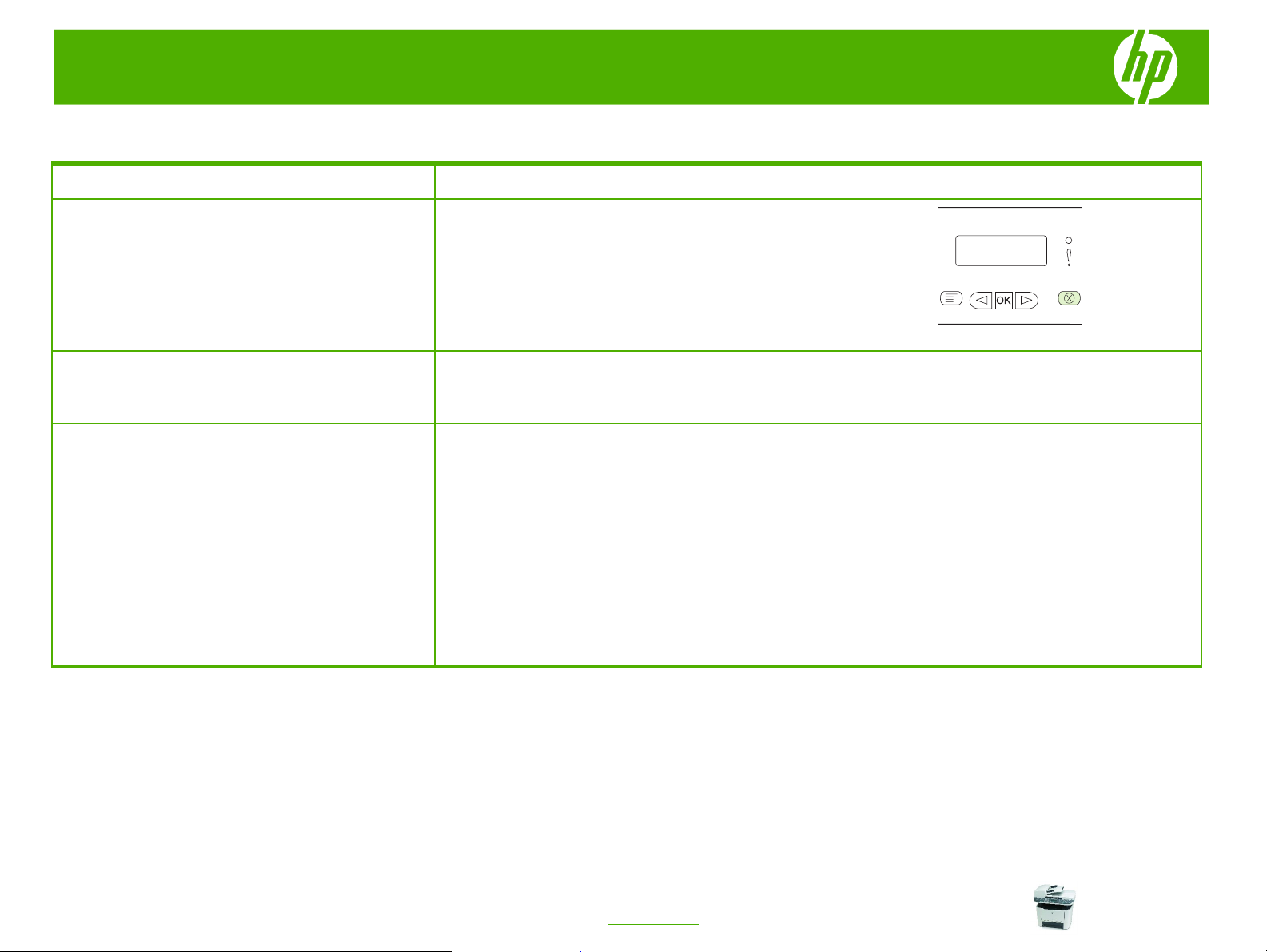
HP LaserJet M2727 MFP Series – Print
Cancel a print job
How do I? Steps to perform
To cancel the print job, press and release Cancel on the
Cancel a print job from the product control
panel
product control panel.
NOTE: Pressing Cancel clears the job that the product is
currently processing. If more than one process is running
(for example, the product is printing a document while
receiving a fax), pressing Cancel clears the process that
currently appears on the product control panel.
Cancel a print job from the software
program
Cancel a print job from the Windows print
queue
Typically, a dialog box appears briefly on the computer
screen, allowing you to cancel the print job.
•
Windows 2000: Go to the Printer dialog box. Click
Start, click Settings, and then click Printers. Double-
click the product icon to open the window, select the
print job, and then click Delete.
•
Windows XP: Click Start, click Settings, and then
click Printers and Faxes. Double-click the product
icon to open the window, right-click the print job that
you want to cancel, and then click Cancel.
•
Windows Vista: Click Start, click Control Panel, and
then, under Hardware and Sound, click Printer.
Double-click the product icon to open the window,
right-click the print job that you want to cancel, and
then click Cancel.
© 2007 Copyright Hewlett-Packard
Development Company, L.P.
1
www.hp.com
Page 2
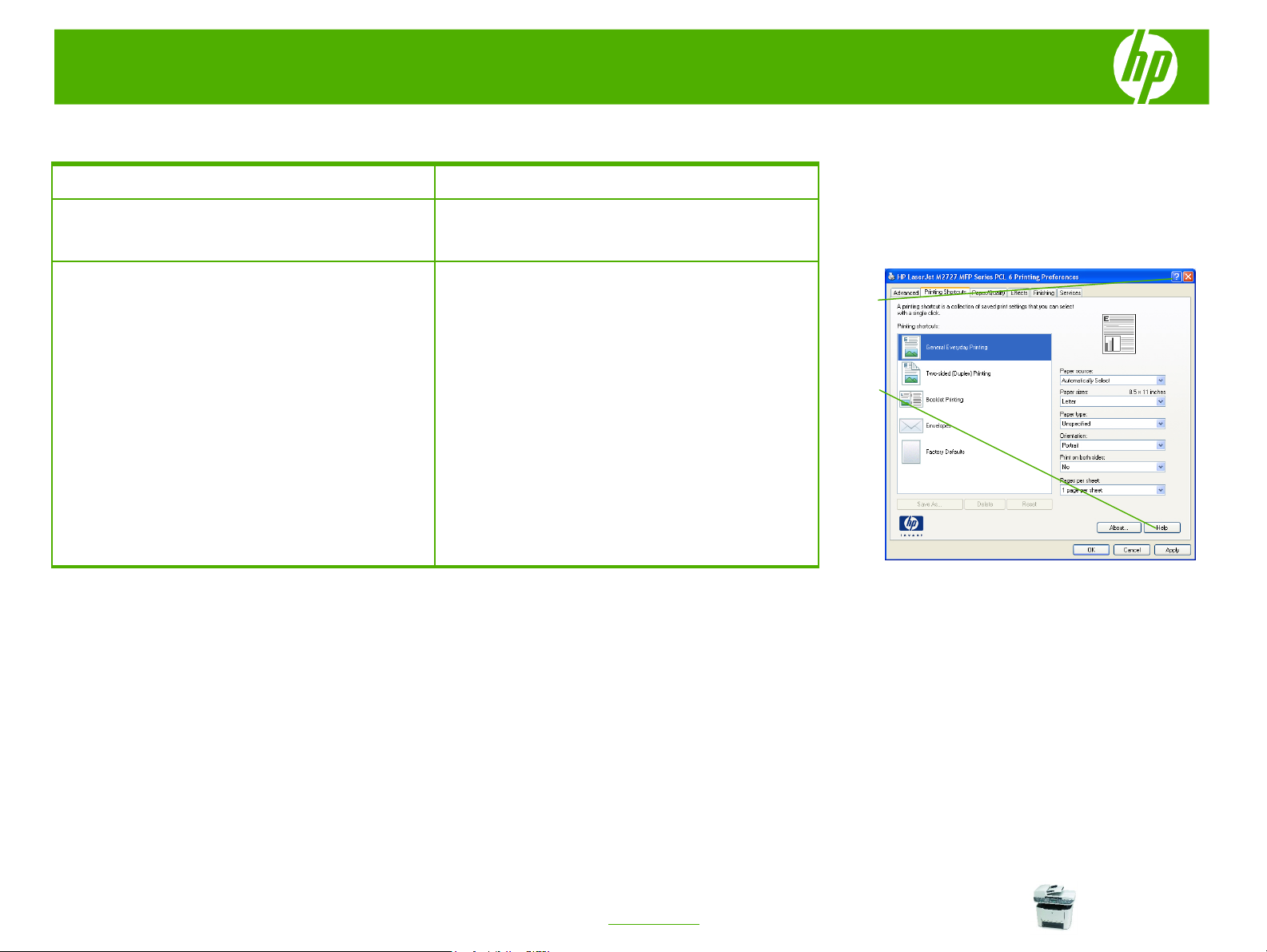
HP LaserJet M2727 MFP Series – Print
Open the printer driver
How do I? Steps to perform
Open the printer driver
Get help for any printing option
On the File menu in the software program, click Print.
Select the printer, and then click Properties or
Preferences.
1 Click the ? symbol in the upper-right corner of the
printer driver, and then click any item in the printer
driver. A pop-up message displays that provides
information about the item.
2 Or, click Help to open the online Help.
1
2
© 2007 Copyright Hewlett-Packard
Development Company, L.P.
1
www.hp.com
Page 3
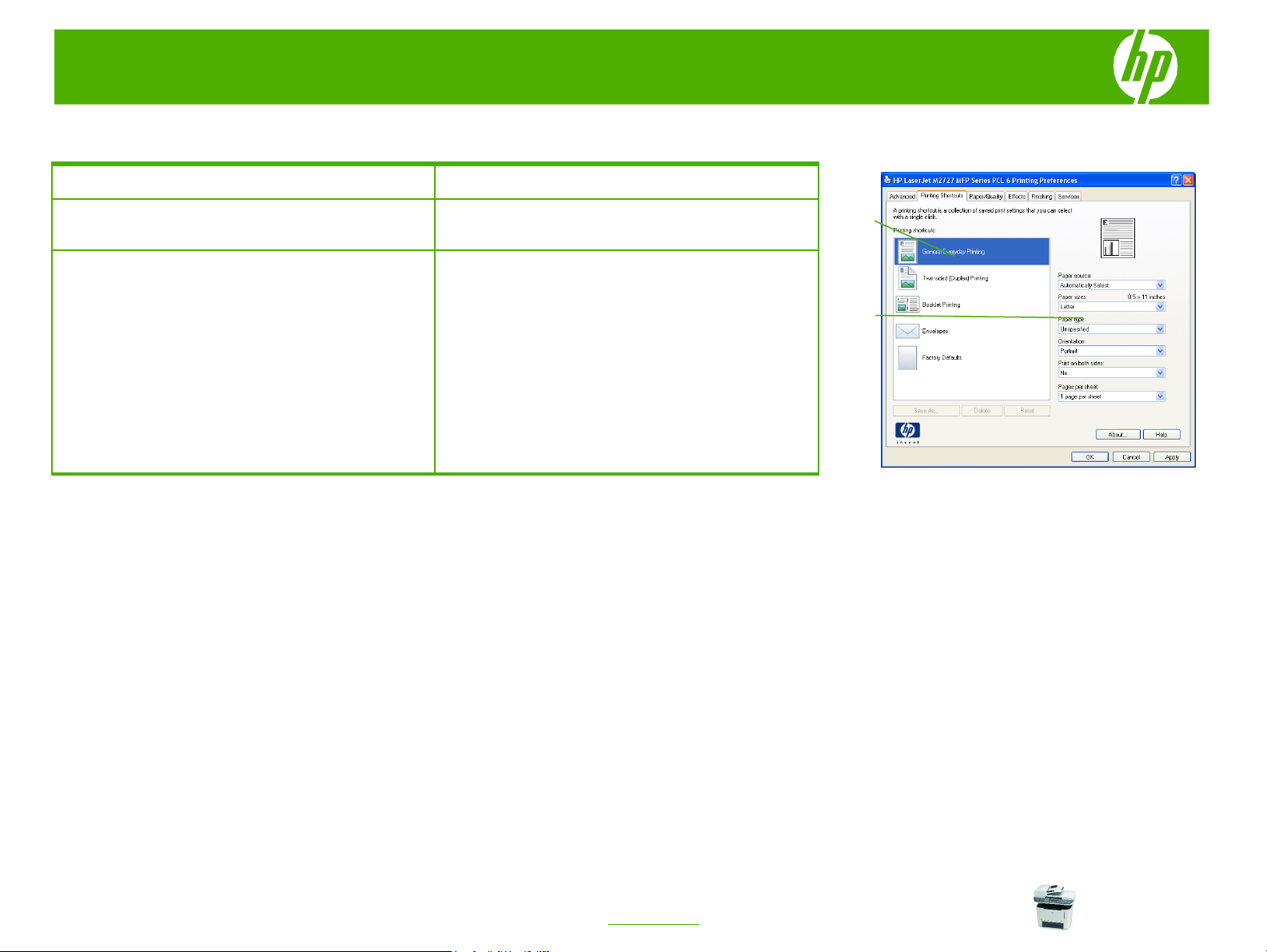
HP LaserJet M2727 MFP Series – Print
Use printing shortcuts
How do I? Steps to perform
Use a printing shortcut
Create a custom printing shortcut
1 Select one of the shortcuts, and then click OK to print
the job with the predefined settings.
2 a) Select an existing shortcut as a base. b) Select the
print options for the new shortcut. c) Click Save As,
type a name for the shortcut, and click OK.
1
2
© 2007 Copyright Hewlett-Packard
Development Company, L.P.
1
www.hp.com
Page 4
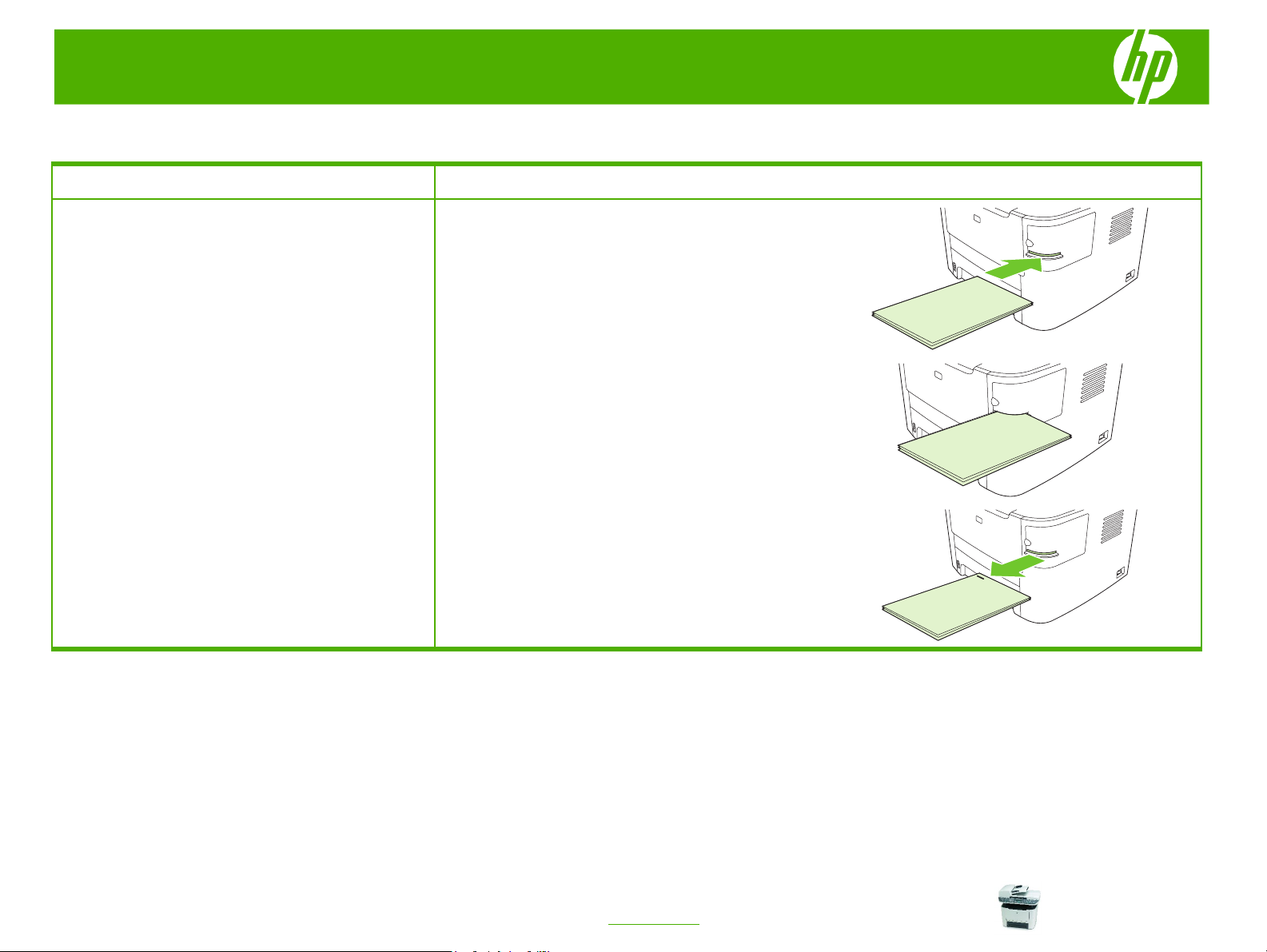
HP LaserJet M2727 MFP Series – Staple Documents
Staple my printed pages
How do I? Steps to perform
1 Activate the stapling mechanism by inserting media
Staple documents
2 Wait for the stapler to staple the sheets. When it is
3 Remove the stapled media from the slot.
into the convenience stapler
inserted all the way into the stapler slot, the media
should trigger the stapler mechanism.
© 2007 Copyright Hewlett-Packard
Development Company, L.P.
1
www.hp.com
Page 5
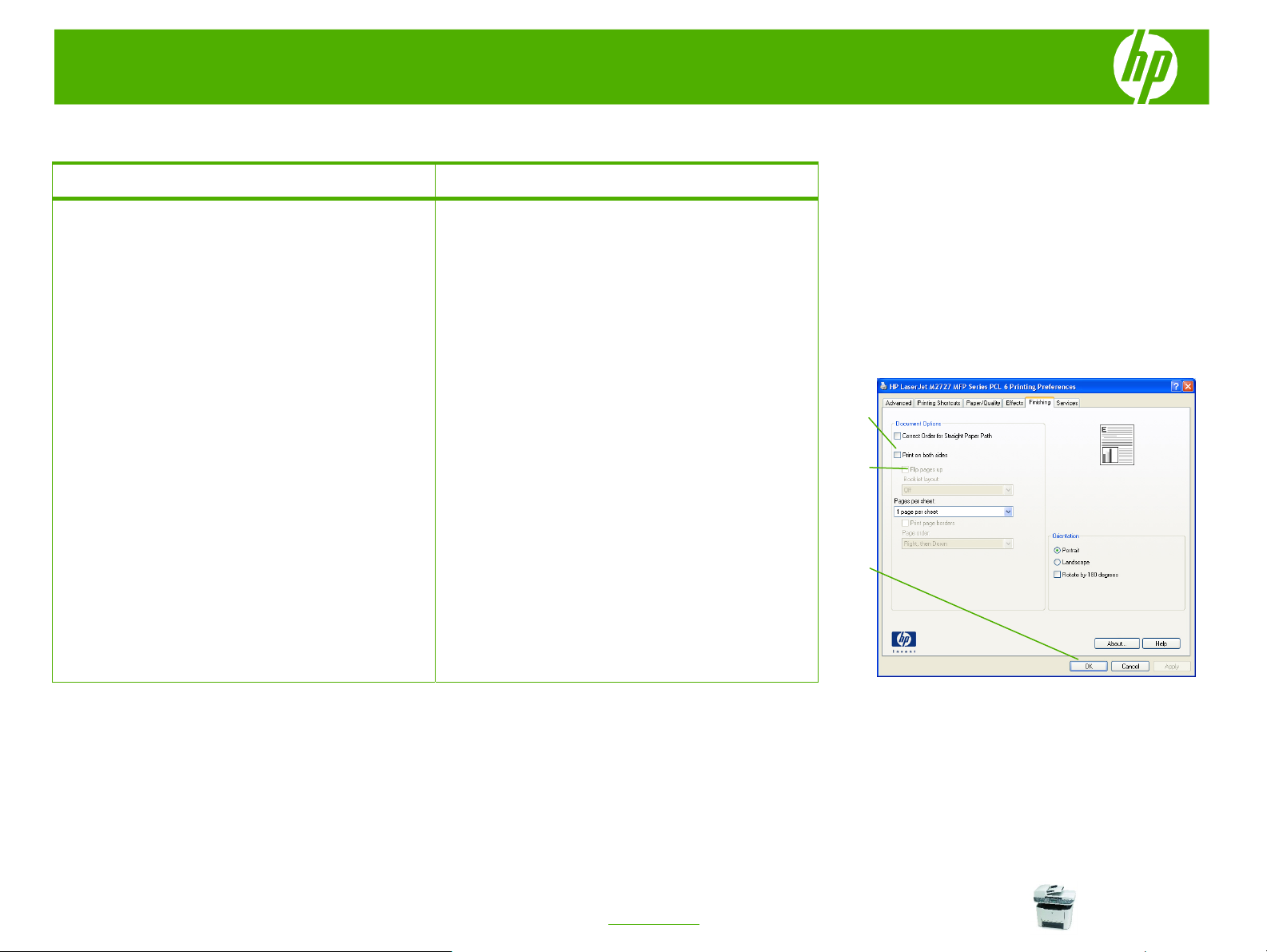
HP LaserJet M2727 MFP Series – Print
Print on both sides (duplex)
How do I?
Use automatic duplex printing
Steps to perform
1 Insert enough paper into one of the trays to
accommodate the print job. If you are loading special
paper such as letterhead, load it in one of the following
ways:
For tray 1, load the letterhead paper with the front
○
side up, bottom-edge first.
○ For all other trays, load the letterhead paper with
front side down, and the top edge at the back of
the tray.
2 Open the printer driver. On the Finishing
Print on both sides.
3 If necessary, select Flip pages up
manner in which pages are turned, or select a binding
option in the Booklet layout
4 Click
OK.
list box.
tab, click
to change the
2
3
4
© 2007 Copyright Hewlett-Packard
Development Company, L.P.
1
www.hp.com
Page 6
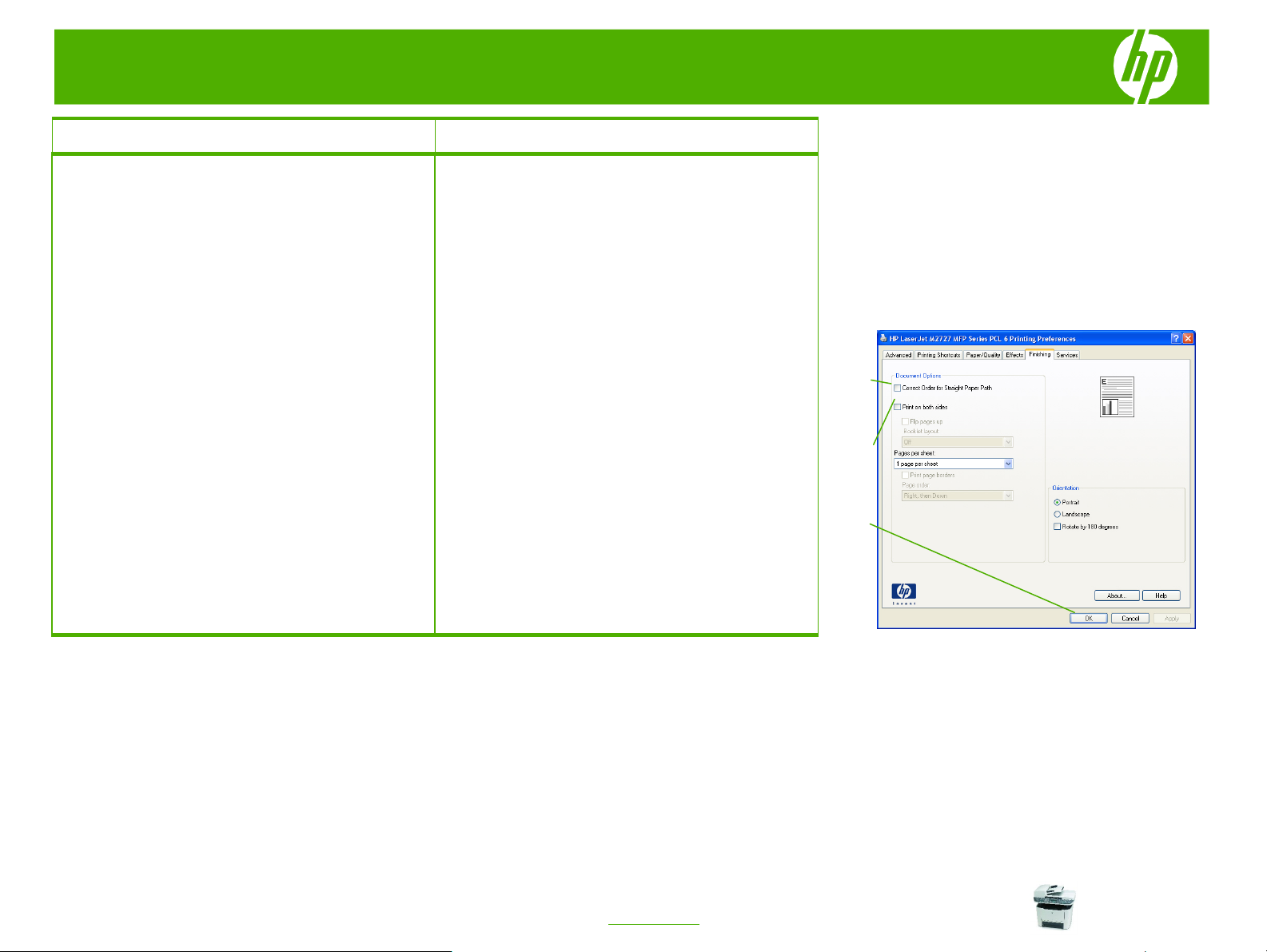
HP LaserJet M2727 MFP Series – Print
How do I? Steps to perform
Print on both sides manually
1 Insert enough paper into one of the trays to
accommodate the print job. If you are loading special
paper such as letterhead, load it in one of the following
ways:
○ For tray 1, load the letterhead paper with the front
side up, bottom-edge first.
○ For all other trays, load the letterhead paper with
front side down, and the top edge at the back of
the tray.
2 Open the printer driver. On the Finishing tab, select
Correct order for straight paper path.
3 Select Print on both sides (manually), and then
open the rear output bin door.
4 Click OK.
2
3
4
© 2007 Copyright Hewlett-Packard
Development Company, L.P.
2
www.hp.com
Page 7
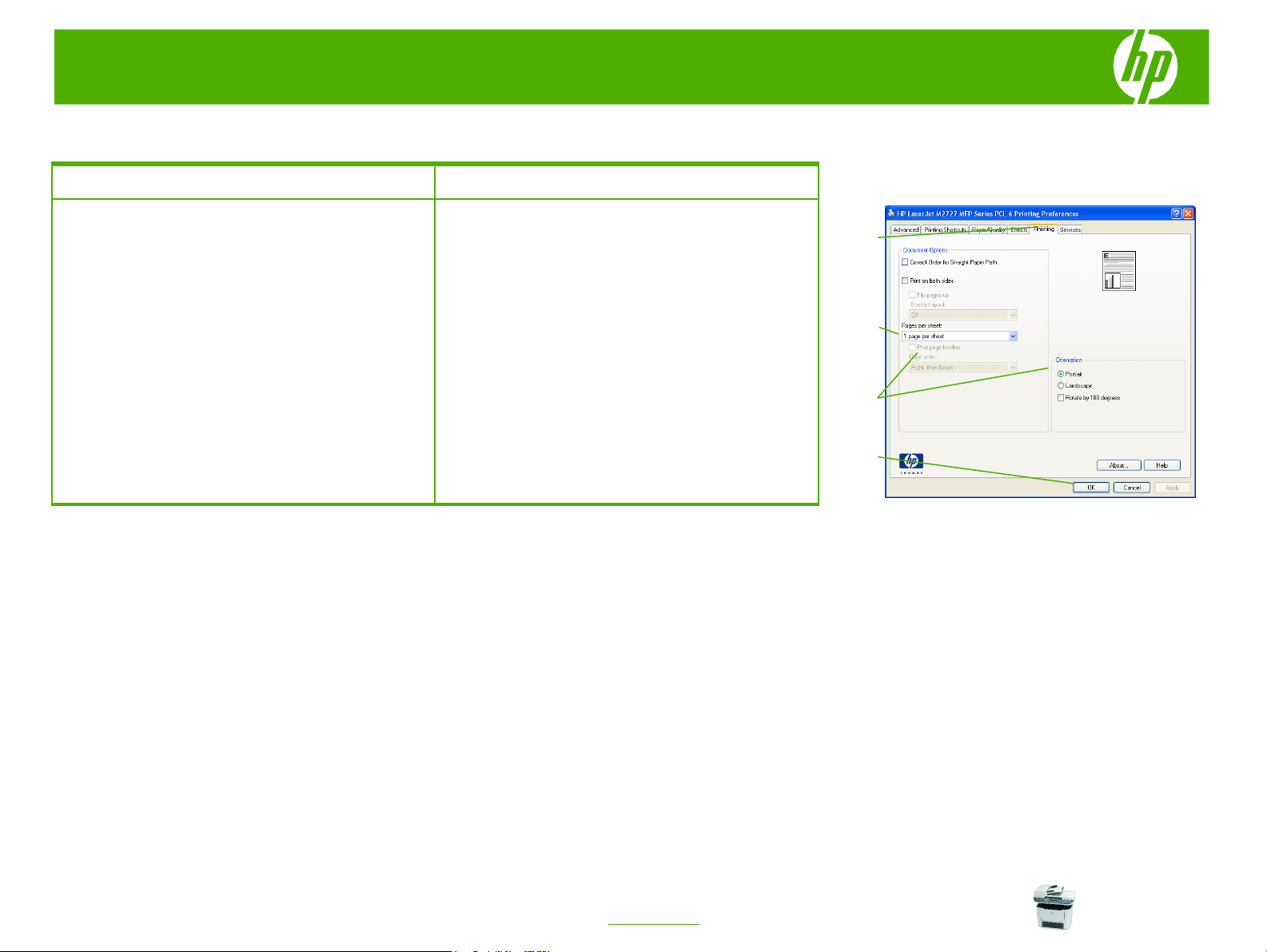
HP LaserJet M2727 MFP Series – Print
Print multiple pages per sheet
How do I? Steps to perform
1 Open the printer driver, and click the Finishing tab.
Print multiple pages per sheet
2 Select the number of pages per sheet from the Pages
per sheet drop-down list.
3 Select the correct options for Print page borders,
Page order, and Orientation.
4 Click OK.
1
2
3
4
© 2007 Copyright Hewlett-Packard
Development Company, L.P.
1
www.hp.com
Page 8
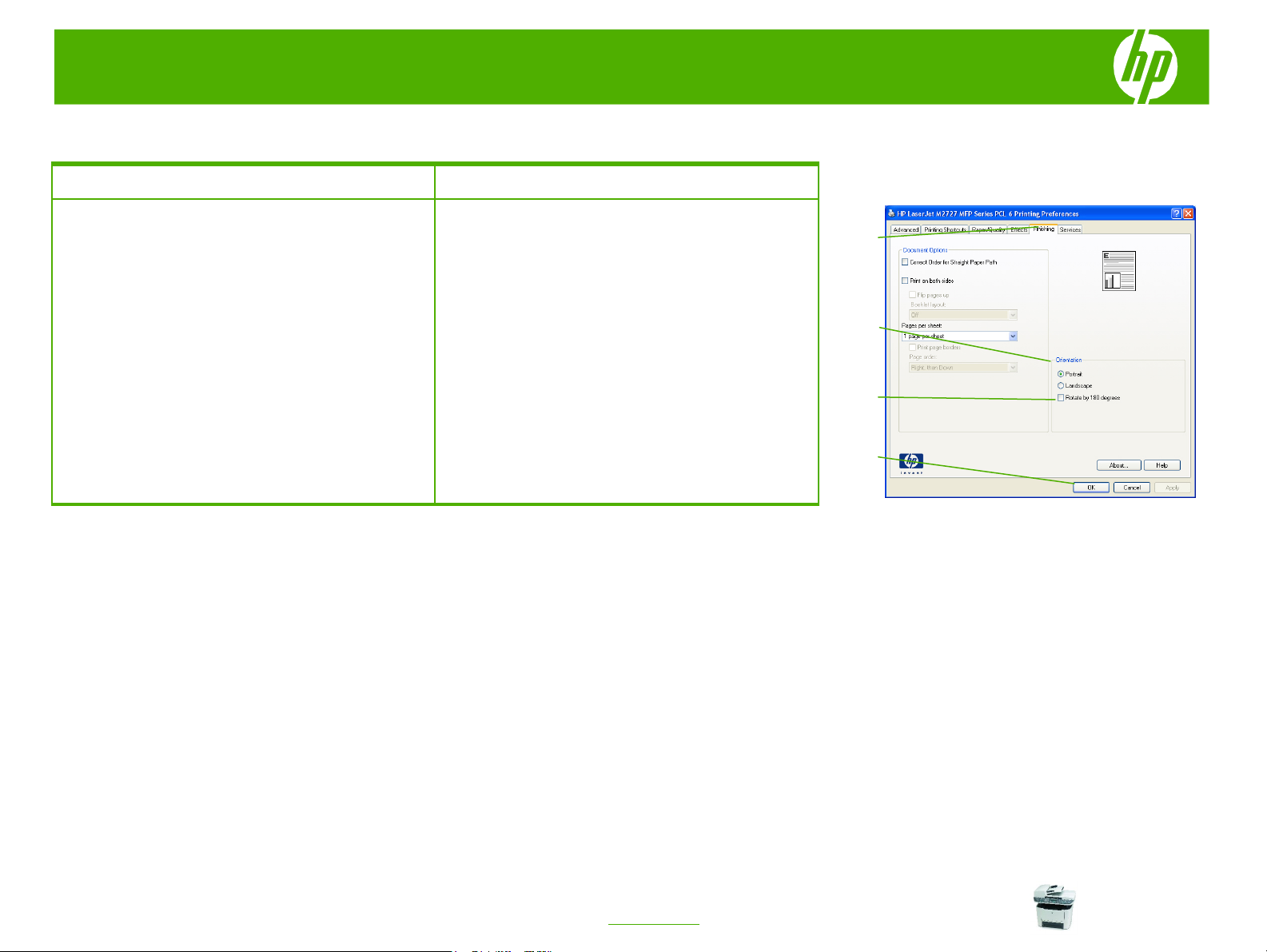
HP LaserJet M2727 MFP Series – Print
Select page orientation
How do I? Steps to perform
1 Open the printer driver, and click the Finishing tab.
Select page orientation
2 In the Orientation area, click Portrait or Landscape.
3 To print the page image upside down, click Rotate by
180 degrees.
4 Click OK.
1
2
3
4
© 2007 Copyright Hewlett-Packard
Development Company, L.P.
1
www.hp.com
Page 9

HP LaserJet M2727 MFP Series – Print
Create a booklet
How do I?
Create a booklet
Steps to perform
1 Open the printer driver, and click the
Click Print on both sides
2
3 In the Booklet layout
binding or Right binding
The Pages per sheet
2 pages per sheet
Click OK.
4
.
dropdown list, click
.
option automatically changes to
Finishing
Left
tab.
1
2
3
4
© 2007 Copyright Hewlett-Packard
Development Company, L.P.
1
www.hp.com
Page 10
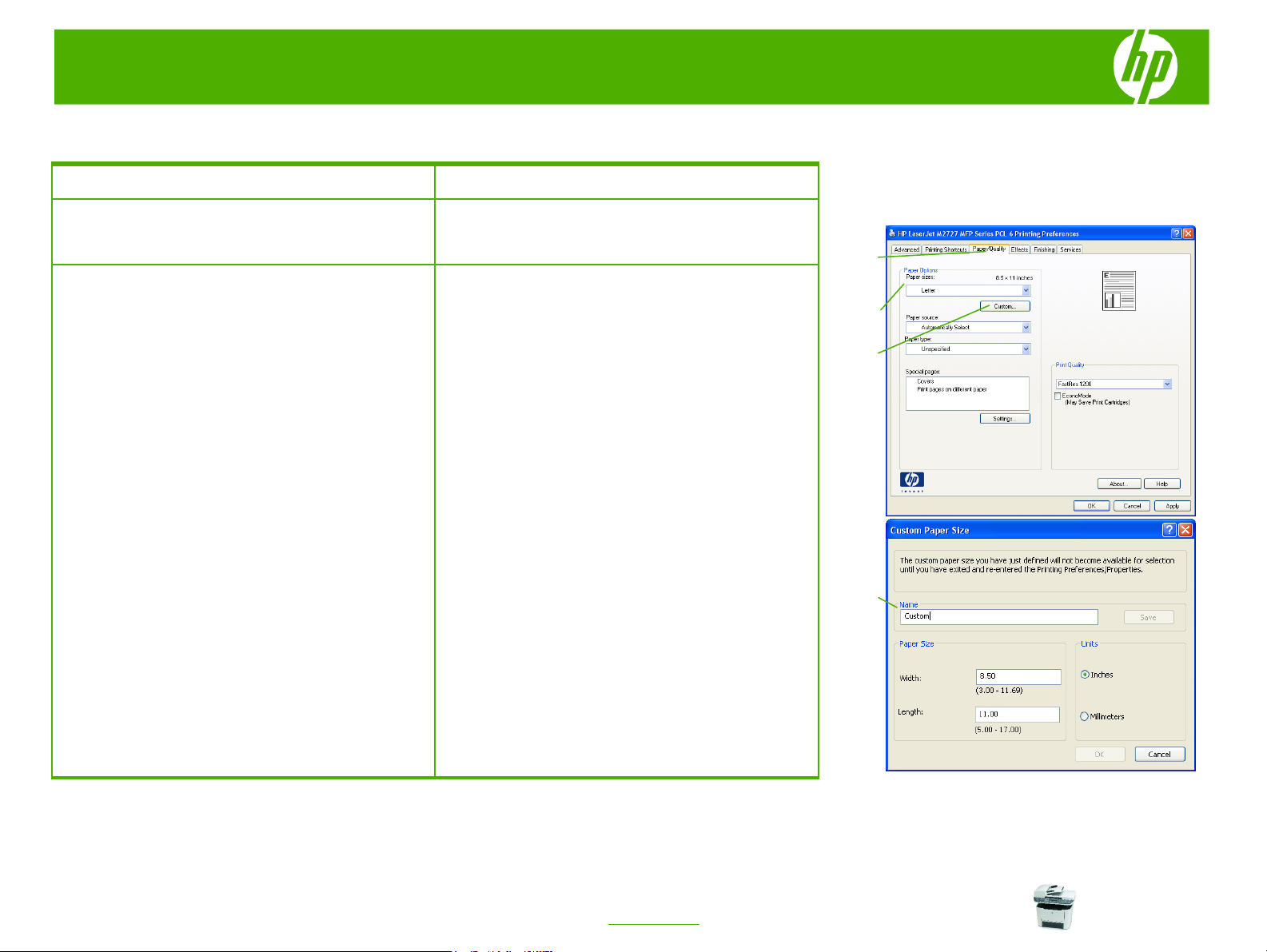
HP LaserJet M2727 MFP Series – Print
Print on different page sizes
How do I? Steps to perform
Select a page size
Select a custom page size
1 Open the printer driver, and click the Paper/Quality
tab.
2 Select a size from the Paper size drop-down list.
3 Click Custom. The Custom Paper Size dialog box
opens.
4 Type a name for the custom size, specify the
dimensions, and click Save.
1
2
3
4
© 2007 Copyright Hewlett-Packard
Development Company, L.P.
1
www.hp.com
Page 11
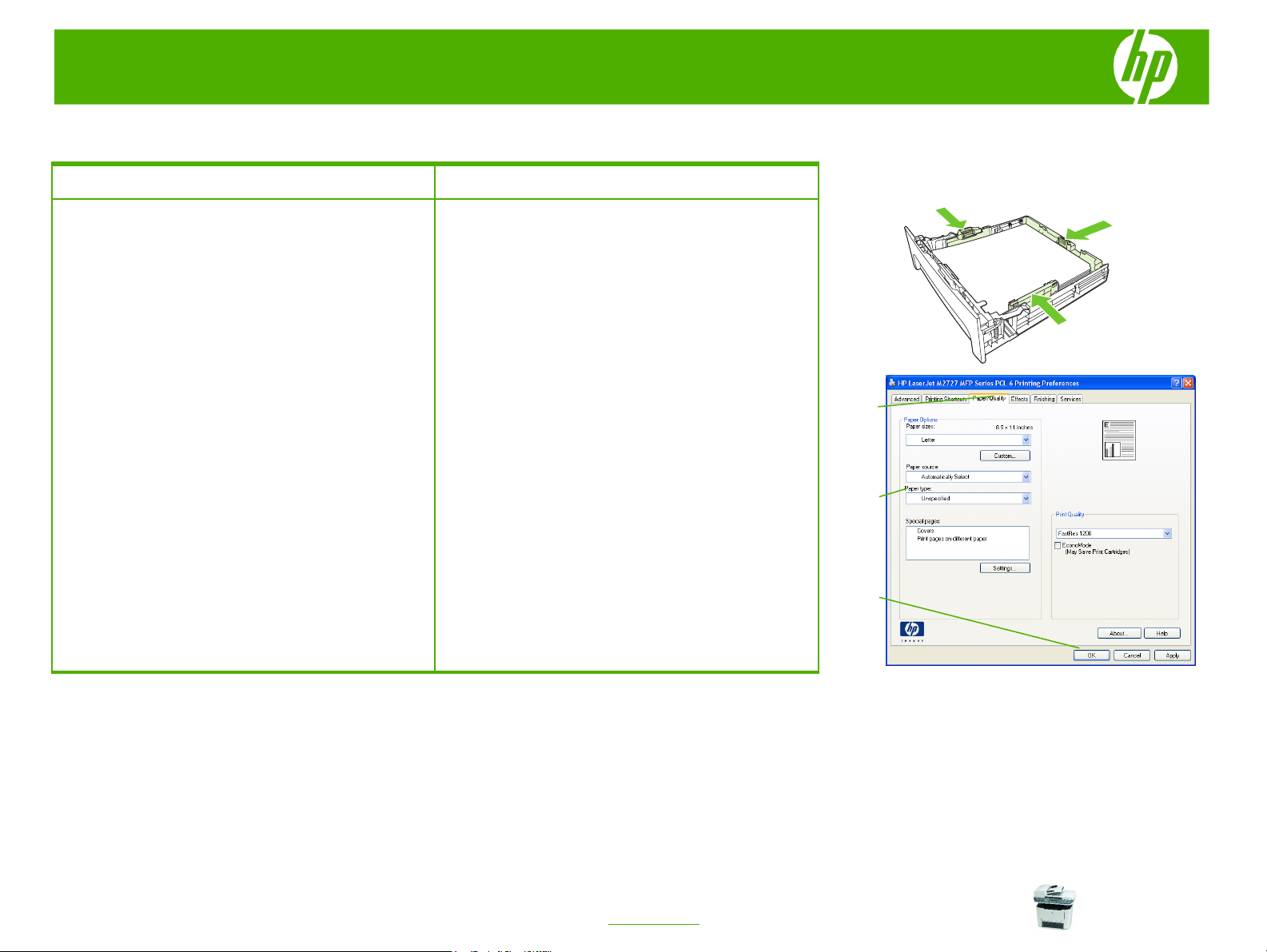
HP LaserJet M2727 MFP Series – Print
Print on preprinted letterhead or forms
How do I? Steps to perform
1 In tray 2 or tray 3, load media with the top forward and
Print on preprinted letterhead or forms
the side to be printed on facing down.
2 Open the printer driver, and click the Paper/Quality
tab.
3 Select the type from the Paper type drop-down list.
4 Click OK.
2
3
© 2007 Copyright Hewlett-Packard
Development Company, L.P.
4
1
www.hp.com
Page 12

HP LaserJet M2727 MFP Series – Print
Print on special paper, labels, or transparencies
How do I? Steps to perform
1 In tray 2 or tray 3, load media with the top forward and
Print on special paper, labels, or
transparencies
the side to be printed on facing down.
2 Open the printer driver, and click the Paper/Quality
tab.
3 Select the type from the Paper type drop-down list.
4 Click OK.
2
3
© 2007 Copyright Hewlett-Packard
Development Company, L.P.
4
1
www.hp.com
Page 13

HP LaserJet M2727 MFP Series – Print
Print a different first or last page
How do I?
Print covers on different paper
Print the first or last
page on different paper
Steps to perform
1 Open the printer driver, and click the
tab.
2 In the Special pages
pages on different paper
3 Select an option to print a blank or preprinted front
cover, back cover, or both.
-OrSelect an option to print the first or last page on
different paper.
Select options from the
4
drop-down lists, and then click
5 Click
OK.
area, click
, and then click
Paper source
Paper/Quality
Covers or Print
Settings
and Paper type
Add.
.
1
2
3
4
© 2007 Copyright Hewlett-Packard
Development Company, L.P.
1
www.hp.com
5
