HP LaserJet M227, LaserJet M175, LaserJet M174, LaserJet M173, LaserJet M171 Reference Guide [id]
...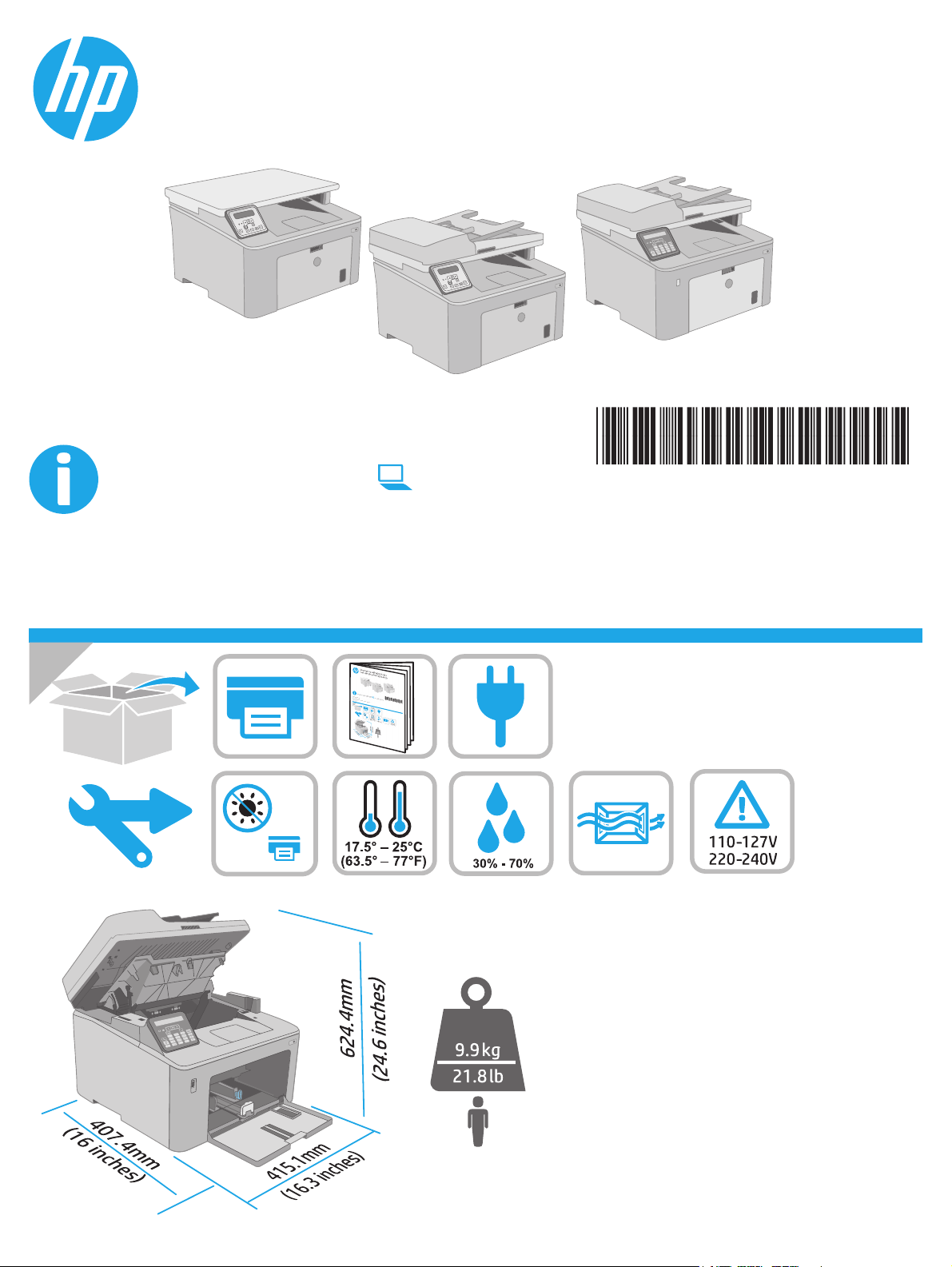
LaserJet Pro MFP M227-M229
LaserJet Ultra MFP M230-M231
www.hp.com/support/ljM227MFP
© Copyright 2018 HP Development Company, L.P.
www.hp.com
www.register.hp.com
G3Q74-90989
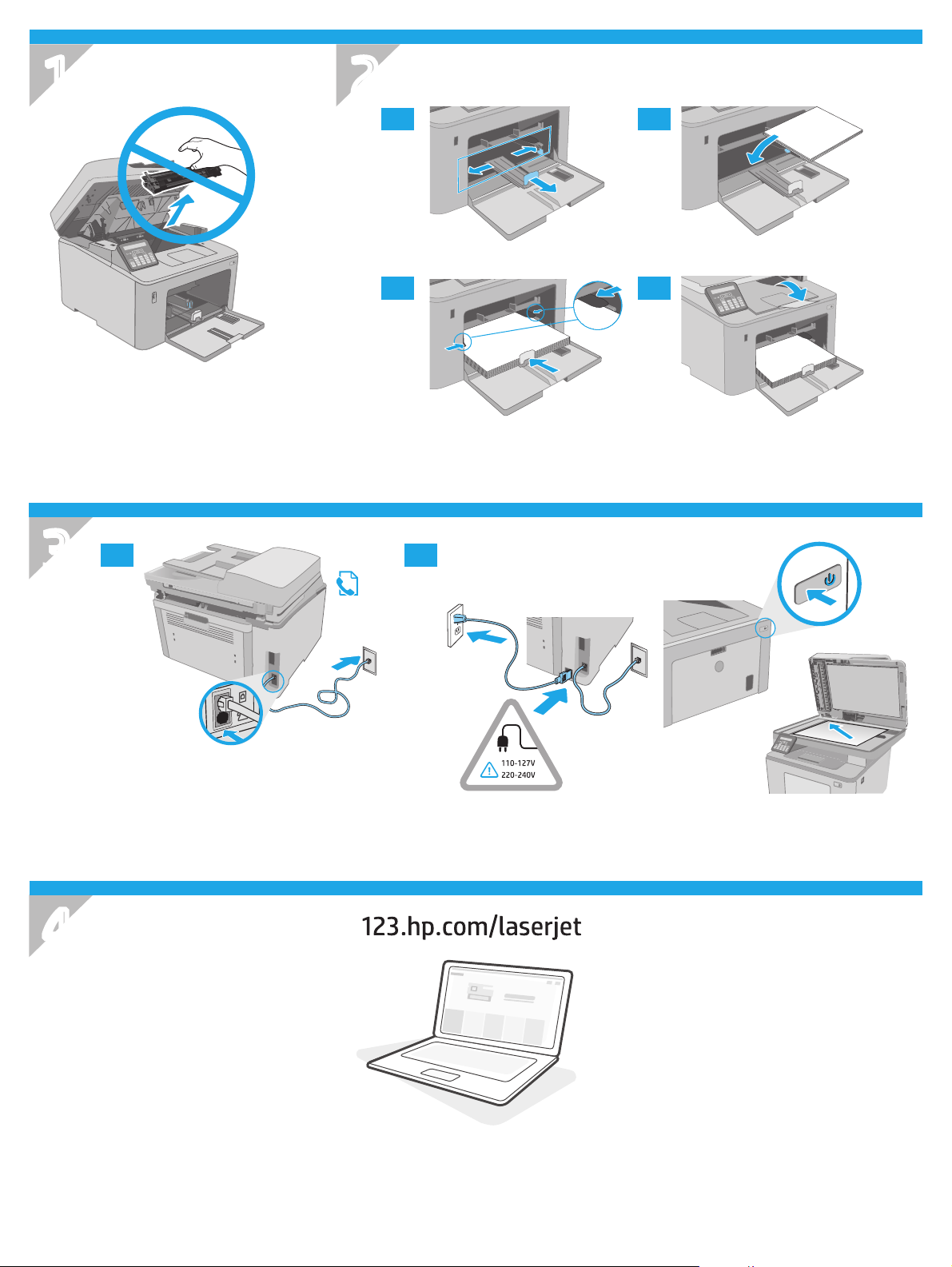
1
2
2.1 2.2
.
2
3
3.1
2.3 2.4
3.2
2.
4
2
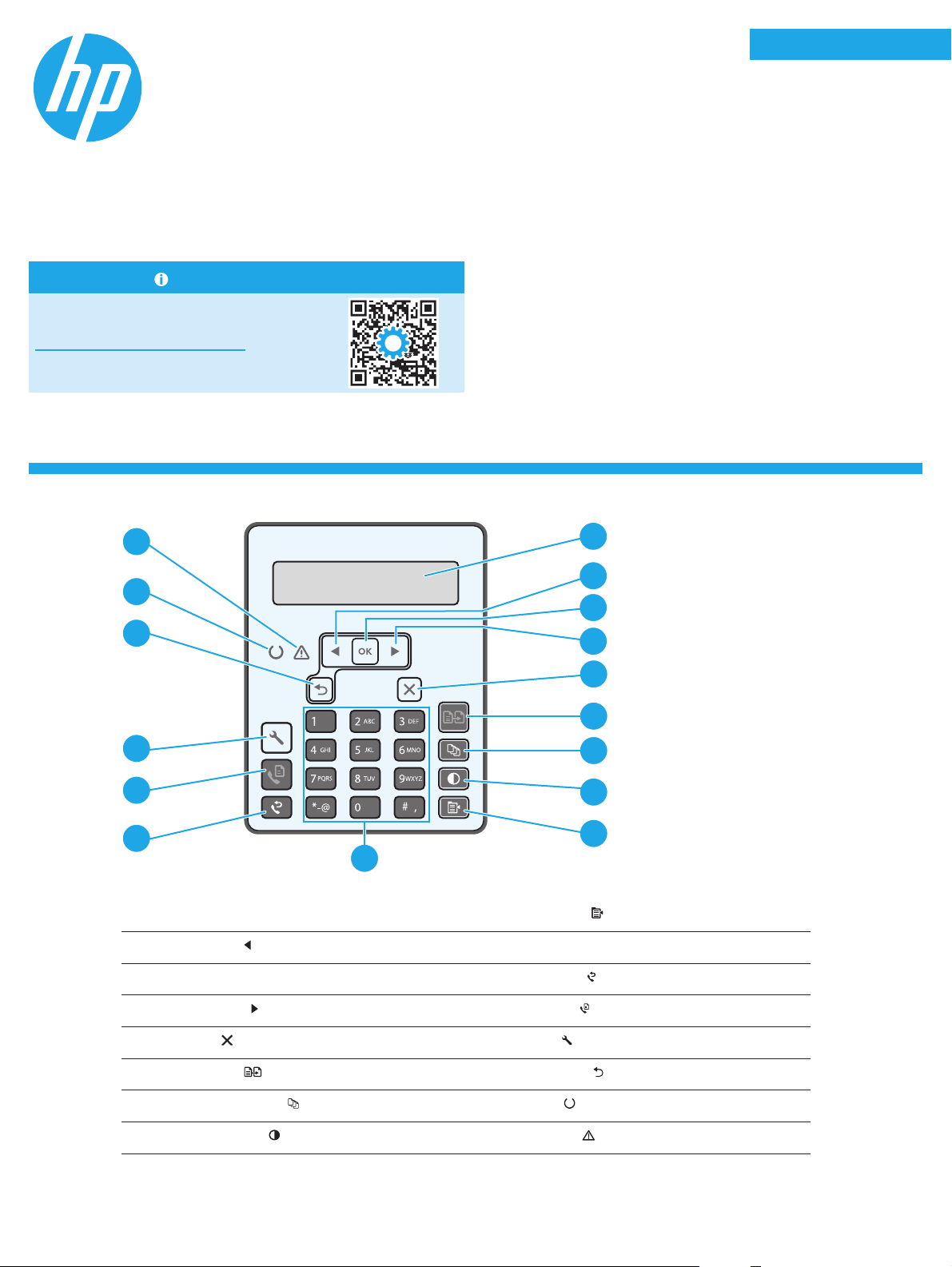
LaserJet Pro MFP M227-M229
1
LaserJet Ultra MFP M230-M231
Reference Guide
Need Help? - FAQ
For frequently asked questions, go to
www.hp.com/support/ljM227MFPFAQ
or scan the QR code.
2-line LCD control panel view
English.........................3
Bahasa Indonesia ........5
한국어 .........................7
ไทย ...............................9
繁體中文.................. 11
Tiếng Việt ................. 13
16
1
1
13
12
11
5
4
10
2-line control panel display
1
Left arrow
2
OK button 11 Fax Redial
3
button 10 Alphanumeric keypad
9
Copy Menu
2
3
4
5
6
7
8
9
button
button
Right arrow
4
Cancel
5
Start Copy
6
Number of Copies
7
Lighter/Darker
8
button 12 Start Fax button
button 13 Setup button
button 14 Back arrow button
button 15 Ready LED
button 16 Attention LED
3
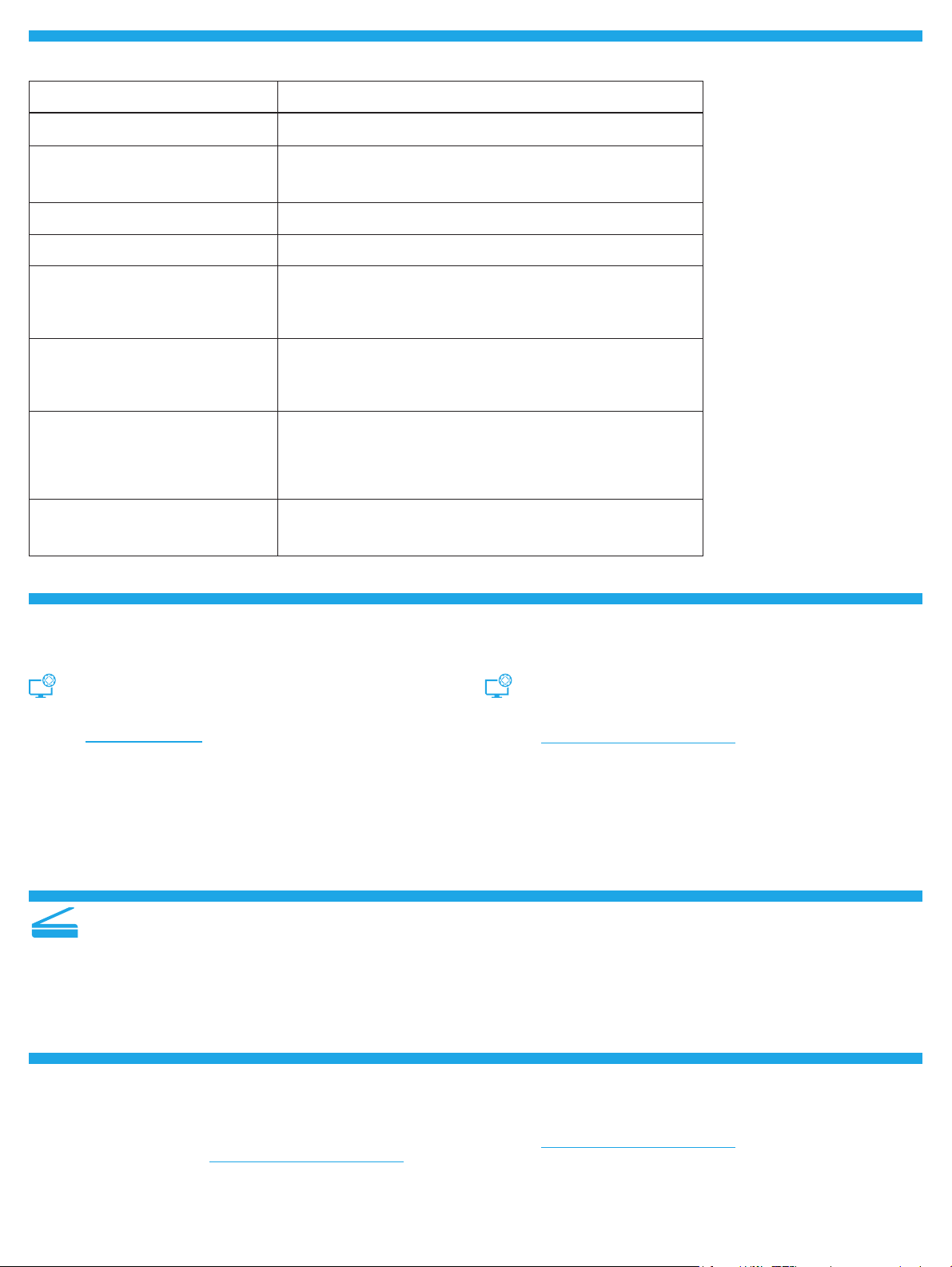
Control panel error message
Error Message Solution
Load Paper Insert paper.
• Initializing...
• Cleaning...
• Printing... Cool down mode
Fatal Error 65 Power cycle. If error still appears, call HP customer service.
Door is open Secure all doors.
• Jam in tray1. Clear jam and then
pressOK.
• Jam in cartridge area. Open top cover
and remove cartridge. Clear jam.
• Manual Feed. Plain, Letter. Or press OK
to use available media.
• Manual Duplex. Load tray 1. Press OK
to continue.
• Supply Memory Error.
• Install black cartridge.
• Incompatible black cartridge.
• Protected black cartridge.
• Unauthorized black cartridge.
• Black cartridge is very low.
• Used or counterfeit black cartridge
inuse.
No action to take.
Refer to User Guide.
Press the OK button on the 2-line control panel or tap OK on the
touchscreen control panel when ready.
Take out and reinsert the toner cartridge or imaging drum. If error still
appears, call HP customer service.
Replace with a new cartridge or imaging drum.
Download and install the software
NOTE: Do not connect the USB cable until you are prompted to do so.
Method 1: Download HP Easy Start
(WindowsandMac OS)
1. Go to 123.hp.com/laserjet, and click Download.
2. Follow the onscreen instructions and then prompts to save the le
tothe computer.
3. Launch the software le from the folder where the le was saved.
4. Follow the onscreen instructions to install the software.
5. When prompted to select a connection type, select the appropriate
option for the type of connection.
Use the scan feature
Use the HP Scan software on your computer to start a scan job at the printer.
Windows
Click Start, select Programs or All Programs, select HP, and then select
HPScan.
Troubleshooting
Method 2: Download from printer support website
(Windows and Mac OS)
1. Go to www.hp.com/support/ljM227MFP.
2. Select Software and Drivers.
3. Download the software for your printer model and operating system.
4. Launch the software le from the folder where the le was saved.
5. Follow the onscreen instructions to install the software.
6. When prompted to select a connection type, select the appropriate
option for the type of connection.
Mac OS
Go to the Applications folder and open HP Easy Scan.
User guide and additional support resources
The user guide includes printer usage and troubleshooting information.
Itisavailable on the web: Go to www.hp.com/support/ljM227MFP.
Check for rmware updates
1. Go to www.hp.com/support/ljM227MFP.
2. Select a printer or category from the list, and then click Drivers.
3. Select the operating system, and click the Next button.
4. Select Firmware, and click the Download button.
4
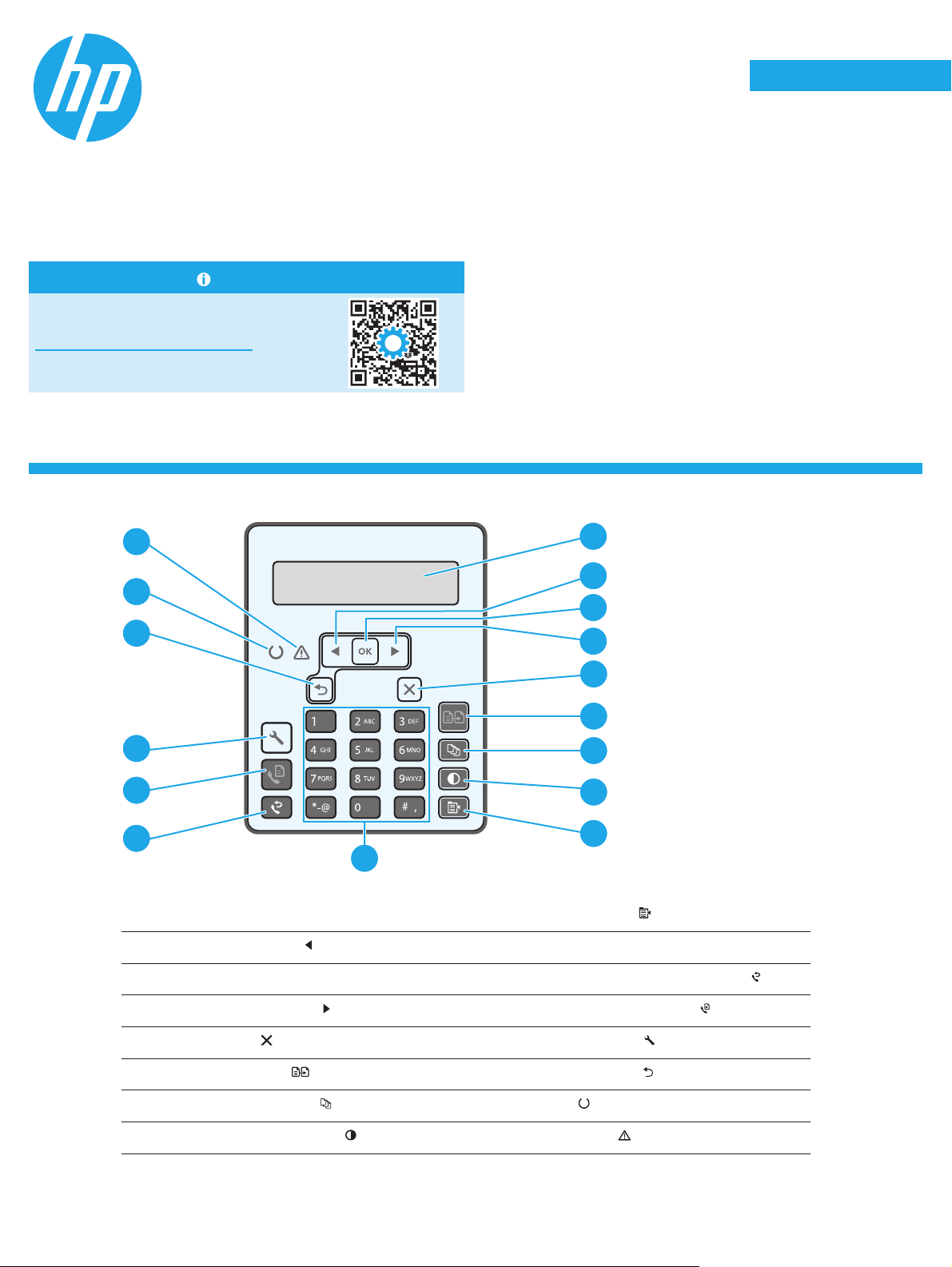
LaserJet Pro MFP M227-M229
1
LaserJet Ultra MFP M230-M231
Panduan Referensi
Butuh Bantuan? - FAQ
Untuk pertanyaan umum, kunjungi
www.hp.com/support/ljM227MFPFAQ
ataupindaikode QR.
Tampilan panel kontrol LCD 2 baris
English.........................3
Bahasa Indonesia ........5
한국어 .........................7
ไทย ...............................9
繁體中文.................. 11
Tiếng Việt ................. 13
16
1
1
13
12
11
5
2
3
4
4
5
6
7
8
9
10
Tampilan panel kontrol 2 baris
1
Tombol panah ke kiri
2
Tombol OK 11 Tombol Fax Redial (Panggil Ulang Fax)
3
Tombol Menu Salin
9
10 Papan tombol alfanumerik
Tombol panah ke kanan
4
Tombol Batal
5
Tombol Start Copy
6
Tombol Jumlah Salinan
7
Tombol Lebih Terang/Gelap
8
12 Tombol Start Fax (Mulai Faks)
13 Tombol Pengaturan
(Mulai Salin) 14 Tombol panah balik
15 LED Siap
16 LED Peringatan
5
