Page 1
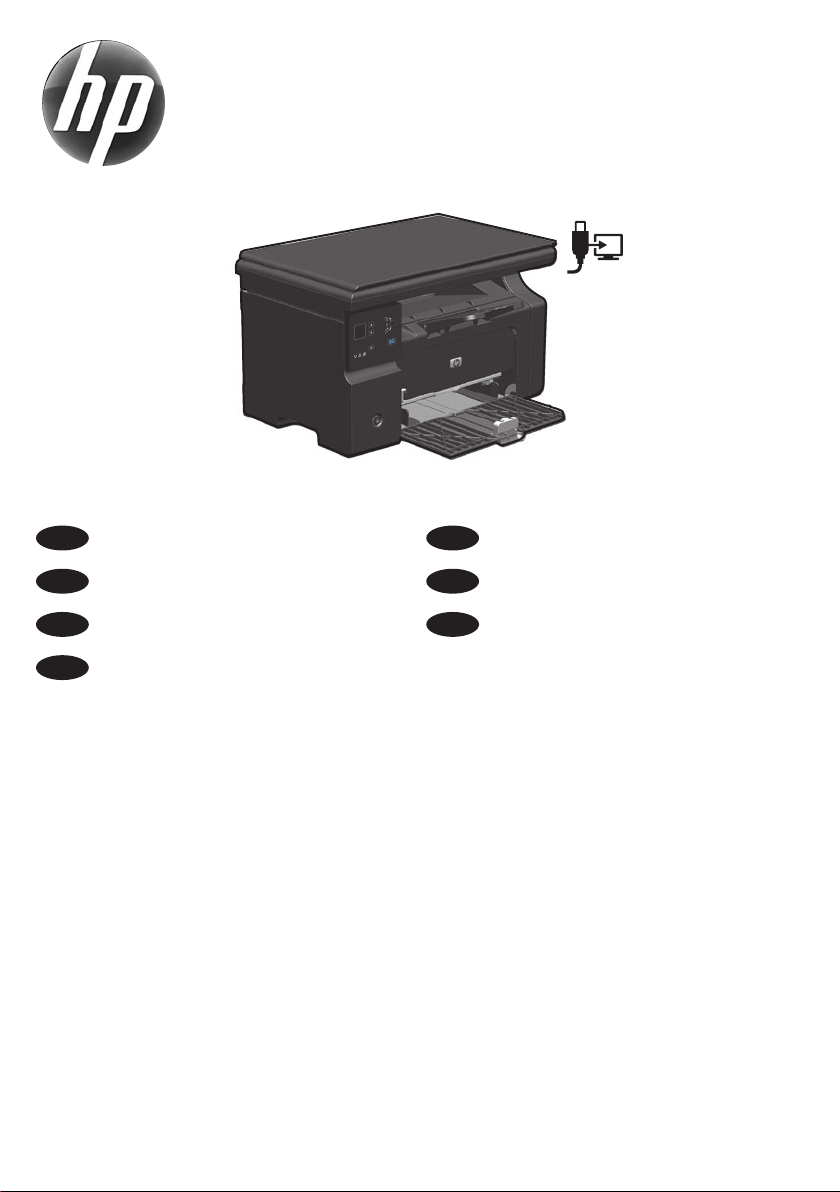
EN
Installation Guide
ID
Panduan Instalasi
TH
คู่มือการติดตั้ง
LASERJET PROFESSIONAL M1130 MFP
SERIES 系列
安装指南
CN
설치 설명서
KO
安裝指南
TW
VI
Hướng dẫn Cài đặt
www.hp.com/support/ljm1130series
Page 2
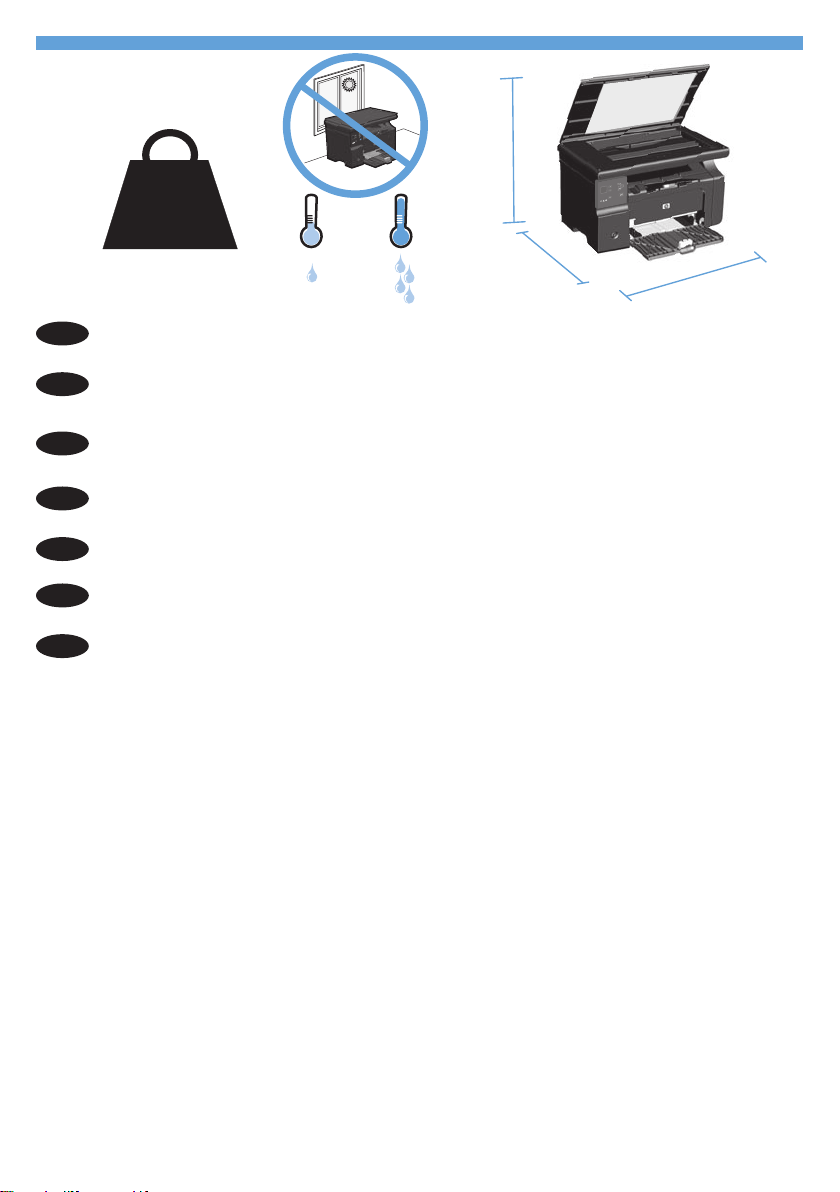
10% - 80%
10 - 32.5°C
(50 - 91°F)
PP
LQF
KHV
PP
LQF
KHV
PP
LQF
KHV
7.84 kg
17.3 lb
1
1
EN
Select a sturdy, well-ventilated, dust-free area, away from direct sunlight to position
the product.
CN
选择一处通风良好、免受灰尘侵扰且没有直射阳光的固定区域来安放
该产品。
ID
Pilih tempat yang kokoh, berventilasi baik dan bebas debu, jauh dari sinar matahari
langsung untuk meletakkan produk.
제품을 설치하기 위해 안정감있고 환기가 잘 되며 먼지가 없고 직사광선이 없는 장소
KO
를 선택합니다.
TH
เลือกวางเครื่องพิมพ์ไว้ในบริเวณที่แข็งแรง มีการระบายอากาศที่ดี ปราศจากฝุ่น และไม่โดนแสงแดดโดยตรง
TW
請選擇一個堅固、通風良好、無塵的區域且沒有陽光直接照射的地方來放置本產品。
Chon nơi vưng chăc, đươc thông hơi tôt, không co bui băm, không tiếp xúc trực tiếp
VI
với ánh sáng mặt trời đê đăt sản phẩm.
Page 3
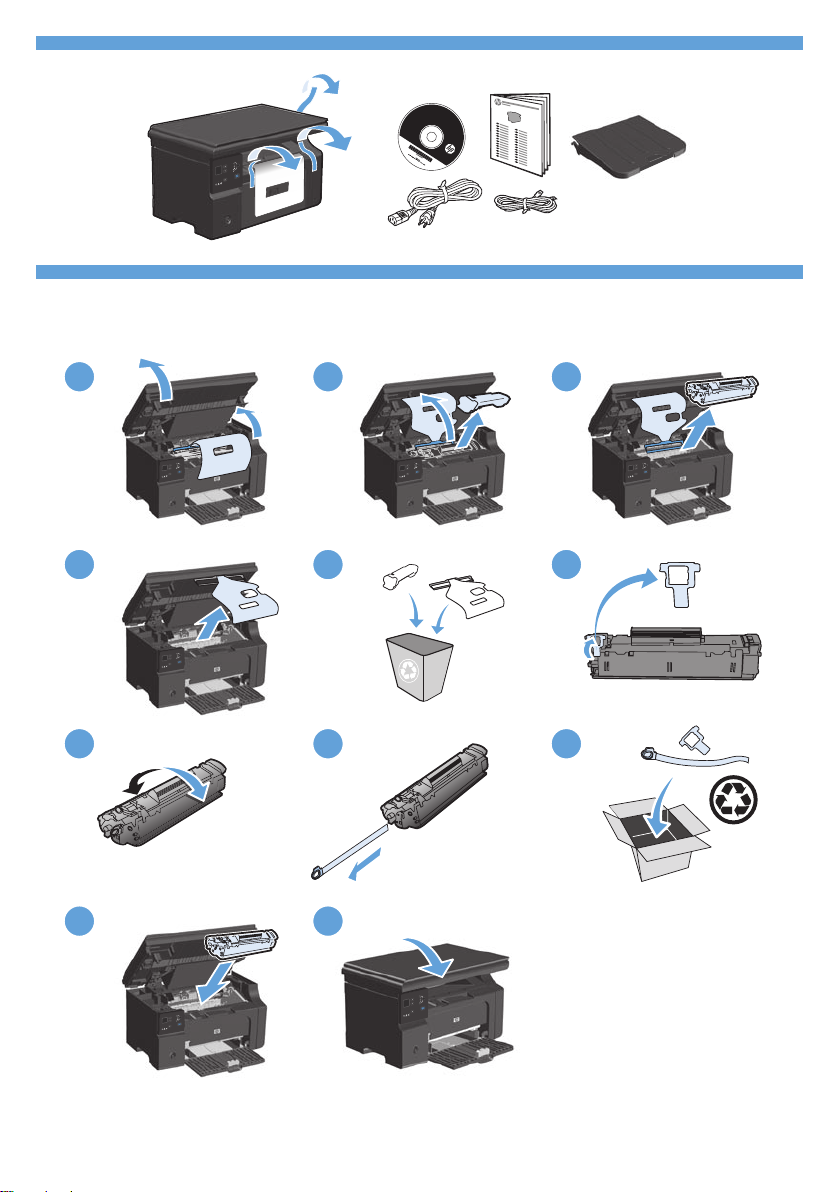
H
P L
a
se
rJet
2
4
6
7
8 9
1 3
5
10
11
3
Page 4
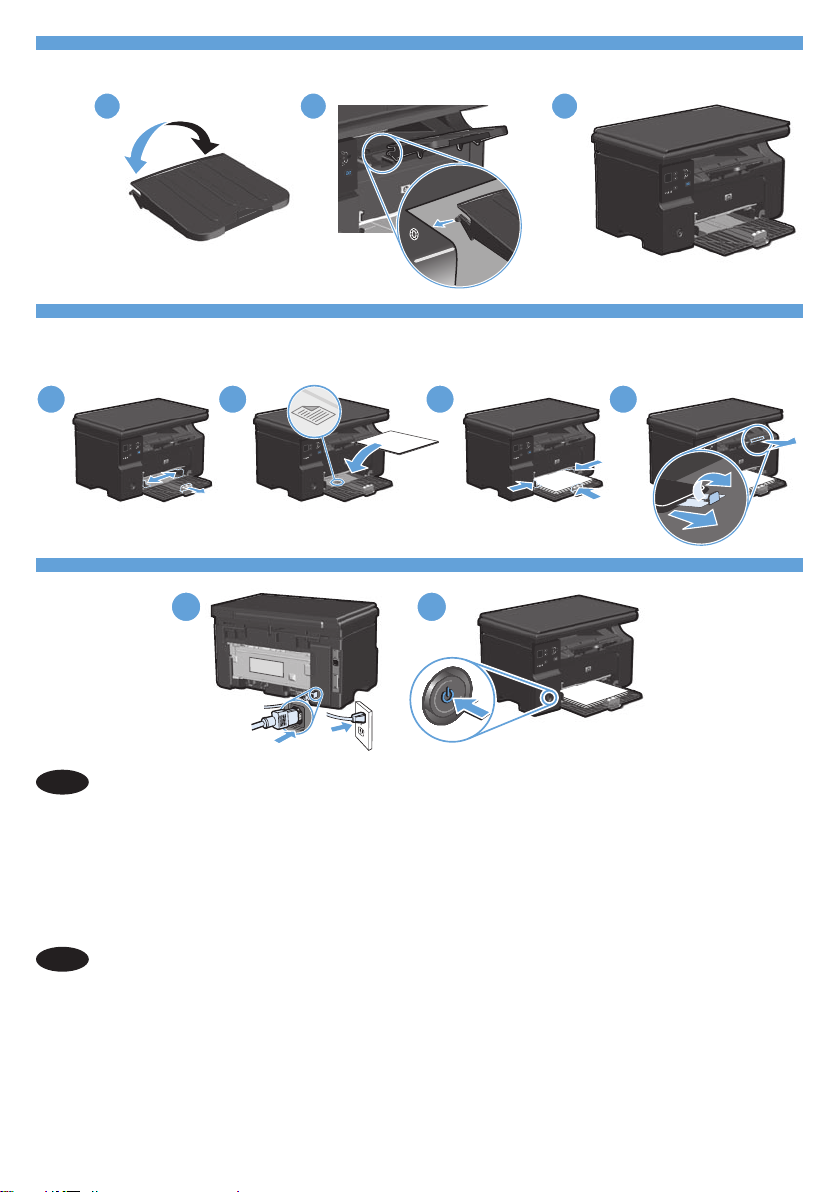
21
3
4
3
2
1
4
3
2
1
5
6
Connect the power cord between the product and a grounded AC outlet, and then turn on
EN
the product. Make sure your power source is adequate for the product voltage rating. The
voltage rating is on the product label. The product uses either 110-17 Vac or 0-40 Vac
and 50/60 Hz. Caution: To prevent damage to the product, use only the power cord that
is provided with the product.
用电源线连接本产品和接地的交流电插座,然后打开产品电源。 确保电
CN
源提供的电压符合产品额定电压。 额定电压位于产品标签上。 本产品
使用 110-127 Vac 或 220-240 Vac 电压,频率为 50/60 Hz。 小心:
为防止损坏产品,请仅使用随产品提供的电源线。
Page 5
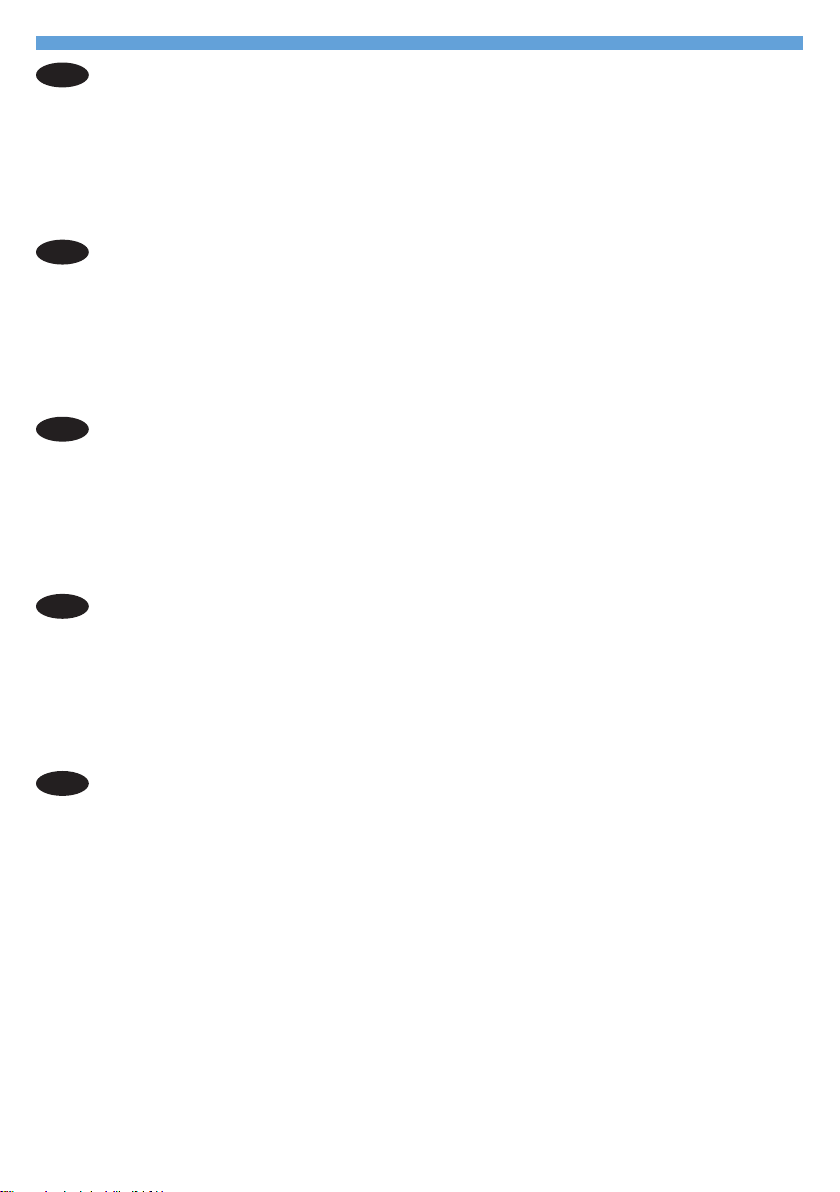
Hubungkan kabel listrik antara produk dan stopkontak AC tertanahkan, lalu nyalakan
ID
produk. Pastikan sumber daya Anda memadai untuk peringkat tegangan produk. Peringkat
tegangan ada pada label produk. Produk ini menggunakan 110-17 Vac atau 0-40
Vac dan 50/60 Hz. Awas: Untuk mencegah kerusakan pada produk, gunakan hanya
kabel listrik yang disediakan bersama produk.
제품과 접지 AC 콘센트 사이에 전원 코드를 연결한 다음 제품의 전원을 켭니다. 콘센트
KO
의 전압이 제품 전압에 맞는지 확인합니다. 전압은 제품 레이블에 나와 있습니다. 제품
은 110-127V 또는 220-240V 및 50/60Hz를 사용합니다. 주의: 제품이 손상될 수 있
으므로 제품과 함께 제공되는 전원 코드만 사용하십시오.
เชื่อมต่อสายไฟระหว่างเครื่องพิมพ์และเต้าเสียบไฟ AC ที่มีสายดิน แล้วเปิดเครื่องพิมพ์ ตรวจสอบให้แน่ใจว่า
TH
แหล่งจ่ายไฟของคุณเพียงพอสำหรับพิกัดแรงดันไฟฟ้าของเครื่องพิมพ์ พิกัดแรงดันไฟฟ้าอยู่บนฉลากขอ
งเครื่องพิมพ์ เครื่องพิมพ์อาจใช้ 110-127 Vac หรือ 220-240 Vac และ 50/60 Hz ข้อควรระวัง: เพื่อป้องกันไม่ให้เกิด
ความเสียหายต่อเครื่องพิมพ์ ให้ใช้สายไฟที่มาพร้อมกับเครื่องพิมพ์เท่านั้น
利用電源線將產品連接至接地的 AC 插座,然後開啟電源。 請確定您的電源適用於本產
TW
品的電壓額定值。 電壓額定值標示於產品標籤上。 產品使用 110-127 VAC 或 220-240
VAC 以及 50/60 Hz。 注意: 為避免損壞產品,請僅使用產品提供的電源線。
Nối dây nguồn giữa sản phẩm và ổ AC nối đất, sau đó bật sản phẩm. Đảm bảo nguồn
VI
điện phù hợp với định mức điện áp của sản phẩm. Định mức điện áp được in trên nhãn
sản phẩm. Sản phẩm sử dụng 110-127 Vac hoặc 220-240 Vac và 50/60 Hz. Cân thân:
Để tránh làm hư sản phẩm, chỉ sử dụng dây điện đi kèm với sản phẩm.
4
Page 6
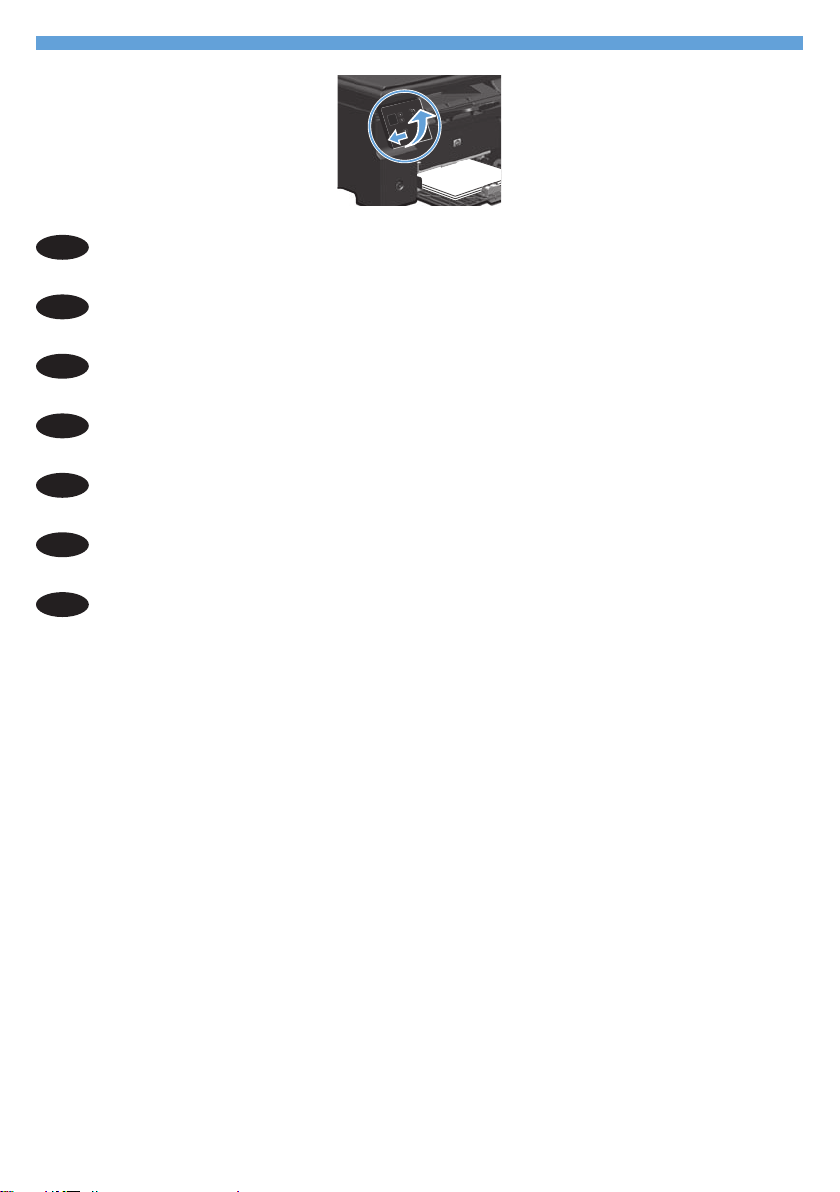
5
7
EN
Optional: To adjust the viewing angle, slide the control panel to the left and tilt it up.
CN
可选: 要调整观看角度,可向左滑动控制面板,然后向上倾斜。
ID
Opsional: Untuk menyesuaikan sudut lihat, geser panel kontrol ke kiri dan miringkan ke atas.
옵션: 보기 각도를 조정하려면 제어판을 왼쪽으로 밀고 위로 들어올립니다.
KO
TH
ทำหรือไม่ก็ได้: ในการปรับมุมมอง ให้เลื่อนแผงควมคุมไปทางซ้ายและเอียงขึ้น
選擇性: 若要調整視野角度,請將控制面板向左側滑動,然後往上傾斜。
TW
Tuỳ chọn: Để điều chỉnh góc xem, trượt bảng điều khiển về phía trái và nghiêng bảng
VI
lên trên.
Page 7

8
9
6
Page 8

7
8
Windows USB installation
EN
CN
Connect the USB cable between the computer and the product. The HP Smart Install
1.
program (see picture above) should start automatically within 30 seconds.
Note: If HP Smart Install does not start automatically, AutoPlay might be disabled on
your computer. Browse My Computer and double-click the HP Smart Install CD
drive. Double-click the SISetup.exe le to run the program to install the product.
If you cannot nd the HP Smart Install CD drive, disconnect the USB cable and
use the software CD to install the product.
Follow the onscreen instructions.
.
Windows USB 安装
用 USB 电缆连接计算机和产品。 HP Smart Install 程序(参见上图)
1.
应在 30 秒内自动启动。
注: 如果 HP Smart Install 程序未自动启动,则可能在计算机上禁用
了自动播放。 浏览“我的电脑”,然后双击 HP Smart Install
CD 驱动器。 双击 SISetup.exe 文件运行程序,以便安装产
品。 如果找不到 HP Smart Install CD 驱动器,请拔下 USB 电
缆,然后使用软件 CD 安装产品。
按照屏幕说明进行操作。
2.
HP Smart Install
Instalasi USB Windows
ID
Hubungkan kabel USB antara komputer dan produk. Program HP Smart Install
1.
(lihat gambar di atas) semestinya aktif dalam 30 detik secara otomatis.
Catatan: Jika HP Smart Install tidak aktif secara otomatis, AutoPlay mungkin
Ikuti petunjuk di layar.
.
dinonaktifkan di komputer. Jelajahi My Computer dan klik ganda drive CD
HP Smart Install. Klik ganda le SISetup.exe untuk menjalankan program
untuk menginstal produk. Jika Anda tidak menemukan drive CD HP Smart
Install, lepaskan kabel USB dan gunakan CD perangkat lunak untuk
menginstal produk.
Page 9
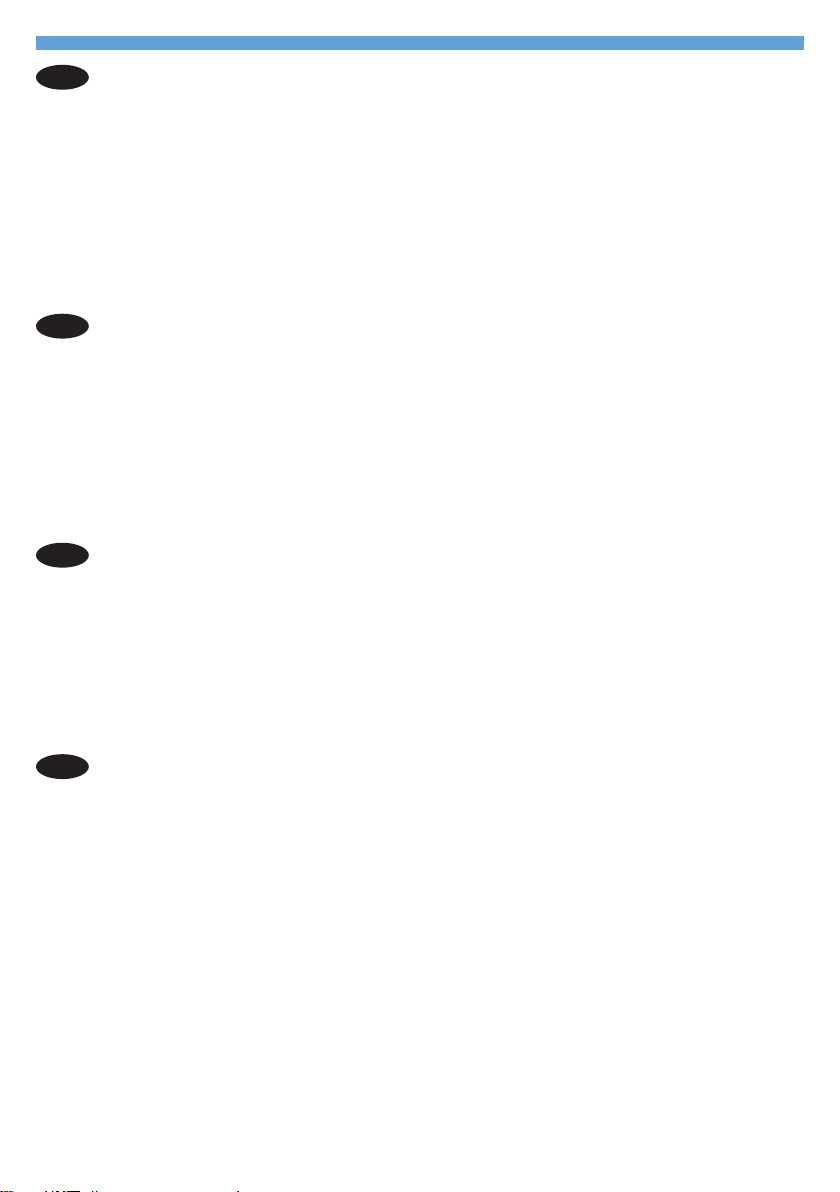
Windows USB 설치
KO
컴퓨터와 제품 사이에 USB 케이블을 연결합니다. HP Smart Install 프로그램
1.
(위의 그림 참조)을 30초 내에 자동으로 시작해야 합니다.
참고: HP Smart Install이 자동으로 시작하지 않으면 컴퓨터에서 자동 실행이 비활
성화된 것일 수 있습니다. 내 컴퓨터를 검색하여 HP Smart Install CD 드라
이브를 두 번 누릅니다. SISetup.exe 파일을 두 번 눌러 제품 설치 프로그램
을 실행합니다. HP Smart Install CD 드라이브를 찾을 수 없는 경우 USB 케
이블을 뽑고 소프트웨어 CD를 사용하여 제품을 설치합니다.
화면에 표시되는 지시 사항에 따릅니다.
2.
การติดตั้งแบบ USB สำหรับ Windows
TH
ต่อสายเคเบิล USB ระหว่างคอมพิวเตอร์และเครื่องพิมพ์ โปรแกรม HP Smart Install (ดูภาพทางด้านบน)
1.
ควรเริ่มต้นขึ้นโดยอัตโนมัติภายใน 30 วินาที
หมายเหตุ: หาก HP Smart Install ไม่ได้เริ่มต้นขึ้นโดยอัตโนมัติ อาจเป็นเพราะคุณลักษณะเล่นอัตโนมัติ
ในคอมพิวเตอร์ของคุณอาจถูกปิดการใช้งาน เรียกดู My Computer และดับเบิลคลิกไดรฟ์ซีดี
HP Smart Install ดับเบิลคลิกไฟล์ SISetup.exe เพื่อเรียกใช้โปรแกรมเพื่อติดตั้งเครื่องพิมพ์
หากคุณไม่พบไดรฟ์ซีดี HP Smart Install ให้ถอดสายเคเบิล USB และใช้ซีดีซอฟต์แวร์เพื่อติดตั้งเค
รื่องพิมพ์
ปฏิบัติตามคำแนะนำบนหน้าจอ
2.
TW
Windows USB 安裝
利用 USB 纜線連接電腦與本產品。 HP Smart Install 程式 (見上圖) 應會在 30 秒
1.
內自動啟動。
注意: 如果 HP Smart Install 未自動啟動,則可能是電腦已停用了自動播放。 瀏覽
「我的電腦」,然後連按兩下 HP Smart Install 光碟機。 連按兩下 SISetup.
exe 檔案以執行程式來安裝本產品。 若您找不到 HP Smart Install 光碟機,
請中斷 USB 纜線的連接,然後使用軟體光碟安裝本產品。
依照螢幕上的指示進行。
2.
VI
Cài đặt qua USB trên Windows
Nối cáp USB giữa máy tính và sản phẩm. Chương trình HP Smart Install
1.
(xem hình bên trên) sẽ tự động khởi động trong vòng 30 giây.
Lưu ý: Nếu HP Smart Install không tự động khởi động, có thể chức năng AutoPlay
trên máy tính bị vô hiệu hóa. Duyệt qua Máy tính của tôi và nhấp đúp vào
ổ CD HP Smart Install. Nhấp đúp vào tập tin SISetup.exe để chạy chương
trình cài đặt sản phẩm. Nếu bạn không thể tìm thấy ổ CD HP Smart Install,
hãy tháo cáp USB và sử dụng đĩa CD phần mềm để cài đặt sản phẩm.
Hay thưc hiên theo cac hương dân trên man hinh.
2.
8
Page 10
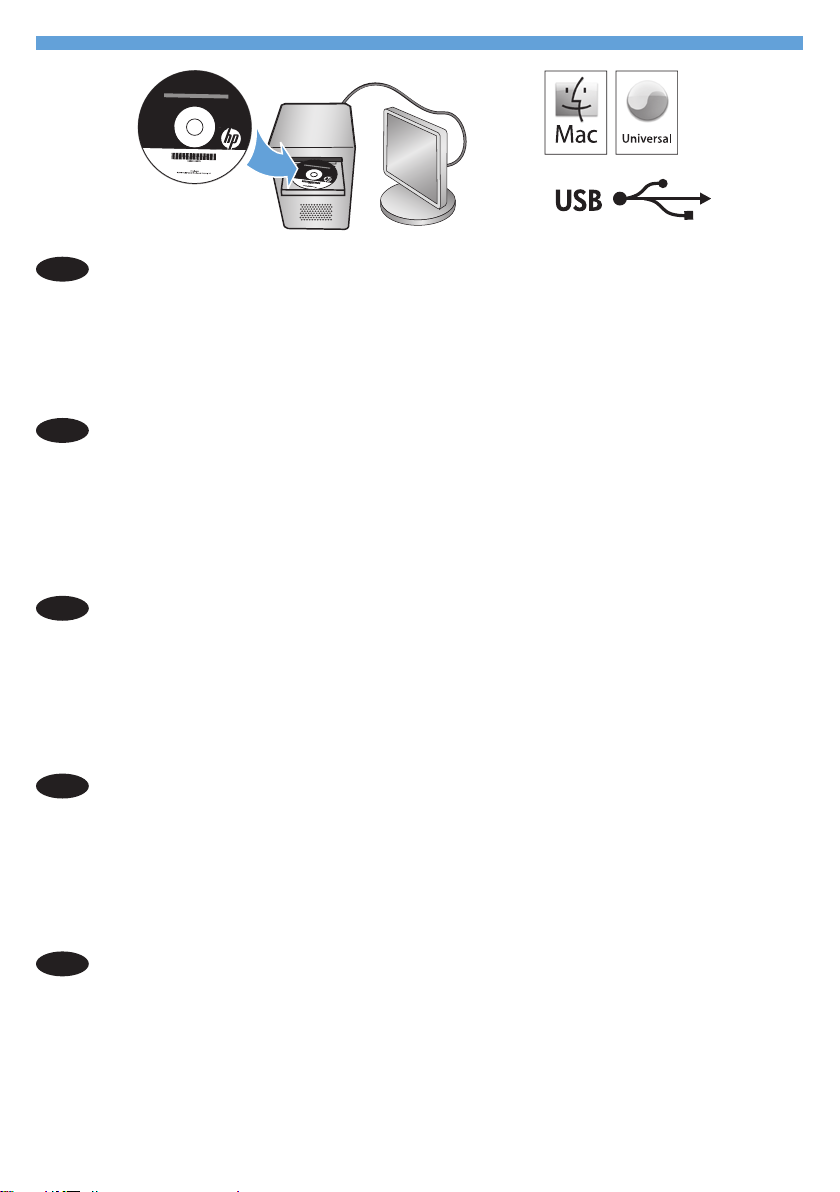
Mac installation
EN
1.
.
3.
CN
Mac 安装
1.
2.
3.
ID
Instalasi Mac
1.
.
3.
Insert the software installation CD into the computer CD drive.
NOTE: Connect the USB cable and turn the product on before installation.
In the pop-up dialog box, click the installer program.
Follow the onscreen instructions to install the printer driver.
将软件安装 CD 插入计算机的 CD 驱动器中。
注: 安装前,请先连接 USB 电缆并打开产品电源。
在弹出对话框中,单击安装程序。
按照屏幕上的说明安装打印机驱动程序。
Masukkan CD penginstalan perangkat lunak ke dalam drive CD komputer.
CATATAN: Hubungkan kabel USB dan nyalakan produk sebelum instalasi.
Di kotak dialog pop-up, klik program penginstal.
Ikuti petunjuk penginstalan di layar untuk menginstal driver printer.
KO
Mac 설치
컴퓨터 CD 드라이브에 소프트웨어 설치 CD를 넣습니다.
1.
주: 설치하기 전에 USB 케이블을 연결하여 제품의 전원을 켜십시오.
팝업 대화 상자에서 설치 프로그램을 클릭합니다.
2.
화면의 지시에 따라 프린터 드라이버를 설치합니다.
3.
การติดตั้งสำหรับ Mac
TH
ใส่ซีดีการติดตั้งซอฟต์แวร์ในไดรฟ์ซีดีของคอมพิวเตอร์
1.
หมายเหตุ: ต่อสายเคเบิล USB และเปิดเครื่องพิมพ์ก่อนติดตั้ง
ในกล่องข้อความป๊อปอัป ให้คลิกโปรแกรมติดตั้ง
2.
ทำตามคำแนะนำบนหน้าจอเพื่อติดตั้งไดรเวอร์เครื่องพิมพ์
3.
Page 11

Mac 安裝
TW
將軟體安裝光碟插入電腦光碟機中。
1.
註: 安裝之前請先接上 USB 纜線並開啟本產品電源。
在快顯對話方塊上,按一下安裝程式。
2.
請依照螢幕上的指示安裝印表機驅動程式。
3.
Cài đặt trên Mac
VI
Đưa đĩa CD cài đặt phần mềm vào ổ CD máy tính.
1.
LƯU Y: Nối cáp USB và bật sản phẩm trước khi cài đặt.
Trong hộp thoại bật lên, nhấp vào chương trình cài đặt.
2.
Thưc hiên theo cac hương dân cai đăt trên man hinh đê cai đăt trình điều khiển may in.
3.
10
Page 12
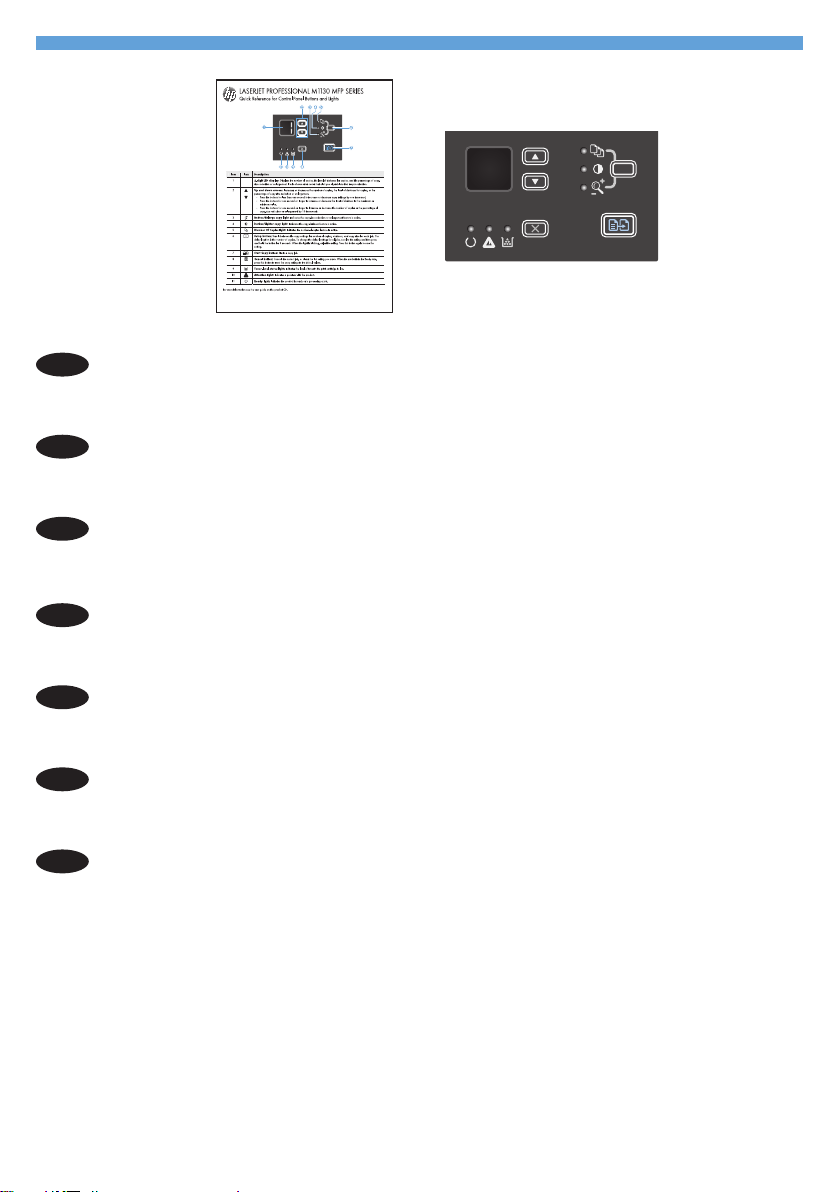
11
10
EN
When software installation is complete, the product prints a page that explains how to
use the control panel. For more information, see the user guide on the product CD.
CN
软件安装完成后,产品将打印一个页面,解释如何使用控制面板。
有关更多信息,请参阅产品 CD 上的用户指南。
ID
Saat instalasi perangkat lunak selesai, produk akan mencetak halaman yang
menjelaskan cara menggunakan panel kontrol. Untuk informasi lebih lanjut, lihat
panduan pengguna pada CD produk.
소프트웨어 설치가 완료되면 제품에서 제어판 사용 방법을 설명하는 페이지를 인쇄
KO
합니다. 자세한 내용은 제품 CD의 사용 설명서를 참조하십시오.
เมื่อการติดตั้งซอฟต์แวร์เสร็จสมบูรณ์ เครื่องพิมพ์จะพิมพ์หน้าอธิบายวิธีใช้แผงควบคุม สำหรับข้อมูลเพิ่มเติม
TH
โปรดดูที่คู่มือผู้ใช้ในแผ่นซีดีของอุปกรณ์
軟體安裝完成後,本產品即會列印一張頁面,說明如何使用控制面板。 如需詳細資
TW
訊,請參閱產品 CD 中的使用指南。
Khi cài đặt phần mềm hoàn tất, sản phẩm sẽ in trang giải thích cách sử dụng bảng
VI
điều khiển. Để biết thêm thông tin, vui lòng xem hướng dẫn sử dụng trên đĩa CD sản
phẩm.
Page 13

11
Test copy. Load the control-panel description page on the scanner glass, and then press
EN
the Start Copy button.
测试复印。 将控制面板说明页放在扫描仪玻璃板上,然后按下“开始复
CN
印” 按钮。
Uji fotokopi. Muat halaman uraian panel kontrol di kaca scanner, lalu tekan tombol Start
ID
Copy .
KO
복사를 테스트합니다. 제어판 설명 페이지를 스캐너 유리에 놓은 다음 복사 시작
버튼을 누릅니다.
TH
ทดสอบการทำสำเนา วางหน้าคำอธิบายแผงควบคุมบนกระจกของเครื่องสแกน แล้วกดปุ่ม เริ่มทำสำเนา
TW
測試影印。 將控制面板說明頁放在掃描器玻璃板上,然後按下開始影印 按鈕。
Sao chép thử. Nạp trang mô tả bảng điều khiển trên kính máy quét, sau đó bấm núp
VI
Start Copy (Bắt đầu Sao chép).
1
Page 14
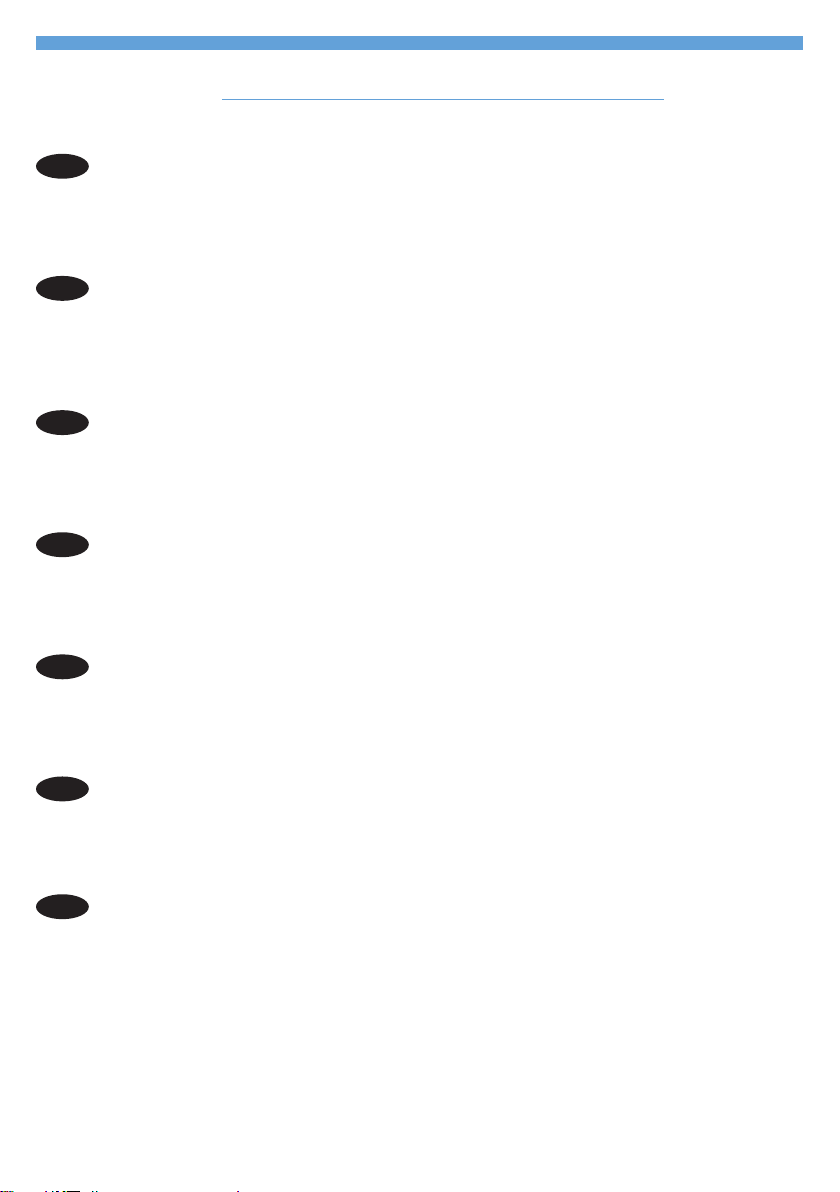
13
1
The HP LaserJet Guide and other documentation are on the CD that came with the product
EN
or in the HP Program folder on your computer. The HP LaserJet Guide is a product help tool
that provides easy access to product information, HP product web support, troubleshooting
guidance, and regulatory and safety information.
产品随附的 CD 上有《HP LaserJet Guide》和其他文档,您也可以从
CN
www.hp.com/support/ljm1130series
计算机上的 HP Program 文件夹中找到它们。 《HP LaserJet Guide》
是一个产品帮助工具,通过它可轻松访问产品信息、HP 产品 Web 支
持、故障排除准则以及管制和安全信息。
Panduan HP LaserJet dan dokumentasi lain ada dalam CD yang disertakan dengan
ID
produk atau di dalam folder Program HP pada komputer. Panduan HP LaserJet adalah
alat bantu produk yang memberi akses mudah ke informasi produk, dukungan web untuk
produk HP, panduan menyelesaikan masalah, serta informasi peraturan dan keamanan.
HP LaserJet 사용 설명서와 기타 설명서는 제품과 함께 제공된 CD에 있거나 사용자 컴
KO
퓨터의 HP 프로그램 폴더에 있습니다. HP LaserJet 사용 설명서는 제품 정보, HP 제
품 웹 지원, 문제 해결 지원과 규정 및 안전 정보에 쉽게 액세스할 수 있는 제품 지원 도
구입니다.
HP LaserJet Guide และเอกสารอื่นๆ จะอยู่ในแผ่นซีดีที่มาพร้อมกับเครื่องพิมพ์ หรือในโฟลเดอร์ HP Program
TH
ในคอมพิวเตอร์ของคุณ HP LaserJet Guide เป็นเครื่องมือวิธีใช้ของเครื่องพิมพ์ที่ช่วยให้เข้าใช้ข้อมูลเครื่องพิมพ์,
การสนับสนุนทางเว็บของเครื่องพิมพ์ HP, คำแนะนำการแก้ไขปัญหา และข้อมูลข้อกำหนดและความปลอดภัย
您可以在產品隨附的 CD 中,或在您電腦中的 HP 程式資料夾內找到這份《HP LaserJet
TW
指南》及其他說明文件 《HP LaserJet 指南》為產品說明工具,可讓使用者輕鬆獲得產品
資訊、HP 產品網路支援、疑難排解指引,以及法規與安全資訊。
Tài liệu hướng dẫn HP LaserJet và các tài liệu khác nằm trên CD đi kèm với sản phẩm
VI
hoặc nằm trong thư mục HP Program trên máy tính của bạn. Tài liệu hướng dẫn HP
LaserJet là công cụ trợ giúp sản phẩm nhằm cung cấp truy cập dễ dàng vào thông tin
sản phẩm, hỗ trợ trang web sản phẩm HP, hướng dẫn khắc phục sự cố, và các thông tin
về quy định và an toàn.
Page 15
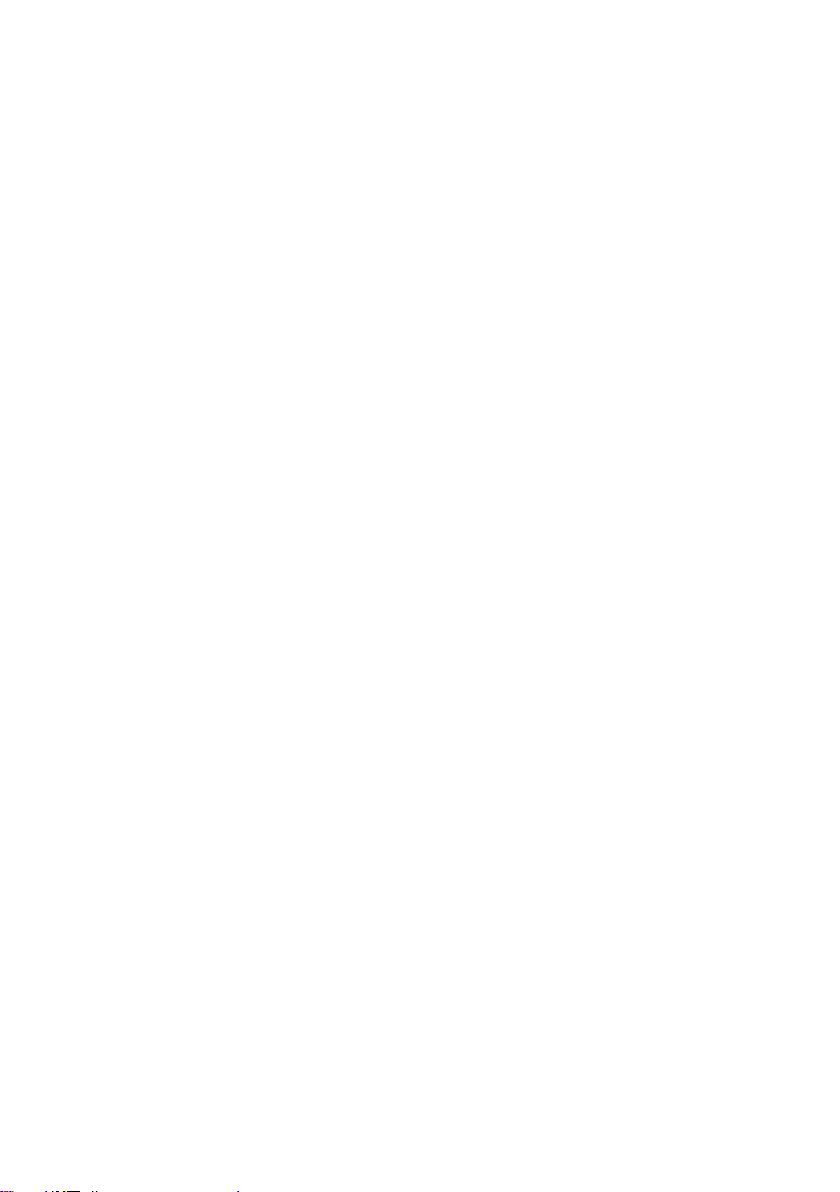
14
Page 16

www.hp.com
Copyright and License
© 010 Copyright Hewlett-Packard Development Company, L.P.
Reproduction, adaptation or translation without prior written permission
is prohibited, except as allowed under the copyright laws.
The information contained herein is subject to change without notice.
The only warranties for HP products and services are set forth in the
express warranty statements accompanying such products and services.
Nothing herein should be construed as constituting an additional
warranty. HP shall not be liable for technical or editorial errors or
omissions contained herein.
Part number: CE847-003
Edition 1, 4/010
FCC Regulations
This equipment has been tested and found to comply with the limits for
a Class B digital device, pursuant to Part 15 of the FCC rules. These
limits are designed to provide reasonable protection against harmful
interference in a residential installation. This equipment generates,
uses, and can radiate radio-frequency energy. If this equipment is not
installed and used in accordance with the instructions, it may cause
harmful interference to radio communications. However, there is no
guarantee that interference will not occur in a particular installation.
If this equipment does cause harmful interference to radio or television
reception, which can be determined by turning the equipment off and
on, correct the interference by one or more of the following measures:
• Reorient or relocate the receiving antenna.
• Increase separation between equipment and receiver.
• Connect equipment to an outlet on a circuit different from that to
which the receiver is located.
• Consult your dealer or an experienced radio/TV technician.
Any changes or modications to the product that are not expressly
approved by HP could void the user’s authority to operate this
equipment. Use of a shielded interface cable is required to comply
with the Class B limits of Part 15 of FCC rules. For more regulatory
information, see the electronic user guide. Hewlett-Packard shall not
be liable for any direct, indirect, incidental, consequential, or other
damage alleged in connection with the furnishing or use of this
information.
Trademark Credits
Windows® is a U.S. registered trademark of Microsoft Corporation.
版权与许可
© 2010 Copyright Hewlett-Packard Development
Company, L.P.
除非版权法/著作权法许可,否则,在事先未经书面许可
的情况下,严禁复制、改编或翻译本书。
此处包含的信息如有更改,恕不另行通知。
HP 产品和服务的保修仅以随该产品和服务提供的书面保
修声明为准。 此处内容不代表任何额外保修。 HP 公司
对此处任何技术性或编辑性的错误或遗漏概不负责。
部件号: CE847-90903
Edition 1, 4/2010
FCC 规则
本设备已经过测试,确认符合 FCC 规则第 15 部分有关 B
类数字设备的限制规定。 这些限制旨在合理地避开居住环
境中的有害干扰。 本设备可以产生、利用并发射无线射频
能量。 如果不按说明中的要求安装和使用本设备,有可能
对无线电通信产生有害干扰。 但也不能保证在特定的安装
中不会产生干扰问题。 如果本设备确实对无线电或电视接
收造成干扰(可以通过开关设备来确定),可通过以下一
种或多种措施排除干扰:
• 重新调整接收天线的方向或位置。
• 增加设备和接收器之间的距离。
• 将本设备电源插座与接收器电源的插座设在不同的电
路上。
• 咨询代理商或经验丰富的无线电/电视技术人员。
未经 HP 书面批准而对产品进行任何更改或修改都将导
致用户不能操作此设备。 使用屏蔽的接口电缆时必须遵
循 FCC 规则第 15 部分中的 B 类限制。 有关更多管制信
息,请参阅电子版《用户指南》。 对于由本信息的提供
或使用所引起的任何直接、间接、偶然、继发性或其它
损失,Hewlett-Packard 概不负责。
商标说明
Windows® 是 Microsoft Corporation 在美国的注册商标。
*CE847-90903*
*CE847-90903*
CE847-003
