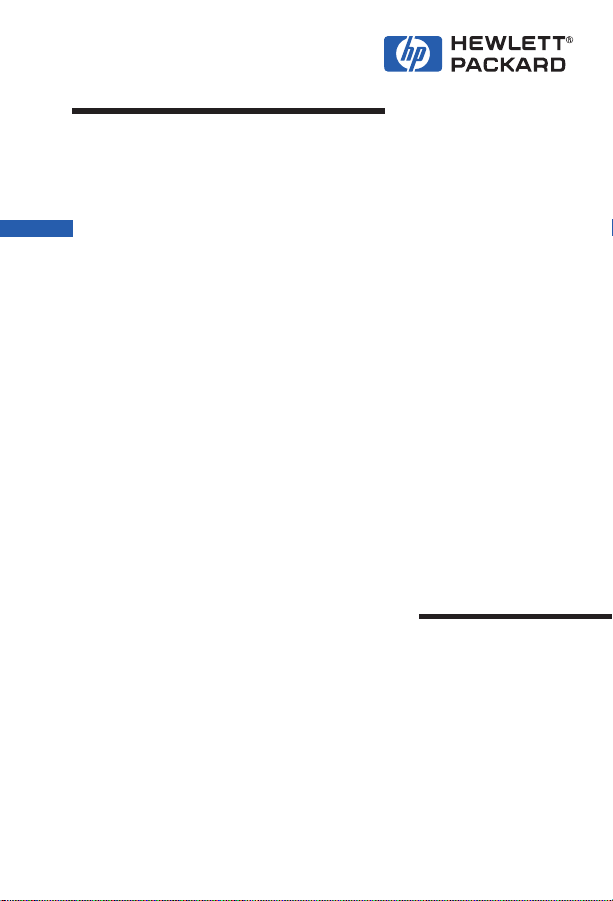
May 1998 Edition
HP LaserJet Family
Quick Reference
Service Guide
Volume I

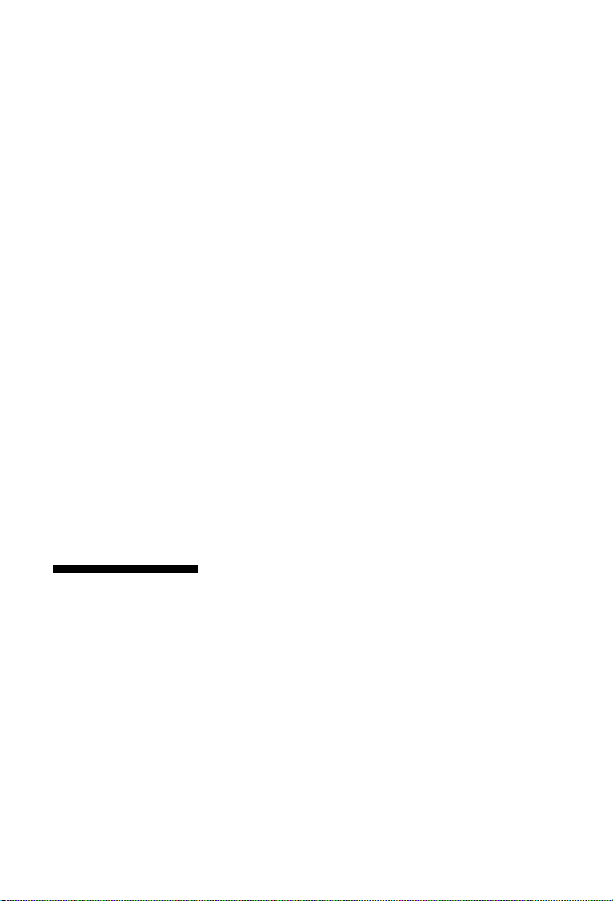
HP LaserJet Family
Quick Reference
Service Guide
Volume I
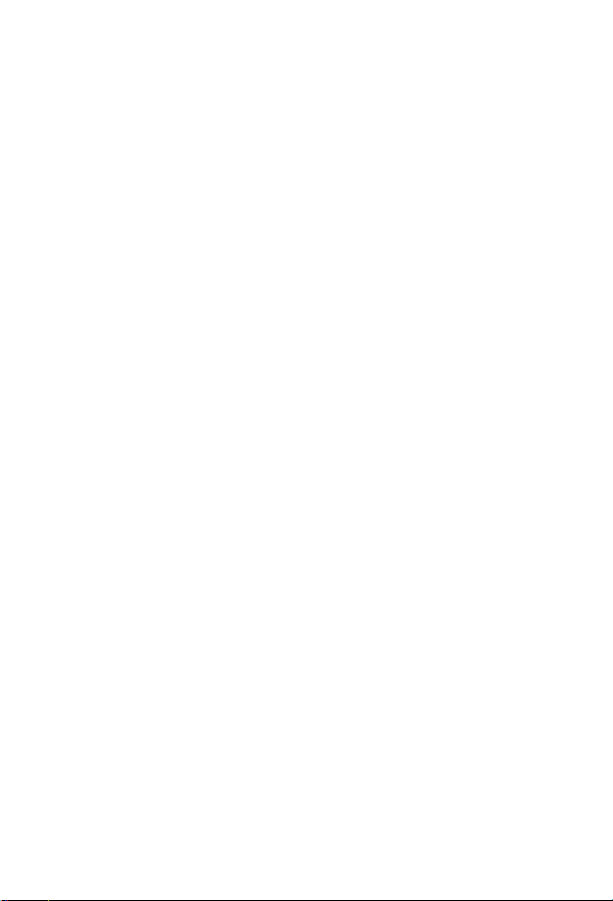
© Copyright Hewlett-Packard
Company 1998
All Rights Reserved.
Reproduction, adaptation, or
translation without prior written
permission is prohibited, except
as allowed under the copyright
laws.
Publication number
5021-8943
First edition, May 1998
Warranty
The information contained in this
document is subject to change
without notice.
Hewlett-Packard makes no
warranty of any kind with respect
to this information.
HEWLETT-PACKARD
SPECIFICALLY DISCLAIMS
THE IMPLIED WARRANTY OF
MERCHANTABILITY AND
FITNESS FOR A PARTICULAR
PURPOSE.
Hewlett-Packard shall not be
liable for any direct, indirect,
incidental, consequential, or other
damage alleged in connection
with the furnishing or use of this
information.
Trademark credits
Adobe and PostScript are registered
trademarks of Adobe Systems, Inc.,
which may be registered in certain
jurisdictions.
®
Microsoft
trademark of Microsoft Corporation.
MS-DOS
trademark of Microsoft Corporation.
UNIX is a registered trademark in the
United States and other countries,
licensed exclusively through X/Open
Company Limited.
is a U.S. registered
®
is a U.S. registered
Hewlett-Packard Company
11311 Chinden Boulevard
Boise, Idaho 83714 U.S.A.

Contents
1 Control panel messages . . . . . . . . . . . . . . . . . . . . . . . 7
2 Service mode . . . . . . . . . . . . . . . . . . . . . . . . . . . . . . . 73
3 Power supply . . . . . . . . . . . . . . . . . . . . . . . . . . . . . . . 81
4 Input/Output (I/O) . . . . . . . . . . . . . . . . . . . . . . . . . . . . 93
5 Media specifications . . . . . . . . . . . . . . . . . . . . . . . . 107
6 Toner cartridge information . . . . . . . . . . . . . . . . . . 121
7 Printer options and user replaceable parts. . . . . . 131
8 Service parts. . . . . . . . . . . . . . . . . . . . . . . . . . . . . . . 147
9 Summary of service notes and technical tips. . . . 197
10 Image defects . . . . . . . . . . . . . . . . . . . . . . . . . . . . . . 273
11 Wiring diagrams. . . . . . . . . . . . . . . . . . . . . . . . . . . . 313
12 Services, support, and training . . . . . . . . . . . . . . . 335
13 Hewlett-Packard LaserJet Companion. . . . . . . . . . 343
Appendix . . . . . . . . . . . . . . . . . . . . . . . . . . . . . . . . . . . . . 347
Index. . . . . . . . . . . . . . . . . . . . . . . . . . . . . . . . . . . . . . . . . 351
EN
iii
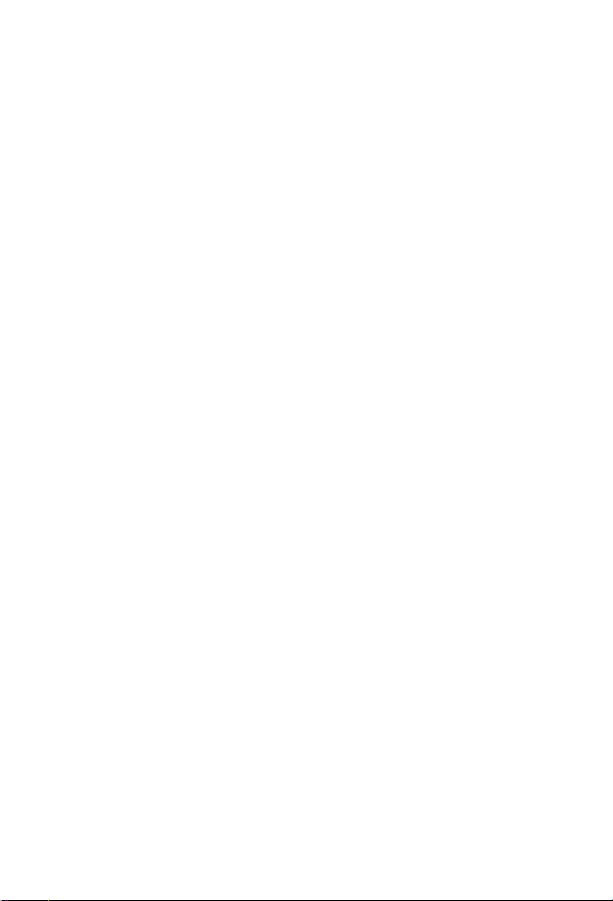
Ordering Other Manuals
This
HP LaserJet Family Quick Reference Service Guide
to help the LaserJet Service Engineer quickly troubleshoot common
printer problems. While this reference is intended to provide all of the
information the Service Engineer will need for on-site repair of
HP LaserJet products, it is not intended to replace the service manual
for any HP LaserJet product. For detailed information about the
HP LaserJet products described in this guide, see the user guide or
service manual for that product.
Service manuals for HP LaserJet products are available from the
HP Support Materials Organization (SMO). The Service Parts Order
Desk number is:
(800) 227-8164 (U.S. Only)
If you are located outside of the U.S., contact your local HP Sales and
Service office.
was created
iv
EN
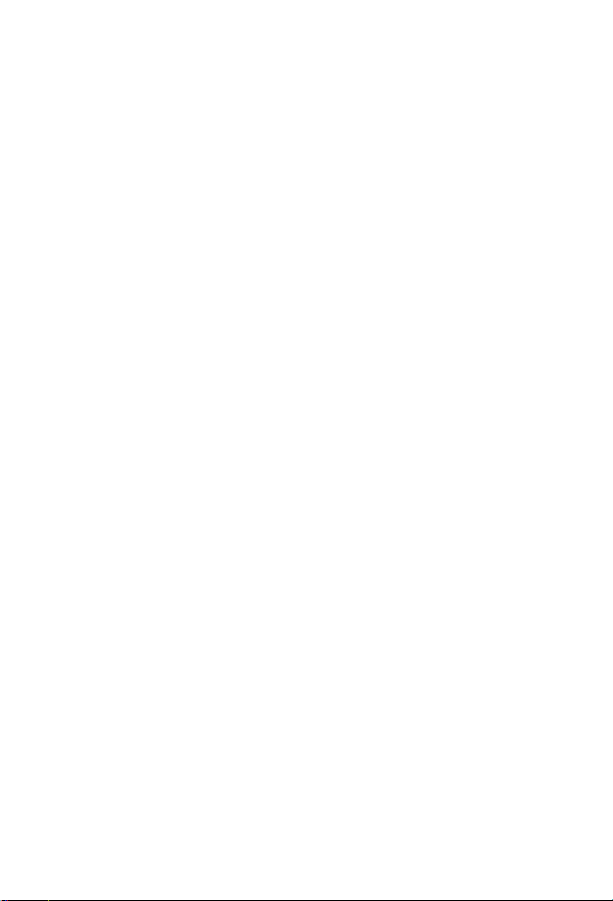
Supported Products
This service guide supports the following printers:
Printer Name Printer Abbreviation
HP LaserJet Companion
(minimal support only)
HP LaserJet 6L
HP LaserJet 5Si Mopier
HP LaserJet 5Si/5Si MX
HPLaserJet 5L
HP LaserJet 6P/6MP
HP LaserJet 5P/5MP
HP LaserJet 5/5M/5N
HP LaserJet 4V/4MV
HP LaserJet 4P/4MP
HP LaserJet 4L/4ML
HP LaserJet 4+/4M+
HP LaserJet 4/4M
HP LaserJet 4Si/4Si MX
HP LaserJet IIISi
HP LaserJet IIIP
HP LaserJet IIP+
HP LaserJet IIP
HP LaserJet IIID
HP LaserJet III
HP LaserJet IID
HP LaserJet II
HP Classic LaserJet (2686D)
HP Classic LaserJet (2686A)
LJ Companion
LJ 6L
LJ 5Si Mopier
LJ 5Si LJ 5Si MX
LJ 5L
LJ 6P LJ 6MP
LJ 5P LJ 5MP
LJ 5 LJ 5M LJ 5N
LJ 4V LJ 4MV
LJ 4P LJ 4MP
LJ 4L LJ 4ML
LJ 4+ LJ 4M+
LJ 4 LJ 4M
LJ 4Si LJ 4Si MX
LJ IIISi
LJ IIIP
LJ IIP+
LJ IIP
LJ IIID
LJ III
LJ IID
LJ II
LJ 2686D
LJ 2686A
Note
The abbreviation for each printer name is used in the text.
.
EN
v
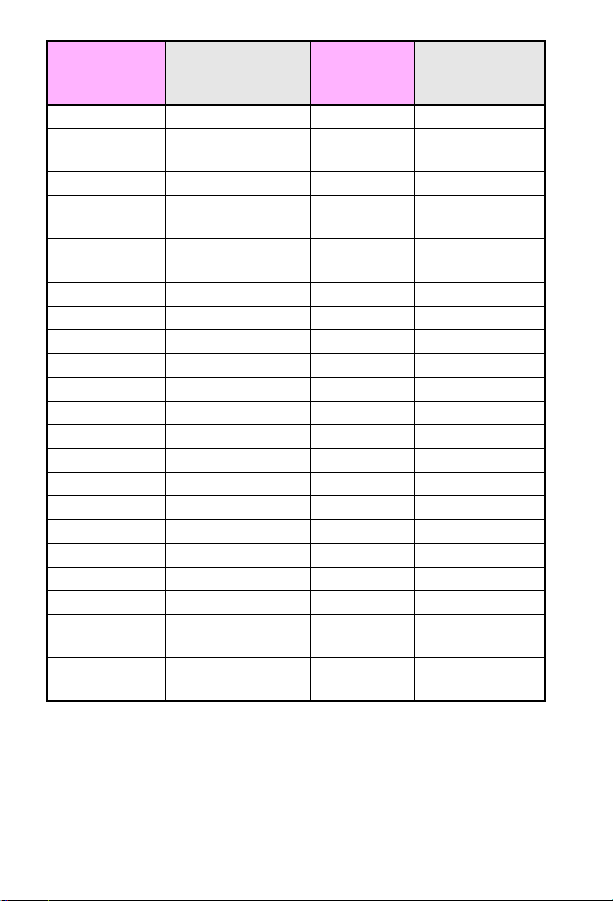
Reference
Name Used
in this Guide
Model Number Maximum
Pages per
Month
Service Manual
Part Number
LJ 6L C3990A 6K C3990-99001
5Si Mopier,
LJ5Si MX/5Si*
C3166A/C3167A
C4076A/C4077A
100K C4077-99015
LJ 5L C3941A 4K C3990-99001
LJ 6P/6MP*
5P/5MP*
LJ 5/5M*/5N C3916A/C3917A/
C3150A/C3155A/
C3980A/C3982A
12K C3980-99001
35K C3916-90984
C3952A
LJ 4V/4MV C3141A/C3142A 50K C3141-90929
LJ 4P/4MP* C2005A/C2040A 8K C3980-90956
LJ 4L/4ML* C2003A/C2015A 8K C3980-90956
LJ 4+/4M+* C2037A/C2039A 20K C3916-90984
LJ 4/4M* C2001A/C2021A 20K C3916-90984
LJ 4Si/4SiMX* C2010A/C2011A 75K C2010-90939
LJ IIISi 33491 50K C2010-90939
LJ IIIP 33481 8K 33481-90951
LJ IIP+ C2007A 8K 33481-90951
LJ IIP 33471 6K 33481-90951
LJ IIID 33459 20K 33459-90906
LJ III 33449 16K 33449-90906
LJ IID 33447 16K 33459-90906
LJ II 33440 12K 33449-90906
Classic LJ
2686D 15K 02686-90920
2686D
Classic LJ
2686A - 2686A+ 12K 02686-90920
2686A
*Macintosh
-compatible
vi
EN
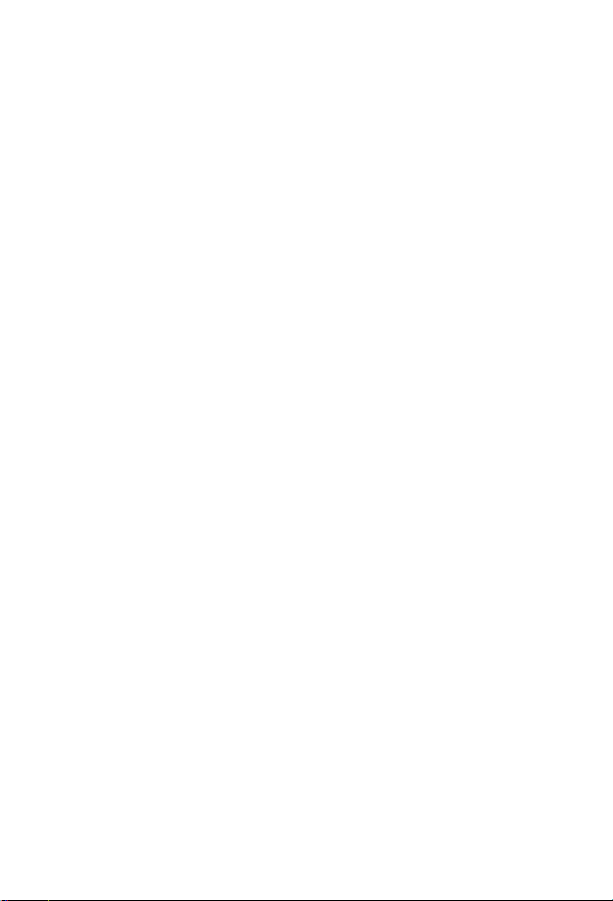
Control panel
1
messages
Overview
This chapter provides information on the display lights on the
HP LaserJet 6L, 5L, 6P, 5P, and 4L printers and includes illustrations
and detailed error codes for all printers. Error codes are listed as they
appear on the printer display. Not all codes are included as many are
self-explanatory.
Note
Displays shaded in color represent primary lights. Displays that are
not shaded represent secondary lights. T o vie w the secondary lights
on the printer, press
[Go]
and
[Reset/Job]Cancel]
simultaneously.
EN
Overview –
7
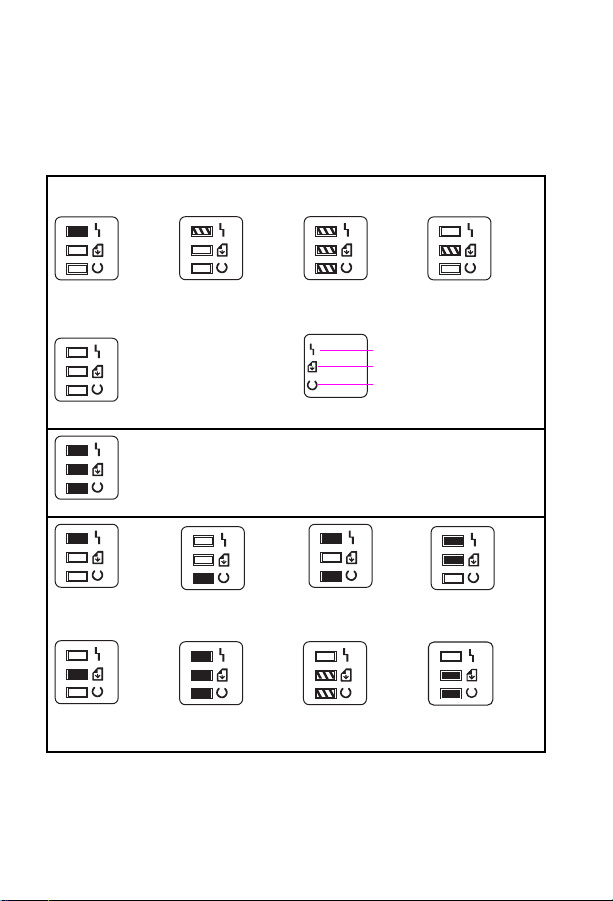
LJ 6L, 5L Printer Light-Emitting Diode
(LED) Displays
See the legend that follows for a description of the error and the action
to remedy it.
STATUS MESSAGES
1
Error LED is on.
.
(*Unclearable error)
2
Error LED is
.
blinking.
3
. All LEDs are
blinking.
4
. Data LED is
blinking.
Error
Data
Ready
5
. All LEDs are off.
When all the lights are on, there is a Service error. Press and hold the
front panel button to display the LED error code pattern. The code will
be shown only while the button is pressed. The following pictures
show the possible LED error patterns.
1
. Error LED is on.
(*Unclearable error)
5
. Data LED is on.6. All LEDs are on.7. Data and Ready
2
. Ready LED is on.3. Error and Ready
LEDs are on.
LEDs are blinking.
4
. Error and Data
LEDs are on.
8
. Formatter error.
* An unclearable error is not strictly a service message. It will appear
without all three lights being displayed first. See item 1 in the following
table.
8 – Control panel messages
EN
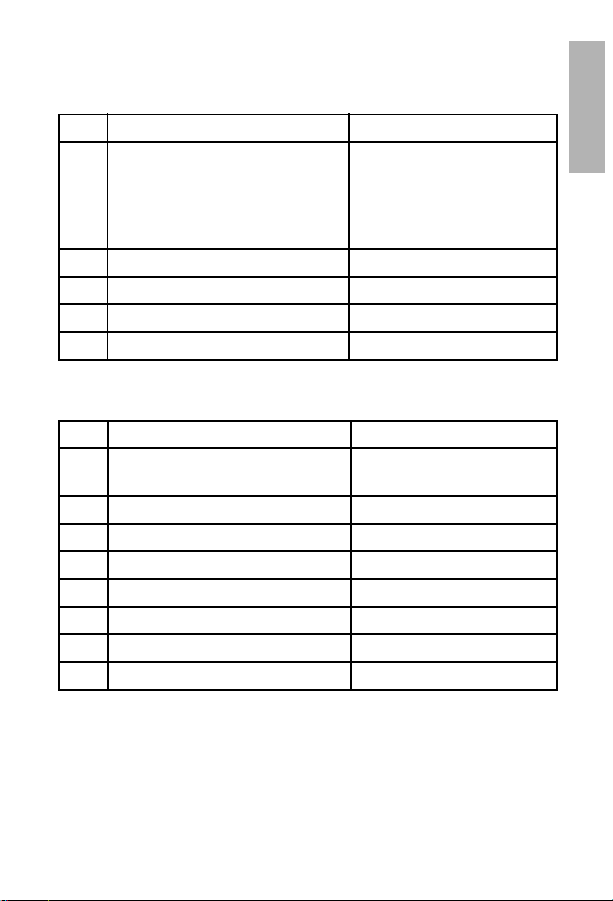
Legend (6L, 5L Display Lights)
Status Messages
Item Description Recommended Action
1 Paper out
Door open
No Electro-photographic (EP)
cartridge
Paper jam
2 Memory error See page 34
3 Incompatible memory card See page 49
4 Manual feed See page 70
5 Sleep mode See page 69
Error and Service Messages
Item Description Recommended Action
1 Unclearable error
Engine error
2 ROM/RAM error See page 50
3 Fuser error See page 44
4 Beam error See page 45
5 Scanner error See page 47
6 Formatter PCA error See page 57
7 Firmware error See page 61
8 Formatter PCA error See page 57
See page 21
See page 18
See page 32
See page 26
See item 1, above
See page 39
1
Note
Before troubleshooting any service error, power cycle the printer to
see if the error persists.
EN
LJ 6L, 5L Printer Light-Emitting Diode (LED) Displays –
9
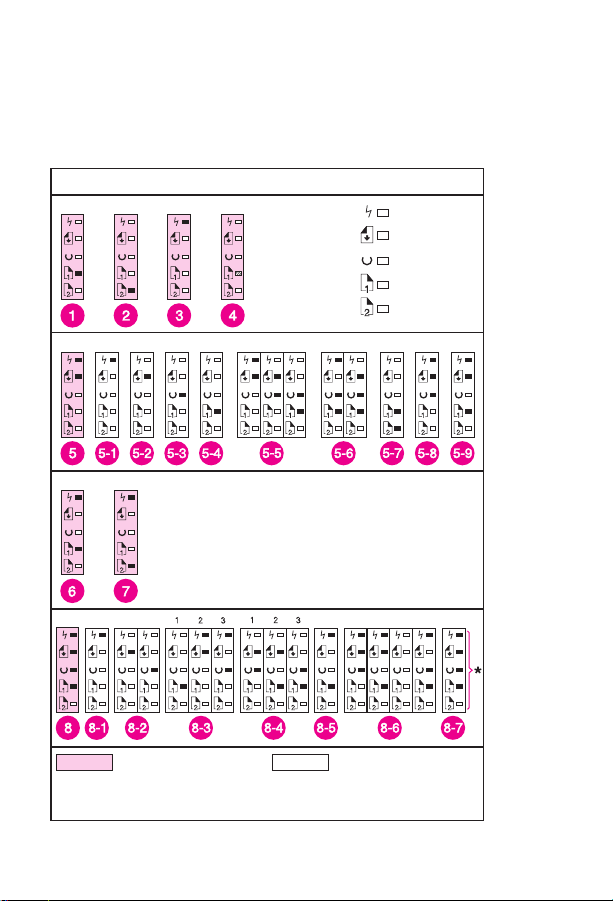
LJ 6P Printer LED Displays
See the legend that follows for a description of the error and the action
to remedy it. If both the error and data lights are lit, simultaneously
press [Go] and [Reset/Job[Cancel] to display the Data Error pattern.
LJ 6P Printer LED Displays
STATUS
CONTINUABLE ERRORS
SIMM ERRORS
Tray 1
LED Blinking
Error
Data
Ready
Tray 1
Tray 2
FATAL ERRORS
Primary Secondary
* To view secondary lights press the
buttons simultaneously.
[Go]
and
= Any other combination
*
[Reset/Job[Cancel]
10 – Control panel messages
EN
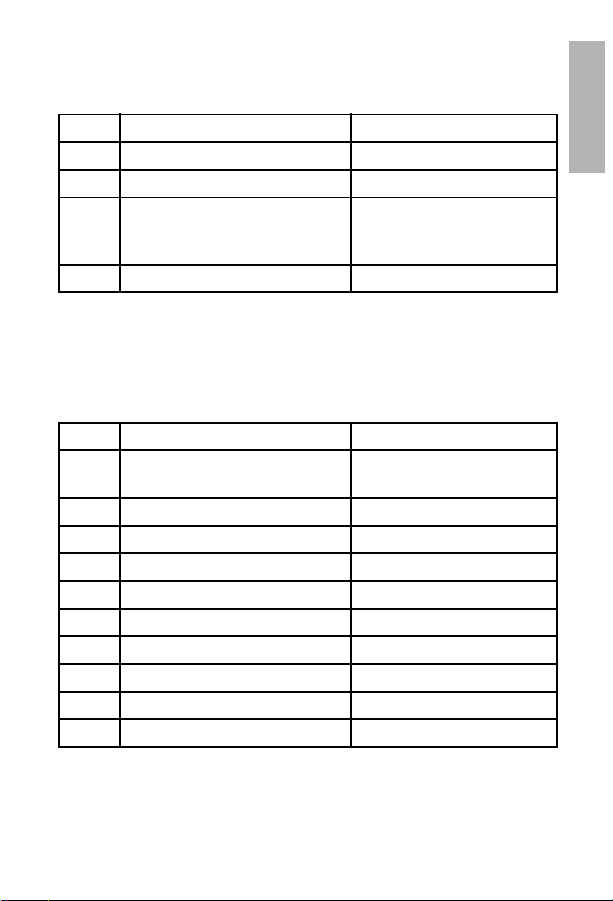
Legend (6P Display Lights)
Status Messages
Item Description Recommended Action
1 Paper out (Tray 1) See page 21
2 Paper out (Tray 2) See page 21
3 Printer open
No toner cartridge
Paper jam
4 Manual feed See page 70
Continuable Errors
When the ERROR and DATA LEDs are on, press
simultaneously. Follow the instructions for the secondary light patterns
shown.
Item Description Recommended Action
5 Primary light pattern See note on primary and
5-1 Error 20 (memory overflow) See page 34
5-2 Error 21 (print overrun) See page 35
5-3 Error 22 (I/O error) See page 36
5-4 Error 40 See page 38
5-5 Error 41.1, 41.2, 41.3 See page 40
5-6 Error 68, 68.1 See page 64
5-7 Error 51 (beam detect) See page 45
5-8 Error 52 (scanner malfunction) See page 47
5-9 Error 55 See page 53
See page 18
See page 32
See page 20
and
[Go]
secondary lights, page 13
[Reset]
1
EN
LJ 6P Printer LED Displays –
11

SIMM Errors
Remove all SIMMs and power cycle the printer. Retry the operation.
Replace the SIMMs one at a time to locate the defective module. Refer
to the Service Manual for details.
Item Description Recommended Action
6 Error 53-0 ROM error See note below
7 Error 53-1 RAM error See note below
Fatal Errors
When the DATA, TRAY 2, TRAY 1, and ERR OR LEDs are on, press [Go]
and [Reset] simultaneously and follo w the instructions for the secondary
light patterns shown.
Item Description Recommended Action
8 Primary light pattern See note on primary and
secondary lights, page 13
8-1 Error 50 fuser See page 44
8-2 Error 57/58 (main motor) See page 54
8-3 Error 61.x (x=1, 2, 3 SIMM) See page 58
8-4 Error 62.x (x=1, 2, 3 SIMM) See page 59
8-5 Error 62.0 See page 58
8-6 Error 63, 64, 64, 65 See pages 59–60
8-7 All other errors See pages 61–72
12 – Control panel messages
EN

LJ 5P Printer LED Displays
See the legend that follows for a description of the error and the action
to remedy it. If both the error and data lights are lit, simultaneously
press
and
[Go]
STATUS
CONTINUABLE ERRORS
SIMM ERRORS
FATAL ERRORS
to display the Data Error pattern.
[Reset]
LJ 5P Printer LED Displays
Error
Tray 1 (MP Tray)
Tray 2 (Paper Cassette)
Data
Ready
Any Combination
1
Primary Secondary
* To view secondary lights press [Go] and
EN
[Reset.
LJ 5P Printer LED Displays –
13
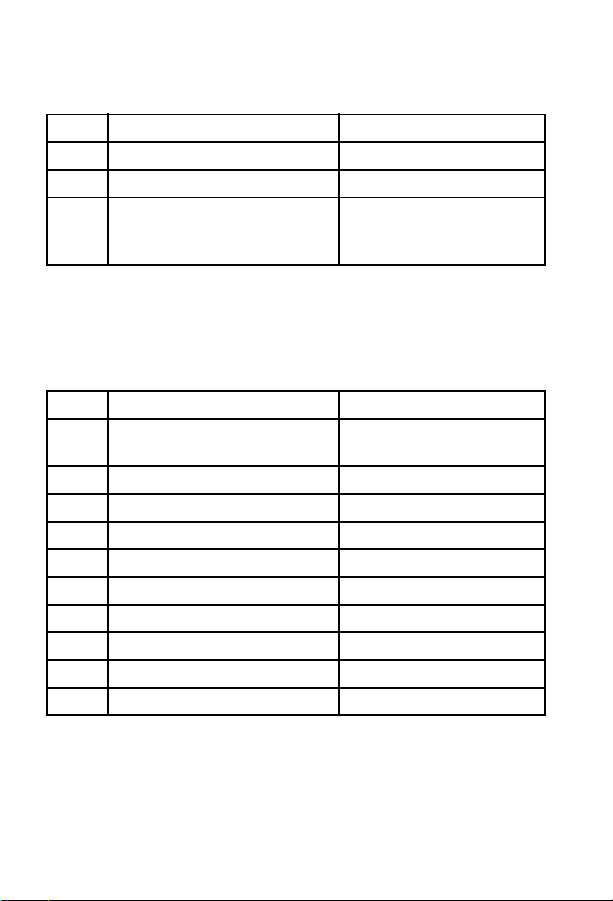
Legend (5P Display Lights)
Status Messages
Item Description Recommended Action
1 Paper out (Tray 1) See page 21
2 Paper out (Tray 2) See page 21
3 Printer open
No toner cartridge
Paper jam
Continuable Errors
When the ERROR and DATA LEDs are on, press [Go] and [Reset]
simultaneously. Follow the instructions for the secondary light patterns
shown.
Item Description Recommended Action
4 Primary light pattern See note on primary and
4-1 Error 20 (memory overflow) See page 34
4-2 Error 21 (print overrun) See page 35
4-3 Error 22 (I/O error) See page 36
4-4 Error 40 See page 38
4-5 Error 41.1, 41.2, 41.3 See page 40
4-6 Error 68, 68.1 See page 64
4-7 Error 51 (beam detect) See page 45
4-8 Error 52 (scanner malfunction) See page 47
4-9 Error 55 See page 53
See page 18
See page 32
See page 20
secondary lights, page 13
14 – Control panel messages
EN
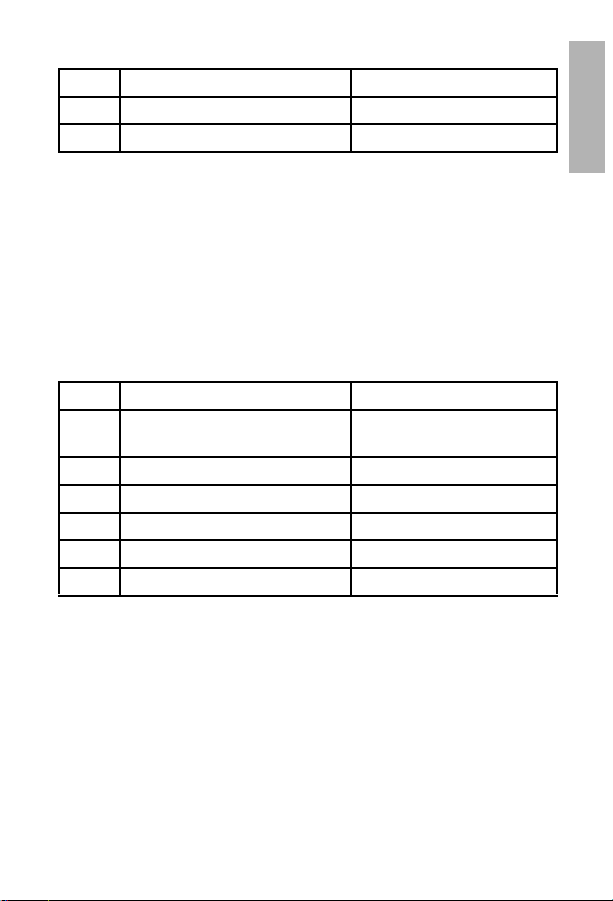
SIMM Errors
Item Description Recommended Action
5 Error 53-0 ROM error See note below
6 Error 53-1 RAM error See note below
Note
Remove all SIMMs and power cycle the printer. Retry the operation.
Replace the SIMMs one at a time to locate the defective module. Ref er
to the Service Manual for details.
Fatal Errors
When the DATA, TRAY 2, TRAY 1, and ERROR LEDs are on, press
and
light patterns shown.
Item Description Recommended Action
7 Primary light pattern See note on primary and
7-1 Error 50 fuser See page 44
7-2 Error 57/58 (main motor) See page 54
7-3 Error 61.1/62.1 See page 58
7-4 All other errors See 79 Error, pages 61-71
8 Error 63 service error See page 59
simultaneously. Follow the instructions for the secondary
[Reset]
secondary lights, page 13
[Go]
1
EN
LJ 5P Printer LED Displays –
15
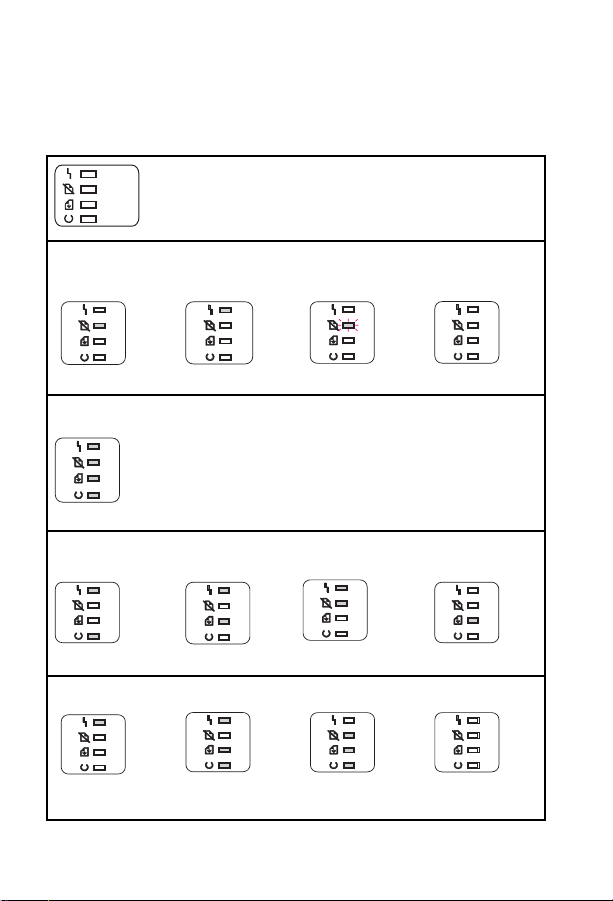
LJ 4L Printer LED Displays
Recoverable Errors
For more details, see the page number provided.
Error
Paper
Data
Ready
LED Legend
RECOVERABLE ERRORS
Paper Out
(See page 23)
(Displayed on single lights)
Printer Open
(See page 24)
Paper Jam
(See page 26)
21 Print Overrun
(See page 35)
Paper LED on
steady.
SERVICE ERRORS
Service Error
All 4 LEDs are on.
50 Error/Service
(See page 42)
Ready and Error
LEDs are on.
55 Engine
(See page 53)
Error LED is on. Ready, Data, and
Error LED on steady. Paper LED is
(Displayed while pressing front panel button)
When all four lights are on, a service error is indicated. Press and
hold the front panel button to display the error code. The code will be
shown only while the button is pressed. The following pictures show
the possible error codes.
NOTE:
If all four lights remain on, yet no error code is displayed
when pressing the button, power cycle the printer. If the condition
persists, replace the formatter PCA.
51 Loss of Beam
Detect
(See page 45)
Data and Error LEDs
are on.
58 Fan
(See page 56
Error LEDs are on.
blinking.
52 Incorrect Scanner
Speed
(See page 47)
Paper and error
LEDs are on.
61.x Formatter
(See page 58)
Error LED is off;
other LEDs display a
pattern.
Error LED is blinking.
53 Accessory
Memory Error
(See page 49)
Data LED is on.
Blank Display
(See page 68
All LEDs are off.
16 – Control panel messages
EN
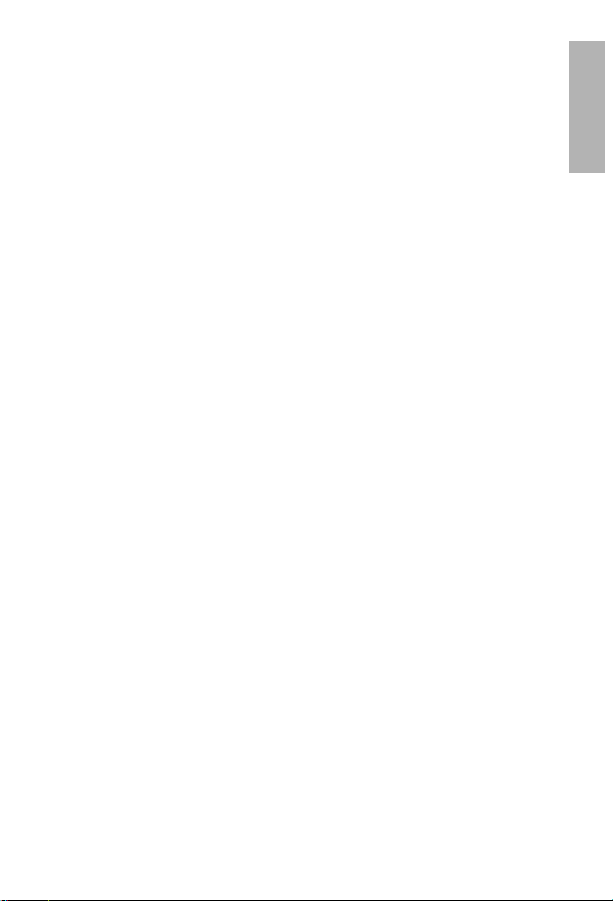
4L-Specific Error Configurations
Priority of Errors
Each error has a priority in relation to the others. If more than one error
condition occurs at the same time, the highest priority error will be
displayed. The priority of errors is as follows:
Service Errors
Formatter PCA
1
RAM
2
Engine
3
Scanner
4
Beam
5
Fan
6
Recoverable Errors
Door Open/No Toner Cartridge
1
Paper Jam
2
Paper Out
3
Memory Error
4
Manual Feed
5
Note
Before troubleshooting any Service error, power cycle the printer to
see if the error persists.
1
EN
LJ 4L Printer LED Displays –
17

Error Codes
Clear Staple Jam
5Si Mopier
• Clear the jam.
• Check the staple cartridge.
• Check the stapler and cabling.
• Check the stapling unit control’s printed-circuit assembly (PCA).
• Replace the entire stapling unit as required.
Close Printer Cover/Printer Open
All Printers
• The printer door is open.
• Check that the toner cartridge is fully seated and that the covers are
firmly closed.
• The direct current (DC) power supply is defective.
• The DC controller is defective.
• The actuator or tab is missing or broken.
• The paper control printed-circuit assembly (PCA) is defective.
18 – Control panel messages
EN

Install Toner Cartridge/No Cartridge
All Printers
• Reseat or install a new toner cartridge.
• The high voltage contacts are dirty or defective.
• The high voltage power supply is defective.
LJ 5
• The DC Controller is defective.
Install Tray 2
LJ 5
• The lower cassette (Tray 3) is selected and the printer has detected
that the paper cassette (Tray 2) is not installed.
– Install or reseat the paper cassette (Tray 2), which is the paper
guide for the lower cassette (Tray 3).
• The paper cassette (PC) is improperly fitted.
– Firmly reseat the PC.
Out of Staples Optional Output X
5Si Mopier
• Replace the staple cartridge.
– If the message continues after the cartridge has been replaced,
check the stapler, top cover assembly, and cabling.
• Check the stapling unit control PCA.
• Replace the entire stapling unit if required.
1
EN
Error Codes –
19
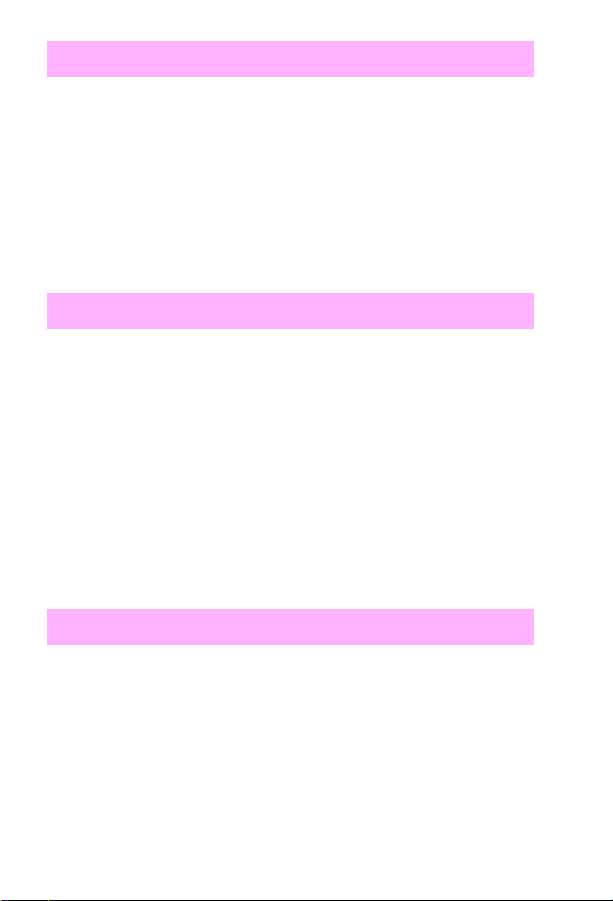
Output Operation Condition x.yy
5Si Mopier
x=output device number
yy=condition code
For the multibin mailbox:
01 = face-up tray not installed
Note
See also the section on troubleshooting the 2,000-sheet input unit
and multibin mailbox/mailbox with stapler.
Remove Paper Jam
LJ 5
• See 13 Paper Jam—all printers
• The rear door is open.
• The cassette paper out sensor flag is broken or missing.
• The 500-sheet lower cassette is not properly adjusted (see service
note C2001A-04).
– Adjust the tray, using the instructions in the service note.
• Check the transfer roller to ensure that it is properly seated.
• The input sensor (PS1) or fuser exit sensor (PS3) is bad; or with
jams from the MP tray (Tray 1), the paper end sensor (PS5) is bad.
Staple Limit Reached
5Si Mopier
• Send print jobs of only 20 pages or fewer to the stapler.
20 – Control panel messages
EN
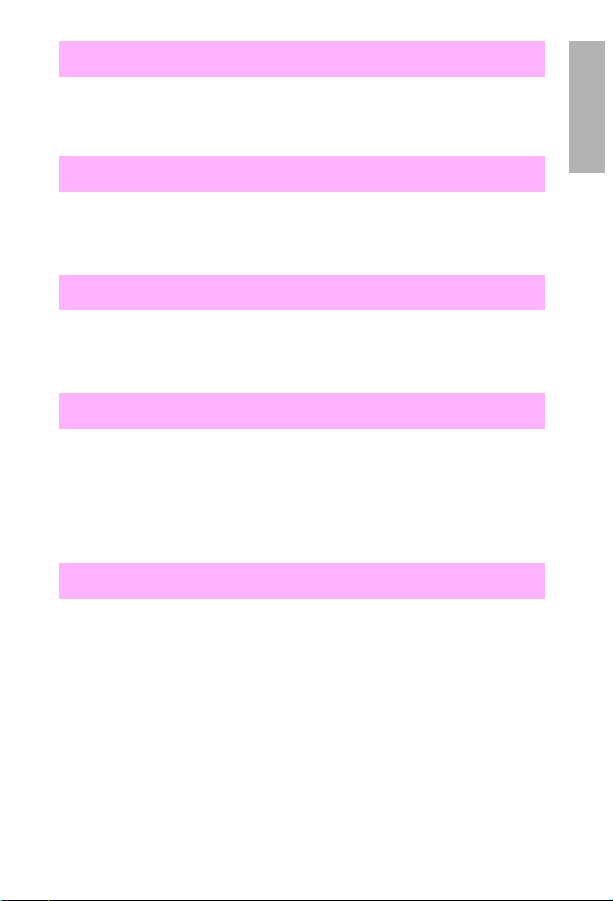
Stapler Align Error
5Si Mopier
• Remove the paper from the stapler and re-send the job.
Stapler Malfunction
5Si Mopier
• Clear the stapler jam and re-send the job.
Stapler Supply Out
5Si Mopier
• Load a new staple cartridge.
Toner Low
5Si, 5
• The toner is uneven in the cartridge.
• The toner cartridge contact points are malfunctioning.
• The high-voltage power supply (HVPS) is defective.
Tray x Empty/x Load/Paper Out
All Printers
• The paper tray is empty or is seated incorrectly.
• The sensor arm is stuck or broken.
• The tray-size sensor is defective or configured incorrectly.
– Verify the tray tabs and switches at the right rear (or right front) of
the tray slot, or configure the tray from the control panel.
– The paper control/sensor PCA is defective.
1
EN
Error Codes –
21
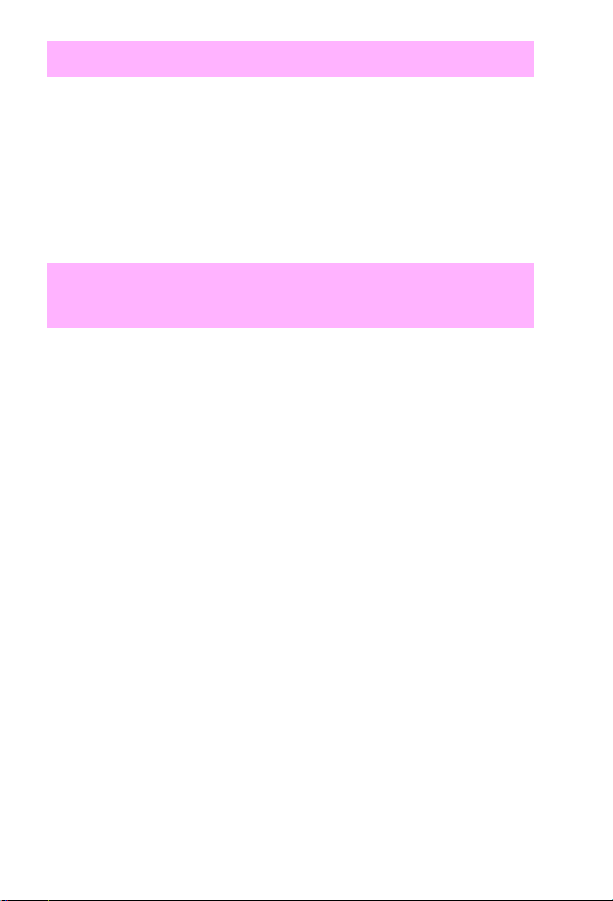
Warming Up
5Si, 5
• Separate all accessories.
• Power cycle the printer.
• The formatter PCA is defective.
• The DC controller is defective.
• The power supply is defective.
02 Warming Up (if 3 Minutes)—See also
50 Error
4V
• The Input/Output (I/O) cable is hooked up incorrectly or there is bad
I/O in the computer.
– Remove the I/O cables and power cycle the printer.
• There are defective component(s).
– Replace the fusing assembly if it is not warming up the DC
controller, PCA power supply, or formatter PCA.
4Si/IIISi
• The display cable or formatter PCA is defective.
IID, II
• The I/O cable is hooked up incorrectly or there is bad I/O in the
computer.
– Remove the I/O cables. Replace the formatter PCA.
2686A/D
• The DC power supply/main motor drive is defective.
22 – Control panel messages
EN

11 Paper Out (MP/PC/UC/LC/EC/LE LO AD)
All Printers
• The paper tray is empty or is seated incorrectly.
• The sensor arm is stuck or broken.
• The tray-size sensing or configuration is defective.
– Verify the tray tabs and switches are at the right rear (or right
front) of the tray slot, or configure the tray from the control panel.
• The paper control/sensor PCA is defective.
4L
• The paper cassette is empty or missing.
• The paper cassette is seated incorrectly.
• The paper out flag PS2 is broken or stuck.
• The DC controller PCA is defective.
• Tray 1 (the MP tray) is empty.
– Add paper to Tray 1; then press
• Tray 2 (the paper cassette) is empty.
– Add paper to the tray if it is on continuously; verify that the
sensor flag movement is not hindered.
to continue.
[Go]
1
EN
Error Codes –
23
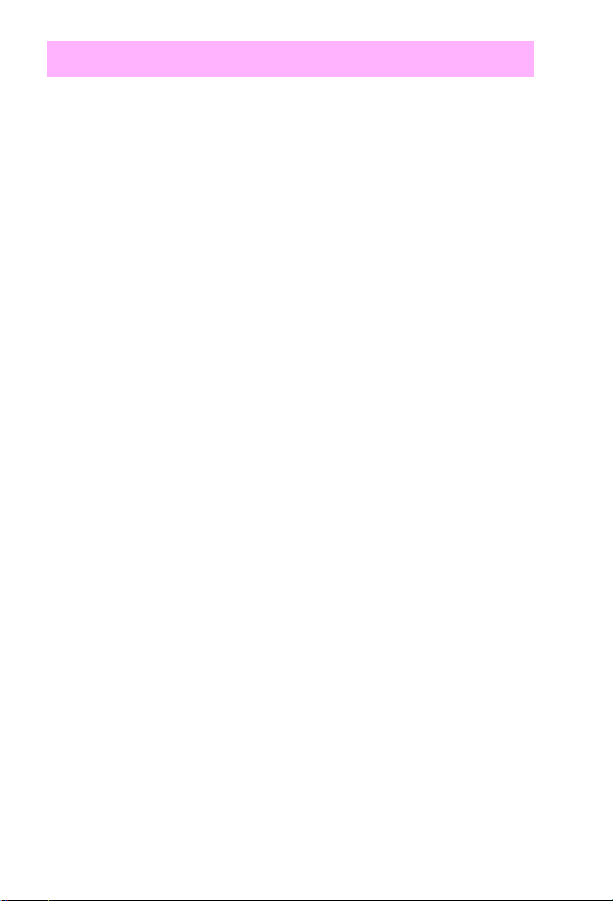
12 Printer Open
All Printers (Exceptions: 4P, IIIP, IIP Plus, IIP)
• The printer door is open.
– Check that the toner cartridge is fully seated and that the cover is
firmly closed.
• A DC power supply malfunction or DC controller malfunction
occurred.
• Tab is missing on the top cover; replace the tab.
4V
• Check the front Door Open sensor flag sensor; it could be broken or
stuck.
– PS402 is located on the small Front Door Unit T erminal PCA, on
the front door under the transfer roller.
• A toner cartridge microswitch malfunction has occurred.
– Check the toner cartridge microswitch (SW501) on the high
voltage PCA.
• A DC controller PCA malfunction has occurred.
4 Plus, 4
• The plunger is missing on the top cover.
• A paper control PCA malfunction has occurred.
4Si, IIISi
• A PS1 malfunction has occurred.
– Check that the PS1 is blocked by the latch flag. Replace the PS1
if it is defective.
• The fuser bulb has burned out.
– Check to see if the fuser bulb turns on. If the fuser bulb does not
turn on, reset SW101 on the AC power supply.
• A DC controller PCA malfunction has occurred.
24 – Control panel messages
EN
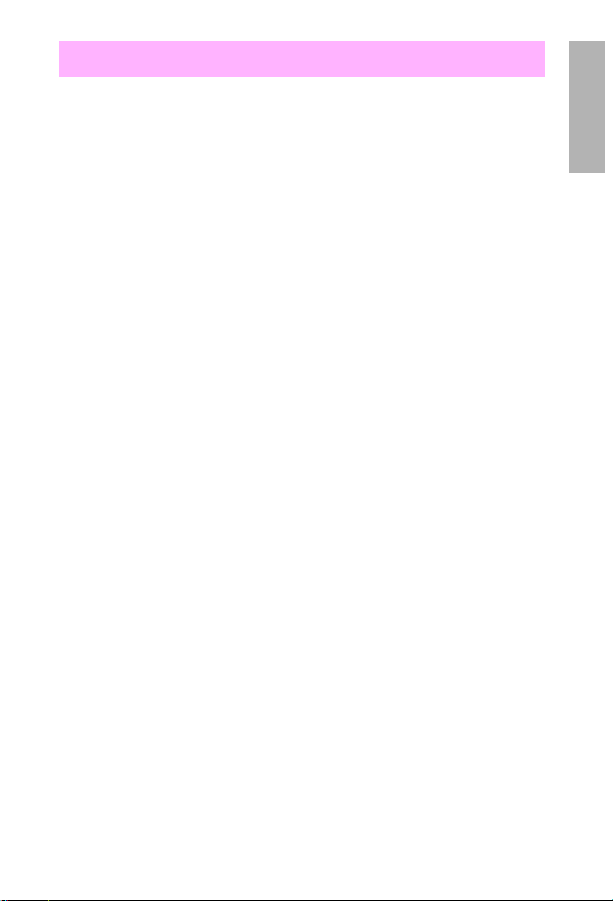
12 Open or No EP
4P
• The top cover is open.
• The toner car tridge is not installed.
• There is a defective interlock switch assembly.
4L
• Part of the top door that pushes the plunger down is broken.
• The top door switch (plunger assembly) is broken.
IIIP, IIP Plus, IIP
• The paper path door or top cover is open.
– Close the paper path door or top cover.
• A toner cartridge is not installed or it is not seated.
– Replace or reseat the toner cartridge.
• There is a defective fan, PS4, or PS5.
• The external fuser access door is not closed.
1
EN
Error Codes –
25

13 Paper Jam/Remove Paper Jam
All Printers
• The media does not meet HP specifications.
• The paper path is dirty or obstructed.
– Clean the paper path components; ensure that the transfer roller
is seated properly.
• The pickup (or other) rollers and/or the separation pad is worn.
• The paper is the wrong length or the paper size is selected
incorrectly in the software.
• The exit sensor or flag is defective.
• A defective input (paper-out) sensor does not sense that the printer
is out of paper.
• The paper cassettes are not correctly loaded.
• The solenoid operation is bad.
– Verify proper solenoid operation and replace if necessary.
• The gear(s) is bad or not meshing in the drive train.
– Replace the bad gear(s) or check the toner cartridge gears for
damage.
• The main motor or drive circuit is bad.
• The delivery mechanism or the coupler gear to the main drive is
bad.
• The main motor drive circuitry is bad.
• The DC controller is defective.
26 – Control panel messages
EN

5L, 6P, 5P
• If all of the flags move properly and the connectors are seated, but
the error persists, replace the DC controller.
6P, 5P
• There are paper fragments under the oblique rollers (top or front).
– Remove the rollers and the paper fragments.
4V
• The toner cartridge gears are worn or damaged.
• The paper path gears are worn or damaged.
• The DC controller PCA is defective.
• The registration guide is defective.
4P, 4L
• The rear door of the printer is open.
• The flags/sensors are stuck or broken.
• There are paper fragments under the oblique rollers (top or front).
– Remove the rollers and clear out the paper.
• The transfer roller guide is not seated.
4 Plus, 4
• The rear door is open.
• The cassette paper-out sensor flag is broken or missing.
• The 500-sheet lower cassette is improperly adjusted (see service
note C2001A-01A).
– Adjust the tray according to the service note instructions.
• The transfer roller is seated improperly.
• There is a bad input sensor (PS1) or fuser exit sensor (PS3); or with
jams from the MP tray (Tray 1), a bad paper-end sensor (PS5).
• The output rollers (service note C2001A-03A) are defective.
1
EN
Error Codes –
27

IIID, III, IID, II
• The registration assembly is defective.
• The fuser is defective.
IIID, IID
• The duplex paper path is obstructed or contains worn components.
• The switchback assembly is misadjusted or bent.
III, II
• The sensor cable is defective.
– Replace the fuser to the DC controller cable (RG1-0907-000CN).
2686D/A
• The separation belt is broken.
• The transfer guide assembly is defective.
• The paper pickup clutch is turning more than once.
– Disassemble the clutch and re-grease. NOTE: If one clutch
needs re-greasing, it is likely that they all do.
• The registration shutter is stuck.
• The rear paper guide door is worn.
– Replace the worn paper rollers or readjust the rear door.
• The front paper guide door is worn or misadjusted, preventing paper
from getting to the registration assembly on time.
– Readjust the front paper guide door.
28 – Control panel messages
EN
