Page 1
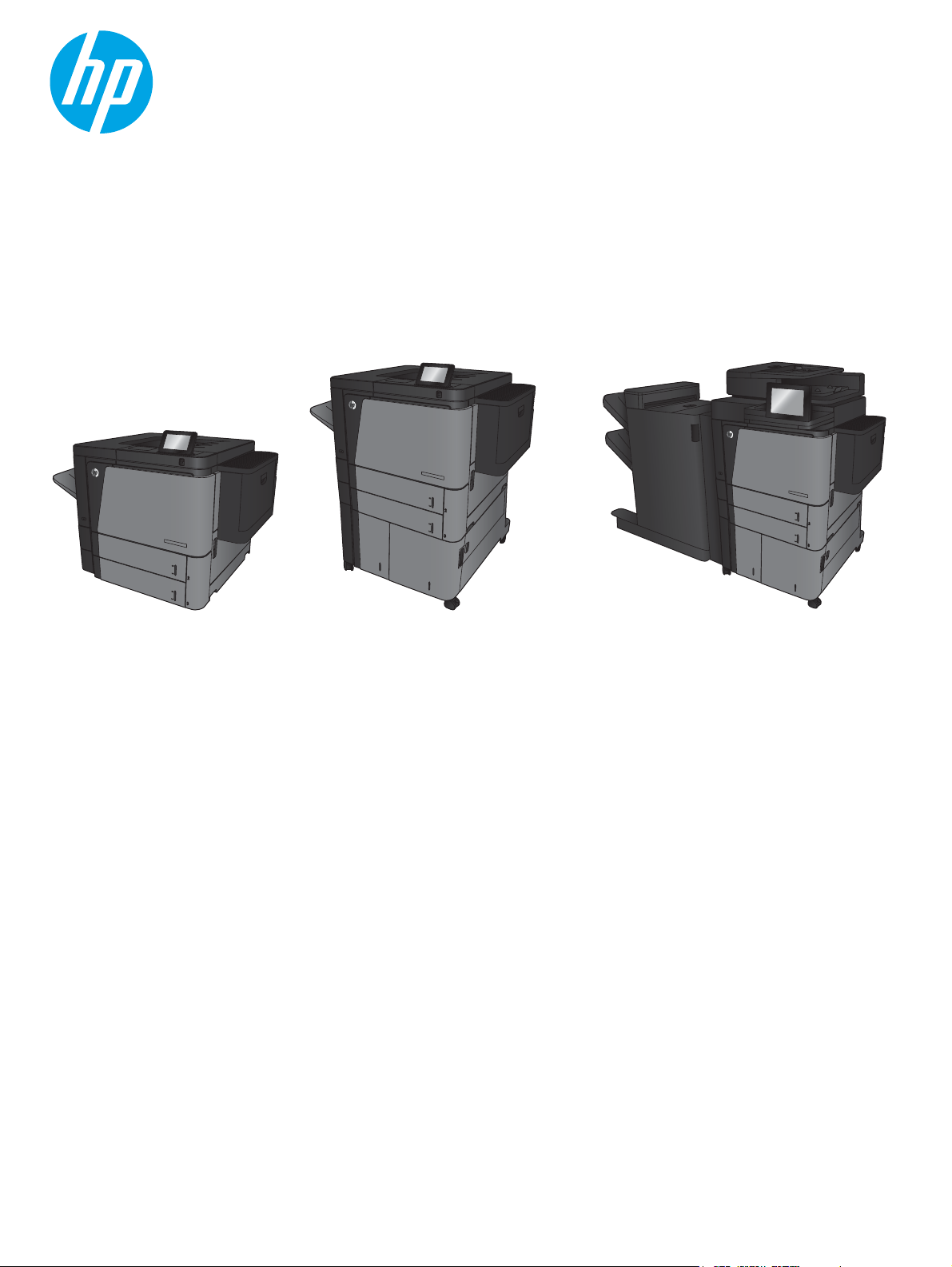
LASERJET ENTERPRISE M806
LASERJET ENTERPRISE FLOW MFP M830
Troubleshooting Manual
M830zM806x+M806dn
Page 2

Page 3
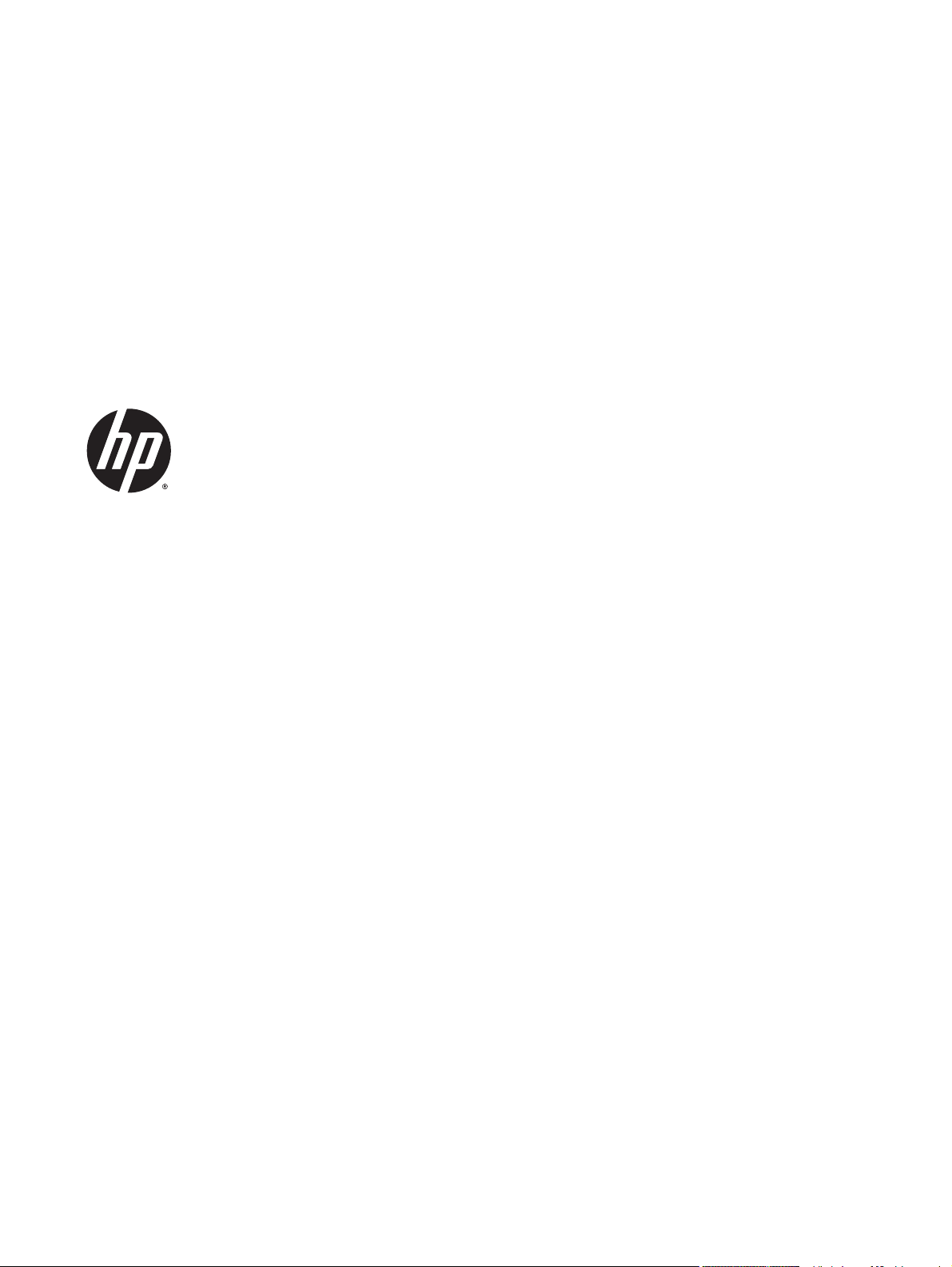
HP LaserJet Enterprise M806 and Flow
MFP M830
Troubleshooting Manual
Page 4
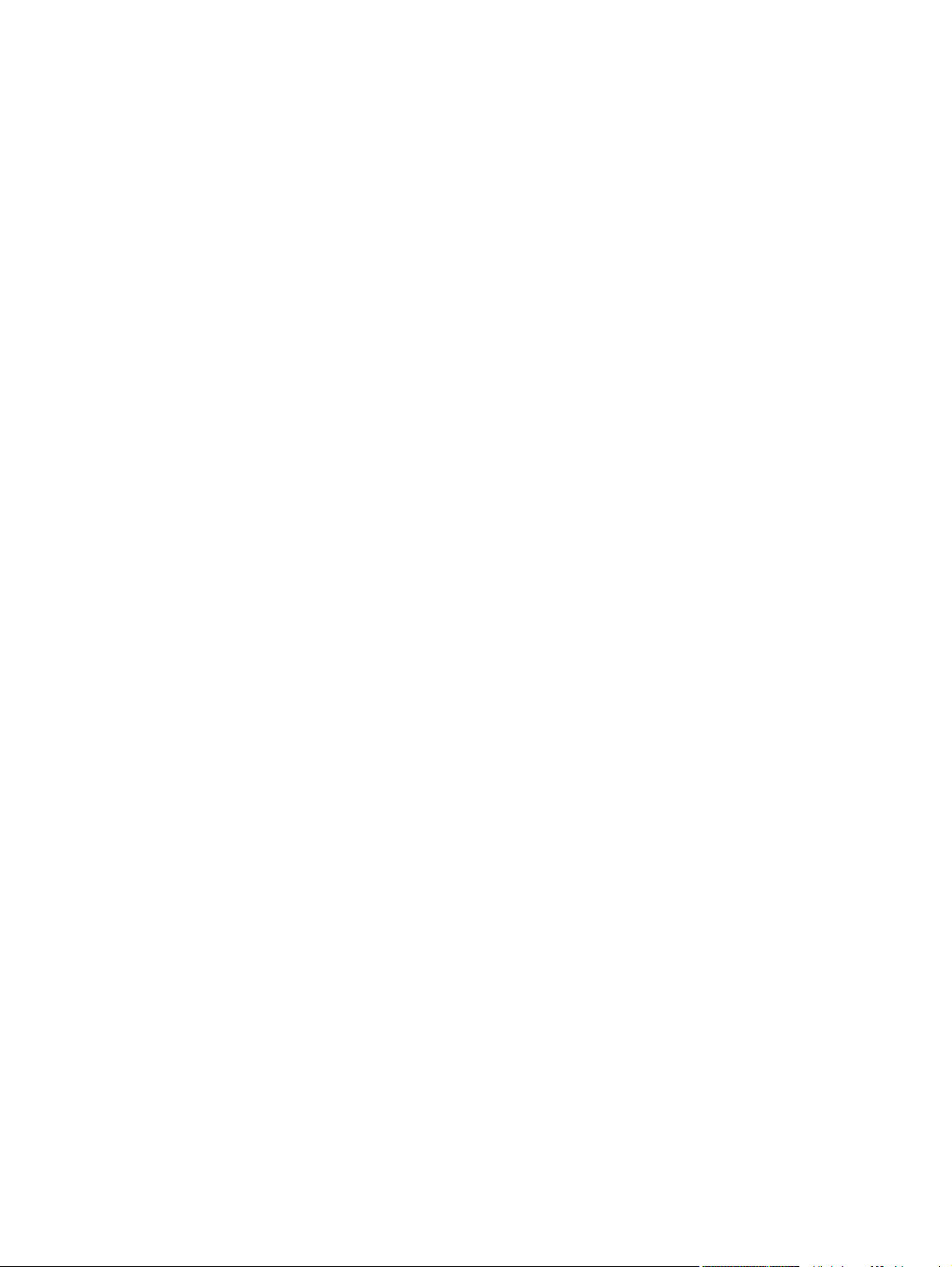
Copyright and License
© 2013 Copyright Hewlett-Packard
Development Company, L.P.
Reproduction, adaptation, or translation
without prior written permission is
prohibited, except as allowed under the
copyright laws.
The information contained herein is subject
to change without notice.
The only warranties for HP products and
services are set forth in the express
warranty statements accompanying such
products and services. Nothing herein
should be construed as constituting an
additional warranty. HP shall not be liable
for technical or editorial errors or omissions
contained herein.
Part number: CZ244-90967
Edition 1, 11/2013
Page 5

Conventions used in this guide
TIP: Tips provide helpful hints or shortcuts.
NOTE: Notes provide important information to explain a concept or to complete a task.
CAUTION: Cautions indicate procedures that you should follow to avoid losing data or damaging
the product.
WARNING! Warnings alert you to specific procedures that you should follow to avoid personal
injury, catastrophic loss of data, or extensive damage to the product.
ENWW iii
Page 6
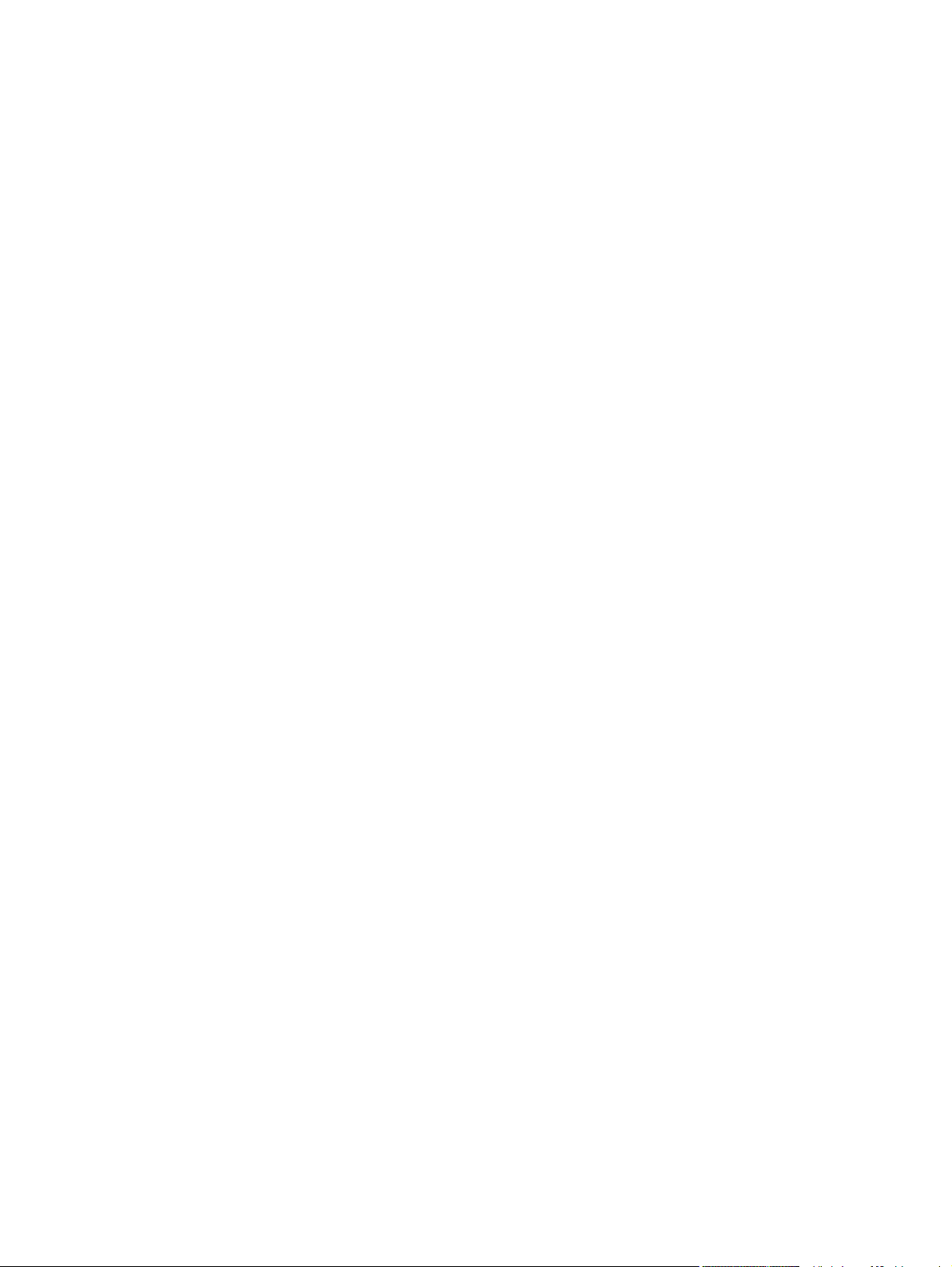
iv Conventions used in this guide ENWW
Page 7
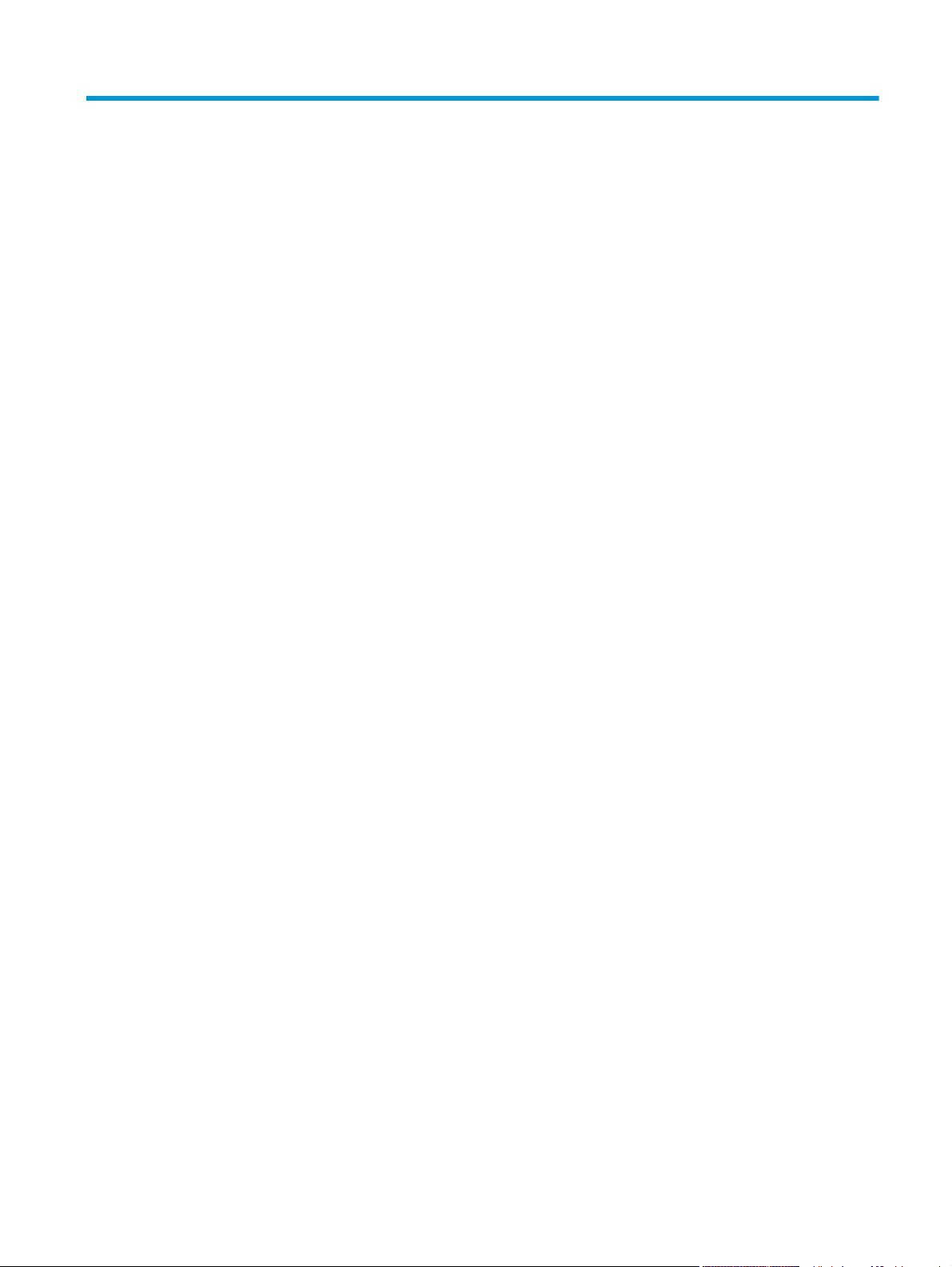
Table of contents
1 Theory of operation ........................................................................................................................................... 1
Basic operation ..................................................................................................................................... 2
Sequence of operation ......................................................................................................... 3
Normal sequence of operation ............................................................................ 3
Formatter-control system ..................................................................................................................... 5
Formatter hardware ............................................................................................................. 5
Control panel ....................................................................................................................... 6
Engine-control system .......................................................................................................................... 7
DC controller ........................................................................................................................ 8
Motors ............................................................................................................... 11
Fans .................................................................................................................. 12
Fuser-control circuit ........................................................................................................... 13
Fuser heater protection ..................................................................................... 15
Low-voltage power supply ................................................................................................. 16
Over-current/over-voltage protection ................................................................ 18
High-voltage power supply ................................................................................................ 19
Laser/scanner system ........................................................................................................................ 21
Image-formation system ..................................................................................................................... 22
Image formation process ................................................................................................... 23
Toner cartridge .................................................................................................................. 24
Toner cartridge design ...................................................................................... 24
No-shake toner .................................................................................................. 25
Toner cartridge memory chip ............................................................................ 25
Toner seal ......................................................................................................... 25
Toner level detection ......................................................................................... 25
Scanning/image capture system ........................................................................................................ 26
Scanner ............................................................................................................................. 26
Document feeder system ................................................................................................... 27
Document feeder sensors ................................................................................. 28
Document feeder simplex operation ................................................................. 29
Document feeder duplex operation ................................................................... 30
Document feeder paper control and deskew .................................................... 32
ENWW v
Page 8
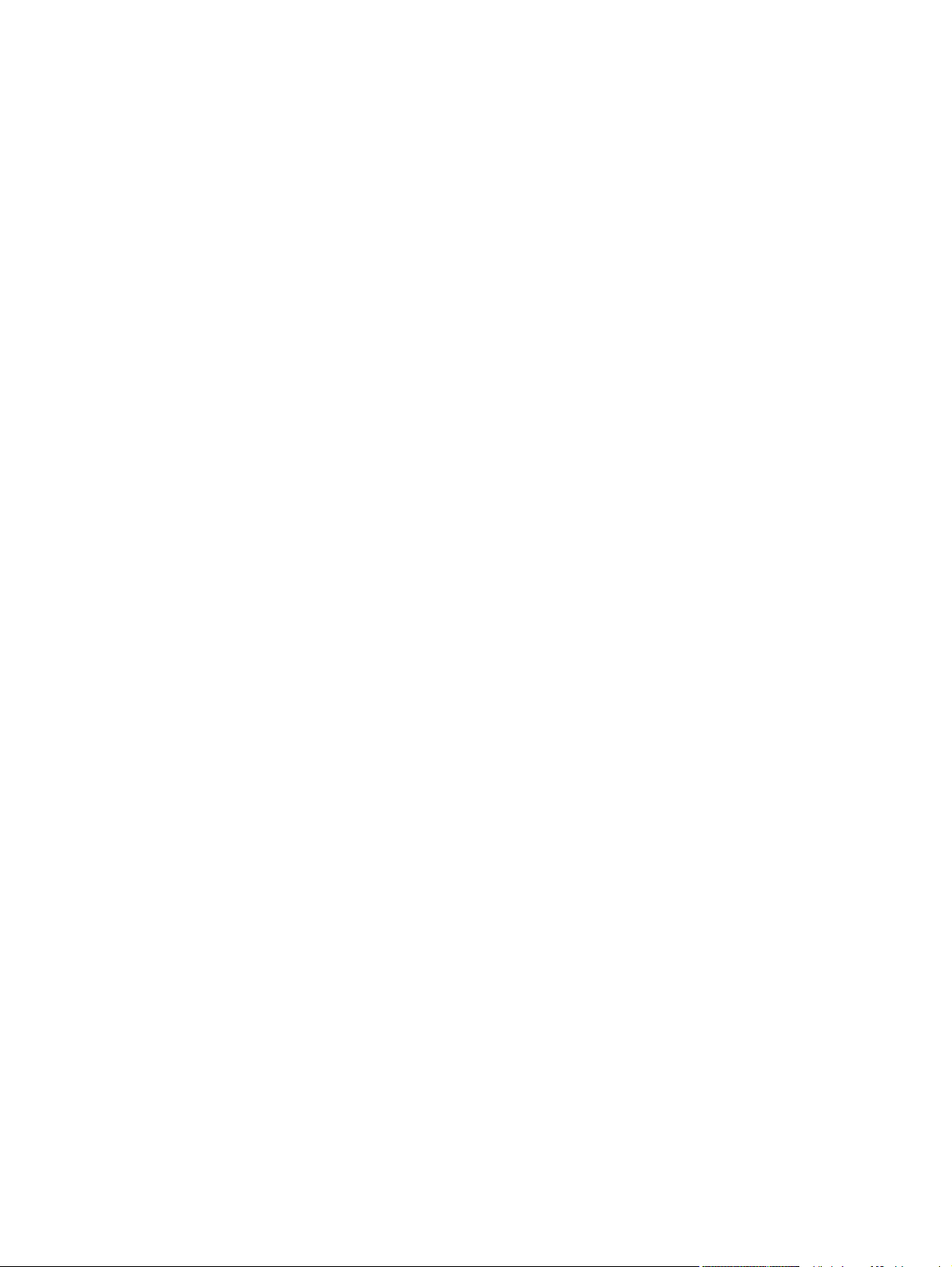
Document feeder paper pick and separation .................................................... 33
Document feeder paper stopper & fins ............................................................. 34
Document feeder simplex selector .................................................................... 35
Document feeder white backing ........................................................................ 35
Document feeder duplex selector ..................................................................... 36
Document feeder hinge ..................................................................................... 37
Pickup, feed, and delivery system ...................................................................................................... 39
Photo sensors and switches .............................................................................................. 40
Motors and solenoids ......................................................................................................... 42
Pickup and feed system ..................................................................................................... 43
Media-size detection ......................................................................................... 43
Media-level detection ........................................................................................ 43
Multi-feed prevention ......................................................................................... 43
Transparency media detection .......................................................................... 44
Fuser-wrapping jam detection ........................................................................... 44
Tray 1 ................................................................................................................................. 44
Tray 1 driver PCA .............................................................................................. 44
Tray 1 power supply .......................................................................................... 44
Tray 1 sequence of operation ........................................................................... 45
Tray 1 pickup and feed ...................................................................................... 45
Tray 1 jam detection .......................................................................................... 45
Tray 2 and Tray 3 .............................................................................................................. 46
Tray 2 cassette pickup ...................................................................................... 46
Tray 2 cassette multiple-feed prevention .......................................................... 48
Tray 2 cassette media-size detection and Tray 2 cassette-presence
detection ............................................................................................................ 49
Tray 2 cassette lift-up operation ........................................................................ 50
Tray media-presence detection ......................................................................... 52
Jam detection .................................................................................................................... 53
3,500-sheet high-capacity input (HCI) feeder ..................................................................................... 57
HCI electrical components ................................................................................................. 59
HCI motor control ............................................................................................................... 61
HCI motor failure detection ............................................................................... 62
HCI pickup-and-feed operation .......................................................................................... 63
HCI lift-up operation .......................................................................................... 64
HCI cassette media-size detection and cassette-presence detection ............... 65
Additional HCI pickup and feed functions .......................................................................... 65
HCI jam detection .............................................................................................................. 66
Stapler/stacker and stapler/stacker with hole punch .......................................................................... 68
Stapler/stacker motors ....................................................................................................... 72
Motor failure detection ....................................................................................... 72
vi ENWW
Page 9
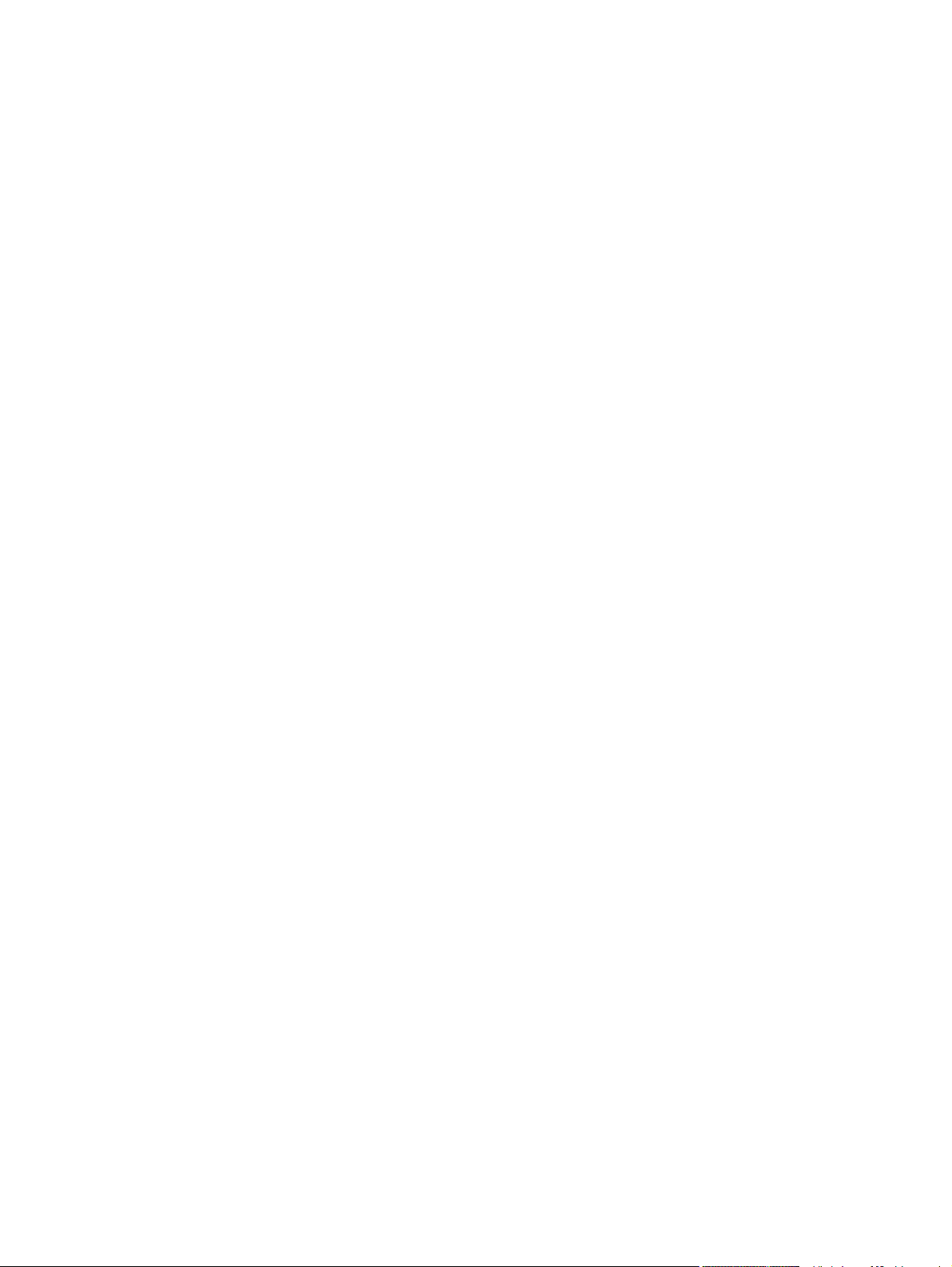
Feed-and-delivery operation .............................................................................................. 74
Switchback assembly ........................................................................................ 77
Straight feed ..................................................................................... 77
Switchback feed to the pass-through assembly/hole-puncher
assembly (without hole punching operation) .................................... 78
Switchback feed to the hole-puncher assembly (with hole
punching operation) .......................................................................... 79
Hole puncher assembly ..................................................................................... 81
Side registration operation ................................................................ 82
Hole punching operation (2-hole/3-hole puncher assembly) ............ 83
Hole punching operation (2-hole/4-hole puncher assembly) ............ 85
Stapler/stacker assembly .................................................................................. 87
Swing height control ......................................................................... 90
Process output bin paper-stacking operation .................................................... 91
Offset operation ................................................................................................. 91
Stack trailing-edge assist operation .................................................................. 94
Stack delivery operation .................................................................................... 94
Staple operation ................................................................................................ 94
Shift the staple unit .......................................................................................... 100
Stack operation (stapler/stacker and booklet maker) ...................................... 102
Output bin operation ....................................................................... 102
Shutter operation ............................................................................ 105
Jam detection .................................................................................................................. 105
Stapler/stacker jam detection .......................................................................... 105
Switchback assembly jam detection ............................................................... 106
Hole puncher assembly jam detection ............................................................ 108
Stapler/stacker assembly jam detection .......................................................... 109
Booklet maker .................................................................................................................................. 111
Electrical circuitry for the booklet maker unit ................................................................... 113
Basic operation of the booklet maker .............................................................................. 113
Construction of the booklet-maker-unit control system .................................................... 117
Booklet maker motors ...................................................................................................... 118
Booklet maker paper feed and delivery ........................................................................... 119
Booklet maker jam detection ........................................................................................... 125
Booklet maker delivery modes ......................................................................................... 126
2 Solve problems ............................................................................................................................................. 127
Solve problems checklist .................................................................................................................. 128
Menu map ........................................................................................................................................ 130
Preboot menu options ...................................................................................................................... 131
Current settings pages ..................................................................................................................... 138
ENWW vii
Page 10
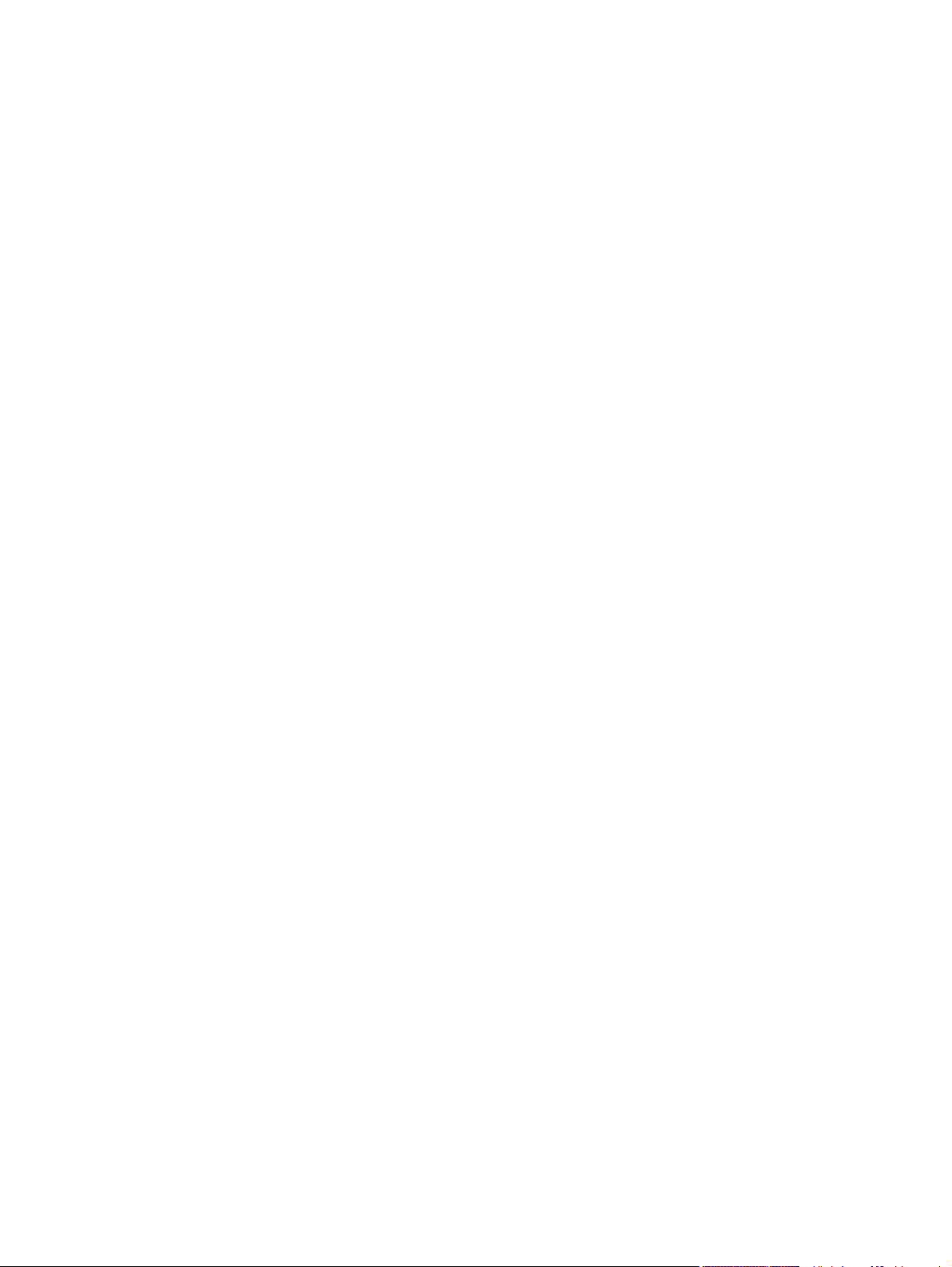
Troubleshooting process .................................................................................................................. 139
Determine the problem source ........................................................................................ 139
Troubleshooting flowchart ............................................................................... 139
Power subsystem ............................................................................................................ 140
Power-on checks ............................................................................................. 140
Power-on troubleshooting overview ............................................... 140
Control-panel checks ....................................................................................................... 141
Control-panel diagnostic flowcharts ................................................................ 144
Touchscreen black, white, or dim (no image) ................................. 145
Touchscreen is slow to respond or requires multiple presses to
respond ........................................................................................... 146
Touchscreen has an unresponsive zone ........................................ 147
No control-panel sound .................................................................. 148
Home button is unresponsive ......................................................... 149
Hardware integration pocket (HIP) is not functioning (control
panel functional) ............................................................................. 150
Scanning subsystem ........................................................................................................ 150
Tools for troubleshooting .................................................................................................................. 151
Individual component diagnostics .................................................................................... 151
LED diagnostics .............................................................................................. 151
Understand lights on the formatter ................................................. 151
Engine diagnostics .......................................................................................... 156
Defeating interlocks ........................................................................ 156
Disable cartridge check .................................................................. 157
Engine test button ........................................................................... 158
Paper path test ................................................................................................ 158
Paper path sensors test .................................................................................. 159
Manual sensor and tray/bin manual sensor tests ............................................ 160
Manual sensor test ......................................................................... 160
Tray/bin manual sensor test ........................................................... 161
Print/stop test .................................................................................................. 163
Component tests ............................................................................................. 163
Control-panel tests ......................................................................... 163
Component test (special-mode test) ............................................... 164
Finishing accessory component test .............................................. 166
Scanner tests M830 ........................................................................................ 202
Scanner tests .................................................................................. 202
Diagrams ......................................................................................................................... 204
Block diagrams ................................................................................................ 205
Location of connectors .................................................................................... 215
DC controller PCA connectors ........................................................ 215
viii ENWW
Page 11

High capacity input (HCI) feeder controller PCA connectors .......... 217
Finishing accessories (all) controller PCA connectors ................... 218
Plug/jack locations .......................................................................................... 220
Locations of major components ...................................................................... 222
Base product .................................................................................. 222
High capacity input (HCI) feeder .................................................... 227
Finishing accessories ..................................................................... 231
General timing chart ........................................................................................ 234
Circuit diagrams .............................................................................................. 235
Internal print-quality test pages ........................................................................................ 245
Print quality troubleshooting pages ................................................................. 245
Fuser test page ............................................................................................... 247
Cleaning page ................................................................................................. 248
Enable and configure auto cleaning ............................................... 248
Print configuration page .................................................................................. 249
Configuration page ......................................................................... 249
HP embedded Jetdirect page ......................................................... 251
Finding important information on the configuration pages .............. 253
Print quality troubleshooting tools .................................................................................... 254
Repetitive defects ruler ................................................................................... 254
Control-panel menus ....................................................................................................... 255
Administration menu ....................................................................................... 255
Reports menu ................................................................................. 255
General Settings menu ................................................................... 257
Copy Settings menu (M830 only) ................................................... 266
Scan/Digital Send Settings menu (M830 only) ............................... 273
Fax Settings menu (M830 only) ...................................................... 284
General Print Settings menu .......................................................... 297
Default Print Options menu ............................................................ 300
Display Settings menu .................................................................... 302
Manage Supplies menu .................................................................. 304
Manage Trays menu ....................................................................... 308
Network Settings menu .................................................................. 310
Troubleshooting menu .................................................................... 322
Device Maintenance menu .............................................................................. 325
Backup/Restore menu .................................................................... 325
Calibration/Cleaning menu (M830) ................................................. 325
Calibration/Cleaning menu (M806) ................................................. 328
USB Firmware Upgrade menu ....................................................... 329
Service menu .................................................................................. 329
Interpret control-panel messages and event log entries .................................................. 329
ENWW ix
Page 12
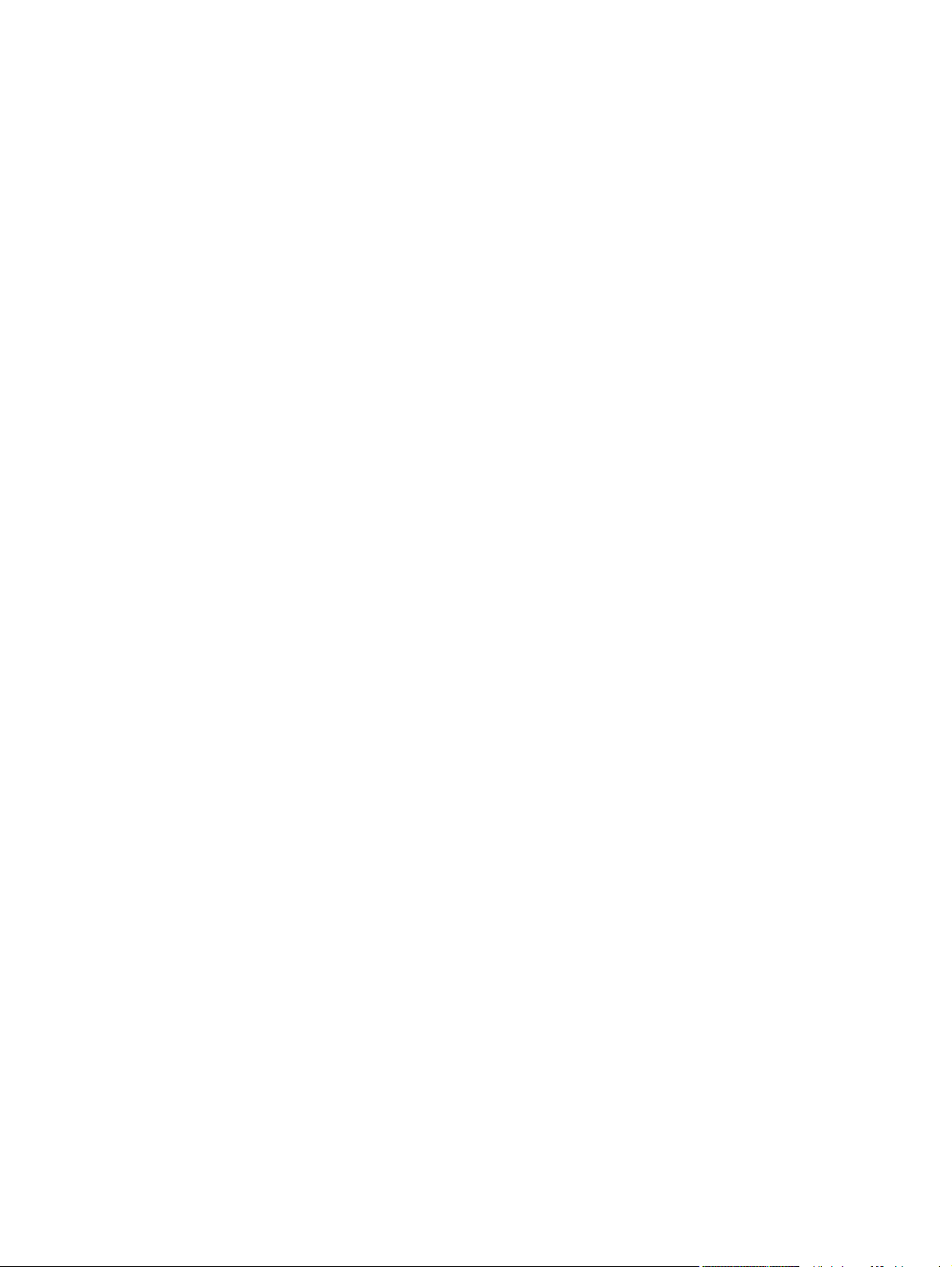
10.XX.YZ Error Messages .............................................................................. 329
10.00.00 e-Label Memory Error ...................................................... 329
10.00.10 e-Label Missing Memory Error ........................................ 330
10.00.50 Cartridge seal roll up error ............................................... 330
10.23.50 .......................................................................................... 330
10.23.51 .......................................................................................... 331
10.23.52 .......................................................................................... 331
10.23.70 Printing Past Very Low .................................................... 331
10.32.00 Unauthorized supply ........................................................ 331
10.XX.33 Used Supply In Use ........................................................ 332
10.XX.34 Used Supply In Use ........................................................ 332
10.XX.40 Genuine HP Supplies Installed ....................................... 332
10.XX.41 Unsupported Supply in Use ............................................ 332
10.XX.70 Printing past very low ...................................................... 332
10.YY.15 Install <supply> ............................................................... 333
10.YY.35 Incompatible <supply> .................................................... 333
11.XX.YZ Error Messages .............................................................................. 333
11.00.01 or 11.00.02 Internal clock error ........................................ 333
13.XX.YZ Error Messages .............................................................................. 334
13.60.Az ......................................................................................... 334
13.60.Dz ......................................................................................... 334
13.60.FF ......................................................................................... 336
13.64.Az ......................................................................................... 336
13.64.Dz ......................................................................................... 337
13.67.Az ......................................................................................... 338
13.67.Dz ......................................................................................... 338
13.67.FF ......................................................................................... 339
13.68.Az ......................................................................................... 340
13.68.Dz ......................................................................................... 340
13.69.Az ......................................................................................... 341
13.69.Dz ......................................................................................... 342
13.84.Az ......................................................................................... 342
13.89.3z .......................................................................................... 343
13.90.Az ......................................................................................... 343
13.90.Dz ......................................................................................... 344
13.92.FF ......................................................................................... 345
13.94.Az ......................................................................................... 346
13.94.Dz ......................................................................................... 346
13.96.33 .......................................................................................... 347
13.97.33 .......................................................................................... 347
13.98.A3 ......................................................................................... 348
x ENWW
Page 13

13.98.D3 ......................................................................................... 348
13.A1.D1 ......................................................................................... 348
13.A1.FF ......................................................................................... 349
13.A2.D2 ......................................................................................... 349
13.A2.FF ......................................................................................... 350
13.A3.D3 ......................................................................................... 351
13.A3.FF ......................................................................................... 351
13.A4.D4 ......................................................................................... 352
13.A4.FF ......................................................................................... 353
13.A5.D5 ......................................................................................... 353
13.A5.FF ......................................................................................... 354
13.A7.D4 ......................................................................................... 355
13.A7.D5 ......................................................................................... 356
13.A7.FF ......................................................................................... 356
13.A8.D2 ......................................................................................... 357
13.A8.D3 ......................................................................................... 358
13.A8.D4 or 13.A8.D4 .................................................................... 358
13.AA.EE ........................................................................................ 359
13.AB.EE ........................................................................................ 359
13.B2.Az ......................................................................................... 360
13.B2.Dz ......................................................................................... 361
13.B2.FF ......................................................................................... 362
13.B4.FF ......................................................................................... 363
13.B9.Az ......................................................................................... 363
13.B9.Bz ......................................................................................... 364
13.B9.Cz ......................................................................................... 365
13.B9.Dz ......................................................................................... 367
13.B9.FF ......................................................................................... 368
13.BA.EE ........................................................................................ 368
13.BB.EE ........................................................................................ 369
13.D1.Az ......................................................................................... 369
13.D1.Dz ......................................................................................... 370
13.D1.FF ......................................................................................... 372
13.D2.Az ......................................................................................... 372
13.D2.Dz ......................................................................................... 373
13.D2.FF ......................................................................................... 373
13.D4.Az ......................................................................................... 374
13.D4.Dz ......................................................................................... 374
13.E1.Dz ......................................................................................... 375
13.E1.FF ......................................................................................... 376
13.E6.Az ......................................................................................... 377
ENWW xi
Page 14
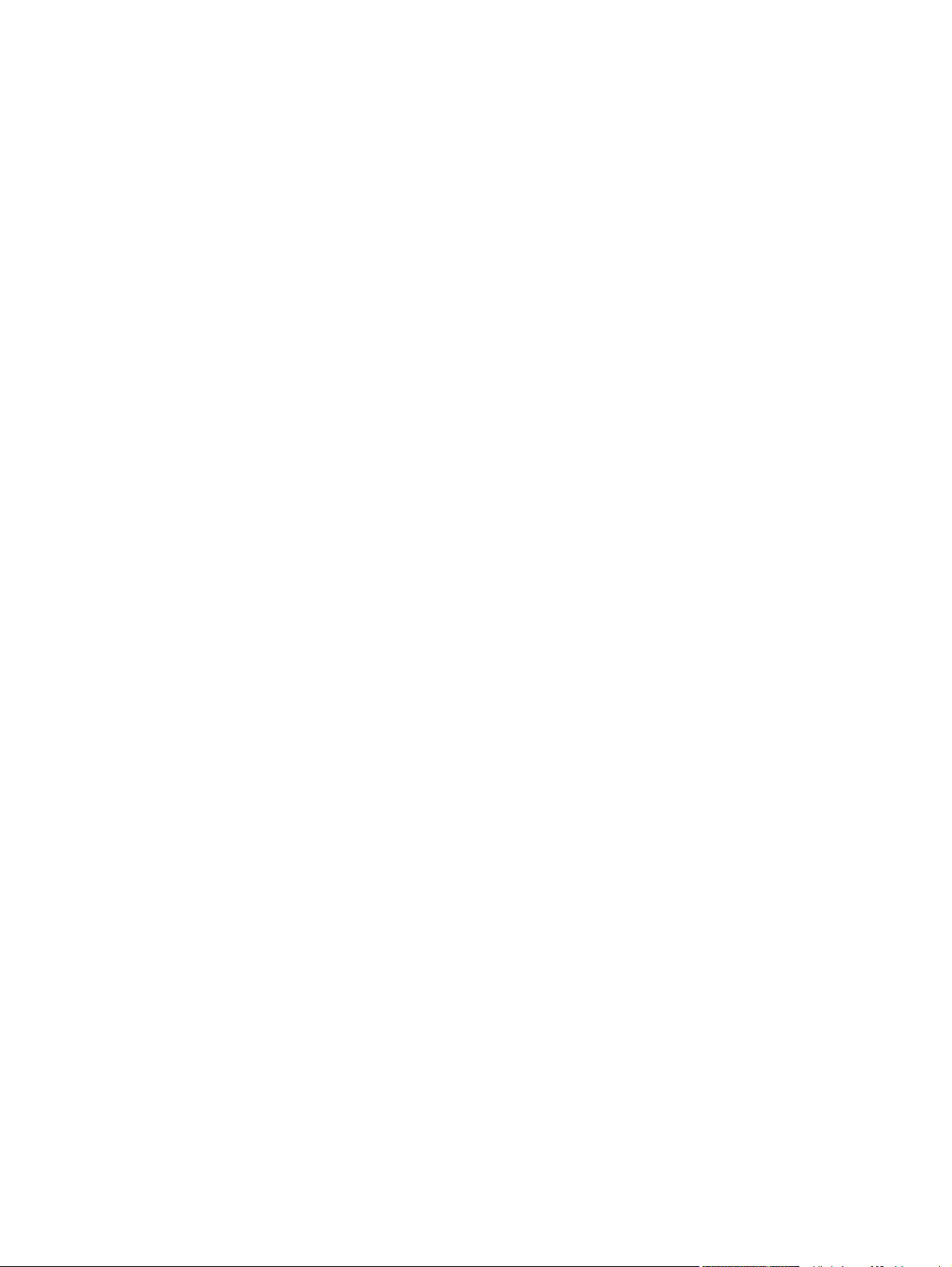
13.E6.Dz ......................................................................................... 378
13.E6.FF ......................................................................................... 379
13.EA.EE ........................................................................................ 379
13.FF.FF ......................................................................................... 380
30.XX.YZ Error Messages .............................................................................. 380
30.01.01 .......................................................................................... 380
30.01.06 .......................................................................................... 380
30.01.08 .......................................................................................... 381
30.01.10 (event code) Scanner ADF fan error ............................... 381
30.01.14 .......................................................................................... 381
30.01.15 .......................................................................................... 382
30.01.18 .......................................................................................... 382
30.01.19 .......................................................................................... 382
30.01.23 Scanner calibration failure ............................................... 382
30.01.30 or 30.01.32 ...................................................................... 383
30.01.36 .......................................................................................... 383
30.01.41 .......................................................................................... 383
30.01.42 .......................................................................................... 383
30.01.43 .......................................................................................... 384
30.01.44 .......................................................................................... 384
30.01.45 .......................................................................................... 384
30.01.46 .......................................................................................... 385
30.01.47 .......................................................................................... 385
30.01.48 .......................................................................................... 385
30.01.49 .......................................................................................... 385
30.01.50 .......................................................................................... 386
30.03.14 .......................................................................................... 386
30.03.20 .......................................................................................... 386
30.03.22 .......................................................................................... 386
30.03.23 .......................................................................................... 387
30.03.30 .......................................................................................... 387
30.03.45 .......................................................................................... 387
31.01.02 Jam in document feeder .................................................. 387
31.01.03 Document feeder pick error ............................................. 388
31.XX.YZ Error Messages .............................................................................. 389
31.03.30 .......................................................................................... 389
31.03.31 .......................................................................................... 390
31.03.32 .......................................................................................... 390
31.08.A1 ......................................................................................... 390
31.08.A2 ......................................................................................... 390
31.08.A3 ......................................................................................... 391
xii ENWW
Page 15
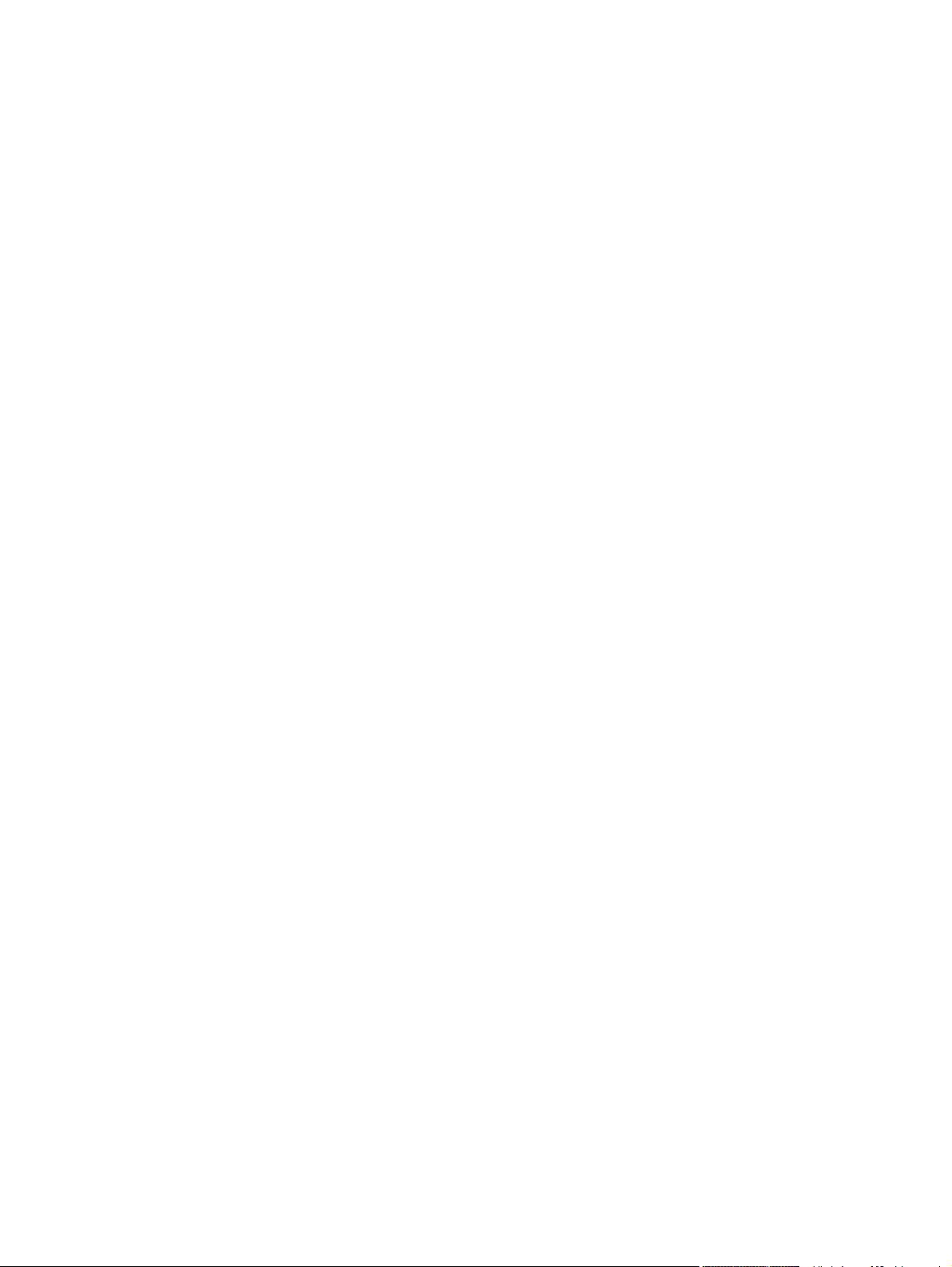
31.13.01 .......................................................................................... 391
31.13.02 .......................................................................................... 391
31.13.13 .......................................................................................... 392
31.13.14 .......................................................................................... 392
31.13.15 .......................................................................................... 393
32.08.XX Error Messages ............................................................................... 393
32.08.A1, 32.08.A2, 32.08.A3 ........................................................ 393
32.1C.XX ........................................................................................ 393
40.XX.YZ Error Messages .............................................................................. 399
40.00.01 USB I/O buffer overflow To continue, touch “OK” ............ 399
40.00.02 Embedded I/O buffer overflow To continue, touch “OK” .. 399
40.00.03 EIO <X> buffer overflow To continue, touch “OK” ........... 399
40.00.04 EIO <X> bad transmission To continue, touch “OK” ....... 399
40.00.05 Embedded I/O bad transmission To continue, touch
“OK” ................................................................................................ 399
40.08.0X USB storage accessory removed .................................... 400
40.0X.05 USB storage accessory removed .................................... 400
41.XX.YZ Error Messages .............................................................................. 400
41.01.YZ ......................................................................................... 400
41.02.00 .......................................................................................... 401
41.03.FZ Unknown Misprint Error ................................................... 402
41.03.YZ Unexpected size in envelope feeder To use another
tray, touch "Options " ...................................................................... 402
41.03.YZ Unexpected size in tray <X> ........................................... 403
41.04.00 Printer Error ..................................................................... 404
41.05.YZ Unexpected type in tray <X> ........................................... 404
41.XX.YZ Error To continue, touch “OK” ........................................ 405
42.XX.YY Error Messages .............................................................................. 406
42.XX.YY Error Event Log message .............................................. 406
44.XX.XX Error Messages .............................................................................. 406
44.01.XX Error Event log message (MFP Only) ............................. 406
44.03.XX Error Event log message (MFP Only) ............................. 406
44.10.XX Error Event log message (MFP Only) ............................. 406
44.34.XX Error Event log message (MFP Only) ............................. 407
44.92.XX Error Event log message (MFP Only) ............................. 407
47.XX.XX Error Messages .............................................................................. 407
47.00.XX ......................................................................................... 407
47.01.XX ......................................................................................... 407
47.02.XX ......................................................................................... 408
47.03.XX ......................................................................................... 408
47.04.XX ......................................................................................... 408
ENWW xiii
Page 16
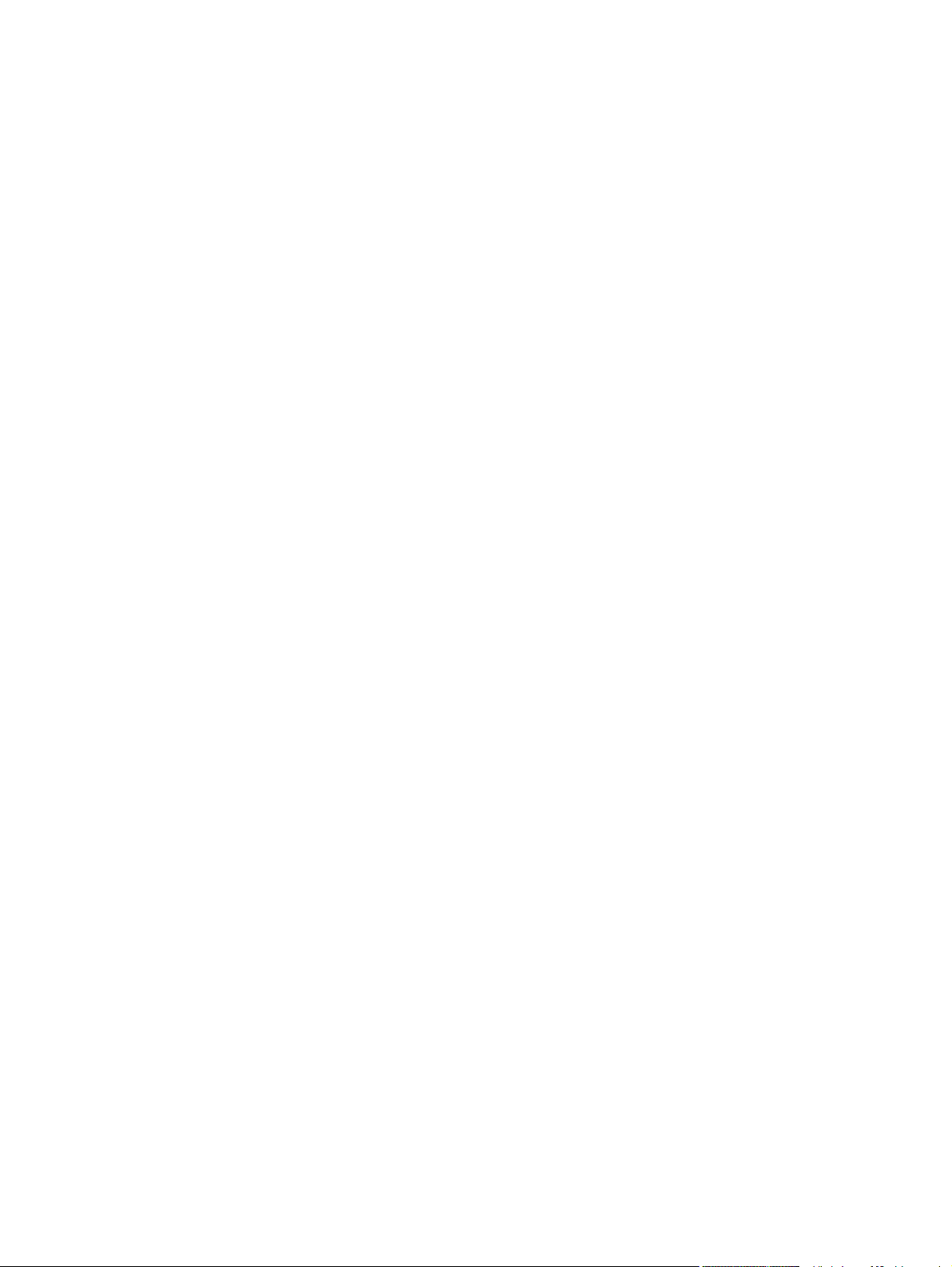
47.05.00 .......................................................................................... 408
47.06.XX ......................................................................................... 409
47.WX.YZ Printer Calibration Failed To continue, touch “OK” ....... 409
48.XX.YY Error Messages .............................................................................. 409
48.XX.YY ........................................................................................ 409
49.XX.YY Error Messages .............................................................................. 410
49.XX.YY Error To continue turn off then on .................................. 410
50.WX.YZ Error Messages ............................................................................. 411
50.WX.YZ Fuser error To continue turn off then on ....................... 411
51.XX.YZ, 52.XX.YZ Error Messages ............................................................. 415
51.00.10 Beam detect error ............................................................ 415
51.00.19 / 51.00.20 Laser Scanner Error - Laser malfunction ........ 416
52.00.00/52.00.20 Scanner Startup/Rotation error ......................... 416
54.XX.YZ Error Messages .............................................................................. 416
54.00.03 (EVENT LOG ONLY) ....................................................... 416
54.06.21 (EVENT LOG ONLY) ....................................................... 417
55.XX.YZ, 56.XX.YZ Error Messages ............................................................. 417
55.00.01, 55.00.03, 55.00.04 DC controller error ........................... 417
55.01.06, 55.02.06 DC controller error ........................................... 417
56.00.YY Error ................................................................................ 418
57.XX.YZ Error Messages .............................................................................. 418
57.00.01 Error To continue turn off then on .................................... 418
57.00.02 Error To continue turn off then on .................................... 418
57.00.03 Error To continue turn off then on .................................... 419
57.00.03 Error To continue turn off then on .................................... 419
57.00.04 Error To continue turn off then on .................................... 419
57.00.04 Error To continue turn off then on .................................... 420
57.00.05 Error To continue turn off then on .................................... 420
57.00.06 Error To continue turn off then on .................................... 420
57.00.07 Error To continue turn off then on .................................... 421
57.00.08 Error To continue turn off then on .................................... 421
57.00.09 Error To continue turn off then on .................................... 421
57.00.10 Error To continue turn off then on .................................... 421
59.XX.YZ Error Messages .............................................................................. 422
59.00.30 or 59.00.40 ...................................................................... 422
59.05.50 or 59.05.60 ...................................................................... 422
60.00.0Y, 62.00.00 Error Messages ............................................................... 423
60.00.02 Tray 2 lifting error ............................................................ 423
60.00.03 Tray 3 lifting error ............................................................ 423
60.00.04 Tray 4 lifting error ............................................................ 424
60.00.05 Tray 5 lifting error ............................................................ 424
xiv ENWW
Page 17
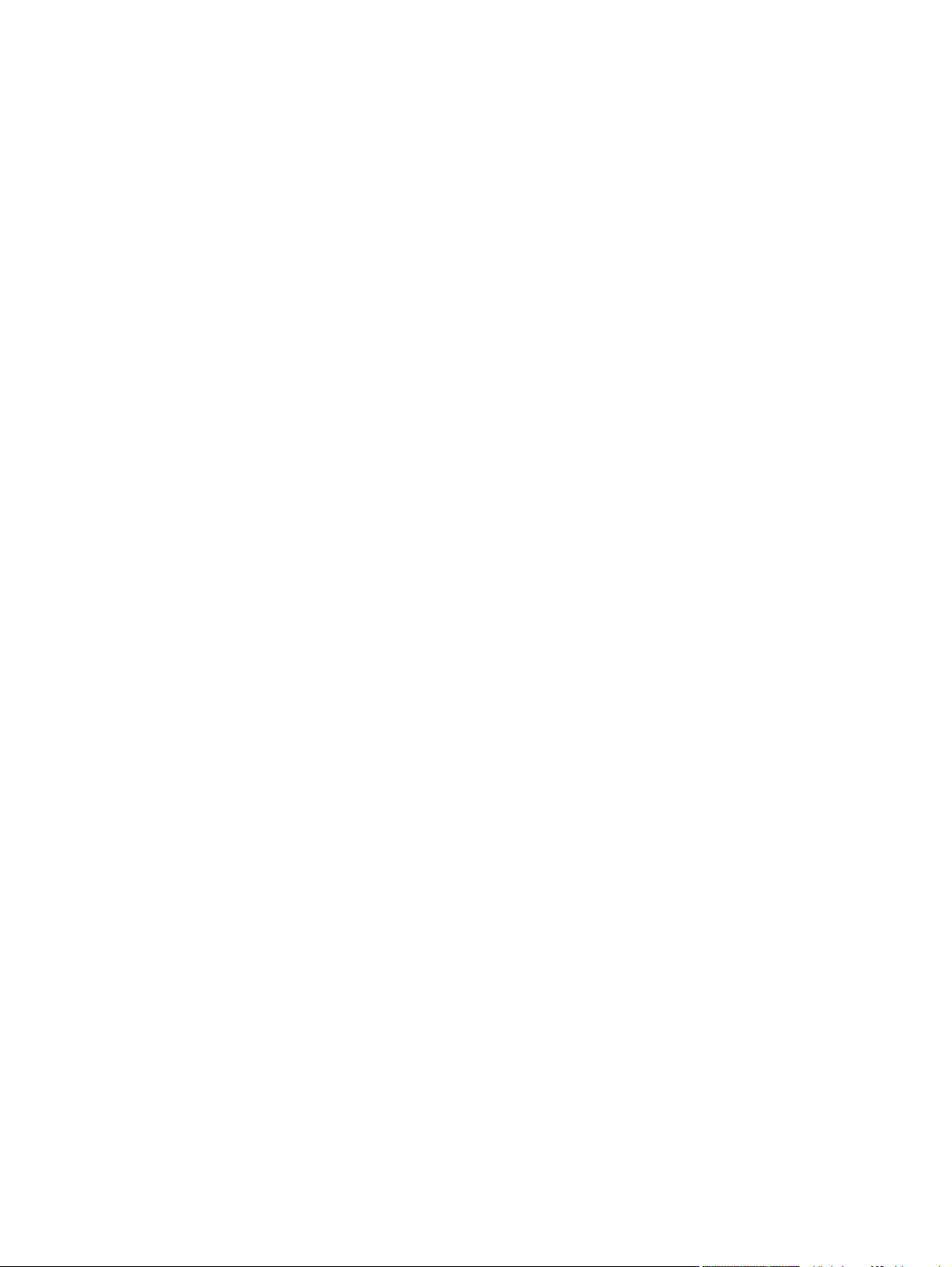
62.00.00 No system To continue turn off then on ........................... 425
65.X0.AZ Error Messages ............................................................................... 425
65.X0.AZ Output accessory Failure ................................................ 425
66.WX.YZ Error Messages ............................................................................. 426
66.00.20 .......................................................................................... 426
66.00.40 .......................................................................................... 426
66.00.50 .......................................................................................... 427
66.00.77 .......................................................................................... 427
66.00.79 .......................................................................................... 427
66.00.8Z ......................................................................................... 428
66.12.46 .......................................................................................... 428
66.40.YZ ......................................................................................... 429
66.50.00 .......................................................................................... 429
66.60.16 .......................................................................................... 430
66.60.25 .......................................................................................... 430
66.60.27 .......................................................................................... 431
66.60.28 .......................................................................................... 431
66.60.31 .......................................................................................... 431
66.60.32 .......................................................................................... 433
66.60.33 .......................................................................................... 434
66.60.34 .......................................................................................... 435
66.60.48 .......................................................................................... 435
66.60.50 .......................................................................................... 436
66.80.01 .......................................................................................... 436
66.80.02 .......................................................................................... 436
66.80.03 .......................................................................................... 437
66.80.21 .......................................................................................... 438
66.80.22 .......................................................................................... 438
66.80.23 .......................................................................................... 438
66.80.33 .......................................................................................... 438
66.80.35 .......................................................................................... 438
66.80.36 .......................................................................................... 439
66.80.38 .......................................................................................... 440
66.80.46 .......................................................................................... 440
66.80.51 .......................................................................................... 441
66.80.55 .......................................................................................... 441
66.80.56 .......................................................................................... 441
66.80.57 .......................................................................................... 442
66.80.58 .......................................................................................... 442
66.80.59 .......................................................................................... 442
66.80.60 .......................................................................................... 442
ENWW xv
Page 18
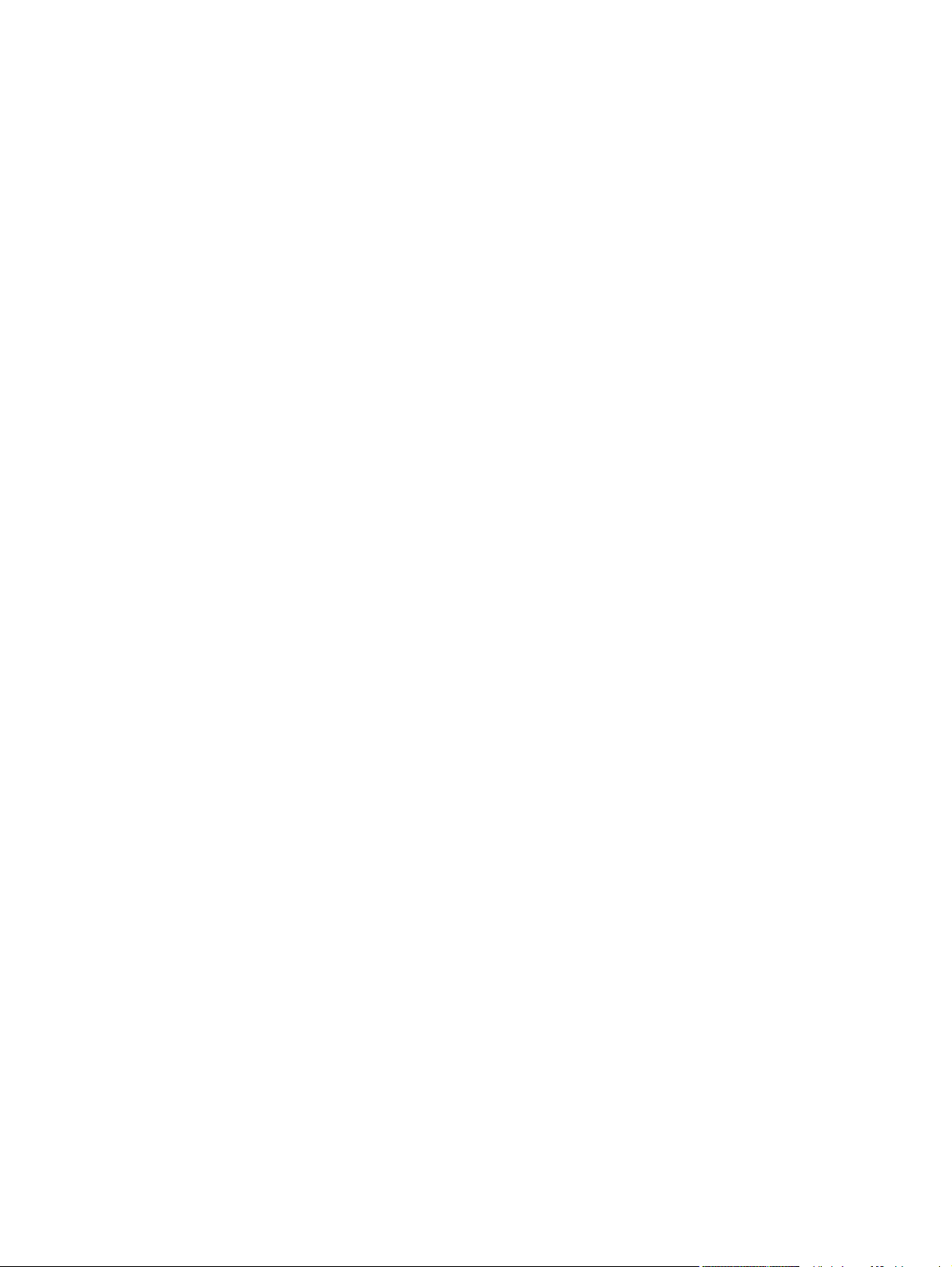
66.80.61 .......................................................................................... 442
66.80.62 .......................................................................................... 442
66.80.63 .......................................................................................... 443
66.80.64 .......................................................................................... 443
66.80.65 .......................................................................................... 443
66.80.70 .......................................................................................... 443
66.80.71 .......................................................................................... 443
66.80.72 .......................................................................................... 443
66.80.73 .......................................................................................... 444
66.80.74 .......................................................................................... 444
66.80.75 .......................................................................................... 444
66.80.76 .......................................................................................... 444
66.90.10 .......................................................................................... 444
66.90.29 .......................................................................................... 445
66.90.30 .......................................................................................... 446
66.90.41 .......................................................................................... 447
66.90.42 .......................................................................................... 448
66.90.43 .......................................................................................... 449
66.90.44 .......................................................................................... 449
66.90.45 .......................................................................................... 450
66.90.49 .......................................................................................... 451
66.90.50 .......................................................................................... 452
69.11.YZ ......................................................................................... 452
70.XX.YY Error Messages .............................................................................. 453
70.00.00 Error To continue turn off then on .................................... 453
80.XX.YY, 82.XX.YY Error Messages ............................................................. 453
80.0X.YY Embedded Jetdirect Error .............................................. 453
82.73.46, 82.73.47 .......................................................................... 454
98.0X.0Y Error Messages ............................................................................... 454
98.00.01 or 98.01.00 Corrupt data in firmware volume .................. 454
98.00.02 Corrupt data in the solutions volume ............................... 454
98.00.03 Corrupt data in the configuration volume ......................... 455
98.00.04 Corrupt data in the job data volume ................................ 455
99.XX.YY Error Messages .............................................................................. 455
99.00.01 Upgrade not performed file is corrupt .............................. 455
99.00.02 Upgrade not performed timeout during receive ............... 455
99.00.03 Upgrade not performed error writing to disk .................... 456
99.00.04 Upgrade not performed timeout during receive ............... 456
99.00.05 Upgrade not performed timeout during receive ............... 456
99.00.06 Upgrade not performed error reading upgrade ................ 456
99.00.07 Upgrade not performed error reading upgrade ................ 457
xvi ENWW
Page 19
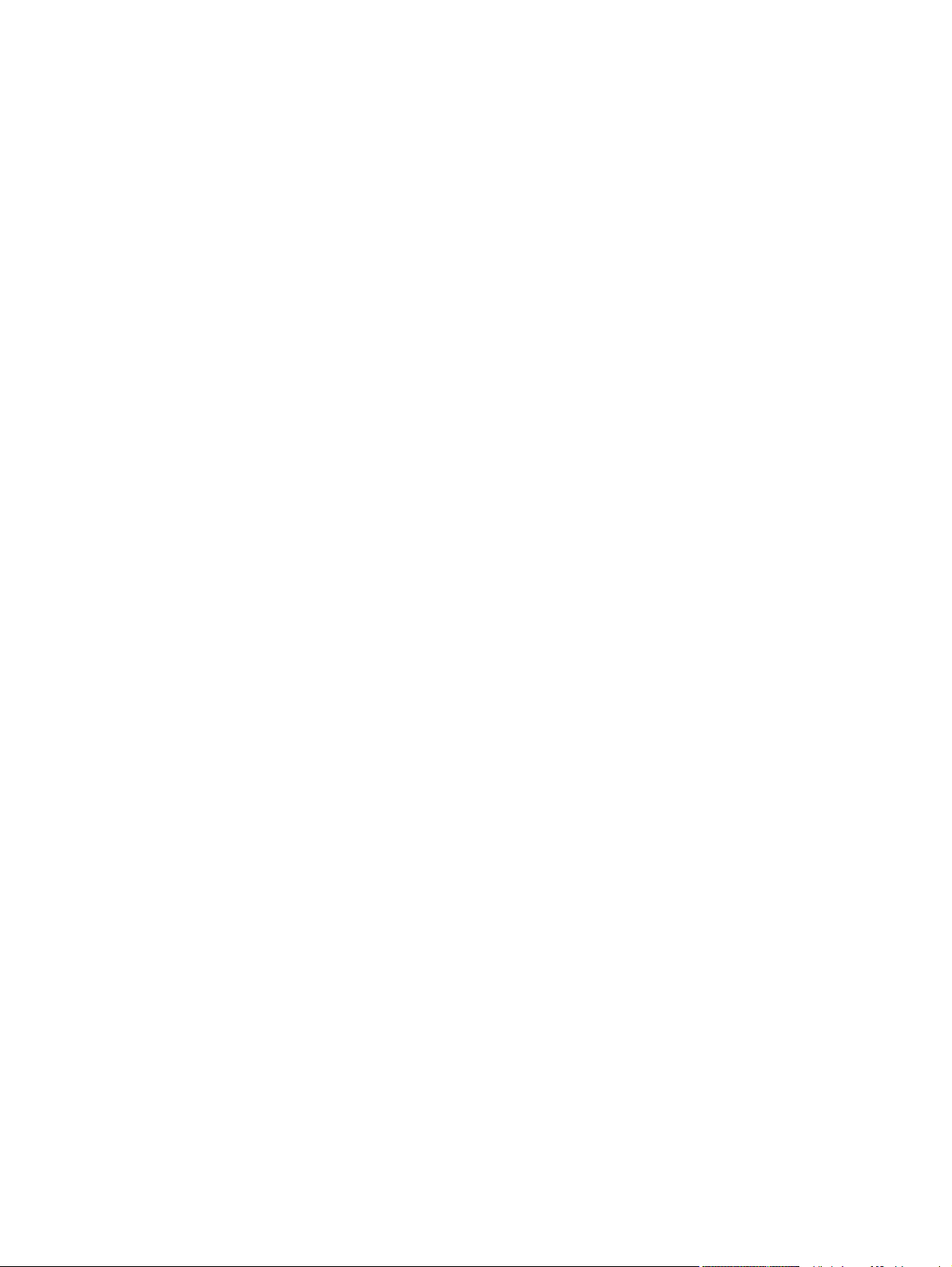
99.00.08 Upgrade not performed error reading upgrade ................ 457
99.00.09 Upgrade canceled by user ............................................... 457
99.00.10 Upgrade canceled by user ............................................... 457
99.00.11 Upgrade canceled by user ............................................... 458
99.00.12 Upgrade not performed the file is invalid ......................... 458
99.00.13 Upgrade not performed the file is invalid ......................... 458
99.00.14 Upgrade not performed the file is invalid ......................... 458
99.00.2X ......................................................................................... 458
99.01.XX ......................................................................................... 459
99.02.01 .......................................................................................... 460
99.02.09 .......................................................................................... 460
99.09.60 Unsupported disk ............................................................. 460
99.09.61 Unsupported disk ............................................................. 460
99.09.62 Unknown disk .................................................................. 460
99.09.63 Incorrect disk ................................................................... 461
99.09.64 Disk malfunction .............................................................. 461
99.09.65 Disk data error ................................................................. 461
99.09.66 No disk installed .............................................................. 461
99.09.67 Disk is not bootable please download firmware .............. 461
99.09.67 Disk is not bootable please download firmware .............. 462
99.XX.YY ........................................................................................ 462
Alpha Error Messages ..................................................................................... 462
<binname> full Remove all paper from bin ..................................... 462
<Supply> low OR Supplies low ...................................................... 462
<Supply> very low OR Supplies very low ....................................... 463
<Tray X> lifting ............................................................................... 463
[File System] device failure To clear touch “OK” ............................ 464
[File System] file operation failure To clear touch “OK” .................. 464
[File System] file system is full To clear touch “OK” ....................... 464
[File System] is not initialized ......................................................... 464
[File System] is write protected ....................................................... 464
Accept bad signature ...................................................................... 464
ADF not detected ............................................................................ 465
Bad duplexer connection ................................................................ 465
Bad optional tray connection .......................................................... 465
Calibration reset pending ................................................................ 465
Canceling ........................................................................................ 465
Canceling...<jobname> ................................................................... 466
Cartridge Low ................................................................................. 466
Cartridge Memory Abnormal .......................................................... 466
Cartridge Out .................................................................................. 466
ENWW xvii
Page 20
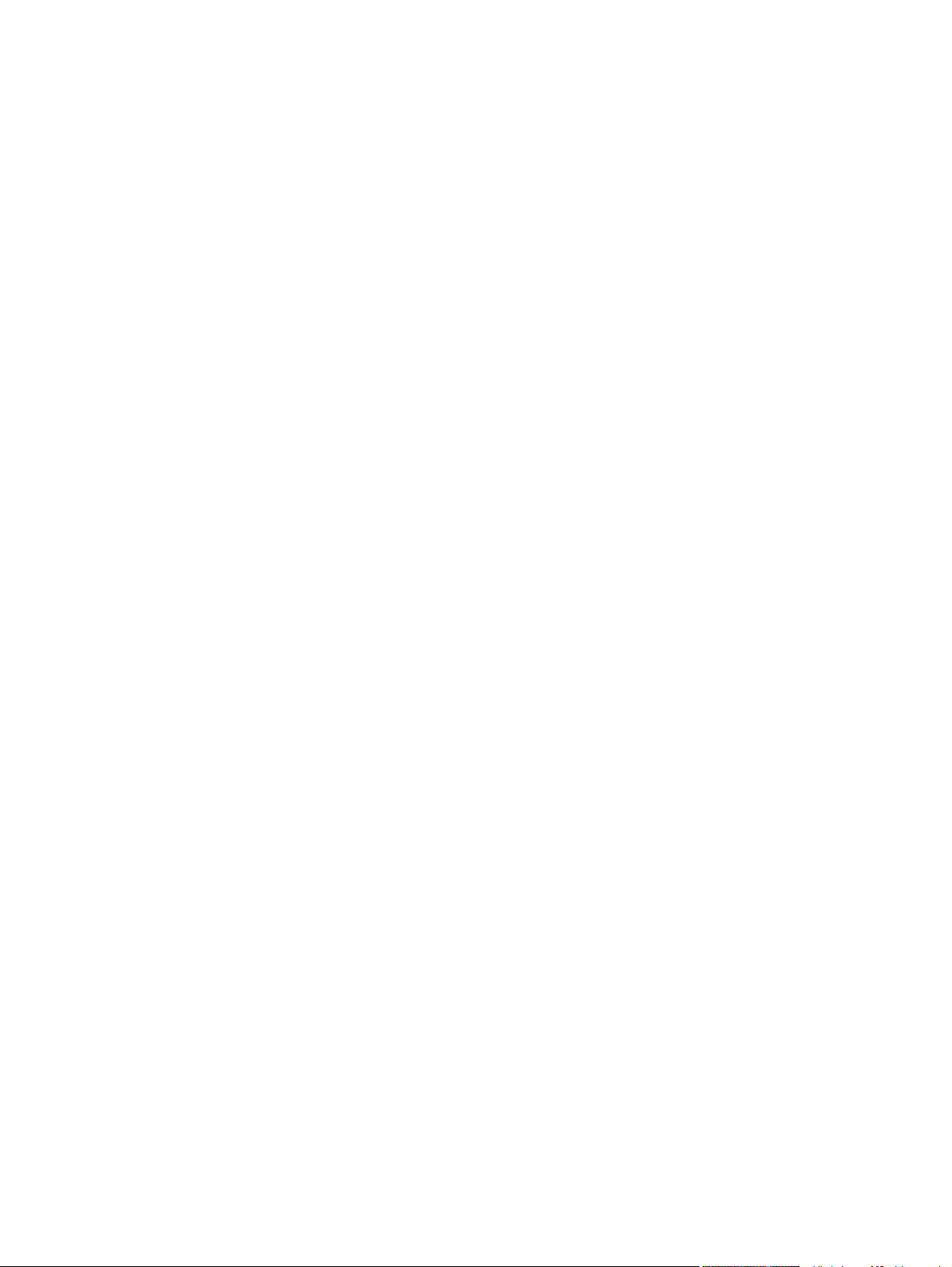
Checking engine ............................................................................. 466
Checking paper path ...................................................................... 467
Chosen personality not available To continue, touch “OK” ............ 467
Clearing event log ........................................................................... 467
Clearing paper path ........................................................................ 467
Close Front door ............................................................................. 467
Close Left door ............................................................................... 468
Close Lower Right door .................................................................. 468
Close stapler/stacker multi bin mailbox door .................................. 468
Close top cover ............................................................................... 469
Close Upper Right Door ................................................................. 469
Cooling device ................................................................................ 469
Data received To print last page press “OK” .................................. 469
Different paper sizes in job ............................................................. 470
EIO <X> disk initializing .................................................................. 470
EIO <X> disk not functional ............................................................ 470
EIO <X> disk spinning up ............................................................... 470
Event log is empty .......................................................................... 470
Expected drive missing ................................................................... 471
External device initializing .............................................................. 471
Fax is disabled — ignoring call ....................................................... 471
FIM Load Error Send full FIM on <X> port ..................................... 471
Flatbed cover open or Close Flatbed cover .................................... 471
Fuser Kit low ................................................................................... 472
Fuser Kit very low To continue, touch “OK” .................................... 472
Gateways failed .............................................................................. 472
Gateways OK ................................................................................. 472
Genuine HP cartridge installed ....................................................... 472
Genuine HP supply installed .......................................................... 473
HP Secure hard drive disabled ....................................................... 473
Incompatible <Supply> ................................................................... 473
Incompatible supplies ..................................................................... 473
Initializing... ..................................................................................... 473
Install fuser unit .............................................................................. 474
Install supply ................................................................................... 474
Internal disk device failure To clear touch “OK” .............................. 474
Internal disk file operation failed ..................................................... 474
Internal disk file system is full ......................................................... 475
Internal disk is write protected ........................................................ 475
Internal disk not found .................................................................... 475
Internal disk not functional .............................................................. 475
xviii ENWW
Page 21
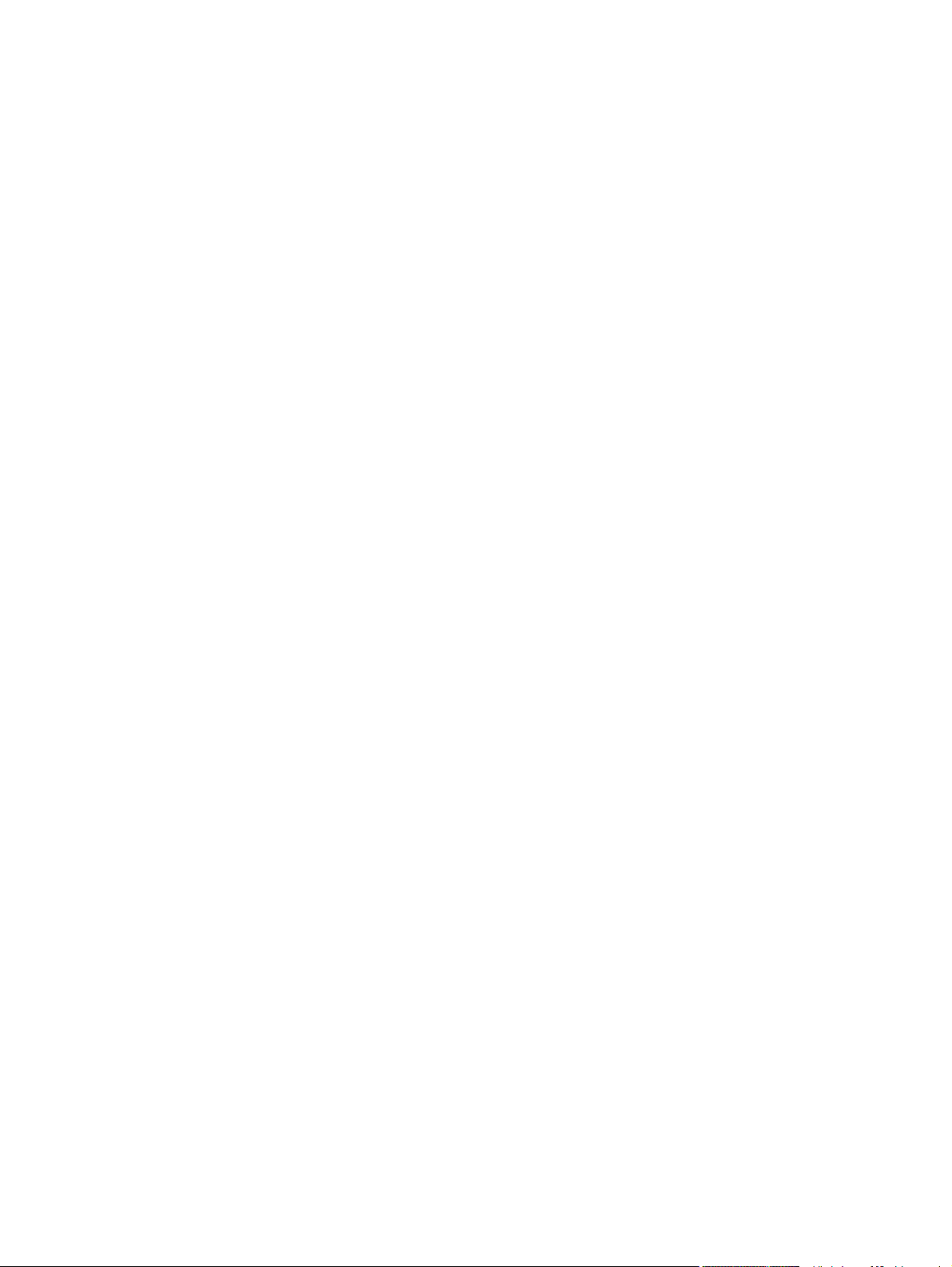
Internal disk not initialized .............................................................. 475
Internal disk spinning up ................................................................. 475
Jam in document feeder ................................................................. 476
Job not stapled due to mixed sizes ................................................ 476
Load Tray <X>: [Type], [Size] To use another tray, press “OK” ..... 476
Loading program <XX> .................................................................. 476
Lower left booklet bin full ................................................................ 477
Manually feed output stack Then touch "OK" to print second side . 477
Manually feed: <Type><Size> To use another tray, press “OK” .... 477
Moving solenoid .............................................................................. 477
Moving solenoid and motor ............................................................ 477
No job to cancel .............................................................................. 478
Non HP Supply Installed ................................................................. 478
Output Bin Full ................................................................................ 478
Output Device detached ................................................................. 478
Paused... ........................................................................................ 479
Performing Paper Path Test… ....................................................... 479
Please Wait... ................................................................................. 479
Printing Configuration... .................................................................. 479
Printing Event Log... ....................................................................... 479
Printing File Directory... .................................................................. 479
Printing Font List... .......................................................................... 480
Printing Fuser Test Page... ............................................................. 480
Printing Help Page... ....................................................................... 480
Printing Menu Map... ...................................................................... 480
Printing stopped .............................................................................. 480
Printing Supplies Status Page... ..................................................... 480
Printing Usage Page... .................................................................... 481
Printing…engine test ...................................................................... 481
Processing job from tray <X>...Do not grab paper until job
completes ....................................................................................... 481
Processing... ................................................................................... 481
Processing...copy <X> of <Y> ........................................................ 481
RAM disk device failure To clear touch “OK” .................................. 481
RAM disk file operation failed To clear touch “OK” ......................... 482
RAM disk file system is full To clear touch “OK” ............................. 482
RAM disk is write protected To clear touch “OK” ............................ 482
RAM disk not initialized .................................................................. 482
Ready ............................................................................................. 482
Ready <IP Address> ...................................................................... 482
Receiving Upgrade ......................................................................... 483
ENWW xix
Page 22
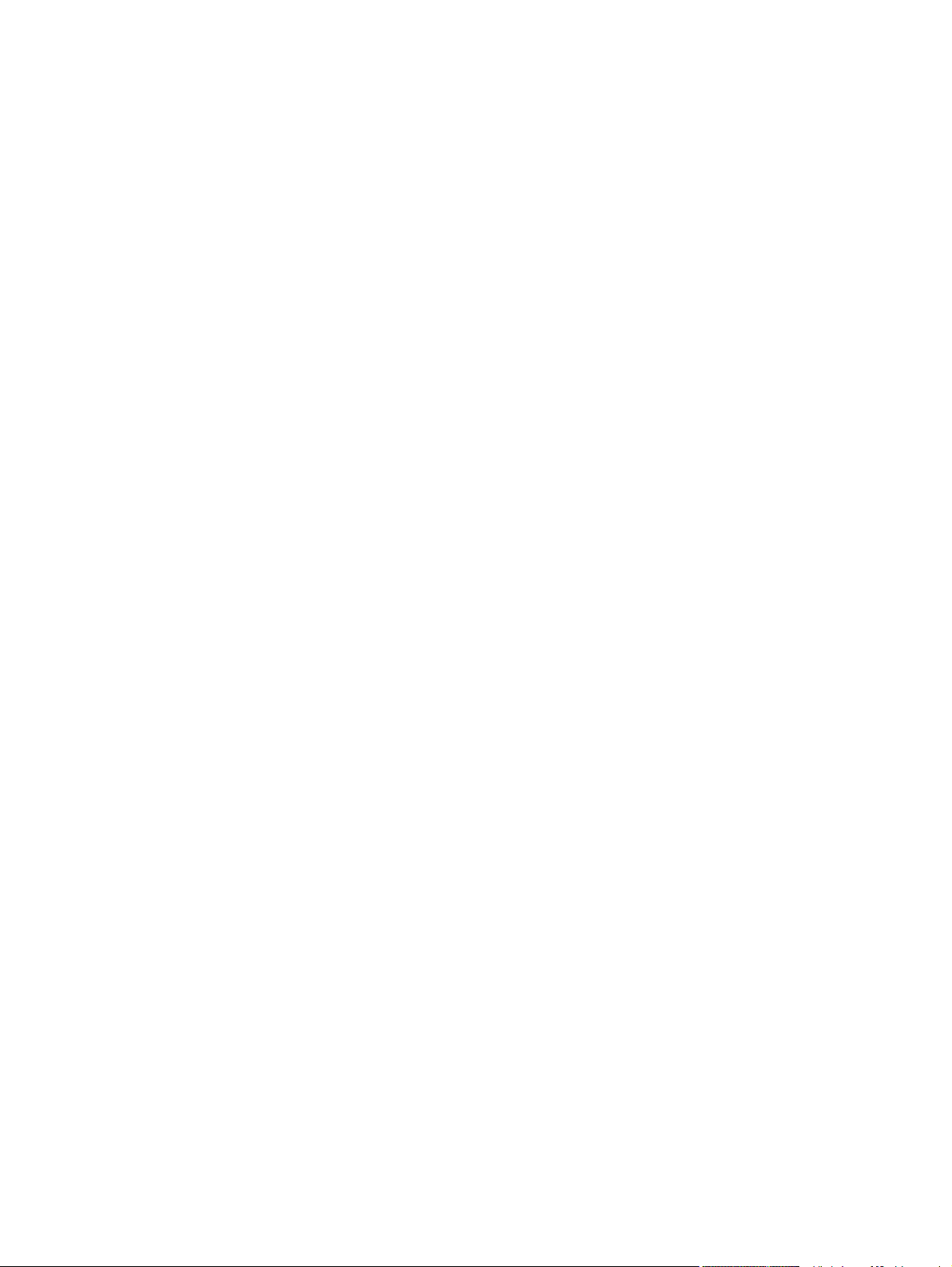
Reinsert duplexer ........................................................................... 483
Remove one toner cartridge ........................................................... 483
Remove USB accessory ................................................................. 483
Replace <Supply> .......................................................................... 483
Replace supplies ............................................................................ 484
Resend external accessory firmware ............................................. 484
Resend Upgrade ............................................................................ 485
Restore Factory Settings ................................................................ 485
ROM disk device failed To clear touch “OK” .................................. 485
ROM disk file operation failed To clear touch “OK” ........................ 485
ROM disk file system is full To clear touch “OK” ............................ 485
ROM disk is write protected To clear touch “OK” ........................... 485
ROM disk not initialized To clear touch “OK” .................................. 486
Rotating Motor ................................................................................ 486
Size mismatch in Tray <X> ............................................................. 486
Sleep mode on ............................................................................... 486
Staple Cartridge 2 and 3 very low (warning) .................................. 486
Staple Cartridge <X> low (warning) ................................................ 487
Staple Cartridge low ....................................................................... 487
Stapler/Stacker staple jam .............................................................. 487
Supplies low ................................................................................... 487
Supply Memory Warning ................................................................ 487
The unit has corrupt data ................................................................ 487
Too many pages in job to staple ..................................................... 488
Too many pages to make booklet .................................................. 488
Tray <X> [type] [size] ...................................................................... 488
Tray <X> empty: [Type], [Size] ....................................................... 488
Tray <X> lifting ............................................................................... 489
Tray <X> open ................................................................................ 489
Tray <X> overfilled ......................................................................... 490
Type mismatch Tray <X> ............................................................... 490
Unsupported drive installed To continue, touch “OK” ..................... 490
Unsupported supply in use OR Unsupported supply installed To
continue, touch “OK” ....................................................................... 491
Unsupported tray configuration ...................................................... 491
Unsupported USB accessory detected Remove USB accessory ... 491
Upgrade Error ................................................................................. 491
Upper left bin full ............................................................................. 491
USB accessory not functional ......................................................... 492
USB hubs are not fully supported Some operations may not work
properly ........................................................................................... 492
xx ENWW
Page 23
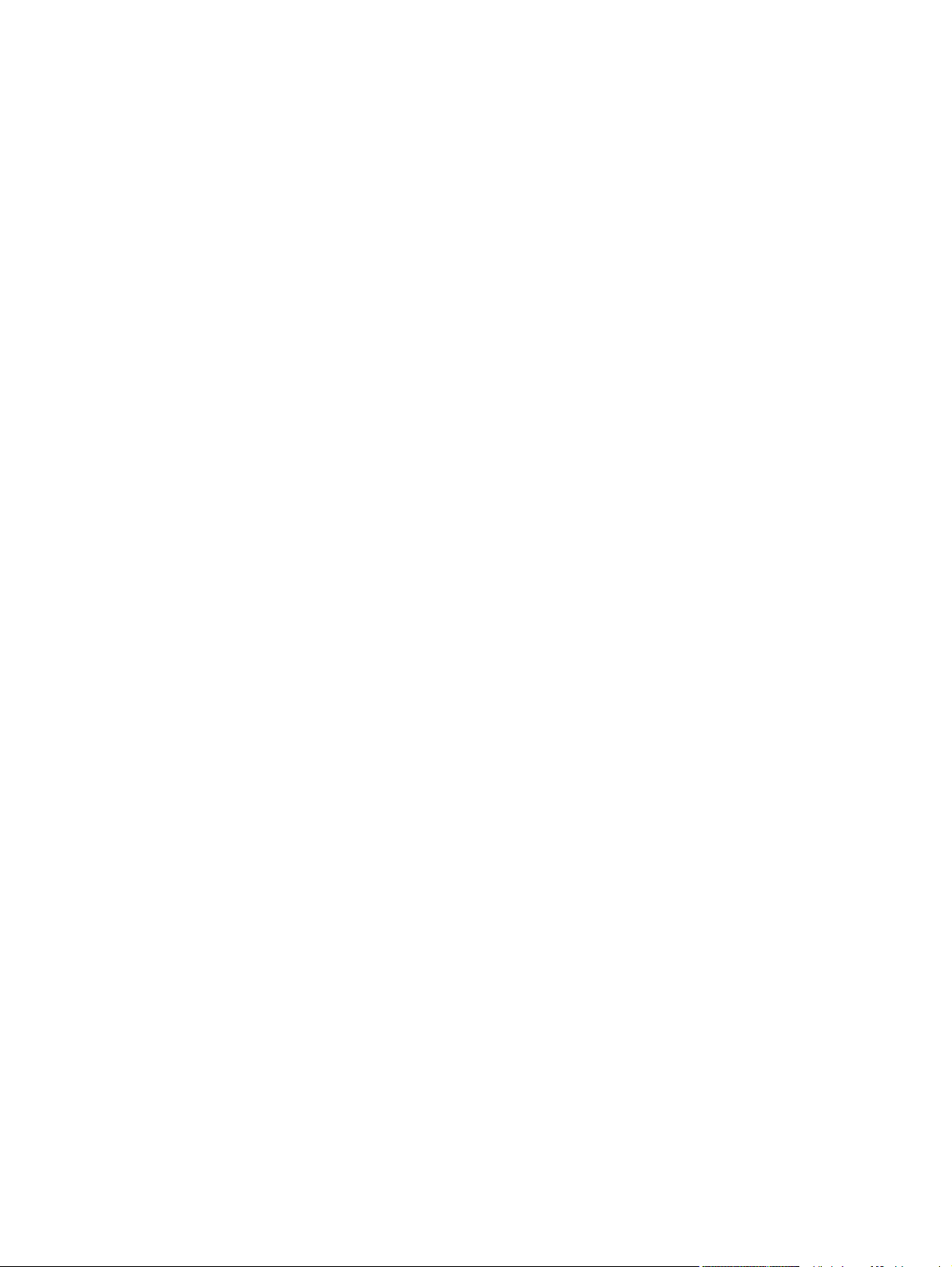
USB is write protected To clear touch “OK” .................................... 492
USB needs too much power ........................................................... 492
USB needs too much power Remove USB and Then Turn Off
then On ........................................................................................... 492
USB not initialized .......................................................................... 493
USB storage accessory removed Clearing any associated data .... 493
USB storage device failure To clear touch “OK” ............................. 493
USB storage file operation failed To clear touch “OK” .................... 493
USB storage file system is full To clear touch “OK” ........................ 493
Used supply installed To continue, touch “OK” OR Used supply
in use Description ........................................................................... 494
Verifying, Please Wait .................................................................... 494
Waiting for Tray <X> to lift .............................................................. 494
Windows Login Required to Use this Feature ................................ 494
Event log messages ........................................................................................................ 494
Print or view an event log ................................................................................ 495
Clear an event log ........................................................................................... 495
Clear jams ........................................................................................................................................ 496
Auto-navigation for clearing jams .................................................................................... 496
Experiencing frequent or recurring paper jams? .............................................................. 496
Clear jams in the front door ............................................................................................. 497
Clear jams in Tray 1 ......................................................................................................... 500
Clear jams in the right door .............................................................................................. 503
Clear jams in Tray 2 and Tray 3 ...................................................................................... 506
Clear jams in Tray 4 and Tray 5 ...................................................................................... 507
Clear jams in the duplexer ............................................................................................... 511
Clear jams in the left door (fuser area) ............................................................................ 516
Clear jams in the output bin area (M806 only) ................................................................. 519
Clear jams in the stapler/stacker accessory .................................................................... 521
Clear jams in the stapler/stacker ..................................................................... 521
Clear connection jams ..................................................................................... 522
Clear Staple 1 jams ......................................................................................... 523
Clear jams in the stapler/stacker with hole punch accessory .......................................... 527
Clear top left door jams in the stapler/stacker with hole punch accessory ...... 527
Clear a connection jam in the stapler/stacker with hole punch accessory ...... 530
Clear Staple 1 jams ......................................................................................... 534
Clear jams in the booklet maker accessory ..................................................................... 538
Clear jams in the front left door of the booklet maker ..................................... 538
Clear connection jams ..................................................................................... 541
Clear Staple 1 jams ......................................................................................... 542
Clear staple jams in the booklet maker ........................................................... 544
ENWW xxi
Page 24
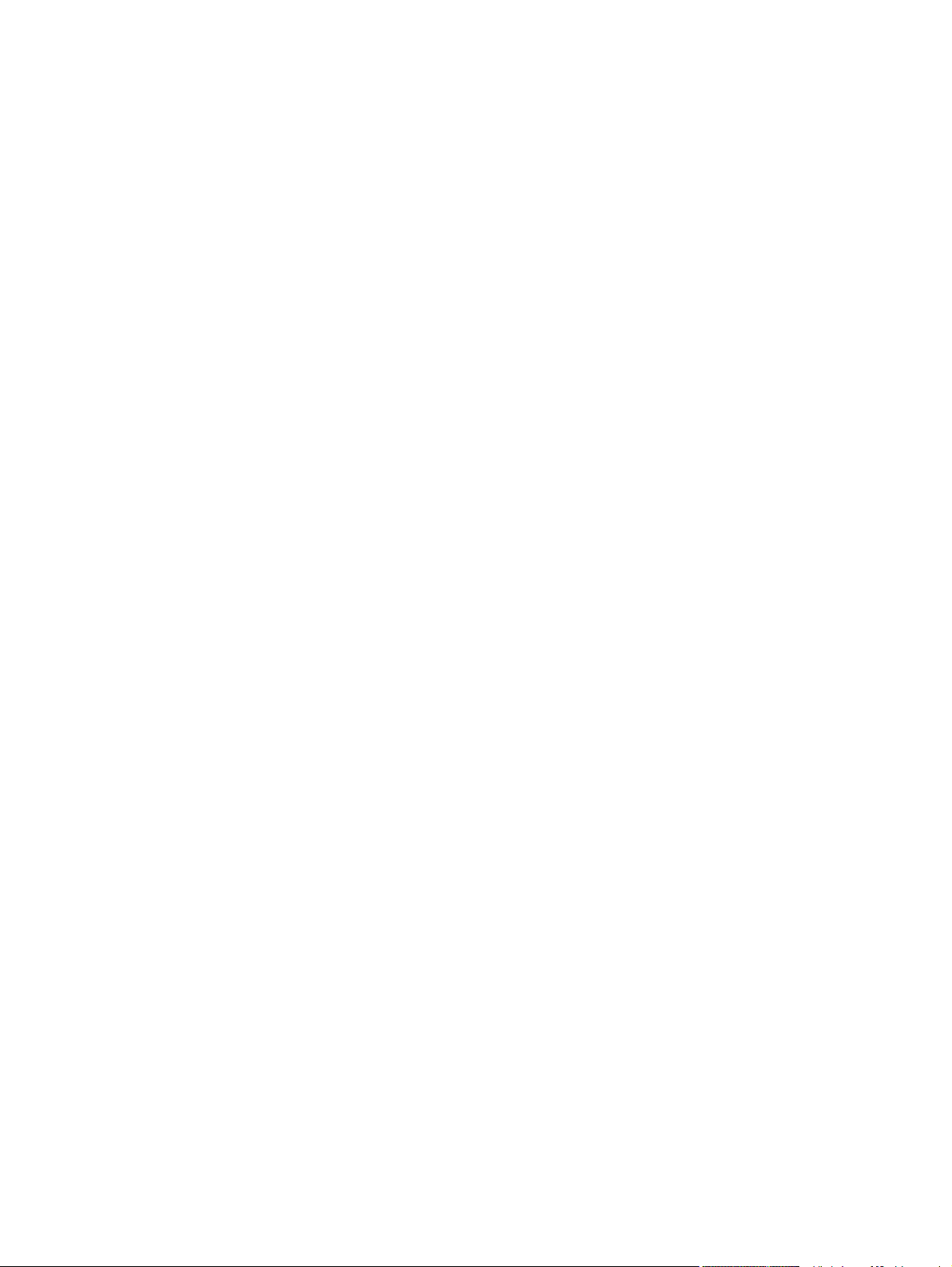
Paper feeds incorrectly or becomes jammed ................................................................................... 549
The product does not pick up paper ................................................................................ 549
The product picks up multiple sheets of paper ................................................................ 549
The document feeder jams, skews, or picks up multiple sheets of paper (M830) ........... 549
Prevent paper jams .......................................................................................................... 550
Use manual print modes .................................................................................................................. 551
Solve image quality problems .......................................................................................................... 553
Image defects table ......................................................................................................... 553
Clean the product ............................................................................................................................. 558
Print a cleaning page ....................................................................................................... 558
Check the scanner glass for dirt or smudges (M830) ...................................................... 558
Clean the pickup rollers and separation pad in the document feeder (M830) ................. 560
Solve performance problems ........................................................................................................... 561
Solve connectivity problems ............................................................................................................. 562
Solve USB connection problems ..................................................................................... 562
Solve wired network problems ......................................................................................... 562
Poor physical connection ................................................................................ 562
The computer is using the incorrect IP address for the product ...................... 562
The computer is unable to communicate with the product .............................. 563
The product is using incorrect link and duplex settings for the network .......... 563
New software programs might be causing compatibility problems ................. 563
The computer or workstation might be set up incorrectly ................................ 563
The product is disabled, or other network settings are incorrect ..................... 563
Service mode functions .................................................................................................................... 564
Service menu ................................................................................................................... 564
Product resets .................................................................................................................. 567
Restore factory-set defaults ............................................................................ 567
Restore the service ID ..................................................................................... 568
Product cold reset ........................................................................................... 568
Format Disk and Partial Clean functions ......................................................................... 569
Active and repository firmware locations ......................................................... 569
Partial Clean .................................................................................................... 569
Execute a Partial Clean .................................................................. 570
Format Disk ..................................................................................................... 570
Execute a Format Disk ................................................................... 571
Solve fax problems ........................................................................................................................... 572
Checklist for solving fax problems ................................................................................... 572
What type of phone line are you using? .......................................................... 572
Are you using a surge-protection device? ....................................................... 572
Are you using a phone company voice-messaging service or an answering
machine? .....
.................................................................................................... 572
xxii ENWW
Page 25

Does your phone line have a call-waiting feature? ......................................... 573
Check fax accessory status ............................................................................ 573
General fax problems ...................................................................................................... 574
The fax failed to send ...................................................................................... 574
An Out of Memory status message displays on the product control panel ..... 574
Print quality of a photo is poor or prints as a gray box .................................... 574
You touched the Stop button to cancel a fax, but the fax was still sent .......... 574
No fax address book button displays .............................................................. 574
Not able to locate the Fax settings in HP Web Jetadmin ................................ 574
The header is appended to the top of the page when the overlay option is
enabled ........................................................................................................... 574
A mix of names and numbers is in the recipients box ..................................... 574
A one-page fax prints as two pages ................................................................ 575
A document stops in the document feeder in the middle of faxing .................. 575
The volume for sounds coming from the fax accessory is too high or too
low ................................................................................................................... 575
Product upgrades ............................................................................................................................. 576
Determine the installed revision of firmware .................................................................... 576
Perform a firmware upgrade ............................................................................................ 576
HP Embedded Web Server ............................................................................. 576
USB flash drive (Preboot menu) ..................................................................... 577
USB flash drive (control-panel menu) ............................................................. 578
Appendix A Service and support ..................................................................................................................... 579
Hewlett-Packard limited warranty statement .................................................................................... 580
HP's Premium Protection Warranty: LaserJet toner cartridge limited warranty statement ............... 581
HP policy on non-HP supplies .......................................................................................................... 582
HP anticounterfeit Web site .............................................................................................................. 583
Data stored on the toner cartridge .................................................................................................... 584
End User License Agreement .......................................................................................................... 585
OpenSSL .......................................................................................................................................... 588
Customer self-repair warranty service .............................................................................................. 589
Customer support ............................................................................................................................. 590
Appendix B Product specifications .................................................................................................................. 591
Physical specifications ..................................................................................................................... 592
HP LaserJet Enterprise M806 .......................................................................................... 592
HP LaserJet Enterprise Flow M830 ................................................................................. 592
Finishing accessories ...................................................................................................... 593
Power consumption, electrical specifications, and acoustic emissions ............................................ 593
Environmental
specifications ............................................................................................................ 593
ENWW xxiii
Page 26

Appendix C Regulatory information ................................................................................................................. 595
FCC regulations ............................................................................................................................... 596
Environmental product stewardship program ................................................................................... 597
Protecting the environment .............................................................................................. 597
Ozone production ............................................................................................................ 597
Power consumption ......................................................................................................... 597
Paper use ........................................................................................................................ 597
Plastics ............................................................................................................................ 597
HP LaserJet print supplies ............................................................................................... 597
Return and recycling instructions ..................................................................................... 598
United States and Puerto Rico ........................................................................ 598
Multiple returns (more than one cartridge) ..................................... 598
Single returns ................................................................................. 598
Shipping .......................................................................................... 598
Non-U.S. returns ............................................................................................. 599
Paper ............................................................................................................................... 599
Material restrictions .......................................................................................................... 599
Disposal of waste equipment by users ............................................................................ 600
Electronic hardware recycling .......................................................................................... 600
Chemical substances ....................................................................................................... 600
Material Safety Data Sheet (MSDS) ................................................................................ 600
EPEAT ............................................................................................................................. 600
For more information ....................................................................................................... 600
Declaration of conformity (M806) ..................................................................................................... 601
Declaration of conformity (M830) ..................................................................................................... 603
Certificate of Volatility (M806) .......................................................................................................... 605
Certificate of Volatility (M830) .......................................................................................................... 607
Safety statements ............................................................................................................................. 609
Laser safety ..................................................................................................................... 609
Canada - Industry Canada ICES-003 Compliance Statement ......................................... 609
VCCI statement (Japan) .................................................................................................. 609
Power cord instructions ................................................................................................... 609
Power cord statement (Japan) ......................................................................................... 609
EMC statement (China) ................................................................................................... 610
EMC statement (Korea) ................................................................................................... 610
EMI statement (Taiwan) ................................................................................................... 610
Laser statement for Finland ........................................
GS statement (Germany) ................................................................................................. 612
Substances Table (China) ............................................................................................... 612
SEPA Ecolabel User Information (China) ........................................................................ 612
Restriction on Hazardous Substances statement (Turkey) ............................................. 613
..................................................... 610
xxiv ENWW
Page 27
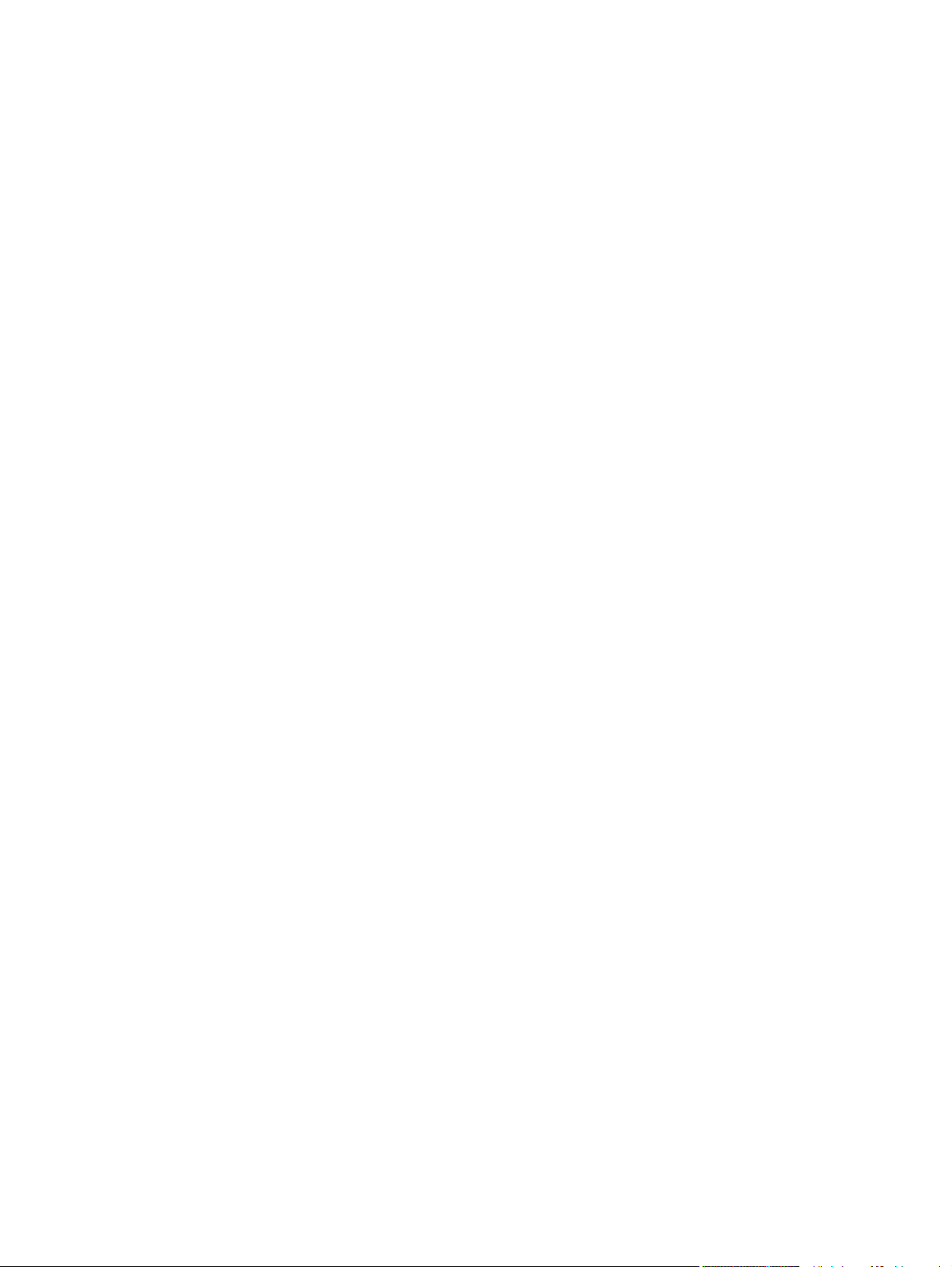
Restriction on Hazardous Substances statement (Ukraine) ............................................ 613
Eurasian Conformity (Belarus, Kazakhstan, Russia) ....................................................... 613
Additional statements for telecom (fax) products ............................................................................. 614
EU Statement for Telecom Operation .............................................................................. 614
New Zealand Telecom Statements .................................................................................. 614
Additional FCC statement for telecom products (US) ...................................................... 614
Telephone Consumer Protection Act (US) ...................................................................... 615
Industry Canada CS-03 requirements ............................................................................. 615
Vietnam Telecom wired/wireless marking for ICTQC Type approved products .............. 616
Japan Telecom Mark ....................................................................................................... 616
Index ................................................................................................................................................................. 617
ENWW xxv
Page 28
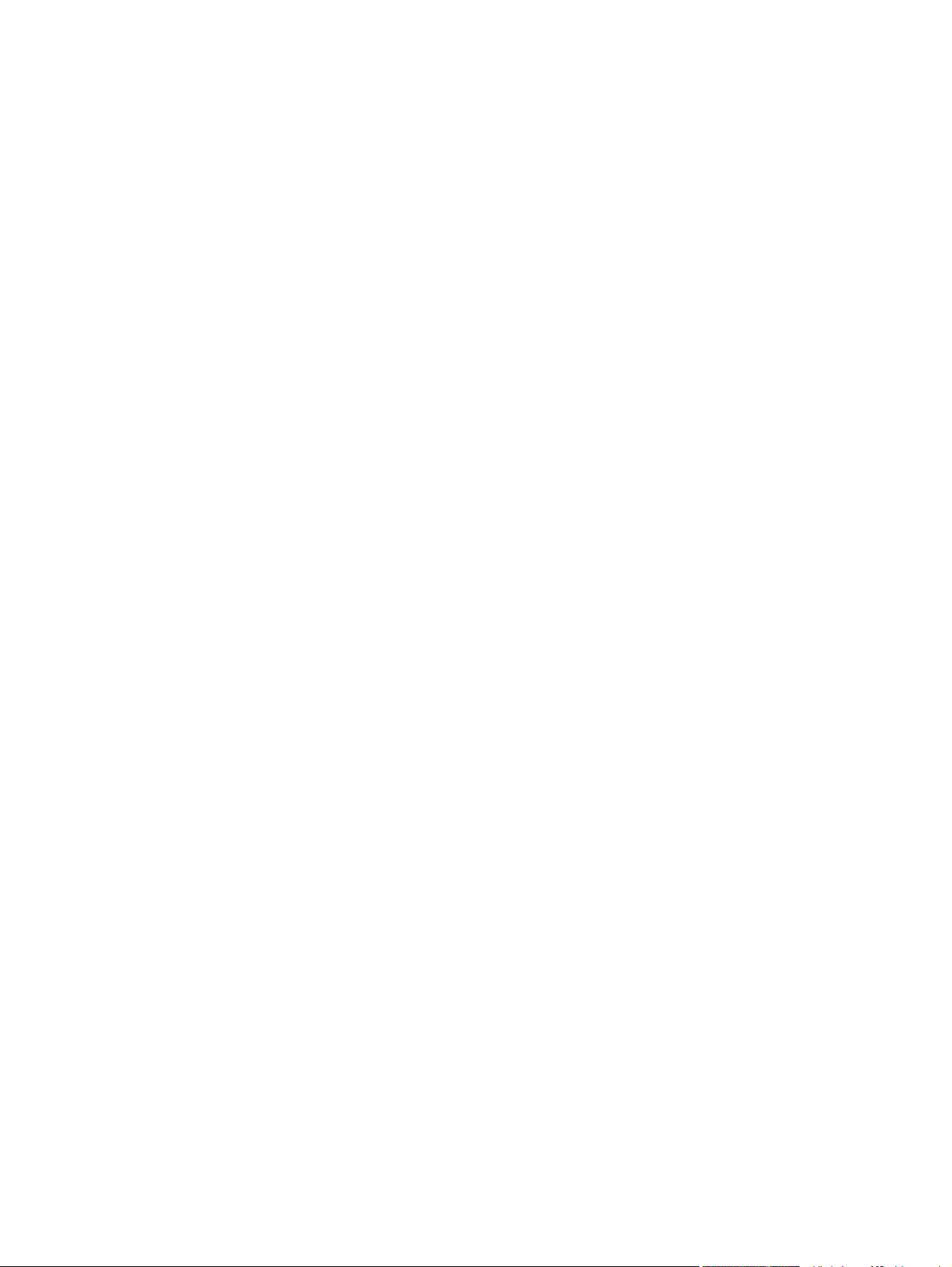
xxvi ENWW
Page 29
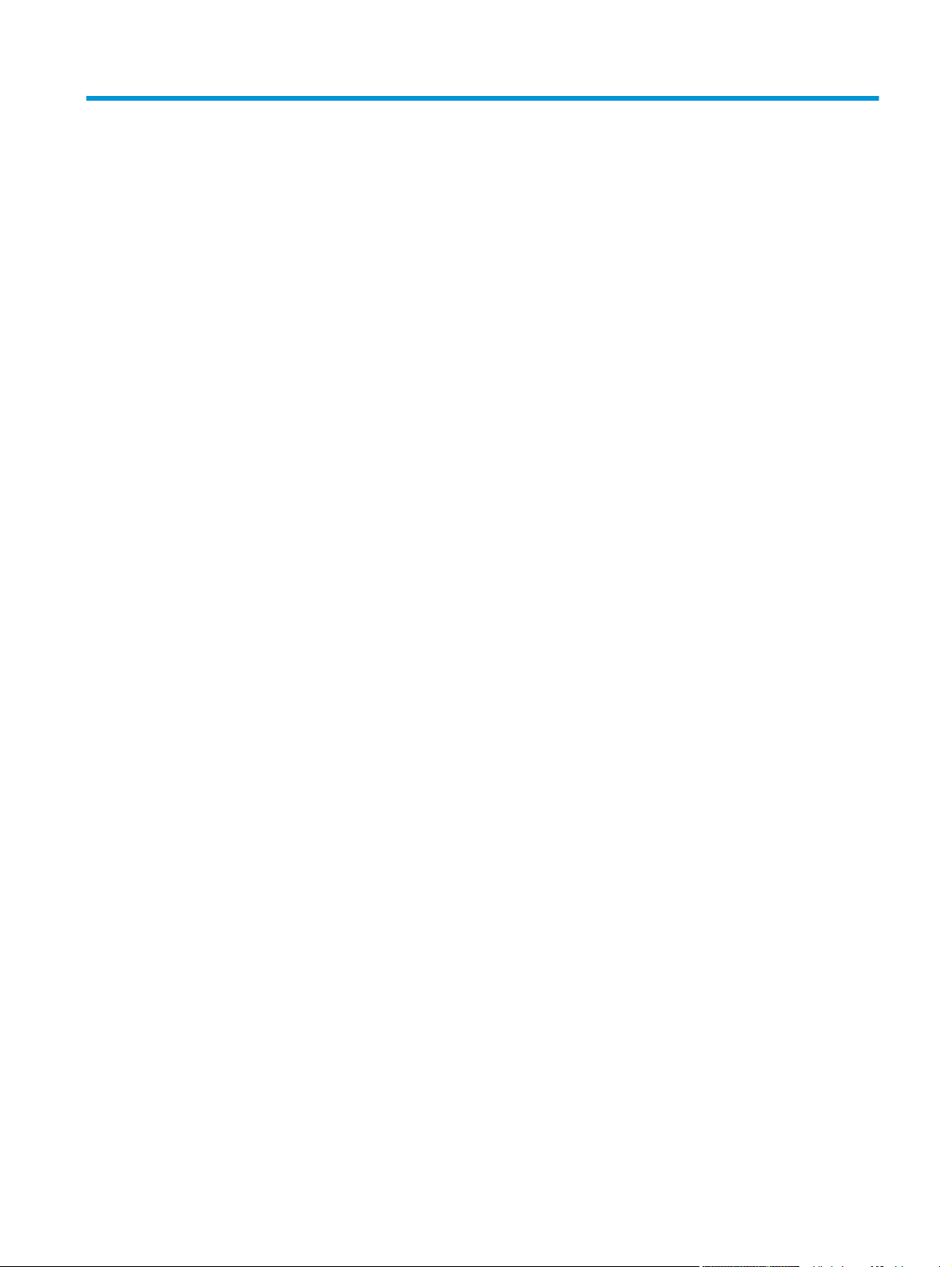
List of tables
Table 1-1 Sequence of operation (product base) ............................................................................................... 3
Table 1-2 Formatter hardware components ....................................................................................................... 5
Table 1-3 Electrical components ........................................................................................................................ 8
Table 1-4 Motors .............................................................................................................................................. 11
Table 1-5 Fans ................................................................................................................................................. 12
Table 1-6 Fuser components ........................................................................................................................... 13
Table 1-7 Fuser control functions ..................................................................................................................... 15
Table 1-8 Low-voltage power supply functions ................................................................................................ 18
Table 1-9 High-voltage power supply circuits ................................................................................................... 20
Table 1-10 Image formation process ................................................................................................................ 23
Table 1-11 Toner cartridge components .......................................................................................................... 24
Table 1-12 Document feeder sensors .............................................................................................................. 28
Table 1-13 Photo sensors and switches .......................................................................................................... 40
Table 1-14 Motors and solenoids (paper path) ................................................................................................ 42
Table 1-15 Tray 1 jam detection ....................................................................................................................... 45
Table 1-16 Stapler/stacker delivery modes ...................................................................................................... 49
Table 1-17 Jam detection sensors ................................................................................................................... 53
Table 1-18 Jams detected by the DC controller ............................................................................................... 54
Table 1-19 Jam detection ................................................................................................................................. 55
Table 1-20 HCI electrical components ............................................................................................................. 58
Table 1-21 HCI electrical components ............................................................................................................. 59
Table 1-22 HCI motors ..................................................................................................................................... 61
Table 1-23 HCI motor failures .......................................................................................................................... 62
Table 1-24 Additional HCI Pickup and feed functions ...................................................................................... 65
Table 1-25 Stapler/stacker delivery modes ...................................................................................................... 69
Table 1-26 Stapler/stacker with hole punch delivery modes ............................................................................ 70
Table 1-27 Stapler/stacker motors ................................................................................................................... 72
Table 1-28 Stapler/stacker failure detection ..................................................................................................... 73
Table 1-29 Feed-and-delivery electrical components ...................................................................................... 75
Table 1-30 Motors for the stack job offset ........................................................................................................ 93
Table 1-31 Sensors used in stapling ................................................................................................
Table 1-32 Motors used in stapling .................................................................................................................. 96
................ 95
ENWW xxvii
Page 30
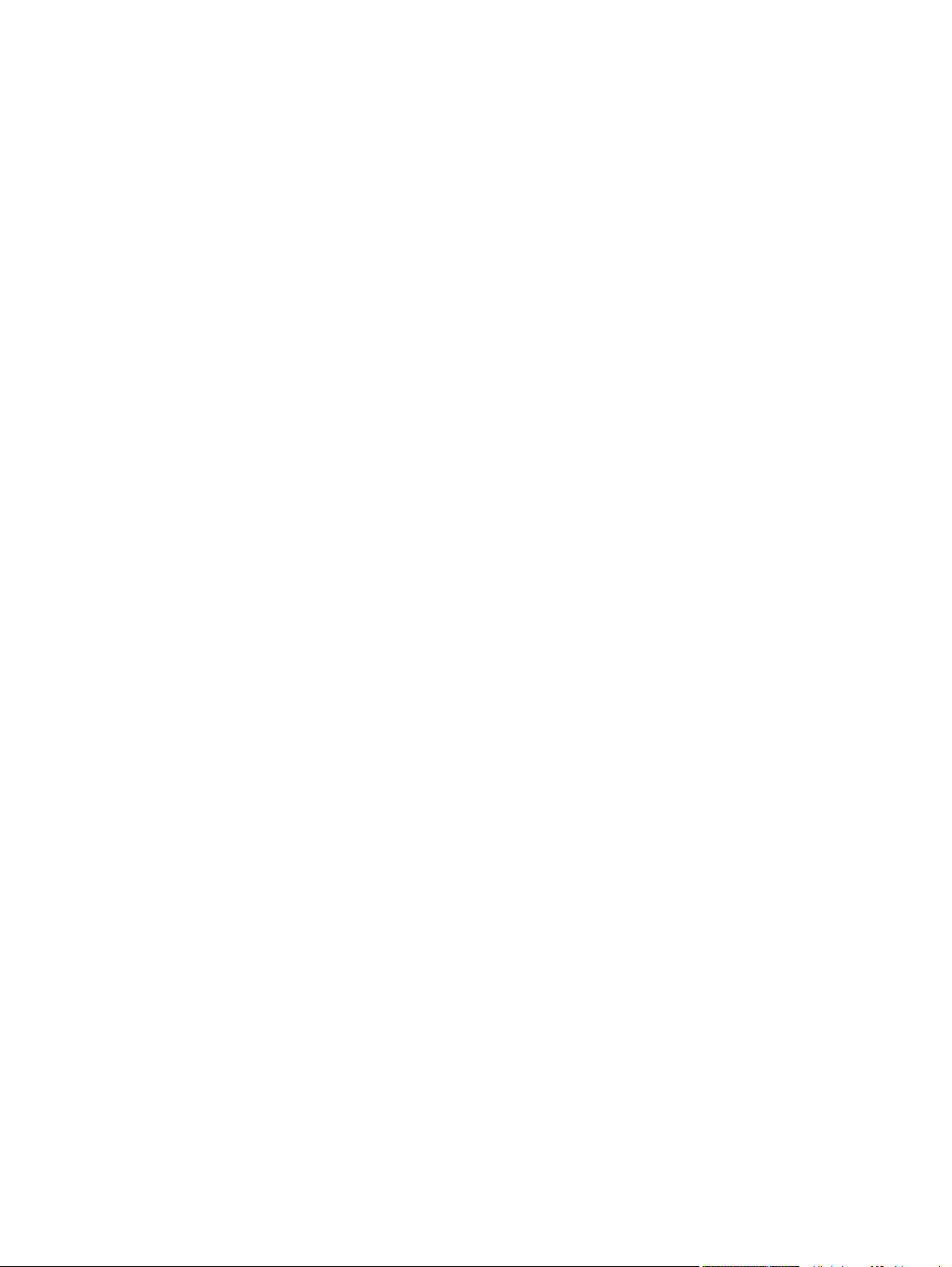
Table 1-33 Output-bin-1-shift area sensor PCA ............................................................................................. 104
Table 1-34 Output-bin-2-shift area sensor PCA ............................................................................................. 104
Table 1-35 Delivery modes ............................................................................................................................ 111
Table 1-36 Booklet maker motors .................................................................................................................. 118
Table 1-37 Booklet maker motors .................................................................................................................. 121
Table 1-38 Booklet maker sensors ................................................................................................................. 122
Table 1-39 Booklet maker jam sensors .......................................................................................................... 125
Table 1-40 Booklet maker delivery modes ..................................................................................................... 126
Table 2-1 Preboot menu options (1 of 6) ....................................................................................................... 131
Table 2-2 Preboot menu options (2 of 6) ....................................................................................................... 133
Table 2-3 Preboot menu options (3 of 6) ....................................................................................................... 134
Table 2-4 Preboot menu options (4 of 6) ....................................................................................................... 135
Table 2-5 Preboot menu options (5 of 6) ....................................................................................................... 135
Table 2-6 Preboot menu options (6 of 6) ....................................................................................................... 136
Table 2-7 Troubleshooting flowchart .............................................................................................................. 139
Table 2-8 Control-panel diagnostic functions ................................................................................................. 141
Table 2-9 Product environment spacing ........................................................................................................ 151
Table 2-10 Heartbeat LED, product initialization ............................................................................................ 152
Table 2-11 Heartbeat LED, product operational ............................................................................................ 155
Table 2-12 Paper-path sensors diagnostic tests ............................................................................................ 159
Table 2-13 Manual sensor diagnostic tests .................................................................................................... 161
Table 2-14 Tray/bin manual sensors .............................................................................................................. 162
Table 2-15 Component test details ................................................................................................................ 164
Table 2-16 Motors and solenoids (paper path) .............................................................................................. 205
Table 2-17 Photo switches and sensors (product base) ................................................................................ 207
Table 2-18 Document feeder sensors ............................................................................................................ 208
Table 2-19 Jam sensors (product base) ......................................................................................................... 210
Table 2-20 High capacity input (HCI) feeder jam sensors ............................................................................. 211
Table 2-21 High capacity input (HCI) feeder cross section ............................................................................ 212
Table 2-22 Stapler/stacker (SS) and Stapler/stacker with hole punch (SSHP) cross section ........................ 213
Table 2-23 Booklet maker (BM) cross section ............................................................................................... 214
Table 2-24 DC controller PCA connectors .............................................................................................
Table 2-25 High capacity input (HCI) feeder controller PCA connectors ....................................................... 217
Table 2-26 Finishing accessories (all) controller PCA connectors ................................................................. 218
Table 2-27 Plug/jack locations (M806) ........................................................................................................... 220
Table 2-28 Plug/jack locations (M830) ........................................................................................................... 220
Table 2-29 M830 product integrated scanner assembly (ISA) ....................................................................... 222
Table 2-30 Base product covers .................................................................................................................... 223
Table 2-31 Base product main assemblies (1 of 3) ........................................................................................ 224
Table 2-32 Base product main assemblies (2 of 3) ........................................................................................ 225
Table 2-33 Base product main assemblies (3 of 3) ........................................................................................ 226
........ 215
xxviii ENWW
Page 31

Table 2-34 High capacity input (HCI) feeder covers ...................................................................................... 227
Table 2-35 High capacity input (HCI) feeder main assemblies (1 of 3) .......................................................... 228
Table 2-36 High capacity input (HCI) feeder main assemblies (2 of 3) .......................................................... 229
Table 2-37 High capacity input (HCI) feeder main assemblies (3 of 3) .......................................................... 230
Table 2-38 Stapler/stacker and stapler/stacker with hole punch covers ........................................................ 231
Table 2-39 Booklet maker only covers ........................................................................................................... 232
Table 2-40 Finishing accessories main assemblies ....................................................................................... 233
Table 2-41 Important information on the configuration pages ........................................................................ 253
Table 2-42 Reports menu ............................................................................................................................... 255
Table 2-43 General Settings menu ................................................................................................................ 257
Table 2-44 Copy Settings menu (M830 only) ................................................................................................. 266
Table 2-45 Scan/Digital Send Settings menu (M830 only) ............................................................................ 273
Table 2-46 Fax Settings menu (M830 only) ................................................................................................... 284
Table 2-47 General Print Settings menu ........................................................................................................ 297
Table 2-48 Default Print Options menu .......................................................................................................... 300
Table 2-49 Display Settings menu ................................................................................................................. 302
Table 2-50 Manage Supplies menu ............................................................................................................... 304
Table 2-51 Manage Trays menu .................................................................................................................... 308
Table 2-52 Network Settings menu ................................................................................................................ 310
Table 2-53 Jetdirect Menu .............................................................................................................................. 310
Table 2-54 Troubleshooting menu ................................................................................................................. 322
Table 2-55 Backup/Restore menu .................................................................................................................. 325
Table 2-56 Calibration/Cleaning menu (M830) .............................................................................................. 326
Table 2-57 Calibration/Cleaning menu ........................................................................................................... 328
Table 2-58 Print modes under the Adjust Paper Types submenu ................................................................. 551
Table 2-59 MP modes under the Optimize submenu .............................................................
Table 2-60 Image defects table ...................................................................................................................... 553
Table 2-61 Solve performance problems ....................................................................................................... 561
Table B-1 Physical specifications, with toner cartridge .................................................................................. 592
Table B-2 Product dimensions with all doors and trays fully opened ............................................................. 592
Table B-3 Physical specifications, with toner cartridge .................................................................................. 592
Table B-4 Product dimensions with all doors, trays, and document feeder fully opened ............................... 592
Table B-5 Accessory specifications ................................................................................................................ 593
Table B-6 Accessory dimensions with all doors and trays fully opened ......................................................... 593
Table B-7 Operating-environment specifications ........................................................................................... 593
........................ 552
ENWW xxix
Page 32

xxx ENWW
Page 33

List of figures
Figure 1-1 Relationship between the main product systems ............................................................................. 2
Figure 1-2 Engine-control system ...................................................................................................................... 7
Figure 1-3 DC controller block diagram .............................................................................................................. 8
Figure 1-4 Fuser-control circuit ........................................................................................................................ 13
Figure 1-5 Fuser system block diagram ........................................................................................................... 14
Figure 1-6 Low-voltage power supply .............................................................................................................. 16
Figure 1-7 High-voltage power supply .............................................................................................................. 20
Figure 1-8 Laser/scanner system ..................................................................................................................... 21
Figure 1-9 Image formation process ................................................................................................................ 23
Figure 1-10 Layout of the toner cartridge ......................................................................................................... 24
Figure 1-11 Document feeder cross section .................................................................................................... 27
Figure 1-12 Document feeder sensor positions ............................................................................................... 28
Figure 1-13 Simplex operation paper path ....................................................................................................... 29
Figure 1-14 Duplex operation paper path ........................................................................................................ 30
Figure 1-15 Deskew rollers and width adjust ................................................................................................... 32
Figure 1-16 Separation angled ramp, separation roller, and separation pad ................................................... 33
Figure 1-17 Paper stopper ............................................................................................................................... 34
Figure 1-18 White backing and simplex selector .............................................................................................. 35
Figure 1-19 Duplex selector ............................................................................................................................. 36
Figure 1-20 Document feeder closed (book mode) .......................................................................................... 37
Figure 1-21 Document feeder open (max opening 70º) ................................................................................... 38
Figure 1-22 Pickup, feed, and delivery system blocks ..................................................................................... 39
Figure 1-23 Photo sensors and switches ......................................................................................................... 40
Figure 1-24 Motors and solenoids (paper path) ............................................................................................... 42
Figure 1-25 Tray 1 operations .......................................................................................................................... 44
Figure 1-26 Tray 2 cassette pickup operation .................................................................................................. 47
Figure 1-27 Tray 2 cassette multiple-feed prevention ...................................................................................... 48
Figure 1-28 Tray 2 cassette lift-up operation .................................................................................................... 51
Figure 1-29 Tray 2 cassette media-presence detection ................................................................................... 52
Figure 1-30 Sensors for jam detection ............................................................................................................. 53
Figure 1-31 HCI paper path .............................................................................................................
Figure 1-32 HCI signal flow .............................................................................................................................. 58
................. 57
ENWW xxxi
Page 34

Figure 1-33 HCI electrical components ............................................................................................................ 59
Figure 1-34 HCI motors .................................................................................................................................... 61
Figure 1-35 HCI pickup-and-feed components ................................................................................................ 63
Figure 1-36 HCI lift-up operation mechanism ................................................................................................... 64
Figure 1-37 HCI jam sensor location ................................................................................................................ 66
Figure 1-38 Stapler/stacker paper path ............................................................................................................ 68
Figure 1-39 Hole punch paper path ................................................................................................................. 69
Figure 1-40 Stapler/stacker controller signal flow diagram .............................................................................. 71
Figure 1-41 Stapler/stacker feed-and-delivery electrical components ............................................................. 74
Figure 1-42 Hole punch feed-and-delivery electrical components ................................................................... 75
Figure 1-43 Straight feed .................................................................................................................................. 78
Figure 1-44 Switchback feed to the pass-through assembly/hole-puncher assembly (without hole
punching operation) ............................................................................................................................................ 79
Figure 1-45 Switchback feed to the hole-puncher assembly (with hole punching operation) .......................... 80
Figure 1-46 Hole-puncher assembly ................................................................................................................ 81
Figure 1-47 Operation of 4-hole punching ....................................................................................................... 86
Figure 1-48 Paper path when set to non-sort ................................................................................................... 87
Figure 1-49 Paper path for sizes other than A4, B5, or LTR ............................................................................ 88
Figure 1-50 Paper path (1 of 5) ........................................................................................................................ 89
Figure 1-51 Paper path (2 of 5) ........................................................................................................................ 89
Figure 1-52 Paper path (3 of 5) ........................................................................................................................ 89
Figure 1-53 Paper path (4 of 5) ........................................................................................................................ 90
Figure 1-54 Paper path (5 of 5) ........................................................................................................................ 90
Figure 1-55 Stapler/stacker assembly .............................................................................................................. 91
Figure 1-56 Process output bin ........................................................................................................................ 91
Figure 1-57 Motors and sensors for stack job offset ........................................................................................ 92
Figure 1-58 Stack job offset example ............................................................................................................... 92
Figure 1-59 Job offset operation (1 of 2) .......................................................................................................... 92
Figure 1-60 Job offset operation (2 of 2) .......................................................................................................... 93
Figure 1-61 Stack trailing-edge assist operation .............................................................................................. 94
Figure 1-62 Stack delivery ................................................................................................................................ 94
Figure 1-63 Stapler unit ............................................
Figure 1-64 Staple location .............................................................................................................................. 95
Figure 1-65 Paper path for stapling .................................................................................................................. 96
Figure 1-66 Rollers and sensors for stapling .................................................................................................... 97
Figure 1-67 Staple paper path ......................................................................................................................... 97
Figure 1-68 Shift process for the staple unit .................................................................................................... 98
Figure 1-69 Stapling operation (1 of 2) ............................................................................................................ 98
Figure 1-70 Stapling operation (2 of 2) ............................................................................................................ 99
Figure 1-71 Front 1-point stapling .................................................................................................................. 100
Figure 1-72 Rear 1-point stapling ................................................................................................................... 100
........................................................................................ 95
xxxii ENWW
Page 35

Figure 1-73 2-point stapling ............................................................................................................................ 101
Figure 1-74 Items detected by the area sensors) .......................................................................................... 103
Figure 1-75 Output-bin components .............................................................................................................. 104
Figure 1-76 Shutter location ........................................................................................................................... 105
Figure 1-77 Jam detection sensors ................................................................................................................ 106
Figure 1-78 Switchback assembly sensors .................................................................................................... 107
Figure 1-79 Hole-punch assembly sensors .................................................................................................... 108
Figure 1-80 Stapler/stacker assembly sensors .............................................................................................. 109
Figure 1-81 Booklet maker paper path ........................................................................................................... 111
Figure 1-82 Booklet maker signal flow ........................................................................................................... 113
Figure 1-83 Paper delivery for booklet maker ................................................................................................ 114
Figure 1-84 Alignment plates ......................................................................................................................... 114
Figure 1-85 Stitching the stack ....................................................................................................................... 115
Figure 1-86 Position the stack ........................................................................................................................ 116
Figure 1-87 Fold and deliver the stack ........................................................................................................... 117
Figure 1-88 Booklet maker motors ................................................................................................................. 118
Figure 1-89 Feed drive for the booklet maker ................................................................................................ 119
Figure 1-90 Booklet-maker-unit paper path ................................................................................................... 120
Figure 1-91 Booklet maker motors ................................................................................................................. 121
Figure 1-92 Booklet maker sensors ............................................................................................................... 122
Figure 1-93 Booklet maker switches and microswitches ................................................................................ 124
Figure 1-94 Detecting jams in the booklet maker unit .................................................................................... 125
Figure 2-1 Touchscreen blank, white, or dim (no image) ............................................................................... 145
Figure 2-2 Touchscreen is slow to respond or requires multiple presses to respond .................................... 146
Figure 2-3 Touchscreen has an unresponsive zone ...................................................................................... 147
Figure 2-4 No control-panel sound ................................................................................................................. 148
Figure 2-5 Home button is unresponsive ....................................................................................................... 149
Figure 2-6 Hardware integration pocket (HIP) is not functioning (control panel functional) ........................... 150
Figure 2-7 Defeating interlocks (1 of 2) .......................................................................................................... 156
Figure 2-8 Defeating interlocks (2 of 2) .......................................................................................................... 157
Figure 2-9 Engine test button ......................................................................................................................... 158
Figure 2-10 Finishing controller PCA switches ............................................................................................... 167
Figure 2-11 Booklet maker (BM) saddle controller PCA switches
Figure 2-12 Stapler/stacker with hole punch (SSHP) punch controller PCA switches ................................... 169
Figure 2-13 Motors and solenoids (product base) ......................................................................................... 205
Figure 2-14 Rollers (product base) ................................................................................................................. 206
Figure 2-15 Switches and sensors (product base) ......................................................................................... 207
Figure 2-16 Document feeder sensors (M830 only) ....................................................................................... 208
Figure 2-17 Jam sensors (product base) ....................................................................................................... 210
Figure 2-18 High capacity input (HCI) feeder jam sensors ............................................................................ 211
Figure 2-19 High capacity input (HCI) feeder cross section ........................................................................... 212
.................................................................. 168
ENWW xxxiii
Page 36

Figure 2-20 Stapler/stacker (SS) and Stapler/stacker with hole punch (SSHP) cross section ...................... 213
Figure 2-21 Booklet maker (BM) cross section .............................................................................................. 214
Figure 2-22 DC controller PCA connectors .................................................................................................... 215
Figure 2-23 High capacity input (HCI) feeder controller PCA connectors ...................................................... 217
Figure 2-24 Finishing accessories (all) controller PCA connectors ................................................................ 218
Figure 2-25 Plug/jack locations (M806) .......................................................................................................... 220
Figure 2-26 Plug/jack locations (M830) .......................................................................................................... 220
Figure 2-27 M830 product integrated scanner assembly (ISA) ...................................................................... 222
Figure 2-28 Base product covers ................................................................................................................... 223
Figure 2-29 Base product main assemblies (1 of 3) ...................................................................................... 224
Figure 2-30 Base product main assemblies (2 of 3) ...................................................................................... 225
Figure 2-31 Base product main assemblies (3 of 3) ...................................................................................... 226
Figure 2-32 High capacity input (HCI) feeder covers ..................................................................................... 227
Figure 2-33 High capacity input (HCI) feeder main assemblies (1 of 3) ........................................................ 228
Figure 2-34 High capacity input (HCI) feeder main assemblies (2 of 3) ........................................................ 229
Figure 2-35 High capacity input (HCI) feeder main assemblies (3 of 3) ........................................................ 230
Figure 2-36 Stapler/stacker and stapler/stacker with hole punch covers ....................................................... 231
Figure 2-37 Booklet maker only covers .......................................................................................................... 232
Figure 2-38 Finishing accessories main assemblies ...................................................................................... 233
Figure 2-39 General timing chart .................................................................................................................... 234
Figure 2-40 General circuit diagram, product base (1 of 3) ........................................................................... 235
Figure 2-41 General circuit diagram, product base (2 of 3) ........................................................................... 236
Figure 2-42 General circuit diagram, product base (3 of 3) ........................................................................... 237
Figure 2-43 General circuit diagram, high capacity input (HCI) feeder .......................................................... 238
Figure 2-44 General circuit diagram, finishing accessories (1 of 6) ............................................................... 239
Figure 2-45 General circuit diagram, finishing accessories (2 of 6) ............................................................... 240
Figure 2-46 General circuit diagram, finishing accessories (3 of 6) ............................................................... 241
Figure 2-47 General circuit diagram, finishing accessories (4 of 6) ............................................................... 242
Figure 2-48 General circuit diagram, finishing accessories (5 of 6) ............................................................... 243
Figure 2-49 General circuit diagram, finishing accessories (6 of 6)
Figure 2-50 Print-quality troubleshooting procedure page ............................................................................. 245
Figure 2-51 Black print-quality troubleshooting page ..................................................................................... 246
Figure 2-52 Configuration page ..................................................................................................................... 250
Figure 2-53 HP embedded Jetdirect page ..................................................................................................... 251
Figure C-1 Certificate of Volatility (1 of 2) ...................................................................................................... 605
Figure C-2 Certificate of Volatility (2 of 2) ...................................................................................................... 606
Figure C-3 Certificate of Volatility (1 of 2) ...................................................................................................... 607
Figure C-4 Certificate of Volatility (2 of 2) ...................................................................................................... 608
............................................................... 244
xxxiv ENWW
Page 37

1 Theory of operation
Basic operation
●
Formatter-control system
●
Engine-control system
●
Laser/scanner system
●
Image-formation system
●
Scanning/image capture system
●
Pickup, feed, and delivery system
●
3,500-sheet high-capacity input (HCI) feeder
●
Stapler/stacker and stapler/stacker with hole punch
●
Booklet maker
●
ENWW 1
Page 38

Basic operation
The product routes all high-level processes through the formatter, which stores font information,
processes the print image, and communicates with the host computer.
The basic product operation comprises the following systems:
The engine-control system, which includes the DC controller printed circuit assembly (PCA), the
●
low-voltage and high-voltage power supplies, and the fuser control
The laser/scanner system, which forms the latent image on the photosensitive drum
●
The image-formation system, which transfers a toner image onto the paper
●
The paper feed system, which uses a system of rollers and belts to transport the paper through
●
the product
Accessories
●
Figure 1-1 Relationship between the main product systems
Formatter
Engine-control system
DC controller
Low-voltage power supply
High-voltage power supply
Fuser control
Laser/scanner system
Image-formation system
Pickup, feed and delivery
system
Input accessory
2 Chapter 1 Theory of operation ENWW
Page 39

Sequence of operation
The DC controller in the engine-control system controls the operational sequences of the product.
The following table describes durations and operations for each period of a print operation from the
time the product is turned on until the motor stops rotating.
Normal sequence of operation
NOTE: The following sequence of operation applies to the engine portion of the product.
Table 1-1 Sequence of operation (product base)
Name Timing Purpose
WAIT The time required for the fuser surface
and rollers to reach target temperatures
after the product is turned on (four
minutes or less)
STBY
(standby)
After the WAIT state or after the Last
Rotation state until a print reservation
command comes from the formatter
Initialize CPU and ASIC
●
Run fans 1-6 for 30 seconds; run duplexer fan for 3
●
seconds
Start formatter interface communication
●
Start fuser heaters
●
Start cartridge check
●
Check toner level memory
●
Start communication with optional interfaces (duplexer,
●
Tray 1, Tray 4)
Check cassette lifting and loading status
●
Check jam status (auto flush/eject)
●
Check for fuser wrapping jam
●
Check door open/sleep
●
Start fuser-roller temperature control and delivery motor
●
Run fuser control (fuser roller temperature at 180°C
●
(356°F), pressure roller at 140°C (285°F))
Await print reservation command (await INTR sequence)
●
Run fan motors 1-5 at half speed with fan 6 off
●
After five minutes or more, run the fuser/delivery motor for
●
about 0.08 seconds to prevent deformation of the
pressure roller
ENWW Basic operation 3
Page 40

Table 1-1 Sequence of operation (product base) (continued)
Name Timing Purpose
INTR (initial
rotation)
PRINT After the input of a print command until
After a print-reservation command until
the laser/scanner enters a ready state
the primary DC bias is turned off
Run scanner motor
●
Run fuser/delivery motor
●
Run drum motor
●
Run high-voltage control (negative bias to transfer roller)
●
Receive print command
●
Run fan motors 1-6 at full speed
●
Start pickup operation
●
Apply high-voltage control bias to primary charging roller,
●
developing roller, and transfer roller
Heat fuser roller to 190°C (374°F) and pressure roller to
●
180°C (356°F)
Execute final check on initial rotation (high-voltage,
●
scanner motor, pickup operation complete)
Check jam/door open/failure/sleep
●
Run fuser/delivery, drum, scanner, and fan motors
●
Set fuser control to print temperature: fuser 190°C
●
(374°F)
Send engine-to-formatter output signal
●
LSTR (last
rotation)
After the primary charging roller is turned
off until each motor stops
Send formatter-to-engine input signal
●
Run paper-feed control
●
Run image control
●
Set high-voltage control (toner level-output separation
●
bias and pressure roller bias)
Run next-pickup control to calculate the speed at which to
●
move paper
Check jam/door open/failure
●
Run fuser/delivery, drum, scanner, and fan motors.
●
Complete high-voltage control
Set fuser control to the standby temperature 180°C
●
(356°F); run fans 1–6 at full speed
Stop fuser/delivery, drum, and scanner motors (write in
●
cartridge memory)
Check jam/door open/failure; await next pickup
●
4 Chapter 1 Theory of operation ENWW
Page 41

Formatter-control system
The formatter performs the following functions:
Controlls sleep mode
●
Receiving and processing print data from the various product interfaces
●
Monitoring control panel functions and relaying product status information (through the control
●
panel and the network or bidirectional interface)
Developing and coordinating data placement and timing with the DC controller PCA
●
Storing font information
●
Communicating with the host computer through the network or the bidirectional interface
●
The formatter receives a print job from the network or bidirectional interface and separates it into
image information and instructions that control the printing process. The DC controller PCA
synchronizes the image formation system with the paper input and output systems, and then signals
the formatter to send the print image data.
Formatter hardware
The formatter system includes the following components.
Table 1-2 Formatter hardware components
Component Function
Microprocessor 800 mhz microprocessor stores fonts and control programs.
RAM Stores printing and font information and temporarily stores print-image data before it sent to
NVRAM Stores configuration information. NVRAM is saved when the product is turned off.
USB Sends and receives data through USB type B interface connector (connected to the host
Hard disk drive (HDD)
Solid state module (SSM)
Real time clock Used for the Wake-up time feature. It includes a battery to supply power when the product is
HP Jetdirect Inside (JDI) An Ethernet interface that is part of the formatter.
the print engine. RAM data is lost when the product is turned off.
NOTE: Upgrading RAM improves graphic-intense printing operations, but does not
increase the I/O buffer space or the printing speed.
computer).
The HDD or SSM store the firmware. A remote firmware upgrade process is used to
overwrite and upgrade the firmware on the HDD or SSM.
turned off.
ENWW Formatter-control system 5
Page 42

Control panel
The control panel is an 8 inch full color SVGA (M880) or 4.3 inch full color SVGA (M830) with
capacitive touchscreen and adjustable viewing angle. It includes an easy-access USB port for walkup printing and a hardware integration pocket for third-party USB devices such as card readers.
The control panel has a diagnostic mode to allow testing of the touchscreen, Home button, and
speaker. The control panel does not require calibration.
The M830 model has a QWERTY retractable keyboard beneath the control panel. The keys are
mapped to your language in the same way the virtual keyboard on the product control panel is
mapped. If you select a different keyboard layout for the virtual keyboard, the keys on the physical
keyboard are remapped to match the new settings.
6 Chapter 1 Theory of operation ENWW
Page 43

Engine-control system
The engine-control system receives commands from the formatter and interacts with the other main
systems to coordinate all product functions. It consists of the following components:
DC controller
●
Low-voltage power supply
●
High-voltage power supply
●
Fuser control
●
Figure 1-2 Engine-control system
Formatter
Engine-control system
DC controller
Low-voltage power supply
High-voltage power supply
Fuser control
Laser/scanner system
Image-formation system
Pickup, feed and delivery
system
Input accessory
ENWW Engine-control system 7
Page 44

DC controller
The DC controller controls the operational sequence of the product.
Figure 1-3 DC controller block diagram
AC input
Low-voltage
power supply
LED
Motor
Fuser
Transfer roller
Cartridge
Control panel
HIP
High-voltage
power supply
Connector PCA
DC controller
Fan
Solenoid
Clutch
Photointerrupter
Sensor
Switch
Duplex unit
Input accessory
Laser/scanner ass’y
MP tray pickup ass’y
Formatter
Output accessory
Table 1-3 Electrical components
Component type Abbreviation Component name
Motor DCM1 Fuser motor
DCM2 Drum motor
M1 Fuser shutter motor
M2 Tray 3 feed motor
M3 Tray 2 feed motor
M4 Scanner motor
8 Chapter 1 Theory of operation ENWW
Page 45

Table 1-3 Electrical components (continued)
Component type Abbreviation Component name
STM1 Pickup motor
STM2 Lift-up motor
STM3 Cassette pickup motor
STM2001 Duplex side registration motor
STM2002 Duplex switchback motor
STM2003 Duplex feed motor
STM2004 Duplex re-pickup motor
STM2501 Tray 1 pickup motor
Fan FAN1 Power supply fan
FAN2 Controller fan
FAN3 Rear delivery fan (M806 only)
FAN3B Rear delivery fan (M830 only)
FAN4 Front delivery fan (M806 only)
FAN4B Front delivery fan (M830 only)
FAN5 Cartridge fan
FAN6 Center delivery fan (M806 only)
FAN7 Rear edge cooling fan
FAN8 Front edge cooling fan
FAN9 Condensation prevention fan
FAN2001 Duplex fan
Solenoid SL1 Face-up solenoid (M806 only)
SL2001 Duplex flapper solenoid
SL2501 Tray 1 pickup solenoid
Clutch CL2501 Tray 1 feed clutch
Switch SW1 Power switch
SW2 Tray 2 media-length switch
SW3 Tray 2 media-width switch
SW4 Tray 3 media-length switch
SW5 Tray 3 media-width switch
SW6 Left door open detection switch
SW7 Right door open detection switch
SW8 Front door open detection switch
SW9 Output accessory detection switch (M806 only)
ENWW Engine-control system 9
Page 46

Table 1-3 Electrical components (continued)
Component type Abbreviation Component name
SW9B Output accessory detection switch (M830 only)
SW10 Interlock switch
— Test print switch
Photointerrupter PS1 Right media-width sensor
PS2 Left media-width sensor
PS3 Center media-width sensor
PS4 TOP sensor
PS5 Fuser shutter home position sensor
PS8 Tray 2 feed sensor C
PS9 Loop sensor
PS502 Fuser delivery sensor
PS503 Fuser depressurization sensor
PS1401 Tray 2 feed sensor B
PS1402 Tray 2 feed sensor A
PS1403 Tray 3 feed sensor B
PS1404 Tray 3 feed sensor A
PS1405 Tray 2 media-level sensor 1
PS1406 Tray 2 media-level sensor 2
PS1407 Tray 3 media-level sensor 1
PS1408 Tray 3 media-level sensor 2
PS1409 Tray 2 media-surface sensor
PS1410 Tray 2 media-presence sensor
PS1411 Tray 3 media-surface sensor
PS1412 Tray 3 media-presence sensor
PS1413 Cassette pickup roller home position sensor
PS1451 Face-down tray delivery sensor (M806 only)
PS1452 Face-down tray media-full sensor (M806 only)
PS2002 Duplex switchback sensor
PS2003 Duplex pre-registration sensor
PS2004 Duplex feed sensor
PS2005 Duplex residual media sensor
PS2501 Tray 1 media-presence sensor
PS2502 Tray 1 feed sensor
10 Chapter 1 Theory of operation ENWW
Page 47

Motors
Table 1-3 Electrical components (continued)
Component type Abbreviation Component name
SR2001 Duplex side registration sensor
Sensor — Environment sensor
LED LED1 Power LED
The product has 14 motors for paper feed and image formation. The DC controller determines there
is a motor failure if a motor does not reach a specified speed within a specified period after motor
startup, or if the rotational speed is outside a specified range for a specified period.
Table 1-4 Motors
Abbreviation Component name Components driven or motor function
DCM1 Fuser motor Pressure roller and fuser delivery roller
Pressurizes or depressurizes the pressure roller
DCM2 Drum motor Photosensitive drum, registration roller and pre-registration
roller
M1 Fuser shutter motor Opens or closes the fuser shutter
M2 Tray 3 feed motor Tray 3 feed roller
M3 Tray 2 feed motor Tray 2 feed roller
M4 Scanner motor Scanner mirror
STM1 Pickup motor Moves the cassette pickup roller up or down
STM2 Lift-up motor Lifts the cassette
STM3 Cassette pickup motor Tray 2 pickup roller, Tray 2 feed roller, Tray 3 pickup roller,
and Tray 3 feed roller
STM2001 Duplex side registration motor Duplex side registration guide
STM2002 Duplex switchback motor Duplex inlet roller and duplex switchback roller
STM2003 Duplex feed motor Duplex registration roller and duplex feed roller
STM2004 Duplex re-pickup motor Duplex re-pickup roller
STM2501 Tray 1 pickup motor Tray 1 pickup roller and Tray 1 feed roller
The DC controller determines the following fan failures.
Failure detection function Supported feature
Power supply fan failure detection Yes
Controller fan failure detection Yes
Rear delivery fan failure detection Yes
Front delivery fan failure detection Yes
ENWW Engine-control system 11
Page 48

Fans
Failure detection function Supported feature
Cartridge fan failure detection Yes
Center delivery fan failure detection (M806 only) Yes
Rear edge cooling fan failure detection Yes
Front edge cooling fan failure detection Yes
Condensation prevention fan failure detection Yes
Duplex fan failure detection Yes
The product fans prevent the temperature from rising in the product and cool the delivered paper.
Table 1-5 Fans
Abbreviation Component name Area cooled Type Speed Failure
detection
FAN1 Power supply fan Around the power supply
assembly
FAN2 Controller fan Around the formatter Intake Full/half Yes
FAN3 Rear delivery fan
(M806 only)
FAN3B Rear delivery fan
(M830 only)
FAN4 Front delivery fan
(M806 only)
FAN4B Front delivery fan
(M830 only)
FAN5 Cartridge fan Cartridge Intake Full/half Yes
FAN6 Center delivery fan
(M806 only)
FAN7 Rear edge cooling fan Around the fuser assembly Intake Full Yes
FAN8 Front edge cooling fan Around the fuser assembly Intake Full Yes
FAN9 Condensation
prevention fan
FAN2001 Duplex fan Inside the duplex unit Intake Full Yes
Around the delivery area Exhaust Full/half Yes
Around the delivery area Exhaust Full/half Yes
Around the delivery area Exhaust Full/half Yes
Around the delivery area Exhaust Full/half Yes
Around the delivery area Intake Full Yes
Around the fuser assembly Intake Full Yes
Exhaust Full/half Yes
12 Chapter 1 Theory of operation ENWW
Page 49

Fuser-control circuit
This product features on-demand fusing. The fuser heater control circuit and the fuser heater safety
circuit control the fuser temperature according to commands from the DC controller. The product uses
on-demand fusing. The fuser-control circuit consists of the following major components:
Figure 1-4 Fuser-control circuit
TH3
TH4
Fuser sleeve
H1, H2
TP
TH1
TH2
Pressure roller
FUSER TEMPERATURE signal
FUSER HEATER CONTROL signal
Fuser heater control
circuit
Low-voltage power supply
Fuser heater safety
circuit
DC controller
Table 1-6 Fuser components
Abbreviation Component name Function
H1 Fuser main heater Heats the center area of the fuser sleeve
H2 Fuser sub heater Heats the edge of the fuser sleeve
TH1 Main thermistor Detects the center temperature of the fuser heater (contact
type)
TH2 Small size thermistor Detects the temperature at one end of the fuser heater
(contact type)
TH3 Front thermistor Detects the temperature at one end of the fuser heater
(contact type)
TH4 Rear thermistor Detects the temperature at one end of the fuser heater
(contact type)
TP Thermoswitch Prevents an abnormal temperature rise of the fuser heater
(contact type)
ENWW Engine-control system 13
Page 50

Figure 1-5 Fuser system block diagram
AC input
RL603
Fuser heater
control circuit
RL602
Zerocross
circuit
Relay control
circuit
Current
detection
circuit
Low-voltage
power supply
JP171
100V: Open
200V: Close
Fuser
/ZEROX
RLD1
RLD2
FSR_CUR
FSRD1
FSRD3
PW_TYP
DC controller
Fuser heater
safety circuit
TH4
TH2
TP
H1, H2
Pressure roller
TH3
TH1
Fuser sleeve ass’y
R_FSRTH
F_FSRTH
SS_FSRTH
M_FSRTH
/FSREXISTS
/FSREXISTS2
14 Chapter 1 Theory of operation ENWW
Page 51

Fuser heater protection
The fuser protective function detects an abnormal temperature rise of the fuser unit and interrupts
power supply to the fuser heater.
The following four protective components prevent an abnormal temperature rise of the fuser heater:
DC controller
●
The DC controller monitors the detected temperature of the thermistor. The DC controller
deactivates the FUSER HEATER CONTROL signal and releases the relays (RL602, RL603) to
interrupt power supply to the fuser heater when it detects an excessive temperature.
Fuser-heater safety circuit
●
The fuser heater safety circuit monitors the detected temperature of the thermistor. The fuser
heater safety circuit releases the relays (RL602, RL603) to interrupt power supply to the fuser
heater when it detects an excessive temperature.
Thermoswitch
●
The contact to the thermoswitch breaks to interrupt power supply to the fuser heater when the
temperature of the fuser heater is abnormally high.
Current detection circuit
●
The DC controller detects the current value of the CURRENT DETECTION signal and
deactivates the FUSER HEATER CONTROL signal to interrupt power supply to the fuser heater
when the current is higher than a specified value.
Table 1-7 Fuser control functions
Function Supported feature
Fuser temperature control Yes
Fuser failure detection Yes
Frequency detection circuit failure detection Yes
Fuser depressurization mechanism failure detection Yes
Fuser type discrepancy detection N/A
Fuser type identification detection No
Fuser presence detection Yes
Fuser life detection Yes
Relay failure detection No
Pressure roller cleaning Yes
ENWW Engine-control system 15
Page 52

Low-voltage power supply
The low-voltage power supply (LVPS) converts AC power into the DC voltage that the product
components use. The following figure shows the system block diagram of the low-voltage power
supply.
Figure 1-6 Low-voltage power supply
AC input
Low-voltage power supply
Fuse
FU101
Triac
FU102
Fuse
FU103
Fuse
Fuser
+3.3VB
DC controller
Power switch
SW1
Rectifying
circuit
+5V
generation
circuit
Protection
circuit
Rectifying
circuit
Zerocross
circuit
Protection
circuit
+24V
generation
circuit
+3.3V
generation
circuit
ZEROX
+24VB
+24VA
RMT_PFC
+5VA
+3.3VA
+5VC
RMT_5VC
PWRSAVE
+24VB
+24VA
+3.3VA
+5VR
+3.3VC
Interlock switch
SW10
The product uses three DC voltages: 24V, 5V, and 3.3V. The voltages are subdivided as follows:
Main DC voltage Sub-voltage Behavior
+24V +24VA Supplied constantly
Stopped during active off or inactive off
+24VB Interrupted when the front door is open (SW10)
Interrupted when the left door is open (SW10)
16 Chapter 1 Theory of operation ENWW
Page 53

Main DC voltage Sub-voltage Behavior
+5V +5VA Supplied constantly
+5VB Controlled by the formatter
+5VC Supplied constantly
Stopped during active off or inactive off
+5VR Interrupted when the front door is open (SW10)
Interrupted when the left door is open (SW10)
+3.3V +3.3VA Supplied constantly
+3.3VB Supplied constantly
Stopped during active off or inactive off
+3.3VC Supplied constantly
Stopped during active off or inactive off
ENWW Engine-control system 17
Page 54

Over-current/over-voltage protection
The low-voltage power supply (LVPS) has a protective circuit against over-current and over-voltage to
prevent failures in the power supply circuit. It automatically stops supplying the DC voltage whenever
excessive current flows or voltage abnormally increases.
If the DC voltage is not being supplied from the LVPS, the protective function might be running. In this
case, turn off the power switch and unplug the power cable. Do not turn the power switch on until the
root cause is found.
The DC controller notifies the formatter of a LVPS failure when the protective function is activated.
In addition, the LVPS has three fuses to protect against over-current. If over-current flows into the AC
line, the fuse blows to stop AC power.
For safety, the product interrupts +24V and +5V power when the interlock switch is turned off.
Accordingly, the DC voltage to the following components is interrupted:
High-voltage power supply
●
Drum motor
●
Fuser motor
●
Scanner motor
●
Duplex unit
●
Face-up solenoid (M806 only)
●
Laser driver
●
WARNING! The remote switch control circuit turns on or off the product power so that the AC power
flows even if the power switch is turned off. You must unplug the product power cord before servicing
the product.
WARNING! If you believe the over-current or over-voltage protection circuits have been activated,
do not connect the product power cord or turn on the product power until the cause of the failure is
found and corrected.
Table 1-8 Low-voltage power supply functions
Function Supported feature
Sleep mode No
Power supply voltage detection Yes
Automatic power OFF No
Automatic power ON/OFF No
Active OFF Yes
Inactive OFF Yes
Network mode No
Power switch illumination Yes
Low-voltage power supply failure detection Yes
Power save mode Yes
18 Chapter 1 Theory of operation ENWW
Page 55

High-voltage power supply
The high-voltage power supply (HVPS) applies biases to the following components:
Primary charging roller
●
Developing roller
●
Transfer roller
●
Static charge eliminator
●
Fuser sleeve
●
Pressure roller
●
Pre-transfer guide
●
The following figure shows the system block diagram of the high-voltage power supply.
NOTE: The primary charging roller and the developing roller are in the cartridge.
ENWW Engine-control system 19
Page 56

Figure 1-7 High-voltage power supply
High-voltage power supplyDC controller
Fuser
Fuser sleeve
Fusing bias
circuit
Primary charging
bias circuit
Developing bias
circuit
Static charge
eliminator bias
circuit
Transfer bias
circuit
Static charge
eliminator
Pressure roller
Cartridge
To primary charging roller
To developing roller
Pre-transfer guide
Transfer roller
Table 1-9 High-voltage power supply circuits
Bias generation circuit Purpose
Primary charging bias Applies bias to the primary charging roller to spread a uniform negative charge to the
photosensitive drum.
Developing bias Controls the amount of toner transferred to latent images on the photosensitive drum.
Pre-transfer upper guide bias Prevents toner from adhering to the pre-transfer upper guide.
Transfer bias Applies specific bias levels to the transfer charging roller at specific times.
Cleaning bias: Cleans the transfer charging roller by moving toner to the photosensitive
●
drum.
Between-page bias: Prevents residual toner from adhering to the transfer charging roller
●
between pages of a print job.
Print bias: Transfers toner to paper from the photosensitive drum.
●
Separation static charge
eliminating bias
Toner level detection Monitors toner level via two antennae inside the toner cartridge.
Discharges paper at delivery.
20 Chapter 1 Theory of operation ENWW
Page 57

Laser/scanner system
The laser unit of the laser/scanner system includes two laser diodes that enable scanning two lines
simultaneously.
The laser/scanner PCA turns on the laser diodes based on signals from the DC controller and the
formatter systems. The laser beams strike a six-sided mirror that rotates at a constant speed. The sixsided mirror reflects the beams through a focusing lens to a reflective mirror and then to the
photosensitive drum, which also rotates at a constant speed. This allows the beams to scan across
the drum at a constant speed to form the latent image on the drum surface.
Figure 1-8 Laser/scanner system
ENWW Laser/scanner system 21
Page 58

Image-formation system
The image formation system consists of the toner cartridge, the transfer charging roller, and the fuser.
When the formatter sends a print command, the image formation system completes the following
process.
1. The main motor rotates the photosensitive drum, the primary charging roller, the developing
cylinder, the transfer charging roller, and the pressure roller.
2. The primary charging roller applies a uniform negative charge to the photosensitive drum
surface.
3. The laser beams, modulated by signals from the formatter, focus on the photosensitive drum
surface to form a latent image.
4. Toner on the developing cylinder converts the latent image into a visible image, which is
transferred onto paper by the transfer charging roller.
5. The fuser applies heat and pressure to the toner image on the paper to make the image
permanent.
6. The cleaning blade scrapes residual toner from the photosensitive drum.
7. The primary charging roller applies a new charge to the photosensitive drum for the next image.
22 Chapter 1 Theory of operation ENWW
Page 59

Image formation process
Each of the following processes functions independently and must be coordinated with the other
product processes.
Figure 1-9 Image formation process
Image formation consists of the following processes.
Table 1-10 Image formation process
Step Process
Step 1: Primary charging
(conditioning)
Step 2: laser beam exposure
(writing)
Step 3: Developing The developing drum inside the toner cartridge receives a negative charge from the negative
Step 4: Pre-transfer The pre-transfer upper guide receives bias to prevent toner from adhering to it from the
Step 5: Transfer The transfer charging roller applies a positive charge to the paper causing the negatively
Step 6: Separation As the paper is separated from the photosensitive drum, the static charge eliminator reduces
Step 7: Fusing The paper with the toner image on it passes between the heated fuser roller and the
Step 8: Drum cleaning After the separation process, the drum is cleaned and conditioned for the next image. The
The primary charging roller, which is made of conductive rubber, is located inside the toner
cartridge. An AC bias applied to it erases residual charges from the previous image. Then a
negative DC bias applied to it creates a uniform negative potential on the photosensitive
drum.
Two laser diodes project laser beams onto a rotating scanning mirror. As the scanning mirror
rotates, it reflects the beams through a set of focusing lenses and onto another mirror, which
reflects the beams through a slot in the top of the toner cartridge and onto the photosensitive
drum. The beams sweep from left to right on the drum discharging the negative potential
wherever they strike the surface. This creates the latent electrostatic image on the drum.
DC supply and charges the toner as it rotates. With the negative charge, the toner is
attracted to the laser discharged areas of the latent image on the photosensitive drum and is
repelled from the negatively charged (unexposed) areas.
photosensitive drum.
charged toner image to be attracted to the paper from the photosensitive drum.
the charge on the paper. This stabilizes the feed system and prevents loss of the toner
image in temperature and humidity.
pressure roller. This melts the toner and presses it into the paper.
cleaning blade, which is always in contact with the surface of the drum, scrapes off excess
toner. The excess toner is stored in the waste toner receptacle.
ENWW Image-formation system 23
Page 60

Toner cartridge
The product has one toner cartridge. The cartridge consists of the following components.
Figure 1-10 Layout of the toner cartridge
5
1
2
4
3
13
12
11
Table 1-11 Toner cartridge components
Item number Component name
1 Primary charging roller
2 Laser beams
3 Blade
4 Developing cylinder
5 Developing cylinder
10
9
6
7
8
6 Cartridge memory
7 Flat antenna
8 Plate antenna
9 Transfer charging roller
10 Static charge eliminator
11 Photosensitive drum roller
12 Cleaner blade
13 Waste toner reservoir
Toner cartridge design
The toner cartridge contains three cylindrical toner reservoirs (callout 5) that interconnect. Cylindrical
hoppers eliminate packing and accumulation in areas where the toner does not reach the
development area (callout 4). Stirrers rotating within each of the cylinders unpack the toner allowing it
to be displaced easily into the development area.
24 Chapter 1 Theory of operation ENWW
Page 61

No-shake toner
The geometry of the hoppers and stirrers automatically redistributes and unpacks the toner
eliminating the need to shake the toner cartridge at installation or when toner begins to run low. The
toner cartridge is out of toner at the point when print fading occurs.
Toner cartridge memory chip
The toner cartridge includes a memory chip with RAM (callout 6) to record its condition and to provide
information to the product. The memory chip controller reads and writes to the memory after receiving
instructions from the DC controller, which monitors the antenna unit.
Read
●
When power is turned on
◦
When the front cover is closed
◦
When DC controller receives a command from the formatter
◦
Write
●
When a print operation is complete
◦
When the DC controller receives a command from the formatter
◦
Toner seal
The toner cartridge seal is opened automatically when the toner cartridge is installed into the product.
The DC controller checks the toner seal status to verify whether the toner cartridge is new whenever
the product is turned on, the toner cartridge is inserted, or the front cover is closed. If the toner
cartridge is new, the DC controller sends the open signal to the drum motor. The drum motor rotates
in reverse to roll up the toner seal, and then, after a short time, the DC controller turns off the open
signal.
The DC controller also monitors the presence of a toner cartridge. When a toner cartridge is inserted,
the DC controller checks toner seal status as a signal that the toner cartridge is present.
Toner level detection
The toner cartridge includes a plate antenna and a flat antenna to enable the DC controller to detect
toner-level.
Whenever the power is turned on, a door cover is closed, or a toner operation is performed, the DC
controller sets the developing bias signal, and the developing AC bias circuit sends a signal to the
toner level circuit 1 and to the developing cylinder. This causes the plate antenna to return the output
value to the toner level circuit 1. The toner level circuit 1 compares the two signals and sends the
results to the DC controller as the toner level detection signal. At the same time, the DC controller
turns on the frequency output signal to output the reference frequency to the flat antenna. This
causes the flat antenna to return the output value to the toner level circuit 2. The toner level circuit 2
compares the two signals and sends the results to the DC controller as a toner level percentage,
which is accurate within 1%. The DC controller reports the result to the formatter.
ENWW Image-formation system 25
Page 62

Scanning/image capture system
NOTE: The information in this section applies only to the HP LaserJet Enterprise Flow MFP M830
product.
Scanner
The scanner is a carriage-type platen scanner which includes the frame, glass, LED optics, and a
scanner controller board (SCB) attached to the back of the assembly. The scanner has two sensors
to detect Legal and Ledger/A3 sized paper and a switch to indicate when the document feeder is
open.
The document feeder and control-panel assembly are attached to the scanner assembly. If the
scanner fails, it can be replaced as a whole unit. The scanner replacement part does not include the
document feeder, SCB, or control-panel assembly.
26 Chapter 1 Theory of operation ENWW
Page 63

Document feeder system
Figure 1-11 Document feeder cross section
Item number Component name
1 Paper stopper
2 Input tray
3 Lift plate
4 Exit-drive roller
5Pick roller
6 Separation roller
7 Deskew-drive roller
8 Pre-scan drive roller
9 Simplex selector
10 Post-scan drive roller
11 Duplex selector (background selector)
12 Output tray
ENWW Scanning/image capture system 27
Page 64

Document feeder sensors
The document feeder contains the following sensors:
Figure 1-12 Document feeder sensor positions
7
6
5
4
2
3
1
8
Table 1-12 Document feeder sensors
Item number Component name Description
1 Sensor, legal Detects whether there is a legal-size original.
2 Sensor, portrait/landscape Detects whether there is a portrait-size or landscape-size
3 Sensor, media width Detects the media stack width (one sheet or multiple sheets).
4 Sensor, stack height Detects the media stack height (one sheet or multiple sheets).
5 Sensor, paper presence Detects whether a document is present in the document feeder.
28 Chapter 1 Theory of operation ENWW
9
original.
Used in combination with other sensors to determine media size
and orientation.
If paper is present in the document feeder when copies are
made, the product scans the document using the document
feeder. If no paper is present when copies are made, the product
scans the document using the scanner glass.
Page 65

Table 1-12 Document feeder sensors (continued)
Item number Component name Description
6 Sensor, ultrasonic Uses ultrasonic sound to detect a mutli-page paper feed.
7 Sensor, deskew Detects the top of the page as it approaches the back-side scan
8 Sensor, prescan1 Activates the frontside scan module (this component is in the
9 Sensor, prescan2 Activates the backside scan module and the backside
Document feeder simplex operation
Following is the basic sequence of operation for a document feeder simplex job.
Figure 1-13 Simplex operation paper path
NOTE: This sensor also functions as the pick success sensor.
module during e-duplex copy jobs.
scanner base) and the frontside background selector (this
component is in the document feeder) if needed for an e-duplex
copy job (HP EveryPage).
background selector if needed (these components are in the
document feeder) for an e-duplex copy job.
Simplex scanSimplex scan
1. The
2. The
3. The
4. The
5. The
ENWW Scanning/image capture system 29
paper presence sensor
lift motor
height
sensor is triggered.
pick motor
rotates to raise the lift plate until the maximum height is reached or the
rotates to lower the pick roller and start picking the loaded paper.
ultrasonic sensor
is activated when paper is loaded in the input tray.
detects if more than one page passes the
separation roller
stack
. If there is a
multipick, the document feeder stops, and an error message appears on the control-panel
display.
deskew sensor
is activated when leading edge of paper is driven passed it. The firmware
registers the leading edge of paper position.
Page 66

6. The leading edge of paper is continues to be driven into the pinch point of the
roller
and the
create a buckle of paper allowing for skew correction
deskew pinch rollers
. The paper is driven a preset distance past this point to
deskew drive
7. The
8. The
9. The
10. The
deskew motor
drive roller
.
pick motor
paper is being pulled in by the
feed motor
leading edge position as the
feed motor
prescan1 sensor
11. If the
12. The
13. The
14. The
15. The
ultrasonic sensor
activated, more than one page was loaded in the input tray, and the next page is fed starting
with step 3. This is repeated for all pages loaded in the document feeder input tray.
prescan1 sensor
registers this position as the trailing edge of the paper.
feed motor
from
prescan1 sensor
feed motor
through the document feeder.
lift motor
ready state for the next scan operation.
rotates to drive the
stops turning and allows both the
deskew drive roller
rotates to drive paper into the
prescan1 sensor
continues to rotate to drive the paper leading edge a calibrated distance from
to the simplex scan area. The simplex scanner begins capturing scan data.
detects the trailing edge of the page and
is de-activated when trailing edge of paper passes it. The firmware
continues to rotate to drive the paper trailing edge through the preset distance
to the scan area. The
continues to rotate until the
rotates to lower the lift plate to the home position, and the document feeder is in a
deskew drive roller
pick and separator rollers
.
prescan1 sensor
is triggered.
simplex scanner
input tray
is empty and all pages have been fed
which pulls paper towards the
to free-spin while
. The firmware registers the paper
paper presence sensor
stops capturing scan data.
prescan
is still
Document feeder duplex operation
Following is the basic sequence of operation for a document feeder duplex job.
Figure 1-14 Duplex operation paper path
Simplex scan
Duplex scan
30 Chapter 1 Theory of operation ENWW
Page 67

1. The
paper presence sensor
is activated when paper is loaded onto the input tray.
2. The
lift motor
height sensor
3. The
4. The
5. The
6. The leading edge of the paper is continues to be driven into the pinch point of the
7. The
pick motor
ultrasonic sensor
multipick, the document feeder stops and an error message appears on the control-panel
display.
deskew sensor
firmware registers the leading edge of the paper position.
roller
and the
create a buckle of paper allowing for skew correction.
deskew motor
prescan drive roller
8. The
9. The
10. The
pick motor
while paper is being pulled in by the
feed motor
paper leading edge position as the
feed motor
prescan1 sensor
rotates to raise the lift plate until the maximum height is reached or the
is triggered.
rotates to lower the pick roller and start picking the loaded paper.
detects if more than one page passes the
is activated when the leading edge of the paper is driven passed it. The
deskew pinch rollers
rotates to drive the
.
stops turning and allows both the
rotates to drive the paper into the
continues to rotate to drive the paper leading edge a calibrated distance from
to the simplex scan area. The simplex scanner begins capturing scan data.
. The paper is driven a preset distance past this point to
deskew drive roller
which pulls the paper toward the
pick roller
deskew drive roller
.
prescan1 sensor
prescan1 sensor
is triggered.
separation roller
and the
separator roller
. The firmware registers the
stack
. If there is a
deskew drive
to free-spin
11. The
12. The
feed motor
leading edge. The firmware registers the paper leading edge position as the
triggered.
feed motor
prescan2 sensor
13. If the
14. The
15. The
16. The
17. The
18. The
ultrasonic sensor
still activated, more than one page was loaded, and the next page is fed (once the firmware has
the memory available to store the scan data). This is repeated for all pages that are loaded in
the document feeder.
prescan1 sensor
registers this position as the trailing edge of the paper.
feed motor
from the
prescan2 sensor
registers this position as the trailing edge of the paper.
feed motor
from the
feed motor
through.
continues to drive the paper until the
prescan2 sensor
is triggered by the paper
prescan2 sensor
continues to drive the paper leading edge through the calibrated distance from
to the duplex scan area. The
detects the trailing edge of the page and the
is de-activated when the trailing edge of the paper passes it. The firmware
continues to rotate to drive the paper trailing edge through the preset distance
prescan1 sensor
continues to rotate to drive the paper trailing edge through the preset distance
prescan2 sensor
continues to rotate until the
to the scan area. The simplex scanner stops capturing scan data.
is de-activated when the trailing edge of the paper passes it. The firmware
to the scan area. The
duplex scanner
duplex scanner
input tray
is empty and all pages have been fed
begins capturing scan data.
paper presence sensor
stops capturing scan data.
is
is
19. The
ENWW Scanning/image capture system 31
lift motor
ready state for the next scan operation.
rotates to lower the lift plate to the home position and the document feeder is in a
Page 68

Document feeder paper control and deskew
Figure 1-15 Deskew rollers and width adjust
1
2
3
Item number Component name
1 Deskew Pinch Rollers
2 Deskew Rollers
3 Width Adjust
Adjustable width adjust guides are provided on the input tray to ensure that the paper is stacked
●
together neatly at the center of the input tray. It also ensures the paper is located parallel with
the direction of travel into the document feeder paper path.
To further minimize skew due to improper loading of paper in the input tray, a deskew function is
●
perform by buckling the paper to accumulate a paper buffer.
The leading edge of the paper lines up parallel with the deskew drive rollers in preparation to be
●
driven into the remaining paper path of the document feeder.
32 Chapter 1 Theory of operation ENWW
Page 69

Document feeder paper pick and separation
Figure 1-16 Separation angled ramp, separation roller, and separation pad
Item number Description
1 Angled ramp
2 Separation roller
3 Separation pad
The top sheet of paper is picked by the pick roller.
●
The angled ramp (callout 1) profile functions as a barrier to prevent the remaining lower sheets
●
from being picked with the top sheet.
If more than one sheet of paper is being picked, the separation roller (callout 2) and separation
●
pad (callout 3) stop the lower sheet of paper, which allows only the single top sheet to be pulled
into the document feeder.
The ultrasonic sensor, located behind the separator pad, ensures that the document feeder
●
stops if more than one page is picked (HP Every page technology).
The separation roller and separation pad are customer replaceable and have an expected life of
●
100,000 pages.
ENWW Scanning/image capture system 33
Page 70

Document feeder paper stopper & fins
Figure 1-17 Paper stopper
Paper stopper A4/legal
Paper stopper A3/legal
The paper stopper on the output bin is adjustable to recieve A4 short edge/legal and A3/Ledger
●
paper.
An audible click sound can be heard when the paper stopper is pulled out and locked in position.
●
A spring automatically retracts the paper stopper when the user pushes in to close it.
●
A pair of guides function to neatly stack A4 long edge feed paper, and then collapse when a
●
longer sized paper is used.
34 Chapter 1 Theory of operation ENWW
Page 71

Document feeder simplex selector
The simplex selector serves as a white or black background during the scanning process. The
●
black background is used when certain automatic cropping and edge detection modes are
enabled on the device.
Switching between white and black mode is caused by rotating the deskew motor in reverse
●
which actuates a cam and lever that toggle the selector.
The simplex selector can sufficiently move (relative to the document feeder) to ensure consistent
●
and stable contact with the document feeder-specific window of the simplex scanner.
Document feeder white backing
Figure 1-18 White backing and simplex selector
1
Item number Description
1 White backing
ENWW Scanning/image capture system 35
Page 72

The white backing (mounted to the document feeder; callout 1) ensures that any paper placed
●
on the flatbed scanner conforms to the glass, resulting in a uniform scan. The white color also
enables scanning of transparent paper on the flatbed scanner window.
The optical properties (color and reflectance) are sufficient to achieve the required image quality
●
attributes on both transparent and non-transparent paper.
The material used is UV-stabilized so its color will not change over time after being exposed to
●
the light source from the scanner.
Document feeder duplex selector
Figure 1-19 Duplex selector
1
Item number Description
1 Duplex selector
The duplex selector is used as a white and black background for duplex scans. It also provides a
●
white surface for duplex scanner calibration when the device is powered on.
Switching between white, black, and calibration mode is caused by rotating the deskew motor in
●
reverse, which actuates a cam and lever that toggle the selector.
The duplex selector is biased toward the duplex scanner to keep the media conformed to the
●
duplex scanner glass.
The duplex selector is removable so that the surfaces of the selector and the scanner can be
●
cleaned if scans start to have lines in them. To access the seclector, open the cover hatch, raise
the input tray, push on the green latches, and then pull duplex selector out of the document
feeder.
36 Chapter 1 Theory of operation ENWW
Page 73

Document feeder hinge
Figure 1-20 Document feeder closed (book mode)
The hinges of the document feeder allow the document feeder to move vertically and
●
accommodate the placement of books and other objects up to 40 mm (1.57 in) in height onto the
flatbed scanner window, while still being able to close on top of the book or object (with the
bottom of the document feeder mostly parallel to the flatbed scanner window).
The document feeder hinge provides a height adjustment of at least 40 mm (1.57 in) when a
●
maximum downward force of 5 kg (11 lb) is applied at front edge of the document feeder, with
the fulcrum (such as the spine of a book) centered in the scan window and parallel to its long
axis.
The document feeder is can withstand a downward force of at least 15 kg (33 lb) applied at the
●
front edge center of the document feeder, and the fulcrum (such as the spine of a book) oriented
parallel to the long axis of the scan window but located anywhere within the scan window,
without breaking, deforming, detaching, or experiencing performance degradation.
The document feeder hinge supports the document feeder in the open position and will prevent
●
the document feeder from damage by being slammed.
The hinge will hold the document feeder static in all positions higher than 125 mm (4.92 in) (as
●
measured at the front of the document feeder). The force required to open or close the
document feeder is less than 2.27 kg (5 lb).
The hinge allows the document feeder to open to an angle of 70º from the horizontal.
●
ENWW Scanning/image capture system 37
Page 74

Figure 1-21 Document feeder open (max opening 70º)
38 Chapter 1 Theory of operation ENWW
Page 75

Pickup, feed, and delivery system
The DC controller controls the pickup, feed, and delivery system according to commands from the
formatter.
The DC controller controls each block to pickup, feed and deliver paper. The pickup, feed, and
delivery system consists of following three functional blocks:
Pickup-and-feed block: From each pickup source to the fuser inlet
●
Fuser-and-delivery block: From the fuser to each delivery destination
●
Duplex block: From the duplex switchback assembly to duplex re-pickup assembly
●
Figure 1-22 Pickup, feed, and delivery system blocks
Fuser-and-delivery block
Simplex paper path
Duplex paper path
Duplex block
Pickup-and-feed block
ENWW Pickup, feed, and delivery system 39
Page 76

Photo sensors and switches
The following figure shows the sensors and switches for the pickup, feed, and delivery system.
Figure 1-23 Photo sensors and switches
PS1452
PS1451
PS2501
PS2502
PS502
PS9
PS4
PS2002
PS2003
PS2004
PS1410
SW2 SW3
PS1405
PS1406
PS1413
PS1412
SW4 SW5
PS1407
PS1408
Table 1-13 Photo sensors and switches
Abbreviation Component name
SW2 Tray 2 media-length switch
SW3 Tray 2 media-width switch
PS2005
PS1409
PS1411
PS1
PS2
PS3
PS8
PS1402
PS1401
PS1404
PS1403
SW4 Tray 3 media-length switch
SW5 Tray 3 media-width switch
PS1 Right media-width sensor
PS2 Left media-width sensor
PS3 Center media-width sensor
PS4 TOP sensor
PS8 Tray 2 feed sensor C
PS9 Loop sensor
PS502 Fuser delivery sensor
40 Chapter 1 Theory of operation ENWW
Page 77

Table 1-13 Photo sensors and switches (continued)
Abbreviation Component name
PS1401 Tray 2 feed sensor B
PS1402 Tray 2 feed sensor A
PS1403 Tray 3 feed sensor B
PS1404 Tray 3 feed sensor A
PS1405 Tray 2 media-level sensor 1
PS1406 Tray 2 media-level sensor 2
PS1407 Tray 3 media-level sensor 1
PS1408 Tray 3 media-level sensor 2
PS1409 Tray 2 media-surface sensor
PS1410 Tray 2 media-presence sensor
PS1411 Tray 3 media-surface sensor
PS1412 Tray 3 media-presence sensor
PS1413 Cassette pickup roller home position sensor
PS1451 Face-down tray delivery sensor (M806 only)
PS1452 Face-down tray media-full sensor (M806 only)
PS2002 Duplex switchback sensor
PS2003 Duplex pre-registration sensor
PS2004 Duplex feed sensor
PS2005 Duplex residual media sensor
PS2501 Tray 1 media-presence sensor
PS2502 Tray 1 feed sensor
ENWW Pickup, feed, and delivery system 41
Page 78

Motors and solenoids
Figure 1-24 Motors and solenoids (paper path)
SL1
SL2001
DCM1
DCM2
STM
2004
STM
2501
CL2501
M3
SL2501
STM
2002
STM
2003
STM2
Table 1-14 Motors and solenoids (paper path)
Abbreviation Component name
DCM1 Fuser motor
DCM2 Drum motor
M2 Tray 3 feed motor
M3 Tray 2 feed motor
STM1 Pickup motor
STM2 Lift-up motor
STM3 Cassette pickup motor
M2
STM3STM1
STM2002 Duplex switchback motor
42 Chapter 1 Theory of operation ENWW
Page 79

Table 1-14 Motors and solenoids (paper path) (continued)
Abbreviation Component name
STM2003 Duplex feed motor
STM2004 Duplex re-pickup motor
STM2501 Tray 1 pickup motor
SL1 Face-up solenoid (M806 only)
SL2001 Duplex flapper solenoid
SL2501 Tray 1 pickup solenoid
CL2501 Tray 1 feed clutch
Pickup and feed system
The pickup and feed system picks up single sheets from Tray 2 or Tray 3, feeds each sheet to the
fuser unit, and delivers each sheet to the face-up bin or to the face-down bin.
When the product is turned on, the lifter lifts the stack of paper to the pickup area in preparation for
printing. When the DC controller receives a print command, the pickup roller starts rotating and
lowers to the paper surface. This feeds a sheet of paper to the feed rollers and to the pre-registration
roller, which corrects the skew. After a short time, the sheet is fed to the photosensitive drum where
the image is transferred onto the sheet. Then the sheet is fed to the fuser and delivered to a bin.
Media-size detection
The pickup and feed system includes a custom/standard switch and two media-size detection
switches because either tray can accommodate custom paper sizes. If custom/standard switch is set
to standard, the DC controller determines the width and length of the paper according to the sizedetection switches. If the custom/standard switch is set to custom, the system requires the
dimensions to be configured in the control panel. The width-detection switches also sense the
presence of trays. If all of the width detection switches are off, the DC controller assumes that a tray
is missing.
Media-level detection
The lifter detects the paper level in the trays using a blocking plate and two sensors. The lifter
position indicates the paper level by shutting off the sensors. Paper level is based on the approximate
number of sheets in the tray: full (200 or more sheets), high (100 to 200 sheets), middle (50 to 100
sheets), or low (less than 50 sheets).
Multi-feed prevention
The product prevents feeding of multiple sheets using a torque-limited separation roller. The
separation roller rotates in the opposite direction of the feed roller. The torque limiter allows the
separation roller to be turned backward as the top sheet feeds into the system, but it returns
additional sheets to the tray.
ENWW Pickup, feed, and delivery system 43
Page 80

Transparency media detection
The transparency sensor detects transparency media by reading a light that shines through a prism in
the paper path. Paper passing through the paper path blocks the light indicating that it is not a
transparency.
Fuser-wrapping jam detection
The paper path includes a mechanism to detect jams where paper wraps around fuser rollers. The
DC controller sends signals to the pressure roller bias generation circuit, which applies the same bias
values to the pressure roller and to the wrapping jam detection circuit. The jam-detection lever
solenoid contacts the pressure roller to monitor its bias value. The wrapping jam detection circuit
compares the original bias value to the bias value monitored on the pressure roller. If the values
differ, the circuit signals the DC controller that a wrapping jam has occurred and to stop the printing
operation.
Tray 1
Tray 1 accommodates a wide variety of paper. It picks up and feeds paper directly into the paper
path.
Tray 1 driver PCA
Tray 1 includes a driver PCA with a four-bit microcomputer (CPU-IC2501) that controls the
operational sequence and the serial communications with the DC controller. The CPU drives a motor,
a solenoid, and a clutch according to commands from the DC controller.
Figure 1-25 Tray 1 operations
Tray 1 power supply
The power supply provides +24 volts DC to the motor, the solenoid, and the clutch, and +3.3 volts DC
for the IC and the sensors.
44 Chapter 1 Theory of operation ENWW
Page 81

Tray 1 sequence of operation
If no paper is detected by the paper path sensor, the Tray 1 pickup roller is returned to its initial
position whenever any of the following occurs:
The door is closed.
●
The product returns from sleep mode.
●
Tray 1 is installed.
●
Tray 1 picks up paper according to the following sequence:
1. Receives a pickup command
2. Turns on the pickup solenoid (SL2501) to places the pickup roller in contact with the paper
surface
3. Turns on the feed clutch (CL2501) to rotate the pickup roller and the feed roller to pick up the
paper
4. Feeds the paper to the between-page adjustment position, turns off CL2501, and feeds paper
into the paper path
5. Receives a feed-stop command, stops the motor, and returns to a standby state
Tray 1 pickup and feed
The pickup roller moves up and down to feed paper into the paper path. This happens when the
pickup solenoid moves the stopper away from the pickup cam allowing the cam to rotate. After
completing one rotation, the cam contacts the stopper again holding it in place to bring the pickup
roller back to its initial position.
Tray 1 prevents feeding of multiple sheets using a torque-limited separation roller. The separation
roller rotates in the opposite direction of the feed roller. The torque limiter allows the separation roller
to be turned backward as the top sheet feeds into the system, but it returns additional sheets to the
tray.
Tray 1 jam detection
Tray 1 (multi-purpose tray) includes a paper path sensor (PS2502) that detects the leading edge of
the paper as it is transported into the paper path. If the paper path sensor fails to detect the paper
within a specified time after the pickup solenoid is turned on, the CPU stops the operation and notifies
the DC controller of a jam. The CPU in Tray 1 can detect the following jams.
Table 1-15 Tray 1 jam detection
Jam type Description
Pickup retry jam The paper path sensor fails to detect the leading edge of the paper 1 second after
Pickup delay jam The paper path sensor (PS2502) fails to detect the leading edge of paper within 3
turning on the pickup solenoid. The CPU stops the motor once, and then restarts it.
Then it turns on the pickup solenoid 0.7 seconds later.
seconds of turning on the pickup solenoid. The CPU stops the operation and sends an
error message to the DC controller.
Residual jam The paper path sensor detects paper when, as the product is turned on, the product is
returning from sleep mode or the front cover is being closed.
ENWW Pickup, feed, and delivery system 45
Page 82

Tray 2 and Tray 3
Tray 2 and Tray 3 accommodate up to 500 sheets each. The pickup-and-feed block picks one sheet
of paper from Tray 2 and feeds it into the fuser.
Tray 2 cassette pickup
The operational sequence of the Tray 2 cassette pickup is as follows:
1. The product is turned on or the Tray 2 cassette is inserted.
2. The lift-up operation and the lifting plate spring move up the lifting plate to the position where the
paper can be picked up.
3. The DC controller rotates the pickup motor when it receives a print command from the formatter.
4. The Tray 2 cassette (CST) feed roller rotates.
5. The Tray 2 cassette (CST) pickup solenoid is driven at a specified timing.
6. The Tray 2 cassette (CST) pickup roller rotates and picks up the paper.
7. The Tray 2 cassette (CST) separation roller removes any multiple-fed sheets.
8. One sheet of paper is fed into the product.
NOTE: The lift-up operation pushes up the lifting plate to keep the stack surface of paper at the
pickup position.
46 Chapter 1 Theory of operation ENWW
Page 83

Figure 1-26 Tray 2 cassette pickup operation
DC controller
Pickup motor
M5
CST pickup solenoid
SL1
CST pickup roller
CST feed roller
CST separation roller
Lifting plate spring
Lifter
ENWW Pickup, feed, and delivery system 47
Page 84

Tray 2 cassette multiple-feed prevention
The product uses a separation roller method to prevent multiple sheets of print media from entering
the paper path. The Tray 2 cassette separation roller does not have its own driving force. Therefore
the Tray 2 cassette separation roller follows the rotation of the Tray 2 cassette pickup roller.
During normal feed, when the product picks up one piece of paper, the Tray 2 cassette separation
roller is driven by the Tray 2 cassette pickup roller through one sheet of paper. Thus the separation
roller rotates in the paper feed direction.
During multiple-feed, when the product picks up more than one piece of paper, the low friction force
between the sheets weakens the driving force from the Tray 2 cassette pickup roller. In addition,
some braking force is always applied to the Tray 2 cassette separation roller, so the weak rotational
force of the pickup roller is not enough to rotate the separation roller. Therefore, the separation roller
holds back any multiple-fed sheets, and one sheet of paper is fed into the product.
Figure 1-27 Tray 2 cassette multiple-feed prevention
CST separation roller
CST Pickup roller
Print media
Lifting plate
The separation roller does not rotate
<Normal-feed> <Multiple-feed>
48 Chapter 1 Theory of operation ENWW
Page 85

Tray 2 cassette media-size detection and Tray 2 cassette-presence detection
The DC controller detects the size of paper loaded in the Tray 2 cassette by using the Tray 2
cassette-media-end switch and Tray 2 cassette-media-width switch.
The DC controller also detects the presence of the cassette by using the Tray 2 cassette-media-end
switch. The DC controller notifies the formatter if the Tray 2 cassette is absent.
Table 1-16 Stapler/stacker delivery modes
Paper size Cassette-media-width switch Cassette-media-end switch
1
Top switch Center switch Bottom switch
A4 On On On See footnote Off Off
Letter On On Off Off Off
B5 On Off Off Off Off
Executive Off Off Off Off Off
A5-R Off On On Off Off
B5-R Off Off On Off Off
Letter-R On Off On Off Off
A4-R On Off On Off On
Top switch
Center switch Bottom switch
A3 On On On On On
11 X 17OnOnOff OnOn
B4 On Off Off On On
Legal On Off On On On
1
The top Tray 2 cassette-media-end switch detects the presence of the Tray 2 cassette. It turns off when the Tray 2 cassette
is present and turns on when the Tray 2 cassette is absent.
ENWW Pickup, feed, and delivery system 49
Page 86

Tray 2 cassette lift-up operation
The cassette lift-up operation keeps the paper stack surface at the correct pickup position if either of
the following conditions occur:
Product power is turned on.
●
Tray 2 cassette is installed.
●
The following list describes the sequence of the Tray 2 cassette lift-up operation:
a. The Tray 2 cassette lifter motor rotates to move the lifter rack toward the Tray 2 cassette-
mediastack surface sensor.
b. As the lifter rack moves, the lifter moves up.
c. The Tray 2 cassette lifter motor stops when the Tray 2 cassette-media-stack surface sensor
detects the lifter rack.
50 Chapter 1 Theory of operation ENWW
Page 87

The DC controller determines a Tray 2 cassette lifter motor failure and notifies the formatter if the
Tray 2 cassette-media-stack surface sensor does not detect the lifter rack within a specified period
after the Tray 2 cassette lifter motor starts rotating.
Figure 1-28 Tray 2 cassette lift-up operation
PS4:
Cassette media stack surface sensor
Cassette
3
1
Lifting plate
Lifter
2
Lifter rack
Cassette lifter motor
M9
DC controller
Lifter drive ass’y
ENWW Pickup, feed, and delivery system 51
Page 88

Tray media-presence detection
The Tray 2 cassette-media-out sensor detects the presence of paper in the Tray 2 cassette.
The DC controller notifies the formatter when the Tray 2 cassette-media-out sensor detects the media
is absent.
Figure 1-29 Tray 2 cassette media-presence detection
DC controller
PS1
Cassette-media-width sensor
Cassette-media-end switch
52 Chapter 1 Theory of operation ENWW
Page 89

Jam detection
The product uses the following sensors to detect the presence of paper and to check whether the
paper is being fed correctly or has jammed.
Figure 1-30 Sensors for jam detection
PS1451
Simplex paper path
Duplex paper path
PS1452
PS2002
PS2003
PS502
PS9
Table 1-17 Jam detection sensors
Abbreviation Component name
PS1 Right media-width sensor
PS4
PS2004
PS2502
PS1
PS2
PS3
PS2005
PS1409PS1410
PS1411PS1412
PS1402
PS1404
PS8
PS1401
PS1403
PS2501
PS2 Left media-width sensor
PS3 Center media-width sensor
PS4 TOP sensor
PS8 Tray 2 feed sensor C
PS9 Loop sensor
PS502 Fuser delivery sensor
PS1401 Tray 2 feed sensor B
PS1402 Tray 2 feed sensor A
PS1403 Tray 3 feed sensor B
PS1404 Tray 3 feed sensor A
PS1451 Face-down tray delivery sensor (M806 only)
ENWW Pickup, feed, and delivery system 53
Page 90

Table 1-17 Jam detection sensors (continued)
Abbreviation Component name
PS1452 Face-down tray media-full sensor (M806 only)
PS2002 Duplex switchback sensor
PS2003 Duplex pre-registration sensor
PS2004 Duplex feed sensor
PS2005 Duplex residual media sensor
PS2502 Tray 1 feed sensor
Table 1-18 Jams detected by the DC controller
Jam Supported feature
No pick jam 1 Yes
No pick jam 2 Yes
No pick jam 3 Yes
No pick jam 4 No
Pickup stay jam 1 Yes
Pickup stay jam 2 No
Pickup stay jam 3 No
Pickup stay jam 4 No
Fuser delivery delay jam 1 Yes
Fuser delivery delay jam 2 No
Fuser delivery delay jam 3 No
Fuser delivery delay jam 4 No
Fuser delivery stay jam 1 Yes
Fuser delivery stay jam 2 N/A
Fuser delivery stay jam 3 No
Fuser delivery stay jam 4 No
Residual paper jam 1 Yes
Residual paper jam 2 N/A
Residual paper jam 3 No
Residual paper jam 4 No
Door open jam 1 Yes
Door open jam 2 No
Door open jam 3 No
Door open jam 4 No
54 Chapter 1 Theory of operation ENWW
Page 91

Table 1-18 Jams detected by the DC controller (continued)
Jam Supported feature
Fuser wrapping jam 1 Yes
Fuser wrapping jam 2 No
Fuser wrapping jam 3 No
Fuser wrapping jam 4 No
The product detects the following jams.
Table 1-19 Jam detection
Jam Causes and conditions
Pickup 1 delay jam Media fails to reach Tray 2 feed sensor A (PS1402) or Tray 3 feed sensor A (PS1404) within
3.2 seconds after pickup begins.
Pickup 2 delay jam
Fuser delivery 1 delay jam The leading edge fails to reach the fuser delivery sensor (PS502) within 1.4 seconds after
Fuser delivery 2 delay jam The leading edge fails to reach the fuser jam sensor (PS501) within 1.6 seconds after the /
Fuser delivery stationary jam The trailing edge fails to clear the fuser delivery sensor (PS502) within the specified time (3.4
Face-down delivery delay
jam
Face-down delivery
stationary jam
Media fails to reach Tray 2 feed sensor B (PS1401) or Tray 3 feed sensor B (PS1403)
●
within 3.0 seconds after Tray 2 feed sensor A (PS1402) or Tray 3 feed sensor A
(PS1404) detects the leading edge.
Media fails to reach the registration paper sensor (PS2) within 4.0 seconds after Tray 2
●
feed sensor B (PS1401) detects the leading edge of the media or within 4.5 seconds
after Tray 3 feed sensor B (PS1403) detects the leading edge.
the /VSYNC signal.
VSYNC signal.
seconds for A3 media or 2.5 seconds for A4 media) after the /VSYNC signal.
The leading edge fails to reach the face-down bin delivery sensor (PS1451) within 2.4
seconds after the /VSYNC signal.
The leading edge fails to clear the face-down bin delivery sensor (PS1451) within the
specified time (4.3 seconds for A3 media or 3.4 seconds for A4 media) after the /VSYNC
signal.
ENWW Pickup, feed, and delivery system 55
Page 92

Table 1-19 Jam detection (continued)
Jam Causes and conditions
Door open jam The following sensors detect media in the system when the door is opened or closed:
Registration paper sensor (PS2)
●
Fuser delivery sensor (PS501)
●
Fuser jam sensor (PS502)
●
Face-down bin delivery sensor (PS1451)
●
Tray 2 feed sensor A (PS1401)
●
Tray 2 feed sensor B (PS1401)
●
Tray 3 feed sensor A (PS1404)
●
Tray 3 feed sensor B (PS1403)
●
Residual jam The following conditions indicate a residual jam:
The product is turned on, and the fuser delivery sensor (PS502) and the fuser jam
●
sensor (PS501) have detected media during the startup process.
The DC controller has not received an automatic delivery command three minutes after
●
a jam that should include the command was cleared.
At least one of the following sensors detects media after a jam was cleared, the jammed
●
media was delivered, the product is turned on, and the fuser is at target temperature:
Registration paper sensor (PS2)
◦
Fuser delivery sensor (PS501)
◦
Fuser jam sensor (PS502)
◦
Tray 2 feed sensor B (PS1401)
◦
Tray 3 feed sensor B (PS1403)
◦
Face-down bin delivery sensor (PS1451)
◦
56 Chapter 1 Theory of operation ENWW
Page 93

3,500-sheet high-capacity input (HCI) feeder
The 3,500-sheet paper deck is optionally installed at the bottom of the product. The 3,500-sheet
paper deck picks up one sheet of paper and feeds it to the product.
The following figure shows the installation and the paper path.
Figure 1-31 HCI paper path
Intermediate feed roller
Cassette feed roller
3,500-sheet paper deck
Cassette separation roller
Cassette pickup roller
Left cassette
The HCI controller controls the operational sequence of the 3,500-sheet paper deck.
Right cassette
ENWW 3,500-sheet high-capacity input (HCI) feeder 57
Page 94

Figure 1-32 HCI signal flow
3,500-sheet paper deck
+3.3V
+24V
DC controller HCI controller
Table 1-20 HCI electrical components
Component type Abbreviation Component name
Motor M3301 HCI right cassette pickup motor
M3302 HCI right cassette lifter motor
M3303 HCI left cassette lifter motor
M3304 HCI left cassette pickup motor
M3305 HCI intermediate feed motor
Solenoid SL3301 HCI right cassette pickup solenoid
SL3302 HCI left cassette pickup solenoid
Motor
Solenoid
Photointerruptor
Switch
Photointerrupter PS3101 HCI right cassette lift-up media-surface sensor
PS3102 HCI right cassette pickup coordinate media-surface sensor
PS3103 Right cassette media-presence sensor
PS3201 HCI left cassette lift-up media-surface sensor
PS3202 HCI left cassette pickup coordinate media-surface sensor
PS3203 HCI left cassette media-presence sensor
PS3301 HCI media feed sensor
PS3302 HCI right cassette media feed sensor
PS3303 HCI right cassette media size sensor
PS3304 HCI left cassette media size sensor
PS3305 HCI left cassette media feed sensor
PS3306 HCI side feed guide open detection sensor
PS3307 HCI intermediate unit presence sensor
PS3308 HCI right cassette media-level sensor
PS3309 HCI left cassette media-level sensor
58 Chapter 1 Theory of operation ENWW
Page 95

Table 1-20 HCI electrical components (continued)
Component type Abbreviation Component name
Switch SW3301 HCI right door open detection switch
HCI electrical components
The 3,500-sheet high-capacity input (HCI) feeder has two cassettes and each of them operates in the
same manner.
Figure 1-33 HCI electrical components
SW3302 HCI right cassette open detection switch
SW3303 HCI left cassette open detection switch
M3304
SL3302
PS3203
PS3201
PS3202
PS3309
PS3304
Table 1-21 HCI electrical components
PS3305
PS3101
M3302M3303
PS3306
PS3103
PS3102
PS3308
PS3302
SL3301
PS3303SW3303 SW3302
PS3307
PS3301
M3305
SW3301
M3301
Abbreviation Component name Signal
M3301 Right cassette pickup motor HCI RIGHT CASSETTE PICKUP MOTOR
CONTROL signal
M3302 Right cassette lifter motor HCI RIGHT CASSETTE LIFTER MOTOR
CONTROL signal
M3303 Left cassette lifter motor HCI LEFT CASSETTE LIFTER MOTOR
CONTROL signal
M3304 Left cassette pickup motor HCI LEFT CASSETTE PICKUP MOTOR
CONTROL signal
SL3301 Right cassette pickup solenoid HCI RIGHT CASSETTE PICKUP SOLENOID
signal
ENWW 3,500-sheet high-capacity input (HCI) feeder 59
Page 96

Table 1-21 HCI electrical components (continued)
Abbreviation Component name Signal
SL3302 Left cassette pickup solenoid HCI LEFT CASSETTE PICKUP SOLENOID signal
CL3301 Right cassette pickup clutch HCI RIGHT CASSETTE PICKUP CLUTCH signal
CL3302 Left cassette pickup clutch HCI LEFT CASSETTE PICKUP CLUTCH signal
SW3301 Right door open detection switch HCI RIGHT DOOR OPEN DETECTION signal
SW3302 Right cassette open detection switch HCI RIGHT CASSETTE OPEN DETECTION
signal
SW3303 Left cassette open detection switch HCI LEFT CASSETTE OPEN DETECTION signal
PS3101 Right cassette lift-up media-surface sensor HCI RIGHT CASSETTE MEDIA STACK
SURFACE 2 signal
PS3102 Right cassette pickup coordinate media-surface
sensor
PS3103 Right cassette media-presence sensor HCI RIGHT CASSETTE MEDIA OUT signal
PS3201 Left cassette lift-up media-surface sensor HCI LEFT CASSETTE MEDIA STACK SURFACE
PS3202 Left cassette pickup coordinate media-surface
sensor
PS3203 Left cassette media-presence sensor HCI LEFT CASSETTE MEDIA OUT signal
PS3301 Media-feed sensor HCI MEDIA FEED signal
PS3302 Right cassette media-feed sensor HCI RIGHT CASSETTE MEDIA FEED signal
PS3303 Right cassette media-size sensor HCI RIGHT CASSETTE MEDIA SIZE signal
PS3304 Left cassette media-size sensor HCI LEFT CASSETTE MEDIA SIZE signal
PS3305 Left cassette media-feed sensor HCI LEFT CASSETTE MEDIA FEED signal
PS3306 Side feed guide open detection sensor HCI LONG EDGE FEED GUIDE OPEN
PS3308 Right cassette media-level sensor HCI RIGHT CASSETTE MEDIA LEVEL signal
PS3309 Left cassette media-level sensor HCI LEFT CASSETTE MEDIA LEVEL signal
HCI RIGHT CASSETTE MEDIA STACK
SURFACE 1 signal
2 signal
HCI LEFT CASSETTE MEDIA STACK SURFACE
1 signal
DETECTION signal
60 Chapter 1 Theory of operation ENWW
Page 97

HCI motor control
The HCI has five motors in each cassette for paper-feed and cassette lift-up.
Figure 1-34 HCI motors
PS3201
PS3309
Table 1-22 HCI motors
M3304
PS3203
PS3202
PS3304
SL3302
PS3305
PS3101
M3302M3303
PS3306
PS3103
PS3102
PS3308
PS3302
SL3301
PS3303SW3303 SW3302
PS3307
PS3301
M3305
SW3301
M3301
Abbreviation Component name Components driven
M3301 HCI right cassette pickup motor Pickup roller, separation roller, and feed roller for the HCI right
cassette
M3302 HCI right cassette lifter motor Lifter for the HCI right cassette
M3303 HCI left cassette lifter motor Lifter for the HCI left cassette
M3304 HCI left cassette pickup motor Pickup roller, separation roller, and feed roller for the HCI left
cassette
M3305 HCI intermediate feed motor Intermediate feed roller
ENWW 3,500-sheet high-capacity input (HCI) feeder 61
Page 98

HCI motor failure detection
The HCI controller determines the following motor failures.
Table 1-23 HCI motor failures
Failure detection function Supported feature
Right cassette pickup motor failure detection No
Right cassette lifter motor failure detection Yes
Left cassette lifter motor failure detection Yes
Left cassette pickup motor failure detection No
The formatter is notified is a jam is caused when the cassette pickup motors fail.
62 Chapter 1 Theory of operation ENWW
Page 99

HCI pickup-and-feed operation
The 3,500-sheet paper deck picks up one sheet of paper in the paper deck cassette and feeds it to
the product. The 3,500-sheet paper deck has two cassettes and each of them operates in the same
manner. This section uses the left cassette for explanation.
Figure 1-35 HCI pickup-and-feed components
M3304
SL3302
PS3203
PS3201
PS3202
PS3309
PS3304
Abbreviation Component name
PS3305
PS3101
M3302M3303
PS3306
PS3103
PS3102
PS3308
PS3302
SL3301
PS3303SW3303 SW3302
PS3307
PS3301
M3305
SW3301
M3301
M3301 Right cassette pickup motor
M3302 Right cassette lifter motor
M3303 Left cassette lifter motor
M3304 Left cassette pickup motor
M3305 Intermediate feed motor
SL3301 Right cassette pickup solenoid
SL3302 Left cassette pickup solenoid
SW3301 Right door open detection switch
SW3302 Right cassette open detection switch
SW3303 Left cassette open detection switch
PS3101 Right cassette lift-up media-surface sensor
PS3102 Right cassette pickup coordinate media-surface sensor
PS3103 Right cassette media-presence sensor
PS3201 Left cassette lift-up media-surface sensor
ENWW 3,500-sheet high-capacity input (HCI) feeder 63
Page 100

Abbreviation Component name
PS3202 Left cassette pickup coordinate media-surface sensor
PS3203 Left cassette media-presence sensor
PS3301 Media feed sensor
PS3302 Right cassette media feed sensor
PS3303 Right cassette media-size sensor
PS3304 Left cassette media-size sensor
PS3305 Left cassette media feed sensor
PS3306 Side feed guide open detection sensor
PS3307 Intermediate unit presence sensor
PS3308 Right cassette media-level sensor
PS3309 Left cassette media-level sensor
HCI lift-up operation
The HCI lifts up the tray to keep the surface of the paper at the pickup position whenever any of the
following occur:
The product is turned on.
●
The cassette is installed.
●
The paper stack surface lowers as a result of the pickup operation.
●
Figure 1-36 HCI lift-up operation mechanism
HCI left cassette media stack surface 1 sensor
PS3202
HCI left cassette
media stack surface 2
sensor
Wire
PS3201
Tray
Pulley
M3303
HCI left cassette lifter motor
The figure above illustrates the mechanism for the left cassette, but each HCI cassette has the same
mechanism.
64 Chapter 1 Theory of operation ENWW
