Page 1

LASERJET PROFESSIONAL CP1020
COLOR PRINTER SERIES
User Guide
Page 2
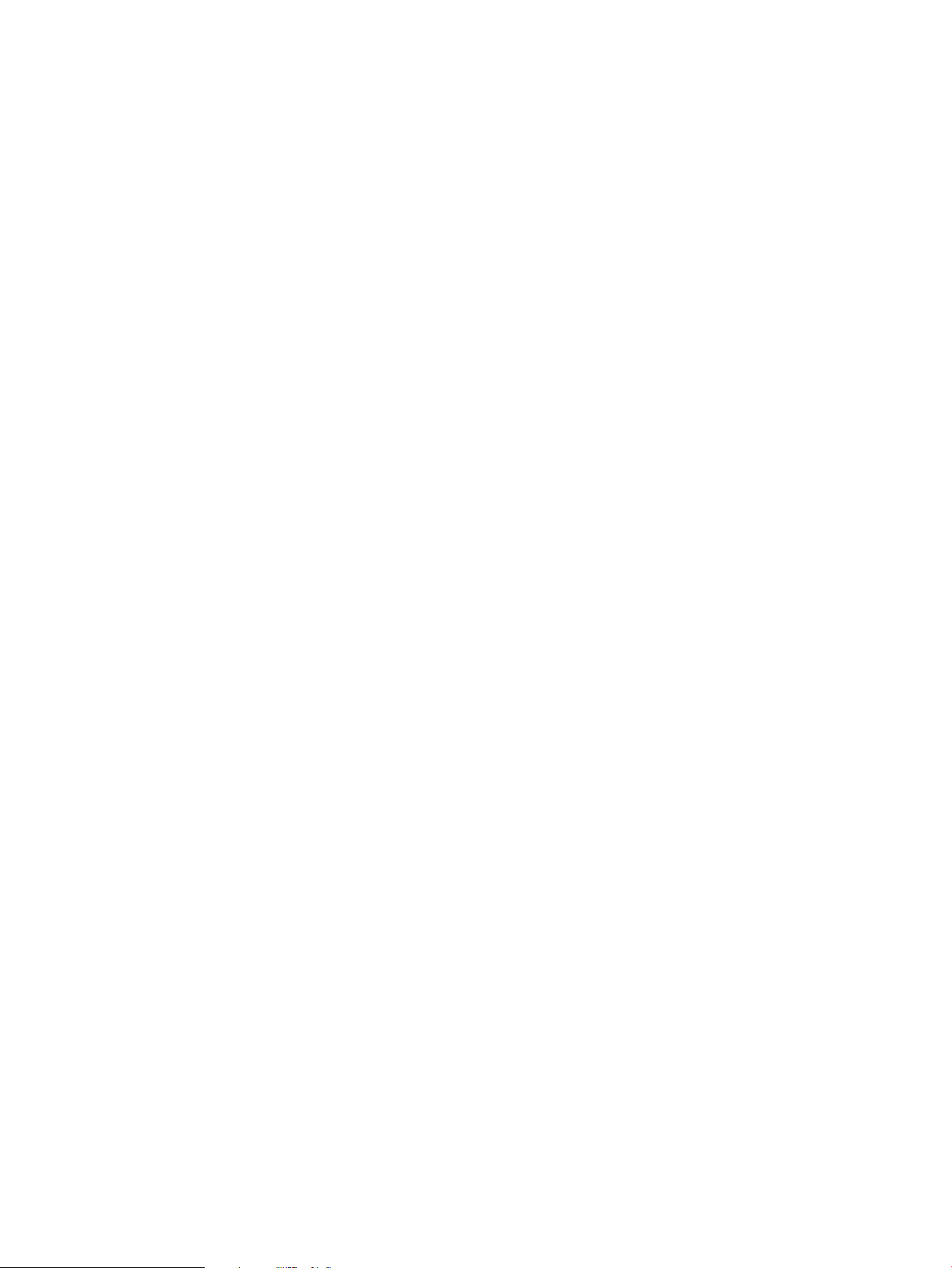
Page 3
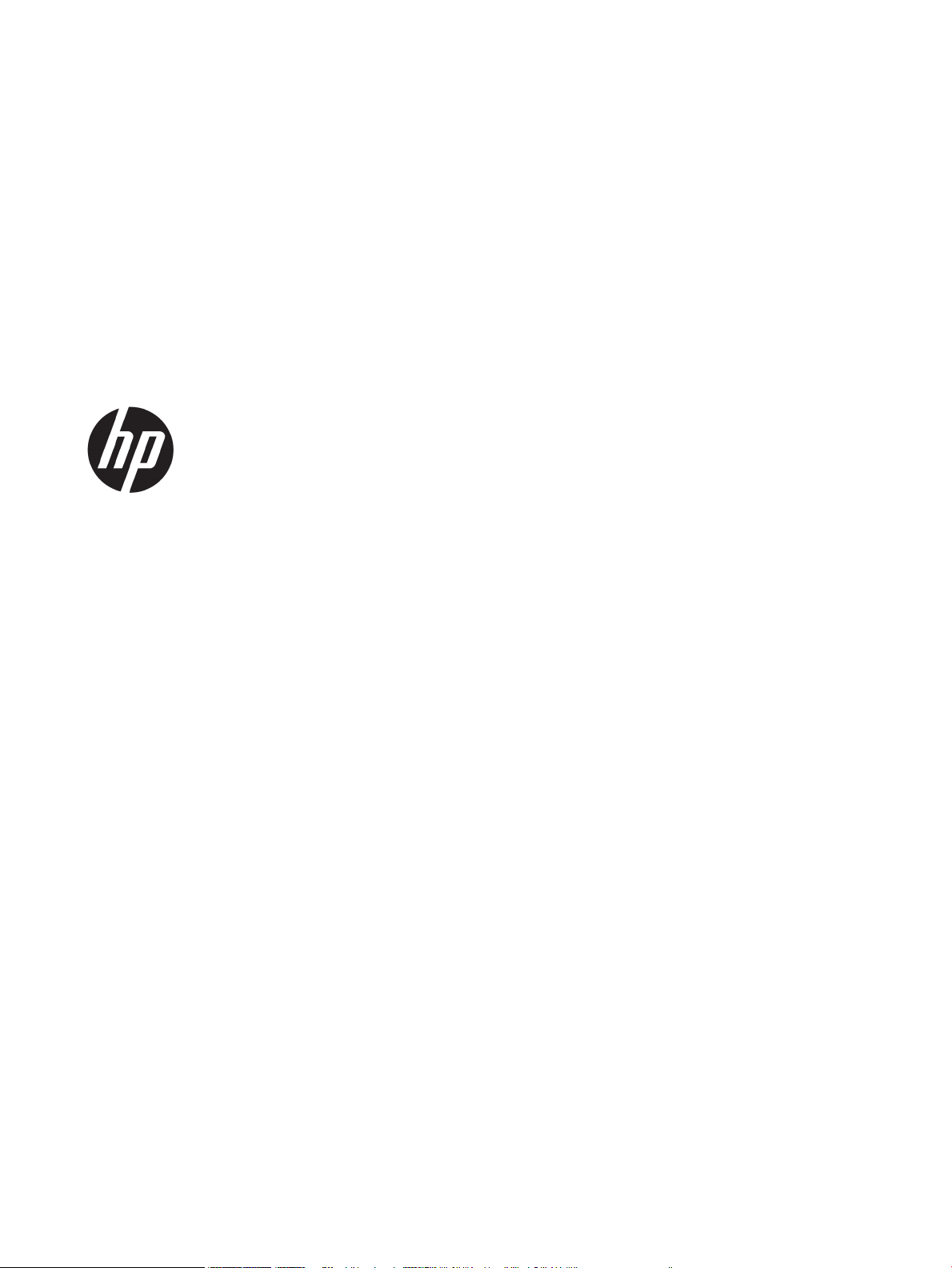
HP LaserJet Pro CP1020 Color Printer Series
User Guide
Page 4
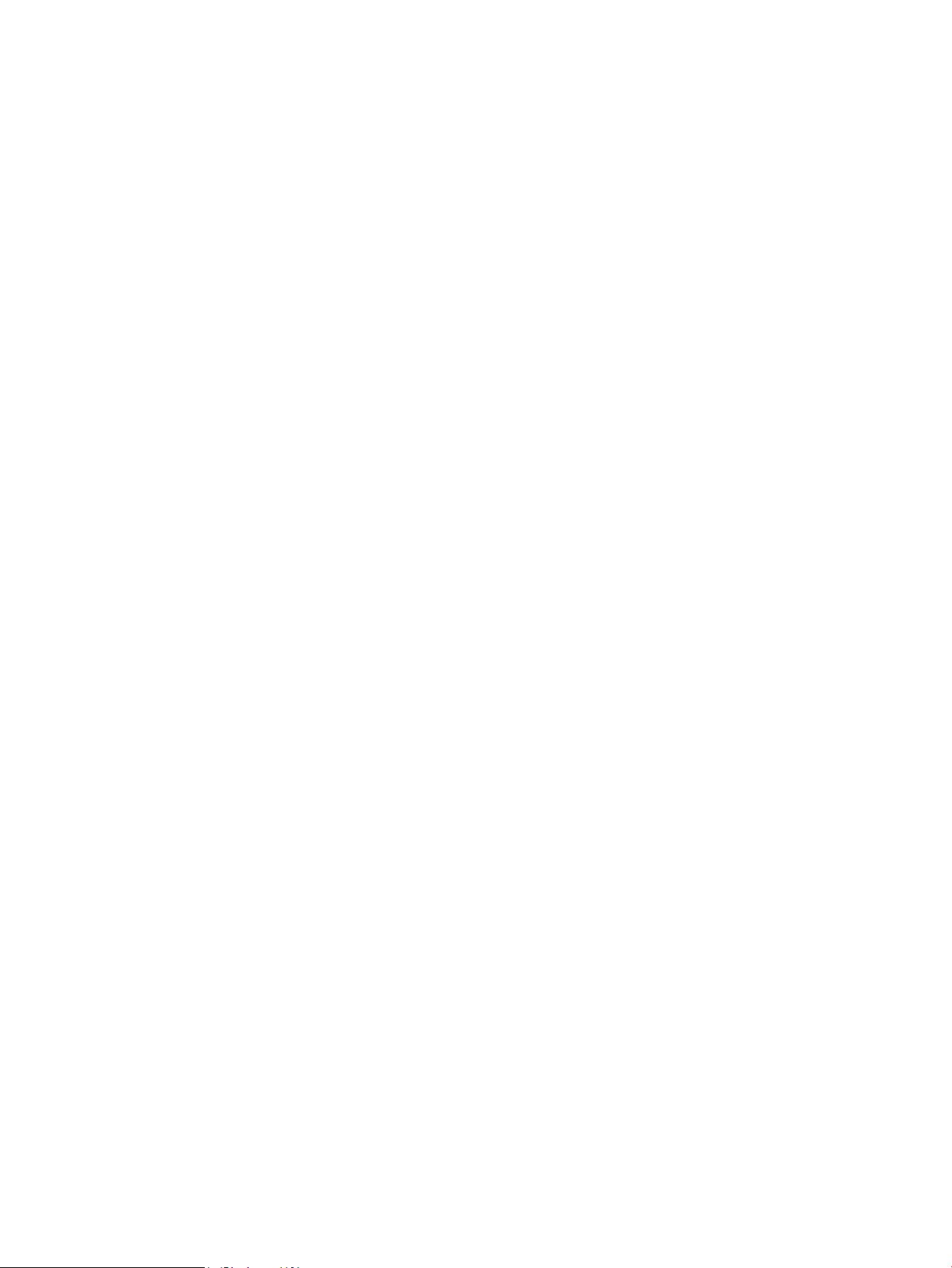
Copyright and License
Trademark Credits
© Copyright 2015 HP Development Company,
L.P.
Reproduction, adaptation, or translation
without prior written permission is prohibited,
except as allowed under the copyright laws.
The information contained herein is subject to
change without notice.
The only warranties for HP products and
services are set forth in the express warranty
statements accompanying such products and
services. Nothing herein should be construed
as constituting an additional warranty. HP shall
not be liable for technical or editorial errors or
omissions contained herein.
Edition 2, 12/2016
Adobe®, Adobe Photoshop®, Acrobat®, and
PostScrip
Incorpor
Java™ is a US trademark of Sun Microsystems,
Inc.
Microsoft®, Windows®, Windows® XP, and
Windows Vista® are U.S. registered trademarks
of Microsoft Corporation.
UNIX® is a registered trademark of The Open
Group
ENERGY STAR® and the ENERGY STAR® mark are
regist
t® are trademarks of Adobe Systems
ated.
.
ered U.S. marks.
Page 5
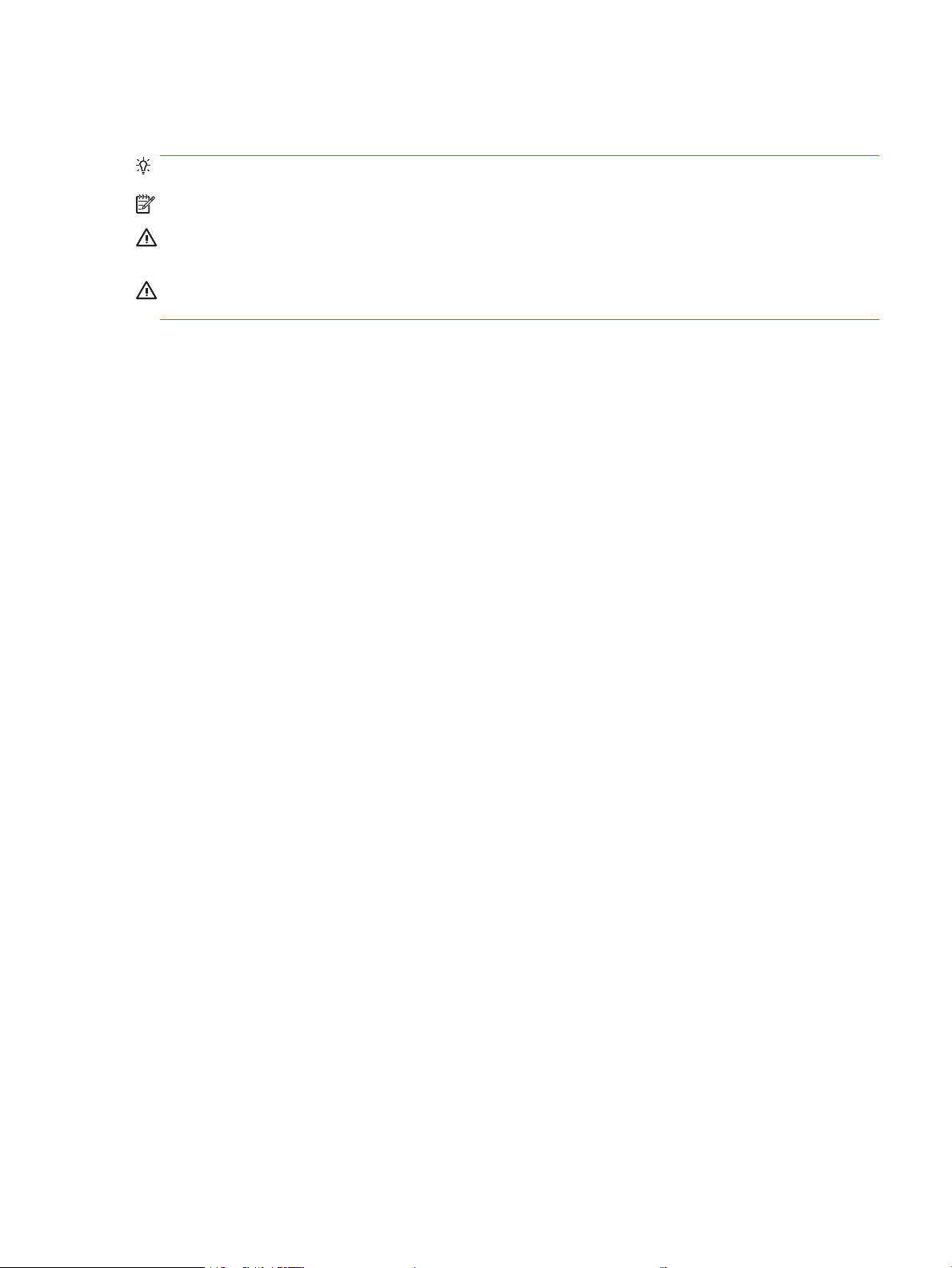
Conventions used in this guide
TIP: Tips provide helpful hints or shortcuts.
NOTE: Notes provide important information to explain a concept or to complete a task.
CAUTION: Cautions indicate procedures that you should follow to avoid losing data or damaging the
product.
WARNING! Warnings alert you to specic procedures that you should follow to avoid personal injury,
catastrophic loss of data, or extensive damage to the product.
ENWW iii
Page 6
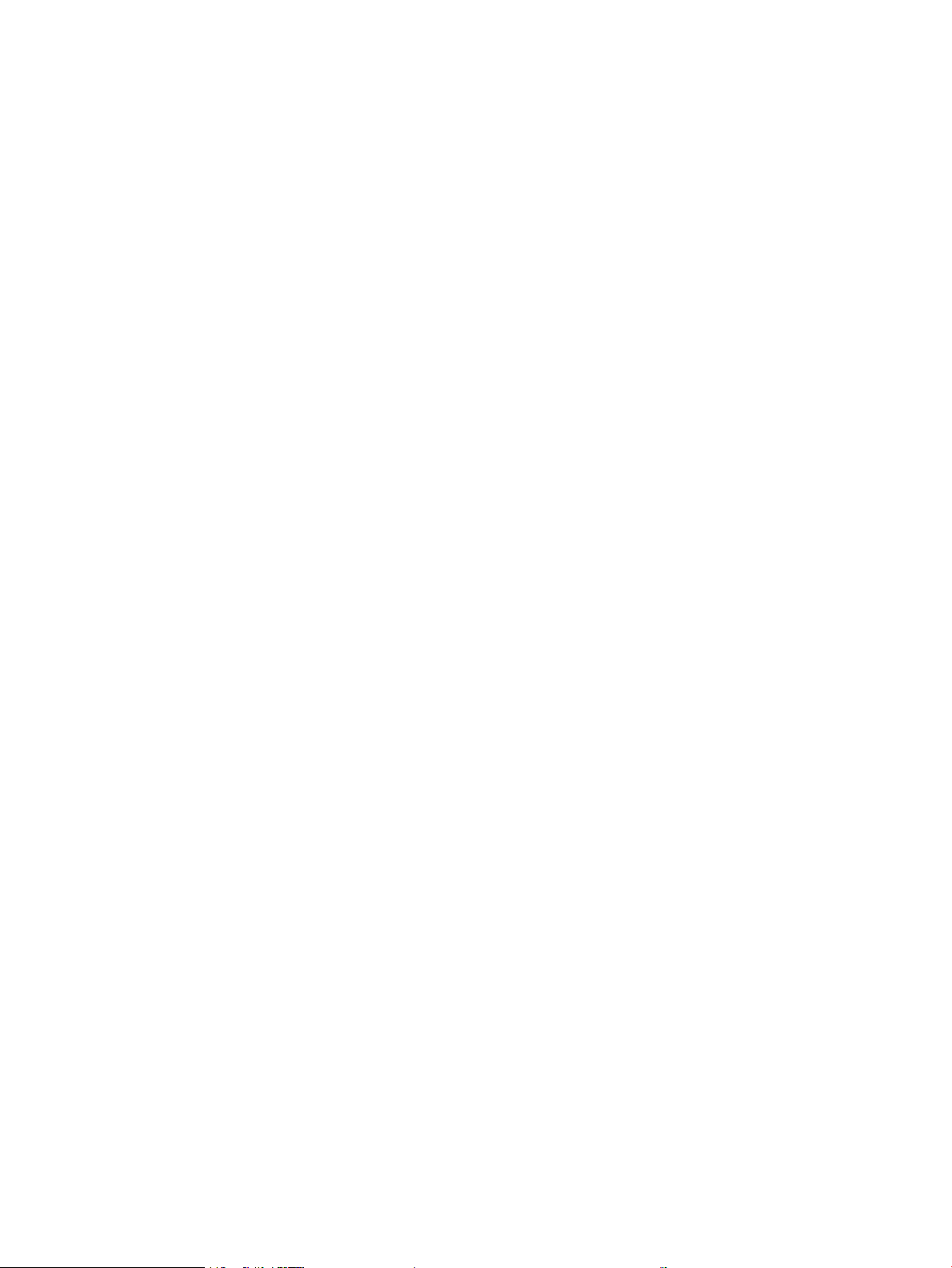
iv Conventions used in this guide ENWW
Page 7
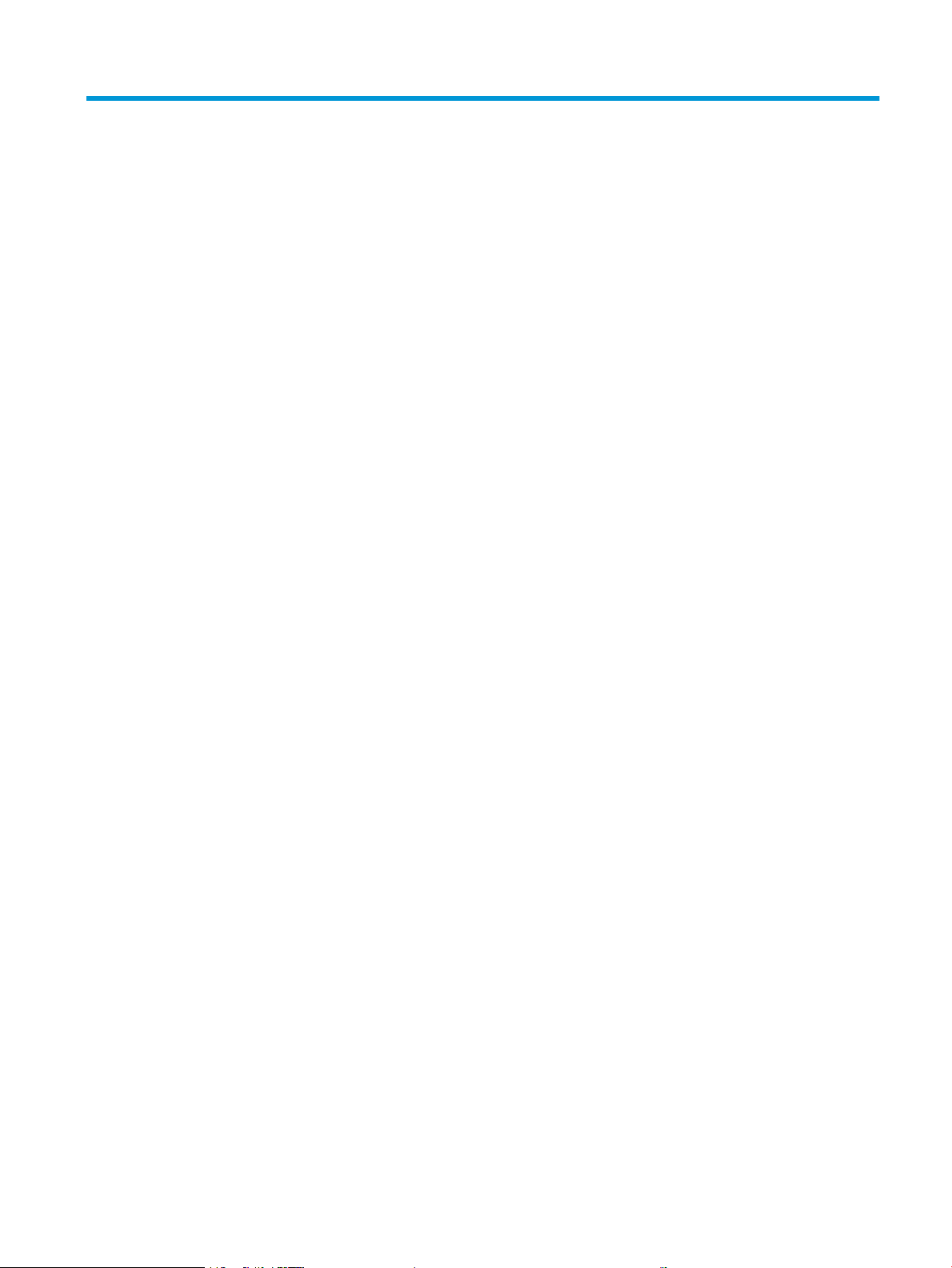
Table of contents
1 Product basics ............................................................................................................................................... 1
Product comparison ............................................................................................................................................... 2
Environmental features ......................................................................................................................................... 2
Accessibility features ............................................................................................................................................. 3
Product views ......................................................................................................................................................... 4
Product front view ............................................................................................................................... 4
Product back view ............................................................................................................................... 5
Serial number and model number location ........................................................................................ 5
Control panel layout ............................................................................................................................ 6
2 Software for Windows .................................................................................................................................... 7
Supported operating systems for Windows .......................................................................................................... 8
Supported printer drivers for Windows ................................................................................................................. 8
Change print job settings for Windows ................................................................................................................. 9
Change printer-driver settings for Windows ....................................................................................................... 10
Change the settings for all print jobs until the software program is closed .................................... 10
Change the default settings for all print jobs ................................................................................... 10
Change the product conguration settings ...................................................................................... 10
Remove software for Windows ........................................................................................................................... 11
Supported utilities for Windows (network models only) .................................................................................... 12
3 Use the product with Mac ............................................................................................................................. 13
Software for Mac .................................................................................................................................................. 14
Supported operating systems for Mac .............................................................................................. 14
Supported printer drivers for Mac ..................................................................................................... 14
Install software for Mac operating systems ..................................................................................... 14
Remove software from Mac operating systems ............................................................................... 16
Change printer-driver settings for Mac ............................................................................................. 17
Software for Mac computers ............................................................................................................. 18
Print with Mac ...................................................................................................................................................... 19
Cancel a print job with Mac ................................................................................................................ 19
ENWW v
Page 8
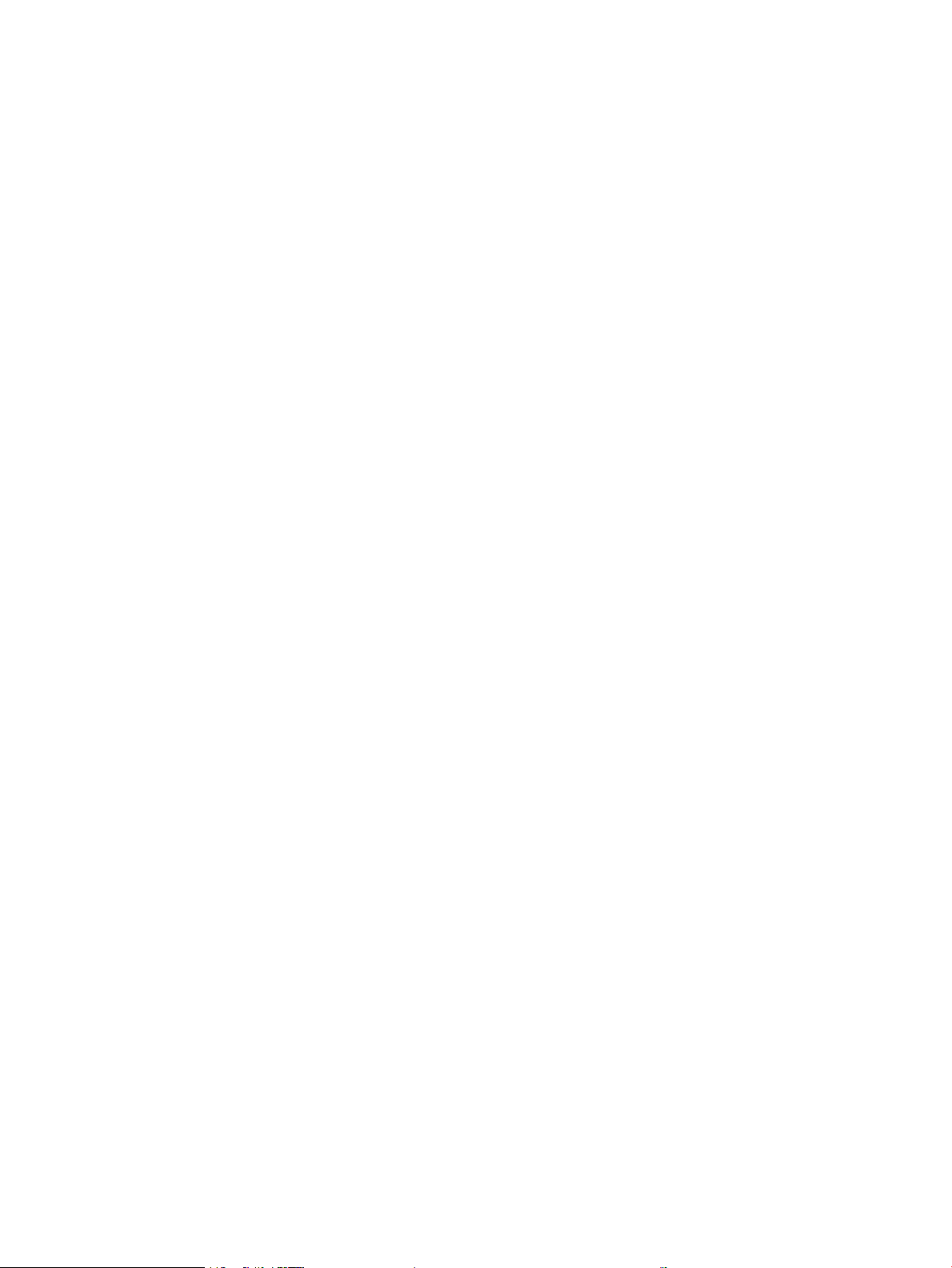
Change the paper size and type with Mac ........................................................................................ 19
Resize documents or print on a custom paper size with Mac .......................................................... 19
Create and use printing presets with Mac ......................................................................................... 19
Print a cover page with Mac .............................................................................................................. 20
Print multiple pages on one sheet of paper with Mac ...................................................................... 20
Print on both sides of the page (duplex) with Mac ........................................................................... 21
Set the color options with Mac .......................................................................................................... 21
4 Connect the product ..................................................................................................................................... 23
Supported network operating systems (network models only) ......................................................................... 24
Printer sharing disclaimer ................................................................................................................. 24
Connect with USB ................................................................................................................................................. 25
CD installation ................................................................................................................................... 25
Connect to a network (network models only) ..................................................................................................... 26
Supported network protocols ........................................................................................................... 26
Install the product on a wired network ............................................................................................. 26
Install the product on a wireless network ........................................................................................ 27
Congure network settings .............................................................................................................. 30
5 Paper and print media .................................................................................................................................. 33
Understand paper use ......................................................................................................................................... 34
Special paper guidelines ................................................................................................................... 34
Change the printer driver to match the paper type and size .............................................................................. 36
Supported paper sizes ......................................................................................................................................... 37
Supported paper types ........................................................................................................................................ 39
Load paper trays .................................................................................................................................................. 41
Load the input tray ............................................................................................................................ 41
Tray capacity ..................................................................................................................................... 41
Paper orientation for loading trays .................................................................................................. 42
6 Print tasks .................................................................................................................................................. 43
Cancel a print job with Windows .......................................................................................................................... 44
Basic print tasks with Windows ........................................................................................................................... 45
Open the printer driver with Windows .............................................................................................. 45
Get help for any printing option with Windows ................................................................................ 46
Change the number of print copies with Windows ........................................................................... 47
Save custom print settings for reuse with Windows ........................................................................ 47
Improve print quality with Windows ................................................................................................. 50
Print on both sides (duplex) with Windows ...................................................................................... 51
Print multiple pages per sheet with Windows .................................................................................. 53
vi ENWW
Page 9

Select page orientation with Windows ............................................................................................. 55
Set color options with Windows ........................................................................................................ 57
Additional print tasks with Windows ................................................................................................................... 58
Print colored text as black (grayscale) with Windows ...................................................................... 58
Print on preprinted letterhead or forms with Windows ................................................................... 59
Print on special paper, labels, or transparencies with Windows ...................................................... 61
Print the rst or last page on dierent paper with Windows ........................................................... 63
Scale a document to t page size with Windows .............................................................................. 64
Add a watermark to a document with Windows ............................................................................... 66
Create a booklet with Windows ......................................................................................................... 66
7 Color ........................................................................................................................................................... 69
Adjust color .......................................................................................................................................................... 70
Change the color theme for a print job ............................................................................................. 70
Change the color options .................................................................................................................. 70
Manual color options ......................................................................................................................... 71
Match colors ......................................................................................................................................................... 73
8 Manage and maintain the product ................................................................................................................. 75
Print information pages ....................................................................................................................................... 76
Print the conguration page ............................................................................................................. 76
Print the supplies status page .......................................................................................................... 76
Use the HP Embedded Web Server (network models only) ................................................................................ 77
Open the HP Embedded Web Server ................................................................................................. 77
HP Embedded Web Server features .................................................................................................. 77
Product security features .................................................................................................................................... 79
Lock the product ................................................................................................................................ 79
Assign a system password ................................................................................................................ 79
Economy settings ................................................................................................................................................ 80
Set Auto-On/Auto-O mode ............................................................................................................. 80
Manage supplies and accessories ....................................................................................................................... 81
Print when a print cartridge or imaging drum is at estimated end of life ........................................ 81
Manage print cartridges and imaging drums ................................................................................... 81
Replacement instructions ................................................................................................................. 84
Clean the product ................................................................................................................................................. 92
Clean the paper path ......................................................................................................................... 92
Clean the exterior .............................................................................................................................. 92
Product updates .................................................................................................................................................. 92
ENWW vii
Page 10
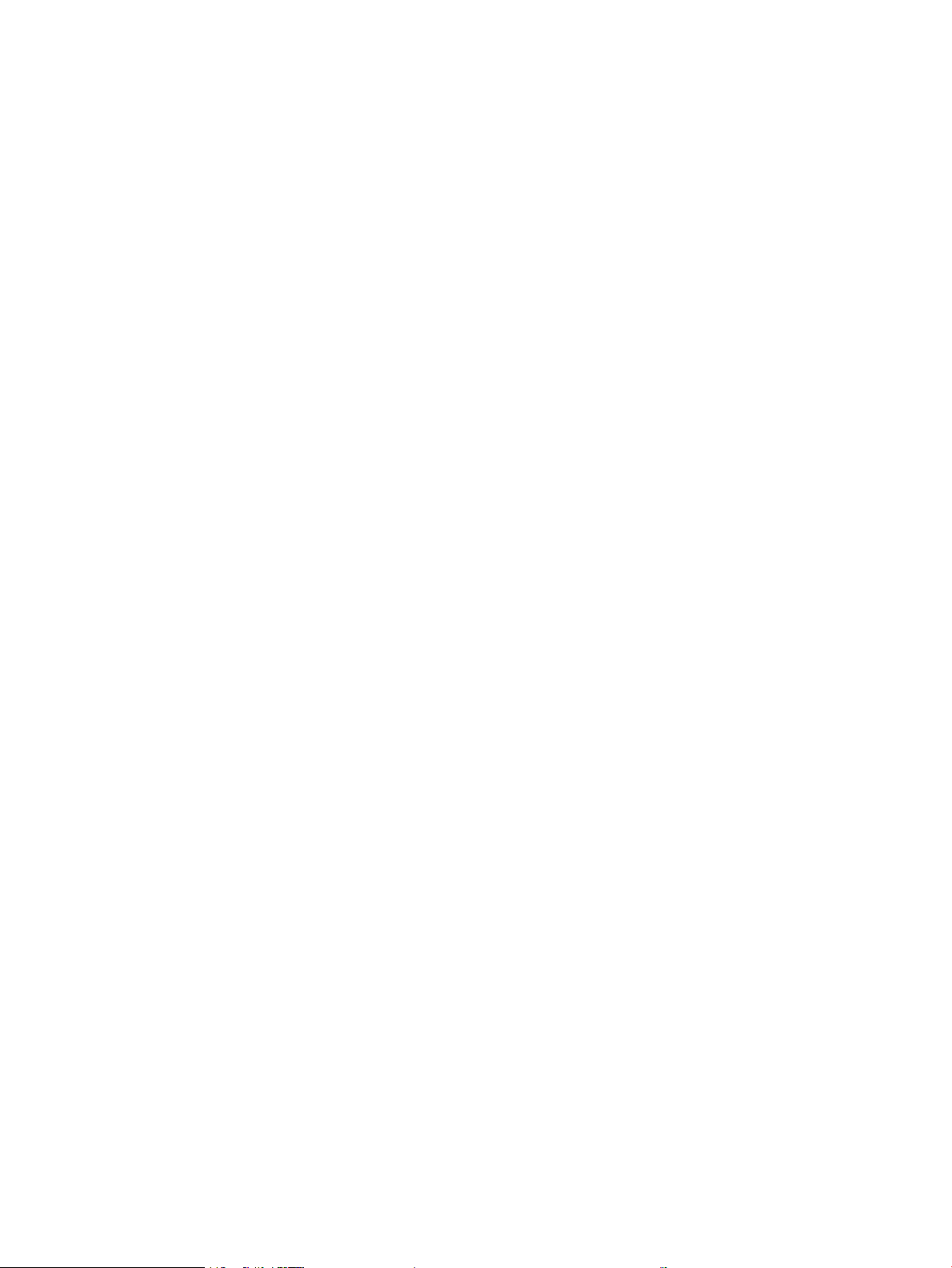
9 Solve problems ............................................................................................................................................ 93
Self help ............................................................................................................................................................... 94
Solve problems checklist ..................................................................................................................................... 95
Step 1: Make sure that the product is set up correctly ..................................................................... 95
Step 2: Check the cabling or wireless connection (network models only) ....................................... 95
Step 3: Check to see if any control-panel lights are lit ..................................................................... 95
Step 4: Check the paper ..................................................................................................................... 95
Step 5: Check the software ............................................................................................................... 96
Step 6: Test print functionality .......................................................................................................... 96
Step 7: Check the supplies ................................................................................................................ 96
Step 8: Try sending a print job from a computer .............................................................................. 96
Factors that aect product performance ............................................................................................................ 97
Restore factory settings ...................................................................................................................................... 98
Interpret control panel light patterns ................................................................................................................. 99
Status alert messages ....................................................................................................................................... 102
Paper feeds incorrectly or becomes jammed ................................................................................................... 107
The product does not pick up paper ............................................................................................... 107
The product picks up multiple sheets of paper .............................................................................. 107
Prevent paper jams ......................................................................................................................... 107
Clear jams ........................................................................................................................................ 107
Improve print quality ......................................................................................................................................... 112
Use the correct paper type setting in the printer driver ................................................................. 112
Adjust color settings in the printer driver ....................................................................................... 113
Use paper that meets HP specications ......................................................................................... 114
Print a cleaning page ....................................................................................................................... 115
Calibrate the product to align colors .............................................................................................. 115
Check the print cartridges ............................................................................................................... 115
The product does not print or it prints slowly ................................................................................................... 120
The product does not print ............................................................................................................. 120
The product prints slowly ............................................................................................................... 120
Solve connectivity problems ............................................................................................................................. 121
Solve direct-connect problems ....................................................................................................... 121
Solve network problems ................................................................................................................. 121
Solve wireless network problems ..................................................................................................................... 123
Wireless connectivity checklist ....................................................................................................... 123
The product does not print after the wireless conguration completes ....................................... 123
The product does not print, and the computer has a third-party rewall installed ...................... 123
The wireless connection does not work after moving the wireless router or product .................. 124
Cannot connect more computers to the wireless product ............................................................. 124
The wireless product loses communication when connected to a VPN ......................................... 124
The network does not appear in the wireless networks list .......................................................... 124
viii ENWW
Page 11
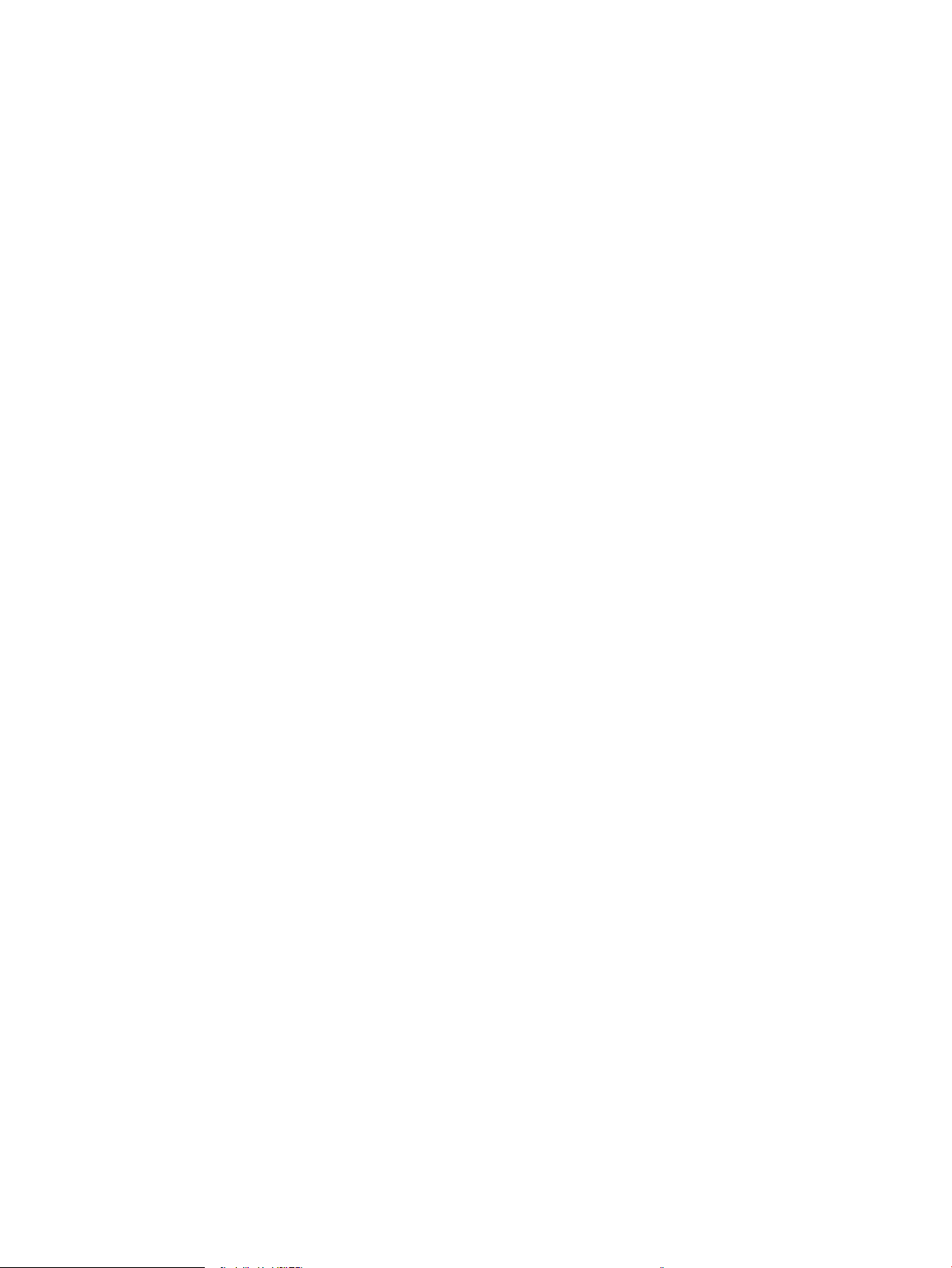
The wireless network is not functioning ........................................................................................ 124
Solve product software problems ..................................................................................................................... 126
Solve common Mac problems ........................................................................................................................... 127
The printer driver is not listed in the Print & Fax list ...................................................................... 127
The product name does not appear in the product list in the Print & Fax list ............................... 127
The printer driver does not automatically set up the selected product in the Print & Fax list ...... 127
A print job was not sent to the product that you wanted ............................................................... 127
When connected with a USB cable, the product does not appear in the Print & Fax list after
the driver is selected. ...................................................................................................................... 128
You are using a generic printer driver when using a USB connection ............................................ 128
Appendix A Specications ............................................................................................................................. 129
Physical specications ...................................................................................................................................... 130
Power consumption, electrical specications, and acoustic emissions ........................................................... 130
Environmental specications ............................................................................................................................ 130
Appendix B Service and support .................................................................................................................... 131
HP limited warranty statement ......................................................................................................................... 132
UK, Ireland, and Malta ..................................................................................................................... 133
Austria, Belgium, Germany, and Luxemburg .................................................................................. 133
Belgium, France, and Luxemburg ................................................................................................... 134
Italy .................................................................................................................................................. 134
Spain ................................................................................................................................................ 134
Denmark .......................................................................................................................................... 135
Norway ............................................................................................................................................ 135
Sweden ............................................................................................................................................ 135
Portugal ........................................................................................................................................... 136
Greece and Cyprus ........................................................................................................................... 136
Hungary ........................................................................................................................................... 136
Czech Republic ................................................................................................................................ 137
Slovakia ........................................................................................................................................... 137
Poland ............................................................................................................................................. 137
Bulgaria ........................................................................................................................................... 137
Romania .......................................................................................................................................... 138
Belgium and the Netherlands ......................................................................................................... 138
Finland ............................................................................................................................................. 138
Slovenia ........................................................................................................................................... 139
Croatia ............................................................................................................................................. 139
Latvia ............................................................................................................................................... 139
Lithuania .......................................................................................................................................... 139
Estonia ............................................................................................................................................. 140
ENWW ix
Page 12
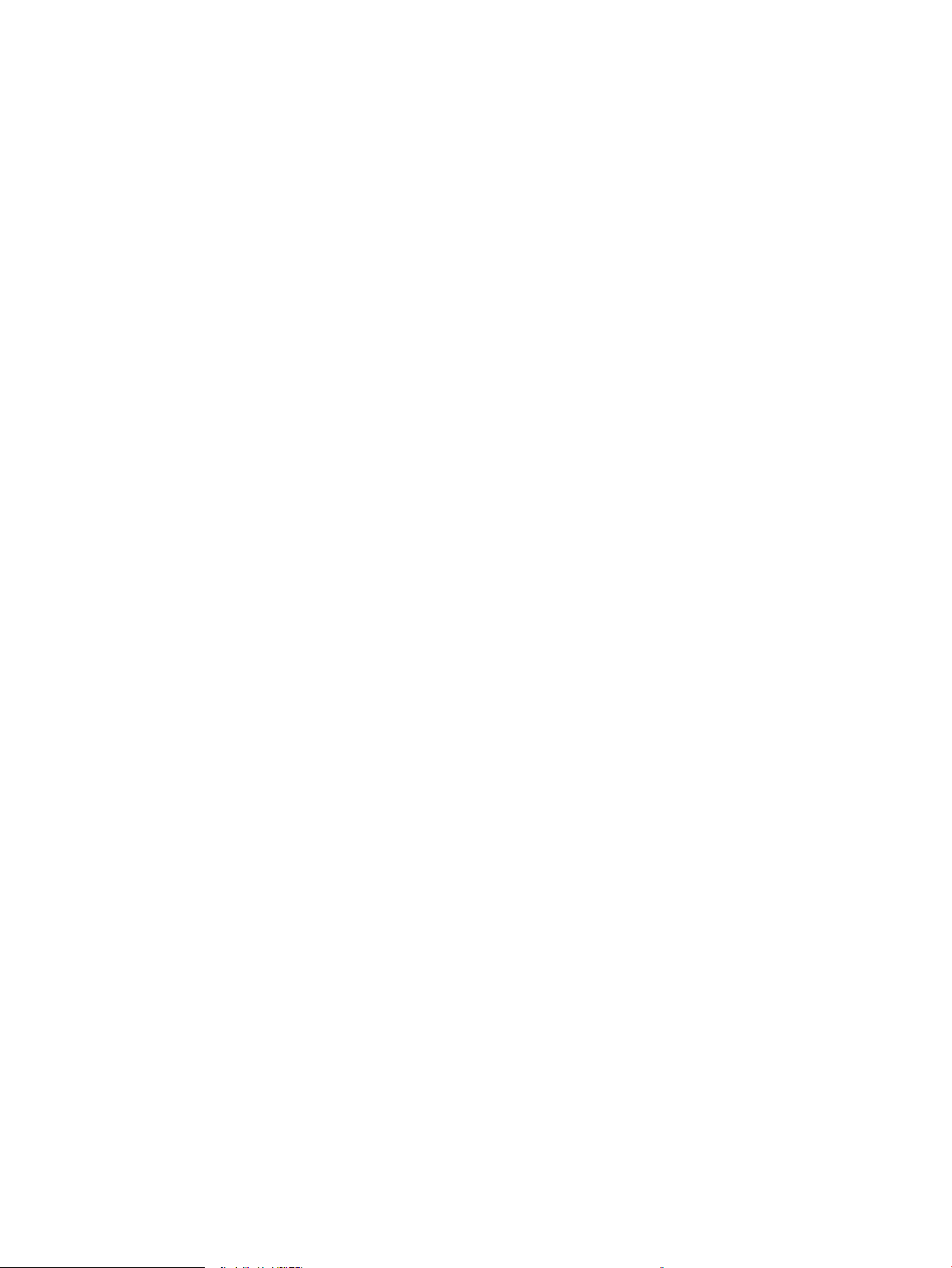
Russia .............................................................................................................................................. 140
HP's Premium Protection Warranty: LaserJet toner cartridge limited warranty statement ........................... 141
HP policy on non-HP supplies ........................................................................................................................... 142
HP anticounterfeit Web site ............................................................................................................................... 143
Data stored on the toner cartridge ................................................................................................................... 144
End User License Agreement ............................................................................................................................. 145
Customer self-repair warranty service ............................................................................................................. 149
Customer support .............................................................................................................................................. 150
Appendix C Environmental product stewardship program ................................................................................ 151
Protecting the environment .............................................................................................................................. 152
Ozone production .............................................................................................................................................. 152
Power consumption ........................................................................................................................................... 152
Toner consumption ............................................................................................................................................ 152
Paper use ........................................................................................................................................................... 153
Plastics ............................................................................................................................................................... 153
HP LaserJet print supplies ................................................................................................................................. 153
Paper .................................................................................................................................................................. 153
Material restrictions .......................................................................................................................................... 153
Disposal of waste equipment by users (EU and India) ...................................................................................... 153
Electronic hardware recycling ........................................................................................................................... 154
Brazil hardware recycling information .............................................................................................................. 154
Chemical substances ......................................................................................................................................... 154
Product Power Data per European Union Commission Regulation 1275/2008 ............................................... 154
Restriction on Hazardous Substances statement (India) ................................................................................. 154
Restriction on Hazardous Substances statement (Turkey) .............................................................................. 154
Restriction on Hazardous Substances statement (Ukraine) ............................................................................. 155
Substances Table (China) ................................................................................................................................... 155
SEPA Ecolabel User Information (China) ........................................................................................................... 155
The regulation of the implementation on China energy label for printer, fax, and copier .............................. 156
Material Safety Data Sheet (MSDS) ................................................................................................................... 156
EPEAT ................................................................................................................................................................. 156
For more information ........................................................................................................................................ 156
Appendix D Regulatory information ............................................................................................................... 157
Declaration of conformity (base models) ......................................................................................................... 158
Declaration of conformity (wireless models) .................................................................................................... 160
Regulatory statements ..................................................................................................................................... 162
FCC regulations ................................................................................................................................ 162
Canada - Industry Canada ICES-003 Compliance Statement ......................................................... 162
EMC statement (Korea) ................................................................................................................... 162
x ENWW
Page 13
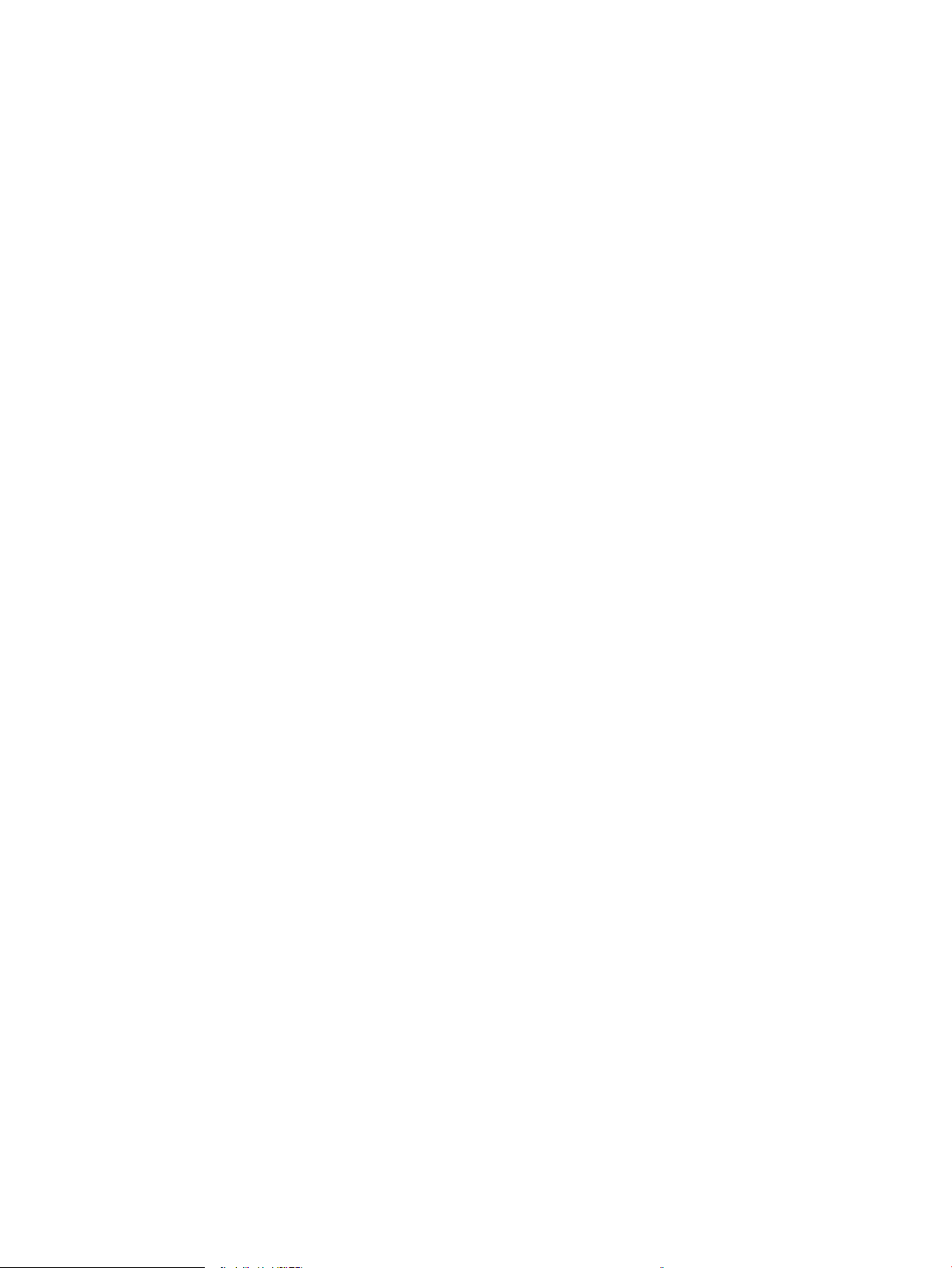
Power cord instructions .................................................................................................................. 162
Laser safety ..................................................................................................................................... 162
Laser statement for Finland ........................................................................................................... 163
GS statement (Germany) ................................................................................................................. 164
Eurasian Conformity (Belarus, Kazakhstan, Russia) ...................................................................... 164
Additional statements for wireless products .................................................................................................... 165
FCC compliance statement—United States .................................................................................... 165
Australia statement ........................................................................................................................ 165
Brazil ANATEL statement ................................................................................................................ 165
Canadian statements ...................................................................................................................... 165
Exposure to Radio Frequency Radiation (Canada) ......................................................................... 165
European Union regulatory notice .................................................................................................. 166
Notice for use in Russia ................................................................................................................... 166
Mexico statement ............................................................................................................................ 166
Taiwan statement ........................................................................................................................... 166
Korean statement ........................................................................................................................... 166
Vietnam Telecom wired/wireless marking for ICTQC Type approved products ............................. 167
Appendix E Supplies and accessories ............................................................................................................. 169
Order parts, accessories, and supplies ............................................................................................................. 170
Part numbers ..................................................................................................................................................... 170
Print cartridges ............................................................................................................................... 170
Imaging drums ................................................................................................................................ 170
Cables and interfaces ...................................................................................................................... 170
Index ........................................................................................................................................................... 171
ENWW xi
Page 14
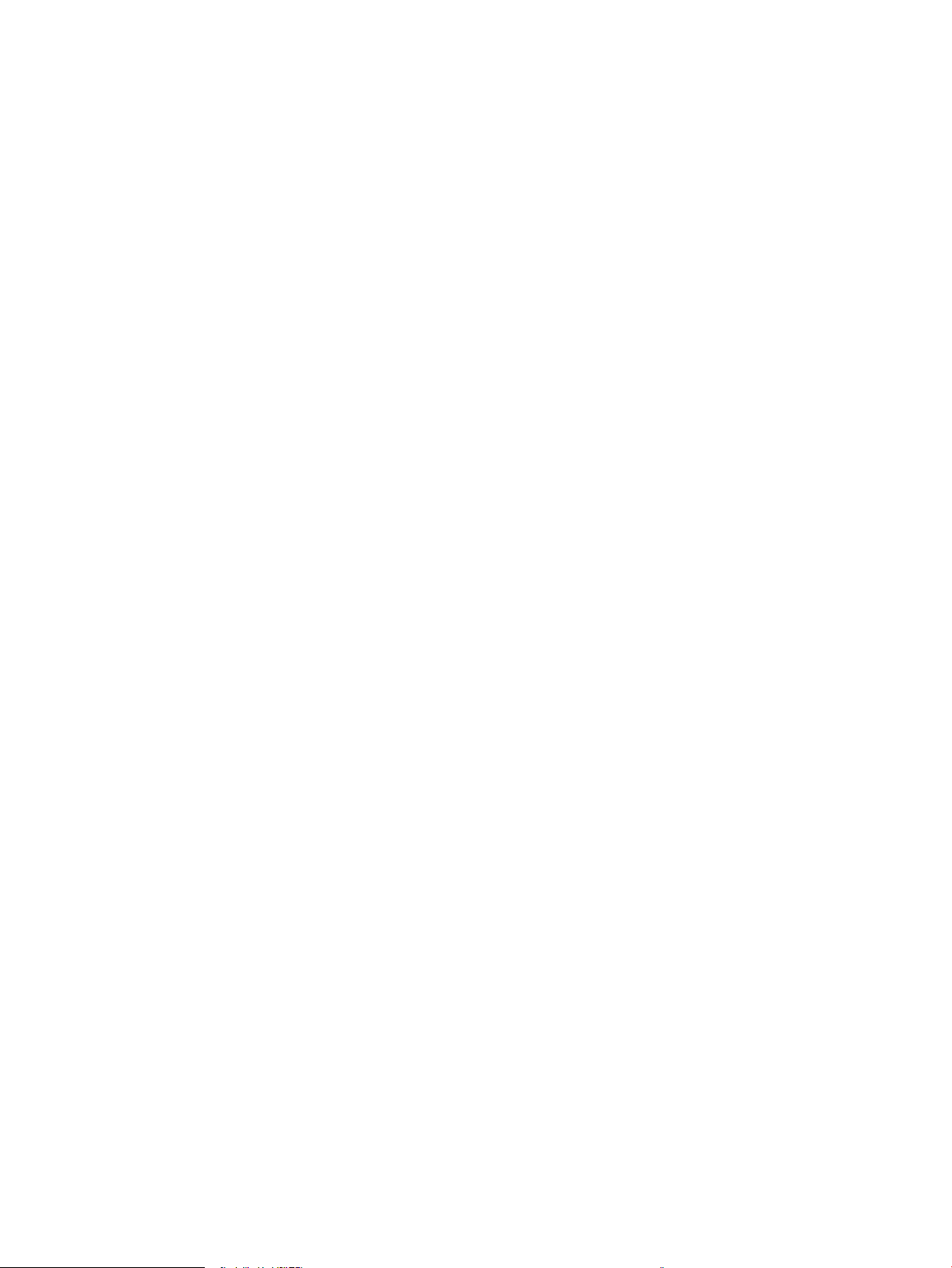
xii ENWW
Page 15
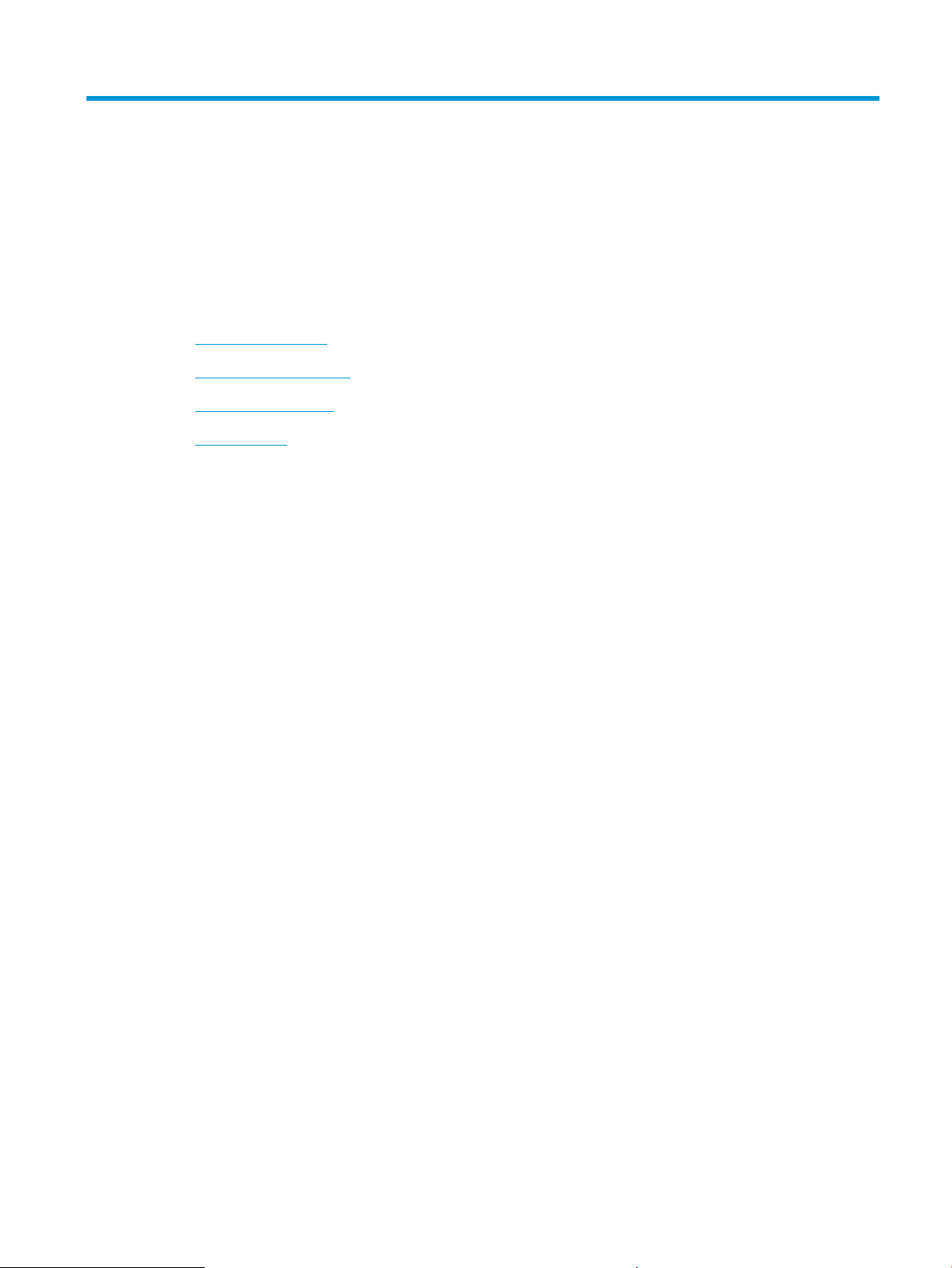
1 Product basics
●
Product comparison
●
Environmental features
●
Accessibility features
●
Product views
ENWW 1
Page 16
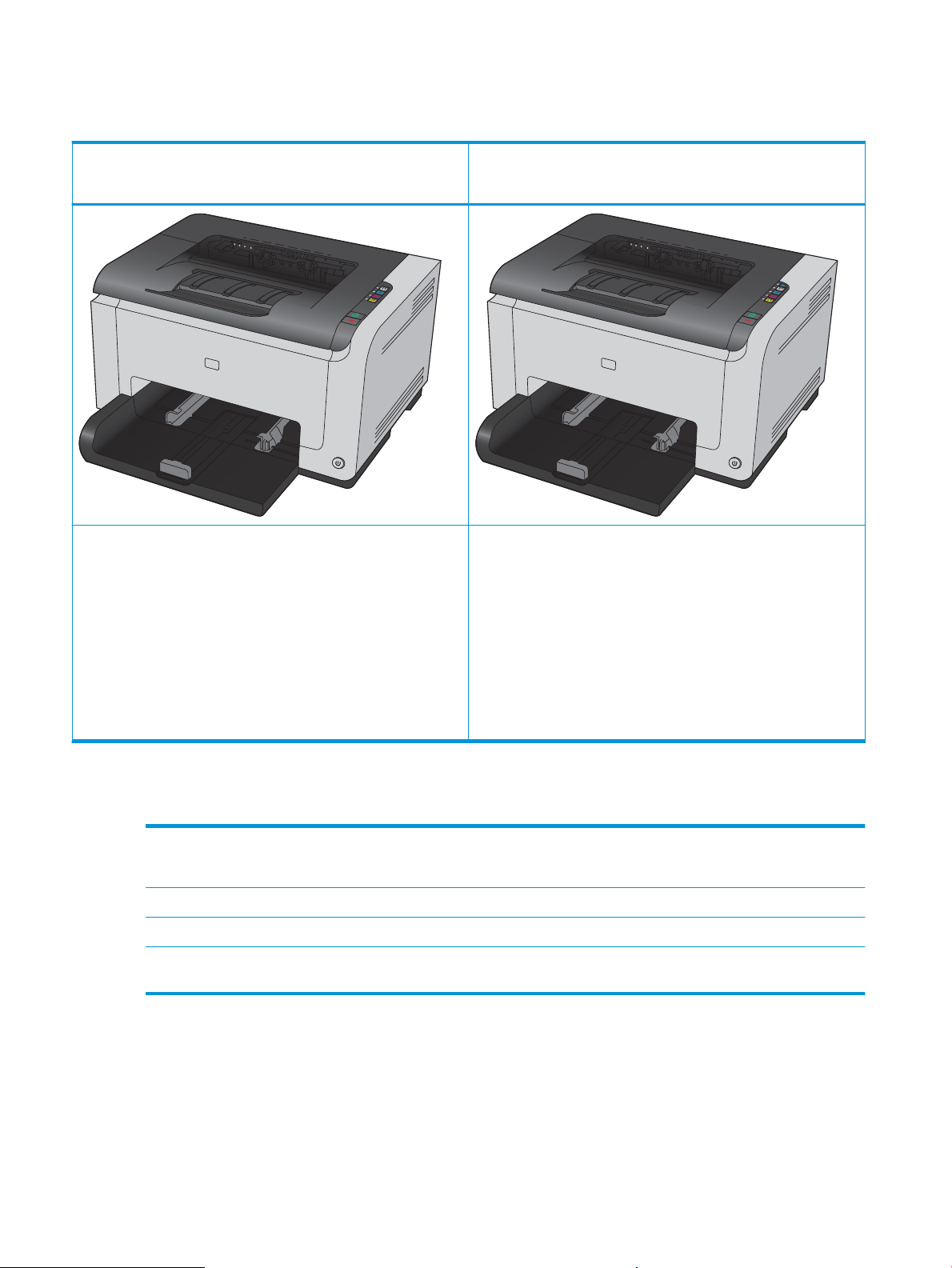
Product comparison
HP LaserJet Pro CP1025
CE913A
●
Speed: Prints up to 16 A4-size pages per minute (ppm) or 17 letter-
pm monochrome and 4 ppm color
size p
●
Tray: 150 sheets of 75 g/m2 (20 lb)
●
Output bin: 50 sheets of 75 g/m2 (20 lb)
HP LaserJet Pro CP1025nw
CE914A
HP LaserJet Pro CP1025 plus:
●
Connectivity: 802.11b/g/n wireless networking, built-in
orking to connect to 10Base-T/100Base-TX networks
netw
●
Internal networking: HP internal networking port
●
Connectivity: Hi-Speed USB 2.0 port
●
Two-sided printing (duplexing): Manual duplexing (using the
printer driv
●
Introductory print cartridge: Supplied with product
er)
Environmental features
Recycling Reduce waste by using recycled paper.
Recycle print cartridges by using the HP return process.
Energy savings Save energy with HP Auto-On/Auto-O Technology.
Manual dupl
Print multiple pages per
sheet
ex printing Save paper by using the manual duplex printing setting.
Save paper by printing two or more pages of a document side-by-side on one sheet of paper. Access this
feature through the printer driver.
2 Chapter 1 Product basics ENWW
Page 17
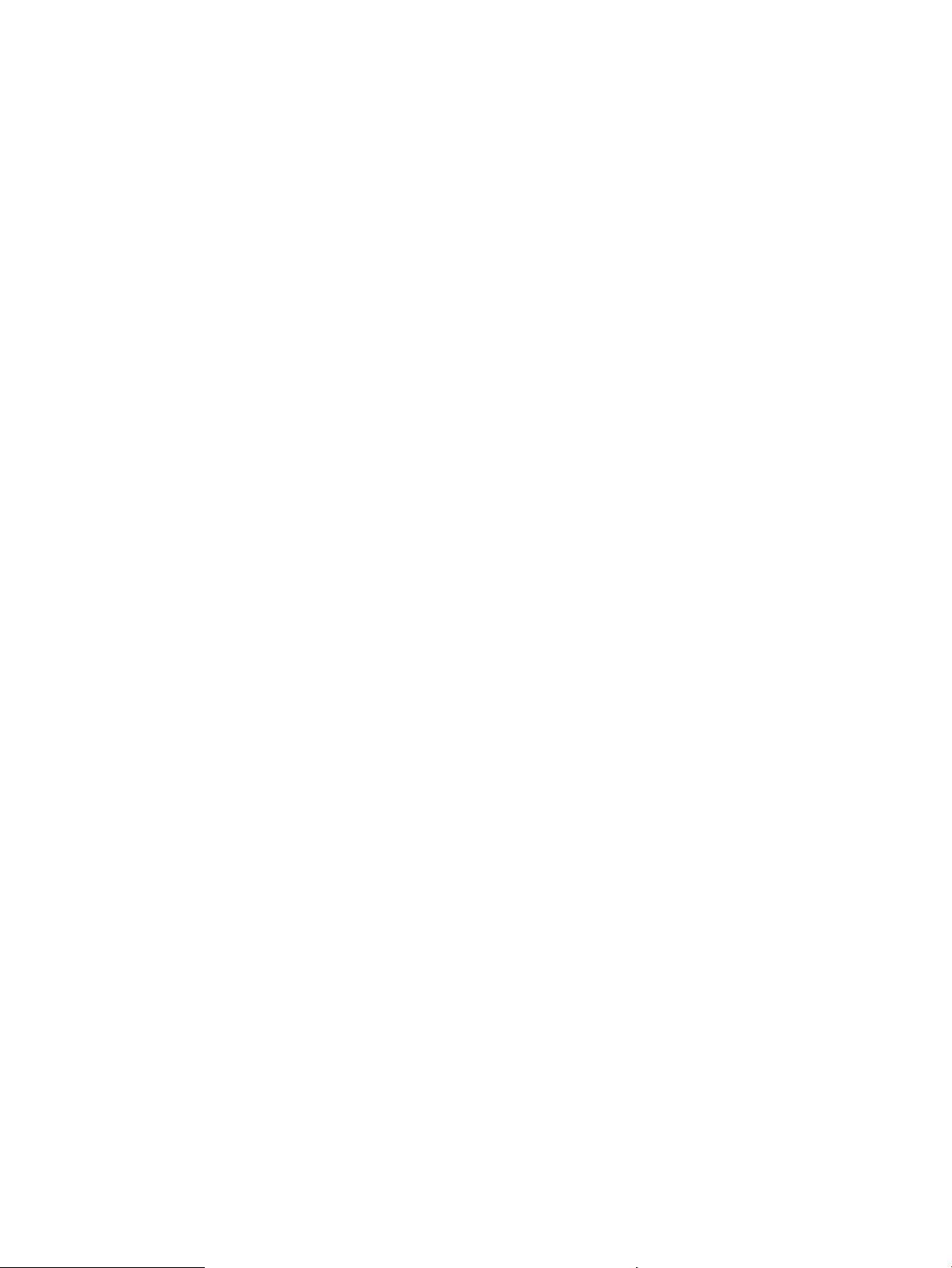
Accessibility features
The product includes several features that aid users with accessibility issues.
●
Online user guide that is compatible with text screen-readers.
●
Print cartridges and the imaging drum can be installed and removed by using one hand.
●
All doors and covers can be opened by using one hand.
ENWW Accessibility features 3
Page 18
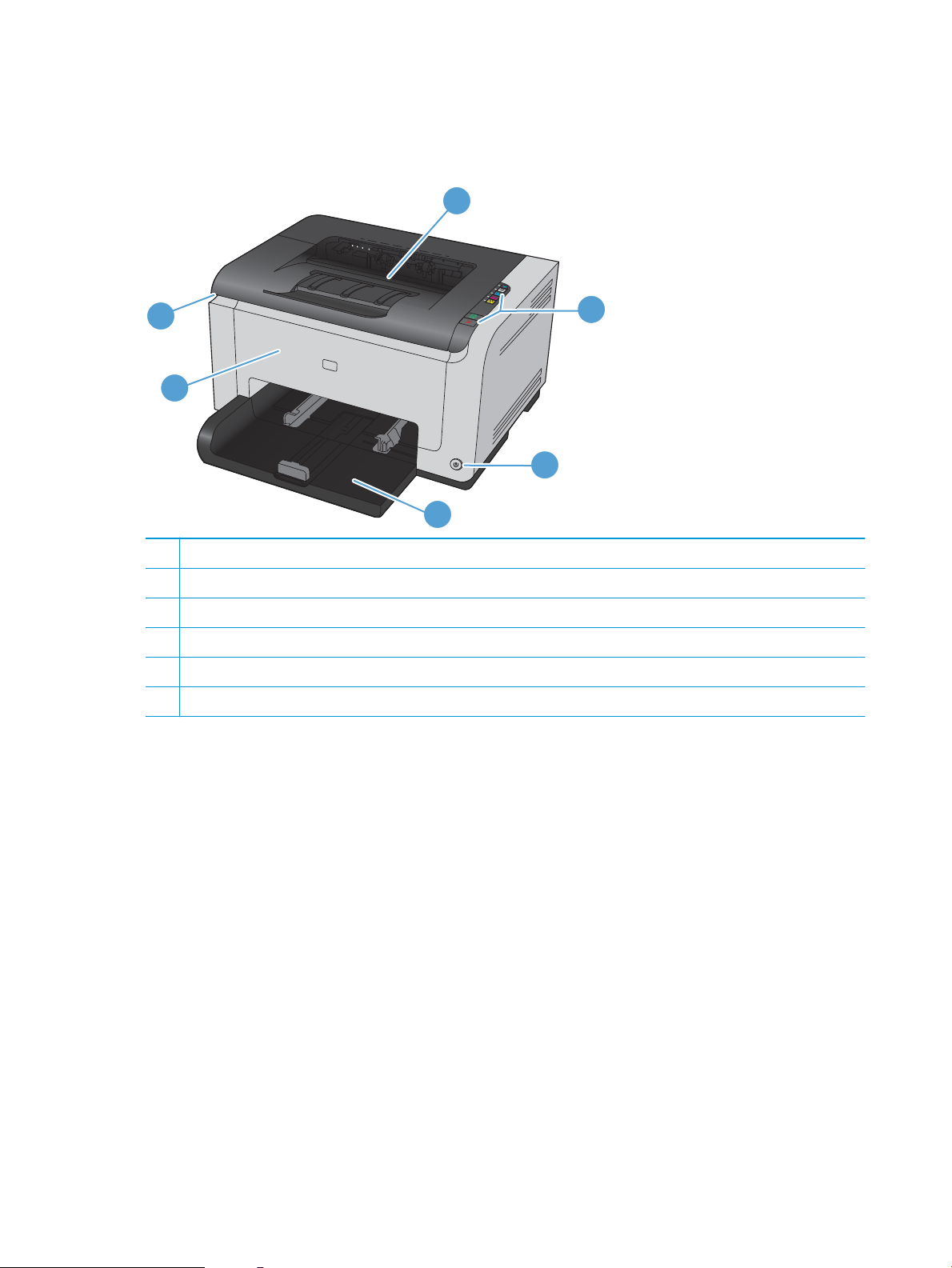
Product views
1
3
4
6
5
2
Product front view
1 Output bin
2 Control panel
3 Power button
4 Main-input tray
5 Front cover (provides access to the imaging drum)
6 Print cartridge door (provides access to the cyan, magenta, yellow, and black print cartridges)
4 Chapter 1 Product basics ENWW
Page 19

Product back view
1
3
4
5
2
1 Kensington lock
2 Rear jam-access door
3 HP internal network port (network models only)
4 USB port
5 Power receptacle
Serial number and model number location
The label that contains the product and serial numbers is on the inside of the front cover.
ENWW Product views 5
Page 20
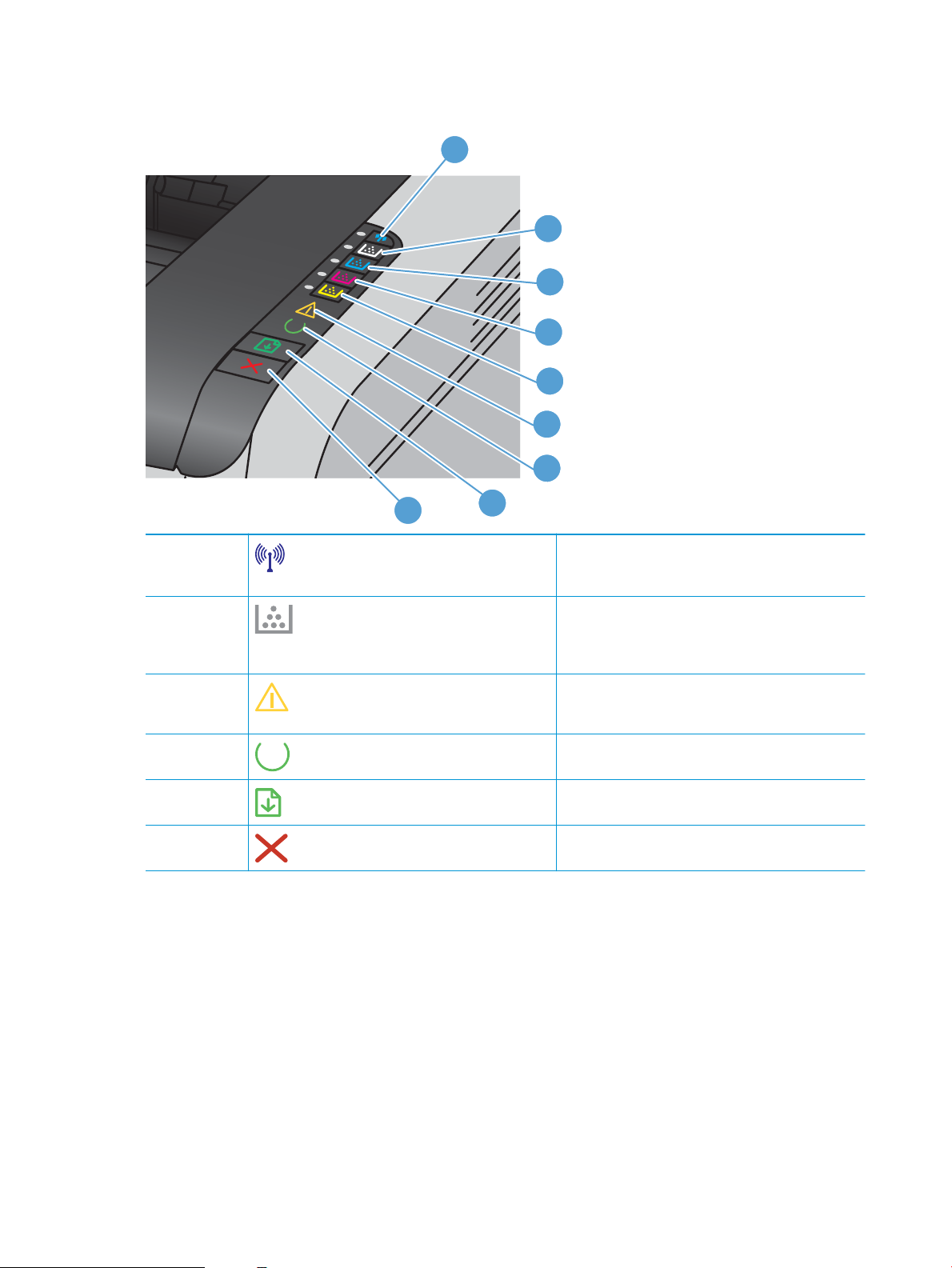
Control panel layout
1
8
9
2
3
4
5
6
7
1
2-5
6
7
8
9
Wireless button and light
Cartridge buttons and lights
Attention light
Ready light
Resume button
Cancel button
Press and hold the button to enable Wi-Fi Protected
Setup (WPS) (netw
the state of the wireless connection.
When the print cartridge door is closed, press the
butt
on to access the print cartridge of the
corresponding color. The light indicates the state of the
print cartridge.
Indicates that the print-cartridge door is open or other
errors exis
When the light is on, the product is ready to print, When
the light is blinking, the product is pr
Press to resume a print job.
Press to cancel a print job.
ork models only). The light indicates
t.
ocessing data.
6 Chapter 1 Product basics ENWW
Page 21
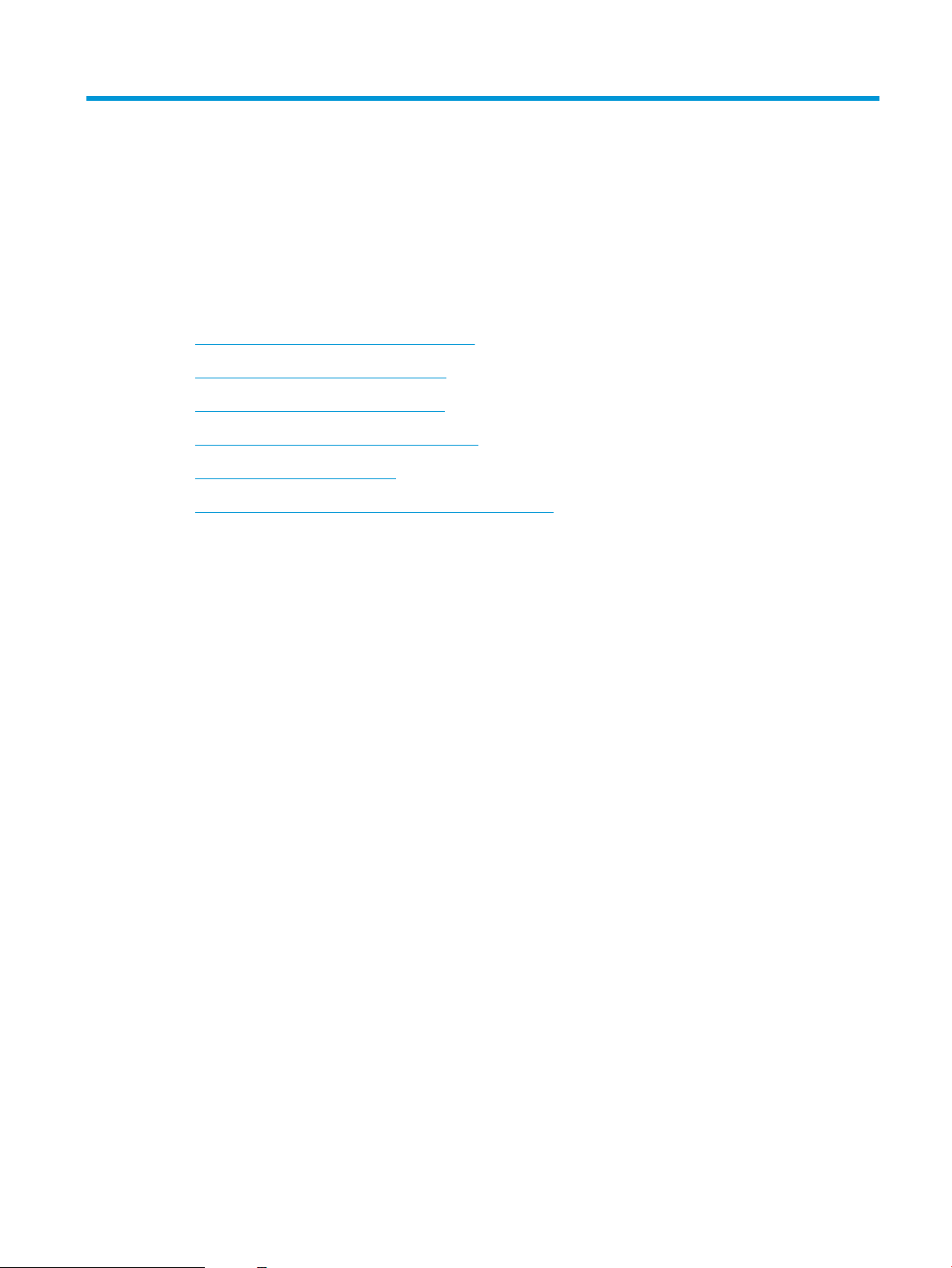
2 Software for Windows
●
Supported operating systems for Windows
●
Supported printer drivers for Windows
●
Change print job settings for Windows
●
Change printer-driver settings for Windows
●
Remove software for Windows
●
Supported utilities for Windows (network models only)
ENWW 7
Page 22
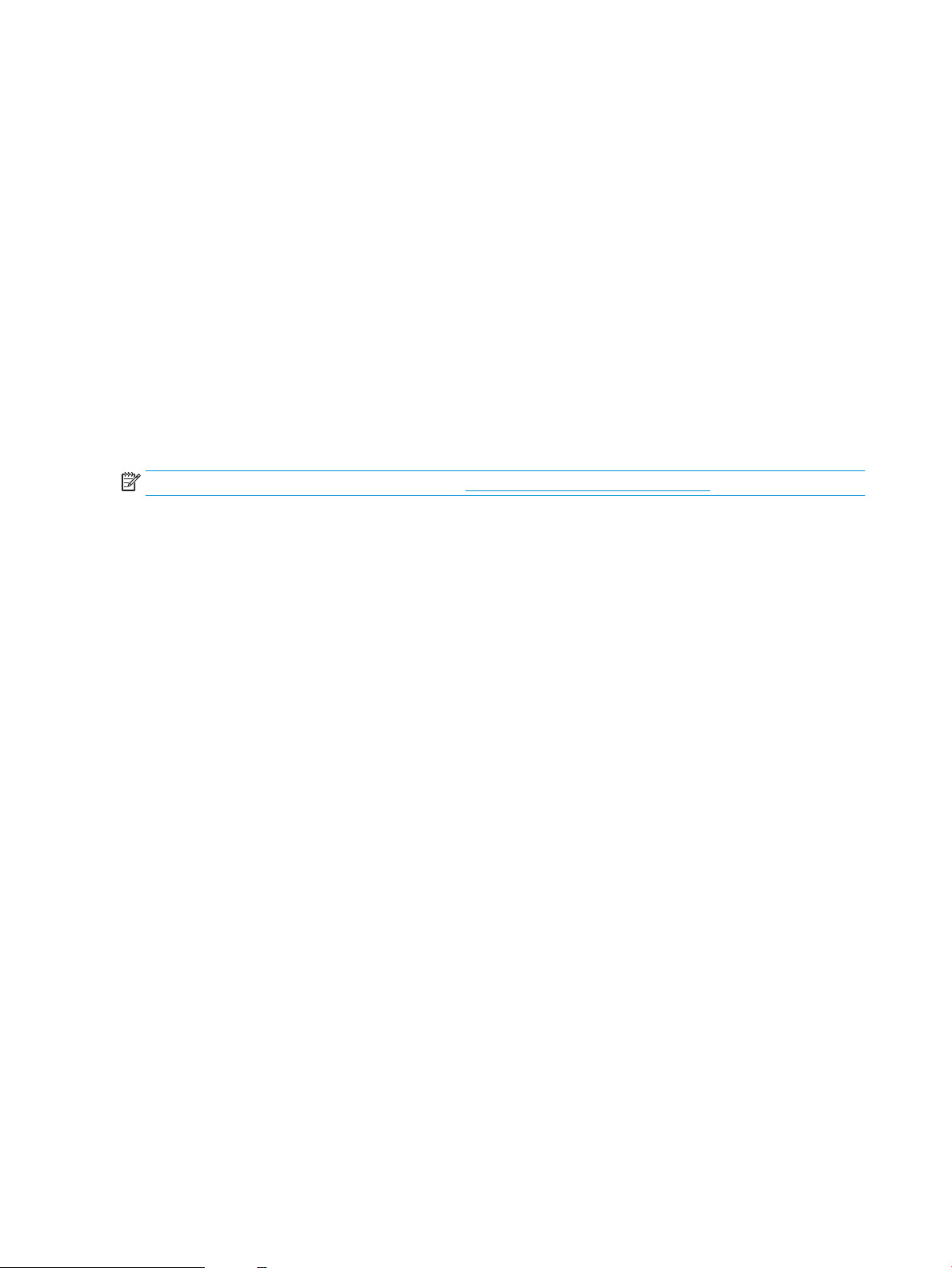
Supported operating systems for Windows
The product comes with software for the following Windows® operating systems:
●
Windows 7 (32-bit and 64-bit)
●
Windows Vista (32-bit and 64-bit)
●
Windows XP (32-bit, Service Pack 2)
●
Windows Server 2003 (32-bit, Service Pack 3)
●
Windows Server 2008 (32-bit and 64-bit)
Supported printer drivers for Windows
The product comes with software for Windows that allows the computer to communicate with the product.
This software is called a printer driver. Printer drivers provide access to product features, such as printing on
custom-sized paper, resizing documents, and inserting watermarks.
NOTE: The most recent drivers are available at www.hp.com/support/ljcp1020series.
8 Chapter 2 Software for Windows ENWW
Page 23
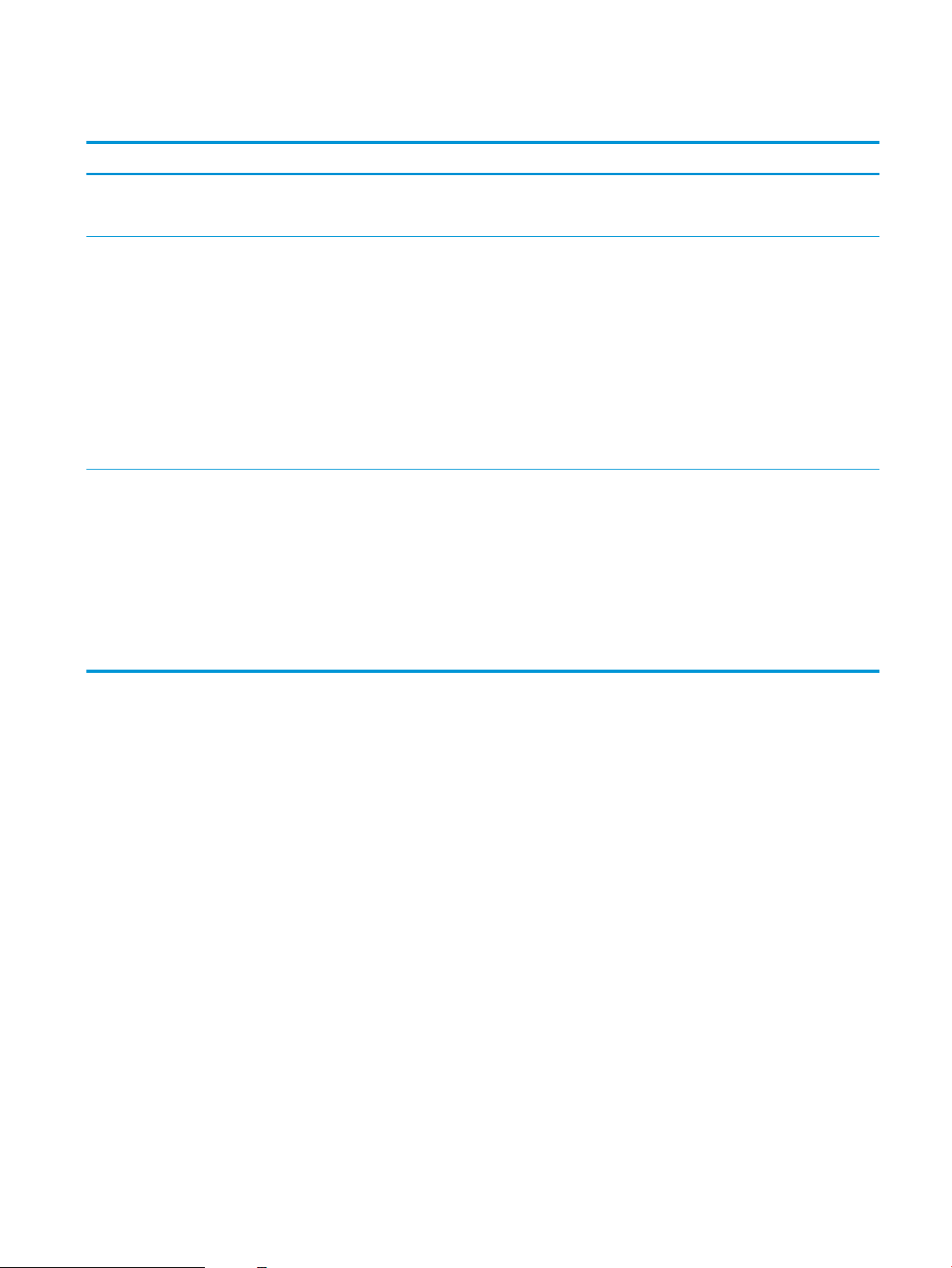
Change print job settings for Windows
Tool for changing the settings Method for changing the settings Duration of changes Hierarchy of changes
Software program settings On the File menu in the software
program, click Page Setup or a
similar command.
Printer Properties in the software
program
Default printer driver settings 1. Open the list of printers on
The steps vary for each software
program. This procedure is most
common.
1. On the File menu in the
software program, click
Print.
2. Select the product, and then
click Properties or
Preferences.
3. Change the settings on any of
the tabs.
your computer, and select
this product.
NOTE: This step varies for
each operating system.
2. Click Printer, and then click
Printing Preferences.
3. Change the settings on any of
the tabs.
These settings are in eect for the
current print job only.
These settings are in eect for the
current session of the software
program.
These settings remain in eect
until you change them again.
NOTE: This method changes the
default settings for the printer
driver for all software programs.
Settings changed here override
settings changed anywhere else.
Settings changed here override
default printer driver settings and
default product settings.
You can override these settings by
changing settings in the software
program.
ENWW Change print job settings for Windows 9
Page 24
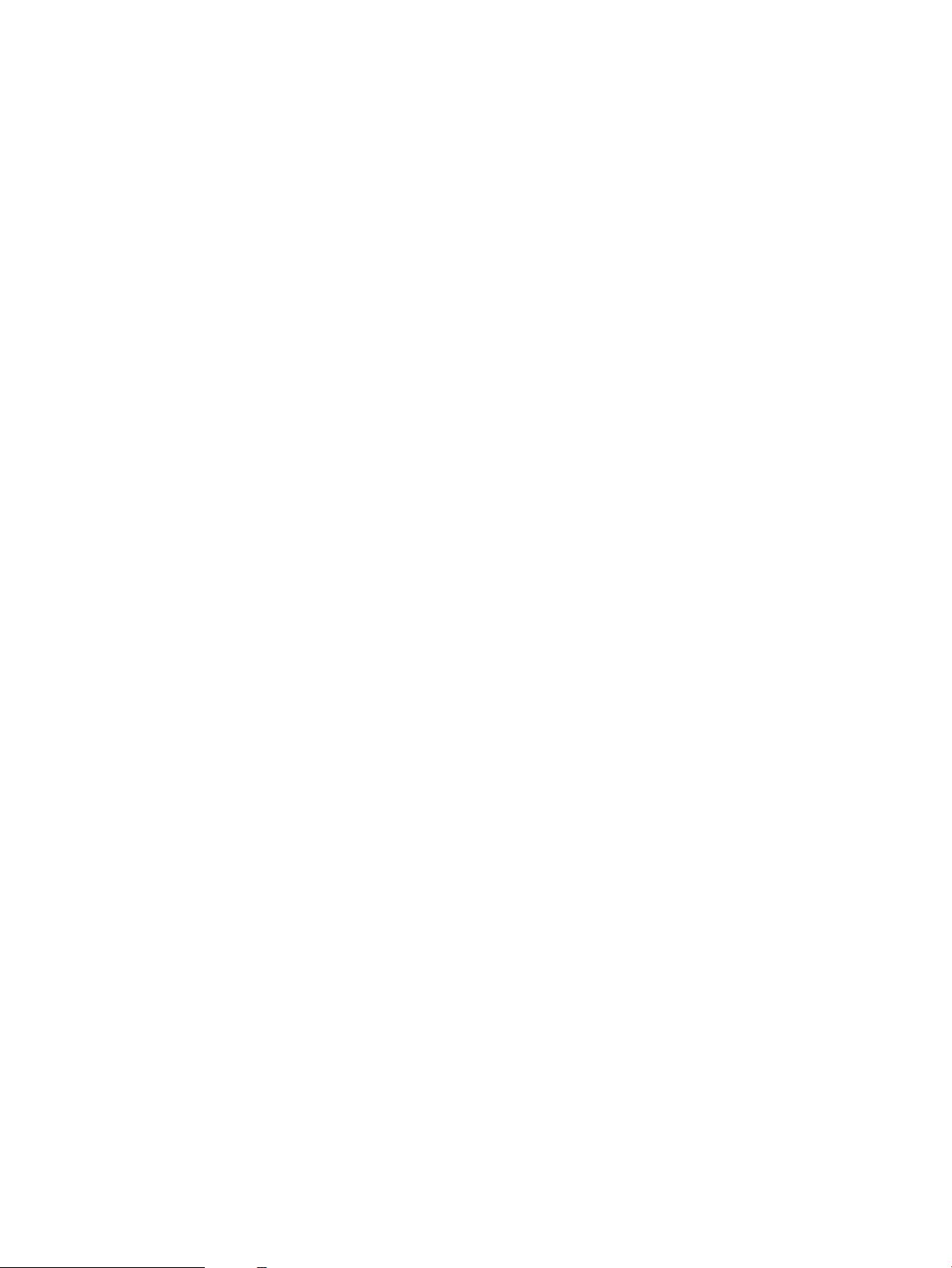
Change printer-driver settings for Windows
Change the settings for all print jobs until the software program is closed
1. On the File menu in the software program, click Print.
2. Select the driver, and then click Properties or Preferences.
The steps can vary; this procedure is most common.
Change the default settings for all print jobs
1. Windows XP, Windows Server 2003, and Windows Server 2008 (using the default Start menu view):
Click Start, and then click Printers and Faxes.
Windows XP, Windows Server 2003, and Windows Server 2008 (using the Classic Start menu view):
Click Start, click Settings, and then click Printers.
Windows Vista: Click Start, click Control Panel, and then in the category for Hardware and Sound click
Printer.
Windows 7: Click Start, and then click Devices and Printers.
2. Right-click the driver icon, and then select Printing Preferences.
Change the product conguration settings
1. Windows XP, Windows Server 2003, and Windows Server 2008 (using the default Start menu view):
Click Start, and then click Printers and Faxes.
Windows XP, Windows Server 2003, and Windows Server 2008 (using the Classic Start menu view):
Click Start, click Settings, and then click Printers.
Windows Vista: Click Start, click Control Panel, and then in the category for Hardware and Sound click
Printer.
Windows 7: Click Start, and then click Devices and Printers.
2. Right-click the driver icon, and then select Properties or Printer properties.
3. Click the Congure tab.
10 Chapter 2 Software for Windows ENWW
Page 25
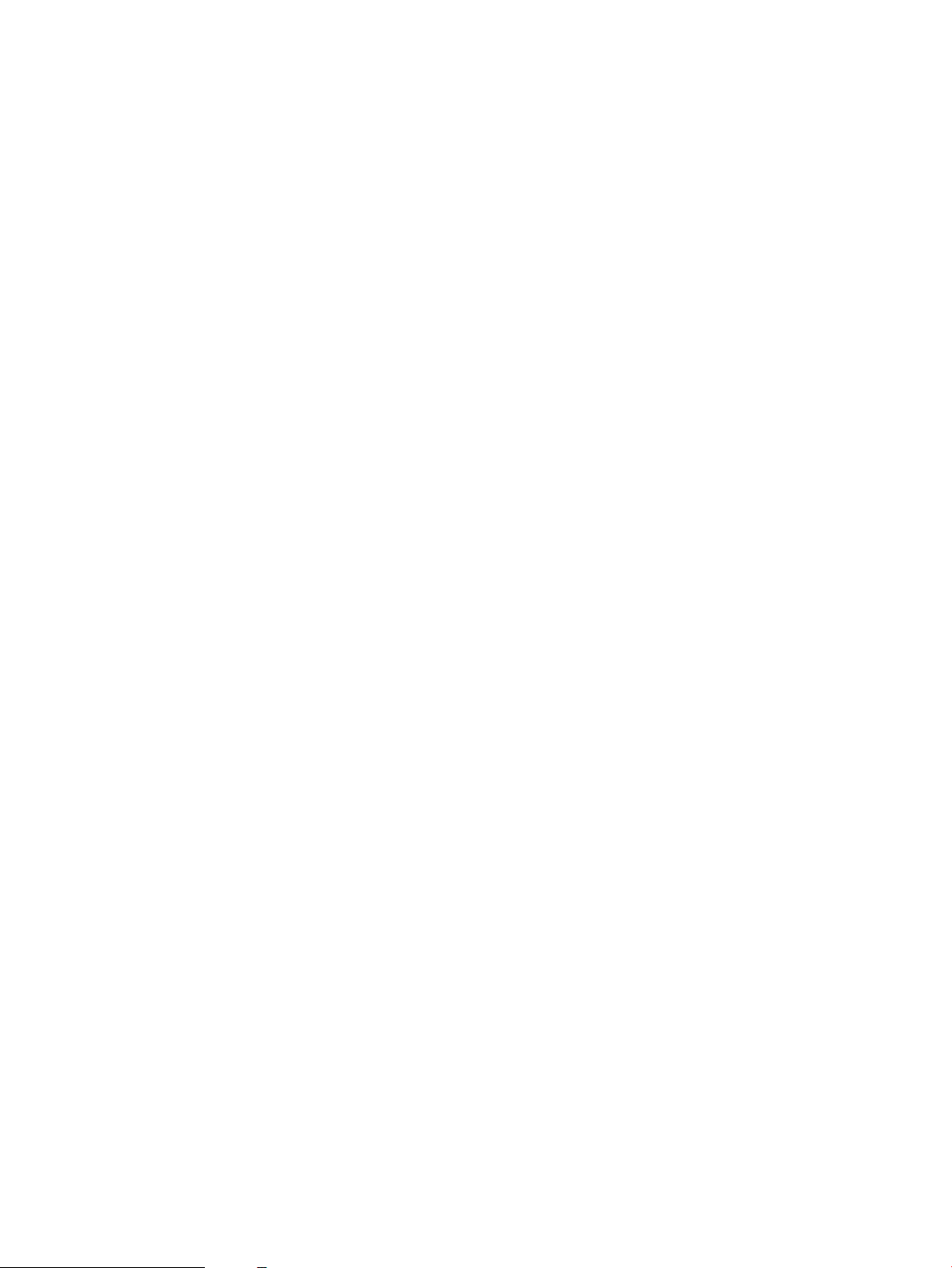
Remove software for Windows
Windows XP
1. Click Start, and then click Programs.
2. Click HP, and then click the product name.
3. Click Uninstall, and then follow the onscreen instructions to remove the software.
Windows Vista and Windows 7
1. Click Start, and then click All Programs.
2. Click HP, and then click the product name.
3. Click Uninstall, and then follow the onscreen instructions to remove the software.
ENWW Remove software for Windows 11
Page 26
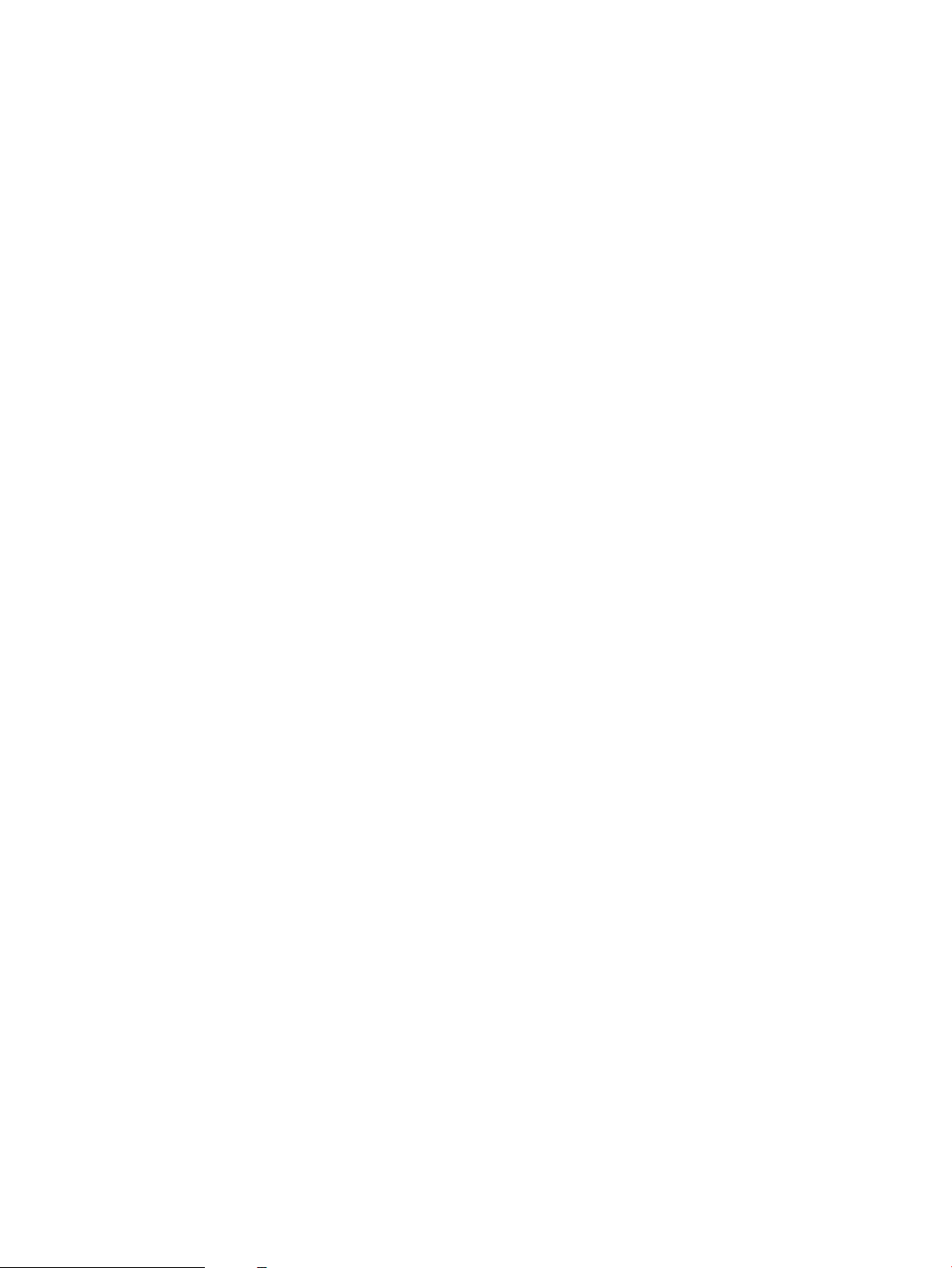
Supported utilities for Windows (network models only)
●
HP Embedded Web Server (The HP EWS is only accessible when the product is network connected, not
when the product is connected via USB.)
12 Chapter 2 Software for Windows ENWW
Page 27
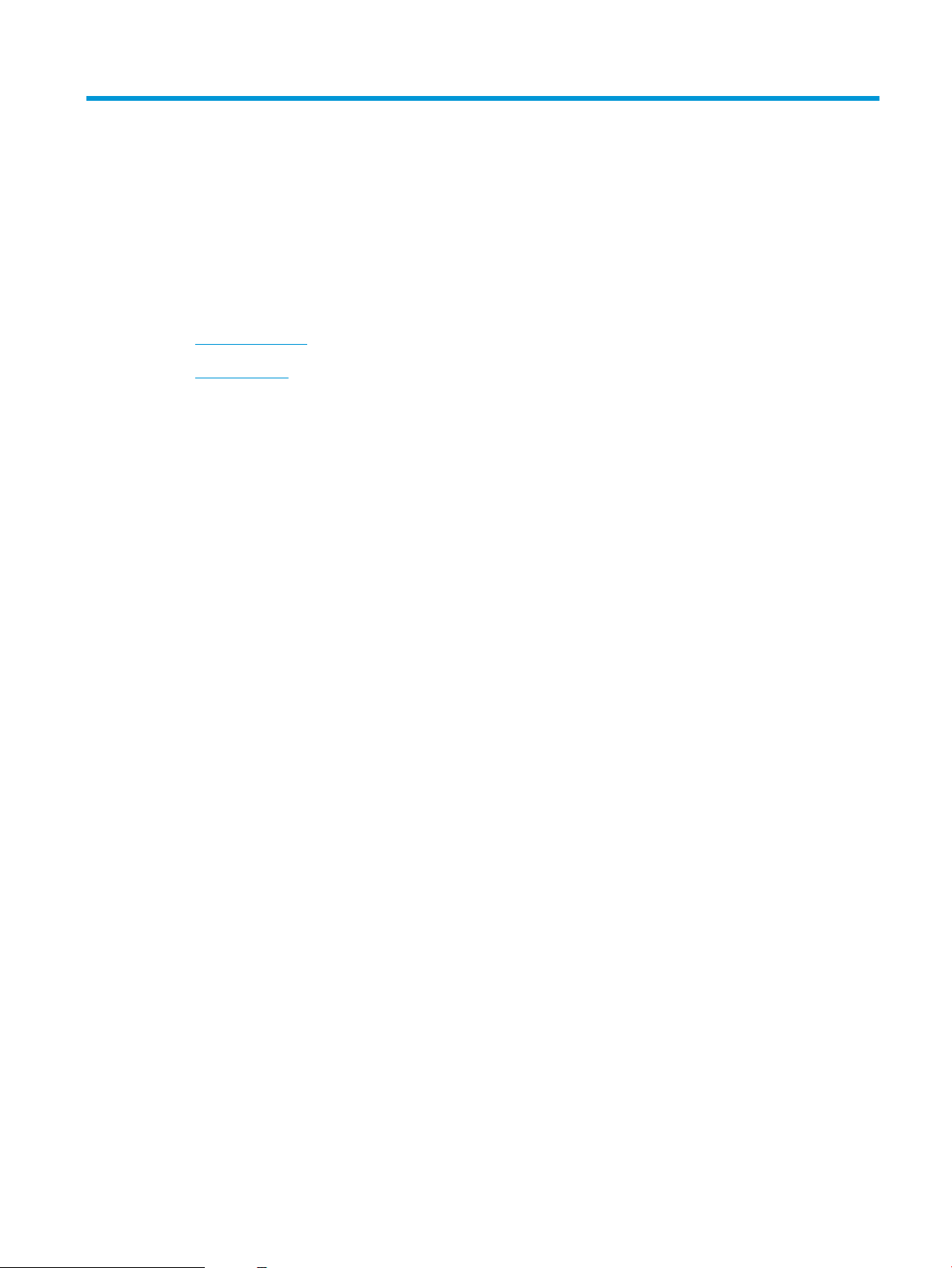
3 Use the product with Mac
●
Software for Mac
●
Print with Mac
ENWW 13
Page 28
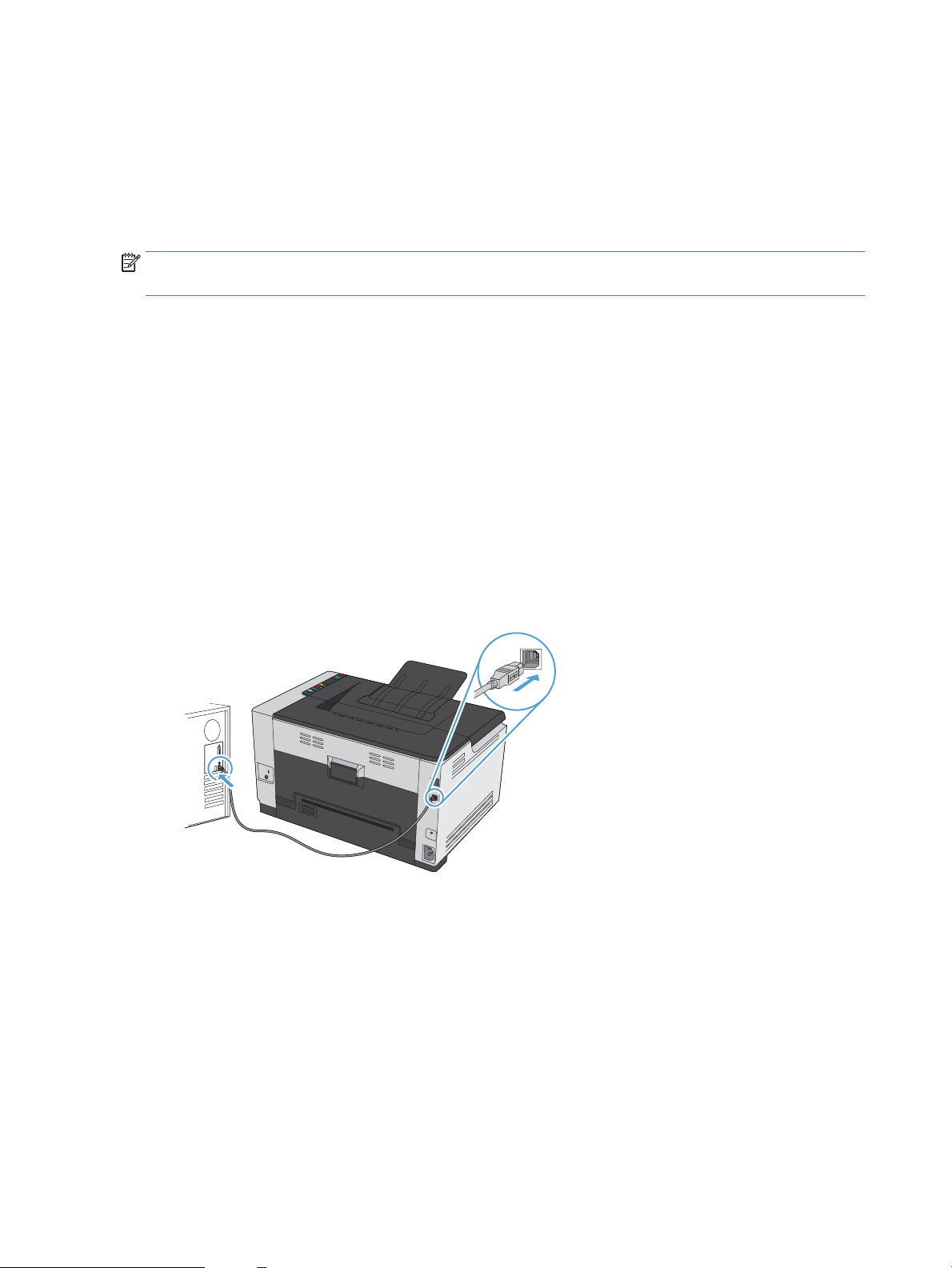
Software for Mac
Supported operating systems for Mac
The product supports the following Mac operating systems:
●
Mac OS X 10.5, 10.6, and later
NOTE: For Mac OS X 10.5 and later, PPC and Intel® Core™ Processor Macs are supported. For Mac OS X 10.6,
Intel Core Processor Macs are supported.
Supported printer drivers for Mac
The HP LaserJet software installer provides PostScript® Printer Description (PPD) les, and Printer Dialog
ensions (PDEs) for use with Mac OS X computers. The HP printer PPD and PDE les, in combination with the
Ext
product printer driver, provide full printing functionality and access to specic HP printer features.
Install software for Mac operating systems
Install software for Mac computers connected directly to the product
This product supports a USB 2.0 connection. Use an A-to-B type USB cable. HP recommends using a cable that
is no longer th
1. Connect the USB cable to the product and the computer.
an 2 m (6.5 ft).
2. Install the software from the CD.
3. Click HP Instal
4. On the Congr
5. Print a page from any program to make sure that the printing software is correctly installed.
14 Chapter 3 Use the product with Mac ENWW
ler icon, and follow the onscreen instructions.
atulations screen, click the OK button.
Page 29
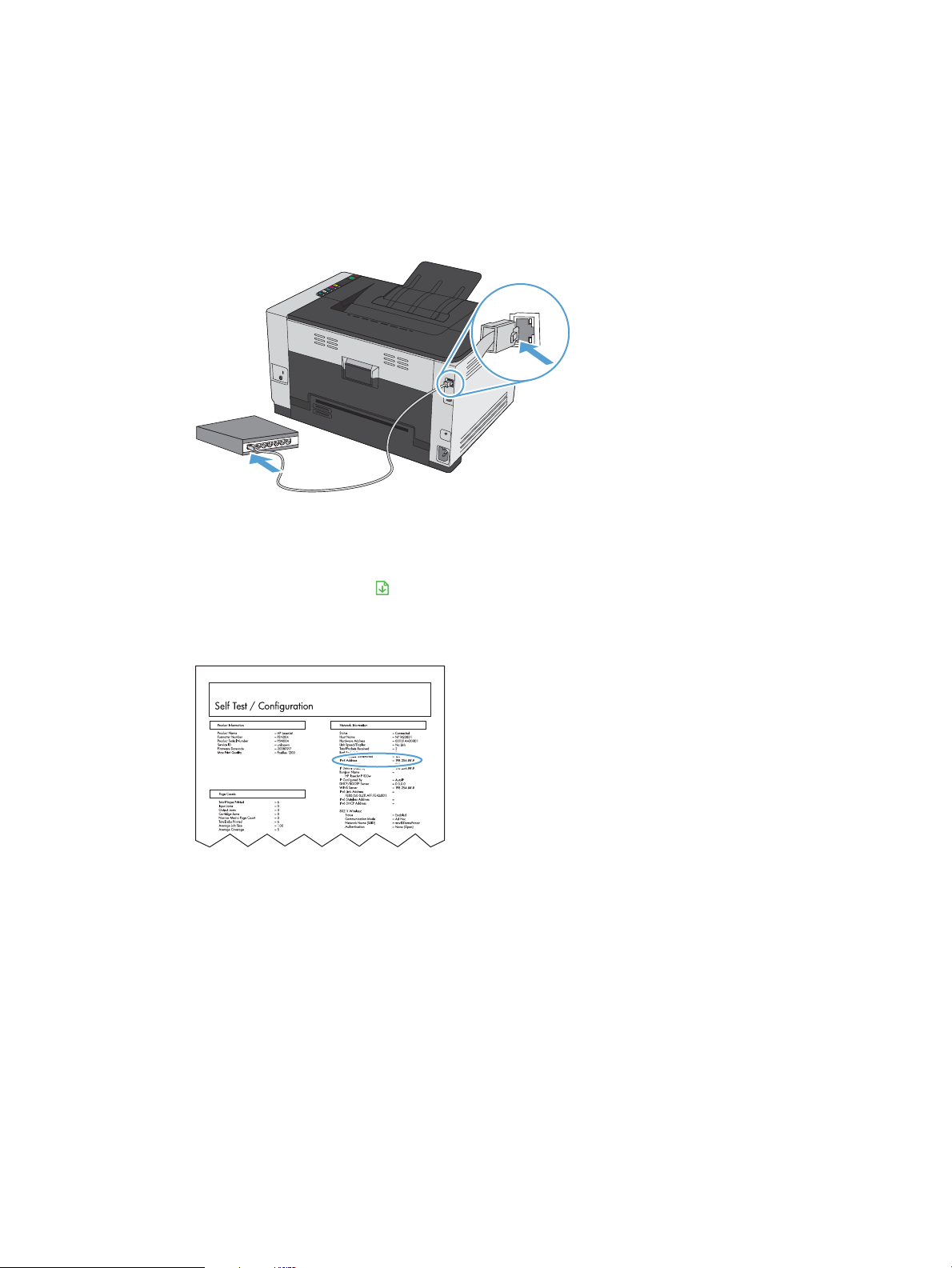
Install software for Mac computers on a wired network
LASERJET PROFESSIONAL
Congure the IP address
1. Connect the network cable to the product and to the network.
2. Wait for 60 seconds before continuing. During this time, the network recognizes the product and assigns
an IP addr
ess or host name for the product.
3. Press and hold the Resume button for two to three seconds to print a conguration page and a
supplies s
4. Find the IP addre
Install the software
1. Quit all programs on the computer.
2. Install the software from the CD.
3. Click the HP Instal
4. On the Congr
5. Print a page from any program to make sure that the printing software is correctly installed.
tatus page.
ss on the conguration report.
ler icon, and follow the onscreen instructions.
atulations screen, click the OK button.
ENWW Software for Mac 15
Page 30
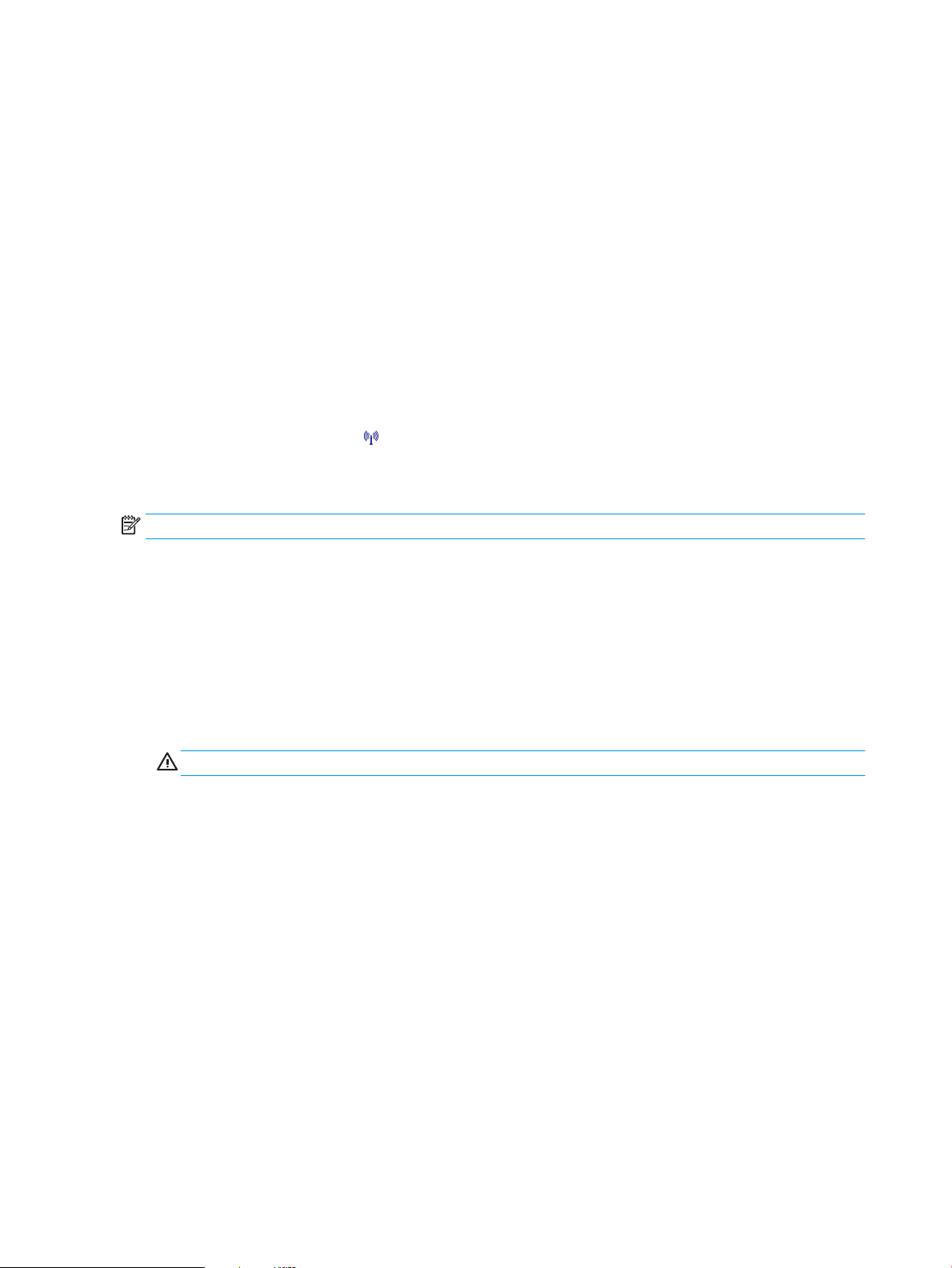
Install software for Mac computers on a wireless network
Before installing the product software, make sure the product is not connected to the network using a
network cable.
If your wireless router does not support Wi-Fi Protected Setup (WPS), obtain the wireless router network
settings from your system administrator, or complete the following tasks:
●
Obtain the wireless network name or service set identier (SSID).
●
Determine the security password or encryption key for the wireless network.
Connect the product to a wireless network using WPS
If your wireless router supports Wi-Fi Protected Setup (WPS), this is the simplest way to set up the product on
a wireless network.
1. Press the WPS button on your wireless router.
2. Press and hold the Wireless button on the product control panel for two seconds. Release the button
when the wireless light starts blinking.
3. Wait up to two minutes while the product establishes a network connection with the wireless router.
NOTE: If this method is not successful, try using the wireless network using USB cable method.
Connect the product to a wireless network using a USB cable
If your wireless router does not support WiFi-Protected Setup (WPS), use this method to set up the product on
a wirele
the setup is complete, you can disconnect the USB cable and use the wireless connection.
1. Insert the software CD into the computer CD tray.
2. Follow the on-screen instructions. When prompted, select the Connect through a wireless network
3. When the instal
4. When instal
ss network. Using a USB cable to transfer settings makes setting up a wireless connection easier. After
o
ption. Connect the USB cable to the product when prompted.
CAUTION: Do not connect the USB cable until the installation program prompts you.
lation is complete, print a conguration page to make sure that the product has a SSID
name.
lation is complete, disconnect the USB cable.
Remove software from Mac operating systems
You must have administrator rights to remove the software.
1. Disconnect the product from the computer.
2. Open Applications.
3. Select
4. Select
HP.
HP Uninstaller.
5. Select the product from the list of devices, and then click the Uninstall button.
6. After the software is uninstalled, restart the computer and empty the Trash.
16 Chapter 3 Use the product with Mac ENWW
Page 31

Change printer-driver settings for Mac
Change the settings for all print jobs
until the software program is closed
1. On the File menu, click the Print
button.
2. Change the settings that you want on
the various menus.
Change the default settings for all print
jobs
1. On the File menu, click the Print
button.
2. Change the settings that you want on
the various menus.
3. On the Presets menu, click the Save
As... option and type a name for the
preset.
These settings are saved in the Presets
menu. To use the new settings, you must
select the saved preset option every time
you open a program and print.
Change the product conguration
settings
Mac OS X 10.5 and 10.6
1.
From the Apple menu , click the
System Preferences
click the Print & Fax
2. Select the product in the left side of
the window.
3. Click the Options & Supplies button.
4. Click the Driver tab.
5. Congure the installed options.
menu and then
icon.
ENWW Software for Mac 17
Page 32

Software for Mac computers
Supported utilities for Mac (network models only)
HP Utility for Mac
Use the HP Utility to set up product features that are not available in the printer driver.
You can use the HP Utility when the product uses a universal serial bus (USB) cable or is connected to a
TCP/IP-based network.
Open the HP Utility
▲
From the dock, click HP Utility.
-or-
From Applications, click HP, and then click HP Utility.
HP Utility features
Use the HP Utility software to perform the following tasks:
●
Obtain information about supplies status.
●
Obtain information about the product, such as the rmware version and the serial number.
●
Print a conguration page.
●
For products connected to an IP-based network, obtain network information and open the HP Embedded
Web Server.
●
Congure the paper type and size for the tray.
●
Transfer les and fonts from the computer to the product.
●
Update the product rmware.
●
Display the color usage page.
Supported utilities for Mac
HP Embedded Web Server
The product is equipped with an embedded Web server, which provides access to information about product
and network activities.
18 Chapter 3 Use the product with Mac ENWW
Page 33

Print with Mac
Cancel a print job with Mac
1. If the print job is currently printing, cancel it by pressing the Cancel button on the product control
panel.
NOTE: Pressing the Cancel button clears the job that the product is currently processing. If more
than one process is running, pressing the Cancel button clears the process that currently appears on
the product control panel.
2. You can also cancel a print job from a software program or a print queue.
●
Software program: Typically, a dialog box appears briey on the computer screen, allowing you to
cancel the print job.
●
Mac print queue: Open the print queue by double-clicking the product icon in the dock. Highlight
the print job, and then click Delete.
Change the paper size and type with Mac
1. On the File menu in the software program, click the Print option.
2. In the Copies & Pages menu, click the Page Setup button.
3. Select a size from the Paper Size drop-down list, and then click the OK button.
4. Open the Finishing menu.
5. Select a type from the Media-type drop-down list.
6. Click the Print button.
Resize documents or print on a custom paper size with Mac
Mac OS X 10.5 and 10.6
Use one of these methods.
1. On the File menu, click the Print option.
2. Click the Page Setup button.
3. Select the product, and then select the correct settings for the Paper Size and
Orientation options.
1. On the File menu, click the Print option.
2. Open the Paper Handling menu.
3. In the Destination Paper Size area, click the Scale to t paper size box, and then
select the size from the drop-down list.
Create and use printing presets with Mac
Use printing presets to save the current printer driver settings for reuse.
ENWW Print with Mac 19
Page 34

Create a printing preset
1. On the File menu, click the Print option.
2. Select the driver.
3. Select the print settings that you want to save for reuse.
4. In the Presets menu, click the Save As... option, and type a name for the preset.
5. Click the OK button.
Use printing presets
1. On the File menu, click the Print option.
2. Select the driver.
3. In the Presets menu, select the printing preset.
NOTE: To use printer-driver default settings, select the standard option.
Print a cover page with Mac
1. On the File menu, click the Print option.
2. Select the driver.
3. Open the Cover Page menu, and then select where to print the cover page. Click either the Before
Document button or the After Document button.
4. In the Cover Page Type menu, select the message that you want to print on the cover page.
NOTE: To print a blank cover page, select the standard option from the Cover Page Type menu.
Print multiple pages on one sheet of paper with Mac
1. On the File menu, click the Print option.
2. Select the driver.
3. Open the Layout menu.
20 Chapter 3 Use the product with Mac ENWW
Page 35
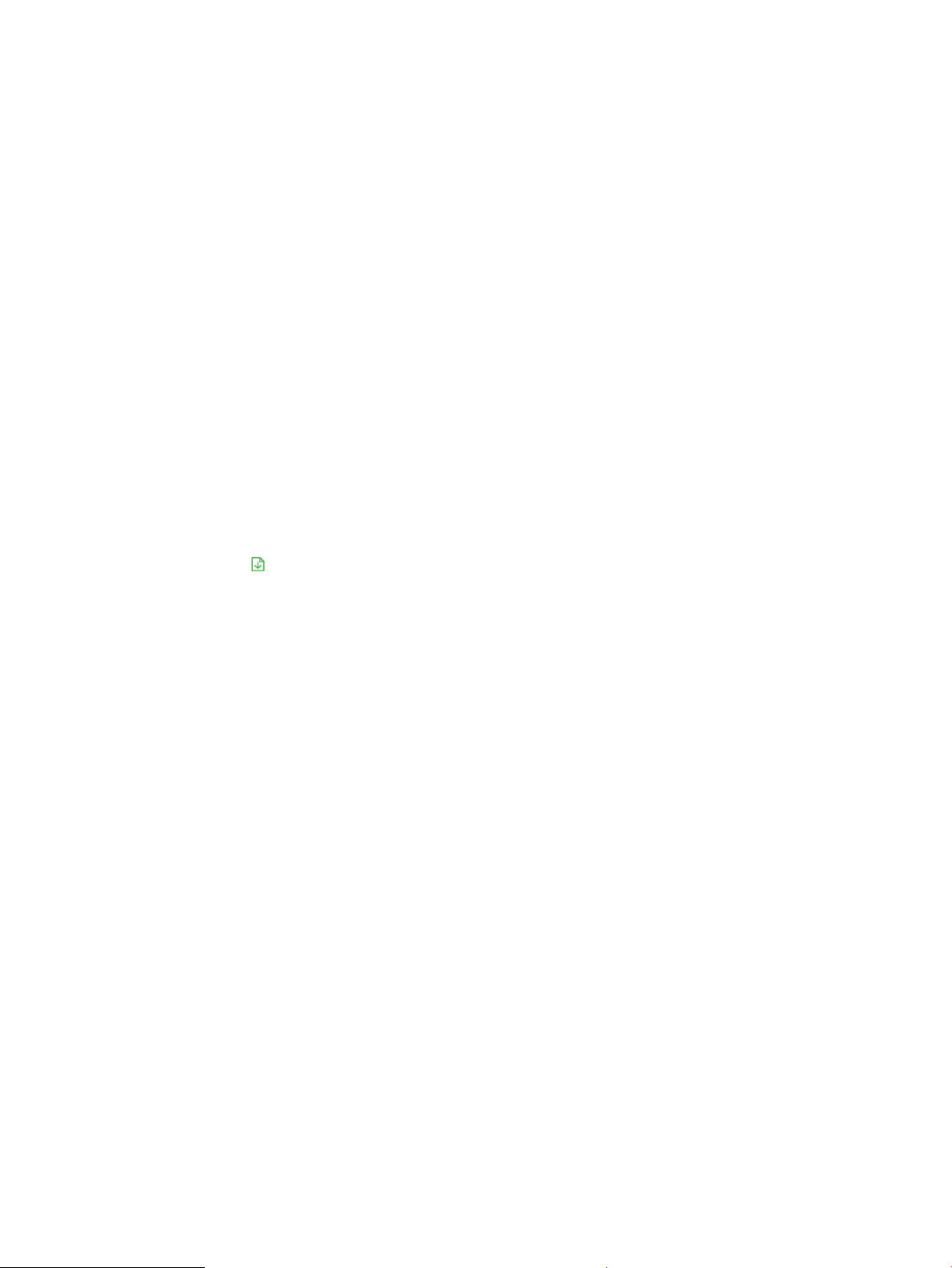
4. From the Pages per Sheet menu, select the number of pages that you want to print on each sheet (1, 2,
4, 6, 9, or 16).
5. In the Layout Direction area, select the order and placement of the pages on the sheet.
6. From the Borders menu, select the type of border to print around each page on the sheet.
Print on both sides of the page (duplex) with Mac
1. Insert enough paper into one of the trays to accommodate the print job.
2. On the File menu, click the Print option.
3. Open the Layout menu, and click the Manual Duplex tab or open the Manual Duplex menu.
4. Click the Manual Duplex box, and select a binding option.
5. Click the Print button. Follow the instructions in the pop-up window that appears on the computer
screen before replacing the output stack in Tray 1 for printing the second half.
6. Go to the product, and remove any blank paper that is in Tray 1.
7. Retrieve the printed stack from the output bin, and, maintaining the paper orientation, place it with the
printed-side facing down in the input tray.
8. At the computer, click the Continue button to print the second side of the job. If at the product, press the
Resume button.
Set the color options with Mac
Use the Color Options menu or the Color/Quality Options menu to control how colors are interpreted and
printed from software programs.
1. On the File menu, click the Print option.
2. Select the driver.
3. Open the Color Options menu or the Color/Quality Options menu.
4. Open the Advanced menu, or select the appropriate tab.
5. Adjust the individual settings for text, graphics, and photographs.
ENWW Print with Mac 21
Page 36

22 Chapter 3 Use the product with Mac ENWW
Page 37

4 Connect the product
●
Supported network operating systems (network models only)
●
Connect with USB
●
Connect to a network (network models only)
ENWW 23
Page 38

Supported network operating systems (network models only)
The product supports the following operating systems for wireless printing:
●
Windows 7 (32-bit and 64-bit)
●
Windows Vista (32-bit and 64-bit)
●
Windows XP (32-bit, Service Pack 2)
●
Windows Server 2003 (32-bit, Service Pack 3)
●
Windows Server 2008 (32-bit and 64-bit)
●
Mac OS X v10.5 and v10.6
Printer sharing disclaimer
HP does not support peer-to-peer networking, as the feature is a function of Microsoft operating systems and
not of the HP printer drivers. Go to Microsoft at www.microsoft.com.
24 Chapter 4 Connect the product ENWW
Page 39

Connect with USB
This product supports a USB 2.0 connection. Use an A-to-B type USB cable. HP recommends using a cable that
is no longer than 2 m (6.5 ft).
CAUTION: Do not connect the USB cable until the installation software prompts you to connect it.
CD installation
1. Quit all open programs on the computer.
2. Install the software from the CD, and follow the onscreen instructions.
3. When prompted, select the Directly connect to this computer using a USB cable option, and then click
the Next button.
4. When the software prompts you, connect the USB cable to the product and the computer.
5. At the end of the installation, click the
6. On the More Options screen, you can install more software, or click the Finish button.
7. Print a page from any program to make sure that the printing software is correctly installed.
ENWW Connect with USB 25
Finish button.
Page 40

Connect to a network (network models only)
The product can connect to wired or wireless networks.
NOTE: You cannot connect to a wired and wireless network simultaneously. Wired connections take
precedence.
Supported network protocols
To connect a networking-equipped product to a network, you need a network that uses one of the following
protocols.
●
TCP/IP (IPv4 or IPv6)
●
Port 9100
●
LPR
●
DHCP
●
AutoIP
●
SNMP
●
Bonjour
●
SLP
●
WSD
●
NBNS
Install the product on a wired network
Congure the IP address
1. Connect the network cable to the product and to the network.
2. Wait for 60 seconds before continuing. During this time, the network recognizes the product and assigns
an IP addr
26 Chapter 4 Connect the product ENWW
ess or host name for the product.
Page 41

3. Press and hold the Resume button for two to three seconds to print a conguration page and a
LASERJET PROFESSIONAL
supplies status page.
4. Find the IP address on the conguration report.
Install the software
1. Quit all programs on the computer.
2. Install the software from the CD.
3. Follow the onscreen instructions.
4. When promp
5. From the list of available printers, select the printer that has the correct IP address.
6. Click the Finish
7. On the More Options screen, you can install more software, or click the Finish button.
8. Print a page from any program to make sure that the printing software is correctly installed.
ted, select the Connect through a wired network option, and then click the Next button.
button.
Install the product on a wireless network
Before installing the product software, make sure the product is not connected to the network using a
network cabl
If your wireless router does not support Wi-Fi Protected Setup (WPS), obtain the wireless router network
settings from your system administrator, or complete the following tasks:
●
Obtain the wireless network name or service set identier (SSID).
●
Determine the security password or encryption key for the wireless network.
Connect the product to a wireless network using WPS
If your wireless router supports Wi-Fi Protected Setup (WPS), this is the simplest way to set up the product on
a wirele
e.
ss network.
ENWW Connect to a network (network models only) 27
1. Press the WPS button on your wireless router.
2. Press and hold the Wireless button on the product control panel for two seconds. Release the button
when the wirele
3. Wait up to two minutes while the product establishes a network connection with the wireless router.
ss light starts blinking.
Page 42

NOTE: If this method is not successful, try using the wireless network setup using the USB cable method.
Connect the product to a wireless network using a USB cable
If your wireless router does not support WiFi-Protected Setup (WPS), use this method to set up the product on
a wireless network. Using a USB cable to transfer settings makes setting up a wireless connection easier. After
the setup is complete, you can disconnect the USB cable and use the wireless connection.
1. Insert the software CD into the computer CD tray.
2. Follow the on-screen instructions. When prompted, select the Connect through a wireless network
option. Connect the USB cable to the product when prompted.
CAUTION: Do not connect the USB cable until the installation program prompts you.
3. When the installation is complete, print a conguration page to make sure that the product has a SSID
name.
4. When installation is complete, disconnect the USB cable.
Install the software for a wireless product currently on the network
If the product already has an IP address on a wireless network and you want to install product software on a
computer, complete the following steps.
1. From the product control panel, print a conguration page to obtain the product IP address.
2. Install the software from the CD.
3. Follow the on-screen instructions.
4. When prompted, select the Connect through a wireless network option, and then click the Next button.
5. From the list of available printers, select the printer that has the correct IP address.
Disconnect from the wireless network
If you want to disconnect the product from a wireless network, you can turn o the wireless unit in the
product.
1. At the product control panel, press and release the Wireless button.
2. To conrm that the wireless unit is turned
is specied as disabled on the conguration page.
Reduce interference on a wireless network
The following tips can reduce interference in a wireless network:
●
Keep the wireless devices away from large metal objects, such as ling cabinets, and other
electromagnetic de
signals.
●
Keep the wireless devices away from large masonry structures and other building structures. These
objects can absorb radio wa
vices, such as microwaves and cordless telephones. These objects can disrupt radio
ves and lower signal strength.
o, print a conguration page and then verify that the status
●
Position the wireless router in a central location in line of sight with the wireless products on the
network
28 Chapter 4 Connect the product ENWW
.
Page 43

Advanced wireless setup
Wireless communication modes
You can use one of two wireless communication modes: infrastructure or ad-hoc.
Infrastructure wireless network
(recommended)
Ad-hoc wireless network The product communicates directly with other wireless devices without using a wireless router.
The product communicates with other devices on the network through a wireless router.
All devices on the ad hoc network must have the following:
●
802.11b/g compatibility
●
The same SSID
●
The same subnet and channel
●
The same 802.11b/g security settings
Wireless security
To make your wireless network easy to distinguish from other wireless networks, use a unique network name
) for your wireless router. Your wireless router might have a default network name, which is typically the
(SSID
manufacturer's name. For information on how to change the network name, see the documentation that
came with the wireless router.
ENWW Connect to a network (network models only) 29
Page 44

To prevent other users from accessing your network, turn on WPA or WEP data encryption.
●
Wired Equivalent Privacy (WEP): WEP is the original native security mechanism in the 802.11 standard.
You create a unique key containing hexadecimal or alphanumeric characters, which other users must
provide before they can access your network.
●
Wi-Fi Protected Access (WPA): WPA uses the temporal key integrity protocol (TKIP) for encryption and
employs 802.1X authentication. It addresses all known weaknesses of WEP. You create a unique
passphrase containing a combination of letters and numbers, which other users must provide before
they can access your network.
●
WPA2 provides the advanced encryption standard (AES), and is an improvement over WPA.
Install the product on an ad-hoc wireless network
You can connect the product wirelessly to a computer through a peer-to-peer (ad-hoc) installation.
NOTE: To accomplish this task, you must temporarily connect the product to the network by using a
network cable.
1. Connect the network cable to the product and to the network.
2. Wait for 60 seconds before continuing. During this time, the network recognizes the product and assigns
an IP address or host name for the product.
3. Press and hold the Resume button for two to three seconds to print a conguration page and a
supplies status page.
4. Find the IP address on the conguration page.
5. Open a Web browser, and type the IP address into the address line. The HP Embedded Web Server
opens.
6. Click the Networking tab, and select the Wireless Conguration link from the left pane.
7. Select the option to enable wireless networking, and then disconnect the network cable.
8. In the Conguration Method area, select the Create a new Ad hoc wireless network (peer-to-peer)
option.
9. Provide a unique network name, select a channel, and select the type of security to use.
10. Click the Apply button.
Congure network settings
View or change network settings
Use the embedded Web server to view or change IP conguration settings.
1. Print a conguration page, and locate the IP address.
●
If you are using IPv4, the IP address contains only digits. It has this format:
xxx.xxx.xxx.xxx
●
If you are using IPv6, the IP address is a hexadecimal combination of characters and digits. It has a
format similar to this:
30 Chapter 4 Connect the product ENWW
Page 45

xxxx::xxxx:xxxx:xxxx:xxxx
2. To open the HP Embedded Web Server, type the IP address (IPv4) into the address line of a Web browser.
For IPv6, use the protocol established by the Web browser for entering IPv6 addresses.
3. Click the Networking tab to obtain network information. You can change settings as needed.
ENWW Connect to a network (network models only) 31
Page 46

32 Chapter 4 Connect the product ENWW
Page 47

5 Paper and print media
●
Understand paper use
●
Change the printer driver to match the paper type and size
●
Supported paper sizes
●
Supported paper types
●
Load paper trays
ENWW 33
Page 48

Understand paper use
This product supports a variety of paper and other print media in accordance with the guidelines in this user
guide. Paper or print media that does not meet these guidelines might cause poor print quality, increased
jams, and premature wear on the product.
For best results, use only HP-brand paper and print media designed for laser printers or multiuse. Do not use
paper or print media made for inkjet printers. HP Company cannot recommend the use of other brands of
media because HP cannot control their quality.
It is possible for paper to meet all of the guidelines in this user guide and still not produce satisfactory results.
This might be the result of improper handling, unacceptable temperature and/or humidity levels, or other
variables over which HP has no control.
CAUTION: Using paper or print media that does not meet HP's specications might cause problems for the
product, requiring repair. This repair is not covered by the HP warranty or service agreements.
Special paper guidelines
This product supports printing on special media. Use the following guidelines to obtain satisfactory results.
When using special paper or print media, be sure to set the type and size in the printer driver to obtain the
best results.
CAUTION: HP LaserJet products use fusers to bond dry toner particles to the paper in very precise dots. HP
laser paper is designed to withstand this extreme heat. Using inkjet paper could damage the product.
Media type Do Do not
Envelopes
Labels
Transparencies
Letterhead or preprinted forms
●
Store envelopes at.
●
Use envelopes where the seam
extends all the way to the corner of
the envelope.
●
Use peel-o adhesive strips that are
approved for use in laser printers.
●
Use only labels that have no exposed
backing between them.
●
Use labels that lie at.
●
Use only full sheets of labels.
●
Use only transparencies that are
approved for use in color laser
printers.
●
Place transparencies on a at surface
after removing them from the
product.
●
Use only letterhead or forms
approved for use in laser printers.
●
●
●
●
●
●
●
Do not use envelopes that are
wrinkled, nicked, stuck together, or
otherwise damaged.
Do not use envelopes that have
clasps, snaps, windows, or coated
linings.
Do not use self-stick adhesives or
other synthetic materials.
Do not use labels that have wrinkles
or bubbles, or are damaged.
Do not print partial sheets of labels.
Do not use transparent print media
not approved for laser printers.
Do not use raised or metallic
letterhead.
34 Chapter 5 Paper and print media ENWW
Page 49

Media type Do Do not
Heavy paper
Glossy or coated paper
●
Use only heavy paper that is
approved for use in laser printers and
meets the weight specications for
this product.
●
Use only glossy or coated paper that
is approved for use in laser printers.
●
Do not use paper that is heavier than
the recommended media
specication for this product unless it
is HP paper that has been approved
for use in this product.
●
Do not use glossy or coated paper
designed for use in inkjet products.
ENWW Understand paper use 35
Page 50

Change the printer driver to match the paper type and size
NOTE: If you change the page settings in the software program, those settings override any settings in the
printer driver.
1. On the File menu in the software program, click Print.
2. Select the product, and then click the Properties or Preferences button.
3. Click the Paper/Quality tab.
4. Select a size from the Size is drop-down list.
5. Select a paper type from the Type is drop-down list.
6. Click the OK button.
36 Chapter 5 Paper and print media ENWW
Page 51

Supported paper sizes
This product supports various paper sizes, and it adapts to various media.
NOTE: To obtain best print results, select the appropriate paper size and type in your print driver before
printing.
Table 5-1 Supported paper and print media sizes
Size Dimensions
Letter 216 x 279 mm (8.5 x 11 in)
Legal 216 x 356 mm (8.5 x 14 in)
A4 210 x 297 mm (8.27 x 11.69 in)
Executive 184 x 267 mm (7.25 x 10.5 in)
8.5 x 13 216 x 330 mm (8.5 x 13 in)
4 x 6 101.6 x 152.4 mm (4 x 6 in)
10 x 15 cm 101.6 x 152.4 mm (4 x 6 in)
5 x 8 127 x 203 mm (5 x 8 in)
RA4 215 x 305 mm (8.46 x 12.01 in)
A5 148 x 210 mm (5.83 x 8.27 in)
A6 105 x 148 mm (4.13 x 5.83 in)
B5 (JIS) 182 x 257 mm (7.17 x 10.12 in)
16k 184 x 260 mm (7.24 x 10.23 in)
195 x 270 mm (7.68 x 10.62 in)
197 x 273 mm (7.75 x 10.75 in)
Custom Minimum: 76 x 127 mm (3 x 5 in)
Maximum: 216 x 356 mm (8.5 x 14.0 in)
NOTE: When dening custom sizes using the printer driver, always specify the short edge of
the page as the width and the long edge as the length.
Table 5-2 Supported envelopes and postcards
Size Dimensions
Envelope #10 105 x 241 mm (4.13 x 9.49 in)
Envelope DL 110 x 220 mm (4.33 x 8.66 in)
Envelope C5 162 x 229 mm (6.93 x 9.84 in)
Envelope B5 176 x 250 mm (6.7 x 9.8 in)
Envelope Monarch 98 x 191 mm (3.9 x 7.5 in)
Japanese Postcard
Postcard (JIS)
100 x 148 mm (3.93 x 5.82 in)
ENWW Supported paper sizes 37
Page 52

Table 5-2 Supported envelopes and postcards (continued)
Size Dimensions
Double Japan Postcard Rotated
Double Postcard (JIS)
Custom Minimum: 76 x 127 mm (3 x 5 in)
148 x 200 mm (5.83 x 7.87 in)
Maximum: 216 x 356 mm (8.5 x 14.0 in)
NOTE: When dening custom sizes using the printer driver, always specify the short edge of
the page as the width and the long edge as the length.
38 Chapter 5 Paper and print media ENWW
Page 53

Supported paper types
For a complete list of specic HP-brand paper that this product supports, go to www.hp.com/support/
ljcp1020series.
●
Everyday
◦
Plain
◦
Light
◦
Bond
◦
Recycled
●
Presentation
◦
Matte paper
◦
Glossy paper
◦
Heavy paper
◦
Heavy glossy paper
●
Brochure
◦
Matte paper
●
●
◦
Glossy paper
◦
Tri-fold paper
◦
Extra heavy paper
◦
Extra heavy glossy paper
Photo/Cover
◦
Matte cover paper
◦
Matte photo paper
◦
Photo glossy paper
◦
Glossy cards
Other
◦
Color laser transparency
◦
Labels
◦
Letterhead
◦
Envelope
◦
Heavy envelope
◦
Preprinted
◦
Prepunched
ENWW Supported paper types 39
Page 54

◦
Colored
◦
Rough
◦
Heavy rough
◦
HP Tough paper
40 Chapter 5 Paper and print media ENWW
Page 55

Load paper trays
Load the input tray
NOTE: When you add new paper make sure that you remove all of the paper from the input tray and
straighten the stack of new paper. Do not fan the paper. This reduces jams by preventing multiple sheets of
paper from feeding through the product at one time.
NOTE: When printing on small sizes or custom paper, load the short edge (width) into the product rst.
1. Load the paper face-up, top forward in the input
tray.
2. Adjust the guides until they are snug against the
aper.
p
Tray capacity
Tray or bin Paper type Specications Capacity
Input tray Paper
ENWW Load paper trays 41
60-220 g/m2 (16-59 lb)
Print quality is assured for HP
media.
150 sheets of 75 g/m2 (20 lb)
Page 56

Tray or bin Paper type Specications Capacity
Envelopes
Transparencies 0.12-0.13 mm (0.0047-.0.0051 in) Up to 50 transparencies
Postcards
Glossy
Paper orientation for loading trays
If you are using paper that requires a specic orientation, load it according to the information in the following
e.
tabl
Paper type How to load paper
Preprinted or letterhead
Prepunched
Envelope
●
Face up
●
Top edge leading into the product
●
Face up
●
Holes toward the left side of the product
●
Face up
●
Right short edge leading into the product
60-90 g/m2 (16-24 lb)
135-176 g/m2 (36-47 lb)
130-220 g/m2 ()
Up to 10 envelopes
42 Chapter 5 Paper and print media ENWW
Page 57

6 Print tasks
●
Cancel a print job with Windows
●
Basic print tasks with Windows
●
Additional print tasks with Windows
ENWW 43
Page 58

Cancel a print job with Windows
1. If the print job is currently printing, cancel it by pressing the Cancel button on the product control
panel.
NOTE: Pressing the Cancel button clears the job that the product is currently processing. If more
than one process is running, pressing the Cancel button clears the process that currently appears on
the product control panel.
2. You can also cancel a print job from a software program or a print queue.
●
Software program: Typically, a dialog box appears briey on the computer screen, allowing you to
cancel the print job.
●
Windows print queue: If a print job is waiting in a print queue (computer memory) or print spooler,
delete the job there.
◦
Windows XP, Server 2003, or Server 2008: Click Start, click Settings, and then click Printers
and Faxes. Double-click the product icon to open the window, right-click the print job that
you want to cancel, and then click Cancel.
◦
Windows Vista: Click Start, click Control Panel, and then, under Hardware and Sound, click
Printer. Double-click the product icon to open the window, right-click the print job that you
want to cancel, and then click Cancel.
◦
Windows 7: Click Start, and then click Devices and Printers. Double-click the product icon to
open the window, right-click the print job that you want to cancel, and then click Cancel.
44 Chapter 6 Print tasks ENWW
Page 59

Basic print tasks with Windows
The methods to open the print dialog from software programs can vary. The procedures that follow include a
typical method. Some software programs do not have a File menu. See the documentation for your software
program to learn how to open the print dialog.
Open the printer driver with Windows
1. On the File menu in the software program, click
Print.
2. Select the product, and then click the Properties
Preferences button.
or
ENWW Basic print tasks with Windows 45
Page 60

Get help for any printing option with Windows
1. Click the Help button to open the online Help.
46 Chapter 6 Print tasks ENWW
Page 61

Change the number of print copies with Windows
1. On the File menu in the software program, click Print.
2. Select the product, and then select the number of copies.
Save custom print settings for reuse with Windows
Use a printing shortcut with Windows
1. On the File menu in the software program, click
Print.
2. Select the product, and then click the Properties
Preferences button.
or
ENWW Basic print tasks with Windows 47
Page 62

3. Click the Printing Shortcuts tab.
4. Select one of the shortcuts, and then click the OK
button.
NOTE: When you select a shortcut, the
corresponding settings change on the other tabs
in the printer driver.
Create printing shortcuts
1. On the File menu in the software program, click
Print.
48 Chapter 6 Print tasks ENWW
Page 63

2. Select the product, and then click the Properties
or Preferences button.
3. Click the Printing Shortcuts
4. Select an existing shortcut as a base.
NOTE: Always select a shortcut before adjusting
any of the set
If you adjust the settings and then select a
shortcut, or if you select a dierent shortcut, all
your adjustments are lost.
tings on the right side of the screen.
tab.
ENWW Basic print tasks with Windows 49
Page 64

5. Select the print options for the new shortcut.
NOTE: You can select the print options on this
tab or on any other tab in the printer driver. After
selecting options on other tabs, return to the
Printing Shortcuts tab before continuing with
the next step.
6. Click the Save As button.
7. Type a name for the shortcut, and click the OK
b
utton.
Improve print quality with Windows
Select the page size with Windows
1. On the File menu in the software program, click Print.
2. Select the product, and then click the Properties or Preferences button.
3. Click the Paper/Quality tab.
4. Select a size from the Size is drop-down list.
50 Chapter 6 Print tasks ENWW
Page 65

Select a custom page size with Windows
1. On the File menu in the software program, click Print.
2. Select the product, and then click the Properties or Preferences button.
3. Click the Paper/Quality tab.
4. Click the Custom button.
5. Type a name for the custom size and specify the dimensions.
●
The width is the short edge of the paper.
●
The length is the long edge of the paper.
NOTE: Always load paper into the trays short edge rst.
6. Click the Save button, and then click the Close button.
Select the paper type with Windows
1. On the File menu in the software program, click Print.
2. Select the product, and then click the Properties or Preferences button.
3. Click the Paper/Quality tab.
4. From the Type is drop-down list, click the More... option.
5. Select the category of paper types that best describes your paper, and then click the paper type that you
are using.
Print on both sides (duplex) with Windows
Print on both sides manually
1. Load paper face-up in the input tray.
ENWW Basic print tasks with Windows 51
Page 66

2. On the File menu in the software program, click
Print.
3. Select the product, and then click the Properties
4. Click the Finishing tab.
Preferences button.
or
52 Chapter 6 Print tasks ENWW
Page 67

5. Select the Print on Both Sides (Manually) check
box. Click the OK button to print the rst side of
the job.
6. Retrieve the printed stack from the output bin,
and, maintaining the paper orientation, place it
with the printed-side facing down in the input
tray.
7. At the computer, click the Continue button to
t the second side of the job. If at the product,
prin
press the Resume
button.
Print multiple pages per sheet with Windows
1. On the File
Print.
menu in the software program, click
ENWW Basic print tasks with Windows 53
Page 68

2. Select the product, and then click the Properties
or Preferences button.
3. Click the Finishing tab.
54 Chapter 6 Print tasks ENWW
Page 69

4. Select the number of pages per sheet from the
Pages Per Sheet drop-down list.
5. Select the correct Print Page Borders, Page
Order, and Orientation options.
Select page orientation with Windows
1. On the File menu in the software program, click
Print.
ENWW Basic print tasks with Windows 55
Page 70

2. Select the product, and then click the Properties
or Preferences button.
3. Click the Finishing tab.
4. In the Orientation
Landscape option.
To print the page image upside down, select the
Rotated option.
area, select the Portrait or
56 Chapter 6 Print tasks ENWW
Page 71

Set color options with Windows
1. On the File menu in the software program, click Print.
2. Select the product, and then click the Properties or Preferences button.
3. Click the Color tab.
4. In the Color Options area, click the Manual option, and then click the Settings button.
5. Adjust the general settings for Edge Control, and settings for text, graphics, and photographs.
ENWW Basic print tasks with Windows 57
Page 72

Additional print tasks with Windows
Print colored text as black (grayscale) with Windows
1. On the File menu in the software program, click Print.
2. Select the product, and then click the Properties or Preferences button.
3. Click the Paper/Quality tab.
4. Click the Print all Text as Black check box. Click the OK button.
58 Chapter 6 Print tasks ENWW
Page 73

Print on preprinted letterhead or forms with Windows
1. On the File menu in the software program, click
Print.
2. Select the product, and then click the Properties
Preferences button.
or
3. Click the Paper/Quality
tab.
ENWW Additional print tasks with Windows 59
Page 74

4. From the Type is drop-down list, click the More...
option.
5. Select the Other option.
6. Select the option for the type of paper you are
using, and click the
OK button.
60 Chapter 6 Print tasks ENWW
Page 75

Print on special paper, labels, or transparencies with Windows
1. On the File menu in the software program, click
Print.
2. Select the product, and then click the Properties
Preferences button.
or
3. Click the Paper/Quality
tab.
ENWW Additional print tasks with Windows 61
Page 76

4. From the Type is drop-down list, click the More...
option.
5. Select the category of paper types that best
describes your paper.
NOTE: Labels and transparencies are in the list
of Other options.
6. Select the option for the type of paper you are
using, and click the
OK button.
62 Chapter 6 Print tasks ENWW
Page 77

Print the rst or last page on dierent paper with Windows
1. On the File menu in the software program, click
Print.
2. Select the product, and then click the Properties
Preferences button.
or
ENWW Additional print tasks with Windows 63
Page 78

3. Click the Paper/Quality tab.
4. Click the Use dierent paper check box, and then
select the necessary settings for the front cover,
other pages, and back cover.
Scale a document to t page size with Windows
1. On the File menu in the software program, click
Print.
64 Chapter 6 Print tasks ENWW
Page 79

2. Select the product, and then click the Properties
or Preferences button.
3. Click the Eects
4. Select the
select a size from the drop-down list.
tab.
Print Document On option, and then
ENWW Additional print tasks with Windows 65
Page 80

Add a watermark to a document with Windows
1. On the File menu in the software program, click Print.
2. Select the product, and then click the Properties or Preferences button.
3. Click the Eects tab.
4. Select a watermark from the Watermarks drop-down list.
Or, to add a new watermark to the list, click the Edit button. Specify the settings for the watermark, and
then click the OK button.
5. To print the watermark on the rst page only, select the First Page Only check box. Otherwise, the
watermark is printed on each page.
Create a booklet with Windows
1. On the File menu in the software program, click
Print.
2. Select the product, and then click the Properties
Preferences button.
or
66 Chapter 6 Print tasks ENWW
Page 81

3. Click the Finishing tab.
4. Click the Print on Both Sides (Manually) check
box.
5. In the Booklet Printing drop-down list, select a
binding option. The Pages Per Sheet option
automatically changes to 2 Pages Per Sheet.
ENWW Additional print tasks with Windows 67
Page 82

68 Chapter 6 Print tasks ENWW
Page 83
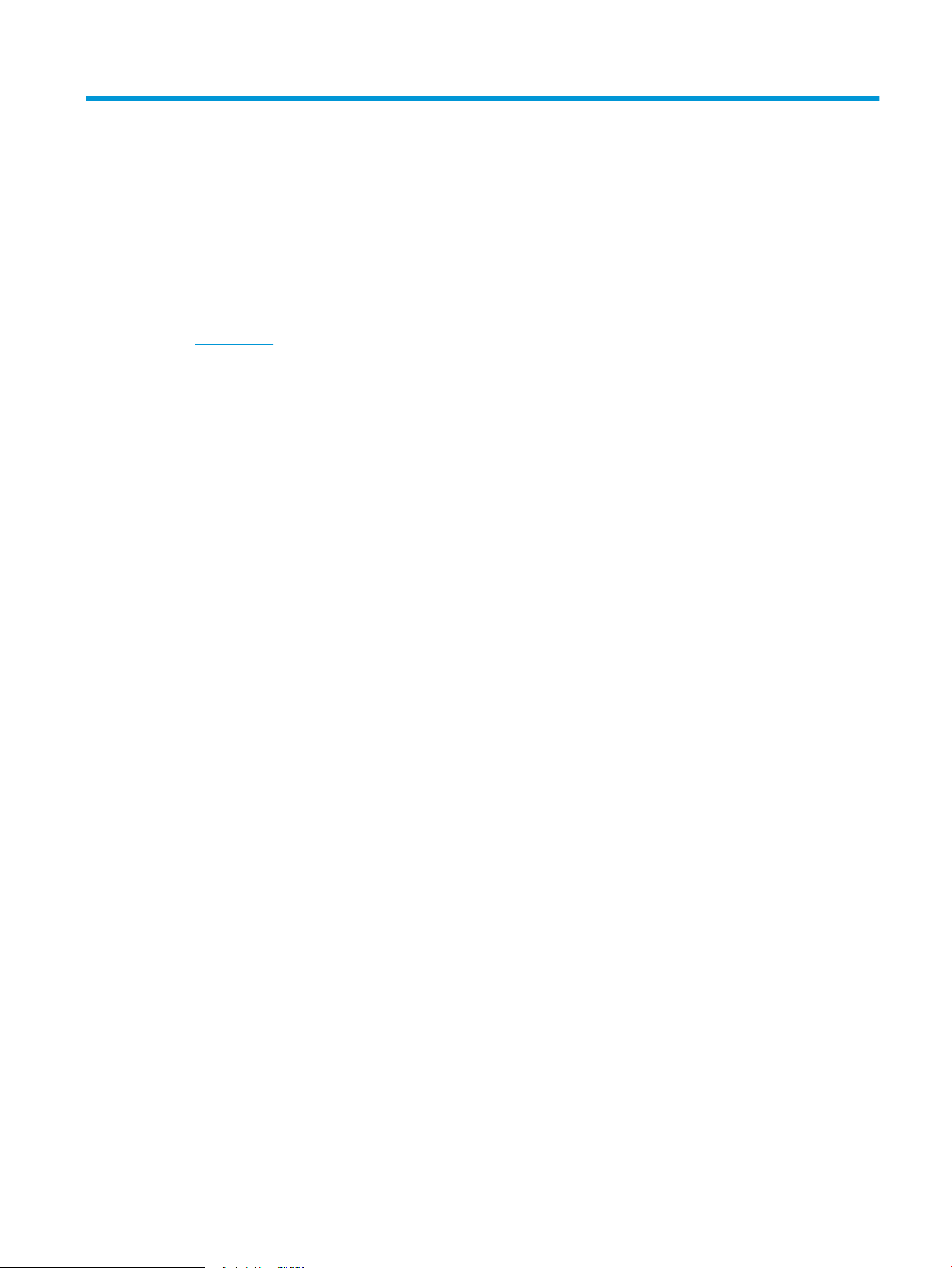
7 Color
●
Adjust color
●
Match colors
ENWW 69
Page 84

Adjust color
Manage color by changing the settings on the Color tab in the printer driver.
Change the color theme for a print job
1. On the File menu in the software program, click Print.
2. Click Properties or Preferences.
3. Click the Color tab.
4. Select a color theme from the Color Themes drop-down list.
●
Default (sRGB): This theme sets the product to print RGB data in raw device mode. When using this
theme, manage color in the software program or in the operating system for correct rendering.
●
Vivid: The product increases the color saturation in the midtones. Use this theme when printing
business graphics.
●
Photo: The product interprets RGB color as if it were printed as a photograph using a digital mini
lab. The product renders deeper, more saturated colors dierently than with the Default (sRBG)
theme. Use this theme when printing photos.
●
Photo (Adobe RGB 1998): Use this theme with printing digital photos that use the AdobeRGB color
space rather than sRGB. Turn o color management in the software program when using this
theme.
●
None: No color theme is used.
Change the color options
Change the color options settings for the current print job from the color tab of the printer driver.
1. On the File menu in the software program, click Print.
2. Click Properties or Preferences.
3. Click the Color tab.
4. Click the Automatic or Manual setting.
70 Chapter 7 Color ENWW
Page 85

●
Automatic setting: Select this setting for most color print jobs
●
Manual setting: Select this setting to adjust the color settings independent from other settings.
NOTE: Changing color settings manually can impact output. HP recommends that only color
graphics experts change these settings.
5. Click the Print in Grayscale option to print a color document in black and shades of gray. Use this option
to print color documents for photocopying or faxing. You can also use this option to print draft copies or
to save color toner.
6. Click the OK button.
Manual color options
Use manual color options to adjust the Neutral Grays, Halftone, and Edge Control options for text, graphics,
and photographs.
Table 7-1 Manual color options
Setting description Setting options
Edge Control
The Edge Control setting determines the rendering of
edges. Edge control has two components: adaptive
halftoning and trapping. Adaptive halftoning increases
edge sharpness. Trapping reduces the eect of colorplane misregistration by overlapping the edges of
adjacent objects slightly.
●
O turns o both trapping and adaptive halftoning.
●
Light sets trapping at a minimal level. Adaptive halftoning is on.
●
Normal sets trapping at a medium level. Adaptive halftoning is on.
●
Maximum is the most aggressive trapping setting. Adaptive
halftoning is on.
ENWW Adjust color 71
Page 86

Table 7-1 Manual color options (continued)
Setting description Setting options
Halftone
Halftone options aect color output clarity and
resolution.
Neutral Grays
The Neutral Grays setting determines the method for
creating gray colors used in text, graphics, and
photographs.
●
Smooth provides better results for large, solid-lled print areas and
enhances photographs by smoothing color gradations. Select this
option when uniform and smooth area lls are important.
●
Detail is useful for text and graphics that require sharp distinctions
among lines or colors, or images that contain a pattern or a high level
of detail. Select this option when sharp edges and small details are
important.
●
Black Only generates neutral colors (grays and black) by using only
black toner. This guarantees neutral colors without a color cast. This
setting is best for documents and grayscale viewgraphs.
●
4-Color generates neutral colors (grays and black) by combining all
four toner colors. This method produces smoother gradients and
transitions to other colors, and it produces the darkest black.
72 Chapter 7 Color ENWW
Page 87

Match colors
For most users, the best method for matching colors is to print sRGB colors.
The process of matching printer output color to your computer screen is complex, because printers and
computer monitors use dierent methods of producing color. Monitors display colors by using light pixels that
use an RGB (red, green, blue) color process, but printers print colors by using a CMYK (cyan, magenta, yellow,
and black) process.
Several factors can inuence your ability to match printed colors to those on your monitor:
●
Print media
●
Printer colorants (inks or toners, for example)
●
Printing process (inkjet, press, or laser technology, for example)
●
Overhead lighting
●
Personal dierences in perception of color
●
Software programs
●
Printer drivers
●
Computer operating systems
●
Monitors
●
Video cards and drivers
●
Operating environment (humidity, for example)
Keep these factors in mind when colors on your screen do not perfectly match your printed colors.
ENWW Match colors 73
Page 88

74 Chapter 7 Color ENWW
Page 89

8 Manage and maintain the product
●
Print information pages
●
Use the HP Embedded Web Server (network models only)
●
Product security features
●
Economy settings
●
Manage supplies and accessories
●
Clean the product
●
Product updates
ENWW 75
Page 90

Print information pages
You can print the following information pages.
Page Description
Conguration page Prints a list of the product settings
Supplies Status page The supplies status page includes the following information:
Print the conguration page
●
Approximate percentage of print cartridge life remaining
●
Warranty status of print cartridges and imaging drum
●
Part numbers for HP print cartridges
●
Number of pages printed
●
Information about ordering new HP print cartridges and
recycling used HP print cartridges
●
The imaging drum's estimated life remaining and
installation date display if less than 30% of its estimated life
remains.
The conguration page lists current product settings and properties. This page also contains a status log
report. To print a conguration page, do one of the following:
●
Select Print conguration page on the Services tab in the Printer Preferences.
●
Press and hold the Resume button for two to three seconds to print a conguration page and a
supplies status page (English only).
Print the supplies status page
To print a supplies status page, do one of the following:
●
Select Print supplies status page on the Services tab in the Printer Preferences.
●
Press and hold the Resume button for two to three seconds to print a conguration page and a
supplies status page (English only).
76 Chapter 8 Manage and maintain the product ENWW
Page 91

Use the HP Embedded Web Server (network models only)
This product is equipped with an embedded Web server (EWS), which provides access to information about
product and network activities. A Web server provides an environment in which web programs may run, much
in the same way that an operating system, such as Windows, provides an environment for programs to run on
a computer. The output from these programs can then be displayed by a Web browser, such as Microsoft
Internet Explorer, Safari, or Netscape Navigator.
An “embedded” Web server resides on a hardware device (such as an HP LaserJet product) or in rmware,
rather than as software that is loaded on a network server.
The advantage of an EWS is that it provides an interface to the product that anyone with a network-connected
product and computer can use. There is no special software to install or congure, but you must have a
supported Web browser on the computer. To gain access to the EWS, type the IP address for the product in the
address line of the browser. To nd the IP address, print a conguration page.
NOTE: For Mac operating systems, you can use the EWS over a USB connection after installing the Mac
software included with the product.
Open the HP Embedded Web Server
To open the HP Embedded Web Server, type the IP address or host name of the product in the address eld of
a supported Web browser. To nd the IP address, print a conguration page. Select Print conguration page
on the Services tab in the Printer Preferences.
TIP: After you open the URL, bookmark it so that you can return to it quickly in the future.
HP Embedded Web Server features
The table below describes the basic screens of the embedded Web server.
ENWW Use the HP Embedded Web Server (network models only) 77
Page 92

Tab or section Description
Status tab
Provides product, status, and
conguration information.
●
Device Status: Shows the product status and shows the life remaining of HP supplies,
with 0% indicating that a supply is empty.
●
Supplies Status: Shows the approximate percent life remaining of HP supplies. When the
estimated life remaining is less than 10% but has not reached the estimated end of life,
Less Than 10% displays. When a supply reaches its estimated end of life –% displays.
Actual supply life remaining can vary. Consider having a replacement supply available to
install when print quality is no longer acceptable. The supply does not need to be
replaced unless the print quality is no longer acceptable. When an HP supply has reached
“Very Low”, HP’s Premium Protection Warranty on that supply ends.
The imaging drum's estimated remaining life and installation date displays when less
than approximately 30% of its estimated life remains.
●
Device Conguration: Shows the information found on the product Conguration page.
●
Network Summary: Shows the information found on the product Network Conguration
page.
●
Reports: Allows you to print the conguration and supplies status pages that the product
generates.
●
Event Log: Shows a list of all product events and errors.
●
Support button: Provides a link to the product support page. The Support button can be
password-protected.
●
Shop for Supplies button: Provides a link to a page where you can order supplies for the
product. The Shop for Supplies button can be password-protected.
System tab
Provides the ability to congure the
product from your computer.
Networking tab
Provides the ability to change
network settings from your
computer.
●
Paper Setup: Allows you to change the paper-handling defaults for the product.
●
Print Quality: Allows you to change the print quality defaults for the product, including
calibration settings.
●
Print Density: Allows you to change the contrasts, highlights, midtones, and shadows
values for each supply.
●
Paper Types: Allows you to congure print modes that correspond to the media types
that the product accepts.
●
System Setup: Allows you to change the system defaults for the product.
●
Service: Allows you to start the cleaning procedure on the product.
●
Product Security: Allows you to set or change the Administrator password.
●
Support button: Provides a link to the product support page. The Support button can be
password-protected.
●
Shop for Supplies button: Provides a link to a page where you can order supplies for the
product. The Shop for Supplies button can be password-protected.
NOTE: The System tab can be password-protected. If this product is on a network, always
consult with the printer administrator before changing settings on this tab.
Network administrators can use this tab to control network-related settings for the product
when it is connected to an IP-based network. This tab does not appear if the product is directly
connected to a computer.
78 Chapter 8 Manage and maintain the product ENWW
Page 93

Product security features
The product supports security standards and recommended protocols that help you keep the product secure,
protect critical information on your network, and simplify the way you monitor and maintain the product.
For in-depth information about HP's secure imaging and printing solutions, visit www.hp.com/go/
secureprinting. The site provides links to white papers and FAQ documents about security features.
Lock the product
1. You can attach a security cable to the slot on the
back of the product.
Assign a system password
Assign a password for the product so that unauthorized users cannot change the product settings.
1. Open the HP Embedded Web Ser
browser.
ver by entering the product IP address into the address line of a Web
2. Click the System
3. On the left side of the window, click the Product Security menu.
4. Type the password in the Password box, and type it again in the Conrm Password box.
5. Click the Apply
ENWW Product security features 79
tab.
button. Make note of the password and store it in a safe place.
Page 94

Economy settings
Set Auto-On/Auto-O mode
Auto-On\Auto-O is an energy-saving feature of this product. After a user-specied time period, the product
automatically reduces its power consumption. The product returns to the ready state when a button is
pressed or a print job is received.
NOTE: Although the product lights are o in Auto-O mode, the product will work normally when it receives
a print job.
Change the Auto-On\Auto-O setting
You can change how long the product remains idle (Auto-O delay) before it enters Auto-O mode. You can
also select which events cause the product to turn on.
1. In the Windows system tray, right-click the Device Settings icon and then click the product name.
2. Click the Device Settings button.
3. Click the AutoOFF after delay button, and then select the Auto-O delay from the drop-down list.
4. Under AutoON to these events click the desired events (optional).
80 Chapter 8 Manage and maintain the product ENWW
Page 95

Manage supplies and accessories
Correctly using, storing, and monitoring the print cartridge and imaging drum can help ensure high-quality
print output.
Print when a print cartridge or imaging drum is at estimated end of life
Supplies messages
<Supply> Low message—where <Supply> is the color print cartridge: The product indicates when a supply
level is low. Actual print cartridge life remaining may vary. Consider having a replacement available to install
when print quality is no longer acceptable. The supply does not need to be replaced now. This alert appears
only when <Supply> Very Low is set to Stop.
<Supply> Very Low message—where <Supply> is either the color print cartridge or imaging drum or a
combination of multiple print cartridges and/or the imaging drum: The product indicates when a supply level
is very low. Actual print cartridge life remaining may vary. Consider having a replacement available to install
when print quality is no longer acceptable. Print-quality problems may occur when using a supply that is at its
estimated end of life. The supply does not need to be replaced now unless the print quality is no longer
acceptable.
Once an HP print cartridge has reached “Very Low”, HP’s Premium Protection Warranty on that print cartridge
has ended. HP’s Premium Protection Warranty applies only to the print cartridge for this product.
The imaging drum installed in this product is covered by the product warranty. Replacement imaging drums
have a one year limited warranty from the date of installation. The imaging drum installation date displays on
both the conguration page and on the supplies status page when the imaging drum reaches approximately
30% of its estimated remaining life.
Enable or disable the At Very Low settings
You can change the default settings at any time and do not need to re-enable the settings when a new print
cartridge is installed. The <Supply> Very Low alert message displays when a print cartridge is set to Continue
At Very Low. Once an HP print cartridge has reached “Very Low”, HP’s Premium Protection Warranty on that
cartridge has ended.
1. In the Windows system tray, right-click the Device Settings icon and then click the product name.
2. Click the System Setup tab.
3. From the At Very Low drop-down list, select one of the following options:
●
Select the Continue option set the product to alert you that the print cartridge is very low, but to
continue printing.
●
Select the Stop option to set the product to alert you and stop printing until you replace the print
cartridge.
●
Select the Prompt (the default) option to set the product to stop printing and prompt you to
replace the print cartridge. You can acknowledge the prompt and continue printing.
Manage print cartridges and imaging drums
Print-cartridge and imaging drum storage
Do not remove the print cartridge or imaging drum from their packages until you are ready to use them.
ENWW Manage supplies and accessories 81
Page 96

HP policy on non-HP supplies
1
2
HP Company cannot recommend the use of non-HP print cartridges and imaging drums, either new or
remanufactured.
NOTE: Non-HP Laser Print Cartridge Use
For HP printer products, the use of a non-HP toner cartridge or imaging drum, or a relled toner cartridge,
does not aect either the warranty to the customer or any HP support contract with the customer. However, if
product failure or damage is attributable to the use of a non-HP or relled toner cartridge, HP will charge its
standard time and materials charges to service the product for the particular failure or damage.
HP fraud hotline and Web site
Call the HP fraud hotline (1-877-219-3183, toll-free in North America) or go to www.hp.com/go/
anticounterfeit when you install an HP print cartridge and the supplies status page message says the
cartridge is non-HP or used. HP will help determine if the cartridge is genuine and take steps to resolve the
problem.
Your print cartridge might not be a genuine HP print cartridge if you notice the following:
●
The supplies status page indicates that a non-HP supply is installed.
●
You are experiencing a high number of problems with the print cartridge.
●
The cartridge does not look like it usually does (for example, the packaging diers from HP packaging).
Recycle supplies
To recycle a genuine HP print cartridge or imaging drum, place the used supply in the box in which the supply
arrived. Use the enclosed return label to send the used supply to HP for recycling. For complete information,
see the recycling guide that is included with each new HP supply item.
Print cartridge layout
1 Print cartridge E-label
2 Plastic shield
82 Chapter 8 Manage and maintain the product ENWW
Page 97

Imaging drum layout
1
2
1 Imaging drum E-label
2 Plastic shield
ENWW Manage supplies and accessories 83
Page 98

Replacement instructions
Replace the print cartridges
When a print cartridge approaches the end of its useful life, you can continue printing with the current print
cartridge until it no longer yields acceptable print quality.
Once an HP print cartridge has reached “very low”, HP’s Premium Protection Warranty on that supply has
ended. All print defects or print cartridge failures incurred when an HP supply is used in continue at very low
mode will not be considered to be defects in materials or workmanship in the supply under the HP Print
Cartridge Warranty Statement.
NOTE: Once an HP print cartridge has reached “very low”, the corresponding cartridge light on the control
panel turns on.
1. Press the Cartridge button of the print
cartridge that requires replacement to rotate the
print cartridge carousel for removal.
NOTE: All doors must be closed when pressing
the Cartridge button.
NOTE: Wait until the Cartridge light is not
ashing and the rotation sounds stops before
opening the print cartridge door.
2. Open the print car
tridge door.
84 Chapter 8 Manage and maintain the product ENWW
Page 99

3. Grasp the old print cartridge by the center handle
and remove.
4. Remove the new print cartridge from the
ackaging. Place the used print cartridge in the
p
bag and box for recycling.
CAUTION: To prevent damage to the print
cartridge, hol
not touch the roller on the print cartridge.
5. Grasp both sides of the print cartridge and gently
r
ock the print cartridge to distribute the toner
evenly inside the print cartridge.
6. Remove the tape from the print cartridge. Place
the tape in the prin
recycling.
d the print cartridge at each end. Do
t-cartridge box to return for
ENWW Manage supplies and accessories 85
Page 100

7. Remove the protective shielding from the new
print cartridge.
8. Grasp the print cartridge by the center handle and
t into the product.
inser
NOTE: Compare the color label on the print
cartridge t
make sure the print cartridge color matches the
carousel position.
CAUTION: If toner gets on your clothing, wipe it
o with a dry cloth and wash the clothing in cold
ter. Hot water sets toner into the fabric.
wa
o the color label in the carousel slot to
86 Chapter 8 Manage and maintain the product ENWW
