Page 1
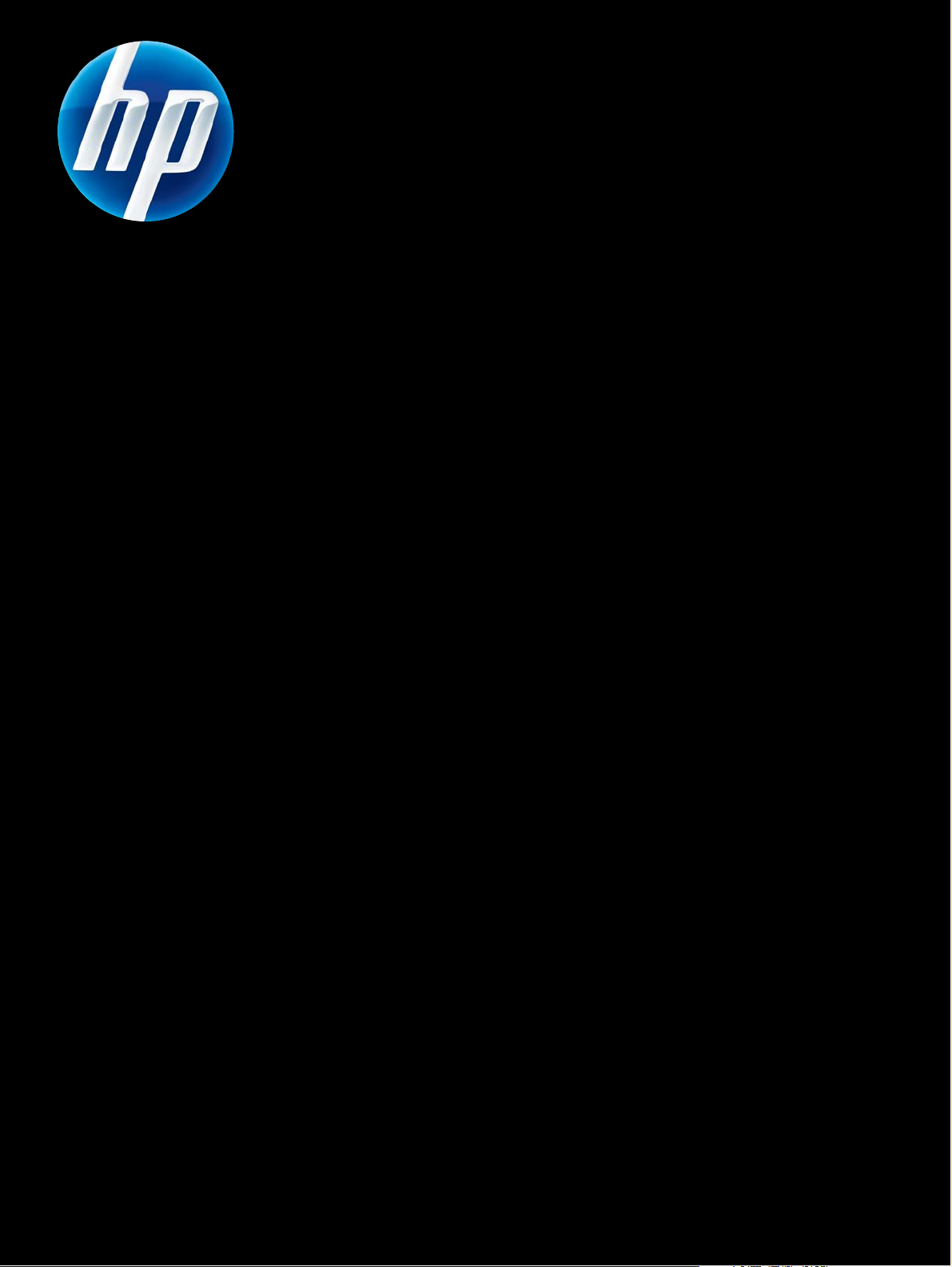
HP JETDIRECT PRINT SERVERS
Administrator's Guide
HP Jetdirect Firmware V.40
J7961G (635n)
J8007G (690n)
J8021A (ew2500)
Page 2
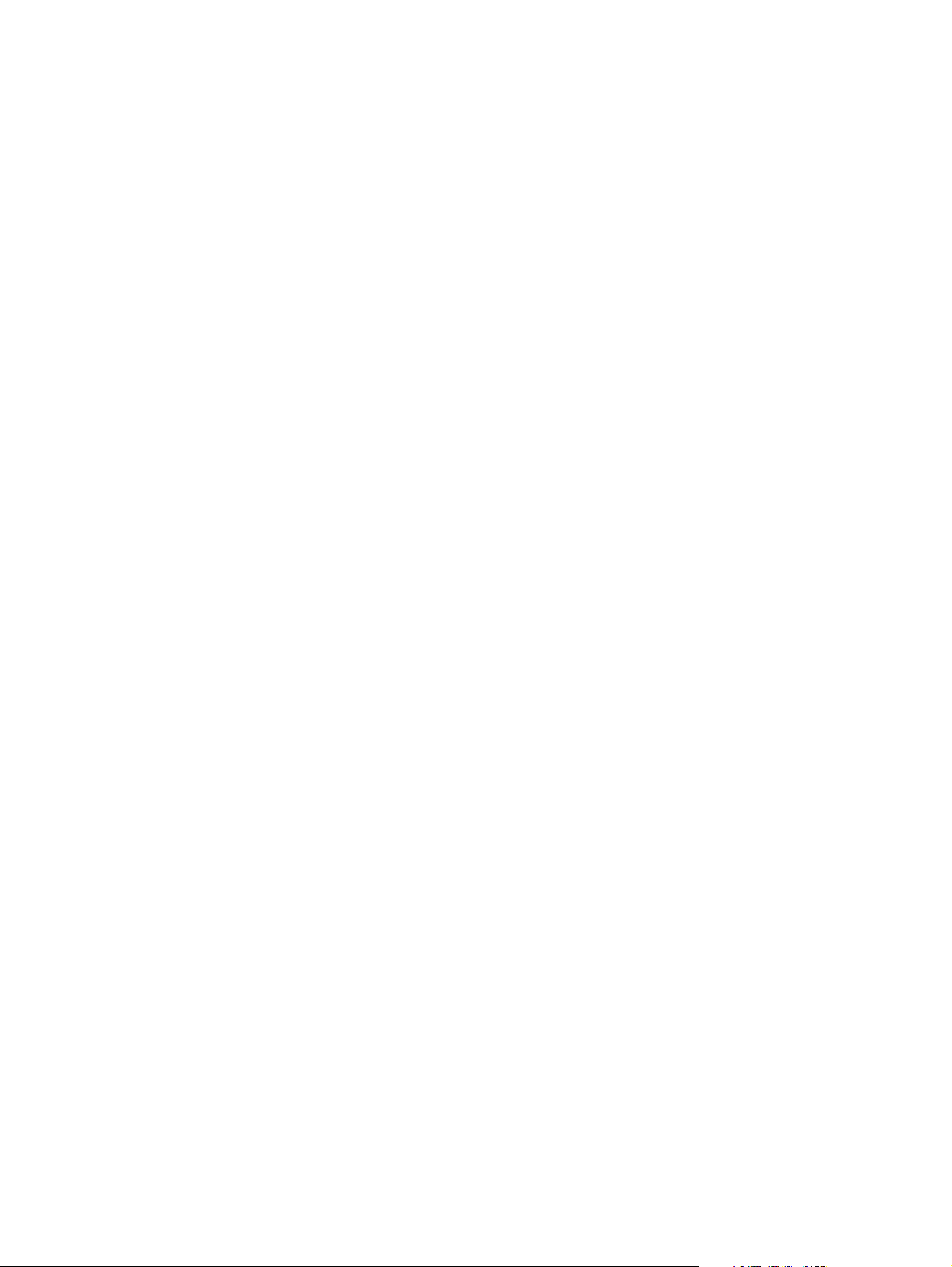
Page 3
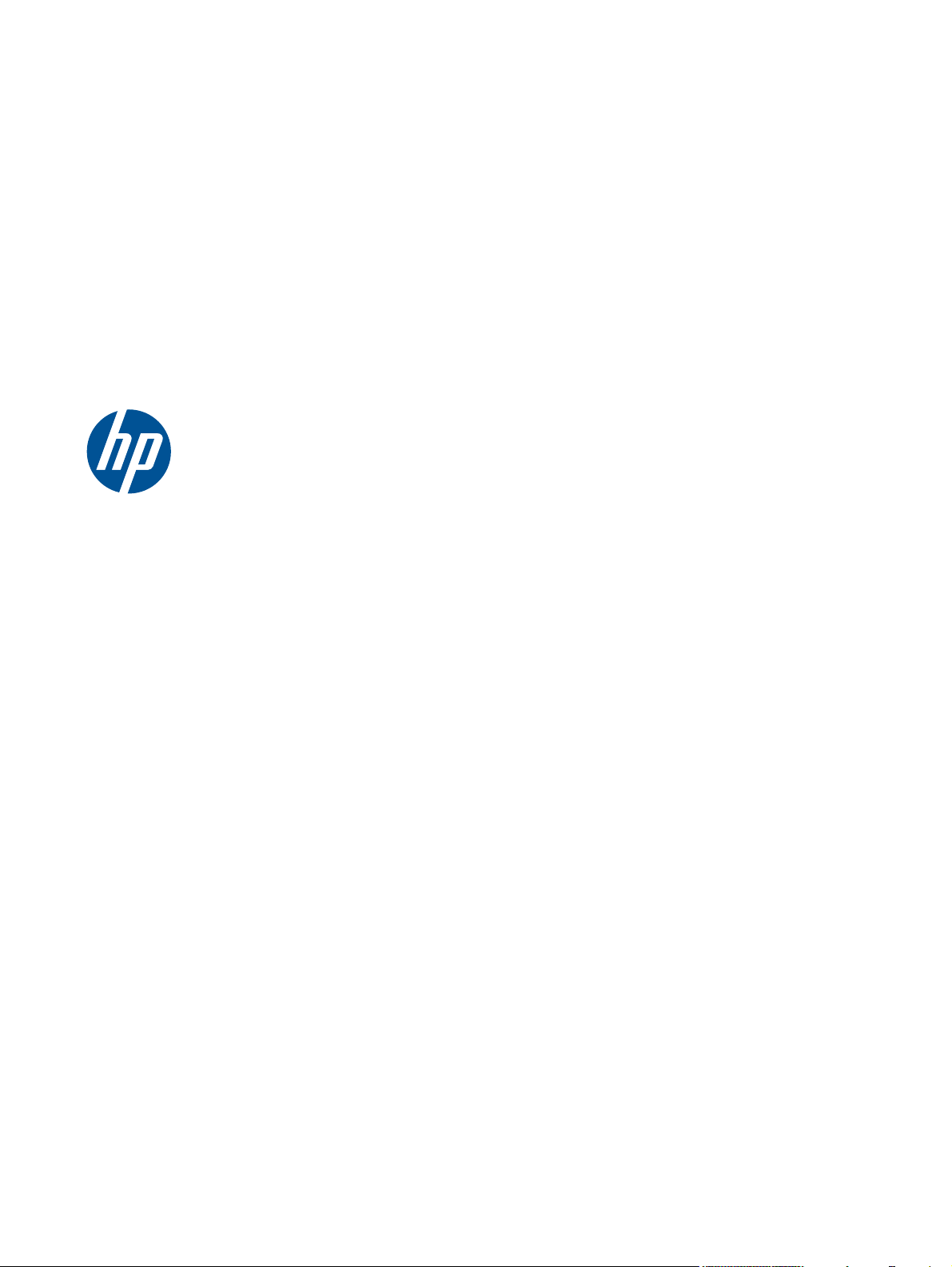
HP Jetdirect Print Servers
Administrator's Guide (Firmware V.40)
Page 4
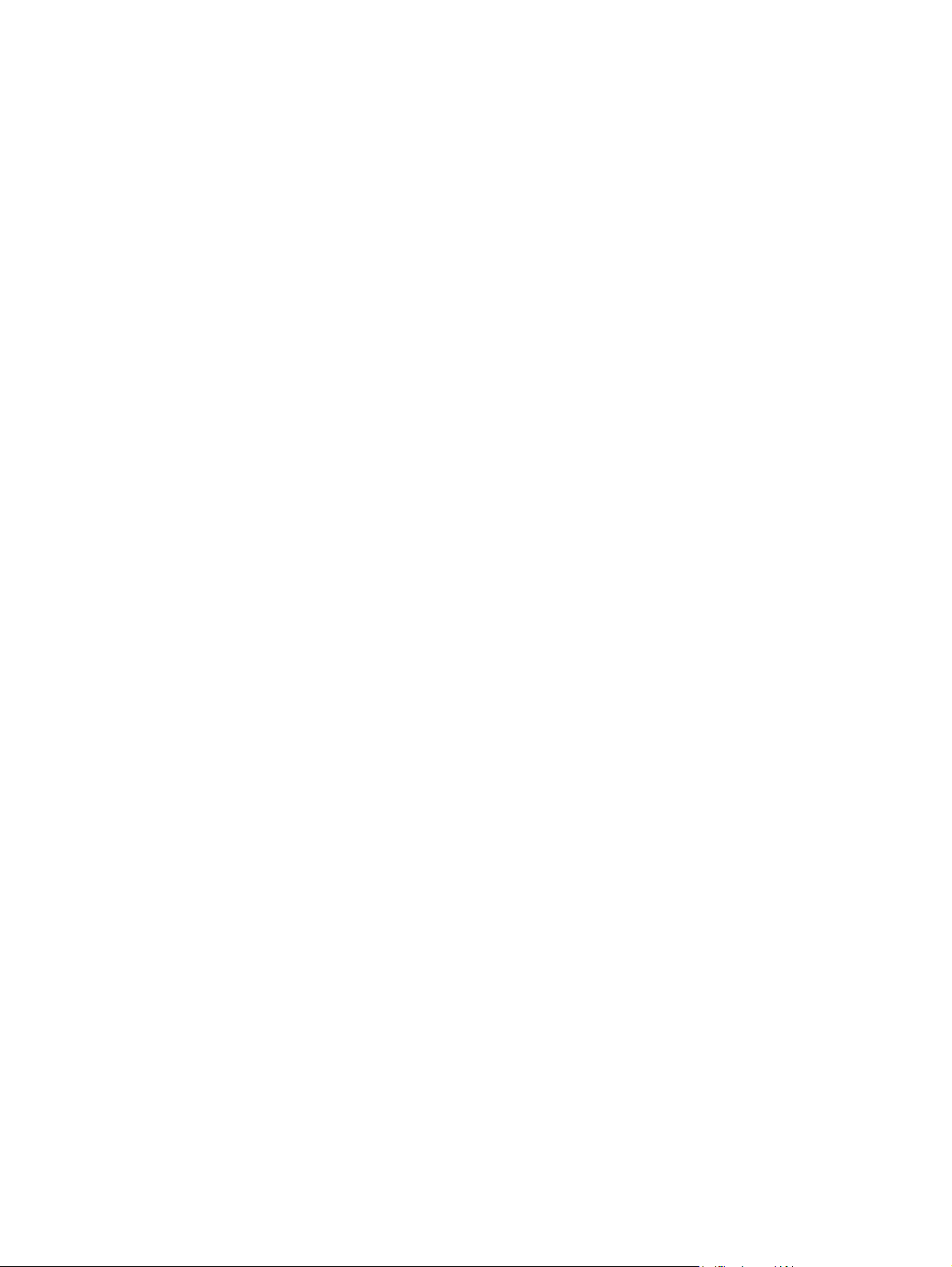
© 2014 Copyright Hewlett-Packard
Dev
elopment Company, L.P.
Reproduction, adaptation, or translation
without prior written permission is
prohibited, except as allowed under the
copyright laws.
The information contained in this document
is subject to change without notice.
The only warranties for HP products and
services are set forth in the express warranty
statements accompanying such products and
services. Nothing herein should be
construed as constituting an additional
warranty. HP shall not be liable for technical
or editorial errors or omissions contained
herein.
Trademark Credits
Microsoft, Windows, Windows Server,
Windows 7, Windows Vista, and Windows
XP are either registered trademarks or
trademarks of Microsoft Corporation in the
United States and/or other countries.
NetWare® and Novell® are registered
trademarks of Novell Corporation. IBM® is
a registered trademark of International
Business Machines Corp. Ethernet is a
registered trademark of Xerox Corporation.
PostScript is a trademark of Adobe Systems,
Incorporated. UNIX® is a registered
trademark of the Open Group.
Edition 1
1, 11/2014
Page 5
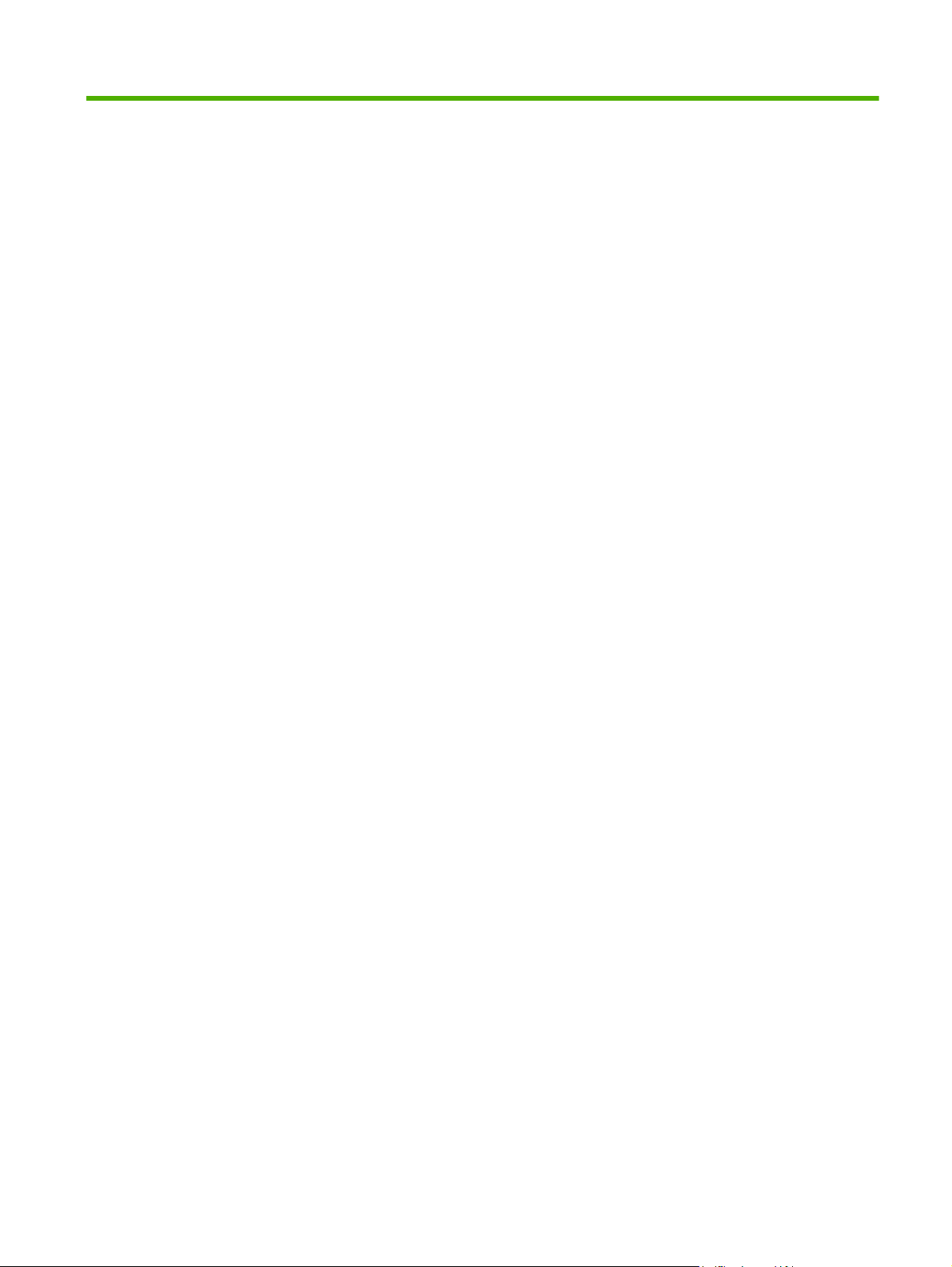
Table of contents
1 Introducing the HP Jetdirect print server ........................................................................... 1
Supported print servers ............................................................................................................. 1
Supported network protocols ..................................................................................................... 2
Security protocols ..................................................................................................................... 3
SNMP (IP and IPX) ..................................................................................................... 3
HTTPS ...................................................................................................................... 3
Authentication .......................................................................................................... 3
EAP/802.1X port-based authentication ......................................................... 3
IPsec/Firewall ........................................................................................................... 4
Supplied manuals .................................................................................................................... 5
HP support .............................................................................................................................. 5
HP online support ...................................................................................................... 5
Firmware upgrades ................................................................................................... 5
Firmware installation tools ........................................................................... 5
HP support by phone ................................................................................................. 6
Product registration .................................................................................................................. 6
Product accessibility ................................................................................................................. 6
2 HP software solutions summary ....................................................................................... 7
HP Jetdirect Printer Installer for UNIX .......................................................................................... 9
HP Web Jetadmin .................................................................................................................... 9
System requirements .................................................................................................. 9
Install HP Web Jetadmin software ............................................................................... 9
Verify HP Web Jetadmin installation and provide access ............................... 10
Configure and modify a device ................................................................................. 10
Remove HP Web Jetadmin software .......................................................................... 10
Internet Printer Connection software .......................................................................................... 10
Microsoft-supplied software ...................................................................................... 10
Windows XP/Server 2003 or 2008 integrated software ............................... 11
Novell-supplied software .......................................................................................... 11
Mac OS network installation ................................................................................................... 11
3 TCP/IP configuration ....................................................................................................... 14
IPv6 configuration .................................................................................................................. 14
IPv6 address introduction ......................................................................................... 14
IPv6 address configuration ....................................................................................... 15
iii
Page 6
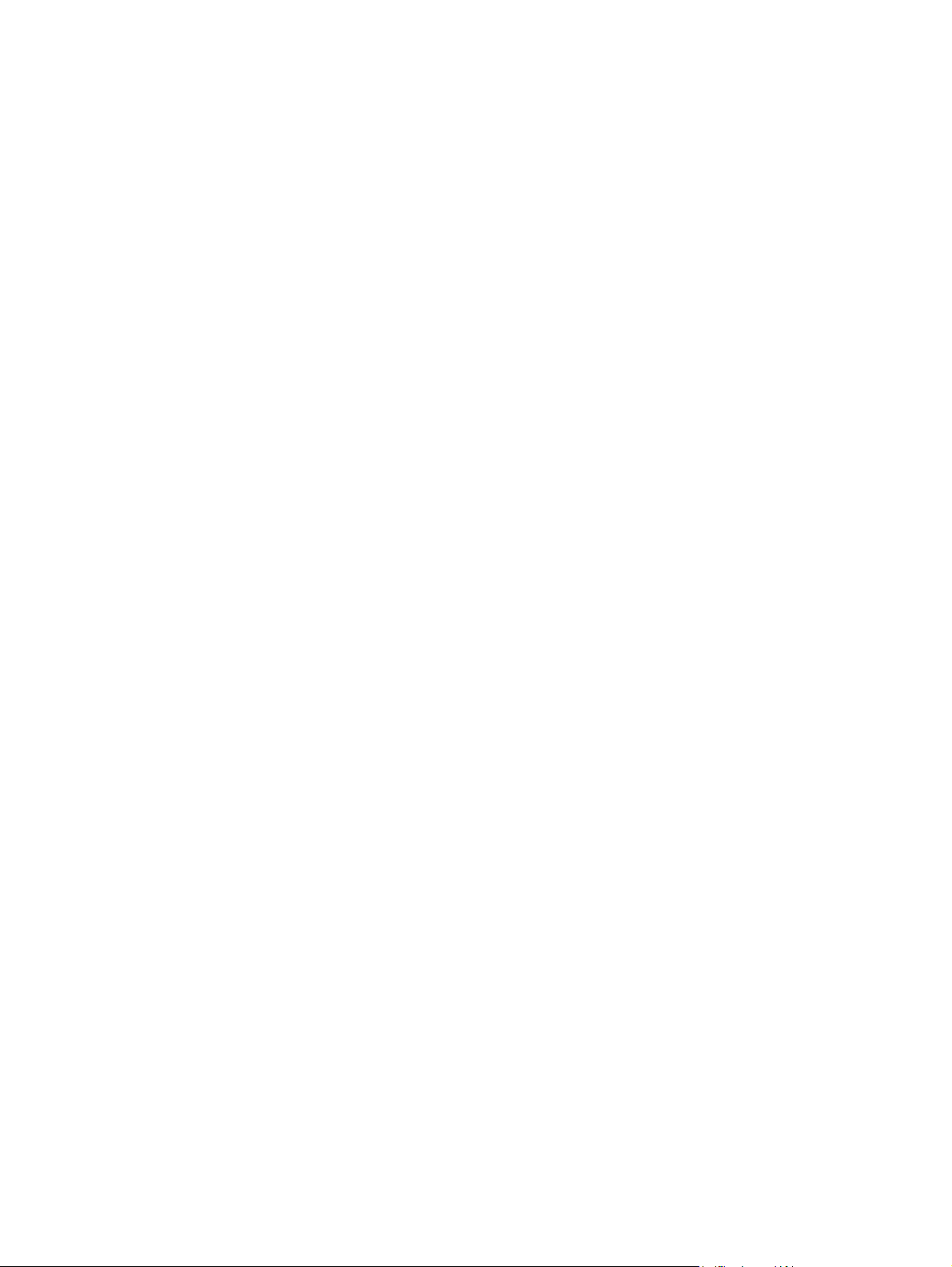
Link-local address ..................................................................................... 15
Stateless addresses ................................................................................... 15
Stateful addresses .................................................................................... 16
Use DNS ................................................................................................. 16
Tools and utilities ..................................................................................... 17
IPv4 configuration .................................................................................................................. 17
Server-based and manual TCP/IP configuration (IPv4) .................................................. 17
Default IP address (IPv4) ........................................................................................... 18
Default IP address is not assigned .............................................................. 18
Default IP address is assigned .................................................................... 18
Default IPv4 address configuration options .................................................. 19
Default IPv4 behavior ............................................................................... 20
TCP/IP configuration tools ......................................................................... 20
Use BOOTP/TFTP (IPv4) ........................................................................................... 21
Advantages of using BOOTP/TFTP ............................................................. 21
Configure the print server using BOOTP/TFTP on UNIX ................................. 21
Use DHCP (IPv4) ..................................................................................................... 36
UNIX systems ........................................................................................... 36
Windows systems ..................................................................................... 37
Discontinue DHCP configuration ................................................................. 38
Use RARP (IPv4) ...................................................................................................... 39
Use the arp and ping commands (IPv4) ...................................................................... 40
Use Telnet (IPv4) ..................................................................................................... 41
Create a Telnet connection ........................................................................ 41
A typical Telnet session ............................................................................. 42
Telnet user interface options ...................................................................... 43
Use Telnet to remove an IP address ............................................................ 61
Move to another network (IPv4) ................................................................................ 62
Use the HP Embedded Web Server .......................................................................................... 62
Use the printer control panel .................................................................................................... 62
4 HP Embedded Web Server (V.40.xx) ............................................................................... 64
Requirements ......................................................................................................................... 65
Compatible Web browsers ....................................................................................... 65
Supported HP Web Jetadmin version ......................................................................... 65
View the HP Embedded Web Server ........................................................................................ 65
Operating notes ...................................................................................................... 67
HP Jetdirect Home tab ............................................................................................................ 67
Device tabs ............................................................................................................ 68
Networking tab ..................................................................................................................... 68
TCP/IP Settings ....................................................................................................... 74
Summary tab ........................................................................................... 74
Network Identification tab ......................................................................... 75
iv
Page 7
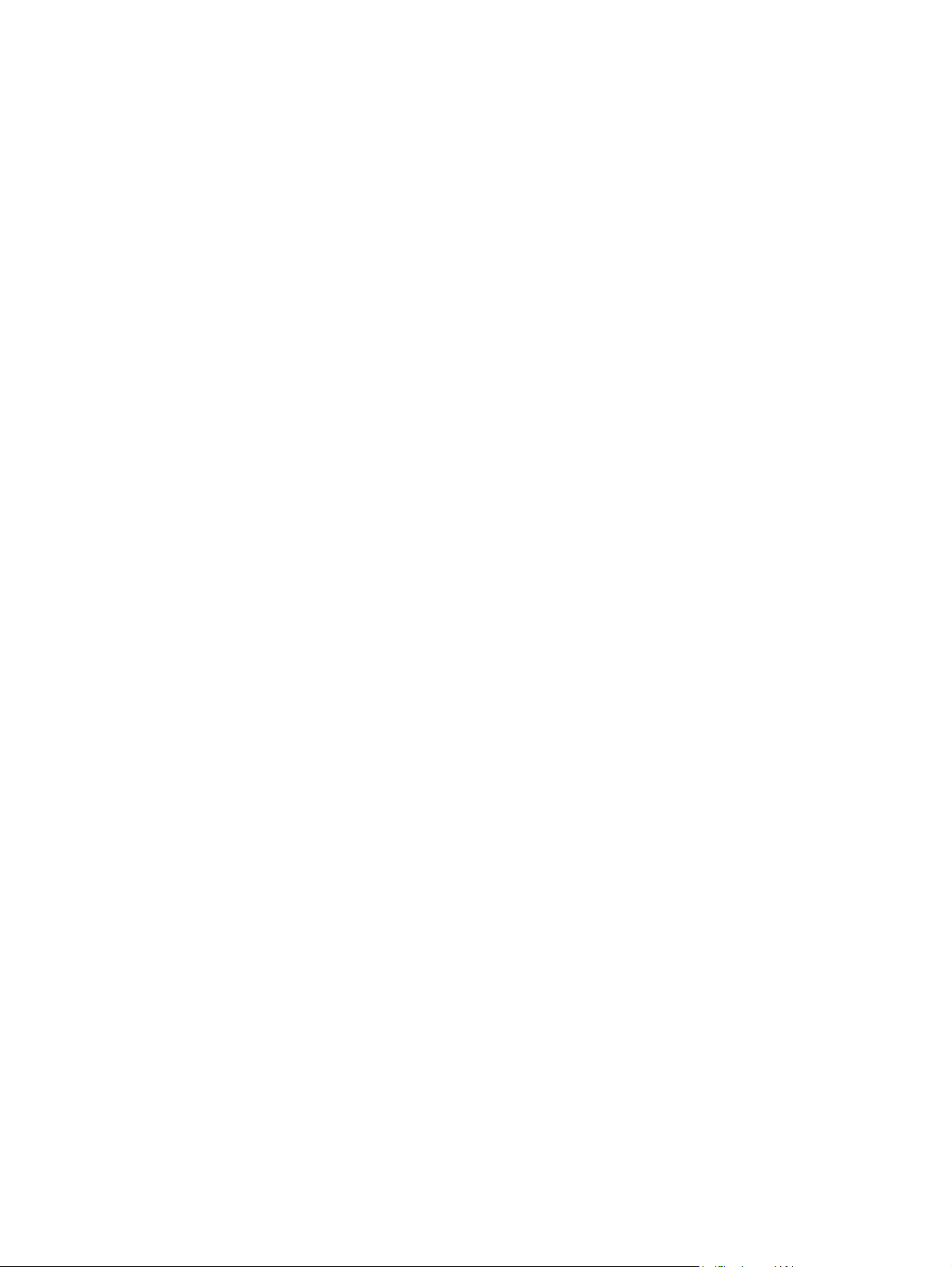
TCP/IP(v4) tab ......................................................................................... 76
TCP/IP(v6) tab ......................................................................................... 77
Config Precedence tab ............................................................................. 78
Advanced tab .......................................................................................... 79
Network Settings ..................................................................................................... 81
IPX/SPX .................................................................................................. 81
AppleTalk ................................................................................................ 83
DLC/LLC ................................................................................................. 83
SNMP ..................................................................................................... 83
Other Settings ......................................................................................................... 85
Misc. Settings .......................................................................................... 85
Firmware Upgrade ................................................................................... 87
LPD Queues ............................................................................................. 87
USB Settings ............................................................................................ 90
Support Info ............................................................................................ 90
Refresh Rate ............................................................................................ 90
Select Language ..................................................................................................... 91
Security: Settings ..................................................................................................... 91
Status ..................................................................................................... 91
Wizard ................................................................................................... 91
Restore Defaults ....................................................................................... 93
Authorization .......................................................................................................... 94
Admin. Account ....................................................................................... 94
Certificates .............................................................................................. 94
Configure certificates ................................................................................ 95
Access Control ......................................................................................... 98
Mgmt. Protocols ...................................................................................................... 99
Web Mgmt. ............................................................................................ 99
SNMP ..................................................................................................... 99
SNMP v3 ................................................................................................ 99
Other .................................................................................................... 100
802.1X Authentication ........................................................................................... 101
IPsec/Firewall ....................................................................................................... 103
Assessment ........................................................................................................... 103
Network Statistics .................................................................................................. 104
Protocol Info ......................................................................................................... 104
Configuration Page ............................................................................................... 104
Other Links .......................................................................................................................... 104
? (Help) ............................................................................................................... 104
Support ................................................................................................................ 104
5 IPsec/Firewall configuration (V.40.xx) .......................................................................... 105
Default Rule example ............................................................................................................ 108
v
Page 8
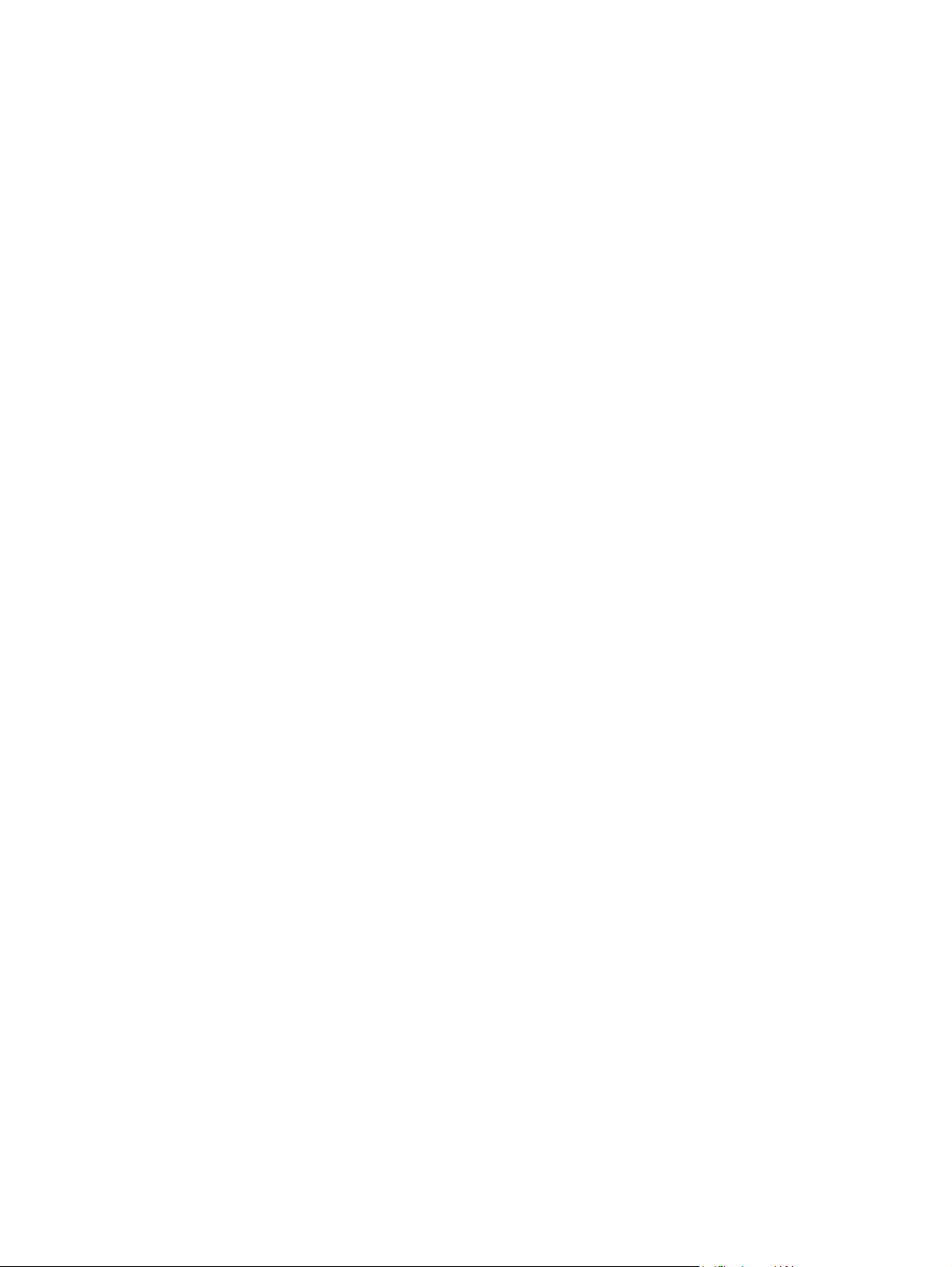
IPsec security associations (SA) .............................................................................................. 108
HP Jetdirect IPsec/Firewall wizard .......................................................................................... 108
Limitations to rules, templates and services ............................................................... 109
Step 1: Specify Address Template ........................................................................... 110
Create Address Template ........................................................................ 110
Step 2: Specify Service Template ............................................................................ 111
Create Service Template ......................................................................... 111
Manage Services ................................................................................... 112
Manage Custom Services ........................................................................ 112
Step 3: Specify Action ........................................................................................... 113
Specify IPsec/Firewall Template ............................................................... 113
Create IPsec Template .............................................................. 114
IPsec Protocols (Manual Keys) ................................................... 119
Rule Summary ....................................................................................................... 120
Configure Windows systems .................................................................................................. 120
6 Security features (V.40.xx) ........................................................................................... 121
Limit access to security features .............................................................................................. 123
7 Troubleshoot the HP Jetdirect print server ..................................................................... 125
Reset to factory defaults ........................................................................................................ 125
Example: Cold reset using the service menu ............................................................. 126
Disable an HP Jetdirect embedded print server (V.40.xx) .......................................................... 126
General troubleshooting ....................................................................................................... 127
Troubleshooting chart - assess the problem ............................................................... 127
Procedure 1: Verify the printer is on and online ........................................................ 128
Procedure 2: Print an HP Jetdirect configuration page ................................................ 128
Procedure 3: Resolve printer display error messages ................................................. 129
Procedure 4: Resolve printer network communication problems ................................... 130
Troubleshooting wireless print servers ..................................................................................... 132
8 HP Jetdirect configuration pages ................................................................................... 135
HP Jetdirect configuration page ............................................................................................. 135
Status field error messages ..................................................................................... 135
Configuration page format ..................................................................................... 136
Configuration page messages ................................................................................ 137
HP Jetdirect Configuration/General Information ......................................... 137
Security Settings ..................................................................................... 142
Network Statistics ................................................................................... 144
TCP/IP protocol information .................................................................... 144
IPv4 section ............................................................................ 145
IPv6 section ............................................................................ 147
IPX/SPX protocol information ................................................................... 147
vi
Page 9
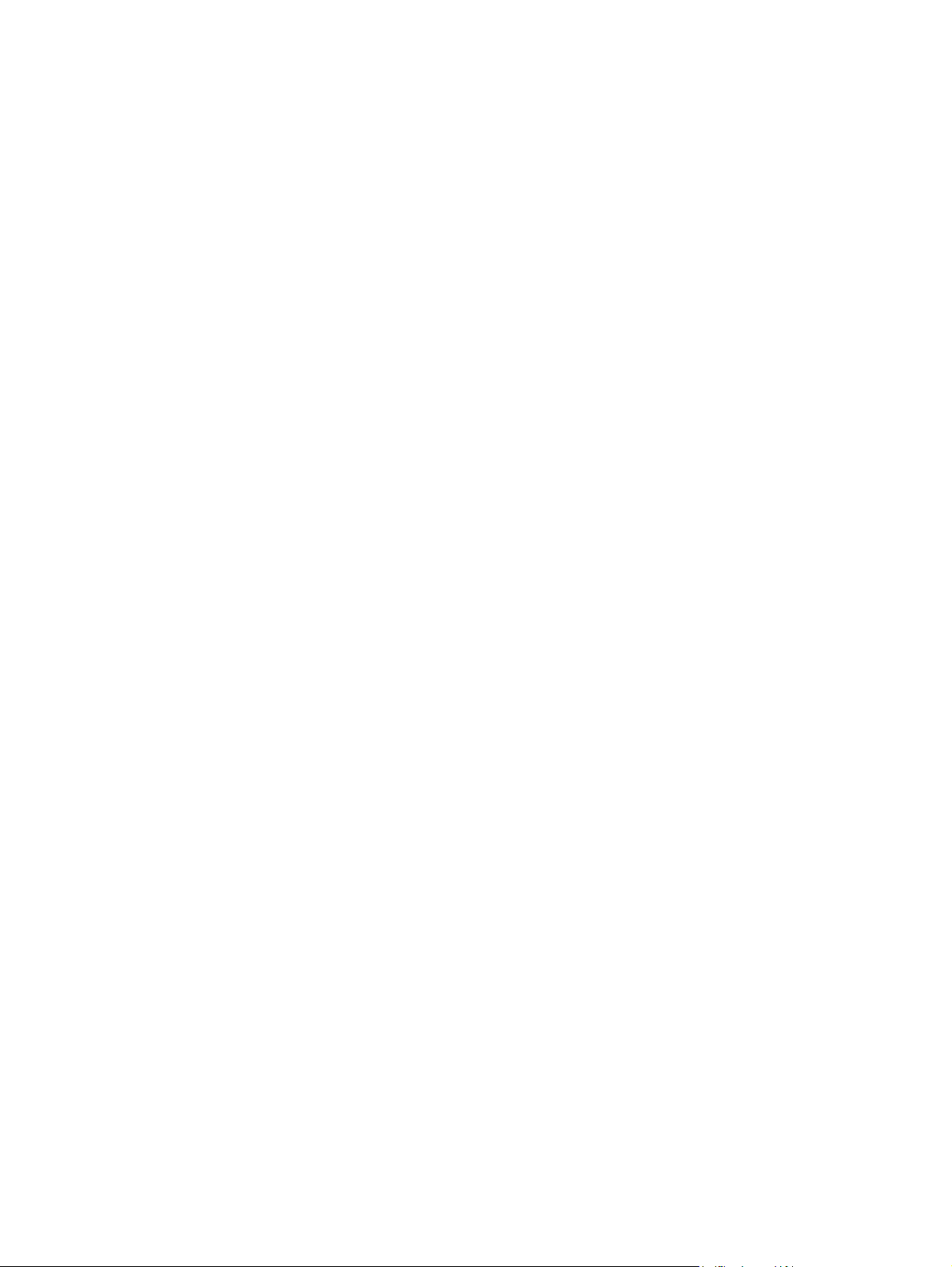
Novell/NetWare parameters .................................................................. 148
AppleTalk protocol information ................................................................ 149
DLC/LLC protocol information .................................................................. 150
Error messages ..................................................................................................... 150
HP Jetdirect Security page ..................................................................................................... 157
Security settings .................................................................................................... 158
IPsec Error Log ...................................................................................................... 160
Local IP addresses ................................................................................................. 160
IPsec Statistics ....................................................................................................... 160
IKE Stats .............................................................................................................. 161
IPsec Rules ........................................................................................................... 161
IPsec Security Associations (SA) table ...................................................................... 162
Available Network Services .................................................................................... 162
Appendix A LPD printing ................................................................................................. 163
About LPD ........................................................................................................................... 163
Requirements for configuring LPD ........................................................................................... 164
LPD setup overview ............................................................................................................... 164
Step 1. Set up IP parameters .................................................................................. 164
Step 2. Set up print queues .................................................................................... 164
Step 3. Print a test file ............................................................................................ 165
LPD on UNIX systems ............................................................................................. 165
Configure print queues for BSD-based systems ........................................... 165
Use SAM to configure print queues (HP-UX systems) ................................... 166
Print a test file ........................................................................................ 167
LPD on Windows Server 2003/2008 systems .......................................................... 168
Install TCP/IP software ............................................................................ 168
Configure a network printer for Windows Server 2003/2008 systems ......... 169
Verify the configuration ........................................................................... 170
Print from Windows clients ..................................................................................... 170
LPD on Windows XP systems ................................................................................................. 170
Add Windows optional networking components ....................................................... 170
Configure a network LPD printer .............................................................................. 171
Add a new LPD printer ............................................................................ 171
Create an LPR port for an installed printer ................................................. 171
Appendix B FTP printing .................................................................................................. 173
Requirements ....................................................................................................................... 173
Print files ............................................................................................................................. 173
Use FTP printing ................................................................................................................... 173
FTP connections .................................................................................................... 173
Control connection ................................................................................. 173
Data connection ..................................................................................... 174
vii
Page 10
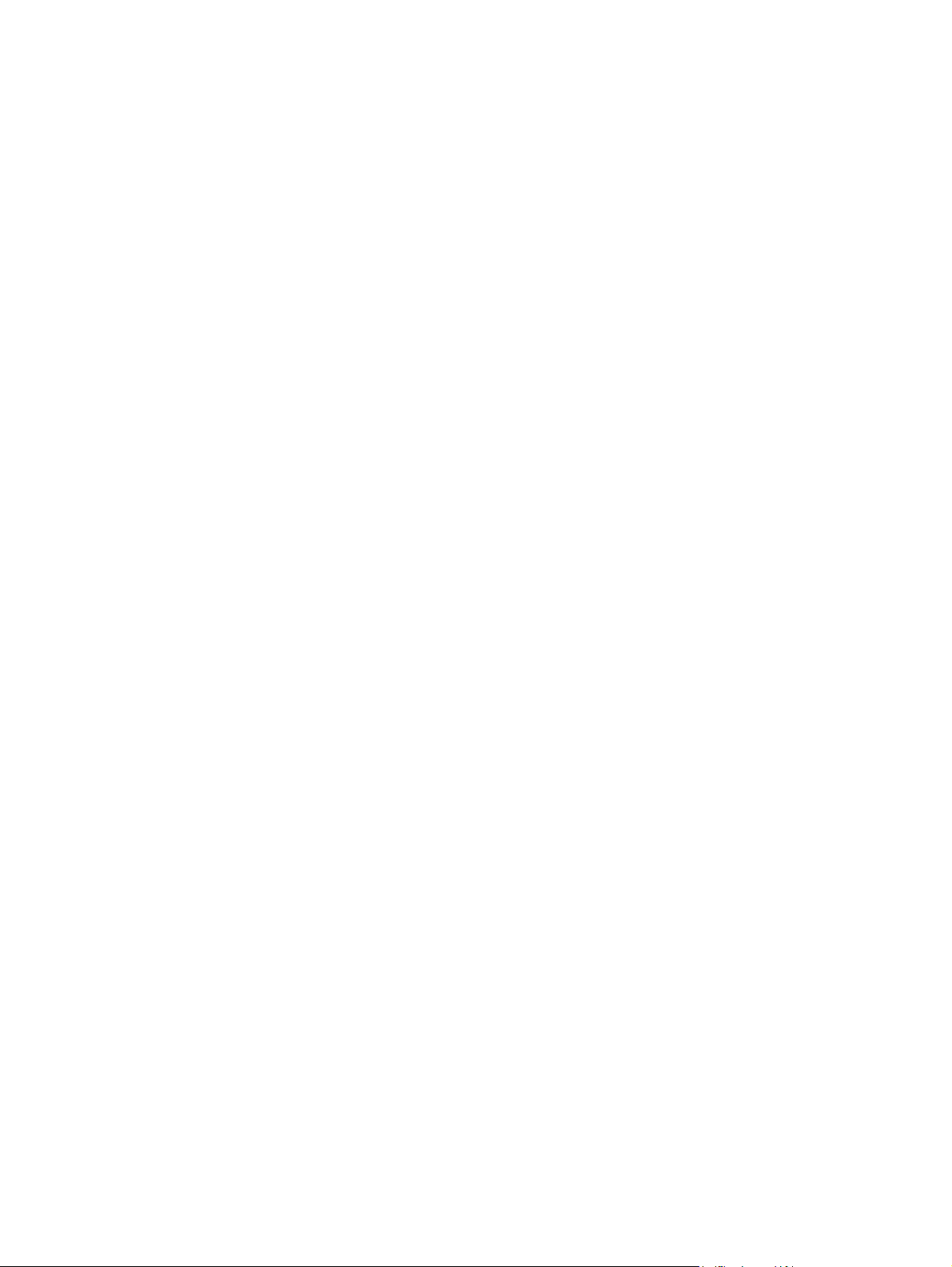
FTP login .............................................................................................................. 174
End the FTP session ............................................................................................... 175
Commands ........................................................................................................... 175
Example FTP Session ............................................................................................................ 176
Appendix C HP Jetdirect control panel menus (V.40.xx) ................................................... 177
Graphical control panel menus .............................................................................................. 177
Classic control panel EIO menus ............................................................................................ 185
Appendix D Open source licensing statements ................................................................. 188
gSOAP ............................................................................................................................... 188
OpenSSL ............................................................................................................................. 188
OpenSSL license ................................................................................................... 188
Original SSLeay license ......................................................................................... 189
Index ............................................................................................................................... 191
viii
Page 11
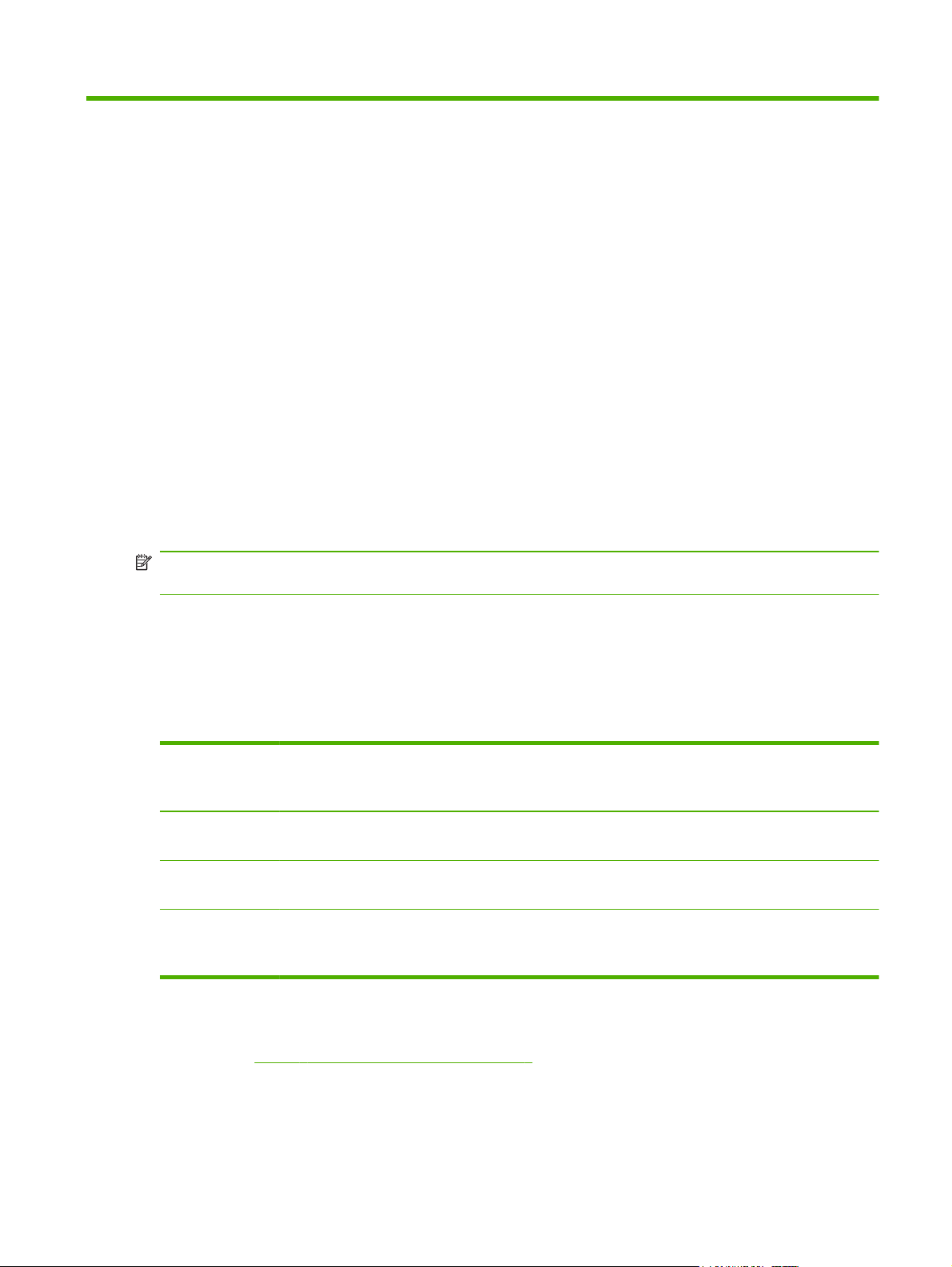
1 Introducing the HP Jetdirect print
server
HP Jetdirect print servers connect printers and other devices directly to a network. By attaching a device
directly to a network, you can install it in a convenient location and share it with multiple users. In
addition, a network connection allows data transfers to or from the device at network speeds. The
following HP Jetdirect print server types are available:
HP Jetdirect embedded print servers are integrated with a supported printer or multifunction
●
peripheral (MFP). Because they are built directly into the printer's mother board, the print server
cannot be independently purchased or replaced. However, depending on the printer (or MFP),
they are assigned an HP part number for compatibility and identification purposes.
HP Jetdirect EIO internal print servers are modular I/O cards installed in HP printers (or MFPs) that
●
have a compatible enhanced input/output (EIO) slot.
HP Jetdirect external print servers connect printers (or MFPs) to the network by adapting a printer's
●
input/output connector, such as a USB port, to the network.
NOTE: Unless otherwise specified, the term print server refers to an HP Jetdirect print server and not a
separate computer running print server software.
Supported print servers
The following table lists the supported HP Jetdirect print server features and capabilities discussed in this
manual.
Table 1-1 Supported HP Jetdirect print server features and capabilities
Model Product
Number
690n J8007G EIO 10/100/1000T Full (includes
635n J7961G EIO 10/100/1000T Full (includes
ew2500 J8021A USB 2.0 10/100–TX
1
Embedded HP Jetdirect print server support for 100T (Gigabit) depends on both the print server and printer/MFP in which it is
installed.
2
Full-featured support includes TCP/IP (IPv 4 and IPv 6), IPX/SPX, AppleTalk (EtherTalk), DLC/LLC, and advanced security
features. Value-featured support includes TCP/IP (IPv 4 and IPv 6) only, with limited printing, management and security
features. See
security (IPsec) depends on the print server and the printer/MFP in which it is installed.
3
xx represents a release number. If nn appears, it is an encoded value for HP support use only.
Table 1-2 Supported network protocols on page 2. HP Jetdirect print server support for Internet protocol
Printer Connect Network
Connect
wired, or 802.1x
wireless
1
Network
Protocols and
Features
IPsec)
IPsec)
Full V.40.xx.nn
2
Firmware
Version
V.40.xx.nn
V.40.xx.nn
3
Supported print servers
1
Page 12
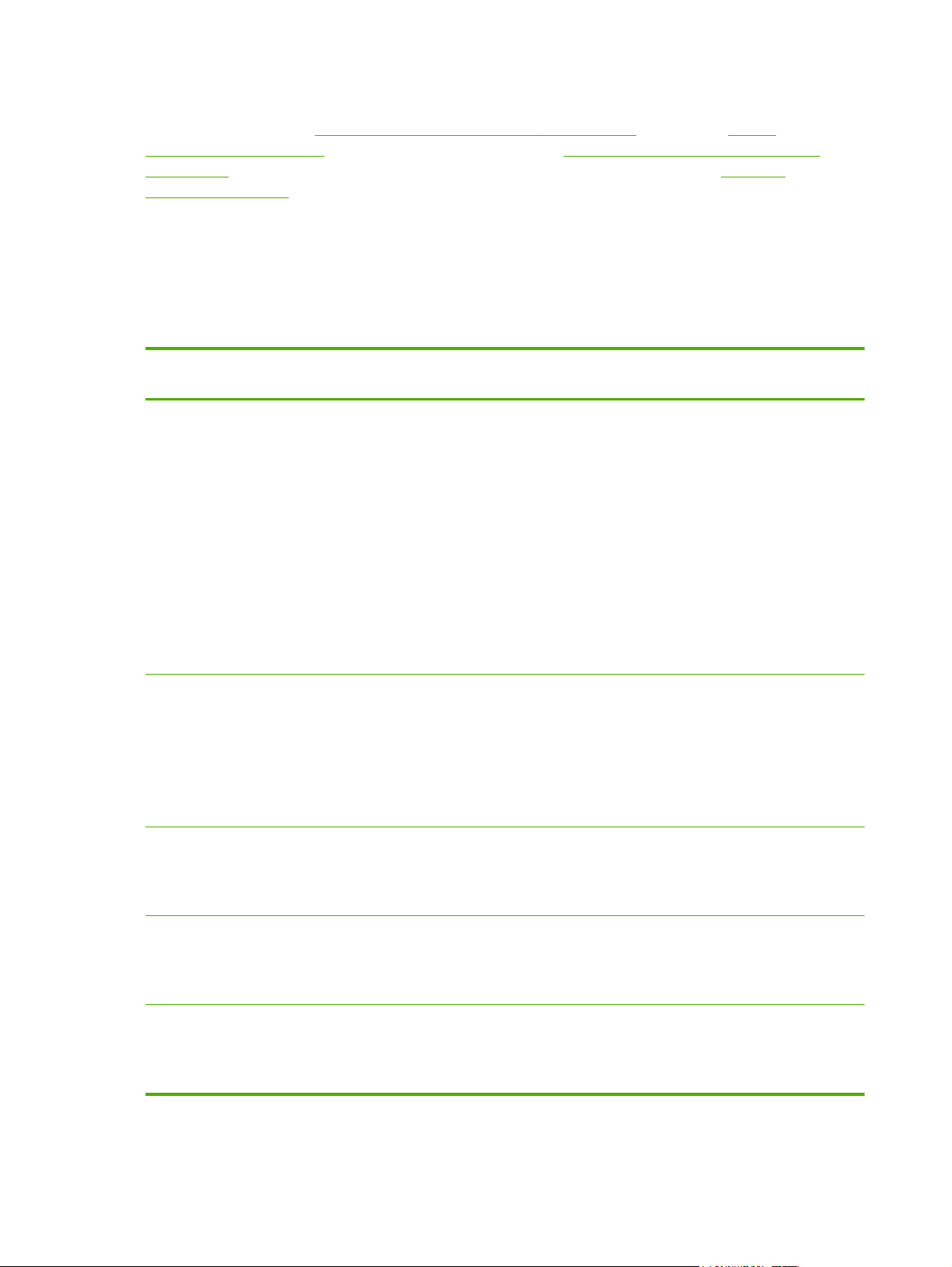
To view the HP Jetdirect print server product number and installed firmware version, use the HP Jetdirect
configuration page (see
HP Jetdirect configuration pages on page 135), Telnet (see TCP/IP
configuration on page 14), HP Embedded Web Server (see HP Embedded Web Server (V.40.xx)
on page 64), or the network management applications. For firmware updates, see Firmware
upgrades on page 5.
Supported network protocols
The following table lists the supported network protocols and network printing environments that use
those protocols.
Table 1-2 Supported network protocols
Supported Network
Network Printing Environments
1
Protocols
TCP/IPv4 (Direct Mode printing) Microsoft Windows XP (32- and 64-
bit), Server 2003, Server 2008, Vista
Microsoft Terminal Server and Citrix MetaFrame
environments
2
Novell NetWare2 5, 6.x
UNIX and Linux, including: Hewlett-Packard HP-UX, Sun
Microsystems Solaris (SPARCsystems only), IBM AIX
2
iX
, RedHat Linux2, SuSE Linux
2
2
, HP MPE-
Line printing daemon (LPR/LPD) RFC-1179 compliant systems
Internet printing protocol (IPP)
File transfer protocol (FTP) printing
TCP/IPv6 (Direct Mode printing) Microsoft Windows XP (32- and 64-
bit). Server 2003, Server 2008, Vista. (Requires HP IPv6/IPv4
port monitor software running on the system.)
LPR/LPD RFC 1179 compliant systems with IPv6 client support
IPP systems with IPv6 client support
FTP printing
IPX/SPX and compatible Novell NetWare
2
Product Support
J8007G (690n)
J7961G (635n)
J8021A (ew2500)
2
J8007G (690n)
J7961G (635n)
J8021A (ew2500)
J8007G (690n)
(Direct Mode printing) Microsoft Windows XP (32-bit only)
AppleTalk
Apple Mac OS J8007G (690n)
(EtherTalk only)
DLC/LLC DLC/LLC protocols are provided for legacy systems that might
require support
1
For additional network systems and versions, see the current HP Jetdirect product data sheets. For operation with other
2
network environments, consult your system vendor or authorized HP dealer.
2
For software documentation and support, contact your network system vendor.
2 Chapter 1 Introducing the HP Jetdirect print server
J7961G (635n)
J8021A (ew2500)
J7961G (635n)
J8021A (ew2500)
J8007G (690n)
J7961G (635n)
J8021A (ew2500)
Page 13

If HP network setup and management software for supported systems is not supplied, obtain it from HP
support at:
www.hp.com/support/net_printing
For software to set up network printing on other systems, contact your system vendor.
Security protocols
SNMP (IP and IPX)
Simple network management protocol (SNMP) is used by network management applications for device
management. HP Jetdirect print servers support access to SNMP and standard management information
base (MIB-II) objects on IPv4, IPv6 and IPX networks.
Full-featured HP Jetdirect print servers support an SNMP v1/v2c agent, and an SNMP v3 agent for
enhanced security.
Value-featured print servers support an SNMP v1/v2c agent only.
HTTPS
Both full-featured and value-featured HP Jetdirect print servers support secure hypertext transfer protocol
(HTTPS) for secure, encrypted management communications between the HP Embedded Web Server
and your Web browser.
Authentication
EAP/802.1X port-based authentication
As a network client, HP Jetdirect full-featured print servers support network use with the extensible
authentication protocol (EAP) on an IEEE 802.1X network. The IEEE 802.1X standard provides a portbased authentication protocol where a network port allows or blocks use, depending on client
authentication results.
When using an 802.1X connection, the print server supports EAP with an authentication server, such as
a remote authentication dial-in user service (RADIUS, RFC 2138) server.
Full-featured HP Jetdirect print servers support the following EAP/802.1X methods:
●
LEAP (lightweight EAP) is a proprietary Cisco Systems protocol that uses passwords for mutual
authentication (the client and the server authenticate each other).
●
PEAP (protected EAP) is a mutual authentication protocol that uses digital certificates for network
server authentication and passwords for client authentication. For additional security, the
authentication exchanges are encapsulated within transport layer security (TLS). Dynamic
encryption keys are used for secure communications.
●
EAP-TLS (RFC 2716) is a mutual authentication protocol based on X.509v3–compliant digital
certificates for authentication of both the client and the network authentication server. Dynamic
encryption keys are used for secure communications.
The network infrastructure device that connects the print server to the network (such as a network switch)
must also support the EAP/802.1X method used. In cooperation with the authentication server, the
Security protocols
3
Page 14
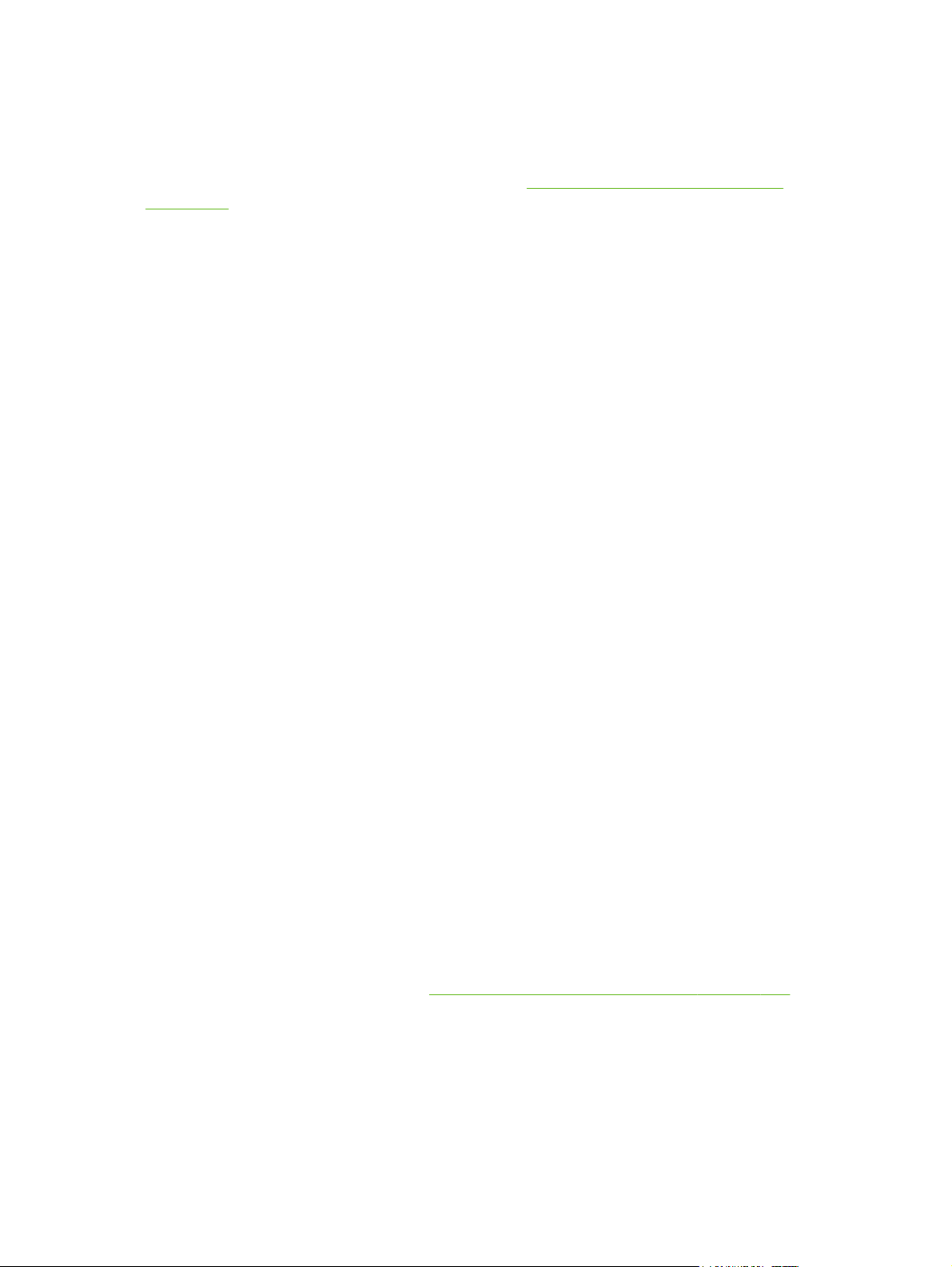
infrastructure device can control the degree of network access and services available to the print server
client.
To configure the print server for EAP/802.1X authentication, use the HP Embedded Web Server
through your Web browser. For more information, see
on page 64.
Wireless print server authentication
HP Jetdirect wired/wireless print servers support several wireless authentication methods, which include
the following:
●
WEP–Personal Authentication is based on a secret, common wired equivalent privacy (WEP)
key that must be configured on each wireless device. A device that does not have the proper WEP
key cannot use the network. Static WEP encryption protocols are used for network
communications.
●
WEP–Enterprise Requires 802.1X credentials to use the wireless network. A dedicated server
verifies the identity of the user or device that is requesting network use. There are several available
protocols.
●
WPA/WPA2–Personal Uses wi-fi protected access (WPA) standards through a pre-shared key.
A user-specified passphrase must be entered to generate the pre-shared key. Dynamic WPA
encryption protocols are used for network communications to provide enhanced security.
HP Embedded Web Server (V.40.xx)
●
WPA/WPA2–Enterprise Requires 802.1X credentials to use the wireless network. A dedicated
server verifies the identity of the user or device that is requesting network use. There are several
available protocols.
IPsec/Firewall
IPsec/Firewall features provide network-layer security on both IPv4 and IPv6 networks. A firewall
provides simple control of IP traffic, which is either permitted access or discarded. IPsec, RFC 2401
provides additional protection through authentication and encryption protocols.
The IPsec/Firewall capabilities depend on the HP Jetdirect print server product and the printer/MFP in
which it is installed. The following capabilities are available:
●
Value-featured print servers do not support IPsec/Firewall operation.
Full-featured print servers and printers/MFPs that support IPsec can control IP traffic by using both
●
firewall and IPsec protection.
Full-featured print servers and printers/MFPs that do not support IPsec can control IP traffic using
●
firewall protection only.
To configure the print server for IPsec/Firewall operation, use the HP Embedded Web Server through
your browser. For more information, see
IPsec/Firewall configuration (V.40.xx) on page 105.
4 Chapter 1 Introducing the HP Jetdirect print server
Page 15
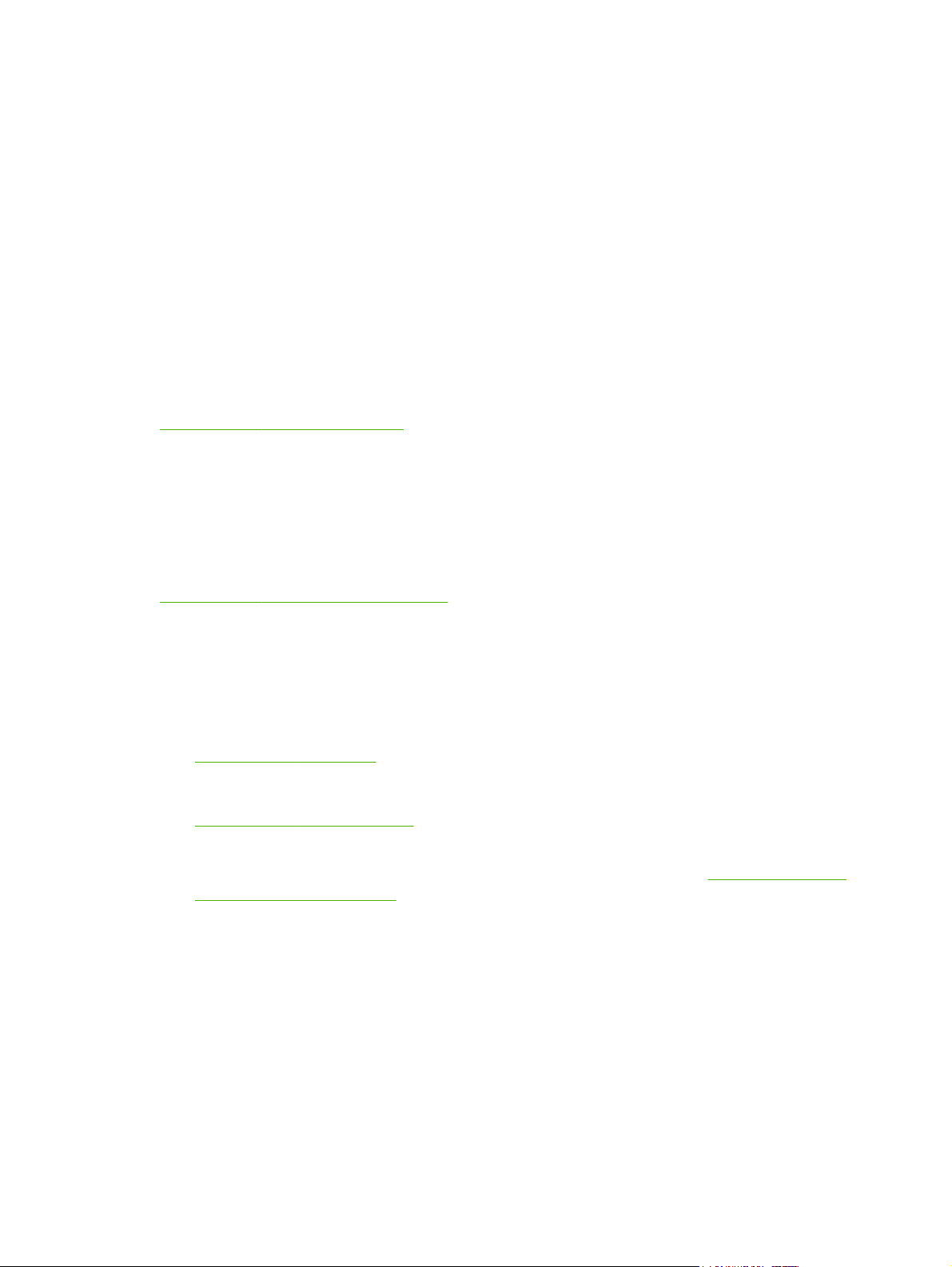
Supplied manuals
For information about your HP Jetdirect print server, see the following manuals:
Start or use guides, or equivalent printer documentation (shipped with printers that have factory-
●
installed HP Jetdirect print servers).
This manual, the HP Jetdirect Print Server Administrator's Guide for the applicable HP Jetdirect
●
product models.
HP support
HP online support
Visit the HP Web site 24 hours a day, 7 days a week at:
www.hp.com/support/net_printing
Firmware upgrades
Full-featured HP Jetdirect print servers support firmware upgrades of new or enhanced features. If a
firmware upgrade is available for your print server model, you can download and install the upgrade
over your network. To check for and download available upgrades, visit the Hewlett-Packard Web site
at:
www.hp.com/go/webjetadmin_firmware
Firmware installation tools
Install firmware upgrades for supported HP Jetdirect print servers over a network by using one of the
following installation tools:
●
HP Jetdirect download manager (Windows) Download from HP online support at:
www.hp.com/go/dlm_sw
● HP Web Jetadmin For more information about supported systems, visit HP Web Jetadmin at:
www.hp.com/go/webjetadmin
●
HP Embedded Web Server Provides a firmware upgrade option. It is resident on the print
server, and is accessible using a Web browser. For more information see
Server (V.40.xx) on page 64.
●
FTP Transfer a firmware upgrade image file to the print server. To start an FTP session, use the
device IP address or host name. If a password is set, it must be entered to log into the device.
Ensure that the download is complete before exiting the session. Typical FTP commands to
upgrade the device are provided in the following example:
HP Embedded Web
Supplied manuals
5
Page 16
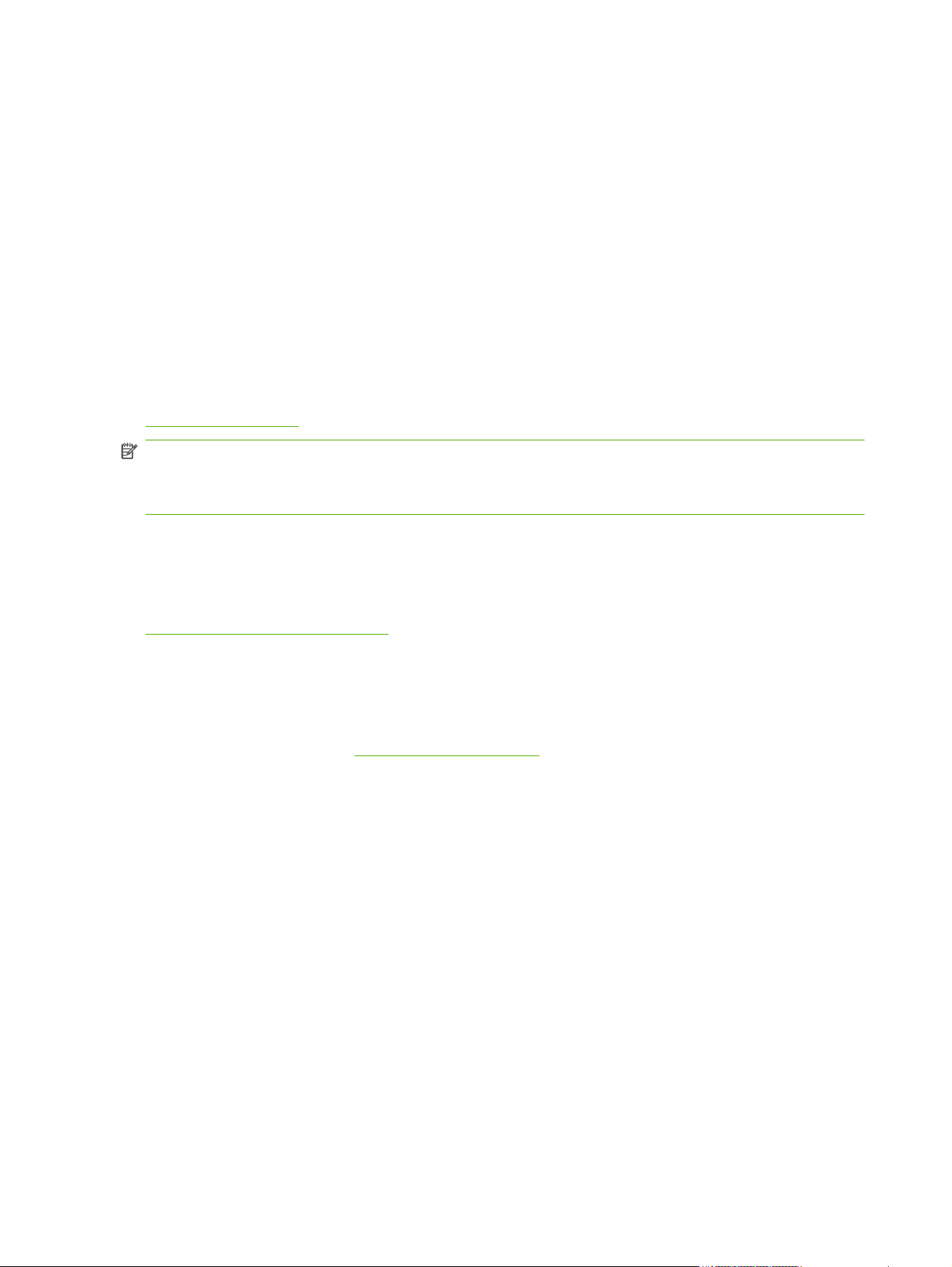
ftp> bin
p
ftp> hash
ftp> cd /download
ftp> put <firmware image filename>
ftp>##################
##################...
ft
> bye
In the example, <firmware image filename> specifies the full path name.
HP support by phone
Highly trained technicians are ready to take your call. For the most recent HP support telephone
numbers and available services worldwide, visit:
www.hp.com/support
NOTE: For toll-free support in the USA and Canada, call 1-800-HPINVENT or 1-800-474-6836.
Telephone fees are the responsibility of the caller. Rates can vary. Contact your local telephone
company for current rates.
Product registration
To register your HP Jetdirect print server, use the following HP Web page:
www.hp.com/go/jetdirect_register
Product accessibility
For information on HP's commitment to accessibility of HP Jetdirect print server products:
Visit the HP Web site at:
●
Send email to: accessibility@hp.com
●
www.hp.com/accessibility
6 Chapter 1 Introducing the HP Jetdirect print server
Page 17
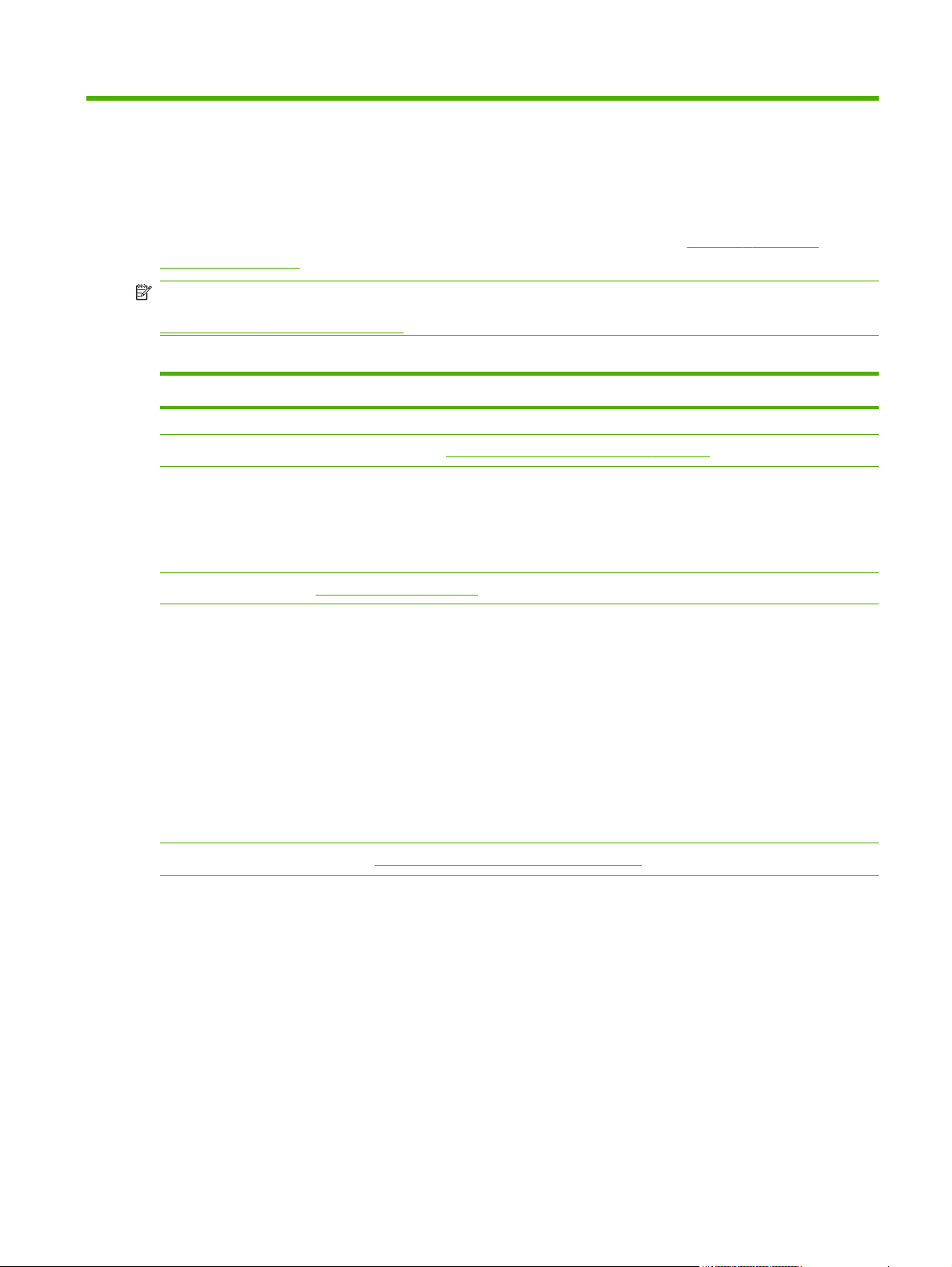
2 HP software solutions summary
HP provides a variety of software solutions to set up or manage your HP Jetdirect-connected network
devices. To determine the appropriate software solution for your needs, see
Solutions on page 7.
NOTE: For more information on these and other solutions, visit HP online support at:
www.hp.com/support/net_printing
Table 2-1 Software Solutions
Operating Environment Function Remarks
Table 2-1 Software
HP Jetdirect Printer Installer for UNIX (see
HP-UX 10.x-10.20, 11.x
Solaris 2.6, 7, 8 (SPARCsystems
only)
TCP/IPv4
HP Web Jetadmin (see
(See the HP Website for supported
system updates.)
Windows XP Professional, Server
2003, Server 2008, Vista
1
HP-UX
1
Solaris
Fedora Core and SuSE Linux
NetWare
TCP/IPv4, IPX/SPX
Internet Printer Connection (see
1
HP Web Jetadmin on page 9)
A software solution for installation of
HP Jetdirect-connected printers on an IPv4
network.
An enterprise management tool for the remote
installation, configuration, and management of
HP Jetdirect-connected print servers, non-HP
printers that support the standard MIBs, and
printers with the HP Embedded Web Server.
Internet Printer Connection software on page 10)
HP Jetdirect Printer Installer for UNIX on page 9)
You can download and install a
●
version that runs from your hard
disk from the HP Website.
The HP preferred solution for
●
ongoing management and
installation of multiple printers
anywhere on your intranet.
Browser-based management.
●
7
Page 18
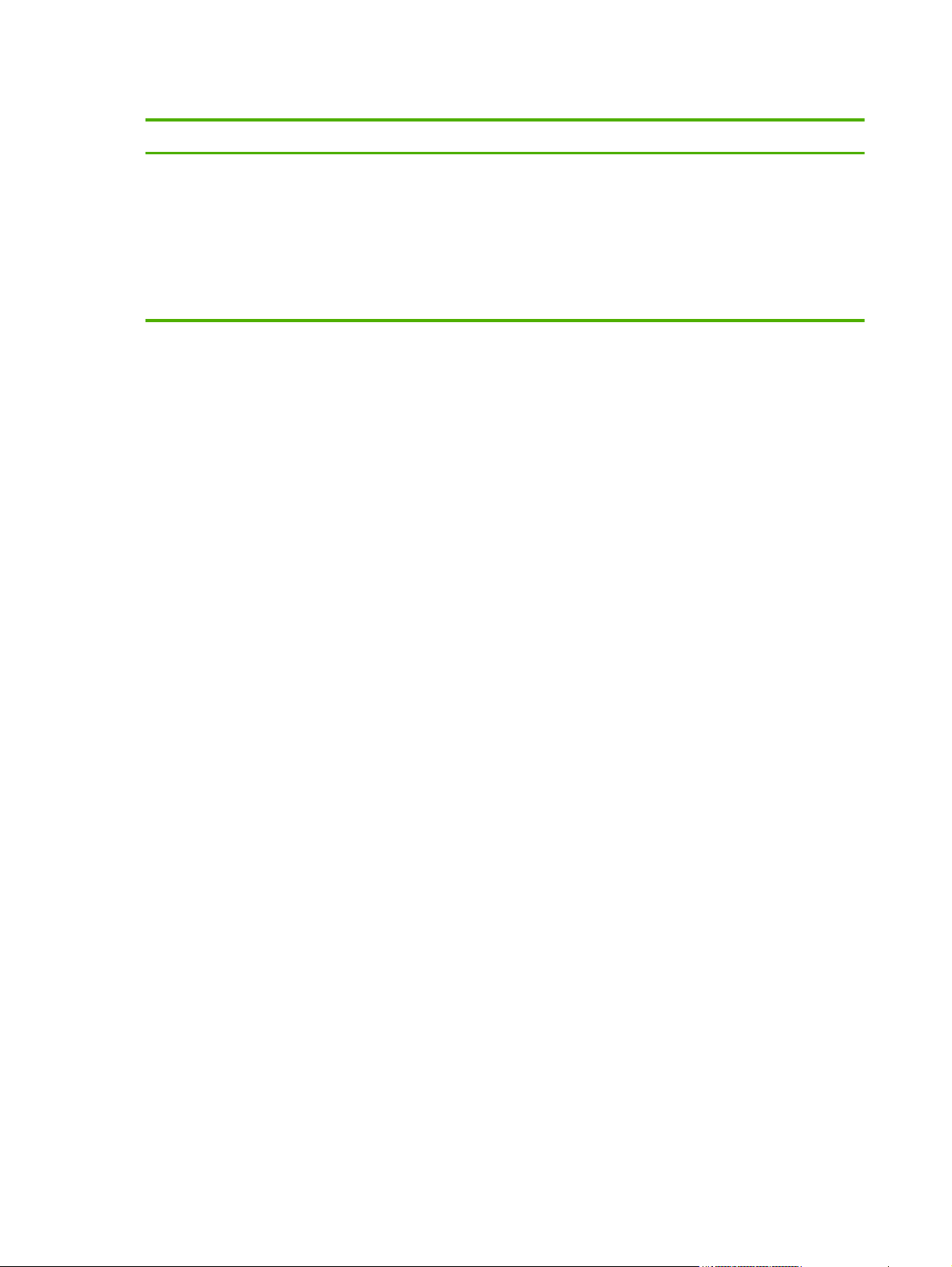
Table 2-1 Software Solutions (continued)
Operating Environment Function Remarks
Windows XP, Server 2003, (Intel
based), Server 2008 (Intel based)
TCP/IPv4
1
Supports queue creation and peripheral management from HP Web Jetadmin hosted on a supported system.
A software solution for printing over the Internet
to IPP-enabled HP Jetdirect-connected printers.
Can provide economical
●
distribution of high-quality
hardcopy documents over the
Internet, replacing fax, mail,
and overnight services.
Requires HP Jetdirect print
●
server firmware version x.20.00
or later.
8 Chapter 2 HP software solutions summary
Page 19
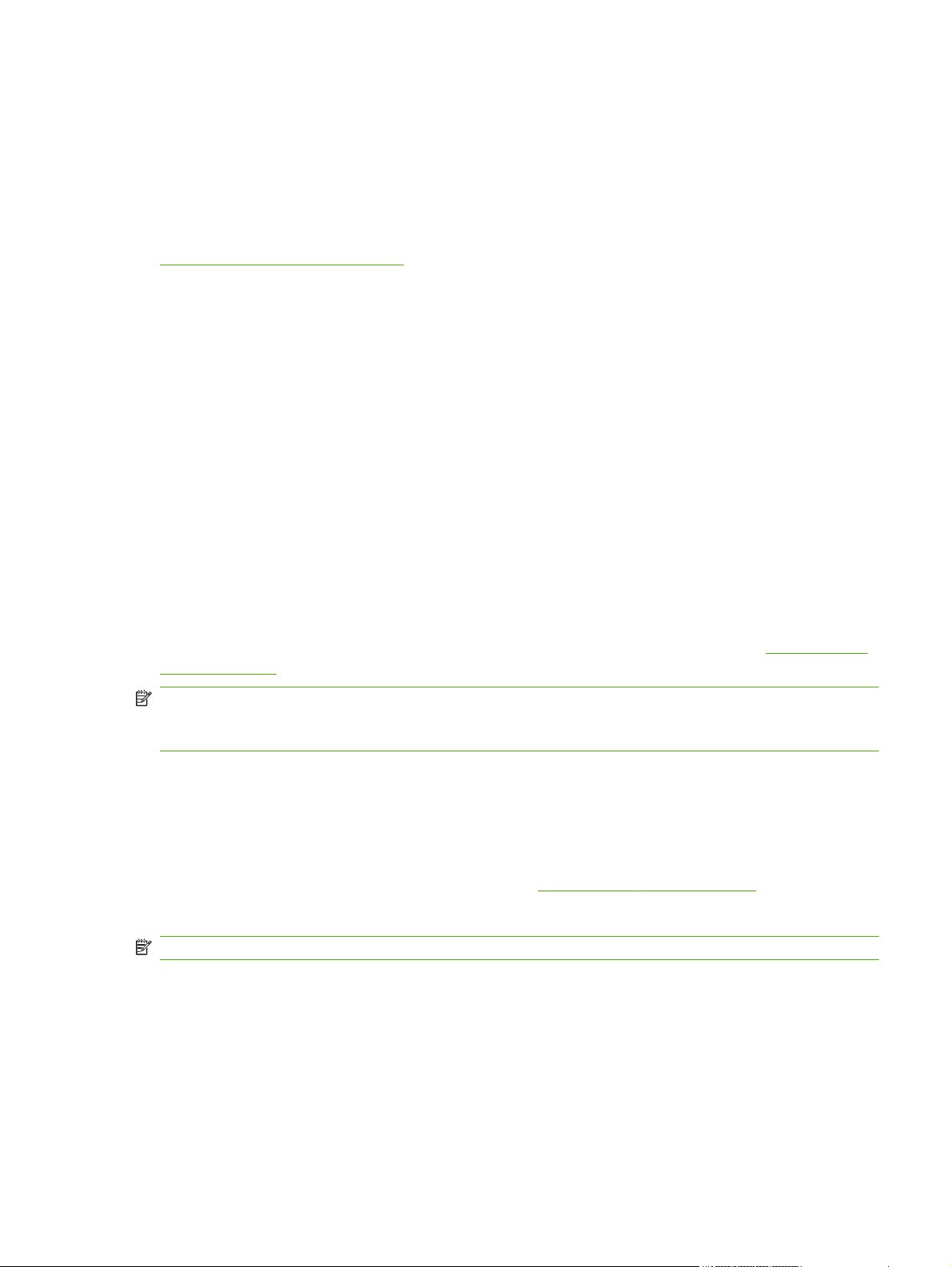
HP Jetdirect Printer Installer for UNIX
The HP Jetdirect Printer Installer for UNIX supports HP-UX and Solaris systems. The software installs,
configures, and provides diagnostics capabilities for HP printers connected to TCP/IPv4 networks using
full-featured HP Jetdirect print servers.
You can download the installer from HP online support at:
www.hp.com/support/net_printing
For system requirements and installation information, see the documentation provided with the software.
HP Web Jetadmin
HP Web Jetadmin is an enterprise management tool for remotely installing, configuring, and managing
a wide variety of HP and non-HP network printing devices using a standard Web browser. Use
HP Web Jetadmin to proactively manage both individual or groups of devices.
HP Web Jetadmin supports devices that contain standard printer MIB objects for common management.
Because it is well-integrated with HP Jetdirect print servers and HP printers, HP Web Jetadmin can
provide enhanced management features.
To use HP Web Jetadmin, see the online help and documentation supplied with the software.
System requirements
HP Web Jetadmin software runs on Microsoft Windows XP Professional, Server 2003, Server 2008,
Vista, and selected Linux (Fedora Core and SuSE Linux) systems. For information on supported
operating systems, clients, and compatible browser versions, visit HP online support at:
go/webjetadmin.
NOTE: When HP Web Jetadmin is installed on a supported host server, you can gain access to it
from any client through a compatible Web browser (browse to the HP Web Jetadmin host). This allows
printer installation and management on Novell NetWare and other networks.
Install HP Web Jetadmin software
To install HP Web Jetadmin software, use the following steps:
Verify that you have administrator privileges on the local system.
1.
Download the installation files from HP online at:
2.
Follow the on-screen instructions to install the HP Web Jetadmin software.
3.
NOTE: Installation instructions are also contained in the HP Web Jetadmin install file.
www.hp.com/
www.hp.com/go/webjetadmin.
HP Jetdirect Printer Installer for UNIX
9
Page 20
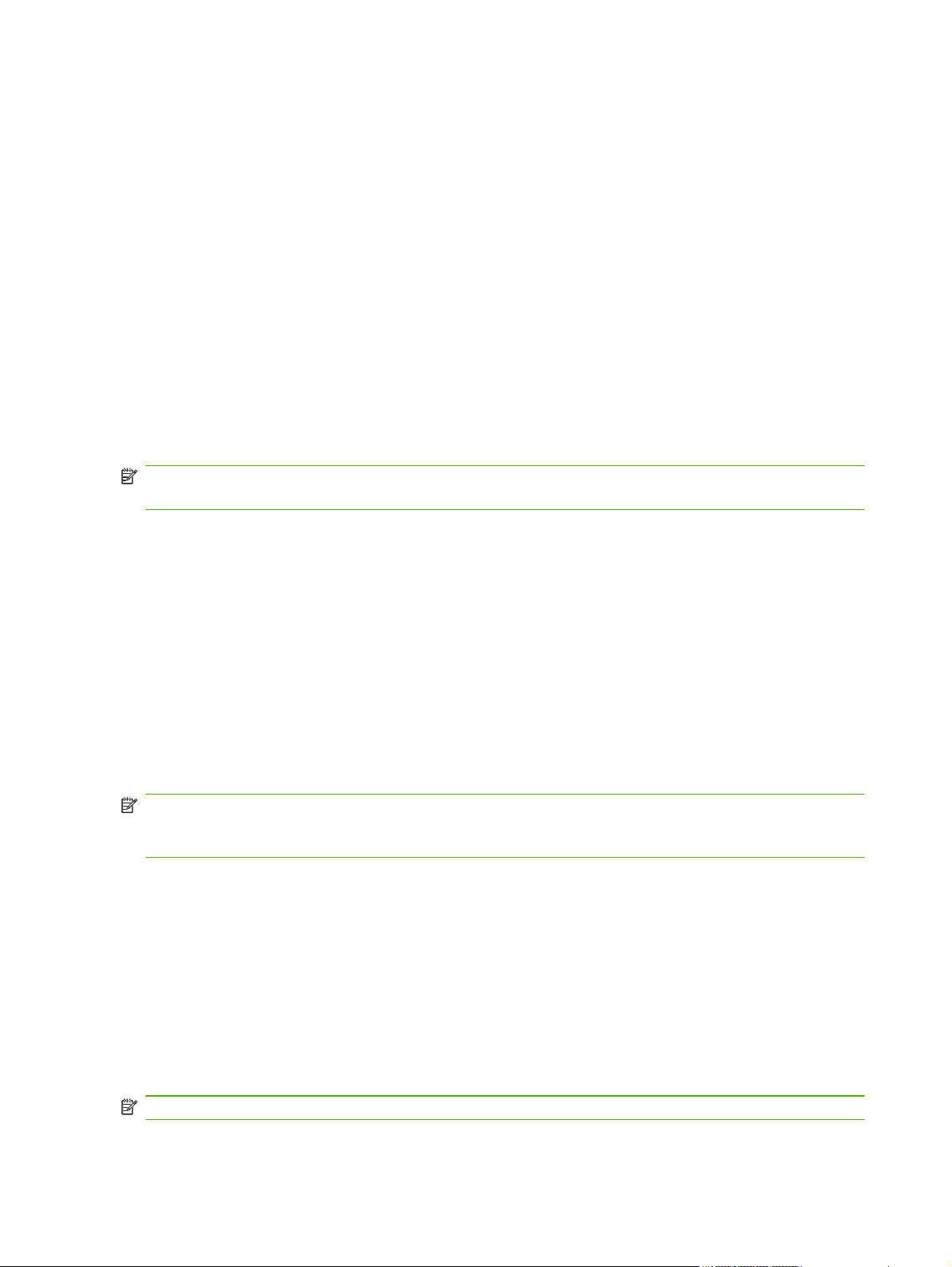
Verify HP Web Jetadmin installation and provide access
Navigate to the HP Web Jetadmin installation using your Web browser, as shown in the following
●
example:
http://systemname.domain:port/
In the example, systemname.domain is the host name of your Web server and port is the port
number assigned during installation. By default, the port number is 8000.
Provide access to HP Web Jetadmin software by adding a link to your Web server's home page
●
that is addressed to HP Web Jetadmin's URL. For example:
http://systemname.domain:port/
Configure and modify a device
Using your browser, navigate to HP Web Jetadmin's URL. For example:
http://systemname.domain:port/
NOTE: In place of systemname.domain, you can use the IPv4 address of the host computer on
which HP Web Jetadmin is installed.
Follow the instructions on the appropriate home page to find and manage your printer.
Remove HP Web Jetadmin software
To remove HP Web Jetadmin software from your Web server, use the uninstall program provided with
the software package.
Internet Printer Connection software
(For full-featured print servers only) HP Jetdirect print servers support IPP and Secure IPP.
Using the appropriate software on your system, you can create an IPP print path from your system to a
supported HP Jetdirect-connected printer over the Internet.
NOTE: Security features available in IPP printing software are limited. For incoming print path
requests, the network administrator must configure the network firewall to accept incoming IPP requests.
Secure IPP connections over HTTPS (Secure HTTP) is supported.
The following features and benefits are provided by Internet printing:
Print high-quality, time-sensitive documents remotely, in full color or black-and-white
●
Print documents remotely at a fraction of the cost of current methods (such as fax, mail, or
●
overnight delivery services)
Extend the traditional LAN printing model to that of an Internet printing model
●
Transmit IPP outbound print send requests through firewalls
●
Microsoft-supplied software
NOTE: Contact Microsoft for support of Windows IPP software.
10 Chapter 2 HP software solutions summary
Page 21
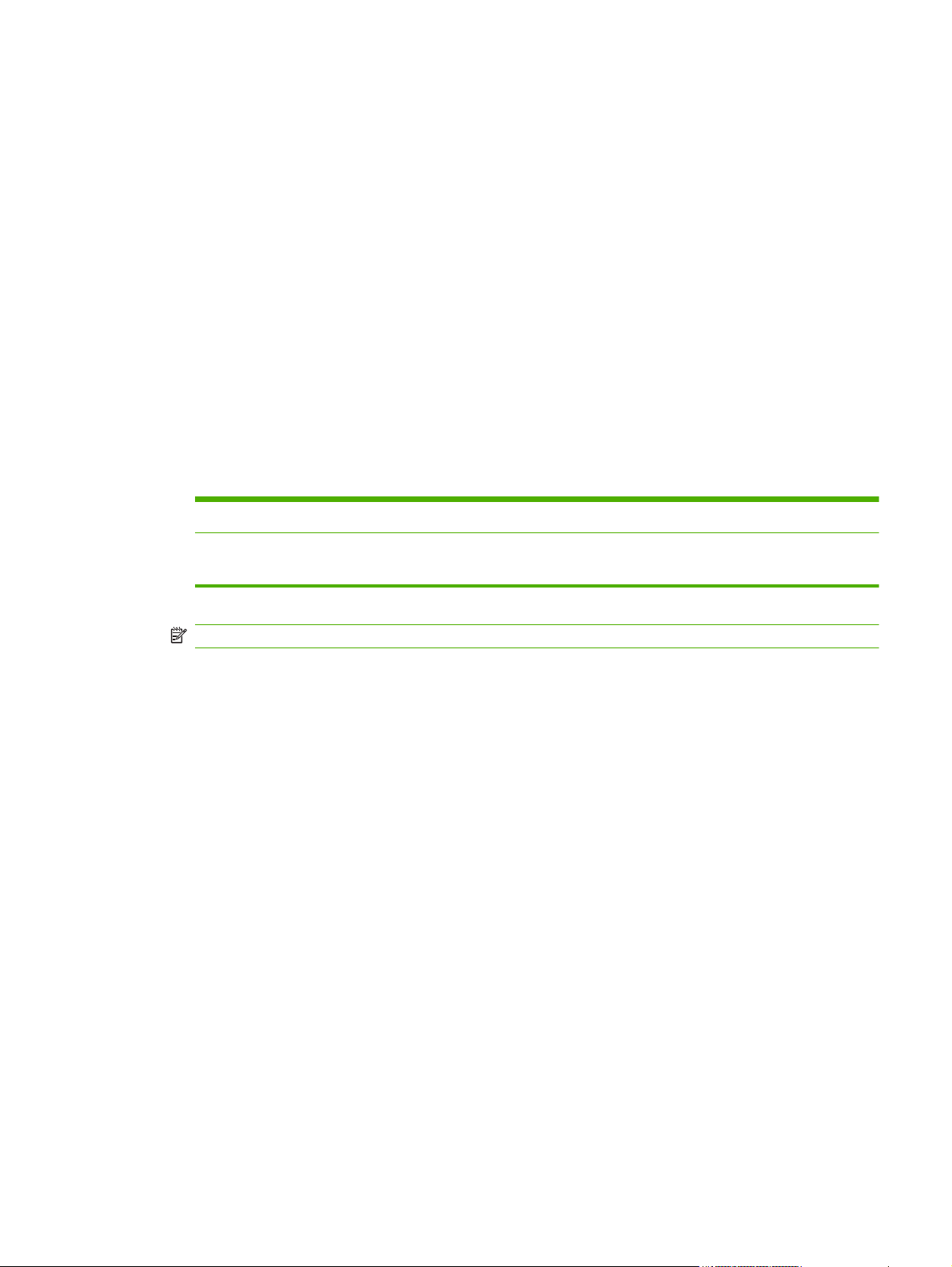
Windows XP/Server 2003 or 2008 integrated software
You can use the IPP client software integrated with the Windows system. The IPP implementation on the
HP Jetdirect print server is compatible with the Windows system IPP client software.
To set up a print path to an HP Jetdirect-connected Internet printer using the Windows XP IPP client
software, use the following steps:
1. Click Start, and then click Printers and Faxes.
2. Run the Add Printer wizard (click Add a printer), and then click Next.
3. Select the option for a Network printer and then click Next.
4. Select Connect to a printer on the Internet and enter the print server's URL, as in the
following example:
http:// <IP_address> [/ipp/port#]
In the example, <IP_address> is the IPv4 address configured on the HP Jetdirect print server
and [/ipp/port#] identifies the port number, which is port 1 for single-port print servers
(default is /ipp/port1).
Example:
http://192.160.45.40
NOTE: For a Secure IPP connection, replace http:// with https:// in the URL string above.
Click Next.
Provide the printer driver. (The HP Jetdirect print server does not contain drivers. You might need
5.
the printer CD-ROM to install the driver.)
6. Click OK to install the printer driver and then follow the on-screen instructions.
An IPP connection to an HP Jetdirect print server with IPv4 address 192.160.45.40. (“/
ipp/port1” is assumed and not required.)
Novell-supplied software
The HP Jetdirect print server is compatible with IPP running on NetWare 5.1 with SP1 or later. For
NetWare client support, see your NetWare technical documentation or contact Novell.
Mac OS network installation
Software tools
Use the following Mac OS software tools:
Mac OS network installation
11
Page 22
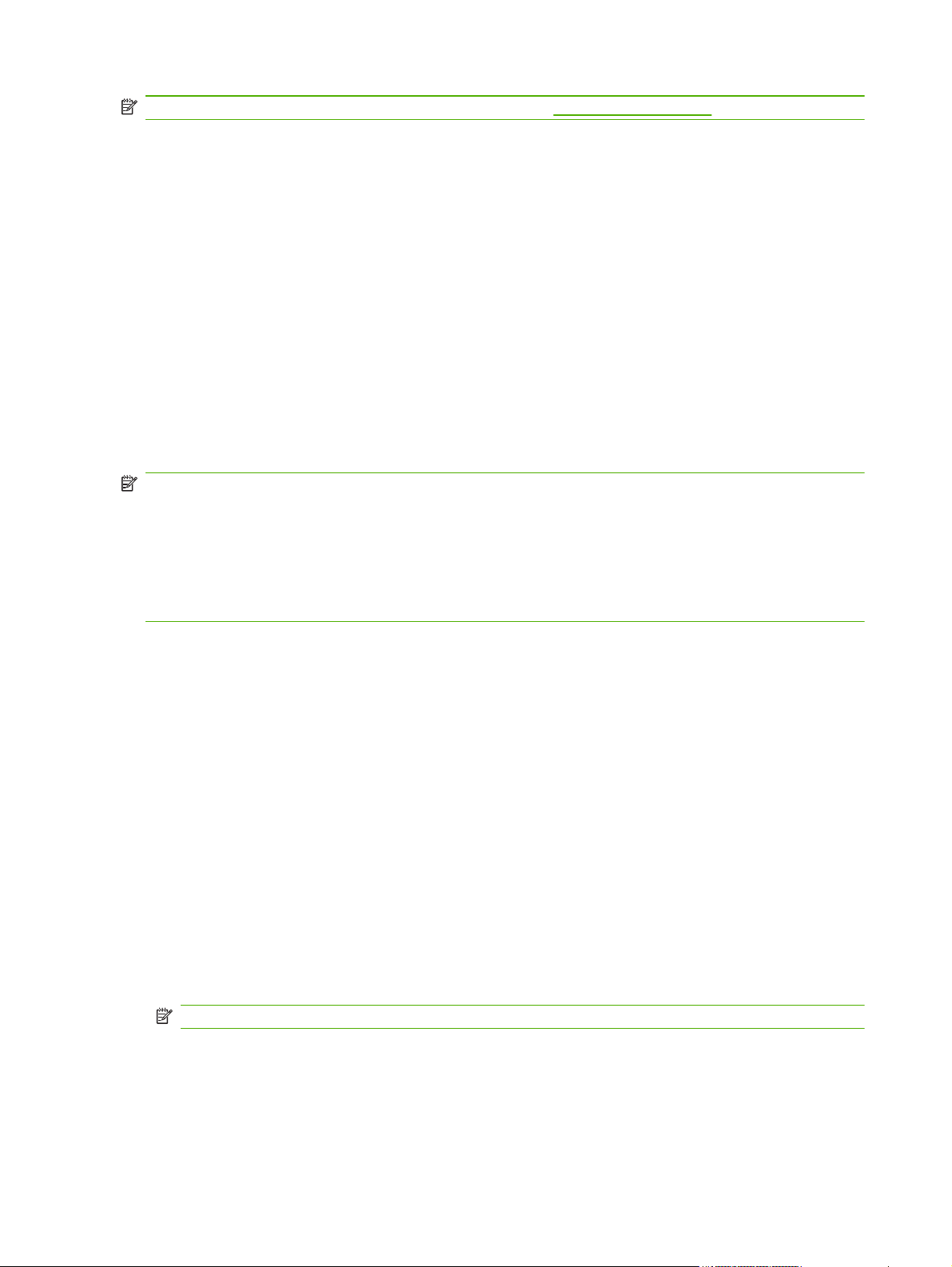
NOTE: For more information on Mac OS solutions, visit: www.hp.com/go/mac
Mac OS Classic systems: The HP LaserJet Utility provides configuration and management of your
●
HP Jetdirect-connected printers/MFPs on AppleTalk (EtherTalk) networks.
Mac OS X v10.2 and later: Use one of the following for printer/MFP configuration and
●
management:
HP Printer Utility (for supported printers only) on TCP/IP and AppleTalk (EtherTalk) networks.
◦
HP Embedded Web Server on the printer/MFP device from your browser (such as Safari 2.0
◦
or greater) by entering the IP address or host name of the device as the URL address.
Mac OS X v10.2 and later: Use system utilities, such as Apple's Print Center or Bonjour (formerly
●
known as Rendezvous) for TCP/IP Printing.
Use Bonjour (Mac OS X v10.4)
HP Jetdirect print servers support Bonjour (formerly known as Rendezvous) technology for printer
discovery and installation over a TCP/IP network.
NOTE: The printer must be on the same network segment and not across a router.
The Network Port Configurations setting must have the appropriate network port enabled (for
example, Built-in Ethernet is active) and be listed at the top of the ports list.
To uniquely identify a printer on a network that contains many printers, print an HP Jetdirect
configuration page from the printer control panel. That page contains unique identification information
for the printer.
To start Bonjour and the HP Embedded Web Server directly, use the following steps:
1. Open Safari and click the bookmark icon.
2. In the bookmark list, select Bonjour. A list of discovered printers is displayed.
Identify and select your printer. A string of hexadecimal digits is listed, which should match the
3.
LAN hardware address (or the last 6 digits of the address) on the HP Jetdirect configuration page
for the printer.
Double-click the printer to use the HP Embedded Web Server on the printer. Configure the network
4.
settings using the Networking tab.
To add the printer to your system for printing, use the following steps:
1. Open System Preferences, and then open Print & Fax.
2. Click + to add a printer.
3. Using the Default Browser in the Printer Browser window, select the printer, and then click
Add.
NOTE: If multiple connection types are listed, select the one with a Bonjour connection.
4. In the Print & Fax window, verify the new printer is added.
12 Chapter 2 HP software solutions summary
Page 23
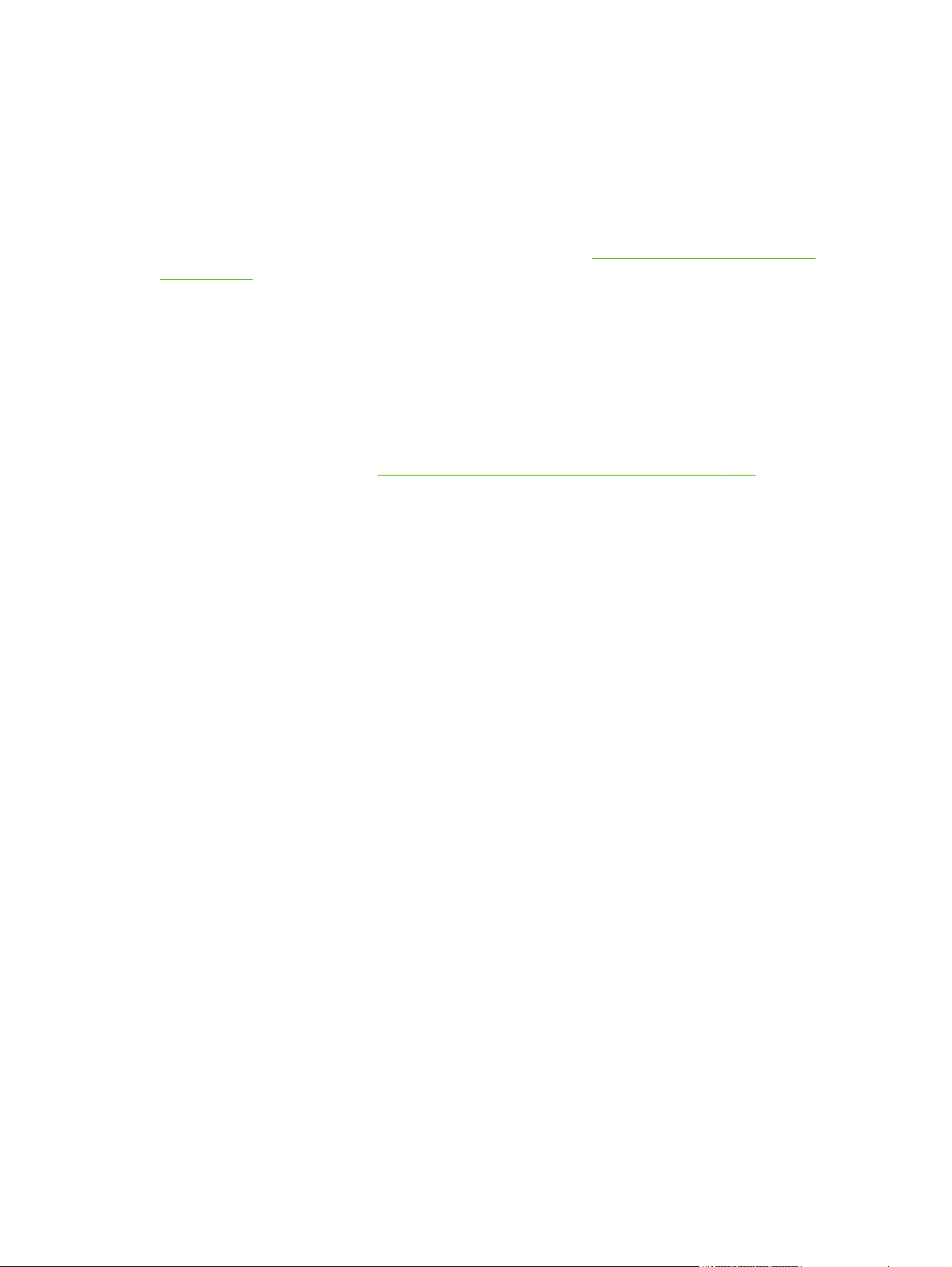
Verify network configuration
To verify your current network configuration, print an HP Jetdirect configuration page, or use the
HP Embedded Web Server and view the Networking tab settings.
When printing a configuration page, make sure a READY message appears on the control panel for at
least 1 minute before printing the page.
For information on the contents of the configuration page, see
on page 135.
Test the configuration
1. Open Safari and display a page.
2. Click the Safari File menu and select Print.
3. In the Printer field, select the printer and then click the Print button.
If the printer prints the job, you have connected your printer to your network correctly. If your
printer does not print, see
HP Jetdirect configuration pages
Troubleshoot the HP Jetdirect print server on page 125.
Mac OS network installation
13
Page 24
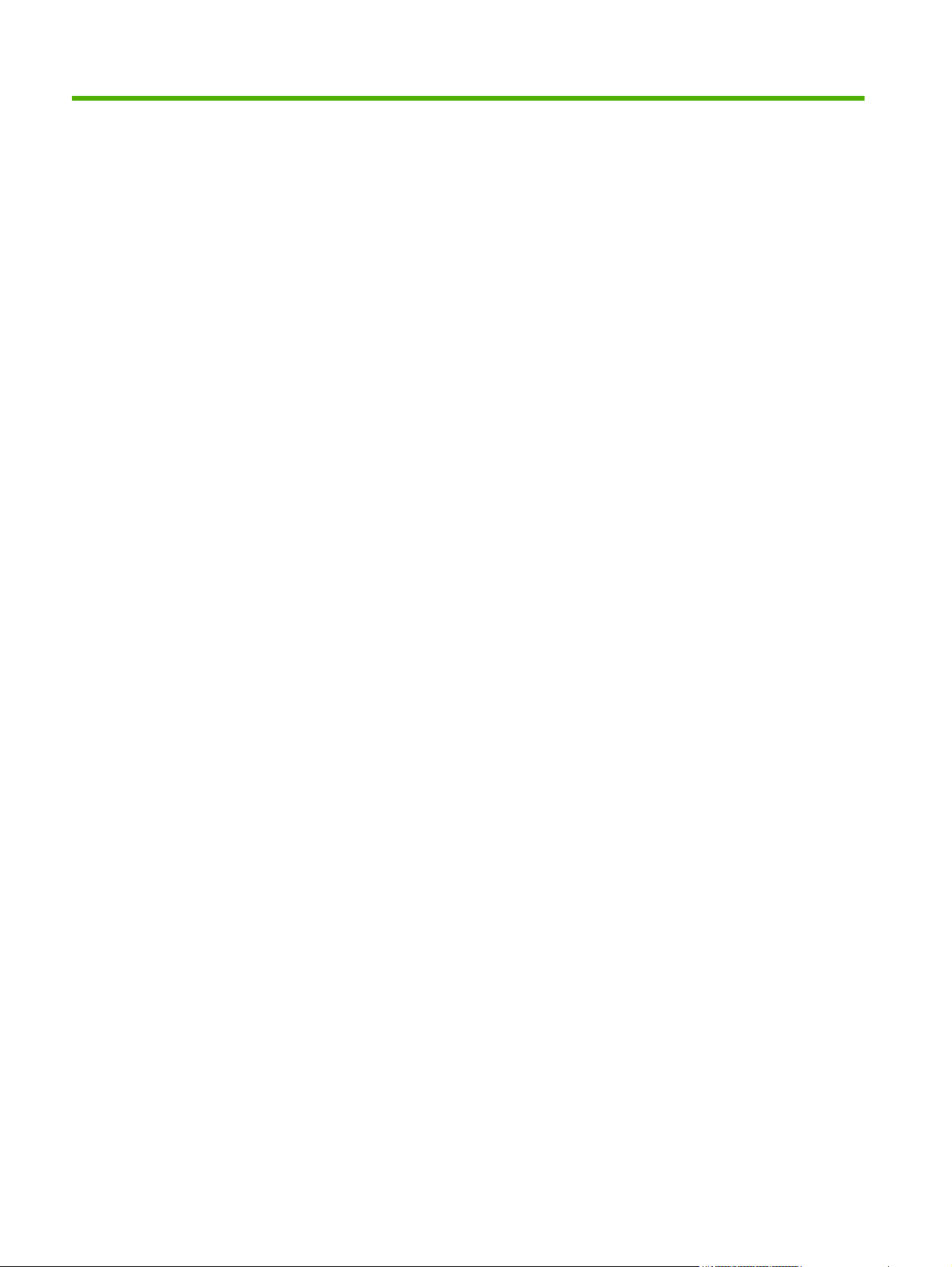
3 TCP/IP configuration
To operate properly on a TCP/IP network, you must configure the HP Jetdirect print server with valid
TCP/IP network configuration parameters, such as an IP address that is valid for your network.
The HP Jetdirect print server supports both IPv4 and IPv6 networks simultaneously. Print server
configuration for IPv4 operation remains the same as in previous HP Jetdirect products.
IPv6 configuration
HP Jetdirect print servers provide basic configuration capabilities for operation on an IPv6 network. For
IPv6 printing services, the print server supports the following:
IP printing (raw) using HP-proprietary TCP port 9100
●
LPD printing using standard TCP port 515
●
IPP printing using standard TCP port 631
●
FTP printing using standard TCP ports 20 and 21
●
The print server supports remote configuration by DHCPv6 servers and IPv6 routers. In addition, it
supports remote configuration and management from a Web browser over HTTP or HTTPS. Local
configuration of basic IPv6 parameters is available through the printer control panel if supported by the
printer/MFP device.
IPv6 address introduction
An IPv6 address consists of 128 bits. The normal format of an IPv6 address is eight fields, each
separated by a colon (:). Each field contains four hexadecimal digits representing 16 bits:
hhhh:hhhh:hhhh:hhhh:hhhh:hhhh:hhhh:hhhh
In the example, h is a hexadecimal digit 1 through 0, A through F. This is sometimes called colon
hexadecimal format.
Depending on the application, you can enter or display an IPv6 address using a shortened version
when successive fields contain all zeros (0). You can use two colons (::) and omit leading zeros in a
field. (The use of two colons to represent successive zero fields can be used only once in an address.)
The following is an example IPv6 address:
2001:0DB8:0000:0000:0000:0000:0200:bb02
Using the shortened version, the example address is:
2001:DB8::200:bb02
However, the use of two colons to represent successive zero fields can be used only once in an
address.
IPv6 addresses are often specified by a prefix that identifies a fixed value associated with the first part
of the address, followed by a prefix length that specifies the number of bits in the prefix. In IPv6
14 Chapter 3 TCP/IP configuration
Page 25

addressing, a prefix length of 64 typically specifies a network or subnet. A prefix with a prefix length
less than 64 typically identifies a portion of the IPv6 address space or a route.
The following is a list of those reserved portions of the IPv6 address space:
2001:DB8::/32 (reserved for use only as examples in documentation)
●
FE80::/10 (reserved for link-local addresses only)
●
IPv6 addresses do not use subnet masks as in IPv4 formats. Instead, the prefix length can specify an
entire network/subnet, or the network portion of a complete host address, as in the following example:
2001:DB8:1234:5678:abcd::ef01/64
In the example, /64 is the prefix length and indicates that 2001:DB8:1234:5678 is the network/
subnet for the specific host uniquely identified by abcd::ef01.
For a more thorough discussion of IPv6 address formats and types, see the Internet Engineering Task
Force (IETF) IPv6 RFCs, or see the documentation supplied with your IPv6-supported system or router.
IPv6 address configuration
Most print server addresses are automatically configured in accordance with the IPv6 standards. If
necessary, the print server allows manual entry of an IPv6 address by using the printer control panel or
the HP Embedded Web Server. If the print server is enabled for IPv6 operation, all automatically
configured IPv6 addresses are active. However, by default, manually configured addresses are
disabled and must be manually enabled.
Stateless addresses assigned to the print server are under the control of a router. Stateful addresses are
normally assigned by a DHCPv6 server under the direction of a router. However, you can configure the
print server to always use stateful configuration, or to use stateful configuration if stateless configuration
fails.
Link-local address
IPv6 link-local addresses are automatically self-configured and allow IPv6 communications between
hosts connected to the same link (routers do not forward link-local addresses). Because each IPv6 host
on a local network assigns itself a link-local address, a router-based infrastructure is not required.
When the print server creates a link-local address, the link-local prefix FE80::/10 is combined with a
64-bit host address, derived from the print server's MAC address, in accordance with a predefined
algorithm.
For example, a print server with MAC address 00–0E-7F-E8–01–DD results in the following link-local
address:
FE80::20e:7FFF:FEE8:1DD
The use of link-local IPv6 addressing is beneficial for small, configuration free networks.
Stateless addresses
Stateless addresses are usually assigned to the print server under router control, and not by a server,
such as a DHCPv6 server. However, the router can specify that other configuration be provided by a
server.
IPv6 configuration
15
Page 26
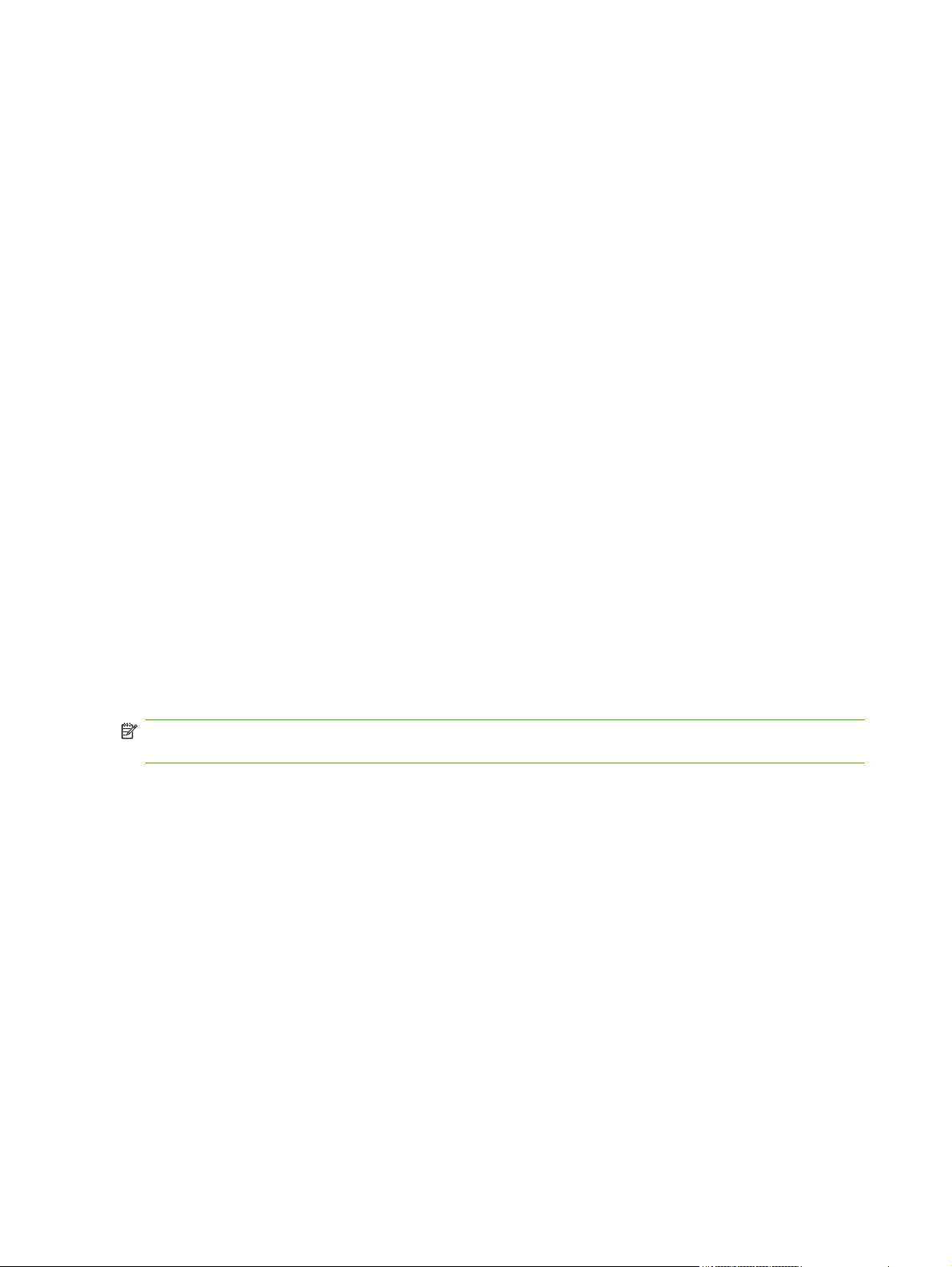
The print server must receive periodic router advertisement messages. These messages contain one or
more IPv6 prefix options, and they can specify 64–bit local subnets, or a default route. These prefixes
are combined with a 64-bit host address derived from the print server's MAC address to form the IPv6
stateless addresses configured on the print server.
Stateless addressing is useful for networks that require traffic to be routed but with minimal network
configuration.
Stateful addresses
A DHCPv6 server configures stateful IPv6 addresses on HP Jetdirect print servers. A DHCPv6 policy on
the print server determines when to use the DHCPv6 server for stateful configuration. You can select one
of the following DHCPv6 policies for the print server to use:
●
Under router control Use DHCPv6 stateful configuration when requested by the router.
●
Stateless configuration fails or is disabled Use DHCPv6 stateful configuration if stateless
configuration fails or is disabled.
●
Always use DHCPv6 On startup, always use DHCPv6 for stateful configuration.
Stateful configuration is useful when host configuration beyond that provided by a router is necessary,
such as a domain name or DNS server addresses.
Use DNS
HP Jetdirect print servers support the configuration of IPv6 DNS servers for the print server.
Due to IPv6 address length and complexity, specifying an IPv6 address in applications to identify or
search for a device can be cumbersome. Some client applications might not support the direct IPv6
address entry. However, name resolution can be available for the print server if the appropriate IPv6
records are configured in DNS. If name resolution is supported, you can enter the print server's host
name or a fully qualified domain name (FQDN) when using these applications.
NOTE: The print server does not support dynamic updates to DNS. IPv6 addresses are not
automatically supplied to DNS servers.
16 Chapter 3 TCP/IP configuration
Page 27
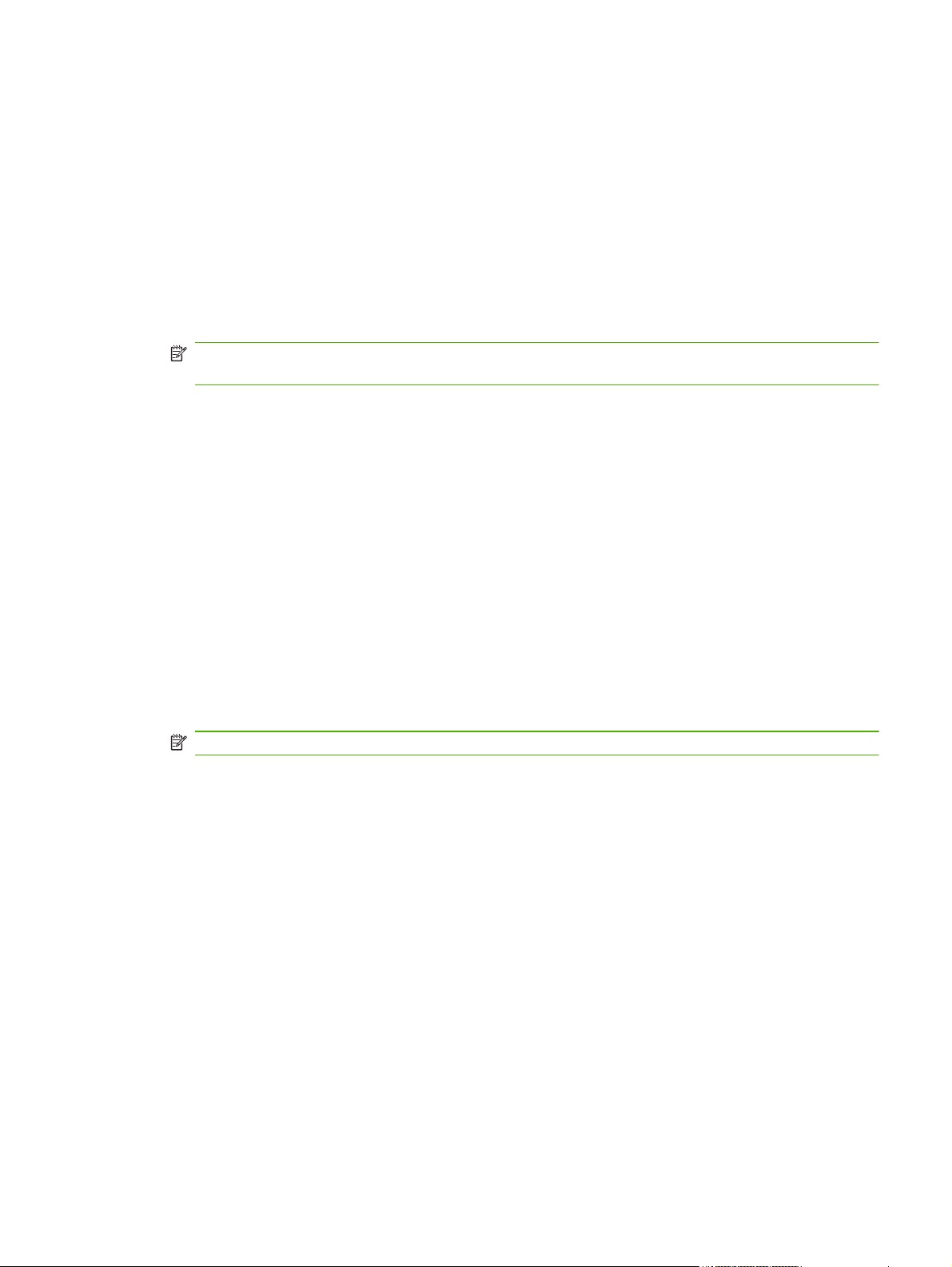
Tools and utilities
System tools and utilities for IPv6 networks are available to access or troubleshoot communications with
the print server. The following are some examples:
●
ipconfig /all or ipv6 if Identify IPv6 addresses for various interfaces configured on the system.
An interface IPv6 address can contain a ScopeID, which is an interface index identifier (for
example, %3) that is appended to a link-local IPv6 address.
● ping6 Send test packets to a remote interface and report the response packets. This command
uses the following syntax:
ping6 <IPv6 address><%ScopeID>
NOTE: On Windows Server 2003, or Server 2008, use the ping command for an IPv6 address
by specifying the appropriate command option.
In the example, <IPv6 address> is the address of the remote host interface, such as the print
server. The <%ScopeID> uniquely identifies the interface on the local system when it is configured
with multiple link-local IPv6 addresses.
For example, if the print server's link-local IPv6 address is fe80::20e:7fff:fee8:1dd, and
the Windows system contains a LAN interface identifier (%3), enter the following:
ping6 fe80::20e:7fff:fee8:1dd%3
Depending on the local interface used, you might need to create a route to the remote host
address.
● IPv6 addresses as URL An IPv6 address in a URL must be enclosed in brackets. The following
is an example using the HP Embedded Web Server on the HP Jetdirect print server:
http://[fe80::20e:7fff:fee8:1dd]
In the example, fe80::20e:7fff:fee8:1dd is the IPv6 address of the print server.
NOTE: The browser must support direct IPv6 addressing as a URL.
For detailed information on these and other tools, see your system documentation and help.
IPv4 configuration
This section provides specific IPv4 configuration information for HP Jetdirect print servers on a TCP/IPv4
network.
Server-based and manual TCP/IP configuration (IPv4)
When in a default factory state (as initially shipped or after a cold reset) and turned on, the HP Jetdirect
print server attempts to obtain its TCP/IP configuration using a server-based method, such as bootstrap
protocol/trivial transfer protocol (BOOTP/TFTP), dynamic host configuration protocol/trivial transfer
protocol (DHCP/TFTP), or reverse address resolution protocol (RARP). Depending on the print server
model, it can take several minutes for these methods to complete. If configuration is not successful, a
default IP address is assigned.
You can also configure the print server manually by using Telnet, a Web browser, the printer control
panel, arp and ping commands (when the default IP address is 192.0.0.192), or SNMP-based
IPv4 configuration
17
Page 28
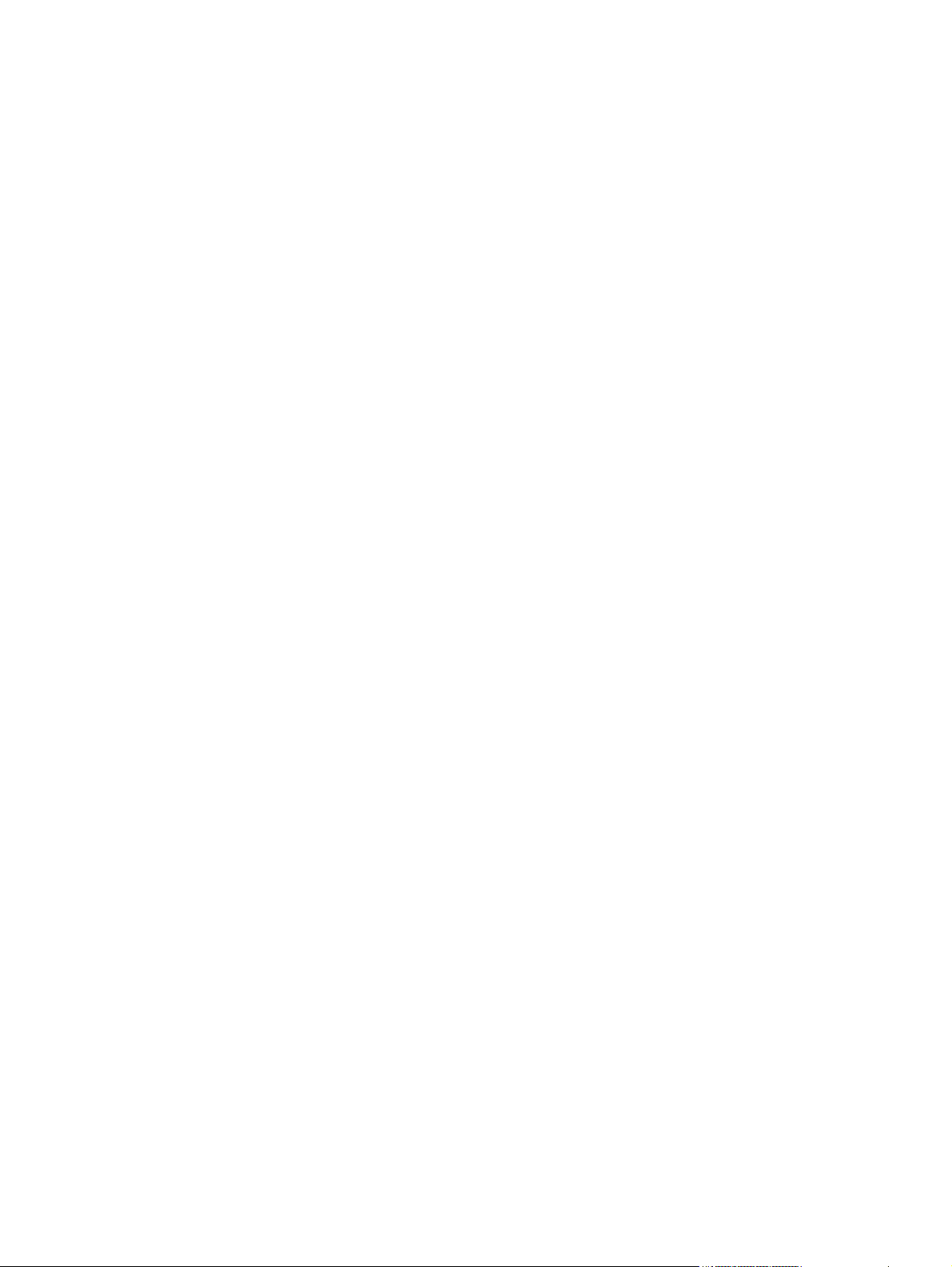
management software. Manually assigned TCP/IP configuration values are retained when the print
server is turned off, and then turned on.
You can configure the print server to use either server-based or manual configuration of TCP/IP settings
at any time.
To identify the print server's configured IP address, see the HP Jetdirect configuration page.
Default IP address (IPv4)
When in a factory-default state, the HP Jetdirect print server has no IP address. You can assign a
default IP address depending on the network environment.
Default IP address is not assigned
A default IP address is not assigned if a server based method (such as BOOTP or DHCP) is successful. If
the print server is turned off and then on, the same method is again used to retrieve the IP configuration
settings. If the method now fails (for example, the BOOTP or DHCP server is not available), a default IP
address is not assigned. Instead, the print server continues to send IP configuration requests indefinitely.
To change this behavior, perform a cold reset.
A default IP address is assigned only when a network cable is attached to a wired print server.
Default IP address is assigned
A default IP address is assigned if the factory default methods fail, or if the print server is re-configured
by an administrator to use a server-based method (such as BOOTP or DHCP) and the method fails.
If a default IP address is assigned, the address depends on the network to which the print server is
connected. The print server senses broadcast packets on the network to determine the appropriate
default IP settings, using the following methods:
On small private networks that adhere to automated, standards-based IP address assignments, the
●
print server uses a link-local addressing technique to assign a unique IP address. Link-local
addressing is limited to a local IP subnet (not routed) and can be referenced as Auto IP. The IP
address assigned is in the range of 169.254.1.0 to 169.254.254.255 (commonly referred to as
169.254/16). If necessary, you can further modify the IP address for your network, using
supported TCP/IP configuration tools.
With link-local addresses, subnetting is not used. The subnet mask is 255.255.0.0, and cannot be
changed.
Link-local addresses do not route off the local link, and access to or from the Internet is not
available. The default gateway address is the same as the link-local address.
If a duplicate address is sensed, the HP Jetdirect print server automatically reassigns its address, if
necessary, in accordance with standard link-local addressing methods.
On large or enterprise IP networks, a temporary address of 192.0.0.192 is assigned until it is re-
●
configured with a valid address through supported TCP/IP configuration tools. This temporary
address is referred to as Legacy Default IP.
On mixed-environment networks, the self-assigned default IP address is either 169.254/16 or
●
192.0.0.192. Verify that the assigned default IP address is correct, using the HP Jetdirect
configuration page.
18 Chapter 3 TCP/IP configuration
Page 29
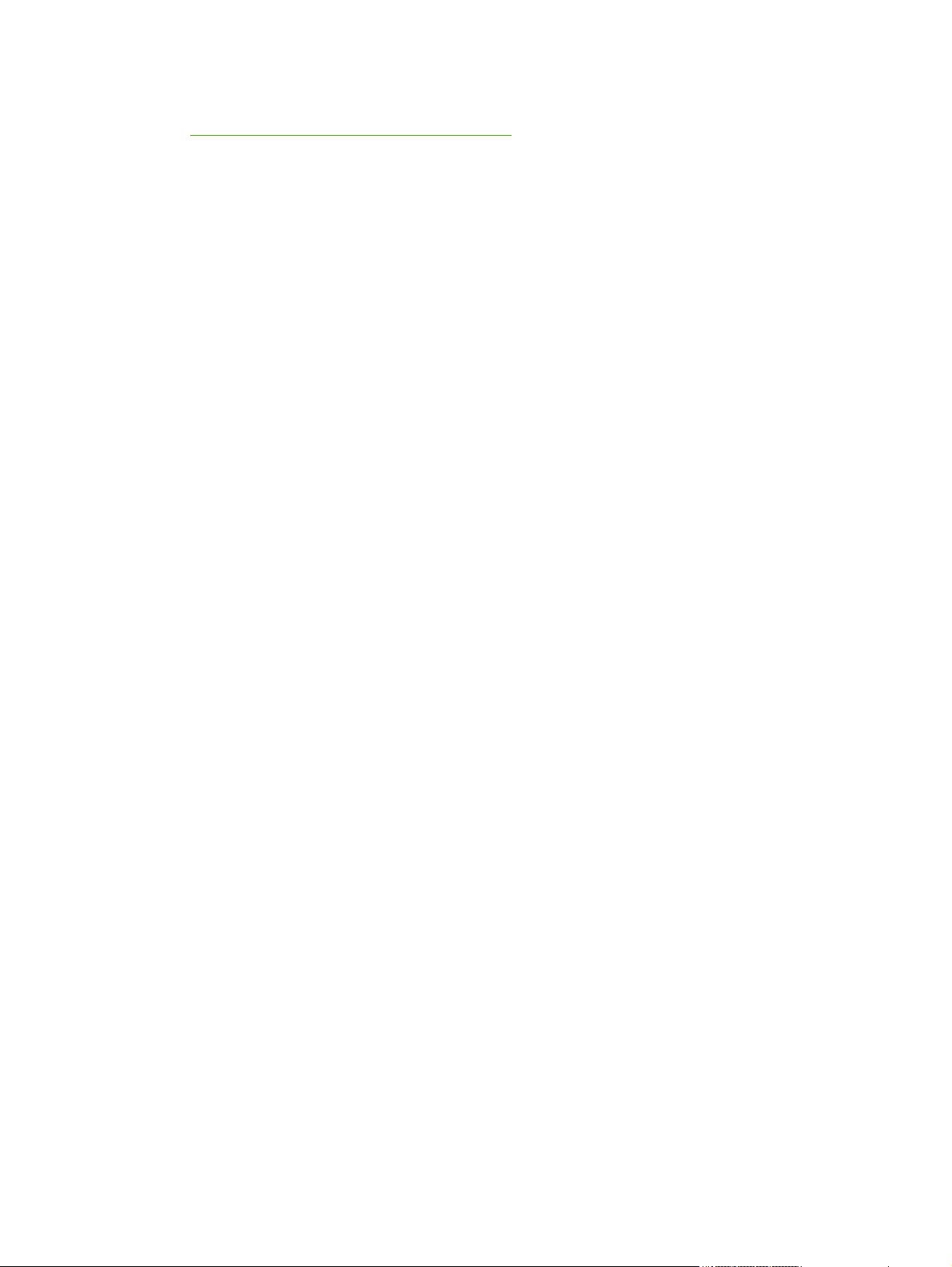
To determine the IP address configured on your print server, use the HP Jetdirect configuration page.
HP Jetdirect configuration pages on page 135.
See
Default IP on wireless and wired print servers
Wired and wireless print servers can have different default IP configuration results:
When turned on, a print server in a factory default state that is connected to a network through a
●
cable (wired), retrieves its IP settings by systematically using BOOTP, DHCP, and RARP. If
configuration fails, a default IP address is assigned.
A wired/wireless print server in a factory default state that is not connected by a cable initially has
●
only a wireless ad hoc connection available. Retrieval of IP settings from a network is limited to a
few seconds, during which a single BOOTP request is transmitted, and broadcast packets are
sensed. Because a response from a BOOTP server on an ad hoc network is unlikely, and the
number of broadcast packets sensed are minimal, a default IP configuration using link-local
addressing is likely.
The IP configuration can change when the wireless print server is connected to a DHCP network
because, sending DHCP requests is enabled by default even after a link-local address is assigned.
Configuration tools that require a specific default IP address on the print server for initial
communication might not work without modification. For the default IP address settings actually
configured on the print server, see the HP Jetdirect configuration page.
Default IPv4 address configuration options
Default IPv4 parameter
A default IP configuration parameter on the print server controls how the default IPv4 address is
assigned. Whenever the print server is unable to obtain an IP address during a forced TCP/IP
reconfiguration (for example, when manually configured to use BOOTP or DHCP), this parameter
determines the default IPv4 address to use.
When the print server is in a factory default state, this parameter is undefined.
If the print server is initially configured with a default IPv4 address by using either a link-local IPv4
address or the legacy default 192.0.0.192 IP address, the default IP parameter is set to either Auto IP
or Legacy Default IP to match.
You can change the Default IP parameter by using a supported configuration tool, such as Telnet, a
Web browser, a printer control panel, or SNMP management applications.
DHCP requests enable/disable
When a default IPv4 address is assigned, you can configure the print server to send periodic DHCP
requests, which are used to retrieve IP configuration settings from a DHCP server on the network. By
default, this parameter is enabled, allowing transmission of DHCP requests. To disable this parameter,
use a supported configuration tool such as Telnet, a Web browser, or SNMP management
applications.
When an HP Jetdirect Wireless Print Server in a factory default state (without a network
connection) is initially turned on, it likely self-assigns a link-local IP address. If a network connection to a
DHCP server-based network is made, the IP address might be reconfigured because DHCP requests on
the print server are enabled by default.
IPv4 configuration
19
Page 30
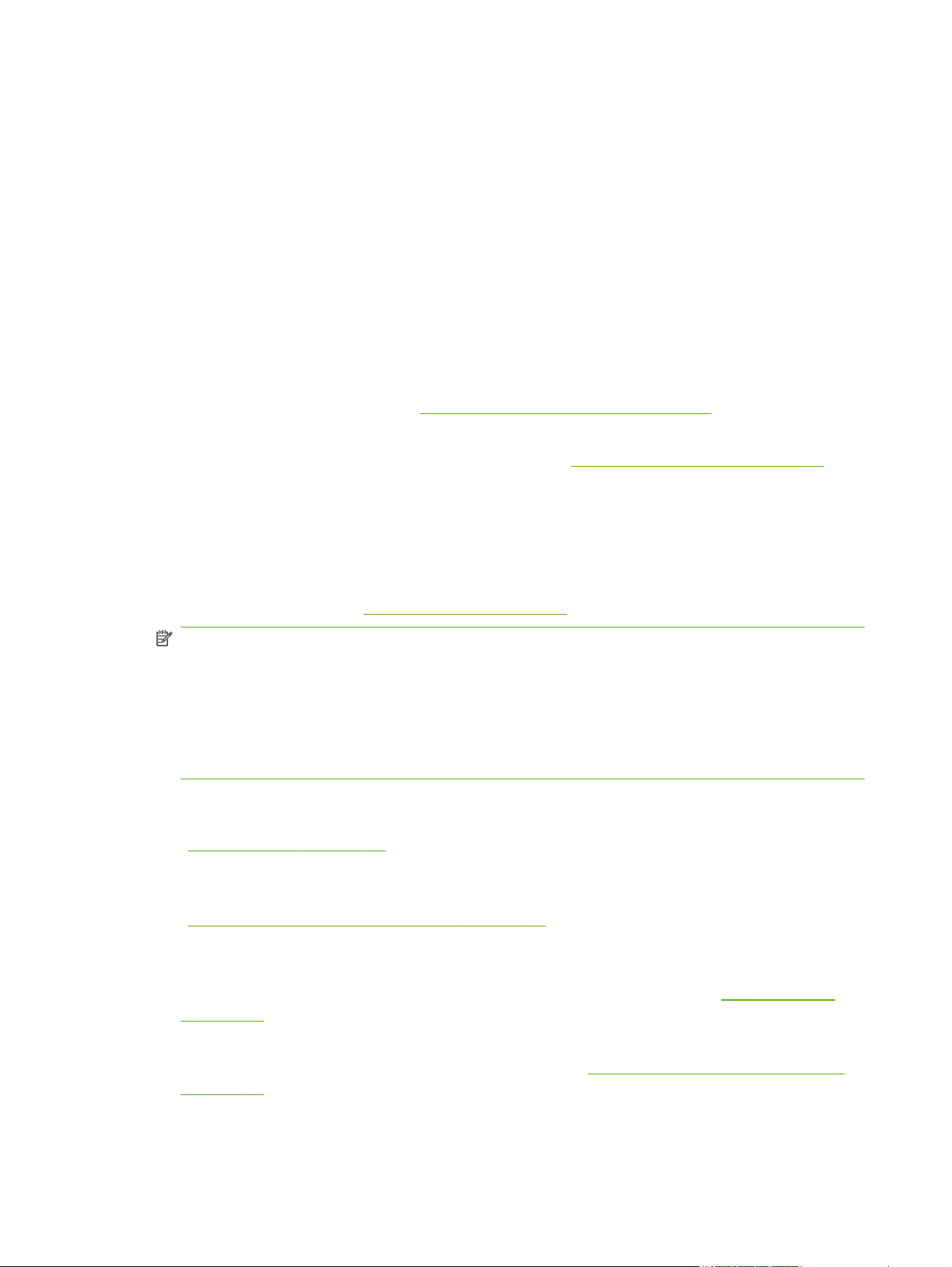
Default IPv4 behavior
When turned on, a factory-default print server connected to a network through a cable (wired), retrieves
its IPv4 settings by systematically using BOOTP, DHCP, and RARP. This can take several minutes to
complete. If configuration fails, a default IPv4 address is assigned.
Configuration tools that require a specific default IP address on the print server for initial
communication might not function without modification. To view the default IP address settings on the
print server, use the HP Jetdirect configuration page.
TCP/IP configuration tools
When a network connection is established, you can configure an HP Jetdirect print server with valid
TCP/IP parameters for your network, using the following methods:
●
Software solutions Use installation, setup, and management software running on supported
systems. For more information see
●
BOOTP/TFTP Download the data from a network-based server by using BOOTP and TFTP each
time the printer is turned on. For more information, see “
The BOOTP daemon (bootpd) must be running on a BOOTP server that is accessible by the
printer.
●
DHCP/TFTP Use DHCP and TFTP each time the printer is turned on. These protocols are
supported on HP-UX, Solaris, Linux, Windows Server 2003, Server 2008, NetWare, and Mac OS
systems. (See your network operating system manuals to verify that your server supports DHCP.)
For more information, see
HP software solutions summary on page 7.
Use BOOTP/TFTP (IPv4) on page 21”.
Use DHCP (IPv4) on page 36.
NOTE: For more information about Linux and UNIX systems, see the bootpd man page.
On HP-UX systems, a sample DHCP configuration file (dhcptab) might be located in the /etc
directory.
Because HP-UX does not currently provide dynamic domain name system (DDNS) services for its
DHCP implementations, HP recommends that you set all print server lease durations to infinite. This
ensures that print server IP addresses remain static until DDNS is provided.
●
RARP Use RARP to answer the print server's RARP request and supply the print server with the IP
address. The RARP method allows you to only configure the IP address. For more information, see
Use RARP (IPv4) on page 39”.
“
●
arp and ping commands (Only for print servers configured with Legacy default IP address
192.0.0.192) Use the arp and ping commands from your system. For more information, see
Use the arp and ping commands (IPv4) on page 40”.
“
●
Telnet Set configuration parameters by creating a Telnet connection from your system to the
HP Jetdirect print server, using the default IP address. Once configured, the print server saves the
configuration when turned off and then turned on. For more information, see “
on page 41”.
●
HP Embedded Web Server Use the HP Embedded Web Server on the HP Jetdirect print server
to set configuration parameters. For more information, see
on page 64.
HP Embedded Web Server (V.40.xx)
Use Telnet (IPv4)
●
Printer control panel (For printers that support HP Jetdirect control panel menus.) Manually
enter the configuration data, using the printer control panel keys. Because you can configure a
20 Chapter 3 TCP/IP configuration
Page 31

limited subset of the configuration parameters, control panel configuration is recommended only
during troubleshooting or for simple installations. If control panel configuration is used, the print
server saves the configuration when turned off and then turned on. For more information, see “
the printer control panel on page 62”.
Use BOOTP/TFTP (IPv4)
BOOTP and TFTP provide a convenient way to automatically configure the HP Jetdirect print server for
TCP/IPv4 network operation. When turned on, the HP Jetdirect print server sends a BOOTP request
message onto the network. A properly configured BOOTP server on the network responds with a
message that contains basic network configuration data for the HP Jetdirect print server. The BOOTP
server's response can also identify a file (TFTP configuration file) that contains extended configuration
data for the print server. The HP Jetdirect print server uses TFTP to download this file from the BOOTP
server or from a separate TFTP server.
NOTE: If you are configuring an HP Jetdirect wireless print server, this section assumes that a wireless
network connection is established.
BOOTP/TFTP servers are typically UNIX or Linux systems. Windows Server 2003, Server 2008, and
NetWare servers can respond to BOOTP requests. Windows Server 2003 and Server 2008 servers
are configured through Microsoft DHCP services (see
Windows Server 2003 and Server 2008 systems might require third-party software for TFTP support.
For setup of NetWare BOOTP servers, see the NetWare documentation.
Use
Use DHCP (IPv4) on page 36). However,
NOTE: If the HP Jetdirect print server and BOOTP/DHCP server are located on different subnets, IPv4
configuration might fail unless the routing device supports BOOTP Relay, which allows the transfer of
BOOTP requests between subnets.
Advantages of using BOOTP/TFTP
Using BOOTP/TFTP to download configuration data has the following benefits:
Enhanced configuration control of the HP Jetdirect print server. Configuration by other methods,
●
such as a printer control panel, are limited to select parameters.
Ease of configuration management. Network configuration parameters for the entire network are
●
in one location.
Ease of HP Jetdirect print server configuration. Complete network configuration is automatically
●
downloaded each time the print server is turned on.
NOTE: BOOTP operation is similar to DHCP, but the resulting IP parameters are the same when
turned off and then turned on. In DHCP, IP configuration parameters are leased and might change over
time.
When in its factory-default state and turned on, the HP Jetdirect print server attempts to automatically
configure itself using several dynamic methods, including BOOTP.
Configure the print server using BOOTP/TFTP on UNIX
This section describes how to configure the print server using BOOTP and TFTP services on UNIX
servers. Use BOOTP and TFTP to download network configuration data from a server to the HP Jetdirect
print server over the network.
IPv4 configuration
21
Page 32

Systems using network information service (NIS)
If your system uses NIS, you might need to rebuild the NIS map with the BOOTP service before
performing the BOOTP configuration steps. See your system documentation.
Configure the BOOTP server
For the HP Jetdirect print server to obtain its configuration data over the network, the BOOTP/TFTP
servers must have the appropriate configuration files. The print server uses BOOTP to obtain entries in
the /etc/bootptab file on a BOOTP server. It uses TFTP to obtain additional configuration
information from a configuration file on a TFTP server.
When the HP Jetdirect print server is turned on, it broadcasts a BOOTP request that contains its MAC
(hardware) address. A BOOTP server daemon searches the /etc/bootptab file for a matching MAC
address, and if successful, sends the corresponding configuration data to the HP Jetdirect print server as
a BOOTP reply. The configuration data in the /etc/bootptab file must be correct. For a description
of entries, see
The BOOTP reply can contain the name of a configuration file that stores enhanced configuration
parameters. If the HP Jetdirect print server finds such a file, it uses TFTP to download the file and
configure itself using the parameters. For a description of the entries, see
(IPv4) on page 24. Configuration parameters retrieved through TFTP are optional.
NOTE: HP recommends that the BOOTP server be located on the same subnet as the printers it
serves. Routers that are incorrectly configured might not forward BOOTP broadcast packets.
Bootptab file entries (IPv4) on page 22.
TFTP configuration file entries
Bootptab file entries (IPv4)
The following is an example of a /etc/bootptab file entry for IPv4 configuration of an HP Jetdirect
print server:
picasso:\
:hn:\
:ht=ether:\
:vm=rfc1048:\
:ha=0001E6123456:\
:ip=192.168.40.39:\
:sm=255.255.255.0:\
:gw=192.168.40.1:\
:lg=192.168.40.3:\
:T144="hpnp/picasso.cfg":
The configuration data contains tags to identify the various HP Jetdirect parameters and their settings.
Colon (:): End of a field.
●
Backslash (\): Entry is continued on the next line.
●
Space: Not allowed between the characters on a line.
●
Names (such as host names): Must begin with a letter and can contain only letters, numbers,
●
periods (domain names, or hyphens.
Underline: Not allowed.
●
Entries and tags supported by the HP Jetdirect print serer are listed in the following table:
22 Chapter 3 TCP/IP configuration
Page 33

Table 3-1 Tags supported in a BOOTP/DHCP boot file
Item RFC 2132
Option
nodename
ht
vm
ha
ip
sm
gw
ds
lg
hn
-- Peripheral name. Identifies an entry point to a list of parameters for a specific peripheral.
-- Hardware type. For the HP Jetdirect print server, set this to ether (for Ethernet). Must
-- BOOTP report format (required). Set this to rfc1048.
-- Hardware address. The media access control (MAC) address or hardware address, which
-- IP address tag (required) of the HP Jetdirect print server.
1 Subnet mask. Used by the HP Jetdirect print server to identify the portions of an IP address
3 Gateway IP address. The IP address of the default gateway (router) that the HP Jetdirect
6 DNS server's IP address. Specify only a single name server.
7 The syslog server's IP address. Specify the server that the HP Jetdirect print server sends
12 Host name. (This parameter does not accept a value.) When present in the file, causes the
Description
Must be the first field in an entry. (In the example, nodename is picasso.)
precede the ha tag.
is displayed on the HP Jetdirect configuration page as the HARDWARE ADDRESS. Must be
preceded by the ht tag.
that set the network/subnetwork number and the host address.
print server uses for communication with other subnets.
syslog messages to.
BOOTP daemon to download the host name to the HP Jetdirect print server. The host name
is printed on the HP Jetdirect configuration page, or returned on an SNMP sysName request
by a network application.
dn
ef
na
lease-time
tr
tv
T144
T145
15 Domain name. Specify the domain name for the HP Jetdirect print server (for example,
support.hp.com). It does not include the host name, and is not the FQDN (such as
printer1.support.hp.com).
18 Extensions file. Specify the relative path name of the TFTP configuration file.
NOTE: This is similar to the vendor-specific tag T144, described below.
44 NetBIOS-over-TCP/IP Name Server (NBNS) IP addresses. Specify a primary and secondary
server in order of preference.
51 DHCP IP address lease duration time. Specify the time in seconds.
58 DHCP T1 timeout. Specify the DHCP lease renewal time in seconds.
59 DHCP T2 timeout. Specify the DHCP lease rebind time in seconds.
-- Relative path name of the TFTP configuration file. HP proprietary. Specify the path name
using double quotes, for example “pathname”. Long path names are truncated. For file
format information, see
NOTE: Standard BOOTP option 18 (extensions file path) also allows a standard tag (ef)
for specifying the relative path name of the TFTP configuration file.
-- Idle timeout. HP proprietary. Specify the time, in seconds, that a print data connection can
remain idle before being closed. The range is 1–3600 seconds.
TFTP configuration file entries (IPv4) on page 24.
IPv4 configuration
23
Page 34
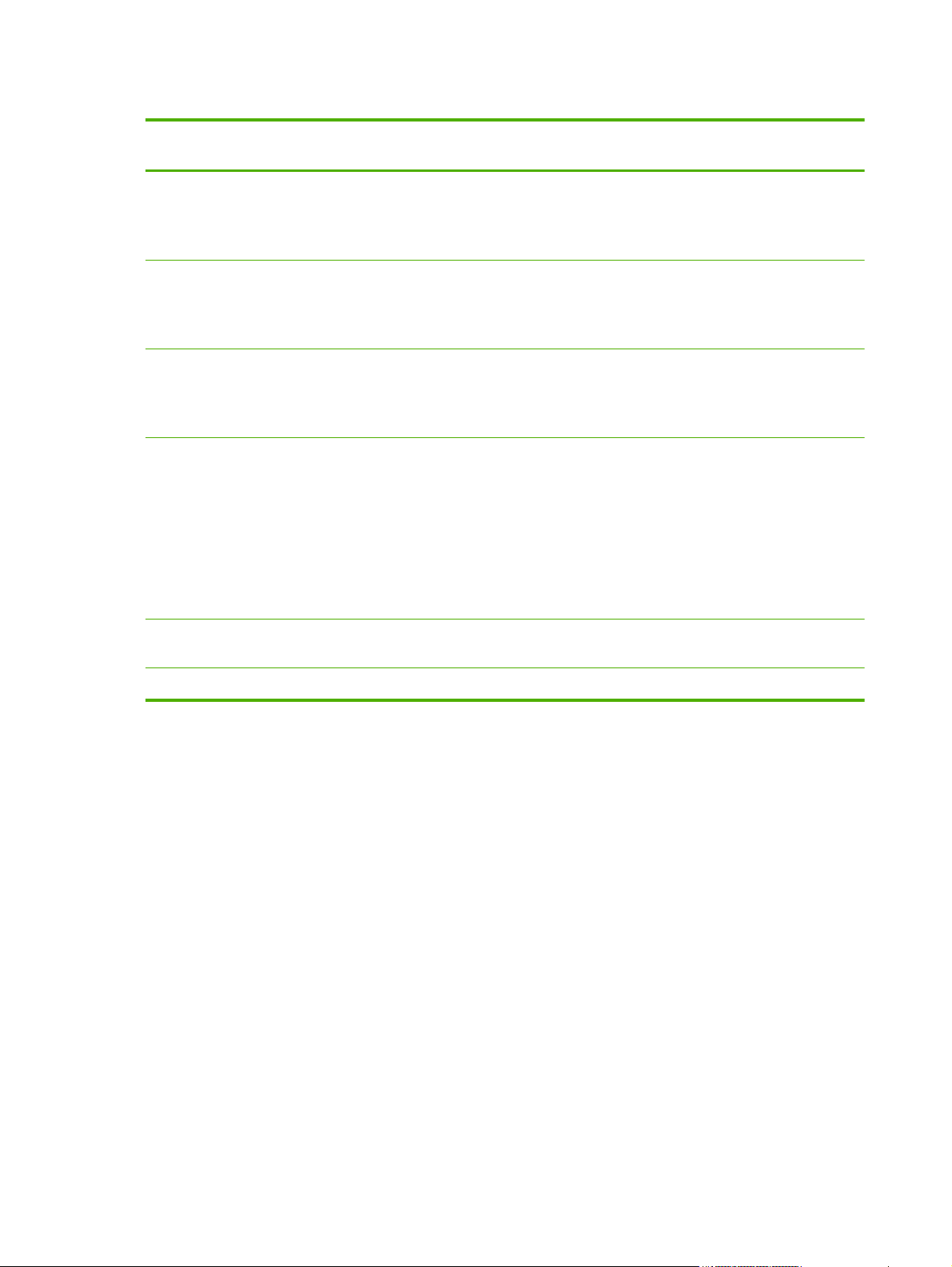
Table 3-1 Tags supported in a BOOTP/DHCP boot file (continued)
Item RFC 2132
Option
T146
T147
T148
T149
-- Buffer packing. HP proprietary. Set buffer packing for TCP/IP packets.
-- Write mode. HP proprietary. Set the TCP PSH flag for device-to-client data transfers.
-- IP gateway disable. HP proprietary. Control configuration of a Gateway IP address.
-- Interlock mode. HP proprietary. Require an acknowledgement (ACK) on all TCP packets
Description
0 (default): Pack normal data buffers before sending to the printer.
1: Disable buffer packing. Data is sent to the printer when received.
0 (default): Disable.
1: Set the TCP PSH (all-push) in all data packets.
0 (default): Allow configuration of an IP address.
1: Prevent configuration.
before allowing the printer to close a port 9100 print connection. Specify a port number
and option, as in the following example:
<Port Number> <Option>
<Port Number>: For supported HP Jetdirect print servers, the default port number is 1.
<Option>: Set to 0 (default) to disable interlock, or 1 to enable.
For example, setting this to “1 1” specifies port number 1 and enables interlock.
T150
T151
-- TFTP server's IP address. HP proprietary. Specify the IP address of the TFTP server where the
TFTP configuration file is located.
-- Network configuration. HP proprietary. Send either BOOTP-ONLY or DHCP-ONLY requests.
TFTP configuration file entries (IPv4)
To provide additional configuration parameters for your HP Jetdirect print server, such as SNMP or nondefault settings, you can download a configuration file using TFTP. This TFTP configuration file's relative
path name is specified in the BOOTP reply using the /etc/bootptab file's T144 vendor-specific tag,
or the ef standard BOOTP tag entry. The following is an example of a TFTP configuration file. (The #
symbol signifies a remark and is not included in the file.)
24 Chapter 3 TCP/IP configuration
Page 35

Example HP Jetdirect TFTP configuration file
# Allow subnet 192.168.10.0 access
allow: 192.168.10.0255.255.255.0
#
# Disable Telnet
telnet-config: 0
#
# Enable the embedded Web server
ews-config: 1
#
# Detect SNMP unauthorized usage
auth-trap: on
#
# Send traps to 192.168.10.1
trap-dest: 192.168.10.1
#
# Specify the Set Community Name
set-cmnty-name: 1homer2
#
# End of File
Set allow to enable subnet 192.168.10.0 with access to the printer.
This specifies a host or network of hosts that can connect to the print
server. Add up to 10 entries using TFTP, Telnet, or the HP Embedded
Web Server. You can also specify single IP addresses for specific
systems. The following list describes the example TFTP configuration
file settings:
telnet-config Set to zero (0). Cannot use Telnet.
ews-config Set to one (1). Use the HP Embedded Web Server.
auth-trap Set to on. Send SNMP authentication traps.
trap-dest IP address of the system to send SNMP traps to.
set-cmnt-name Community name required in SNMP Set
commands.
This table describes the TFTP command parameters supported by HP Jetdirect print servers. (Optional
commands for the same function are shown in parentheses.)
Table 3-2 TFTP configuration file parameters
General
passwd: (or passwd-admin:)
Administrator's password to control access to HP Jetdirect print server configuration parameters using Telnet, HP Web
Jetadmin, or the HP Embedded Web Server. Enter up to 16 alphanumeric characters. Clear the password with a cold
reset.
sys-location: (or host-location:, location:)
Physical location of the printer (SNMP sysLocation object). Enter up to 64 alphanumeric characters. The default location is
undefined.
sys-contact: (or host-contact:, contact:)
Name of the network or device administrator (SNMP sysContact object) who administers or services the printer. Enter up
to 64 alphanumeric characters. The default contact is undefined.
IPv4 configuration
25
Page 36

Table 3-2 TFTP configuration file parameters (continued)
ssl-state: (or ssl-redirect-config)
Print server's security level for Web communication, using the following values:
1: Forced redirection to the HTTPS port. Use only HTTPS (secure HTTP) communication.
2: Disable redirection to HTTPS. Use both HTTP and HTTPS communication.
security-reset:
Reset security settings on the print server to factory default values. 0 (default): Do not reset. 1: Reset.
TCP/IP Main
llmnr:
Link local multicast name resolution (LLMNR). 0: Disable. 1 (default): Enable.
host-name: (or sys-name:, name:)
Node name that appears on the HP Jetdirect configuration page. Default is NPIxxxxxx, where xxxxxx represents the last
six digits of the LAN hardware address.
ip-config:
Print server configuration method. Use the following values:
manual: Wait for IP parameters using manual tools, such as Telnet, the HP Embedded Web Server, the control
◦
panel, or installation/management software. Status is User Specified.
bootp: Send BOOTP requests on the network for dynamic IP configuration.
◦
dhcp: Send DHCP requests on the network for dynamic IP configuration.
◦
auto_ip: Automatically configure with a unique link-local address 169.254.x.x.
◦
ipsec-config:
The ipsec-config command is available on print servers that support both IPsec and Firewall configuration. The
firewall-config command is available on full-featured print servers that do not support IPsec, but allow Firewall
configuration. 0: Disable IPsec/Firewall operation. 1: (Read Only) IPsec/Firewall policies are configured and enabled.
NOTE: Disable IPsec or Firewall operation on the print server after IPsec/Firewall policies are configured and enabled. You
cannot enable IPsec/Firewall operation using this command. Instead, use the HP Embedded Web Server to configure and
enable IPsec/Firewall polices.
ip:
IP address for the print server. For example:
ip-config manual
ip 192.168.45.39
In the example, manual signifies manual configuration and ip sets the IP address on the print server. To clear the IP
address, set the value to 0.0.0.0. If you change this IP address, you must use it on the next Telnet connection.
26 Chapter 3 TCP/IP configuration
Page 37

Table 3-2 TFTP configuration file parameters (continued)
subnet-mask:
Identify the network and host portions of an IPv4 address in received messages. For example: subnet-mask
255.255.255.0
In the example, 255.255.255.0 is stored on the print server. To clear the subnet IP address and disable the mask, set the
value to 0.0.0.0.
NOTE: If the HP Jetdirect print server is configured by DHCP and you manually change the subnet mask or the default
gateway address, you should also change the print server's IP address. This releases the assigned DHCP address back to the
DHCP IP address pool.
default-gw:
IP address of a default gateway used by the print server. For example: default-gw 192.168.40.1
In the example, 192.168.40.1 is the IP address of the default gateway.
NOTE: If the HP Jetdirect print server is configured by DHCP and you manually change the subnet mask or the default
gateway address, you should also change the print server's IP address. This releases the assigned DHCP address back to the
DHCP IP address pool.
Config Server
(Read only.) IP address of the server (such as a BOOTP or DHCP server) that last configured the IP address on the HP Jetdirect
print server.
tftp-server:
(Read only.) IP address of the TFTP server that provided parameters to the HP Jetdirect print server.
tftp-filename:
(Read only.) Path and TFTP filename on the TFTP server. For example: hpnp/printer1.cfg
parm-file:
Path and file name whose contents are printed each time the print server is turned on. Enter up to 64 alphanumeric
characters.
domain-name:
Domain name of the device, for example support.hp.com. Does not include the host name and is not the FQDN, such as
printer1.support.hp.com.
pri-dns-svr: (or dns-srv:)
IP address of the DNS server.
sec-dns-svr:
IP address of a secondary DNS server to use if the primary DNS server is unavailable.
pri-wins-svr: (or pri-wins-srv:)
IP address of the primary Windows Internet naming service (WINS) server.
sec-wins-svr: (or sec-wins-srv:)
IP address of the secondary WINS) server.
TCP/IP Print Options
IPv4 configuration
27
Page 38

Table 3-2 TFTP configuration file parameters (continued)
9100-printing: (or 9100-config:)
Print to TCP port 9100 on the print server. 0: Disable. 1 (default): Enable.
ftp-printing: (or ftp-config:, ftp:)
Print through FTP. 0: Disable. 1 (default): Enable.
ws-printing
Print through WS. 0 (default): Disable. 1: Enable.
ipp-printing: (or ipp-config:, ipp:)
Print through IPP. 0: Disable. 1 (default): Enable.
lpd-printing: (or lpd-config:, lpd:)
Print using the line printer daemon (LPD) on the HP Jetdirect print server. 0: Disable. 1 (default): Enable.
banner:
Print a port-specific LPD banner page. 0: Disable. 1 (default): Enable.
ipp-job-acct:
Use job accounting for IPP printing. 0: Disable. 1 (default): Enable.
addq:
Add a user-defined queue. Specify the queue name, prepend string name, append string name, and the processing queue
(typically, RAW) in the command line. Enter up to 32 alphanumeric characters. Add up to six user-defined queues.
CAUTION: Do not use lowercase and uppercase characters to differentiate queue names. Management of LPD queues by
other tools can cause unpredictable results.
defaultq:
Set the queue name to use when the specified queue for a print job is unknown. The default queue name is: AUTO
addstring:
Specify a user-defined character string to prepend or append to print data. You can add up to eight character strings. Specify
the string name and the character string in the addstring command line.
interlock: (or interlock-mode:)
Require an acknowledgement (ACK) on all TCP packets before allowing the printer to close a port 9100 print connection.
Specify a port number and the parameter value. For current HP Jetdirect print servers, the port number is 1. For example,
interlock 1 1 specifies port 1 and enable interlock. 0 (default): Disable. 1: Enable.
buffer-packing: (or packing:)
Pack the TCP/IP data buffer.
0 (default): Pack the data buffer before sending to the printer.
1: Disable buffer packing. Data is sent to the printer as it is received.
28 Chapter 3 TCP/IP configuration
Page 39

Table 3-2 TFTP configuration file parameters (continued)
write-mode:
Set the TCP PSH flag for device-to-client data transfers.
0 (default): Disable.
1: Enable the all-push option in all data packets.
mult-tcp-conn:
Allow multiple TCP connections.
0 (default): Enable multiple connections.
1: Disable multiple connections.
TCP/IP Raw Print Ports
raw-port: (or addrawport:)
Additional ports for printing to TCP port 9100. Valid ports are 3000 to 9000, which are application-dependent.
TCP/IP Access Control
allow: netnum [mask]
Add entries to the host access list stored on the HP Jetdirect print server. Each entry specifies a host or network of hosts
allowed to connect to the printer. The netnum parameter sets the network number or host IP address, and mask sets an
address mask of bits applied to the network number and host address to verify access. Add up to 10 access list entries. If
there are no entries, all hosts are permitted access. For example:
allow: 192.0.0.0 255.0.0.0 Allow hosts on network 192.
allow: 192.168.1.2 Allow a single host. The default mask 255.255.255.255 is assumed and is not required.
allow: 0 Clear the host access list.
For additional information, see
TCP/IP Other Settings
syslog-config:
Allow syslog server operation on the print server: 0: Disable. 1 (default): Enable.
syslog-svr: (or syslog-srv:)
IP address of the server that the HP Jetdirect print server sends syslog messages to.
syslog-max:
Maximum number of syslog messages sent by the HP Jetdirect print server on a per-minute basis. Allows administrators to
control the log file size. 0: No restriction on the number of messages. 10 (default): Send a maximum of 10 messages per
minute.
syslog-priority:
Filter messages sent to the syslog server. The filter range is 0 to 7, with 0 being the most specific, and 7 the most general.
Only messages that are lower than the specified filter level (or higher in priority) are reported. 7 (default): Messages of all
priorities are sent. 8: Disable. No syslog messages are sent.
Security features (V.40.xx) on page 121.
IPv4 configuration
29
Page 40

Table 3-2 TFTP configuration file parameters (continued)
syslog-facility:
Identify the source facility of a message. Typically used to identify the source of selected messages during troubleshooting.
By default, the HP Jetdirect print server uses LPR as the source facility code. Use values of local0 through local7 to
isolate individual or groups of print servers.
slp-config:
Use the service location protocol (SLP) operation on the print server. 0: Disable. 1 (default): Enable.
slp-keep-alive:
Number of minutes the print server waits between sending multicast packets on the network to prevent deletion from
network device tables. The range is 1 to 1440 minutes. Some infrastructure devices, such as switches, delete active
devices from their device tables because of network inactivity. 0: Disable.
syslog-protocol
Use the TCP or UDP port for syslog communication when logging security events. 6: PROTO_TCP. 17 (default):
PROTO_UDP.
syslog-port
Valid port number of the TCP or UDP port for syslog communication when logging security events. The valid range is from
1 to 65535. The default port number is 514.
ttl-slp:
IP multicast time to live (TTL) setting for SLP packets. The range is 1 to 15 hops. (A hop is the number of routers from the
local network.). -1: Disable. 4 (default): Enable.
bonjour-config:
Use Bonjour. (Previously listed as multicast domain name system [mDNS services.) Bonjour is typically used for IP address
and name resolution (through UDP port 5353) where a conventional DNS server is neither used or available. 0: Disable.
1 (default): Enable.
bonjour-svc-name:
Bonjour service name. This name is persistent and is used to resolve a particular device or service if socket information
(such as the IP address) changes from session to session. Apple Bonjour displays this service. The default service name is
the printer model and the LAN hardware (MAC) address. Enter up to 64 alphanumeric characters.
bonjour-domain-na
(Read only.) Bonjour domain name assigned to the device, in the form <host name>.local. If a user-specified host name is
not assigned, the default host name NPIxxxxxx is used, where xxxxxx are the last 6 digits of the LAN hardware (MAC)
address.
30 Chapter 3 TCP/IP configuration
Page 41

Table 3-2 TFTP configuration file parameters (continued)
bonjour-pri-svc:
Highest priority Bonjour service to use for printing. Set this using the following values:
1: Port 9100 printing
2: IPP port printing
3: Default LPD raw queue
4: Default LPD text queue
5: Default LPD auto queue
6: Default LPD binps (binary PostScript) queue
7 through 12: If user-specified LPD queues are defined, corresponds to user-specified LPD queues 5 through 10.
The default selection depends on the printer, typically port 9100 printing or LPD binps.
hoplimit-wsd
Set the WS-Discovery hop limit for the site local IPv6 multicast packet.
ipv4-multicast:
Receive and transmit IP version 4 multicast packets. 0: Disable. 1 (default): Enable.
NOTE: If disabled, other protocols that use multicast protocols, such as Bonjour and SLP, might also be disabled without
notification.
idle-timeout:
Seconds that an idle print data connection is allowed to remain open. The range is 1 to 3600 seconds. Since the card
supports only a single TCP connection, the idle timeout balances the opportunity of a host to recover or complete a print
job against the ability of other hosts to access the printer. 0: Disable. 270 (default): Enable.
user-timeout: (or telnet-timeout:)
Seconds that a Telnet or FTP session is idle before it is automatically disconnected. The range is 1 to 300 seconds. 0:
Disable. 900 (default): Enable.
CAUTION: Small values, such as 1 to 5, can disable the use of Telnet. A Telnet session can terminate before any
changes are made.
cold-reset
Reset to TCP/IP factory default settings after a cold reset. (Parameters for other subsystems, such as IPX/SPX or AppleTalk,
are not affected.) 0: Disable. Retain TCP/IP settings after a cold reset. 1: Enable. Restore factory default TCP/IP settings.
icmp-ts-config
ICMPv4 time stamp requests. 0 (default): Disable. 1: Enable.
ews-config: (or web:)
Allow use of the HP Embedded Web Server on the print server. 0: Disable. 1 (default): Enable.
IPv4 configuration
31
Page 42

Table 3-2 TFTP configuration file parameters (continued)
tcp-mss: (or subnets-local:)
Maximum segment size (MSS) that the HP Jetdirect print server advertises for use when communicating with local subnets
(Ethernet MSS=1460 bytes or more) or remote subnets (MSS=536 bytes). Use the following values:
0 (default): All networks are assumed to be local (Ethernet MSS=1460 bytes or more).
1: Use MSS=1460 bytes (or more) for subnets, and MSS=536 bytes for remote networks.
2: All networks are assumed to be remote (MSS=536 bytes), except the local subnet.
MSS affects performance by preventing IP fragmentation that can result in data retransmission.
tcp-msl:
Maximum segment life (MSL) in seconds. The range is 5 to 120 seconds. 0: Disable. 15 (default): Enable.
telnet-config: (or telnet:)
Print server allows incoming Telnet connections. If disabled, you can regain access by changing the setting in the TFTP file
and turning the print server on and then off, or resetting the print server to factory default values (cold reset). 0: Disable.
1: Enable. Allow incoming Telnet connections.
default-ip:
IP address to use when the print server is unable to obtain an IP address from the network during a forced TCP/IP reconfiguration. For example, when turned off and then on or when manually configured to use BOOTP/DHCP.
DEFAULT_IP: Set the legacy default IP address 192.0.0.192.
AUTO_IP: Set a link-local IP address 169.254.x.x.
The initial setting is determined by the IP address obtained when first turned on.
default-ip-dhcp:
Periodically transmit DHCP requests when a legacy default IP address 192.0.0.192 or link-local IP address 169.254.x.x
is automatically assigned.
0: Disable.
1 (default): Enable DHCP requests.
dhcp-arbitration:
Seconds that the print server waits for DHCP configuration offers. The range is between 1 and 10 seconds. 0: Disable. 5
(default): Enable.
web-refresh:
Time interval for HP Embedded Web Server diagnostic page updates. The range is between 1 and 99999 seconds. 0:
Disable.
SNMP
snmp-config:
SNMP operation on the print server. 0: Disable. 1 (default): Enable SNMP operation.
CAUTION: Disabling SNMP disables all SNMP agents (SNMP v1, v2, v3), communication with HP Web Jetadmin, and
firmware upgrades using HP downloading utilities.
32 Chapter 3 TCP/IP configuration
Page 43

Table 3-2 TFTP configuration file parameters (continued)
get-cmnty-name: (or get-community-name:)
Optional. Password to determine which SNMP GetRequests the HP Jetdirect print server responds to. If a Get community
name is set, the print server responds to either a user-specified community name or the factory-default. Enter up to 255
alphanumeric characters.
set-cmnty-name: (or set-community-name:)
Password to determine which SNMP SetRequests (control functions) the HP Jetdirect print server responds to. The
community name of an incoming SNMP SetRequest must match the print server's Set community name for the print server
to respond. (For additional security, you can limit configuration access through the print server's host access list.) Enter up
to 255 alphanumeric characters.
auth-trap: (or authentication-trap:)
Send SNMP authentication traps. Authentication traps indicate that an SNMP request was received, but the community
name check failed. 0: Disable. 1 (default): Enable.
trap-dest: (or trap-destination:)
Add a host's IP address to the HP Jetdirect print server's SNMP trap destination list. The list can contain up to six entries.
To receive SNMP traps, the systems listed on the SNMP trap destination list must have a trap daemon that listens for the
traps. The following is the parameter format:
trap-dest: <ip-address> [community name] [port number]
The default community name is public. The default SNMP port number is 162. (You must enter a community name to
specify a port number.)
If a trap-dest follows a trap-community-name, the trap community name is assigned to those entries unless a
different community name is specified in each trap-dest command.
To delete the table list, set trap destination to zero (trap-dest: 0).
By default the SNMP trap destination list is empty and does not send SNMP traps.
IPX/SPX
ipx-config: (or ipx/spx:)
IPX/SPX protocol operation on the print server. 0: Disable. 1 (default): Enable.
NOTE: On HP Jetdirect 635n print servers, by default all network protocols except TCP/IP are disabled.
ipx-unit-name:
Name assigned to the print server. By default, the name is NPIxxxxxx, where xxxxxx are the last six digits of the LAN
hardware address. Enter up to 31 alphanumeric characters.
ipx-frametype:
IPX frame type setting available for your print server model. Set to AUTO (default), EN_SNAP, EN_8022, EN_8023,
EN_II.
ipx-sapinterval:
Time in seconds that the HP Jetdirect print server waits between service advertising protocol (SAP) broadcasts on the
network. The range is 1 to 3600 seconds. 0: Disable. 60 (default): Enable SAP broadcasts.
ipx-nds-tree:
Name of the Novell directory services (NDS) tree for this printer.
IPv4 configuration
33
Page 44
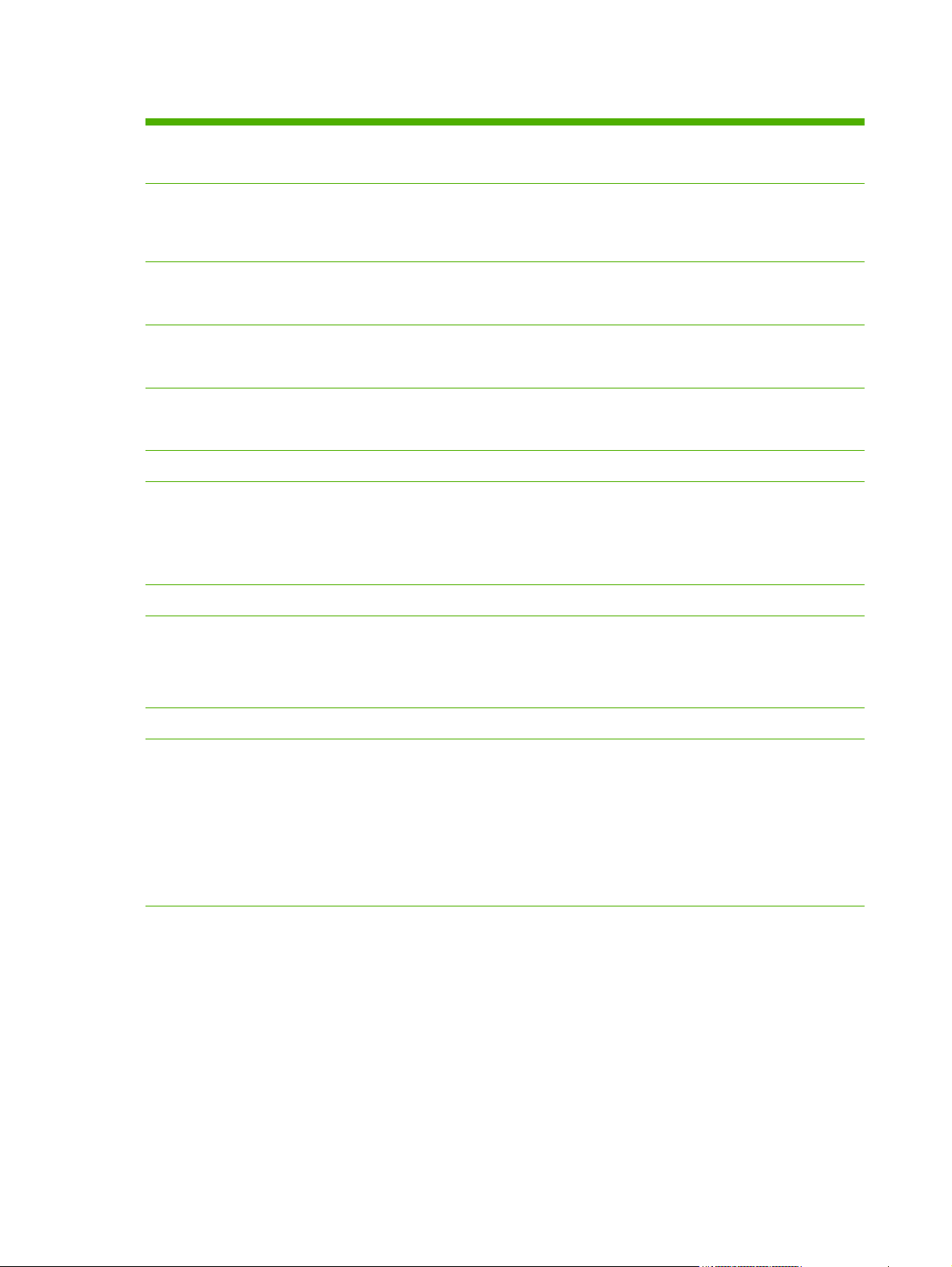
Table 3-2 TFTP configuration file parameters (continued)
ipx-nds-context:
NDS context for the HP Jetdirect print server. Enter up to 256 alphanumeric characters.
ipx-job-poll:
Time in seconds that the HP Jetdirect print server waits to check for print jobs in a print queue. The range is 1 to 255
seconds. 0: Disable. 2 (default): Enable.
pjl-banner: (or ipx-banner:)
Print an IPX banner using the printer job language (PJL). 0: Disable. 1 (default): Enable banner pages.
pjl-eoj: (or ipx-eoj:)
IPX end-of-job notification. 0: Disable. 1 (default): Enable.
pjl-toner-low: (or ipx-toner-low:)
IPX toner-low notification. 0: Disable. 1 (default): Enable.
AppleTalk
appletalk: (or at-config:, ethertalk:)
Use AppleTalk (EtherTalk) protocol operation on the print server. 0: Disable. 1 (default): Enable.
NOTE: On HP Jetdirect 635n print servers, all network protocols except TCP/IP are disabled by factory default.
DLC/LLC
dlc/llc-config: (or dlc/llc:)
Use DLC/LLC protocol operation on the print server. 0: Disable. 1 (default): Enable.
NOTE: On HP Jetdirect 635n print servers, all network protocols except TCP/IP are disabled by factory default.
Other Settings
link-type:
(For wired 10/100/1000T Ethernet.) Set the print server's link speed (10, 100, 1000 Mbps) and communication mode
(Full- or Half-Duplex). The available link-speed depends on the print server model. The communication modes are: AUTO,
1000FULL, 100AUTO, 100FULL, 100HALF, 10FULL, 10HALF.
For AUTO (default), the print server uses auto-negotiation to configure the highest link speed and communication mode
allowed. If auto-negotiation fails, either 100TX HALF or 10TX HALF is set, depending on the detected link speed of the
hub/switch port. (A 1000T half-duplex selection is not supported.)
34 Chapter 3 TCP/IP configuration
Page 45

Table 3-2 TFTP configuration file parameters (continued)
upgrade:
Set the name and location of a firmware upgrade file for the HP Jetdirect print servers.
CAUTION: Ensure that command parameters are properly entered. Verify that the upgrade file is a higher version than
the currently installed version. The print server attempts to upgrade when the upgrade file contains a higher version than
the installed version.
The following is the command format:
upgrade: <TFTP server IP> <Version> <Product Number> <Filename>
The following defines the parameters:
<TFTP Server IP> IP address of the TFTP server.
<Version> Firmware version of the upgrade file.
<Product Number> Print server product number.
<Filename> Path and filename of the firmware upgrade file.
usb-mode:
USB port communication mode on the HP Jetdirect print server.
Auto (default): Automatically negotiate and set the highest communication mode possible for the attached printer or
◦
device.
MLC: HP proprietary communication mode (multiple logical channels) that allows multiple channels of simultaneous
◦
print, scan, and status communications.
BIDIR: Standard connection that supports bi-directional communication between the printer and print server. The
◦
print server sends print data and receives status from the printer.
UNIDIR: Standard connection in which data is transferred in one direction only (to the printer).
◦
usb-speed:
(Read-only parameter, USB 2.0 products only.) Auto-negotiated communication speed over the USB connection between
the HP Jetdirect print server and the device.
Full Speed: 12 Mbits/sec as specified in the USB v2.0 specifications, compatible with USB v1.1 specifications.
◦
Hi-Speed: 480 Mbits/sec for USB v2.0 devices only.
◦
Disconnected: USB port is not connected.
◦
hw-acclrn-conf
Use hardware acceleration. 0: Disable. 1 (default): Enable.
status-page-lang:
Page description language (PDL) that the print server uses to send the HP Jetdirect configuration/status page to the printer.
Auto (default): Auto-detected when the print server is turned on or after a cold reset.
◦
PCL: Hewlett-Packard Printer Control Language.
◦
◦ ASCII: Standard ascii characters.
HPGL2: Hewlett-Packard Graphics Language (v2).
◦
PS: PostScript language.
◦
IPv4 configuration
35
Page 46
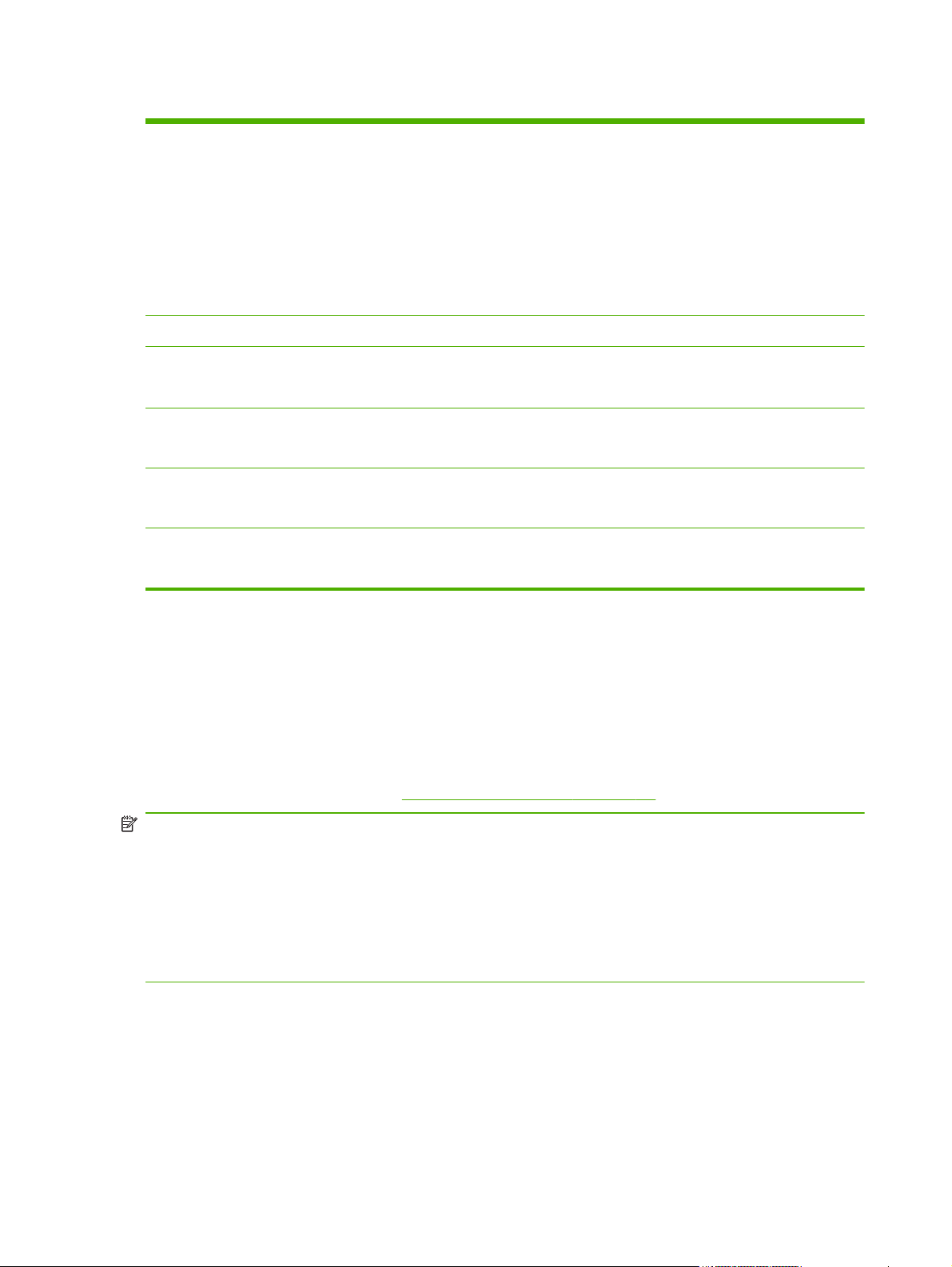
Table 3-2 TFTP configuration file parameters (continued)
network-select:
(For HP Jetdirect products with a dual wired/wireless port.) Specifies the active behavior of the print server.
Auto (default): Automatically determines the active port. If a network cable is attached, then only the IEEE 802.3
◦
wired port is active. If a network cable is not attached, only the IEEE 802.11g wireless port is active.
Wired: Only the 802.3 wired port is active.
◦
Wireless: Only the 802.11g wireless port is active.
◦
CAUTION: If you plug in a network cable on an active wireless network, wireless use of the device is terminated.
Support
support-name: (or support-contact:)
Identify the name of a person to contact for support of this device.
support-number:
Phone number or extension to call for support of this device.
support-url:
Web URL for product information on this device over the Internet or an intranet.
tech-support-url:
Web URL for technical support over the Internet or an intranet.
Use DHCP (IPv4)
DHCP (RFC 2131/2132) is one of several automatic configuration mechanisms that the HP Jetdirect
print server uses. If you have a DHCP server on your network, the HP Jetdirect print server automatically
obtains its IP address from that server and registers its name with any RFC 1001- and 1002-compliant
dynamic name services if a WINS server IP address is specified.
You can also use a TFTP configuration file with DHCP to configure extended parameters. For more
information on TFTP parameters, see
NOTE: DHCP services must be available on the server. See your system documentation or online help
to install or enable DHCP services.
If you are configuring an HP Jetdirect wireless print server, this section assumes that a wireless network
connection is established.
If the HP Jetdirect print server and BOOT/DHCP server are located on different subnets, IP
configuration can fail unless the routing device allows for the transfer of DHCP requests between
subnets.
UNIX systems
Use BOOTP/TFTP (IPv4) on page 21.
For more information on setting up DHCP on UNIX systems, see the bootpd man page.
On HP-UX systems, a sample DHCP configuration file (dhcptab) might be located in the /etc directory.
36 Chapter 3 TCP/IP configuration
Page 47
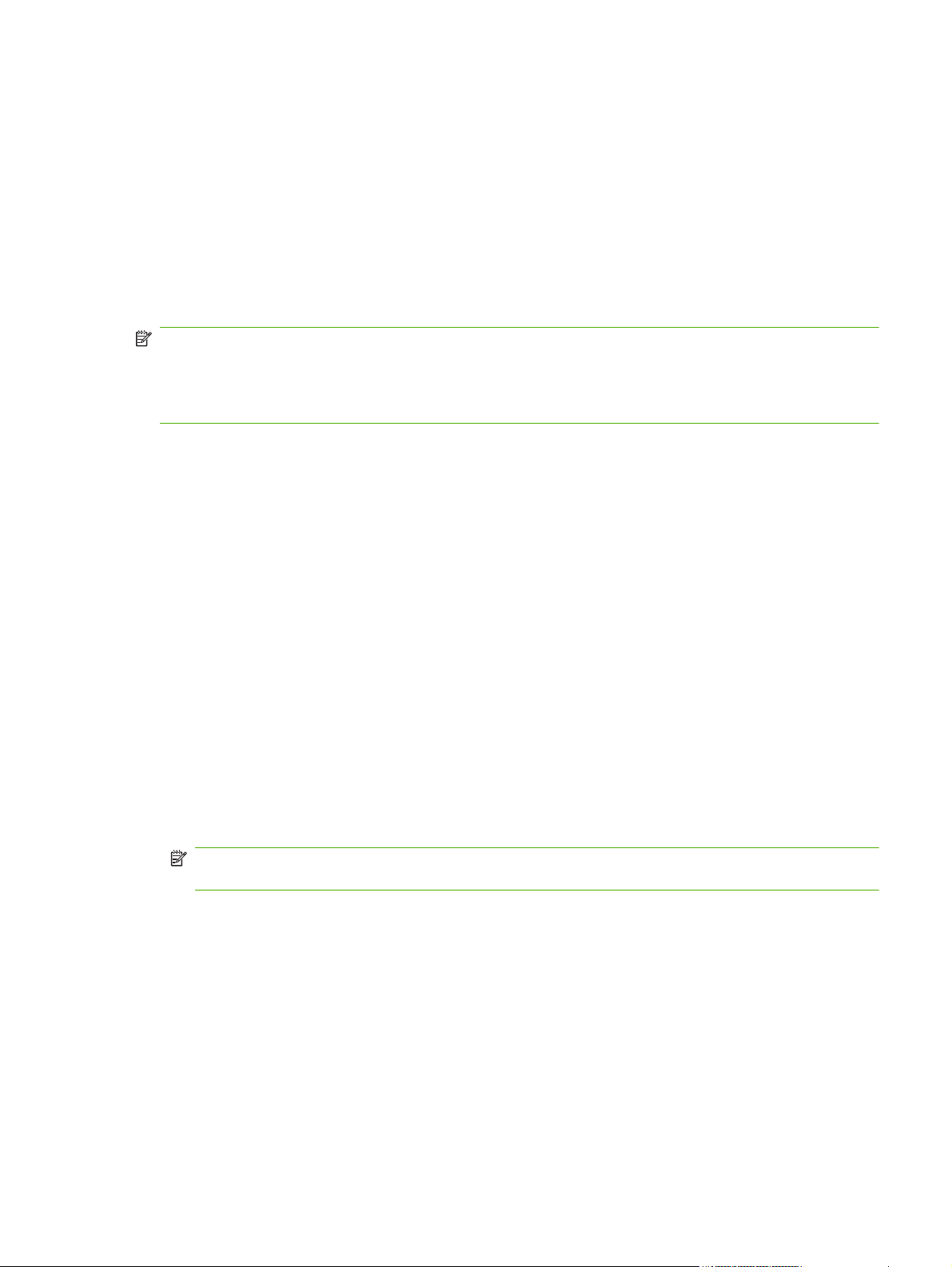
If your HP-UX system does not provide DDNS services for its DHCP implementation, HP recommends
that you set all print server lease durations to infinite. This ensures that print server IP addresses remain
static until dynamic domain name services are available.
Windows systems
HP Jetdirect print servers support IP configuration from a supported Windows DHCP server. This section
describes how to set up a pool or scope of IP addresses that the Windows server can assign or lease to
any requester. When configured for BOOTP or DHCP operation and turned on, the HP Jetdirect print
server automatically sends a BOOTP or DHCP request for its IP configuration. If properly set up, a
Windows DHCP server responds with the print server's IP configuration data.
NOTE: For specific topics or for additional support, see the information supplied with your DHCP
server software.
To avoid problems resulting from changing IP addresses, HP recommends assigning printers IP
addresses with infinite lease durations or using reserved IP addresses.
Windows Server 2003 and Server 2008
To set up a DHCP(IPv4) scope on a Windows Server 2003 or Server 2008 system, perform the
following steps:
Run the Windows DHCP manager utility.
1.
2. Click Start, and then click Control Panel. Open the Administrative Tools folder and run the
DHCP utility.
3. In the DHCP window, locate and select your Windows server in the DHCP tree.
If your server is not listed, select DHCP and click the Action menu to add the server.
4. Select your server in the DHCP tree, click the Action menu, and then select New Scope. This
runs the Add New Scope Wizard.
5. In the Add New Scope Wizard, click Next.
6. Enter a Name and Description for this scope, then click Next.
Enter the range of IP addresses for this scope (beginning and ending IP address), type the subnet
7.
mask, and then click Next.
NOTE: If subnetting is used, the subnet mask defines which portion of an IP address specifies the
subnet and which portion specifies the client device.
If applicable, type the range of IP addresses within the scope to be excluded by the server, and
8.
then click Next.
9. Set the IP address lease duration for your DHCP clients, and then click Next.
HP recommends that all printers be assigned reserved IP addresses. Do this after setting up the
scope (see step 11).
10. Select No to configure DHCP options for this scope later, and then click Next.
IPv4 configuration
37
Page 48

To configure DHCP options now, select Yes. Click Next after each step.
Optional. Type the IP address of the router (or default gateway) to be used by clients.
a.
Optional. Type the Domain Name and DNS servers for clients.
b.
Optional. Type the WINS server names and IP addresses.
c.
d. Select Yes to activate the DHCP options now.
11. You have successfully set up the DHCP scope on this server. Click Finish to close the wizard.
To configure your printer with a reserved IP address within the DHCP scope, complete the
12.
following steps:
a. In the DHCP tree, open the folder for your scope and select Reservations.
b. Click the Action menu and select New Reservation.
Type the appropriate information in each field, including the reserved IP address for your
c.
printer. (Note: the MAC address for your HP Jetdirect-connected printer is available on the
HP Jetdirect configuration page.)
d. Under Supported types, select DHCP only, and then click Add. (Note: Selecting Both or
BOOTP only results in a configuration through BOOTP because of the sequence in which
HP Jetdirect print servers initiate configuration protocol requests.)
e. Specify another reserved client, or click Close. The reserved clients added are displayed in
the Reservations folder for this scope.
Close the DHCP manager utility.
13.
Discontinue DHCP configuration
CAUTION: Changes to an IP address on your HP Jetdirect print server can require updates to the
printer or system printing configurations for clients or servers.
If you do not want your HP Jetdirect print server configured through DHCP, reset it to use a different
method by selecting one of the following:
For IPv4 configured print servers, use the printer control panel to set Manual or BOOTP
1.
configuration. Once set, DHCP is not used.
Use Telnet to set Manual (status is User Specified) or BOOTP configuration. Once set, DHCP is not
2.
used.
Modify the TCP/IP parameters using the HP Embedded Web Server or HP Web Jetadmin.
3.
If you change to BOOTP configuration, the DHCP parameters are released and the TCP/IP protocol is
initialized.
If you change to Manual configuration, the DHCP IP address is released and the specified IP
parameters are used. If you manually provide the IPv4 address, set all of the
configuration parameters, such as subnet mask, default gateway, and idle timeout.
38 Chapter 3 TCP/IP configuration
Page 49

NOTE: If you re-enable a DHCP configuration, the print server acquires its configuration information
from a DHCP server. When you choose DHCP and complete your configuration session (using Telnet,
for example), the TCP/IP protocol for the print server is re-initialized and all current configuration
information is deleted. The print server then attempts to acquire new configuration information by
sending DHCP requests on the network to a DHCP server.
For DHCP configuration using Telnet, see Use Telnet (IPv4) on page 41 in this chapter.
Use RARP (IPv4)
You can configure the print server to use RARP on UNIX and Linux systems.
NOTE: If you are configuring an HP Jetdirect wireless print server, this section assumes that a wireless
network connection is established.
The procedure enables the RARP daemon running on your system to respond to an RARP request from
the HP Jetdirect print server and to supply the IP address to the print server. Configure RARP using the
following steps:
Turn the printer off.
1.
Log onto your UNIX or Linux system as the super user.
2.
Use the process status command to verify the RARP daemon is running on your system, as in the
3.
following example from the system prompt:
ps -ef | grep rarpd (Unix)
ps ax | grep rarpd (BSD or Linux)
The system response should be similar to the following:
4.
861 0.00.2 24 72 5 14:03 0:00 rarpd -a
860 0.00.5 36 140 5 14:03 0:00 rarpd -a
If the RARP daemon is not running on the system (the process is not in the process list), see the
5.
rarpd man page for instructions about starting the daemon.
Edit the /etc/hosts file to add your designated IP address and node name for the HP Jetdirect
6.
print server, as in the following example:
192.168.45.39 laserjet1
Edit the /etc/ethers file (/etc/rarpd.conf file in HP-UX 10.20) to add the LAN hardware
7.
address/station address (from the configuration page) and the node name for the HP Jetdirect
print server, as in the following example:
00:01:E6:a8:b0:00 laserjet1
NOTE: If your system uses Network Information Service (NIS), you need to incorporate changes
to the NIS host and ethers databases.
Turn the printer on.
8.
Verify that the card is configured with the correct IP address, by using the ping utility as in the
9.
following example:
ping <IP address>
IPv4 configuration
39
Page 50

In the example, <IP address> is the assigned address from RARP.
If ping does not respond, see
10.
Troubleshoot the HP Jetdirect print server on page 125.
Use the arp and ping commands (IPv4)
You can configure an HP Jetdirect print server with an IP address using the arp command from a
supported system. The workstation from which the configuration is made must be located on the same
network segment as the HP Jetdirect print server.
NOTE: If you are configuring an HP Jetdirect wireless print server, this section assumes that a wireless
network connection is established.
Using the arp and ping commands with HP Jetdirect print servers requires the following:
Windows XP, Server 2003, Server 2008, or UNIX system configured for TCP/IP operation
●
Legacy default IP address of 192.0.0.192 on the print server
●
LAN hardware (MAC) address of the HP Jetdirect print server, specified on an HP Jetdirect
●
configuration page, or on a label attached to HP Jetdirect external print servers
NOTE: You might need root privileges to run the arp command.
After an IP address is assigned using the arp and ping commands, use other tools such as Telnet, the
HP Embedded Web Server, or HP Web Jetadmin to configure other IP parameters.
To configure an HP Jetdirect print server, use the following commands:
arp -s <IP address> <LAN hardware address>
ping <IP address>
The <IP address> is the desired IP address assigned to the print server, and <LAN hardware
address> is the LAN hardware address of the print server. The arp command writes the entries to the
arp cache on the workstation. The ping command configures the IP address on the print server.
The LAN hardware address can require a specific format, as in the following examples:
Windows XP, Server 2003, or Server 2008
●
arp -s 192.168.45.39 00-01-E6-a2-31-98
ping 192.168.45.39
For UNIX
●
arp -s 192.168.45.39 00:01:E6:a2:31:98
ping 192.168.45.39
40 Chapter 3 TCP/IP configuration
Page 51

NOTE: Once the IP address is set on the print server, additional arp and ping commands are
ignored. To again use arp and ping to configure the IP address, reset the print server to factory
values. See
On UNIX systems, the arp -s command can vary between different systems.
Some BSD systems expect the IP address (or host name) in reverse order. Other systems require
additional parameters. See your system documentation for specific command formats.
If you are configuring an HP Jetdirect wireless print server, this section assumes that a wirelss network
connection is established.
Troubleshoot the HP Jetdirect print server on page 125.
Use Telnet (IPv4)
This section describes how to configure the print server using Telnet.
NOTE: Telnet use and support depends on the print server product and the printer/MFP device in
which it is installed. Telnet might not be supported on value-featured print servers.
If you are configuring an HP Jetdirect wireless print server, this section assumes that a wireless network
connection is established.
Although you can protect a Telnet connection using an administrator password, Telnet connections are
not secure. For networks with high security requirements, you can disable Telnet connections on the
print server using TFTP, the HP Embedded Web Server, or HP Web Jetadmin.
Create a Telnet connection
To use Telnet commands with the HP Jetdirect print server, a route is required from your workstation to
the print server. If the print server and your computer have a similar IP address (the network portion of
their IPv4 addresses match), a route probably exists.
If the IPv4 addresses do not match, you can change your workstation's IPv4 address to match, or you
can attempt to create a route to the print server. (If the print server is configured with a legacy default IP
address such as 192.0.0.192, a route normally does not exist.)
CAUTION: Using Telnet to manually set an IPv4 address overrides dynamic IP configuration, such as
BOOTP, DHCP, and RARP, which results in a static configuration where IP values are fixed. This might
prevent BOOTP, DHCP, or RARP from functioning correctly.
When manually changing an IP address, you should also re-configure the subnet mask and the default
gateway.
On Windows systems, you can use the route command at a Windows command (DOS) prompt to
create a route to the print server.
For information about system command prompts, see the Windows online help. On Windows XP,
Server 2003, or Server 2008 systems, it is located in the Accessories folder in the Programs or All
Programs folder.
To use the route command, you need the IPv4 address of your workstation. To display it, enter the
appropriate command at the command prompt:
C:\> ipconfig (on Windows XP, Server 2003, or Server 2008)
To create a route from the system command prompt, use the following:
IPv4 configuration
41
Page 52
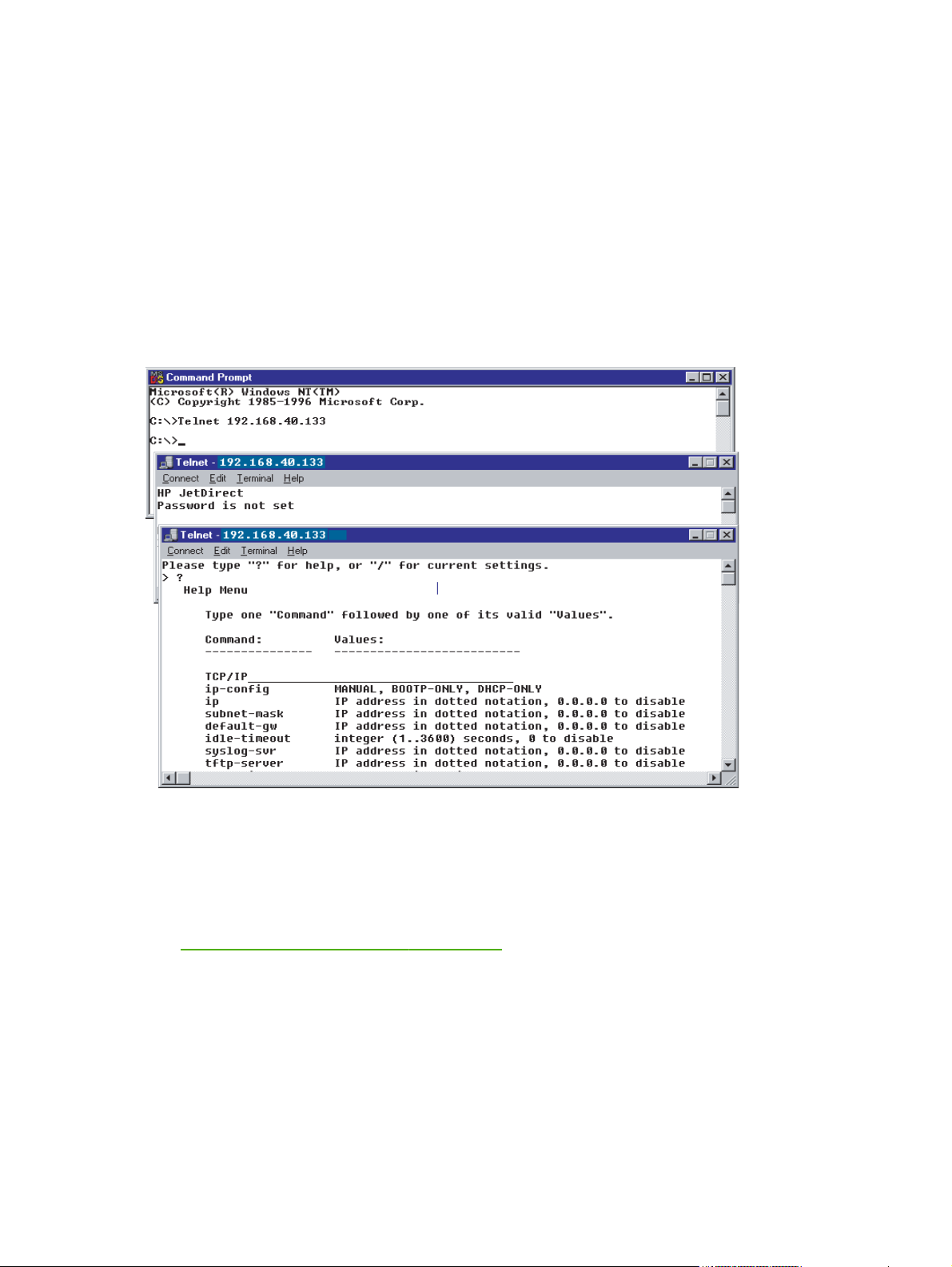
route add <Jetdirect IP Address> <system IP Address>
The <Jetdirect IP address> is the IP address configured on the HP Jetdirect print server, and
<system IP address> is the IP address of the workstation's network card that is attached to the
same physical LAN as the print server.
For example, to create a route from your workstation with IP address 169.254.2.1 to a print server
with a default IP address of 192.0.0.192, enter the following:
route add 192.0.0.192 169.254.2.1
A typical Telnet session
Initiating a typical Telnet session is illustrated here.
To set configuration parameters, you must set up a Telnet session from your system to the HP Jetdirect
print server.
At the system prompt, type the following:
1.
telnet <IP address>
The <IP address> is the IP address listed on the HP Jetdirect configuration page. See
HP Jetdirect configuration pages on page 135.
A connection to the HP Jetdirect print server is displayed. If the server responds with connected
2.
to IP address, press Enter twice to initialize the Telnet connection.
Type the user name and password, if required.
3.
42 Chapter 3 TCP/IP configuration
Page 53

By default, the Telnet interface does not require a user name or password. If an administrator
password is set, enter the user name and password. Otherwise, you cannot enter or save Telnet
settings.
By default, a command line interface is provided. To set parameters using a menu interface, enter
4.
Menu. For more information, see
Telnet user interface options on page 43.
For a list of supported commands and parameters, see
on page 43.
Telnet user interface options
The HP Jetdirect print server provides two interface options to enter Telnet commands: a Telnet
command line interface (default) on page 43 and a Menu Interface on page 60.
Telnet command line interface (default)
Using the Telnet command line interface, you can set configuration parameters using the following
procedures:
NOTE: To view supported commands, formats, and parameters, type ?.
To list additional (or advanced) commands, type advanced before entering ?.
To display current configuration information, type /.
At the > Telnet prompt, type the following and press Enter:
1.
<command parameter>: <value>
The <command parameter> signifies the configuration parameter, and <value> is the value
assigned to that parameter. Follow each command entry with Enter (carriage return).
Table 3-3 Telnet Commands and Parameters
Table 3-3 Telnet Commands and Parameters on page 43 for configuration parameters.
See
Repeat the previous step to set any additional configuration parameters.
2.
When you have finished setting the configuration parameters, type exit or quit (depending on
3.
your system).
Indicate whether to save any changes by entering Y (default) for Yes, or N for No.
If you enter save instead of exit or quit, you are not prompted to save settings.
Telnet commands and parameters.
Table 3-3 Telnet Commands and Parameters on page 43
lists the available Telnet commands and parameters.
NOTE: If a parameter is dynamically provided by a BOOTP or DHCP server, you cannot change its
value unless you set Manual configuration. See the ip-config command.
When you manually set an IP address, you should also re-set the subnet mask and default gateway.
Table 3-3 Telnet Commands and Parameters
Command Description
User Control Commands
?
Display the Help and Telnet commands.
IPv4 configuration
43
Page 54

Table 3-3 Telnet Commands and Parameters (continued)
/
menu
advanced
general
save
exit
export
General
passwd Password that allows administrators to control changes of HP Jetdirect print server
sys-location
sys-contact
Display current values.
Display the
Enable advanced commands. Help (?) includes the advanced commands in the list.
Disable advanced commands. Help (?) does not include advanced commands (default).
Save the configuration values and exit the session.
Exit the session.
Export the settings to a file for editing, and importing through Telnet or TFTP. (Only
available on systems that support input/output redirection, such as UNIX.)
configuration parameters using Telnet, the HP Embedded Web Server, or HP Web
Jetadmin. For example, passwd jd1234 jd1234 sets the password to jd1234. (You
must enter the password jd1234 twice for confirmation.)
Enter up to 16 alphanumeric characters. Clear the password using a cold reset or enter
the command without a password and confirmation entry.
Physical location of the device. Enter up to 255 alphanumeric characters.
Name of the network or device administrator. Enter up to 255 alphanumeric characters.
Menu Interface on page 60 for use of the configuration parameters.
ssl-state
security-reset Reset security settings on the print server to factory default values.
Wireless 802.11 Main
network-type 802.11g wireless network topology:
desired-ssid Service set identifier (SSID), or network name, for the print server. Enter up to 32
Print server's security level for Web communications, using the following values:
1: Enable forced redirection to the HTTPS port. Use only HTTPS (secure HTTP)
communications.
2: Disable forced redirection to HTTPS. Use both HTTP and HTTPS communications.
0 (default): Do not reset.
1: Reset.
Infrastructure: The print server communicates on the network with other wired or
wireless devices through an access point.
Ad Hoc: (default) The print server communicates with other wireless devices directly,
without using an access point.
alphanumeric characters.
The factory-default SSID is hpsetup in ad hoc mode. Do not use the SSID hpsetup with
the Infrastructure network type.
If the ssid command is issued without an entry (a blank SSID), the desired SSID is
assigned <AUTO>, where it associates with the first network that matches its
authentication settings.
44 Chapter 3 TCP/IP configuration
Page 55

Table 3-3 Telnet Commands and Parameters (continued)
auth-type Link-based authentication method for the print server (before network use is allowed).
Open (default): Use open system authentication if your wireless network does not require
authentication for network use. However, your network might use WEP encryption keys for
data security.
Shared_Key: Use shared key authentication if your network requires that each device be
configured with the same secret WEP key for network use.
Selecting Shared_Key is not valid with the wpa-auth-type command when setting
WPA-PSK authentication.
server-auth
svr-auth-user
svr-auth-pass
svr-auth-id
wpa-auth-type
psk-passphrase
Use server-based authentication.
EAP_TLS: Use EAP-TLS authentication.
LEAP: Use LEAP authentication.
NONE (default): Do not use server-based authentication.
PEAP: Use PEAP authentication.
802.1x server authentication user identity. Enter up to 128 characters.
Server authentication password. Enter up to 128 characters.
Server authentication ID, using the form: [<server(host name string)] The default value is
RIGHT_MOST.
WPA-PSK authentication and dynamic wi-fi protected access (WPA) encryption. WPA-PSK
provides enhanced authentication on networks where an authentication server is not used.
(Not compatible with the shared key authentication option in the auth-type command.)
NONE: WPA-PSK authentication is not used.
PSK: Selects WPA-PSK authentication. A pre-shared key provides device authentication
and is generated when you specify a network passphrase through the psk-passphrase
command.
Passphrase used to generate a network pre-shared key. A passphrase must be from 8 to
63 ASCII characters in the hexadecimal range 21 through 7E (characters 0–9, a–z, A–Z
and numerous special characters including !, @, #, $, %, ^, &, (, ), _, +, =, −, {, }, [, ],
\, /, “, <, >, ?, “, ‘, ~).
encryption
wep-key-method
Use encryption. 0 (default): Disable. 1: Enable.
Format for WEP key entry. WEP key entries must be of the proper length.
ASCII (default): Use alphanumeric ASCII characters (0–9, a–z, A–Z). For 40/64-bit
encryption, enter 5 characters. For 104/128-bit encryption, enter 13 characters. ASCII
entries are case-sensitive.
HEX: Use hexadecimal digits (0–9, a–f, A–F). For 40/64-bit encryption, enter10
hexadecimal digits. For 104/128-bit encryption, enter 26 hexadecimal digits. HEX entries
are not case-sensitive.
IPv4 configuration
45
Page 56

Table 3-3 Telnet Commands and Parameters (continued)
wep-key Static WEP encryption key. The print server can store up to four WEP keys using four key
positions (Key 1, 2, 3, 4). To enter a WEP key, specify the key position followed by the
encryption key value, as in the following example:
wep-key 1 0123456789net
In the example, Key 1 is assigned with a with a 128-bit WEP key specified by the value
0123456789net.
You can use the wep-key-method command to specify the format of the key value
(hexadecimal digits, or alphanumeric ASCII characters). Alternatively, you can insert an
optional parameter (ASCII or HEX) after the key position, as in the following example:
wep-key 1 ASCII 0123456789net
In the example, Key 1 is assigned a 128-bit WEP key specified by the alphanumeric
ASCII characters 0123456789net.
When assigning static WEP keys, ensure that key positions and key values match other
wireless devices on the network. Ensure that all key values entered are of the same length,
and that WEP key lengths use the proper number of characters or digits.
transmit-key
dynamic-encrypt
desired-channel (Ad hoc only) Specify a desired channel that the print server uses for ad hoc network
dot11-switch-time
roam-threshold
WEP key position (1, 2, 3, 4) that the print server uses for encrypted communications, as
in the following example:
transmit-key 2
In the example, Key 2 is used for encrypted communications, matching other devices on
the network. The default value is 1.
802.1x dynamic encryption. Set to: NONE (default), BASIC, AUTO, WPA, or WPA2.
association requests. The default is channel 11.
10: Use channel 10 (2457 MHz).
11: Use Channel 11 (2462 MHz).
The print server uses this channel to broadcast its availability if it fails to detect and
associate with the specified ad hoc network on any channel.
Specify the time (0 - 120 seconds) for the print server to enable its 802.11 wireless port
when its 10/100TX wired port is disconnected from the network.
Specify the wireless signal strength level where the print server seeks an access point that
provides a stronger signal strength. Select from the following levels:
2 (Default): Sets the threshold to a weak signal.
1: Sets the threshold to a very weak signal.
802.11 Wireless Diagnostics
Current SSID (Read-only parameter) The network name (SSID) to which the wireless print server is
46 Chapter 3 TCP/IP configuration
0: Sets the threshold to where there is no detected signal.
When the print server is associated with a particular access point, it remains with that
access point until the specified threshold level is reached. Setting the threshold level to 0
or 1 can prevent or limit the print server from roaming.
connected.
Page 57

Table 3-3 Telnet Commands and Parameters (continued)
Current Channel (Read-only parameter) The channel that the wireless print server is currently using.
Signal Strength (Read-only parameter) Strength of the radio signal received by the print server.
<blank>: No radio signal detected while the print server is scanning.
No Signal: No radio signal detected on any channel.
Poor/Marginal/Good/Excellent: Detected signal strength level.
Access Point Mac (Read-only parameter) The media access control (MAC) address of the access point used
for Infrastructure mode communications, as in the following example:
00:a0:f8:38:7a:f7
In this example, the access point with MAC address 00a0f8387af7 is used for
communicating on the network.
TCP/IP Main
llmnr
host-name Name of the network device. Enter up to 32 alphanumeric characters.
ip-config Print server configuration method. Use the following values:
ipsec-config
firewall-config
Link local multicast name resolution (LLMNR).
0: Disable.
1 (defualt): Enable.
For example, host-name printer1 assigns the name printer1 to the device. The
default host name is NPIxxxxxx, where xxxxxx are the last six digits of the LAN hardware
(MAC) address.
manual: Wait for IP parameters using manual tools, such as Telnet, the HP Embedded
Web Server, the control panel, or installation/management software. Status is User
Specified.
bootp: Send BOOTP requests on the network for dynamic IP configuration.
dhcp: Send DHCP requests on the network for dynamic IP configuration.
auto_ip: Automatically configure with a unique link-local address 169.254.x.x.
NOTE: The ipsec-config command is available on print servers that support both
IPsec and Firewall configuration. The firewall-config command is available on fullfeatured print servers that do not support IPsec, but allow Firewall configuration.
Disable IPsec or Firewall operation on the print server after IPsec/Firewall policies are
configured and enabled. You cannot enable IPsec/Firewall operation using this
command. Instead, use the HP Embedded Web Server to configure and enable IPsec/
Firewall polices.
0: Disable IPsec/Firewall operation.
1: (Read Only) IPsec/Firewall policies are configured and enabled.
IPv4 configuration
47
Page 58

Table 3-3 Telnet Commands and Parameters (continued)
ip
subnet-mask
default-gw IP address of a default gateway used by the print server. For example:
IP address for the print server. For example:
ip-config manual
ip 192.168.45.39
In the example, manual signifies manual configuration and ip sets the IP address on the
print server.
To clear the IP address, set the value to 0.0.0.0.
If you change this IP address, you must use it on the next Telnet connection.
Identify the network and host portions of an IPv4 address in received messages. For
example:
subnet-mask 255.255.255.0
In the example, 255.255.255.0 is stored on the print server. To clear the subnet IP
address and disable the mask, set the value to 0.0.0.0.
NOTE: If the HP Jetdirect print server is configured by DHCP and you manually change
the subnet mask or the default gateway address, you should also change the print server's
IP address. This releases the assigned DHCP address back to the DHCP IP address pool.
default-gw 192.168.40.1
In the example, 192.168.40.1 is the IP address of the default gateway.
NOTE: If the HP Jetdirect print server is configured by DHCP and you manually change
the subnet mask or the default gateway address, you should also change the print server's
IP address. This releases the assigned DHCP address back to the DHCP IP address pool.
parm-file
Config Server
TFTP Server
TFTP Filename
domain-name Domain name for the device. For example:
pri-dns-svr
sec-dns-svr
Path and file name whose contents are printed each time the print server is turned on.
Enter up to 64 alphanumeric characters.
(Read only.) IP address of the server (such as a BOOTP or DHCP server) that last
configured the IP address on the HP Jetdirect print server.
(Read only.) IP address of the TFTP server that provided parameters to the HP Jetdirect
print server.
(Read only.) Path and TFTP filename on the TFTP server. For example:
hpnp/printer1.cfg
domain-name support.hp.com
In the example, support.hp.com is assigned as the domain name.
The domain name does not include the host name, and is not the FQDN (such as
printer1.support.hp.com).
IP address of the primary DNS server.
IP address of a secondary DNS server to use if the primary DNS server is unavailable.
pri-wins-svr
sec-wins-svr
48 Chapter 3 TCP/IP configuration
IP address of the primary WINS server.
IP address of the secondary WINS server.
Page 59

Table 3-3 Telnet Commands and Parameters (continued)
TCP/IP Print Options
9100-printing
ftp-printing
ws-printing
ipp-printing
lpd-printing
banner Print an LPD banner page.
Print to TCP port 9100 on the print server.
0: Disable.
1 (default): Enable.
Print through FTP (TCP ports 20, 21).
0 Disable.
1 (default): Enable.
Print through WS.
0 (default): Disable.
1: Enable.
print using IPP (TCP port 631).
0 Disable.
1 (default): Enable.
Print using LPD (TCP port 515).
0 Disable.
1 (default): Enable.
ipp-job-acct
interlock
mult-tcp-conn
buffer-packing
0 Disable.
1 (default) Enable.
Use job accounting for IPP printing.
0 Disable.
1 (default): Enable.
Require an acknowledgement (ACK) on all TCP packets before the printer can close a port
9100 print connection. Specify a port number and parameter value. For the
HP Embedded Web Server on the HP Jetdirect print server, the default port number is 1. In
the following example, the port is 1 and interlock is enabled:
interlock 1 1
0 (default): Disable interlock.
1: Enable.
Allow multiple TCP connections (restrict the use of multiple ports).
0 (default): Enable multiple connections.
1: Disable multiple connections (allow only one connection).
Pack the data buffer on TCP/IP packets before sending.
0 (default): Enable. Pack the data buffer before sending to the printer.
1: Disable. Data is sent to the printer as it is received.
IPv4 configuration
49
Page 60
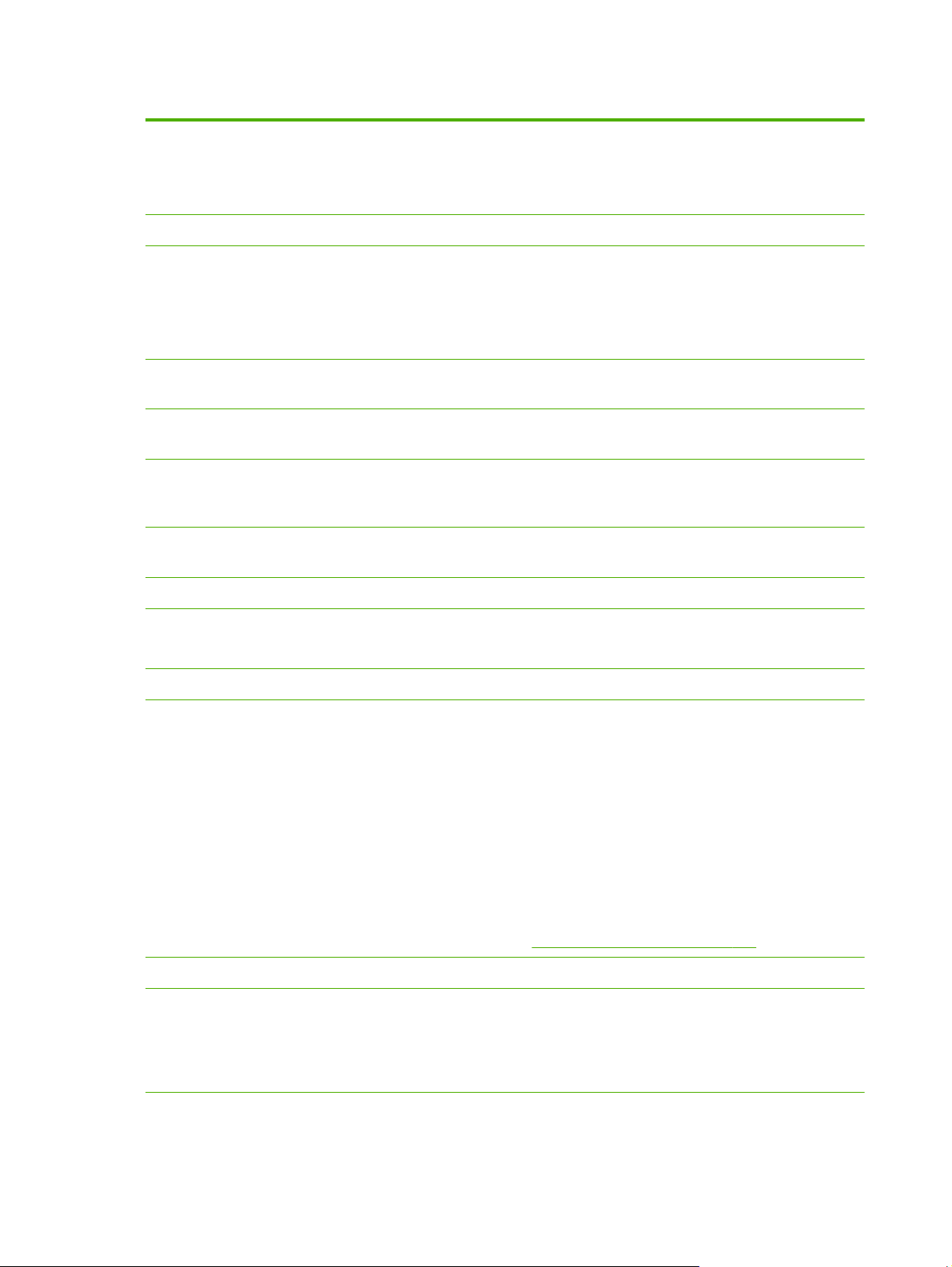
Table 3-3 Telnet Commands and Parameters (continued)
write-mode
TCP/IP LPD Queues
addq Add a user-defined queue. Specify the queue name, prepend string name, append string
deleteq
defaultq
addstring
deletestring
TCP/IP Raw Print Ports
Set the TCP PSH flag for device-to-client data transfers.
0 (default): Disable.
1: Enable the all-push option, which sets the push bit in all data packets.
name, and the processing queue (typically, RAW) in the command line. Enter up to 32
alphanumeric characters. Add up to six user-defined queues.
CAUTION: Do not use lowercase and uppercase characters to differentiate queue
names. Management of LPD queues by other tools can cause unpredictable results.
Set a user-defined deletion queue. Specify the queue name in the deleteq command
line.
Set the queue name to use when the specified queue for a print job is unknown. The
default queue name is: AUTO
Specify a user-defined character string to prepend or append to print data. You can add
up to eight character strings. Specify the string name and the character string in the
addstring command line.
Set a user-defined deletion string. Specify the string name in the deletestring
command line.
raw-port
TCP/IP Access Control
allow Add an entry into the host access list stored on the HP Jetdirect print server. Each entry
TCP/IP Other
syslog-config Allow syslog server operation on the print server (UDP port 514).
Additional ports for printing to TCP port 9100. Valid ports are application dependent and
range between 3000 to 9000. You can add up to two ports.
specifies a host or network of hosts allowed to connect to the printer. The format is
allow netnum [mask] where netnum is a network number or host IP address, and
mask is an address mask of bits applied to the network number and host address to verify
access. Add up to 10 access list entries. If there are no entries, all hosts are permitted
access. The following are some example settings:
allow 192.0.0.0 255.0.0.0 Allows hosts on network 192.
allow 192.168.1.2 Allow a single host. The default mask 255.255.255.255 is
assumed and is not required.
allow 0 Clear the host access list.
For additional information, see
0: Disable.
1 (default): Enable.
Security features (V.40.xx) on page 121.
50 Chapter 3 TCP/IP configuration
Page 61

Table 3-3 Telnet Commands and Parameters (continued)
syslog-svr
syslog-max
syslog-priority
syslog-facility
slp-config Use the SLP operation on the print server. SLP is used by selected HP software applications
IPv4 address of the server that the HP Jetdirect server sends syslog messages to. For
example:
syslog-svr: 192.168.40.1
Maximum number of syslog messages the HP Jetdirect print server can send per minute.
0: Disable. The number of syslog messages is not restricted.
10 (default): Enable.
Filter syslog messages sent to the syslog server. The filter range is from 0 to 7, with 0
being the most specific and 7 the most general. Only messages that are lower than the
specified filter level (or higher in priority) are reported.
Set to 8 to disable all syslog messages.
0: Disable.
7 (default): Enable. Messages of all priorities are sent.
Identify the source facility of a message. Typically used to identify the source of selected
messages during troubleshooting. By default, the HP Jetdirect print server uses LPR as the
source facility code. Use values of local0 through local7 to isolate individual or
groups of print servers.
(through UDP port 427) to automate device discovery.
0: Disable.
1 (default): Enable.
If SLP uses multicast protocols, you must enable multicast IPv4.
slp-keep-alive
syslog-protocol
syslog-port
bonjour-config Use Bonjour. (Previously listed as multicast domain name system [mDNS services].)
Time (in minutes) the print server waits to send multicast packets on the network to prevent
deletion from network device tables. Some infrastructure devices, such as switches, delete
devices from their device tables due to inactivity on the network.
0: Disable.
1 to 1440: Enable.
Use the TCP or UDP port for syslog communication when logging security events.
6: PROTO_TCP.
17 (default): PROTO_UDP.
Valid port number of the TCP or UDP port for syslog communication when logging security
events. The valid range is from 1 to 65535. The default port number is 514.
Bonjour is typically used for IP address and name resolution, through UDP port 5353,
where a conventional DNS server is not available.
0: Disable.
1 (default): Enable.
To use Bonjour operation, you must enable multicast IPv4 (ipv4–multicast).
IPv4 configuration
51
Page 62

Table 3-3 Telnet Commands and Parameters (continued)
bonjour-svc-name
Bonjour Domain Name
bonjour-pri-svc
Bonjour service name. This name is persistent and is used to resolve a particular device or
service if socket information (such as the IP address) changes from session to session.
Apple Bonjour displays this service. The default service name is the printer model and the
LAN hardware (MAC) address. Enter up to 64 alphanumeric characters.
(Read only.) Bonjour domain name assigned to the device, in the form <host name>.local.
If a user-specified host name is not assigned, the default host name NPIxxxxxx is used,
where xxxxxx are the last 6 digits of the LAN hardware (MAC) address.
Highest priority Bonjour service to use for printing. Set this parameter using the following
values:
1: Port 9100 printing
2: IPP port printing
3: Default LPD raw queue
4: Default LPD text queue
5: Default LPD auto queue
6: Default LPD binps (binary PostScript) queue
7 through 12: If user-specified LPD queues are defined, corresponds to user-specified LPD
queues 5 through 10.
Although the default selection depends on the printer, it is typically Port 9100 printing or
LPD binps.
ftp-download
ttl-slp
ipv4-multicast
idle-timeout Seconds that an idle print data connection can remain open. Set from 1 to 3600 seconds.
Download firmware upgrade files to the print server, using FTP.
0: Disable.
1 (default): Enable.
IP multicast time-to-live (TTL) setting for SLP packets. The default value is 4 hops (the
number of routers from the local network). Set from 1 to 15 hops.
-1: Disable.
4 (default): Enable multicast TTL.
Receive and transmit IP version 4 multicast packets by the print server.
0: Disable.
1 (default): Enable.
NOTE: If disabled, other protocols that use multicast protocols, such as Bonjour and
SLP, might also be disabled without notification.
0: Disable. Connection does not terminate. Other hosts cannot make a connection.
270 (default): Enable.
52 Chapter 3 TCP/IP configuration
Page 63

Table 3-3 Telnet Commands and Parameters (continued)
user-timeout
cold-reset
icmp-ts-config
ews-config
Seconds that a Telnet or FTP session is idle before it is automatically disconnected. Set
from 1 to 3600 seconds.
0: Disable.
900 (default): Enable.
CAUTION: Setting this to a short time period might disable Telnet/FTP, because a
session could terminate before changes can be made.
Reset to TCP/IP factory default settings after a cold reset. (Parameters for other
subsystems, such as IPX/SPX or AppleTalk, are not affected.)
0: Disable. Retain TCP/IP settings after a cold reset.
1: Enable. Restore factory default TCP/IP settings.
ICMPv4 time stamp requests.
0 (default): Disable
1: Enable
Allow use of the HP Embedded Web Server on the HP Jetdirect print server.
0 Disable.
1 (default): Enable.
For more information, see
HP Embedded Web Server (V.40.xx) on page 64.
web-refresh
tcp-mss
tcp-msl
gw-disable
Time interval for the HP Embedded Web Server diagnostic page updates. Set from 1 to
99999 seconds.
0: Disable.
Maximum segment size (MSS) that the HP Jetdirect print server advertises for use when
communicating with local subnets (Ethernet MSS=1460 bytes or more) or remote subnets
(MSS=536 bytes).
0 (default): All networks are assumed to be local (Ethernet MSS=1460 bytes or more).
1: Use MSS=1460 bytes (or more) for subnets, and MSS=536 bytes for remote networks.
2: All networks are assumed to be remote (MSS=536 bytes), except the local subnet.
MSS affects performance by preventing IP fragmentation that can result in data
retransmission.
Maximum segment life (MSL) in seconds. Set from 5 to 120 seconds.
0: Disable.
15 (default): Enable.
Automatically assign the device IP address as the gateway when a network gateway is
not configured.
0: Assign a gateway using the device IP address.
1: Do not assign a gateway. The gateway address 0.0.0.0 is configured.
IPv4 configuration
53
Page 64

Table 3-3 Telnet Commands and Parameters (continued)
default-ip
default-ip-dhcp
duid
dns-cache-ttl
dhcp-arbitration
IP address to use when the print server is unable to obtain an IP address from the network
during a forced TCP/IP re-configuration. For example, when turned off and then on, or
manually configured to use BOOTP/DHCP.
DEFAULT_IP: Set the legacy default IP address 192.0.0.192.
AUTO_IP: Set a link-local IP address 169.254.x.x.
The initial setting is determined by the IP address obtained when first turned on.
Periodically transmit DHCP requests when a legacy default IP address of 192.0.0.192 or
a link-local IP address of 169.254.x.x is automatically assigned.
0: Disable DHCP requests.
1 (default): Enable DHCP requests.
DHCP unique identifier for a client, using a hexadecimal string to represent up to 260
characters.
Time-to-live for a cached DNS name, in seconds. Set from 0 to 4294967295 seconds.
Names are not cached. 0: Disable.
Amount of time, in seconds, that the print server waits for DHCP configuration offers. Set
from 1 to 10 seconds.
0: Disable.
5 (default): Enable.
stateless-dhcpv4
TCP/IP Diagnostics
Last Config IP
TCP Conns Refused
TCP Access Denied
DHCP Lease Time
DHCP Renew Time
DHCP Rebind Time
SNMP
Allow automatic configuration of additional IP parameters from a DHCPv4 server even
when the print server is statically configured (such as a manually configure IP address,
subnet mask and default gateway).
0 Disable.
1 (default): Enable.
(Read-only parameter.) IP address of the system from which the HP Jetdirect print server's
IP address was configured.
(Read-only parameter.) Number of client TCP connections that are refused by the print
server.
(Read-only parameter.) Number of times that client systems were denied access to the
print server because the print server's host access list does not contain an allowable entry.
(Read-only parameter.) DHCP IP address lease duration time (seconds).
(Read-only parameter.) DHCP T1 timeout, specifying the DHCP lease renewal time in
seconds.
(Read-only parameter.) DHCP T2 timeout, specifying the DHCP lease rebind time in
seconds.
54 Chapter 3 TCP/IP configuration
Page 65

Table 3-3 Telnet Commands and Parameters (continued)
snmp-config SNMP operation on the print server.
CAUTION: Disabling SNMP disables all SNMP agents (SNMP v1, v2, v3) and
communications with management applications, such as HP Web Jetadmin. In addition,
firmware upgrades through current HP downloading utilities is disabled.
0: Disable.
1 (default) Enable.
get-cmnty-name Optional. Password to determine which SNMP GetRequests the HP Jetdirect print server
responds to. If a Get community name is set, the print server responds to either a userspecified community name or the factory-default. Enter up to 255 alphanumeric
characters.
set-cmnty-name
default-get-cmnty
SNMP Traps
auth-trap
trap-dest Add a host's IP address to the HP Jetdirect print server's SNMP trap destination list. The
Password to determine which SNMP SetRequests (control functions) the HP Jetdirect print
server responds to. The community name of an incoming SNMP SetRequest must match
the print server's set community name for the print server to respond. (For additional
security, you can limit configuration access through the print server's host access list.)
Enter up to 255 alphanumeric characters.
Default Get community name.
0 Disable.
1 (default): Enable.
Disabling this parameter can prohibit communications with SNMP management
applications.
Send SNMP authentication traps. Authentication traps indicate that an SNMP request was
received, but the community name check failed.
0 Disable.
1 (default) Enable.
list can contain up to six entries. To receive SNMP traps, the listed systems must have a
trap daemon that listens for the traps. The following is the command format:
trap-dest: <ip-address> [community name] [port number]
IPX/SPX
In the example, <ip-address> is the IP address of the host to receive traps,
[community name] specifies the SNMP community name, and [port number]
identifies the port number to use.
The default community name is public. The default SNMP port number is 162. You must
enter a community name to specify a port number.
To delete the list, set trap destination to zero (trap-dest: 0).
By default, the SNMP trap destination list is empty and the print server does not send
SNMP traps.
IPv4 configuration
55
Page 66

Table 3-3 Telnet Commands and Parameters (continued)
ipx-config
ipx-unitname
Address
ipx-frametype
ipx-sapinterval
ipx-mode
ipx-nds-tree
IPX/SPX protocol operation on the print server.
0 Disable.
1 (default): Enable.
NOTE: On HP Jetdirect 635n print servers, all network protocols except TCP/IP are
disabled by factory default.
Name assigned to the print server. Enter up to 31 alphanumeric characters. By default,
the name is NPIxxxxxx, where xxxxxx are the last six digits of the LAN hardware address.
(Read-only parameter.) The IPX network and node numbers detected on the network, in
the form <network number>:<LAN hardware address>.
IPX frame type settings available for your print server model: AUTO (default), EN_SNAP,
EN_8022, EN_8023, EN_II. For more information, see
pages on page 135.
Time in seconds that the HP Jetdirect print server waits between service advertising
protocol (SAP) broadcasts on the network. Set from 1 to 3600 seconds.
0: Disable.
60 (default): Enable SAP broadcasts.
(Read-only parameter.) NetWare mode configured on the print server (RPRINTER or
QSERVER).
NDS tree name for the print server. Enter up to 31 alphanumeric characters.
HP Jetdirect configuration
ipx-nds-context
ipx-job-poll Specifies the time interval in seconds that the HP Jetdirect print server waits to check for
pjl-banner
(ipx-banner)
pjl-eoj
(ipx-eoj)
pjl-toner-low
(ipx-toner-low)
AppleTalk
NDS context for the HP Jetdirect print server. Enter up to 256 alphanumeric characters.
print jobs in a print queue. Set from 1 to 255 seconds.
0: Disable.
2 (default): Enable.
Print an IPX banner page through PJL.
0: Disable.
1 (default): Enable banner pages.
IPX end-of-job notification through PJL.
0: Disable.
1 (default): Enable.
IPX toner-low notification through PJL.
0: Disable.
1 (default): Enable.
56 Chapter 3 TCP/IP configuration
Page 67

Table 3-3 Telnet Commands and Parameters (continued)
appletalk
Name
Print Type
Zone (Read-only parameter.) Name of the AppleTalk network zone on which the printer is
Phase
Status
Use AppleTalk (EtherTalk) protocol operation on the print server.
0: Disable.
1 (default): Enable.
NOTE: On HP Jetdirect 635n print servers, all network protocols except TCP/IP are
disabled by factory default.
(Read-only parameter.) Name of the printer on the AppleTalk network. A number after the
name indicates that this is the Nth instance of the name.
(Read-only parameter.) AppleTalk network printer type reported by the HP Jetdirect print
server. Up to three print types can be reported.
located.
(Read-only parameter.) AppleTalk phase 2 (P2) is pre-configured on the HP Jetdirect print
server.
(Read-only parameter.) Current AppleTalk configuration status.
READY: HP Jetdirect print server is awaiting data.
DISABLED: AppleTalk was manually disabled.
INITIALIZING: Print server is registering the node address or name. An additional
status message might also be displayed.
DLC/LLC
dlc/llc-config
strict-8022
Other
Use DLC/LLC protocol operation on the print server (if supported).
0: Disable.
1 (default): Enable.
NOTE: On HP Jetdirect 635n print servers, all network protocols except TCP/IP are
disabled by factory default.
Controls DLC/LLC protocol interpretation:
0 (default): Disable. Provide loose interpretation.
1: Enable. Provide strict interpretation.
IPv4 configuration
57
Page 68

Table 3-3 Telnet Commands and Parameters (continued)
upgrade
laa Specify a locally administered address (LAA) to replace the factory-assigned LAN
xml-services-conf
Set the name and location of the firmware upgrade file for the HP Jetdirect print servers.
CAUTION: Ensure that command parameters are properly entered and that the
upgrade file is a higher version than the currently installed version. The print server
attempts to upgrade if the upgrade file contains a higher version than the installed
version.
The following is the command format:
upgrade: <TFTP server IP> <Version> <Product Number> <Filename>
The following defines the parameters:
<TFTP Server IP> IP address of the TFTP server, <Version> firmware version of the
upgrade file, <Product Number> print server product number <Filename> path and
filename of the firmware upgrade file.
hardware (MAC) address. If LAA is used, enter a string of exactly 12 hexadecimal digits.
For Ethernet print servers, the LAA must start with hexadecimal X2, X6, XA, or XE, where X
is any hexadecimal digit 0 through F.
The default address is the factory-assigned address.
Allow access by HP Web service applications to XML-based data on the HP Jetdirect print
server.
0: Disable.
1 (default): Enable.
ws-discovery-conf
1000t-ms-conf
1000t-pause-conf Control the flow of inbound and outbound data.
Allow Microsoft WS discovery protocols on the print server.
1 (default): Enable.
0: Disable.
Configure the print server as a master or slave device on a 1000T network.
AUTO or 0 (default): Master/slave configuration is automatically sensed and assigned.
MASTER or 1: Configure as a 1000T master device.
SLAVE or 2: Configure as a 1000T slave device.
OFF or 0 (default): Disable flow control.
AUTO or 1: Configure through auto-negotiation with the network switch.
RCV or 2: Enable only for data received from the network.
TRANS or 3: Enable only for data transmitted to the network.
TXRX or 4: Enable for both received and transmitted data.
58 Chapter 3 TCP/IP configuration
Page 69

Table 3-3 Telnet Commands and Parameters (continued)
network-select
link-type (For wired 10/100/1000T Ethernet.) Set the print server's link speed (10, 100, 1000
(For HP Jetdirect products with a dual wired/wireless port. Specifies the active behavior of
the print server.)
Auto (default): Automatically detects whether a network cable is attached. If a
●
network cable is not attached, only the IEEE 802.11g wireless port is active. If a
network cable is attached, then only the IEEE 802.3 wired port is active.
CAUTION: Do not plug a network cable into an active wired/wireless port if the
network-select command is set to Auto. Wireless access will immediately terminate.
Wired: Only the 802.3 wired port is active.
●
Wireless: Only the 802.11g wireless port is active.
●
Mbps) and communication mode (Full- or Half-Duplex). The available link-speed depends
on the print server model. Select from the following communication modes:
AUTO (default): Use auto-negotiation to configure the highest link speed and
communication mode allowed.
1000FULL: 1000 Mbps, full-duplex operation.
100AUTO: Limit auto-negotiation to a maximum link speed of 100 Mbps.
100FULL: 100 Mbps, full-duplex operation.
100HALF: 100 Mbps, half-duplex operation.
10FULL: 10 Mbps, Full-duplex operation.
10HALF: 10 Mbps, half-duplex operation.
usb-mode Communication mode over the USB port on the HP Jetdirect print server.
Auto (default): Automatically negotiate and set the highest communication mode
●
possible for the attached printer or device.
MLC: HP proprietary (multiple logical channels) mode that allows multiple channels of
●
simultaneous print, scan, and status communication.
BIDIR: Standard connection that supports bi-directional communication between the
●
printer and print server.
UNIDIR: Standard connection in which data is transferred in one direction only (to
●
the printer).
usb-speed (Read-only parameter, USB 2.0 products only.) Auto-negotiated communication speed
over the USB connection between the HP Jetdirect print server and the device.
Full Speed: 12 Mbits/sec as specified in the USB v2.0 specifications, compatible
●
with USB v1.1 specifications.
Hi-Speed: 480 Mbits/sec for USB v2.0 devices only.
●
Disconnected: USB port is not connected.
●
hw-acclrn-conf
Use hardware acceleration.
0: Disable.
1 (default): Enable.
IPv4 configuration
59
Page 70

Table 3-3 Telnet Commands and Parameters (continued)
status-page-lang
job-timeout
Support
Web JetAdmin URL
Web JetAdmin Name
support-contact
Printer job language (PJL) that the print server uses to send the HP Jetdirect configuration/
status page to the printer.
Auto (default): PJL is auto-detected when the print server is turned on or after a cold
●
reset.
PCL: HP Printer Control Language
●
ASCII: Standard ASCII characters
●
HPGL2: HP graphics language (v2)
●
PS: Postscript language
●
(External print servers only.) Number of seconds after which an idle connection to the
printer is closed, for example through the USB port.
The range is from 30 to 4294967295 seconds. If set to zero (0), the default value of 270
seconds is used.
(Read-only parameter.) If HP Web Jetadmin discovers this device, the URL to access
HP Web Jetadmin is specified.
(Read-only parameter.) If HP Web Jetadmin discovers this device, the name of the
HP Web Jetadmin host is specified (if known).
Name of a person to contact for support of this device.
support-number
support-url
tech-support-url
Menu Interface
An optional Menu interface is displayed when you type the menu command during a Telnet session
with the HP Jetdirect print server. The Menu interface provides structured menu lists for easy access to
configuration parameters.
Figure 3-1 Example: Using the Menu Interface on page 61 illustrates the Menu interface, using the
TCP/IP menus as an example.
From the Main Menu screen, select and enter a menu number. If there are submenus, select and
●
enter a submenu number.
To change a setting, enter Y (for Yes) when prompted.
●
Edit the setting, using the Backspace key. If you enter an unrecognized value, the correct entry
options are displayed.
NOTE: Changes are not saved on the HP Jetdirect print server until you exit a menu and choose to
save your changes.
Phone or extension number to call for support of this device.
Web URL address for product information on this device over the Internet or an intranet.
Web URL address for technical support over the Internet or an intranet.
60 Chapter 3 TCP/IP configuration
Page 71

Figure 3-1 Example: Using the Menu Interface
Main Menu
-------------------------------
1. General Menu
2. TCP/IP Menu...
3. SNMP Menu...
4. IPX/SPX Menu
5. AppleTalk Menu
6. DLC/LLC Menu
7. Other Settings
8. Support Settings
9. Wireless Settings
?. Help
e. Exit Menu
0. Exit Telnet
Enter Selection => 2
TCP/IP Menu
-------------------------------
1. TCP/IP - Main Settings
2. TCP/IP - Print Options
3. TCP/IP - Raw Print Ports
4. TCP/IP - Access Control
5. TCP/IP - Other Settings
6. TCP/IP - Diagnostics
0. Return to Main Menu
Enter Selection => 1
TCP/IP - Main Settings
-------------------------------
Host Name : printer1
IP Config Method : USER SPECIFIED
IP Address : 192.168.45.39
Subnet Mask : 255.255.0.0
Default Gateway : 192.168.40.1
Config Server : 192.168.2.21
TFTP Server : 192.168.2.21
TFTP File Name : hpnp/print.cfg
Domain Name : Not Specified
DNS Server : Not Specified
Pri WINS Server : Not Specified
Sec WINS Server : Not Specified
SMTP Mail Server : Not Specified
Would you like to change any of the settings? (Y/[N]):Y
To edit these parameters, enter Y. Use the Backspace key to edit the parameters.
Changes are not saved until you save them when you exit the session.
Use Telnet to remove an IP address
To erase the IP address during a Telnet session, use the following command line entries:
Type cold-reset, then press Enter.
1.
Type quit, then press Enter to exit Telnet.
2.
Turn the print server off and then on.
3.
IPv4 configuration
61
Page 72

NOTE: This procedure resets all TCP/IP parameters. Parameters for other subsystems such as IPX/SPX
or AppleTalk are not affected.
To reset all parameters to factory default values, see
on page 125.
Move to another network (IPv4)
When moving an HP Jetdirect print server that is configured with an IP address to a new network, make
sure that the IP address does not conflict with addresses on the new network. You might need to change
the IP address of the print server, or remove the current IP address and configure another address after
it is installed. See
print server to factory default settings.
NOTE: If you use an HP Jetdirect wireless print server, this section assumes that a wireless network
connection is established.
Moving an HP Jetdirect wireless print server to another network requires a new wireless connection to
that network.
If the current BOOTP server is not reachable, you might configure the print server to use a different
BOOTP server.
If the print server was configured using BOOTP, DHCP, or RARP, update the appropriate system files. If
the IP address was manually set (from the printer control panel or Telnet), reconfigure IP parameters as
described in this chapter.
Troubleshoot the HP Jetdirect print server on page 125 for instructions to reset the
Troubleshoot the HP Jetdirect print server
Use the HP Embedded Web Server
You can use the HP Embedded Web Server on the HP Jetdirect print server to configure or view IPv4
and IPv6 parameters. For more information, see
HP Embedded Web Server (V.40.xx) on page 64.
Use the printer control panel
HP Jetdirect EIO or embedded print servers provide a configuration menu that you can open from the
printer's control panel. Using this menu, you can enable or disable network protocols and set basic
network parameters.
NOTE: Control panel configuration support of specific IPv4/IPv6 and IPsec networking parameters
depends on the HP Jetdirect print server and printer.
For instructions about using the control panel for your printer, see your printer documentation.
When accessing the HP Jetdirect menu from the printer's control panel, some TCP/IP network
configuration parameters that you can set include the following (see
(V.40.xx) on page 177 for additional parameters):
IP host name
●
TCP/IPv4 settings
●
TCP/IPv6 settings
●
HP Jetdirect control panel menus
Other network protocols (IPX/SPX, AppleTalk, DLC/LLC)
●
62 Chapter 3 TCP/IP configuration
Page 73

Security settings
●
Link configuration settings
●
To configure TCP/IP parameters not available from the control panel configuration, use an alternate
configuration tool, such as Telnet/IPv4 or the HP Embedded Web Server.
If the HP Jetdirect print server is configured with TCP/IP parameters from the printer control panel, the
configuration is saved on the print server when turned off and then on.
Use the printer control panel
63
Page 74

4 HP Embedded Web Server
(V.40.xx)
HP Jetdirect print servers contain the HP Embedded Web Server, which is accessible from a compatible
Web browser over an intranet. The HP Embedded Web Server provides access to configuration and
management pages for the HP Jetdirect print server and the attached network device, such as a printer
or multifunction peripheral (MFP) device.
Tabs across the upper portion of your browser window provide access to device and networking
pages. The tabs and functions displayed vary depending on the capabilities of the device and the
HP Jetdirect print server firmware version.
For a description of the device pages, see the HP Embedded Web Server documentation supplied with
your printer or MFP device.
The Networking tab is displayed and controlled by the HP Jetdirect print server.
A typical Networking tab displayed by the HP Jetdirect print server is shown in
HP Jetdirect Networking Tab on page 64.
Figure 4-1 HP Jetdirect Networking Tab
Figure 4-1
For network parameter descriptions, see “Networking tab on page 68”.
64 Chapter 4 HP Embedded Web Server (V.40.xx)
Page 75
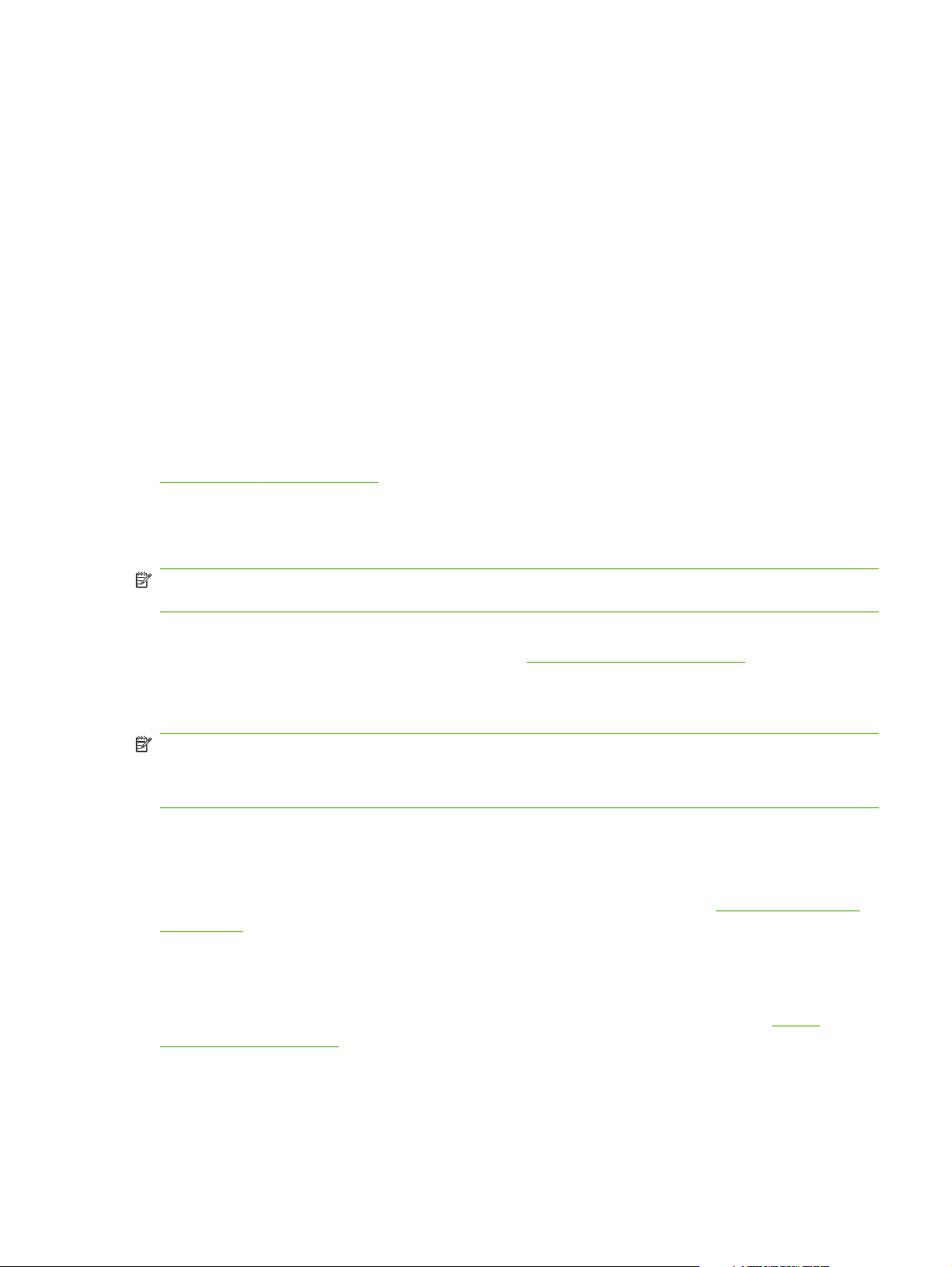
Requirements
Compatible Web browsers
To access the HP Embedded Web Server, you must use a compatible Web browser. In general, you
can use those Web browsers that support HTML 4.01 and cascading style sheets.
Hewlett-Packard recommends using one of the following browsers:
Microsoft Internet Explorer 6.x or greater
●
Firefox 2.x or greater
●
Opera 9.0 or greater
●
Supported HP Web Jetadmin version
HP Web Jetadmin is a browser-based, enterprise management tool for network devices. HP Web
Jetadmin is available at:
www.hp.com/go/webjetadmin
To use the improved security features, HP Web Jetadmin version 8.0 or greater is recommended for
operation with the HP Embedded Web Server. Using HP Web Jetadmin, you can enable the IPv4/IPv6
SNMP v3 agent and create an SNMP v3 account on the print server.
NOTE: HP Web Jetadmin 8.0 does not support SNMP configuration over IPv6 protocols. However,
you can view HP Jetdirect MIB configuration objects (such as IPv6 and IPsec objects) over IPv4.
Currently, browser support between HP Web Jetadmin and the HP Embedded Web Server might differ.
For supported browsers with HP Web Jetadmin, visit
www.hp.com/go/webjetadmin.
View the HP Embedded Web Server
NOTE: This section assumes that a wireless network connection is established.
If a wireless network connection is not established, you can use the HP Embedded Web Server to
configure the HP Jetdirect wireless print server with wireless settings for your network.
Before you can use the HP Embedded Web Server, configure the HP Jetdirect print server with an IP
address.
Using IPv6 protocols, addesses are typically configured automatically on the print server, although
manual configuration is available. For basic information on IPv6 addresses, see
on page 14.
Using IPv4 protocols, you can automatically configure IP parameters over the network, using BOOTP or
DHCP each time the print server is turned on. Or, you can manually configure IP parameters using the
printer's control panel (for selected printers), Telnet, the arp and ping commands, HP Web Jetadmin or
other management software. For more information on TCP/IP configuration options, see
configuration on page 14.
TCP/IP configuration
TCP/IP
When turned on, an HP Jetdirect print server that cannot retrieve a valid IP address from the network
automatically assigns itself either the default IPv4 address 192.0.0.192 or a link-local address in the
range 169.254.1.0 to 169.254.254.255. You can determine the IP address configured on your print
Requirements
65
Page 76

server by inspecting the HP Jetdirect configuration page. See TCP/IP configuration on page 14 for
more information.
If the default IPv4 address 192.0.0.192 is assigned, you must temporarily set up your computer with
the same IP network number or establish a route to the print server before you can use the
HP Embedded Web Server.
To access the HP Embedded Web Server, perform the following steps:
Run a supported Web browser.
1.
Enter the IP address or FQDN of the print server as the URL.
2.
NOTE: For browsers that support direct IPv6 address entries, an IPv6 address is typically
enclosed in brackets ([ ]). See your system documentation.
If you do not know the FQDN for the device (for example, printer1.support.hp.com), enter the host
name (in this example, printer1). Your system might resolve an IP address for the device.
Figure 4-2 Entering an IP Address or Fully Qualified Domain Name
3. If prompted with security alerts, click Yes to proceed.
By factory default, HP Jetdirect print servers and printers/MFPs with IPsec support are configured
as a secure site, using an X.509v3-compliant certificate installed on the print server for
identification. Encrypted browser communications through HTTPS is required for initial access.
Although not recommended, you can use your Internet Options menu to configure your
browser to ignore security warnings if the print server is configured to operate through HTTPS. See
Mgmt. Protocols on page 99.
An HP Embedded Web Server page is displayed. The printer/MFP typically provides the initial
4.
page that is displayed.
66 Chapter 4 HP Embedded Web Server (V.40.xx)
Page 77

Operating notes
● If you enter or change a configuration parameter value, click Apply to enable your change, or
click Cancel to erase your change.
The HP Embedded Web Server provides access to wireless network connection parameters on
●
HP Jetdirect wireless print servers.
CAUTION: If you change the wireless network settings, you can lose your connection. To
reconnect, you might need to adjust your system to the new settings.
If the print server loses its network connection, you might need to reset it to a factory-default state
and reinstall it.
Changes to the IP address close the connection to the HP Embedded Web Server. To re-establish a
●
connection, use the new IP address.
CAUTION: Changes to the IP address on the HP Jetdirect print server can cause printing failures
on any clients configured with the previous IP address to print to this printer.
●
For Novell NetWare networks, use the IPX/SPX tab on the Network Settings page to
configure NDS queue server mode parameters. Note that the HP Embedded Web Server cannot
create NDS objects (print server, printer, and print queue) on the Novell server. Instead, use a
Novell NetWare utility, such as NWAdmin, or configure the IPX/SPX stack for NDS using an HP
utility, such as HP Web Jetadmin.
HP Jetdirect Home tab
The Home tab displays the HP Jetdirect home page if a Web server in the attached device cannot be
accessed or does not exist. The HP Jetdirect home page displays a generic printer graphic to represent
the attached device. The HP Jetdirect print server's product model, firmware version, and network
addresses are displayed along with any device information.
on page 67 provides a summary of the items displayed on the HP Jetdirect home page.
NOTE: The information displayed depends on the HP Jetdirect print server and device. Value-featured
print servers provide limited information.
Table 4-1 HP Jetdirect Home Page Items
Item Description
Home tab
Networking tab
Device Info
HP Jetdirect Home page. This tab is not displayed if Web pages provided by the attached
device are accessible.
Access to network configuration, security, and diagnostic parameters. For more
information, see
Device information, such as the product name, model name, and serial number of the
printer or MFP device that is connected to the network through the HP Jetdirect print
server.
Can also display other retrieved information such as Page Count or Control Panel status.
The information varies depending on the features of the attached device.
Table 4-1 HP Jetdirect Home Page Items
Networking tab on page 68.
Select Language
Displayed if the HP Jetdirect Web pages support multiple languages. You can also select
supported language by using language preference settings in your browser.
To display supported non-English languages, enable cookies in your browser settings.
HP Jetdirect Home tab
67
Page 78

Table 4-1 HP Jetdirect Home Page Items (continued)
Item Description
Host Name
System Up Time
System Contact
System Location
HP Jetdirect product
Firmware Version
IP Address
Hardware Address
LAA
Admin Password
IP host name assigned to the device and stored on the HP Jetdirect print server. The
default host name is NPIxxxxxx, where xxxxxx are the last six digits of the LAN hardware
(MAC) address. See TCP/IP on the
Length of time since either the HP Jetdirect print server or the network device was last
turned off and then on.
A text string (stored on the HP Jetdirect print server) for the name of a person to contact for
this device. See TCP/IP on the
Text string stored on the HP Jetdirect print server that identifies the physical location of this
device. See the Networking TCP/IP configuration pages.
Product number of the HP Jetdirect print server (for example HP J7982E).
Operating instruction version installed on the HP Jetdirect print server.
IP address configured on the HP Jetdirect print server.
LAN hardware (or MAC) address of the HP Jetdirect print server. This unique address is
assigned by Hewlett-Packard, but can be locally administered.
LAA that replaces the LAN hardware (MAC) address. The LAA is configured under local
control by a network administrator. By default, the LAA is the factory-assigned LAN
hardware address.
Indicates whether an administrator password is set. Can be configured through a Telnet
session with the HP Jetdirect print server, or from HP Web Jetadmin.
Networking tab on page 68.
Networking tab on page 68.
Device tabs
Instead of the Home tab, various device tabs are displayed if the attached network device also contains
a supported HP Embedded Web Server. Device tabs provide access to the HP Embedded Web Server
pages provided by the device. For information on Device tab features, see the HP Embedded Web
Server guide for the device. This guide is supplied with HP LaserJet printers and MFPs that support an
HP Embedded Web Server.
Networking tab
The Networking tab provides access to HP Jetdirect network configuration parameters and status. At
the top of the page, the printer/MFP model, host name, and IP address are displayed. These items are
persistent on all network configuration pages. The menu items in the left margin provide access to
configuration and status pages.
Because passwords are synchronized with selected printers, the password might have
been set through printer security Web pages.
Use the Admin Password page to set or clear administrator passwords.
If an administrator password is set, you are prompted for a User Name and Password to
access network parameters. For more information, click Help, or see
on page 94.
Admin. Account
68 Chapter 4 HP Embedded Web Server (V.40.xx)
Page 79

NOTE: The information displayed depends on the HP Jetdirect print server and device. Value-featured
print servers provide limited information and capabilities.
Table 4-2 Networking Menu Items
CONFIGURATION section
Wireless on page 69
●
●
TCP/IP Settings on page 74
●
Network Settings on page 81
●
Other Settings on page 85
●
Select Language on page 91
SECURITY section
●
Security: Settings on page 91
●
Authorization on page 94
●
Mgmt. Protocols on page 99
●
802.1X Authentication on page 101
●
IPsec/Firewall on page 103
DIAGNOSTICS section
●
●
●
Wireless
NOTE: You can use HP Jetdirect wired/wireless print servers in a wired or wireless networking
environment. To specify the connection type, see
Use the Wireless pages to create or change your wireless network configuration parameters for your
IEEE 802.11 wireless Ethernet connection.
The configuration parameters are summarized in
on page 70.
The Wireless page displays all wireless configuration parameters required to make a wireless
connection to your network. Click Apply to set, or Cancel to ignore, your configuration entries. To
reset to factory-default values, click Restore Defaults.
Alternatively, you can click the Wireless Wizard button in the General section of the Wireless page
to configure your wireless network connection. This launches a configuration wizard that guides you
through the required 802.11 wireless configuration parameters and, depending on your choices,
bypasses unnecessary parameters.
Network Statistics on page 104
Protocol Info on page 104
Configuration Page on page 104
Misc. Settings on page 85.
Table 4-3 Wireless configuration parameters
Networking tab
69
Page 80

NOTE: If you improperly exit the wizard, for example by failing to use the Cancel button, an
Operation Failed screen might appear. If so, wait approximately two minutes before restarting the
wizard.
An HP Jetdirect wireless print server with factory-default settings (ad hoc mode) is easily accessible by
unauthorized clients. Therefore, do not turn on a print server with factory default settings any longer
than necessary. Ensure that you verify any configuration settings.
Table 4-3 Wireless configuration parameters
Item Description
Wireless Radio
Network Name (SSID) Select a network name that the HP Jetdirect print server connects to from the Existing
Refresh
Ad Hoc Network (peer-to-peer)
Channel
When the print server is set to wired mode, you can disable the wireless radio.
wireless network list, or, provide a network name in the Enter a Network Name
field. The network name is also called the service set identifier (SSID) and identifies the
extended service set (ESS) that is normally associated with larger infrastructure mode
networks. The print server lists the detected SSIDs.
An empty (or blank) SSID field is accepted, for example, on networks that rely on signal
strength, encryption and authentication methods to control network access.
The factory-default SSID configured on the HP Jetdirect print server is “hpsetup”. To
initially communicate with the print server, your wireless computer's SSID must also be
“hpsetup”.
NOTE: The SSID characters are case sensitive. Ensure you use the appropriate
lowercase or uppercase characters.
Click this button to refresh the list of network names detected by the print server.
Wireless communication topology in which the wireless devices on a network
communicate directly with each other. Access points are not used. Other terms used for
ad hoc include independent basic service set (IBSS), and computer-to-computer mode.
The factory-default mode configured on the HP Jetdirect print server is ad hoc. To initially
communicate with the print server, your wireless computer must be set up for ad hoc.
(Ad hoc mode only) Identifies the radio frequency that the print server uses to broadcast
its availability if it fails to associate with the specified ad hoc network on any channel.
By factory default, channel 11 (2462 MHz) is used. However, channel 10 (2457 MHz) is
also available.
The factory-default mode configured on the HP Jetdirect print server is ad hoc. To initially
communicate with the print server, your wireless computer must be set up for ad hoc.
No Security
(No encryption or authentication. Open system.) Your wireless network does not require
device authentication or security to access the network. However, your network might still
use WEP encryption keys for data privacy.
70 Chapter 4 HP Embedded Web Server (V.40.xx)
Page 81

Table 4-3 Wireless configuration parameters (continued)
Item Description
WEP — Personal
(Requires a WEP key.) Each device on your wireless network uses a shared encryption
key (a shared password value) for network access and communications. Each device on
the network must use the same key. The HP Jetdirect print server supports IEEE 802.11
wired equivalent privacy (WEP) keys for encrypted network communications. If you select
WEP encryption, you must configure one or more WEP keys. Provide the following if you
select WEP:
●
Authentication — Select Open System authentication if your wireless network
does not require authentication for network access. (Your network might use WEP
encryption keys for data security.) Select Shared Key authentication if your network
requires that each device be configured with the same WEP key for network access.
Choose Auto to automatically select open or shared.
●
WEP Key — The WEP key format is programmatically determined and validated
using either alphanumeric ASCII (8-bit) characters or hexadecimal (4-bit) digits.
● Key Index — Specify the WEP key index position (1, 2, 3, 4) that the print server
uses for encrypted communications.
Networking tab
71
Page 82

Table 4-3 Wireless configuration parameters (continued)
Item Description
WEP — Enterprise
Select WEP — Enterprise security if your network uses WEP with EAP/802.1x
authentication. This type of security utilizes a central authentication server, such as
RADIUS, to authenticate users on the network. For WEP — Enterprise, the HP Jetdirect
print server supports these server-based authentication protocols: LEAP PEAP EAP-TLS.
Provide the following if you select WEP — Enterprise:
●
Enabled Protocols: Select LEAP, PEAP, or EAP-TLS. LEAP (Lightweight Extensible
Authentication Protocol) is a proprietary protocol from Cisco Systems that uses
passwords for mutual authentication (the client and the server authenticate each
other). PEAP (Protected Extensible Authentication Protocol) is a mutual authentication
protocol that uses digital certificates for server authentication and passwords for
client authentication. For additional security, the authentication exchanges are
encapsulated within TLS (Transport Level Security). EAP-TLS (EAP using Transport
Level Security) is a mutual authentication protocol based on digital certificates.
●
User Name: Enter an EAP/802.1X user name, which cannot exceed 128
characters, for this device. The default user name is the default host name of the print
server, NPIxxxxxx, where xxxxxx are the last six digits of the LAN hardware (MAC)
address.
●
Password and Confirm Password: Enter an EAP/802.1X user password (up to
128 characters) for this device and then confirm the password by entering it again.
●
Server ID: Specify the Server ID validation string identifying and validating the
authentication server. This string is specified on the digital certificate issued by a
trusted Certificate Authority (CA) for the authentication server. The entry can be a
partial string unless you select Require Exact Match.
●
Encryption Strength: Specify the minimum encryption strength to use during
communications with the authentication server. You can select Low, Medium, or High
encryption strength. For each encryption strength, ciphers are specified to identify
the weakest cipher allowed.
WPA (WiFi Protected Access)
●
Jetdirect Certificate: A self-signed HP Jetdirect certificate is preinstalled and used
to validate the identity of the HP Jetdirect device to clients and to network
authentication servers. This allows the HP Embedded Web Server to use HTTPS and
appear as a secure site when accessed by a Web browser. Click Configure to
update the certificate or install a new one.
●
CA Certificate: To validate the authentication server's identity, a CA (or Root)
certificate must be installed on the print server. This CA certificate must be issued by
the Certificate Authority who signed the authentication server's certificate. Click
Configure to configure or install a CA certificate.
Your network uses WPA. Choose WPA – Personal, which uses a pre-shared key typically
generated by a passphrase. Or, select WPA – Enterprise which is commonly used in
enterprise-level networks. A dedicated server verifies the identity of a user or device
requesting access to the network before granting that access.
Select the WPA Version (Auto, WPA, or WPA-2), and then select the Encryption,
using Auto, advanced encryption standard (AES), or temporal key integrity protocol
(TKIP).
72 Chapter 4 HP Embedded Web Server (V.40.xx)
Page 83

Table 4-3 Wireless configuration parameters (continued)
Item Description
WPA — Personal
WPA — Enterprise
Choose WPA– Personal, which uses a pre-shared key typically generated by a
passphrase.
Enter the Passphrase to use when generating the pre-shared key for WPA — Personal
authentication on your network. A passphrase must be from 8 to 63 ASCII characters in
the hexadecimal range 21 through 7E (characters 0–9, a–z, A–Z and numerous special
characters including !, @, #, $, %, ^, &, (, ), _, +, =, −, {, }, [, ], \, /, “, <, >, ?, “, ‘, ˜).
Select WPA — Enterprise security if your network uses WPA with EAP/802.1x
authentication. This type of security utilizes a central authentication server, such as
RADIUS, to authenticate users on the network. For WPA — Enterprise, the HP Jetdirect
print server supports these server-based authentication protocols: LEAP PEAP EAP-TLS.
Provide the following if you select WPA — Enterprise:
●
Enabled Protocols: Select LEAP, PEAP, or EAP-TLS. LEAP (Lightweight Extensible
Authentication Protocol) is a proprietary protocol from Cisco Systems that uses
passwords for mutual authentication (the client and the server authenticate each
other). PEAP (Protected Extensible Authentication Protocol) is a mutual authentication
protocol that uses digital certificates for server authentication and passwords for
client authentication. For additional security, the authentication exchanges are
encapsulated within TLS (Transport Level Security). EAP-TLS (EAP using Transport
Level Security) is a mutual authentication protocol based on digital certificates.
●
User Name: Enter an EAP/802.1X user name, which cannot exceed 128
characters, for this device. The default user name is the default host name of the print
server, NPIxxxxxx, where xxxxxx are the last six digits of the LAN hardware (MAC)
address.
●
Password and Confirm Password: Enter an EAP/802.1X user password (up to
128 characters) for this device and then confirm the password by entering it again.
Restore Defaults
●
Server ID: Specify the Server ID validation string identifying and validating the
authentication server. This string is specified on the digital certificate issued by a
trusted Certificate Authority (CA) for the authentication server. The entry can be a
partial string unless you select Require Exact Match.
●
Encryption Strength: Specify the minimum encryption strength to use during
communications with the authentication server. You can select Low, Medium, or High
encryption strength. For each encryption strength, ciphers are specified to identify
the weakest cipher allowed.
●
Jetdirect Certificate: A self-signed HP Jetdirect certificate is preinstalled and used
to validate the identity of the HP Jetdirect device to clients and to network
authentication servers. This allows the HP Embedded Web Server to use HTTPS and
appear as a secure site when accessed by a Web browser. Click Configure to
update the certificate or install a new one.
●
CA Certificate: To validate the authentication server's identity, a CA (or Root)
certificate must be installed on the print server. This CA certificate must be issued by
the Certificate Authority who signed the authentication server's certificate. Click
Configure to configure or install a CA certificate.
Click this button to restore 802.1X configuration settings to factory default values.
Networking tab
73
Page 84

TCP/IP Settings
The TCP/IP Settings menu provides access to the following tabs:
●
Summary tab on page 74
●
Network Identification tab on page 75
●
TCP/IP(v4) tab on page 76
●
TCP/IP(v6) tab on page 77
Config Precedence tab on page 78
●
●
Advanced tab on page 79
Summary tab
This tab provides a summary of the TCP/IP configuration. Items on this page are described in the
following table.
Table 4-4 TCP/IP Summary tab
Item Description
Host Name
IPv4 Status
Fully Qualified Domain Name
(IPv4/IPv6)
IPv4 Address
Config By IPv4 parameters configured using: DHCP, BOOTP, Manual, or Auto IP.
DHCP Lease Time
IPv6 Status
Fully Qualified Domain Name
(IPv6 only)
IP host name assigned to the device and stored on the HP Jetdirect print server.
To configure a host name, see the Network Identification tab.
Status of the IPv4 protocol. You cannot disable IPv4 from the HP Embedded Web
Server in this release.
Consists of the device's host name and domain name. Unless the network administrator
segments domains into separate IPv4 and IPv6 hosts, you can use the FQDN on either
IPv4 or IPv6 networks simultaneously.
IPv4 address, subnet mask and default gateway for the print server.
Duration of the DHCP IP address lease (in seconds) for the print server. Populated if
DHCP configuration is used.
Status of the IPv6 protocol. Enable or disable using the HP Embedded Web Server.
Consists of the device's host name and domain name. Depending on the network
architecture, it can be the same as, or different from, the printer's IPv4 FQDN. If
assigned, it applies to the IPv6 network only.
74 Chapter 4 HP Embedded Web Server (V.40.xx)
Page 85

Table 4-4 TCP/IP Summary tab (continued)
Item Description
IPv6 Address list
Default Route Information
Network Identification tab
This tab provides TCP/IP network identification. Items on this page are described in the following table.
NOTE: Names, such as host and domain, must begin with a letter and can contain only letters,
numbers, periods (for domain names only), or hyphens. The underline character (_) is not allowed.
IPv6 addresses configured on the print server. For each address, the following items
are specified:
●
Prefix length: Number of bits that comprise the fixed portion of the address.
Typically, it is 64 and identifies network/subnet portion of the address.
●
Config By: How the address was configured, such as auto-configuration through
link-local addressing, by a router, by a DHCP(v6) server, or configured manually.
●
Valid Lifetime: Length of time (lifetime) that the address can be used, after
which the address becomes invalid. Determined during the auto-configuration
process.
●
Preferred Lifetime: Length of time (lifetime) that the address can be used
without limitation. After this time, the address is deprecated (its use is
discouraged). The preferred lifetime is a subset of the valid lifetime, and is
determined during the auto-configuration process.
IPv6 address and the length of time until it expires. (Used when a router advertises itself
to the print server as a default router on the local link.)
Table 4-5 TCP/IP Network Identification tab
Item Description
Host Name
Domain Name (IPv4/IPv6)
Domain Name (IPv6 only)
DNS (IPv4)
DNS (IPv6)
Readable IP name (the SNMP SysName object) for the network device. Must start with a
letter and can end in a letter or number, and be up to 32 ASCII characters in length.
The default name is NPIxxxxxx, where xxxxxx are the last six digits of the LAN
hardware (MAC) address.
DNS domain name that the HP Jetdirect print server resides in (for example,
support.hp.com). This name is not the host name or the FQDN (such as
printer1.support.hp.com).
The IPv4 and IPv6 domain names can be the same or different depending on the
network. A separate IPv6 domain name can be assigned on networks where
segmentation of IPv4 and IPv6 hosts is desirable. If you assign an IPv6 domain name, it
applies to the IPv6 network only.
Primary and secondary DNS servers on your IPv4 or IPv6 networks.
Primary: IP address of the primary DNS server.
Secondary: IP address of a secondary DNS server to use if the primary DNS server is
unavailable.
Networking tab
75
Page 86

Table 4-5 TCP/IP Network Identification tab (continued)
Item Description
DNS Suffixes (IPv4/IPv6)
WINS (IPv4 only)
Bonjour
Printer domain names. You can create and store a DNS suffix list on the print server to
assist in resolving the printer's host name with its IP address. (FQDN consists of a
domain name appended to a host name. FQDNs are used, for example, by DNS
servers to resolve an IP address associated with a device.) The DNS suffix list can
contain up to 32 entries. DNS suffix entries can contain up to 256 alphanumeric
characters and periods.
To add an entry to the suffix list, enter a domain name (text string) in the field next to the
Add button, and then click Add. To delete an entry from the list, select it, and then
click Delete.
Preferred and alternate WINS server on your IPv4 network. Like DNS, WINS provides
IP address and name resolution services for network computers and devices.
Preferred (Primary): IP address of the preferred WINS server.
Alternate (Secondary): IP address to use if the preferred WINS Server is
unavailable.
Bonjour service name (previously listed as Multicast Domain Name System [mDNS
Service Name]), or the assigned Bonjour domain name.
●
Bonjour Service Name: Used to resolve a particular device or service if socket
information (such as the IP address) changes from session to session. The name is
persistent.
The default service name is the printer model and the last six digits of the LAN
hardware (MAC) address. Enter up to 64 alphanumeric characters.
TCP/IP(v4) tab
Use the TCP/IP(v4) tab to configure basic IPv4 settings on the print server. For additional parameters,
see the Advanced tab.
Table 4-6 TCP/IP(v4) tab
Item Description
IP Configuration Method Method that the HP Jetdirect print server uses for its IP configuration parameters: BOOTP
●
Bonjour Domain Name: (Read-only parameter.) Bonjour domain name
assigned to the device, in the form <host name>.local. If a host name is not
assigned, the default host name NPIxxxxxx is used, where xxxxxx are the last 6
digits of the LAN hardware (MAC) address.
(default), DHCP, Manual, or Auto IP.
BOOTP or DHCP IP parameters are automatically configured by a BOOTP or DHCP server
each time the print server is turned on.
Manual Enter IP parameters using this Web page or using other available tools.
Auto IP A unique link-local address 169.254.x.x is assigned.
For more information, see
TCP/IP configuration on page 14.
76 Chapter 4 HP Embedded Web Server (V.40.xx)
Page 87

Table 4-6 TCP/IP(v4) tab (continued)
Item Description
IP Address
Subnet Mask
Default Gateway
TCP/IP(v6) tab
Use the TCP/IP(v6) tab to enable IPv6 operation, view IPv6 auto-configuration addresses, or manually
configure IPv6 addresses. For basic information on IPv6 addresses on the print server, see
configuration on page 14. For additional parameters that you can configure, see the Advanced tab.
Table 4-7 TCP/IP(v6) tab
Item Description
IPv6 Enable
Link-Local Address
Manually assign the IP address on the HP Jetdirect print server.
This IP address uniquely identifies a node on a TCP/IP network. Duplicate IP addresses on a
TCP/IP network are not allowed.
Manually assign a subnet mask if subnetting is used. A subnet mask is a 32-bit number. When
applied to an IP address, the subnet mask determines which bits specify the network and
subnet, and which bits uniquely specify the node.
IP address of a router or computer that is used to connect to other networks or subnetworks.
TCP/IP
Select or clear the check box to enable or disable IPv6 operation.
(Read only parameter.) Print server's IPv6 link-local address and prefix length. The print
server configures this address automatically. The link-local address allows the print
server to communicate with other IPv6 hosts on the local link without routers.
Stateless Addresses
Select or clear the check box to enable or disable the use of stateless addresses.
NOTE: Changes to the stateless addresses normally takes place when the print server
is turned off then turned on. You can immediately implement any stateless address
changes by clearing and then selecting the IPv6 Enable check box.
(Read only parameters.) The stateless addresses and prefix lengths configured on the
print server are listed. Stateless addresses are assigned under the control of a router.
Networking tab
77
Page 88

Table 4-7 TCP/IP(v6) tab (continued)
Item Description
DHCPv6 Addresses
Manual Address
Config Precedence tab
Select the DHCPv6 policy that the print server uses for stateful addresses, assigned by a
DHCPv6 server.
Select one of the following:
●
Perform DHCPv6 only when requested by a router Allow the router to
control stateful addressing.
●
Perform DHCPv6 when stateless configuration is unsuccessful or
disabled Attempt to use DHCPv6 if stateless addressing by a router fails.
●
Always perform DHCPv6 on startup Always attempt DHCPv6 for
configuration each time it is turned on.
If DHCPv6 is used for stateful addressing, the addresses (and associated prefixes)
configured on the print server are listed.
Set an IPv6 address on the print server and select whether to use it.
Select the Enable check box to use a manually configured IPv6. Clear this check box
to disable the address.
Enter the IPv6 address and its prefix length using the Address and Prefix length
fields. If IPv6 address prefixes (for example, supplied by a router) are stored on the
print server, you can select a prefix from the Prefix field, and then click Add to copy
the prefix into the Address field. Then enter the remainder of the address.
Specify the order of precedence of the print server configuration methods. For example, to ensure that
IPv4 parameters configured by a TFTP server cannot be overwritten by a manual configuration method
(such as the printer control panel, Telnet, or the HP Embedded Web Server), you can indicate that TFTP
takes precedence over manual configuration.
The factory-default precedence order is indicated in the following table.
Table 4-8 TCP/IP Config Precedence tab
Item Description
Configuration Methods
Reset to default scheme
Precedence of the configuration methods. The default precedence order is shown,
where manual configuration has the highest priority. To change the order of the list,
select an entry and use the up or down arrows to move it.
Manual Use the printer control panel, Telnet, HP Embedded Web Server, installation
and management software.
TFTP Use a TFTP file from a TFTP server, typically identified during a BootP/DHCP
configuration.
DHCP/Bootp Use a BootP or DHCPv4 server.
DHCPv6 Use a DHCPv6 server.
Default: Factory default configuration.
Reset the precedence table to the default sequence.
78 Chapter 4 HP Embedded Web Server (V.40.xx)
Page 89

Table 4-8 TCP/IP Config Precedence tab (continued)
Item Description
Reinitialize Now
Clear Previous Values and
Reinitialize Now
Apply
Cancel
Save the new precedence table, clear the configuration method to its factory-default
setting, and restart the IP stack.
Save the new precedence table, clear the configuration method to its factory-default
setting, clear current TCP/IP parameter settings, and restart the IP stack.
Click Apply to save the changes to the Configuration Methods precedence table.
Depending on the changes made, you might need to turn the print server Off/On to
implement.
Click Cancel to cancel your changes to the precedence table.
CAUTION: Clicking Cancel does not reverse changes made by the Reinitialize
Now or Clear Previous Values and Reinitialize Now buttons.
Example: To set all parameters configured through DHCP to Read-only, and allow manual
configuration only of parameters that are not configured through DHCP, use the following steps:
Turn on the print server so that it obtains its DHCP configuration.
1.
Change the precedence table to the following:
2.
BOOTP/DHCPv4
DHCPv6
TFTP
Manual
Default
3. Press Clear Previous Values and Reinitialize Now.
Advanced tab
Use this tab to configure additional TCP/IP parameters.
Table 4-9 TCP/IP Advanced tab
Item Description
Idle Timeout
LPD Banner Page
System Contact
(IPv4 or IPv6) Number of seconds that an idle connection is allowed to remain open.
The default is 270 seconds. Enter up to 3600 seconds. If set to 0, the timeout is
disabled and TCP/IP connections remain open until closed by the device at the other
end of the network, such as a workstation. (TCP/IP connections related to the print
protocol are closed. Telnet or FTP connections remain open.)
(IPv4 or IPv6) Print an LPD banner page for print jobs. For currently supported print
servers, only Port 1 is available.
(IPv4 or IPv6) Person who administers or services this device.
If set, displayed on the Protocol Info page, and the HP Jetdirect Home tab, if
available.
Networking tab
79
Page 90

Table 4-9 TCP/IP Advanced tab (continued)
Item Description
System Location
Automatic
Manual cURL
Manual Settings
Proxy Server
Proxy Server Port
(IPv4 or IPv6) Physical location of the device or related information. Enter up to 64
alphanumeric characters.
If set, displayed on the Protocol Info page, and the HP Jetdirect Home tab, if
available.
(IPv4 only) Web proxy discovery is automatically initiated (default).
(IPv4 only) Web proxy server is automatically selected using a configuration script that
is based on the user location. Specify the script by entering the URL in this field.
(IPv4 only) Web proxy defaults are set manually using the following methods:
(For printers/MFPs that support this feature)
(IPv4 only) Proxy server to use by embedded applications in your printer/MFP. Enter up
to 64 alphanumeric characters. A proxy server is typically used by network clients for
Internet access. It caches Web pages and provides a degree of Internet security for
those clients.
Enter its IP address or FQDN.
On some networks, you might need to contact your ISP for the proxy server address.
(For printers/MFPs that support this feature)
(IPv4 only) Port number used by the proxy server for client support. Enter a value from
0 to 65535. The port number identifies the port reserved for proxy activity on your
network.
Proxy Server User Name
Proxy Server Password
Proxy Server Exception List
Disable
Default IP
Send DHCP requests if IP
address is Auto IP
(169.254.x.x) or Legacy
Default IP
(For printers/MFPs that support this feature)
(IPv4 only) If a user account is set on the proxy server, enter the user name.
(For printers/MFPs that support this feature)
(IPv4 only) If a user account is set on the proxy server, enter the user password.
(For printers/MFPs that support this feature)
(IPv4 only) Web addresses, host names, or domain names not requiring access through
the proxy server. Use a semicolon (;) to separate entries.
Do not automatically search for the web proxy.
(IPv4 only) IP address to use when the print server cannot obtain an IP address from the
network during a forced TCP/IP re-configuration. This situation can occur if the print
server is configured to use BOOTP/DHCP.
LEGACY DEFAULT_IP Set the legacy default IP address 192.0.0.192.
AUTO_IP Sets a link-local IP address 169.254.x.x.
The initial setting is determined by the IP address obtained when first turned on.
(IPv4 only) Periodically transmit DHCP requests when a legacy default IP address
192.0.0.192 or link-local IP address 169.254.x.x is automatically assigned.
Select or clear the check box to enable (default) or disable DHCP requests.
80 Chapter 4 HP Embedded Web Server (V.40.xx)
Page 91

Table 4-9 TCP/IP Advanced tab (continued)
Item Description
Use Stateless DHCPv4 When
Manually Configured
Enable DHCPv4 FQDN
compliance with RFC 4702
Hop Limit/WSD
TTL/SLP
Syslog Server
Syslog Protocol
Syslog Port
(IPv4 only) Allow additional IPv4 parameters to be automatically configured from a
DHCPv4 server even when the print server is statically configured, such as a manually
configured IP address, subnet mask or default gateway.
Select or clear the check box to enable (default) or disable stateless DHCPv4
configuration.
By default, HP Jetdirect uses the Host Name and Domain Name settings to derive the
FQDN. Selecting this option forces HP Jetdirect to ignore the Host Name and Domain
Name settings and instead use the host name and domain name returned by FQDN.
Set the WS-Discovery hop limit for the site local IPv6 multicast packet.
(IPv4 only) IP multicast time-to-live (TTL) discovery setting for SLP packets. Enter from 1 to
15. The default value is 4 hops (the number of routers from the local network). Set to
−1 to disable multicast capability.
For print servers configured for Auto IP (link-local) addresses, this setting is ignored.
TTL on outbound packets is always set to 255 and limited to the link-local network.
(IPv4 only) IP address of a host computer that is configured to receive syslog messages
from the HP Jetdirect print server. If a syslog server is not specified, syslog messages
are disabled.
(IPv4 only) Select whether to transport syslog messages to the syslog server using the
TCP or UDP protocol.
(IPv4 only) Valid port number to use for transporting syslog messages to the syslog
server using the TCP or UDP protocol.
Syslog Maximum Messages
Syslog Priority
Network Settings
Use the Network Settings pages to set or change configuration parameters for IPX/SPX
on page 81, AppleTalk on page 83, DLC/LLC on page 83, and SNMP on page 83
protocols. To assign a parameter setting, enter the desired value and click Apply.
NOTE: The features displayed depend on the print server. Value-featured print servers provide limited
protocol support.
IPX/SPX
Use the IPX/SPX tab to configure IPX/SPX parameters on the HP Jetdirect print server. IPX/SPX
protocols are used for operation on a Novell NetWare or compatible IPX/SPX network (such as a
Microsoft network). For a description of the items, see
(IPv4 only) Maximum number of syslog messages sent by the HP Jetdirect print server
per minute. Allows you to control the log file size. The default is 10 per minute. If set to
zero, no maximum number is defined.
(IPv4 only) Filter syslog messages sent to the syslog server. Enter from 0 to 7, with 0
being the most specific and 7 being the most general. Only messages that are lower
than the specified filter level (that is, higher in priority) are reported. The default value
7 reports all syslog messages. A value of 8 disables syslog reporting.
Table 4-10 IPX/SPX tab settings on page 82.
Networking tab
81
Page 92

CAUTION: If you are using direct-mode printing over IPX/SPX on a Microsoft network, do not
disable IPX/SPX.
For a Novell NetWare network:
Use the HP Embedded Web Server to select Queue Server Mode parameters in a Novell Directory
●
Services (NDS) environment.
Do not use the HP Embedded Web Server to create the NDS print server, printer, and queue
●
objects. Instead, use another tool or utility.
Table 4-10 IPX/SPX tab settings
Item Description
IPX/SPX Enable
IPX/SPX Frame Type
SAP Interval
Print Server Name
NDS Tree Name
NDS Context
Select the check box to use IPX/SPX protocols.
IPX/SPX frame type to use on your network. After a frame type is configured, all others are
counted and discarded.
●
All Frame Types (Auto) Sense all types and configure the first one detected (default).
●
Ethernet 802.3 (EN_8023) Use IPX over IEEE 802.3 frames.
●
Ethernet II (EN_II) Use IPX over Ethernet frames.
● Ethernet 802.2 (EN_8022) Use IPX over IEEE 802.2 with IEEE 802.3 frames.
●
Ethernet SNAP (EN_SNAP) Use IPX over SNAP with IEEE 802.3 frames.
Time interval (in seconds) that the HP Jetdirect print server waits to send SAP messages, which
are broadcast to advertise its service capabilities on a Novell NetWare network. The default is
60 seconds. Enter zero (0) to disable.
NetWare printer name for the HP Jetdirect print server. The default name is NPIxxxxxx, where
xxxxxx are the last six digits of the HP Jetdirect print server's LAN hardware (MAC) address.
Name of the NDS tree for this device. Refers to the name of the organizational tree used by
your network. To disable NDS support, leave the field blank.
NDS container or organizational unit that contains the print server object. Print queue and
device objects can be located anywhere within the NDS tree, but the HP Jetdirect print server
must be configured with the fully qualified print server object name.
For example, if the print server object is found in the container “marketing.mytown.lj”, the fully
qualified print server context name (CN) is:
“OU=marketing.OU=mytown.O=lj”
In the example, OU is an organization unit container and O is an organization container
within the NDS tree. The print server also accepts “marketing.mytown.lj”.
To disable NDS support, leave the field blank.
NOTE: You cannot create NDS objects using the HP Embedded Web Server.
82 Chapter 4 HP Embedded Web Server (V.40.xx)
Page 93

Table 4-10 IPX/SPX tab settings (continued)
Item Description
Job Poll Interval
PJL Configuration
AppleTalk
Use the AppleTalk tab to configure selected settings on the HP Jetdirect print server. For a description
of the items, see
NOTE: The displayed AppleTalk parameters include the printer types that are advertised on the
network.
The HP Jetdirect print server supports AppleTalk Phase 2 only.
Table 4-11 AppleTalk tab settings
Time interval in seconds that the HP Jetdirect print server waits to check for print jobs in a print
queue.
Set the printer job language (PJL) parameters. Select or clear the check box to enable or
disable the following:
●
Banner Page Print separator pages between print jobs.
● End-Of-Job Notification Forward an end-of-job message to a client application (if
received from the printer).
●
Toner Low Notification Forward a toner low message to a client application (if
received from the printer).
Table 4-11 AppleTalk tab settings on page 83.
DLC/LLC
SNMP
Item Description
AppleTalk Enable
AppleTalk Name
Type
Zone
Select the check box to enable the AppleTalk protocol. Current AppleTalk parameters stored
on the print server are displayed.
NOTE: On HP Jetdirect 635n print servers, all network protocols except TCP/IP are disabled
by factory default.
Name of the printer on the AppleTalk network. If you enter a name that is already assigned on
your network, a number is used to indicate the duplicate name.
Printer type advertised on the network. Display up to two types (for example, HP LaserJet and
LaserWriter).
AppleTalk network zone for the printer. By default, the current zone is displayed.
Click the Refresh selected zone Info button to refresh the list of available zones.
Select or clear the check box to enable or disable DLC/LLC protocols on the HP Jetdirect print server.
NOTE: On HP Jetdirect 635n print servers, all network protocols except TCP/IP are disabled by
factory default.
Use the SNMP tab to specify or change the provided parameters. For a description of the items, see
Table 4-12 SNMP tab settings on page 84.
Networking tab
83
Page 94

CAUTION: Hewlett-Packard recommends using HP Web Jetadmin to configure SNMP v3 and other
security settings on the print server.
If you use the HP Embedded Web Server, existing SNMP v3 accounts are removed. In addition, you
must implement the SNMP v3 account information on the SNMP management application. For more
information, see
Table 4-12 SNMP tab settings
Item Description
SNMP v3 on page 99.
Enable SNMPv1/v2
read-write access
Enable SNMPv1/v2
read-only access
Disable SNMPv1/v2
Enable SNMPv3
Select the check box to enable the SNMP v1/v2c agents on the print server. Configure custom
community names to control management access to the print server.
Set Community Name is a password to send (or write) SNMP information on the HP Jetdirect
print server.
Get Community Name is a password to retrieve (or read) SNMP information on the
HP Jetdirect print server.
An incoming SNMP SetRequest or GetRequest command must contain the appropriate Set or
Get community name for the print server to respond.
Enter up to 255 alphanumeric characters for the community names.
Select the check box to disable the default Get community name public.
NOTE: If public is disabled, some port monitors or discovery utilities might not operate
properly.
Enable the SNMP v1/v2c agents on the print server, but limit access to read-only. Writeaccess is disabled. The default Get community name public is automatically enabled.
Disable the SNMP v1/v2c agents on the print server. This is recommended for secure
environments.
NOTE: If you disable SNMP v1/v2c, some port monitors or discovery utilities might not
operate correctly.
(Full-featured HP Jetdirect print servers only) Enable the SNMP v3 agent on the print server.
You must create an SNMP v3 account on the print server, and implement the account
information on the SNMP v3 management application. To create the account, provide the
following information:
User Name SNMP v3 account user name.
Authentication Key A 16 byte (MD5) hexadecimal value used to validate credentials.
Privacy Key A 16 byte hexadecimal value used to encrypt the data portion of the packet
using the data encryption standard (DES) algorithm.
Context Name Context in which this user can access SNMP objects. This is always Jetdirect.
84 Chapter 4 HP Embedded Web Server (V.40.xx)
Page 95

Other Settings
Use this tab to provide access to a variety of management and printing configuration options. The
following tabs are discussed:
●
Misc. Settings on page 85 Enable miscellaneous advanced protocols and functions
●
Firmware Upgrade on page 87 Update your HP Jetdirect print server with new features and
enhancements
●
LPD Queues on page 87 Set up print queues used in printing with line printer daemon (LPD)
printing services
●
USB Settings on page 90 (External print servers only.) Configure USB connection parameters
●
Support Info on page 90 Set up the Support link located under Other Links in the left
margin
Refresh Rate on page 90 Set the time interval (in seconds) for HP Embedded Web Server
●
diagnostic page updates
Misc. Settings
Use the Misc. Settings tab to set a variety of advanced protocols and features, as described in Table
4-13 Miscellaneous Settings on page 85.
Table 4-13 Miscellaneous Settings
Item Description
SLP Config
Telnet Config
Bonjour
Multicast IPv4
9100 Config
FTP Printing
LPD Printing
Enable SLP, which is used by certain client application software to automatically discover
and identify the HP Jetdirect print server.
If SLP uses multicast protocols, you must enable Multicast IPv4.
Use Telnet to access to HP Jetdirect configuration parameters. For more information, see
TCP/IP configuration on page 14.
Use Bonjour services (formerly listed as Multicast Domain Name System [mDNS] services).
Bonjour is typically used for IP address and name resolution (through UDP port 5353)
where a conventional DNS server is not used.
For Bonjour operation, you must enable Multicast IPv4.
Use the receipt and transmission of IP version 4 multicast packets by the print server.
NOTE: If disabled, other protocols that use multicast protocols, such as Bonjour and
SLP, might also be disabled.
Use port 9100 services. This is an HP-proprietary raw TCP/IP port on the HP Jetdirect
print server and is the default port for printing. It is accessed by HP software, such as the
HP Standard Port.
Use FTP services available on the HP Jetdirect print server for printing. For more
information, see
Use LPD services on the HP Jetdirect print server. LPD provides line printer spooling
services for TCP/IP systems. For more information, see
FTP printing on page 173.
LPD printing on page 163.
Networking tab
85
Page 96

Table 4-13 Miscellaneous Settings (continued)
Item Description
IPP Printing
HP XML Services
Certificate Mgmt Service
Web Services Print
WS-Discovery
LLMNR
Link settings
Use IPP on the HP Jetdirect print server. If the printer is properly connected and accessible,
IPP allows printing to this device over the Internet (or intranet). A properly configured IPP
client system is also required. For information on IPP client software, see
solutions summary on page 7.
Allow access by HP Web service applications to XML-based data on the HP Jetdirect print
server.
Allow HP Web Jetadmin to access and service your certificate configuration.
Use the Microsoft Web Services for Devices (WSD) Print services supported on the
HP Jetdirect print server.
Use the Microsoft Web Services Dynamic Discovery (WS Discovery) protocols on the print
server.
Indicates whether link local multicast name resolution (LLMNR) requests are responded to
over IPv4 and IPv6.
(For wired 10/100/1000T Ethernet) Set the print server's link speed and communication
mode. The available selections depend on the print server model.
CAUTION: If you change the link setting, network communications with the print server
and network device might be lost.
●
AUTO (default) Use auto-negotiation to configure itself with the highest link speed
and communication mode allowed. If auto-negotiation fails, either 100TX HALF or
10TX HALF is set, depending on the detected link speed of the hub/switch port. (A
1000T half-duplex selection is not supported.)
HP software
Locally Administered
Address
Syslog Facility
HTTP Idle Timeout
● 10T-Full 10 Mbps, full-duplex operation.
●
10T-Half 10 Mbps, half-duplex operation.
●
100TX-Full 100 Mbps, full-duplex operation.
●
100TX-Half 100 Mbps, half-duplex operation.
●
100TX-AUTO Limit auto-negotiation to a maximum link speed of 100 Mbps.
●
1000T FULL 1000 Mbps, full-duplex operation.
(Supported print servers only) Warning: Changing the locally administered address results
in the loss of connectivity to the browser.
Specify a locally administered address (LAA) to replace the factory assigned LAN
Hardware (MAC) address. If used, enter a string of exactly 12 hexadecimal digits.
For Ethernet print servers, the LAA address must start with hexadecimal X2, X6, XA, or XE,
where X is any hexadecimal digit 0 through F.
The default address is the factory assigned address.
Identify the source facility of a message. Typically used to identify the source of selected
messages during troubleshooting. By default, the HP Jetdirect print server uses LPR as the
source facility code. However, you can use values of local0 through local7 to isolate
individual or groups of print servers.
Length of time after which an idle HTTP connection is closed. Applies to the time after an
HTTP request or response completes. Enter from 5 to 60 seconds. The default is 15.
Set to zero (0) to disable. (The TCP/IP idle timeout value is used.)
86 Chapter 4 HP Embedded Web Server (V.40.xx)
Page 97

Table 4-13 Miscellaneous Settings (continued)
Item Description
Dynamic Raw Port Setting
Bonjour Highest Priority
Service
Erase Data
Specify additional ports for printing to TCP port 9100. Valid ports are 3000 to 9000,
which are application-dependent.
Specify the highest Bonjour priority service to use for printing:
9100 Printing Raw IP printing through HP-proprietary port 9100.
IPP Printing Internet Printing Protocol printing.
LPD Printing (RAW) Default LPD raw queue printing.
LPD Printing (TEXT) Default LPD text queue printing.
LPD Printing (AUTO) Default LPD auto queue printing.
LPD Printing (BINPS) Default LPD binary PostScript queue printing.
LPD Printing (<user-defined>) List up to 5 LPD queues (if configured), where <user-
defined> is the name of the user-specified LPD print queue.
The default depends on the printer, typically 9100 Printing or LPD Printing (BINPS).
Indicate whether to erase all configuration settings during a cold reset. If you select this
check box, all settings stored on the printer/MFP (including stored certificates) are erased
during a cold reset.
CAUTION: Selecting this option erases all settings stored on the printer/MFP including
stored certificates.
Firmware Upgrade
For print servers that support firmware upgrades, use this tab to upgrade the print server with new
features.
The firmware upgrade file for the print server must be available on your system. To identify and retrieve
the appropriate upgrade file, click HP Jetdirect Firmware Updates (Internet access required), or visit HP
online support at:
www.hp.com/go/webjetadmin_firmware
From the HP online firmware upgrade page, use the following steps:
Locate the print server model (or product number) and the upgrade file.
1.
Check the upgrade file version and verify that it is more recent than the print server's installed
2.
version. If it is, then download the file. If not, then you do not need to upgrade.
To upgrade the print server using the HP Embedded Web Server:
1. Enter the path to the upgrade file (Firmware File), or click Browse to locate it.
2. Click Upgrade Firmware.
LPD Queues
Use the LPD Queues page to specify LPD print queues on the HP Jetdirect print server. For more
information on LPD printing and print queues, see
LPD printing on page 163.
Networking tab
87
Page 98

You must enable LPD printing on the print server before you can set LPD queues. If LPD is disabled, go
Misc. Settings on page 85 tab and enable it.
to the
If LPD printing is enabled, ten different named print queues are available. Four of these queues are
configured automatically and their parameters cannot be changed. You can configure the remaining
six queues.
NOTE: Value-based print servers do not support user-defined LPD queues.
You can set up the six modifiable queues with character strings, such as job control commands, that are
automatically added before or after the print job. You can define up to eight named strings, setting
each queue so that the named string either precedes (Prepend String Name) or follows (Append
String Name) the print data.
To set up a user-defined print queue, first define string names to prepend or append to the print job
using the appropriate queue type. You specify print queue use by setting up an LPD printer that uses
that queue. For example, if you set up a string “a” with a value of “abc” and string “z” with a value of
“xyz”, you can define print queue “az_queue” with a prepend string of “a”, and append string of “z”,
and a queue type of RAW. When you send a print job consisting of <formatted_text> through queue
az_queue, the job sent to the printer is “abc<formatted_text>xyz”.
CAUTION: Avoid using lowercase and uppercase characters to differentiate queue names.
Management of LPD queues by other tools (such as Telnet) can yield unpredictable results.
LPD Queue Parameters for setting up LPD queues are described in Table 4-14 LPD Queues tab
settings on page 88.
Table 4-14 LPD Queues tab settings
Item Description
Queue Name
Prepend String Name
Append String Name
Queue name. Enter up to 32 alphanumeric characters. Define up to six queues.
Enter the prepend string name. (These precede the print data.) You define string names/values
using the String Table at the bottom of the page.
You can concatenate multiple string names using a plus (+) character. For example, to
prepend two separate strings, enter the following:
<stringname1>+<stringname2>
In the example, stringname1 and stringname2 are specified as two separate string names with
different values.
Enter the append string name. (These follow the print data.) You define string names/values by
using the String Table at the bottom of the LPD Queues page.
You can concatenate multiple string names using a plus (+) character. For example, to append
two separate strings, enter the following:
<stringname1>+<stringname2>
In the example, stringname1 and stringname2 are specified as two separate string names with
different values.
88 Chapter 4 HP Embedded Web Server (V.40.xx)
Page 99

Table 4-14 LPD Queues tab settings (continued)
Item Description
Queue Type
Default Queue Name Queue name to use if the queue specified for a print job is unknown. By default, this is AUTO.
String Name
Value
Processing instruction for the queue. Choose from these four queue types:
●
RAW No processing. Treats the data in a raw queue as a print job that is already
formatted in PCL, PostScript, or HP-GL/2, and sends it to the printer without modification.
(Prepend or Append strings are added to the job in the appropriate position.)
●
TEXT Carriage return added. Treats data in text queues as unformatted or ASCII text,
and adds a carriage return to each line before sending it to the printer.
●
AUTO (Automatic) Uses auto-sensing to determine whether the print data is sent as raw
or text.
●
BINPS (Binary PostScript) Instructs the PostScript interpreter to interpret the print job as
Binary PostScript data.
Name of a character string to use in the prepend/append queue table. Enter up to 32
alphanumeric characters. You can define up to eight character strings for use in LPD queues.
Define the value for the associated string name used in the prepend/append queue table. This
value is sent to the printer before or after the print data (as appropriate).
Character values can be in the extended ASCII range of 0 to 255 (hex 00 to FF). You can
specify a non-printing character using its hexadecimal value by entering a backslash (\)
followed by two hexadecimal characters. For example, to enter the escape character (hex 1B),
type “\1B”. If your string includes the back slash character itself, specify it as “\5C”. Enter up
to 240 characters in this field. The characters in the field are checked for hexadecimal values,
converted if necessary, and stored internally. The maximum number of characters stored
internally in the string is 80; any characters that exceed this are discarded.
Instructions for setting up an LPD printer are different for different operating systems. See LPD printing
on page 163 for details.
Example To reset an LPD printer at the start of each print job, you can create a print queue named
clear_printer that issues a PCL reset command (Escape-E) at the beginning of each job.
First, set up the print queue:
a. Name the string: Type reset_string into the String Name field in row 1.
b. Define the string's value: Type “\1BE” (Escape-E) into the Value field in row 1. (Alternatively, you
could type “\1B\45”.)
c. Name the queue: Type clear_printer into the Queue Name field in row 5.
d. Set up the prepend string: Type reset_string into the Prepend String field in row 5.
e. Leave the Append String field in row 5 blank.
f. Set the queue type: Set the Queue Type field in row 5 to RAW.
Then, set up the printer to use the queue, making sure to specify clear_printer when asked for a queue
name. (For details about setting up the printer, see
LPD printing on page 163.) After that, any print
jobs sent to the printer either from the server or from a client computer that has set up that printer,
includes a reset command at the beginning of the job.
Networking tab
89
Page 100

USB Settings
If the HP Jetdirect external print server provides a USB connection to the network device (such as a USB
printer), a link to USB configuration parameters is displayed.
Table 4-15 USB Settings tab
Item Description
USB Speed
Preferred USB
Communication Mode
(Read-only parameter, for USB 2.0 print servers only.) The auto-negotiated communication
speed over the USB connection between the print server and the device.
●
Full Speed 12 Mbits/sec as specified in the USB v2.0 specifications, compatible
with USB v1.1 specifications.
●
Hi-Speed 480 Mbits/sec for USB v2.0 devices only.
●
Disconnected USB port is not connected.
Highest level of USB communication capabilities when the print server tries to establish a
communication level with the printer. If you change the current setting, unplug and then
reconnect the USB cable, or turn the print server off and then on, to activate it.
●
AUTO (default) Automatically attempt to set the highest level available, starting with
multiple interface (composite) USB devices, followed by IEEE 1284.4 and Multiple
Logical Changes (MLC). If not successful, subsequent levels are attempted.
●
IEEE 1284.4 Allows multiple channels of simultaneous print, scan, and status
communication, but without composite USB support. If not successful, subsequent
levels are attempted.
●
Multiple Logical Channels (MLC) An HP-proprietary protocol that allows
multiple channels of simultaneous print, scan, and status communication.
●
Bidirectional Basic two-way printer communications. Print data is sent to the
printing device, and status information is returned.
●
Unidirectional One-way printer communication from the print server to the printing
device. (This is the lowest communication level.)
The communication level set by the print server is reported on the HP Jetdirect
configuration page.
Status Page Language
Page description language (PDL) for the HP Jetdirect configuration page data sent to the
printer. Available options include PCL, ASCII, PostScript and HPGL2.
When set to AUTO (default), the print server automatically attempts to detect and select a
language supported by the device. Typically, HP-PCL is selected if available.
Support Info
Configure links for support assistance. You can designate a support person and the phone number of
an administrator for this device, as well as URL addresses for Web-based product and technical
support.
Refresh Rate
Time period (in seconds) that the diagnostic pages are automatically updated. A value of zero (0)
disables the refresh rate.
90 Chapter 4 HP Embedded Web Server (V.40.xx)
