Page 1

HP Insight Control
Virtual Machine Management 7.1 User Guide
HP Part Number: 380094-407
Published: September 2012
Edition: 3
Page 2

© Copyright 2004, 2012 Hewlett-Packard Development Company, L.P.
Legal Notices
Confidential computer software. Valid license from HP required for possession, use, or copying. Consistent with FAR 12.211 and 12.212, Commercial
Computer Software, Computer Software Documentation, and Technical Data for Commercial Items are licensed to the U.S. Government under
vendor's standard commercial license.
The information contained herein is subject to change without notice. The only warranties for HP products and services are set forth in the express
warranty statements accompanying such products and services. Nothing herein should be construed as constituting an additional warranty. HP shall
not be liable for technical or editorial errors or omissions contained herein.
Acknowledgments
Microsoft®, Windows®, Windows NT®, and Windows XP® are U.S. registered trademarks of Microsoft Corporation.
Oracle is a registered trademark of Oracle Corporation and/or its affiliates.
Page 3
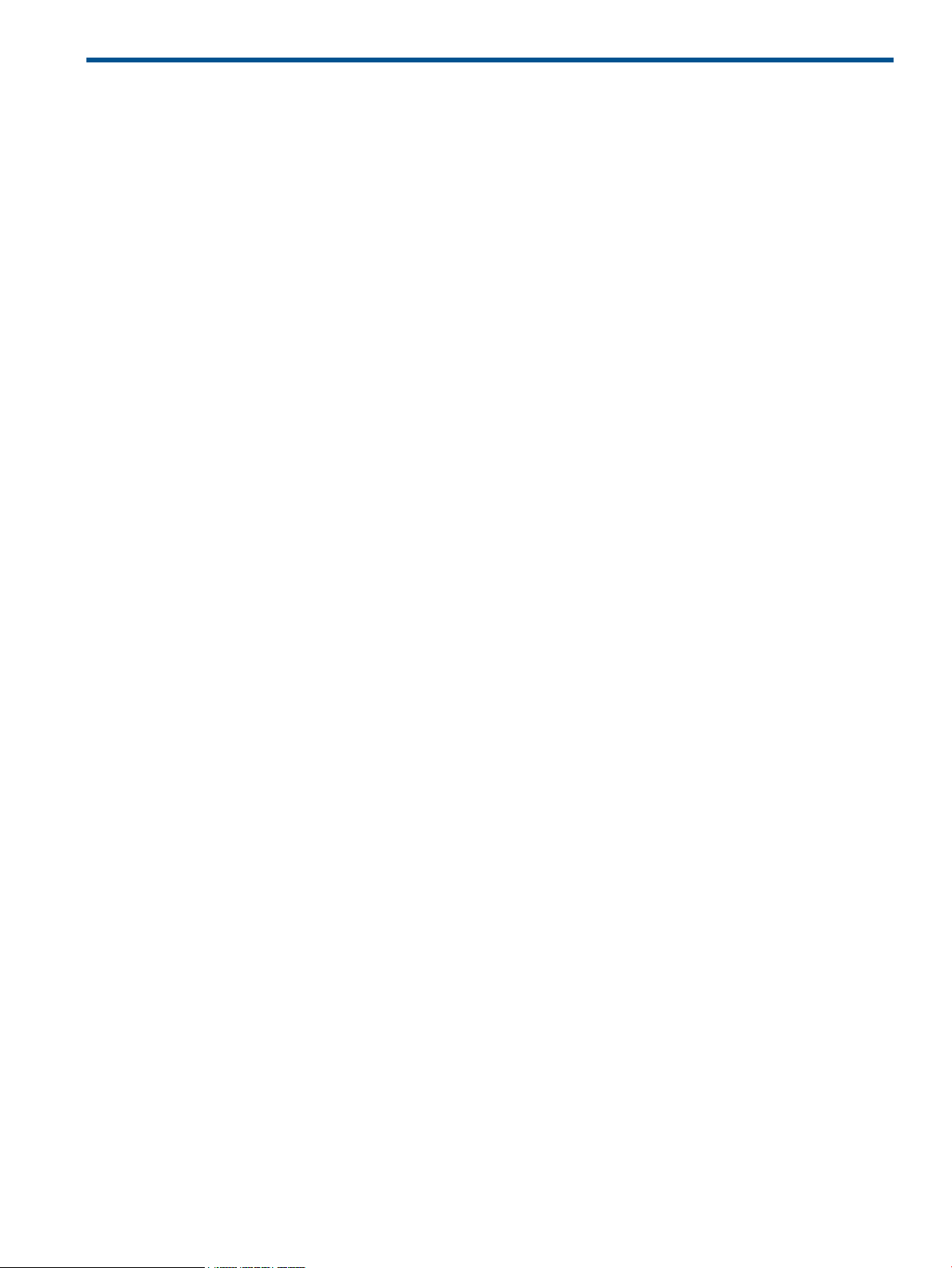
Contents
1 Introduction...............................................................................................6
Overview................................................................................................................................6
Infrastructure............................................................................................................................6
Systems Insight Manager console integration................................................................................6
Agentless management.............................................................................................................8
Setting the correct host name length............................................................................................8
2 Key concepts.............................................................................................9
Heterogeneous environment.......................................................................................................9
Virtual machine........................................................................................................................9
Virtual machine host.................................................................................................................9
Virtual machine guest................................................................................................................9
Handling prefailure alerts..........................................................................................................9
3 Initial setup..............................................................................................10
Licensing...............................................................................................................................10
Licensing VMM through the HP Insight Control License Manager..............................................10
Licensing standalone VMM.................................................................................................10
Adding standalone licenses.................................................................................................10
Applying standalone licenses..............................................................................................10
Configuring...........................................................................................................................11
Configuring WMI Mapper proxy server settings for Microsoft Hyper-V server.............................11
Configuring VMM on a Microsoft Cluster Server....................................................................11
Updating the HP SIM certificate on CMS..............................................................................12
Registering and unregistering...................................................................................................12
Registering virtual machine hosts..........................................................................................12
Methods of registering virtual machine hosts.....................................................................12
Registering virtual machine hosts by using the Configure or Repair Agents tool......................12
Registering virtual machine hosts by using the VMM tool....................................................12
Manually registering virtual machine hosts........................................................................12
Unregistering virtual machine hosts......................................................................................13
Manually unregistering virtual machine hosts.........................................................................13
4 Using Insight Control virtual machine management.......................................15
Insight Control virtual machine management interface overview....................................................15
Using Insight Control virtual machine management controls and tools............................................15
Configuring the polling frequency for virtual machine status checks...............................................17
Creating a CriticalVmHost collection.........................................................................................17
VMware ESX Server Guest System page....................................................................................17
Performance information..........................................................................................................18
Performance color codes.........................................................................................................18
Multisystem aware tools available.............................................................................................18
5 Managing virtual machines.......................................................................20
Making a backup of the virtual machine management database ..................................................20
Task: VMM security properties .................................................................................................20
Enabling certificate validation and CRL validation..................................................................22
Logging VMM logs into Windows NT Events..............................................................................22
Handling prefailure events.......................................................................................................23
Prerequisites......................................................................................................................23
Handling automatic prefailure events....................................................................................24
Handling automatic prefailure events by using the vCenter Server DRS cluster enabled in the
vCenter Server...................................................................................................................24
Contents 3
Page 4

Handling semi-automatic prefailure events with the vCenter Server DRS cluster enabled in the
vCenter Server...................................................................................................................24
Handling automatic prefailure events by using the Set Alternate Virtual Machine Host feature......24
Handling semi-automatic events using the Set Alternate Virtual Machine Host feature..................25
Setting alternate hosts.............................................................................................................25
Making periodic backups of virtual machines.............................................................................25
6 Troubleshooting........................................................................................27
Insight Control virtual machine management controls...................................................................27
Virtual machine customization fails during template deployment ..............................................27
Deploying a virtual machine on a host with the password having the special character (") embedded
within it fails to work as expected.........................................................................................27
VMM API does not work with datastores or VMs named with special characters.........................27
Changing the SCVMM server credentials is not reflected in the UI VMM status icon....................28
Upgrading SCVMM 2008 to SCVMM 2012.........................................................................28
User does not have the option to change the VM name in the Select VM Backup Repository Location
step of the create backup wizard..........................................................................................28
Deploying template in Hyper-V hangs at 25% and the job remains incomplete...........................28
VMM loses connectivity to the Hyper-V nodes........................................................................28
VMM loses communication with vCenter...............................................................................28
Virtual machine host and guest icons do not appear in VMM..................................................29
Insight Control virtual machine management does not display the system name, system IP address,
and operating system.........................................................................................................29
Critical status appears for a virtual machine host in VMM.......................................................29
A blank page appears when you launch VMM from HP SIM...................................................29
Virtual machine status is not updated....................................................................................30
Virtual machine guest information becomes inaccessible from VMM.........................................30
A virtual machine host appears in VMM multiple times...........................................................30
Live Move fails after SAN move...........................................................................................30
Virtual machine host experiences extremely slow response time................................................30
Insight Control virtual machine management demo licensing....................................................30
If the same backup is restored multiple times, the Restore Virtual Machine from Backup operation
fails.................................................................................................................................30
Recovery of virtual machine fails with incompatible hardware configurations.............................30
An error occurs when you click Remote Desktop.....................................................................31
Insight Control virtual machine management functions.................................................................31
Service for Hyper-V fails when the bootdisk is created on a disk other than ide0:0 ....................31
VMM cannot manage a Hyper-V VM....................................................................................31
Support for xen on RHEL 5.8 as a managed node fails during VMM registration........................31
Stop VM task does not perform as expected on Xen on RHEL 5.4 x86 virtual machine hosts........31
Error message Unknown to VMM appears when performing the copy operation on a virtual
machine...........................................................................................................................32
Restarting the VMM service while any guest VM lifecycle operation or guest VM movements across
hosts is in progress will result in failure..................................................................................32
Copied or moved Xen virtual machine guest does not start on the destination host......................32
Virtual machine host prefailure even handling does not progress..............................................32
HTTP ERROR: 500 Internal Server Error message appears during a VMM move or copy
operation..........................................................................................................................32
Insight Control virtual machine management cannot move virtual machines with certain disk
types................................................................................................................................33
Virtual machine files are not deleted after a move for Xen hypervisors.......................................33
Virtual machine devices might not be available after a copy or move.......................................33
Launching the remote console from VMM console might fail....................................................33
Insight Control virtual machine management does not display the Quick Move option for
HA-configured Microsoft Hyper-V server virtual machines in the Move wizard.............................33
4 Contents
Page 5

HP Systems Insight Manager console integration.........................................................................33
The virtual machine guest is not listed on the HP SIM All Systems page.....................................33
Certain Insight Control operations cannot be performed on a virtual machine............................34
The HP SIM console does not identify a server as a virtual machine host...................................34
The HP SIM console does not discover a virtual machine host or guest......................................34
HP SIM console identifies a virtual machine guest as an unknown or unmanaged device.............34
The virtual machine is discovered as an unmanaged system....................................................35
Uninstalling or retiring an HP SIM CMS................................................................................35
Hardware..............................................................................................................................35
Re-entering the server serial number and product ID ..............................................................35
Additional resources...........................................................................................................35
7 Support and other resources......................................................................36
Information to collect before contacting HP.................................................................................36
How to contact HP..................................................................................................................36
Registering for software technical support and update service.......................................................36
How to use your software technical support and update service...............................................36
Warranty information.........................................................................................................36
HP authorized resellers............................................................................................................37
Documentation feedback.........................................................................................................37
New and changed information in this edition.............................................................................37
Related information.................................................................................................................37
Typographic conventions.........................................................................................................37
A Virtual machine events..............................................................................39
Viewing virtual machine events.................................................................................................39
Insight Control virtual machine management events.....................................................................39
vCenter and VMware ESX Server host events..............................................................................41
B Error messages.........................................................................................45
Glossary....................................................................................................50
Index.........................................................................................................51
Contents 5
Page 6

1 Introduction
Overview
HP Insight Control virtual machine management (VMM) adds virtual machine management capability
within HP Systems Insight Manager (HP SIM) Version 7.0 or later. The Insight Control virtual machine
management software provides the following benefits:
• Integration with the HP SIM console to manage the virtual machine environment
• VMware, Microsoft Hyper-V server, and Xen on SUSE Linux Enterprise Server (SLES) and Red
Hat Enterprise Linux (RHEL) supported from a single management software
• Reduced cost and complexity in server consolidation projects
• Faster response times to changing business demands
Insight Control virtual machine management provides tracking, monitoring, and control functions
for organizing an effective virtualized environment. HP leverages key industry alliances to provide
best-in-class management capability across most virtualization software platforms and industry
standard servers.
Infrastructure
Insight Control virtual machine management is integrated with the HP SIM to provide ease of use,
installation, and maintenance. All requirements and practices for operation of HP SIM must be
observed for VMM
For more information about VMware ESX Server, see http://www.hp.com/go/vmware. For more
information about requirements for and using HP SIM, see the Managing Microsoft Windows
Server 2008 Hyper-V with HP Insight Management white paper at http://h18004.www1.hp.com/
products/servers/software/microsoft/virtualization.
Insight Control virtual machine management includes the following components that you need to
install during software installation:
• HP Insight Control virtual machine management—Installed on the HP SIM Central Management
Server (CMS). Provides access to the virtual machine monitoring and control functions and is
accessible locally or remotely by using industry-standard web browsers. Includes VMware
ESXi Server 4.0, 4.1, and 5.0; VMware ESX 4.0 and 4.1; Xen on SLES; Xen on RHEL; and
Microsoft Hyper-V server.
Systems Insight Manager console integration
Insight Control virtual machine management installs and runs on the HP SIM CMS. After you install
Insight Control virtual machine management, use the VM column that appears on the HP SIM
console to view the status of the virtual machine hosts and guests.
6 Introduction
Page 7
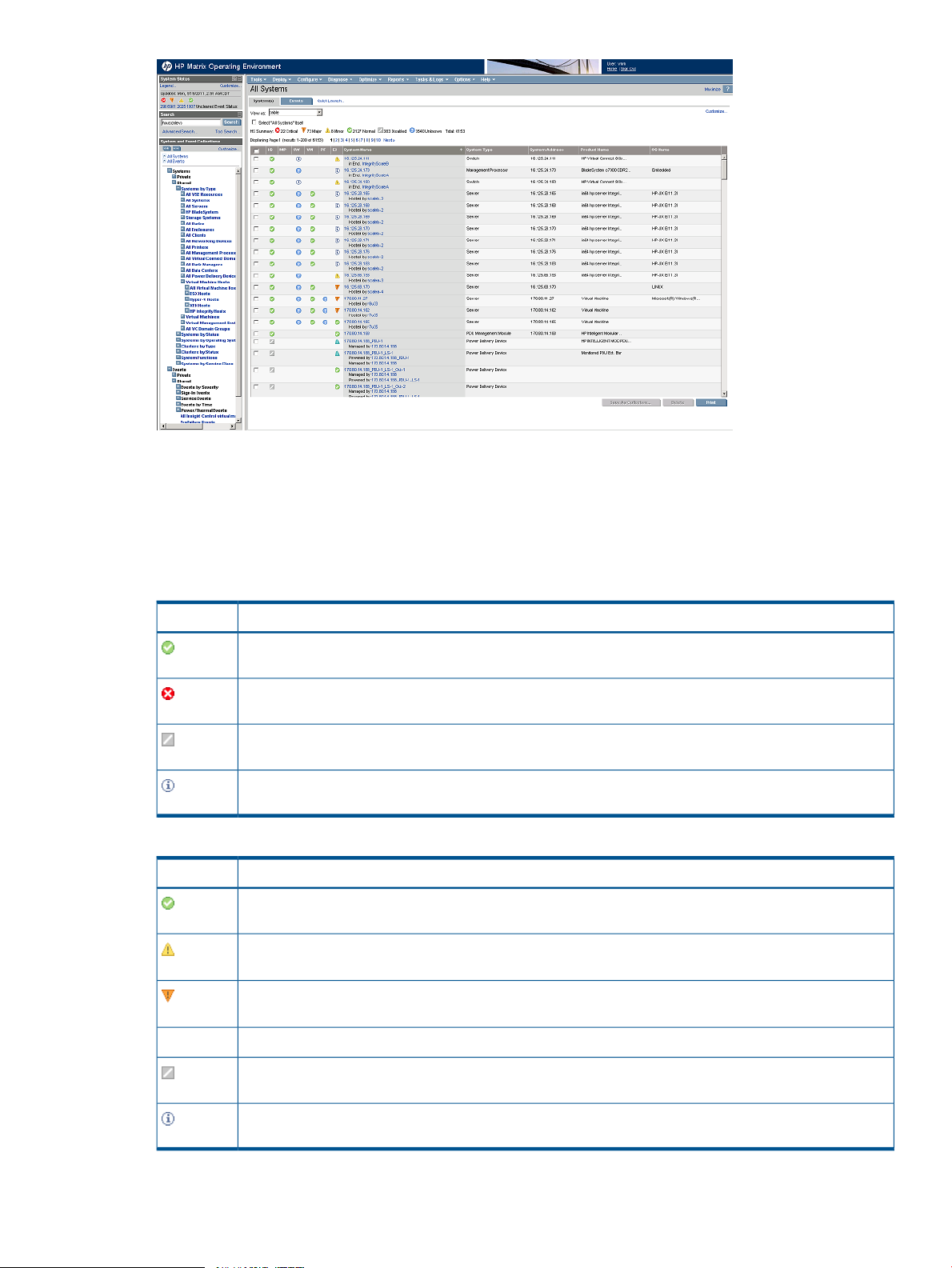
The association between virtual machine hosts and guests appears in the System(s) list. To view
additional details about virtual machine hosts and guests, in the System Name column, click an
entry.
The color-coded icons listed in the following tables indicate the status of the virtual machine hosts
and guests.
Table 1 Virtual machine host icons displayed in the VM column
StatusIcon
The virtual machine host is licensed and is communicating with VMM.
The virtual machine host is licensed but is not communicating with VMM.
The virtual machine host is licensed but is not currently monitored by VMM.
HP VMM can connect to the VM Host, but the host is not licensed for HP VMM.
Table 2 Virtual machine guest icons displayed in the VM column
StatusIcon
The virtual machine guest is associated with a licensed virtual machine host, and the guest is started.
The virtual machine guest is associated with a licensed virtual machine host, but the host is not
communicating with VMM.
The VM performance threshold was exceeded OR There is a question pending from the native virtualization
layer and user interaction is required.
The virtual machine guest is associated with a licensed virtual machine host, but the guest is not started.
The virtual machine guest is not associated with a licensed virtual machine host.
The VM column also displays VME Server status. To navigate to the VME Server credentials user
interface, select Options→VME Options→View VME Settings.
Systems Insight Manager console integration 7
Page 8

Table 3 vCenter Server status icons displayed in the VM column
StatusIcon
The VME credentials are set, but VMM is not able to connect to the VME Server. The cause could be that
the VME service is stopped, OR the credentials have changed OR the VMM service is stopped.
The VME Server credentials are set and VMM is able to connect to the VME Server.
To display additional information for the system, click an icon.
When you register the Microsoft System Center Virtual Machine Manager (SCVMM) server as a
Hyper-V host, the behavior of the SCVMM VME status icon takes precedence over the status of the
Hyper-V host so the VM status icon on the SIM page displays the state of the SCVMM server and
not the state of the Hyper-V host. The following table explains the behavior of the status icons
depending on the host setup.
Table 4 Icon behavior
VM status icon behaviorHost
The icon displayed signifies the status of the VM host.Hyper-V only
The icon displayed signifies the status of the VME server.SCVMM only
The icon displayed signifies the status of the VME server.Both Hyper-V and SCVMM
Agentless management
Insight Control virtual machine management 6.0 or later is completely agentless and no longer
requires deploying an agent to manage the ESX hosts. If you are upgrading an existing version
of virtual machine management, HP recommends stopping the virtual machine management agents
that were deployed earlier on the ESX hosts from the setup.
NOTE: All templates and backups that were created using previous versions of VMM must be
converted to templates and backups compatible with VMM 7.0 or later. These conversions require
older Insight Control virtual machine management Agents to be running on the managed nodes.
To stop the VMM agents, perform the following steps:
• Verify whether the hpvmmcntsvc service is running on the ESX host by executing the following
command on the ESX host console: service hpvmmcntsvc status.
• If the hpvmmcntsvc HP Insight Control virtual machine management service is running, stop
the service by executing the following command: service hpvmmcntsvc stop.
Setting the correct host name length
The host name must consist only of alphanumeric characters, hyphens, and underscores. The host
name and domain name for Insight Control virtual machine management must not exceed 64
characters for hosts that do not require VMM agents to be installed (ESX4.x/ESXi4.x/Hyper-V/ESXi
5.x).
8 Introduction
Page 9

2 Key concepts
Heterogeneous environment
A heterogeneous environment hosts virtualization layers, such as VMware ESX, Hyper-V, and so
on. Insight Control virtual machine management supports heterogeneity by providing a uniform
way to access and manage all the hypervisors. For information about the supported hypervisors,
see the HP Insight Management Support Matrix available at www.hp.com/go/insightcontrol/docs.
Virtual machine
A virtual machine is software running on a physical machine, which shares all the resources of the
host machine and has its own operating system.
Virtual machine host
A host machine is a system with a hypervisor installed on it to host virtual machines. A host machine
can have more than one virtual machine hosted on it.
Virtual machine guest
A virtual machine guest is a virtual machine running on a virtual machine host.
Handling prefailure alerts
Systems Insight Manager can detect certain prefailure alerts and generate corresponding events.
Insight Control virtual machine management uses VMotion for VMware ESX and Live Move capability
for Microsoft Hyper-V R2 servers as event handlers for these events, so that the virtual machine can
be moved to an alternate host before the system fails or is placed in maintenance mode.
The prefailure events handling feature is supported in the following virtual machines on shared
storage:
• VMware ESX, where the ESX host is enabled for VMotion.
• Microsoft Hyper-V R2 servers, where the virtual machines are HA-enabled and powered on.
NOTE: Xen does not support PFA.
Heterogeneous environment 9
Page 10

3 Initial setup
Licensing
Licensing VMM through the HP Insight Control License Manager
NOTE: Insight Control virtual machine management 7.0 or later works only with HP SIM 7.0 or
later.
To add or deploy license keys, you must have HP SIM administrative rights.
The standard procedure for licensing VMM is to purchase and apply HP Insight Control licenses.
For more information or to purchase licenses, see http://www.hp.com/go/insightcontrol.
For more information, see the HP Insight Management Getting Started Guide.
Licensing standalone VMM
Insight Control virtual machine management 7.0 or later works only with HP SIM 7.0 or later.
To add or deploy license keys, you must have HP SIM administrative rights.
The standard procedure for licensing VMM is to purchase and apply HP Insight Management
licenses. For more information about acquiring Insight Management licenses, see the HP Insight
Management Installation and Configuration Guide.
If you attempt to license a server or UUID that does not have the correct serial number, then the
licensing process might not succeed. To verify the license key is not consumed, select Deploy→License
Manager→Manage Licenses. The host is licensed only when a valid serial number or UUID is
detected by HP SIM and VMM.
Adding standalone licenses
HP does not sell VMM standalone licenses. If your licenses were purchased earlier and remain
valid, you can add the licenses.
Applying standalone licenses
1. To access License Manager, select Deploy→License Manager.... The Product License Information
table appears.
2. Select a product, and then click Manage Licenses.... The Manage License page appears.
3. Select the License Category you want to assign, and then click Apply License(s).... The apply
licenses section appears.
4. Select target systems, and then click Apply License Now.
10 Initial setup
Page 11

NOTE: You can hold the SHIFT key to select multiple systems.
NOTE: A system presently or previously licensed with a demo key may not be relicensed
with another demo key.
If a selected product has not been registered with License Manager, the following message
is displayed:
License Manager cannot process licenses for the selected product for one of two possible
reasons:
For products where licensing information is managed by Systems Insight Manager, the Apply
Licenses page appears. Select one or more systems from this list and click Apply License Now.
The page refreshes and shows the updated license status. Select additional systems to make
more assignments, or reselect License Manager to refresh the page.
For products that require the license to be delivered to the actual target, the License Assignment
Results table appears and reports the status of the assignment process for each target. There
might be a delay in sending license data to some targets. You can continue with other Systems
Insight Manager activities during the license assignment process.
Configuring
Configuring WMI Mapper proxy server settings for Microsoft Hyper-V server
Insight Control virtual machine management uses the WMI Mapper proxy bundled with HP SIM
to manage the Microsoft Hyper-V server virtualization layer. If the WMI Mapper proxy is installed
on the server where HP SIM 7.0 or later is installed, no additional configuration is required in
VMM.
If the WMI Mapper proxy is installed outside the CMS, add the following configuration entry in
the Insight Control virtual machine management configuration file located at <Insight Control
virtual machine management installation directory on CMS>/bin/hpvmm.conf
for HP Insight Control virtual machine management to manage Microsoft Hyper-V servers:
WMIProxyServer = <IP address of the server where WMI Mapper proxy is
installed>
By default, the WMI Mapper proxy port used by Insight Control virtual machine management is
5989. If the WMI Mapper proxy service is run on a different port, add the following configuration
entry in the HP Insight Control virtual machine management configuration file located at<Insight
Control virtual machine management installation directory on
CMS>/bin/hpvmm.conf:.
WMIProxyPort =<Proxy port number>
After any changes to the hpvmm.conf file, for the changes to take effect, you must restart the
Insight control virtual machine management service on the CMS.
You can set the WMI Mapper proxy for the CMS through the HP SIM user interface by selecting
Options→Protocol Settings→WMI Mapper Proxy. You can also add the system name.
Configuring VMM on a Microsoft Cluster Server
Insight Control virtual machine management supports high availability on a Microsoft Cluster Server.
HP SIM and Insight Control virtual machine management must be installed on the cluster nodes.
For more information, see the white paper at http://h10018.www1.hp.com/wwsolutions/misc/
hpsim-helpfiles/deploying_MSCSclusters.pdf.
Configuring 11
Page 12

Updating the HP SIM certificate on CMS
Insight Control virtual machine management uses an HP SIM certificate for all its communication
with HP SIM. Should changes be made to the HP SIM certificate, you must restart the Insight Control
virtual machine management service to use the updated certificate.
Registering and unregistering
Registering virtual machine hosts
Methods of registering virtual machine hosts
Register virtual machine hosts in any of the following ways:
• Use the Configure or Repair Agents tool.
• Use the VMM tool.
• Register virtual machine hosts manually.
• Use the Insight managed system setup wizard. Navigate to the capabilities page, and then
select the VMM capability. For more information, see the HP Insight Software Installation and
Configuration Guide.
Before registering any virtual machine hosts, verify that the sign-in credentials with administrative
privileges for the virtual machine hosts are provided in HP SIM. If the sign-in credentials are not
provided, follow these steps:
1. From the Sign-in section, click Options→Security→Credentials→System Credentials→Edit
System Credentials.
2. Click Show Advanced Protocol Settings .
3. Enter the username and password for all the protocols.
4. Click Run Now.
Registering virtual machine hosts by using the Configure or Repair Agents tool
To register the virtual machine hosts by using the Configure or Repair Agents tool:
1. Click Configure→Configure or Repair Agents.
2. The Configure or Repair Agent Wizard opens on the Step 2: Install Providers and Agents
(Optional) page. Select Register VM Host, and then click Next.
3. From the Step 3: Configure or Repair Settings page, enter the credentials in Step 4, and then
click Run Now.
NOTE: Selected nodes must have the credentials common across the virtual machine hosts. Verify
that the nodes have been discovered properly when registering Microsoft Hyper-V server and
VMware ESX Server.
Registering virtual machine hosts by using the VMM tool
To register the virtual machine hosts by using the VMM tool:
1. From HP SIM, select the VM hosts to be registered, and then click Configure→Virtual
Machine→Register Virtual Machine Host . The Register Virtual Machine Host wizard appears.
2. From the Step 1: Verify Target Systems page, click Next.
3. From the Step 2: Task Confirmation page, click Run Now.
4. Enter the credentials, and then click Run Now. If elevation privilege is enabled you must enter
the credentials.
Manually registering virtual machine hosts
Windows
12 Initial setup
Page 13

To manually register the virtual machine hosts in a Windows environment:
1. From an account with administrative privileges, sign in to HP SIM on the Systems Insight
Manager CMS.
2. Access the installation bin directory from the default path:C:\Program Files\HP\Insight
Control virtual machine management\bin
3. From the CMS, access the installation bin directory from the following path:C:\Program
Files\HP\Insight Control virtual machine management\bin
4. Register the virtual machine host:
vmcli -registerAgent <URI agent>
5. On the node representing the virtual machine host, run the Identify Systems feature of HP SIM.
Linux
To manually register the virtual machine hosts in a Linux environment:
1. From an account with administrative privileges, sign in to HP SIM on the Systems Insight
Manager CMS.
2. From the CMS, access the installationbin directory from the following path:/opt/hpvmm/bin
3. Register the virtual machine host:
./vmcli.sh -registerAgent <URI agent>
4. On the node representing the virtual machine host, run the Identify Systems feature of HP SIM
Unregistering virtual machine hosts
CAUTION: Unregistering a virtual machine host permanently removes all information from the
VMM database, including backup information.
To unregister the virtual machine host:
1. On the HP Systems Insight Manager All Systems page, select the virtual machine host.
2. Click Configure →Virtual Machine →Unregister Virtual Machine Host.
3. Verify that the correct target host appears in the list. To add targets click Add Targets, or to
remove targets, click Remove Targets, and then clickNext.
4. To unregister the host immediately, click Run Now. A confirmation window appears.
5. Type YES in the confirmation window and click OK.
Manually unregistering virtual machine hosts
Windows CMS
To manually unregister the virtual machine host in a Windows environment:
1. From an account with administrative privileges, sign in to HP SIM on the Systems Insight
Manager CMS.
2. Access the installationbin directory using the default path:C:\Program Files\HP\Insight
Control virtual machine management\bin
3. From the CMS, access the installation bin directory from the following path:C:\Program
Files\HP\Insight Control virtual machine management\bin
4. Unregister the virtual machine host:
vmcli -unregisterAgent <URI agent>
5. On the node representing the virtual machine host, run the Identify Systems feature of HP SIM.
Linux CMS
To manually unregister the virtual machine host in a Linux environment:
1. From an account with administrative privileges, sign in to HP SIM on the Systems Insight
Manager CMS.
Registering and unregistering 13
Page 14

2. From the CMS, access the installation bindirectory from the following path:/opt/hpvmm/bin
3. Unregister the virtual machine host:
./vmcli.sh -unregisterAgent <URI agent>
4. On the node representing the virtual machine host, run the Identify Systems feature of HP SIM.
NOTE: Do not use theVMCLI command to unregister the host, because the same is automatically
unregistered from VMM when you delete the node corresponding to a VM host from HP SIM.
14 Initial setup
Page 15

4 Using Insight Control virtual machine management
This chapter provides an overview of server virtualization management using the VMM.
You can perform all VMM operations with either operator or administrator rights.
Insight Control virtual machine management interface overview
Insight Control virtual machine management provides central management and control for virtual
machines hosted on Microsoft Hyper-V server, VMware ESX Server, or Xen on RHEL or SLES.
Insight Control virtual machine management detects virtual machine status changes initiated by
other supported virtualization management consoles. The System Status icons on the HP SIM System
Page indicate these status changes. To access the System Page, click the system name in the HP
SIM console. If Microsoft Hyper-V server is used, the Launch SCVMM button appears. If VMware
ESX Server is used, the Launch vCenter button appears.
The left frame of the HP SIM console displays a node navigational tree. A list of the virtual machine
hosts and their virtual machine guests appears in the Systems →Shared →Systems by Type directory.
To display all virtual machine hosts and guests managed by VMM in the HP SIM console, expand
the Systems→ Shared →Systems by Type directory in the navigational tree, and then click Virtual
Machine Host→ All Virtual Machine Hosts or Virtual Machines→ All Virtual Machines.
Using Insight Control virtual machine management controls and tools
You can perform various tasks using VMM controls, available from the HP SIM host or virtual
machine System Page, as described in the following sections.
NOTE: Completing a virtual machine operation that involves file transfers takes longer when
Network Attached Storage (NAS) volumes are used because VMM shares a network connection
with NAS. Be sure separate networks are set up for Insight Control virtual machine management
and NAS.
The following VMM tasks appear on the HP SIM host or guest System Page. Use these tasks to
start, resume, shut down, stop, pause, reset, or restart licensed virtual machine guests.
Insight Control virtual machine management interface overview 15
Page 16

Table 5 Icons and tasks
FunctionIcon
Start/resume
Shutdown/stop
Pause
Reset/restart
The following tables lists supported features for various virtualization layers.
Table 6 Supported Insight Control virtual machine management features in various virtualization
layers
machine
machine
Features
HP
integrated
ESXi /
VMware
ESX 4.1
1
HP
integrated
ESXi 5.0
1
HP
integrated
ESXi /
VMware
ESX 4.0
Microsoft
Hyper-V R2
server
1
Insight Control virtual machine management features
Data transfer features
Template features
Xen
distribution
on RHEL
Xen
distribution
on SLES
✓✓✓✓✓✓Virtual machine host registration
✓✓✓✓✓✓Virtual machine discovery
✓✓✓✓✓✓Copy virtual machine
✓✓✓✓✓✓Move virtual machine
XX✓✓✓✓SAN move virtual machine
XX✓✓✓✓Live move virtual machine
——✓———Quick move virtual machine
XX✓✓✓✓Create template from virtual
XX✓✓✓✓Deploy template as virtual
template
machine
machine
16 Using Insight Control virtual machine management
XX✓✓✓✓Deleting a virtual machine guest
Backup features
XX✓✓✓✓Create backup for virtual
XX✓✓✓✓Restore backup for virtual
XX✓✓✓✓Performance metrics collection
XX✓✓✓✓Set performance threshold
XXX✓✓✓Events collection
XX✓✓✓✓Prefailure alert handling
Page 17

1
Requires VMware vCenter Server.
NOTE: VMM supports only the deployment of templates via SCVMM.
Configuring the polling frequency for virtual machine status checks
Insight Control virtual machine management provides a configurable parameter,
VMConfigRefreshRate. This parameter controls the frequency with which VMM checks for
changes in virtual machine configuration, such as number of NICs on the virtual machine, size of
the hard disk, and so on. Configuration changes on the virtual machines are updated by VMM.
The default polling frequency is 5 seconds.
Add the following configurable parameter in the hpvmm.conf file found in the CMS location
<Insight Control virtual machine management installation directory on
CMS>/bin:
VMConfigRefreshRate=<<value in milliseconds>>
For example, VMConfigRefreshRate = 5000
The value of the parameter can be between 5 seconds and 5 minutes. Any values entered outside
this range are automatically adjusted to the max/min value of the range.
Increasing the polling frequency reduces the ability of VMM to identify the changes in virtual
machine status.
Creating a CriticalVmHost collection
To create a new collection:
1. From the left pane of the HP SIM screen, click Customize, and then click New. The New
Collection screen appears.
2. Click Choose members by attributes.
3. Select the collection criteria as shown in the screen, and then save the collection as
CriticalVmHost.
VMware ESX Server Guest System page
When using a VMware ESX Server, from the Guest System page, click Launch vCenter.
Configuring the polling frequency for virtual machine status checks 17
Page 18

Performance information
These sections list information displayed on the Performance tab of the System Page for virtual
machine hosts and guests.
• To determine virtual machine host capacity and virtual machine workload characteristics, use
the performance information.
• To create alerts and log messages based on user-selectable performance values, use the
threshold settings.
Performance color codes
The color codes on the Performance tab indicate the percentage of a resource that has been
consumed. The colors of the utilization bar indicate the following conditions:
• Blue—memory and throughput.
• Green—utilization is less than 70%.
• Yellow—utilization is between 70% and 80%.
• Red—utilization is greater than 80%.
Multisystem aware tools available
Within HP SIM, you can run tools on multiple systems at once—you can run multisystem aware
tools. The following VMM tools can be multisystem aware:
• Starting virtual machine hosts
• Stopping virtual machine hosts
• Restarting virtual machine hosts
• Pausing virtual machine hosts
• Setting an alternate host
• Setting the performance threshold
18 Using Insight Control virtual machine management
Page 19

• Restoring the last virtual machine backup
• Defining new virtual machine host collections for all virtual machines
For more information on multisystem aware tools, see the HP Systems Insight Manager User Guide
at http://www.hp.com/go/hpsim.
Multisystem aware tools available 19
Page 20

5 Managing virtual machines
Making a backup of the virtual machine management database
You must perform a backup of the VMM database enable recovery of the configuration files/data
if the application crashes.
Make a backup of the following two registry entries:
Installation Key
HKEY_LOCAL_MACHINE\SOFTWARE\HP\Insight Control virtual machine management
HKEY_LOCAL_MACHINE\SOFTWARE\Wow6432Node\HP\Insight Control virtual
machine management
Uninstallation Key
HKEY_LOCAL_MACHINE\SOFTWARE\Microsoft\Windows\CurrentVersion\Uninstall\HP
Insight Control virtual machine management_is1
HKEY_LOCAL_MACHINE\SOFTWARE\Wow6432Node\Microsoft\Windows\CurrentVersion\Uninstall\HP
Insight Control virtual machine management_is1
NOTE: If the machine is 64 bit, these entries will be at 32–bit space and 64–bit space.
Additionally, the VMM requires that you make a backup of these files:
• [ProdDir]/log
• [ProdDir]/bin/hpglobal.conf
• [ProdDir]/bin/hpvmm.conf
• [ProdDir]/clientapi/bin/hpvmm.conf
• [HPSIM]/hpvmm.conf
• [ProdDir]/bin/windows/hpvmmsvc.conf
• [ProdDir]/bin/windows/hpvmmweb.conf
• [ProdDir]/lib/vmtoolstrust.ks
• [ProdDir]/../VMMTemplateLib
For these files, ProdDir is the VMM installation directory and HP SIM is the HP SIM installation
directory
Task: VMM security properties
Because VMM runs with administrative permissions, it is important to ensure that the management
server is from protected unauthorized access.
VMM supports the following ciphers for encrypted SSL connection:
1. • SSL_RSA_WITH_RC4_128_MD5
• SSL_RSA_WITH_RC4_128_SHA
• TLS_RSA_WITH_AES_128_CBC_SHA
2. Insight Control virtual machine management uses Systems Insight Manager generated self-signed
certificates. In order to communicate with vCenter Server on HTTPS, you must enforce
host/vCenter certificate validation for performing any operation on the host. By default, VMM
does not enforce host certificate validation. To enforce the host/vCenter certificate, you must
20 Managing virtual machines
Page 21

set the RequireCertificate parameter to 1 in thehpvmm.conf file, found in the following
location:
<VMM installation dir>/bin/hpvmm.conf
After enforcing the required certificate validation:
• Obtain certificates by using the Microsoft Internet Explorer certificate cache
• Export cached certificates to a local directory
• Import the Host/vCenter certificates into the VMM Keystore
NOTE: The following instructions for obtaining, exporting, and importing host/vCenter
certificates given can be performed only with the Microsoft IE browser. The method to obtain
certificates varies with different browsers and different platforms.
To obtain certificates by using the Microsoft Internet Explorer certificate:
1. From Microsoft Internet Explorer, navigate to the VM host/vCenter Server web server by
using the HTTPS protocol: https://servername. A security alert message is displayed
with a warning regarding the certificate's certifying authority.
2. Select View Certificate to open the Certificate properties page.
3. Click Install Certificate to launch the Certificate Import Wizard. Retain the default setting,
Automatically select the certificate store based on the type certificate.
4. Click Next to continue installing the certificate.
5. Click Finish. A security warning message is displayed regarding the certificate's certifying
authority.
6. Click Yes to continue installing the certificate. The Certificate Import Wizard success
message is displayed.
7. Click OK on the certificate Import Wizard window. The Certificate properties page is
enabled.
8. Click OK in the certificate dialog box. The Security Alert message is displayed.
9. Click Yes in the Security Alert message to continue with the original HTTPS request for
the server. The server Welcome page is displayed. The certificate is now installed in the
Internet Explorer certificate cache.
10. Repeat the process for each host/vCenter Server that you will be registering in VMM to
enable secure communication.
To export the cached certificates to a local directory:
1. From the Internet Explorer Tools menu, select Internet Options.
2. Click the Content tab.
3. Click Certificates to open the Certificates manager.
4. Click the Trusted Root Certificate Authorities tab to display the list of trusted certificates.
This list should contain a certificate for each of the target servers selected as part of the
Obtain certificates by using, Microsoft Internet Explorer's certificate cache.
5. Scroll through the list of certificates to find the certificates.
• For ESX and ESXi systems, the certificate name matches the DNS name of the server.
• For vCenter Server systems, the certificate name is VMware.
Task: VMM security properties 21
Page 22

6. For each target server, perform these steps:
1. Select the certificate.
2. Click Export... to launch the Certificate Export Wizard.
3. Click Next to continue. The Export File Format dialog box is displayed.
4. Enter a filename along with the complete path of the directory. For example, C:\
VMHost-Certs\servername.cer
NOTE: If you do not enter the complete path, the certificate is stored in your
Documents and Settings folder.
5. Click Next to continue with the export. A Completing the Certificate Export Wizard
page is displayed, summarizing the information about the certificate.
Import the Host/vCenter certificates into the VMM keystore
To import the Host/vCenter certificates into the VMM keystore:
1. Locate the CA certificate.
2. From the command prompt, run the following command:
vmcli importServerCertToVMMKeystore <vmHost/vCenter cert exported
path><vmHost/vCenter IPAddress/hostname>
where, <vmHost/vCenter cert exported path> is the location of the certificate
and <vmHost/vCenter IPAddress/hostname> is the IP address or host name of
the server containing the certificate.
3. Restart the VMM service.
3. Insight Control virtual machine management logs all user operations to custom log files located
at <VMM Install Dir>\logs. For Windows CMS, you can log these events to the Windows
events log file. For more information, see “Logging VMM logs into Windows NT Events” (page
22).
NOTE: Logging VMM events to the Windows events log file increases the disk space needed
for the log file.
Enabling certificate validation and CRL validation
Insight Control virtual machine management supports certificate and CRL validation. The status of
the certificates issued by a CA must be determined to avoid certificate revocation. In the absence
of such validity checks the application might accept credentials that were earlier revoked by a CA
administrator. VMM uses CRL to represent the revocation information. The revoked certificates are
published in the CRL.
To enable certificate validation, add the option EnableHostCertValidation, and set it to
True in thehpvmm.conf file found at the following location:
<VMM installation dir>/bin/hpvmm.conf
To enable CRL validation, add the option EnableCRLValidation, and set it to True in the
hpvmm.conf. After enabling the validations, restart the VMM service.
NOTE: Before enabling the CRL validation, enable the certificate validation.
Logging VMM logs into Windows NT Events
To log VMM logs into Windows NT Events:
22 Managing virtual machines
Page 23

1. Add or create the following to the hpvmmsvc.log4j file in the %VMM_INSTALL_FLODER%\
bin\ location as %VMM_INSTALL_FLODER%\bin\hpvmmsvc.log4j:
#********************************************************************
#Enabling windows NT Events for Insight Control virtual machine
management Service
#********************************************************************
#DEBUG < INFO < WARN < ERROR < FATAL
log4j.rootLogger=DEBUG, stdout, NTE
# Output into windows event
log4j.appender.NTE=org.apache.log4j.nt.NTEventLogAppender
log4j.appender.NTE.layout=org.apache.log4j.PatternLayout
log4j.appender.NTE.layout.ConversionPattern=%d | %5p | %t | %m%n
log4j.appender.NTE.source=Insight Control virtual machine management
2. Add the NTEventLogAppender.dll file in the %VMM_INSTALL_FLODER%\lib location.
NOTE: Download the latest version of Log4J and add it to the root folder. This includes the
NTEventLogAppender.dll file because it is bundled with log4j.jar.
3. Restart the VMM service to log the VMM messages into Windows events.
CAUTION: When the Windows events for VMM are enabled, more events are generated.
Handling prefailure events
Systems Insight Manager detects certain prefailure alerts and generates corresponding events.
Insight Control virtual machine management enables configuration of event handlers for these
events. The following actions might occur when handling prefailure events in VMM:
• Host maintenance mode might be triggered.
• Virtual machines might be moved to alternate hosts configured in VMM if the host is not in a
DRS cluster.
NOTE: This is configured as part of the prefailure alert configuration of VMM. This action is
triggered when DRS is not configured and is handled by triggering a task in HP SIM. This task is
automatically triggered when the appropriate prefailure alert (determined by the configuration)
enters HP SIM. To track the status of HP SIM tasks, click Tasks & Logs→View Task Results.
Prerequisites
For the prefailure events to work, you must have a system collection created in HP SIM. To create
a system collection:
1. In the System and Event Collections panel, click Customize.... The Customize Collections page
appears.
2. Click New... to create a new collection.
3. Click Choose members individually.
4. In the Choose from list, select All Systems.
5. Select the servers that have access to the same LUNs on shared storage from the Available
Items box, and move them to the Selected Items box.
6. Click Save as Collection to save the collection with an appropriate name, for example, Prefailure
VMware ESX Collection.
Handling prefailure events is supported for virtual machines that are on shared storage.
Handling prefailure events 23
Page 24

Handling automatic prefailure events
To handle automatic prefailure events, perform the following:
1. Click Deploy→Virtual Machine→Handle Virtual Machine Host Prefailure Events.
2. In Step 1, Select the target events, select the PreFailure Events collection that has been created,
then click Apply.
3. Click Add System Filters....
4. Select the Collection under Add filters by selecting from:.
5. Select the system collection that was created.
6. Click Apply, then Next. The Confirm Details screen appears.
7. To have the events automatically handled, click Schedule. The GUI for Step 2: Schedule Task
appears. Set the schedule as needed. Click Done when the event that meets the criteria on
the failed host occurs and the virtual machines are recovered to an alternate host, or to place
the host in maintenance mode.
Handling automatic prefailure events by using the vCenter Server DRS cluster enabled in the vCenter Server
Prerequisite: The ESX hosts must be in a cluster in VMware vCenter Server and DRS must be enabled
on the cluster.
To handle automatic prefailure events by using the vCenter Server DRS cluster enabled in the
vCenter Server:
1. Create a collection in HP SIM containing the ESX hosts that are in the DRS enabled cluster in
vCenter Server.
2. Configure prefailure handling using the steps in Handling automatic prefailure events.
When the prefailure events are generated on any system in the System Collection - Prefailure
VMware ESX Collection, the VMware ESX host is placed in maintenance mode in vCenter Server.
VMware vCenter Server then moves all the virtual machines hosted on this VMware ESX system
onto other hosts available in the VMware cluster.
Handling semi-automatic prefailure events with the vCenter Server DRS cluster enabled in the vCenter Server
In the semi-automatic mode of event handling, verify the SMTP settings in the
Options→Events→Automatic Event Handling→Email Settings. When you are notified through email
that a prefailure event has occurred, do the following to handle it:
1. Select Deploy→Virtual Machine→Handle Virtual Machine Host Prefailure Events.
2. In the Step 1, Select the target events page, select the PreFailure Events collection that has
been created. Click Apply.
3. Click Add System Filters....
4. Select the Collection under Add filters by selecting from:.
5. Select the system collection that has been created. Perform the steps to create a collection as
described in Prerequisites.
6. Click Apply, then click Next. The Step 2: Confirm Details Page screen appears.
7. Click Run Now.
The virtual machines are recovered successfully onto the target host and the source host is placed
in maintenance mode.
Handling automatic prefailure events by using the Set Alternate Virtual Machine Host feature
Prerequisite: The virtual machines must have an alternate virtual machine host set. For information
on setting alternate hosts, see the section Setting alternate hosts.
24 Managing virtual machines
Page 25

To handle automatic prefailure events by using the Set Alternate Virtual Machine Host feature,
configure prefailure handling using the steps described in Handling automatic prefailure events.
When any prefailure events are generated on any of the systems in the System Collection - Prefailure
VMware ESX Collection, the virtual machines running on this host are recovered to the alternate
host.
Handling semi-automatic events using the Set Alternate Virtual Machine Host feature
In semi-automatic mode of event handling, verify the SMTP settings in the
Options→Events→Automatic Event Handling→Email Settings page. When a pre-failure event
occurs, you are notified through email. When you receive the email, perform the following steps
to handle the pre-failure event:
1. Select Deploy→Virtual Machine→Handle Virtual Machine Host Prefailure Events.
2. In Step 1, Select the target events page, select the Prefailure Events collection that has been
created and slick Apply.
3. Click Add System Filters....
4. Select the Collection under Add filters by selecting from:.
5. Select the system collection that has been created. Perform the steps to create a collection
described in Prerequisites.
6. Click Apply, and then click Next. The Step 2: Confirm Details page appears.
7. Click Run Now.
The virtual machines are recovered successfully on to the target host from the source host.
Setting alternate hosts
Insight Control virtual machine management enables you to set an alternate host for high-availability
virtual machines. When the host fails, the hosting of a high-availability virtual machine also fails.
This feature enables the virtual machine to be moved and recovered on the alternate host, and
also helps to handle the automatic prefailure events.
1. On the HP Systems Insight Manager All Systems page, select the Microsoft Hyper-V R2 server.
2. Click Configure→Virtual Machine→Set Alternate Virtual Machine Host.
3. Verify the source virtual machine, and then click Next.
4. Select the recovery hosts from the list of authorized licensed hosts, and then click Run Now.
Making periodic backups of virtual machines
The periodic backup of virtual machines enables you to recover them after failures. Insight Control
virtual machine management enables you to back up a virtual machine by scheduling single backup
or a recur backup on a daily or weekly basis.
To create a virtual machine guest backup:
1. On the HP Systems Insight Manager All Systems page, select the virtual machine guest to back
up.
2. Click Deploy→Virtual Machine→Backups→ Create Virtual Machine Backup.
3. Verify the target system and click Next.
4. Verify the source virtual machine details, and then review the resources of the available virtual
machine hosts.
5. Verify that adequate available disk space exists on the target virtual machine host to
accommodate the total transport volume, which consists of several disks and configuration
files.
6. Select the target host and click Next. The target repository must be on the same virtualization
layer.
Setting alternate hosts 25
Page 26

7. Specify the location for the backup files to be placed on the virtual machine host, and then
click Next. For a VMware ESX server virtual machine that is powered up, select one of the
following:
• Perform the backup while the virtual machine is running. During the backup operation,
disk changes are written to a new redo log and applied when the backup completes.
• Pause the virtual machine for the duration of the backup operation and resume processing
when the backup completes. By default, the backup is compressed.
8. Click either Do not automatically delete backups or Maximum backups to retain, and click
Next.
9. Verify the backup details and click Schedule or Run Now.
26 Managing virtual machines
Page 27

6 Troubleshooting
Insight Control virtual machine management controls
Virtual machine customization fails during template deployment
During template deployment of VMs in Windows Hyper-V server 2008 R2 SP1, Windows Hyper-V
server 2008 SP2 on ProLiant servers, the virtual network manager fails to load the Hyper-V manager
through the import and export methods. This causes failure of virtual machine customization and
the IO service request.
To resolve this issue, you must install HP NCU V 10.10 or above and enable the TCP offload
feature in the Hyper-V host.
To install the NCU components, see the HP website at http://h20000.www2.hp.com/bizsupport/
TechSupport/DriverDownload.jsp?prodNameId=3884083.
You can check and enable the TCP offload feature through the network adapter properties as
shown in the following dialog box.
Deploying a virtual machine on a host with the password having the special character (") embedded within it fails to work as expected.
Template deployment of a virtual machine fails when the host has a password of the guest operating
system with special character (").
To resolve this issue, you must ensure that the host password does not include the special character
(") embedded within it.
VMM API does not work with datastores or VMs named with special characters
Virtual machines and datastores having special characters are not supported in VMM.
To resolve this issue, you must ensure that the virtual machines that are added from VMWare virtual
center or managed by Insight Control virtual machine management are not part of datastores or
VMs having any special characters within them. Special characters ~ ! @ $ % ^ & * ( ) - _ + [ ] <
> , . ' " : ; | are not permitted within the datastores or VM names.
Insight Control virtual machine management controls 27
Page 28

Changing the SCVMM server credentials is not reflected in the UI VMM status icon
You must restart the SCVMM/VMM service or server and register the SCVMM server in the VME
tab with new credentials after changing the password. The SCVMM related operations continue
to work and the VMM status icon does not change until the SVMM service is restarted.
Upgrading SCVMM 2008 to SCVMM 2012
To upgrade SCVMM 2008 to 2012 follow these steps:
1. Delete the SCVMM 2008 server credentials using HP SIM page. To delete SCVMM server
credentials, go to the HP SIM page and click Options—>VME Options—>ADD or EDIT VME
Credentials.
2. Remove or Uninstall the HP Matrix SCVMM Web Service component from the SCVMM 2008
system using Add/Remove programs.
3. Upgrade the SCVMM server to SCVMM 2012.
4. Register the SCVMM 2012 server as VME using HP SIM page. To register the SCVMM 2012
server as VME, go to the HP SIM page and click Options—>VME Options—>ADD or EDIT
VME Credentials.
User does not have the option to change the VM name in the Select VM Backup Repository Location step of the create backup wizard.
VMM creates a backup of the VM that is in use and names it VM_name <Time_stamp>. You do
not have to explicitly perform a backup and specify the backup name. If you have already made
a backup, you can search for it based on the time it was created.
Deploying template in Hyper-V hangs at 25% and the job remains incomplete
When you deploy the template on Hyper-V and copy the VM files to the target path, other Windows
processes access those files which causes the VMM process to hang while copying the files.
To resolve this issue, perform:
1. Logon to the Hyper-V host.
2. Open the Task Manager on your system.
3. From the Windows Task Manager window, select Process.
4. Right-click the robocopy command process the particular VM, and end the process.
VMM loses connectivity to the Hyper-V nodes
The WMI provider in the Hyper-V node degrades causing the mapper memory to bloat the host
rendering to be slow.
Following are the suggested actions to follow in this scenario:
1. In case there are any raw volumes as online in the Logical Disk Manager, select the same
and make it offline.
2. Clean up the WMI repository files deleting the index and map files in the host WMI providers
and then reboot the host.
3. Execute the CHKDSK utilities for corrupted disks, and, then rebooting the system.
VMM loses communication with vCenter
If VMM loses communication (typically after an upgrade or after a SIM/VMM service restart),
VMM can’t perform any operations on the VM guests. To resolve the issue, restart the VMM service
or reregister vCenter Server in the VME settings page.
28 Troubleshooting
Page 29

Virtual machine host and guest icons do not appear in VMM
If the virtual machine host and guests were previously accessible from VMM and display an
Information icon in the HP SIM console, verify that the host is licensed. If the host was licensed with
a demo license, the license might have expired. Obtain a permanent license for the host.
Insight Control virtual machine management does not display the system name, system IP address, and operating system
Insight Control virtual machine management obtains the system name, IP address, and operating
system information from HP SIM. If this information does not appear in VMM, verify that the virtual
machine guest has been discovered by HP SIM. If the guest has not been discovered, perform an
Automatic Discovery of the undiscovered virtual machine hosts and guests from the HP SIM console
by selecting Options→Discovery.
Virtual machines that you have installed, but that HP SIM has not discovered, have limited
functionality. For example, the following functions cannot be performed:
• Copying a virtual machine guest
• Moving a virtual machine guest
• Backing up a virtual machine guest
• Defining the performance threshold
• Granting authorizations
The only operations that can be performed are creating templates. To have full functionality, the
virtual machine must be discovered.
Critical status appears for a virtual machine host in VMM
Critical status might appear when a virtual machine host is unavailable. A critical state for a virtual
machine host means that the virtual machine host has been licensed for VMM but is not currently
communicating with it. This might be caused by network connectivity errors or a power failure on
the virtual machine host. The critical status may occur even if the host is either powered off or is
shut down.
To determine if communication is established, ping the host. If communication does not exist, then
the virtual machine host no longer exists. To remove the host from the HP SIM toolbar:
1. From the HP SIM toolbar, select Configure→Virtual Machine→Unregister Virtual Machine Host.
2. Select the target virtual machine host to unregister.
3. Click Apply.
4. Verify that the correct target host appears in the list.
5. If necessary, to add targets, click Add Targets, or to remove targets, click Remove Targets,
6. Click Next.
7. To unregister the host immediately, click Run Now. You are prompted to confirm the
unregistration. The unregistration process begins after confirmation.
8. To unregister the virtual machine host from the command prompt, enter the VMM installation
folder\bin and enter the following command:
vmcli -unregisterAgent <IP_address>
where IP_address is the IP address of the previous virtual machine host.
A blank page appears when you launch VMM from HP SIM
This condition occurs when the CMS name link is not resolved correctly on the network. To resolve
this issue:
1. Record the name used in the browser window.
Insight Control virtual machine management controls 29
Page 30

2. Verify that this name is resolved on the network and is not being affected by any proxy settings
in the browser.
3. Be sure to include this link as a trusted site in the Internet Explorer browser security settings.
Virtual machine status is not updated
This occurs if VMM cannot communicate with the HP SIM database. Restart the VMM service to
resolve this issue.
Virtual machine guest information becomes inaccessible from VMM
Virtual machine guest information might become inaccessible from VMM after a period of time.
To resolve this issue, on the virtual machine that is hosting the virtual machine guest, by click
Options→Identify Systems.
A virtual machine host appears in VMM multiple times
The virtual machine host might appear twice in VMM—once licensed and once unlicensed.
If this issue occurs, unregister the unlicensed host.
Live Move fails after SAN move
If a SAN move is performed with vCenter Server managing the source and target hosts, a duplicate
entry is created in vCenter Server after the migration is complete. An attempt to perform a Live
Move fails with the following error:
Live Move of VM [virtual machine name] to [source virtual machine] Live
move in progress. Live Move of VM failed. VM changed state before it
could be migrated.
To resolve this issue, delete the duplicate computer name from vCenter Server, and then perform
the Live Move again.
Virtual machine host experiences extremely slow response time
If the virtual machine host on VMware ESX Servers is experiencing an extremely slow response
time, increase the processor or memory resources for the operating system.
For more information on increasing operating system resources, see the VMware ESX Server manual
athttp://www.vmware.com.
Insight Control virtual machine management demo licensing
A virtual machine host does not use a demo key if a purchased VMM license key is present.
If the same backup is restored multiple times, the Restore Virtual Machine from Backup operation fails
If the same backup is restored multiple times to different locations on the same virtual machine
host, the Restore Virtual Machine from Backup operation might fail. To resolve this issue, before
selecting the Restore Virtual Machine from Backup function from the HP SIM toolbar, unregister or
delete the virtual machine guest that was restored earlier by using the same backup from the virtual
machine host.
Recovery of virtual machine fails with incompatible hardware configurations
The hardware and configuration of an alternate virtual machine host must be compatible with the
source host. The hosts involved should have similar CPU types and speed, plus a compatible CPU
family for a successful recovery of virtual machines.
30 Troubleshooting
Page 31

An error occurs when you click Remote Desktop
When you click Remote Desktop in the HP SIM Host System page using Internet Explorer browser,
the following error might appear:
Internet Explorer cannot download e.rdp?hostname=<host IP> from <host>.
Displaying Remote Desktop for the virtual machine requires the file remote.rdp to be downloaded.
If the Internet options are set to disable file downloads, this error occurs.
To resolve this issue:
1. From the Internet Explorer browser, select Tools→Internet Options→Advanced.
2. Clear the Do not save encrypted pages to disk option.
3. Click Apply.
Insight Control virtual machine management functions
Service for Hyper-V fails when the bootdisk is created on a disk other than ide0:0
The service for Hyper-V has a limitation that the bootdisk for an Hyper-V VM must be on the disk
ide0:0. If you create the bootdisk on a disk other than ide0:0, the service fails with the error, Could
not retrieve mounted diskdrive details when customizing the VM.To resolve this issue, you must
create the bootdisk on ide0:0.
VMM cannot manage a Hyper-V VM
If a Hyper-V virtual machine has a single local disk in bootdisk ide1:1, with the OS installed on
ide1:1, then the VM is not managed by VMM.
To resolve this issue, you must create the bootdisk on ide0:0.
Support for xen on RHEL 5.8 as a managed node fails during VMM registration
The registration of Xen 5.8 hosts fails on RHEL with the following error message:
Failed to connect to the XEN server or CIMOM not responding.
To resolve this issue, follow these instructions:
1. Ensure that the following entry is available in the In/etc/Pegasus/access.conf file. In
the absence of this entry, you need to include it for successful registration.+: root :
wbemNetwork
2. Restart CIMOM service using # cimserver if including the +: root : wbemNetwork entry
fails to register the Xen 5.8 host.
3. Uninstall and install the following Red Hat Package Manager (RPM) package on RHEL, in
case restarting CIMOM service and including the +: root : wbemNetwork entry fails to
register the Xen 5.8 host.
• Libvirt, libvirt-cim, libvirt-devel, libvirt-python
• tog-Pegasus
• Sblim-cmpi-base
Stop VM task does not perform as expected on Xen on RHEL 5.4 x86 virtual machine hosts
On a Xen on RHEL 5.4 x86 virtual-machine host, a Stop operation performed on a Microsoft
Windows virtual machine guest may not succeed. Instead, VMM displays a timed-out message
and does not indicate a failure.
Insight Control virtual machine management functions 31
Page 32

Error message Unknown to VMM appears when performing the copy operation on a virtual machine
If the error message Unknown to VMM appears when performing the copy operation on a virtual
machine, ensure that the virtual machine exists on the host. If the virtual machine has been deleted
from the host, but the virtual machine node is still present in HP SIM, click Options→Identify Systems
in the host HP SIM. If the virtual machine was manually discovered in HP SIM through the IP address,
the virtual machine must be deleted from the HP SIM All Systems page.
Restarting the VMM service while any guest VM lifecycle operation or guest VM movements across hosts is in progress will result in failure
If you restart VMM service after initiating a guest VM lifecycle operation or guest VM movements
across hosts, the operation fails and displays the following error message : Communication
has been lost with the HP VMM service. Check if the HP VMM service is
running. However, the result of the operation on the virtual machine is hypervisor dependent
and may succeed. If you encounter a failure from both VMM and from the hypervisor end, you
may need to manually remove the unwanted resources such, as virtual machine files and disks, on
the hypervisor.
Copied or moved Xen virtual machine guest does not start on the destination host
When a Xen virtual machine guest is copied or moved to another host, VMM attempts to convert
the Xen bridge of the guest to match a bridge present on the destination. When trying to start the
virtual machine guest, the following error appears on the console:
Error: Device 0 (vif) could not be connected. Could not find bridge
device xenbr<#>
To resolve this issue, modify the configuration of the virtual machine guest to use an existing Xen
bridge on the destination system.
1. List the existing bridges on the destination host by using the command brctl show. If no
Xen bridges are created, create one with the /etc/xen/scripts/network-bridge script.
For example: /etc/xen/scripts/network-bridge start netdev=eth0 vifnum=0
2. Dump the Xen virtual machine guest XML configuration to a file:virsh dumpxml
GUEST_NAME > guest.xml
3. Undefine the Xen virtual machine guest on the system: virsh undefine GUEST_NAME
4. Modify the Xen bridge in the configuration by editing the <source bridge=> XML tag.
5. Redefine the Xen virtual machine guest on the system: virsh define guest.xml
6. Start the Xen virtual machine guest.
Virtual machine host prefailure even handling does not progress
For VMware ESX 3.x or VMware ESX 3.x hosts, when Deploy→Virtual Machine→Handle VM Host
Prefailure Events is selected, the virtual machine host is placed into maintenance mode in vCenter
Server. To enter maintenance mode, all virtual machines must be powered down or migrated to
other virtual machine hosts. Manual intervention might be required to complete this task.
HTTP ERROR: 500 Internal Server Error message appears during a VMM move or copy operation
This error can occur when the network is busy during the move or copy operation.
To resolve this issue, refresh the browser window.
32 Troubleshooting
Page 33

Insight Control virtual machine management cannot move virtual machines with certain disk types
Insight Control virtual machine management does not move or copy virtual machines with certain
disk types when installed with the indicated virtualization technology.
Unsupported disk types include the following:
• Linked disk
• Differencing disk
• Physical (RAW) disk
Virtual machine files are not deleted after a move for Xen hypervisors
Insight Control virtual machine management does not delete virtual machine guest files after a
move, enabling the virtual machine guest to be restored on the source host.
Virtual machine devices might not be available after a copy or move
Reconfigure the virtual network connections on the moved or copied virtual machine guest.
Launching the remote console from VMM console might fail
All virtual machine host port numbers are changed when you modify the configuration setting.
Verify the installation of VMware Management Interface software, indicated by the presence of
the VMware Management Interface directory within the VMware installation directory. For
information, see the VMware Knowledge Base Answer ID 793 at http://www.vmware.com/
support/kb.
Also, verify that the Web port is 8222, the default port. If it is not, update the Web port in VMM
configuration setting:
1. In the C:\Program Files\HP\VMM\bin directory, locate the hpvmm.conf file.
2. Modify the port number specified in the VMwaregsxport to the default port.
3. Save the file, and then restart VMM services.
• VMware ESX Server—Verify that the VMware ESX Server Web port is 80, the default port. If
it is not, then update the Web port in VMM configuration setting:
1. In the C:\Program Files\HP\VMM\bin directory, locate the hpvmm.conf file.
2. Modify the port number specified in the VMwareesxport to the default port.
3. Save the file, and then restart VMM services.
Insight Control virtual machine management does not display the Quick Move option for HA-configured Microsoft Hyper-V server virtual machines in the Move wizard
Ensure the HA-configured Microsoft Hyper-V server virtual machine is listed in the Microsoft Failover
Cluster Management tool.
Check whether domain credentials are provided in system sign-in credentials of the HP SIM
credentials settings, and the Microsoft Hyper-V server host is registered properly. If the credentials
are not entered, enter them in the system sign-in credentials of the HP SIM credentials settings and
reregister the Microsoft Hyper-V server host.
HP Systems Insight Manager console integration
The virtual machine guest is not listed on the HP SIM All Systems page
Be sure the virtual machine is configured properly for HP SIM identification. For more information,
see the HP Systems Insight Manager User Guide.
HP Systems Insight Manager console integration 33
Page 34

Certain Insight Control operations cannot be performed on a virtual machine
Be sure the virtual machine is configured properly for HP SIM identification. For more information,
see the HP Systems Insight Manager User Guide.
For unconfigured virtual machines, you can create a template through the HP SIM menus.
The HP SIM console does not identify a server as a virtual machine host
To verify proper system identification in HP SIM, click the Server Name entry in the HP SIM console,
and then be sure that VM Host Details appear on the Identity screen.
If HP SIM does not recognize the virtual machine host, run an Identify Systems event on the virtual
machine guests by selecting Options→Discovery.
The HP SIM console does not discover a virtual machine host or guest
An unconfigured virtual machine only appears in the VM Host System page. To resolve this issue:
1. Replace SNMP properties by selecting Control Panel→Administrative Tools→Services; right
click, and then select Properties.
2. Click the Security tab.
3. Add the HP SIM CMS IP address to the Accept SNMP Packets from these hosts box.
4. In the Default WBEM Settings box, enter the user name and password.
5. From the HP SIM console, select Options→Discovery.
6. In the Discovery configuration box, clear the Use discovery filters check box, and then click
Save.
7. Perform a discovery of the undiscovered virtual machine hosts and guests.
For information about performing basic HP SIM tasks, see the HP Systems Insight Manager User
Guide.
HP SIM console identifies a virtual machine guest as an unknown or unmanaged device
To resolve this issue:
1. Verify that the correct IP address is assigned to the virtual machine guest and that the virtual
machine guest can be pinged from the HP SIM CMS.
2. Select Options→Protocol Settings→Global Protocol Settings, and then verify that the IP address
or name of the HP SIM CMS is listed.
3. On the System page of HP SIM CMS, verify that WBEM is listed in the Product Description >
Management Protocols box.
4. On the virtual machine guest, click Services, and then verify that the WMI service is listed and
started.
5. From the Systems Insight Manager CMS Control Panel, select Add or Remove Programs, and
then verify that Pegasus WMI Mapper 2.7 is installed.
6. On the HP SIM CMS, clickServices, and then verify that WMI Mapper service is listed and
started.
7. From the HP SIM console, select Options→Protocol Settings→Global Protocol Settings, and
then verify that the correct user name and password are entered.
8. Verify thatEnable WBEM check box is selected.
9. Verify that the correct user name and password are entered in the Systems Sign-in credentials
box of the guest.
10. Verify that no virtual machine guest host names begin with the underscore character.
11. To perform an Identity Systems event on the virtual machine guests, select Options→Discovery.
12. On the HP SIM CMS, restart the WMI and WMI Mapper services. If the issue appears to be
specific to one virtual machine guest, restart the WMI service on the specific virtual machine.
34 Troubleshooting
Page 35

13. Uninstall and reinstall WMI Mapper.
To install WMI on Microsoft Windows NT virtual machine guests, see http://www.microsoft.com/
downloads/details.aspx?familyid=C174CFB1-EF67-471D-9277-4C2B1014A31E
The virtual machine is discovered as an unmanaged system
For VMware and Microsoft Virtual Server virtual machines only, a virtual machine might appear
as unmanaged when you perform a discovery. To resolve this issue:
1. Log in to HP SIM.
2. Select to view a collection that shows the unmanaged systems.
3. Select the unmanaged systems.
4. Select Options→Identify Systems, and then click Run Now.
5. When identification is complete, return to step 2 to determine whether any virtual machines
are still listed as unmanaged. If so, repeat steps 3 through 5 until all virtual machines are
listed as managed.
After all virtual machines are managed, they remain in that state even if you perform a discovery
again.
Uninstalling or retiring an HP SIM CMS
If you are uninstalling or retiring an HP SIM CMS, and you are moving HP SIM to a new CMS,
you must unregister all virtual machine hosts that are registered to the HP SIM CMS before you
perform the uninstallation.
To unregister virtual machine hosts, from the HP SIM toolbar, select Configure→Virtual
Machine→Unregister Virtual Machine Host.
If the virtual machine hosts are not unregistered, an error message appears when you attempt to
register the virtual machine host to the new HP SIM CMS.
If the original HP SIM CMS is not available, register the virtual machine hosts to the new HP SIM
CMS:
1. Restart the VMM agents on the virtual machine host.
2. To register the virtual machine host on the new CMS, select Configure→Virtual
Machine→Register Virtual Machine Host .
Hardware
Re-entering the server serial number and product ID
After replacing a system board, you must re-enter the server serial number and the product ID.
Improperly entering the serial number can consume an additional Insight Control license.
For more information, see the maintenance and service guide for your server platform at http://
www.docs.hp.com
Additional resources
The HP ProLiant Servers Troubleshooting Guide provides procedures for resolving common problems,
and a comprehensive course of action for fault isolation and identification, error message
interpretation, issue resolution, and software maintenance.
To obtain the guide, see any of the following sources:
• The server-specific Documentation CD
• The Business Support Center at http://www.hp.com/support. You can find the guide by using
the navigation features on the HP website.
• The Technical Documentation website at http://www.docs.hp.com. Select Enterprise Servers→
Workstations and Systems Hardware, and then select the appropriate server.
Hardware 35
Page 36

7 Support and other resources
Information to collect before contacting HP
http://www.hp.com/go/assistance
Be sure to have the following information available before you contact HP:
• Software product name
• Hardware product model number
• Operating system type and version
• Applicable error message
• Third-party hardware or software
• Technical support registration number (if applicable)
How to contact HP
Use the following methods to contact HP technical support:
• See the Contact HP worldwide website:
• Use the Contact hp link on the HP Support Center website:
• In the United States, call +1 800 334 5144 to contact HP by telephone. This service is available
24 hours a day, 7 days a week. For continuous quality improvement, conversations might be
recorded or monitored.
Registering for software technical support and update service
Insight Management includes one year of 24 x 7 HP Software Technical Support and Update
Service. This service provides access to HP technical resources for assistance in resolving software
implementation or operations problems.
The service also provides access to software updates and reference manuals in electronic form as
they are made available from HP. Customers who purchase an electronic license are eligible for
electronic updates.
With this service, Insight Management customers benefit from expedited problem resolution as
well as proactive notification and delivery of software updates. For more information about this
service, see the following website:
http://www.hp.com/services/insight
Registration for this service takes place following online redemption of the license certificate.
How to use your software technical support and update service
As HP releases updates to software, the latest versions of the software and documentation are
made available to you. The Software Updates and Licensing portal gives you access to software,
documentation, and license updates for products on your HP software support agreement.
You can access this portal from the HP Support Center:
After creating your profile and linking your support agreements to your profile, see the Software
Updates and Licensing portal at http://www.hp.com/go/hpsoftwareupdatesupport to obtain
software, documentation, and license updates.
Warranty information
HP will replace defective delivery media for a period of 90 days from the date of purchase. This
warranty applies to all Insight Management products.
36 Support and other resources
Page 37

HP authorized resellers
For the name of the nearest HP authorized reseller, see the following sources:
• In the United States, see the HP U.S. service locator website:
• In other locations, see the Contact HP worldwide website:
Documentation feedback
HP welcomes your feedback. To make comments and suggestions about product documentation,
send a message to:
docsfeedback@hp.com
Include the document title and part number in your message. All submissions become the property
of HP.
New and changed information in this edition
Following are the changes for the 7.1 release:
• Support for xen on RHEL 5.8 as a managed Node.
Related information
Documents
• HP Insight Control documentation:
http://www.hp.com/go/insightcontrol/docs
• Systems Insight Manager documentation:
http://h18002.www1.hp.com/products/servers/management/hpsim/
infolibrary.html
Websites
• HP Insight Control:
http://www.hp.com/go/insightcontrol
• Systems Insight Manager:
http://www.hp.com/go/hpsim
Typographic conventions
This document uses the following typographical conventions:
Book title The title of a book. On the web, this can be a hyperlink to the
Command A command name or command phrase, for example ls -a.
Computer output Information displayed by the computer.
book itself.
Ctrl+x or Ctrl-x A key sequence that indicates you must hold down the keyboard
key labeled Ctrl while you press the letter x.
ENVIRONMENT VARIABLE The name of an environment variable, for example, PATH.
Key The name of a keyboard key. Return and Enter both refer to the
same key.
Term A term or phrase that is defined in the body text of the document,
not in a glossary.
User input Indicates commands and text that you type exactly as shown.
HP authorized resellers 37
Page 38

Replaceable The name of a placeholder that you replace with an actual value.
[ ] In command syntax statements, these characters enclose optional
content.
{ } In command syntax statements, these characters enclose required
content.
| The character that separates items in a linear list of choices.
... Indicates that the preceding element can be repeated one or more
times.
WARNING An alert that calls attention to important information that, if not
understood or followed, results in personal injury.
CAUTION An alert that calls attention to important information that, if not
understood or followed, results in data loss, data corruption, or
damage to hardware or software.
IMPORTANT An alert that calls attention to essential information.
NOTE An alert that contains additional or supplementary information.
TIP An alert that provides helpful information.
38 Support and other resources
Page 39

A Virtual machine events
Viewing virtual machine events
To view all events related to VMM, expand the Events→Shared directory in the left pane of the HP
SIM console. Expand All Insight Control virtual machine management Events.
To view events for a particular virtual machine host or guest, click the host or guest in the HP SIM
console, and then click the Events tab. To view details about a specific event, click the Event Type
entry.
To view all completed HP SIM events, from the HP SIM toolbar, click Tasks and Logs→View Task
Results.
To view all HP SIM scheduled tasks, click Tasks and Logs→View All Scheduled Tasks.
NOTE: The VMM Move operation for Hyper-V involves multiple subtasks. The updates of these
tasks are logged through the HP SIM UI and also displayed as the same events with different
progress messages by VMM.
Insight Control virtual machine management events
Insight Control virtual machine management creates events in HP SIM. These events can be viewed
with all HP SIM events in the Events list.
The following table lists the events created by VMM components.
Table 7 s/b VMM or s/b Insight Control virtual machine management events
DescriptionEvent type
The virtual machine has copied information.Virtual Machine Copy
The virtual machine has created template information.Virtual Machine Create Template
Viewing virtual machine events 39
Page 40

Table 7 s/b VMM or s/b Insight Control virtual machine management events (continued)
DescriptionEvent type
Abort Virtual Machine Copy
Finish Virtual Machine Copy
Virtual Machine Guest Threshold
Begin Virtual Machine Copy
Insight Control virtual machine management did not complete copying a virtual
machine.
Insight Control virtual machine management has finished copying a virtual
machine.
The virtual machine has suspended information.Virtual Machine Suspend
The virtual machine has shut down information.Virtual Machine Shutdown
The virtual machine has moved information.Virtual Machine Move
The virtual machine has backed up information.Virtual Machine Backup
The virtual machine has answered question information.Virtual Machine Answer Question
The virtual machine has recorded FastMove information.Virtual Machine FastMove
The virtual machine has deactivated a template.Virtual Machine Deactivate Template
A virtual machine has been added from the virtual machine host.Added a Virtual Machine
The virtual machine has registered a guest processor event from another
machine.
The virtual machine has restored information from another machine.Virtual Machine Restore
Insight Control virtual machine management has begun copying a virtual
machine.
Virtual machine information has been recovered.Recover Virtual Machine
Abort Virtual Machine Move
Begin Virtual Machine Move
Finish Virtual Machine Move
Insight Control virtual machine management did not complete moving a virtual
machine.
The virtual machine has registered a host processor event.Virtual Machine Host Threshold
Virtual machine template information has been created.Virtual Machine Template
Virtual machine control information has been created.Virtual Machine Control
All virtual machine information has been recovered.Recover All Virtual Machines
The virtual machine activated the template information.Virtual Machine Activate Template
The virtual machine stopped information.Virtual Machine Stop
The virtual machine started information.Virtual Machine Start
Insight Control virtual machine management has begun moving a virtual
machine.
Insight Control virtual machine management has finished moving a virtual
machine.
The virtual machine has paused information.Virtual Machine Pause
A virtual machine has been removed.Removed a Virtual Machine
The virtual machine has reset information.Virtual Machine Reset
The virtual machine has resumed information.Virtual Machine Resume
Entering Standby Mode Event
40 Virtual machine events
The virtual machine has restarted.Virtual Machine Restart
The virtual machine has deployed template information.Virtual Machine Deploy Template
This event is received when you manually put the host in Standby mode. Insight
Control virtual machine management does not listen to this event.
Page 41

Table 7 s/b VMM or s/b Insight Control virtual machine management events (continued)
DescriptionEvent type
Entered Standby Mode Event
Exiting Standby Mode Event
Exited Standby Mode Event
Exit Standby Mode Failed Event
mode
mode failed
Virtual Machine Host exited standby
mode
This event is received when you manually put the host in Standby mode. Insight
Control virtual machine management does not listen to this event.
This event is received when you manually power on the host that is in Standby
mode. Insight Control virtual machine management does not listen to this event.
This event is received when you manually power on the host that is in Standby
mode. Insight Control virtual machine management does not listen to this event.
This event is received when you manually power on the host that is in Standby
mode. Insight Control virtual machine management does not listen to this event.
The virtual machine host is entering the DPM-initiated Standby mode.Virtual Machine Host entering standby
The virtual machine host has entered the DPM-initiated Standby mode.Host entered standby mode.
The virtual machine host has failed to exit from the DPM-initiated Standby mode.Virtual Machine Host exiting standby
The virtual machine host has exited from the DPM-initiated Standby mode
successfully.
vCenter and VMware ESX Server host events
The following table lists how various events from VMware vCenter 4.x and later and are received
and handled using VMM 7.0 or later.
Table 8 vCenter and VMware ESX Server host events
EnteredMaintenanceModeEvent
DescriptionEvent type
The host has entered maintenance mode. A host in this mode has no running virtual
machines and no provisioning operations are occurring.
The host is no longer in maintenance mode.ExitMaintenanceModeEvent
A host has been added to vCenter.HostAddedEvent
A successful host connection has been made.HostConnectedEvent
HA has been disabled on a host.HostDasDisabledEvent
HA has been enabled on a host.HostDasEnabledEvent
A disconnection has occurred from a host.HostDisconnectedEvent
A host has been removed from vCenter.HostRemovedEvent
A host has shut down.HostShutdownEvent
This event records the completion of a virtual machine cloning operation is complete.VmClonedEvent
A virtual machine is connected.VmConnectedEvent
A virtual machine was successfully created.VmCreatedEvent
A virtual machine deployment operation is complete.VmDeployedEvent
A virtual machine disconnected.VmDisconnectedEvent
This is a virtual machine guest reboot request event.VmGuestRebootEvent
This is a virtual machine guest shutdown request event.VmGuestShutdownEvent
This is a virtual machine guest standby request event.VmGuestStandbyEvent
A virtual machine migration occurred.VmMigratedEvent
vCenter and VMware ESX Server host events 41
Page 42

Table 8 vCenter and VMware ESX Server host events (continued)
DescriptionEvent type
A virtual machine migration that was recommended by DRS occurred.DrsVmMigrateEvent
This event records a virtual machine for which no host is responsible.VmOrphanedEvent
This event records when a virtual machine finished powering off.VmPoweredOffEvent
This event records when a virtual machine finished powering on.VmPoweredOnEvent
A reconfiguration of the virtual machine occurred.VmReconfiguredEvent
A virtual machine was successfully registered.VmRegisteredEvent
This event is the base event for relocate and clone base events.VmRelocateSpecEvent
Virtual machine relocation occurred.VmRelocatedEvent
This event records a virtual machine was removed from vCenter management.VmRemovedEvent
The renaming of a virtual machine occurred.VmRenamedEvent
VmResourcePoolMovedEvent
ResourceViolatedEvent
Entering Standby Mode Event
Entered Standby Mode Event
Drs Entered Standby Mode Event
Exiting Standby Mode Event
This event records when a virtual machine is moved from one resource pool to
another.
This event records a change in resource allocation of a virtual machine.VmResourceReallocatedEvent
This event records when a virtual machine finished suspending.VmSuspendedEvent
This event records when a new resource pool is created.ResourcePoolCreatedEvent
This event records when a resource pool is destroyed.ResourcePoolDestroyedEvent
This event records when a resource pool is moved.ResourcePoolMovedEvent
This event records when a resource pool configuration is changed.ResourcePoolReconfiguredEvent
This event records when a conflict with a resource configuration of a resource pool
is detected.
This event is received when you manually put the host in Standby mode. HP Insight
Control virtual machine management does not listen to this event.
Set the node attribute to disable Systems Insight Manager monitoring.Drs Entering Standby Mode Event
This event is received when you manually put the host in Standby mode. HP Insight
Control virtual machine management does not listen to this event.
No action occurs as the host is still not in Standby mode. HP Insight Control virtual
machine management does not listen to this event.
This event is received when you manually power on the host that is in Standby mode.
HP Insight Control virtual machine management does not listen to this event.
Drs Exiting Standby Mode Event
Exited Standby Mode Event
Exit Standby Mode Failed Event
standby mode
standby mode failed
42 Virtual machine events
No action occurs because the host has not exited from Standby mode. HP Insight
Control virtual machine management does not listen to this event.
This event is received when you manually power on the host that is in Standby mode.
HP Insight Control virtual machine management does not listen to this event.
Set the node attribute to enable its monitoring by Systems Insight Manager.Drs Exited Standby Mode Event
This event is received when you manually power on the host that is in Standby mode.
HP Insight Control virtual machine management does not listen to this event.
The VM Host is entering the DPM-initiated Standby mode.Virtual Machine Host entering
The VM Host has entered the DPM-initiated Standby mode.Host entered standby mode
The VM Host has failed to exit from the DPM-initiated Standby mode.Virtual Machine Host exiting
Page 43

Table 8 vCenter and VMware ESX Server host events (continued)
DescriptionEvent type
The VM Host has exited from the DPM-initiated Standby mode successfully.Virtual Machine Host exited
standby mode
This event records virtual machine control information.vmmControl
This event records virtual machine answer question information.vmmAnswer
This event records virtual machine pause information.vmmPause
This event records virtual machine reset information.vmmReset
This event records virtual machine restart information.vmmRestart
This event records virtual machine create snapshot information.vmmSnapshot
This event records virtual machine resume information.vmmResume
This event records virtual machine shutdown information.vmmShutdown
This event records virtual machine start information.vmmStart
This event records virtual machine stop information.vmmStop
This event records virtual machine suspend information.vmmSuspend
This event records virtual machine backup information.vmmBackup
This event records virtual machine copy information.vmmCopy
This event records virtual machine create template information.vmmCreateTemplate
This event records virtual machine deploy template information.vmmDeployTemplate
This event records virtual machine create linked clone information.vmmCreateLinkedClone
This event records virtual machine SAN move information.vmmFastmove
This event records virtual machine Live Move information.vmmLivemove
This event records virtual machine Quick Move information.vmmQuickmove
This event records virtual machine move information.vmmMove
This event records virtual machine restore information.vmmRestore
This event records virtual machine template information.vmmTemplate
This event records virtual machine linked clone information.vmmLinkedClone
This event records virtual machine activate template information.vmmActivateTemplate
This event records virtual machine deactivate template information.vmmDeactivateTemplate
This event records recover virtual machine information.vmmRecoverVM
This event records recover all virtual machines information.vmmRecoverAllVMs
This event records VCenter Servers virtual machine migration information.vmmMigrate
vmmRegisterHost *
vmmUnregisterHost *
NodeExists
This event records virtual machine customization information.vmmCustomize
This event records Systems Insight Manager identification information.vmmIdentifyServer
This event records virtual machine host registration information (* indicates that the
event is not being generated currently).
This event records virtual machine host unregistration information (* indicates that
the event is not being generated currently).
A node cannot be created in Systems Insight Manager because a node with the
same name already exists.
vCenter and VMware ESX Server host events 43
Page 44

Table 8 vCenter and VMware ESX Server host events (continued)
DescriptionEvent type
Virtual machine guest processor event.vmmVMThreshold
Virtual machine host processor event.vmmHostThreshold
Virtual machine guest processor threshold event.vmmVMCpuThreshold
Virtual machine host processor threshold event.vmmHostCpuThreshold
Virtual machine guest memory utilization threshold event.vmmVMMemoryThreshold
Virtual machine host memory utilization threshold event.vmmHostMemoryThreshold
Virtual machine guest disk utilization threshold event.vmmVMDiskThreshold
Virtual machine host disk utilization threshold event.vmmHostDiskThreshold
Virtual machine guest network throughput threshold event.vmmVMNetworkThruputThreshold
Virtual machine host network throughput threshold event.vmmHostNetworkThruputThreshold
Virtual machine guest storage throughput threshold event.vmmVMStorageThruputThreshold
Virtual machine host storage throughput threshold event.vmmHostStorageThruputThreshold
Virtual machine guest disk utilization threshold event.vmmVMDiskUtilizationThreshold
A virtual machine has been added.vmmAdd
vmmAbortCopy
vmmFinishCopy
vmmAbortMove
vmmFinishMove
vmmAbortLinkedClone
vmmFinishLinkedClone
vmmBeginLinkedClone
A virtual machine has been removed.vmmRemove
HP Insight Control virtual machine management did not complete copying a virtual
machine.
HP Insight Control virtual machine management has finished copying a virtual
machine.
HP Insight Control virtual machine management has begun copying a virtual machine.vmmBeginCopy
HP Insight Control virtual machine management did not complete moving a virtual
machine.
HP Insight Control virtual machine management has finished moving a virtual
machine.
HP Insight Control virtual machine management has begun moving a virtual machine.vmmBeginMove
HP Insight Control virtual machine management did not complete creating linked
clone of the virtual machine.
HP Insight Control virtual machine management has finished creating a Linked Clone
of the virtual machine.
HP Insight Control virtual machine management has begun creating a Linked Clone
of the virtual machine.
HP Insight Control virtual machine management has changed the VM configuration.vmmEdit
This event reports that VMM has unregistered virtual machines or any exceptions.vmmUnregisterVM
44 Virtual machine events
Page 45

B Error messages
The following tables contain error messages that might appear when performing certain menu
selections from HP SIM. To view the table displaying the error message, cause, and solution, press
CTRL, and then click a menu selection.
Table 9 Configure→Virtual Machine→Register Virtual Machine
SolutionCauseError message
No, View Details. When you
click View Details, the
following message appears:
This tool cannot run
on <server> as it does
not pass the
conditions required
for running it.
No, not allowed by
tool definition.
The machine selected has not been
discovered as a server by HP SIM.
Unknown or unmanaged appears on the
HP SIM System Page.
A machine was selected without SSH
installed or with an older version of SSH
installed. SSH 1.0 or later is required.
The machine selected has not been
discovered as a server by HP SIM.
Unknown or unmanaged appears on the
HP SIM System Page.
Table 10 Deploy→ Virtual Machine→ Copy Virtual Machine
No, View Details. When you
click View Details, the
following message appears:
This tool cannot run
on <server> as it does
not pass the
conditions required
for running it.
The machine selected has not been
discovered as a server by HP SIM.
Unknown or unmanaged appears on the
HP SIM System Page.
The machine selected has not been
discovered as a virtual machine guest by
HP SIM.
Virtual Machine Guest does not
appear as the system subtype on the
machine System page.
1. Select the VMware ESX virtual machine
host.
2. Select Options→Identify System.
For more information, see the HP Systems
Insight Manager User Guide.
To configure and deploy SSH, see the HP
Systems Insight Manager User Guide.
1. Select the VMware ESX virtual machine
host.
2. Select Options→Identify System.
For more information, see the HP Systems
Insight Manager User Guide.
SolutionCauseError message
1. Select the Windows virtual machine
host.
2. Select Options→Identify System.
For more information, see the HP Systems
Insight Manager User Guide.
1. Select the virtual machine guest
2. Select Options→Identify System.
For more information, see the HP Systems
Insight Manager User Guide .
Select a virtual machine guest.
No, not allowed by tool
definition.
No, VM <virtual machine
name> must be off or paused.
discovered as a server by HP SIM.
Unknown or unmanaged appears on the
HP SIM System Page.
The machine selected has not been
discovered as a virtual machine guest by
HP SIM.
Virtual Machine Guest does not
appear as the system subtype on the
machine System page.
selected.
To run Identify system:The machine selected has not been
1. Select the Windows virtual machine
host.
2. Select Options→Identify System.
For more information, see the HP Systems
Insight Manager User Guide .
1. Select the virtual machine guest.
2. Select Options→Identify System.
For more information, see the HP Systems
Insight Manager User Guide .
Select a virtual machine guest.
Stop or pause the virtual machine guest.A running virtual machine guest was
45
Page 46

Table 11 Deploy→ Virtual Machine→ Move Virtual Machine
SolutionCauseError message
No, View Details. When you
click View Details, the
following message appears:
This tool cannot run
on <server> as it does
not pass the
conditions required
for running it.
No, not allowed by tool
definition.
discovered as a server by HP SIM.
Unknown or unmanaged appears on the
HP SIM System Page.
The machine selected has not been
discovered as a virtual machine guest by
HP SIM.
Virtual Machine Guest does not
appear as the system subtype on the
machine System page.
discovered as a server by HP SIM.
Unknown or unmanaged appears on the
HP SIM System Page.
The machine selected has not been
discovered as a virtual machine guest by
HP SIM.
Virtual Machine Guest does not
appear as the system subtype on the
machine System page.
To run Identify system:The machine selected has not been
1. Select the Windows virtual machine
host.
2. Select Options→Identify System.
For more information, see the HP Systems
Insight Manager User Guide.
1. Select the virtual machine guest.
2. Select Options→Identify System.
For more information, see the HP Systems
Insight Manager User Guide.
Select a virtual machine guest.
To run Identify system:The machine selected has not been
1. Select the Windows virtual machine
host.
2. Select Options→Identify System.
For more information, see the HP Systems
Insight Manager User Guide .
1. Select the virtual machine guest.
2. Select Options→Identify System.
For more information, see the HP Systems
Insight Manager User Guide.
Select a virtual machine guest.
Table 12 Deploy→ Virtual Machine→ Handle VM host Prefailure Events
SolutionCauseError message
No, not a VMware ESX Host.
No, View Details. When you
click View Details, the
following message appears:
This tool cannot run
on <server> as it does
not pass the
conditions required
for running it.
No, not allowed by tool
definition.
ESX Server.
discovered as a server by HP SIM.
Unknown or unmanaged appears on the
HP SIM System Page.
The machine selected has not been
discovered as a virtual machine host by
HP SIM.
Virtual Machine Host does not
appear as the system subtype on the
machine System page.
The machine selected has not been
discovered as a server by HP SIM.
Unknown or unmanaged appears on the
HP SIM System Page.
Select a VMware ESX Server.The machine selected is not a VMware
To run Identify system:The machine selected has not been
1. Select the Windows virtual machine
host.
2. Select Options→Identify System.
For more information, see the HP Systems
Insight Manager User Guide
1. Select the virtual machine host.
2. Select Options→Identify System.
For more information, see the HP Systems
Insight Manager User Guide .
Select a virtual machine host.
1. Select the Windows virtual machine
host.
2. Select Options→Identify System.
For more information, see the HP Systems
Insight Manager User Guide .
46 Error messages
discovered as a virtual machine host by
HP SIM.
To run Identify system:The machine selected has not been
1. Select the virtual machine host.
2. Select Options→Identify System.
Page 47

Table 12 Deploy→ Virtual Machine→ Handle VM host Prefailure Events (continued)
SolutionCauseError message
Virtual Machine Host does not
appear as the system subtype on the
machine Systempage.
For more information, see the HP Systems
Insight Manager User Guide .
Select a virtual machine host.
Table 13 Deploy→ Virtual Machine→ Backups→ Create Virtual Machine Backup
SolutionCauseError message
No, View Details. When you
click View Details, the
following message appears:
This tool cannot run
on <server> as it does
not pass the
conditions required
for running it.
No, not allowed by tool
definition.
The machine selected has not been
discovered as a server by HP SIM.
Unknown or unmanaged appears on the
HP SIM System Page.
The machine selected has not been
discovered as a virtual machine guest by
HP SIM.
Virtual Machine Guest does not
appear as the system subtype on the
machine System page.
discovered as a server by HP SIM.
Unknown or unmanaged appears on the
HP SIM System Page.
1. Select the Windows virtual machine
host.
2. Select Options→Identify System.
For more information, see the HP Systems
Insight Manager User Guide .
1. Select the virtual machine guest.
2. Select Options→Identify System.
For more information, see the HP Systems
Insight Manager User Guide .
Select a virtual machine guest.
To run Identify system:The machine selected has not been
1. Select the Windows virtual machine
host.
2. Select Options→Identify System.
For more information, see the HP Systems
Insight Manager User Guide .
The machine selected has not been
discovered as a virtual machine guest by
HP SIM.
Virtual Machine Guest does not
appear as the system subtype on the
machine System page.
1. Select the virtual machine guest.
2. Select Options→Identify System.
For more information, see the HP Systems
Insight Manager User Guide .
Select a virtual machine guest.
Table 14 Deploy→ Virtual Machine→ Backups→ Restore Last Virtual Machine Backup
SolutionCauseError message
No, View Details. When you
click View Details, the
following message appears:
This tool cannot run
on <server> as it does
not pass the
conditions required
for running it.
The machine selected has not been
discovered as a server by HP SIM.
Unknown or unmanaged appears on the
HP SIM System Page.
The machine selected has not been
discovered as a virtual machine guest by
HP SIM.
Virtual Machine Guest does not
appear as the system subtype on the
machine System page.
1. Select the Windows virtual machine
host.
2. Select Options→Identify System.
For more information, see the HP Systems
Insight Manager User Guide .
1. Select the virtual machine guest.
2. Select Options→Identify System.
For more information, see the HP Systems
Insight Manager User Guide .
Select a virtual machine guest.
47
Page 48

Table 15 Configure→ Virtual Machine→ Unregister Virtual Machine Host
SolutionCauseError message
No, View Details. When you
click View Details, the
following message appears:
This tool cannot run
on <server> as it does
not pass the
conditions required
for running it.
No, not allowed by tool
definition.
The machine selected has not been
discovered as a server by HP SIM.
Unknown or unmanaged appears on the
HP SIM System Page.
The machine selected has not been
discovered as a virtual machine host by
HP SIM.
Virtual Machine Host does not
appear as the system subtype on the
machine System page.
The machine selected has not been
discovered as a server by HP SIM.
Unknown or unmanaged appears on the
HP SIM System Page.
The machine selected has not been
discovered as a virtual machine host by
HP SIM.
Virtual Machine Host does not
appear as the system subtype on the
machine System page.
1. Select the Windows virtual machine
host.
2. Select Options→Identify System.
For more information, see the HP Systems
Insight Manager User Guide
1. Select the virtual machine host.
2. Select Options→Identify System.
For more information, see the HP Systems
Insight Manager User Guide.
Select a virtual machine host.
1. Select the Windows virtual machine
host.
2. Select Options→Identify System.
For more information, see the HP Systems
Insight Manager User Guide.
1. Select the virtual machine host.
2. Select Options→Identify System.
For more information, see the HP Systems
Insight Manager User Guide.
Select a virtual machine host.
Table 16 Configure→ Virtual Machine→ Set Alternate Virtual Machine Host
SolutionCauseError message
No, not a VMware ESX Virtual
Machine.
No, View Details. When you
click View Details, the
following message appears:
This tool cannot run
on <server> as it does
not pass the
conditions required
for running it.
No, not allowed by tool
definition.
The machine selected is not a VMware
ESX Server virtual machine guest.
The machine selected has not been
discovered as a server by HP SIM.
Unknown or unmanaged appears on the
HP SIM System Page.
The machine selected has not been
discovered as a virtual machine host by
HP SIM.
Virtual Machine Host does not
appear as the system subtype on the
machine System page.
The machine selected has not been
discovered as a server by HP SIM.
Unknown or unmanaged appears on the
HP SIM System Page.
discovered as a virtual machine host by
HP SIM.
Virtual Machine Host does not
appear as the system subtype on the
machine System page.
Select a VMware ESX Server virtual
machine guest.
1. Select the Windows virtual machine
host.
2. Select Options→Identify System.
For more information, see the HP Systems
Insight Manager User Guide .
1. Select the virtual machine host.
2. Select Options→Identify System.
For more information, see the HP Systems
Insight Manager User Guide .
Select a virtual machine host.
1. Select the Windows virtual machine
host.
2. Select Options→Identify System.
3. For more information, see the HP
Systems Insight Manager User Guide .
To run Identify system:The machine selected has not been
1. Select the virtual machine host.
2. Select Options→Identify System.
For more information, see the HP Systems
Insight Manager User Guide .
Select a virtual machine host.
48 Error messages
Page 49

Table 17 Configure→ Virtual Machine→ Set Performance Thresholds
SolutionCauseError message
No, View Details. When you
click View Details, the
following message appears:
This tool cannot run
on <server> as it does
not pass the
conditions required
for running it.
No, not allowed by tool
definition.
The machine selected has not been
discovered as a server by HP SIM.
Unknown or unmanaged appears on the
HP SIM System Page.
The machine selected has not been
discovered as a virtual machine host or a
virtual machine guest by HP SIM.
Neither Virtual Machine Host nor
Virtual Machine Guest appears as
the system subtype on the machine System
page.
The machine selected has not been
discovered as a server by HP SIM.
Unknown or unmanaged appears on the
HP SIM System Page.
The machine selected has not been
discovered as a virtual machine host or a
virtual machine guest by HP SIM.
Neither Virtual Machine Host nor
Virtual Machine Guest appears as
the system subtype on the machine System
page.
1. Select the Windows virtual machine
host.
2. Select Options→Identify System.
For more information, see the HP Systems
Insight Manager User Guide.
1. Select the virtual machine host.
2. Select Options→Identify System.
For more information, see the HP Systems
Insight Manager User Guide.
Select a virtual machine host or virtual
machine guest.
1. Select the Windows virtual machine.
2. Select Options→Identify System.
For more information, see the HP Systems
Insight Manager User Guide .
1. Select the virtual machine host.
2. Select Options→Identify System.
For more information, see theHP Systems
Insight Manager User Guide.
Select a virtual machine host or virtual
machine guest.
49
Page 50

Glossary
CMS HP Systems Insight Manager Central Management Server.
guest operating
system
host operating
system
HP Systems Insight
Manager
hypervisor A hypervisor allows multiple operating systems to run concurrently on a host computer. Examples
legacy operating
systems
resource pool A resource pool is a collection of multiple similar XenEnterprise servers that are connected together
total estimated
transport volume
virtual machine
(VM)
virtualization A method of grouping computing resources together that allows them to be accessed in ways
VMware ESX
Server
A distinct operating system instance running in a virtual machine.
An operating system that is the foundation for a virtual machine.
Systems Insight Manager.
of hypervisors are VMware ESX, Hyper-V, and so on.
An older operating system, often incompatible with current hardware. Virtual machines permit a
legacy operating system to run on new hardware.
in a unified pool of resources. These connected servers share remote storage and common
networking connections. A resource pool enables for XenMotion (Live Migration) of virtual
machines, shared configurations, and automatic placement of virtual machines.
The total volume, consisting of several disks and configuration files.
The emulation of a complete hardware system from processor to network card in a self contained,
isolated software environment, enabling the simultaneous operation of otherwise incompatible
systems.
that provide benefits over the original configuration. Virtualized resources generally improve
computing power and data storage.
The VMware Red Hat Linux-based host operating system that provides a virtual machine solution.
50 Glossary
Page 51

Index
A
accessing System Page, 15
adding licenses, 10
agentless management, 8
B
blank page appears when launching VMM from HP SIM,
29
C
central management server
retiring, 35
uninstalling, 35
CMS see central management server
color codes, performance, 18
components, VMM, 6
configuration
SNMP properties, 34
troubleshooting, 35
configuring
polling frequency for virtual machine status checks, 17
WMI Mapper proxy, 11
controls, Insight Control virtual machine management, 15
copied Xen virtual machine guest does not start on the
destination host, 32
CRA
using to deploy register virtual machine hosts, 12
creating
critical VM host collection, 17
critical status displays for a virtual machine host, 29
D
demo licensing troubleshooting, 30
deploying
virtual machine hosts manually without SSH, 12
discovery
HP SIM, 34
E
error message "Unknown to VMM" appears when
performing copy operation on virtual machine, 32
error messages, 27
events
Insight Control virtual machine management, 39
vCenter, 41
Virtual Machine Management, 41
VMware ESX Server, 41
F
FAQs, 27
H
handling pre-failure events
task does not progress, 32
host
licensing, 10
HP SIM console
integration, 6
remote, 33
I
icons, 6
identification in HP SIM, 34
Insight Control virtual machine management
controls, 15
deploying, 12
tools, 15
L
licenses
adding, 10
overview, 10
troubleshooting demo licenses, 30
virtual machine host, 10
licensing
VMM, 10
licensing VMM through the Insight Control license
manager, 10
Live Move fails after a SAN move, 30
M
Microsoft Cluster Server, configuring VMM, 11
Microsoft Hyper-V server
configuring WMI Mapper proxy, 11
moved Xen virtual machine guest does not start on the
destination host, 32
multisystem aware tools, 18
O
overview
licensing, 10
VMM, 6
P
polling frequency, 17
ports
troubleshooting, 33
product ID, re-entering, 35
Q
Quick Move option not displayed in Move wizard, 33
R
re-entering
product ID, 35
server serial numbers, 35
registering
virtual machine hosts, 12
virtual machine hosts using CRA, 12
virtual machine hosts using menu, 12
Remote Desktop
51
Page 52

error occurs when clicked, 31
restoring
using a backup fails, 30
retiring CMS, 35
S
server
re-entering serial number, 35
slow response time on virtual machine host, 30
SNMP properties, 34
status column icons, 6
support
how to contact HP, 36
warranty information, 36
system information not displayed, 29
System Page
accessing, 15
overview, 15
Systems Insight Manager
console system identification, 34
discovery, 34
events, 39
icons, 6
identify systems, 34
T
tools, Insight Control virtual machine management, 15
transport operation fails after restarting VMM, 32
troubleshooting, 27
blank page appears when launching VMM from HP
SIM, 29
configuration, 35
copied Xen virtual machine guest does not start on the
destination host, 32
critical status displays in VMM, 29
demo licensing, 30
error message "Unknown to VMM" appears when
performing copy operation on virtual machine, 32
error occurs when Remote Desktop is clicked, 31
handling virtual machine host pre-failure events task
does not progress, 32
hardware, 35
inability to perform certain functions, 34
internal service error during move or copy operation,
32
Live Move fails after SAN move, 30
moved Xen virtual machine guest does not start on the
destination host, 32
moving virtual machines with certain disk types, 33
product ID, 35
Quick Move option not displayed in Move wizard, 33
recovery of virtual machine because of incompatible
hardware configurations, 30
restore from backup fails, 30
serial number, 35
slow response time, 30
transport operation fails after restarting VMM, 32
virtual host or guest not discovered, 34
virtual machine discovered as unmanaged, 35
virtual machine guest information is inaccessible from
VMM, 30
virtual machine guest is not listed on HP SIM All Systems
page, 33
virtual machine host, 34
virtual machine host appears multiple times, 30
virtual machine status is not updated, 30
virtual machine unknown, 34
VMMdoes not display system information, 29
typographic conventions, 36, 37
U
unable to move virtual machines with certain disk types,
33
uninstalling
CMS, 35
updating HP SIM certificate on VMM, 12
V
viewing virtual machine events, 39
virtual machine devices
unavailable after a copy, 33
unavailable after a move, 33
virtual machine guest information is inaccessible, 30
virtual machine guests
copying, 33
discovered as unknown, 34
discovered as unmanaged, 35
discovery, 34
icons, 6
information is inaccessible, 30
moving, 33
not listed on HP SIM All Systems page, 33
viewing events, 39
virtual machine hosts
appear multiple times in VMM, 30
critical status displays, 29
discovery, 34
experience slow response time, 30
icons, 6
licensing, 10
registering, 12
registering using CRA, 12
registering using menu, 12
virtual machines
polling frequency, 17
status is not updating, 30
VM column, VMM, 6
VMM
configuring on a Microsoft Cluster Server, 11
VMware ESX Server
Guest System page, 17
W
WMI Mapper proxy, configuring, 11
52 Index
