Page 1
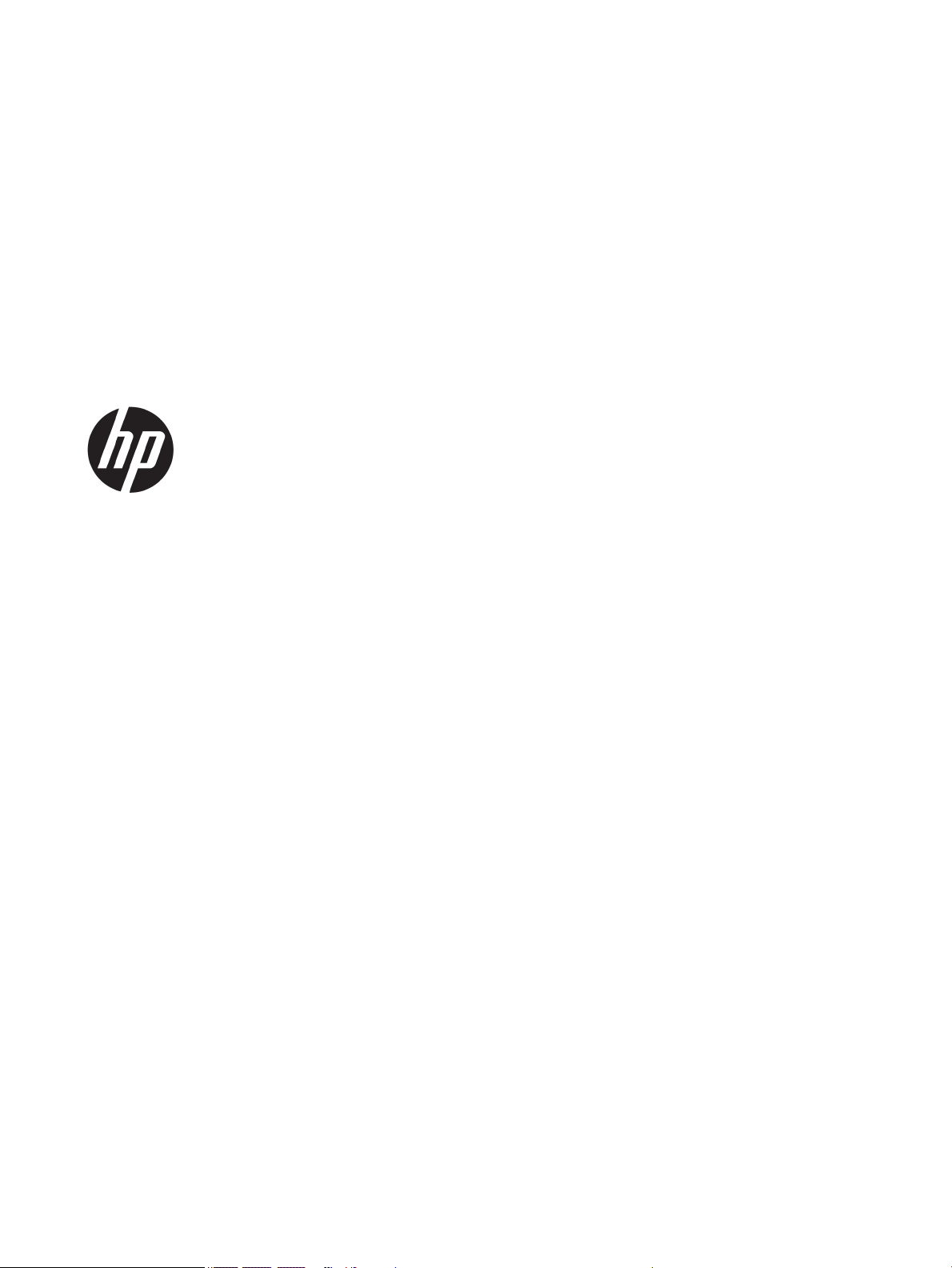
HP Envy Notebook 17 (model numbers 17s100 through 17-s199 and 17-s000 through
17-s099)
Maintenance and Service Guide
Page 2
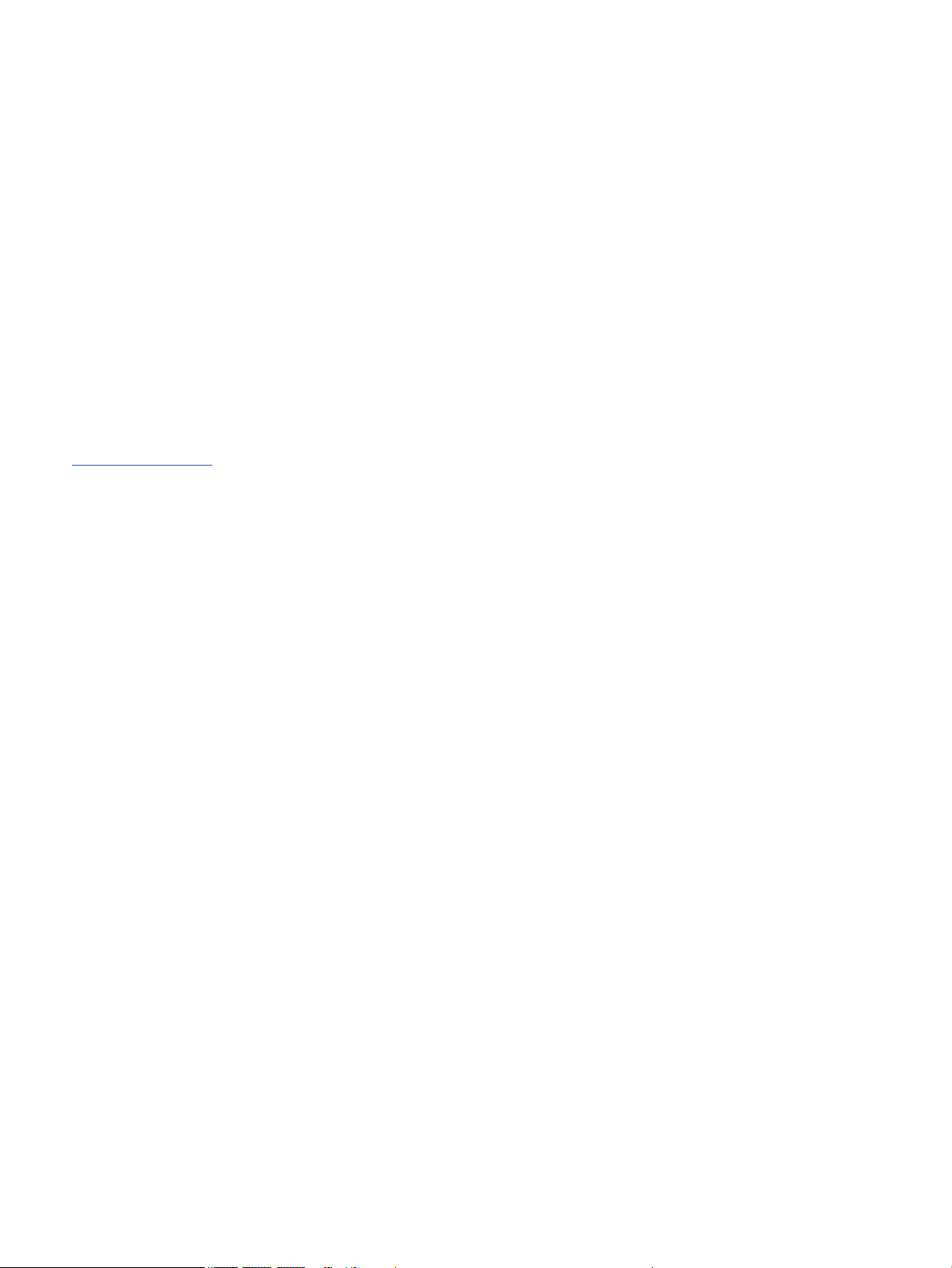
© Copyright 2016 HP Development Company,
L.P.
Product notice
Bluetooth is a trademark owned by its
proprietor and used by HP Inc. under license.
Intel and Core are U.S. registered trademarks of
Intel Corporation. Microsoft and Windows are
either registered trademarks or trademarks of
Microsoft Corportation in the United States
and/or other countries. SD Logo is a trademark
of its proprietor.
This guide describes features that are common
to most models. Some features may not be
available on your computer.
Not all features are available in all editions of
Windows 10. This computer may require
upgraded and/or separately purchased
hardware, drivers and/or software to take full
advantage of Windows 10 functionality. See
http://www.microsoft.com for details.
The information contained herein is subject to
change without notice. The only warranties for
HP products and services are set forth in
the express warranty statements
accompanying such products and services.
Nothing herein should be construed as
constituting an additional warranty. HP shall
not be liable for technical or editorial errors or
omissions contained herein.
Third Edition: August 2016
Second Edition: August 2015
First Edition: June 2015
Document Part Number: 842269-002
Page 3
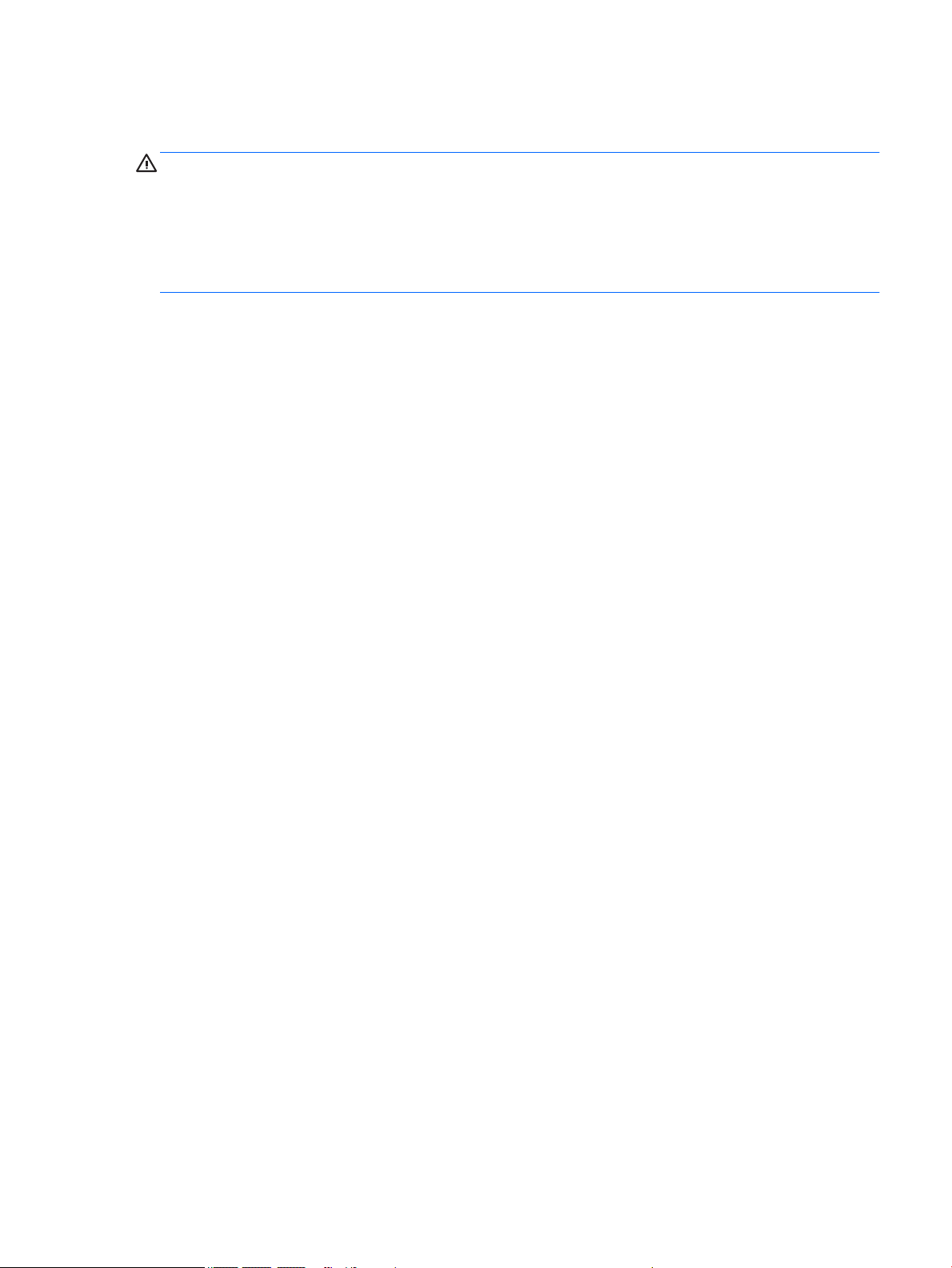
Safety warning notice
WARNING! To reduce the possibility of heat-related injuries or of overheating the device, do not place
the device directly on your lap or obstruct the device air vents. Use the device only on a hard, at surface. Do
not allow another hard surface, such as an adjoining optional printer, or a soft surface, such as pillows or rugs
or clothing, to block airow. Also, do not allow the AC adapter to contact the skin or a soft surface, such as
pillows or rugs or clothing, during operation. The device and the AC adapter comply with the user-accessible
surface temperature limits dened by the International Standard for Safety of Information Technology
Equipment (IEC 60950).
HP Condential
iii
Page 4
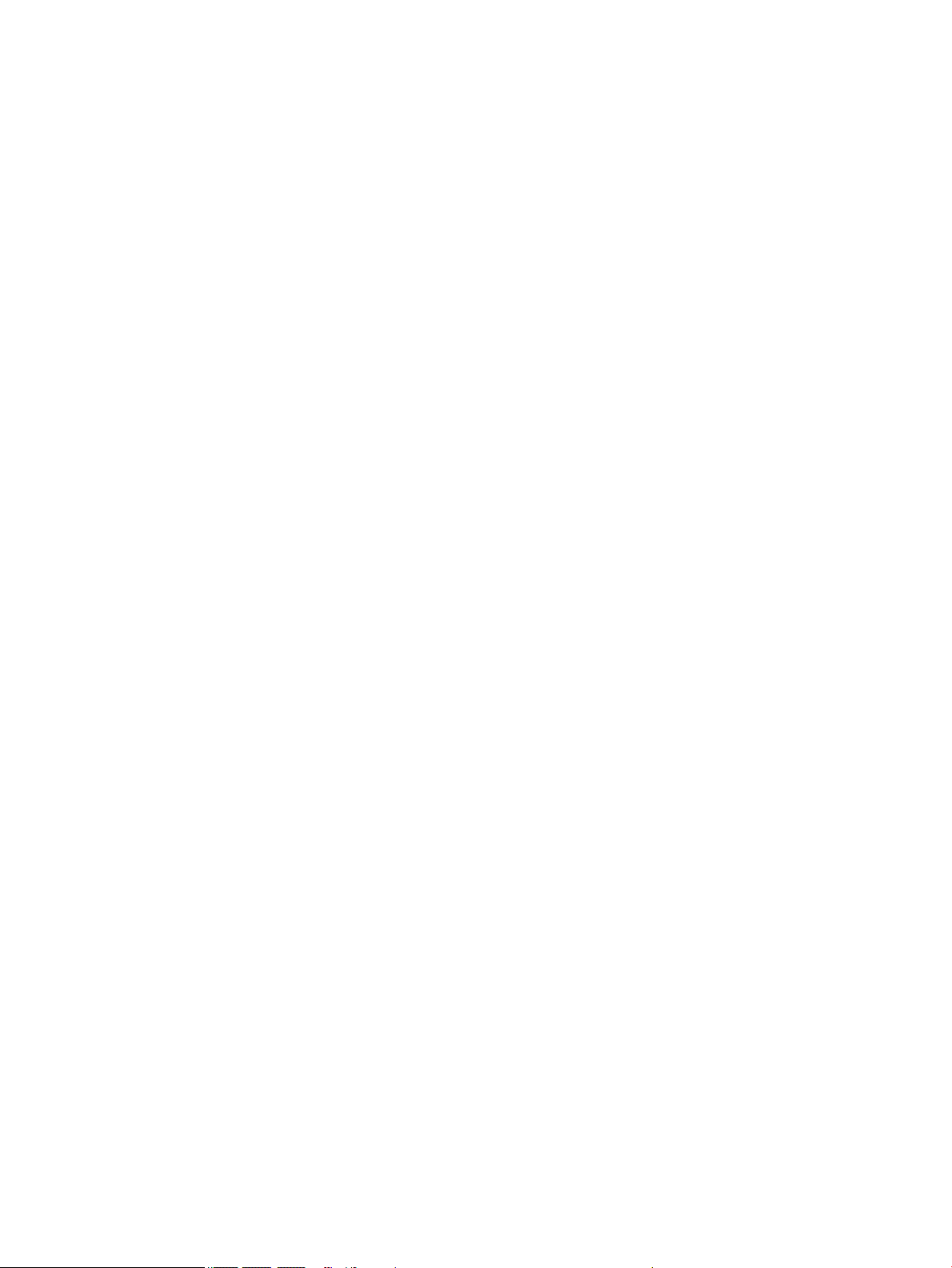
HP Condential
iv Safety warning notice
Page 5
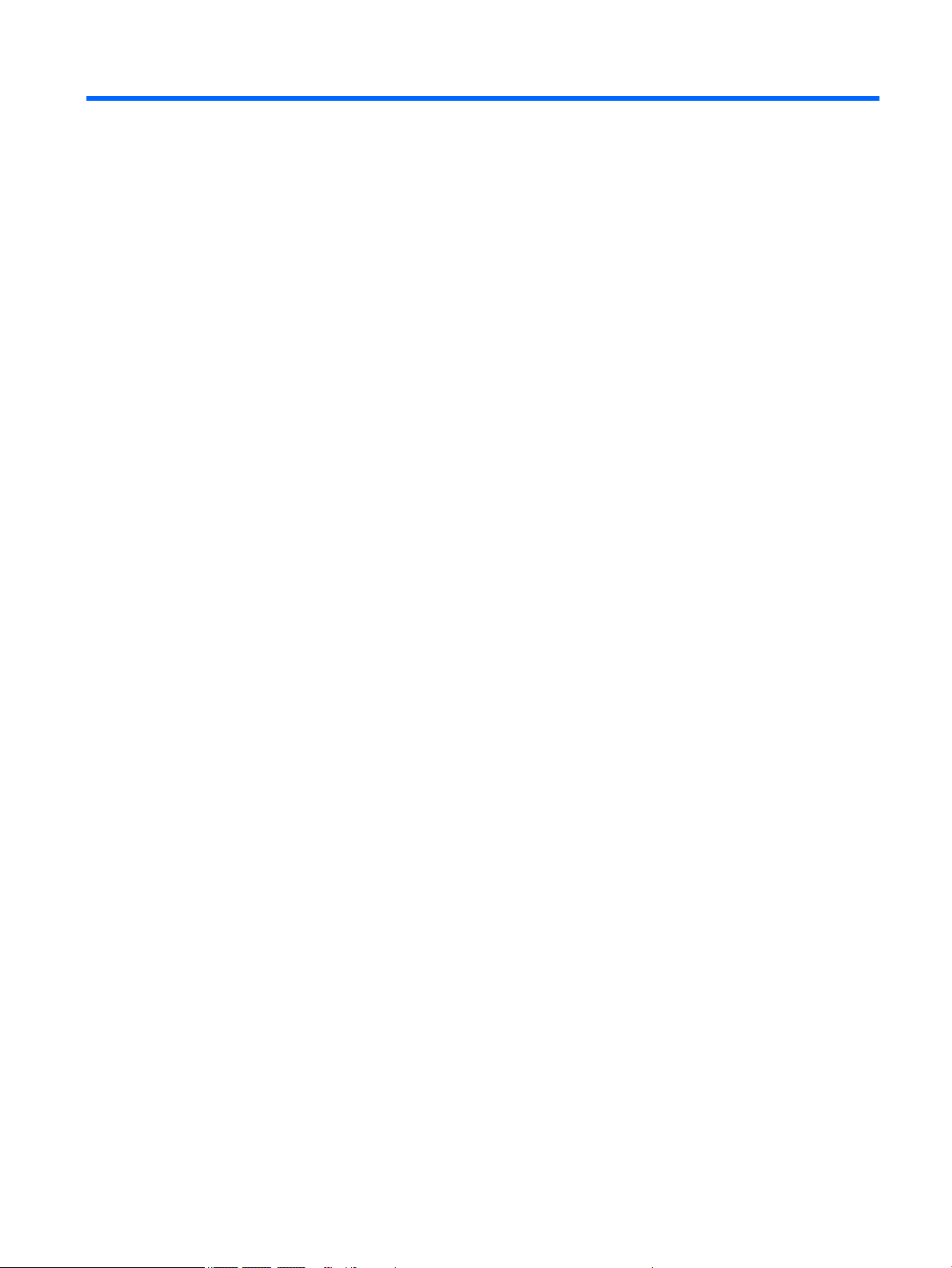
Table of contents
1 Product description ....................................................................................................................................... 1
2 External component identication .................................................................................................................. 6
Right side ............................................................................................................................................................... 6
Display .................................................................................................................................................................... 7
Top .......................................................................................................................................................................... 8
TouchPad ............................................................................................................................................. 8
Lights ................................................................................................................................................... 9
Buttons and speakers ....................................................................................................................... 10
Keys ................................................................................................................................................... 11
Bottom ................................................................................................................................................................. 12
Labels ................................................................................................................................................................... 12
3 Illustrated parts catalog .............................................................................................................................. 14
Computer major components .............................................................................................................................. 14
Display assembly subcomponents ...................................................................................................................... 18
Miscellaneous parts ............................................................................................................................................. 19
4 Removal and replacement procedures preliminary requirements .................................................................... 20
Tools required ...................................................................................................................................................... 20
Service considerations ......................................................................................................................................... 20
Plastic parts ....................................................................................................................................... 20
Cables and connectors ...................................................................................................................... 20
Drive handling ................................................................................................................................... 21
Grounding guidelines ........................................................................................................................................... 21
Electrostatic discharge damage ........................................................................................................ 21
Packaging and transporting guidelines .......................................................................... 22
Workstation guidelines ................................................................................ 22
5 Removal and replacement procedures for Customer Self-Repair parts ............................................................. 24
Component replacement procedures .................................................................................................................. 24
Battery ............................................................................................................................................... 24
Optical drive ....................................................................................................................................... 25
v
Page 6
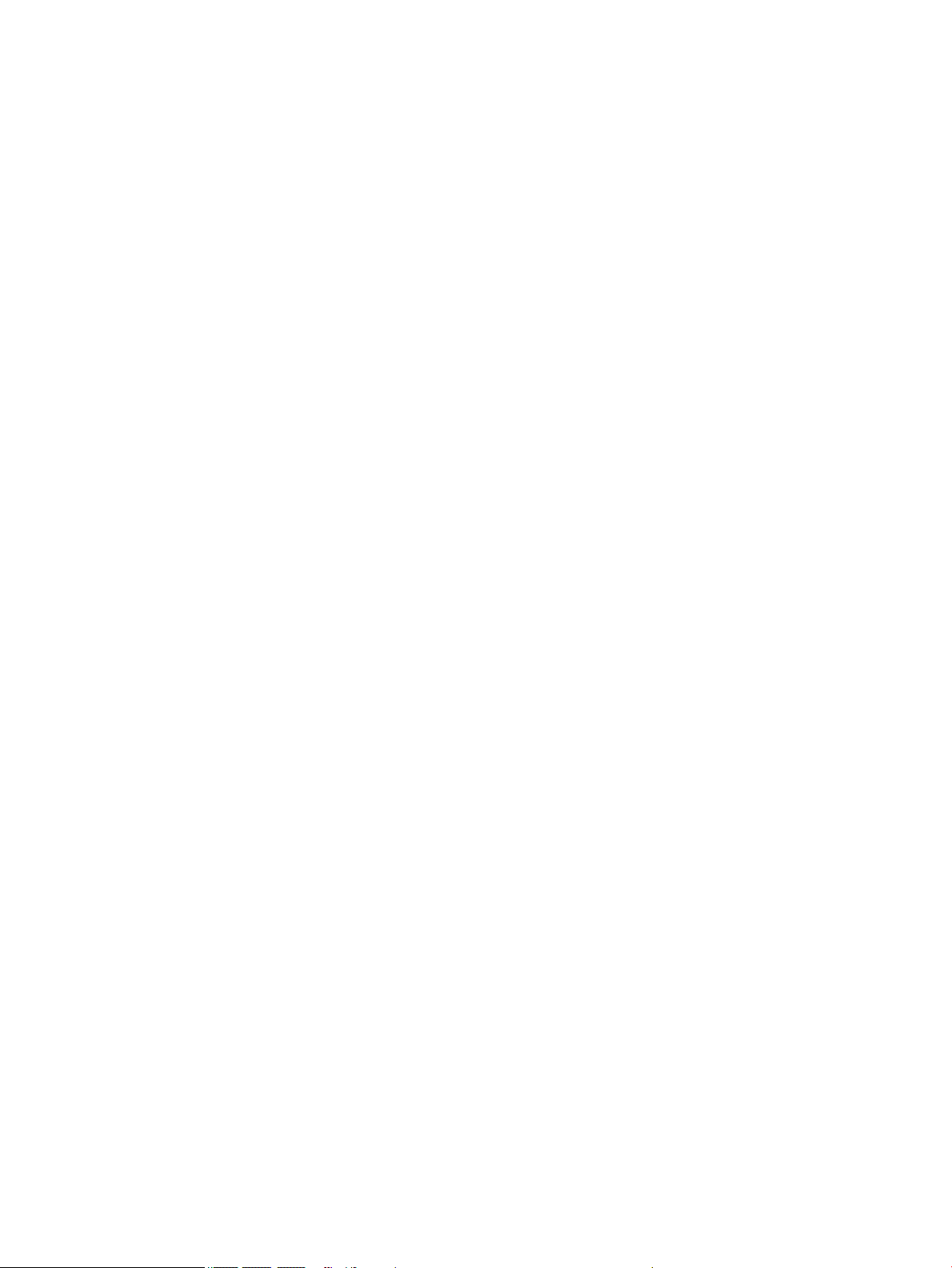
6 Removal and replacement procedures for Authorized Service Provider parts ................................................... 27
Component replacement procedures .................................................................................................................. 27
Bottom cover ..................................................................................................................................... 28
Hard drive .......................................................................................................................................... 31
WLAN module .................................................................................................................................... 33
RTC battery ........................................................................................................................................ 35
Memory module ................................................................................................................................ 36
Fan ..................................................................................................................................................... 37
Optical drive cable ............................................................................................................................. 39
System board .................................................................................................................................... 40
Heat sink ............................................................................................................................................ 43
USB/audio board ................................................................................................................................ 46
Speakers ............................................................................................................................................ 47
Power button board .......................................................................................................................... 48
Power connector cable ...................................................................................................................... 49
TouchPad ........................................................................................................................................... 50
Display assembly ............................................................................................................................... 51
7 Using Setup Utility (BIOS) ............................................................................................................................. 57
Starting Setup Utility (BIOS) ................................................................................................................................ 57
Updating Setup Utility (BIOS) .............................................................................................................................. 57
Determining the BIOS version ........................................................................................................... 57
Downloading a BIOS update .............................................................................................................. 58
8 Using HP PC Hardware Diagnostics (UEFI) ....................................................................................................... 59
Downloading HP PC Hardware Diagnostics (UEFI) to a USB device .................................................................... 59
9 Specications .............................................................................................................................................. 61
Computer specications ...................................................................................................................................... 61
10 Backing up, restoring, and recovering ......................................................................................................... 63
Creating recovery media and backups ................................................................................................................ 63
Creating HP Recovery media (select products only) ......................................................................... 63
Using Windows tools ........................................................................................................................................... 64
Restore and recovery ........................................................................................................................................... 65
Recovering using HP Recovery Manager ........................................................................................... 65
What you need to know before you get started ............................................................. 65
Using the HP Recovery partition (select products only) ................................................. 66
Using HP Recovery media to recover .............................................................................. 66
Changing the computer boot order ................................................................................ 67
vi
Page 7
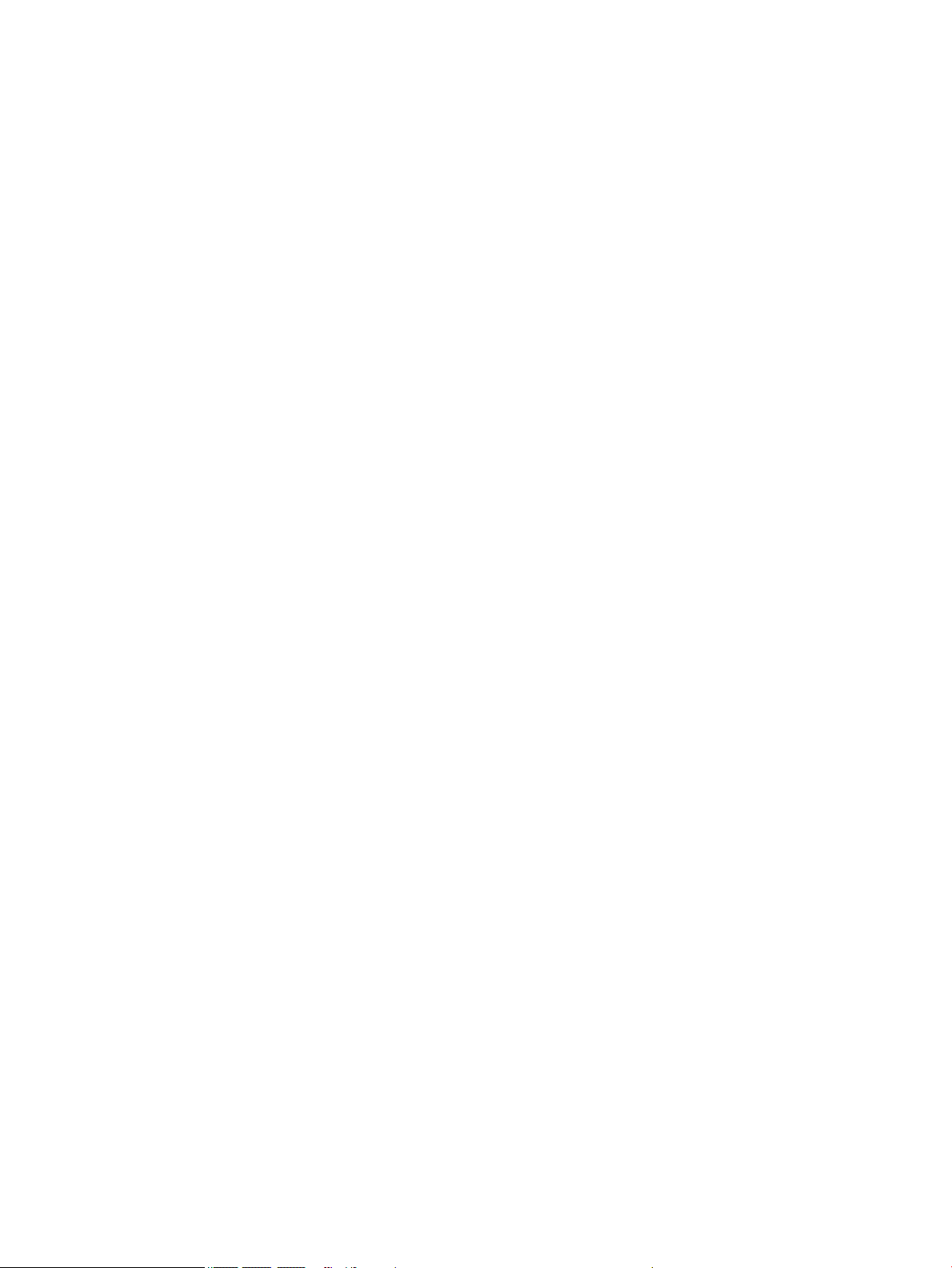
Removing the HP Recovery partition (select products only) ......................................... 68
11 Power cord set requirements ...................................................................................................................... 69
Requirements for all countries ............................................................................................................................ 69
Requirements for specic countries and regions ................................................................................................ 69
12 Recycling .................................................................................................................................................. 71
Index ............................................................................................................................................................. 72
vii
Page 8
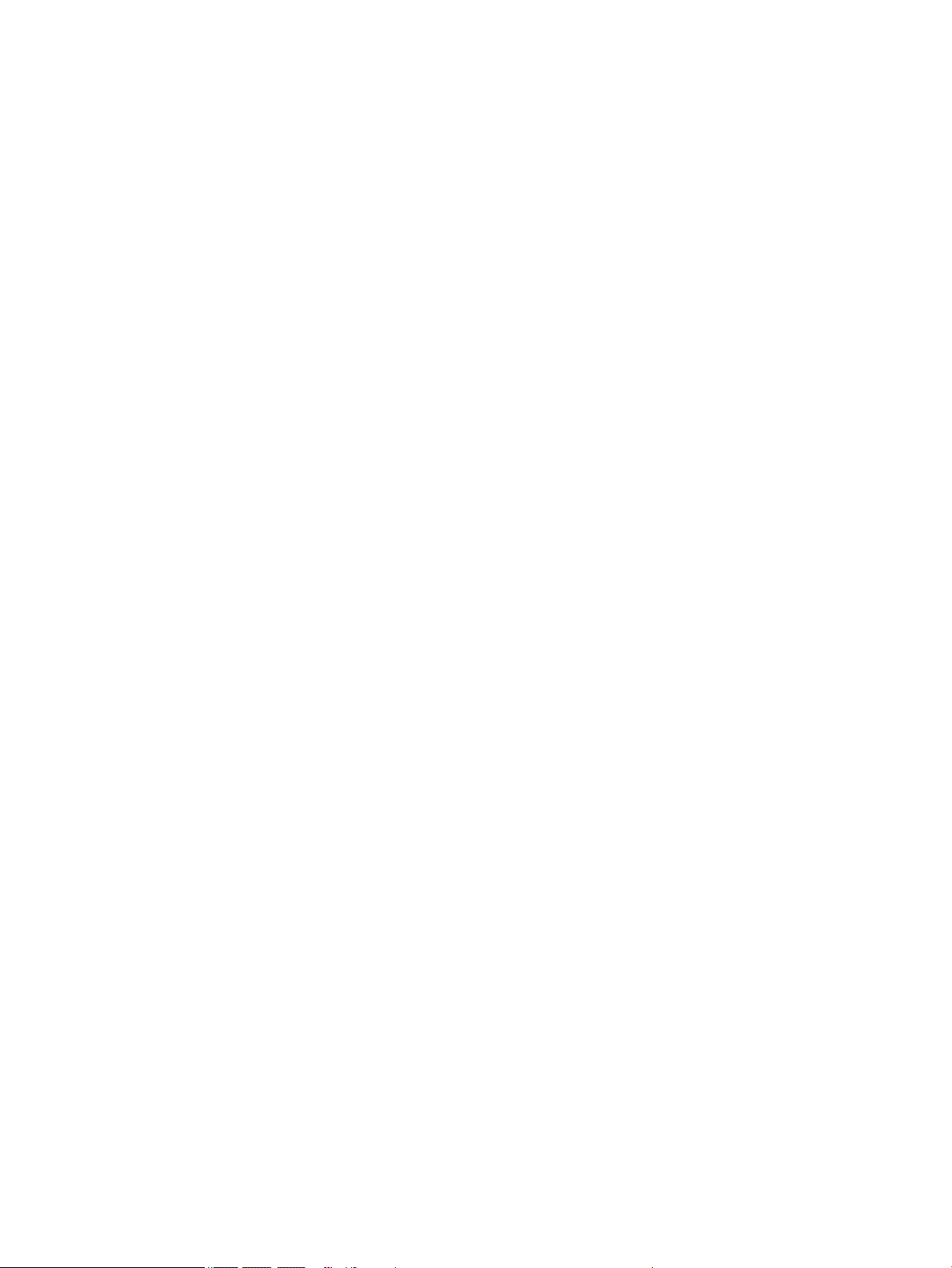
viii
Page 9
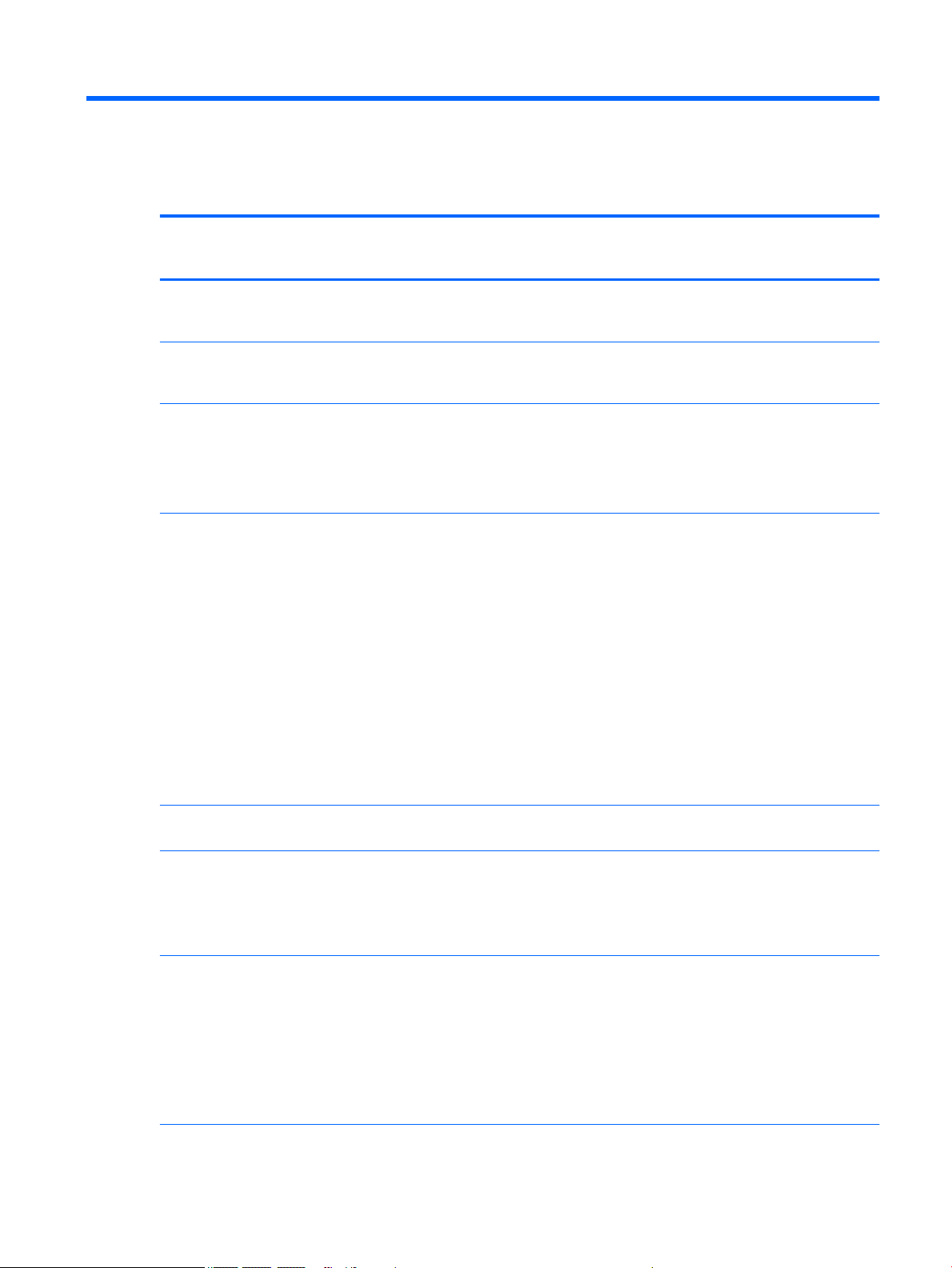
1 Product description
HP Condential
Category Description HP Envy Notebook 17
(model numbers 17-s100
through 17-s199)
Product Name HP Envy Notebook 17
(model numbers 17-s100
through 17-s199)
HP Envy Notebook 17
(model numbers 17-s000
through 17-s099)
Processors
●
Intel® Core™ i7-7500U
2.70-GHz (SC turbo up to
3.50-GHz) processor
(2133-MHz front-side bus
(FSB), 4.0-MB L3 cache,
dual core, 15-W)
●
Intel Core i7-6700HQ 2.60GHz (SC turbo up to 3.50GHz) processor (1600-MHz
FSB, 6.0-MB L3 cache,
dual core, 45 W (cTDP
to 35 W)
●
Intel Core i7-6500U 2.50GHz (SC turbo up to 3.10GHz) processor (1600-MHz
FSB, 4.0-MB L3 cache,
dual core, 15 W)
●
Intel Core i5-6200U 2.30GHz (SC turbo up to 2.80GHz) processor (1600-MHz
FSB, 3.0-MB L3 cache,
quad core, 15 W)
√
√
√
√ √
HP Envy Notebook 17
(model numbers 17-s000
through 17-s099)
Chipset Intel HM170 integrated
soldered-on-circuit (SoC)
Graphics Internal Graphics:
●
Intel HD Graphics 620 on
computer models equipped
with an Intel Core
i7-7500U processor
●
Intel HD Graphics 530 on
computer models equipped
with an Intel Core
i7-6700HQ processor
●
Intel HD Graphics 520 on
computer models equipped
with an Intel Core i7-6500U
or Intel Core
i5-6200U processor
√ √
√
√ √
1
Page 10
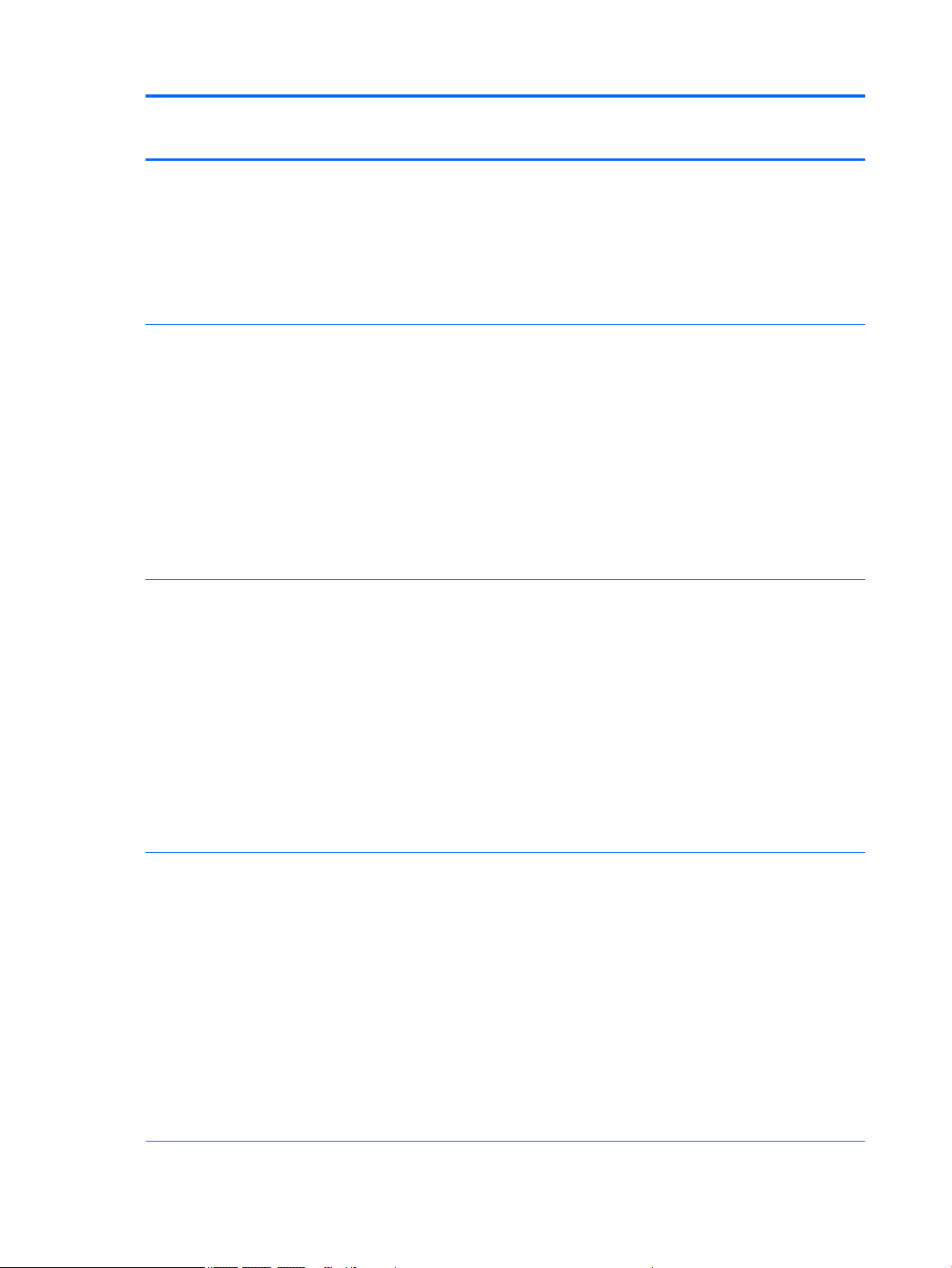
HP Condential
Category Description HP Envy Notebook 17
(model numbers 17-s100
through 17-s199)
Graphics (continued) Switchable discrete graphics:
NVIDIA N16S-GT (GeForce 940M)
with up to 4096-MB or 2048-MB
of dedicated video memory
(256MB×16 DDR3 900MHz × 4
PCs, 1-GHz bridge to 900 MHz)
Supports HD Decode, DX12,
and HDMI
Panel 17.3-in, full high-denition
(FHD), AntiGlare (1920×1080),
white light-emitting diode
(WLED), SVA, at (4.0-mm),
UWVA, eDP, 16:9 ultra wide
aspect ratio, TouchScreen,
MultiTouch-enabled
Supports LVDS (co-layout with
eDP1.3+PSR)
Non-touch screen with
ush glass
Supports LVDS (co-layout with
eDP1.3+PSR)
√ √
√ √
HP Envy Notebook 17
(model numbers 17-s000
through 17-s099)
Memory module Two memory slots, non-
accessible
Support for DDR3L-1600
Dual Channel
Support for up to 16-GB
maximum on-board
system memory
●
16384 MB (8192 MB × 2)
●
12288 MB (8192 MB
+ 4096 MB)
●
8192 MB (8192 MB × 1)
●
8192 MB (4096 MB × 2)
Hard drive Support for 6.35-cm (2.5-in)
SATA hard drives in 9.5 mm (.37
in) and 7.0 mm (.28 in)
thicknesses
Accelerometer / HDD
protection support
Single hard drive
congurations:
●
2 TB, 5400-rpm, 9.5-mm
●
1 TB, 7400-rpm, 9.5-mm
●
1 TB, 5400-rpm, 9.5-mm
Hybrid hard drive
congurations: 1 TB, 5400-rpm,
√ √
√ √
2 Chapter 1 Product description
Page 11
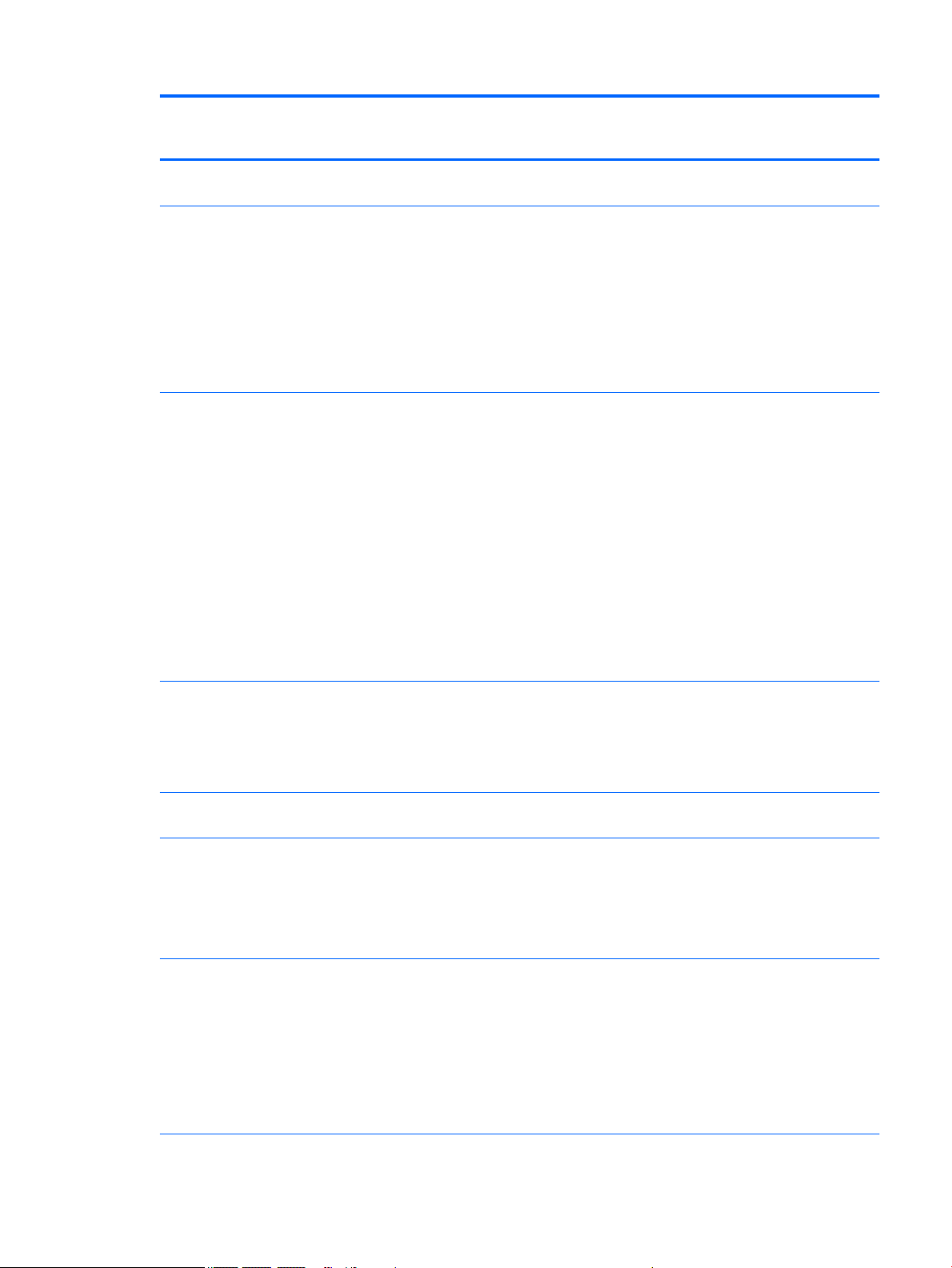
HP Condential
Category Description HP Envy Notebook 17
(model numbers 17-s100
through 17-s199)
Hard drive (continued) 9.5-mm solid-state hard drive
with 8-GB NAND
Optical drive Fixed, serial SATA, 9.5-mm
tray load
DVD±RW Double-Layer
SuperMulti
Support for zero power
optical drive
Support for M-disc
External USB SATA, optical drive
Audio and video HP TrueVision HD: HD camera
(xed, no tilt with activity LED,
1280×720 by 30 frames
per second)
Dual array digital microphone
with appropriate beam-forming,
echo-cancellation, noisesuppression software
Dual speakers
Enable HP Noise Cancellation
HD audio
Bang & Olufsen
Supports Voice Recognition
√ √
√ √
√ √
HP Envy Notebook 17
(model numbers 17-s000
through 17-s099)
Sensors Accelerometer
Gyroscope
Digital Compass
Ambient Light Sensor
Ethernet Integrated 10/100 network
interface card (NIC)
Wireless Support for the following
WLAN devices:
Intel Dual Band Wireless-AC
7265 802.11 ac 2×2 WiFi +
Bluetooth® 4.2 Combo Adapter
(non-vPro)
Intel Dual Band Wireless-AC
3165 802.11 ac 1x1 WiFi +
Bluetooth 4.0 Combo Adapter
Integrated wireless options with
dual M.2/PCle antenna
Compatible with Miracast-
certied devices
Intel WiDi support
√ √
√ √
√
√ √
3
Page 12

HP Condential
Category Description HP Envy Notebook 17
(model numbers 17-s100
through 17-s199)
External media cards HP Multi-Format Digital Media
Card Reader
Support SD®/SDHC/SDXC
Push-Push Insertion/Removal
SIM slot (populated with WWAN;
tool-less user accessible)
Ports HDMI version 1.4 supporting up
to 1920×1080 @ 60Hz
Hot Plug/unplug and auto detect
for correct output to wideaspect vs. standard aspect video
RJ-45 (Ethernet, includes link
and activity lights)
USB 3.0 (1 on left side, 1 on
right side)
USB 2.0 (1 on left side)
AC Smart Pin adapter plug
Headphone jack
Microphone jack
USB 2.0/3.0 Allocation:
●
3 for unit (2*3.0, 1*2.0)
●
1 for camera (2.0)
●
1 for WLAN (BT) (2.0)
●
1 for touch screen (2.0)
●
RJ-45/Ethernet
●
AC Smart Pin adapter plug
√ √
√ √
HP Envy Notebook 17
(model numbers 17-s000
through 17-s099)
Keyboard/pointing
devices
Battery requirements 4-cell, 41-WHr, 2.8-AHr, Li-
Power requirements 65-W, HP Smart, non-PFC, 4.5-
4 Chapter 1 Product description
Full-size standard three-coat
paint island-style backlit
keyboard with numeric keypad
ClickPad with multi-touch
gestures, 2-nger scrolling, and
pinch-zoom enabled
Taps enabled by default
Supports modern
trackpad gestures
Stylus writing support
ion battery
mm
45-W, HP Smart, non-PFC, nonslim
√ √
√ √
√ √
Page 13
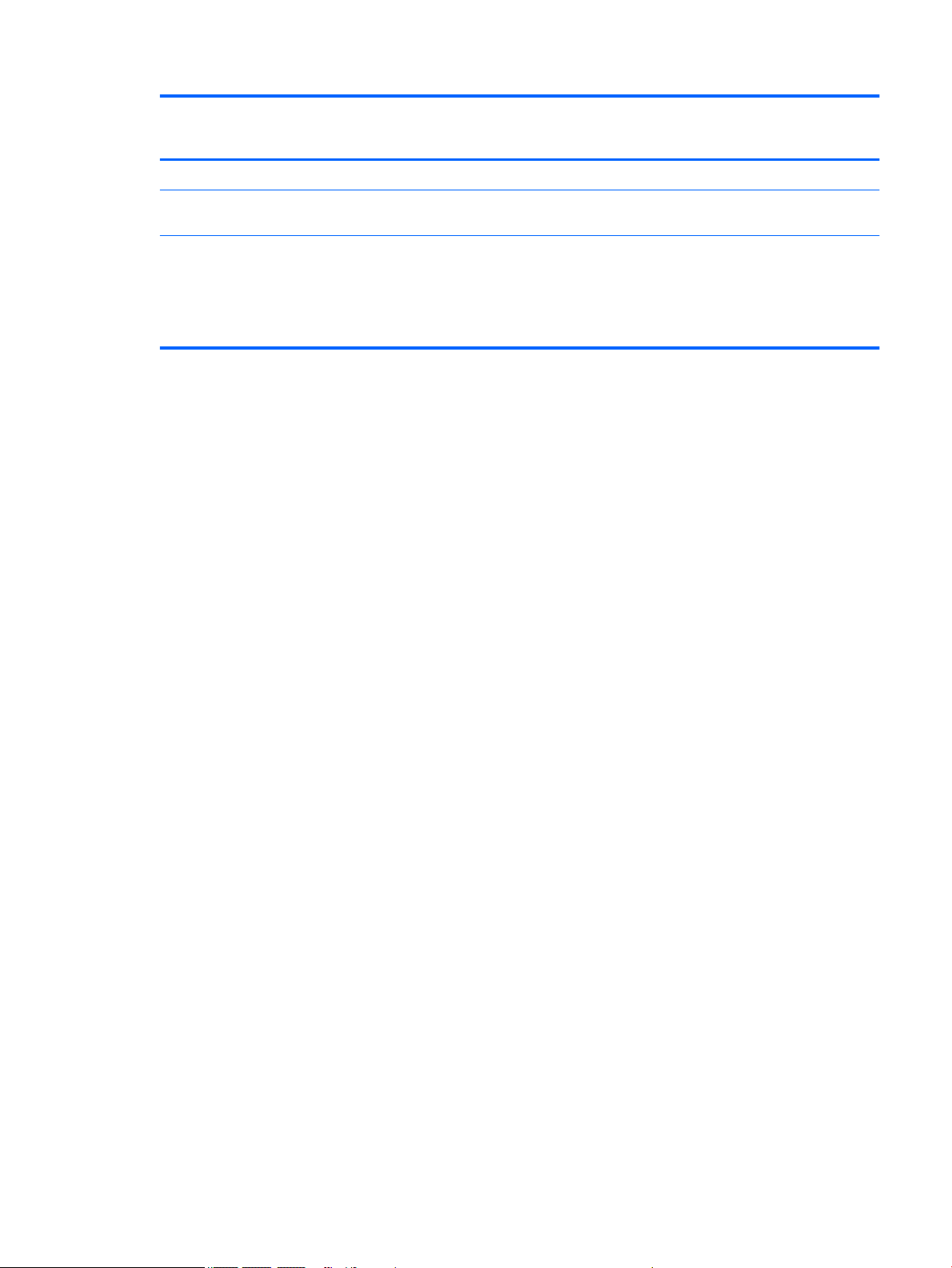
HP Condential
Category Description HP Envy Notebook 17
(model numbers 17-s100
through 17-s199)
Security Security Lock √ √
Operating system Preinstalled: Windows 10 and
Windows 10 Home High End ML
Serviceability End-user replaceable parts:
●
AC adapter
●
Battery
●
Optical drive
√ √
√ √
HP Envy Notebook 17
(model numbers 17-s000
through 17-s099)
5
Page 14
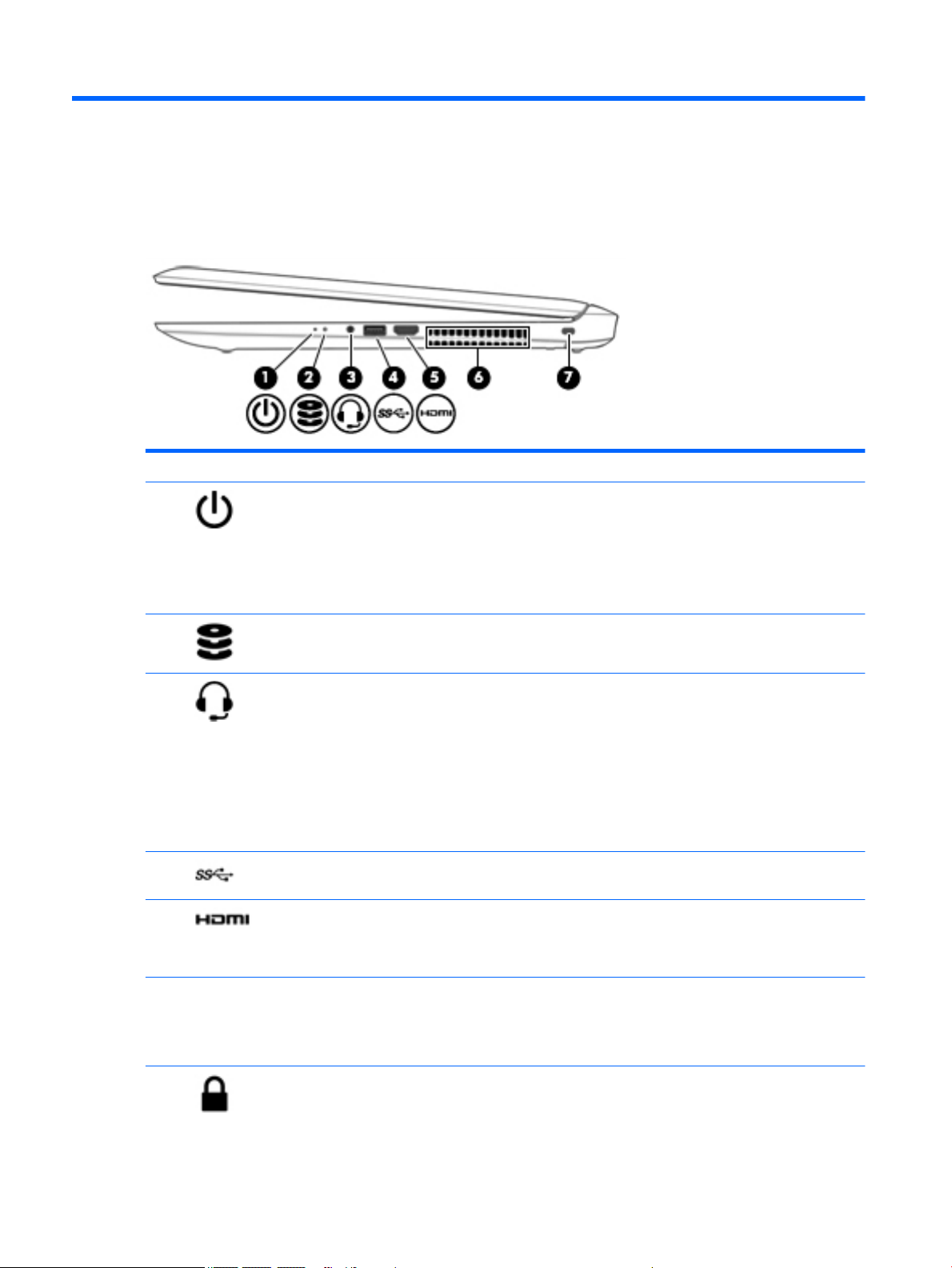
HP Condential
2 External component identication
Right side
Component Description
(1) Power light
(2) Hard drive light
(3) Audio-out (headphone)/Audio-in (microphone)
combo jack
(4) USB 3.0 port Connects an optional USB device, such as a keyboard, mouse,
(5) HDMI port Connects an optional video or audio device, such as a high-
●
On: The computer is on.
●
Blinking: The computer is in the Sleep state, a powersaving state. The computer shuts o power to the display
and other unneeded components.
●
O: The computer is o or in Hibernation. Hibernation is a
power-saving state that uses the least amount of power.
●
Blinking white: The hard drive is being accessed.
Connects optional powered stereo speakers, headphones,
earbuds, a headset, or a television audio cable. Also connects an
optional headset microphone. This jack does not support
optional microphone-only devices.
NOTE: When a device is connected to the jack, the computer
speakers are disabled.
NOTE: Be sure that the device cable has a 4–conductor
connector that supports both audio-out (headphone) and audioin (microphone).
external drive, printer, scanner or USB hub.
denition television, any compatible digital or audio component,
or a high-speed High-Denition Multimedia Interface (HDMI)
device.
(6) Vent Enables airow to cool internal components.
(7) Security cable slot Attaches an optional security cable to the computer.
6 Chapter 2 External component identication
NOTE: The computer fan starts up automatically to cool
internal components and prevent overheating. It is normal for
the internal fan to cycle on and o during routine operation.
Page 15
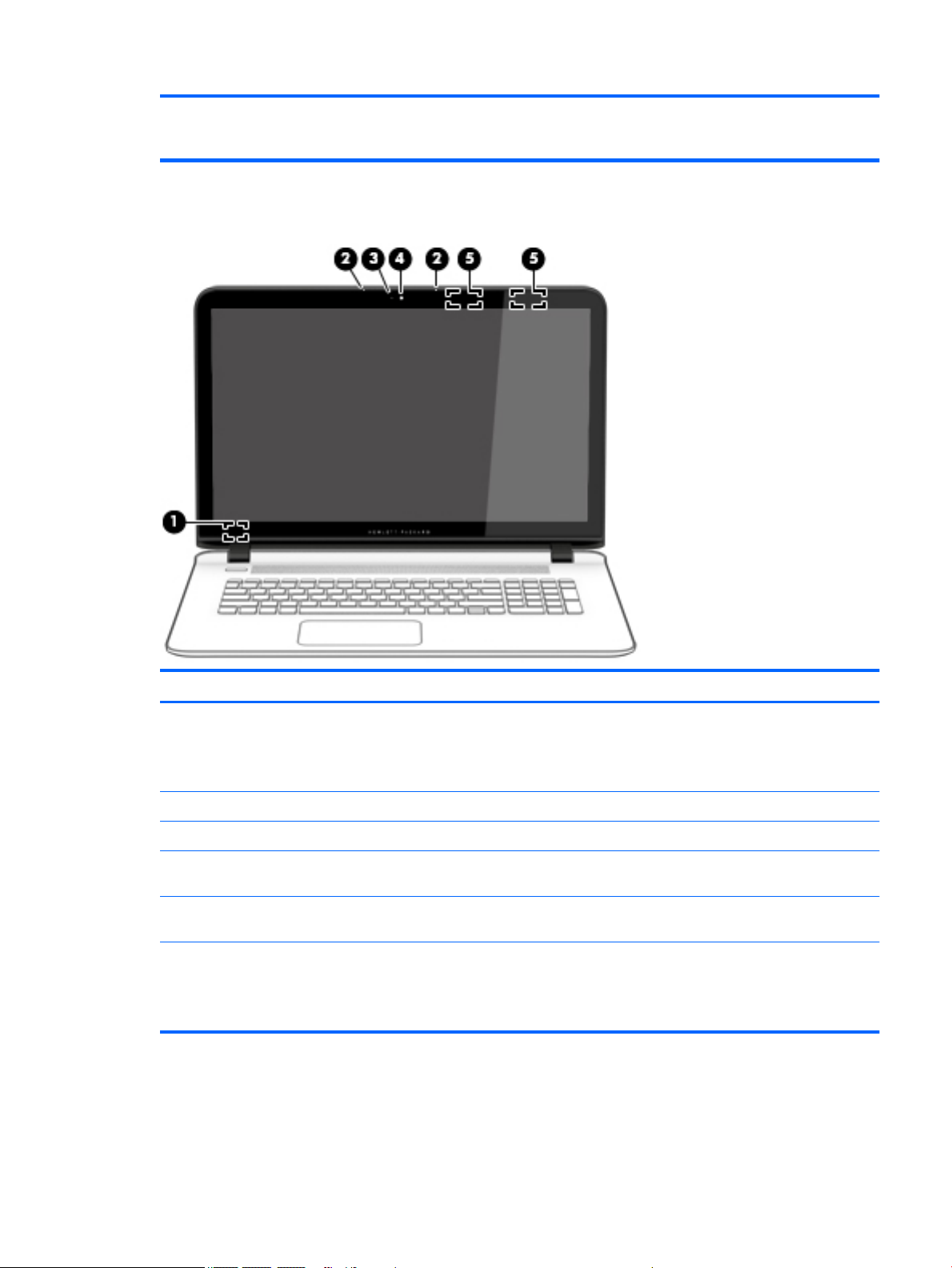
Display
HP Condential
NOTE: The security cable is designed to act as a deterrent, but
it may not prevent the computer from being mishandled or
stolen.
Component Description
(1) Internal display switch Turns o the display and initiates Sleep if the display is closed while
the power is on.
NOTE: The internal display switch is not visible from the outside of
the computer.
(2) Internal microphones (2) Records sound.
(3) Webcam light On: The webcam is in use.
(4) Webcam Records video and captures photographs. Some models allow you to
video conference and chat online using streaming video.
(5) WLAN antennas* (2) Sends and receives wireless signals to communicate with wireless
local area networks (WLANs).
*The antennas are not visible from the outside of the computer. For optimal transmission, keep the areas immediately around
the antennas free from obstructions.
For wireless regulatory notices, see the section of the Regulatory, Safety, and Environmental Notices that applies to your country or
region.
Display 7
Page 16
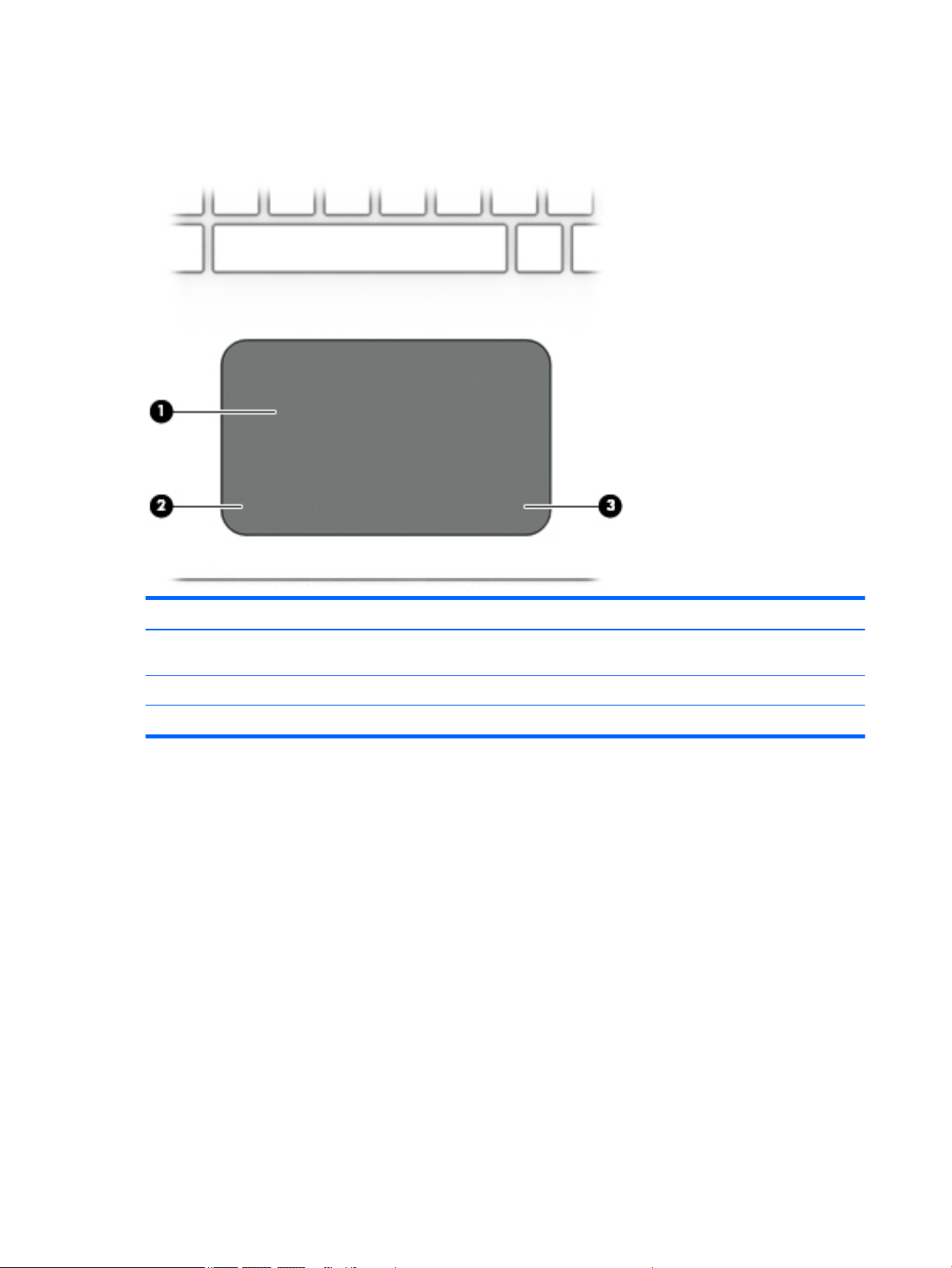
HP Condential
Top
TouchPad
Component Description
(1) TouchPad zone Reads your nger gestures to move the pointer or activate items
on the screen.
(2) Left TouchPad button Functions like the left button on an external mouse.
(3) Right TouchPad button Functions like the right button on an external mouse.
8 Chapter 2 External component identication
Page 17
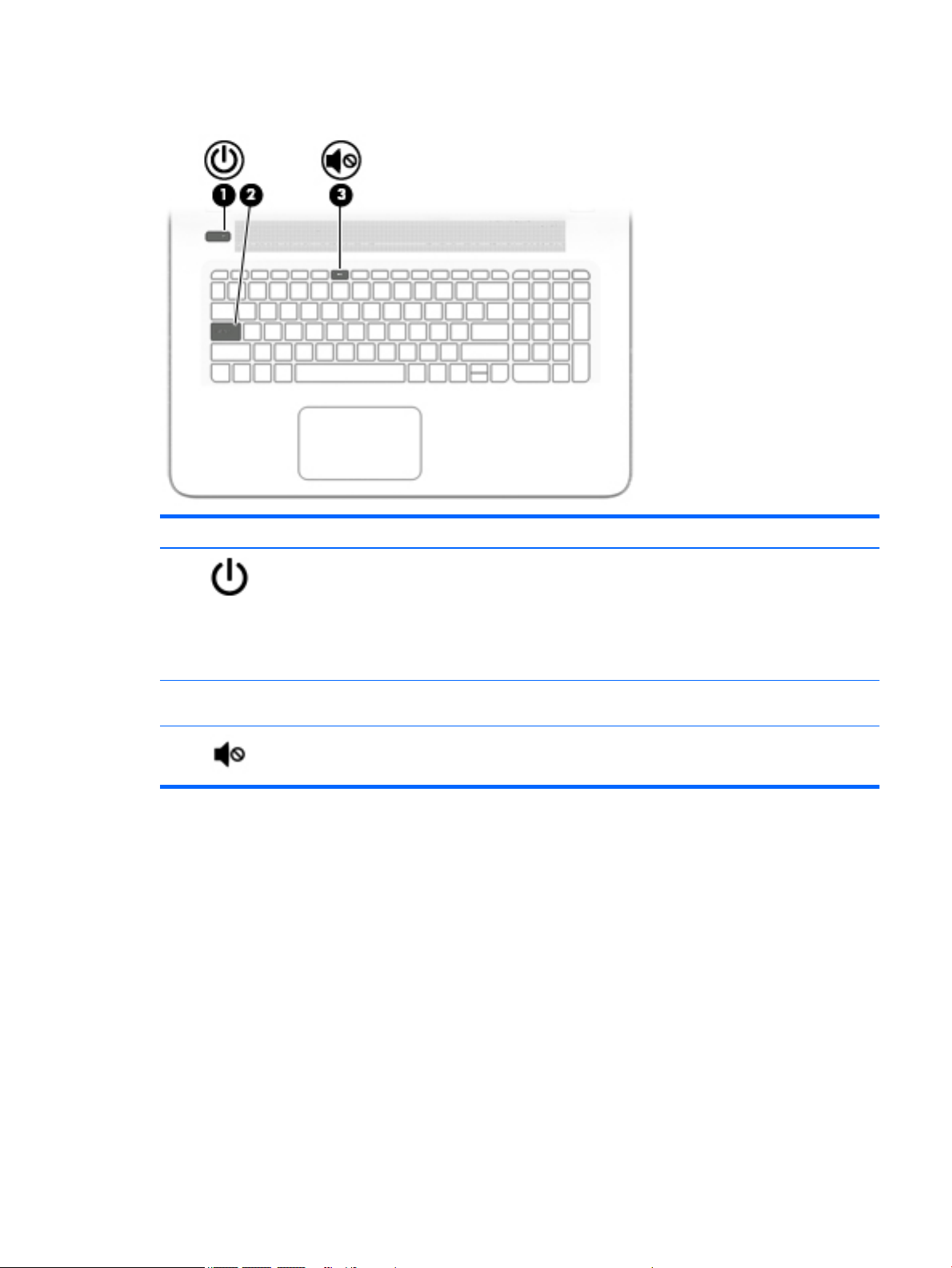
Lights
HP Condential
Component Description
(1) Power light
(2) Caps lock light On: Caps lock is on, which switches the key input to all capital
(3) Mute light
●
On: The computer is on.
●
Blinking: The computer is in the Sleep state, a powersaving state. The computer shuts o power to the display
and other unneeded components.
●
O: The computer is o or in Hibernation. Hibernation is a
power-saving state that uses the least amount of power.
letters.
●
Amber: Computer sound is o.
●
O: Computer sound is on.
Top 9
Page 18
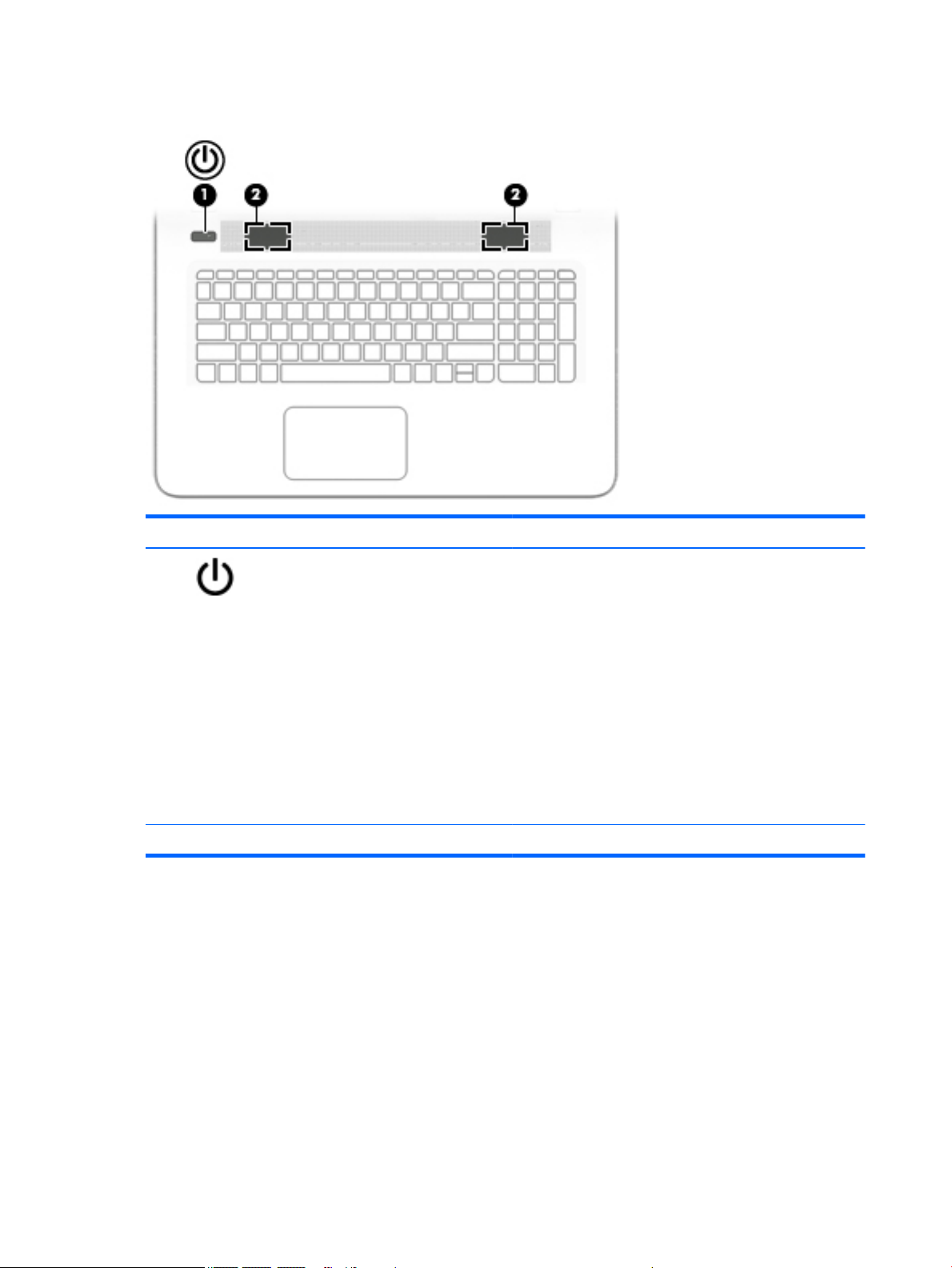
HP Condential
Buttons and speakers
Component Description
(1) Power button
(2) Speakers (2) Produce sound.
●
When the computer is o, press the button to turn on
the computer.
●
When the computer is on, press the button briey to
initiate Sleep.
●
When the computer is in the Sleep state, press the button
briey to exit Sleep.
●
When the computer is in Hibernation, press the button
briey to exit Hibernation.
CAUTION: Pressing and holding down the power button results
in the loss of unsaved information.
If the computer has stopped responding and shutdown
procedures are ineective, press and hold the power button
down for at least 5 seconds to turn o the computer.
10 Chapter 2 External component identication
Page 19
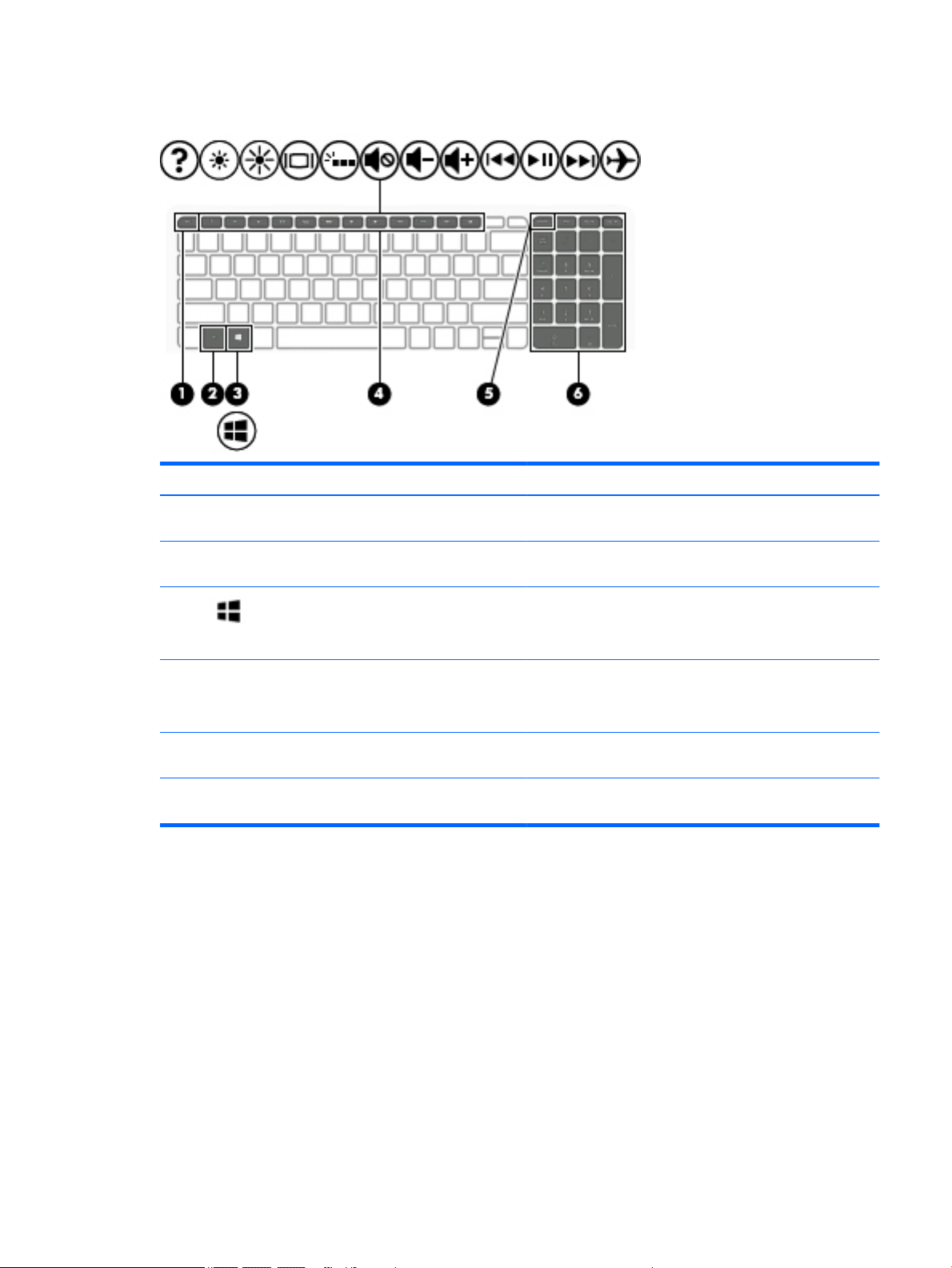
Keys
HP Condential
Component Description
(1) esc key Displays system information when pressed in combination with
the fn key.
(2) fn key Executes frequently used system functions when pressed in
combination with the esc key, action keys, or the spacebar.
(3) Windows key Opens the Start menu.
NOTE: Pressing the Windows key again will close the Start
menu.
(4) Action keys Execute frequently used system functions.
NOTE: On select models, the f5 action key turns the backlight
keyboard feature o or on.
(5) num lock key Alternates between the navigational and numeric functions on
the integrated numeric keypad.
(6) Integrated numeric keypad When num lock is on, the keypad can be used like an external
numeric keypad.
Top 11
Page 20
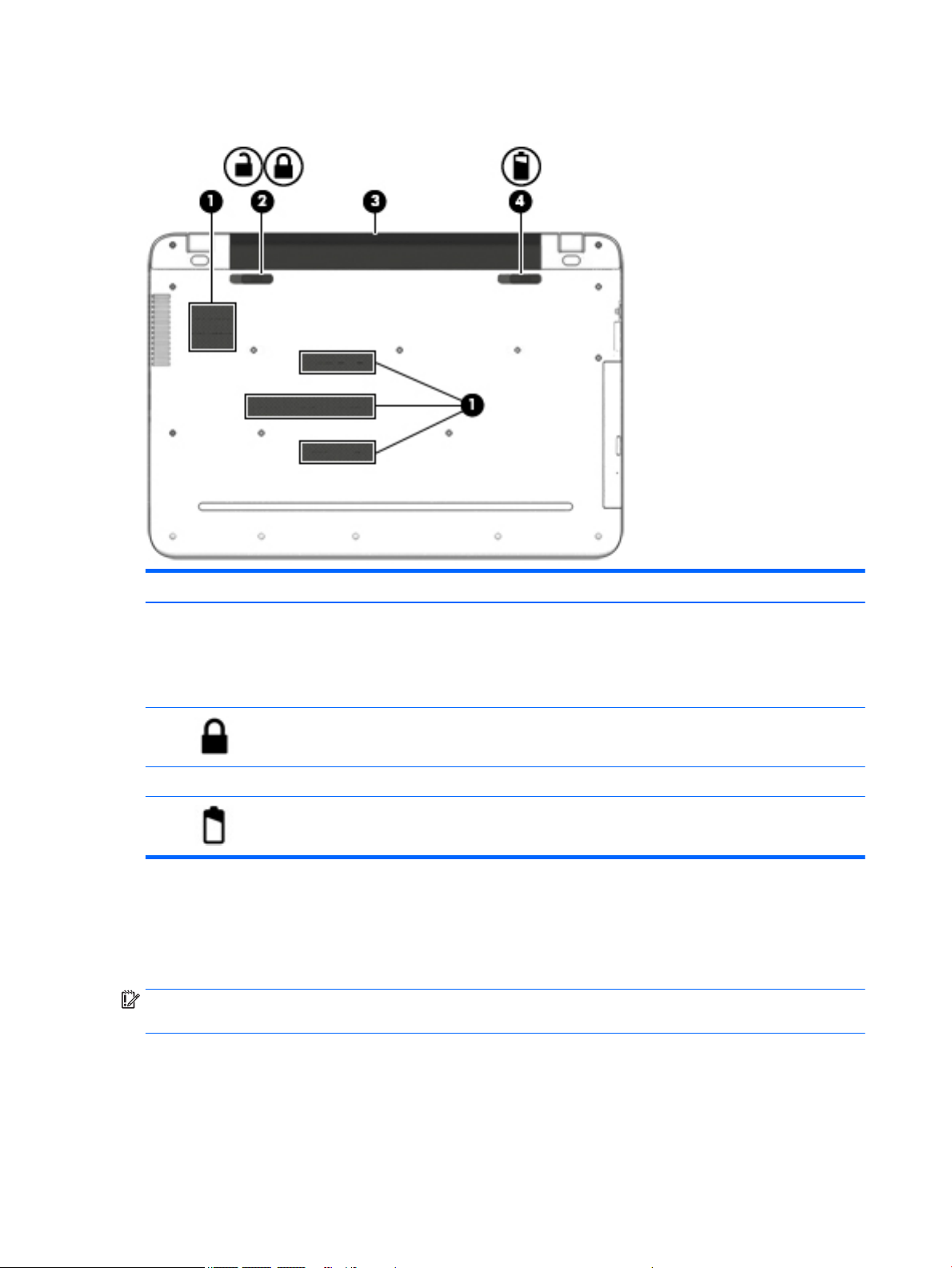
Condential
HP
Bottom
Labels
Component Description
(1) Vents (4) Enable airow to cool internal components.
NOTE: The computer fan starts up automatically to cool
internal components and prevent overheating. It is normal
for the internal fan to cycle on and o during routine
operation.
(2) Battery lock Locks the battery in the battery bay.
(3) Battery bay Holds the battery.
(4) Battery release latch Releases the battery.
The labels axed to the computer provide information you may need when you troubleshoot system
problems or travel internationally with the computer.
IMPORTANT: Check the following locations for the labels described in this section: the bottom of
the computer, inside the battery bay, under the service door, or on the back of the display.
●
Service label—Provides important information to identify your computer. When contacting support, you
will probably be asked for the serial number, and possibly for the product number or the model number.
Locate these numbers before you contact support.
Your service label will resemble one of the examples shown below. Refer to the illustration that most
closely matches the service label on your computer.
12 Chapter 2 External component identication
Page 21
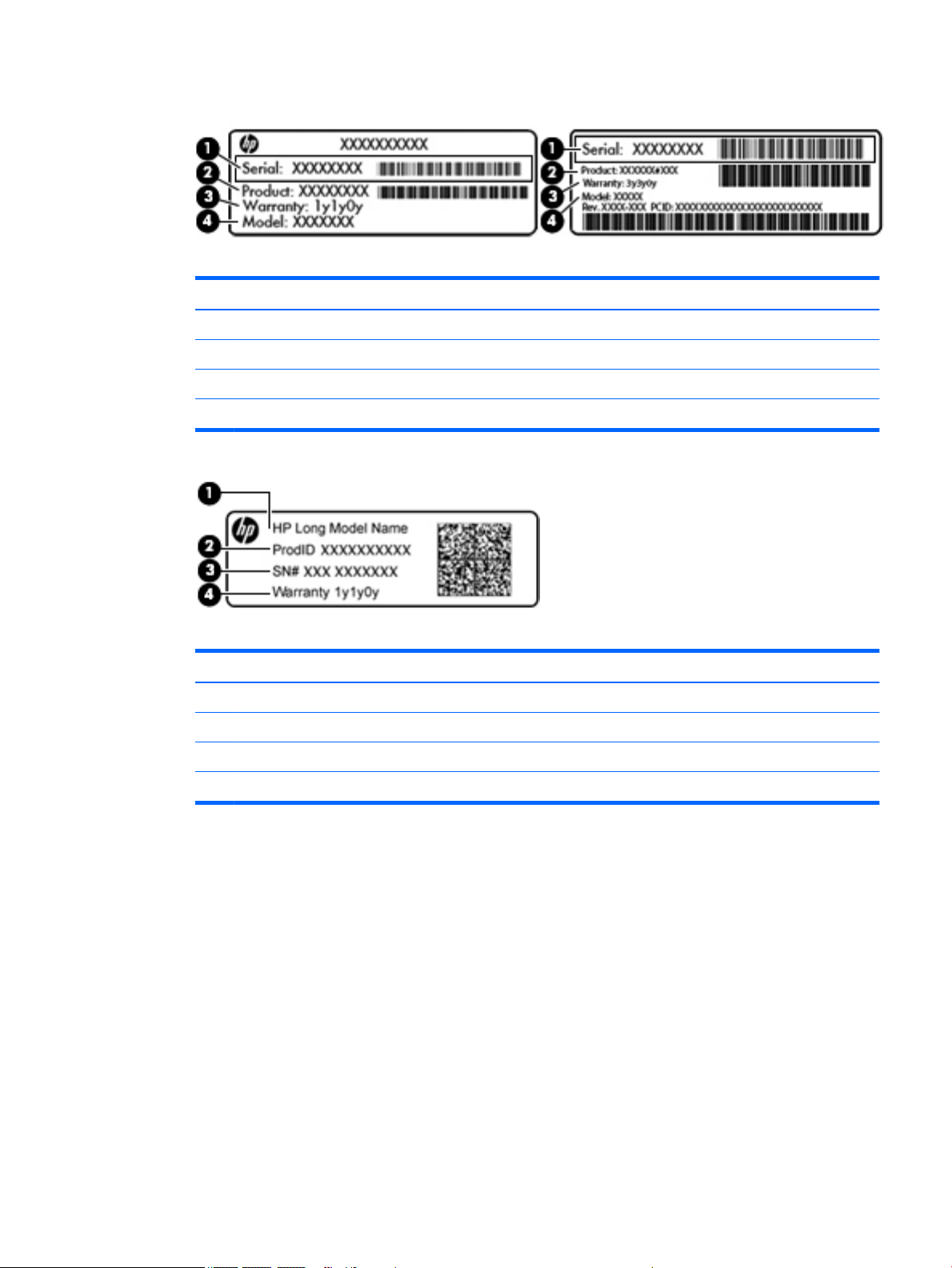
Component
(1) Serial number
(2) Product number
(3) Warranty period
(4) Model number (select products only)
HP
Condential
Component
(1) Model name (select products only)
(2) Product number
(3) Serial Number
(4) Warranty period
●
Regulatory label(s)—Provide(s) regulatory information about the computer.
●
Wireless certication label(s)—Provide(s) information about optional wireless devices and the approval
markings for the countries or regions in which the devices have been approved for use.
Labels 13
Page 22
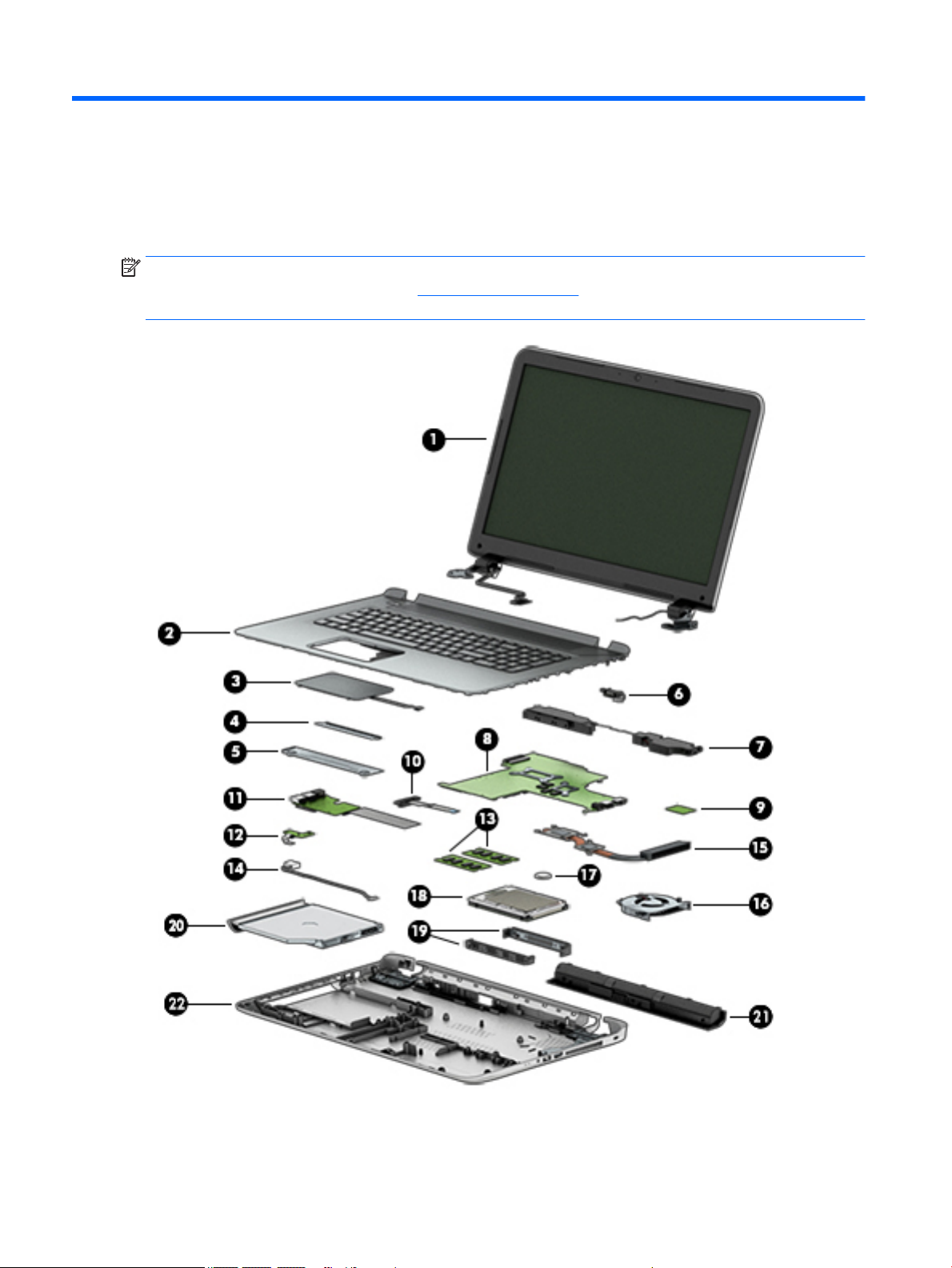
HP Condential
3 Illustrated parts catalog
Computer major components
NOTE: HP continually improves and changes product parts. For complete and current information on
supported parts for your computer, go to http://partsurfer.hp.com, select your country or region, and then
follow the on-screen instructions.
14 Chapter 3 Illustrated parts catalog
Page 23
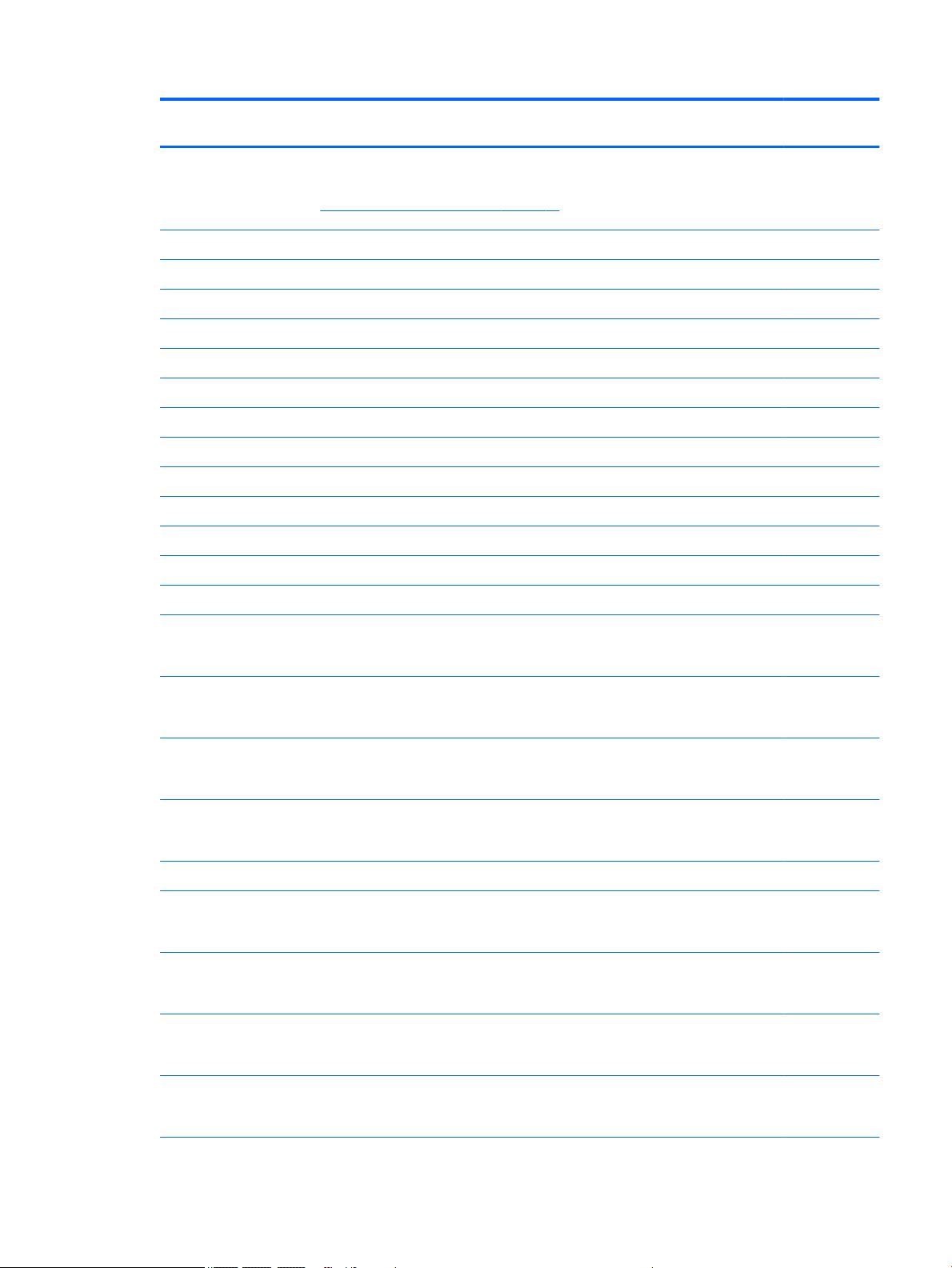
HP Condential
Item Component Spare part
number
(1) Display assembly
NOTE: The display assembly is spared only at the subcomponent level. For display assembly subcomponent spare part
information, see Display assembly subcomponents on page 18.
(2) Keyboard/top cover with backlight (includes backlight cable and keyboard cable)
For use in Canada 835867-DB1
For use in the United States 835867-001
Keyboard/top cover (includes keyboard cable)
For use in Canada 835866-DB1
For use in the United States 835866-001
(3) TouchPad (includes TouchPad front and rear brackets and TouchPad cable) 811552-001
(4) TouchPad rear bracket (included with TouchPad spare part kit)
(5) TouchPad front bracket (included with TouchPad spare part kit)
(6) Battery cable (included in the Cable Kit, spare part number 810928-001)
(7) Speakers (includes left and right speakers and cable) 809316-001
(8) System board (includes processor and replacement thermal material):
For use only on computer models with model numbers 17-s100 through 17-s199:
Equipped with an Intel Core i7-7500U 2.70-GHz (SC turbo up to 3.50-GHz) processor (2133-MHz FSB,
4.0-MB L3 cache, dual core, 15 W), an NVIDIA N16S-GT (GeForce 940M) graphics subsystem with 4-GB of
dedicated video memory, and the Window 10 operating system
Equipped with an Intel Core i7-7500U 2.70-GHz (SC turbo up to 3.50-GHz) processor (2133-MHz FSB,
4.0-MB L3 cache, dual core, 15 W), an NVIDIA N16S-GT (GeForce 940M) graphics subsystem with 4-GB of
dedicated video memory, and a non-Window 10 operating system
Equipped with an Intel Core i7-7500U 2.70-GHz (SC turbo up to 3.50-GHz) processor (2133-MHz FSB,
4.0-MB L3 cache, dual core, 15 W), an NVIDIA N16S-GT (GeForce 940M) graphics subsystem with 2-GB of
dedicated video memory, and the Window 10 operating system
Equipped with an Intel Core i7-7500U 2.70-GHz (SC turbo up to 3.50-GHz) processor (2133-MHz FSB,
4.0-MB L3 cache, dual core, 15 W), an NVIDIA N16S-GT (GeForce 940M) graphics subsystem with 2-GB of
dedicated video memory, and a non-Window 10 operating system
For use on all computer models:
Equipped with an Intel Core i7-6500U 2.50-GHz (SC turbo up to 3.10-GHz) processor (1600-MHz FSB,
4.0-MB L3 cache, dual core, 15 W), an NVIDIA N16S-GT (GeForce 940M) graphics subsystem with 4-GB of
dedicated video memory, and the Window 10 operating system
Equipped with an Intel Core i7-6500U 2.50-GHz (SC turbo up to 3.10-GHz) processor (1600-MHz FSB,
4.0-MB L3 cache, dual core, 15 W), an NVIDIA N16S-GT (GeForce 940M) graphics subsystem with 4-GB of
dedicated video memory, and a non-Window 10 operating system
904360-601
904360-001
904359-601
904359-001
838262-601
838262-001
Equipped with an Intel Core i7-6500U 2.50-GHz (SC turbo up to 3.10-GHz) processor (1600-MHz FSB,
4.0-MB L3 cache, dual core, 15 W), an NVIDIA N16S-GT (GeForce 940M) graphics subsystem with 2-GB of
dedicated video memory, and the Window 10 operating system
Equipped with an Intel Core i7-6500U 2.50-GHz (SC turbo up to 3.10-GHz) processor (1600-MHz FSB,
4.0-MB L3 cache, dual core, 15 W), an NVIDIA N16S-GT (GeForce 940M) graphics subsystem with 2-GB of
dedicated video memory, and a non-Window 10 operating system
Computer major components 15
838261-601
838261-001
Page 24

HP Condential
Item Component Spare part
number
Equipped with an Intel Core i7-6700HQ 2.60-GHz (SC turbo up to 3.50-GHz) processor (1600-MHz FSB,
6.0-MB L3 cache, dual core, 45 W (cTDP to 35 W)), a graphics subsystem with UMA memory, and
the Window 10 operating system
Equipped with an Intel Core i7-6700HQ 2.60-GHz (SC turbo up to 3.50-GHz) processor (1600-MHz FSB,
6.0-MB L3 cache, dual core, 45 W (cTDP to 35 W)), a graphics subsystem with UMA memory, and a nonWindow 10 operating system
Equipped with an Intel Core i7-6500U 2.50-GHz (SC turbo up to 3.10-GHz) processor (1600-MHz FSB,
4.0-MB L3 cache, dual core, 15 W), a graphics subsystem with UMA memory, and the Window 10
operating system
Equipped with an Intel Core i7-6500U 2.50-GHz (SC turbo up to 3.10-GHz) processor (1600-MHz FSB,
4.0-MB L3 cache, dual core, 15 W), a graphics subsystem with UMA memory, and a non-Window 10
operating system
Equipped with an Intel Core i5-6200U 2.30-GHz (SC turbo up to 2.80-GHz) processor (1600-MHz FSB,
3.0-MB L3 cache, quad core, 15 W), a graphics subsystem with UMA memory, and the Window 10
operating system
Equipped with an Intel Core i5-6200U 2.30-GHz (SC turbo up to 2.80-GHz) processor (1600-MHz FSB,
3.0-MB L3 cache, quad core, 15 W), a graphics subsystem with UMA memory, and a non-Window 10
operating system
(9) WLAN module:
Intel Dual Band Wireless-AC 7265 802.11 ac 2×2 WiFi + Bluetooth 4.2 Combo Adapter (non-vPro) for
use only on computer models with model numbers 17-s100 through 17-s199
Intel Dual Band Wireless-AC 3165 802.11 ac 1x1 WiFi + Bluetooth 4.0 Combo Adapter for use on all
computer models
835869-601
835869-001
841040-601
841040-001
838260-601
838260-001
793840-005
806723-005
(10) Optical drive cable (included in the Cable Kit, spare part number 810928-001)
(11) USB/audio board (includes cable) 844489-001
USB/audio board cable (not illustrated) 844490-001
(12) Power button board (includes cable) 809310-001
(13) Memory modules (2; PC3L, 12800, 1600-MHz):
8 GB 693374-005
4 GB 691740-005
(14) Power connector cable 809295-001
(15) Heat sink (includes replacement thermal materials):
For use only on computer models equipped with graphic subsystems with dedicated video memory 806827-001
For use only on computer models equipped with a graphics subsystem with UMA memory and an
Intel Core i7-6700HQ processor
For use only on computer models equipped with a graphics subsystem with UMA memory and an
Intel Core i7-6500U or Intel Core i5-6200U processor
(16) Fan (includes cable) 806747-001
(17) RTC battery 811080-001
(18) Hard drive (does not include hard drive brackets or hard drive cable):
828817-001
806826-001
For use only on computer models with model numbers 17-s100 through 17-s199:
16 Chapter 3 Illustrated parts catalog
Page 25
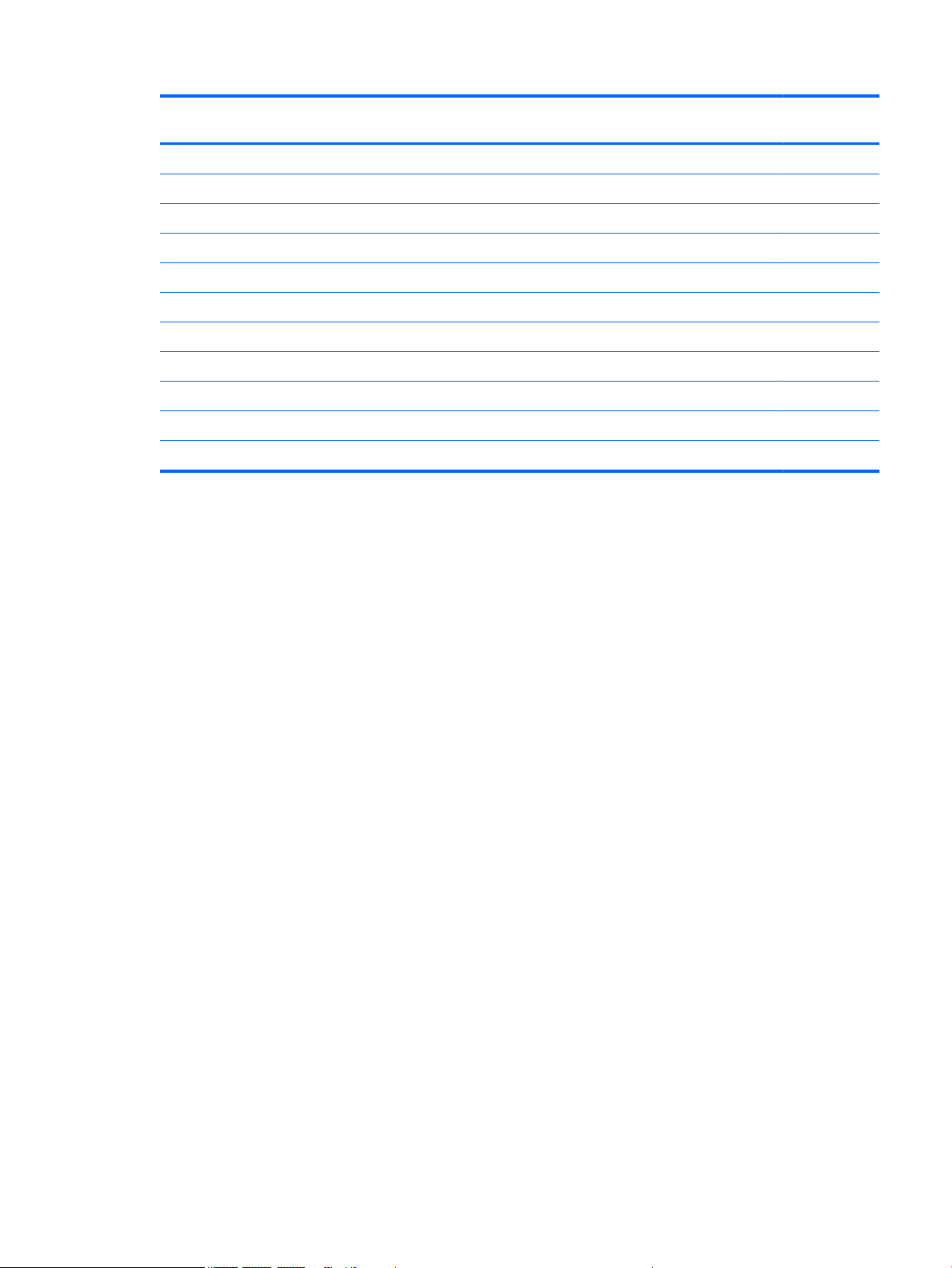
HP Condential
Item Component Spare part
number
1-TB, 7200-rpm, SATA, 9.5-mm 766644-005
For use on all computer models:
2-TB, 5400-rpm, SATA, 9.5-mm 801808-005
1-TB, 5400-rpm, SATA, 9.5-mm 778192-005
1-TB, 5400-rpm, 8-GB hybrid, 9.5-mm 731999-005
(19) Hard drive brackets (2; included in the Hard Drive Hardware Kit, spare part number 809296-001)
(20) DVD±RW Double-Layer SuperMulti Drive 809304-001
(21) Battery (4-cell, 41 WHr, 2.8-AHr, Li-ion) 800049-005
(22) Bottom cover 843589-001
Bottom cover hinge caps (not illustrated; includes left and right caps) 809312-001
Rubber Kit (not illustrated, includes bottom cover screw covers) 809314-001
Computer major components 17
Page 26

HP Condential
Display assembly subcomponents
Item Component Spare part number
(1) Display panel assembly:
17.3-in, Antiglare, FHD+, TouchScreen 835868-001
17.3-in, Antiglare, FHD+, non-TouchScreen 846890-001
(2) Webcam/microphone module (includes double-sided adhesive) 810961-001
(3) Display panel cable (includes TouchScreen board cable and webcam/microphone module cable):
For use on computer models equipped with a TouchScreen display 809294-001
For use on computer models equipped with a non-TouchScreen display 847874-001
(4) Display hinges (2; includes left and right) 809299-001
(5) Antenna (include antenna cables and transceivers) 843588-001
(6) Display back cover 835865-001
18 Chapter 3 Illustrated parts catalog
Page 27

Miscellaneous parts
Component Spare part number
AC adapter:
65-W, HP Smart, non-PFC, 4.5-mm 710412-001
45-W, HP Smart, non-PFC, non-slim 741727-001
Power cord:
HP Condential
C5 receptacle, 1.0-m power cord for use only on computer models with model numbers 17-s100 through
17-s199 in North America
3-pin, black, 1.0-m power cord for use only on computer models with model numbers 17-s000 through
17-s099 in North America
Rubber Kit (includes front and rear feet) 809314-001
Screw Kit 843590-001
HDMI-to-VGA adapter 701943-001
213349-009
755530-001
Miscellaneous parts 19
Page 28

HP
Condential
4 Removal and replacement procedures
preliminary requirements
Tools required
You will need the following tools to complete the removal and replacement procedures:
●
Flat-bladed screwdriver
●
Magnetic screwdriver
●
Phillips P0 and P1 screwdrivers
Service considerations
The following sections include some of the considerations that you must keep in mind during disassembly
and assembly procedures.
NOTE: As you remove each subassembly from the computer, place the subassembly (and all accompanying
screws) away from the work area to prevent damage.
Plastic parts
CAUTION: Using excessive force during disassembly and reassembly can damage plastic parts. Use care
when handling the plastic parts. Apply pressure only at the points designated in
the maintenance instructions.
Cables and connectors
CAUTION: When servicing the computer, be sure that cables are placed in their proper locations during
the reassembly process. Improper cable placement can damage the computer.
Cables must be handled with extreme care to avoid damage. Apply only the tension required to unseat or seat
the cables during removal and insertion. Handle cables by the connector whenever possible. In all cases, avoid
bending, twisting, or tearing cables. Be sure that cables are routed in such a way that they cannot be caught
or snagged by parts being removed or replaced. Handle ex cables with extreme care; these cables tear
easily.
20 Chapter 4 Removal and replacement procedures preliminary requirements
Page 29

Drive handling
CAUTION: Drives are fragile components that must be handled with care. To prevent damage to
the computer, damage to a drive, or loss of information, observe these precautions:
Before removing or inserting a hard drive, shut down the computer. If you are unsure whether the computer is
o or in Hibernation, turn the computer on, and then shut it down through the operating system.
Before handling a drive, be sure that you are discharged of static electricity. While handling a drive, avoid
touching the connector.
Before removing a diskette drive or optical drive, be sure that a diskette or disc is not in the drive and be sure
that the optical drive tray is closed.
Handle drives on surfaces covered with at least one inch of shock-proof foam.
Avoid dropping drives from any height onto any surface.
After removing a hard drive, an optical drive, or a diskette drive, place it in a static-proof bag.
Avoid exposing an internal hard drive to products that have magnetic elds, such as monitors or speakers.
Avoid exposing a drive to temperature extremes or liquids.
If a drive must be mailed, place the drive in a bubble pack mailer or other suitable form of protective
packaging and label the package “FRAGILE.”
HP Condential
Grounding guidelines
Electrostatic discharge damage
Electronic components are sensitive to electrostatic discharge (ESD). Circuitry design and structure determine
the degree of sensitivity. Networks built into many integrated circuits provide some protection, but in many
cases, ESD contains enough power to alter device parameters or melt silicon junctions.
A discharge of static electricity from a nger or other conductor can destroy static-sensitive devices or
microcircuitry. Even if the spark is neither felt nor heard, damage may have occurred.
An electronic device exposed to ESD may not be aected at all and can work perfectly throughout a normal
cycle. Or the device may function normally for a while, then degrade in the internal layers, reducing its life
expectancy.
CAUTION: To prevent damage to the computer when you are removing or installing internal components,
observe these precautions:
Keep components in their electrostatic-safe containers until you are ready to install them.
Before touching an electronic component, discharge static electricity by using the guidelines described in this
section.
Avoid touching pins, leads, and circuitry. Handle electronic components as little as possible.
If you remove a component, place it in an electrostatic-safe container.
The following table shows how humidity aects the electrostatic voltage levels generated by
dierent activities.
CAUTION: A product can be degraded by as little as 700 V.
Grounding guidelines 21
Page 30

Condential
HP
Relative humidity
Event 10% 40% 55%
Walking across carpet 35,000 V 15,000 V 7,500 V
Walking across vinyl oor 12,000 V 5,000 V 3,000 V
Motions of bench worker 6,000 V 800 V 400 V
Removing DIPS from plastic tube 2,000 V 700 V 400 V
Removing DIPS from vinyl tray 11,500 V 4,000 V 2,000 V
Removing DIPS from Styrofoam 14,500 V 5,000 V 3,500 V
Removing bubble pack from PCB 26,500 V 20,000 V 7,000 V
Packing PCBs in foam-lined box 21,000 V 11,000 V 5,000 V
Packaging and transporting guidelines
Follow these grounding guidelines when packaging and transporting equipment:
Typical electrostatic voltage levels
●
To avoid hand contact, transport products in static-safe tubes, bags, or boxes.
●
Protect ESD-sensitive parts and assemblies with conductive or approved containers or packaging.
●
Keep ESD-sensitive parts in their containers until the parts arrive at static-free workstations.
●
Place items on a grounded surface before removing items from their containers.
●
Always be properly grounded when touching a component or assembly.
●
Store reusable ESD-sensitive parts from assemblies in protective packaging or non-conductive foam.
●
Use transporters and conveyors made of antistatic belts and roller bushings. Be sure that mechanized
equipment used for moving materials is wired to ground and that proper materials are selected to avoid
static charging. When grounding is not possible, use an ionizer to dissipate electric charges.
Workstation guidelines
Follow these grounding workstation guidelines:
●
Cover the workstation with approved static-shielding material.
●
Use a wrist strap connected to a properly grounded work surface and use properly grounded tools and
equipment.
●
Use conductive eld service tools, such as cutters, screwdrivers, and vacuums.
●
When xtures must directly contact dissipative surfaces, use xtures made only of static-safe materials.
●
Keep the work area free of nonconductive materials, such as ordinary plastic assembly aids
and Styrofoam.
●
Handle ESD-sensitive components, parts, and assemblies by the case or PCM laminate. Handle these
items only at static-free workstations.
●
Avoid contact with pins, leads, or circuitry.
●
Turn o power and input signals before inserting or removing connectors or test equipment.
22 Chapter 4 Removal and replacement procedures preliminary requirements
Page 31

Equipment guidelines
Grounding equipment must include either a wrist strap or a foot strap at a grounded workstation.
●
When seated, wear a wrist strap connected to a grounded system. Wrist straps are exible straps with a
minimum of one megohm ±10% resistance in the ground cords. To provide proper ground, wear a strap
snugly against the skin at all times. On grounded mats with banana-plug connectors, use alligator clips
to connect a wrist strap.
●
When standing, use foot straps and a grounded oor mat. Foot straps (heel, toe, or boot straps) can be
used at standing workstations and are compatible with most types of shoes or boots. On conductive
oors or dissipative oor mats, use foot straps on both feet with a minimum of one megohm resistance
between the operator and ground. To be
The following grounding equipment is recommended to prevent electrostatic damage:
●
Antistatic tape
●
Antistatic smocks, aprons, and sleeve protectors
●
Conductive bins and other assembly or soldering aids
●
Nonconductive foam
●
Conductive tabletop workstations with ground cords of one megohm resistance
●
Static-dissipative tables or oor mats with hard ties to the ground
HP Condential
eective, the conductive must be worn in contact with the skin.
●
Field service kits
●
Static awareness labels
●
Material-handling packages
●
Nonconductive plastic bags, tubes, or boxes
●
Metal tote boxes
●
Electrostatic voltage levels and protective materials
The following table lists the shielding protection provided by antistatic bags and oor mats.
Material Use Voltage protection level
Antistatic plastics Bags 1,500 V
Carbon-loaded plastic Floor mats 7,500 V
Metallized laminate Floor mats 5,000 V
Grounding guidelines 23
Page 32

Condential
HP
5 Removal and replacement procedures for
Customer Self-Repair parts
CAUTION: The Customer Self-Repair program is not available in all locations. Installing a part not supported
by the Customer Self-Repair program may void your warranty. Check your warranty to determine if Customer
Self-Repair is supported in your location.
NOTE: HP continually improves and changes product parts. For complete and current information on
supported parts for your computer, go to http://partsurfer.hp.com, select your country or region, and then
follow the on-screen instructions.
Component replacement procedures
NOTE: Please read and follow the procedures described here to access and replace Customer Self-Repair
parts successfully.
NOTE: Details about your computer, including model, serial number, product key, and length of warranty,
are on the service tag at the bottom of your computer.
Battery
This chapter provides removal and replacement procedures for Customer Self-Repair parts.
There are many screws that must be removed, replaced, or loosened when servicing Customer Self- Repair
parts. Make special note of each screw size and location during removal and replacement.
Description Spare part number
4-cell, 41-WHr, 2.8-AHr, Li-ion battery 800049-005
Before disassembling the computer, follow these steps:
1. Shut down the computer. If you are unsure whether the computer is o or in Hibernation, turn
the computer on, and then shut it down through the operating system.
2. Disconnect all external devices connected to the computer.
3. Disconnect the power from the computer by rst unplugging the power cord from the AC outlet and then
unplugging the AC adapter from the computer.
Remove the battery:
1. Position the computer upside down on a at surface.
2. Slide the battery lock latch (1), and then slide the battery release latch (2) to release the battery.
24 Chapter 5 Removal and replacement procedures for Customer Self-Repair parts
Page 33

3. Rotate the battery upward (3), and then remove the battery from the computer (4).
Reverse this procedure to install the battery.
HP
Condential
Optical drive
Description Spare part number
Optical drive (DVD±RW Double-Layer SuperMulti) 809304-001
Before removing the optical drive, follow these steps:
1. Shut down the computer. If you are unsure whether the computer is o or in Hibernation, turn
the computer on, and then shut it down through the operating system.
2. Disconnect all external devices connected to the computer.
3. Disconnect the power from the computer by rst unplugging the power cord from the AC outlet and then
unplugging the AC adapter from the computer.
4. Remove the battery (see Battery on page 24).
Remove the optical drive:
1. Remove the Phillips PM2.5×7.0 screw (1) that secures the optical drive to the computer.
Component replacement procedures 25
Page 34

HP
Condential
2. Remove the optical drive (2) by sliding it out of the optical drive bay.
Reverse this procedure to install the optical drive.
26 Chapter 5 Removal and replacement procedures for Customer Self-Repair parts
Page 35

HP
Condential
6 Removal and replacement procedures for
Authorized Service Provider parts
CAUTION: Components described in this chapter should only be accessed by an authorized service provider.
Accessing these parts can damage the computer or void the warranty.
NOTE: HP continually improves and changes product parts. For complete and current information on
supported parts for your computer, go to http://partsurfer.hp.com, select your country or region, and then
follow the on-screen instructions.
Component replacement procedures
NOTE: Details about your computer, including model, serial number, product key, and length of warranty,
are on the service tag at the bottom of your computer.
This chapter provides removal and replacement procedures for Authorized Service Provider only parts.
There are as many as 58 screws that must be removed, replaced, or loosened when servicing Authorized
Service Provider only parts. Make special note of each screw size and location during removal and
replacement.
Component replacement procedures 27
Page 36

HP
Condential
Bottom cover
Description Spare part number
Bottom cover 843589-001
Bottom cover hinge caps (includes left and right caps) 809312-001
Rubber Kit (includes bottom cover screw covers) 809314-001
Keyboard/top cover with backlight (includes backlight cable and keyboard cable)
For use in Canada 835867-DB1
For use in the United States 835867-001
Keyboard/top cover (includes keyboard cable)
For use in Canada 835866-DB1
For use in the United States 835866-001
Before removing the bottom cover, follow these steps:
1. Shut down the computer. If you are unsure whether the computer is o or in Hibernation, turn
the computer on, and then shut it down through the operating system.
2. Disconnect all external devices connected to the computer.
3. Disconnect the power from the computer by rst unplugging the power cord from the AC outlet and then
unplugging the AC adapter from the computer.
4. Remove the battery (see Battery on page 24).
5. Remove the optical drive (see Optical drive on page 25).
Remove the bottom cover:
1. Position the computer upside down with the rear toward you.
2. Remove the four Phillips PM2.5×12.0 screws (1) that secure the hinge covers to the computer.
28 Chapter 6 Removal and replacement procedures for Authorized Service Provider parts
Page 37

3. Remove the hinge covers (2).
HP
Condential
4. Remove the two screw covers (1).
5. Remove the two Phillips PM2.5×6.5 screws (2).
6. Remove the two Phillips PM2.0×2.0 broad head screws from the optical drive bay (3).
Component replacement procedures 29
Page 38

Condential
HP
7. Remove the seventeen Phillips PM screws that secure the top cover to the computer.
CAUTION: To avoid damaging the bottom cover, do not apply force to the bottom cover near
the optical drive bay.
8. Use a case utility tool to disengage the bottom cover from the computer. Work around the edges on all
sides of the computer.
Reverse this procedure to install the bottom cover.
30 Chapter 6 Removal and replacement procedures for Authorized Service Provider parts
Page 39

Hard drive
NOTE: The hard drive spare part kit does not include the hard drive brackets or the hard drive cable.
The hard drive brackets and the hard drive cable are included in the Hard Drive Hardware Kit, spare part
number 809296-001.
Description Spare part number
For use only on computer models with model numbers 17-s100 through 17-s199:
1-TB, 7200-rpm, SATA, 9.5-mm 766644-005
For use on all computer models:
2-TB, 5400-rpm, SATA, 9.5-mm 801808-005
1-TB, 5400-rpm, SATA, 9.5-mm 778192-005
1-TB, 5400-rpm, 8-GB hybrid, 7.0-mm 731999-005
Before removing the hard drive, follow these steps:
1. Shut down the computer. If you are unsure whether the computer is o or in Hibernation, turn
the computer on, and then shut it down through the operating system.
HP
Condential
2. Disconnect all external devices connected to the computer.
3. Disconnect the power from the computer by rst unplugging the power cord from the AC outlet and then
unplugging the AC adapter from the computer.
4. Remove the battery (see Battery on page 24).
5. Remove the optical drive (see Optical drive on page 25).
6. Remove the bottom cover (see Bottom cover on page 28).
Remove the hard drive:
1. Release the zero insertion force (ZIF) connector (1) to which the hard drive cable is connected, and then
disconnect the hard drive cable from the system board.
Component replacement procedures 31
Page 40

Condential
HP
2. Remove the hard drive (2).
3. If it is necessary to disassemble the hard drive, detach the hard drive cable (1) from the hard drive.
4. Remove the brackets from each side of the hard drive (2).
Reverse this procedure to reassemble and install the hard drive.
32 Chapter 6 Removal and replacement procedures for Authorized Service Provider parts
Page 41

WLAN module
Description Spare part number
Intel Dual Band Wireless-AC 3165 802.11 ac 1x1 WiFi + Bluetooth 4.0 Combo Adapter for Windows 10 806723-005
CAUTION: To prevent an unresponsive system, replace the wireless module only with a wireless module
authorized for use in the computer by the governmental agency that regulates wireless devices in your
country or region. If you replace the module and then receive a warning message, remove the module to
restore device functionality, and then contact support.
Before removing the WLAN module, follow these steps:
1. Shut down the computer. If you are unsure whether the computer is o or in Hibernation, turn
the computer on, and then shut it down through the operating system.
2. Disconnect all external devices connected to the computer.
3. Disconnect the power from the computer by rst unplugging the power cord from the AC outlet and then
unplugging the AC adapter from the computer.
4. Remove the battery (see Battery on page 24).
HP
Condential
5. Remove the optical drive (see Optical drive on page 25).
6. Remove the bottom cover (see Bottom cover on page 28).
Remove the WLAN module:
1. Disconnect the WLAN antenna cables (1) from the terminals on the WLAN module.
NOTE: The #1 WLAN antenna cable is connected to the WLAN module Main terminal. The #2 WLAN
antenna cable is connected to the WLAN module Aux terminal.
2. Remove the Phillips PM2.0×3.0 screw (2) that secures the WLAN module to the system board.
(The WLAN module tilts up.)
Component replacement procedures 33
Page 42

Condential
HP
3. Remove the WLAN module by pulling the module away from the slot at an angle (3).
NOTE: If the WLAN antennas are not connected to the terminals on the WLAN module, the protective
sleeves must be installed on the antenna connectors, as shown in the following illustration.
Reverse this procedure to install the WLAN module.
34 Chapter 6 Removal and replacement procedures for Authorized Service Provider parts
Page 43

RTC battery
Description Spare part number
RTC battery 811080-001
Before removing the RTC battery, follow these steps:
1. Shut down the computer. If you are unsure whether the computer is o or in Hibernation, turn
2. Disconnect all external devices connected to the computer.
3. Disconnect the power from the computer by rst unplugging the power cord from the AC outlet and then
4. Remove the battery (see Battery on page 24).
5. Remove the optical drive (see Optical drive on page 25).
6. Remove the bottom cover (see Bottom cover on page 28).
Remove the RTC battery:
1. Position the system board upside down.
the computer on, and then shut it down through the operating system.
unplugging the AC adapter from the computer.
Condential
HP
2. Use a thin, plastic tool to disengage the battery from the socket (1), and then remove the battery (2).
Reverse this procedure to install the RTC battery.
Component replacement procedures 35
Page 44

Condential
HP
Memory module
Description Spare part number
8-GB (PC3L, 12800, 1600-MHz) 693374-005
4-GB (PC3L, 12800, 1600-MHz) 691740-005
Before removing a memory module, follow these steps:
1. Shut down the computer. If you are unsure whether the computer is o or in Hibernation, turn
the computer on, and then shut it down through the operating system.
2. Disconnect all external devices connected to the computer.
3. Disconnect the power from the computer by rst unplugging the power cord from the AC outlet and then
unplugging the AC adapter from the computer.
4. Remove the battery (see Battery on page 24).
5. Remove the optical drive (see Optical drive on page 25).
6. Remove the bottom cover (see Bottom cover on page 28).
Remove a memory module:
1. Spread the retaining tabs (1) on each side of the memory module slot to release the memory module.
(The memory module tilts up.)
2. Remove the memory module (2) by pulling it away from the slot at an angle.
Reverse this procedure to install a memory module.
36 Chapter 6 Removal and replacement procedures for Authorized Service Provider parts
Page 45

Fan
HP
Condential
NOTE: The fan spare part kit includes replacement thermal materials.
Description Spare part number
Fan (includes cable) 806747-001
NOTE: To properly ventilate the computer, allow at least 7.6 cm (3.0 in) of clearance on the left side of
the computer. The computer uses an electric fan for ventilation. The fan is controlled by a temperature sensor
and is designed to turn on automatically when high temperature conditions exist. These conditions are
aected by high external temperatures, system power consumption, power management/battery
conservation congurations, battery fast charging, and software requirements. Exhaust air is displaced
through the ventilation grill located on the left side of the computer.
Before removing the fan/heat sink, follow these steps:
1. Shut down the computer. If you are unsure whether the computer is o or in Hibernation, turn
the computer on, and then shut it down through the operating system.
2. Disconnect all external devices connected to the computer.
3. Disconnect the power from the computer by rst unplugging the power cord from the AC outlet and then
unplugging the AC adapter from the computer.
4. Remove the battery (see Battery on page 24).
5. Remove the optical drive (see Optical drive on page 25).
6. Remove the bottom cover (see Bottom cover on page 28).
Remove the fan:
1. Disconnect the fan cable (1) from the system board.
2. Remove the two Phillips PM3.0×3.0 screws (2) that secure the fan to the computer.
Component replacement procedures 37
Page 46

HP
Condential
3. Remove the fan (3).
Reverse this procedure to install the fan.
38 Chapter 6 Removal and replacement procedures for Authorized Service Provider parts
Page 47

Optical drive cable
NOTE: The optical drive cable is included in the Cable Kit, spare part number 810928-001.
Before removing the optical drive cable, follow these steps:
1. Shut down the computer. If you are unsure whether the computer is o or in Hibernation, turn
the computer on, and then shut it down through the operating system.
2. Disconnect all external devices connected to the computer.
3. Disconnect the power from the computer by rst unplugging the power cord from the AC outlet and then
unplugging the AC adapter from the computer.
4. Remove the battery (see Battery on page 24).
5. Remove the optical drive (see Optical drive on page 25).
6. Remove the bottom cover (see Bottom cover on page 28).
Remove the optical drive cable:
1. Release the ZIF connector (1) to which the optical drive cable is connected, and then disconnect
the optical drive cable from the system board.
2. Remove the two Phillips PM2.5×3.0 screws (2) that secure the optical drive cable to the computer.
Condential
HP
3. Remove the optical drive cable (3).
Reverse this procedure to install the optical drive cable.
Component replacement procedures 39
Page 48

HP Condential
System board
NOTE: The system board spare part kit includes the processor and replacement thermal material.
Description Spare part number
For use only on computer models with model numbers 17-s100 through 17-s199:
Equipped with an Intel Core i7-7500U 2.70-GHz (SC turbo up to 3.50-GHz) processor (2133-MHz FSB, 4.0MB L3 cache, dual core, 15 W), an NVIDIA N16S-GT (GeForce 940M) graphics subsystem with 4-GB of
dedicated video memory, and the Window 10 operating system
Equipped with an Intel Core i7-7500U 2.70-GHz (SC turbo up to 3.50-GHz) processor (2133-MHz FSB, 4.0MB L3 cache, dual core, 15 W), an NVIDIA N16S-GT (GeForce 940M) graphics subsystem with 4-GB of
dedicated video memory, and a non-Window 10 operating system
Equipped with an Intel Core i7-7500U 2.70-GHz (SC turbo up to 3.50-GHz) processor (2133-MHz FSB, 4.0MB L3 cache, dual core, 15 W), an NVIDIA N16S-GT (GeForce 940M) graphics subsystem with 2-GB of
dedicated video memory, and the Window 10 operating system
Equipped with an Intel Core i7-7500U 2.70-GHz (SC turbo up to 3.50-GHz) processor (2133-MHz FSB, 4.0MB L3 cache, dual core, 15 W), an NVIDIA N16S-GT (GeForce 940M) graphics subsystem with 2-GB of
dedicated video memory, and a non-Window 10 operating system
For use on all computer models:
Equipped with an Intel Core i7-6500U 2.50-GHz (SC turbo up to 3.10-GHz) processor (1600-MHz FSB, 4.0MB L3 cache, dual core, 15 W), an NVIDIA N16S-GT (GeForce 940M) graphics subsystem with 4-GB of
dedicated video memory, and the Window 10 operating system
Equipped with an Intel Core i7-6500U 2.50-GHz (SC turbo up to 3.10-GHz) processor (1600-MHz FSB, 4.0MB L3 cache, dual core, 15 W), an NVIDIA N16S-GT (GeForce 940M) graphics subsystem with 4-GB of
dedicated video memory, and a non-Window 10 operating system
Equipped with an Intel Core i7-6500U 2.50-GHz (SC turbo up to 3.10-GHz) processor (1600-MHz FSB, 4.0MB L3 cache, dual core, 15 W), an NVIDIA N16S-GT (GeForce 940M) graphics subsystem with 2-GB of
dedicated video memory, and the Window 10 operating system
Equipped with an Intel Core i7-6500U 2.50-GHz (SC turbo up to 3.10-GHz) processor (1600-MHz FSB, 4.0MB L3 cache, dual core, 15 W), an NVIDIA N16S-GT (GeForce 940M) graphics subsystem with 2-GB of
dedicated video memory, and a non-Window 10 operating system
904360-601
904360-001
904359-601
904359-001
838262-601
838262-001
838261-601
838261-001
Equipped with an Intel Core i7-6700HQ 2.60-GHz (SC turbo up to 3.50-GHz) processor (1600-MHz FSB, 6.0MB L3 cache, dual core, 45 W (cTDP to 35 W)), a graphics subsystem with UMA memory, and the Window 10
operating system
Equipped with an Intel Core i7-6700HQ 2.60-GHz (SC turbo up to 3.50-GHz) processor (1600-MHz FSB, 6.0MB L3 cache, dual core, 45 W (cTDP to 35 W)), a graphics subsystem with UMA memory, and a non-Window
10 operating system
Equipped with an Intel Core i7-6500U 2.50-GHz (SC turbo up to 3.10-GHz) processor (1600-MHz FSB, 4.0MB L3 cache, dual core, 15 W), a graphics subsystem with UMA memory, and the Window 10
operating system
Equipped with an Intel Core i7-6500U 2.50-GHz (SC turbo up to 3.10-GHz) processor (1600-MHz FSB, 4.0MB L3 cache, dual core, 15 W), a graphics subsystem with UMA memory, and a non-Window 10
operating system
Equipped with an Intel Core i5-6200U 2.30-GHz (SC turbo up to 2.80-GHz) processor (1600-MHz FSB, 3.0MB L3 cache, quad core, 15 W), a graphics subsystem with UMA memory, and the Window 10
operating system
Equipped with an Intel Core i5-6200U 2.30-GHz (SC turbo up to 2.80-GHz) processor (1600-MHz FSB, 3.0MB L3 cache, quad core, 15 W), a graphics subsystem with UMA memory, and a non-Window 10
operating system
40 Chapter 6 Removal and replacement procedures for Authorized Service Provider parts
835869-601
835869-001
841040-601
841040-001
838260-601
838260-001
Page 49

HP
Condential
Before removing the system board, follow these steps:
1. Shut down the computer. If you are unsure whether the computer is o or in Hibernation, turn
the computer on, and then shut it down through the operating system.
2. Disconnect all external devices connected to the computer.
3. Disconnect the power from the computer by rst unplugging the power cord from the AC outlet and then
unplugging the AC adapter from the computer.
4. Remove the battery (see Battery on page 24).
5. Remove the optical drive (see Optical drive on page 25).
6. Remove the bottom cover (see Bottom cover on page 28).
NOTE: When replacing the system board, be sure that the following components are removed from
the defective system board and installed on the replacement system board:
●
Memory modules (see Memory module on page 36)
●
WLAN module (see WLAN module on page 33)
●
Heat sink (see Heat sink on page 43)
●
Fan (see Fan on page 37)
Remove the system board:
1. Position the computer upright, and then disconnect the following cables from the system board:
(1) ClickPad cable
(2) TouchPad cable
(3) Hard drive cable
(4) Optical drive cable
(5) Keyboard cable
(6) Power connector cable
(7) Display cable
(8) Speaker cable
(9) Power button board
Component replacement procedures 41
Page 50

Condential
HP
2. Remove the four Phillips PM2.0×3.0 screws (1) that secure the system board to the computer.
3. Lift the right side of the system board (2) until the USB/audio board cable and connector are accessible.
4. Disconnect the USB/audio board cable from the connector under the system board. See USB/audio board
on page 46 for cable removal instructions.
5. Remove the system board.
Reverse this procedure to install the system board.
42 Chapter 6 Removal and replacement procedures for Authorized Service Provider parts
Page 51

Heat sink
NOTE: The heat sink spare part kit includes replacement thermal material.
HP
Condential
Description Spare part number
For use only on computer models equipped with a graphics subsystem with dedicated video memory 806827-001
For use only on computer models equipped with a graphics subsystem with UMA memory and an Intel Core
i7-6700HQ processor
For use only on computer models equipped with a graphics subsystem with UMA memory and an Intel Core
i7-6500U or Intel Core i5-6200U processor
806826-001
828817-001
NOTE: To properly ventilate the computer, allow at least 7.6 cm (3.0 in) of clearance on the left side of
the computer. The computer uses an electric fan for ventilation. The fan is controlled by a temperature sensor
and is designed to turn on automatically when high temperature conditions exist. These conditions are
aected by high external temperatures, system power consumption, power management/battery
conservation congurations, battery fast charging, and software requirements. Exhaust air is displaced
through the ventilation grill located on the left side of the computer.
Before removing the heat sink, follow these steps:
1. Shut down the computer. If you are unsure whether the computer is o or in Hibernation, turn
the computer on, and then shut it down through the operating system.
2. Disconnect all external devices connected to the computer.
3. Disconnect the power from the computer by rst unplugging the power cord from the AC outlet and then
unplugging the AC adapter from the computer.
4. Remove the battery (see Battery on page 24).
5. Remove the optical drive (see Optical drive on page 25).
6. Remove the bottom cover (see Bottom cover on page 28).
7. Remove the fan (see Fan on page 37).
8. Remove the system board (see System board on page 40).
Remove the heat sink:
1. For computer models equipped with a graphics subsystem with discrete memory, in the order indicated,
remove the six Phillips PM2.0×3.0 screws (1) that secure the heat sink to the system board.
Component replacement procedures 43
Page 52

HP Condential
2. Remove the heat sink (2).
3. For computer models equipped with a graphics subsystem with UMA memory, in the order indicated on
the screws, remove the four Phillips PM2.0×3.0 screws (1) that secure the heat sink to the system board.
4. Remove the heat sink (2).
NOTE: The thermal material must be thoroughly cleaned from the surfaces of the heat sink and the system
board each time the heat sink is removed.
Thermal paste is used on the processor (1) and the heat sink component (2) that services it. Thermal paste is
also used on the graphics subsystem chip (3) and the heat sink component (4) that services it.
44 Chapter 6 Removal and replacement procedures for Authorized Service Provider parts
Page 53

Thermal paste is used on the processor (1) and the heat sink component (2) that services it.
Condential
HP
Reverse this procedure to reassemble and install the heat sink.
Component replacement procedures 45
Page 54

HP
Condential
USB/audio board
Description Spare part number
USB/audio board (includes cable) 844489-001
USB/audio board cable 844490-001
Before removing the USB/audio board, follow these steps:
1. Shut down the computer. If you are unsure whether the computer is o or in Hibernation, turn
the computer on, and then shut it down through the operating system.
2. Disconnect all external devices connected to the computer.
3. Disconnect the power from the computer by rst unplugging the power cord from the AC outlet and then
unplugging the AC adapter from the computer.
4. Remove the battery (see Battery on page 24).
5. Remove the optical drive (see Optical drive on page 25).
6. Remove the bottom cover (see Bottom cover on page 28).
Remove the USB/audio board:
1. Release the ZIF connector (1) to which the USB/audio board cable is connected, and then disconnect
the USB/audio board cable from the USB/audio board.
2. Release the ZIF connector (2) to which the power button board cable is connected, and then disconnect
the power button board cable from the USB/audio board.
3. Remove the two Phillips PM2.5×3.0 screws (3) that secure the USB/audio board to the computer.
4. Remove the USB/audio board (4).
46 Chapter 6 Removal and replacement procedures for Authorized Service Provider parts
Page 55

Reverse this procedure to install the USB/audio board.
Speakers
Before removing the speakers, follow these steps:
1. Shut down the computer. If you are unsure whether the computer is o or in Hibernation, turn
2. Disconnect all external devices connected to the computer.
3. Disconnect the power from the computer by rst unplugging the power cord from the AC outlet and then
4. Remove the battery (see Battery on page 24).
5. Remove the optical drive (see Optical drive on page 25).
6. Remove the bottom cover (see Bottom cover on page 28).
HP
Condential
Description Spare part number
Speakers (includes left and right speakers and cable) 809316-001
the computer on, and then shut it down through the operating system.
unplugging the AC adapter from the computer.
7. Remove the system board (see System board on page 40).
Remove the speakers:
1. Release the speaker cable from the clip built into the keyboard/top cover (1).
2. Remove the display cable (2) from the channel (3) at the top of the left speaker.
3. Remove the two Phillips screws (4)
4. Remove the speakers (5).
Component replacement procedures 47
Page 56

Condential
HP
Reverse this procedure to install the speakers.
Power button board
Description Spare part number
Power button board (includes cable) 809310-001
Before removing the power button board, follow these steps:
1. Shut down the computer. If you are unsure whether the computer is o or in Hibernation, turn
the computer on, and then shut it down through the operating system.
2. Disconnect all external devices connected to the computer.
3. Disconnect the power from the computer by rst unplugging the power cord from the AC outlet and then
unplugging the AC adapter from the computer.
4. Remove the battery (see Battery on page 24).
5. Remove the optical drive (see Optical drive on page 25).
6. Remove the bottom cover (see Bottom cover on page 28).
7. Remove the system board (see System board on page 40).
Remove the power button board:
1. Release the ZIF connector (1) to which the power button board cable is connected, and then disconnect
the power button board cable from the USB/audio board.
2. Remove the two Phillips PM2.0×2.5 screws (2) that secure the power button board to the computer.
3. Remove the power button board (3).
Reverse this procedure to install the power button board and cable.
48 Chapter 6 Removal and replacement procedures for Authorized Service Provider parts
Page 57

Power connector cable
Description Spare part number
Power connector cable 809295-001
Before removing the power connector cable, follow these steps:
1. Shut down the computer. If you are unsure whether the computer is o or in Hibernation, turn
the computer on, and then shut it down through the operating system.
2. Disconnect all external devices connected to the computer.
3. Disconnect the power from the computer by rst unplugging the power cord from the AC outlet and then
unplugging the AC adapter from the computer.
4. Remove the battery (see Battery on page 24).
5. Remove the optical drive (see Optical drive on page 25).
6. Remove the bottom cover (see Bottom cover on page 28).
7. Remove the system board (see System board on page 40).
Remove the power connector cable:
Condential
HP
1. Disconnect the power connector cable (1) from the system board.
2. Release the power connector cable from the clips (2) and routing channel built into the keyboard/
top cover.
3. Release the power connector (3) from the molded slot built into the keyboard/top cover.
4. Remove the power connector cable.
Reverse this procedure to install the power connector cable.
Component replacement procedures 49
Page 58

Condential
HP
TouchPad
Description Spare part number
TouchPad board (includes TouchPad front and rear brackets and TouchPad cable) 811552-001
Before removing the TouchPad, follow these steps:
1. Shut down the computer. If you are unsure whether the computer is o or in Hibernation, turn
the computer on, and then shut it down through the operating system.
2. Disconnect all external devices connected to the computer.
3. Disconnect the power from the computer by rst unplugging the power cord from the AC outlet and then
unplugging the AC adapter from the computer.
4. Remove the battery (see Battery on page 24).
5. Remove the optical drive (see Optical drive on page 25).
6. Remove the bottom cover (see Bottom cover on page 28).
7. Remove the system board (see System board on page 40).
Remove the TouchPad:
1. Remove the three Phillips PM2.5×3.0 screws (1) that secure the TouchPad front bracket to the computer.
2. Remove the TouchPad front bracket (2).
3. Lift the keyboard cable (1) to gain access to the TouchPad screws.
4. Remove the three Phillips PM2.0×2.0 broad head screws (2) that secure the TouchPad rear bracket and
the TouchPad to the computer.
50 Chapter 6 Removal and replacement procedures for Authorized Service Provider parts
Page 59

5. Lift the rear edge of the TouchPad and the rear bracket, and then remove them (3).
NOTE: When installing the TouchPad, note that the metal protrusion that extends from the TouchPad
is installed under the keyboard shield (4).
Condential
HP
Reverse this procedure to install the TouchPad.
Display assembly
Before removing the display assembly, follow these steps:
1. Shut down the computer. If you are unsure whether the computer is o or in Hibernation, turn
the computer on, and then shut it down through the operating system.
2. Disconnect all external devices connected to the computer.
3. Disconnect the power from the computer by rst unplugging the power cord from the AC outlet and then
unplugging the AC adapter from the computer.
4. Remove the battery (see Battery on page 24).
5. Remove the optical drive (see Optical drive on page 25).
6. Remove the bottom cover (see Bottom cover on page 28).
Remove the display assembly:
1. Remove the four Phillips PM2.5×5.0 screws (1) that secure the display assembly to the computer.
2. Rotate the display hinges (2) back to the fully released position.
Component replacement procedures 51
Page 60
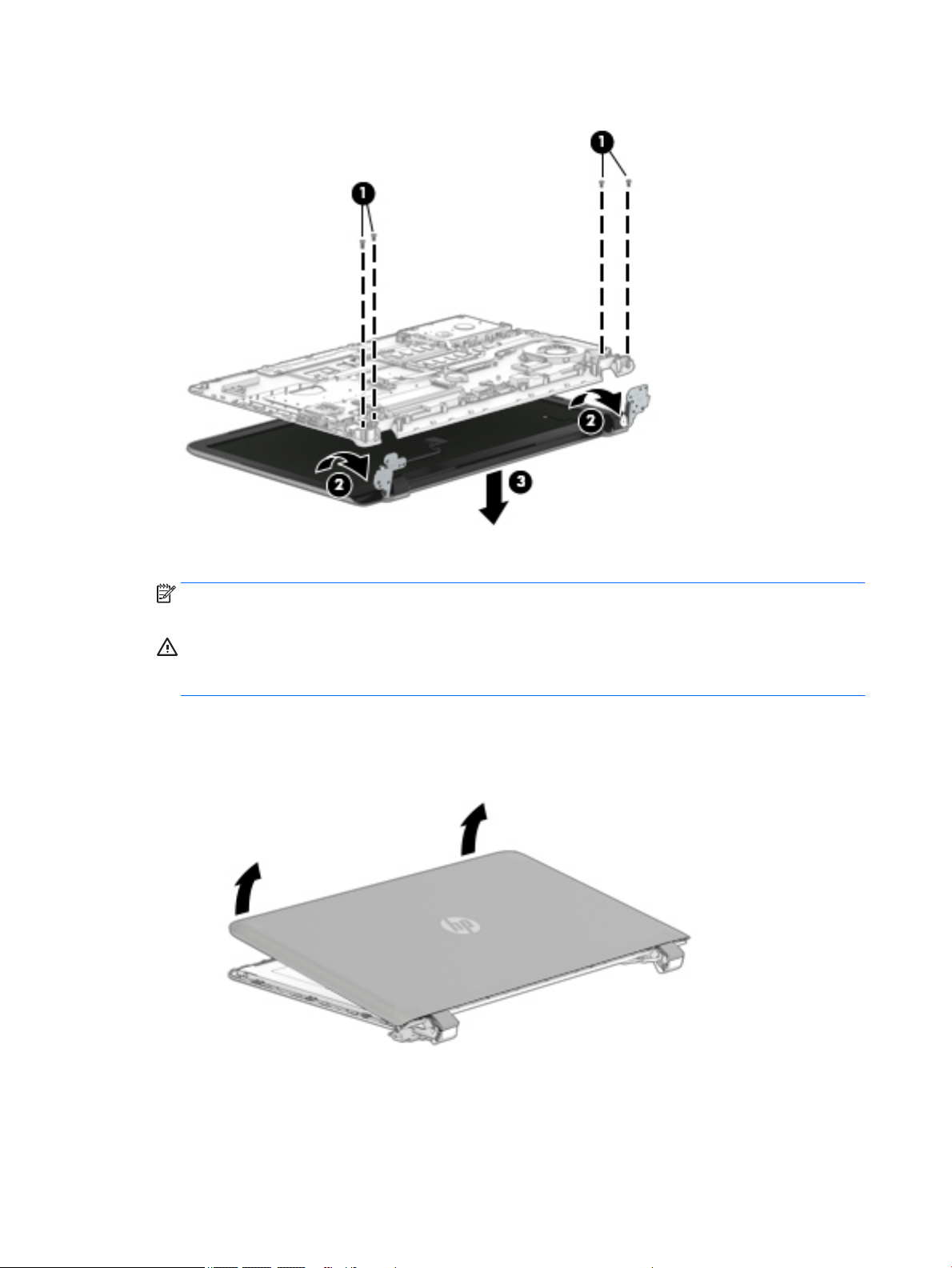
Condential
HP
3. Separate the computer (3) from the display assembly.
4. If it is necessary to replace the display back cover or any of the display assembly internal components:
NOTE: When replacing the display back cover, be sure that the display hinges and antenna are
removed from the defective display back cover and installed in the replacement display back cover.
CAUTION: Before turning the display assembly upside down, make sure the work surface is clear of
tools, screws, and any other foreign objects. Failure to follow this caution can result in damage to
the display panel.
a. Position the display assembly upside down.
b. Pry up on each side of the display back cover to disengage the display back cover from the display
panel assembly.
c. Remove the display back cover.
The display back cover is available using spare part number 835865-001.
5. If it is necessary to replace the webcam/microphone module:
52 Chapter 6 Removal and replacement procedures for Authorized Service Provider parts
Page 61

HP
Condential
a. Remove the display back cover.
b. Disconnect the webcam/microphone module cable (1) from the webcam/microphone module.
c. Detach the webcam/microphone module (2) from the display panel assembly. (The webcam/
microphone module is attached to the display panel assembly with double-sided adhesive.)
d. Remove the webcam/microphone module.
The webcam/microphone module is available using spare part number 810961-001.
6. If it is necessary to replace the display panel cable:
a. Remove the display back cover.
b. Disconnect the webcam/microphone module cable (1) from the webcam/microphone module.
c. Disconnect the TouchScreen board cable (2) from the TouchScreen board (TouchScreen
models only).
d. Release the adhesive strip (3) that secures the display panel cable connector to the display panel.
e. Disconnect the display panel cable (4) from the display panel.
Component replacement procedures 53
Page 62

HP
Condential
f. Release the display panel cable (5) from the display panel. (The display panel cable is attached to
the display panel with double-sided adhesive.)
The display panel cable includes the TouchScreen board cable and the webcam/microphone
module cable and is available using spare part numbers 809294-001 (for use on computer models
equipped with a TouchScreen display) and 847874-001 (for use on computer models equipped
with a non-TouchScreen display).
7. If it is necessary to replace the display hinges:
a. Remove the display back cover.
b. Turn the display back cover right side up.
c. Remove the six Phillips PM2.5×2.0 screws (1) and the two Phillips PM2.0×2.5 screws that secure
the display hinges to the display back cover.
54 Chapter 6 Removal and replacement procedures for Authorized Service Provider parts
Page 63

d. Remove the display hinges (2).
The display hinges are available using spare part number 809299-001.
Condential
HP
8. If it is necessary to replace the antenna:
a. Remove the display back cover.
b. Release the antenna cables from the retention clips (1) and routing channel built into the top and
right edges of the display back cover.
c. Detach the antenna transceivers from the display back cover (2). (The antenna transceivers are
attached to the display back cover with double-sided adhesive.)
d. Remove the antenna.
The antenna are available using spare part number 843588-001.
Component replacement procedures 55
Page 64

HP Condential
Reverse this procedure to reassemble and install the display assembly.
56 Chapter 6 Removal and replacement procedures for Authorized Service Provider parts
Page 65

7 Using Setup Utility (BIOS)
Setup Utility, or Basic Input/Output System (BIOS), controls communication between all the input and output
devices on the system (such as disk drives, display, keyboard, mouse, and printer). Setup Utility (BIOS)
includes settings for the types of devices installed, the startup sequence of the computer, and the amount of
system and extended memory.
NOTE: To start Setup Utility on convertible computers, your computer must be in notebook mode and you
must use the keyboard attached to your notebook.
Starting Setup Utility (BIOS)
CAUTION: Use extreme care when making changes in Setup Utility (BIOS). Errors can prevent the computer
from operating properly.
▲
Turn on or restart the computer, quickly press esc, and then press f10.
Condential
HP
Updating Setup Utility (BIOS)
Updated versions of Setup Utility (BIOS) may be available on the HP website.
Most BIOS updates on the HP website are packaged in compressed les called SoftPaqs.
Some download packages contain a le named Readme.txt, which contains information regarding installing
and troubleshooting the le.
Determining the BIOS version
To decide whether you need to update Setup Utility (BIOS), rst determine the BIOS version on your computer.
To reveal the BIOS version information (also known as ROM date and System BIOS), use one of these options.
●
HP Support Assistant
1. Type support in the taskbar search box, and then select the HP Support Assistant app.
– or –
Click the question mark icon in the taskbar.
2. Select My PC, and then select Specications.
●
Setup Utility (BIOS)
1. Start Setup Utility (BIOS) (see Starting Setup Utility (BIOS) on page 57).
2. Select Main, select System Information, and then make note of the BIOS version.
3. Select Exit, select No, and then follow the on-screen instructions.
To check for later BIOS versions, see Downloading a BIOS update on page 58.
Starting Setup Utility (BIOS) 57
Page 66

HP Condential
Downloading a BIOS update
CAUTION: To reduce the risk of damage to the computer or an unsuccessful installation, download and
install a BIOS update only when the computer is connected to reliable external power using the AC adapter. Do
not download or install a BIOS update while the computer is running on battery power, docked in an optional
docking device, or connected to an optional power source. During the download and installation, follow these
instructions:
●
Do not disconnect power from the computer by unplugging the power cord from the AC outlet.
●
Do not shut down the computer or initiate Sleep.
●
Do not insert, remove, connect, or disconnect any device, cable, or cord.
NOTE: If your computer is connected to a network, consult the network administrator before installing any
software updates, especially system BIOS updates.
1. Type support in the taskbar search box, and then select the HP Support Assistant app.
– or –
Click the question mark icon in the taskbar.
2. Click Updates, and then click Check for updates and messages.
3. Follow the on-screen instructions.
4. At the download area, follow these steps:
a. Identify the most recent BIOS update and compare it to the BIOS version currently installed on your
computer. If the update is more recent than your BIOS version, make a note of the date, name, or
other identier. You may need this information to locate the update later, after it has been
downloaded to your hard drive.
b. Follow the on-screen instructions to download your selection to the hard drive.
Make a note of the path to the location on your hard drive where the BIOS update is downloaded.
You will need to access this path when you are ready to install the update.
BIOS installation procedures vary. Follow any instructions that appear on the screen after the download is
complete. If no instructions appear, follow these steps:
1. Type file in the taskbar search box, and then select File Explorer.
2. Click your hard drive designation. The hard drive designation is typically Local Disk (C:).
3. Using the hard drive path you recorded earlier, open the folder that contains the update.
4. Double-click the le that has an .exe extension (for example, lename.exe).
The BIOS installation begins.
5. Complete the installation by following the on-screen instructions.
NOTE: After a message on the screen reports a successful installation, you can delete the downloaded le
from your hard drive.
58 Chapter 7 Using Setup Utility (BIOS)
Page 67

HP
8 Using HP PC Hardware Diagnostics (UEFI)
HP PC Hardware Diagnostics is a Unied Extensible Firmware Interface (UEFI) that allows you to run diagnostic
tests to determine whether the computer hardware is functioning properly. The tool runs outside the
operating system so that it can isolate hardware failures from issues that are caused by the operating system
or other software components.
When HP PC Hardware Diagnostics (UEFI) detects a failure that requires hardware replacement, a 24-digit
Failure ID code is generated. This ID code can then be provided to support to help determine how to correct
the problem.
NOTE: To start diagnostics on a convertible computer, your computer must be in notebook mode and you
must use the keyboard attached.
To start HP PC Hardware Diagnostics (UEFI), follow these steps:
1. Turn on or restart the computer, and quickly press esc.
2. Press f2.
The BIOS searches three places for the diagnostic tools, in the following order:
Condential
a. Connected USB drive
NOTE: To download the HP PC Hardware Diagnostics (UEFI) tool to a USB drive, see Downloading
HP PC Hardware Diagnostics (UEFI) to a USB device on page 59.
b. Hard drive
c. BIOS
3. When the diagnostic tool opens, select the type of diagnostic test you want to run, and then follow the
on-screen instructions.
NOTE: If you need to stop a diagnostic test, press esc.
Downloading HP PC Hardware Diagnostics (UEFI) to a USB device
NOTE: The HP PC Hardware Diagnostics (UEFI) download instructions are provided in English only, and you
must use a Windows computer to download and create the HP UEFI support environment because only .exe
les are oered.
There are two options to download HP PC Hardware Diagnostics to a USB device.
Download the latest UEFI version
1. Go to http://www.hp.com/go/techcenter/pcdiags. The HP PC Diagnostics home page is displayed.
2. In the HP PC Hardware Diagnostics section, select the Download link, and then select Run.
Download any version of UEFI for a specic product
1. Go to http://www.hp.com/support.
2. Select Get software and drivers.
Downloading HP PC Hardware Diagnostics (UEFI) to a USB device 59
Page 68

HP Condential
3. Enter the product name or number.
– or –
Select Identify now to let HP automatically detect your product.
4. Select your computer, and then select your operating system.
5. In the Diagnostic section, follow the on-screen instructions to select and download the UEFI version
you want.
60 Chapter 8 Using HP PC Hardware Diagnostics (UEFI)
Page 69

9 Specications
Computer specications
The power information in this section may be helpful if you plan to travel internationally with the computer.
The computer operates on DC power, which can be supplied by an AC or a DC power source. The AC power
source must be rated at 100–240 V, 50–60 Hz. Although the computer can be powered from a standalone DC
power source, it should be powered only with an AC adapter or a DC power source that is supplied
and approved by HP for use with this computer.
The computer can operate on DC power within the following specications. Operating voltage and current
varies by platform. The voltage and current for your computer is located on the regulatory label.
Metric U.S.
Dimensions
Width 38.0 cm 14.96 in
HP Condential
Depth 25.0 cm 9.84 in
Height 1.9 cm 0.74 in
Weight (equipped with a hard drive) 2.23 kg 4.99 lbs
Weight (equipped with a solid-state drive) 2.18 kg 4.80 lbs
Input power
Operating voltage and current 5 V dc @ 2 A / 12 V dc @ 3 A / 15 V dc @ 3 A – 45 W USB-C
5 V dc @ 3 A / 9 V dc @ 3 A / 10 V dc @ 3.75 A / 12 V dc @ 3.75 A / 15 V
dc @ 3 A / 20 V dc @ 2.25 A - 45 W USB-C
5 V dc @ 3 A / 9 V dc @ 3 A / 10 V dc @ 5.0 A / 12 V dc @ 5.0 A / 15 V dc
@ 4.33 A / 20 V dc @ 3.25 A - 65 W USB-C
5 V dc @ 3 A / 9 V dc @ 3 A / 10 V dc @ 5.0 A / 12 V dc @ 5.0 A / 15 V dc
@ 5.0 A / 20 V dc @ 4.5 A - 90 W USB-C
19.5 V dc @ 2.31 A – 45 W
19.5 V dc @ 3.33 A – 65 W
19.5 V dc @ 4.62 A – 90 W
19.5 V dc @ 6.15 A – 120 W
19.5 V dc @ 7.70 A – 150 W
19.5 V dc @ 10.3 A – 200 W
NOTE: This product is designed for IT power systems in Norway with phase-to-phase voltage not exceeding 240 V rms.
Temperature
Operating 5°C to 35°C 41°F to 95°F
Non-operating ‑20°C to 60°C ‑4°F to 140°F
Relative humidity (non-condensing)
Computer specications 61
Page 70

HP Condential
Metric U.S.
Operating 10% to 90%
Non-operating 5% to 95%
Maximum altitude (unpressurized)
Operating ‑15 m to 3,048 m ‑50 ft to 10,000 ft
Non-operating ‑15 m to 12,192 m ‑50 ft to 40,000 ft
NOTE: Applicable product safety standards specify thermal limits for plastic surfaces. The device operates well within this range of
temperatures.
62 Chapter 9 Specications
Page 71

10 Backing up, restoring, and recovering
This chapter provides information about the following processes. The information in the chapter is standard
procedure for most products.
●
Creating recovery media and backups
●
Restoring and recovering your system
For additional information, refer to the HP support assistant app.
▲
Type support in the taskbar search box, and then select the HP Support Assistant app.
‒ or –
Click the question mark icon in the taskbar.
IMPORTANT: If you will be performing recovery procedures on a tablet, the tablet battery must be at least
70% charged before you start the recovery process.
IMPORTANT: For a tablet with a detachable keyboard, connect the keyboard to the keyboard dock before
beginning any recovery process.
Condential
HP
Creating recovery media and backups
The following methods of creating recovery media and backups are available on select products only. Choose
the available method according to your computer model.
●
Use HP Recovery Manager to create HP Recovery media after you successfully set up the computer. This
step creates a backup of the HP Recovery partition on the computer. The backup can be used to reinstall
the original operating system in cases where the hard drive is corrupted or has been replaced. For
information on creating recovery media, see Creating HP Recovery media (select products only)
on page 63. For information on the recovery options that are available using the recovery media, see
Using Windows tools on page 64.
●
Use Windows tools to create system restore points and create backups of personal information.
For more information, see Recovering using HP Recovery Manager on page 65.
NOTE: If storage is 32 GB or less, Microsoft System Restore is disabled by default.
Creating HP Recovery media (select products only)
If possible, check for the presence of the Recovery partition and the Windows partition. From the Start menu,
select File Explorer, and then select This PC.
●
If your computer does not list the Windows partition and the Recovery partition, you can obtain recovery
media for your system from support. See the Worldwide Telephone Numbers booklet included with the
computer. You can also nd contact information on the HP website. Go to http://www.hp.com/support,
select your country or region, and follow the on-screen instructions.
Creating recovery media and backups 63
Page 72

Condential
HP
You can use Windows tools to create system restore points and create backups of personal information,
see Using Windows tools on page 64.
●
If your computer does list the Recovery partition and the Windows partition, you can use HP Recovery
Manager to create recovery media after you successfully set up the computer. HP Recovery media can be
used to perform system recovery if the hard drive becomes corrupted. System recovery reinstalls the
original operating system and software programs that were installed at the factory and then congures
the settings for the programs. HP Recovery media can also be used to customize the system or restore
the factory image if you replace the hard drive.
◦
Only one set of recovery media can be created. Handle these recovery tools carefully, and keep
them in a safe place.
◦
HP Recovery Manager examines the computer and determines the required storage capacity for
the media that will be required.
◦
To create recovery discs, your computer must have an optical drive with DVD writer capability, and
you must use only high-quality blank DVD-R, DVD+R, DVD-R DL, or DVD+R DL discs. Do not use
rewritable discs such as CD±RW, DVD±RW, double-layer DVD±RW, or BD-RE (rewritable Blu-ray)
discs; they are not compatible with HP Recovery Manager software. Or, instead, you can use a highquality blank USB ash drive.
◦
If your computer does not include an integrated optical drive with DVD writer capability, but you
would like to create DVD recovery media, you can use an external optical drive (purchased
separately) to create recovery discs. If you use an external optical drive, it must be connected
directly to a USB port on the computer; the drive cannot be connected to a USB port on an external
device, such as a USB hub. If you cannot create DVD media yourself, you can obtain recovery discs
for your computer from HP. See the Worldwide Telephone Numbers booklet included with the
computer. You can also nd contact information on the HP website. Go to http://www.hp.com/
support, select your country or region, and follow the on-screen instructions.
◦
Be sure that the computer is connected to AC power before you begin creating the recovery media.
◦
The creation process can take an hour or more. Do not interrupt the creation process.
◦
If necessary, you can exit the program before you have nished creating all of the recovery DVDs.
HP Recovery Manager will nish burning the current DVD. The next time you start HP Recovery
Manager, you will be prompted to continue.
To create HP Recovery media:
IMPORTANT: For a tablet with a detachable keyboard, connect the keyboard to the keyboard dock before
beginning these steps.
1. Type recovery in the taskbar search box, and then select HP Recovery Manager.
2. Select Create recovery media, and then follow the on-screen instructions.
If you ever need to recover the system, see Recovering using HP Recovery Manager on page 65.
Using Windows tools
You can create recovery media, system restore points, and backups of personal information using Windows
tools.
NOTE: If storage is 32 GB or less, Microsoft System Restore is disabled by default.
For more information and steps, see the Get started app.
▲
Select the Start button, and then select the Get started app.
64 Chapter 10 Backing up, restoring, and recovering
Page 73

Restore and recovery
There are several options for recovering your system. Choose the method that best matches your situation
and level of expertise:
IMPORTANT: Not all methods are available on all products.
●
Windows oers several options for restoring from backup, refreshing the computer, and resetting the
computer to its original state. For more information see the Get started app.
▲
Select the Start button, and then select the Get started app.
●
If you need to correct a problem with a preinstalled application or driver, use the Reinstall drivers and/or
applications option (select products only) of HP Recovery Manager to reinstall the individual application
or driver.
▲
Type recovery in the taskbar search box, select HP Recovery Manager, select Reinstall drivers
and/or applications
●
If you want to recover the Windows partition to original factory content, you can choose the System
Recovery option from the HP Recovery partition (select products only) or use the HP Recovery media.
For more information, see Recovering using HP Recovery Manager on page 65. If you have not already
created recovery media, see Creating HP Recovery media (select products only) on page 63.
●
On select products, if you want to recover the computer's original factory partition and content, or if you
have replaced the hard drive, you can use the Factory Reset option of HP Recovery media. For more
information, see Recovering using HP Recovery Manager on page 65.
, and then follow the on-screen instructions.
Condential
HP
●
On select products, if you want to remove the recovery partition to reclaim hard drive space, HP
Recovery Manager oers the Remove Recovery Partition option.
For more information, see Removing the HP Recovery partition (select products only) on page 68.
Recovering using HP Recovery Manager
HP Recovery Manager software allows you to recover the computer to its original factory state by using the
HP Recovery media that you either created or that you obtained from HP, or by using the HP Recovery
partition (select products only). If you have not already created recovery media, see Creating HP Recovery
media (select products only) on page 63.
What you need to know before you get started
●
HP Recovery Manager recovers only software that was installed at the factory. For software not provided
with this computer, you must either download the software from the manufacturer's website or reinstall
the software from the media provided by the manufacturer.
IMPORTANT: Recovery through HP Recovery Manager should be used as a nal attempt to correct
computer issues.
●
HP Recovery media must be used if the computer hard drive fails. If you have not already created
recovery media, see Creating HP Recovery media (select products only) on page 63.
●
To use the Factory Reset option (select products only), you must use HP Recovery media. If you have not
already created recovery media, see Creating HP Recovery media (select products only) on page 63.
●
If your computer does not allow the creation of HP Recovery media or if the HP Recovery media does not
work, you can obtain recovery media for your system from support. See the Worldwide Telephone
Numbers booklet included with the computer. You can also nd contact information from the HP
Restore and recovery 65
Page 74

Condential
HP
website. Go to http://www.hp.com/support, select your country or region, and follow the on-screen
instructions.
IMPORTANT: HP Recovery Manager does not automatically provide backups of your personal data. Before
beginning recovery, back up any personal data you want to retain.
Using HP Recovery media, you can choose from one of the following recovery options:
NOTE: Only the options available for your computer display when you start the recovery process.
●
System Recovery—Reinstalls the original operating system, and then congures the settings for the
programs that were installed at the factory.
●
Factory Reset—Restores the computer to its original factory state by deleting all information from the
hard drive and re-creating the partitions. Then it reinstalls the operating system and the software that
was installed at the factory.
The HP Recovery partition (select products only) allows System Recovery only.
Using the HP Recovery partition (select products only)
The HP Recovery partition allows you to perform a system recovery without the need for recovery discs or a
recovery USB ash drive. This type of recovery can be used only if the hard drive is still working.
To start HP Recovery Manager from the HP Recovery partition:
IMPORTANT: For a tablet with a detachable keyboard, connect the keyboard to the keyboard dock before
beginning these steps (select products only).
1. Type recovery in the taskbar search box, select Recovery Manager, and then select HP Recovery
Environment
- or-
For computers or tablets with keyboards attached, press f11 while the computer boots, or press and
hold f11 as you press the power button.
For tablets without keyboards:
Turn on or restart the tablet, and then quickly hold down the volume down button; then select f11.
- or -
Turn on or restart the tablet, and then quickly hold down the Windows button; then select f11.
2. Select Troubleshoot from the boot options menu.
3. Select Recovery Manager, and then follow the on-screen instructions.
.
Using HP Recovery media to recover
You can use HP Recovery media to recover the original system. This method can be used if your system does
not have an HP Recovery partition or if the hard drive is not working properly.
1. If possible, back up all personal les.
2. Insert the HP Recovery media, and then restart the computer.
NOTE: If the computer does not automatically restart in HP Recovery Manager, change the computer
boot order. See Changing the computer boot order on page 67.
3. Follow the on-screen instructions.
66 Chapter 10 Backing up, restoring, and recovering
Page 75

Changing the computer boot order
If your computer does not restart in HP Recovery Manager, you can change the computer boot order, which is
the order of devices listed in BIOS where the computer looks for startup information. You can change the
selection to an optical drive or a USB ash drive.
To change the boot order:
IMPORTANT: For a tablet with a detachable keyboard, connect the keyboard to the keyboard dock before
beginning these steps.
1. Insert the HP Recovery media.
2. Access BIOS:
For computers or tablets with keyboards attached:
▲
Turn on or restart the computer or tablet, quickly press esc, and then press f9 for boot options.
For tablets without keyboards:
▲
Turn on or restart the tablet, and then quickly hold down the volume down button; then select f9.
- or -
Turn on or restart the tablet, and then quickly hold down the Windows button; then select f9.
HP
Condential
3. Select the optical drive or USB ash drive from which you want to boot.
4. Follow the on-screen instructions.
Restore and recovery 67
Page 76
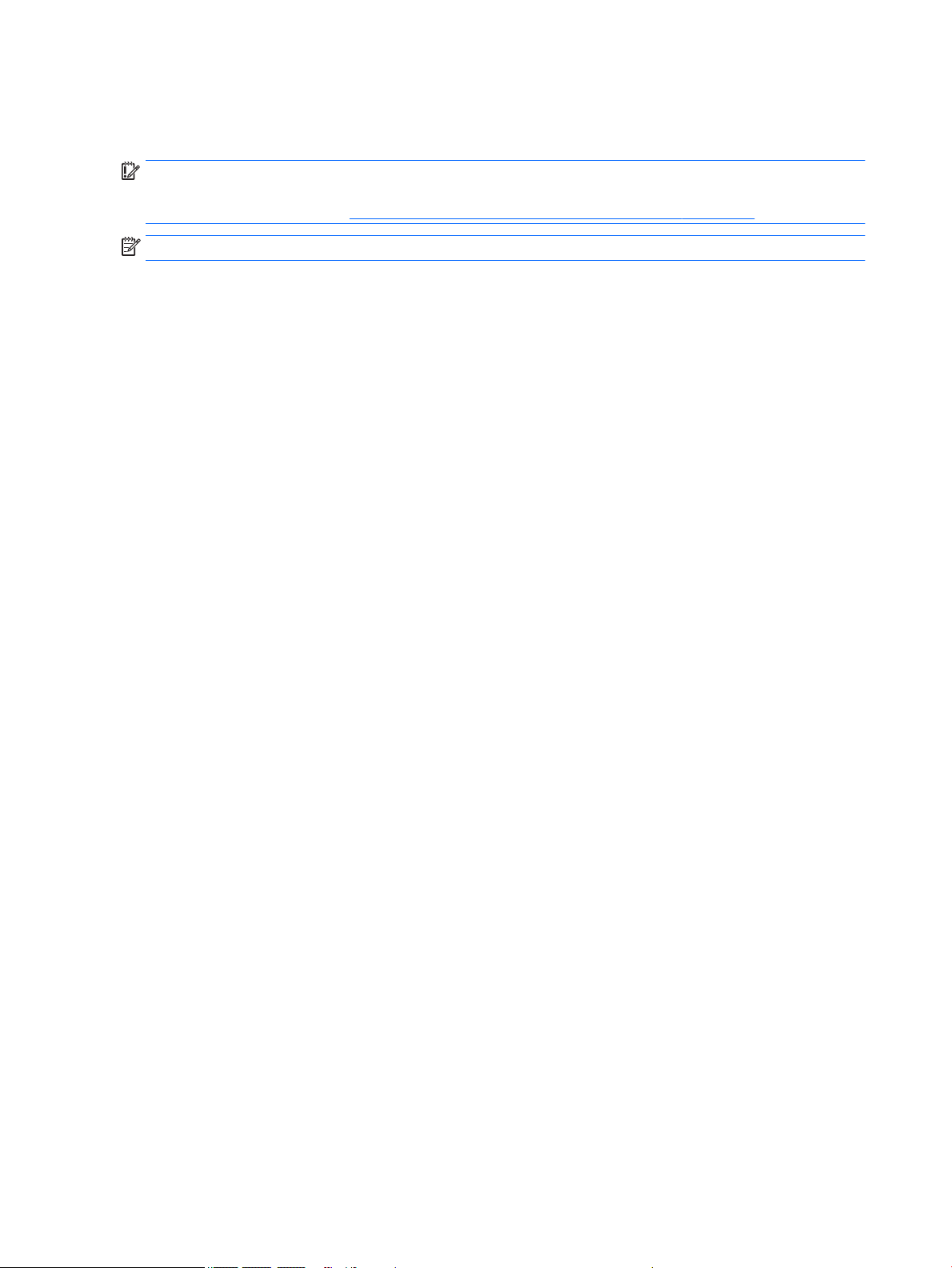
HP Condential
Removing the HP Recovery partition (select products only)
HP Recovery Manager software allows you to remove the HP Recovery partition to free up hard drive space.
IMPORTANT: After you remove the HP Recovery partition, you will not be able to perform System Recovery
or create HP recovery media from the HP Recovery partition. So before you remove the Recovery partition,
create HP Recovery media; see Creating HP Recovery media (select products only) on page 63.
NOTE: The Remove Recovery Partition option is only available on products that support this function.
Follow these steps to remove the HP Recovery partition:
1. Type recovery in the taskbar search box, and then select HP Recovery Manager.
2. Select Remove Recovery Partition, and then follow the on-screen instructions.
68 Chapter 10 Backing up, restoring, and recovering
Page 77

11 Power cord set requirements
The wide-range input feature of the computer permits it to operate from any line voltage from 100 to 120
volts AC, or from 220 to 240 volts AC.
The 3-conductor power cord set included with the computer meets the requirements for use in the country or
region where the equipment is purchased.
Power cord sets for use in other countries and regions must meet the requirements of the country or region
where the computer is used.
Requirements for all countries
The following requirements are applicable to all countries and regions:
●
The length of the power cord set must be at least 1.0 m (3.2 ft) and no more than 1.8 m (6 ft).
●
All power cord sets must be approved by an acceptable accredited agency responsible for evaluation in
the country or region where the power cord set will be used.
HP Condential
●
The power cord sets must have a minimum current capacity of 10 amps and a nominal voltage rating of
125 or 250 V AC, as required by the power system of each country or region.
●
The appliance coupler must meet the mechanical conguration of an EN 60 320/IEC 320 Standard Sheet
C13 connector for mating with the appliance inlet on the back of the computer.
Requirements for specic countries and regions
Country/region Accredited agency Applicable note number
Australia EANSW 1
Austria OVE 1
Belgium CEBC 1
Canada CSA 2
Denmark DEMKO 1
Finland FIMKO 1
France UTE 1
Germany VDE 1
Italy IMQ 1
Japan METI 3
The Netherlands KEMA 1
Norway NEMKO 1
The People's Republic of China COC 5
South Korea EK 4
Requirements for all countries 69
Page 78

HP Condential
Country/region Accredited agency Applicable note number
Sweden SEMKO 1
Switzerland SEV 1
Taiwan BSMI 4
The United Kingdom BSI 1
The United States UL 2
1. The exible cord must be Type HO5VV-F, 3-conductor, 1.0-mm² conductor size. Power cord set ttings (appliance coupler
and wall plug) must bear the certication mark of the agency responsible for evaluation in the country or region where it will be
used.
2. The exible cord must be Type SPT-3 or equivalent, No. 18 AWG, 3-conductor. The wall plug must be a two-pole grounding type
with a NEMA 5-15P (15 A, 125 V) or NEMA 6-15P (15 A, 250 V) conguration.
3. The appliance coupler, exible cord, and wall plug must bear a “T” mark and registration number in accordance with the Japanese
Dentori Law. The exible cord must be Type VCT or VCTF, 3-conductor, 1.00-mm² conductor size. The wall plug must be a twopole grounding type with a Japanese Industrial Standard C8303 (7 A, 125 V) conguration.
4. The exible cord must be Type RVV, 3-conductor, 0.75-mm² conductor size. Power cord set ttings (appliance coupler and wall
plug) must bear the certication mark of the agency responsible for evaluation in the country or region where it will be used.
5. The exible cord must be Type VCTF, 3-conductor, 0.75-mm² conductor size. Power cord set ttings (appliance coupler and wall
plug) must bear the certication mark of the agency responsible for evaluation in the country or region where it will be used.
70 Chapter 11 Power cord set requirements
Page 79

12 Recycling
When a non-rechargeable or rechargeable battery has reached the end of its useful life, do not dispose of
the battery in general household waste. Follow the local laws and regulations in your area for battery
disposal.
HP encourages customers to recycle used electronic hardware, HP original print cartridges, and rechargeable
batteries. For more information about recycling programs, see the HP Web site at
HP Condential
http://www.hp.com/recycle.
71
Page 80

Index
A
AC adapter, spare part number 19
action keys
identifying 11
antenna
removing 55
spare part number 18, 55
audio, product description 3
audio-out (headphone)/audio-in
(microphone) jack, identifying 6
B
backups 63
battery
removing 24
spare part number 17, 24
battery cable
spare part number 15
battery cover, identifying 12
battery lock, identifying 12
battery release latch 12
battery requirements, product
description 4
BIOS
determining version 57
downloading an update 58
starting the Setup Utility 57
updating 57
Bluetooth label 13
boot order
changing 67
bottom 13
bottom cover
removing 28
spare part number 17, 28
bottom cover hinge caps
spare part number 17, 28
buttons
left TouchPad 8
power 10
right TouchPad 8
C
Cable Kit, spare part number 15, 16,
39
cables, service considerations 20
caps lock light, identifying 9
chipset, product description 1
components
bottom 12
right side 6
top 8
computer
specications 61
computer major components
illustrated 14
connectors, service considerations
20
D
display assembly
removing 51
display assembly subcomponents
illustrated 18
removing 51
spare part numbers 18
display back cover
removing 52
spare part number 18, 52
display panel
product description 2
display panel assembly
spare part numbers 18
display panel cable
removing 53
spare part numbers 18, 54
DVD±RW Double-Layer SuperMulti,
spare part number 25
E
electrostatic discharge 21
equipment guidelines 23
esc key, identifying 11
F
fan
removing 37
spare part number 16
fn key, identifying 11
G
graphics, product description 1, 2
grounding guidelines 21
guidelines
equipment 23
grounding 21
packaging 22
transporting 22
workstation 22
H
hard drive
precautions 21
product description 2, 3
removing 31
spare part numbers 16
hard drive bracket
removing 32
spare part number 17
hard drive cable
removing 32
Hard Drive Hardware Kit, spare part
number 17
hard drive light 6
HDMI port
identifying 6
HDMI-to-VGA adapter, spare part
number 19
heat sink
removing 43
spare part numbers 16, 43
hinge
spare part number 18, 55
hinge caps
spare part number 17, 28
hinges
removing 54
HP PC Hardware Diagnostics (UEFI)
using 59
HP Recovery Manager
correcting boot problems 67
starting 66
HP Recovery media
creating 63
recovery 66
72 Index
Page 81

HP Recovery partition
recovery 66
removing 68
I
integrated numeric keypad,
identifying 11
internal display switch, identifying
7
internal microphones, identifying 7
J
jacks
audio-out (headphone)/audio-in
(microphone) 6
K
keyboard
product description 4
keyboard/top cover
spare part numbers 15, 28
keys
action 11
esc 11
fn 11
Windows 11
L
labels
Bluetooth 13
regulatory 13
serial number 12
service 12
wireless certication 13
WLAN 13
latch, battery release 12
lights
caps lock 9
hard drive 6
mute 9
power 6, 9
M
mass storage devices
precautions 21
memory module
product description 2
removing 36
spare part numbers 16
microphone
product description 3
microphone module
spare part number 18, 53
minimized image recovery 66
minimized image, creating 65
model name 1
mute light, identifying 9
O
operating system, product
description 5
optical drive
precautions 21
product description 3
removing 25
spare part number 17, 25
optical drive cable
removing 39
spare part number 16, 39
original system recovery 65
P
packaging guidelines 22
plastic parts, service
considerations 20
pointing device, product
description 4
ports
HDMI 6
product description 4
USB 3.0 6
power button board
removing 48
spare part number 16
power button, identifying 10
power connector cable
removing 49
spare part number 16
power cord
set requirements 69
spare part numbers 19
power lights, identifying 6, 9
power requirements, product
description 4
processor
product description 1
product description
audio 3
battery requirements 4
chipset 1
display panel 2
external media cards 4
graphics 1, 2
hard drive 2, 3
keyboard 4
memory module 2
microphone 3
operating system 5
optical drive 3
pointing device 4
ports 4
power requirements 4
processors 1
product name 1
security 5
sensors 3
serviceability 5
video 3
wireless 3
product name 1
product name and number,
computer 12
R
recover
options 65
recovery
discs 64, 66
HP Recovery Manager 65
media 66
starting 66
supported discs 64
system 65
USB ash drive 66
using HP Recovery media 64
recovery media
creating 63
creating using HP Recovery
Manager 64
recovery partition
removing 68
regulatory information
regulatory label 13
wireless certication labels 13
removal/replacement
preliminaries 20
procedures 24, 27
RTC battery
removing 35
spare part number 16
Index 73
Page 82

Rubber Kit, spare part number 17,
19, 28
rubber screw covers
spare part number 17, 28
S
screw covers
spare part number 17, 28
Screw Kit, spare part number 19
security cable slot, identifying 6
security, product description 5
sensors, product description 3
serial number 12
serial number, computer 12
service considerations
cables 20
connectors 20
plastic parts 20
service labels, locating 12
serviceability, product description 5
slots
security cable 6
speakers
identifying 10
illustrated 15
removing 47
specications 61
supported discs, recovery 64
system board
removing 40
spare part numbers 15, 40
system recovery 65
system restore point
creating 64
system restore point, creating 63
T
tools required 20
TouchPad
buttons 8
removing 50
spare part number 15, 50
TouchPad front bracket
spare part number 15
TouchPad rear bracket
spare part number 15
TouchPad zone, identifying 8
transporting guidelines 22
traveling with the computer 13
U
USB 3.0 port, identifying 6
USB/audio board
removing 46
spare part number 16, 46
USB/audio board cable
spare part number 16, 46
V
vents, identifying 6, 12
video, product description 3
W
webcam
identifying 7
webcam light, identifying 7
webcam module
spare part number 18, 53
webcam/microphone module
removing 52
spare part number 18, 53
Windows
system restore point 63, 64
Windows key, identifying 11
Windows tools
using 64
wireless antenna
removing 55
spare part number 18, 55
wireless certication label 13
wireless, product description 3
WLAN antenna
removing 55
spare part number 18, 55
WLAN antennas, identifying 7
WLAN device 13
WLAN label 13
WLAN module
removing 33
spare part number 33
spare part numbers 16
workstation guidelines 22
74 Index
