Page 1
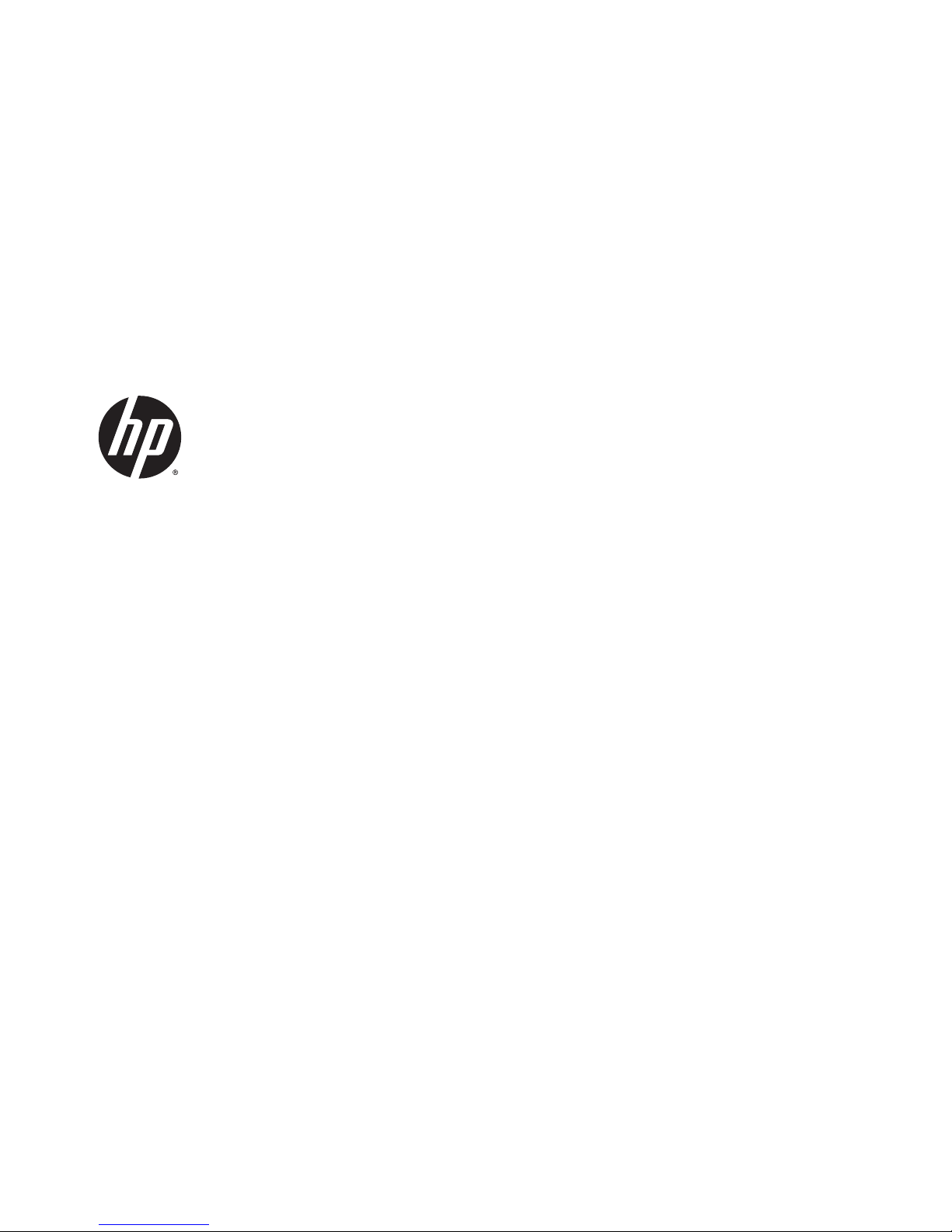
HP EliteBook Revolve 810 G3
Maintenance and Service Guide
Page 2

© Copyright 2015 Hewlett-Packard
Development Company, L.P.
Product notice
Bluetooth is a trademark owned by its
proprietor and used by Hewlett-Packard
Company under license. Intel and Core are U.S.
registered trademarks of Intel Corporation.
Microsoft and Windows are U.S. registered
trademarks of Microsoft Corporation. SD Logo
is a trademark of its proprietor.
This guide describes features that are common
to most models. Some features may not be
available on your computer.
Not all features are available in all editions of
Windows 8. This computer may require
upgraded and/or separately purchased
hardware, drivers and/or software to take full
advantage of Windows 8 functionality. See
http://www.microsoft.com for details.
The information contained herein is subject to
change without notice. The only warranties for
HP products and services are set forth in
the express warranty statements
accompanying such products and services.
Nothing herein should be construed as
constituting an additional warranty. HP shall
not be liable for technical or editorial errors or
omissions contained herein.
First Edition: January 2015
Document Part Number: 780915-001
Page 3
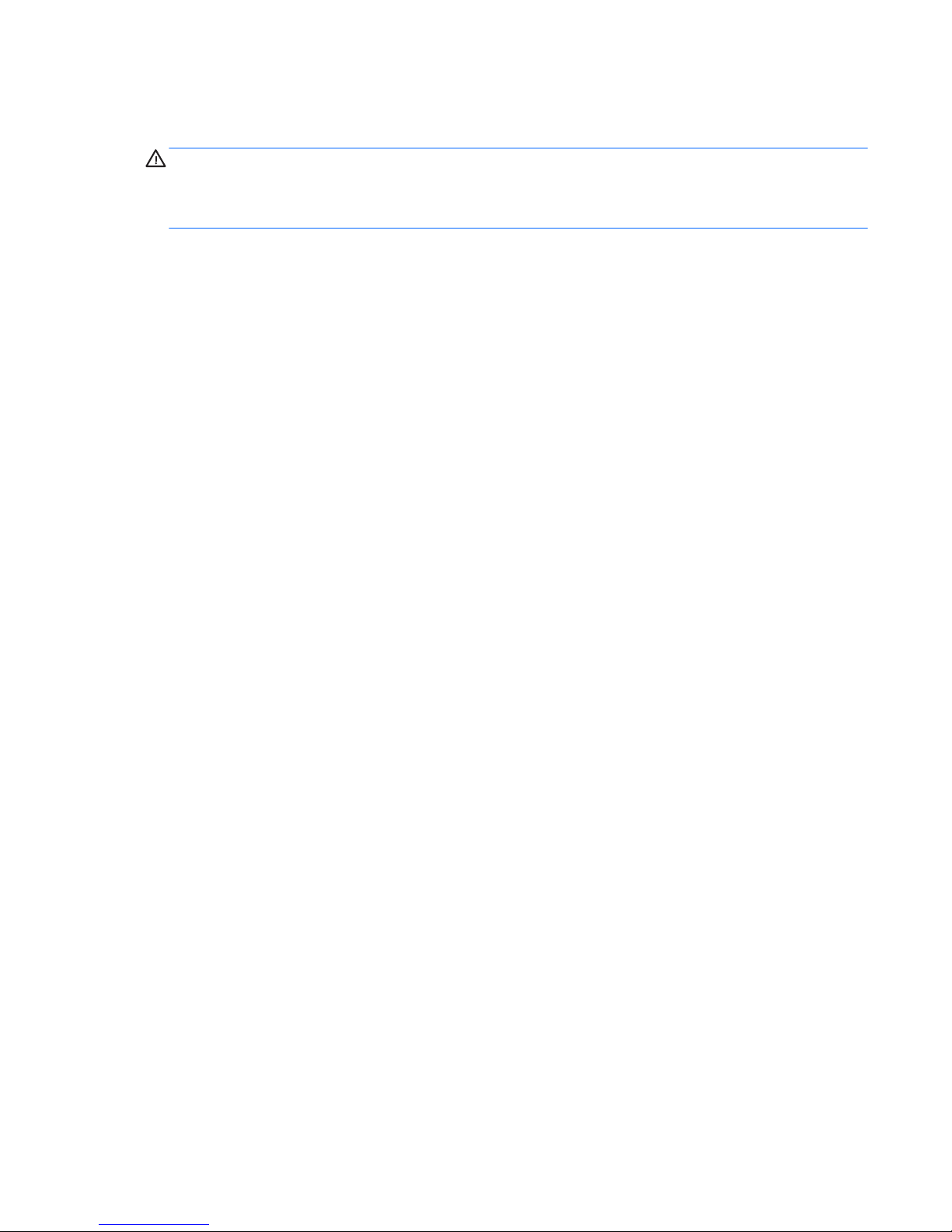
Important Notice about Customer Self-Repair Parts
CAUTION: Your computer includes Customer Self-Repair parts and parts that should only be accessed by an
authorized service provider. See Chapter 5, "Removal and replacement procedures for Customer Self-Repair
parts," for details. Accessing parts described in Chapter 6, "Removal and replacement procedures for
Authorized Service Provider only parts," can damage the computer or void your warranty.
iii
Page 4
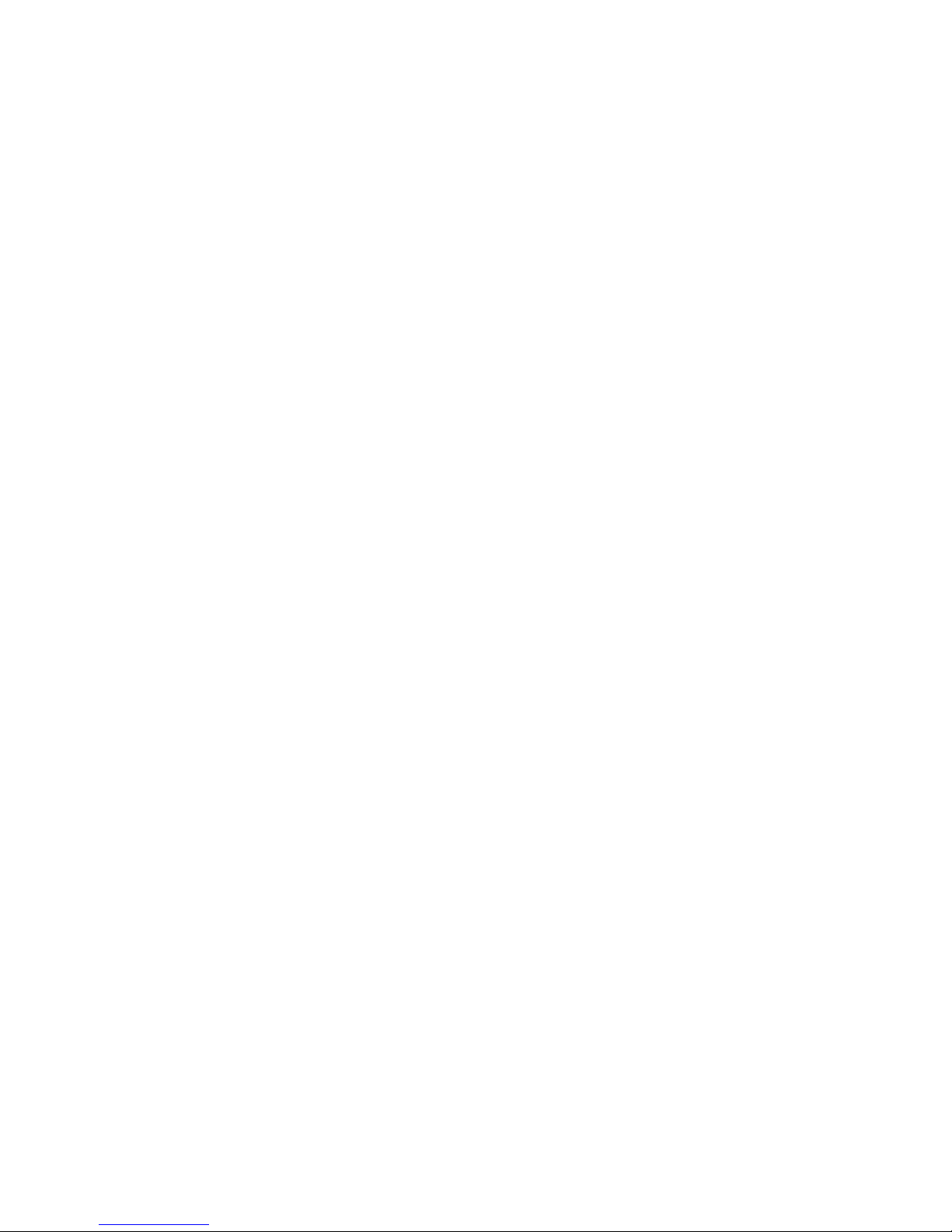
iv Important Notice about Customer Self-Repair Parts
Page 5
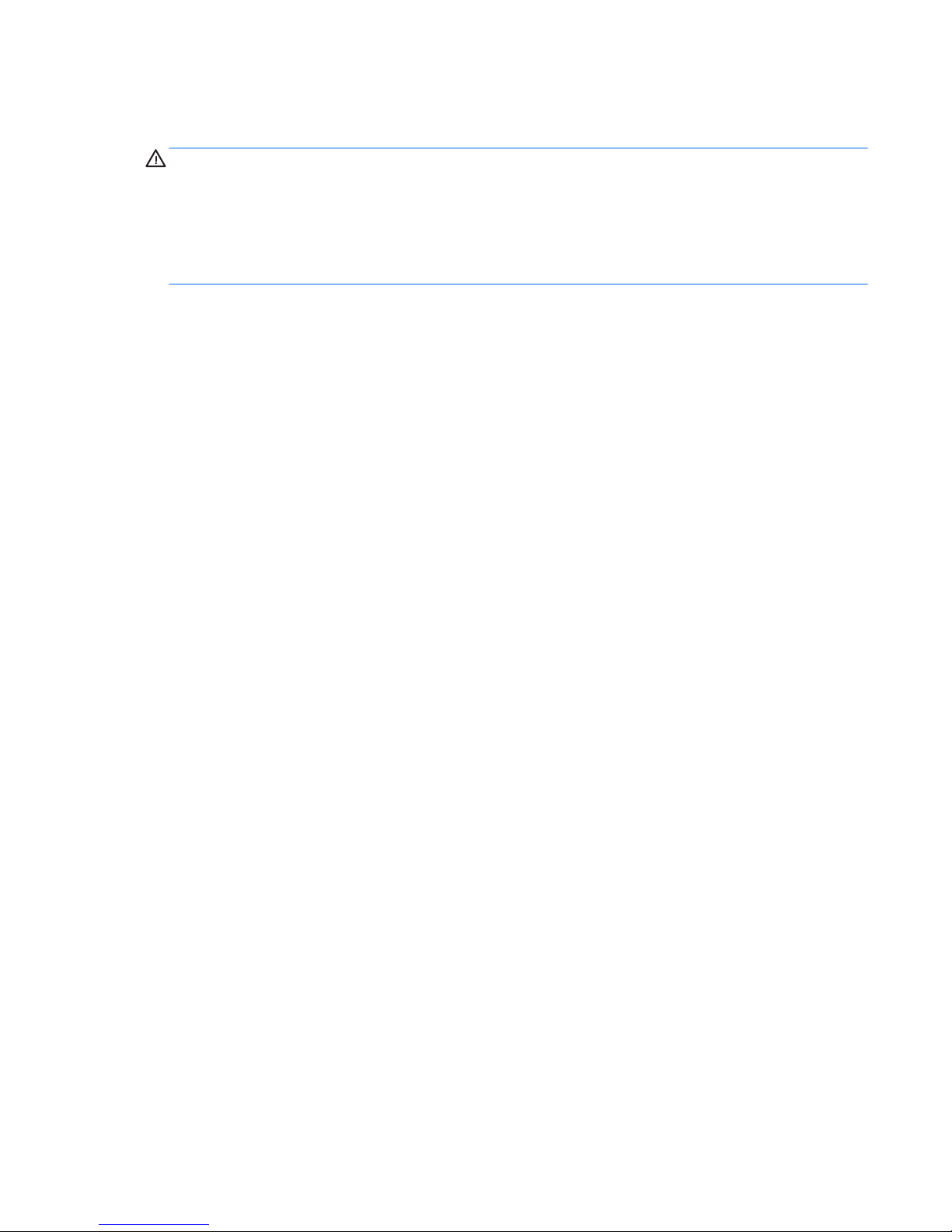
Safety warning notice
WARNING! To reduce the possibility of heat-related injuries or of overheating the device, do not place
the device directly on your lap or obstruct the device air vents. Use the device only on a hard, flat surface. Do
not allow another hard surface, such as an adjoining optional printer, or a soft surface, such as pillows or
rugs or clothing, to block airflow. Also, do not allow the AC adapter to contact the skin or a soft surface, such
as pillows or rugs or clothing, during operation. The device and the AC adapter comply with the useraccessible surface temperature limits defined by the International Standard for Safety of Information
Technology Equipment (IEC 60950).
v
Page 6
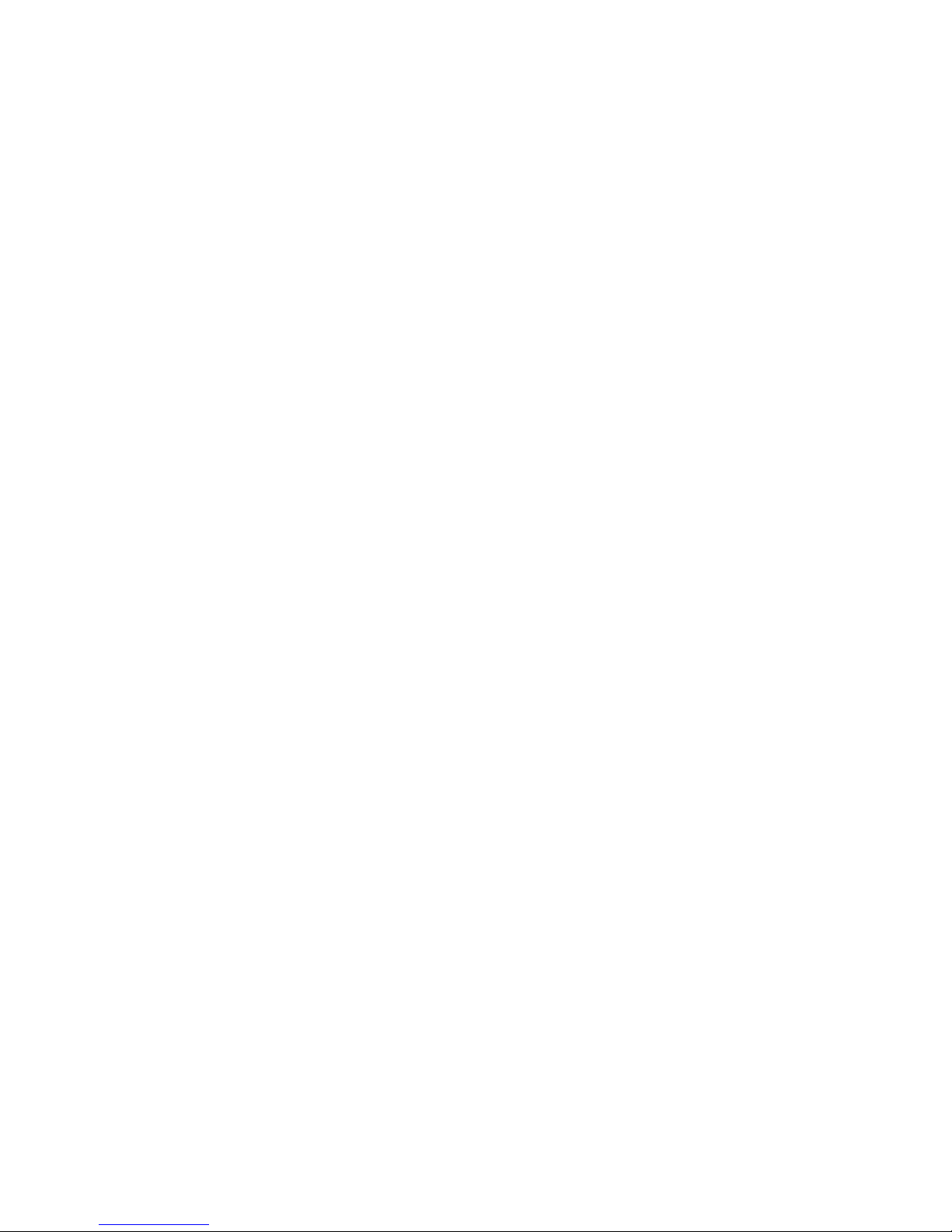
vi Safety warning notice
Page 7
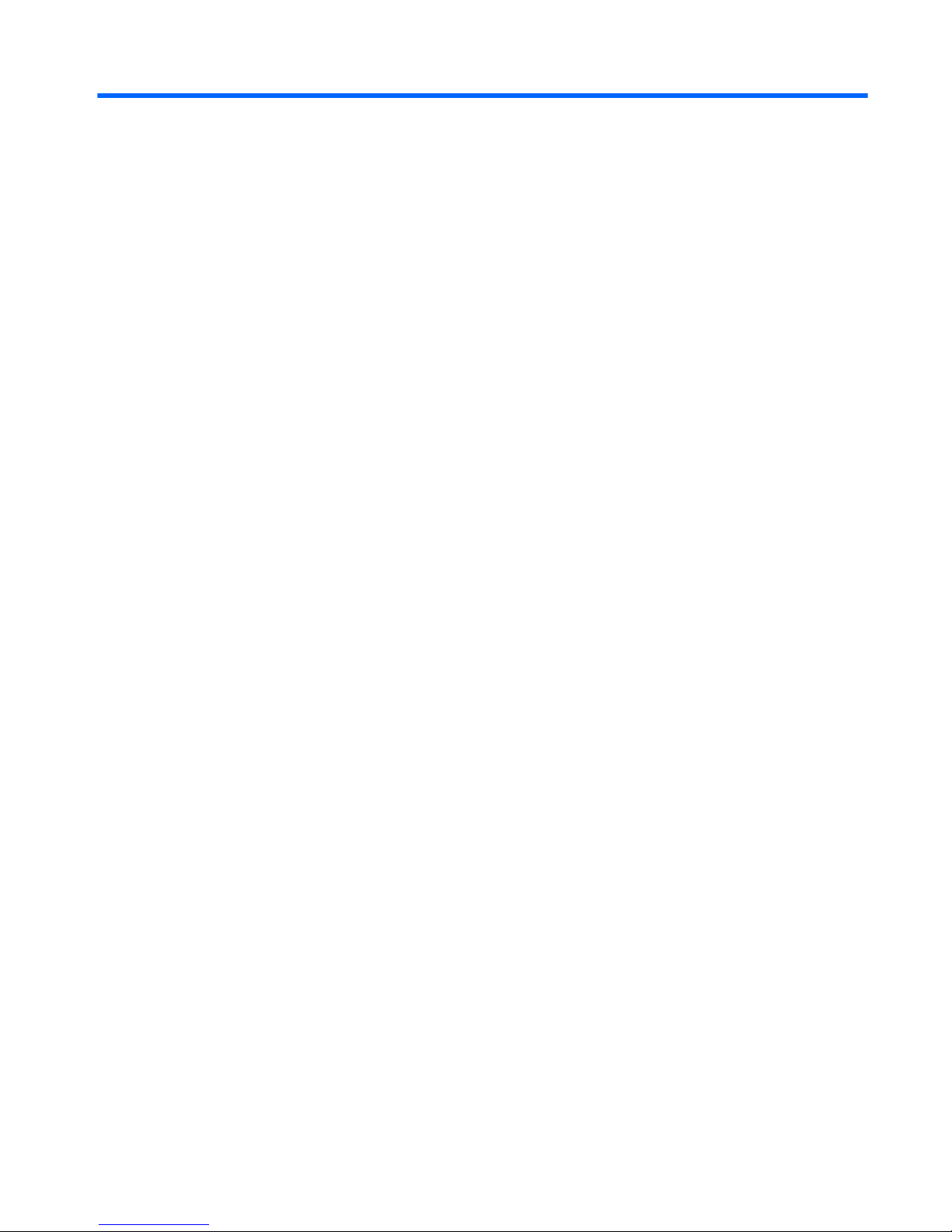
Table of contents
1 Product description ....................................................................................................................................... 1
2 External component identification ................................................................................................................. 5
Display ................................................................................................................................................................... 7
Keys ........................................................................................................................................................................ 8
Lights ..................................................................................................................................................................... 9
TouchPad ............................................................................................................................................................. 10
Left side ............................................................................................................................................................... 10
Right side ............................................................................................................................................................. 11
Rear ...................................................................................................................................................................... 12
Bottom ................................................................................................................................................................. 13
3 Illustrated parts catalog .............................................................................................................................. 14
Service tag ........................................................................................................................................................... 14
Computer major components ............................................................................................................................. 15
Miscellaneous parts ............................................................................................................................................. 18
4 Removal and replacement procedures preliminary requirements .................................................................... 20
Tools required ...................................................................................................................................................... 20
Service considerations ........................................................................................................................................ 20
Plastic parts ....................................................................................................................................... 20
Cables and connectors ...................................................................................................................... 21
Drive handling ................................................................................................................................... 21
Grounding guidelines ........................................................................................................................................... 22
Electrostatic discharge damage ....................................................................................................... 22
Packaging and transporting guidelines ......................................................................... 23
Workstation guidelines ................................................................................................... 23
Equipment guidelines ..................................................................................................... 24
5 Removal and replacement procedures for Customer Self-Repair parts ............................................................. 25
Component replacement procedures ................................................................................................................. 25
Battery ............................................................................................................................................... 25
Service cover ..................................................................................................................................... 26
WWAN module ................................................................................................................................... 28
WLAN module .................................................................................................................................... 30
Solid-state drive ................................................................................................................................ 32
vii
Page 8
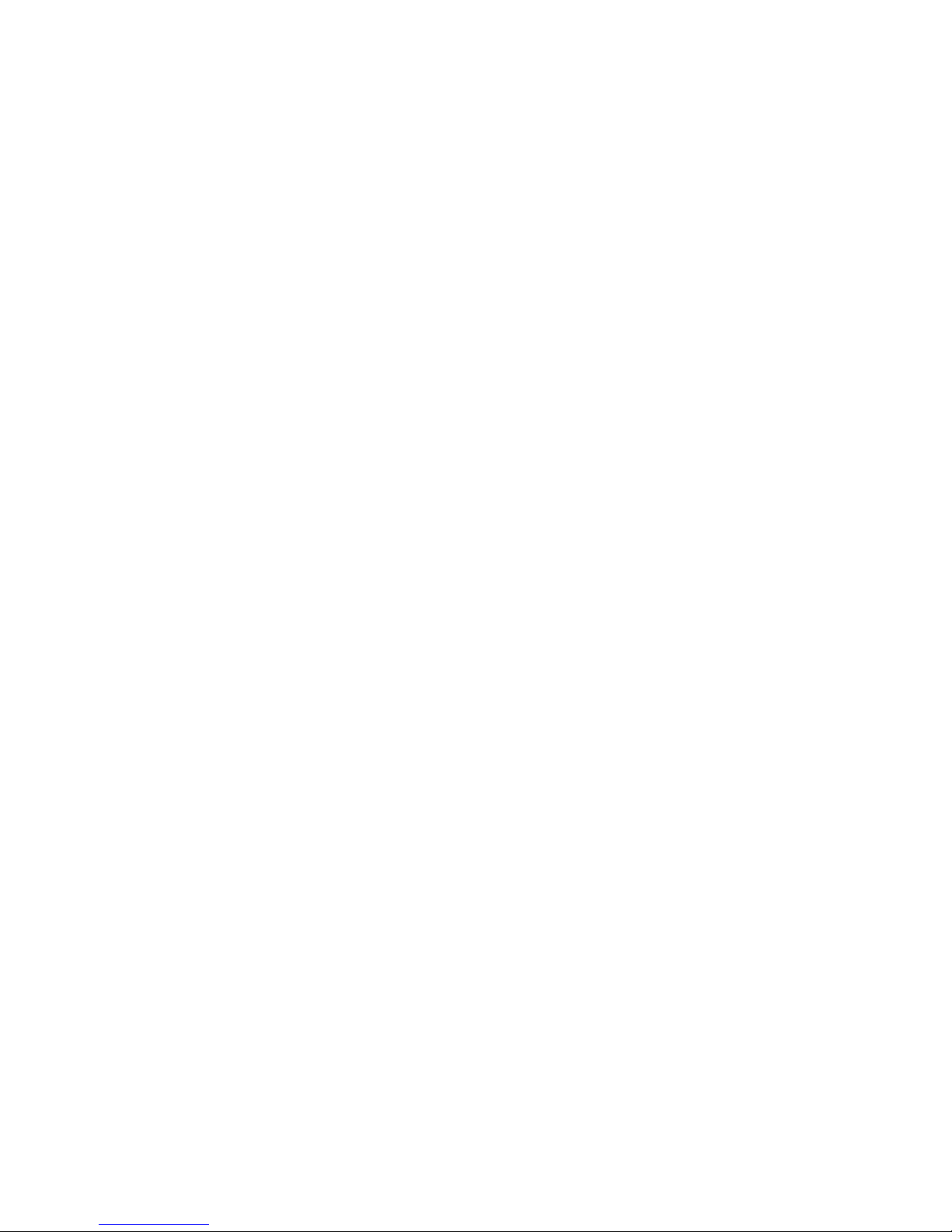
Memory module ................................................................................................................................ 34
6 Removal and replacement procedures for Authorized Service Provider parts ................................................... 35
Component replacement procedures ................................................................................................................. 35
Unlocking the device and disabling Always On Remote Management (select HP devices only) ..... 35
NFC board .......................................................................................................................................... 36
Keyboard ........................................................................................................................................... 37
Bottom cover ..................................................................................................................................... 40
Speakers ............................................................................................................................................ 43
Power button board .......................................................................................................................... 44
RTC battery ........................................................................................................................................ 45
System board .................................................................................................................................... 46
Fan/heat sink assembly .................................................................................................................... 49
Hinge cover ........................................................................................................................................ 50
Display assembly .............................................................................................................................. 52
7 Computer Setup (BIOS), MultiBoot, and HP PC Hardware Diagnostics (UEFI) – Windows 8 ................................... 54
Using Computer Setup ......................................................................................................................................... 54
Starting Computer Setup .................................................................................................................. 54
Navigating and selecting in Computer Setup ................................................................................... 54
Restoring factory settings in Computer Setup ................................................................................. 55
Updating the BIOS ............................................................................................................................. 56
Determining the BIOS version ........................................................................................ 56
Downloading a BIOS update ........................................................................................... 56
Using MultiBoot ................................................................................................................................................... 57
About the boot device order ............................................................................................................. 57
Choosing MultiBoot preferences ...................................................................................................... 57
Setting a new boot order in Computer Setup ................................................................. 57
Dynamically choosing a boot device using the f9 prompt ............................................. 58
Setting a MultiBoot Express prompt .............................................................................. 58
Entering MultiBoot Express preferences ....................................................................... 59
Using HP PC Hardware Diagnostics (UEFI) .......................................................................................................... 59
Downloading HP PC Hardware Diagnostics (UEFI) to a USB device .................................................. 59
Using HP Sure Start (select models only) ........................................................................................................... 60
8 Computer Setup (BIOS), MultiBoot, and HP PC Hardware Diagnostics (UEFI) – Windows 7 ................................... 61
Using Computer Setup ......................................................................................................................................... 61
Starting Computer Setup .................................................................................................................. 61
Navigating and selecting in Computer Setup ................................................................................... 61
Restoring factory settings in Computer Setup ................................................................................. 62
viii
Page 9
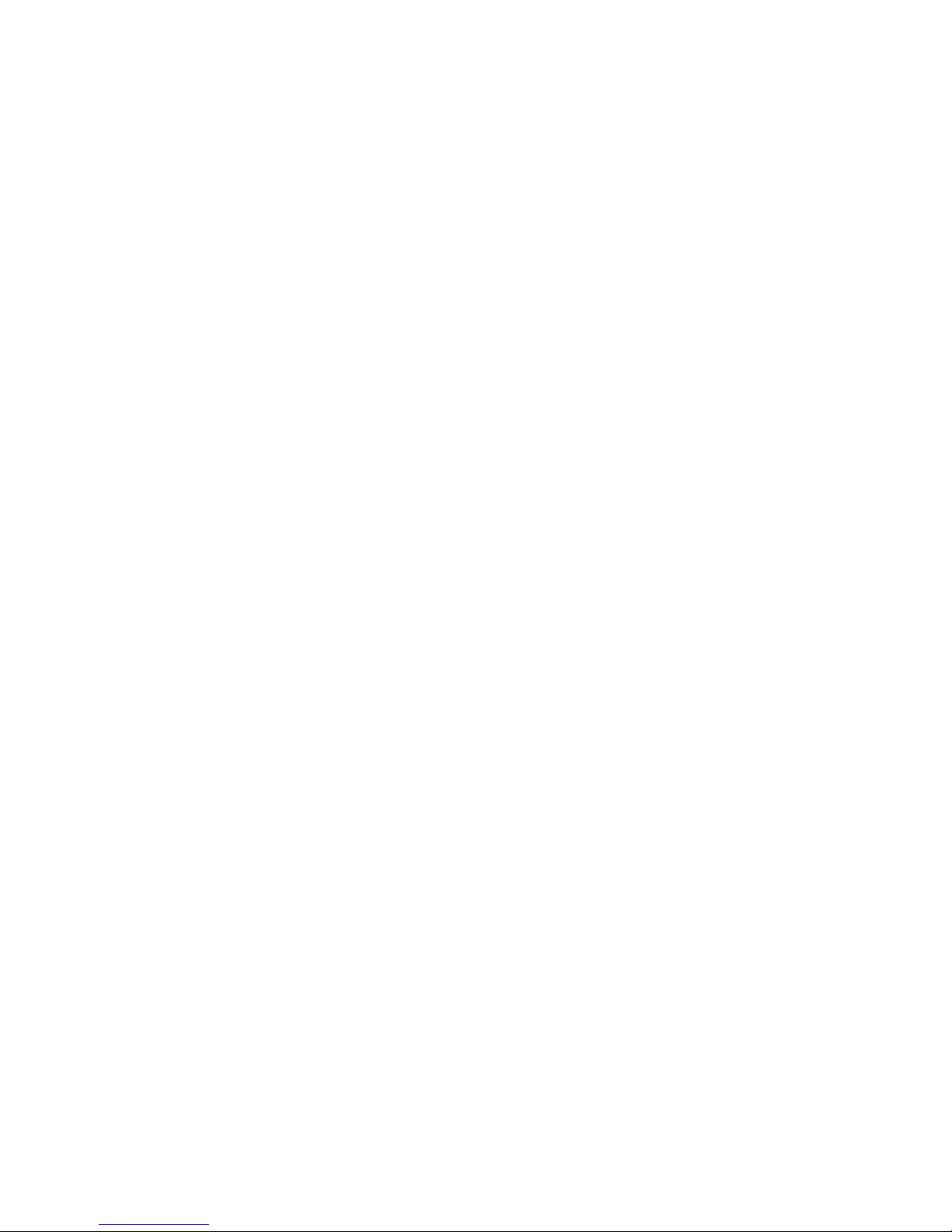
Updating the BIOS ............................................................................................................................. 63
Determining the BIOS version ........................................................................................ 63
Downloading a BIOS update ........................................................................................... 63
Using MultiBoot ................................................................................................................................................... 64
About the boot device order ............................................................................................................. 64
Choosing MultiBoot preferences ...................................................................................................... 64
Setting a new boot order in Computer Setup ................................................................. 64
Dynamically choosing a boot device using the f9 prompt ............................................. 65
Setting a MultiBoot Express prompt .............................................................................. 65
Entering MultiBoot Express preferences ....................................................................... 65
Using HP PC Hardware Diagnostics (UEFI) (select models only) ........................................................................ 66
Downloading HP PC Hardware Diagnostics (UEFI) to a USB device .................................................. 66
9 Specifications ............................................................................................................................................. 68
Computer specifications ...................................................................................................................................... 68
10 Backup and recovery – Windows 8 ............................................................................................................... 69
Backing up your information ............................................................................................................................... 69
Performing a system recovery ............................................................................................................................ 69
Using the Windows recovery tools ................................................................................................... 70
Using f11 recovery tools ................................................................................................................... 70
Using Windows operating system media (purchased separately) ................................................... 71
Using Windows Refresh or Windows Reset ...................................................................................... 72
Using HP Software Setup .................................................................................................................. 72
11 Backup and recovery – Windows 7 ............................................................................................................... 73
Creating recovery media and backups ................................................................................................................ 73
Guidelines .......................................................................................................................................... 73
Creating recovery media with HP Recovery Disc Creator ................................................................. 73
Creating recovery media ................................................................................................. 74
Backing up your information ............................................................................................................ 74
Performing a system recovery ............................................................................................................................ 75
Using the Windows recovery tools ................................................................................................... 75
Using f11 recovery tools (select models only) ................................................................................. 76
Using Windows 7 operating system media ...................................................................................... 76
12 Statement of Volatility .............................................................................................................................. 78
Non-volatile memory usage ................................................................................................................................ 80
Questions and answers ....................................................................................................................................... 82
ix
Page 10

13 Power cord set requirements ...................................................................................................................... 84
Requirements for all countries ........................................................................................................................... 84
Requirements for specific countries and regions ............................................................................................... 84
14 Recycling .................................................................................................................................................. 86
Index ............................................................................................................................................................. 87
x
Page 11
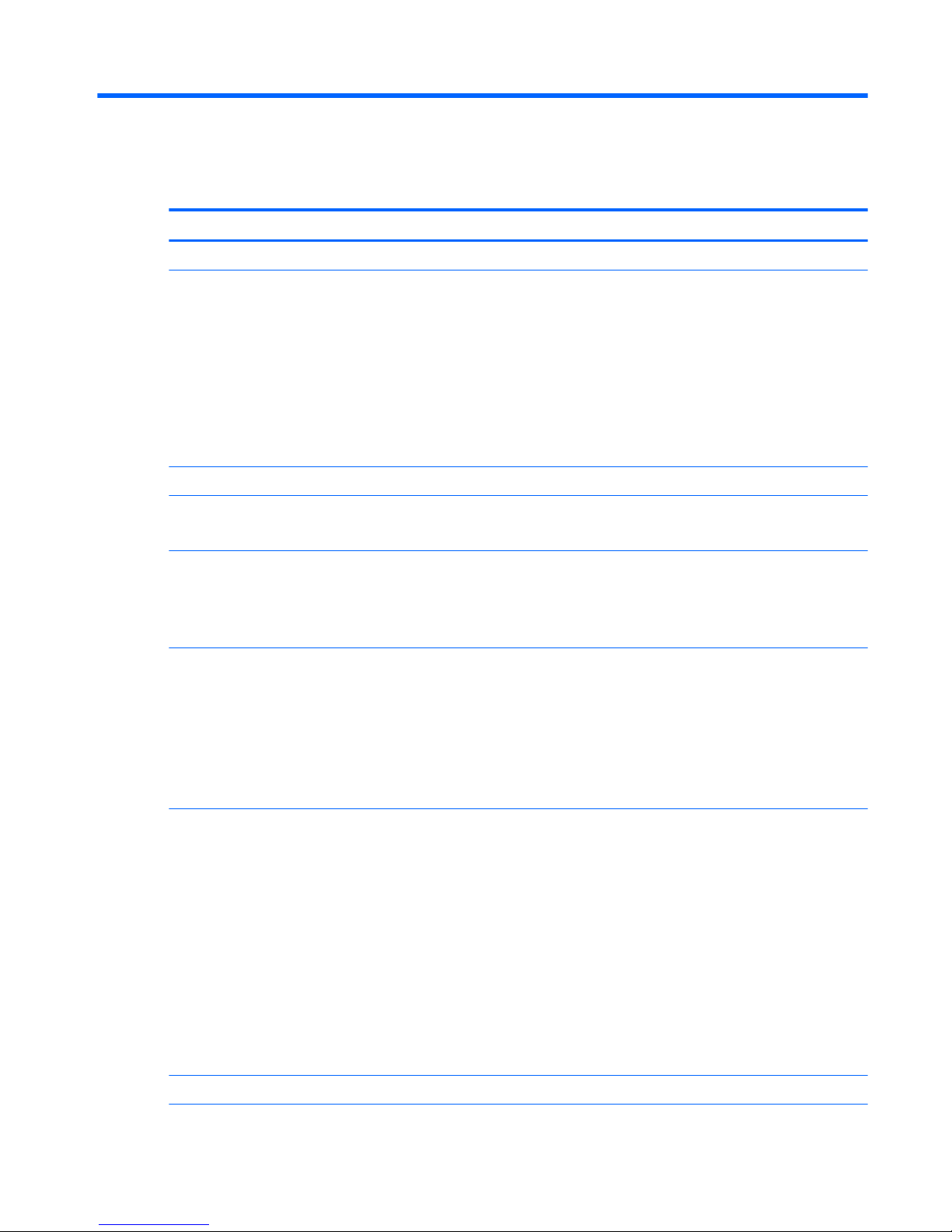
1 Product description
Category Description
Product Name HP EliteBook Revolve 810 G3
Processors
●
Intel® Core® i7-5600U 2.60-GHz (SC turbo up to 3.20-GHz) processor (4.0-MB L3 cache,
dual core, 15-W)
●
Intel Core i7-5500U 2.40-GHz (SC turbo up to 3.00-GHz) processor (4.0-MB L3 cache,
dual core, 15-W)
●
Intel Core i5-5300U 2.30-GHz (SC turbo up to 2.90-GHz) processor (3.0-MB L3 cache,
dual core, 15-W)
●
Intel Core i5-5200U 2.20-GHz (SC turbo up to 2.70-GHz) processor (3.0-MB L3 cache,
dual core, 15-W)
●
Intel Core i3-5010U 2.10-GHz processor (3.0-MB L3 cache, dual core, 15-W)
Chipset Intel integrated on processor
Graphics Intel UMA Graphics with shared video memory
Support for dual-display ports through the dock
Panel 11.6-in, high-definition (HD), (1366×768), light-emitting diode (LED), low-voltage differential
signalling (LVDS), UWVA , ultraslim display with webcam and microphone
Touchscreen enabled. Touch Controller: Atmel, 2952T1
Typical brightness: 400 nits
Memory One customer-accessible/upgradable memory module slot + 4-GB on the system board
Support for DDR3L PC-3 12800 (1600)
Support for 12288-MB of system RAM in the following configurations:
●
12288-MB (8192-MB memory module + 4096-MB on system board)
●
8192-MB (4096-MB memory module + 4096-MB on system board)
●
4096-MB (4096-MB on system board)
Solid-state drive Serial ATA III
Support for the following single solid-state drive configurations:
●
512-MB, M2, SATA-3
●
256-MB, M2, SATA-3
●
256-MB, M2, SATA-3, SED, Opal 2
●
256-MB, M2, SATA-3, TLC
●
180-MB, M2, SATA-3
●
180-MB, M2, SATA-3, SED, Opal 2
●
128-MB, M2, SATA-3
●
128-MB, M2, SATA-3, TLC
Audio and video DTS Studio sound
1
Page 12
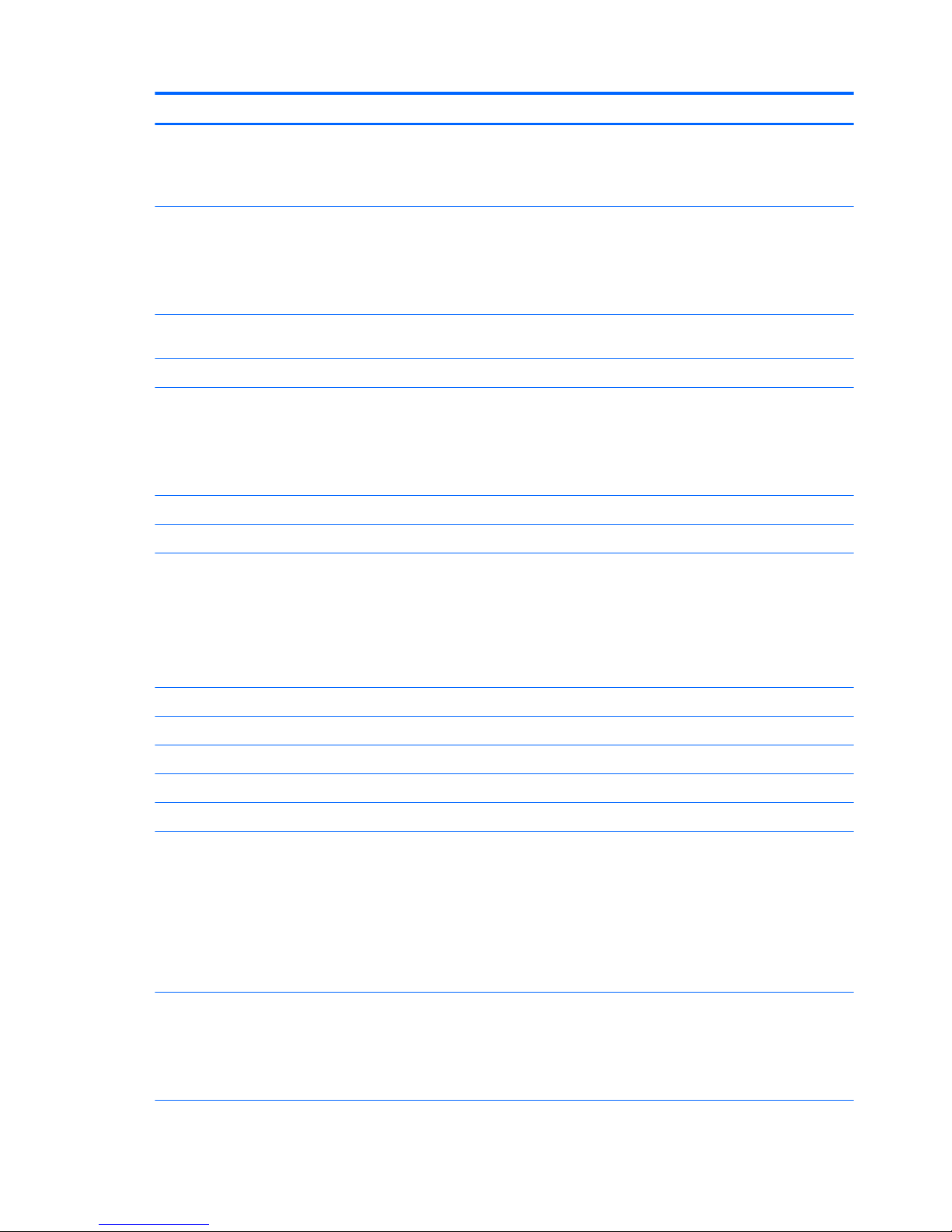
Category Description
Audio and video (continued) Integrated dual-array microphones
Stereo speakers (2)
720p webcam
Ethernet Integrated Intel WGI218LM 10/100/1000 network interface card (NIC)
S3 – Energy Start Wake-on-LAN (WOL)
S4 – Microsoft WOL
S5 – Customerss WOL
Wireless Integrated wireless personal area network (WPAN) option supported through Bluetooth 4.0
combination card
Two WLAN antennas built into display assembly
Integrated wireless local area network (WLAN) options by way of wireless module
Support for the following WLAN modules:
●
11ac+BT4 2x2 PCle+USB NGFF INDO
●
Intel Dual Band Wireless-N 7265AN 802.11 a/b/g/n 2×2 WiFi + BT 4.0 Combo Adapter
Support for no WLAN/Bluetooth option
Two wireless wide area network (WWAN) antennas built into computer
Integrated WWAN options by way of wireless module
Support for the following WWAN modules:
●
HP hs3110 HSPA+ Mobile Broadband Module
●
HP lt4211 LTE/EV-DO/HSPA+ Gobi 4G Module
●
HP lt4112 LTE/HSPA+ Gobi 4G Module
WWAN secured by micro-SIM
Support for no WWAN option
Support for WWAN after market option
Integrated NXP NPC100 near field communication (NFC) module and antenna
External media cards Micro-Secure Digital (SD) slot
Ports
●
AC adapter
●
Audio-in (mono microphone)/audio-out (stereo headphone) combination
●
DisplayPort 1.2
●
Docking
●
RJ-45 (Ethernet)
●
USB 3.0 (2), (1 charging port)
Sensors
●
Accelerometer
●
ALS
●
Compass
●
Gyro
2 Chapter 1 Product description
Page 13
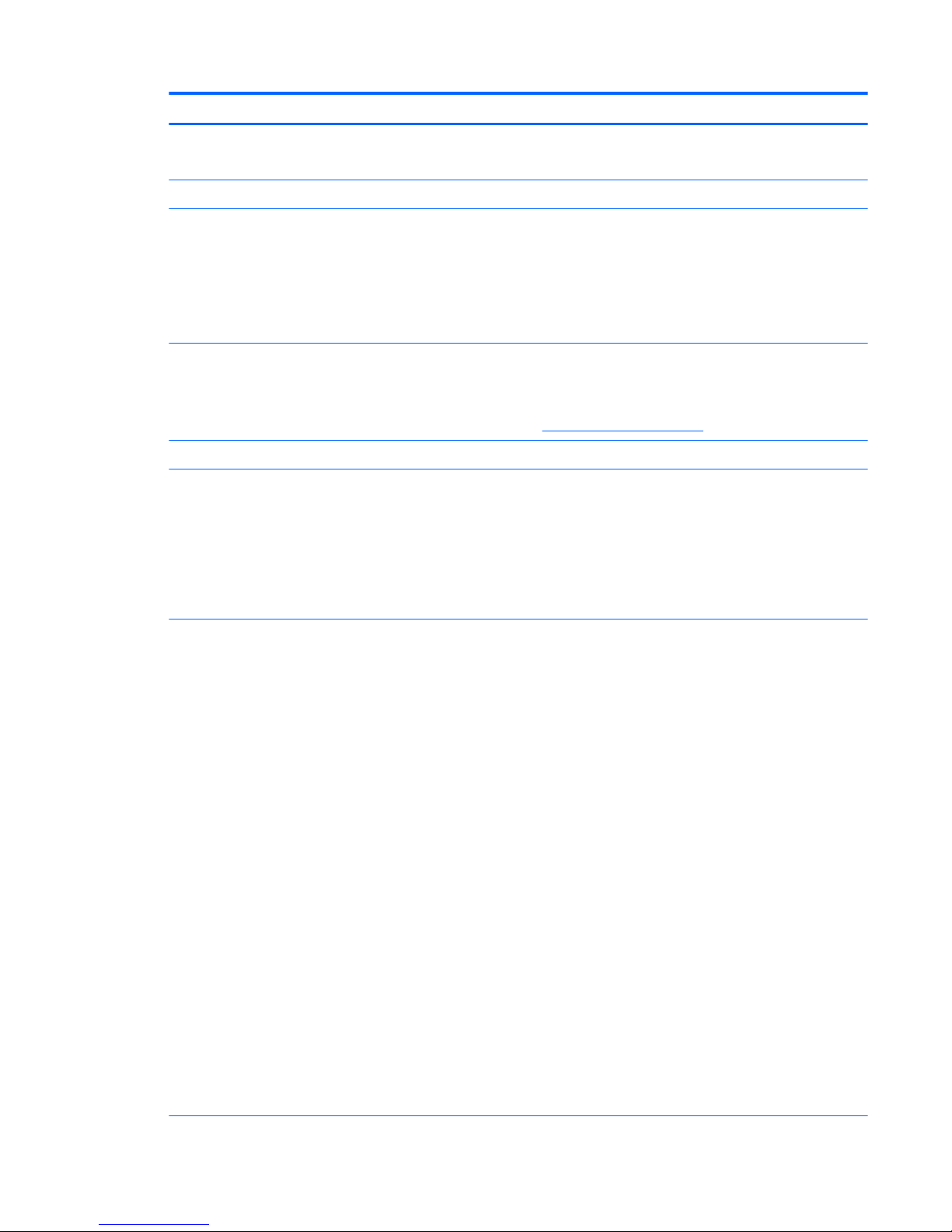
Category Description
Sensors (continued)
●
NFC with Secure Element
●
Proximity (SAR)
Docking Quest 1.0 and Quest 2.0
Keyboard/pointing devices Full-size, backlit, spill-reistant keyboard with DuraKeys and active pen
Gesture support: MultiTouch gestures enabled, two-finger scrolling, and pinch-zoom as default
Taps enabled by default
Support for ClickPad with image sensor, scroll, pinch, zoom, rotate, and 3-finger flick)
Multitouch gestures enabled
Power requirements Support for 65-W HP Smart AC adapter (RC, V, EM, 3-wire) and 45-W HP Smart AC adapter (non-
PFV, RC, 3-wire)
Power cord is configurable; either 1.8-meter (6.0-feet) or 1.0-meter (3.2-feet)
For specific power cord options, see Miscellaneous parts on page 18.
Support for 6-cell, 44-Wh, 1.98-Ah, Li-ion battery
Security
●
Support for security cable lock
●
Support for Trusted Platfom Module (TPM) 1.2 Enhanced Drive Lock (not available in
Asia Pacific countries and regions and the People’s Republic of China)
●
HP ProtectTools (Limited Suite)
●
HP Power Assistant
●
Preboot Authentication (Password)
Operating system NOTE: Windows 7 operating systems include Service Pack 1, Windows 8.1 Update.
Preinstalled:
●
Windows 8.1 CH 64-bit (only available in China)
●
Windows 8.1 EM 64-bit
●
Windows 8.1 ML 64-bit
●
Windows 8.1 Professional 64-bit
●
Windows 8.1 Professional 64-bit – MSNA
●
Windows 8.1 Professional 64-bit for Education
●
Windows 8.1 Professional 64-bit DPK with Windows 7 image (not available in Asia Pacific
countries and regions and the People’s Republic of China)
●
Windows 8.1 Professional 64-bit DPK with Windows 7 image – MSNA
●
Windows 7 Professional 64-bit
●
Windows 7 Professional 64-bit – MSNA
●
FreeDos 2.0
Restore media – DRDVD:
●
DRDVD Windows 8.1 (available with Windows 8.1 or Windows 8.1 Professional Loc, required
with any Windows 8.1 Professional Downgrade operating system)
●
DRDVD Windows 7 (available with Windows 7 Home Premium, Windows 7 Professional, or
Windows 8.1 Professional Downgrade Loc)
Restore media – OSDVD:
3
Page 14
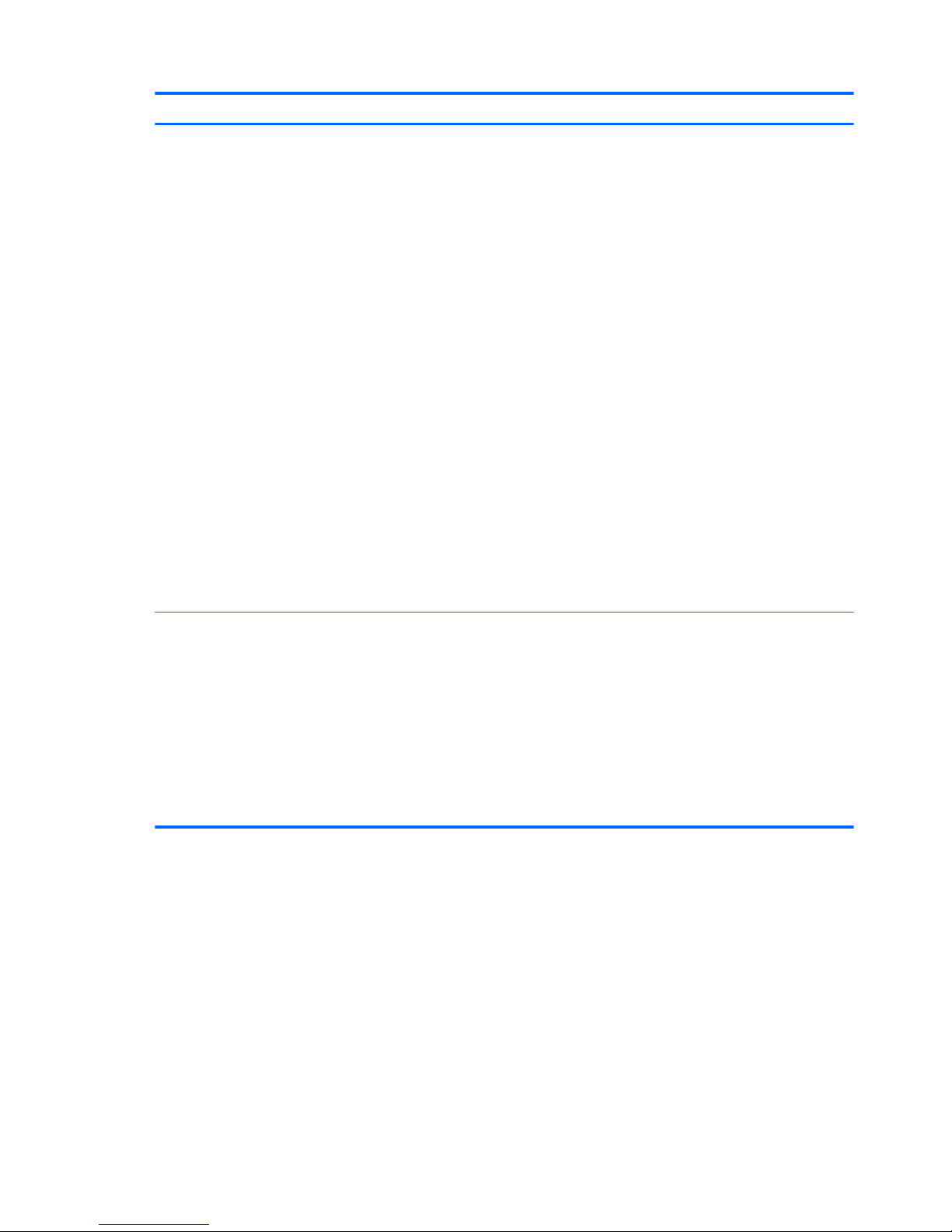
Category Description
Operating system (continued)
●
Windows 8.1 (Update) 64-bit (only available and required with Windows 8.1 Professional
Downgrade operating system. Do not include for Asia Pacific countries or regions or
the People’s Republic of China)
●
Windows 8.1 Country-Specific (Update) 64-bit (for service only)
●
Windows 8.1 Emerging Market (Update) 64-bit (for service only)
●
Windows 8.1 Professional 64-bit (for service only)
●
Windows 8.1 Professional for Education (Update) 64-bit (for service only)
●
Windows 7 Professional 64-bit (available with Windows 7 Professional Loc. or Windows 8.1
Professional Downgrade Loc., not available for in Asia Pacific countries or regions or
the People’s Republic of China)
Certified: Microsoft WHQL
Web-only support:
●
Windows 8.1 Enterprise 64-bit
●
Windows 8 Chinese Market 64-bit
●
Windows 8 Emerging Markets 64-bit
●
Windows 8 Multilanguage 64-bit
●
Windows 8 Professional 64-bit
●
Windows 7 Enterprise 64-bit
●
Windows 7 Enterprise 32-bit
●
Windows 7 Professional 32-bit
Serviceability End user replaceable part:
●
AC adapter
●
Battery
●
Docking station
●
Solid-state drive
●
System memory
●
WLAN module
●
WWAN module
4 Chapter 1 Product description
Page 15
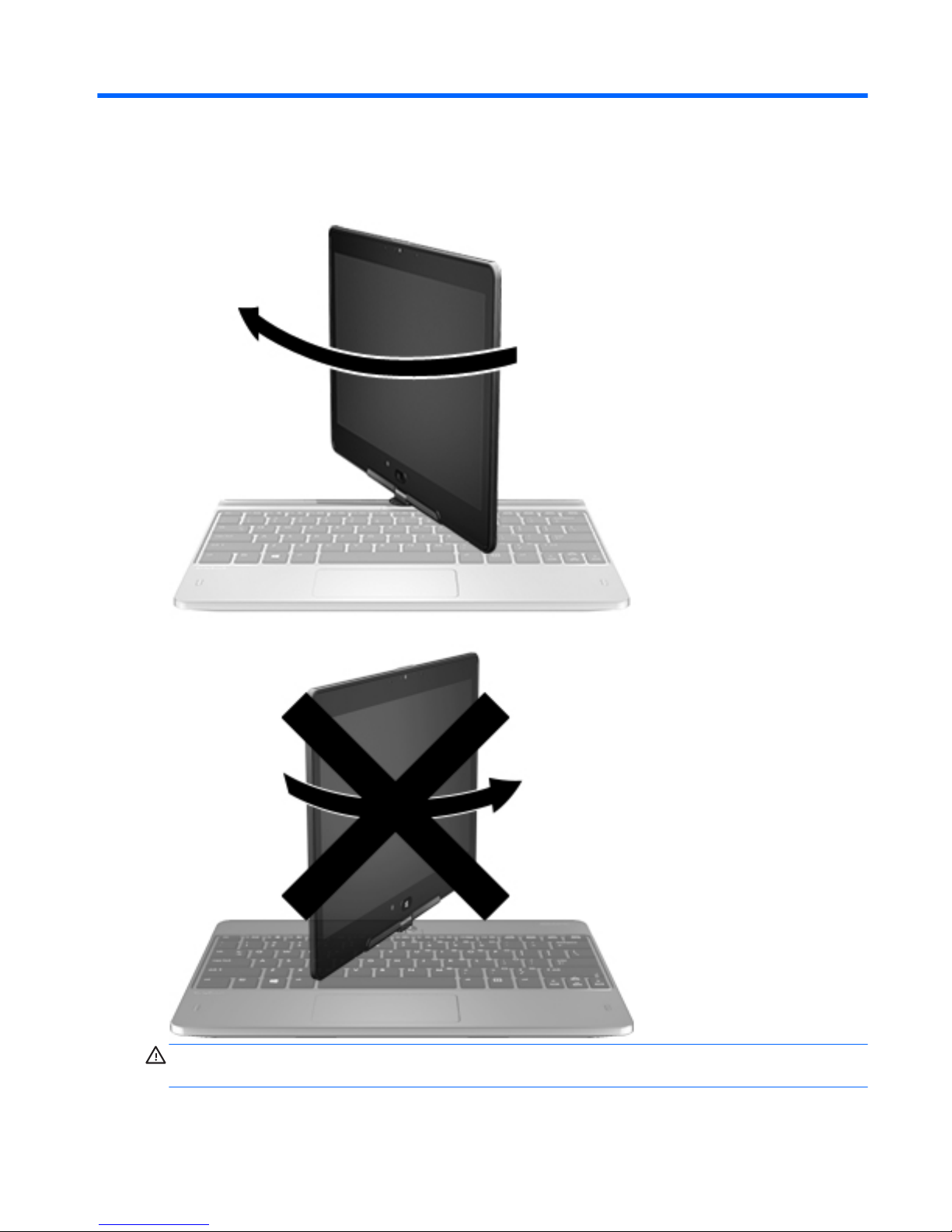
2 External component identification
CAUTION: To prevent damage to the display hinges, when in notebook configuration, do not rotate
the display counterclockwise, and do not force the rotating action.
To change your notebook to a tablet
5
Page 16
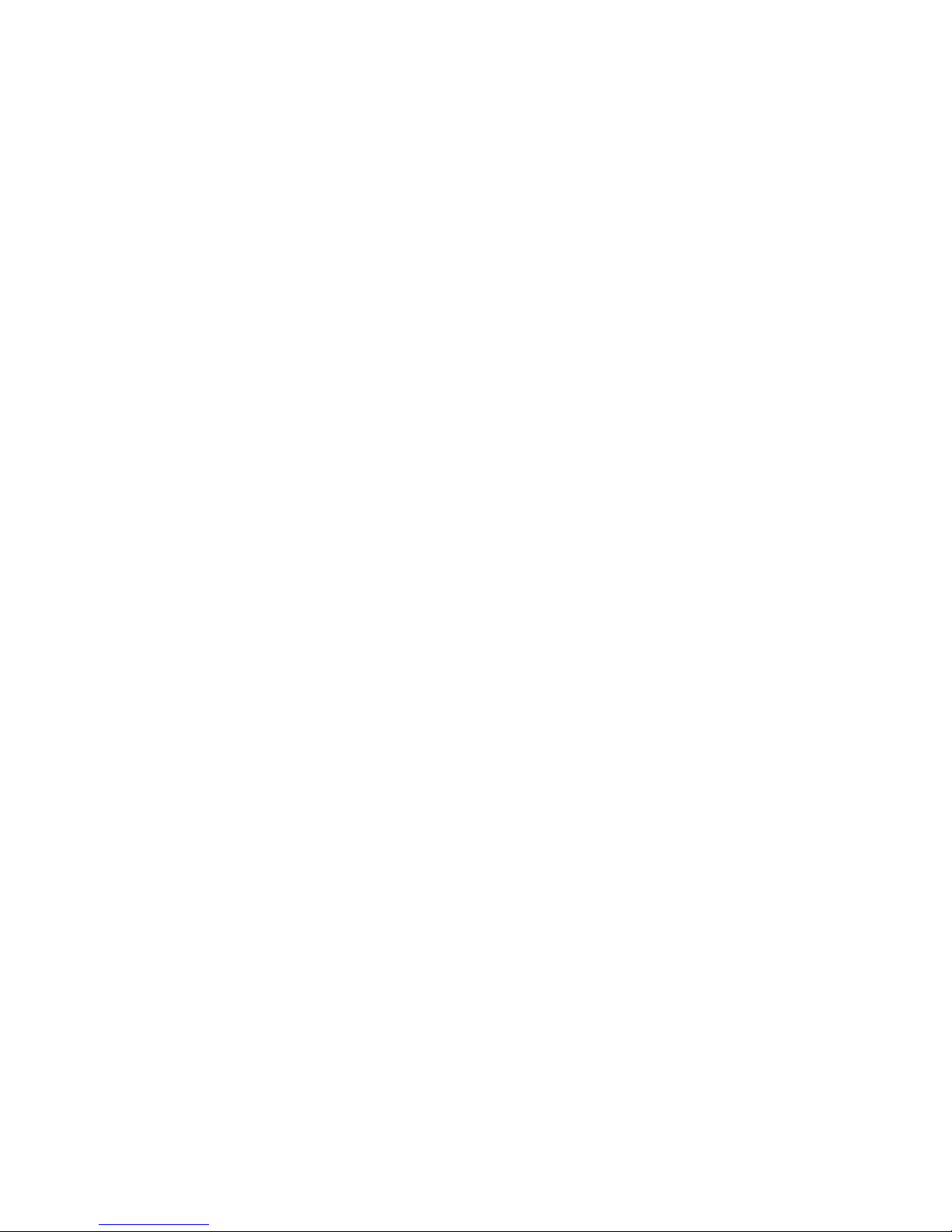
1. Rotate the display clockwise 180 degrees until the display faces backwards.
2. Lower the display over the keyboard.
To change the tablet back into a notebook, reverse these steps.
6 Chapter 2 External component identification
Page 17
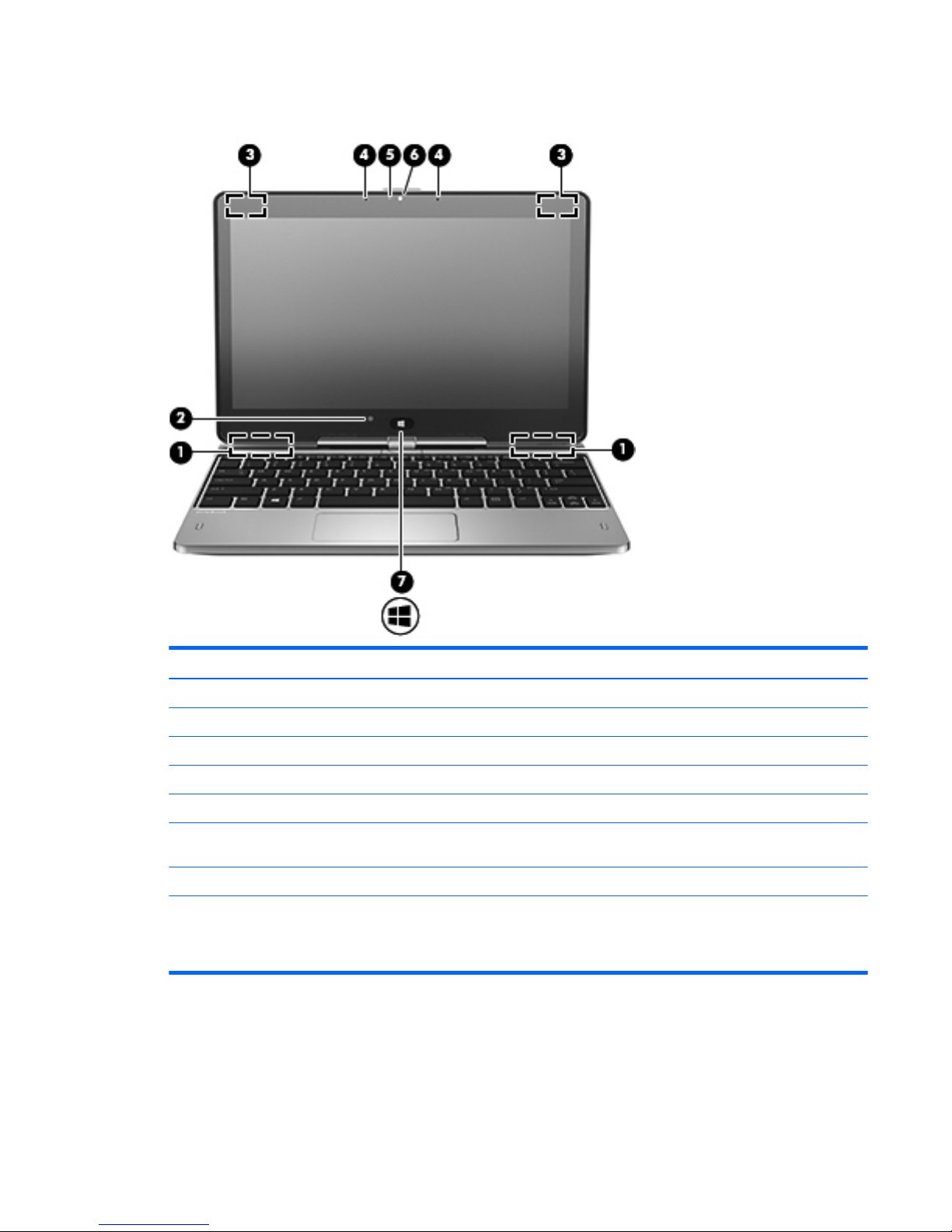
Display
Item Component Description
(1) WWAN antennas (2)* Send and receive wireless signals to communicate with WWANs.
(2) Ambient light sensor Brightens or dims the display in response to ambient light.
(3) WLAN antennas (2)* Send and receive wireless signals to communicate with WLANs.
(4) Internal microphones (2) Record sound.
(5) Webcam light On: The webcam is in use.
(6) Webcam Records video and captures photographs. Some models allow you
to video conference and chat online using streaming video.
(7) Windows Home button Returns you to the Start screen.
*The antennas are not visible on the outside of the computer. For optimal transmission, keep the areas immediately around
the antennas free from obstructions. To see wireless regulatory notices, see the section of the Regulatory, Safety, and Environmental
Notices that applies to your country or region. To access the user guides, select the HP Support Assistant app on the Start screen,
select My computer, and then select User guides.
Display 7
Page 18
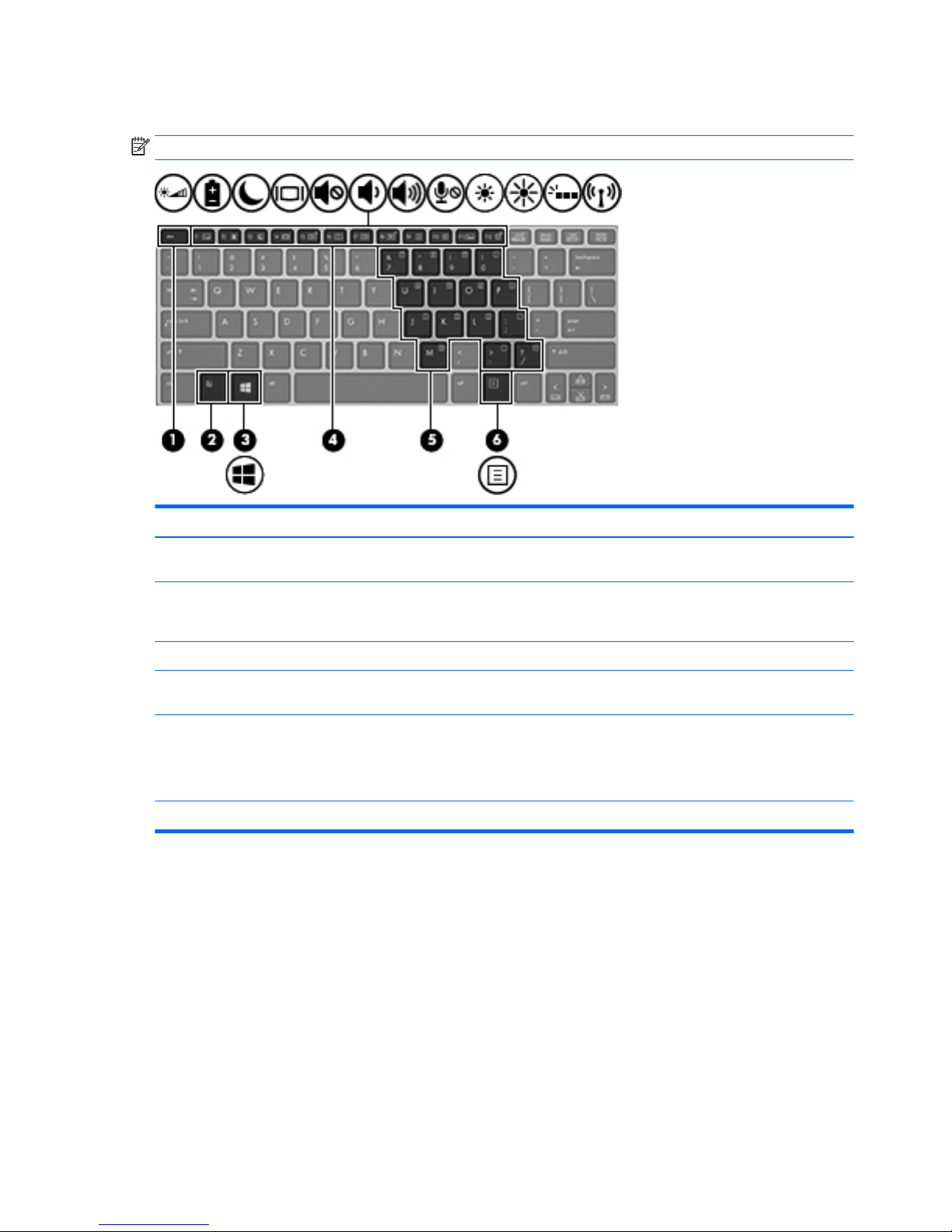
Keys
NOTE: Your computer may look slightly different from the illustration in this section.
Item Component Description
(1) esc key Displays system information when pressed in combination with
the fn key.
(2) fn key Executes frequently used system functions when pressed in
combination with a function key, the num lk key, the esc key, or
the b key.
(3) Windows button Displays the Windows Start menu.
(4) Function keys Execute frequently used system functions when pressed in
combination with the fn key.
(5) Embedded numeric keypad When the keypad is turned on, it can be used like an external
numeric keypad.
Each key on the keypad performs the function indicated by
the icon in the upper-right corner of the key.
(6) Windows application key Displays options for a selected object.
8 Chapter 2 External component identification
Page 19
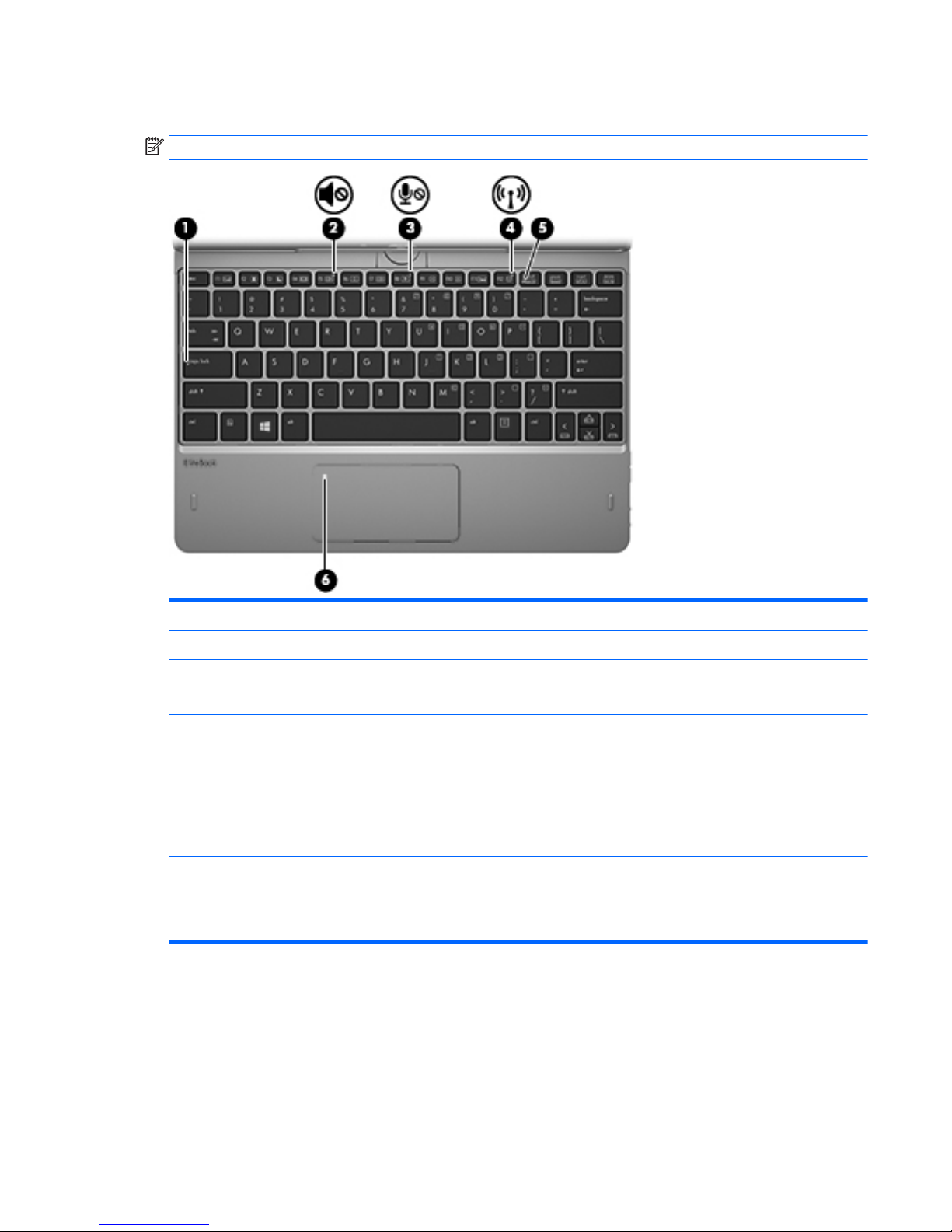
Lights
NOTE: Your computer may look slightly different from the illustration in this section.
Item Component Description
(1) Caps lock light On: Caps lock is on, which switches the keys to all capital letters.
(2) Mute light
●
Amber: Computer sound is off.
●
Off: Computer sound is on.
(3) Microphone mute light
●
Amber: microphone sound is off.
●
Off: Microphone is on.
(4) Wireless light
●
On: An integrated wireless device, such as a WLAN device
and/or a Bluetooth device, is on.
NOTE: On some models, the wireless light is amber when all
wireless devices are off.
(5) Num lock light On: Num lock is on.
(6) TouchPad light
●
On: The TouchPad is off.
●
Off: The TouchPad is on.
Lights 9
Page 20
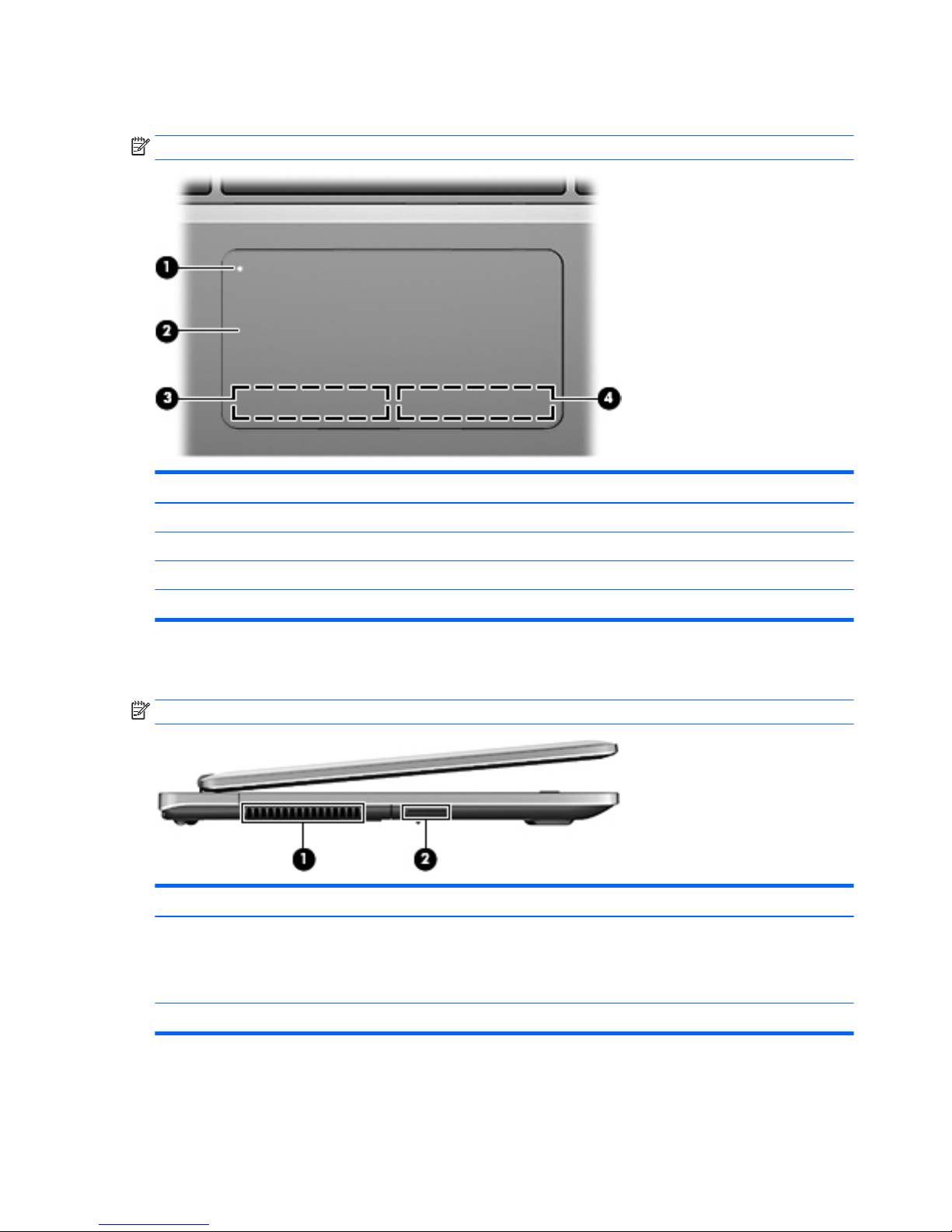
TouchPad
NOTE: Your computer may look slightly different from the illustration in this section.
Item Component Description
(1) TouchPad on/off button Turns the TouchPad on or off.
(2) TouchPad zone Moves the pointer and selects or activates items on the screen.
(3) Left TouchPad button Functions like the left button on an external mouse.
(4) Right TouchPad button Functions like the right button on an external mouse.
Left side
NOTE: Your computer may look slightly different from the illustration in this section.
Item Component Description
(1) Vent Enables airflow to cool internal components.
NOTE: The computer fan starts up automatically to cool internal
components and prevent overheating. It is normal for the internal
fan to cycle on and off during routine operation.
(2) Speaker Produces sound.
10 Chapter 2 External component identification
Page 21
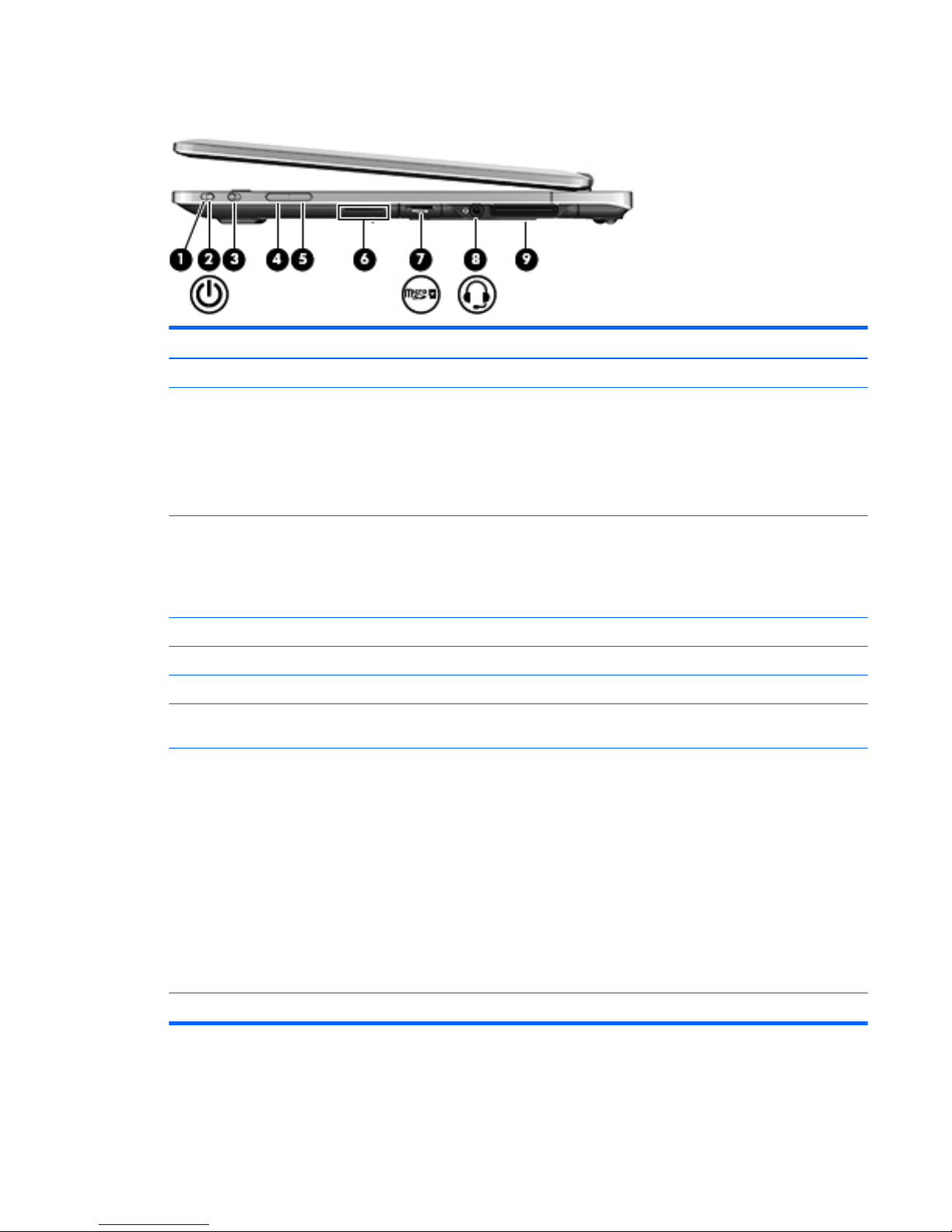
Right side
Item Component Description
(1) Power button Turns power on and off.
(2) Power light
●
On: The computer is on.
●
Blinking: The computer is in the Sleep state, a powersaving
state. The computer shuts off power to the display and other
unneeded components.
●
The computer is off or in Hibernation. Hibernation is a
power-saving state that uses the least amount of power.
(3) Rotation lock Locks screen orientation in either Landscape or Portrait mode.
NOTE: When you move between notebook and tablet
configuration, the computer screen will automatically change to
vertical or horizontal. To lock the current screen orientation, slide
the screen orientation button.
(4) Volume button Lowers the volume.
(5) Volume button Raises the volume.
(6) Speaker Produces sound.
(7) Memory card reader Reads optional memory cards that store, manage, share, or
access information.
(8) Audio-out (headphone) jack/Audio-in (microphone)
jack
Connects optional powered stereo speakers, headphones,
earbuds, a headset, or a television audio cable. Also connects an
optional headset microphone. This jack does not support optional
microphone-only devices.
WARNING! To reduce the risk of personal injury, adjust
the volume before putting on headphones, earbuds, or a headset.
For additional safety information, see the Regulatory, Safety, and
Environmental Notices. .
NOTE: When a device is connected to the jack, the computer
speakers are disabled.
NOTE: Be sure that the device cable has a 4-conductor
connector that supports both audio-out (headphone) and audio-in
(microphone).
(9) Docking port Connects an optional docking device.
Right side 11
Page 22
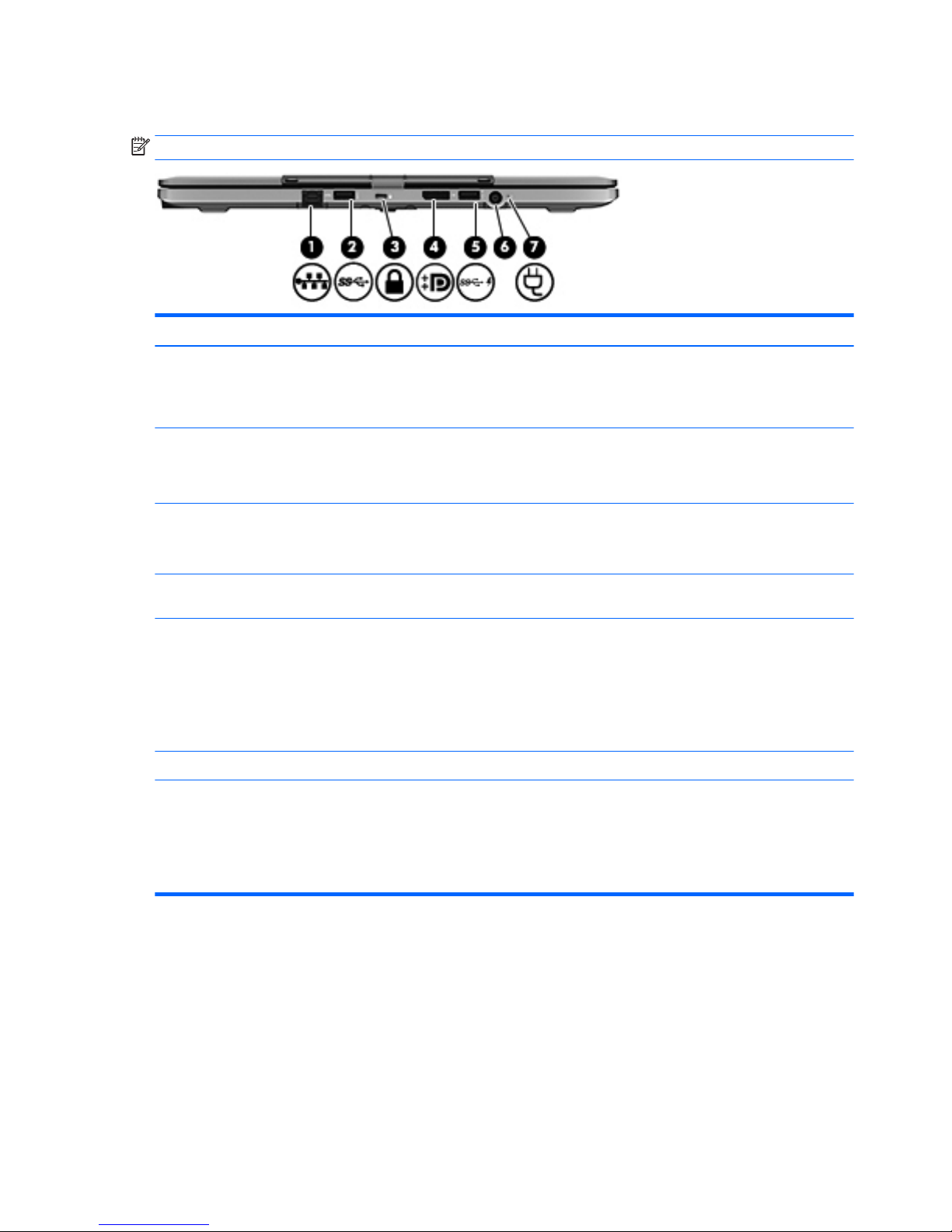
Rear
NOTE: Your computer may look slightly different from the illustration in this section.
Item Component Description
(1) RJ-45 (network) jack Connects a network cable.
●
Green (left): The network is connected.
●
Amber (right): Activity is occurring on the network.
(2) USB 3.0 port Connects an optional USB device, such as a keyboard, mouse,
external drive, printer, scanner or USB hub.Connects an optional
USB device, such as a keyboard, mouse, external drive, printer,
scanner or USB hub.
(3) Security cable slot Attaches an optional security cable to the computer.
NOTE: The security cable is designed to act as a deterrent, but it
may not prevent the computer from being mishandled or stolen.
(4) DisplayPort Connects an optional digital display device, such as a high-
performance monitor or projector.
(5) USB 3.0 charging port Connects an optional USB device, such as a keyboard, mouse,
external drive, printer, scanner or USB hub. Standard USB ports
will not charge all USB devices or will charge using a low current.
Some USB devices require power and require you to use a
powered port.
NOTE: USB charging ports can also charge select models of cell
phones and MP3 players, even when the computer is off.
(6) Power connector Connects an AC adapter.
(7) AC adapter light
●
White: The AC adapter is connected and the battery is
charged.
●
Amber: The AC adapter is connected and the battery is
charging.
●
Off: The computer is using DC power.
12 Chapter 2 External component identification
Page 23
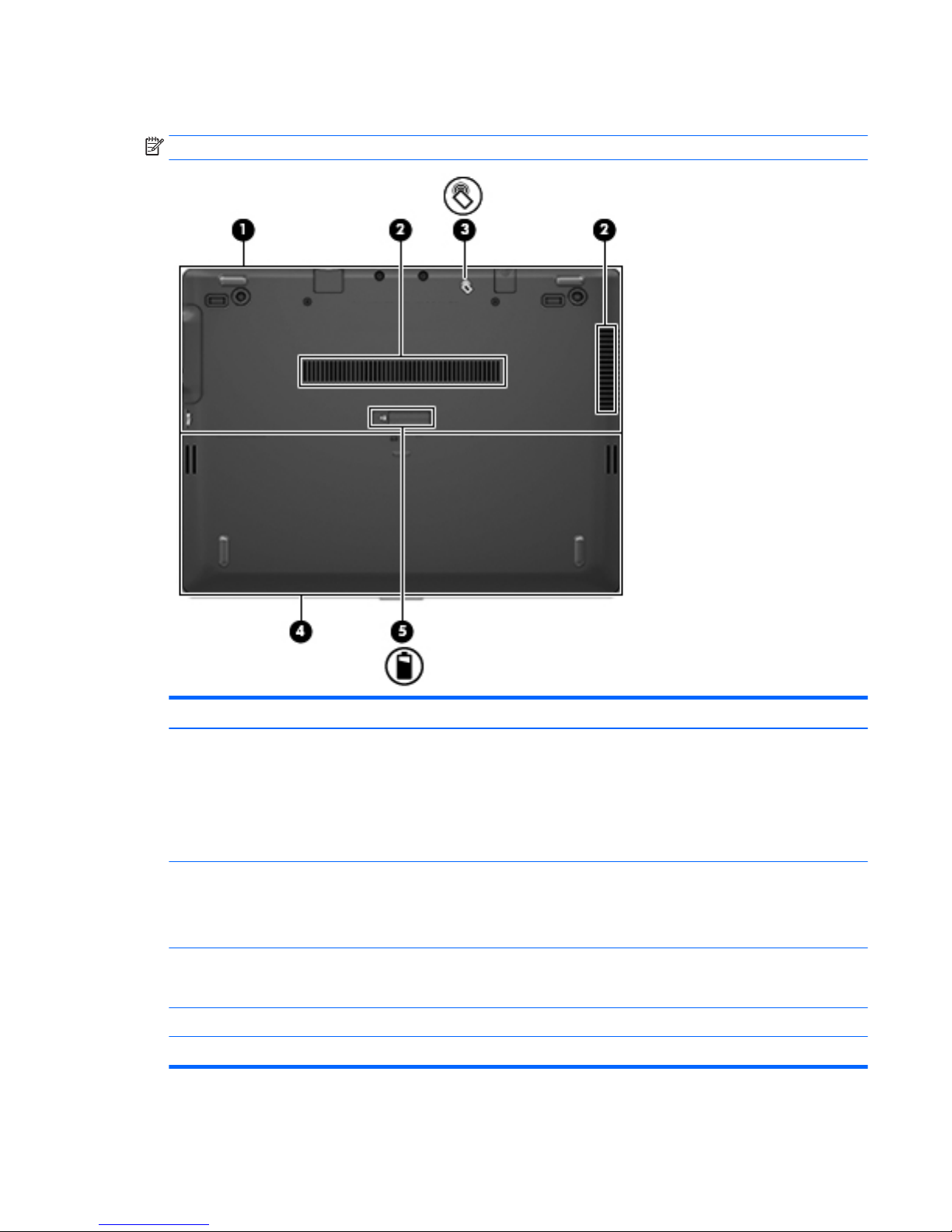
Bottom
NOTE: Your computer may look slightly different from the illustration in this section.
Item Component Description
(1) Service cover Gives access to the hard drive, the wireless LAN module slot,
the WWAN module slot (select models only), and the memory
module slots.
CAUTION: To prevent an unresponsive system, replace
the wireless module only with a wireless module authorized for
use in the computer by the governmental agency that regulates
wireless devices in your country or region.
(2) Vents Enables airflow to cool internal components.
NOTE: The computer fan starts up automatically to cool internal
components and prevent overheating. It is normal for the internal
fan to cycle on and off during routine operation.
(3) Near Field Communication (NFC) antenna Allows you to connect wirelessly with, communicate with, and
transfer data/info to and from your Near Field Communication
(NFC)-compatible devices.
(4) Battery bay Holds the battery.
(5) Battery bay cover release latch Releases the battery cover over the battery bay.
Bottom 13
Page 24
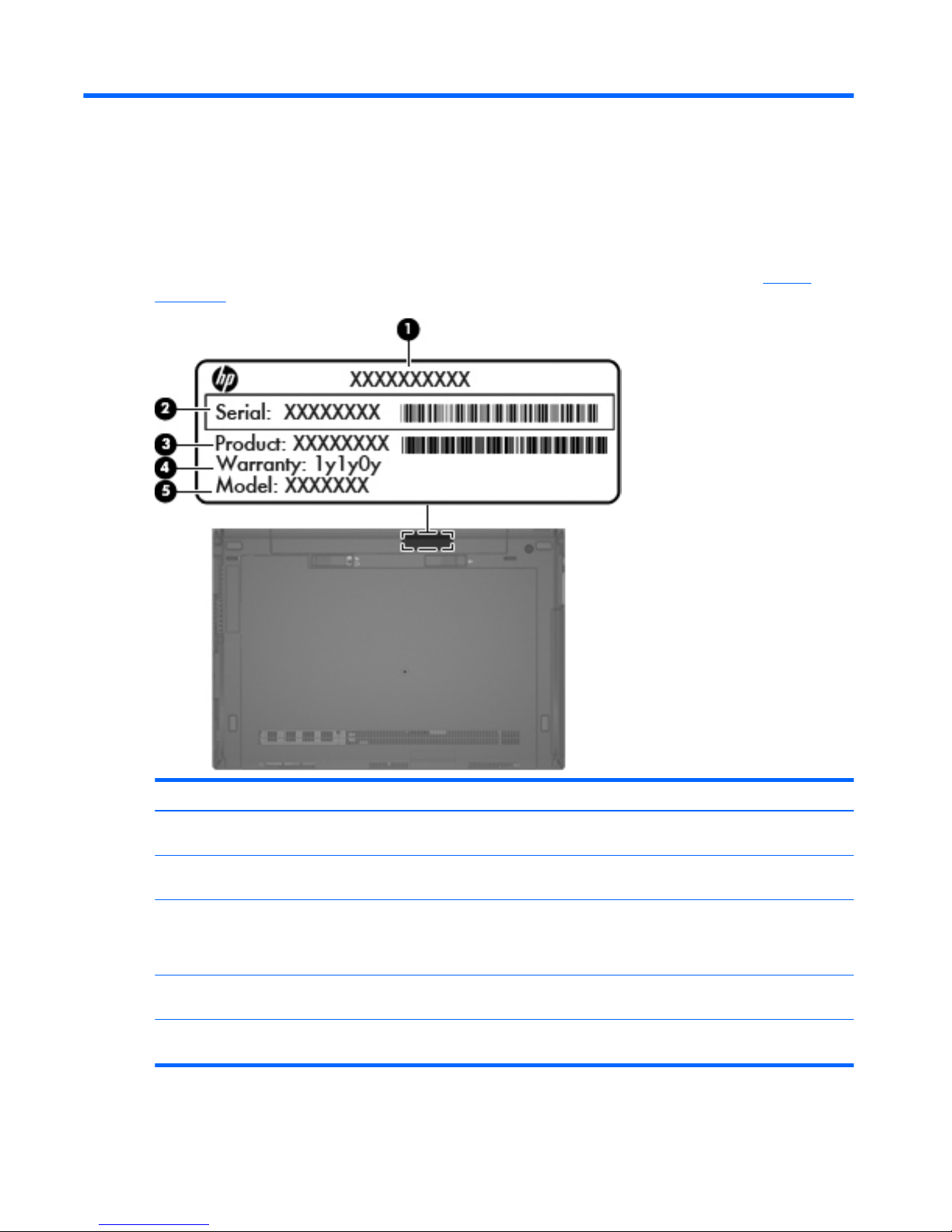
3 Illustrated parts catalog
Service tag
When ordering parts or requesting information, provide the computer serial number and model number
provided on the service tag. It is necessary to remove the battery to obtain these numbers. See Bottom
on page 13 for battery removal instructions.
Item Description Function
(1) Product name This is the product name affixed to the front of
the computer.
(2) Serial number (s/n) This is an alphanumeric identifier that is unique to
each product.
(3) Part number/Product number (p/n) This number provides specific information about
the product's hardware components. The part number
helps a service technician to determine what components
and parts are needed.
(4) Warranty period This number describes the duration of the warranty period
for the computer.
(5) Model description This is the alphanumeric identifier used to locate
documents, drivers, and support for the computer.
14 Chapter 3 Illustrated parts catalog
Page 25
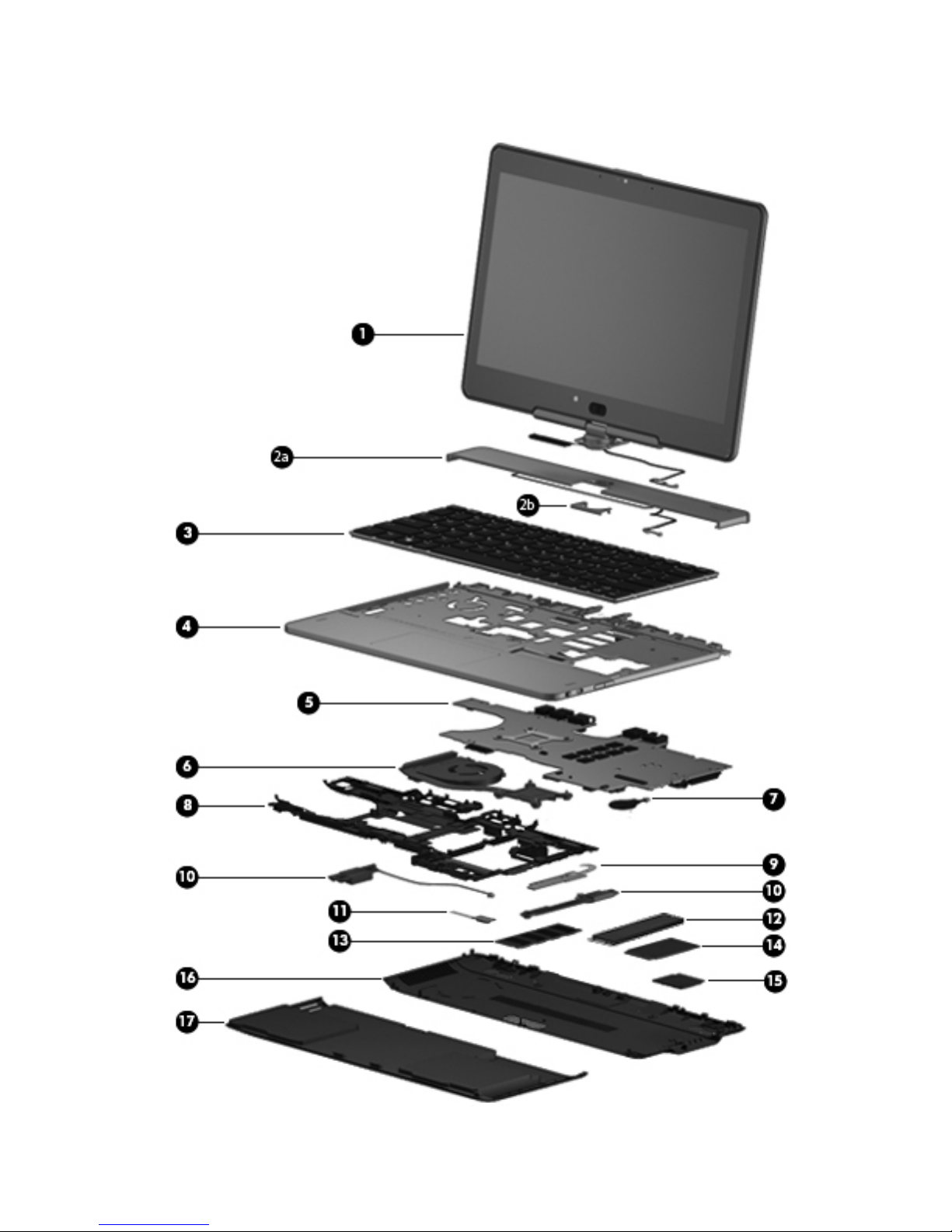
Computer major components
Computer major components 15
Page 26
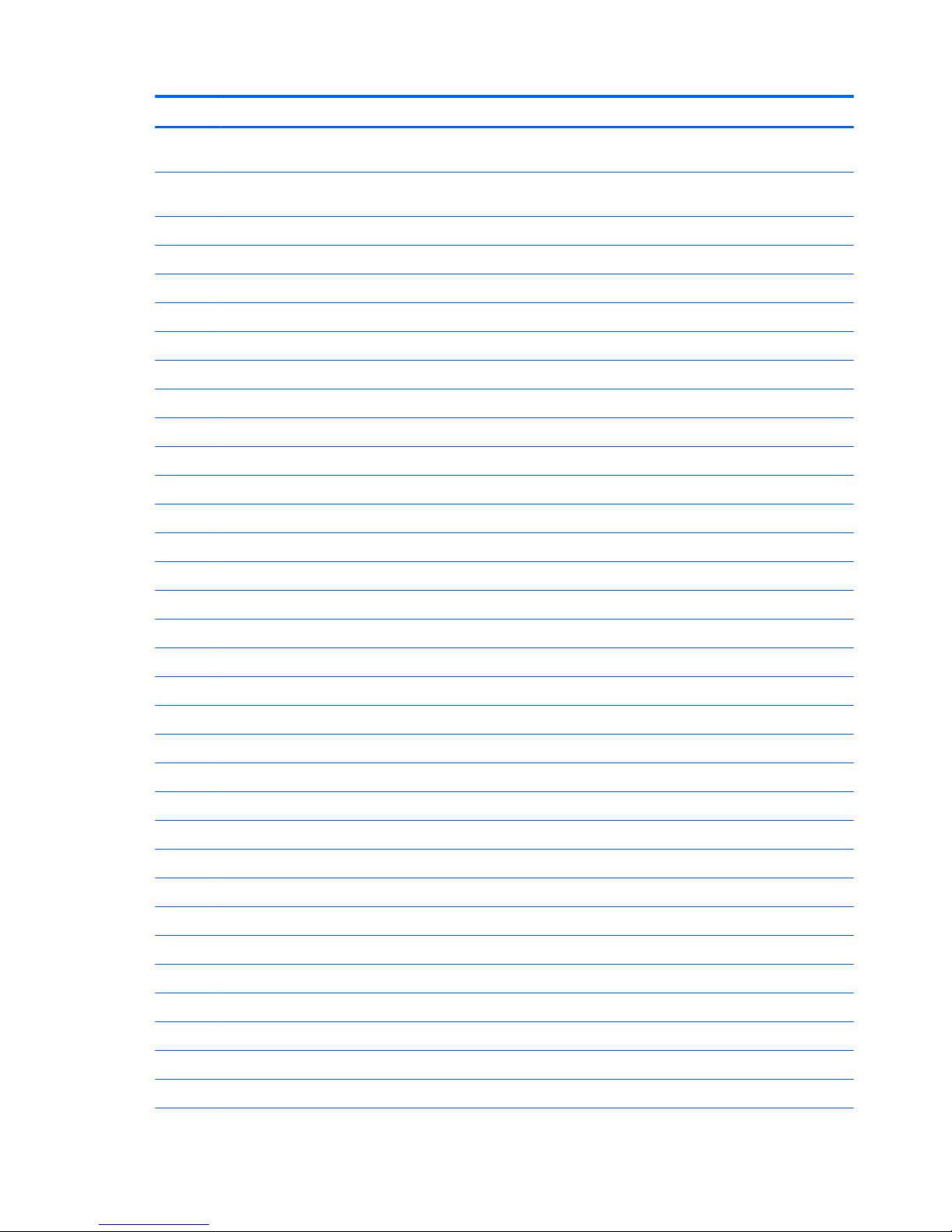
Item Component Spare part number
(1) Display assembly, 11.6-in, HD, (1366×768), LED, LVDS, UWVA , ultraslim display (includes
display hinge, microphone, webcam, and Windows button)
801799-001
(2a) Hinge cover (includes hinge cap (2b), WWAN antenna cables and transceivers, and WWAN
antenna cable shield)
753714-001
(3) Keyboard with backlight (includes backlight cable and keyboard cable):
For use in Belgium 716747-A41
For use in Brazil 716747-201
For use in Bulgaria 716747-261
For use in Canada 716747-DB1
For use in the Czech Republic and Slovakia 716747-FL1
For use in Denmark 716747-081
For use in France 716747-051
For use in Germany 716747-041
For use in Greece 716747-151
For use in Hungary 716747-211
For use in Iceland 716747-DD1
For use in India 716747-D61
For use in Israel 716747-BB1
For use in Italy 716747-061
For use in Japan 716747-291
For use in Latin America 716747-161
For use in the Netherlands 716747-B31
For use in Northwest Africa 716747-FP1
For use in Norway 716747-091
For use in Portugal 716747-131
For use in Romania 716747-271
For use in Russia 716747-251
For use in Saudi Arabia 716747-171
For use in Slovenia 716747-BA1
For use in South Korea 716747-AD1
For use in Spain 716747-071
For use in Sweden and Finland 716747-B71
For use in Switzerland 716747-BG1
For use in Taiwan 716747-AB1
For use in Thailand 716747-281
16 Chapter 3 Illustrated parts catalog
Page 27
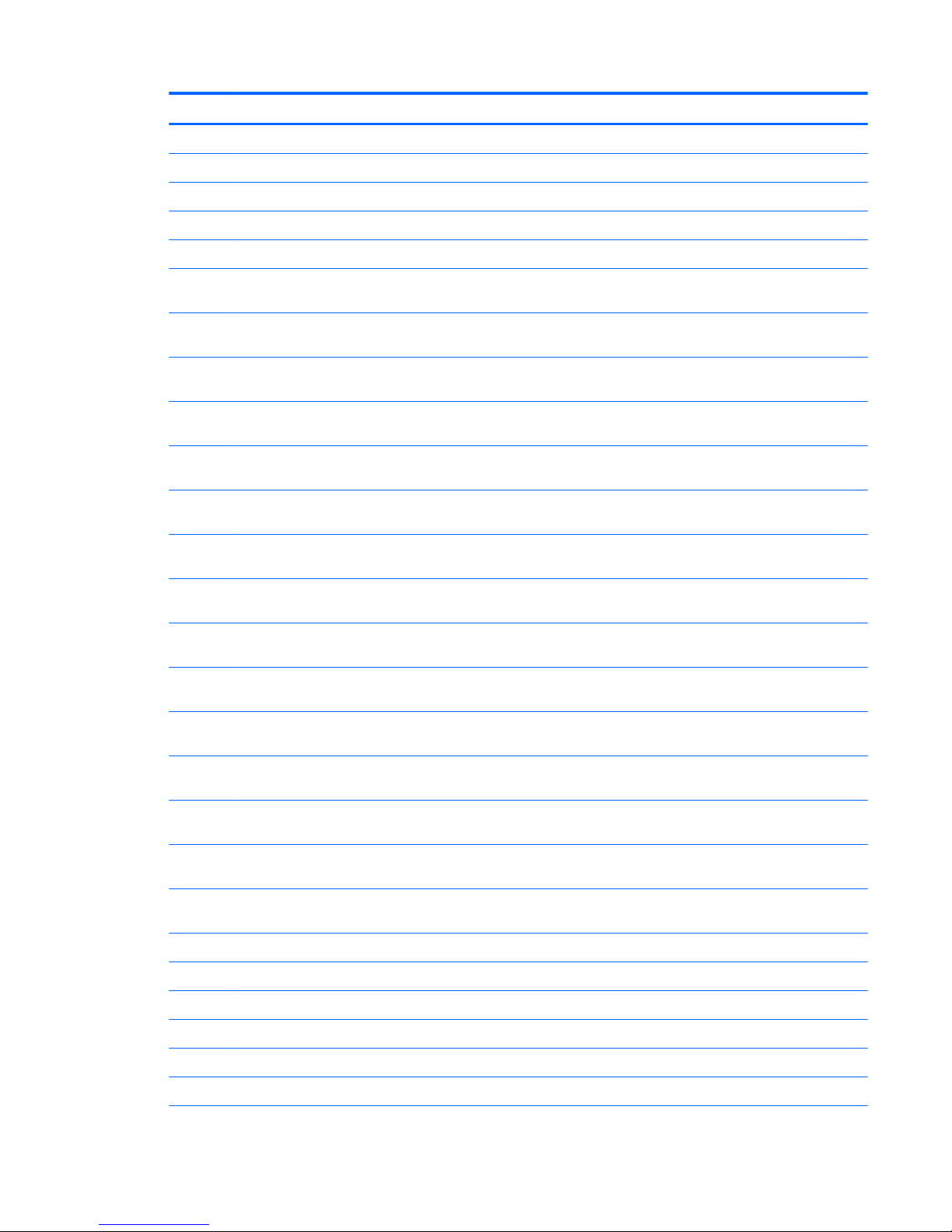
Item Component Spare part number
For use in Turkey 716747-141
For use in the United Kingdom and Singapore 716747-031
For use in the United States 716747-001
(4) Top cover (includes NFC antenna) 804355-001
(5) System board (includes processor and replacement thermal material):
Equipped with an Intel Core i7-5600U 2.60-GHz (SC turbo up to 3.20-GHz) processor (4.0-
MB L3 cache, dual core, 15-W) and the Windows 8 Professional operating system
801797-601
Equipped with an Intel Core i7-5600U 2.60-GHz (SC turbo up to 3.20-GHz) processor (4.0-
MB L3 cache, dual core, 15-W) and the Windows 8 Standard operating system
801797-501
Equipped with an Intel Core i7-5600U 2.60-GHz (SC turbo up to 3.20-GHz) processor (4.0-
MB L3 cache, dual core, 15-W) and a non-Windows 8 operating system
801797-001
Equipped with an Intel Core i7-5500U 2.40-GHz (SC turbo up to 3.00-GHz) processor (4.0-
MB L3 cache, dual core, 15-W) and the Windows 8 Professional operating system
801796-601
Equipped with an Intel Core i7-5500U 2.40-GHz (SC turbo up to 3.00-GHz) processor (4.0-
MB L3 cache, dual core, 15-W) and the Windows 8 Standard operating system
801796-501
Equipped with an Intel Core i7-5500U 2.40-GHz (SC turbo up to 3.00-GHz) processor (4.0-
MB L3 cache, dual core, 15-W) and a non-Windows 8 operating system
801796-001
Equipped with an Intel Core i5-5300U 2.30-GHz (SC turbo up to 2.90-GHz) processor (3.0-
MB L3 cache, dual core, 15-W) and the Windows 8 Professional operating system
801795-601
Equipped with an Intel Core i5-5300U 2.30-GHz (SC turbo up to 2.90-GHz) processor (3.0-
MB L3 cache, dual core, 15-W) and the Windows 8 Standard operating system
801795-501
Equipped with an Intel Core i5-5300U 2.30-GHz (SC turbo up to 2.90-GHz) processor (3.0-
MB L3 cache, dual core, 15-W) and a non-Windows 8 operating system
801795-001
Equipped with an Intel Core i5-5200U 2.20-GHz (SC turbo up to 2.70-GHz) processor (3.0-
MB L3 cache, dual core, 15-W) and the Windows 8 Professional operating system
801794-001
Equipped with an Intel Core i5-5200U 2.20-GHz (SC turbo up to 2.70-GHz) processor (3.0-
MB L3 cache, dual core, 15-W) and the Windows 8 Standard operating system
801794-501
Equipped with an Intel Core i5-5200U 2.20-GHz (SC turbo up to 2.70-GHz) processor (3.0-
MB L3 cache, dual core, 15-W) and a non-Windows 8 operating system
801794-601
Equipped with an Intel Core i3-5010U 2.10-GHz processor (3.0-MB L3 cache, dual core, 15-
W) and the Windows 8 Professional operating system
801793-601
Equipped with an Intel Core i3-5010U 2.10-GHz processor (3.0-MB L3 cache, dual core, 15-
W) and the Windows 8 Standard operating system
801793-501
Equipped with an Intel Core i3-5010U 2.10-GHz processor (3.0-MB L3 cache, dual core, 15-
W) and a non-Windows 8 operating system
801793-001
(6) Fan/heat sink assembly (includes replacement thermal material) 801798-001
(7) RTC battery (includes cable and double-sided adhesive) 716742-001
(8) Bottom cover (includes battery release latch) 753715-001
(9) Power Button board (includes cable) 753718-001
(10) Speaker Kit (includes left and right speakers and cables) 753719-001
(11) NFC board (includes cable) 801800-001
Computer major components 17
Page 28
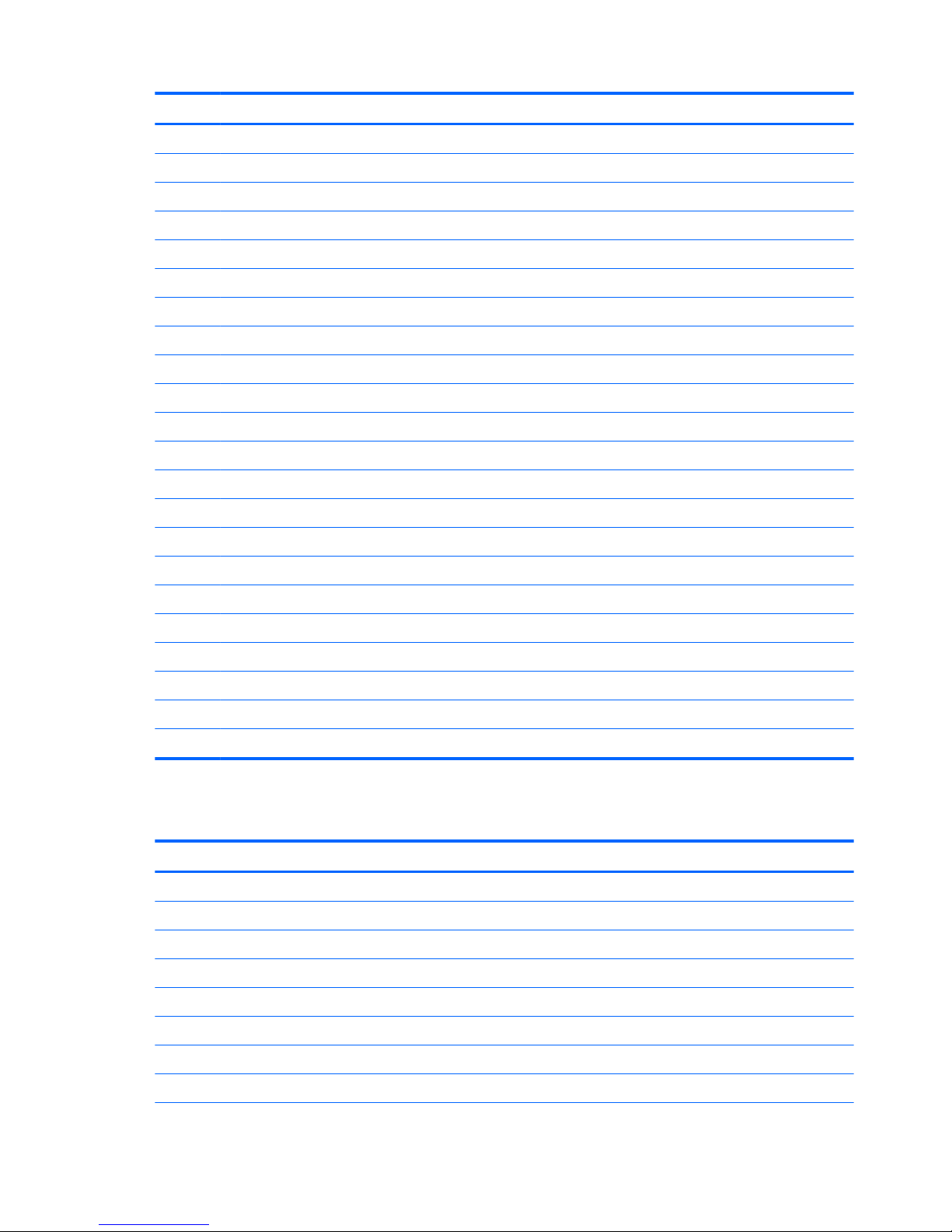
Item Component Spare part number
(12) Solid-state drive:
512-MB, M2, SATA-3 796427-001
256-MB, M2, SATA-3 804358-001
256-MB, M2, SATA-3, SED, Opal 2 785503-001
256-MB, M2, SATA-3, TLC 804361-001
180-MB, M2, SATA-3 753730-001
180-MB, M2, SATA-3, SED, Opal 2 804357-001
128-MB, M2, SATA-3 804356-001
128-MB, M2, SATA-3, TLC 804360-001
(13) Memory module (PC3L, 12800, 1600):
8-GB 693374-001
4-GB 691740-001
(14) WWAN module:
HP hs3110 HSPA+ Mobile Broadband Module 793516-001
HP lt4211 LTE/EV-DO/HSPA+ Gobi 4G Module 793116-001
HP lt4112 LTE/HSPA+ Gobi 4G Module 790198-001
(15) WLAN module:
11ac+BT4 2x2 PCle+USB NGFF INDO 783721-001
Intel Dual Band Wireless-N 7265AN 802.11 a/b/g/n 2×2 WiFi + BT 4.0 Combo Adapter 756748-001
(16) Service cover (includes 6 captive retention screws and 2 rubber feet) 753713-001
Plastics/Rubber Kit (not illustrated, includes 4 service cover rubber screw covers) 716744-001
(17) 6-cell, 44-Wh, 1.98-Ah, Li-ion battery (includes rubber feet and speaker grilles) 698943-001
Miscellaneous parts
Component Spare part number
AC adapter:
65-W HP Smart AC adapter (RC, V, EM, 3-wire) 693710-001
45-W HP Smart AC adapter (non-PFV, RC, 3-wire) 744893-001
Power cord (3-pin, black, 1.83-m):
For use in Argentina 490371-D01
For use in Australia 490371-011
For use in Brazil 490371-202
For use in Denmark 490371-081
18 Chapter 3 Illustrated parts catalog
Page 29

Component Spare part number
For use in Europe 490371-021
For use in India 490371-D61
For use in Israel 490371-BB1
For use in Italy 490371-061
For use in Japan 490371-291
For use in North America 490371-001
For use in the People's Republic of China 490371-AA1
For use in South Africa 490371-AR1
For use in South Korea 490371-AD1
For use in Switzerland 490371-111
For use in Taiwan 490371-AB1
For use in Thailand 490371-201
For use in the United Kingdom and Singapore 490371-031
Power cord (3-pin, black, 1.00-m):
For use in Argentina 755530-D01
For use in Australia 755530-011
For use in Brazil 755530-202
For use in Denmark 755530-081
For use in Europe 755530-021
For use in India 755530-D61
For use in Israel 755530-BB1
For use in Italy 755530-061
For use in Japan 755530-291
For use in North America 755530-001
For use in the People's Republic of China 755530-AA1
For use in South Africa 755530-AR1
For use in South Korea 755530-AD1
For use in Switzerland 755530-111
For use in Taiwan 755530-AB1
For use in Thailand 755530-201
For use in the United Kingdom and Singapore 755530-031
Screw Kit 753731-001
Miscellaneous parts 19
Page 30
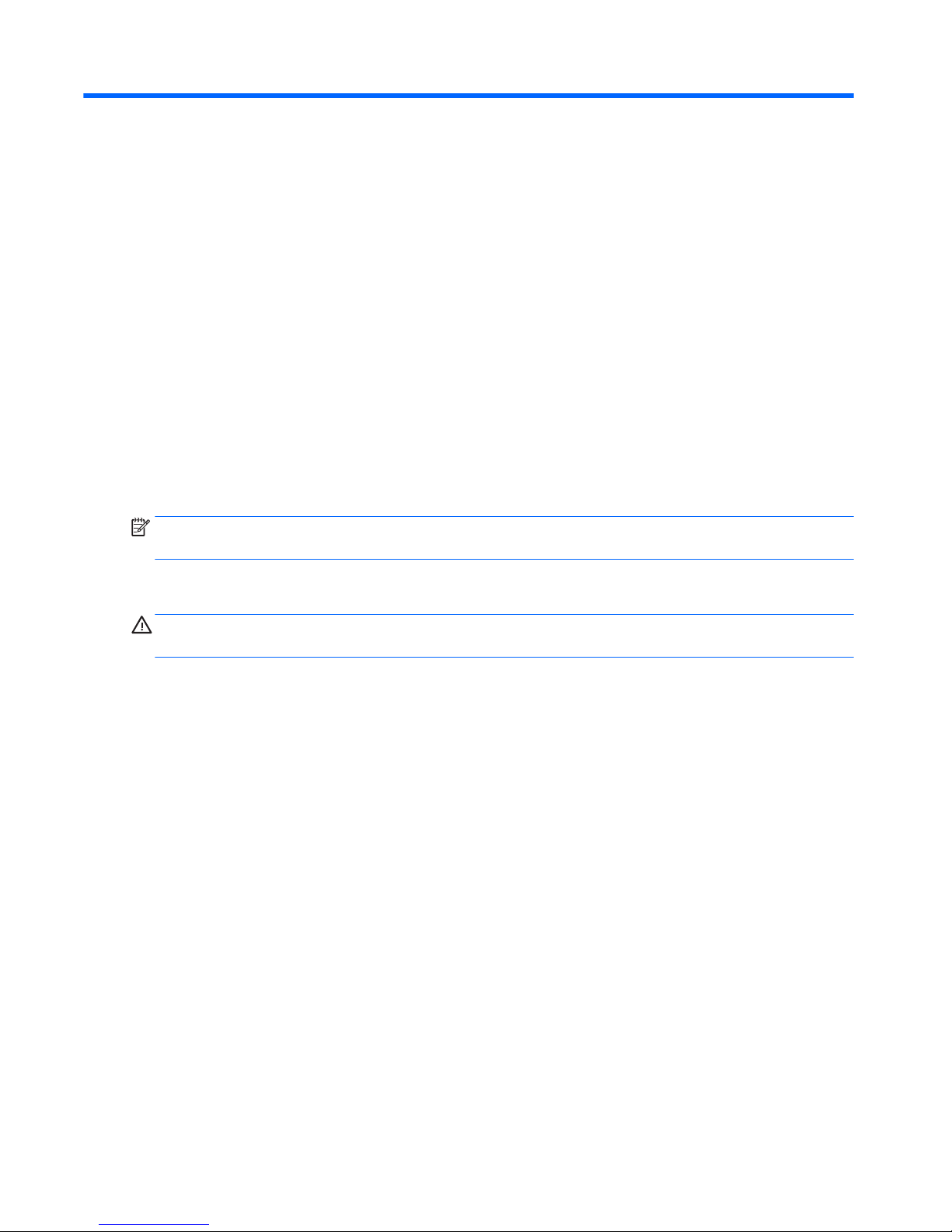
4 Removal and replacement procedures
preliminary requirements
Tools required
You will need the following tools to complete the removal and replacement procedures:
●
Flat-bladed screwdriver
●
Magnetic screwdriver
●
Phillips P0 and P1 screwdrivers
Service considerations
The following sections include some of the considerations that you must keep in mind during disassembly
and assembly procedures.
NOTE: As you remove each subassembly from the computer, place the subassembly (and all accompanying
screws) away from the work area to prevent damage.
Plastic parts
CAUTION: Using excessive force during disassembly and reassembly can damage plastic parts. Use care
when handling the plastic
20 Chapter 4 Removal and replacement procedures preliminary requirements
Page 31

Cables and connectors
CAUTION: When servicing the computer, be sure that cables are placed in their proper locations during
the reassembly process. Improper cable placement can damage the computer.
Cables must be handled with extreme care to avoid damage. Apply only the tension required to unseat or
seat the cables during removal and insertion. Handle cables by the connector whenever possible. In all cases,
avoid bending, twisting, or tearing cables. Be sure that cables are routed in such a way that they cannot be
caught or snagged by parts being removed or replaced. Handle flex cables with extreme care; these cables
tear easily.
Drive handling
CAUTION: Drives are fragile components that must be handled with care. To prevent damage to
the computer, damage to a drive, or loss of information, observe these precautions:
Before removing or inserting a hard drive, shut down the computer. If you are unsure whether the computer
is off or in Hibernation, turn the computer on, and then shut it down through the operating system.
Before handling a drive, be sure that you are discharged of static electricity. While handling a drive, avoid
touching the connector.
Before removing a diskette drive or optical drive, be sure that a diskette or disc is not in the drive and be sure
that the optical drive tray is closed.
Handle drives on surfaces covered with at least one inch of shock-proof foam.
Avoid dropping drives from any height onto any surface.
Avoid exposing an internal hard drive to products that have magnetic fields, such as monitors or speakers.
Avoid exposing an internal hard drive to products that have magnetic fields, such as monitors or speakers.
Avoid exposing a drive to temperature extremes or liquids.
If a drive must be mailed, place the drive in a bubble pack mailer or other suitable form of protective
packaging and label the package “FRAGILE.”
Service considerations 21
Page 32

Grounding guidelines
Electrostatic discharge damage
Electronic components are sensitive to electrostatic discharge (ESD). Circuitry design and structure
determine the degree of sensitivity. Networks built into many integrated circuits provide some protection,
but in many cases, ESD contains enough power to alter device parameters or melt silicon junctions.
A discharge of static electricity from a finger or other conductor can destroy static-sensitive devices or
microcircuitry. Even if the spark is neither felt nor heard, damage may have occurred.
An electronic device exposed to ESD may not be affected at all and can work perfectly throughout a normal
cycle. Or the device may function normally for a while, then degrade in the internal layers, reducing its life
expectancy.
CAUTION: To prevent damage to the computer when you are removing or installing internal components,
observe these precautions:
Keep components in their electrostatic-safe containers until you are ready to install them.
Before touching an electronic component, discharge static electricity by using the guidelines described in this
section.
Avoid touching pins, leads, and circuitry. Handle electronic components as little as possible.
If you remove a component, place it in an electrostatic-safe container.
The following table shows how humidity affects the electrostatic voltage levels generated by different
activities.
CAUTION: A product can be degraded by as little as 700 V.
Typical electrostatic voltage levels
Relative humidity
Event 10% 40% 55%
Walking across carpet 35,000 V 15,000 V 7,500 V
Walking across vinyl floor 12,000 V 5,000 V 3,000 V
Motions of bench worker 6,000 V 800 V 400 V
Removing DIPS from plastic tube 2,000 V 700 V 400 V
Removing DIPS from vinyl tray 11,500 V 4,000 V 2,000 V
Removing DIPS from Styrofoam 14,500 V 5,000 V 3,500 V
Removing bubble pack from PCB 26,500 V 20,000 V 7,000 V
Packing PCBs in foam-lined box 21,000 V 11,000 V 5,000 V
22 Chapter 4 Removal and replacement procedures preliminary requirements
Page 33

Packaging and transporting guidelines
Follow these grounding guidelines when packaging and transporting equipment:
●
To avoid hand contact, transport products in static-safe tubes, bags, or boxes.
●
Protect ESD-sensitive parts and assemblies with conductive or approved containers or packaging.
●
Keep ESD-sensitive parts in their containers until the parts arrive at static-free workstations.
●
Place items on a grounded surface before removing items from their containers.
●
Always be properly grounded when touching a component or assembly.
●
Store reusable ESD-sensitive parts from assemblies in protective packaging or nonconductive foam.
●
Use transporters and conveyors made of antistatic belts and roller bushings. Be sure that mechanized
equipment used for moving materials is wired to ground and that proper materials are selected to avoid
static charging. When grounding is not possible, use an ionizer to dissipate electric charges.
Workstation guidelines
Follow these grounding workstation guidelines:
●
Cover the workstation with approved static-shielding material.
●
Use a wrist strap connected to a properly grounded work surface and use properly grounded tools and
equipment.
●
Use conductive field service tools, such as cutters, screwdrivers, and vacuums.
●
When fixtures must directly contact dissipative surfaces, use fixtures made only of static safe
materials.
●
Keep the work area free of nonconductive materials, such as ordinary plastic assembly aids and
Styrofoam.
●
Handle ESD-sensitive components, parts, and assemblies by the case or PCM laminate. Handle these
items only at static-free workstations.
●
Avoid contact with pins, leads, or circuitry.
●
Turn off power and input signals before inserting or removing connectors or test equipment.
Grounding guidelines 23
Page 34

Equipment guidelines
Grounding equipment must include either a wrist strap or a foot strap at a grounded workstation.
●
When seated, wear a wrist strap connected to a grounded system. Wrist straps are flexible straps with a
minimum of one megohm ±10% resistance in the ground cords. To provide proper ground, wear a strap
snugly against the skin at all times. On grounded mats with banana-plug connectors, use alligator clips
to connect a wrist strap.
●
When standing, use foot straps and a grounded floor mat. Foot straps (heel, toe, or boot straps) can be
used at standing workstations and are compatible with most types of shoes or boots. On conductive
floors or dissipative floor mats, use foot straps on both feet with a minimum of one megohm resistance
between the operator and ground. To be effective, the conductive must be worn in contact with
the skin.
The following grounding equipment is recommended to prevent electrostatic damage:
●
Antistatic tape
●
Antistatic smocks, aprons, and sleeve protectors
●
Conductive bins and other assembly or soldering aids
●
Nonconductive foam
●
Conductive tabletop workstations with ground cords of one megohm resistance
●
Static-dissipative tables or floor mats with hard ties to the ground
●
Field service kits
●
Static awareness labels
●
Material-handling packages
●
Nonconductive plastic bags, tubes, or boxes
●
Metal tote boxes
●
Electrostatic voltage levels and protective materials
The following table lists the shielding protection provided by antistatic bags and floor mats.
Material Use Voltage protection level
Antistatic plastics Bags 1,500 V
Carbon-loaded plastic Floor mats 7,500 V
Metallized laminate Floor mats 5,000 V
24 Chapter 4 Removal and replacement procedures preliminary requirements
Page 35

5 Removal and replacement procedures for
Customer Self-Repair parts
NOTE: The Customer Self-Repair program is not available in all locations. Installing a part not supported by
the Customer Self-Repair program may void your warranty. Check your warranty to determine if Customer
Self-Repair is supported in your location.
Component replacement procedures
NOTE: Please read and follow the procedures described here to access and replace Customer Self-Repair
parts successfully.
NOTE: Details about your computer, including model, serial number, product key, and length of warranty,
are on the service tag at the bottom of your computer.
This chapter provides removal and replacement procedures for Customer Self-Repair parts.
There are as many as 11 screws that must be removed, replaced, and/or loosened when servicing Customer
Self-Repair parts. Make special note of each screw size and location during removal and replacement.
Battery
Description Spare part number
6 cell, 44-Wh, 1.98-Ah, Li-ion battery (includes rubber feet and speaker grilles) 698943-001
Before disassembling the computer, follow these steps:
1. Turn off the computer. If you are unsure whether the computer is off or in Hibernation, turn
the computer on, and then shut it down through the operating system.
2. Disconnect the power from the computer by unplugging the power cord from the computer.
3. Disconnect all external devices from the computer.
Remove the battery:
1. Turn the computer upside down with the rear toward you.
2. Slide the battery release latch (1) to release the battery.
Component replacement procedures 25
Page 36

3. Pivot the battery up and back and then remove the battery (2).
Reverse this procedure to install the battery.
Service cover
Description Spare part number
Service cover (includes 6 captive retention screws and 2 rubber feet) 753713-001
Before removing the service cover, follow these steps:
1. Turn off the computer. If you are unsure whether the computer is off or in Hibernation, turn
the computer on, and then shut it down through the operating system.
2. Disconnect the power from the computer by unplugging the power cord from the computer.
3. Disconnect all external devices from the computer.
4. Remove the battery (see Battery on page 25).
Remove the service cover:
1. Press on the memory card bezel (1) once to release the bezel, and then press on the bezel again to
remove the bezel.
2. Remove the two large rubber screw covers (2).
3. Remove the two small rubber screw covers (3).
The large and small rubber screw covers are included in the Plastics/Rubber Kit, spare part number
716744-001.
26 Chapter 5 Removal and replacement procedures for Customer Self-Repair parts
Page 37

4. Remove the two Phillips PM2.0×8.5 screws (4) that secure the service cover to the computer.
5. Loosen the four captive Phillips screws (1) on the front edge of the service cover.
6. Loosen the two captive Phillips screws (2) on the rear edge of the service cover.
7. Lift the front edge of the service cover (3) until the cover detaches from the computer, and then remove
the service cover (4) from the computer.
Reverse this procedure to install the service cover.
Component replacement procedures 27
Page 38

WWAN module
Description Spare part number
HP hs3110 HSPA+ Mobile Broadband Module 793516-001
HP lt4211 LTE/EV-DO/HSPA+ Gobi 4G Module 793116-001
HP lt4112 LTE/HSPA+ Gobi 4G Module 790198-001
CAUTION: To prevent an unresponsive system, replace the wireless module only with a wireless module
authorized for use in the computer by the governmental agency that regulates wireless devices in your
country or region. If you replace the module and then receive a warning message, remove the module to
restore device functionality, and then contact technical support.
Before removing the WWAN module, follow these steps:
1. Turn off the computer. If you are unsure whether the computer is off or in Hibernation, turn
the computer on, and then shut it down through the operating system.
2. Disconnect the power from the computer by unplugging the power cord from the computer.
3. Disconnect all external devices from the computer.
4. Remove the battery (see Battery on page 25).
5. Remove the service cover (see Service cover on page 26).
Remove the WWAN module:
1. Disconnect the WWAN antenna cables (1) from the terminals on the WWAN module.
NOTE: The WWAN antenna cable labeled “5/MAIN” connects to the WWAN module “Main” terminal.
The WWAN antenna cable labeled “6/AUX” connects to the WWAN module “Aux” terminal.
2. Remove the Phillips PM2.0×3.0 screw (2) that secures the WWAN module to the computer. (The WWAN
module tilts up.)
28 Chapter 5 Removal and replacement procedures for Customer Self-Repair parts
Page 39

3. Remove the WWAN module (3) by pulling the module away from the slot at an angle.
NOTE: If the WWAN antenna cables are not connected to the WWAN module terminal, the protective
sleeves should be installed on the antenna connectors, as shown in the following illustration.
Reverse this procedure to install the WWAN module.
Component replacement procedures 29
Page 40

WLAN module
Description Spare part number
11ac+BT4 2x2 PCle+USB NGFF INDO 783721-001
Intel Dual Band Wireless-N 7265AN 802.11 a/b/g/n 2×2 WiFi + BT 4.0 Combo Adapter 756748-001
CAUTION: To prevent an unresponsive system, replace the wireless module only with a wireless module
authorized for use in the computer by the governmental agency that regulates wireless devices in your
country or region. If you replace the module and then receive a warning message, remove the module to
restore device functionality, and then contact technical support.
Before removing the WLAN module, follow these steps:
1. Turn off the computer. If you are unsure whether the computer is off or in Hibernation, turn
the computer on, and then shut it down through the operating system.
2. Disconnect the power from the computer by unplugging the power cord from the computer.
3. Disconnect all external devices from the computer.
4. Remove the battery (see Battery on page 25).
5. Remove the service cover (see Service cover on page 26).
Remove the WLAN module:
1. Disconnect the WLAN connector from the computer.
2. Disconnect the WLAN antenna cables (1) from the WLAN module terminals.
NOTE: The WLAN antenna cable labeled “1/MAIN” connects to the WLAN module “Main” terminal. The
WLAN antenna cable labeled “2/AUX” connects to the WLAN module “Aux” terminal.
3. Remove the Phillips PM2.0×2.5 screw (2) that secures the WLAN module to the system board. (The
WLAN module tilts up.)
30 Chapter 5 Removal and replacement procedures for Customer Self-Repair parts
Page 41

4. Remove the WLAN module (3) by pulling the module away from the connection at an angle.
NOTE: If the WLAN antennas are not connected to the WLAN module, the protective sleeve should be
installed on the antenna connectors, as shown in the following illustration.
Reverse this procedure to install the WLAN module.
Component replacement procedures 31
Page 42

Solid-state drive
Description Spare part number
512-MB, M2, SATA-3 796427-001
256-MB, M2, SATA-3 804358-001
256-MB, M2, SATA-3, SED, Opal 2 785503-001
256-MB, M2, SATA-3, TLC 804361-001
180-MB, M2, SATA-3 753730-001
180-MB, M2, SATA-3, SED, Opal 2 804357-001
128-MB, M2, SATA-3 804356-001
128-MB, M2, SATA-3, TLC 804360-001
Before removing the solid-state drive, follow these steps:
1. Turn off the computer. If you are unsure whether the computer is off or in Hibernation, turn
the computer on, and then shut it down through the operating system.
2. Disconnect the power from the computer by unplugging the power cord from the computer.
3. Disconnect all external devices from the computer.
4. Remove the battery (see Battery on page 25).
5. Remove the service cover (see Service cover on page 26).
Remove the solid-state drive:
1. Remove the Phillips PM2.0×3.0 screw (1) that secures the solid-state drive to the computer. (The solid-
state drive tilts up.)
32 Chapter 5 Removal and replacement procedures for Customer Self-Repair parts
Page 43

2. Remove the solid-state drive (2) by pulling the drive away from the slot at an angle.
Reverse this procedure to install the solid-state drive.
Component replacement procedures 33
Page 44

Memory module
Description Spare part number
8 GB memory module (PC3, 12800, 1600) 693374-001
4 GB memory module PC3L 12800 1600) 691740-001
Before removing a memory module, follow these steps:
1. Turn off the computer. If you are unsure whether the computer is off or in Hibernation, turn
the computer on, and then shut it down through the operating system.
2. Disconnect the power from the computer by unplugging the power cord from the computer.
3. Disconnect all external devices from the computer.
4. Remove the battery (see Battery on page 25).
5. Remove the service cover (see Service cover on page 26).
Remove the memory module:
NOTE: Note the location of the memory module. If you are replacing it, install the new memory module in
the same slot.
1. Spread the two retaining tabs (1) on each side of the memory module slot to release
the memory module. (The memory module tilts up.)
2. Remove the memory module (2) by pulling it away from the slot at a 45 degree angle.
Reverse this procedure to install the memory module.
34 Chapter 5 Removal and replacement procedures for Customer Self-Repair parts
Page 45

6 Removal and replacement procedures for
Authorized Service Provider parts
CAUTION: Components described in this chapter should only be accessed by an authorized service provider.
Accessing these parts can damage the computer or void the warranty.
Component replacement procedures
NOTE: Details about your computer, including model, serial number, product key, and length of warranty,
are on the service tag at the bottom of your computer. See Bottom on page 13 for details.
This chapter provides removal and replacement procedures for Authorized Service Provider only parts.
There are as many as 32 screws that must be removed, replaced, and/or loosened when servicing Authorized
Service Provider only parts. Make special note of each screw size and location during removal
and replacement.
Unlocking the device and disabling Always On Remote Management
(select HP devices only)
HP Touchpoint Manager (HPTM) is a complete cloud-based solution for managing devices. For select HP
devices with the Windows operating system, the Always On Remote Management (AORM) feature is
automatically activated when HP Touchpoint Manager software is installed.
AORM can perform a secure BIOS level lock and can also securely erase internal drives (except for encrypted
self-encrypting drives). The HP Touchpoint Manager website (http://www.hptouchpointmanager.com)
provides access to the AORM lock feature. The device must be unlocked using an authorized PIN from the
same website before you can access HP Computer Setup and start the Windows operating system.
IMPORTANT: A service agent cannot retrieve the PIN from the HP Touchpoint Manager website. If a locked
device is returned for service, the agent must contact the customer to obtain the PIN to unlock the device. If a
PIN is not available, the entire system board must be replaced.
Before returning the device for service, be sure to unlock the device using the PIN from the HP Touchpoint
Manager website (http://www.hptouchpointmanager.com), and also disable the AORM feature in HP
Computer Setup.
To disable AORM:
1. Access HP Computer Setup (F10).
a. Turn on or restart the device, and then press esc while the “Press the ESC key for Startup Menu”
message is displayed at the bottom of the screen.
b. Press f10 to enter Computer Setup.
NOTE: If the BIOS is protected with an Administrator password, enter the password.
2. Select Advanced, and then select HP Touchpoint Manager Options.
Component replacement procedures 35
Page 46

3. Clear the Allow Activation check box.
4. Select Save changes and exit.
NFC board
Description Spare part number
NFC board (includes NFC board cable) 801800-001
Before removing the NFC board, follow these steps:
1. Turn off the computer. If you are unsure whether the computer is off or in Hibernation, turn
the computer on, and then shut it down through the operating system.
2. Disconnect the power from the computer by unplugging the power cord from the computer.
3. Disconnect all external devices from the computer.
4. Remove the battery (see Battery on page 25).
5. Remove the service cover (see Service cover on page 26).
Remove the NFC board:
1. Release the zero insertion force (ZIF) connector (1) to which the NFC board cable is attached, and then
disconnect the NFC board cable from the NFC board (2).
2. Remove the Phillips M1.5×2.0 screw (3) that secures the NFC board to the bottom cover.
3. Detach the NFC board (4) from the bottom cover. (The NFC board is attached to the bottom cover with
double-sided tape.)
4. Remove the NFC board and cable.
36 Chapter 6 Removal and replacement procedures for Authorized Service Provider parts
Page 47

Reverse this procedure to install the NFC board and cable.
Keyboard
NOTE: The keyboard spare part kit includes a backlight cable and keyboard cable.
For use in country/region Spare part number For use in country/region Spare part number
For use in Belgium 716747-A41 For use in Norway 716747-091
For use in Brazil 716747-201 For use in Northwest Africa 716747-FP1
For use in Bulgaria 716747-261 For use in Portugal 716747-131
For use in Canada 716747-DB1 For use in Romania 716747-271
For use in the Czech Republic
and Slovakia
716747-FL1 For use in Russia 716747-251
For use in Denmark 716747-081 For use in Saudi Arabia 716747-171
For use in France 716747-051 For use in Slovenia 716747-BA1
For use in Germany 716747-041 For use in South Korea 716747-AD1
For use in Greece 716747-151 For use in Spain 716747-071
For use in Hungary 716747-211 For use in Sweden and Finland 716747-B71
For use in Iceland 716747-DD1 For use in Switzerland 716747-BG1
For use in India 716747-D61 For use in Taiwan 716747-AB1
For use in Israel 716747-BB1 For use in Thailand 716747-281
For use in Italy 716747-061 For use in Turkey 716747-141
For use in Japan 716747-291 For use in the United Kingdom
and Singapore
716747-031
For use in Latin America 716747-161 For use in the United States 716747-001
For use in the Netherlands 716747-B31
Before removing the keyboard, follow these steps:
1. Turn off the computer. If you are unsure whether the computer is off or in Hibernation, turn
the computer on, and then shut it down through the operating system.
2. Disconnect the power from the computer by unplugging the power cord from the computer.
3. Disconnect all external devices from the computer.
4. Remove the battery (see Battery on page 25).
5. Remove the service cover (see Service cover on page 26).
Remove the keyboard:
1. Loosen the 2 captive screws that secure the keyboard to the computer.
Component replacement procedures 37
Page 48

2. Partially open the computer.
3. Rest and secure the computer on its left side.
4. Insert a keyboard release tool or similar thin, plastic tool into the keyboard release hole near the fan,
and then press on the back of the keyboard until the keyboard disengages from the computer.
5. Turn the computer right-side up with the front toward you.
38 Chapter 6 Removal and replacement procedures for Authorized Service Provider parts
Page 49

6. Lift the rear edge of the keyboard, and then swing the keyboard up and forward until it rests upside
down on the palm rest.
7. Release the ZIF connector (1) to which the backlight cable is attached, and then disconnect the backlight
cable (2) from the system board.
8. Release the ZIF connector (3) to which the keyboard cable is attached, and then disconnect
the keyboard cable (4) from the system board.
9. Remove the keyboard (5).
Component replacement procedures 39
Page 50

Reverse this procedure to install the keyboard.
Bottom cover
Description Spare part number
Bottom cover (includes battery release latch) 753715-001
Before removing the bottom cover, follow these steps:
1. Turn off the computer. If you are unsure whether the computer is off or in Hibernation, turn
the computer on, and then shut it down through the operating system.
2. Disconnect the power from the computer by unplugging the power cord from the computer.
3. Disconnect all external devices from the computer.
4. Remove the battery (see Battery on page 25).
5. Remove the service cover (see Service cover on page 26).
6. Remove the keyboard (see Keyboard on page 37).
NOTE: When replacing the bottom cover, be sure that the NFC board is removed from the defective bottom
cover and installed on the replacement bottom cover. See NFC board on page 36 for NFC board removal
instructions.
Remove the bottom cover:
1. Remove the two Phillips PM2.0×4.4 screws that secure the bottom cover to the computer.
2. Close the computer.
3. Turn the computer upside down, with the rear toward you.
40 Chapter 6 Removal and replacement procedures for Authorized Service Provider parts
Page 51

4. Release the tape (1), (2), and (3) that secures the wireless antenna cables.
5. Remove the following screws that secure the bottom cover to the computer:
(1) Six Torx T8M2.0×5.6 screws
(2) One Torx T8M2.0×3.2 screw
(3) One Phillips PM2.0×2.3 broad head screw
Component replacement procedures 41
Page 52

6. Remove the bottom cover.
Reverse this procedure to install the bottom cover.
42 Chapter 6 Removal and replacement procedures for Authorized Service Provider parts
Page 53

Speakers
Description Spare part number
Speaker Kit (includes left and right speakers and cables) 753719-001
Before removing the speakers, follow these steps:
1. Turn off the computer. If you are unsure whether the computer is off or in Hibernation, turn
the computer on, and then shut it down through the operating system.
2. Disconnect the power from the computer by unplugging the power cord from the computer.
3. Disconnect all external devices from the computer.
4. Remove the battery (see Battery on page 25), and then remove the following components:
a. Service cover (see Service cover on page 26)
b. Keyboard (see Keyboard on page 37)
c. Bottom cover (see Bottom cover on page 40)
Remove the speakers:
1. Disconnect the speaker cables (1) from the system board.
2. Release the tape (2) that secures the left speaker cable.
3. Remove the three Phillips PM2.0×2.3 broad head screws (3) that secure the speakers to the top cover.
4. Remove the speakers (4).
Reverse this procedure to install the speakers.
Component replacement procedures 43
Page 54

Power button board
Description Spare part number
Power button board (includes cable) 753718-001
Before removing the power button board, follow these steps:
1. Turn off the computer. If you are unsure whether the computer is off or in Hibernation, turn
the computer on, and then shut it down through the operating system.
2. Disconnect the power from the computer by unplugging the power cord from the computer.
3. Disconnect all external devices from the computer.
4. Remove the battery (see Battery on page 25), and then remove the following components:
a. Service cover (see Service cover on page 26)
b. Keyboard (see Keyboard on page 37)
c. Bottom cover (see Bottom cover on page 40)
d. Right speaker (see Speakers on page 43)
Remove the power button board:
1. Turn the computer right side up, with the front toward you.
2. Open the computer.
3. Release the ZIF connector (1) to which the power button board cable is attached, and then disconnect
the power button board cable (2) from the system board.
4. Detach the power button board (3) from the bottom cover. (The button board cable is attached to
the bottom cover with double-sided tape.)
5. Close the computer.
6. Turn the computer upside down, with the rear toward you.
44 Chapter 6 Removal and replacement procedures for Authorized Service Provider parts
Page 55

7. Remove the two Phillips PM2.0×2.9 screws (1) that secure the power button board to the bottom cover.
8. Remove the power button board (2).
Reverse this procedure to install the power button board.
RTC battery
Description Spare part number
RTC battery (includes cable and double-sided adhesive) 716742-001
Before removing the RTC battery, follow these steps:
1. Turn off the computer. If you are unsure whether the computer is off or in Hibernation, turn
the computer on, and then shut it down through the operating system.
2. Disconnect the power from the computer by unplugging the power cord from the computer.
3. Disconnect all external devices from the computer.
4. Remove the battery (see Battery on page 25), and then remove the following components:
a. Service cover (see Service cover on page 26)
b. Keyboard (see Keyboard on page 37)
c. Bottom cover (see Bottom cover on page 40)
Remove the RTC battery:
1. Disconnect the RTC battery cable (1) from the system board.
Component replacement procedures 45
Page 56

2. Detach the RTC battery (2) from the bottom cover. (The RTC battery is attached to the system board
with double-sided tape.)
3. Remove the RTC battery.
Reverse this procedure to install the RTC battery.
System board
Description Spare part number
Equipped with an Intel Core i7-5600U 2.60-GHz (SC turbo up to 3.20-GHz) processor (4.0-MB L3 cache,
dual core, 15-W) and the Windows 8 Professional operating system
801797-601
Equipped with an Intel Core i7-5600U 2.60-GHz (SC turbo up to 3.20-GHz) processor (4.0-MB L3 cache,
dual core, 15-W) and the Windows 8 Standard operating system
801797-501
Equipped with an Intel Core i7-5600U 2.60-GHz (SC turbo up to 3.20-GHz) processor (4.0-MB L3 cache,
dual core, 15-W) and a non-Windows 8 operating system
801797-001
Equipped with an Intel Core i7-5500U 2.40-GHz (SC turbo up to 3.00-GHz) processor (4.0-MB L3 cache,
dual core, 15-W) and the Windows 8 Professional operating system
801796-601
Equipped with an Intel Core i7-5500U 2.40-GHz (SC turbo up to 3.00-GHz) processor (4.0-MB L3 cache,
dual core, 15-W) and the Windows 8 Standard operating system
801796-501
Equipped with an Intel Core i7-5500U 2.40-GHz (SC turbo up to 3.00-GHz) processor (4.0-MB L3 cache,
dual core, 15-W) and a non-Windows 8 operating system
801796-001
Equipped with an Intel Core i5-5300U 2.30-GHz (SC turbo up to 2.90-GHz) processor (3.0-MB L3 cache,
dual core, 15-W) and the Windows 8 Professional operating system
801795-601
Equipped with an Intel Core i5-5300U 2.30-GHz (SC turbo up to 2.90-GHz) processor (3.0-MB L3 cache,
dual core, 15-W) and the Windows 8 Standard operating system
801795-501
Equipped with an Intel Core i5-5300U 2.30-GHz (SC turbo up to 2.90-GHz) processor (3.0-MB L3 cache,
dual core, 15-W) and a non-Windows 8 operating system
801795-001
Equipped with an Intel Core i5-5200U 2.20-GHz (SC turbo up to 2.70-GHz) processor (3.0-MB L3 cache,
dual core, 15-W) and the Windows 8 Professional operating system
801794-001
46 Chapter 6 Removal and replacement procedures for Authorized Service Provider parts
Page 57

Description Spare part number
Equipped with an Intel Core i5-5200U 2.20-GHz (SC turbo up to 2.70-GHz) processor (3.0-MB L3 cache,
dual core, 15-W) and the Windows 8 Standard operating system
801794-501
Equipped with an Intel Core i5-5200U 2.20-GHz (SC turbo up to 2.70-GHz) processor (3.0-MB L3 cache,
dual core, 15-W) and a non-Windows 8 operating system
801794-601
Equipped with an Intel Core i3-5010U 2.10-GHz processor (3.0-MB L3 cache, dual core, 15-W) and
the Windows 8 Professional operating system
801793-601
Equipped with an Intel Core i3-5010U 2.10-GHz processor (3.0-MB L3 cache, dual core, 15-W) and
the Windows 8 Standard operating system
801793-501
Equipped with an Intel Core i3-5010U 2.10-GHz processor (3.0-MB L3 cache, dual core, 15-W) and a nonWindows 8 operating system
801793-001
Before removing the system board, follow these steps:
1. Turn off the computer. If you are unsure whether the computer is off or in Hibernation, turn
the computer on, and then shut it down through the operating system.
2. Disconnect the power from the computer by unplugging the power cord from the computer.
3. Disconnect all external devices from the computer.
4. Remove the battery (see Battery on page 25), and then remove the following components:
a. Service cover (see Service cover on page 26)
b. Solid-state drive (see Solid-state drive on page 32)
c. Keyboard (see Keyboard on page 37)
d. Bottom cover (see Bottom cover on page 40)
e. Right speaker (see Speakers on page 43)
NOTE: When replacing the system board, be sure that the following components are removed from
the defective system board and installed on the replacement system board:
●
WWAN module (see WWAN module on page 28)
●
WLAN module (see WLAN module on page 30)
●
Memory module (see Memory module on page 34)
●
RTC battery (see RTC battery on page 45)
●
Fan/heat sink assembly (see Fan/heat sink assembly on page 49)
Remove the system board:
1. Turn the computer right side up, with the front toward you.
2. Open the computer.
3. Release the ZIF connector (1) to which the TouchPad cable is attached, and then disconnect
the TouchPad cable (2) from the system board.
Component replacement procedures 47
Page 58

4. Detach the TouchPad cable (3) from the bottom cover. (The TouchPad cable is attached to the bottom
cover with double-sided tape.)
5. Close the computer.
6. Turn the computer upside down with the rear toward you.
7. Disconnect the display panel cable (1) from the system board.
8. Remove the Phillips PPM2.0×2.9 screw (2) and the Phillips PPM2.0×2.3 broad head screw (3) that
secure the system board to the top cover.
9. Remove the system board (4).
Reverse this procedure to install the system board.
48 Chapter 6 Removal and replacement procedures for Authorized Service Provider parts
Page 59

Fan/heat sink assembly
Description Spare part number
Fan/heat sink assembly (includes replacement thermal material) 801798-001
Before removing the fan/heat sink assembly, follow these steps:
1. Turn off the computer. If you are unsure whether the computer is off or in Hibernation, turn
the computer on, and then shut it down through the operating system.
2. Disconnect the power from the computer by unplugging the power cord from the computer.
3. Disconnect all external devices from the computer.
4. Remove the battery (see Battery on page 25), and then remove the following components:
a. Service cover (see Service cover on page 26)
b. Keyboard (see Keyboard on page 37)
c. Bottom cover (see Bottom cover on page 40)
d. System board (see System board on page 46)
Remove the fan/heat sink assembly:
1. Disconnect the fan cable (1) from the system board.
2. Following the 1, 2, 3, 4 sequence stamped into the fan/heat sink assembly, loosen the four captive
Phillips PM2.0×6.5 screws (2) that secure the fan/heat sink assembly to the system board.
3. Remove the fan/heat sink assembly (3).
NOTE: Due to the adhesive quality of the thermal material located between the fan/heat sink
assembly and the system board components, it may be necessary to move the fan/heat sink assembly
from side to side to detach it.
Component replacement procedures 49
Page 60

NOTE: The thermal material must be thoroughly cleaned from the surfaces of the fan/heat sink assembly
and the system board each time the fan/heat sink assembly is removed. Replacement thermal material is
included with the fan/heat sink assembly and system board spare part kits. Thermal paste is used on
the system board (1) and the section of the fan/heat sink assembly (2) that services it.
Reverse this procedure to install the fan/heat sink assembly.
Hinge cover
Description Spare part number
Hinge cover (includes hinge cap, WWAN antenna cables and transceivers, and WWAN antenna shield) 753714-001
Before removing the hinge cover, follow these steps:
1. Turn off the computer. If you are unsure whether the computer is off or in Hibernation, turn
the computer on, and then shut it down through the operating system.
2. Disconnect the power from the computer by unplugging the power cord from the computer.
3. Disconnect all external devices from the computer.
4. Remove the battery (see Battery on page 25), and then remove the following components:
a. Service cover (see Service cover on page 26)
b. Solid-state drive (see Solid-state drive on page 32)
c. Keyboard (see Keyboard on page 37)
d. Bottom cover (see Bottom cover on page 40)
e. System board (see System board on page 46)
Remove the hinge cover:
1. Remove the shield (1) that secures the WWAN antenna cables (2) in the routing channel built into
the bottom cover.
50 Chapter 6 Removal and replacement procedures for Authorized Service Provider parts
Page 61

2. Remove the six Phillips PPM2.0×2.9 screws (3) that secure the hinge cover to the bottom cover.
3. Turn the computer right side up, with the front toward you.
4. Open the computer.
5. Rotate the display assembly (1) clockwise until it is perpendicular to the computer body.
6. Detach the left (2) and right edges of the hinge cover from the computer.
7. Remove the hinge cover (3) by sliding it away from the computer.
8. Remove the hinge cap (4).
Reverse this procedure to install the hinge cover and hinge cap.
Component replacement procedures 51
Page 62

Display assembly
Description Spare part number
Display assembly, 11.6-in, HD, (1366×768), LED, LVDS, UWVA , ultraslim display (includes display hinge,
microphone, webcam, and Windows button)
801799-001
Before removing the display assembly, follow these steps:
1. Turn off the computer. If you are unsure whether the computer is off or in Hibernation, turn
the computer on, and then shut it down through the operating system.
2. Disconnect the power from the computer by unplugging the power cord from the computer.
3. Disconnect all external devices from the computer.
4. Remove the battery (see Battery on page 25), and then remove the following components:
a. Service cover (see Service cover on page 26)
b. Solid-state drive (see Solid-state drive on page 32)
c. Keyboard (see Keyboard on page 37)
d. Bottom cover (see Bottom cover on page 40)
e. System board (see System board on page 46)
f. Hinge cover and hinge cap (see Hinge cover on page 50)
Remove the display assembly:
1. Close the computer.
2. Turn the computer right side up with the rear toward you.
3. Remove the two Phillips PPM2.0×4.4 screws (1) that secure the display assembly to the bottom cover.
4. Slide the bottom cover (2) away from the display assembly.
52 Chapter 6 Removal and replacement procedures for Authorized Service Provider parts
Page 63

Reverse this procedure to install the display assembly.
Component replacement procedures 53
Page 64

7 Computer Setup (BIOS), MultiBoot, and
HP PC Hardware Diagnostics (UEFI) –
Windows 8
Using Computer Setup
Computer Setup, or Basic Input/Output System (BIOS), controls communication between all the input and
output devices on the system (such as disk drives, display, keyboard, mouse, and printer). Computer Setup
includes settings for the types of devices installed, the startup sequence of the computer, and the amount of
system and extended memory.
NOTE: Use extreme care when making changes in Computer Setup. Errors can prevent the computer from
operating properly.
Starting Computer Setup
NOTE: An external keyboard or mouse connected to a USB port can be used with Computer Setup only if
USB legacy support is enabled.
To start Computer Setup, follow these steps:
1. Turn on or restart the computer, and then press esc while the “Press the ESC key for Startup Menu”
message is displayed at the bottom of the screen.
2. Press f10 to enter Computer Setup.
Navigating and selecting in Computer Setup
To navigate and select in Computer Setup, follow these steps:
1. Turn on or restart the computer, and then press esc while the “Press the ESC key for Startup Menu”
message is displayed at the bottom of the screen.
NOTE: You can use either a pointing device (TouchPad, pointing stick, or USB mouse) or the keyboard
to navigate and make selections in Computer Setup.
2. Press f10 to enter Computer Setup.
●
To select a menu or a menu item, use the tab key and the keyboard arrow keys and then press
enter, or use a pointing device to click the item.
●
To scroll up and down, click the up arrow or the down arrow in the upper-right corner of
the screen, or use the up arrow key or the down arrow key on the keyboard.
●
To close open dialog boxes and return to the main Computer Setup screen, press esc, and then
follow the on-screen instructions.
To exit Computer Setup menus, choose one of the following methods:
●
To exit Computer Setup menus without saving your changes:
Click the Exit icon in the lower-right corner of the screen, and then follow the on-screen instructions.
54 Chapter 7 Computer Setup (BIOS), MultiBoot, and HP PC Hardware Diagnostics (UEFI) – Windows 8
Page 65

– or –
Use the arrow keys to select Main > Ignore Changes and Exit, and then press enter.
●
To save your changes and exit Computer Setup menus:
Click the Save icon in the lower-right corner of the screen, and then follow the on-screen instructions.
– or –
Use the arrow keys to select Main > Save Changes and Exit, and then press enter.
Your changes go into effect when the computer restarts.
Restoring factory settings in Computer Setup
NOTE: Restoring defaults will not change the hard drive mode.
To return all settings in Computer Setup to the values that were set at the factory, follow these steps:
1. Turn on or restart the computer, and then press esc while the “Press the ESC key for Startup Menu”
message is displayed at the bottom of the screen.
2. Press f10 to enter Computer Setup.
3. Use a pointing device or the arrow keys to select Main > Restore Defaults.
4. Follow the on-screen instructions.
5. To save your changes and exit, click the Save icon in the lower-right corner of the screen, and then
follow the on-screen instructions.
– or –
Use the arrow keys to select Main > Save Changes and Exit, and then press enter.
Your changes go into effect when the computer restarts.
NOTE: Your password settings and security settings are not changed when you restore the factory settings.
Using Computer Setup 55
Page 66

Updating the BIOS
Updated versions of the BIOS may be available on the HP website.
Most BIOS updates on the HP website are packaged in compressed files called SoftPaqs.
Some download packages contain a file named Readme.txt, which contains information regarding installing
and troubleshooting the file.
Determining the BIOS version
To determine whether available BIOS updates contain later BIOS versions than those currently installed on
the computer, you need to know the version of the system BIOS currently installed.
BIOS version information (also known as ROM date and System BIOS) can be revealed by pressing fn+esc (if
you are already in Windows) or by using Computer Setup.
1. Start Computer Setup.
2. Use a pointing device or the arrow keys to select Main > System Information.
3. To exit Computer Setup without saving your changes, click the Exit icon in the lower-right corner of
the screen, and then follow the on-screen instructions.
– or –
Use the arrow keys to select Main > Ignore Changes and Exit, and then press enter.
Downloading a BIOS update
CAUTION: To reduce the risk of damage to the computer or an unsuccessful installation, download and
install a BIOS update only when the computer is connected to reliable external power using the AC adapter.
Do not download or install a BIOS update while the computer is running on battery power, docked in an
optional docking device, or connected to an optional power source. During the download and installation,
follow these instructions:
Do not disconnect power on the computer by unplugging the power cord from the AC outlet.
Do not shut down the computer or initiate Sleep.
Do not insert, remove, connect, or disconnect any device, cable, or cord.
1. From the Start screen, type support, and then select the HP Support Assistant app.
2. Click Updates and tune-ups, and then click Check for HP updates now.
3. Follow the on-screen instructions.
4. At the download area, follow these steps:
a. Identify the most recent BIOS update and compare it to the BIOS version currently installed on
your computer. Make a note of the date, name, or other identifier. You may need this information
to locate the update later, after it has been downloaded to your hard drive.
b. Follow the on-screen instructions to download your selection to the hard drive.
If the update is more recent than your BIOS, make a note of the path to the location on your hard
drive where the BIOS update is downloaded. You will need to access this path when you are ready
to install the update.
NOTE: If you connect your computer to a network, consult the network administrator before installing
any software updates, especially system BIOS updates.
56 Chapter 7 Computer Setup (BIOS), MultiBoot, and HP PC Hardware Diagnostics (UEFI) – Windows 8
Page 67

BIOS installation procedures vary. Follow any instructions that are revealed on the screen after the download
is complete. If no instructions are revealed, follow these steps:
1. From the Start screen, type file, and then select File Explorer.
2. Click your hard drive designation. The hard drive designation is typically Local Disk (C:).
3. Using the hard drive path you recorded earlier, open the folder on your hard drive that contains
the update.
4. Double-click the file that has an .exe extension (for example, filename.exe).
The BIOS installation begins.
5. Complete the installation by following the on-screen instructions.
NOTE: After a message on the screen reports a successful installation, you can delete the downloaded file
from your hard drive.
Using MultiBoot
About the boot device order
As the computer starts, the system attempts to boot from enabled devices. The MultiBoot utility, which is
enabled at the factory, controls the order in which the system selects a boot device. Boot devices can include
optical drives, diskette drives, a network interface card (NIC), hard drives, and USB devices. Boot devices
contain bootable media or files that the computer needs to start and operate properly.
NOTE: Some boot devices must be enabled in Computer Setup before they can be included in the boot
order.
You can change the order in which the computer searches for a boot device by changing the boot order in
Computer Setup. You can also press esc while the “Press the ESC key for Startup Menu” message is displayed
at the bottom of the screen, and then press f9. Pressing f9 displays a menu that shows the current boot
devices and allows you to select a boot device. Or, you can use MultiBoot Express to set the computer to
prompt you for a boot location each time the computer turns on or restarts.
Choosing MultiBoot preferences
You can use MultiBoot in the following ways:
●
To set a new boot order that the computer uses each time it is turned on, by changing the boot order in
Computer Setup.
●
To dynamically choose the boot device, by pressing esc while the “Press the ESC key for Startup Menu”
message is displayed at the bottom of the screen, and then pressing f9 to enter the Boot Device Options
menu.
●
To use MultiBoot Express to set variable boot orders. This feature prompts you for a boot device each
time the computer is turned on or restarted.
Setting a new boot order in Computer Setup
To start Computer Setup and set a boot device order that the computer uses each time it is turned on or
restarted, follow these steps:
Using MultiBoot 57
Page 68

1. Turn on or restart the computer, and then press esc while the “Press the ESC key for Startup Menu”
message is displayed at the bottom of the screen.
2. Press f10 to enter Computer Setup.
3. Use a pointing device or the arrow keys to select one of the following options:
●
Advanced > Boot Options > UEFI Boot Order > UEFI Hybrid
●
Advanced > Boot Options > UEFI Boot Order > UEFI Native Boot mode
●
Advanced > Boot Options > Legacy Boot Order > Legacy Boot Mode
Press enter.
4. To move the device up in the boot order, use a pointing device to click the up arrow, or press the + key.
– or –
To move the device down in the boot order, use a pointing device to click the down arrow, or press the -
key.
5. To save your changes and exit Computer Setup, click the Save icon in the lower-left corner of
the screen, and then follow the on-screen instructions.
– or –
Use the arrow keys to select Main > Save Changes and Exit, and then press enter.
Dynamically choosing a boot device using the f9 prompt
To dynamically choose a boot device for the current startup sequence, follow these steps:
1. Open the Select Boot Device menu by turning on or restarting the computer, and then pressing esc while
the “Press the ESC key for Startup Menu” message is displayed at the bottom of the screen.
2. Press f9.
3. Use a pointing device or the arrow keys to select a boot device, then press enter.
Setting a MultiBoot Express prompt
To start Computer Setup and set the computer to display the MultiBoot startup location menu each time
the computer is started or restarted, follow these steps:
1. Turn on or restart the computer, and then press esc while the “Press the ESC key for Startup Menu”
message is displayed at the bottom of the screen.
2. Press f10 to enter Computer Setup.
3. Use a pointing device or the arrow keys to select Advanced > Boot Options > MultiBoot Express Boot
Popup Delay (Sec), and then press enter.
4. In the MultiBoot Express Popup Delay (Sec) field, enter the length of time in seconds that you want
the computer to display the startup location menu before it defaults to the current MultiBoot setting.
(When 0 is selected, the Express Boot startup location menu is not displayed.)
5. To save your changes and exit Computer Setup, click the Save icon in the lower-left corner of
the screen, and then follow the on-screen instructions.
– or –
Use the arrow keys to select Main > Save Changes and Exit, and then press enter.
58 Chapter 7 Computer Setup (BIOS), MultiBoot, and HP PC Hardware Diagnostics (UEFI) – Windows 8
Page 69

Your changes go into effect when the computer restarts.
Entering MultiBoot Express preferences
When the Express Boot menu is displayed during startup, you have the following choices:
●
To specify a boot device from the Express Boot menu, select your preference within the allotted time,
and then press enter.
●
To prevent the computer from defaulting to the current MultiBoot setting, press any key before
the allotted time expires. The computer will not start until you select a boot device and press enter.
●
To allow the computer to start according to the current MultiBoot settings, wait for the allotted time to
expire.
Using HP PC Hardware Diagnostics (UEFI)
HP PC Hardware Diagnostics is a Unified Extensible Firmware Interface (UEFI) that allows you to run
diagnostic tests to determine whether the computer hardware is functioning properly. The tool runs outside
the operating system so that it can isolate hardware failures from issues that are caused by the operating
system or other software components.
To start HP PC Hardware Diagnostics UEFI:
1. Turn on or restart the computer, quickly press esc, and then press f2.
The BIOS searches three places for the diagnostic tools, in the following order:
a. Connected USB drive
NOTE: To download the HP PC Hardware Diagnostics (UEFI) tool to a USB drive, see Downloading
HP PC Hardware Diagnostics (UEFI) to a USB device on page 59.
b. Hard drive
c. BIOS
2. When the diagnostic tool opens, use the keyboard arrow keys to select the type of diagnostic test you
want to run, and then follow the on-screen instructions.
NOTE: If you need to stop a diagnostic test, press esc.
Downloading HP PC Hardware Diagnostics (UEFI) to a USB device
NOTE: Instructions for downloading HP PC Hardware Diagnostics (UEFI) are provided in English only.
There are two options to download HP PC Hardware Diagnostics to a USB device:
Option 1: HP PC Diagnostics homepage— Provides access to the latest UEFI version
1. Go to http://hp.com/go/techcenter/pcdiags.
2. Click the UEFI Download link, and then select Run.
Option 2: Support and Drivers page—Provides downloads for a specific product for earlier and later
versions
1. Go to http://www.hp.com.
2. Point to Support, located at the top of the page, and then click Download Drivers.
Using HP PC Hardware Diagnostics (UEFI) 59
Page 70

3. In the text box, enter the product name, and then click Go.
– or –
Click Find Now to let HP automatically detect your product.
4. Select your computer model, and then select your operating system.
5. In the Diagnostic section, click HP UEFI Support Environment.
– or –
Click Download, and then select Run.
Using HP Sure Start (select models only)
Select computer models are configured with HP Sure Start, a technology that continuously monitors
the computer's BIOS for attacks or corruption. If the BIOS becomes corrupted or is attacked, HP Sure Start
automatically restores the BIOS to its previously safe state, without user intervention.
HP Sure Start is configured and already enabled so that most users can use the HP Sure Start default
configuration. The default configuration can be customized by advanced users.
To access the latest documentation on HP Sure Start, go to http://www.hp.com/support, and select your
country. Select Drivers & Downloads, and then follow the on-screen instructions.
60 Chapter 7 Computer Setup (BIOS), MultiBoot, and HP PC Hardware Diagnostics (UEFI) – Windows 8
Page 71

8 Computer Setup (BIOS), MultiBoot, and
HP PC Hardware Diagnostics (UEFI) –
Windows 7
Using Computer Setup
Computer Setup, or Basic Input/Output System (BIOS), controls communication between all the input and
output devices on the system (such as disk drives, display, keyboard, mouse, and printer). Computer Setup
includes settings for the types of devices installed, the startup sequence of the computer, and the amount of
system and extended memory.
NOTE: Use extreme care when making changes in Computer Setup. Errors can prevent the computer from
operating properly.
Starting Computer Setup
NOTE: An external keyboard or mouse connected to a USB port can be used with Computer Setup only if
USB legacy support is enabled.
To start Computer Setup, follow these steps:
1. Turn on or restart the computer, and then press esc while the “Press the ESC key for Startup Menu”
message is displayed at the bottom of the screen.
2. Press f10 to enter Computer Setup.
Navigating and selecting in Computer Setup
To navigate and select in Computer Setup, follow these steps:
1. Turn on or restart the computer, and then press esc while the “Press the ESC key for Startup Menu”
message is displayed at the bottom of the screen.
NOTE: You can use either a pointing device (TouchPad, pointing stick, or USB mouse) or the keyboard
to navigate and make selections in Computer Setup.
2. Press f10 to enter Computer Setup.
●
To select a menu or a menu item, use the tab key and the keyboard arrow keys and then press
enter, or use a pointing device to click the item.
●
To scroll up and down, click the up arrow or the down arrow in the upper-right corner of
the screen, or use the up arrow key or the down arrow key on the keyboard.
●
To close open dialog boxes and return to the main Computer Setup screen, press esc, and then
follow the on-screen instructions.
To exit Computer Setup menus, choose one of the following methods:
●
To exit Computer Setup menus without saving your changes:
Click the Exit icon in the lower-right corner of the screen, and then follow the on-screen instructions.
Using Computer Setup 61
Page 72

– or –
Use the arrow keys to select Main > Ignore Changes and Exit, and then press enter.
●
To save your changes and exit Computer Setup menus:
Click the Save icon in the lower-right corner of the screen, and then follow the on-screen instructions.
– or –
Use the arrow keys to select Main > Save Changes and Exit, and then press enter.
Your changes go into effect when the computer restarts.
Restoring factory settings in Computer Setup
NOTE: Restoring defaults will not change the hard drive mode.
To return all settings in Computer Setup to the values that were set at the factory, follow these steps:
1. Turn on or restart the computer, and then press esc while the “Press the ESC key for Startup Menu”
message is displayed at the bottom of the screen.
2. Press f10 to enter Computer Setup.
3. Use a pointing device or the arrow keys to select Main > Restore Defaults.
4. Follow the on-screen instructions.
5. To save your changes and exit, click the Save icon in the lower-right corner of the screen, and then
follow the on-screen instructions.
– or –
Use the arrow keys to select Main > Save Changes and Exit, and then press enter.
Your changes go into effect when the computer restarts.
NOTE: Your password settings and security settings are not changed when you restore the factory settings.
62 Chapter 8 Computer Setup (BIOS), MultiBoot, and HP PC Hardware Diagnostics (UEFI) – Windows 7
Page 73

Updating the BIOS
Updated versions of the BIOS may be available on the HP website.
Most BIOS updates on the HP website are packaged in compressed files called SoftPaqs.
Some download packages contain a file named Readme.txt, which contains information regarding installing
and troubleshooting the file.
Determining the BIOS version
To determine whether available BIOS updates contain later BIOS versions than those currently installed on
the computer, you need to know the version of the system BIOS currently installed.
BIOS version information (also known as ROM date and System BIOS) can be revealed by pressing fn+esc (if
you are already in Windows) or by using Computer Setup.
1. Start Computer Setup.
2. Use a pointing device or the arrow keys to select Main > System Information.
3. To exit Computer Setup without saving your changes, click the Exit icon in the lower-right corner of
the screen, and then follow the on-screen instructions.
– or –
Use the arrow keys to select Main > Ignore Changes and Exit, and then press enter.
Downloading a BIOS update
CAUTION: To reduce the risk of damage to the computer or an unsuccessful installation, download and
install a BIOS update only when the computer is connected to reliable external power using the AC adapter.
Do not download or install a BIOS update while the computer is running on battery power, docked in an
optional docking device, or connected to an optional power source. During the download and installation,
follow these instructions:
Do not disconnect power on the computer by unplugging the power cord from the AC outlet.
Do not shut down the computer or initiate Sleep.
Do not insert, remove, connect, or disconnect any device, cable, or cord.
1. Access Help and Support by selecting Start > Help and Support.
2. Select Updates and tune-ups, and then select Check for HP updates now.
3. At the download area, follow these steps:
a. Identify the most recent BIOS update and compare it to the BIOS version currently installed on
your computer. Make a note of the date, name, or other identifier. You may need this information
to locate the update later, after it has been downloaded to your hard drive.
b. Follow the on-screen instructions to download your selection to the hard drive.
If the update is more recent than your BIOS, make a note of the path to the location on your hard
drive where the BIOS update is downloaded. You will need to access this path when you are ready
to install the update.
NOTE: If you connect your computer to a network, consult the network administrator before installing
any software updates, especially system BIOS updates.
BIOS installation procedures vary. Follow any instructions that are revealed on the screen after the download
is complete. If no instructions are revealed, follow these steps:
Using Computer Setup 63
Page 74

1. Select Start > Computer.
2. Click your hard drive designation. The hard drive designation is typically Local Disk (C:).
3. Using the hard drive path you recorded earlier, open the folder on your hard drive that contains
the update.
4. Double-click the file that has an .exe extension (for example, filename.exe).
The BIOS installation begins.
5. Complete the installation by following the on-screen instructions.
NOTE: After a message on the screen reports a successful installation, you can delete the downloaded file
from your hard drive.
Using MultiBoot
About the boot device order
As the computer starts, the system attempts to boot from enabled devices. The MultiBoot utility, which is
enabled at the factory, controls the order in which the system selects a boot device. Boot devices can include
optical drives, diskette drives, a network interface card (NIC), hard drives, and USB devices. Boot devices
contain bootable media or files that the computer needs to start and operate properly.
NOTE: Some boot devices must be enabled in Computer Setup before they can be included in the boot
order.
You can change the order in which the computer searches for a boot device by changing the boot order in
Computer Setup. You can also press esc while the “Press the ESC key for Startup Menu” message is displayed
at the bottom of the screen, and then press f9. Pressing f9 displays a menu that shows the current boot
devices and allows you to select a boot device. Or, you can use MultiBoot Express to set the computer to
prompt you for a boot location each time the computer turns on or restarts.
Choosing MultiBoot preferences
You can use MultiBoot in the following ways:
●
To set a new boot order that the computer uses each time it is turned on, by changing the boot order in
Computer Setup.
●
To dynamically choose the boot device, by pressing esc while the “Press the ESC key for Startup Menu”
message is displayed at the bottom of the screen, and then pressing f9 to enter the Boot Device Options
menu.
●
To use MultiBoot Express to set variable boot orders. This feature prompts you for a boot device each
time the computer is turned on or restarted.
Setting a new boot order in Computer Setup
To start Computer Setup and set a boot device order that the computer uses each time it is turned on or
restarted, follow these steps:
1. Turn on or restart the computer, and then press esc while the “Press the ESC key for Startup Menu”
message is displayed at the bottom of the screen.
2. Press f10 to enter Computer Setup.
3. Use a pointing device or the arrow keys to select the Legacy Boot Order list, and then press enter.
64 Chapter 8 Computer Setup (BIOS), MultiBoot, and HP PC Hardware Diagnostics (UEFI) – Windows 7
Page 75

4. To move the device up in the boot order, use a pointing device to click the up arrow, or press the + key.
– or –
To move the device down in the boot order, use a pointing device to click the down arrow, or press the -
key.
5. To save your changes and exit Computer Setup, click the Save icon in the lower-left corner of
the screen, and then follow the on-screen instructions.
– or –
Use the arrow keys to select Main > Save Changes and Exit, and then press enter.
Dynamically choosing a boot device using the f9 prompt
To dynamically choose a boot device for the current startup sequence, follow these steps:
1. Open the Select Boot Device menu by turning on or restarting the computer, and then pressing esc while
the “Press the ESC key for Startup Menu” message is displayed at the bottom of the screen.
2. Press f9.
3. Use a pointing device or the arrow keys to select a boot device, then press enter.
Setting a MultiBoot Express prompt
To start Computer Setup and set the computer to display the MultiBoot startup location menu each time
the computer is started or restarted, follow these steps:
1. Turn on or restart the computer, and then press esc while the “Press the ESC key for Startup Menu”
message is displayed at the bottom of the screen.
2. Press f10 to enter Computer Setup.
3. Use a pointing device or the arrow keys to select System Configuration > Boot Options, and then press
enter.
4. In the MultiBoot Express Popup Delay (Sec) field, enter the length of time in seconds that you want
the computer to display the startup location menu before it defaults to the current MultiBoot setting.
(When 0 is selected, the Express Boot startup location menu is not displayed.)
5. To save your changes and exit Computer Setup, click the Save icon in the lower-left corner of
the screen, and then follow the on-screen instructions.
– or –
Use the arrow keys to select Main > Save Changes and Exit, and then press enter.
Your changes go into effect when the computer restarts.
Entering MultiBoot Express preferences
When the Express Boot menu is displayed during startup, you have the following choices:
Using MultiBoot 65
Page 76

●
To specify a boot device from the Express Boot menu, select your preference within the allotted time,
and then press enter.
●
To prevent the computer from defaulting to the current MultiBoot setting, press any key before
the allotted time expires. The computer will not start until you select a boot device and press enter.
●
To allow the computer to start according to the current MultiBoot settings, wait for the allotted time to
expire.
Using HP PC Hardware Diagnostics (UEFI) (select models only)
HP PC Hardware Diagnostics is a Unified Extensible Firmware Interface (UEFI) that allows you to run
diagnostic tests to determine if the computer hardware is functioning properly. The tool runs outside of
the operating system to isolate hardware failures from issues that may be caused by the operating system or
other software components.
To start HP PC Hardware Diagnostics UEFI:
1. Turn on or restart the computer, quickly press esc, and then press f2.
After pressing f2, the BIOS searches three places for the HP PC Hardware Diagnostics (UEFI) tools in
the following order:
a. Connected USB drive
NOTE: To download the HP PC Hardware Diagnostics (UEFI) tool to a USB drive, see Downloading
HP PC Hardware Diagnostics (UEFI) to a USB device on page 66.
b. Hard drive
c. BIOS
2. Use the keyboard arrow keys to select the type of diagnostic test you want to run, and then follow
the on-screen instructions.
NOTE: If you need to stop a diagnostic test while it is running, press esc.
Downloading HP PC Hardware Diagnostics (UEFI) to a USB device
NOTE: The HP PC Hardware Diagnostics (UEFI) download instructions are provided in English only.
There are two options to download HP PC Hardware Diagnostics to a USB device:
Option 1: HP PC Diagnostics homepage— Provides access to the latest UEFI version
1. Go to http://hp.com/go/techcenter/pcdiags.
2. Click the UEFI Download link, and then select Run.
Option 2: Support and Drivers page—Provides downloads for a specific product for earlier and later
versions
1. Go to http://www.hp.com.
2. Point to Support, located at the top of the page, and then click Download Drivers.
3. In the text box, enter the product name, and then click Go.
– or –
Click Find Now to let HP automatically detect your product.
66 Chapter 8 Computer Setup (BIOS), MultiBoot, and HP PC Hardware Diagnostics (UEFI) – Windows 7
Page 77

4. Select your computer model, and then select your operating system.
5. In the Diagnostic section, click HP UEFI Support Environment.
– or –
Click Download, and then select Run.
Using HP PC Hardware Diagnostics (UEFI) (select models only) 67
Page 78

9 Specifications
Computer specifications
Metric U.S.
Dimensions
Width 28.5 cm 11.22 in
Depth 21.2 cm 8.35 in
Height 2.22 cm 0.87 in
Weight (equipped with 4-GB memory module, solid-state
drive, 6-cell battery, and WLAN module)
1.40 kg 3.09 lbs
Input power
Operating voltage and current 19.5 V dc @ 3.33 A – 65 W
19.5 V dc @ 2.31A – 45W
Temperature
Operating 5°C to 35°C 41°F to 95°F
Nonoperating ‑20°C to 60°C ‑4°F to 140°F
Relative humidity (noncondensing)
Operating 10% to 90%
Nonoperating 5% to 95%
Maximum altitude (unpressurized)
Operating ‑15 m to 3,048 m ‑50 ft to 10,000 ft
Nonoperating ‑15 m to 12,192 m ‑50 ft to 40,000 ft
NOTE: Applicable product safety standards specify thermal limits for plastic surfaces. The device operates well within this range of
temperatures.
68 Chapter 9 Specifications
Page 79

10 Backup and recovery – Windows 8
To protect your information, use Windows backup and restore utilities to back up individual files and folders,
back up your entire hard drive, create system repair media (select models only) by using the installed optical
drive (select models only) or an optional external optical drive, or create system restore points. In case of
system failure, you can use the backup files to restore the contents of your computer.
From the Start screen, type restore, click Settings, and then select from the list of displayed options.
IMPORTANT: If you will be using f11 startup recovery or USB media recovery to recover your system,
the tablet battery must have at least 70% battery power remaining before starting the recovery process.
NOTE: For detailed instructions on various backup and restore options, perform a search for these topics in
Windows Help and Support.
In case of system instability, HP recommends that you print the recovery procedures and save them for later
use.
NOTE: Windows includes the User Account Control feature to improve the security of your computer. You
may be prompted for your permission or password for tasks such as installing software, running utilities, or
changing Windows settings. For more information, see Windows Help and Support.
Backing up your information
Recovery after a system failure is as good as your most recent backup. You should create system repair
media and your initial backup immediately after initial system setup. As you add new software and data files,
you should continue to back up your system on a regular basis to maintain a reasonably current backup.
For more information on the Windows backup features, see Windows Help and Support.
Performing a system recovery
In case of system failure or instability, the computer provides the following tools to recover your files:
●
Windows recovery tools: You can use Windows Backup and Restore to recover information you have
previously backed up. You can also use Windows Automatic Repair to fix problems that might prevent
Windows from starting correctly.
●
f11 recovery tools: You can use the f11 recovery tools to recover your original hard drive image. The
image includes the Windows operating system and software programs installed at the factory.
NOTE: If you are unable to boot (start up) your computer and you cannot use the system repair media you
previously created (select models only), you must purchase Windows operating system media to reboot
the computer and repair the operating system. For additional information, see Using Windows operating
system media (purchased separately) on page 71.
Backing up your information 69
Page 80

Using the Windows recovery tools
To recover information you previously backed up, see Windows Help and Support for steps on restoring files
and folders.
To recover your information using Automatic Repair, follow these steps:
CAUTION: Some Startup Repair options will completely erase and reformat the hard drive. All files you have
created and any software installed on the computer are permanently removed. When reformatting is
complete, the recovery process restores the operating system, as well as the drivers, software, and utilities
from the backup used for recovery.
1. If possible, back up all personal files.
2. If possible, check for the presence of the Recovery Image partition and the Windows partition.
From the Start screen, type file, and then click File Explorer.
– or –
From the Start screen, type pc, and then select This PC.
NOTE: If the Windows partition and the Recovery Image partition are not listed, you must recover your
operating system and programs using the Windows operating system DVD and the Driver Recovery
media (both purchased separately). For additional information, see Using Windows operating system
media (purchased separately) on page 71.
3. If the Windows partition and the Recovery Image partition are listed, restart the computer by pressing
and holding the shift key while clicking Restart.
4. Select Troubleshoot, then select Advanced Options, and then select Startup Repair.
5. Follow the on-screen instructions.
NOTE: For additional information on recovering information using the Windows tools, perform a search for
these topics in Windows Help and Support.
Using f11 recovery tools
CAUTION: Using f11 completely erases hard drive contents and reformats the hard drive. All files that you
have created and any software that you have installed on the computer are permanently removed. The f11
recovery tool reinstalls the operating system and HP programs and drivers that were installed at the factory.
Software not installed at the factory must be reinstalled.
To recover the original hard drive image using f11:
1. If possible, back up all personal files.
2. If possible, check for the presence of the Recovery Image partition: From the Start screen, type pc, and
then select This PC.
NOTE: If the Recovery Image partition is not listed, you must recover your operating system and
programs using the Windows operating system media and the Driver Recovery media (both purchased
separately). For additional information, see Using Windows operating system media (purchased
separately) on page 71.
3. If the Recovery Image partition is listed, restart the computer, and then press esc while the “Press
the ESC key for Startup Menu” message is displayed at the bottom of the screen.
70 Chapter 10 Backup and recovery – Windows 8
Page 81

4. Press f11 while the “Press <F11> for recovery” message is displayed on the screen.
5. Follow the on-screen instructions.
Using Windows operating system media (purchased separately)
To order a Windows operating system DVD, contact support. See the Worldwide Telephone Numbers booklet
included with the computer. You can also find contact information from the HP website. Go to
http://www.hp.com/support, select your country or region, and follow the on-screen instructions.
CAUTION: Using a Windows operating system media completely erases hard drive contents and reformats
the hard drive. All files that you have created and any software that you have installed on the computer are
permanently removed. When reformatting is complete, the recovery process helps you restore the operating
system, as well as drivers, software, and utilities.
To initiate a full install of the operating system using a Windows operating system DVD:
NOTE: This process takes several minutes.
1. If possible, back up all personal files.
2. Insert the Windows operating system DVD into the optical drive, and then restart the computer.
3. When prompted, press any keyboard key.
4. Follow the on-screen instructions.
After the installation is completed:
1. Eject the Windows operating system media and then insert the Driver Recovery media.
2. Install the Hardware Enabling Drivers first, and then install Recommended Applications.
Performing a system recovery 71
Page 82

Using Windows Refresh or Windows Reset
When your computer is not working properly and you need to regain system stability, the Windows Refresh
option allows you to start fresh and keep what is important to you.
The Windows Reset option allows you to perform detailed reformatting of your computer, or remove
personal information before you give away or recycle your computer. For more information on these
features, see Windows Help and Support.
Using HP Software Setup
HP Software Setup can be used to reinstall drivers or select software that has been corrupted or deleted from
the system.
1. From the Start screen, type HP Software Setup.
2. Open HP Software Setup.
3. Follow the on-screen directions to reinstall drivers or select software.
72 Chapter 10 Backup and recovery – Windows 8
Page 83

11 Backup and recovery – Windows 7
Your computer includes HP and Windows tools to help you safeguard your information and retrieve it if you
ever need to. These tools will help you return your computer to a proper working state, all with simple steps.
This section provides information about the following processes:
●
Creating recovery media and backups
●
Restoring and recovering your system
Creating recovery media and backups
Recovery after a system failure is only as good as your most recent backup.
1. After you successfully set up the computer, create HP Recovery media. This step creates a Windows 7
operating system DVD and a Driver Recovery DVD. The Windows DVD can be used to reinstall the original
operating system in cases where the hard drive is corrupted or has been replaced. The Driver Recovery
DVD installs specific drivers and applications. See Creating recovery media with HP Recovery Disc
Creator on page 73.
2. Use Windows Backup and Recovery tools to perform the following:
●
Back up individual files and folders
●
Back up your entire hard drive (select models only)
●
Create system repair discs (select models only) with the installed optical drive (select models only)
or an optional external optical drive
●
Create system restore points
NOTE: This guide describes an overview of backing up, restoring, and recovering options. For more details
about the tools provided, see Help and Support. To access Help and Support, select Start > Help and
Support.
NOTE: HP recommends that you print the recovery procedures and save them for later use, in case of
system instability.
In case of system failure, you can use the backup files to restore the contents of your computer. See Backing
up your information on page 74.
Guidelines
●
When creating recovery media or backing up to discs, use any of the following types of discs (purchased
separately): DVD+R, DVD+R DL, DVD-R, DVD-R DL, or DVD±RW. The discs you use will depend on
the type of optical drive you are using.
●
Be sure that the computer is connected to AC power before you start the recovery media creation
process or the backup process.
Creating recovery media with HP Recovery Disc Creator
HP Recovery Disc Creator is a software program that offers an alternative way to create recovery media.
After you successfully set up the computer, you can create recovery media using HP Recovery Disc Creator.
This recovery media allows you to reinstall your original operating system as well as select drivers and
Creating recovery media and backups 73
Page 84

applications if the hard drive becomes corrupted. HP Recovery Disc Creator can create two kinds of recovery
DVDs:
●
Windows 7 operating system DVD—Installs the operating system without additional drivers or
applications.
●
Driver Recovery DVD—Installs specific drivers and applications only, in the same way that the HP
Software Setup utility installs drivers and applications.
Creating recovery media
NOTE: The Windows 7 operating system DVD can be created only once. Thereafter, the option to create that
media will not be available after you create a Windows DVD.
To create the Windows DVD:
1. Select Start > All Programs > Productivity and Tools > HP Recovery Disc Creator.
2. Select Windows disk.
3. From the drop-down menu, select the drive for burning the recovery media.
4. Click the Create button to start the burning process.
After the Windows 7 operating system DVD has been created, create the Driver Recovery DVD:
1. Select Start > All Programs > Productivity and Tools > HP Recovery Disc Creator.
2. Select Driver disk.
3. From the drop-down menu, select the drive for burning the recovery media.
4. Click the Create button to start the burning process.
Backing up your information
You should create system repair media and your initial backup immediately after initial system setup. As you
add new software and data files, you should continue to back up your system on a regular basis to maintain a
reasonably current backup. You should also create Windows system repair media (select models only) which
can be used to start up (boot) the computer and repair the operating system in case of system instability or
failure. Your initial and subsequent backups allow you to restore your data and settings if a failure occurs.
You can back up your information to an optional external hard drive, a network drive, or discs.
Note the following when backing up:
●
Store personal files in the Documents library, and back it up regularly.
●
Back up templates that are stored in their associated directories.
●
Save customized settings that appear in a window, toolbar, or menu bar by taking a screen shot of your
settings. The screen shot can be a time-saver if you have to reset your preferences.
●
When backing up to discs, number each disc after removing it from the drive.
NOTE: For detailed instructions on various backup and restore options, perform a search for these topics in
Help and Support. To access Help and Support, select Start > Help and Support.
NOTE: Windows includes the User Account Control feature to improve the security of your computer. You
may be prompted for your permission or password for tasks such as installing software, running utilities, or
changing Windows settings. Refer to Help and Support. To access Help and Support, select Start > Help and
Support.
74 Chapter 11 Backup and recovery – Windows 7
Page 85

To create a backup using Windows Backup and Restore:
NOTE: The backup process may take over an hour, depending on file size and the speed of the computer.
1. Select Start > All Programs > Maintenance > Backup and Restore.
2. Follow the on-screen instructions to set up your backup, create a system image (select models only), or
create system repair media (select models only).
Performing a system recovery
In case of system failure or instability, the computer provides the following tools to recover your files:
●
Windows recovery tools: You can use Windows Backup and Restore to recover information you have
previously backed up. You can also use Windows Startup Repair to fix problems that might prevent
Windows from starting correctly.
●
f11 recovery tools (select models only): You can use the f11 recovery tools to recover your original hard
drive image. The image includes the Windows operating system and software programs installed at
the factory.
NOTE: If you are unable to boot (start up) your computer and you cannot use the system repair media you
previously created (select models only), you must purchase Windows 7 operating system media to reboot
the computer and repair the operating system. For additional information, see Using Windows 7 operating
system media on page 76.
Using the Windows recovery tools
Using the Windows recovery tools, you can:
●
Recover individual files
●
Restore the computer to a previous system restore point
●
Recover information using recovery tools
NOTE: For detailed instructions on various recovery and restore options, perform a search for these topics
in Help and Support. To access Help and Support, select Start > Help and Support.
NOTE: Windows includes the User Account Control feature to improve the security of your computer. You
may be prompted for your permission or password for tasks such as installing software, running utilities, or
changing Windows settings. Refer to Help and Support. To access Help and Support, select Start > Help and
Support.
To recover information you previously backed up:
1. Select Start > All Programs > Maintenance > Backup and Restore.
2. Follow the on-screen instructions to recover your system settings, your computer (select models only),
or your files.
To recover your information using Startup Repair, follow these steps:
CAUTION: Some Startup Repair options will completely erase and reformat the hard drive. All files you have
created and any software installed on the computer are permanently removed. When reformatting is
complete, the recovery process restores the operating system, as well as the drivers, software, and utilities
from the backup used for recovery.
Performing a system recovery 75
Page 86

1. If possible, back up all personal files.
2. If possible, check for the presence of the Windows partition.
To check for the Windows partition, select Start > Computer.
NOTE: If the Windows partition is not listed, you must recover your operating system and programs
using the Windows 7 operating system DVD and the Driver Recovery media. For additional information,
see Using Windows 7 operating system media on page 76.
3. If the Windows partition is listed, restart the computer, and then press f8 before the Windows operating
system loads.
4. Select Startup Repair.
5. Follow the on-screen instructions.
NOTE: For additional information on recovering information using the Windows tools, select Start > Help
and Support.
Using f11 recovery tools (select models only)
CAUTION: Using f11 completely erases hard drive contents and reformats the hard drive. All files that you
have created and any software that you have installed on the computer are permanently removed. The f11
recovery tool reinstalls the operating system and HP programs and drivers that were installed at the factory.
Software not installed at the factory must be reinstalled.
To recover the original hard drive image using f11:
1. If possible, back up all personal files.
2. If possible, check for the presence of the HP Recovery partition: click Start, right-click Computer, click
Manage, and then click Disk Management.
NOTE: If the HP Recovery partition is not listed, you must recover your operating system and
programs using the Windows 7 operating system media and the Driver Recovery media. For additional
information, see Using Windows 7 operating system media on page 76.
3. If the HP Recovery partition is listed, restart the computer, and then press esc while the “Press the ESC
key for Startup Menu” message is displayed at the bottom of the screen.
4. Press f11 while the “Press <F11> for recovery” message is displayed on the screen.
5. Follow the on-screen instructions.
Using Windows 7 operating system media
If you cannot use the recovery media you previously created using the HP Recovery Disc Creator (select
models only), you must purchase a Windows 7 operating system DVD to reboot the computer and repair
the operating system.
To order a Windows 7 operating system DVD, go to the HP website. For U.S. support, go to
http://www.hp.com/support. For worldwide support, go to http://welcome.hp.com/country/us/en/
wwcontact_us.html. You can also order the DVD by calling support. For contact information, see
the Worldwide Telephone Numbers booklet included with the computer.
CAUTION: Using a Windows 7 operating system DVD completely erases hard drive contents and reformats
the hard drive. All files that you have created and any software that you have installed on the computer are
permanently removed. When reformatting is complete, the recovery process helps you restore the operating
system, as well as drivers, software, and utilities.
76 Chapter 11 Backup and recovery – Windows 7
Page 87

To initiate recovery using a Windows 7 operating system DVD:
NOTE: This process takes several minutes.
1. If possible, back up all personal files.
2. Restart the computer, and then insert the Windows 7 operating system DVD into the optical drive before
the Windows operating system loads.
3. When prompted, press any keyboard key.
4. Follow the on-screen instructions.
5. Click Next.
6. Select Repair your computer.
7. Follow the on-screen instructions.
After the repair is completed:
1. Eject the Windows 7 operating system DVD and then insert the Driver Recovery DVD.
2. Install the Hardware Enabling Drivers first, and then install Recommended Applications.
Performing a system recovery 77
Page 88

12 Statement of Volatility
The purpose of this document is to provide general information regarding non-volatile memory in industrystandards based HP Business Notebook PC systems and provide general instructions for restoring
nonvolatile memory that can contain personal data after the system has been powered off and the hard drive
has been removed.
HP Business Notebook PC products that use Intel-based or AMD®-based system boards contain volatile DDR
memory. The amount of nonvolatile memory present in the system depends upon the system configuration.
Intel-based and AMD-based system boards contain nonvolatile memory subcomponents as originally
shipped from HP assuming that no subsequent modifications have been made to the system and assuming
that no applications, features, or functionality have been added to or installed on the system.
Following system shutdown and removal of all power sources from an HP Business Notebook PC system,
personal data can remain on volatile system memory (DIMMs) for a finite period of time and will also remain
in nonvolatile memory. The steps below will remove personal data from the notebook PC, including the
nonvolatile memory found in Intel-based and AMD-based system boards. Some of these steps are disclosed
in the Maintenance and Service Guides available for HP PC products available on the product support pages at
www.hp.com.
1. Follow steps (a) through (I) below to restore the nonvolatile memory that can contain personal data.
Restoring or re-programming nonvolatile memory that does not store personal data is neither
necessary nor recommended.
a. Enter BIOS (F10) Setup by powering on the system and pressing F10 when prompted near the
bottom of the display, or press the ESC key to display the start up menu, then press F10 . If the
system has a BIOS administrator password, enter the password at the prompt.
b. Select the File menu, then Restore Defaults.
c. Select the System Configuration menu, then Restore Security Defaults.
d. If an asset or ownership tag is set, select the Security menu and scroll down to the Utilities menu.
Select System IDs, and then select the tag that has been set. Press the spacebar once to clear the
tag, then press Enter to return to the prior menu.
e. If a DriveLock password is set, select the Security menu, scroll down to DriveLock, then select
DriveLock password. Select the desired hard drive. Click Disable protection, enter the existing
master DriveLock password, then press Enter to confirm and return to the prior menu. Repeat this
procedure if more than one hard drive has a DriveLock password.
f. If an Automatic DriveLock password is set, select the Security menu, scroll down to Automatic
DriveLock, then select the desired hard drive and disable protection. Repeat this procedure if
more than one hard drive has an Automatic DriveLock password.
g. Select the File menu, then Reset BIOS Security to factory default. Click yes at the warning
message.
h. Select the File menu, then Save Changes and Exit.
i. Reboot the system. If the system has a Trusted Platform Module and/or fingerprint sensor, one or
two prompts will appear: one to clear the TPM and the other to reset fingerprint sensor. Press F1
to accept or F2 to reject.
If the HP notebook model number ends in a ‘p’ or ‘w’ and includes Intel Centrino with VProTM,
reboot the PC and enter BIOS Setup by pressing F10 when prompted. Select System
78 Chapter 12 Statement of Volatility
Page 89

Configuration, then AMT Options. Then select Un-configure AMT on next boot. Select Save, then
Yes. Select the File menu, and then select Save Changes and Exit. Reboot the system and confirm
that you want to un-configure AMT.
j. If the optional Intel Anti-Theft Technology (AT) was activated, contact the provider to deactivate it.
k. If the optional Absolute® Software Computrace® management and tracking service was activated
on the notebook PC, contact the provider to deactivate it.
l. Remove all power and system batteries for at least 24 hours.
2. Remove and retain the storage drive or clear the contents of the drive.
a. Hard Disk Drive (HDD)
Clear the HDD contents by using the HP Disk Sanitizer® utility or a third party application that,
ideally, is U.S. Department of Defense (DOD) 5220.22-M approved.
To run HP Disk Sanitizer, enter BIOS Setup by powering on the system and pressing F10 when
prompted near the bottom of the display, or press ESC to display the start up menu, then press
F10. Select the Security menu and scroll down to the Utilities menu. Select Disk Sanitizer and
select the desired drive. For a higher level of protection, select Optimum.
NOTE: This process will take a long time, and the amount of time varies based on the hard drive
capacity.
b. Solid State Drive (SSD)
Clear the SSD contents by using the BIOS Setup Secure Erase command option, or by using a third
party utility designed to erase data from an SSD. To run Secure Erase, enter BIOS Setup by
powering on the system and pressing F10 when prompted near the bottom of the display. Select
the Security menu and scroll down to the Utilities menu. Select Secure Erase and select the
desired hard drive.
79
Page 90

Non-volatile memory usage
Non Volatile
Memory Type
Amount (Size) Does this
memory store
customer data?
Does this
memory retain
data when
power is
removed?
What is the
purpose of this
memory?
How is data
input into this
memory?
How is this
memory write
protected?
Real Time Clock
(RTC) battery
backed-up CMOS
configuration
memory (CMOS)
256 Bytes No Yes Stores system
date and time
and limited
keyboard
controller data.
Using the F10
Setup utility or
changing the
Microsoft
Windows date
and time.
This memory is
not writeprotected. HP
recommends
password
protecting the
F10 Setup
utility.
Controller (NIC)
EEPROM
64 KBytes (not
customer
accessible)
No Yes Store NIC
configuration
and NIC
firmware.
Using a utility
from the NIC
vendor that can
be run from DOS.
A utility is
required to write
data to this
memory and is
available from
NIC vendor.
Writing data to
this ROM in an
inappropriate
manner will
render the NIC
nonfunctional.
Keyboard ROM 64 KBytes (not
customer
accessible)
No Yes Stores firmware
code (keyboard,
mouse, &
battery
management).
Programmed at
the factory.
Code is updated
when the system
BIOS is updated.
A utility is
required for
writing data to
this memory and
is available on
the HP website.
Writing data to
this ROM in an
inappropriate
manner can
render the PC
nonfunctional.
DIMM Serial
Presence Detect
(SPD)
configuration
data
256 Bytes per
memory
module, 128
Bytes
programmable
(not customer
accessible)
No Yes Stores memory
module
information.
Programmed by
the memory
vendor.
Data cannot be
written to this
memory when
the module is
installed in a PC.
The specific
write protection
method varies
by memory
vendor.
System BIOS 4 to 5 MBytes Yes Yes Store system
BIOS code and
PC configuration
data.
System BIOS
code is
programmed at
the factory.
Code is updated
when the system
BIOS is updated.
Configuration
data and
settings are
A utility is
required for
writing data to
this memory and
is available on
the HP website.
Writing data to
this ROM in an
inappropriate
manner can
80 Chapter 12 Statement of Volatility
Page 91

Non Volatile
Memory Type
Amount (Size) Does this
memory store
customer data?
Does this
memory retain
data when
power is
removed?
What is the
purpose of this
memory?
How is data
input into this
memory?
How is this
memory write
protected?
input using the
F10 setup utility
or a custom
utility.
render the PC
nonfunctional.
Intel
Management
Engine Firmware
(present only in
models ending in
a ‘p’ or ‘w’ or
with Intel
Centrino Pro
technology)
1.5 or 5 MBytes Yes Yes Stores
Management
Engine Code,
Settings,
Provisioning
Data and iAMT
third party data
store.
Management
Engine Code is
programmed at
the factory.
Code is updated
via Intel secure
firmware update
utility. Unique
Provisioning
Data can be
entered at the
factory or by an
administrator
using the
Management
Engine (MEBx)
setup utility. The
third party data
store contents
can populated
by a remote
management
console or local
applications
registered by an
administrator to
have access to
the space.
The Intel chipset
is configured to
enforce
hardware
protection to
block all direct
read/write
access to this
area. An Intel
utility is required
for updating the
firmware. Only
firmware
updates digitally
signed by Intel
can be applied
using this utility.
Bluetooth flash 2 MBits No Yes Stores Bluetooth
configuration
and firmware.
Programmed at
the factory.
Tools for writing
data to this
memory are not
publicly
available but can
be obtained
from the silicon
vendor.
A utility is
required for
writing data to
this memory and
is made
available
through newer
versions of the
driver if the flash
requires an
upgrade.
802.11 WLAN
EEPROM
4 KBytes to 8
KBytes
No Yes Stores
configuration
and calibration
data.
Programmed at
the factory.
Tools for writing
data to this
memory are not
made public.
A utility is
required for
writing data to
this memory and
is typically not
made available
to the public
unless a
firmware
upgrade is
necessary to
address a unique
issue.
Non-volatile memory usage 81
Page 92

Non Volatile
Memory Type
Amount (Size) Does this
memory store
customer data?
Does this
memory retain
data when
power is
removed?
What is the
purpose of this
memory?
How is data
input into this
memory?
How is this
memory write
protected?
Webcamera 64 KBits No Yes Store
webcamera
configuration
and firmware.
Using a utility
from the device
manufacturer
that can be run
from Windows.
A utility is
required for
writing data to
this memory and
is typically not
made available
to the public
unless a
firmware
upgrade is
necessary to
address a unique
issue.
Fingerprint
reader
512 KBytes flash Yes Yes Stores
fingerprint
templates.
By enrolling in
HP ProtectTools
Security
Manager.
Only a digitally
signed
application can
make the call to
write to the
flash.
Questions and answers
1. How can the BIOS settings be restored (returned to default settings)?
a. Turn on or restart the computer and press F10 when prompted near the bottom of the display.
b. Select File, then select Restore defaults.
c. Follow the on-screen instructions.
d. Select File, save changes and exit, then press Enter.
2. What kind of configuration data is stored on the DIMM Serial Presence Detect (SPD) memory
module? How would this data be written?
The DIMM SPD memory contains information about the memory module such as size, serial number,
data width, speed/timing, voltage and thermal information. This information is written by the module
manufacturer and stored on an EEPROM. This EEPROM cannot be written to when the memory module is
installed in a PC. Third party tools do exist that can write to the EEPROM when the memory module is
not installed in a PC. There are various third party tools available to read SPD memory.
3. Does the “Firmware Hub for System BIOS” contain the BIOS program? Is this chip writable, and if so
how?
The Firmware Hub does contain the BIOS program and is writable. A utility is required to perform the
write function.
4. In some PC systems, the Firmware Hub for System BIOS is a flash memory chip so that updates can
be written by the customer. Is this true for these BIOS chips?
Yes, they are flash memory chips.
82 Chapter 12 Statement of Volatility
Page 93

5. What is meant by “Restore the nonvolatile memory found in Intel-based system boards?”
This relates to clearing the Real Time Clock (RTC) CMOS memory that contains PC configuration data.
6. Does resetting the CMOS configuration memory return the PC back to factory defaults?
The process of resetting the CMOS will return certain system settings to factory default but will not
reset many of the system data and configuration defaults to their default settings. To return these
system data and configuration defaults to default settings, refer to question and answer 1 and follow
the instructions for returning the BIOS settings to factory defaults.
Questions and answers 83
Page 94

13 Power cord set requirements
The wide-range input feature of the computer permits it to operate from any line voltage from 100 to 120
volts AC, or from 220 to 240 volts AC.
The 3-conductor power cord set included with the computer meets the requirements for use in the country or
region where the equipment is purchased.
Power cord sets for use in other countries and regions must meet the requirements of the country or region
where the computer is used.
Requirements for all countries
The following requirements are applicable to all countries and regions:
●
The length of the power cord set must be at least 1.0 m (3.2 ft) and no more than 1.8 m (6 ft).
●
All power cord sets must be approved by an acceptable accredited agency responsible for evaluation in
the country or region where the power cord set will be used.
●
The power cord sets must have a minimum current capacity of 10 amps and a nominal voltage rating of
125 or 250 V AC, as required by the power system of each country or region.
●
The appliance coupler must meet the mechanical configuration of an EN 60 320/IEC 320 Standard Sheet
C13 connector for mating with the appliance inlet on the back of the computer.
Requirements for specific countries and regions
Country/region Accredited agency Applicable note number
Australia EANSW 1
Austria OVE 1
Belgium CEBC 1
Canada CSA 2
Denmark DEMKO 1
Finland FIMKO 1
France UTE 1
Germany VDE 1
Italy IMQ 1
Japan METI 3
The Netherlands KEMA 1
Norway NEMKO 1
The People's Republic of China COC 5
South Korea EK 4
84 Chapter 13 Power cord set requirements
Page 95

Country/region Accredited agency Applicable note number
Sweden SEMKO 1
Switzerland SEV 1
Taiwan BSMI 4
The United Kingdom BSI 1
The United States UL 2
1. The flexible cord must be Type HO5VV-F, 3-conductor, 1.0-mm² conductor size. Power cord set fittings (appliance coupler and
wall plug) must bear the certification mark of the agency responsible for evaluation in the country or region where it will be
used.
2. The flexible cord must be Type SPT-3 or equivalent, No. 18 AWG, 3-conductor. The wall plug must be a two-pole grounding type
with a NEMA 5-15P (15 A, 125 V) or NEMA 6-15P (15 A, 250 V) configuration.
3. The appliance coupler, flexible cord, and wall plug must bear a “T” mark and registration number in accordance with
the Japanese Dentori Law. The flexible cord must be Type VCT or VCTF, 3-conductor, 1.00-mm² conductor size. The wall plug
must be a two-pole grounding type with a Japanese Industrial Standard C8303 (7 A, 125 V) configuration.
4. The flexible cord must be Type RVV, 3-conductor, 0.75-mm² conductor size. Power cord set fittings (appliance coupler and wall
plug) must bear the certification mark of the agency responsible for evaluation in the country or region where it will be used.
5. The flexible cord must be Type VCTF, 3-conductor, 0.75-mm² conductor size. Power cord set fittings (appliance coupler and wall
plug) must bear the certification mark of the agency responsible for evaluation in the country or region where it will be used.
Requirements for specific countries and regions 85
Page 96

14 Recycling
When a non-rechargeable or rechargeable battery has reached the end of its useful life, do not dispose of
the battery in general household waste. Follow the local laws and regulations in your area for battery
disposal.
HP encourages customers to recycle used electronic hardware, HP original print cartridges, and rechargeable
batteries. For more information about recycling programs, see the HP Web site at
http://www.hp.com/
recycle.
86 Chapter 14 Recycling
Page 97

Index
A
AC adapter light 12
AC adapter, spare part numbers 18
ambient light sensor 7
antenna, location 7
audio, product description 1, 2
audio-in jack 11
audio-out jack 11
B
Backup and Restore 75
backup tools 73
backups
creating 74
recovering 75
battery
removal 25
spare part number 18, 25
battery bay 13
battery bay cover release latch 13
BIOS
determining version 56, 63
downloading an update 56, 63
updating 56, 63
bottom components 13
bottom cover
removal 40
spare part number 17, 40
buttons
power 11
rotation lock 11
TouchPad 10
TouchPad on/off 10
volume 11
Windows 8
Windows Home 7
C
caps lock light 9
chipset, product description 1
components
bottom 13
display 7
keys 8
left-side 10
lights 9
rear 12
right-side 11
TouchPad 10
computer
major components 15
Computer Setup
navigating and selecting 54, 61
restoring factory settings 55, 62
D
display assembly
removal 52
spare part number 16, 52
display components 7
display panel, product description 1
DisplayPort 12
docking port 11
docking, product description 3
Driver Recovery DVD,
creating 73
using for restore 76
E
esc key 8
Ethernet, product description 2
F
f11 recovery 70, 76
fan/heat sink assembly
removal 49
spare part number 17, 49
fn key 8
function keys 8
G
graphics, product description 1
H
hard drive recovery 70, 76
headphone jack 11
hinge cover
removal 50
spare part number 16, 50
HP PC Hardware Diagnostics (UEFI)
downloading 59
using 59
HP Recovery Disc Creator, using 73
HP Recovery partition
checking for presence 76
using for recovery 76
J
jacks
audio-in 11
audio-out 11
headphone 11
microphone 11
network 12
RJ-45 (network) 12
K
key components 8
keyboard
product description 3
removal 37
spare part numbers 16, 37
keys
esc 8
fn 8
function 8
Windows application 8
L
left-side components 10
legacy support, USB 54, 61
light components 9
lights
AC adapter 12
caps lock 9
microphone mute 9
mute 9
num lock 9
power 11
TouchPad 9
webcam 7
wireless 9
Index 87
Page 98

M
memory card bezel, removal 26
Memory Card Reader, location 11
memory module
product description 1
removal 34
spare part numbers 18, 34
microphone
location 7
product description 1, 2
microphone jack 11
microphone mute light 9
miscellaneous part 18
model name 1
mute light 9
N
network jack 12
NFC antenna 13
NFC board
removal 36
spare part number 17, 36
num lock light 9
numeric keypad 8
O
operating system, product
description 3, 4
P
Plastics/Rubber Kit, spare part
number 18
pointing device, product
description 3
ports
DisplayPort 12
docking 11
product description 2
USB 3.0 12
power button 11
power button board
removal 44
spare part number 17, 44
power connector 12
power cord
set requirements 84
spare part numbers 18, 19
power light 11
power requirements, product
description 3
processor, product description 1
product description
audio 1, 2
chipset 1
display panel 1
docking 3
Ethernet 2
external media cards 2
graphics 1
keyboard 3
memory module 1
microphone 1, 2
operating system 3, 4
pointing device 3
ports 2
power requirements 3
processors 1
product name 1
security 3
sensors 2, 3
serviceability 4
solid-state drive 1
video 1, 2
wireless 2
product name 1
R
rear components 12
recovery 72
recovery media
creating 73
using for restore 76
recovery partition 70, 76
recovery tools 73
recovery tools, Windows 75
recovery, system 75
refresh 72
removal/replacement
procedures 25, 35
reset 72
restoring the hard drive 70, 76
right-side components 11
RJ-45 (network) jack 12
rotation lock button 11
RTC battery
removal 45
spare part number 17, 45
rubber screw cover, removal 26
S
Screw Kit, spare part number 19
security cable slot, location 12
security, product description 3
sensors, product description 2, 3
service cover
location 13
removal 26
spare part number 18, 26
service tag 14
serviceability, product description 4
setup utility
navigating and selecting 54, 61
restoring factory settings 55, 62
solid-state drive
product description 1
removal 32
spare part numbers 18, 32
Speaker Kit, spare part number 17,
43
speakers
location 10, 11
removal 43
spare part number 17, 43
specifications 68
Startup Repair, using 75
Sure Start 60
system board
removal 46
spare part numbers 17, 46
T
top cover, spare part number 17
TouchPad button 10
TouchPad components 10
TouchPad light 9
TouchPad on/off button 10
TouchPad zone 10
U
USB 3.0 port 12
USB legacy support 54, 61
V
vent 10, 13
video, product description 1, 2
volume button 11
W
webcam 7
webcam light 7
88 Index
Page 99

Windows
Refresh 72
Reset 72
Windows 7 operating system DVD
creating 73
using for restore 76
Windows 7 operating system media
creating 73
using for restore 76
Windows application key 8
Windows button 8
Windows Home button 7
Windows operating system DVD 71
Windows Startup Repair, using 75
wireless antenna, location 7
wireless light 9
wireless, product description 2
WLAN module
removal 30
spare part numbers 18, 30
WWAN module
removal 28
spare part numbers 18, 28
Index 89
