HP EliteBook 740 G1, EliteBook 850 G1, EliteBook 840 G1, ZBook 14, EliteBook 750 G1 Maintenance And Service Manual
Page 1
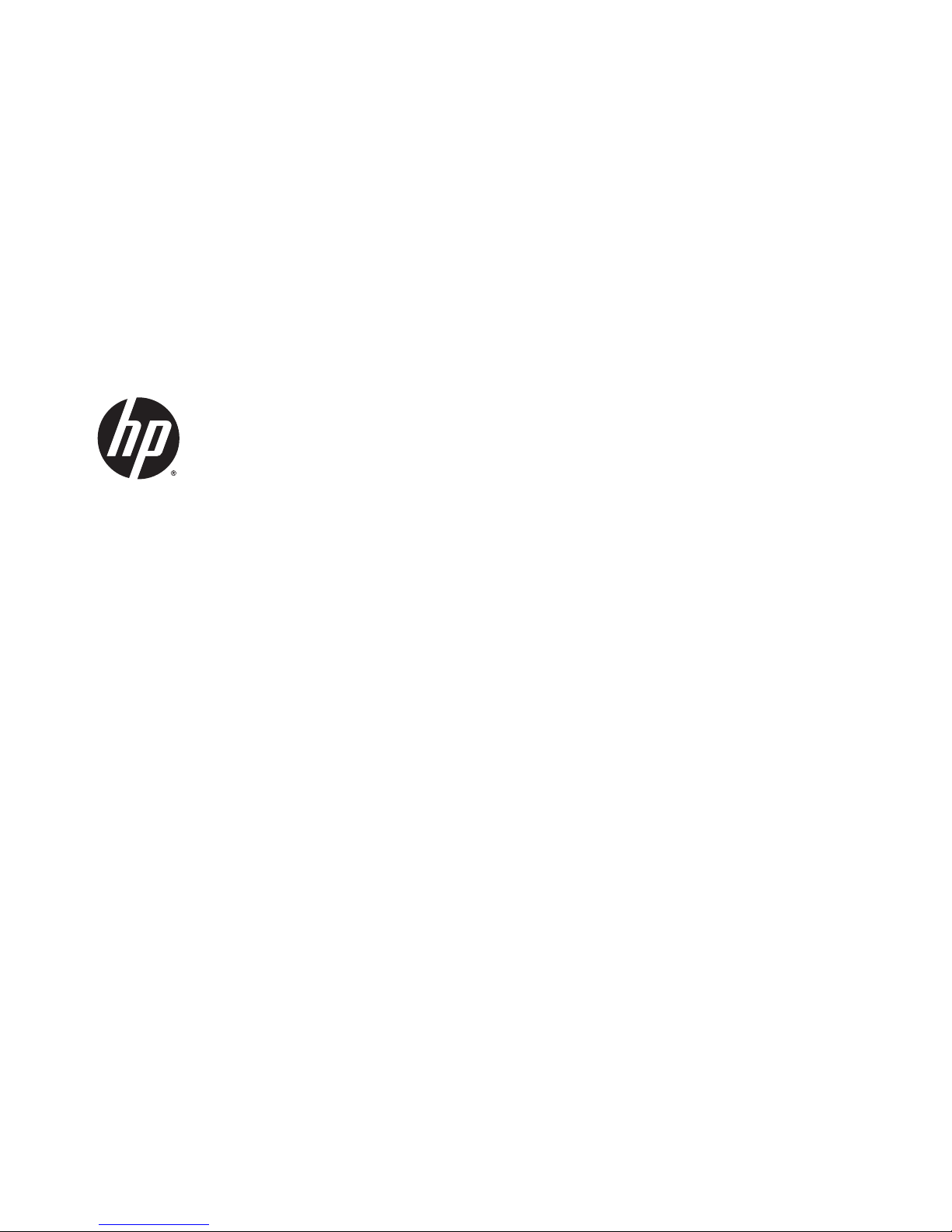
HP EliteBook 740 G1 Notebook PC
HP EliteBook 840 G1 Notebook PC
HP ZBook 14 Mobile Workstation
HP EliteBook 750 G1 Notebook PC
HP EliteBook 850 G1 Notebook PC
Maintenance and Service Guide
Page 2
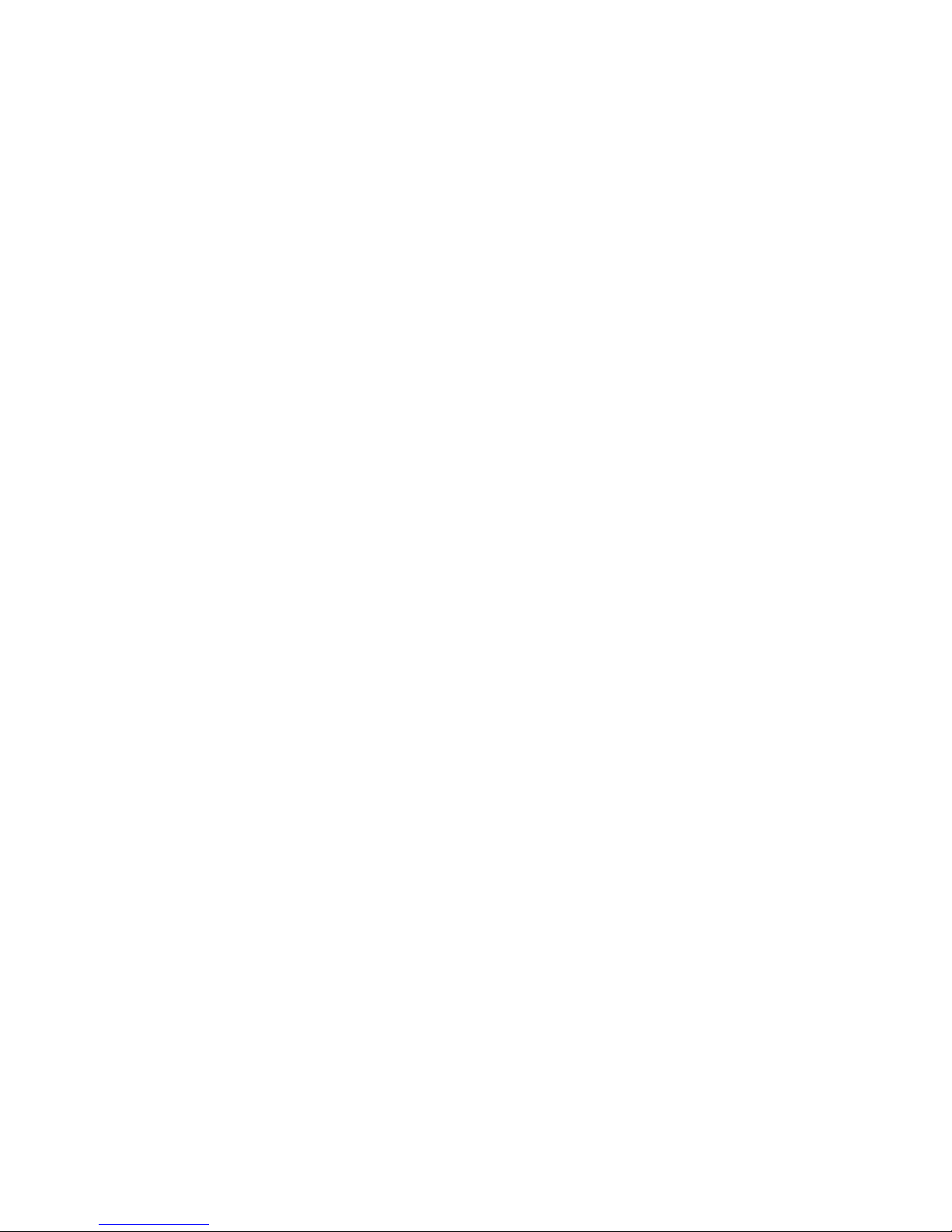
© Copyright 2013, 2014 Hewlett-Packard
Development Company, L.P.
Bluetooth is a trademark owned by its
proprietor and used by Hewlett-Packard
Company under license. Intel and Core are U.S.
registered trademarks of Intel Corporation.
Microsoft, Windows, and Windows Vista are
U.S. registered trademarks of Microsoft
Corporation. SD Logo is a trademark of
its proprietor.
The information contained herein is subject to
change without notice. The only warranties for
HP products and services are set forth in the
express warranty statements accompanying
such products and services. Nothing herein
should be construed as constituting an
additional warranty. HP shall not be liable for
technical or editorial errors or omissions
contained herein.
Second Edition: November 2014
First Edition: September 2013
Document Part Number: 734761-002
Page 3
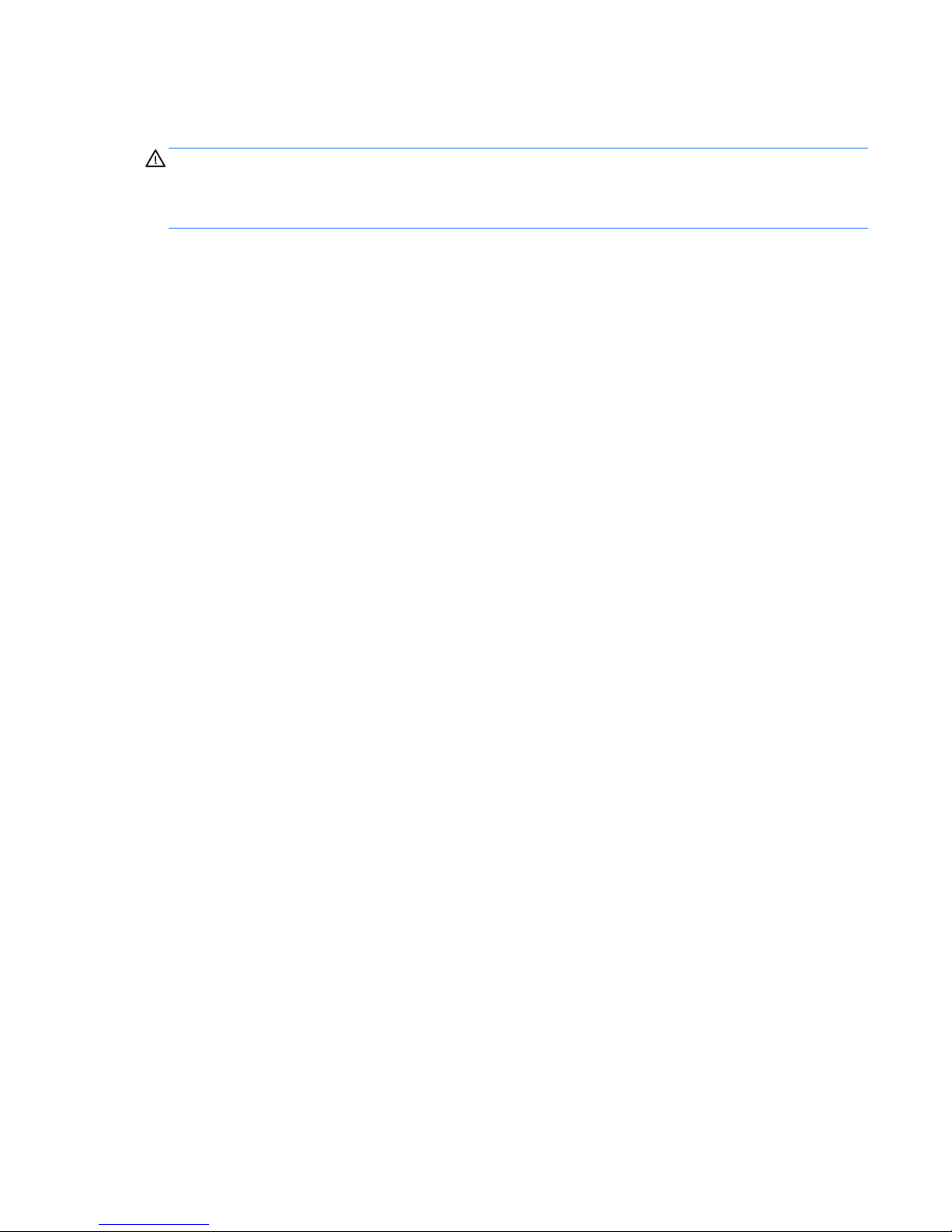
Important Notice about Customer Self-Repair Parts
CAUTION: Your computer includes Customer Self-Repair parts and parts that should only be accessed by an
authorized service provider. See Chapter 5, "Removal and replacement procedures for Customer Self-Repair
parts," for details. Accessing parts described in Chapter 6, "Removal and replacement procedures for
Authorized Service Provider only parts," can damage the computer or void your warranty.
iii
Page 4
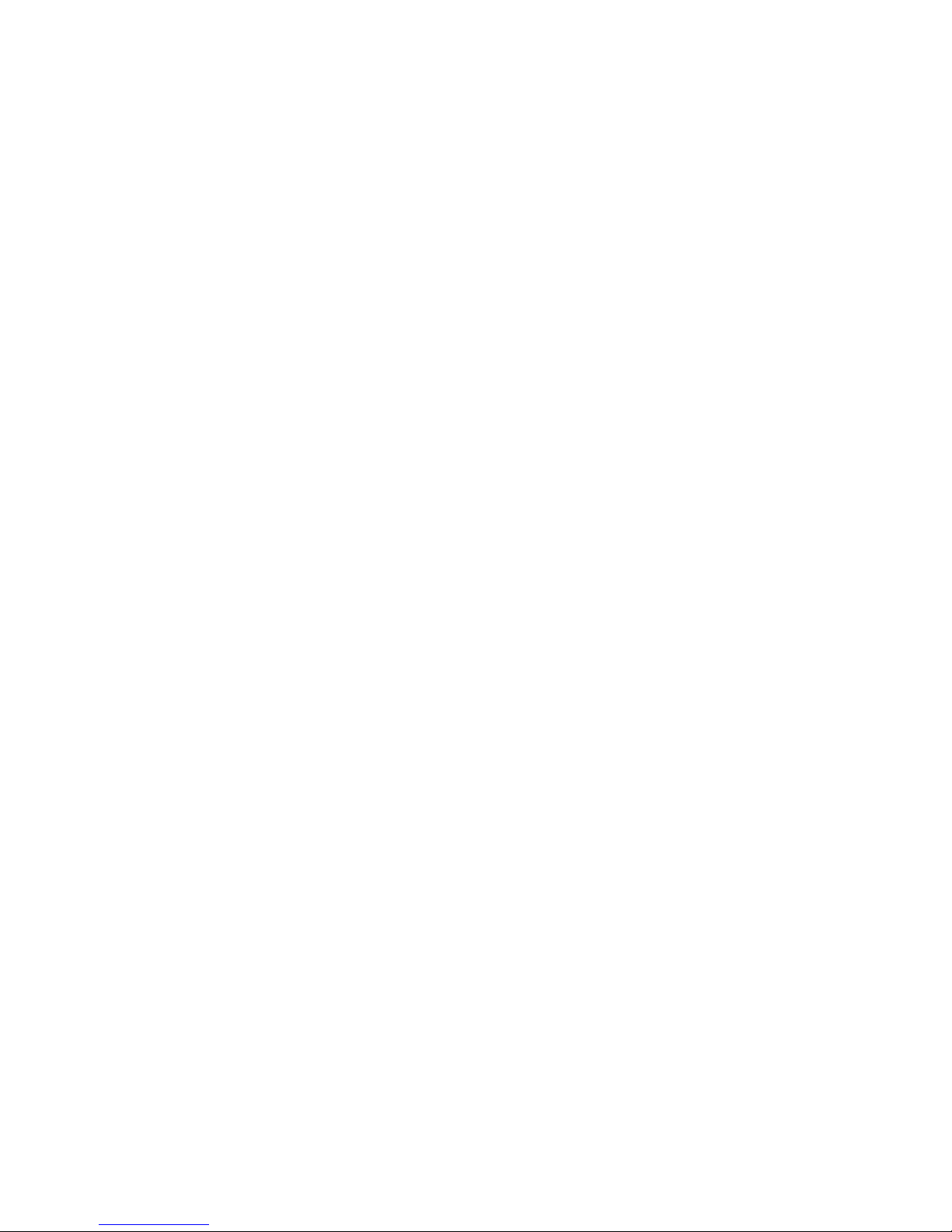
iv Important Notice about Customer Self-Repair Parts
Page 5
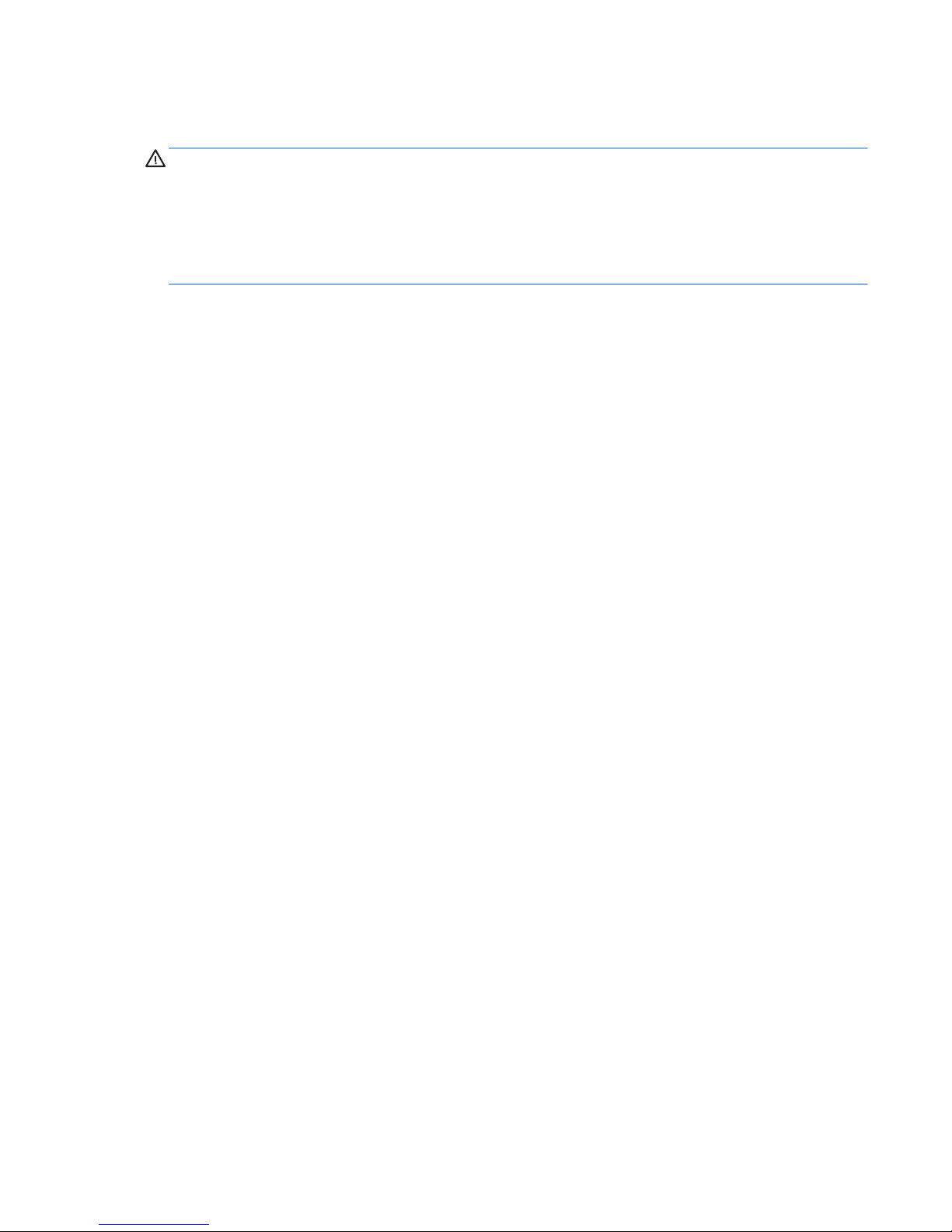
Safety warning notice
WARNING! To reduce the possibility of heat-related injuries or of overheating the device, do not place the
device directly on your lap or obstruct the device air vents. Use the device only on a hard, flat surface. Do not
allow another hard surface, such as an adjoining optional printer, or a soft surface, such as pillows or rugs or
clothing, to block airflow. Also, do not allow the AC adapter to contact the skin or a soft surface, such as
pillows or rugs or clothing, during operation. The device and the AC adapter comply with the user-accessible
surface temperature limits defined by the International Standard for Safety of Information Technology
Equipment (IEC 60950).
v
Page 6
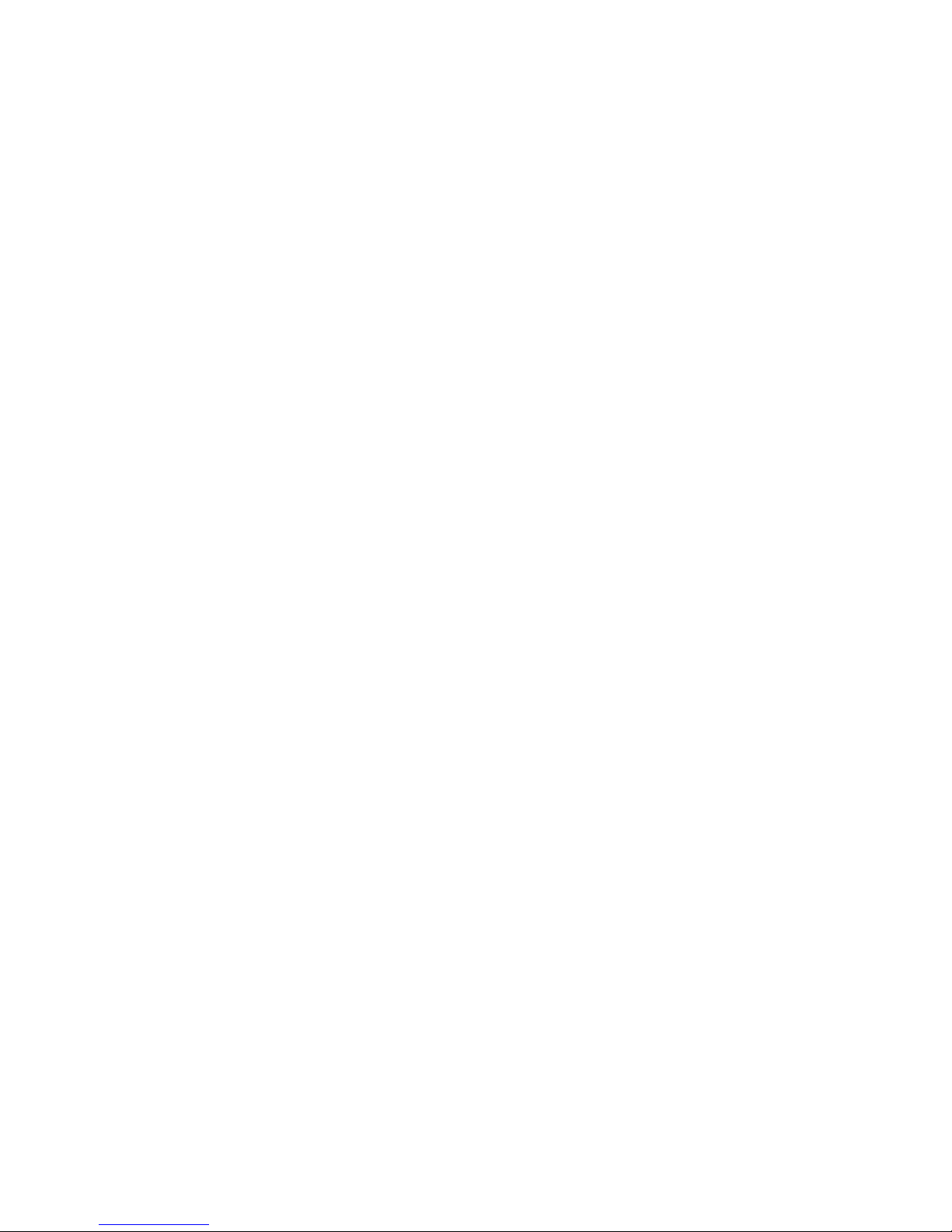
vi Safety warning notice
Page 7
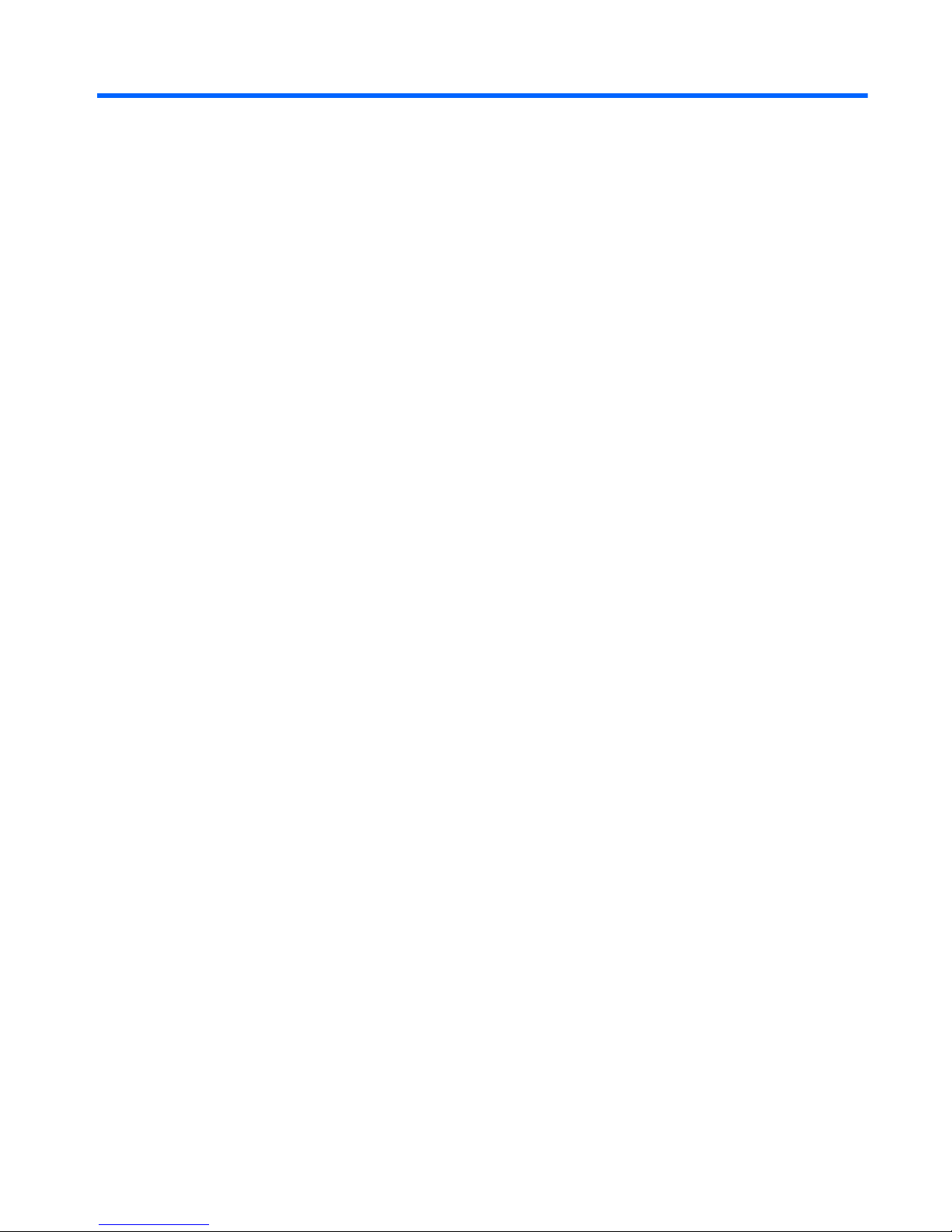
Table of contents
1 Product description ....................................................................................................................................... 1
2 External component identification ................................................................................................................. 8
Display ................................................................................................................................................................... 8
Top ......................................................................................................................................................................... 9
TouchPad ............................................................................................................................................. 9
Lights ................................................................................................................................................. 10
Buttons and fingerprint reader (select models only) ....................................................................... 11
Keys ................................................................................................................................................... 12
Front ..................................................................................................................................................................... 13
Left ....................................................................................................................................................................... 14
Right ..................................................................................................................................................................... 15
Bottom ................................................................................................................................................................. 16
Service tag ........................................................................................................................................................... 18
3 Illustrated parts catalog .............................................................................................................................. 20
Computer major components ............................................................................................................................. 20
Display assembly subcomponents ..................................................................................................................... 27
HP EliteBook 740/840/ZBook 14 models ......................................................................................... 27
HP EliteBook 750/850 models .......................................................................................................... 29
Mass storage devices .......................................................................................................................................... 30
Plastics Kit ........................................................................................................................................................... 32
Miscellaneous parts ............................................................................................................................................. 33
Sequential part number listing ........................................................................................................................... 35
4 Removal and replacement procedures preliminary requirements .................................................................... 47
Tools required ...................................................................................................................................................... 47
Service considerations ........................................................................................................................................ 47
Plastic parts ....................................................................................................................................... 47
Cables and connectors ...................................................................................................................... 47
Drive handling ................................................................................................................................... 48
Grounding guidelines ........................................................................................................................................... 48
Electrostatic discharge damage ....................................................................................................... 48
Packaging and transporting guidelines ......................................................................... 49
Workstation guidelines ................................................................................ 49
vii
Page 8
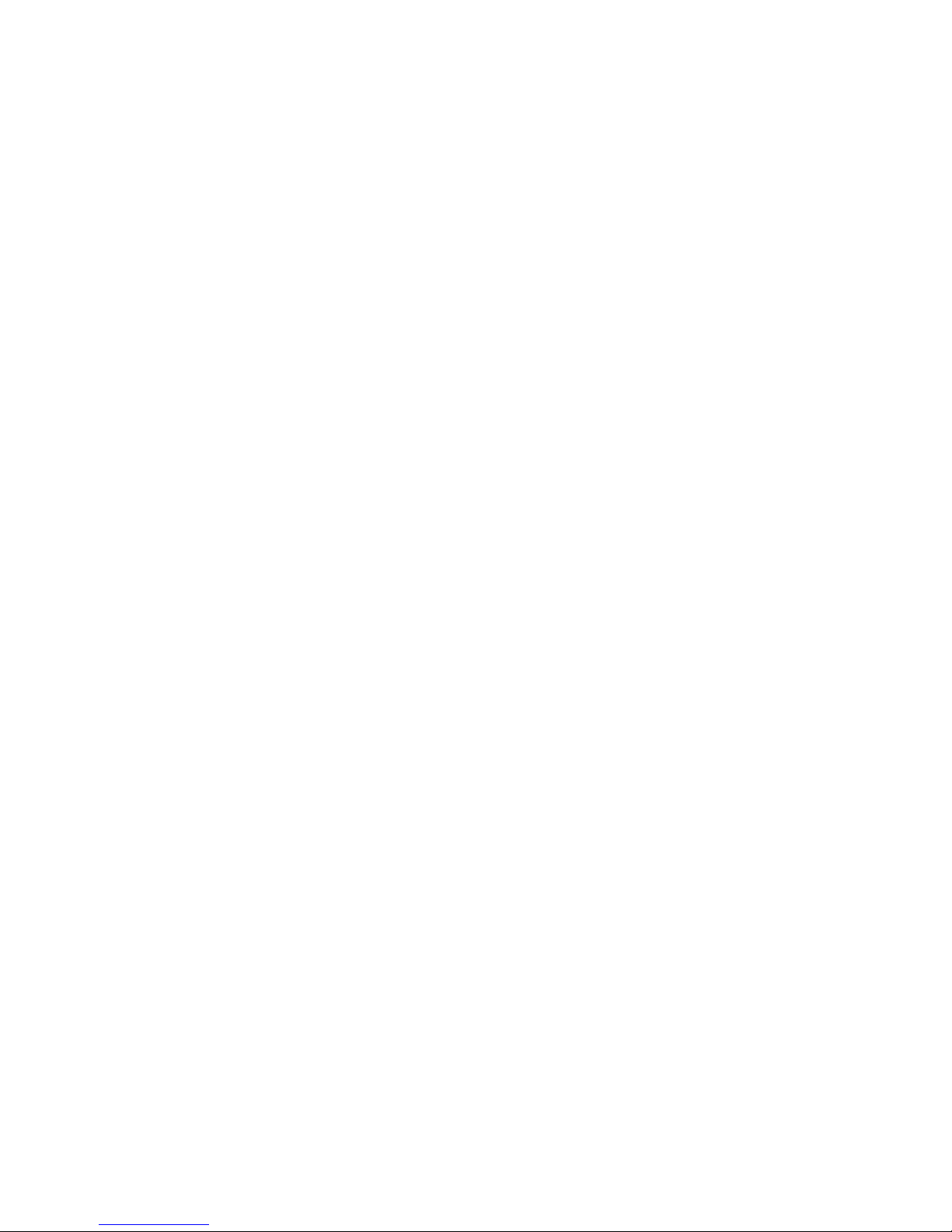
5 Removal and replacement procedures for Customer Self-Repair parts ............................................................. 51
Component replacement procedures ................................................................................................................. 51
Service cover ..................................................................................................................................... 51
Battery ............................................................................................................................................... 53
Hard drive .......................................................................................................................................... 54
Solid-state drive (SSD) ...................................................................................................................... 56
RTC battery ........................................................................................................................................ 58
Memory module ................................................................................................................................ 59
WWAN module ................................................................................................................................... 61
WLAN module .................................................................................................................................... 63
Keyboard ........................................................................................................................................... 65
6 Removal and replacement procedures for Authorized Service Provider parts ................................................... 69
Component replacement procedures ................................................................................................................. 69
Display panel (non-touch) ................................................................................................................ 69
Base enclosure .................................................................................................................................. 73
Base enclosure (HP EliteBook 840/HP ZBook14 models) ............................................. 73
Base enclosure (HP EliteBook 850 models) ................................................................... 76
Fan ..................................................................................................................................................... 79
Card reader board ............................................................................................................................. 80
VGA/USB board .................................................................................................................................. 81
Heat sink ............................................................................................................................................ 82
Power button board .......................................................................................................................... 86
Fingerprint reader assembly ............................................................................................................. 88
System board .................................................................................................................................... 90
Speaker assembly ............................................................................................................................. 96
Display assembly .............................................................................................................................. 98
7 Computer Setup (BIOS), MultiBoot, and System Diagnostics in Windows 8 ...................................................... 105
Using Computer Setup ....................................................................................................................................... 105
Starting Computer Setup ................................................................................................................ 105
Navigating and selecting in Computer Setup ................................................................................. 105
Restoring factory settings in Computer Setup ............................................................................... 106
Updating the BIOS ........................................................................................................................... 106
Determining the BIOS version ...................................................................................... 106
Downloading a BIOS update ......................................................................................... 107
HP Sure Start ................................................................................................................................... 107
Using MultiBoot ................................................................................................................................................. 108
About the boot device order ........................................................................................................... 108
Choosing MultiBoot preferences .................................................................................................... 108
viii
Page 9
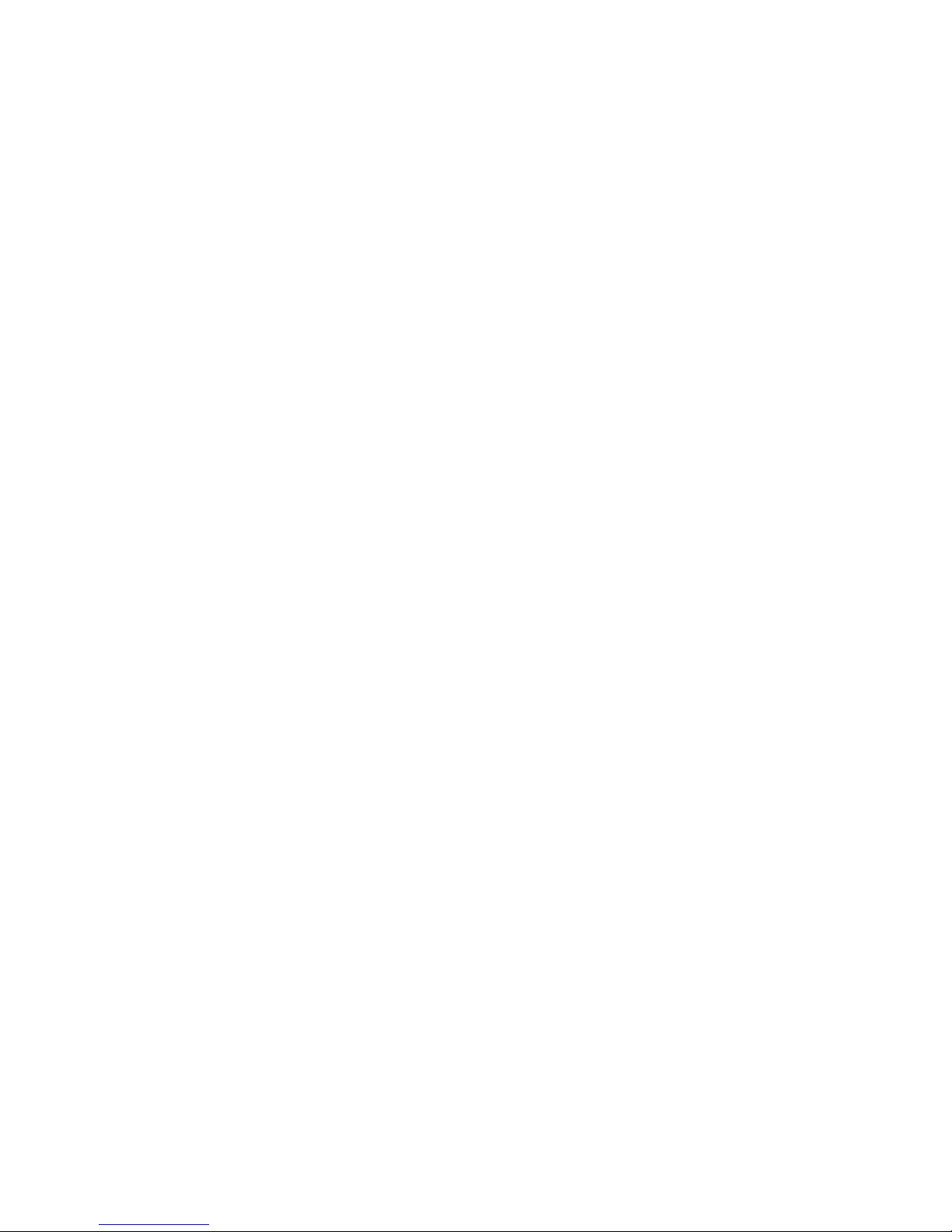
Setting a new boot order in Computer Setup .............................................................. 108
Dynamically choosing a boot device using the f9 prompt ........................................... 109
Setting a MultiBoot Express prompt ............................................................................ 109
Entering MultiBoot Express preferences ..................................................................... 109
Using HP PC Hardware Diagnostics (UEFI) (select models only) ...................................................................... 110
Downloading HP PC Hardware Diagnostics (UEFI) to a USB device ............................................... 110
8 Computer Setup (BIOS) and HP PC Hardware Diagnostics (UEFI) in Windows 7 ................................................. 111
Using Computer Setup ....................................................................................................................................... 111
Starting Computer Setup ................................................................................................................ 111
Navigating and selecting in Computer Setup ................................................................................. 111
Restoring factory settings in Computer Setup ............................................................................... 112
Updating the BIOS ........................................................................................................................... 112
Determining the BIOS version ...................................................................................... 112
Downloading a BIOS update ......................................................................................... 113
HP Sure Start ................................................................................................................................... 113
Using MultiBoot ................................................................................................................................................. 114
About the boot device order ........................................................................................................... 114
Choosing MultiBoot preferences .................................................................................................... 114
Setting a new boot order in Computer Setup .............................................................. 114
Dynamically choosing a boot device using the f9 prompt ........................................... 115
Setting a MultiBoot Express prompt ............................................................................ 115
Entering MultiBoot Express preferences ..................................................................... 115
Using HP PC Hardware Diagnostics (UEFI) (select models only) ...................................................................... 116
Downloading HP PC Hardware Diagnostics (UEFI) to a USB device ............................................... 116
9 Computer Setup (BIOS) and Advanced System Diagnostics in SUSE Linux ........................................................ 117
Starting Computer Setup .................................................................................................................................. 117
Using Computer Setup ....................................................................................................................................... 117
Navigating and selecting in Computer Setup ................................................................................. 117
Restoring factory settings in Computer Setup ............................................................................... 119
Updating the BIOS .............................................................................................................................................. 119
Determining the BIOS version ......................................................................................................... 119
Downloading a BIOS update ........................................................................................................... 120
HP Sure Start ..................................................................................................................................................... 120
Using MultiBoot ................................................................................................................................................. 121
About the boot device order ........................................................................................................... 121
Choosing MultiBoot preferences .................................................................................................... 121
Dynamically choosing a boot device using the f9 prompt ........................................... 121
Using HP PC Hardware Diagnostics (UEFI) (select models only) ...................................................................... 121
Downloading HP PC Hardware Diagnostics (UEFI) to a USB device ............................................... 122
ix
Page 10
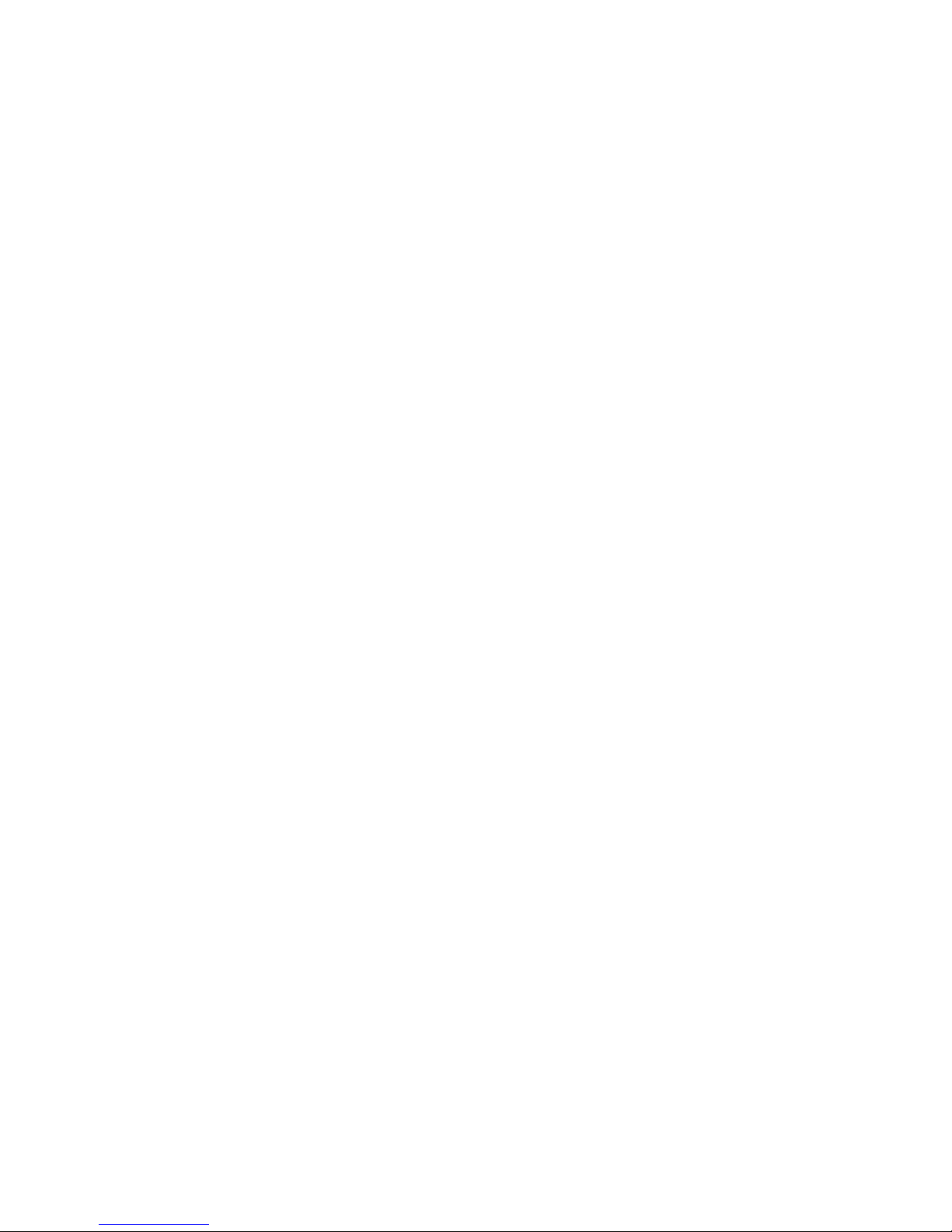
10 Backup and recovery in Windows 8 ............................................................................................................ 123
Backing up your information ............................................................................................................................. 123
Performing a system recovery .......................................................................................................................... 124
Using the Windows recovery tools ................................................................................................. 124
Using f11 recovery tools ................................................................................................................. 125
Using Windows 8 operating system media (purchased separately) ............................................. 125
Using Windows Refresh for quick and easy recovery .................................................................... 126
Remove everything and reinstall Windows .................................................................................... 126
Using HP Software Setup ................................................................................................................ 127
11 Backup and recovery in Windows 7 ............................................................................................................ 128
Creating recovery media and backups .............................................................................................................. 128
Guidelines ........................................................................................................................................ 128
Creating recovery media with HP Recovery Disc Creator ............................................................... 128
Creating recovery media .............................................................................................. 129
Backing up your information .......................................................................................................... 129
Performing a system recovery .......................................................................................................................... 130
Using the Windows recovery tools ................................................................................................. 130
Using f11 recovery tools (select models only) ............................................................................... 132
Using Windows 7 operating system media .................................................................................... 132
12 Backup and Recovery in SUSE Linux ........................................................................................................... 134
Creating backups ............................................................................................................................................... 134
Backing up your information ............................................................................................................................. 134
Performing a system recovery .......................................................................................................................... 135
Remove everything and reinstall SLED ............................................................................................................. 135
13 Specifications .......................................................................................................................................... 137
Computer specifications–HP EliteBook 840/HP ZBook 14 models .................................................................. 137
Computer specifications–HP EliteBook 850 models ........................................................................................ 138
35.6-cm (14.0-in) HD SVA display specifications ............................................................................................. 138
35.6-cm (14.0-in) HD+ SVA display specifications ........................................................................................... 139
35.6-cm (14.0-in) HD+ SVA display specifications ........................................................................................... 140
39.6-cm (15.6-in) HD SVA display specifications ............................................................................................. 140
39.6-cm (15.6-in) FHD SVA display specifications ........................................................................................... 141
Hard drive specifications ................................................................................................................................... 141
Solid-state drive specifications ........................................................................................................................ 142
x
Page 11
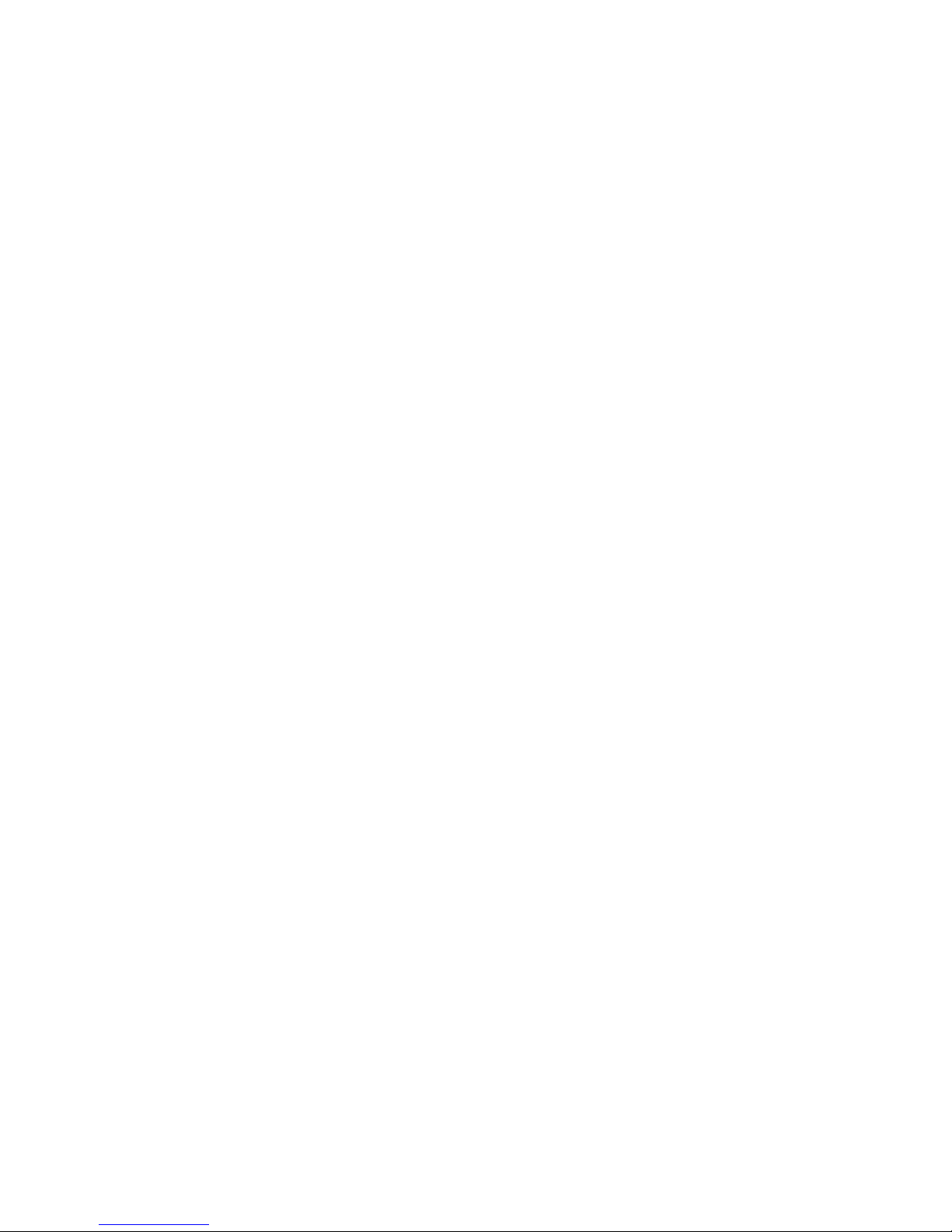
14 Statement of Volatility ............................................................................................................................ 143
HP Sure Start ..................................................................................................................................................... 144
Non-volatile memory usage ............................................................................................................................. 145
Questions and answers ..................................................................................................................................... 146
15 Power cord set requirements .................................................................................................................... 148
Requirements for all countries ......................................................................................................................... 148
Requirements for specific countries and regions ............................................................................................. 148
16 Recycling ................................................................................................................................................ 150
Index ........................................................................................................................................................... 151
xi
Page 12
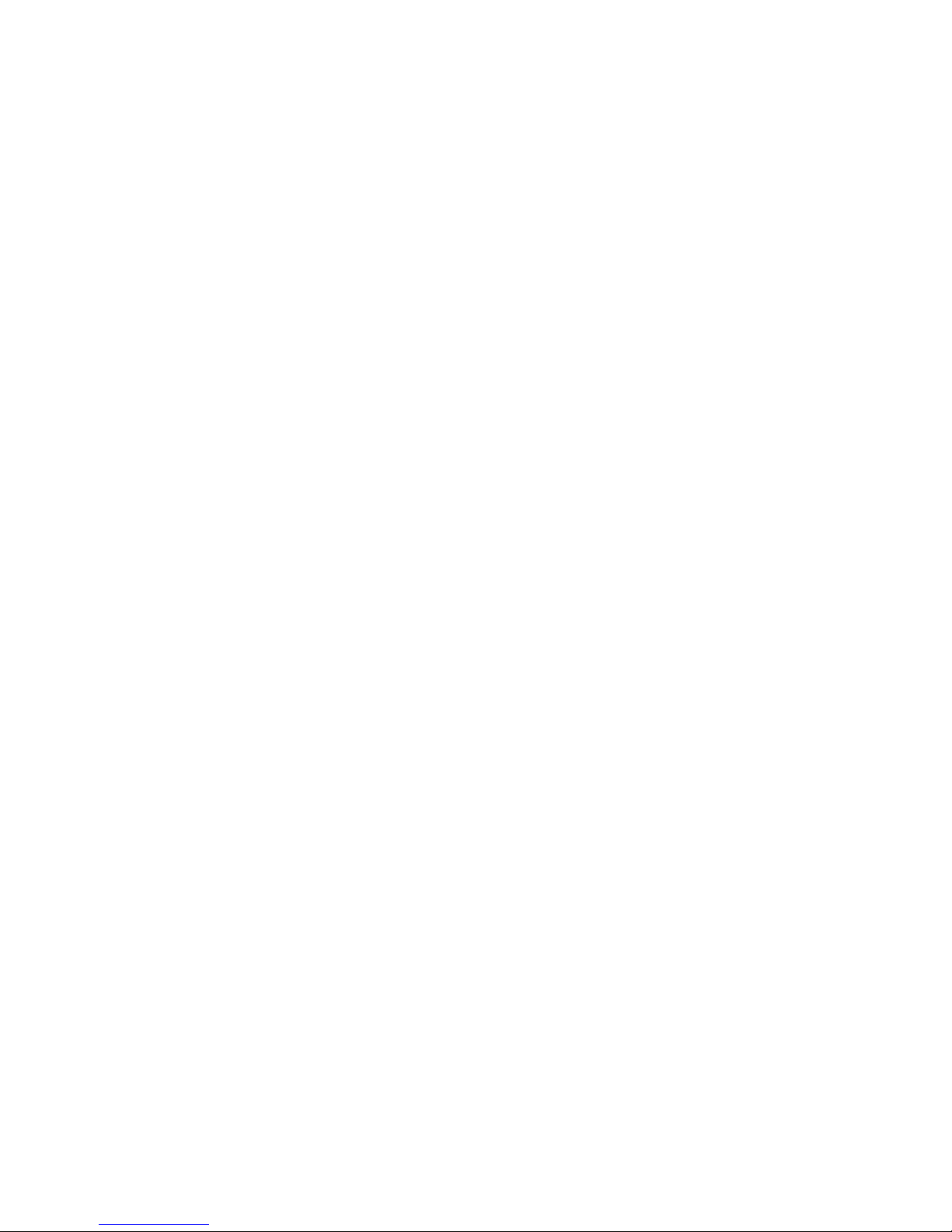
xii
Page 13
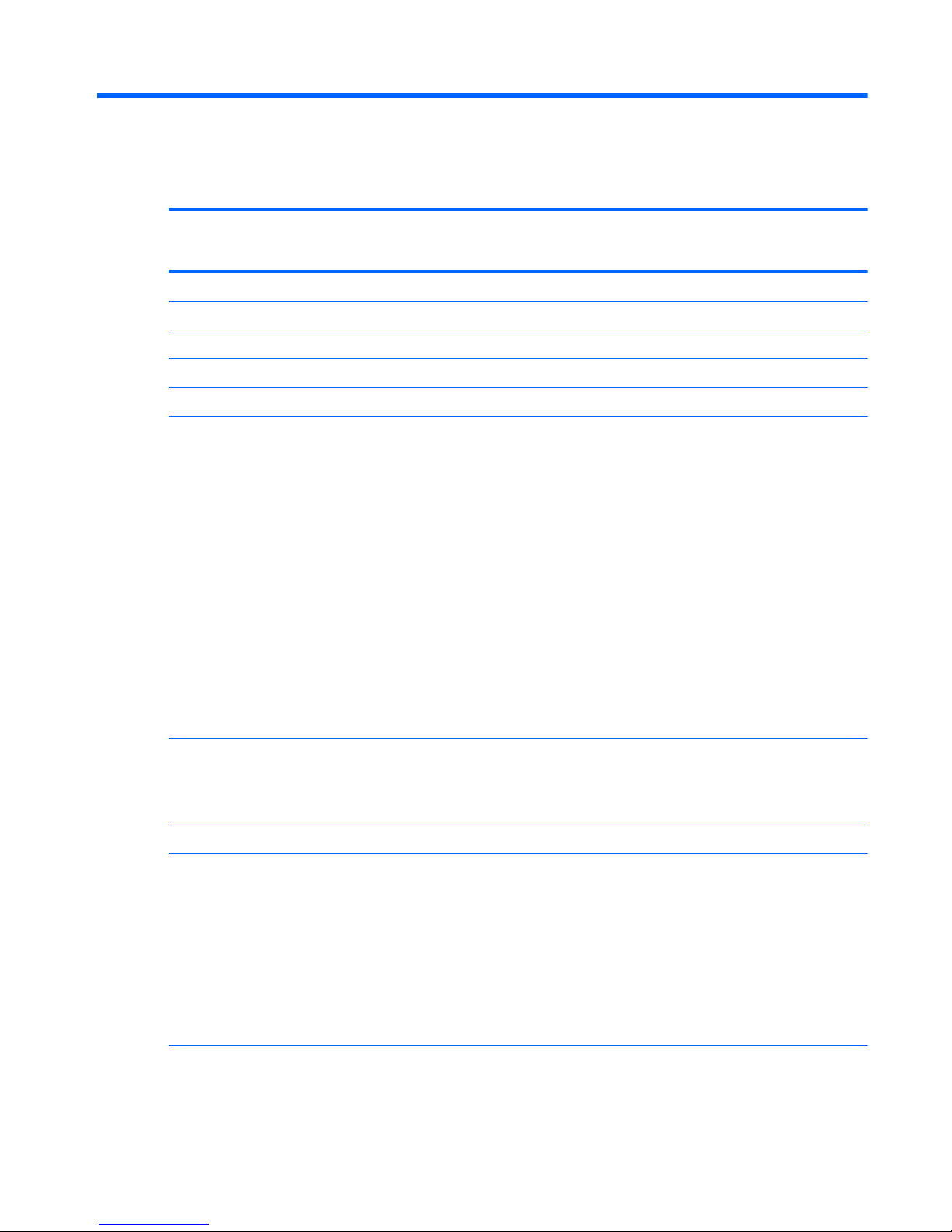
1 Product description
Category Description HP
EliteBook
740/840
HP ZBook
14
HP
EliteBook
750/850
HP EliteBook 740 G1 Notebook PC √
Product Name HP EliteBook 840 G1 Notebook PC √
HP ZBook 14 Mobile Workstation √
HP EliteBook 750 G1 Notebook PC √
HP EliteBook 850 G1 Notebook PC √
Processors Offers the following processors:
●
Intel® Dual Core® i7-4600U 2.10-GHz processor (SC turbo
up to 3.30-GHz; 4.0-MB L3 cache, 15 W)
●
Intel Dual Core® i7-4510U 2.00-GHz processor (SC turbo
up to 3.10-GHz; 4.0-MB L3 cache, 15 W)
●
Intel Dual Core® i7-4500U 1.80-GHz processor (SC turbo
up to 3.00-GHz; 4.0-MB L3 cache, 15 W)
●
Intel Dual Core i5-4310U 2.00-GHz processor (SC turbo up
to 3.00-GHz; 3.0-MB L3 cache, 15 W)
●
Intel Dual Core i5-4300U 1.90-GHz processor (SC turbo up
to 2.90-GHz; 3.0-MB L3 cache, 15 W)
●
Intel Dual Core i5-4210U 1.70-GHz processor (SC turbo up
to 2.70-GHz; 3.0-MB L3 cache, 15 W)
●
Intel Dual Core i5-4200U 1.60-GHz processor (SC turbo up
to 2.60-GHz; 3.0-MB L3 cache, 15 W)
√√√
Intel Dual Core i3-4030U 1.90-GHz processor; 3.0-MB L3 cache,
15 W)
Intel Dual Core i3-4010U 1.70-GHz processor; 3.0-MB L3 cache,
15 W)
√ √
Chipset Mobile Intel QM87 chipset √√√
Graphics Switchable discrete graphics: AMD Radeon™ HD 8750M, with
support for up to 5 displays through the APR
Internal graphics:
●
Universal memory architecture (UMA) with shared video
memory with support for up to 3 displays through the APR
●
Intel HD Graphics 4400
Support dual-display ports through the dock
Supports hybrid (switchable) graphics
√ √
Switchable discrete graphics: AMD FirePro M4100, with
support for up to 5 displays through the APR
Support dual-display ports through the dock
√
1
Page 14
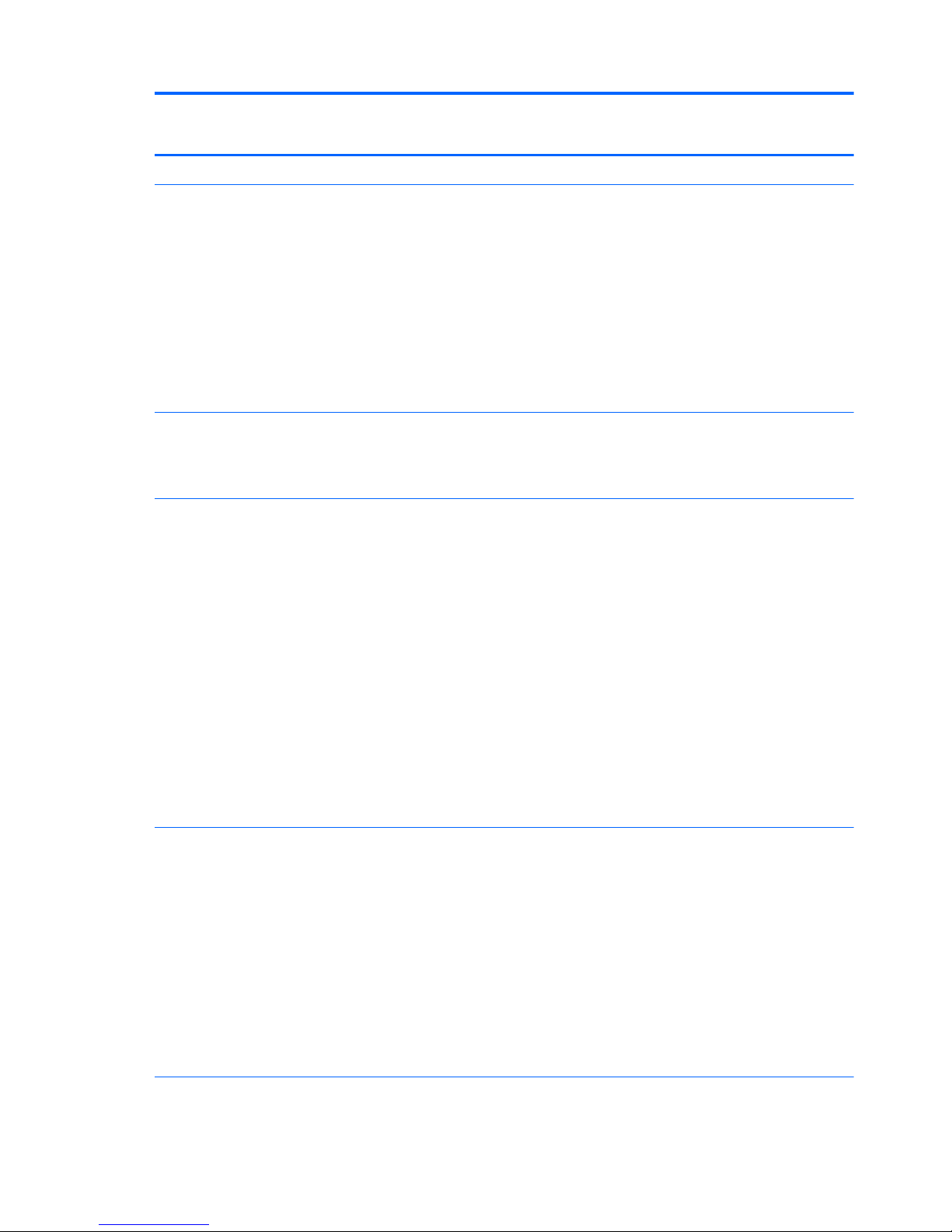
Category Description HP
EliteBook
740/840
HP ZBook
14
HP
EliteBook
750/850
Supports hybrid (switchable) graphics
Panel All display assemblies include two or three wireless local area
network (WLAN) antenna cables and two wireless wide area
network (WWAN) antenna cables
(35.6-cm) 14.0-in LED, HD, AntiGlare (AG), SVA (1366×768), 200
nits display with and without webcam
(35.6-cm) 14.0-in LED, HD+, AG, SVA (1920×1080), 250 nits
display with and without webcam
(35.6-cm) 14.0-in LED, HD+, AG, SVA (1920×1080) 250 nits
capacitive touch display with webcam
(35.6-cm) 14.0-in LED, FHD, AG, SVA (1920×1080) 300 nits
display with and without webcam
√√
●
(39.6-cm) 15.6-in LED, FHD, AG, SVA (1920×1080) 200 nits
display with and without webcam
●
(39.6-cm) 15.6-in LED, HD, AG, SVA (1368×768) 300 nits
display with and without webcam
√
Memory Two customer-accessible/upgradable memory module slots
with the following specifications:
DDR3L-1600-MHz dual channel support
Supports 16384-MB of system RAM in the
following configurations:
●
16384-MB (8192-MB×2)
●
12288-MB (8192-MB+4096-MB)
●
8192-MB (8192-MB×1 or 4096×2)
●
8192-MB (8192-MB×1 or 4096×2; not supported on
computer models equipped with a 32-bit
operating system)
●
6144-MB (4096-MB+2048-MB)
●
4096-MB (4096-MB×1 or 2048-MB×2)
●
2048-MB (2048×1)
√ √
Two customer-accessible/upgradable memory module slots
with the following specifications:
DDR3L-1600-MHz dual channel support
Supports 16384-MB of system RAM in the
following configurations:
●
16384-MB (8192-MB×2)
●
8192-MB (8192-MB×1 or 4096×2)
●
8192-MB (8192-MB×1 or 4096×2; not supported on
computer models equipped with a 32-bit
operating system)
●
4096-MB (4096-MB×1 or 2048-MB×2)
√
2 Chapter 1 Product description
Page 15
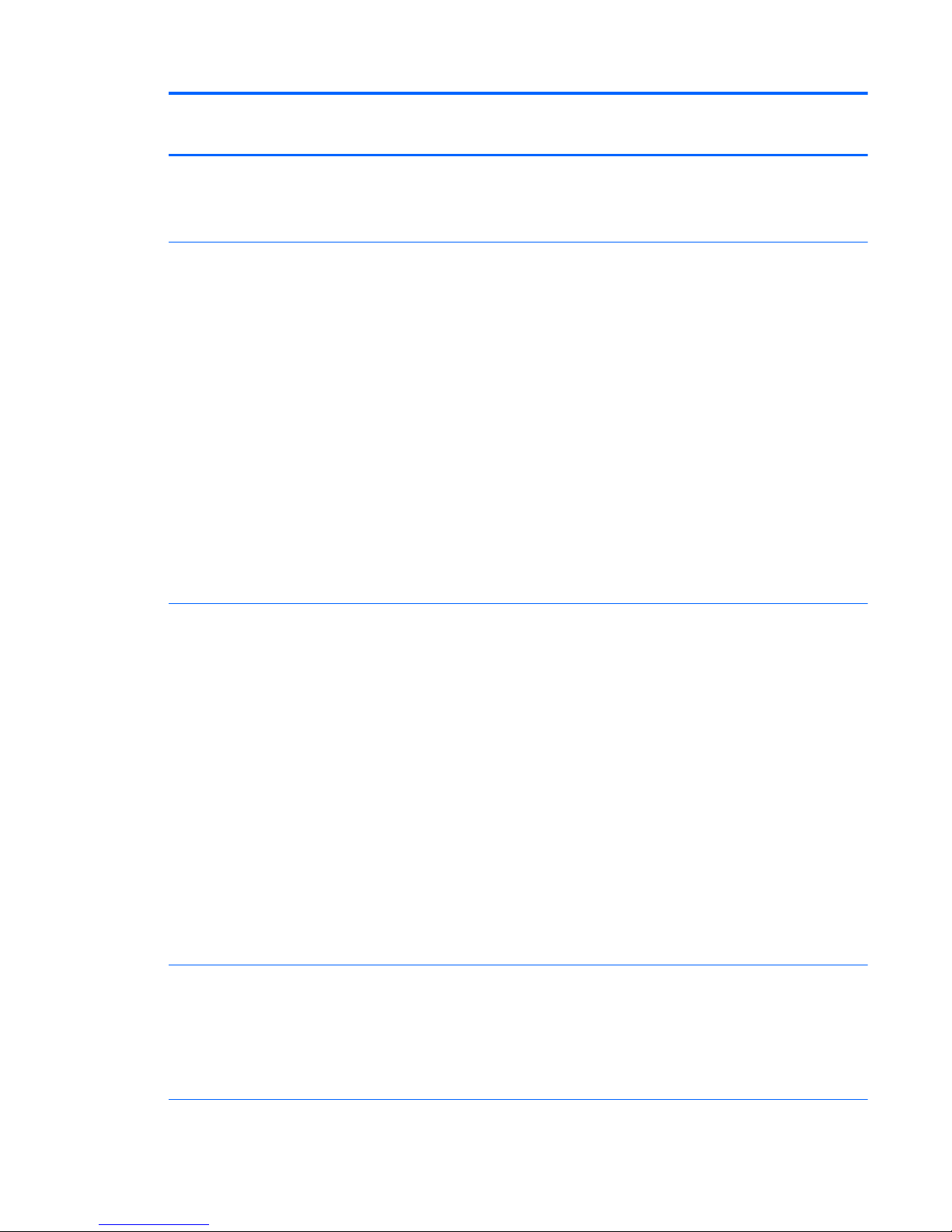
Category Description HP
EliteBook
740/840
HP ZBook
14
HP
EliteBook
750/850
Primary storage Supports 6.35-cm (2.5-in) hard drives in 9.5-mm (.37-in) and
7.0-mm (.28-in) thicknesses (all hard drives use the
same bracket)
Customer-accessible
√√√
Supports the following hard drives:
●
1-TB, 5400-rpm
●
500-GB, 7200-rpm, self-encrypting drive (SED)
●
500-GB, 7200-rpm
●
500-GB, 5400-rpm, self-encrypting drive (SED,
FIPS-140-2)
●
500-GB, 5400-rpm
●
320-GB, 7200-rpm
●
320-GB, 5400-rpm
Supports the following SSDs:
●
256-GB SATA III, SED
●
240-GB, SATA III
●
180-GB, SATA III
●
128-GB
√ √
Supports the following hard drives:
●
1-TB, 5400-rpm
●
750-GB, 7200-rpm
●
500-GB, 7200-rpm, self-encrypting drive (SED)
●
500-GB, 7200-rpm
●
500-GB, 5400-rpm, self-encrypting drive (SED,
FIPS-140-2)
●
320-GB, 7200-rpm
Supports the following SSDs:
●
512-GB
●
256-GB SATA III, SED
●
240-GB, SATA III
●
180-GB, SATA III
●
128-GB
√
Flash cache M.2 (NGFF) module
Intel SRT (Smart Response Technology)
32 GB
Supports "No Flash Cache" option
Not available with SSD or SED HDD
√
√
√
√
√
√
√
√
√
√
√
√
√
√
√
3
Page 16
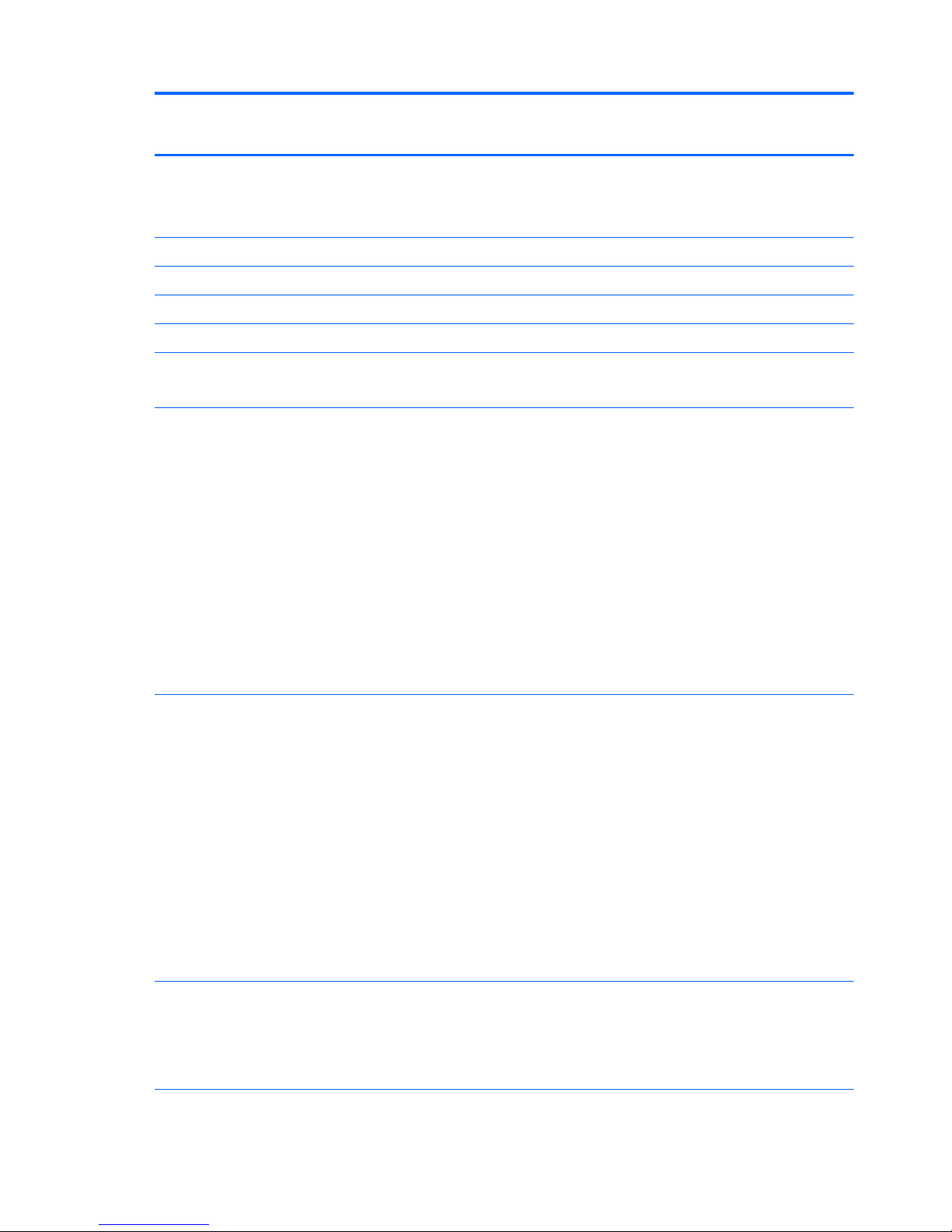
Category Description HP
EliteBook
740/840
HP ZBook
14
HP
EliteBook
750/850
Mini-card SSD M.2 (NGFF) Solid State Drive
120 GB
Not available if 32-GB flash cache is selected
√
√
√
Audio and video Two stereo speakers √√√
HD audio with DTS Sound Studio √√√
Integrated 720p HD webcam (supports no camera option) √√√
Integrated dual-array microphone √√√
Ethernet Intel® I218LM Gigabit Network Connection
S3/S4/S5 wake on LAN
√√√
Wireless Integrated wireless local area network (WLAN) options by way
of minicard
Two WLAN antennas built into display assembly
Support for the following WLAN formats:
●
Atheros WB225 1×1 802.11b/g/n Bluetooth
Combo Adapter
●
Broadcom 43228 802.11abgn 2×2 Wi-Fi Adapter
●
Intel Centrino Advanced-N 6205 WLAN module
●
Intel Centrino Ultimate-N 6300 WLAN module
●
Intel Centrino Wireless-N 2200 802.11b/g/n 2×2
WiFi Adaptor
Supports no WLAN option
√√√
Integrated wireless wide area network (WWAN) options by way
of wireless module
Two world-wide/5-band WWAN antennas built into display
assembly
Secured by subscriber identity module (SIM, user-accessible
behind battery)
Support for the following WWAN formats:
●
HP lt4111 LTE/EV-DO/HSPA+ Mobile Broadband Module
●
HP lt4112 LTE/HSPA+ Mobile Broadband Module
●
HP hs3110 HSPA+ Mobile Broadband Module
Supports no WWAN option
Supports WWAN after market option
√√√
External media cards Media reader slot supporting the following digital card formats:
●
Secure Digital (SD) Memory Card
●
SDHC
●
SDXC
√√√
Ports Offers the following ports: √√√
4 Chapter 1 Product description
Page 17
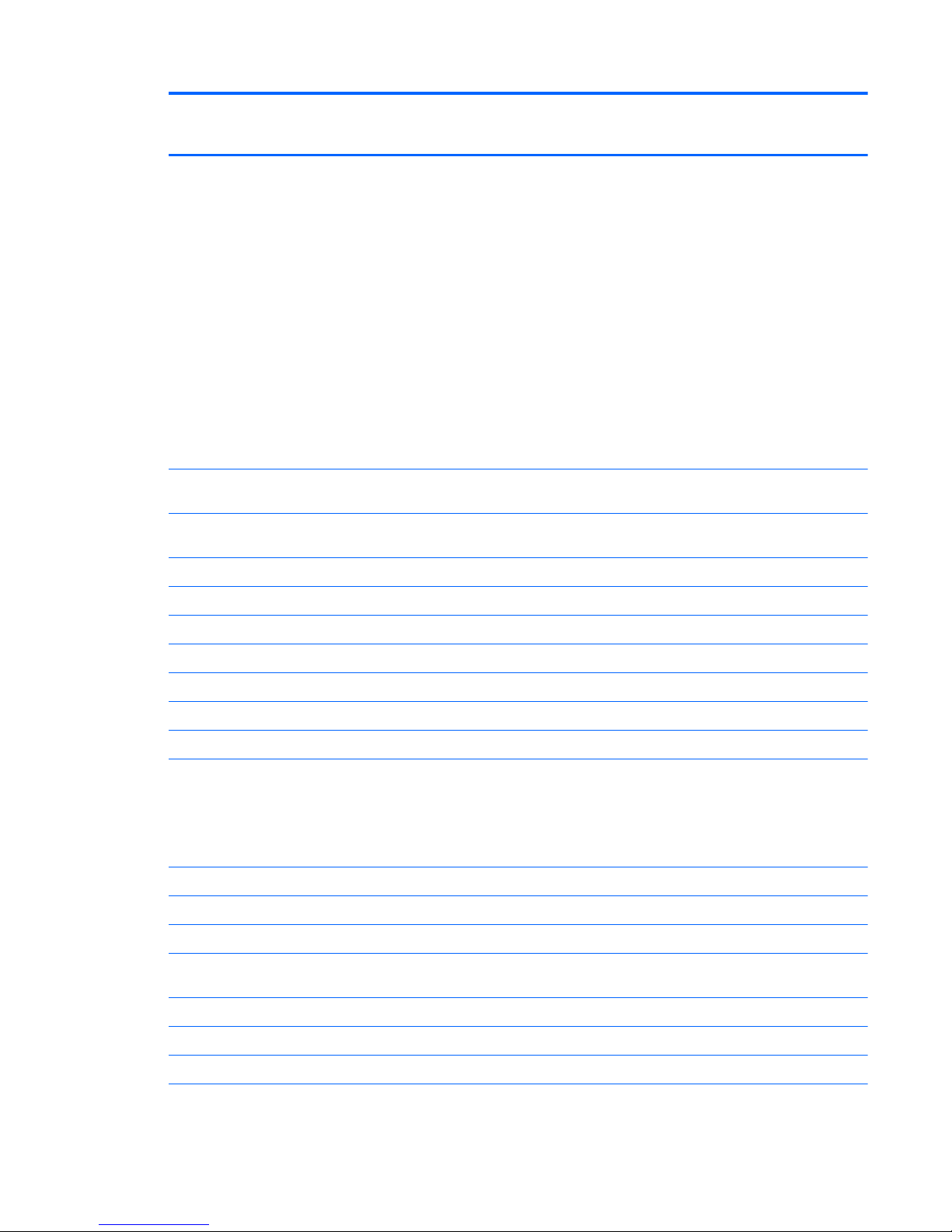
Category Description HP
EliteBook
740/840
HP ZBook
14
HP
EliteBook
750/850
●
Headphone/microphone combo
●
Battery connector
●
DisplayPort 1.2
●
Docking connector
●
USB 3.0 ports (3)
●
USB 3.0 charging port
●
HP Smart AC adapter
●
RJ-45 (Ethernet)
●
Secondary battery connector
●
VGA (Dsub 15 pin) supporting: 1920×1200 external
resolution @ 75 Hz, hot plug and unplug and
autodetection for correct output to wide-aspect vs.
standard aspect video
Keyboard/pointing
devices
Glass with chemical etched surface, dual-point, spill-resistant
with drain, DuraKeys
√√√
Gesture support: MultiTouch gestures enabled, two-finger
scrolling, and pinch-zoom as default
√√√
Taps enabled by default √√√
Supports two-way scroll √√√
On/off button √√√
Power requirements Supports the following HP Smart AC adapters:
●
65-W HP Smart AC adapter √√√
●
65-W HP Slim Smart AC adapter √√√
●
45-W HP Smart AC adapter √ √
Supports the following batteries:
●
3-cell, 50-Wh, 4.45-Ah long-life battery
●
3-cell, 24-Wh, 2.2-Ah long-life battery
●
Secondary 6-cell, 60-Wh, 2.7-Ah battery
√√√
●
Secondary 6-cell, 60-Wh, 2.7-Ah battery √√
Security Supports security cable lock √√√
Supports fingerprint reader and no fingerprint reader option √√√
Supports Trusted Platform Module (TPM) 1.2 (Infineon, soldered
down) and TPM Enhanced Drive Lock
√√√
Integrated Smart Card reader (active) √√√
Full volume encryption √√√
Preboot authentication (password, Smart Card) √√√
Operating system Windows 7, Service Pack 1 √√√
5
Page 18
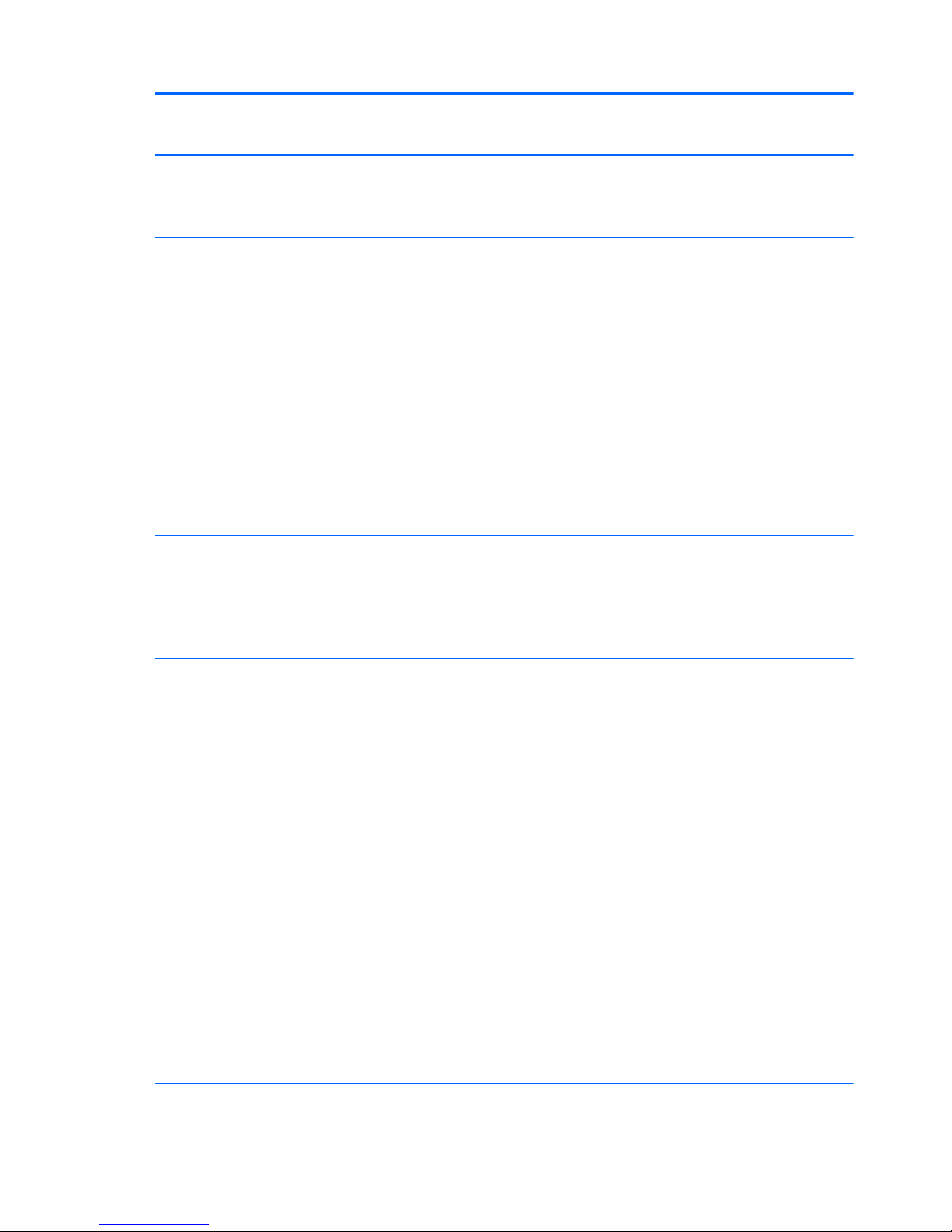
Category Description HP
EliteBook
740/840
HP ZBook
14
HP
EliteBook
750/850
Windows 8 Multi-Language 64
Windows 8 Professional 64
Windows 8 License with Win 7 Downgrade
√
√
√
√
√
√
√
√
√
Preinstalled:
●
Windows® 8 ML 64
●
Windows 8 CH
●
Windows 8 EM
●
Windows 8 Professional 64
●
Windows 8 Professional 64 DPK with Windows 7
Professional 64 and 32
●
Windows 7 Home Premium 64 and 32 (not available with
HP ZBook 14)
●
Windows 7 Professional 64 and 32
●
FreeDOS
●
SUSE Linux (SLED 11) SP2, 64-bit
√√√
Preinstalled:
●
Windows 8 Professional 64 with MSNA
●
Windows 8 Professional 64 DPK with Windows 7
Professional 64 and 32 with MSNA
●
Windows 7 Professional 64 and 32 with MSNA
√
Restore media—DR-DVD:
●
Windows 8 (available with any Windows 8 operating
system and required with Windows 8 Professional
downgrade operating system)
●
Windows 7 (available with any Windows 7 or Windows 8
downgrade operating system)
√√√
Restore media—OS-DVD:
●
Windows 8 Professional 64-bit (only available and
required with Windows 8 Professional downgrade
operating system)
●
Windows 8 64-bit
●
Windows 8 Country-Specific 64-bit
●
Windows 8 Emerging Market 64-bit
●
Windows 7 Home Premium 64- and 32-bit (available with
any Windows 7 HP operating system except Asia-Pacific
countries and regions and the People's Republic of China)
●
Windows 7 Professional 64- and 32-bit (available with any
Windows 7 Professional or Windows 8 Professional
downgrade except Asia-Pacific countries and regions and
the People's Republic of China)
√√√
Certified: √√√
6 Chapter 1 Product description
Page 19
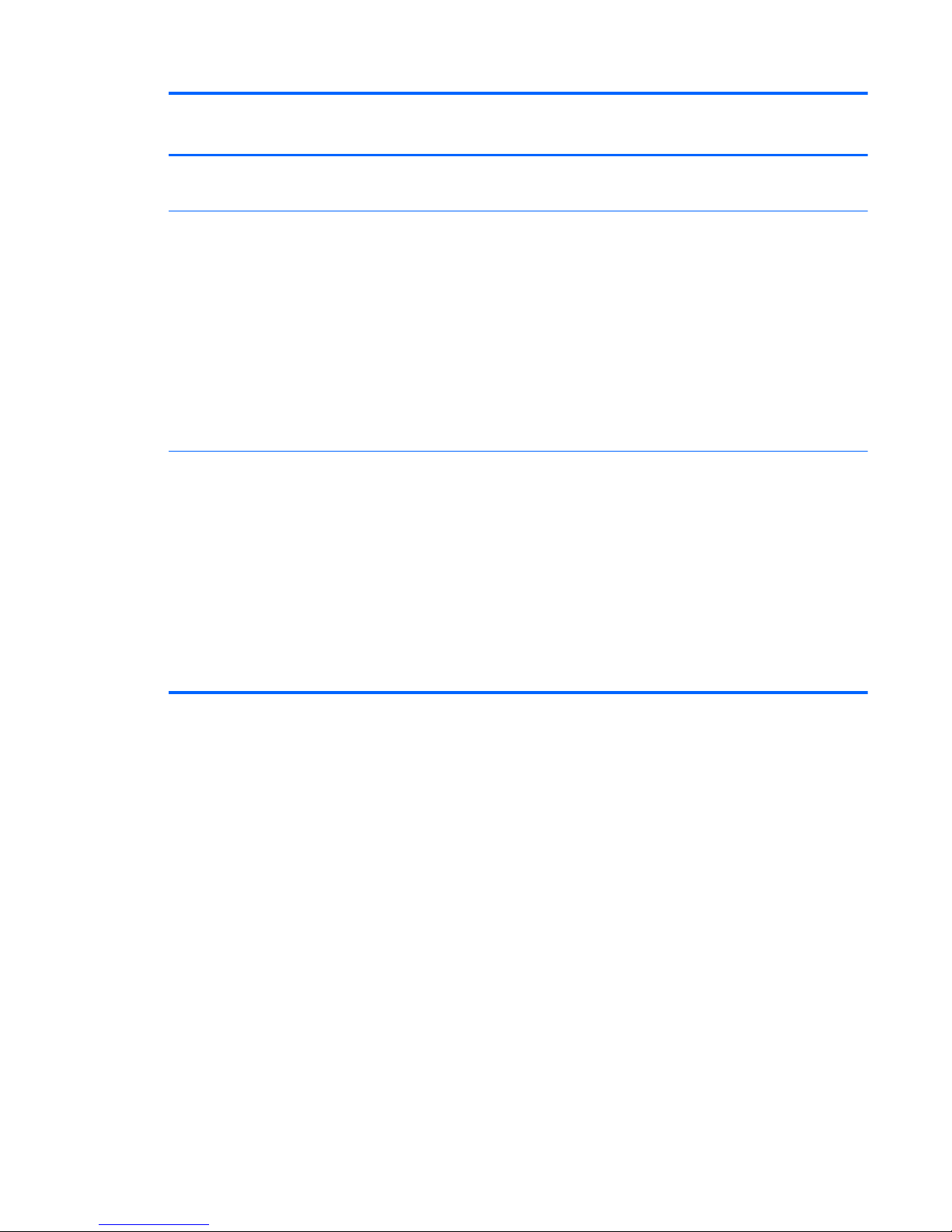
Category Description HP
EliteBook
740/840
HP ZBook
14
HP
EliteBook
750/850
●
Microsoft WHQL
●
SuSE Linux Enterprise (SLED) 64-bit Service Pack 2
Web-only support:
●
Windows 8.1 Professional 64
●
Windows 8.1 Enterprise 64
●
Windows 8.1 Multi-Language 64
●
Windows 8.1 Emerging Markets 64
●
Windows 8.1 Chinese Market 64
●
Windows 8 Enterprise 64
●
Windows 7 Enterprise 64 and 32
●
Windows 7 Ultimate 64 and 32
√√√
Serviceability End user replaceable parts:
●
AC adapter
●
Battery
●
Hard drive/Solid-state drive
●
Keyboard
●
Memory module
●
WLAN module
●
WWAN module
●
M.2 (NGFF) Flash cache / SSD
√√√
7
Page 20
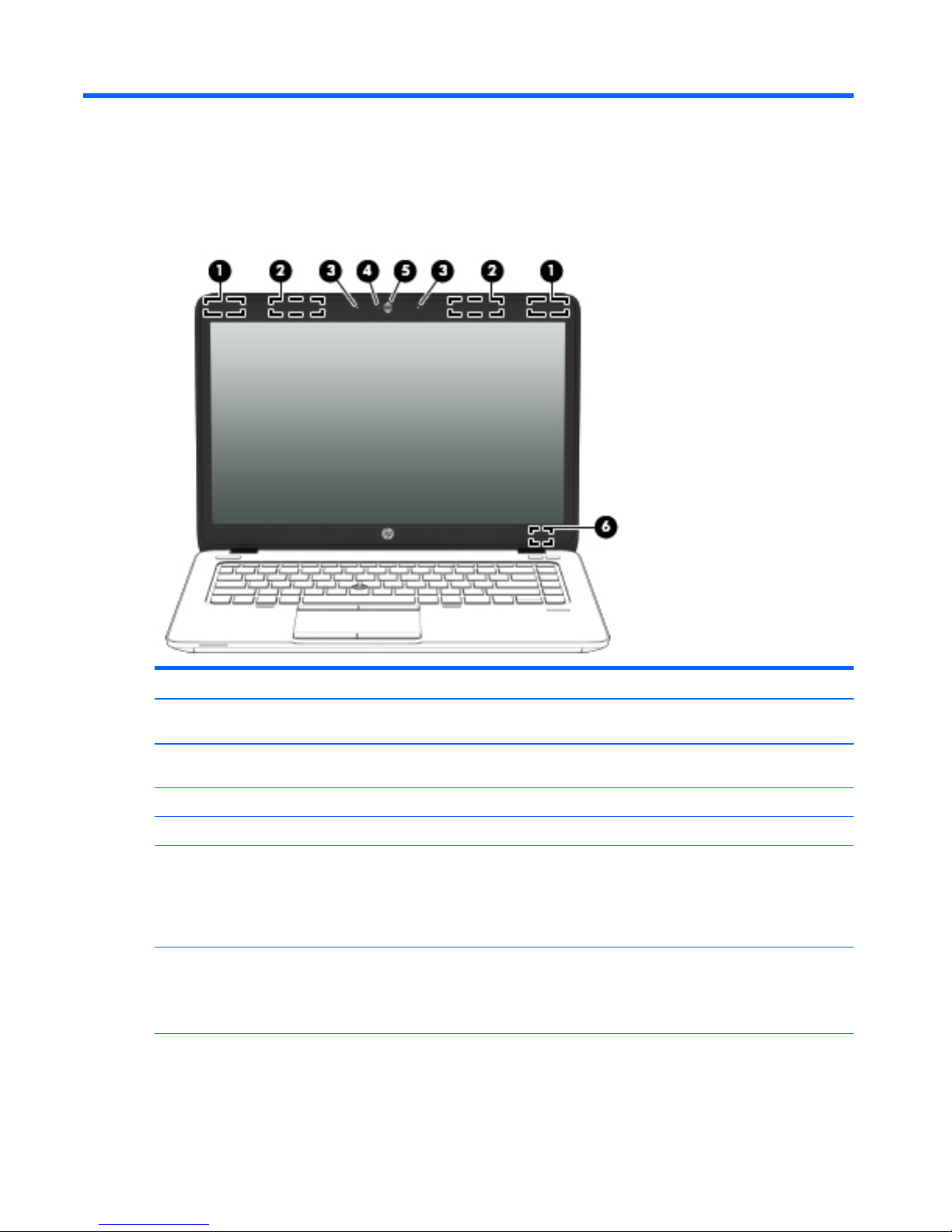
2 External component identification
Display
Component Description
(1) WLAN antennas (2)* Send and receive wireless signals to communicate with wireless local
area networks (WLAN).
(2) WWAN antennas (2)* (select models only) Send and receive wireless signals to communicate with wireless wide
area networks (WWAN).
(3) Internal microphones (2) Record sound.
(4) Webcam light (select models only) On: The webcam is in use.
(5) Webcam (select models only) Records video and captures still photographs.
For information on using the webcam, access HP Support Assistant.
To access HP Support Assistant in Windows 8, on the Start screen,
select the HP Support Assistant app. To access HP Support Assistant
in Windows 7, select Start > Help and Support > User Guides.
(6) Internal display switch Turns off the display or initiates Sleep (Windows)/Suspend (Linux) if
the display is closed while the power is on.
NOTE: The display switch is not visible on the outside of the
computer.
*The antennas are not visible on the outside of the computer. For optimal transmission, keep the areas immediately around the
antennas free from obstructions. To see wireless regulatory notices, see the section of the Regulatory, Safety, and Environmental
Notices that applies to your country or region. To access the user guides in Windows 8, select the HP Support Assistant app on the
8 Chapter 2 External component identification
Page 21
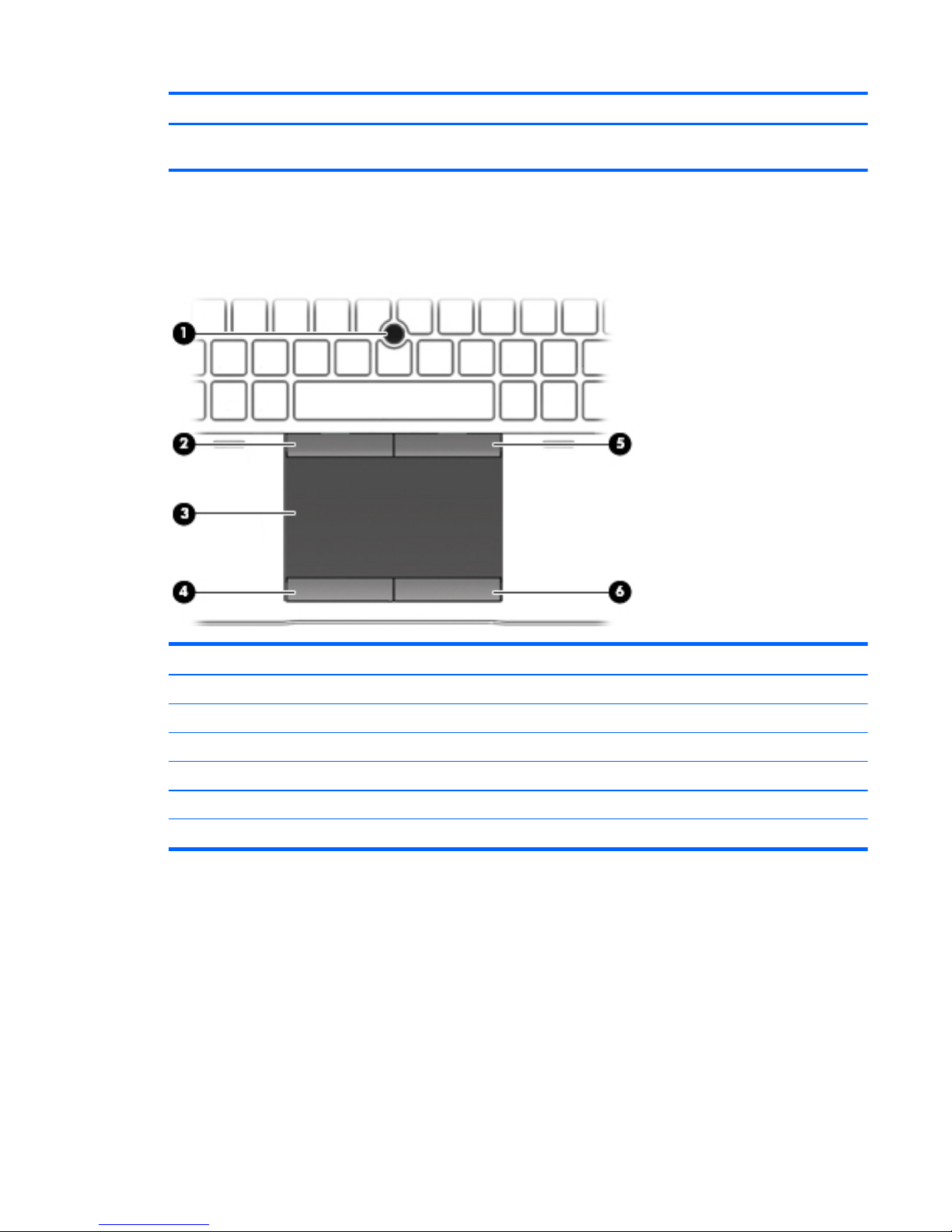
Component Description
Start screen, select My computer, and then select User guides. TO access the user guides in Windows 7, select Start > Help and
Support > User Guides.
Top
TouchPad
Component Description
(1) Pointing stick (select models only) Moves the pointer and selects or activates items on the screen.
(2) Left pointing stick button Functions like the left button on an external mouse.
(3) TouchPad zone Moves the pointer and selects or activates items on the screen.
(4) Left TouchPad button Functions like the left button on an external mouse.
(5) Right pointing stick button Functions like the right button on an external mouse.
(6) Right TouchPad button Functions like the right button on an external mouse.
Top 9
Page 22
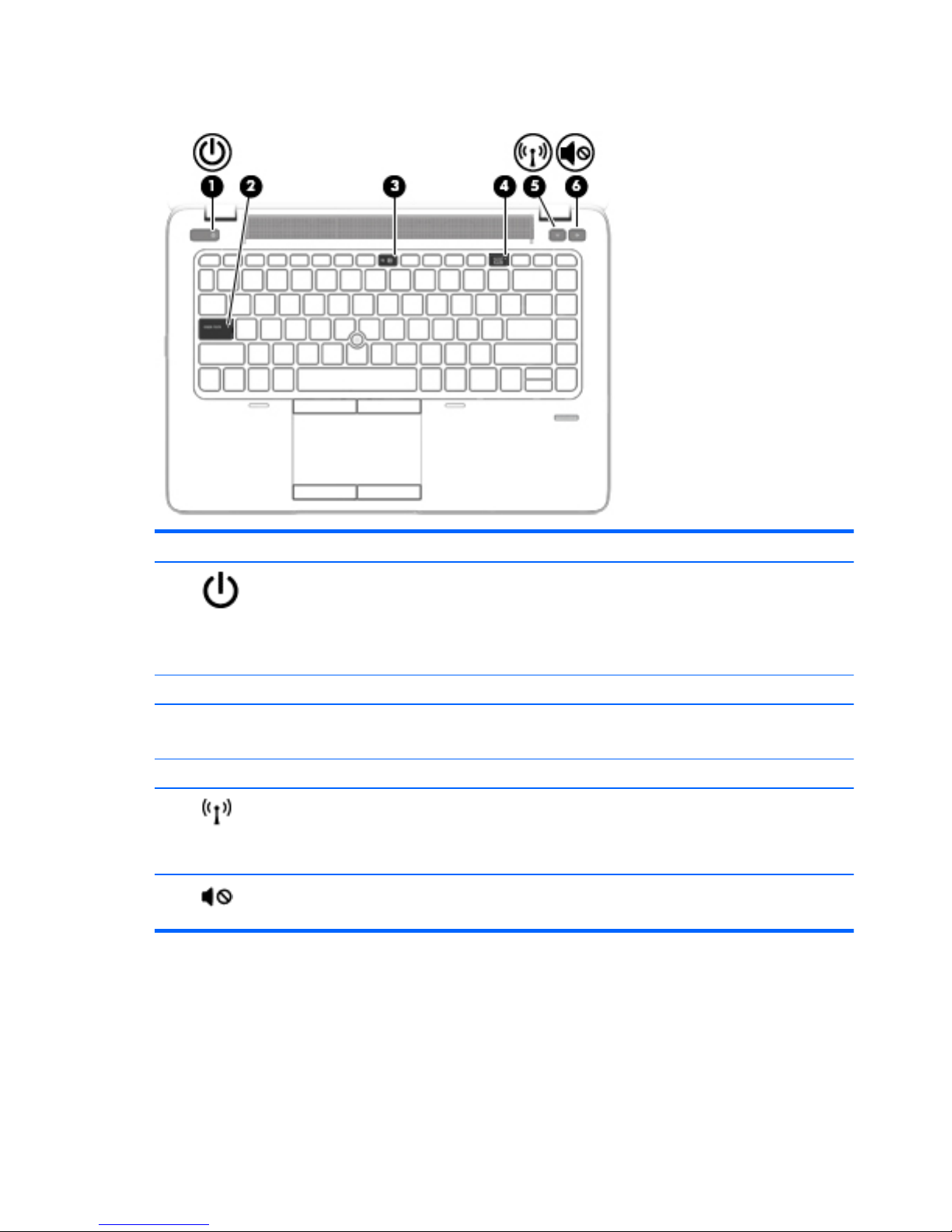
Lights
Component Description
(1)
Power light
●
On: The computer is on.
●
Blinking: The computer is in the Sleep state (Windows) or
Suspend state (Linux).
●
Off: The computer is off (Windows) or in Hibernation
(Linux).
(2) Caps lock light On: Caps lock is on.
(3) Microphone mute light
●
Amber: microphone sound is off.
●
Off: microphone sound is on.
(4) Num lock light On: Num lock is on.
(5)
Wireless light
●
White: An integrated wireless device, such as a wireless
local area network (WLAN) device and/or a Bluetooth®
device, is on.
●
Amber: All wireless devices are off.
(6)
Mute light
●
Amber: Computer sound is off.
●
Off: Computer sound is on.
10 Chapter 2 External component identification
Page 23
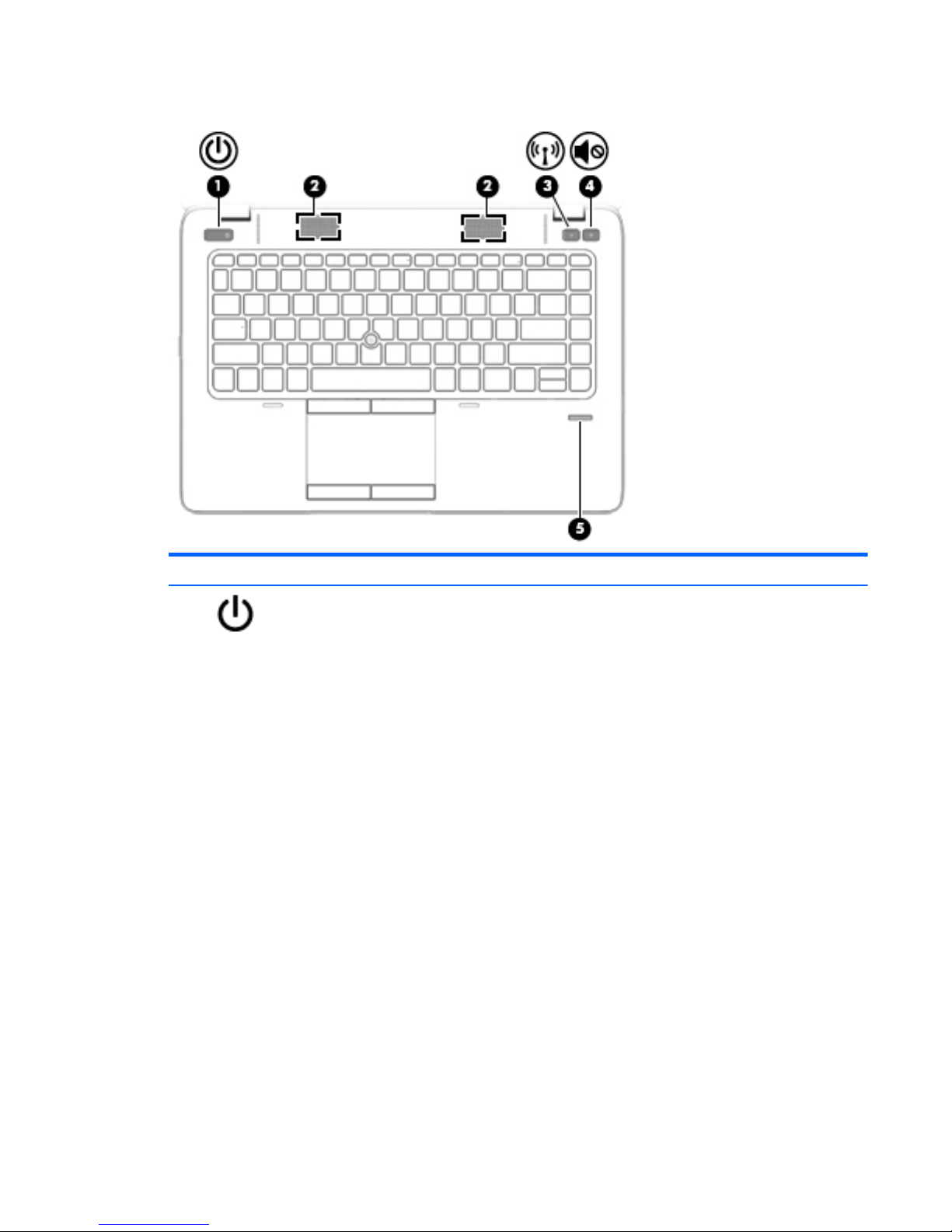
Buttons and fingerprint reader (select models only)
Component Description
(1)
Power button
●
When the computer is off, press the button to turn on the
computer.
●
When the computer is on, press the button briefly to initiate
Sleep.
●
When the computer is in the Sleep state, press the button
briefly to exit Sleep.
●
When the computer is in Hibernation, press the button
briefly to exit Hibernation.
CAUTION: Pressing and holding down the power button will
result in the loss of unsaved information.
If the computer has stopped responding and operating system
shutdown procedures are ineffective, press and hold the power
button for at least 5 seconds to turn off the computer.
To learn more about your power settings:
Windows 8:
▲
From the Start screen, type power, select Settings, and
then select Power Options.
Windows 7:
▲
Select Start > Control Panel > System and Security >
Power Options.
Linux:
1. Select Computer > Control Center.
Top 11
Page 24
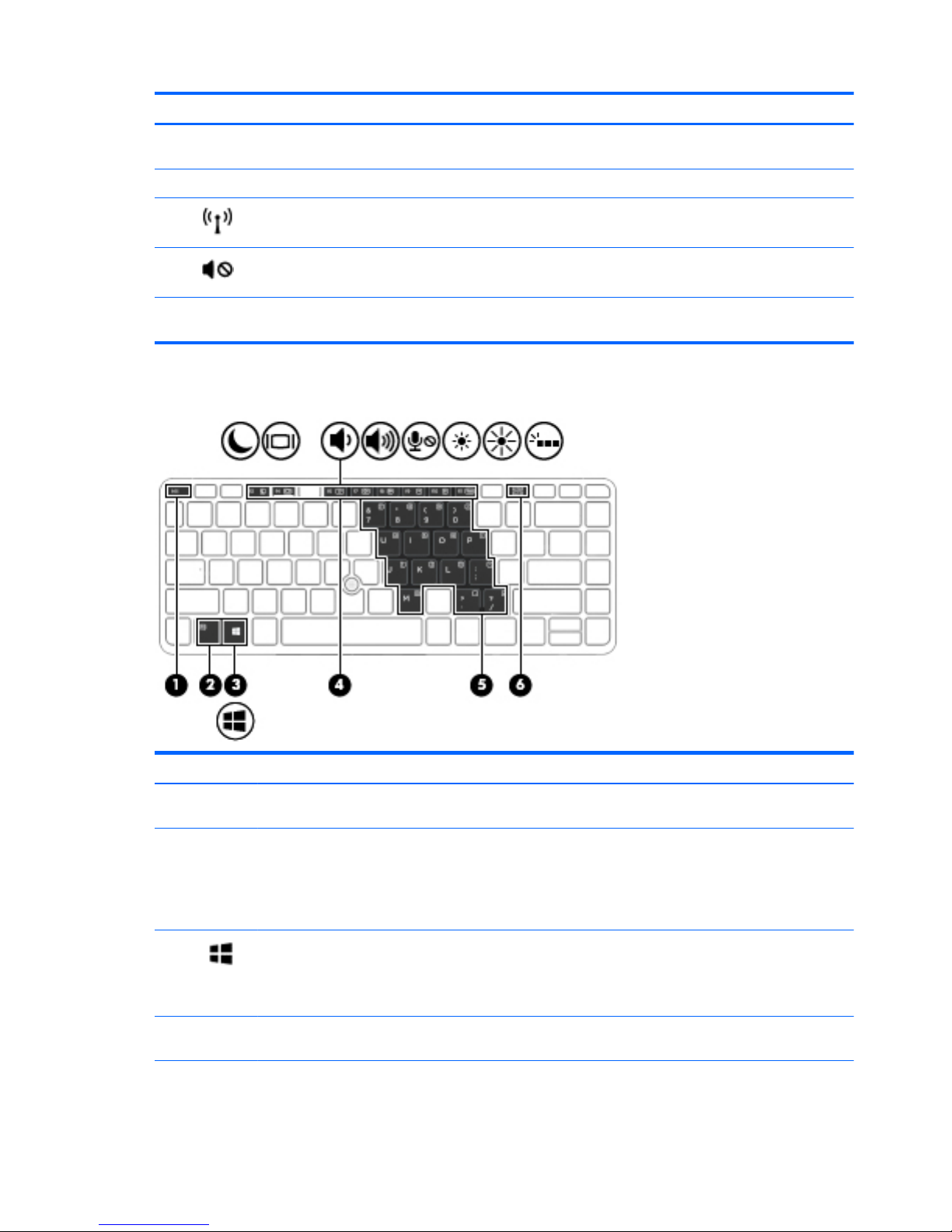
Component Description
2. In the left pane, click System, and then click Power
Management in the right pane.
(2) Speakers (2) Produce sound.
(3)
Wireless button Turns the wireless feature on or off but does not establish a
wireless connection.
(4) Volume mute button Mutes and restores speaker sound.
(5) Fingerprint reader (select models only) Allows a fingerprint logon to Windows, instead of a password
logon.
Keys
Component Description
(1) esc key (Windows only) Displays system information when pressed in
combination with the fn key.
(2) fn key (Windows) Executes frequently used system functions when
pressed in combination with a function key, the num lk key, or
the esc key.
(Linux) Executes frequently used system functions when
pressed in combination with a function key.
(3)
Windows button (Windows only) Returns you to the Start screen from an open
app or the Windows desktop.
NOTE: Pressing the Windows button again will return you to
the previous screen.
(4) Function keys Execute frequently used system functions when pressed in
combination with the fn key.
(5) Embedded numeric keypad When the keypad is turned on, it can be used like an external
numeric keypad.
12 Chapter 2 External component identification
Page 25
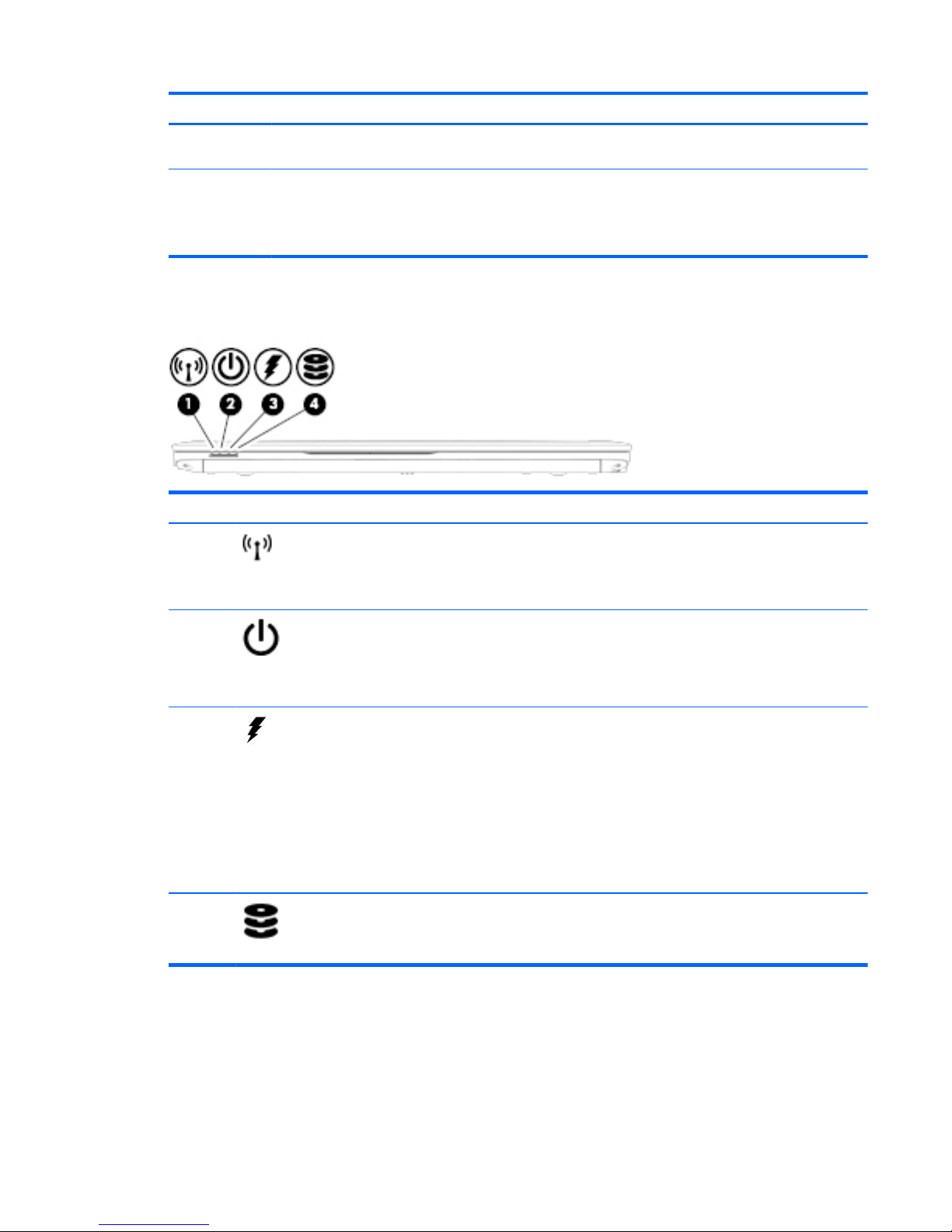
Component Description
Each key on the keypad performs the function indicated by the
icon in the upper-right corner of the key.
(6) num lk key Turns the embedded numeric keypad on and off when pressed
in combination with the fn key.
(Linux) Alternates between the navigational and numeric
functions on the integrated numeric keypad.
Front
Component Description
(1)
Wireless light
●
White: An integrated wireless device, such as a
wireless local area network (WLAN) device and/or a
Bluetooth® device, is on.
●
Amber: All wireless devices are off.
(2)
Power light
●
On: The computer is on.
●
Blinking: The computer is in the Sleep state
(Windows) or Suspend state (Linux).
●
Off: The computer is off or in Hibernation (Linux).
(3)
AC adapter/Battery light
●
White: The computer is connected to external power
and the battery is charged from 90 to 99 percent.
●
Amber: The computer is connected to external power
and the battery is charged from 0 to 90 percent.
●
Blinking amber: A battery that is the only available
power source has reached a low battery level. When
the battery reaches a critical battery level, the
battery light begins blinking rapidly.
●
Off: The battery is fully charged.
(4)
Hard drive light
●
Blinking white: The hard drive is being accessed.
●
Amber: HP 3D DriveGuard has temporarily parked the
hard drive.
Front 13
Page 26
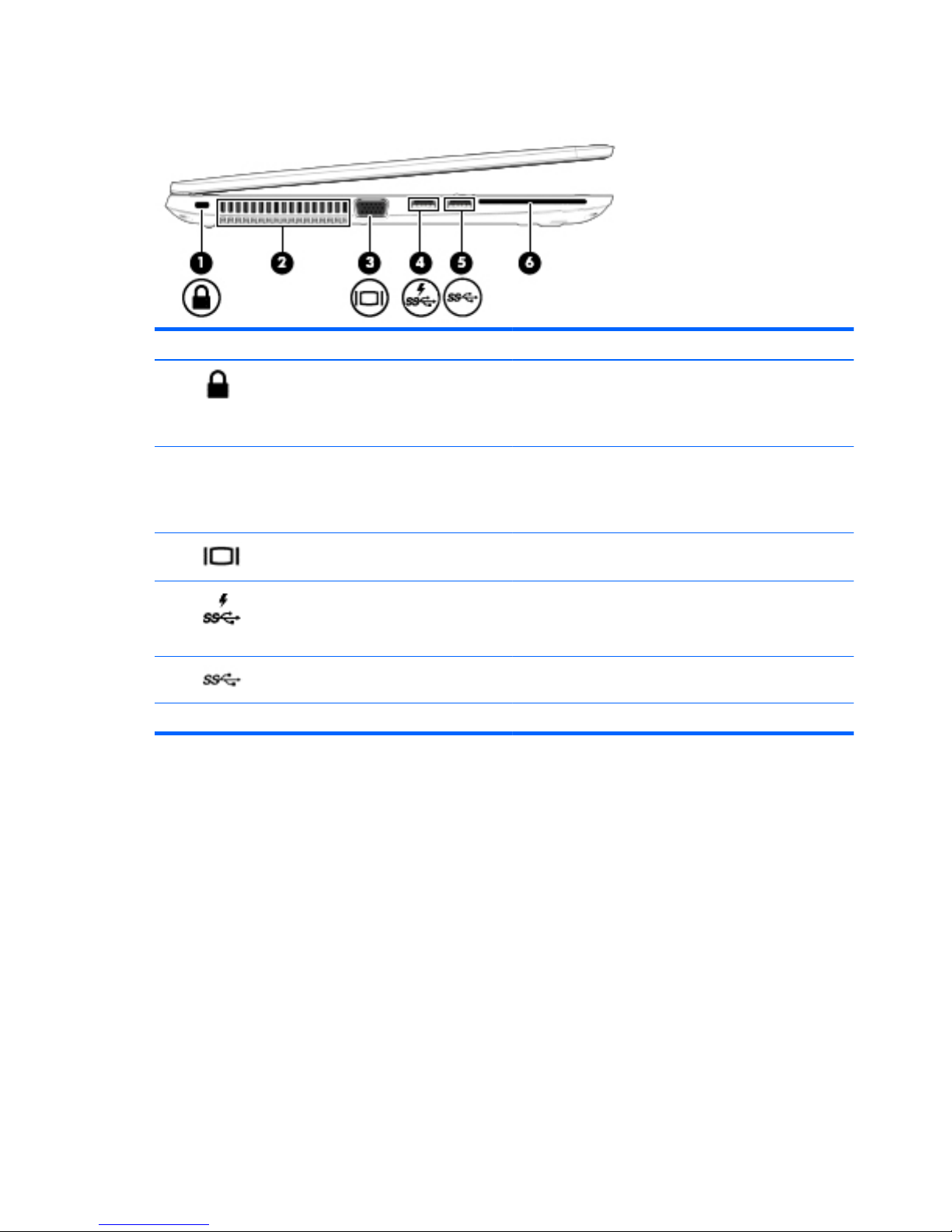
Left
Component Description
(1)
Security cable slot Attaches an optional security cable to the computer.
NOTE: The security cable is designed to act as a deterrent, but
it may not prevent the computer from being mishandled or
stolen.
(2) Vent Enables airflow to cool internal components.
NOTE: The computer fan starts up automatically to cool
internal components and prevent overheating. It is normal for
the internal fan to cycle on and off during routine operation.
(3)
External VGA monitor port Connects an external VGA monitor or projector.
(4)
USB 3.0 charging port Connects optional USB 3.0 devices and provides enhanced USB
power performance. The USB charging port can also charge
select models of cell phones and MP3 players, even when the
computer is off.
(5)
USB 3.0 ports (2) Connect optional USB 3.0 devices and provide enhanced USB
power performance.
(6) Smart card reader (select models only) Supports optional smart cards.
14 Chapter 2 External component identification
Page 27
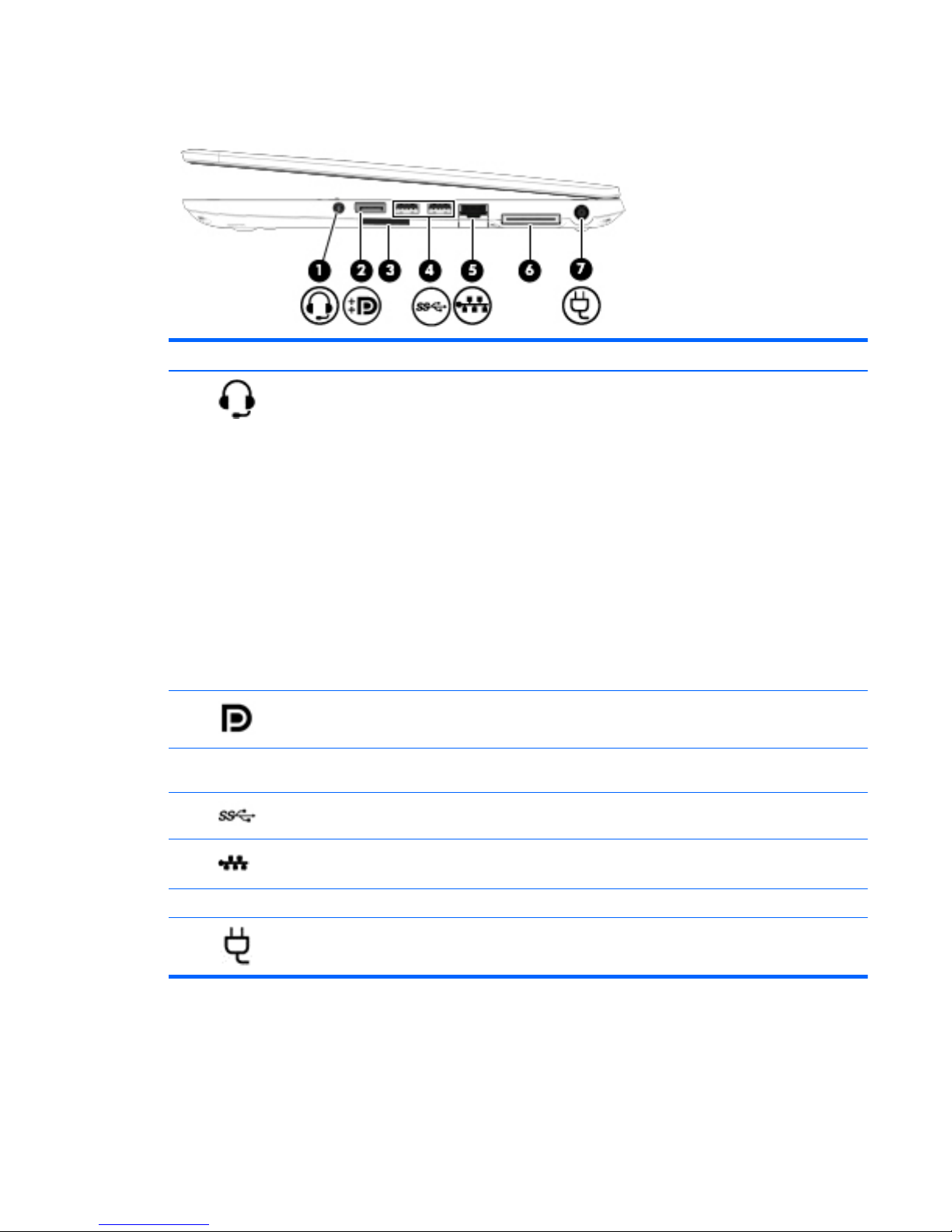
Right
Component Description
(1)
Audio-out (headphone) jack/Audio-in
(microphone) jack
Produces sound when connected to optional powered stereo
speakers, headphones, earbuds, a headset, or television audio.
Also connects an optional headset microphone.
WARNING! To reduce the risk of personal injury, adjust the
volume before putting on headphones, earbuds, or a headset.
For additional safety information, see the Regulatory, Safety,
and Environmental Notices.
To access the user guides:
Windows 8: Select the HP Support Assistant app on the Start
screen, select My computer, and then select User guides.
Windows 7: Select Start > Help and Support > User Guides.
NOTE: When a device is connected to the jack, the computer
speakers are disabled.
NOTE: Be sure that the device cable has a 4-conductor
connector that supports both audio-out (headphone) and
audio-in (microphone).
(2)
DisplayPort Connects an optional digital display device, such as a high-
performance monitor or projector.
(3) Memory card reader Reads data from and writes data to memory cards such as
Secure Digital (SD).
(4)
USB 3.0 ports (2) Connect optional USB 3.0 devices and provide enhanced USB
power performance.
(5)
RJ-45 (network) jack Connects a network cable.
(6) Docking connector Connects an optional docking device.
(7)
Power connector Connects an AC adapter.
Right 15
Page 28
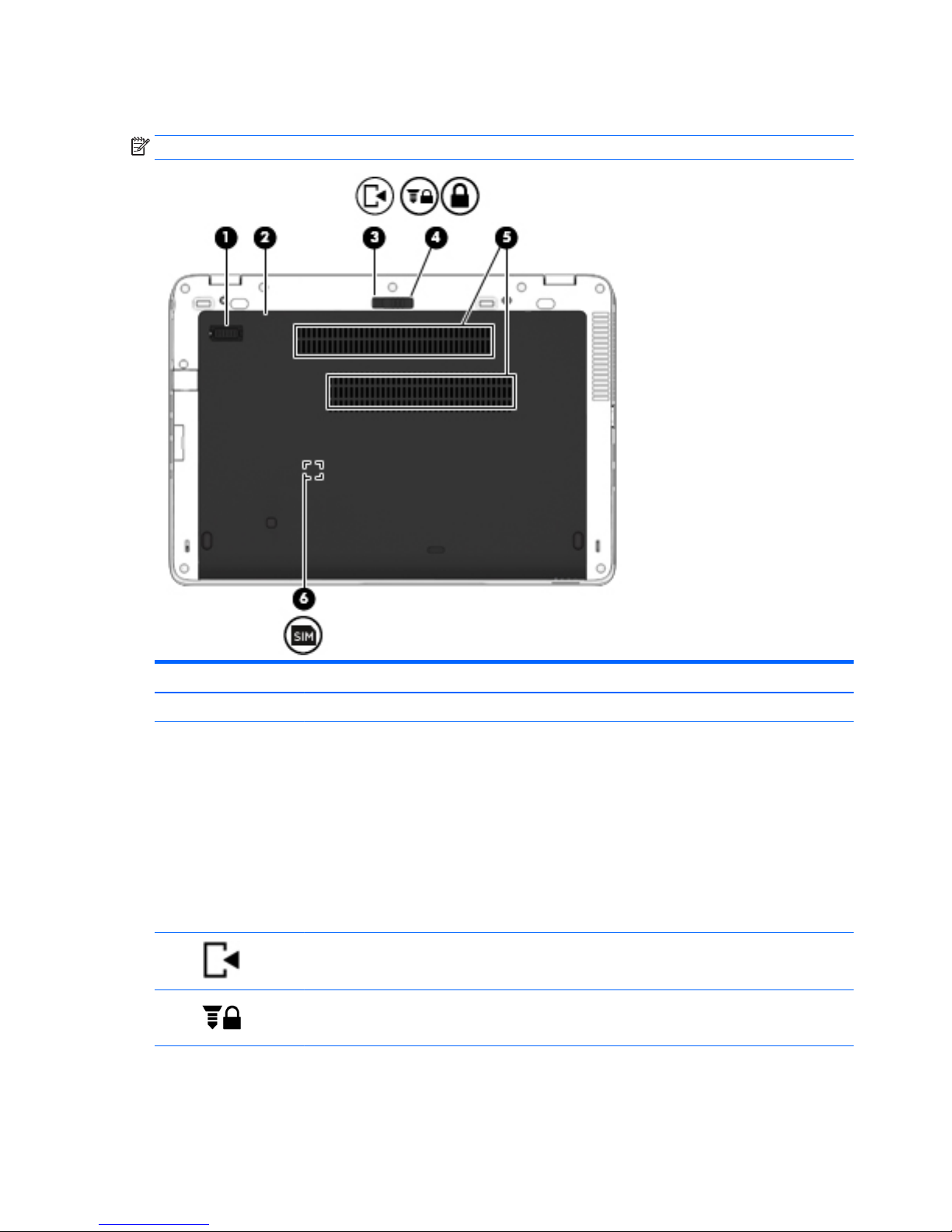
Bottom
NOTE: Your computer may look slightly different from the illustration in this section.
Component Description
(1) Accessory battery connector Connects an optional accessory battery.
(2) Service cover Provides access to the hard drive bay, the wireless LAN
(WLAN) module slot, the WWAN module slot, and the
memory module slots.
CAUTION: To prevent an unresponsive system, replace
the wireless module only with a wireless module
authorized for use in the computer by the governmental
agency that regulates wireless devices in your country or
region. If you replace the module and then receive a
warning message, remove the module to restore
computer functionality, and then contact support through
HP Support Assistant. To access HP Support Assistant on
the Start screen, select the HP Support Assistant app.
(3)
Service cover release latch Releases the service cover on the computer.
(4)
Service cover release lock Locks service cover.
(5) Vents (2) Enable airflow to cool internal components.
16 Chapter 2 External component identification
Page 29
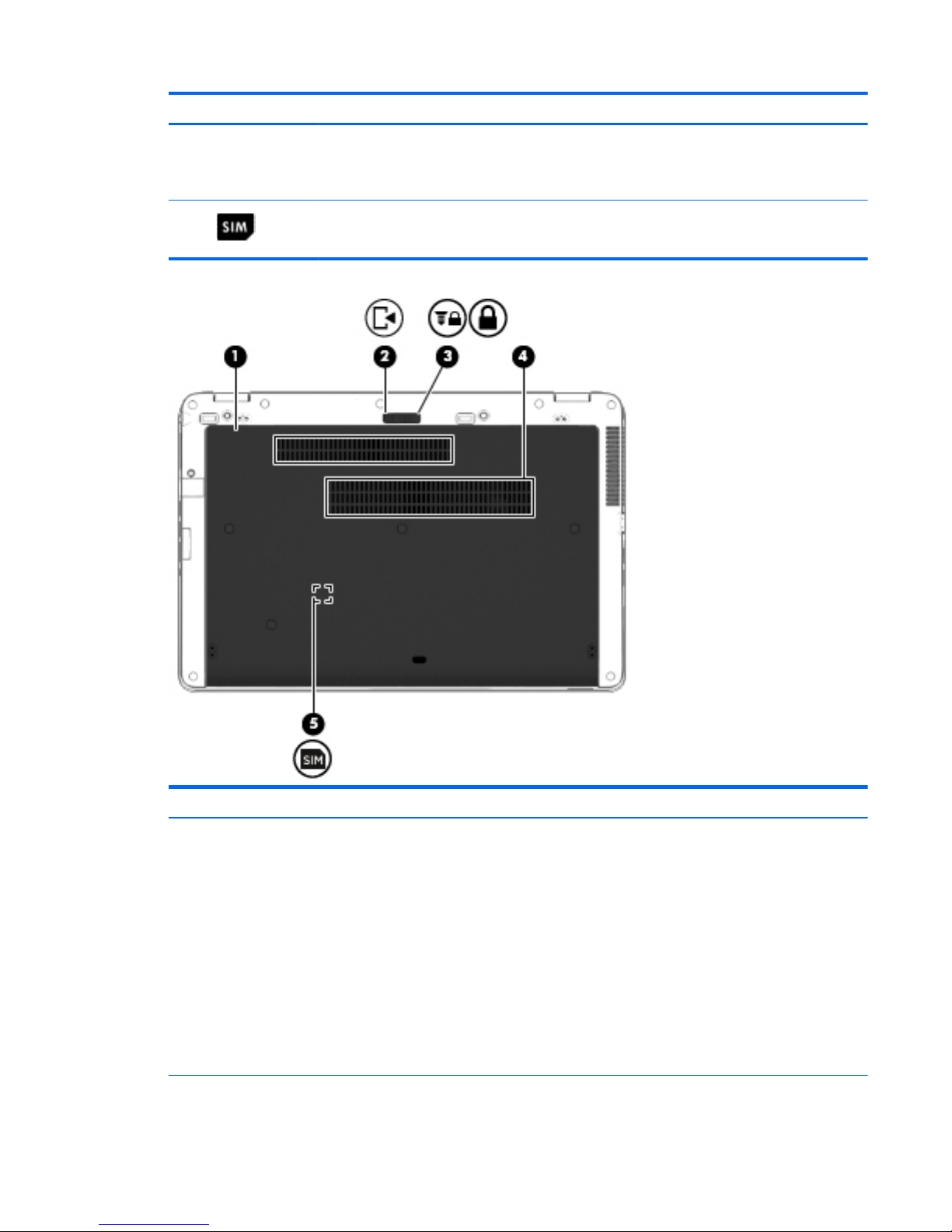
Component Description
NOTE: The computer fan starts up automatically to cool
internal components and prevent overheating. It is normal
for the internal fan to cycle on and off during routine
operation.
(6)
SIM slot (select models only) Supports a wireless subscriber identity module (SIM). The
SIM slot is located inside the battery bay.
Component Description
(1) Service cover Provides access to the hard drive bay, the
wireless LAN (WLAN) module slot, the WWAN
module slot, and the memory module slots.
CAUTION: To prevent an unresponsive
system, replace the wireless module only with
a wireless module authorized for use in the
computer by the governmental agency that
regulates wireless devices in your country or
region. If you replace the module and then
receive a warning message, remove the
module to restore computer functionality, and
then contact support through HP Support
Assistant. To access HP Support Assistant on
the Start screen, select the HP Support
Assistant app.
Bottom 17
Page 30
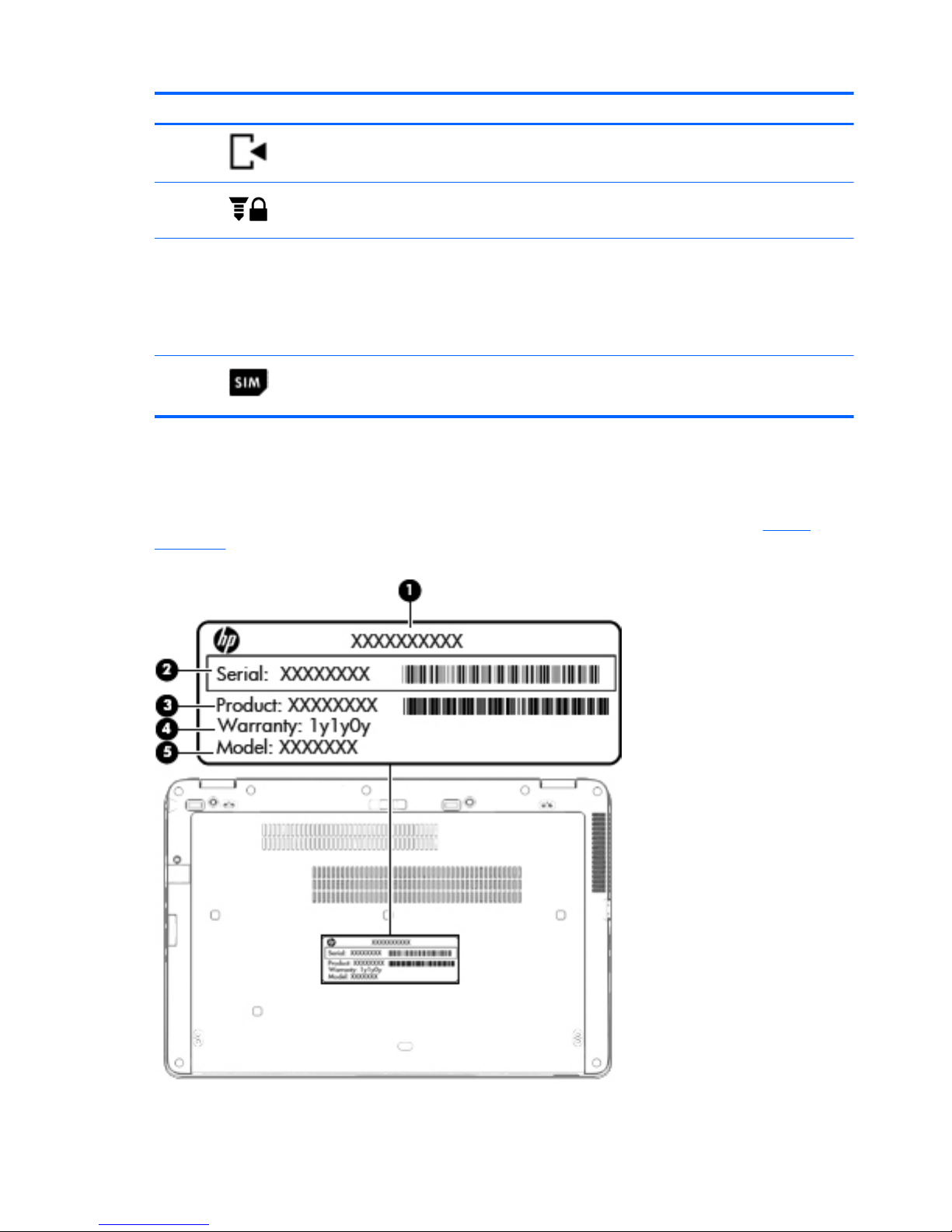
Component Description
(2)
Service cover release latch Releases the service cover on the computer.
(3)
Service cover release lock Locks the service cover.
(4) Vents (3) Enable airflow to cool internal components.
NOTE: The computer fan starts up
automatically to cool internal components and
prevent overheating. It is normal for the
internal fan to cycle on and off during routine
operation.
(5)
SIM slot (select models only) Supports a wireless subscriber identity module
(SIM). The SIM slot is located inside the battery
bay.
Service tag
When ordering parts or requesting information, provide the computer serial number and model number
provided on the service tag. It is necessary to remove the battery to obtain these numbers. See
Battery
on page 53 for battery removal instructions.
18 Chapter 2 External component identification
Page 31

Item Component Description
(1) Product name This is the product name affixed to the front of
the computer.
(2) Serial number (s/n) This is an alphanumeric identifier that is unique to
each product.
(3) Part number/Product number (p/n) This number provides specific information about
the product’s hardware components. The part number helps
a service technician determine what components and parts
are needed.
(4) Warranty period This number describes the duration of the warranty period
for the computer.
(5) Model description This is the alphanumeric identifier used to locate
documents, drivers, and support for the computer.
Service tag 19
Page 32

3 Illustrated parts catalog
Computer major components
20 Chapter 3 Illustrated parts catalog
Page 33

Item Component Spare part
number
(1) Display assembly: Non-touch display assemblies are spared at the subcomponent level only. For more display assembly
spare part information, see
Display assembly subcomponents on page 27.
Touch screen display assemblies are only spared as whole units.
Display assembly, 14-inch, HD+, for use in HP EliteBook 740/840 models 737735-001
Display assembly, 14-inch, HD+, for use in HP ZBook 14 models 739848-001
Display assembly, 15-inch, HD, for use in HP EliteBook 750/850 models 766680-001
(2) Keyboard (includes cables)
NOTE: For a detailed list of available keyboards, see
Sequential part number listing on page 35.
Backlit, with pointing stick 730794-xx1
With pointing stick; no backlight 731179-xx1
(3) Top cover (includes TouchPad):
For use on HP EliteBook 740/840 models 730964-001
For use on HP ZBook 14 730965-001
For use on HP EliteBook 750/850 models 730800-001
Touchpad (not illustrated)
For use in EliteBook 740/840 models 797437-001
For use in ZBook 14 models 797438-001
For use in EliteBook 750/850 models 797431-001
(4) Power button board
For use on HP EliteBook 740/840/HP ZBook 14 models 730959-001
For use on HP EliteBook 750/850 models 730822-001
(5) RTC battery 665733-001
(6) Card reader board
For use on HP EliteBook 740/840/HP ZBook 14 models 730955-001
For use on HP EliteBook 750/850 models 730821-001
(7) Speaker assembly (includes cable) 730798-001
(8) VGA/USB board
For use in HP EliteBook 740/840/HP ZBook 14 models 730966-001
For use in HP EliteBook 750/850 models 730820-001
(9) Fingerprint reader board (includes cable, bracket, and insulator)
For use in HP EliteBook 740/840/HP ZBook 14 models 730956-001
For use in HP EliteBook 750/850 models 730817-001
(10) Battery (Li ion):
6-cell, 60-Wh, 2.7-Ah (for use in EliteBook 740/840 and ZBook 14 models) 719796-001
Computer major components 21
Page 34

Item Component Spare part
number
3-cell, 50-Wh, 4.5-Ah 717376-001
3-cell, 24-Wh, 2.4-Ah 717375-001
(11) Fan (includes cable) 730792-001
Heat sink (includes replacement thermal material):
(12) Hard drive (does not include hard drive bracket or screws):
1-TB, 7200-rpm (for use in EliteBook 740/840 and ZBook 14 models) 766644-001
1-TB, 5400-rpm, 2.5-inch 676521-001
1-TB, 5400-rpm hard drive, locked, for use in EliteBook 740/840 models (does not include hard drive
bracket or screws)
776476-001
1-TB, 5400-rpm, locked 763529-001
750-GB, 7200-rpm, 2.5-inch, for use in EliteBook 740/840 and ZBook 14 models 633252-001
500-GB, 7200-rpm, 7-mm, SED 703268-001
500-GB, 7200-rpm, 2.5-inch, SED 683801-001
500-GB, 7200-rpm, 7-mm 703267-001
500-GB, 7200-rpm, 7-mm, locked (HGST), for use in EliteBook 740/840 and ZBook 14 models 782123-001
500-GB, 5400-rpm, 7-mm 683802-001
500-GB, 5400-rpm, 7-mm, FIPS 730946-001
500-GB, 5400-rpm, 7-mm, locked (SGT), for use in EliteBook 740/840 and ZBook 14 models 773555-001
500-GB, 5400-rpm, 7-mm, locked (SGT), for use in EliteBook 740/840 and ZBook 14 models 776626-001
320-GB, 7200-rpm, 7-mm 634862-001
320-GB, 5400-rpm, 7-mm, WD, locked, for use in EliteBook 740/840 and ZBook 14 models 789520-001
Hard Drive Hardware Kit (not illustrated, includes hard drive bracket and screws) 730793-001
(13) For use only on HP EliteBook 740/840/HP ZBook 14 models with discrete graphics 730962-001
(14) For use only on HP EliteBook 740/840/HP ZBook 14 models with UMA graphics 730963-001
For use only on HP EliteBook 750/850 models with discrete graphics 732626-001
For use only on HP EliteBook 750/850 models with UMA graphics 730815-001
(15) Memory modules (PC3L, 12800, 1600-MHz):
8-GB memory module 693374-001
4-GB memory module 691740-001
(16) System board (includes replacement thermal material):
System board for use in models with discrete graphics:
●
Intel Core i7-4600U processor for use with the Windows 8 Professional operating system for use
in EliteBook 750/850 models
730810-601
●
Intel Core i7-4600U processor for use with the Windows 8 Standard operating system for use in
EliteBook 750/850 models
730810-501
22 Chapter 3 Illustrated parts catalog
Page 35

Item Component Spare part
number
●
Intel Core i7-4600U processor for use with models without the Windows 8 operating system for
use in EliteBook 750/850 models
730810-001
●
Intel Core i7-4600U processor for use with the Windows 8 Professional operating system for use
in ZBook 14 models
747074-001
●
Intel Core i7-4600U processor for use with the Windows 8 Standard operating system for use in
ZBook 14 models
747074-501
●
Intel Core i7-4600U processor for use with models without the Windows 8 operating system for
use in ZBook 14 models
747074-601
●
Intel Core i7-4510U processor for use with the Windows 8 Professional operating system for use
in EliteBook 740/840 and 750/850 models
778967-001
●
Intel Core i7-4510U processor for use with the Windows 8 Standard operating system for use in
EliteBook 740/840 and 750/850 models
778967-501
●
Intel Core i7-4510U processor for use with models without the Windows 8 operating system for
use in EliteBook 740/840 and 750/850 models
778967-601
●
Intel Core i7-4510U processor for use with the Windows 8 Professional operating system for use
in ZBook 14 models
778959-001
●
Intel Core i7-4510U processor for use with the Windows 8 Standard operating system for use in
ZBook 14 models
778959-501
●
Intel Core i7-4510U processor for use with models without the Windows 8 operating system for
use in ZBook 14 models
778959-601
●
Intel Core i7-4500U processor for use with the Windows 8 Professional operating system for use
in EliteBook 740/840 and 750/850 models
756767-001
●
Intel Core i7-4500U processor for use with the Windows 8 Standard operating system for use in
EliteBook 740/840 and 750/850 models
756767-501
●
Intel Core i7-4500U processor for use with models without the Windows 8 operating system for
use in EliteBook 740/840 and 750/850 models
756767-601
●
Intel Core i7-4500U processor for use with the Windows 8 Professional operating system for use
in ZBook 14 models
756768-001
●
Intel Core i7-4500U processor for use with the Windows 8 Standard operating system for use in
ZBook 14 models
756768-501
●
Intel Core i7-4500U processor for use with models without the Windows 8 operating system for
use in ZBook 14 models
756768-601
●
Intel Core i5-4310U processor for use with the Windows 8 Professional operating system for use
in EliteBook 740/840 and 750/850 models
778965-001
●
Intel Core i5-4310U processor for use with the Windows 8 Standard operating system for use in
EliteBook 740/840 and 750/850 models
778965-501
●
Intel Core i5-4310U processor for use with models without the Windows 8 operating system for
use in EliteBook 740/840 and 750/850 models
778965-601
●
Intel Core i5-4310U processor for use with the Windows 8 Professional operating system for use
in ZBook 14 models
778958-001
●
Intel Core i5-4310U processor for use with the Windows 8 Standard operating system for use in
ZBook 14 models
778958-501
●
Intel Core i5-4310U processor for use with models without the Windows 8 operating system for
use in ZBook 14 models
778958-601
Computer major components 23
Page 36

Item Component Spare part
number
●
Intel Core i5-4300U processor for use with the Windows 8 Professional operating system for use
in EliteBook 740/840 and 750/850 models
730804-601
●
Intel Core i5-4300U processor for use with the Windows 8 Standard operating system for use in
EliteBook 740/840 andv 750/850 models
730804-501
●
Intel Core i5-4300U processor for use with models without the Windows 8 operating system for
use in EliteBook 740/840 and 750/850 models
730804-001
●
Intel Core i5-4300U processor for use with the Windows 8 Professional operating system for use
in ZBook 14 models
747073-001
●
Intel Core i5-4300U processor for use with the Windows 8 Standard operating system for use in
ZBook 14 models
747073-501
●
Intel Core i5-4300U processor for use with models without the Windows 8 operating system for
use in ZBook 14 models
747073-601
●
Intel Core i5-4210U processor for use with the Windows 8 Professional operating system for use
in EliteBook 740/840 and 750/850 models
778963-001
●
Intel Core i5-4210U processor for use with the Windows 8 Standard operating system for use in
EliteBook 740/840 and 750/850 models
778963-501
●
Intel Core i5-4210U processor for use with models without the Windows 8 operating system for
use in EliteBook 740/840 and 750/850 models
778963-601
●
Intel Core i5-4210U processor for use with the Windows 8 Professional operating system for use
in ZBook 14 models
778957-001
●
Intel Core i5-4210U processor for use with the Windows 8 Standard operating system for use in
ZBook 14 models
778957-501
●
Intel Core i5-4210U processor for use with models without the Windows 8 operating system for
use in ZBook 14 models
778957-601
●
Intel Core i5-4210U processor for use with the Windows 8 Professional operating system for use
in EliteBook 740/840 and 750/850 models
730808-601
●
Intel Core i5-4200U processor for use with the Windows 8 Standard operating system for use in
EliteBook 740/840 and 750/850 models
730808-501
●
Intel Core i5-4200U processor for use with models without the Windows 8 operating system for
use in EliteBook 740/840 and 750/850 models
730808-001
●
Intel Core i5-4200U processor for use with the Windows 8 Professional operating system for use
in ZBook 14 models
747072-001
●
Intel Core i5-4200U processor for use with the Windows 8 Standard operating system for use in
ZBook 14 models
747072-501
●
Intel Core i5-4200U processor for use with models without the Windows 8 operating system for
use in ZBook 14 models
747072-601
●
Intel Core i3-4030U processor for use with the Windows 8 Professional operating system 778961-001
●
Intel Core i3-4030U processor for use with the Windows 8 Standard operating system 778961-501
●
Intel Core i3-4030U processor for use with models without the Windows 8 operating system 778961-601
●
Intel Core i3-4010U processor for use with the Windows 8 Professional operating system 730806-601
●
Intel Core i3-4010U processor for use with the Windows 8 Standard operating system 730806-501
●
Intel Core i3-4010U processor for use with models without the Windows 8 operating system 730806-001
24 Chapter 3 Illustrated parts catalog
Page 37

Item Component Spare part
number
System board for use in models with UMA graphics:
●
Intel Core i7-4600U processor for use with the Windows 8 Professional operating system 730809-601
●
Intel Core i7-4600U processor for use with the Windows 8 Standard operating system 730809-501
●
Intel Core i7-4600U processor for use with models without the Windows 8 operating system 730809-001
●
Intel Core i7-4510U processor for use with the Windows 8 Professional operating system 778966-001
●
Intel Core i7-4510U processor for use with the Windows 8 Standard operating system 778966-501
●
Intel Core i7-4510U processor for use with models without the Windows 8 operating system 778966-601
●
Intel Core i7-4500U processor for use with the Windows 8 Professional operating system 756766-001
●
Intel Core i7-4500U processor for use with the Windows 8 Standard operating system 756766-501
●
Intel Core i7-4500U processor for use with models without the Windows 8 operating system 756766-601
●
Intel Core i5-4310U processor for use with the Windows 8 Professional operating system 778964-001
●
Intel Core i5-4310U processor for use with the Windows 8 Standard operating system 778964-501
●
Intel Core i5-4310U processor for use with models without the Windows 8 operating system 778964-601
●
Intel Core i5-4300U processor for use with the Windows 8 Professional operating system 730803-601
●
Intel Core i5-4300U processor for use with the Windows 8 Standard operating system 730803-501
●
Intel Core i5-4300U processor for use with models without the Windows 8 operating system 730803-001
●
Intel Core i5-4210U processor for use with the Windows 8 Professional operating system 778962-001
●
Intel Core i5-4210U processor for use with the Windows 8 Standard operating system 778962-501
●
Intel Core i5-4210U processor for use with models without the Windows 8 operating system 778962-601
●
Intel Core i5-4200U processor for use with the Windows 8 Professional operating system 730807-601
●
Intel Core i5-4200U processor for use with the Windows 8 Standard operating system 730807-501
●
Intel Core i5-4200U processor for use with models without the Windows 8 operating system 730807-001
●
Intel Core i3-4030U processor for use with the Windows 8 Professional operating system 778960-001
●
Intel Core i3-4030U processor for use with the Windows 8 Standard operating system 778960-501
●
Intel Core i3-4030U processor for use with models without the Windows 8 operating system 778960-601
●
Intel Core i3-4010U processor for use with the Windows 8 Professional operating system 730805-601
●
Intel Core i3-4010U processor for use with the Windows 8 Standard operating system 730805-501
●
Intel Core i3-4010U processor for use with models without the Windows 8 operating system 730805-001
(17) WLAN module:
Intel Dual Band Wireless-AC 7260 802.11 ac 2x2 WiFi + BT 4.0 710661-001
Intel Dual Band Wireless-N 7260AN 802.11 a/b/g/n 2x2 WiFi + BT4.0 717381-001
Intel Dual Band Wireless-N 7260NB 802.11 a/b/g/n 2x2 WiFi + BT4.0 717382-001
Broadcom BCM943228HMB 802.11abgn 2x2 Wi-Fi + BT 4.0 Combo Adapter 697316-001
Intel Wireless-N 7260BN 802.11 b/g/n 2×2 WiFi + BT 4.0 combo adapter 717384-001
Computer major components 25
Page 38

Item Component Spare part
number
Intel Dual Band Wireless-N 7260AN 802.11 a/b/g/n 2x2 WiFi + BT4.0 (for use in Indonesia) 747832-001
(18) WWAN module:
HP lt4111 LTE/EV-DO/HSPA+ Mobile Broadband Module 704030-001
HP lt4112 LTE/HSPA+ Gobi 4G Module 704031-001
HP hs3110 HSPA+ Mobile Broadband Module 723895-001
(19) Base enclosure (includes RJ-45 door with spring)
For use only on HP EliteBook 740/840 models 765809-001
For use only on HP ZBook 14 models 765810-001
For use only on HP EliteBook 750/850 models 730813-001
For use only on HP EliteBook 750/850 models, ESD 765811-001
Rubber Kit (not illustrated; includes rubber screw covers): 730796-001
(20) Solid-state drive (SSD) (includes hard drive bracket and screws)
512-GB 752240-001
256-GB, Self-encrypting drive (SED) 731194-001
256-GB, Self-encrypting drive (SED), OPAL 766013-001
256-GB 766643-001
256-GB, locked (for use only in HP EliteBook 740/840 and ZBook 14 models) 780090-001
256-GB, Self-encrypting drive (SED), locked 799300-001
256-GB, locked, SMSG 800584-001
240-GB 732680-001
180-GB 732678-001
180-GB, Self-encrypting drive (SED) 786173-001
128-GB (for use only in HP EliteBook 750/850 models) 744483-001
128-GB, locked (for use only in HP EliteBook 740/840 and ZBook 14 models) 766678-001
128-GB, locked, SanDisk 795941-001
120-GB 732681-001
120-GB, M.2 (for use only in HP EliteBook 750/850) 786035-001
32-GB 743008-001
(21) Service cover
For use only on HP EliteBook 840 models with a touch screen 766324-001
For use only on HP EliteBook 740 models with a touch screen 784452-001
For use only on HP EliteBook 840/HP ZBook 14 models; RCTO 745311-001
For use only on HP ZBook 14 models 730961-001
For use only on HP EliteBook 850 models with a touch screen 766327-001
26 Chapter 3 Illustrated parts catalog
Page 39

Item Component Spare part
number
For use only on HP EliteBook 750 models with a touch screen 784479-001
For use only on HP EliteBook 850 models; for RCTO 745310-001
Display assembly subcomponents
HP EliteBook 740/840/ZBook 14 models
Item Component Spare part number
(1) Display bezel:
For use only on HP EliteBook 840 models 730952-001
For use in HP EliteBook 740 models 784451-001
Display assembly subcomponents 27
Page 40

Item Component Spare part number
For use on HP ZBook 14 models 730953-001
(2) Webcam 730542-001
Microphone module (not illustrated) 730795-001
(3) Antenna cables and transceivers (WLAN and WWAN) 730947-001
(4) Display panel cable (includes webcam/microphone module cable) 730954-001
(5) (35.6-cm) 14.0-in, LED, AntiGlare display panel:
HD, SVA (1366×768), 200 nits 737657-001
HD+, SVA (1920×1080), 250 nits 737658-001
FHD, SVA (1920×1080) 300 nits 737659-001
(6) Display Hinge Kit (includes left and right hinges and hinge covers):
For use in HP EliteBook 740/840 models 730957-001
For use in HP ZBook 14 models 737660-001
(7) Display enclosure (includes 4 transceivers with antennas)
For use in HP EliteBook 740/840 models 730949-001
For use in HP ZBook 14 models 730948-001
28 Chapter 3 Illustrated parts catalog
Page 41

HP EliteBook 750/850 models
Item Component Spare part number
(1) Display bezel
For use in HP EliteBook 850 models 730814-001
For use in HP EliteBook 750 models 784478-001
(2) Webcam 730542-001
Microphone module (not illustrated) 730795-001
(3) (39.6-cm) 15.6-in, LED, AntiGlare display panel:
FHD, SVA (1920×1080) 200 nits 733684-001
HD, SVA (1368×768) 300 nits 733685-001
(4) Display panel cable (includes webcam/microphone module cable) 730801-001
(5) Antenna cables and transceivers (WLAN and WWAN) 736678-001
Display assembly subcomponents 29
Page 42

Item Component Spare part number
(6) Display Hinge Kit (includes left and right hinges and hinge covers): 730819-001
(7) Display enclosure (includes 4 transceivers with antennas) 730811-001
Mass storage devices
Item Description Spare part number
(1) Hard Drive Hardware Kit, includes bracket 730793-001
(2) Hard drive (does not include hard drive bracket or screws):
1-TB, 7200-rpm (for use in EliteBook 740/840 and ZBook 14 models) 766644-001
1-TB, 5400-rpm, 2.5-inch 676521-001
1-TB, 5400-rpm, locked (for use in EliteBook 750/850 models) 776476-001
1-TB, 5400-rpm, locked 763529-001
750-GB, 7200-rpm, 2.5-inch (for use in EliteBook 740/840 and ZBook 14 models) 633252-001
500-GB, 7200-rpm, 7-mm, SED 703268-001
500-GB, 7200-rpm, 2.5-inch, SED 683801-001
500-GB, 7200-rpm, 7-mm 703267-001
30 Chapter 3 Illustrated parts catalog
Page 43

Item Description Spare part number
500-GB, 7200-rpm, 7-mm, locked (HGST)(for use in EliteBook 740/840 and ZBook 14
models)
782123-001
500-GB, 5400-rpm, 7-mm 683802-001
500-GB, 5400-rpm, 7-mm, FIPS 730946-001
500-GB, 5400-rpm, 7-mm, locked (SGT)(for use in EliteBook 740/840 and ZBook 14
models)
773555-001
500-GB, 5400-rpm, 7-mm, locked (SGT)(for use in EliteBook 740/840 and ZBook 14
models)
776626-001
320-GB, 7200-rpm, 7-mm 634862-001
320-GB, 5400-rpm, 7-mm, WD, locked (for use in EliteBook 740/840 and ZBook 14 models) 789520-001
(3) Solid-state drive (includes hard drive bracket and screws):
512-GB 752240-001
256-GB, Self-encrypting drive (SED) 731194-001
256-GB, Self-encrypting drive (SED), OPAL 766013-001
256-GB 766643-001
256-GB, locked (for use only in HP EliteBook 740/840 and ZBook 14 models) 780090-001
256-GB, Self-encrypting drive (SED), locked 799300-001
256-GB, locked, SMSG 800584-001
240-GB 732680-001
180-GB 732678-001
180-GB, Self-encrypting drive (SED) 786173-001
128-GB (for use only in HP EliteBook 15 models) 744483-001
128-GB, locked (for use only in HP EliteBook 740/840 and ZBook 14 models) 766678-001
128-GB, locked, SanDisk 795941-001
120-GB 732681-001
120-GB, M.2 (for use only in HP EliteBook 750/850) 786035-001
32-GB 743008-001
Mass storage devices 31
Page 44

Plastics Kit
Item Description Spare part number
Plastics Kit for use only on HP EliteBook 740/840 models 730958-001
Plastics Kit for use only on HP ZBook 14 models 739558-001
Plastics Kit for use only on HP EliteBook 750/850 models 730802-001
(1) SD card insert, illustrated
(2) Fingerprint reader insert
(3) RJ-45 spring
(4) RJ-45 door
32 Chapter 3 Illustrated parts catalog
Page 45

Miscellaneous parts
Component Spare part number
AC adapter:
90-W HP Smart AC adapter (PFC) for use only in Elitebook 750/850 models 693712-001
45-W HP Smart AC adapter (non-PFC, EM, 3-wire) 742437-001
65-W HP Smart AC travel adapter (non-PFC) 693716-001
65-W HP Smart AC adapter (non-PFC, 3-wire) 693711-001
65-W HP Smart AC adapter (RC/V, EM, 3-wire) for use in India and the People’s Republic of China 693710-001
Power cord (3-pin, black, 1.83-m):
For use in Argentina 490371-D01
For use in Australia 490371-011
For use in Brazil 490371-202
For use in Denmark 490371-081
For use in Europe 490371-021
For use in India 490371-D61
For use in Israel 490371-BB1
For use in Italy 490371-061
For use in Japan 490371-291
For use in North America 490371-001
For use in the People's Republic of China 490371-AA1
For use in South Africa 490371-AR1
For use in South Korea 490371-AD1
For use in Switzerland 490371-111
For use in Taiwan 490371-AB1
For use in Thailand 490371-201
For use in the United Kingdom and Singapore 490371-031
Power cord (3-pin, black, 1.83-m):
For use in Argentina 755530-D01
For use in Australia 755530-011
For use in Brazil 755530-202
For use in the People’s Republic of China 755530-AA1
For use in Denmark 755530-081
For use in Europe 755530-021
For use in India 755530-D61
For use in Israel 755530-BB1
Miscellaneous parts 33
Page 46

Component Spare part number
For use in Italy 755530-061
For use in Japan 755530-291
For use in North America 755530-001
For use in South Africa 755530-AR1
For use in South Korea 755530-AD1
For use in Switzerland 755530-111
For use in Taiwan 755530-AB1
For use in Thailand 755530-201
For use in the United Kingdom and Singapore 755530-031
Power cord, 1.8 m, 2-pin, for use in Japan 753361-001
Power cord, 1.0 m, 2-pin, for use in Japan 762689-001
Travel Smart DC cable, 3 W 630380-001
Cable lock 575921-001
Mouse
USB, optical, travel 434594-001
USB, laser 674318-001
Screw Kit 730797-001
Cases
Professional top load case 705621-001
Top load case 679921-001
HP Business Slim Top Load Case 718549-001
HP Business Top Load Case 718550-001
Display Port to HDMI adapter 617450-001
34 Chapter 3 Illustrated parts catalog
Page 47

Sequential part number listing
CSR flag designations:
A = Mandatory
B = Optional
C = Service technician recommended
N = Non-user replaceable
Spare part
number
CSR
flag
Description
490371-001 A Power cord for use on all computer models in North America (3-pin, black, 1.83-m)
490371-011 A Power cord for use on all computer models in Australia (3-pin, black, 1.83-m)
490371-021 A Power cord for use on all computer models in Europe (3-pin, black, 1.83-m)
490371-031 A Power cord for use on all computer models in the United Kingdom and Singapore (3-pin, black, 1.83-m)
490371-061 A Power cord for use on all computer models in Italy (3-pin, black, 1.83-m)
490371-081 A Power cord for use on all computer models in Denmark (3-pin, black, 1.83-m)
490371-111 A Power cord for use on all computer models in Switzerland (3-pin, black, 1.83-m)
490371-201 A Power cord for use on all computer models in Thailand (3-pin, black, 1.83-m)
490371-202 A Power cord for use on all computer models in Brazil (3-pin, black, 1.83-m)
490371-291 A Power cord for use on all computer models in Japan (3-pin, black, 1.83-m)
490371-AA1 A Power cord for use on all computer models in the People's Republic of China (3-pin, black, 1.83-m)
490371-AB1 A Power cord for use on all computer models in Taiwan (3-pin, black, 1.83-m)
490371-AD1 A Power cord for use on all computer models in South Korea (3-pin, black, 1.83-m)
490371-AR1 A Power cord for use on all computer models in South Africa (3-pin, black, 1.83-m)
490371-BB1 A Power cord for use on all computer models in Israel (3-pin, black, 1.83-m)
490371-D01 A Power cord for use on all computer models in Argentina (3-pin, black, 1.83-m)
572511-001 A Intel Centrino Ultimate-N 6300 WLAN module
575921-001 A Cable lock
617450-001 A Display Port to HDMI adapter
630380-001 A Travel Smart DC cable, 3 W
633252-001 A 750-GB, 7200-rpm, 2.5-inch (for use in EliteBook 740/840 and ZBook 14 models)
634862-001 A 320-GB, 5400-rpm, 7-mm hard drive (does not include hard drive bracket or screws)
665733-001 N RTC battery
674318-001 A Mouse, USB, laser
676521-001 A 1-TB, 5400-rpm, 2.5-inch hard drive (does not include hard drive bracket or screws)
679921-001 A Top load case
683801-001 A 500-GB, 7200-rpm, 2.5-inch, SED hard drive (does not include hard drive bracket or screws)
Sequential part number listing 35
Page 48

Spare part
number
CSR
flag
Description
683802-001 A 500-GB, 5400-rpm, 7-mm hard drive (does not include hard drive bracket or screws)
691740-001 A 4-GB memory module (PC3L, 12800, 1600-MHz)
693374-001 A 8-GB memory module (PC3L, 12800, 1600-MHz)
693710-001 A 65-W HP Smart AC adapter (RC/V, EM, 3-wire) for use in India and the People’s Republic of China
693711-001 A 65-W HP Smart AC adapter (non-PFC, 3-wire)
693712-001 A 90-W HP Smart AC adapter (PFC) for use only in Elitebook 750/850 models
693716-001 A 90-W HP Smart AC travel adapter (non-PFC)
697316-001 A Broadcom BCM943228HMB 802.11abgn 2x2 Wi-Fi + BT 4.0 Combo Adapter
703267-001 A 500-GB, 7200-rpm, 7-mm hard drive (does not include hard drive bracket or screws)
703268-001 A 500-GB, 7200-rpm, 7-mm, SED hard drive (does not include hard drive bracket or screws)
704030-001 A HP lt4111 LTE/EV-DO/HSPA+ Mobile Broadband Module
704031-001 A HP lt4112 LTE/HSPA+ Gobi 4G Module
705621-001 A Professional top load case
710661-001 A Intel Dual Band Wireless-AC 7260 802.11 ac 2x2 WiFi + BT 4.0 WLAN module
717375-001 A 3-cell, 24-Wh, 2.40-Ah, Li-ion battery
717376-001 A 3-cell, 50-Wh, 4.50-Ah, Li-ion battery
717381-001 A Intel Dual Band Wireless-N 7260AN 802.11 a/b/g/n 2x2 WiFi + BT4.0
717382-001 A Intel Dual Band Wireless-N 7260NB 802.11 a/b/g/n 2x2 WiFi + BT4.0
717384-001 A Intel Wireless-N 7260BN 802.11 b/g/n 2×2 WiFi + BT 4.0 combo adapter
718549-001 A HP Business Slim Top Load Case
718550-001 A HP Business Top Load Case
719796-001 A 6-cell, 60-Wh, 2.7-Ah, Li-ion battery (for use in EliteBook 740/840 and ZBook 14 models)
723895-001 A HP hs3110 HSPA+ Mobile Broadband Module
730542-001 N Webcam module
730792-001 C Fan (includes cable)
730793-001 A Hard Drive Hardware Kit (includes the hard drive bracket and screws)
730794-001 B Keyboard with pointing stick for use in the United States (includes keyboard cable and pointing
stick cable)
730794-031 B Keyboard with pointing stick for use in the United Kingdom and Singapore (includes keyboard cable and
pointing stick cable)
730794-041 B Keyboard with pointing stick for use in Germany (includes keyboard cable and pointing stick cable)
730794-051 B Keyboard with pointing stick for use in France (includes keyboard cable and pointing stick cable)
730794-061 B Keyboard with pointing stick for use in Italy (includes keyboard cable and pointing stick cable)
730794-071 B Keyboard with pointing stick for use in Spain (includes keyboard cable and pointing stick cable)
36 Chapter 3 Illustrated parts catalog
Page 49

Spare part
number
CSR
flag
Description
730794-081 B Keyboard with pointing stick for use in Denmark (includes keyboard cable and pointing stick cable)
730794-091 B Keyboard with pointing stick for use in Norway (includes keyboard cable and pointing stick cable)
730794-131 B Keyboard with pointing stick for use in Portugal (includes keyboard cable and pointing stick cable)
730794-141 B Keyboard with pointing stick for use in Turkey (includes keyboard cable and pointing stick cable)
730794-151 B Keyboard with pointing stick for use in Greece (includes keyboard cable and pointing stick cable)
730794-161 B Keyboard with pointing stick for use in Latin America (includes keyboard cable and pointing stick cable)
730794-171 B Keyboard with pointing stick for use in Saudi Arabia (includes keyboard cable and pointing stick cable)
730794-201 B Keyboard with pointing stick for use in Brazil (includes keyboard cable and pointing stick cable)
730794-211 B Keyboard with pointing stick for use in Hungary (includes keyboard cable and pointing stick cable)
730794-251 B Keyboard with pointing stick for use in Russia (includes keyboard cable and pointing stick cable)
730794-261 B Keyboard with pointing stick for use in Bulgaria (includes keyboard cable and pointing stick cable)
730794-271 B Keyboard with pointing stick for use in Romania (includes keyboard cable and pointing stick cable)
730794-281 B Keyboard with pointing stick for use in Thailand (includes keyboard cable and pointing stick cable)
730794-291 B Keyboard with pointing stick for use in Japan (includes keyboard cable and pointing stick cable)
730794-A41 B Keyboard with pointing stick for use in Belgium (includes keyboard cable and pointing stick cable)
730794-AB1 B Keyboard with pointing stick for use in Taiwan (includes keyboard cable and pointing stick cable)
730794-AD1 B Keyboard with pointing stick for use in South Korea (includes keyboard cable and pointing stick cable)
730794-B31 B Keyboard with pointing stick for use in the Netherlands (includes keyboard cable and pointing
stick cable)
730794-B71 B Keyboard with pointing stick for use in Sweden and Finland (includes keyboard cable and pointing
stick cable)
730794-BA1 B Keyboard with pointing stick for use in Slovenia (includes keyboard cable and pointing stick cable)
730794-BB1 B Keyboard with pointing stick for use in Israel (includes keyboard cable and pointing stick cable)
730794-BG1 B Keyboard with pointing stick for use in Switzerland (includes keyboard cable and pointing stick cable)
730794-D61 B Keyboard with pointing stick for use in India (includes keyboard cable and pointing stick cable)
730794-DB1 B Keyboard with pointing stick for use in Canada (includes keyboard cable and pointing stick cable)
730794-DD1 B Keyboard with pointing stick for use in Iceland (includes keyboard cable and pointing stick cable)
730794-FL1 B Keyboard with pointing stick for use in the Czech Republic and Slovakia (includes keyboard cable and
pointing stick cable)
730794-FP1 B Keyboard with pointing stick for use in Northwest Africa (includes keyboard cable and pointing
stick cable)
730795-001 N Microphone module
730796-001 A Rubber Kit (includes rubber screw covers)
730797-001 N Screw Kit
730798-001 N Speaker assembly (includes cable)
Sequential part number listing 37
Page 50

Spare part
number
CSR
flag
Description
730800-001 N Top cover for use only on HP EliiteBook 750/850 models (includes TouchPad)
730801-001 N Display panel cable for use only on HP EliteBook 750/850 models
730802-001 N Plastics Kit for use only on HP EliteBook 850 models (includes SD card insert, RJ-45 door, fingerprint
reader insert, and RJ-45 spring)
730803-001 N System board with UMA graphics and an Intel Core i5-4300U processor for use in models without the
Windows 8 operating system
730803-501 N System board with UMA graphics and an Intel Core i5-4300U processor for use with the Windows 8
Standard operating system
730803-601 N System board with UMA graphics and an Intel Core i5-4300U processor for use with the Windows 8
Professional operating system
730804-001 N System board with discrete graphics and an Intel Core i5-4300U processor for use in EliteBook 740/840
and 750/850 models without the Windows 8 operating system
730804-501 N System board with discrete graphics and an Intel Core i5-4300U processor for use in EliteBook 740/840
and 750/850 models with the Windows 8 Standard operating system
730804-601 N System board with discrete graphics and an Intel Core i5-4300U processor for use in EliteBook 740/840
and 750/850 models with the Windows 8 Professional operating system
730805-001 N System board with UMA graphics and an Intel Core i3-4010U processor for use in EliteBook 740/840 and
750/850 models without the Windows 8 operating system
730805-501 N System board with UMA graphics and an Intel Core i3-4010U processor for use in EliteBook 740/840 and
750/850 models with the Windows 8 Standard operating system
730805-601 N System board with UMA graphics and an Intel Core i3-4010U processor for use in EliteBook 740/840 and
750/850 models with the Windows 8 Professional operating system
730806-001 N System board with discrete graphics and an Intel Core i3-4010U processor for use in EliteBook 740/840
and 750/850 models without the Windows 8 operating system
730806-501 N System board with discrete graphics and an Intel Core i3-4010U processor for use in EliteBook 740/840
and 750/850 models with the Windows 8 Standard operating system
730806-601 N System board with discrete graphics and an Intel Core i3-4010U processor for use in EliteBook 740/840
and 750/850 models with the Windows 8 Professional operating system
730807-001 N System board with UMA graphics and an Intel Core i5-4200U processor for use in models without
the Windows 8 operating system
730807-501 N System board with UMA graphics and an Intel Core i5-4200U processor for use with the Windows 8
Standard operating system
730807-601 N System board with UMA graphics and an Intel Core i5-4200U processor for use with the Windows 8
Professional operating system
730808-001 N System board with discrete graphics and an Intel Core i5-4200U processor for use in EliteBook 740/840
and 750/850 models without the Windows 8 operating system
730808-501 N System board with discrete graphics and an Intel Core i5-4200U processor for use in EliteBook 740/840
and 750/850 models with the Windows 8 Standard operating system
730808-601 N System board with discrete graphics and an Intel Core i5-4200U processor for use in EliteBook 740/840
and 750/850 models with the Windows 8 Professional operating system
730809-001 N System board with UMA graphics and an Intel Core i7-4600U processor for use in models without
the Windows 8 operating system
38 Chapter 3 Illustrated parts catalog
Page 51

Spare part
number
CSR
flag
Description
730809-501 N System board with UMA graphics and an Intel Core i7-4600U processor for use in models with
the Windows 8 Standard operating system
730809-601 N System board with UMA graphics and an Intel Core i7-4600U processor for use in models with
the Windows 8 Professional operating system
730810-001 N System board with discrete graphics and an Intel Core i7-4600U processor for use in EliteBook 750/850
models without the Windows 8 operating system
730810-501 N System board with discrete graphics and an Intel Core i7-4600U processor for use in EliteBook 750/850
models with the Windows 8 Standard operating system
730810-601 N System board with discrete graphics and an Intel Core i7-4600U processor for use in EliteBook 750/850
models with the Windows 8 Professional operating system
730811-001 N Display enclosure for use in HP EliteBook 850 models (includes 4 transceivers with antennas)
730813-001 C Base enclosure for use only on HP EliteBook 750/850 models, ESD (includes RJ-45 door with spring)
730814-001 A Display bezel for use only on HP EliteBook 850 models
730815-001 N Heat sink for use only on HP EliteBook 750/850 models with UMA graphics (includes replacement
thermal material)
730817-001 N Fingerprint reader assembly for use in HP EliteBook 750/850 models (includes cable, bracket, and
insulator)
730819-001 N Display Hinge Kit for use only on HP EliteBook 750/850 models (includes left and right hinges and hinge
covers)
730820-001 C VGA/USB board for use in HP EliteBook 750/850 models
730821-001 C Card reader board for use in HP EliteBook 850 models
730822-001 N Power button board for use in HP EliteBook 750/850 models
730946-001 A 500-GB, 5400-rpm, 7-mm, FIPS hard drive (does not include hard drive bracket or screws)
730947-001 N Antennas (WLAN, WWAN) for use only on HP EliteBook 740/840/HP ZBook 14 models
730948-001 N Display enclosure for use in HP ZBook 14 models (includes 4 transceivers with antennas)
730949-001 N Display enclosure for use in HP EliteBook 740/840 models (includes 4 transceivers with antennas)
730952-001 N Display bezel for use only on HP EliteBook 840 models
730953-001 N Display bezel for use only on HP ZBook 14 models
730954-001 N Display panel cable for use only on HP EliteBook 740/840/HP ZBook 14 models
730955-001 C Card reader board for use in HP EliteBook 740/840/ZBook 14 models
730956-001 N Fingerprint reader assembly for use in HP EliteBook 740/840/HP ZBook 14 models (includes cable,
bracket, and insulator)
730957-001 N Display Hinge Kit for use only on HP EliteBook 740/840 models (includes left and right hinges and hinge
covers)
730958-001 C Plastics Kit for use only on HP EliteBook 740/840 models (includes SD card insert, RJ-45 door,
fingerprint reader insert, and RJ-45 spring)
730959-001 N Power button board for use in HP EliteBook 740/840/HP ZBook 14 models
730961-001 A Service cover for use only on HP ZBook 14 models
Sequential part number listing 39
Page 52

Spare part
number
CSR
flag
Description
730962-001 N Heat sink for use only on HP EliteBook 740/840/HP ZBook 14 models with discrete graphics (includes
replacement thermal material)
730963-001 N Heat sink for use only on HP EliteBook 740/840/HP ZBook 14 models with UMA graphics (includes
replacement thermal material)
730964-001 N Top cover for use only on HP EliteBook 740/840 models (includes TouchPad)
730965-001 N Top cover for use only on HP EZBook 14 models (includes TouchPad)
730966-001 C VGA/USB board for use in HP EliteBook 740/840/HP ZBook 14 models
731179-001 B Keyboard, backlit, with pointing stick for use in the United States (includes keyboard cable and pointing
stick cable)
731179-031 B Keyboard, backlit, with pointing stick for use in the United Kingdom and Singapore (includes keyboard
cable and pointing stick cable)
731179-041 B Keyboard, backlit, with pointing stick for use in Germany (includes keyboard cable and pointing
stick cable)
731179-051 B Keyboard, backlit, with pointing stick for use in France (includes keyboard cable and pointing stick cable)
731179-061 B Keyboard, backlit, with pointing stick for use in Italy (includes keyboard cable and pointing stick cable)
731179-071 B Keyboard, backlit, with pointing stick for use in in Spain (includes keyboard cable and pointing
stick cable)
731179-081 B Keyboard, backlit, with pointing stick for use in in Denmark (includes keyboard cable and pointing
stick cable)
731179-091 B Keyboard, backlit, with pointing stick for use in Norway (includes keyboard cable and pointing
stick cable)
731179-131 B Keyboard, backlit, with pointing stick for use in Portugal (includes keyboard cable and pointing
stick cable)
731179-141 B Keyboard, backlit, with pointing stick for use in Turkey (includes keyboard cable and pointing stick cable)
731179-151 B Keyboard, backlit, with pointing stick for use in Greece (includes keyboard cable and pointing stick cable)
731179-161 B Keyboard, backlit, with pointing stick for use in Latin America (includes keyboard cable and pointing
stick cable)
731179-171 B Keyboard, backlit, with pointing stick for use in Saudi Arabia (includes keyboard cable and pointing
stick cable)
731179-201 B Keyboard, backlit, with pointing stick for use in Brazil (includes keyboard cable and pointing stick cable)
731179-211 B Keyboard, backlit, with pointing stick for use in Hungary (includes keyboard cable and pointing
stick cable)
731179-251 B Keyboard, backlit, with pointing stick for use in Russia (includes keyboard cable and pointing stick cable)
731179-261 B Keyboard, backlit, with pointing stick for use in Bulgaria (includes keyboard cable and pointing
stick cable)
731179-271 B Keyboard, backlit, with pointing stick for use in Romania (includes keyboard cable and pointing
stick cable)
731179-281 B Keyboard, backlit, with pointing stick for use in Thailand (includes keyboard cable and pointing
stick cable)
731179-291 B Keyboard, backlit, with pointing stick for use in Japan (includes keyboard cable and pointing stick cable)
40 Chapter 3 Illustrated parts catalog
Page 53

Spare part
number
CSR
flag
Description
731179-A41 B Keyboard, backlit, with pointing stick for use in Belgium (includes keyboard cable and pointing
stick cable)
731179-AB1 B Keyboard, backlit, with pointing stick for use in Taiwan (includes keyboard cable and pointing
stick cable)
731179-AD1 B Keyboard, backlit, with pointing stick for use in South Korea (includes keyboard cable and pointing
stick cable)
731179-B31 B Keyboard, backlit, with pointing stick for use in the Netherlands (includes keyboard cable and pointing
stick cable)
731179-B71 B Keyboard, backlit, with pointing stick for use in Sweden and Finland (includes keyboard cable and
pointing stick cable)
731179-BA1 B Keyboard, backlit, with pointing stick for use in Slovenia (includes keyboard cable and pointing
stick cable)
731179-BB1 B Keyboard, backlit, with pointing stick for use in Israel (includes keyboard cable and pointing stick cable)
731179-BG1 B Keyboard, backlit, with pointing stick for use in Switzerland (includes keyboard cable and pointing
stick cable)
731179-D61 B Keyboard, backlit, with pointing stick for use in India (includes keyboard cable and pointing stick cable)
731179-DB1 B Keyboard, backlit, with pointing stick for use in Canada (includes keyboard cable and pointing
stick cable)
731179-DD1 B Keyboard, backlit, with pointing stick for use in Iceland (includes keyboard cable and pointing
stick cable)
731179-FL1 B Keyboard, backlit, with pointing stick for use in the Czech Republic and Slovakia (includes keyboard
cable and pointing stick cable)
731179-FP1 B Keyboard, backlit, with pointing stick for use in Northwest Africa (includes keyboard cable and pointing
stick cable)
731194-001 A Solid-state drive, 256-GB, Self-encrypting drive (SED) (includes hard drive bracket and screws)
732626-001 N Heat sink for use only on HP EliteBook 850 models with discrete graphics (includes replacement
thermal material)
732678-001 A Solid-state drive, 180-GB (includes hard drive bracket and screws)
732680-001 A Solid-state drive, 240-GB (includes hard drive bracket and screws)
732681-001 A Solid-state drive, 120-GB (includes hard drive bracket and screws)
733684-001 C Raw display panel, (39.6-cm) 15.6-in LED, HD, AG, SVA (1368×768), 300 nits
733685-001 C Raw display panel, (39.6-cm) 15.6-in LED, FHD, AG, SVA (1920×1080), 200 nits
736678-001 N Antennas (WLAN, WWAN) for use only on HP EliteBook 750/850 models
737657-001 C Raw display panel, (35.6-cm) 14.0-in LED, HD, AntiGlare (AG), SVA (1366×768), 200 nits
737658-001 C Raw display panel, (35.6-cm) 14.0-in LED, HD+, AG, SVA (1920×1080), 250 nits
737659-001 C Raw display panel, (35.6-cm) 14.0-in LED, FHD, AG, SVA (1920×1080), 300 nits
737660-001 N Display Hinge Kit for use only on HP ZBook 14 models (includes left and right hinges and hinge covers)
737735-001 N Display assembly, 14-inch, HD+, for use in HP EliteBook 740/840 models
739558-001 N Plastics Kit for use only on HP ZBook 14 models (includes SD card insert, RJ-45 door, fingerprint reader
insert, and RJ-45 spring)
Sequential part number listing 41
Page 54

Spare part
number
CSR
flag
Description
739848-001 N Display assembly, 14-inch, HD+, for use in HP ZBook 14 models
742437-001 A 45-W HP Smart AC adapter (non-PFC, EM, 3-wire)
743008-001 A Solid-state drive, 32-GB (includes hard drive bracket and screws)
744483-001 A Solid-state drive, 128-GB (includes hard drive bracket and screws); for use only in HP EliteBook 15
models
745310-001 A Service cover for use only on HP EliteBook 850 models; for RCTO
745311-001 A Service cover for use only on HP EliteBook 840/HP ZBook 14 models; RCTO
747072-001 N System board with discrete graphics and an Intel Core i5-4200U processor for use in ZBook 14 models
without the Windows 8 operating system
747072-501 N System board with discrete graphics and an Intel Core i5-4200U processor for use in ZBook 14 models
with the Windows 8 Standard operating system
747072-601 N System board with discrete graphics and an Intel Core i5-4200U processor for use in ZBook 14 models
with the Windows 8 Professional operating system
747073-001 N System board with discrete graphics and an Intel Core i5-4300U processor for use in ZBook 14 models
without the Windows 8 operating system
747073-501 N System board with discrete graphics and an Intel Core i5-4300U processor for use in ZBook 14 models
with the Windows 8 Standard operating system
747073-601 N System board with discrete graphics and an Intel Core i5-4300U processor for use in ZBook 14 models
with the Windows 8 Professional operating system
747074-001 N System board with discrete graphics and an Intel Core i7-4600U processor for use in ZBook 14 models
without the Windows 8 operating system
747074-501 N System board with discrete graphics and an Intel Core i7-4600U processor for use in ZBook 14 models
with the Windows 8 Standard operating system
747074-601 N System board with discrete graphics and an Intel Core i7-4600U processor for use in ZBook 14 models
with the Windows 8 Professional operating system
747832-001 A Intel Dual Band Wireless-N 7260AN 802.11 a/b/g/n 2x2 WiFi + BT4.0 (for use in Indonesia)
752240-001 A Solid-state drive, 512-GB, (includes hard drive bracket and screws)
753361-001 A Power cord, 1.8 m, 2-pin, for use in Japan
755530-001 A Power cord for use in North America (3-pin, black, 1.83-m)
755530-011 A Power cord for use in Australia (3-pin, black, 1.83-m)
755530-021 A Power cord for use in Europe (3-pin, black, 1.83-m)
755530-031 A Power cord for use in the United Kingdom and Singapore (3-pin, black, 1.83-m)
755530-061 A Power cord for use in Italy (3-pin, black, 1.83-m)
755530-081 A Power cord for use in Denmark (3-pin, black, 1.83-m)
755530-111 A Power cord for use in Switzerland (3-pin, black, 1.83-m)
755530-201 A Power cord for use in Thailand (3-pin, black, 1.83-m)
755530-202 A Power cord for use in Brazil (3-pin, black, 1.83-m)
755530-291 A Power cord for use in Japan (3-pin, black, 1.83-m)
42 Chapter 3 Illustrated parts catalog
Page 55

Spare part
number
CSR
flag
Description
755530-AA1 A Power cord for use in the People’s Republic of China (3-pin, black, 1.83-m)
755530-AB1 A Power cord for use in Taiwan (3-pin, black, 1.83-m)
755530-AD1 A Power cord for use in South Korea (3-pin, black, 1.83-m)
755530-AR1 A Power cord for use in South Africa (3-pin, black, 1.83-m)
755530-BB1 A Power cord for use in Israel (3-pin, black, 1.83-m)
755530-D01 A Power cord for use in Argentina (3-pin, black, 1.83-m)
755530-D61 A Power cord for use in India (3-pin, black, 1.83-m)
756766-001 N System board with UMA graphics and an Intel Core i7-4500U processor for use in models without
the Windows 8 operating system
756766-501 N System board with discrete graphics and an Intel Core i7-4500U processor for use in models with
the Windows 8 Standard operating system
756766-601 N System board with discrete graphics and an Intel Core i7-4500U processor for use in models with
the Windows 8 Professional operating system
756767-001 N System board with discrete graphics and an Intel Core i7-4500U processor for use in EliteBook 740/840
and 750/850 models without the Windows 8 operating system
756767-501 N System board with discrete graphics and an Intel Core i7-4500U processor for use in EliteBook 740/840
and 750/850 models with the Windows 8 Standard operating system
756767-601 N System board with discrete graphics and an Intel Core i7-4500U processor for use in EliteBook 740/840
and 750/850 models with the Windows 8 Professional operating system
756768-001 N System board with discrete graphics and an Intel Core i7-4500U processor for use in ZBook 14 models
without the Windows 8 operating system
756768-501 N System board with discrete graphics and an Intel Core i7-4500U processor for use in ZBook 14 models
with the Windows 8 Standard operating system
756768-601 N System board with discrete graphics and an Intel Core i7-4500U processor for use in ZBook 14 models
with the Windows 8 Professional operating system
762689-001 A Power cord, 1.0 m, 2-pin, for use in Japan
763529-001 A 1-TB, 5400-rpm hard drive, locked (does not include hard drive bracket or screws)
765809-001 N Base enclosure for use only on HP EliteBook 740/840 models (includes RJ-45 door with spring)
765810-001 N Base enclosure for use only on HP ZBook 14 models
765811-001 N Base enclosure for use only on HP EliteBook 750/850 models (includes RJ-45 door with spring)
766013-001 A 256-GB, Self-encrypting drive (SED), OPAL
766324-001 A Service cover for use only on HP EliteBook 840 models with a touch screen
766327-001 A Service cover for use only on HP EliteBook 850 models with a touch screen
766643-001 A Solid-state drive, 256-GB (includes hard drive bracket and screws)
766644-001 A Hard drive, 1-TB, 7200-rpm (for use in EliteBook 740/840 and ZBook 14 models)
766678-001 A Solid-state drive, 128-GB, locked (for use only in HP EliteBook 740/840 and ZBook 14 models)
766680-001 N Display assembly, 15-inch, HD, for use in HP EliteBook 750/850 models
773555-001 A Hard drive, 500-GB, 5400-rpm, 7-mm, locked (SGT)(for use in EliteBook 740/840 and ZBook 14 models)
Sequential part number listing 43
Page 56

Spare part
number
CSR
flag
Description
776476-001 A 1-TB, 5400-rpm hard drive, locked, for use in EliteBook 740/840 models (does not include hard drive
bracket or screws)
776626-001 A Hard drive, 500-GB, 5400-rpm, 7-mm, locked (SGT)(for use in EliteBook 740/840 and ZBook 14 models)
778957-001 N System board with discrete graphics and an Intel Core i5-4210U processor for use in ZBook 14 models
without the Windows 8 operating system
778957-501 N System board with discrete graphics and an Intel Core i5-4210U processor for use in ZBook 14 models
with the Windows 8 Standard operating system
778957-601 N System board with discrete graphics and an Intel Core i5-4210U processor for use in ZBook 14 models
with the Windows 8 Professional operating system
778958-001 N System board with discrete graphics and an Intel Core i5-4310U processor for use in ZBook 14 models
without the Windows 8 operating system
778958-501 N System board with discrete graphics and an Intel Core i5-4310U processor for use in ZBook 14 models
with the Windows 8 Standard operating system
778958-601 N System board with discrete graphics and an Intel Core i5-4310U processor for use in ZBook 14 models
with the Windows 8 Professional operating system
778959-001 N System board with discrete graphics and an Intel Core i7-4510U processor for use in ZBook 14 models
without the Windows 8 operating system
778959-501 N System board with discrete graphics and an Intel Core i7-4510U processor for use in ZBook 14 models
with the Windows 8 Standard operating system
778959-601 N System board with discrete graphics and an Intel Core i7-4510U processor for use in ZBook 14 models
with the Windows 8 Professional operating system
778960-001 N System board with UMA graphics and an Intel Core i3-4030U processor for use in models without
the Windows 8 operating system
778960-501 N System board with UMA graphics and an Intel Core i3-4030U processor for use in models with
the Windows 8 Standard operating system
778960-601 N System board with UMA graphics and an Intel Core i3-4030U processor for use in models with
the Windows 8 Professional operating system
778961-001 N System board with discrete graphics and an Intel Core i3-4030U processor for use in EliteBook 740/840
and 750/850 models without the Windows 8 operating system
778961-501 N System board with discrete graphics and an Intel Core i3-4030U processor for use in EliteBook 740/840
and 750/850 models with the Windows 8 Standard operating system
778961-601 N System board with discrete graphics and an Intel Core i3-4030U processor for use in EliteBook 740/840
and 750/850 models with the Windows 8 Professional operating system
778962-001 N System board with UMA graphics and an Intel Core i5-4210U processor for use in models without
the Windows 8 operating system
778962-501 N System board with UMA graphics and an Intel Core i5-4210U processor for use in models with
the Windows 8 Standard operating system
778962-601 N System board with UMA graphics and an Intel Core i5-4210U processor for use in models with
the Windows 8 Professional operating system
778963-001 N System board with discrete graphics and an Intel Core i5-4210U processor for use in EliteBook 740/840
and 750/850 models without the Windows 8 operating system
778963-501 N System board with discrete graphics and an Intel Core i5-4210U processor for use in EliteBook 740/840
and 750/850 models with the Windows 8 Standard operating system
44 Chapter 3 Illustrated parts catalog
Page 57

Spare part
number
CSR
flag
Description
778963-601 N System board with discrete graphics and an Intel Core i5-4210U processor for use in EliteBook 740/840
and 750/850 models with the Windows 8 Professional operating system
778964-001 N System board with UMA graphics and an Intel Core i5-4310U processor for use in models without
the Windows 8 operating system
778964-501 N System board with UMA graphics and an Intel Core i5-4310U processor for use in models with
the Windows 8 Standard operating system
778964-601 N System board with UMA graphics and an Intel Core i5-4310U processor for use in models with
the Windows 8 Professional operating system
778965-001 N System board with discrete graphics and an Intel Core i5-4310U processor for use in EliteBook 740/840
and 750/850 models without the Windows 8 operating system
778965-501 N System board with discrete graphics and an Intel Core i5-4310U processor for use in EliteBook 740/840
and 750/850 models with the Windows 8 Standard operating system
778965-601 N System board with discrete graphics and an Intel Core i5-4310U processor for use in EliteBook 740/840
and 750/850 models with the Windows 8 Professional operating system
778966-001 N System board with UMA graphics and an Intel Core i5-4510U processor for use in EliteBook 750/850
models without the Windows 8 operating system
778966-501 N System board with UMA graphics and an Intel Core i5-4510U processor for use in EliteBook 750/850
models with the Windows 8 Standard operating system
778966-601 N System board with UMA graphics and an Intel Core i5-4510U processor for use in EliteBook 750/850
models with the Windows 8 Professional operating system
778967-001 N System board with discrete graphics and an Intel Core i5-4510U processor for use in EliteBook 740/840
and 750/850 models without the Windows 8 operating system
778967-501 N System board with discrete graphics and an Intel Core i5-4510U processor for use in EliteBook 740/840
and 750/850 models with the Windows 8 Standard operating system
778967-601 N System board with discrete graphics and an Intel Core i5-4510U processor for use in EliteBook 740/840
and 750/850 models with the Windows 8 Professional operating system
780090-001 A 256-GB, locked (for use only in HP EliteBook 740/840 and ZBook 14 models)
782123–001 A Hard drive, 500-GB, 7200-rpm, 7-mm, locked (HGST)(for use in EliteBook 740/840 and ZBook 14
models)
784451-001 N Display bezel for use in HP EliteBook 740 models
784452-001 A Service cover for use only on HP EliteBook 740 models with a touch screen
784478-001 N Display bezel for use in HP EliteBook 750 models
784479-001 A Service cover for use only on HP EliteBook 750 models with a touch screen
786035-001 A Solid-state drive, 120-GB, M.2 (for use only in HP EliteBook 750/850)
786173-001 A Solid-state drive, 180-GB, Self-encrypting drive (includes hard drive bracket and screws)
789520-001 A Hard drive, 320-GB, 5400-rpm, 7-mm, WD, locked (for use in EliteBook 740/840 and ZBook 14 models)
795941-001 A Solid-state drive, 128-GB, locked, SanDisk
797431-001 N Touchpad for use in EliteBook 750/850 models
797437-001 N Touchpad for use in EliteBook 740/840 models
797438-001 N Touchpad for use in ZBook 14 models
Sequential part number listing 45
Page 58

Spare part
number
CSR
flag
Description
799300-001 A Solid-state drive, 256-GB, Self-encrypting drive (SED), locked
800584-001 A Solid-state drive, 256-GB, locked, SMSG
46 Chapter 3 Illustrated parts catalog
Page 59

4 Removal and replacement procedures
preliminary requirements
Tools required
You will need the following tools to complete the removal and replacement procedures:
●
Flat-bladed screwdriver
●
Magnetic screwdriver
●
Phillips P0 and P1 screwdrivers
Service considerations
The following sections include some of the considerations that you must keep in mind during disassembly
and assembly procedures.
NOTE: As you remove each subassembly from the computer, place the subassembly (and all accompanying
screws) away from the work area to prevent damage.
Plastic parts
CAUTION: Using excessive force during disassembly and reassembly can damage plastic parts. Use care
when handling the plastic parts. Apply pressure only at the points designated in
the maintenance instructions.
Cables and connectors
CAUTION: When servicing the computer, be sure that cables are placed in their proper locations during
the reassembly process. Improper cable placement can damage the computer.
Cables must be handled with extreme care to avoid damage. Apply only the tension required to unseat or
seat the cables during removal and insertion. Handle cables by the connector whenever possible. In all cases,
avoid bending, twisting, or tearing cables. Be sure that cables are routed in such a way that they cannot be
caught or snagged by parts being removed or replaced. Handle flex cables with extreme care; these cables
tear easily.
Tools required 47
Page 60

Drive handling
CAUTION: Drives are fragile components that must be handled with care. To prevent damage to
the computer, damage to a drive, or loss of information, observe these precautions:
Before removing or inserting a hard drive, shut down the computer. If you are unsure whether the computer
is off or in Hibernation, turn the computer on, and then shut it down through the operating system.
Before handling a drive, be sure that you are discharged of static electricity. While handling a drive, avoid
touching the connector.
Before removing a diskette drive or optical drive, be sure that a diskette or disc is not in the drive and be sure
that the optical drive tray is closed.
Handle drives on surfaces covered with at least one inch of shock-proof foam.
Avoid dropping drives from any height onto any surface.
After removing a hard drive, an optical drive, or a diskette drive, place it in a static-proof bag.
Avoid exposing an internal hard drive to products that have magnetic fields, such as monitors or speakers.
Avoid exposing a drive to temperature extremes or liquids.
If a drive must be mailed, place the drive in a bubble pack mailer or other suitable form of protective
packaging and label the package “FRAGILE.”
Grounding guidelines
Electrostatic discharge damage
Electronic components are sensitive to electrostatic discharge (ESD). Circuitry design and structure
determine the degree of sensitivity. Networks built into many integrated circuits provide some protection,
but in many cases, ESD contains enough power to alter device parameters or melt silicon junctions.
A discharge of static electricity from a finger or other conductor can destroy static-sensitive devices or
microcircuitry. Even if the spark is neither felt nor heard, damage may have occurred.
An electronic device exposed to ESD may not be affected at all and can work perfectly throughout a normal
cycle. Or the device may function normally for a while, then degrade in the internal layers, reducing its
life expectancy.
CAUTION: To prevent damage to the computer when you are removing or installing internal components,
observe these precautions:
Keep components in their electrostatic-safe containers until you are ready to install them.
Before touching an electronic component, discharge static electricity by using the guidelines described in this
section.
Avoid touching pins, leads, and circuitry. Handle electronic components as little as possible.
If you remove a component, place it in an electrostatic-safe container.
The following table shows how humidity affects the electrostatic voltage levels generated by
different activities.
CAUTION: A product can be degraded by as little as 700 V.
48 Chapter 4 Removal and replacement procedures preliminary requirements
Page 61

Typical electrostatic voltage levels
Relative humidity
Event 10% 40% 55%
Walking across carpet 35,000 V 15,000 V 7,500 V
Walking across vinyl floor 12,000 V 5,000 V 3,000 V
Motions of bench worker 6,000 V 800 V 400 V
Removing DIPS from plastic tube 2,000 V 700 V 400 V
Removing DIPS from vinyl tray 11,500 V 4,000 V 2,000 V
Removing DIPS from Styrofoam 14,500 V 5,000 V 3,500 V
Removing bubble pack from PCB 26,500 V 20,000 V 7,000 V
Packing PCBs in foam-lined box 21,000 V 11,000 V 5,000 V
Packaging and transporting guidelines
Follow these grounding guidelines when packaging and transporting equipment:
●
To avoid hand contact, transport products in static-safe tubes, bags, or boxes.
●
Protect ESD-sensitive parts and assemblies with conductive or approved containers or packaging.
●
Keep ESD-sensitive parts in their containers until the parts arrive at static-free workstations.
●
Place items on a grounded surface before removing items from their containers.
●
Always be properly grounded when touching a component or assembly.
●
Store reusable ESD-sensitive parts from assemblies in protective packaging or nonconductive foam.
●
Use transporters and conveyors made of antistatic belts and roller bushings. Be sure that mechanized
equipment used for moving materials is wired to ground and that proper materials are selected to avoid
static charging. When grounding is not possible, use an ionizer to dissipate electric charges.
Workstation guidelines
Follow these grounding workstation guidelines:
●
Cover the workstation with approved static-shielding material.
●
Use a wrist strap connected to a properly grounded work surface and use properly grounded tools and
equipment.
●
Use conductive field service tools, such as cutters, screwdrivers, and vacuums.
●
When fixtures must directly contact dissipative surfaces, use fixtures made only of staticsafe materials.
●
Keep the work area free of nonconductive materials, such as ordinary plastic assembly aids
and Styrofoam.
●
Handle ESD-sensitive components, parts, and assemblies by the case or PCM laminate. Handle these
items only at static-free workstations.
Grounding guidelines 49
Page 62

●
Avoid contact with pins, leads, or circuitry.
●
Turn off power and input signals before inserting or removing connectors or test equipment.
Equipment guidelines
Grounding equipment must include either a wrist strap or a foot strap at a grounded workstation.
●
When seated, wear a wrist strap connected to a grounded system. Wrist straps are flexible straps with a
minimum of one megohm ±10% resistance in the ground cords. To provide proper ground, wear a strap
snugly against the skin at all times. On grounded mats with banana-plug connectors, use alligator clips
to connect a wrist strap.
●
When standing, use foot straps and a grounded floor mat. Foot straps (heel, toe, or boot straps) can be
used at standing workstations and are compatible with most types of shoes or boots. On conductive
floors or dissipative floor mats, use foot straps on both feet with a minimum of one megohm resistance
between the operator and ground. To be effective, the conductive must be worn in contact with
the skin.
The following grounding equipment is recommended to prevent electrostatic damage:
●
Antistatic tape
●
Antistatic smocks, aprons, and sleeve protectors
●
Conductive bins and other assembly or soldering aids
●
Nonconductive foam
●
Conductive tabletop workstations with ground cords of one megohm resistance
●
Static-dissipative tables or floor mats with hard ties to the ground
●
Field service kits
●
Static awareness labels
●
Material-handling packages
●
Nonconductive plastic bags, tubes, or boxes
●
Metal tote boxes
●
Electrostatic voltage levels and protective materials
The following table lists the shielding protection provided by antistatic bags and floor mats.
Material Use Voltage protection level
Antistatic plastics Bags 1,500 V
Carbon-loaded plastic Floor mats 7,500 V
Metallized laminate Floor mats 5,000 V
50 Chapter 4 Removal and replacement procedures preliminary requirements
Page 63

5 Removal and replacement procedures for
Customer Self-Repair parts
CAUTION: The Customer Self-Repair program is not available in all locations. Installing a part not
supported by the Customer Self-Repair program may void your warranty. Check your warranty to determine
if Customer Self-Repair is supported in your location.
Component replacement procedures
This chapter provides removal and replacement procedures.
There are as many as 15 screws that must be removed, replaced, and/or loosened when servicing
the Customer Self-Repair parts. Make special note of each screw size and location during removal and
replacement.
Service cover
Description Spare part number
Service cover for use only on HP EliteBook 840 models with a touch screen 766324-001
Service cover for use only on HP EliteBook 740 models with a touch screen 784452-001
Service cover for use only on HP EliteBook 840/HP ZBook 14 models; RCTO 745311-001
Service cover for use only on HP ZBook 14 models 730961-001
Service cover for use only on HP EliteBook 850 models with a touch screen 766327-001
Service cover for use only on HP EliteBook 750 models with a touch screen 784479-001
Service cover for use only on HP EliteBook 850 models; RCTO 745310-001
Before removing the service cover, follow these steps:
1. Turn off the computer. If you are unsure whether the computer is off or in Hibernation, turn
the computer on, and then shut it down through the operating system.
2. Disconnect the power from the computer by unplugging the power cord from the computer.
3. Disconnect all external devices from the computer.
Remove the service cover:
1. Slide the service cover release latch (1), remove the screw (if the optional screw is being used) (2), and
then slide the release latch again (3) to release the service cover.
NOTE: If you do not want to use the optional screw, you can store it inside the service cover.
Component replacement procedures 51
Page 64

2. Slide the service cover toward the front of the computer (4) and lift (5) to remove the service cover.
Reverse the removal procedures to install the service cover.
52 Chapter 5 Removal and replacement procedures for Customer Self-Repair parts
Page 65

Battery
Description Spare part number
6-cell, 60-Wh, 2.7-Ah (for use in EliteBook 740/840 and ZBook 14 models) 719796-001
3-cell, 50-Wh, 4.5-Ah 717376-001
3-cell, 24-Wh, 2.4-Ah 717375-001
Before disassembling the computer, follow these steps:
1. Turn off the computer. If you are unsure whether the computer is off or in Hibernation, turn
the computer on, and then shut it down through the operating system.
2. Disconnect the power from the computer by unplugging the power cord from the computer.
3. Disconnect all external devices from the computer.
4. Remove the service cover (see
Service cover on page 51).
Remove the battery:
1. Slide the battery release latches (1), and then lift the battery (2).
2. Remove the battery from the computer (3).
Install the battery by inserting it into the battery bay until you hear a click.
Component replacement procedures 53
Page 66

Hard drive
NOTE: The hard drive spare part kit does not include the hard drive bracket or screws.
Description Spare part number
1-TB, 7200-rpm (for use in EliteBook 740/840 and ZBook 14 models) 766644-001
1-TB, 5400-rpm, 2.5-inch 676521-001
1-TB, 5400-rpm hard drive, locked, for use in EliteBook 740/840 models (does not include hard drive
bracket or screws)
776476-001
1-TB, 5400-rpm, locked 763529-001
750-GB, 7200-rpm, 2.5-inch (for use in EliteBook 740/840 and ZBook 14 models) 633252-001
500-GB, 7200-rpm, 7-mm, SED 703268-001
500-GB, 7200-rpm, 2.5-inch, SED 683801-001
500-GB, 7200-rpm, 7-mm 703267-001
500-GB, 7200-rpm, 7-mm, locked (HGST)(for use in EliteBook 740/840 and ZBook 14 models) 782123-001
500-GB, 5400-rpm, 7-mm 683802-001
500-GB, 5400-rpm, 7-mm, FIPS 730946-001
500-GB, 5400-rpm, 7-mm, locked (SGT)(for use in EliteBook 740/840 and ZBook 14 models) 773555-001
500-GB, 5400-rpm, 7-mm, locked (SGT)(for use in EliteBook 740/840 and ZBook 14 models) 776626-001
320-GB, 5400-rpm, 7-mm 634862-001
320-GB, 5400-rpm, 7-mm, WD, locked (for use in EliteBook 740/840 and ZBook 14 models) 789520-001
Hard Drive Hardware Kit (includes hard drive bracket and screws) 730793-001
Before removing the hard drive, follow these steps:
1. Turn off the computer. If you are unsure whether the computer is off or in Hibernation, turn
the computer on, and then shut it down through the operating system.
2. Disconnect the power from the computer by unplugging the power cord from the computer.
3. Disconnect all external devices from the computer.
4. Remove the service cover (see
Service cover on page 51).
5. Disconnect the battery.
Remove the hard drive:
1. Turn the computer upside down on a flat surface.
54 Chapter 5 Removal and replacement procedures for Customer Self-Repair parts
Page 67

2. Loosen the 4 hard drive screws (1). Slide the hard drive (2) forward, and then remove it (3).
3. If it is necessary to disassemble the hard drive, perform the following steps:
a. Remove the four Phillips PM3.0×3.0 screws (1) that secure the hard drive bracket to
the hard drive.
b. Slide the hard drive bracket (2) off the hard drive. The hard drive bracket and screws are available
in the Hard Drive Hardware Kit, spare part number 730793-001.
Reverse this procedure to reassemble and install the hard drive.
Component replacement procedures 55
Page 68

Solid-state drive (SSD)
Description Spare part number
512-GB 752240-001
256-GB, Self-encrypting drive (SED), SSD 731194-001
256-GB, Self-encrypting drive (SED), OPAL 766013-001
256-GB 766643-001
256-GB, locked (for use only in HP EliteBook 740/840 and ZBook 14 models) 780090-001
256-GB, Self-encrypting drive (SED), locked 799300-001
256-GB, locked, SMSG 800584-001
240-GB 732680-001
180-GB 732678-001
180-GB, Self-encrypting drive (SED) 786173-001
128-GB, SSD (for use only in HP EliteBook 750/850 models) 744483-001
128-GB, locked (for use only in HP EliteBook 740/840 and ZBook 14 models) 766678-001
128-GB, locked, SanDisk 795941-001
120-GB, SSD 732681-001
120-GB, M.2 (for use only in HP EliteBook 750/850) 786035-001
32-GB, SSD 743008-001
Before removing the solid-state drive module, follow these steps:
1. Shut down the computer. If you are unsure whether the computer is off or in Hibernation, turn the
computer on, and then shut it down through the operating system.
2. Disconnect all external devices connected to the computer.
3. Disconnect the power from the computer by first unplugging the power cord from the AC outlet and
then unplugging the AC adapter from the computer.
4. Remove the service cover (see
Service cover on page 51).
5. Disconnect the battery.
Remove the solid-state drive:
1. Remove the Phillips PM2.0×3.0 screw (1) that secures the drive to the computer.
56 Chapter 5 Removal and replacement procedures for Customer Self-Repair parts
Page 69

2. Slide the drive away to remove it from the socket (2).
Reverse this procedure to install the solid-state drive.
Component replacement procedures 57
Page 70

RTC battery
Description Spare part number
RTC battery (includes cable and double-sided tape) 665733-001
Before removing the RTC battery, follow these steps:
1. Turn off the computer. If you are unsure whether the computer is off or in Hibernation, turn
the computer on, and then shut it down through the operating system.
2. Disconnect the power from the computer by unplugging the power cord from the computer.
3. Disconnect all external devices from the computer.
4. Remove the service cover (see
Service cover on page 51).
5. Disconnect the battery.
Remove the RTC battery:
1. Disconnect the RTC battery cable (1) from the system board.
2. Pull the battery out from under the computer case (2), and then remove the battery (3) from
the base enclosure. (The RTC battery is attached to the base enclosure with double-sided tape.)
3. Remove the RTC battery.
Reverse this procedure to install the RTC battery.
58 Chapter 5 Removal and replacement procedures for Customer Self-Repair parts
Page 71

Memory module
Description Spare part number
8-GB memory module (PC3L, 12800, 1600-MHz) 693374-001
4-GB memory module (PC3L, 12800, 1600-MHz) 691740-001
Update BIOS before adding memory modules
Before adding new memory, make sure you update the computer to the latest BIOS.
CAUTION: Failure to update the computer to the latest BIOS prior to installing new memory may result in
various system problems.
To update BIOS:
1. Navigate to
www.hp.com.
2. Click Support & Drivers > click Drivers & Software.
3. In the Enter a product name/number box, type the computer model information, and then click Search.
4. Click the link for the computer model.
5. Select the operating system, and then click Next.
6. Under Step 2: Select a Download, click the BIOS link.
7. Click the link for the most recent BIOS.
8. Click the Download button, and then follow the on-screen instructions.
Before removing a memory module, follow these steps:
1. Turn off the computer. If you are unsure whether the computer is off or in Hibernation, turn
the computer on, and then shut it down through the operating system.
2. Disconnect the power from the computer by unplugging the power cord from the computer.
3. Disconnect all external devices from the computer.
4. Remove the service cover (see
Service cover on page 51).
5. Disconnect the battery.
Remove the memory module:
1. Spread the retaining tabs (1) on each side of the memory module slot to release the memory module.
(The edge of the module opposite the slot rises away from the computer.)
Component replacement procedures 59
Page 72

2. Remove the memory module (2) by pulling the module away from the slot at an angle.
NOTE: Memory modules are designed with a notch to prevent incorrect insertion into the memory
module slot.
Reverse this procedure to install a memory module.
60 Chapter 5 Removal and replacement procedures for Customer Self-Repair parts
Page 73

WWAN module
NOTE: The WWAN module and the WLAN module are not interchangeable.
Description Spare part number
HP lt4111 LTE/EV-DO/HSPA+ Mobile Broadband Module 704030-001
HP lt4112 LTE/HSPA+ Gobi 4G Module 704031-001
HP hs3110 HSPA+ Mobile Broadband Module 723895-001
Before removing the WWAN module, follow these steps:
1. Turn off the computer. If you are unsure whether the computer is off or in Hibernation, turn
the computer on, and then shut it down through the operating system.
2. Disconnect the power from the computer by unplugging the power cord from the computer.
3. Disconnect all external devices from the computer.
4. Remove the battery (see
Battery on page 53).
5. Remove the service cover (see
Service cover on page 51).
Remove the WWAN module:
1. Disconnect the WWAN antenna cables (1) from the terminals on the WWAN module.
NOTE: The red WWAN antenna cable is connected to the WWAN module “Main” terminal. The blue
WWAN antenna cable is connected to the WWAN module “Aux” terminal.
2. Remove the Phillips PM2.0×3.0 screw (2) that secures the WWAN module to the base enclosure.
Component replacement procedures 61
Page 74

3. Remove the WWAN module (3) by pulling the module away from the slot.
NOTE: WWAN modules are designed with a notch to prevent incorrect insertion.
NOTE: If the WWAN antennas are not connected to the terminals on the WWAN module, the protective
sleeves must be installed on the antenna connectors, as shown in the following illustration.
Reverse this procedure to install the WWAN module.
62 Chapter 5 Removal and replacement procedures for Customer Self-Repair parts
Page 75

WLAN module
Description Spare part number
Intel Dual Band Wireless-AC 7260 802.11 ac 2x2 WiFi + BT 4.0 710661-001
Intel Dual Band Wireless-N 7260AN 802.11 a/b/g/n 2x2 WiFi + BT4.0 717381-001
Intel Dual Band Wireless-N 7260NB 802.11 a/b/g/n 2x2 WiFi + BT4.0 717382-001
Broadcom BCM943228HMB 802.11abgn 2x2 Wi-Fi + BT 4.0 Combo Adapter 697316-001
Intel Wireless-N 7260BN 802.11 b/g/n 2×2 WiFi + BT 4.0 combo adapter 717384-001
Intel Dual Band Wireless-N 7260AN 802.11 a/b/g/n 2x2 WiFi + BT4.0 (for use in Indonesia) 747832-001
CAUTION: To prevent an unresponsive system, replace the wireless module only with a wireless module
authorized for use in the computer by the governmental agency that regulates wireless devices in your
country or region. If you replace the module and then receive a warning message, remove the module to
restore device functionality, and then contact technical support.
Before removing the WLAN module, follow these steps:
1. Turn off the computer. If you are unsure whether the computer is off or in Hibernation, turn
the computer on, and then shut it down through the operating system.
2. Disconnect the power from the computer by unplugging the power cord from the computer.
3. Disconnect all external devices from the computer.
4. Remove the service cover (see
Service cover on page 51).
5. Disconnect the battery.
Remove the WLAN module:
1. Disconnect the WLAN antenna cables (1) from the terminals on the WLAN module.
NOTE: The WLAN antenna cable labeled “1” connects to the WLAN module “Main” terminal labeled
“1”. The WLAN antenna cable labeled “2” connects to the WLAN module “Aux” terminal labeled “2”. If
the computer is equipped with an 802.11a/b/g/n WLAN module, the yellow WLAN antenna cable
connects to the middle terminal on the WLAN module.
2. Remove the two Phillips PM2.0×3.0 screws (2) that secure the WLAN module to the base enclosure.
(The WLAN module tilts up.)
Component replacement procedures 63
Page 76

3. Remove the WLAN module (3) by pulling the module away from the slot at an angle.
NOTE: WLAN modules are designed with a notch to prevent incorrect insertion.
NOTE: If the WLAN antennas are not connected to the terminals on the WLAN module, the protective
sleeves must be installed on the antenna connectors, as shown in the following illustration.
Reverse this procedure to install the WLAN module.
64 Chapter 5 Removal and replacement procedures for Customer Self-Repair parts
Page 77

Keyboard
NOTE: For a detailed list of available keyboards, see Sequential part number listing on page 35.
Description Spare part number
Keyboard, backlit, with pointing stick 731179-xx1
Keyboard with pointing stick; no backlight 730794-xx1
Before removing the keyboard, follow these steps:
1. Turn off the computer. If you are unsure whether the computer is off or in Hibernation, turn
the computer on, and then shut it down through the operating system.
2. Disconnect the power from the computer by unplugging the power cord from the computer.
3. Disconnect all external devices from the computer.
4. Remove the service cover (see
Hard drive on page 54).
5. Remove the battery (see
Battery on page 53).
Remove the keyboard:
1. Loosen the two Phillips captive screws that secure the keyboard to the computer.
2. Rest and secure the partially open computer on its side.
Component replacement procedures 65
Page 78

3. Insert a screw driver or similar thin tool into the keyboard release hole, and then press on the back of
the keyboard until the keyboard disengages from the computer.
4. Position the computer right-side up with the front toward you.
5. Lift the rear edge of the keyboard upward.
NOTE: The backlight cable is present only on HP EliteBook 850 models.
6. To remove the keyboard from HP EliteBook 840/HP ZBook14 models:
a. Swing the keyboard up and forward (1) until it rests upside down on the palm rest.
b. Disconnect the main keyboard cable from the zero insertion force (ZIF) connector (2) on the
system board.
66 Chapter 5 Removal and replacement procedures for Customer Self-Repair parts
Page 79

c. Disconnect the pointing stick cable from the zero insertion force (ZIF) connector (3) on the system
board.
d. Remove the keyboard (4).
7. To remove the keyboard from HP EliteBook 850 models:
a. Swing the keyboard up and forward (1) until it rests upside down on the palm rest.
b. Disconnect the main keyboard cable from the zero insertion force (ZIF) connector (2) on the
system board.
c. Disconnect the pointing stick cable from the zero insertion force (ZIF) connector (3) on the system
board.
d. Disconnect the backlight cable from the zero insertion force (ZIF) connector (4) on the system
board.
Component replacement procedures 67
Page 80

e. Remove the keyboard (5).
Reverse this procedure to install the keyboard.
68 Chapter 5 Removal and replacement procedures for Customer Self-Repair parts
Page 81

6 Removal and replacement procedures for
Authorized Service Provider parts
CAUTION: Components described in this chapter should only be accessed by an authorized service provider.
Accessing these parts can damage the computer or void the warranty.
Component replacement procedures
NOTE: Details about your computer, including model, serial number, product key, and length of warranty,
are on the service tag at the bottom of your computer. See Service tag and PCID label on page 21 for details.
This chapter provides removal and replacement procedures for Authorized Service Provider only parts.
There are as many as 61 screws that must be removed, replaced, and/or loosened when servicing
the Authorized Service Provider parts. Make special note of each screw size and location during removal and
replacement.
Display panel (non-touch)
NOTE: HP EliteBook 840 models offer both touch and non-touch displays. Non-touch displays are spared at
the subcomponent level only. Touch displays are only spared as a whole (touch display components are not
spared).
In non-touch models, you can remove the raw display panel with the display assembly still connected to the
computer. The following section shows how to remove the raw display panel without removing the display
assembly from the computer.
See
Display assembly on page 98 later in this chapter to remove internal components that require that you
remove the display assembly.
Description Spare part number
Display bezel
Display bezel for use in HP EliteBook 840 models 730952-001
Display bezel for use in HP EliteBook 740 models 784451-001
Display bezel for use in HP ZBook 14 models 730953-001
Display bezel for use in HP EliteBook 850 models 730814-001
Display bezel for use in HP EliteBook 750 models 784478-001
Display panel
(35.6-cm) 14.0-in LED, HD, AntiGlare (AG), SVA (1366×768), 200 nits 737657-001
(35.6-cm) 14.0-in LED, HD+, AG, SVA (1920×1080), 250 nits 737658-001
(35.6-cm) 14.0-in LED, FHD, AG, SVA (1920×1080), 300 nits 737659-001
(39.6-cm) 15.6-in LED, HD, AG, SVA (1368×768), 300 nits 733684-001
Component replacement procedures 69
Page 82

Description Spare part number
(39.6-cm) 15.6-in LED, FHD, AG, SVA (1920×1080), 200 nits 733685-001
Webcam module 730542-001
Microphone module 730795-001
Before removing the display assembly, follow these steps:
1. Turn off the computer. If you are unsure whether the computer is off or in Hibernation, turn
the computer on, and then shut it down through the operating system.
2. Disconnect the power from the computer by unplugging the power cord from the computer.
3. Disconnect all external devices from the computer.
4. Remove the service cover (see
Service cover on page 51).
5. Disconnect the battery.
Remove the display panel:
1. Lift to disengage the bezel on the bottom (1), left and right sides (2), and top (3).
2. Remove the bezel from the display assembly (4).
3. Remove the four Phillips PM2.0×3.0 screws (1) that secure the display panel to the display enclosure.
70 Chapter 6 Removal and replacement procedures for Authorized Service Provider parts
Page 83

4. Lift and rotate the panel onto the computer (2).
5. On the back of the display panel, lift the tape that secures the display cable to the display panel (1), and
the disconnect the display cable from the panel (2).
Component replacement procedures 71
Page 84

6. Lift the display panel from the display enclosure.
7. If it is necessary to replace the webcam/microphone module:
a. Release the tape that secures the webcam cable to the module (1).
b. Disconnect the cable (2) from the module.
CAUTION: Handle the module with caution. The module has a thin profile and is susceptible to
damage when not handled carefully.
c. Remove the module (3) from the display enclosure. (The module is attached to the display
enclosure with double-sided tape.)
Reverse this procedure to reassemble and install the display panel components.
72 Chapter 6 Removal and replacement procedures for Authorized Service Provider parts
Page 85

Base enclosure
Base enclosure removal procedures for HP EliteBook 840/HP ZBook 14 models and HP EliteBook 15 models
are in separated in the following sections.
Base enclosure (HP EliteBook 840/HP ZBook14 models)
Description Spare part number
Base enclosure for use only on HP EliteBook 740/840 models 765809-001
Base enclosure for use only on HP ZBook 14 models 765810-001
Before removing the base enclosure, follow these steps:
1. Turn off the computer. If you are unsure whether the computer is off or in Hibernation, turn
the computer on, and then shut it down through the operating system.
2. Disconnect the power from the computer by unplugging the power cord from the computer.
3. Disconnect all external devices from the computer.
4. Remove the following components:
a. Service cover (see
Service cover on page 51)
b. Battery (see
Battery on page 53)
c. Keyboard (see
Keyboard on page 65)
Use the following image as an overview of all base enclosure screw locations.
Remove the base enclosure:
1. Position the computer upside down.
Component replacement procedures 73
Page 86

2. Remove the seven rubber screw covers from the screws outside of the service cover.
NOTE: The eight screws outside of the service cover also have rubber covers.
3. Remove the 16 Torx T8M2.5×5.0 screws that secure the base enclosure to the computer.
4. Remove the Phillips PM2.0×8.0 screw (1) near the media card reader and the six Phillips PM2.0×5.0
broadhead screws (2) inside the battery bay that secure the base enclosure to the computer.
74 Chapter 6 Removal and replacement procedures for Authorized Service Provider parts
Page 87

5. Lift the base enclosure off the computer.
Reverse this procedure to install the base enclosure.
Component replacement procedures 75
Page 88

Base enclosure (HP EliteBook 850 models)
Description Spare part number
Base enclosure for use only on HP EliteBook 750/850 models (includes RJ-45 door with spring) 730813-001
Base enclosure for use only on HP EliteBook 750/850 models, ESD (includes RJ-45 door with spring) 765811-001
Before removing the base enclosure, follow these steps:
1. Turn off the computer. If you are unsure whether the computer is off or in Hibernation, turn
the computer on, and then shut it down through the operating system.
2. Disconnect the power from the computer by unplugging the power cord from the computer.
3. Disconnect all external devices from the computer.
4. Remove the following components:
a. Service cover (see
Service cover on page 51)
b. Battery (see
Battery on page 53)
c. Keyboard (see
Keyboard on page 65)
Use the following image as an overview of all base enclosure screw locations.
Remove the base enclosure:
1. Position the computer upside down.
76 Chapter 6 Removal and replacement procedures for Authorized Service Provider parts
Page 89

2. Remove the seven rubber screw covers from the screws outside of the service cover.
3. Remove the 21 Torx T8M2.5×5.0 screws that secure the base enclosure to the computer.
4. Remove the Phillips PM2.0×8.0 screw (1) near the media card reader and the five Phillips PM2.0×5.0
broadhead screws (2) inside the battery bay that secure the base enclosure to the computer.
Component replacement procedures 77
Page 90

5. Lift the base enclosure off the computer.
Reverse this procedure to install the base enclosure.
78 Chapter 6 Removal and replacement procedures for Authorized Service Provider parts
Page 91

Fan
Description Spare part number
Fan (includes cable) 730792-001
Before removing the fan, follow these steps:
1. Turn off the computer. If you are unsure whether the computer is off or in Hibernation, turn
the computer on, and then shut it down through the operating system.
2. Disconnect the power from the computer by unplugging the power cord from the computer.
3. Disconnect all external devices from the computer.
4. Remove the service cover (see
Service cover on page 51).
5. Remove the battery (see
Battery on page 53).
6. Remove the keyboard (see
Keyboard on page 65).
7. Remove the base enclosure (see
Base enclosure on page 73).
Remove the fan:
1. Loosen the two captive Phillips screws (1) that secure the fan to the base enclosure.
2. Disconnect the fan cable (2) from the system board.
3. Remove the fan (3).
Reverse this procedure to install the fan.
Component replacement procedures 79
Page 92

Card reader board
Description Spare part number
Card reader board for use in HP EliteBook 740/840/HP ZBook 14 models 730955-001
Card reader board for use in HP EliteBook 750/850 models 730821-001
Before removing the card reader board, follow these steps:
1. Turn off the computer. If you are unsure whether the computer is off or in Hibernation, turn
the computer on, and then shut it down through the operating system.
2. Disconnect the power from the computer by unplugging the power cord from the computer.
3. Disconnect all external devices from the computer.
4. Remove the following components:
a. Service cover (see
Service cover on page 51)
b. Battery (see
Battery on page 53)
c. Fan (see
Fan on page 79)
d. Keyboard (see
Keyboard on page 65)
e. Base enclosure (see
Base enclosure on page 73)
Remove the card reader board:
1. Disconnect the larger card reader cable (1) and the smaller touchpad cable (2) from the the card reader
board.
2. Using a thin tool, pry up the left side of the board to disengage it from the top cover (3).
3. Remove the card reader board (4).
80 Chapter 6 Removal and replacement procedures for Authorized Service Provider parts
Page 93

Reverse this procedure to install the card reader board.
VGA/USB board
Description Spare part number
VGA/USB board for use in HP EliteBook 740/840/HP ZBook 14 models 730966-001
VGA/USB board for use in HP EliteBook 750/850 models 730820-001
Before removing the VGA/USB board, follow these steps:
1. Turn off the computer. If you are unsure whether the computer is off or in Hibernation, turn
the computer on, and then shut it down through the operating system.
2. Disconnect the power from the computer by unplugging the power cord from the computer.
3. Disconnect all external devices from the computer.
4. Remove the following components:
a. Service cover (see
Service cover on page 51)
b. Battery (see
Battery on page 53)
c. Fan (see
Fan on page 79)
d. Keyboard (see
Keyboard on page 65)
e. Base enclosure (see
Base enclosure on page 73)
Remove the VGA/USB board:
1. Disconnect the cable from the VGA/USB board (1).
2. Remove the two Phillips PM2.0×5.0 screws (2) that secure the VGA/USB board to the top cover.
Component replacement procedures 81
Page 94

3. Remove the VGA/USB board from the top cover (3).
Reverse this procedure to install the VGA/USB board.
Heat sink
NOTE: The heat sink spare part kit includes replacement thermal material.
Description Spare part number
For use only on HP EliteBook 740/840/HP ZBook 14 models with discrete graphics 730962-001
For use only on HP EliteBook 740/840/HP ZBook 14 models with UMA graphics 730963-001
For use only on HP EliteBook 750/850 models with discrete graphics 732626-001
For use only on HP EliteBook 750/850 models with UMA graphics 730815-001
Before removing the heat sink, follow these steps:
1. Turn off the computer. If you are unsure whether the computer is off or in Hibernation, turn
the computer on, and then shut it down through the operating system.
2. Disconnect the power from the computer by unplugging the power cord from the computer.
3. Disconnect all external devices from the computer.
4. Remove the following components:
a. Service cover (see
Service cover on page 51)
b. Battery (see
Battery on page 53)
c. Fan (see
Fan on page 79)
82 Chapter 6 Removal and replacement procedures for Authorized Service Provider parts
Page 95

d. Keyboard (see Keyboard on page 65)
e. Base enclosure (see
Base enclosure on page 73)
Remove the heat sink:
NOTE: Step 2 applies to computer models equipped with a graphics subsystem with discrete memory. See
step 3 for heat sink removal information for computer models equipped with a graphics subsystem with UMA
memory.
1. Following the 1, 2, 3, 4, 5, 6 sequence stamped into the heat sink, loosen the six captive Philllips screws
(1) – (6) that secure the heat sink to the system board, and then remove the heat sink (7).
NOTE: Due to the adhesive quality of the thermal material located between the heat sink and
the system board components, it may be necessary to move the heat sink from side to side to detach it.
Component replacement procedures 83
Page 96

2. Following the 1, 2, 3, 4 sequence stamped into the heat sink, loosen the four captive Philllips screws (1)
– (4) that secure the heat sink to the system board, and then remove the heat sink (5).
NOTE: Due to the adhesive quality of the thermal material located between the heat sink and
the system board components, it may be necessary to move the heat sink from side to side to detach it.
3. The following illustrations show the replacement thermal material locations. The thermal material
must be thoroughly cleaned from the surfaces of the heat sink and the system board components each
time the heat sink is removed. Replacement thermal material is included with the heat sink, processor,
and system board spare part kits.
a. Discrete models:
Thermal paste is used on the system board components (1) and (3) and on the heat sink areas (2)
and (4) that services them.
84 Chapter 6 Removal and replacement procedures for Authorized Service Provider parts
Page 97

b. UMA models:
Thermal paste is used on the system board component (1) and on the heat sink area (2) that
services it.
Reverse this procedure to install the heat sink.
Component replacement procedures 85
Page 98

Power button board
Description Spare part number
Power button board for use in HP EliteBook 740/840/HP ZBook 14 models 730959-001
Power button board for use in HP EliteBook 750/850 models 730822-001
Before removing the power button board, follow these steps:
1. Turn off the computer. If you are unsure whether the computer is off or in Hibernation, turn
the computer on, and then shut it down through the operating system.
2. Disconnect the power from the computer by unplugging the power cord from the computer.
3. Disconnect all external devices from the computer.
4. Remove the following components:
a. Service cover (see
Service cover on page 51)
b. Battery (see
Battery on page 53)
c. Fan (see
Fan on page 79)
d. Keyboard (see
Keyboard on page 65)
e. Base enclosure (see
Base enclosure on page 73)
f. Heat sink (see
Heat sink on page 82)
Remove the power button board:
1. Disconnect the power button board cable from the power button board (1).
2. Remove the broadhead Phillips PM2.0×3.0 screw that secures the board (2) to the top cover.
86 Chapter 6 Removal and replacement procedures for Authorized Service Provider parts
Page 99

3. Slide the power toward the inside of the top cover, and then lift it off the top cover (3).
Reverse this procedure to install the power button board.
Component replacement procedures 87
Page 100

Fingerprint reader assembly
Description Spare part number
Fingerprint reader assembly for use in HP EliteBook 740/840/HP ZBook 14 models (includes cable,
bracket, and insulator)
730956-001
Fingerprint reader assembly for use in HP EliteBook 750/850 models (includes cable, bracket, and
insulator)
730817-001
Before removing the fingerprint reader assembly, follow these steps:
1. Turn off the computer. If you are unsure whether the computer is off or in Hibernation, turn
the computer on, and then shut it down through the operating system.
2. Disconnect the power from the computer by unplugging the power cord from the computer.
3. Disconnect all external devices from the computer.
4. Remove the following components:
a. Service cover (see
Service cover on page 51)
b. Battery (see
Battery on page 53)
c. Fan (see
Fan on page 79)
d. Keyboard (see
Keyboard on page 65)
e. Base enclosure (see
Base enclosure on page 73)
Remove the fingerprint reader assembly:
1. Turn the computer upside down.
2. Remove Mylar cover from atop the that secure the fingerprint reader assembly (1).
88 Chapter 6 Removal and replacement procedures for Authorized Service Provider parts
