HP Color LaserJet Pro M252, Color LaserJet Pro M274, Color LaserJet Pro M277 Troubleshooting manual and Repair manual
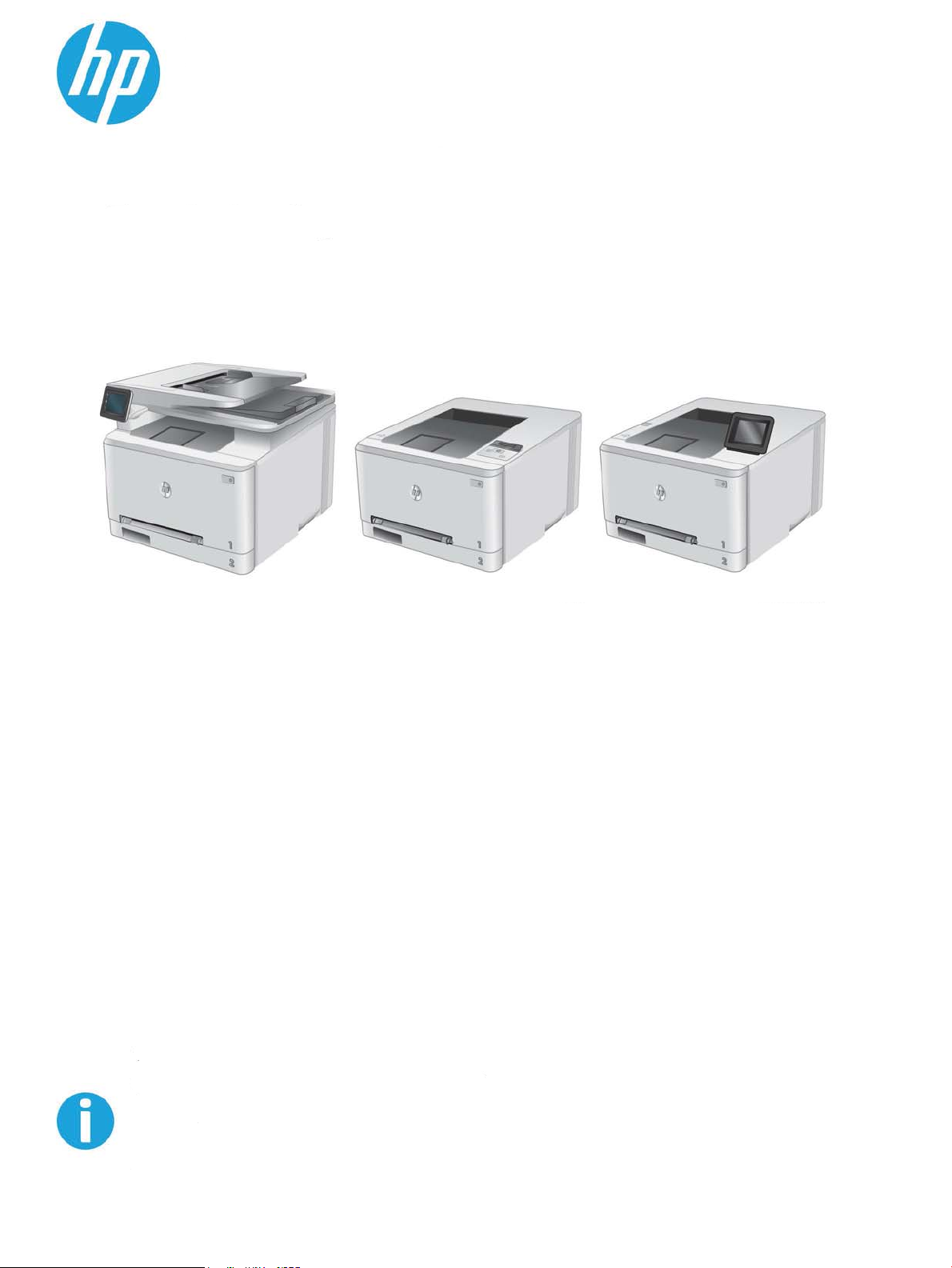
M274
M277
M252n M252dw
ColorLaserJet Pro M252
ColorLaserJet Pro MFP M274
ColorLaserJet Pro MFP M277
Troubleshooting manual
www.hp.com/support/colorljM252
www.hp.com/support/colorljM274MFP
www.hp.com/support/colorljMFPM277
For printer part removal and part number
information, see the Repair Manual
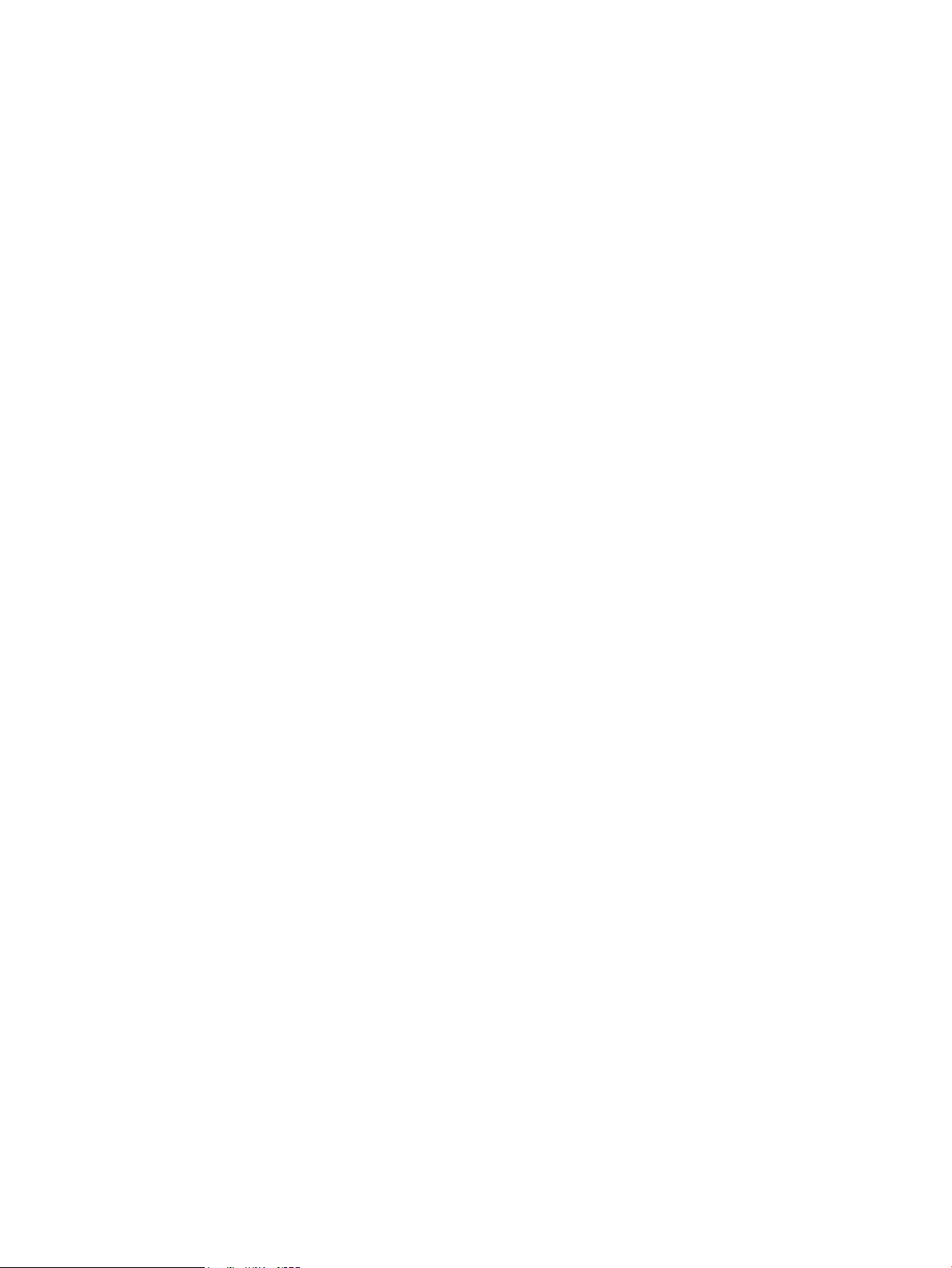

HP Color LaserJet Pro M252, HP Color
LaserJet Pro MFP M274 and M277
Troubleshooting Manual
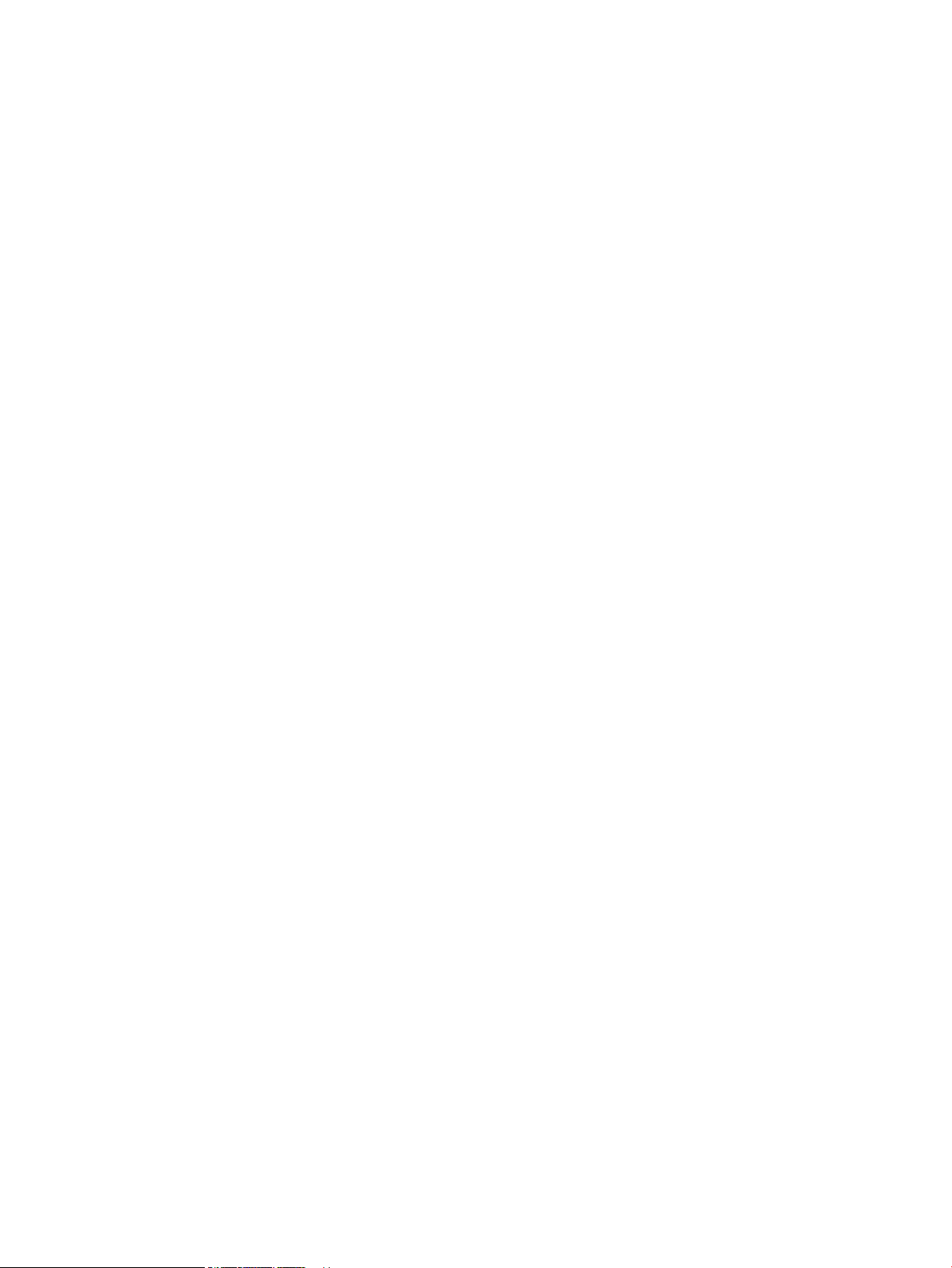
Copyright and License
© Copyright 2015 HP Development Company,
L.P.
Reproduction, adaptation, or translation
without prior written permission is prohibited,
except as allowed under the copyright laws.
The information contained herein is subject to
change without notice.
The only warranties for HP products and
services are set forth in the express warranty
statements accompanying such products and
services. Nothing herein should be construed
as constituting an additional warranty. HP shall
not be liable for technical or editorial errors or
omissions contained herein.
Edition 2, 10/2015
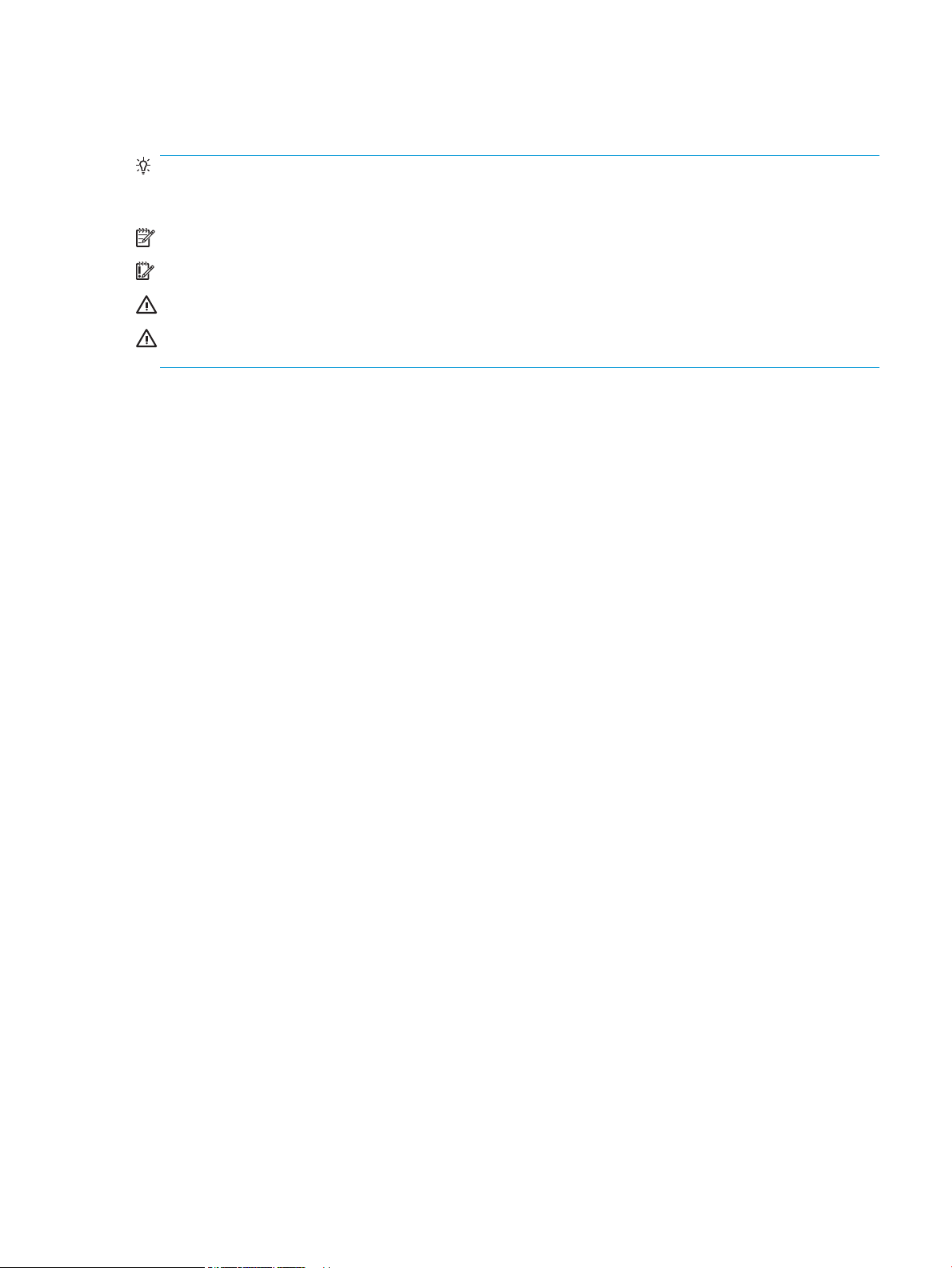
Conventions used in this guide
TIP: Helpful hints or shortcuts.
Reinstallation tip: Reinstallation helpful hints, shortcuts, or considerations.
NOTE: Information that explains a concept or how to complete a task.
IMPORTANT: Information that help the user to avoid potential printer error conditions.
CAUTION: Procedures that the user must follow to avoid losing data or damaging the printer.
WARNING! Procedures that the user must follow to avoid personal injury, catastrophic loss of data, or
extensive damage to the printer.
ENWW iii
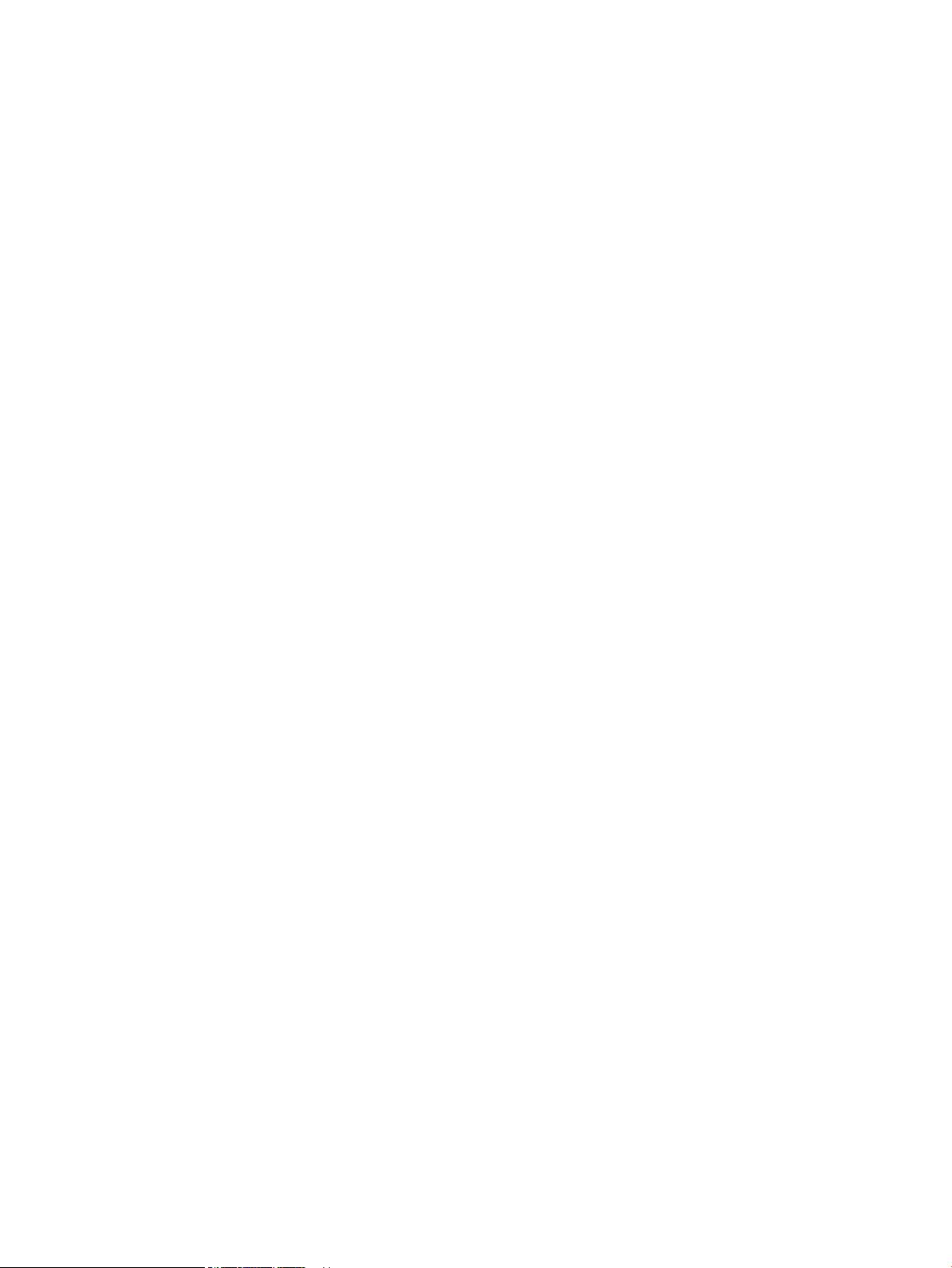
iv Conventions used in this guide ENWW
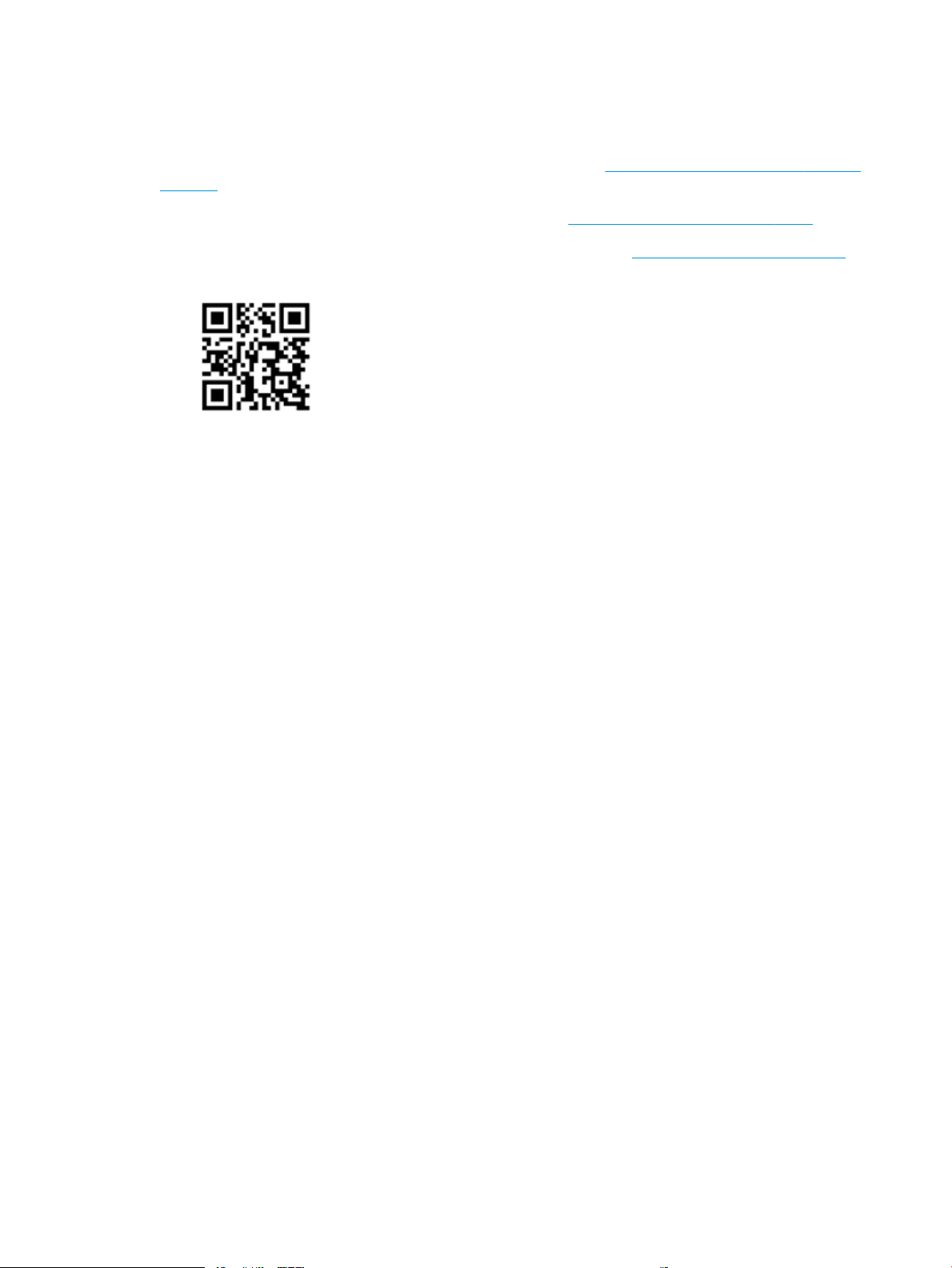
For additional service and support information
HP service personnel, go to the Service Access Work Bench (SAW) at http://h41302.www4.hp.com/km/saw/
home.do.
Channel partners, go to HP Channel Services Network (CNS) at https://h30125.www3.hp.com/hpcsn.
●
To access HP PartSurfer information from any mobile device, go to http://partsurfermobile.hp.com/ or
scan the Quick Response (QR) code below.
●
Install and congure
●
Printer specications
●
Up-to-date control panel message (CPMD) troubleshooting
●
Solutions for printer issues and emerging issues
●
Remove and replace part instructions and videos
●
Service advisories
●
Warranty and regulatory information
ENWW v
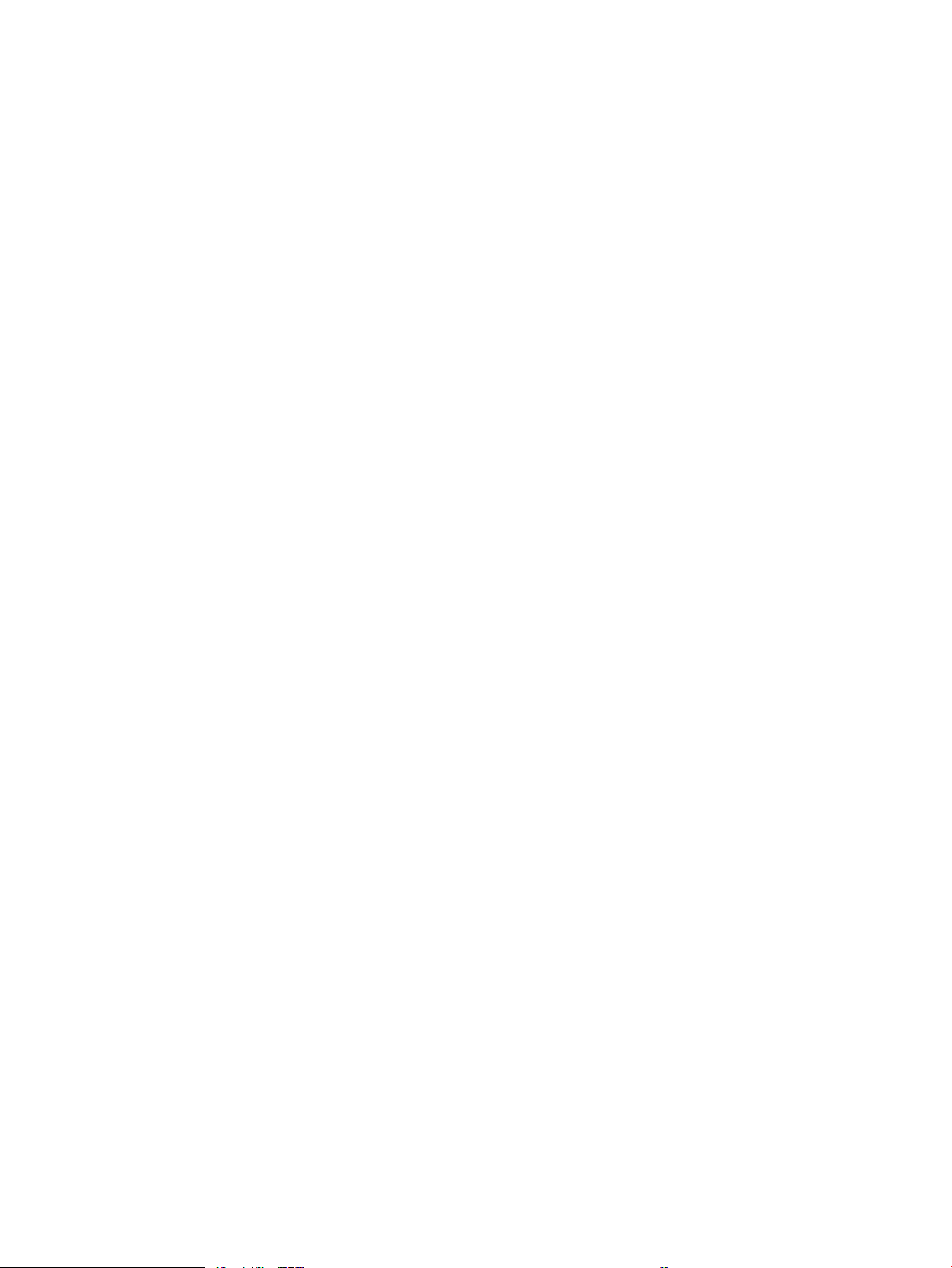
vi For additional service and support information ENWW

Table of contents
1 Theory of operation ....................................................................................................................................... 1
Related documentation and software ................................................................................................................... 2
Basic operation ...................................................................................................................................................... 3
Sequence of operation ........................................................................................................................ 4
Formatter-control system ..................................................................................................................................... 5
Sleep delay .......................................................................................................................................... 5
Printer job language (PJL) ................................................................................................................... 5
Printer management language (PML) ................................................................................................. 6
Control panel ....................................................................................................................................... 6
Walk-up USB (touchscreen models only) ............................................................................................ 6
Wireless (wireless models only) .......................................................................................................... 6
Low end data model (LEDM) ................................................................................................................ 6
Advanced control language (ACL) overview ........................................................................................ 6
Near eld communication (NFC) (wireless models only) .................................................................... 7
CPU ....................................................................................................................................................... 7
Input/output ........................................................................................................................................ 7
USB .................................................................................................................................... 7
USB hosts .......................................................................................................................... 7
10/100 networking ........................................................................................................... 7
Fax (M277 models only) .................................................................................................... 7
Memory ................................................................................................................................................ 7
Firmware ........................................................................................................................... 7
Nonvolatile random access memory (NVRAM) ................................................................. 7
Flash memory ................................................................................................................... 7
Random access memory (RAM) ........................................................................................ 8
HP Memory enhancement technology (MEt) .................................................................... 8
Engine-control system .......................................................................................................................................... 9
Engine control unit (ECU) .................................................................................................................. 10
DC controller ................................................................................................................... 10
High-voltage power supply ............................................................................................ 11
Motors ............................................................................................................................. 11
Fans ................................................................................................................................. 12
ENWW vii
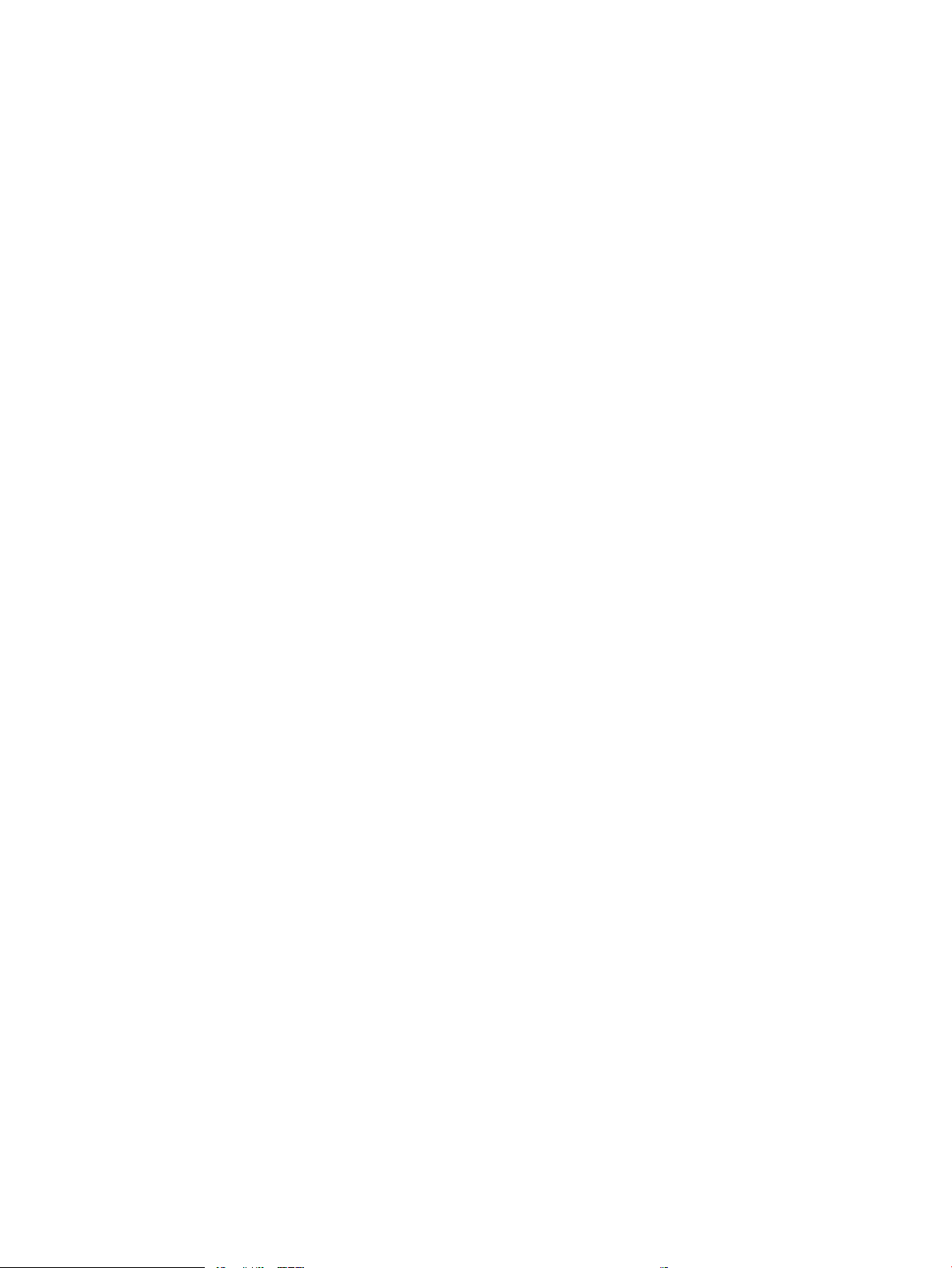
Solenoids ......................................................................................................................... 12
Switches .......................................................................................................................... 13
Sensors ........................................................................................................................... 14
Low-voltage power supply ................................................................................................................ 15
Overcurrent/overvoltage protection .............................................................................. 15
Low-voltage power supply unit failure detection .......................................................... 15
Engine laser scanner system ............................................................................................................................... 16
Laser failure detection ...................................................................................................................... 16
Image formation system ..................................................................................................................................... 17
Image formation process .................................................................................................................. 17
Step 1: Primary charging ................................................................................................ 17
Step 2: Laser-beam exposure ......................................................................................... 19
Step 3: Development ...................................................................................................... 19
Step 4: Primary transfer ................................................................................................. 20
Step 5: Secondary transfer ............................................................................................. 20
Step 6: Separation ........................................................................................................... 21
Step 7: Fusing .................................................................................................................. 21
Step 8: Drum cleaning ..................................................................................................... 21
Toner cartridges ................................................................................................................................ 23
Design ............................................................................................................................. 23
Memory chip .................................................................................................................... 24
HP Cartridges with JetIntelligence ................................................................................. 24
HP Cartridge Policy ....................................................................................... 24
Anti-theft or cartridge protection ................................................................ 24
Intermediate transfer belt (ITB) assembly ........................................................................................ 24
Engine pickup, feed, and delivery system ........................................................................................................... 26
Priority input slot pickup ................................................................................................................... 29
Cassette pickup ................................................................................................................................. 30
Duplexing unit ................................................................................................................................... 30
Duplex reverse and duplex feed control ........................................................................ 31
Duplex pickup operation ................................................................................................. 31
Jam detection .................................................................................................................................... 32
Scanning and image capture system .................................................................................................................. 33
Automatic document feeder (ADF) system ......................................................................................................... 34
ADF simplex operation ...................................................................................................................... 34
Fax functions and operation (fax models only) .................................................................................................. 35
Computer and network security features ......................................................................................... 35
PSTN operation .................................................................................................................................. 35
Receive faxes when you hear fax tones ............................................................................................ 35
Distinctive ring function .................................................................................................................... 36
Set up the distinctive ring function ................................................................................ 36
viii ENWW

Fax by using voice over IP (VOIP) services ........................................................................................ 36
The fax subsystem ............................................................................................................................ 37
Fax card in the fax subsystem ........................................................................................................... 37
Safety isolation ............................................................................................................... 37
Safety-protection circuitry ............................................................................................. 37
Data path ......................................................................................................................... 37
Hook state ....................................................................................................................... 38
Downstream device detection ........................................................................................ 38
Hook switch control ........................................................................................................ 38
Ring detect ...................................................................................................................... 38
Line current control ......................................................................................................... 38
Billing or metering tone lters ....................................................................................... 39
Fax page storage in ash memory .................................................................................................... 39
Stored fax pages ............................................................................................................. 39
Advantages of ash memory storage ............................................................................ 39
2 Solve problems ............................................................................................................................................ 41
Troubleshooting process ..................................................................................................................................... 42
Solve problems checklist ................................................................................................................... 42
Print the menu map ........................................................................................................ 43
Print a conguration page .............................................................................................. 43
Print the service page (includes the event log) .............................................................. 44
Determine the problem source ......................................................................................................... 44
Troubleshooting owchart ............................................................................................. 44
Power subsystem .............................................................................................................................. 45
Power-on checks ............................................................................................................. 45
Power-on troubleshooting overview ........................................................... 45
Control panel checks ......................................................................................................................... 49
Tools for troubleshooting .................................................................................................................................... 50
Individual component diagnostics .................................................................................................... 50
Tools for troubleshooting: LED diagnostics ................................................................... 50
Network port LEDs ....................................................................................... 50
Two-line control panel LEDs ........................................................................ 51
Tools for troubleshooting: Engine diagnostics .............................................................. 51
Engine test .................................................................................................... 51
Diagrams ........................................................................................................................................... 52
Diagrams: Block diagrams .............................................................................................. 52
Sensors and switches ................................................................................... 52
Diagrams: Printed circuit assembly (PCA) connector locations ..................................... 53
Diagrams: Formatter connections ............................................................... 53
Diagrams: DC controller connections ........................................................... 55
ENWW ix
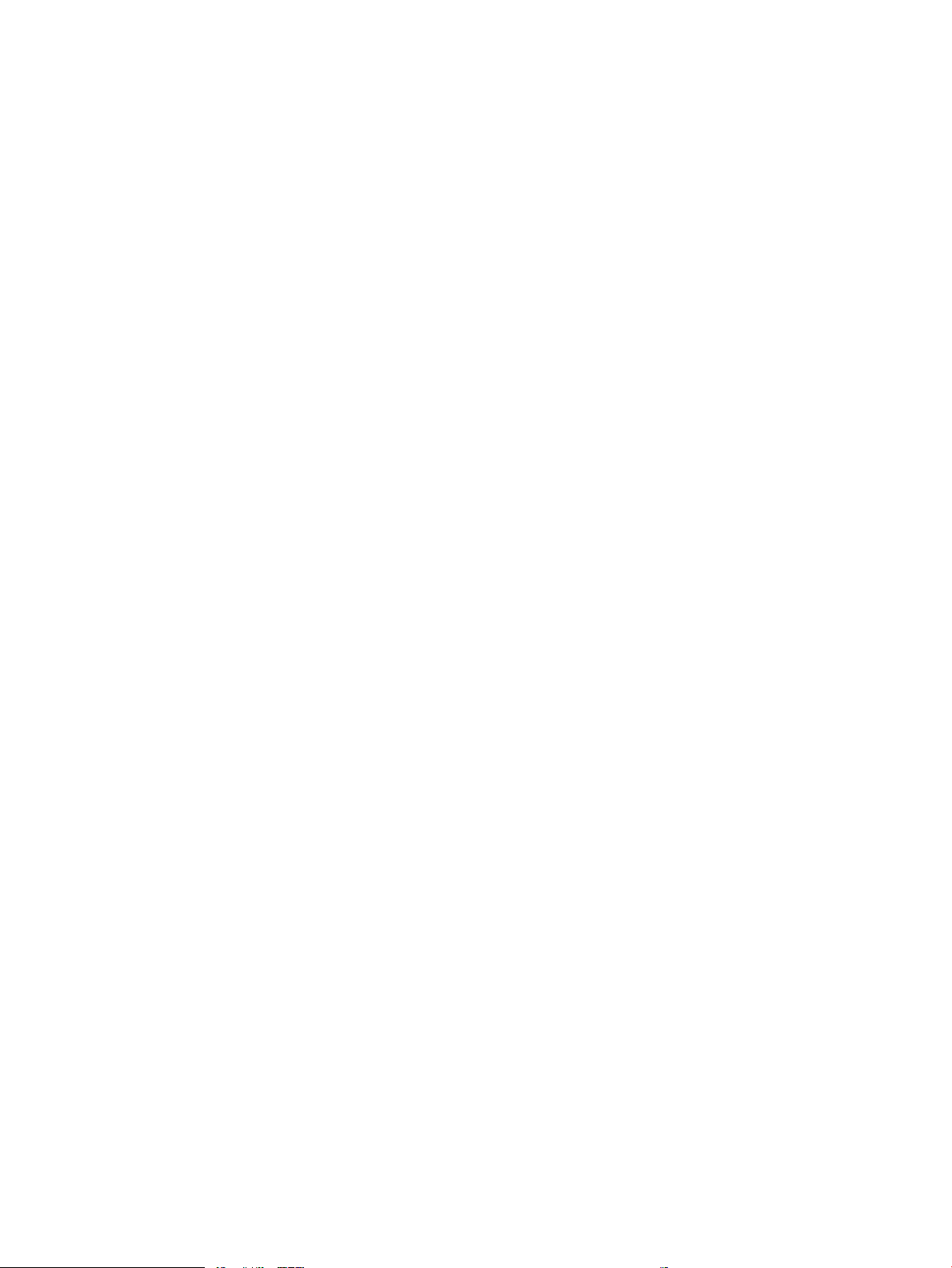
Diagrams: External plug and port locations ................................................................... 56
Diagrams: Locations of major components ................................................................... 57
Major components (printer base) ................................................................. 57
Motors and fan .............................................................................................. 58
Rollers (printer base) .................................................................................... 59
PCAs (printer base) ....................................................................................... 60
Diagrams: Timing chart .................................................................................................. 61
Diagrams: Circuit diagrams ............................................................................................. 62
Advanced conguration with HP Embedded Web Server (EWS) and HP Device Toolbox
(Windows) .......................................................................................................................................... 63
Print quality troubleshooting tools .................................................................................................. 66
Repetitive defects ruler .................................................................................................. 66
Use a ruler to measure between repetitive defects ..................................... 66
Calibrate the printer to align the colors ......................................................................... 70
Control panel menus ......................................................................................................................... 71
2-line control-panel view (M252n model) ...................................................................... 71
Touchscreen control-panel view (M252dw model) ........................................................ 72
Home screen layout ...................................................................................... 73
Touchscreen control-panel view (M274 and M277 models) .......................................... 74
Home screen layout ...................................................................................... 75
Setup menu ..................................................................................................................... 76
HP Web Services menu ................................................................................. 76
Reports menu ............................................................................................... 77
Self Diagnostics menu .................................................................................. 79
Fax Setup menu ............................................................................................ 79
System Setup menu ..................................................................................... 82
Service menu ................................................................................................ 86
Network Setup menu .................................................................................... 88
Quick Forms menu ........................................................................................ 89
Function specic menus ................................................................................................. 90
USB menu ..................................................................................................... 90
Fax Menu (M277 models only) ..................................................................... 90
Copy menu (M274 and M277 models only) .................................................. 92
Scan menu (M274 and M277 models only) .................................................. 94
Apps .............................................................................................................. 94
Control panel message document (CPMD) ........................................................................................ 95
Control-panel message types ......................................................................................... 95
Control-panel messages and event log entries ............................................................. 95
Alpha Error Messages ................................................................................... 95
49.XX.YY Error Messages ............................................................................ 105
50.XX fuser errors ...................................................................................... 106
x ENWW

51.XX and 52 Laser/Scanner Errors ........................................................... 107
54.XX Error Messages ................................................................................ 108
55.XXXX Error Messages ............................................................................ 108
57.XX Error Messages ................................................................................ 109
58.XX Error Messages ................................................................................ 109
59.XX Error Messages ................................................................................ 110
79 Errors ..................................................................................................... 111
Tools for troubleshooting: Event log messages ............................................................................. 112
Print an event log .......................................................................................................... 112
View the event log ........................................................................................................ 112
Event-log messages ..................................................................................................... 113
Solve image quality problems ........................................................................................................................... 119
Improve print quality ...................................................................................................................... 119
Repetitive defects ruler ................................................................................................ 119
Print from a dierent software program ..................................................................... 120
Check the paper-type setting for the print job ............................................................ 120
Check the paper type setting (Windows) ................................................... 120
Check the paper type setting (Mac OS X) ................................................... 120
Check toner-cartridge status ....................................................................................... 121
Print and interpret the print quality page .................................................................... 121
Clean the printer ........................................................................................................... 122
Print a cleaning page .................................................................................. 122
Clean the scanner glass strip and platen ................................................... 123
Visually inspect the toner cartridge ............................................................................. 123
Check paper and the printing environment .................................................................. 124
Step one: Use paper that meets HP specications .................................... 124
Step two: Check the environment .............................................................. 124
Calibrate the printer to align the colors ....................................................................... 124
Check other print job settings ...................................................................................... 125
Check the EconoMode settings .................................................................. 125
Adjust color settings (Windows) ................................................................ 126
Try a dierent print driver ............................................................................................ 127
Clean the printer ................................................................................................................................................ 129
Print a cleaning page ....................................................................................................................... 129
Clean the scanner glass strip and platen ........................................................................................ 129
Clean the pickup and separation rollers ......................................................................................... 130
Clean the pickup rollers and separation pad in the document feeder ........................................... 131
Clean the touchscreen ..................................................................................................................... 131
Solve paper-handling problems ........................................................................................................................ 132
Printer feeds incorrect page size .................................................................................................... 132
Printer pulls from incorrect tray ..................................................................................................... 132
ENWW xi
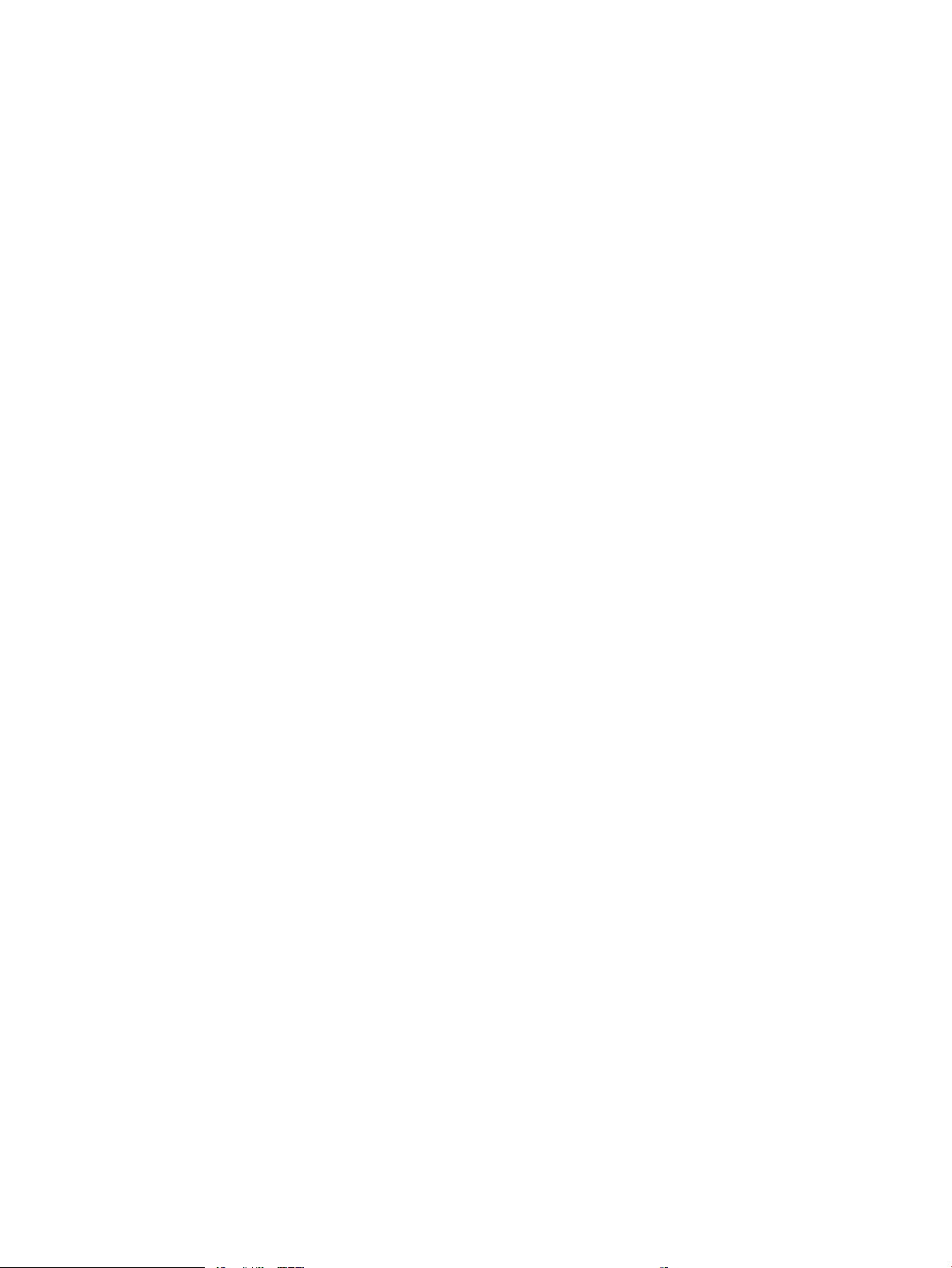
Printer will not duplex or duplexes incorrectly ............................................................................... 132
Paper does not feed from Tray 2 .................................................................................................... 133
Output is curled or wrinkled ............................................................................................................ 133
Printer does not pick up paper or misfeeds .................................................................................... 134
The printer does not pick up paper .............................................................................. 134
The printer picks up multiple sheets of paper ............................................................. 134
The document feeder jams, skews, or picks up multiple sheets of paper (M274
and M277 models) ........................................................................................................ 135
Paper does not feed automatically .............................................................................. 135
Prevent paper jams ............................................................................................................................................ 136
Clear paper jams ................................................................................................................................................ 137
Introduction ..................................................................................................................................... 137
Experiencing frequent or recurring paper jams? ............................................................................ 137
Paper jam locations ......................................................................................................................... 138
Clear paper jams in the document feeder (M274 and M277 models only) .................................... 140
Clear paper jams in the single-sheet slot (Tray 1) .......................................................................... 142
Clear paper jams in Tray 2 ............................................................................................................... 144
Clear paper jams in the rear door and the fuser area (simplex models) ........................................ 147
Clear paper jams in the output bin .................................................................................................. 149
Clear paper jams in the duplexer (duplex models) ......................................................................... 150
Solve performance problems ............................................................................................................................ 152
Solve connectivity problems ............................................................................................................................. 153
Solve USB connection problems ..................................................................................................... 153
Solve wired network problems ....................................................................................................... 153
Introduction .................................................................................................................. 153
Poor physical connection .............................................................................................. 153
The computer is using the incorrect IP address for the printer ................................... 153
The computer is unable to communicate with the printer ........................................... 154
The printer is using incorrect link and duplex settings for the network ..................... 154
New software programs might be causing compatibility problems ........................... 154
The computer or workstation might be set up incorrectly .......................................... 154
The printer is disabled, or other network settings are incorrect ................................. 154
Solve wireless network problems ................................................................................................... 154
Introduction .................................................................................................................. 154
Wireless connectivity checklist ..................................................................................... 155
The printer does not print after the wireless conguration completes ...................... 155
The printer does not print, and the computer has a third-party rewall installed ..... 156
The wireless connection does not work after moving the wireless router or printer . 156
Cannot connect more computers to the wireless printer ............................................ 156
The wireless printer loses communication when connected to a VPN ........................ 156
The network does not appear in the wireless networks list ........................................ 156
xii ENWW
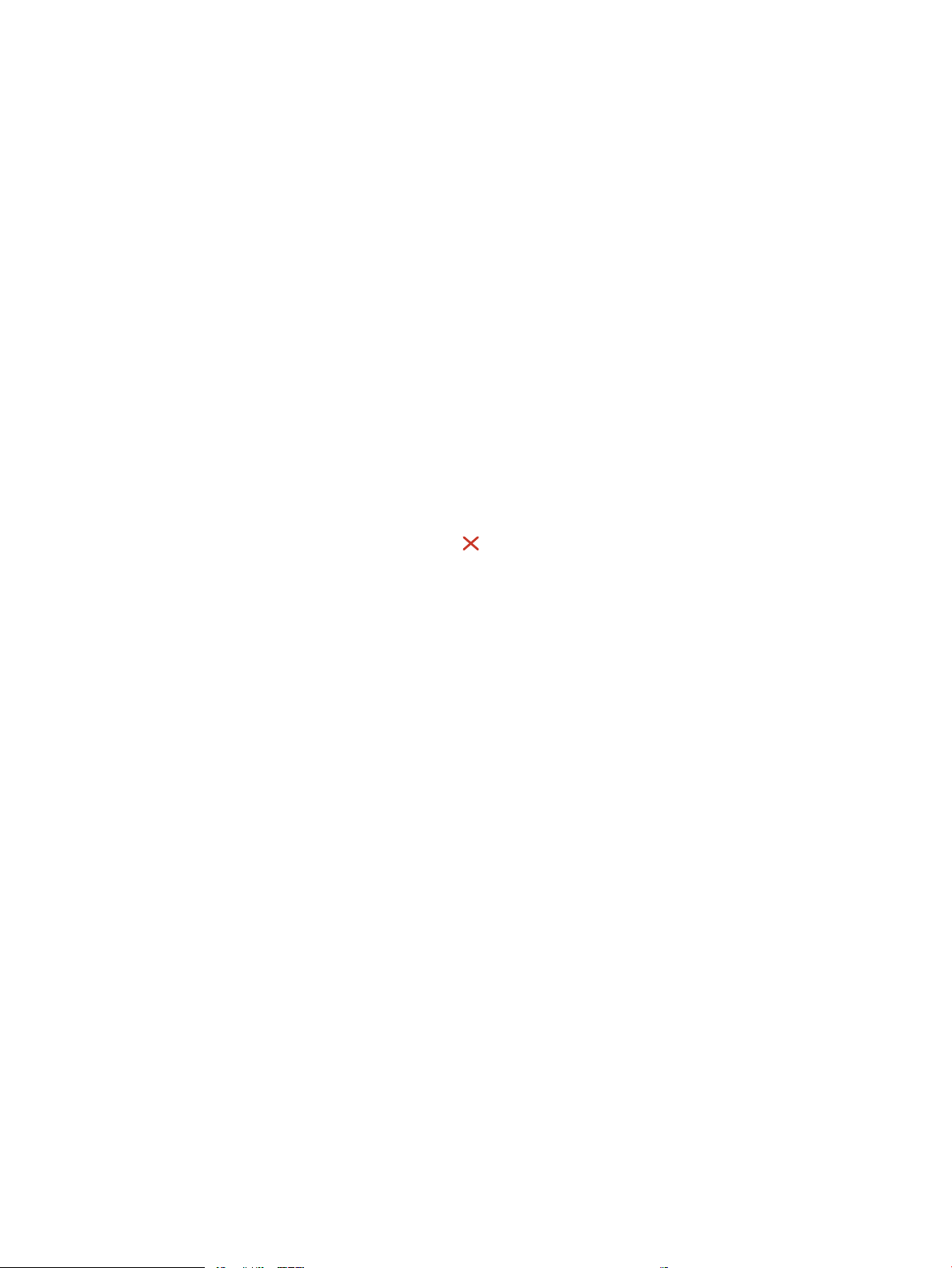
The wireless network is not functioning ...................................................................... 156
Perform a wireless network diagnostic test ................................................................ 157
Reduce interference on a wireless network ................................................................. 157
Service mode functions ..................................................................................................................................... 158
Service menu ................................................................................................................................... 158
Secondary service menu ................................................................................................................. 159
Printer resets ................................................................................................................................... 160
Restore the factory-set defaults .................................................................................. 160
NVRAM initialization ..................................................................................................... 161
Super NVRAM initialization ........................................................................................... 161
Solve fax problems (fax models only) ............................................................................................................... 163
Checklist for solving fax problems .................................................................................................. 163
Perform a fax diagnostic test ......................................................................................................... 164
Solve general fax problems ............................................................................................................ 164
Faxes are sending slowly .............................................................................................. 164
Print quality of a photo is poor or prints as a gray box. ............................................... 165
Fax quality is poor ......................................................................................................... 165
You touched the Cancel button to cancel a fax, but the fax was still sent ............. 166
No fax address book button displays ........................................................................... 166
Not able to locate the fax settings in HP Web Jetadmin .............................................. 166
The header is appended to the top of the page when the overlay option is enabled . 166
A mix of names and numbers is in the recipients box .................................................. 166
A one-page fax prints as two pages ............................................................................. 167
A document stops in the document feeder in the middle of faxing ............................ 167
The volume for sounds coming from the fax accessory is too high or too low ........... 167
Use fax over VoIP networks .......................................................................................... 167
Solve problems receiving faxes ...................................................................................................... 167
Solve problems sending faxes ........................................................................................................ 172
Fax error messages on the control panel ....................................................................................... 173
The No Fax Detected message displays ....................................................................... 173
The Communication error message appears ............................................................... 173
No Dial Tone .................................................................................................................. 174
The Fax is busy message appears ................................................................................ 175
The No fax answer message appears ........................................................................... 175
Document feeder paper jam ......................................................................................... 176
The Fax storage is full message appears ..................................................................... 176
Scanner error ................................................................................................................ 176
The control panel displays a Ready message with no attempt to send the fax .......... 176
The control panel displays the message "Storing page 1" and does not progress
beyond that message ................................................................................................... 177
Faxes can be received, but not sent ............................................................................. 177
ENWW xiii
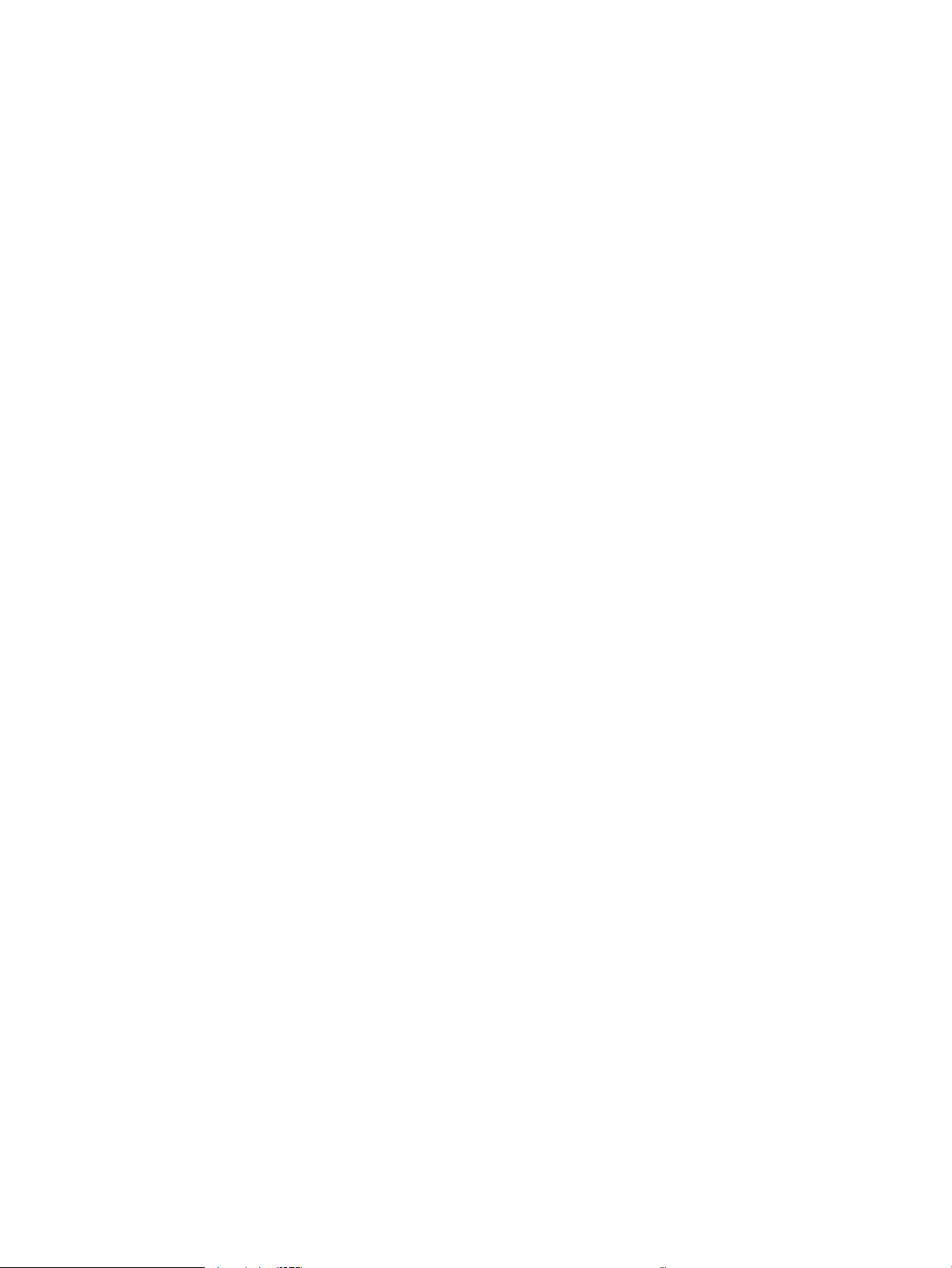
Printer is password protected ...................................................................................... 177
Unable to use fax functions from the control panel .................................................... 178
Unable to use speed dials ............................................................................................. 178
Unable to use group dials ............................................................................................. 178
Receive a recorded error message from the phone company when trying to send
a fax ............................................................................................................................... 178
Unable to send a fax when a phone is connected to the printer .................................. 179
Troubleshoot fax codes and trace reports ...................................................................................... 179
View and interpret fax error codes ............................................................................... 179
Fax trace report ............................................................................................................ 180
Fax logs and reports ........................................................................................................................ 180
Print all fax reports ....................................................................................................... 180
Print individual fax reports ........................................................................................... 181
Set the fax error report ................................................................................................. 181
Set the fax-error-correction mode ................................................................................................. 181
Change the fax speed ...................................................................................................................... 182
Use fax on a DSL, PBX, or ISDN system ........................................................................................... 182
DSL ................................................................................................................................ 182
PBX ................................................................................................................................ 182
ISDN ............................................................................................................................... 183
Solve email problems ........................................................................................................................................ 184
Cannot connect to the email server ................................................................................................ 184
Validate the SMTP gateway (Windows) .......................................................................................... 184
Validate the LDAP gateway (Windows) ........................................................................................... 184
Update the rmware ......................................................................................................................................... 185
Method one: Update the rmware using the control panel ........................................................... 185
Method two: Update the rmware using the Firmware Update Utility .......................................... 186
Appendix A Certicates of volatility ............................................................................................................... 187
Certicate of volatility ....................................................................................................................................... 188
Index ........................................................................................................................................................... 195
xiv ENWW

List of tables
Table 1-1 Sequence of operation .......................................................................................................................................... 4
Table 1-2 Printer motors1 ................................................................................................................................................... 11
Table 1-3 Printer fan ........................................................................................................................................................... 12
Table 1-4 Solenoids ............................................................................................................................................................ 12
Table 1-5 Switches .............................................................................................................................................................. 13
Table 1-6 Sensors ............................................................................................................................................................... 14
Table 1-7 Image formation process ................................................................................................................................... 17
Table 1-8 Switches and sensors for the pickup, feed, and delivery system ...................................................................... 27
Table 1-9 Motors and solenoids for the pickup, feed, and delivery system ...................................................................... 28
Table 2-1 Troubleshooting owchart ................................................................................................................................. 44
Table 2-2 Formatter connections—M252 models ............................................................................................................. 53
Table 2-3 Formatter connections—M277 models ............................................................................................................. 54
Table 2-4 DC controller connectors .................................................................................................................................... 55
Table 2-5 Major components (printer base) ....................................................................................................................... 57
Table 2-6 Rollers (printer base) .......................................................................................................................................... 59
Table 2-7 Main PCAs (printer base) ..................................................................................................................................... 60
Table 2-8 Repetitive image defects .................................................................................................................................... 66
Table 2-9 HP Web Services menu ....................................................................................................................................... 76
Table 2-10 Reports menu ................................................................................................................................................... 77
Table 2-11 Self Diagnostics menu ...................................................................................................................................... 79
Table 2-12 Fax Setup menu ................................................................................................................................................ 79
Table 2-13 System Setup menu ......................................................................................................................................... 82
Table 2-14 Service menu .................................................................................................................................................... 86
Table 2-15 Network Setup menu ........................................................................................................................................ 88
Table 2-16 Quick Forms menu ............................................................................................................................................ 89
Table 2-17 USB menu ......................................................................................................................................................... 90
Table 2-18 Fax Menu ........................................................................................................................................................... 90
Table 2-19 Copy menu ........................................................................................................................................................ 92
Table 2-20 Scan menu ........................................................................................................................................................ 94
Table 2-21 Event-log messages (X=0: black cartridge, X=1: cyan cartridge, X=2: magenta cartridge, X=3: yellow
cartridge) .............................................................................................................................................................................. 113
Table 2-22 Fax event log codes ........................................................................................................................................ 118
ENWW xv
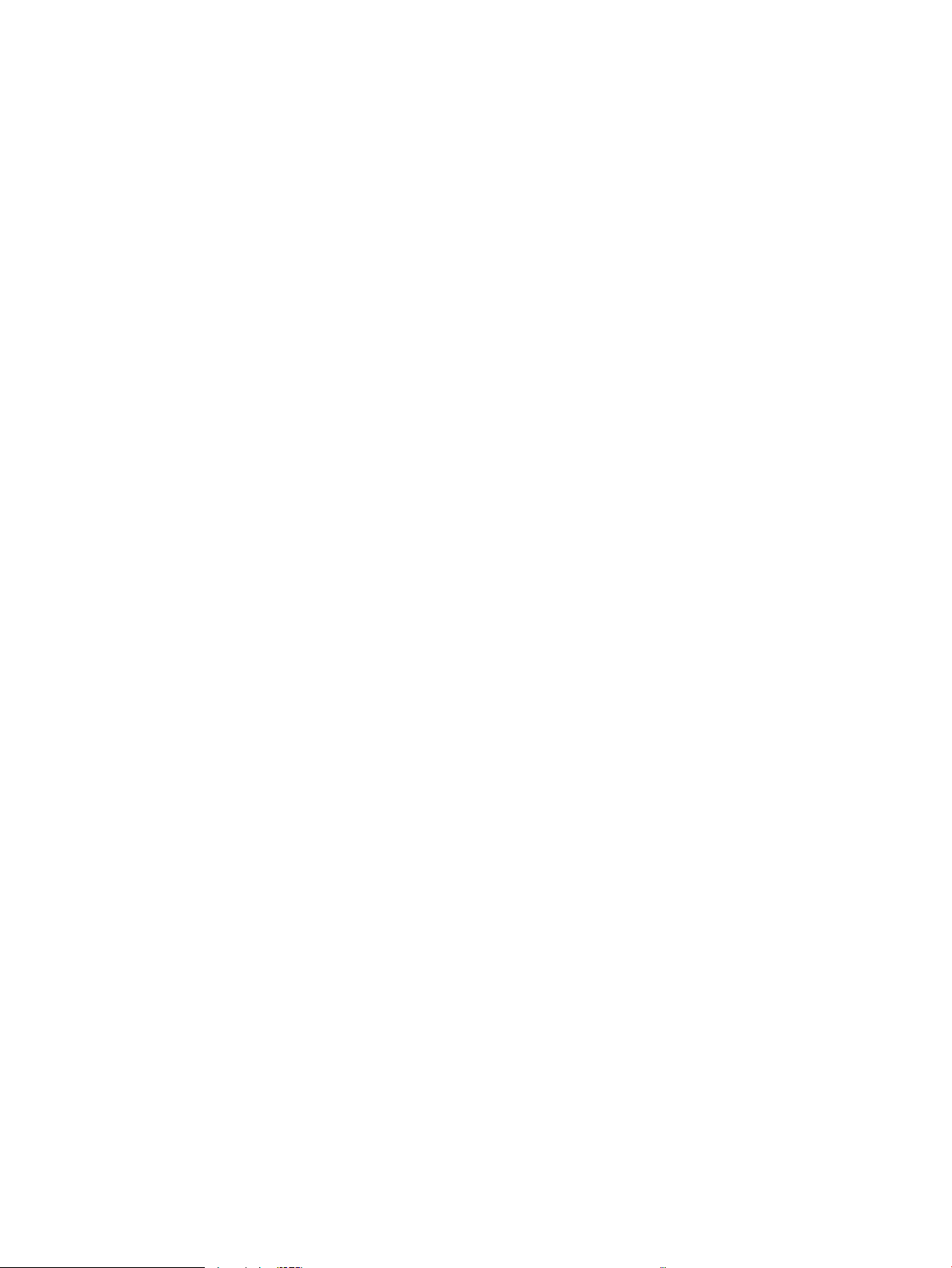
Table 2-23 Repetitive image defects ............................................................................................................................... 119
Table 2-24 Solve performance problems ......................................................................................................................... 152
Table 2-25 Service menu .................................................................................................................................................. 158
Table 2-26 Secondary service menu ................................................................................................................................ 159
Table 2-27 Solve problems receiving faxes ..................................................................................................................... 167
Table 2-28 Solve problems sending faxes ....................................................................................................................... 172
xvi ENWW
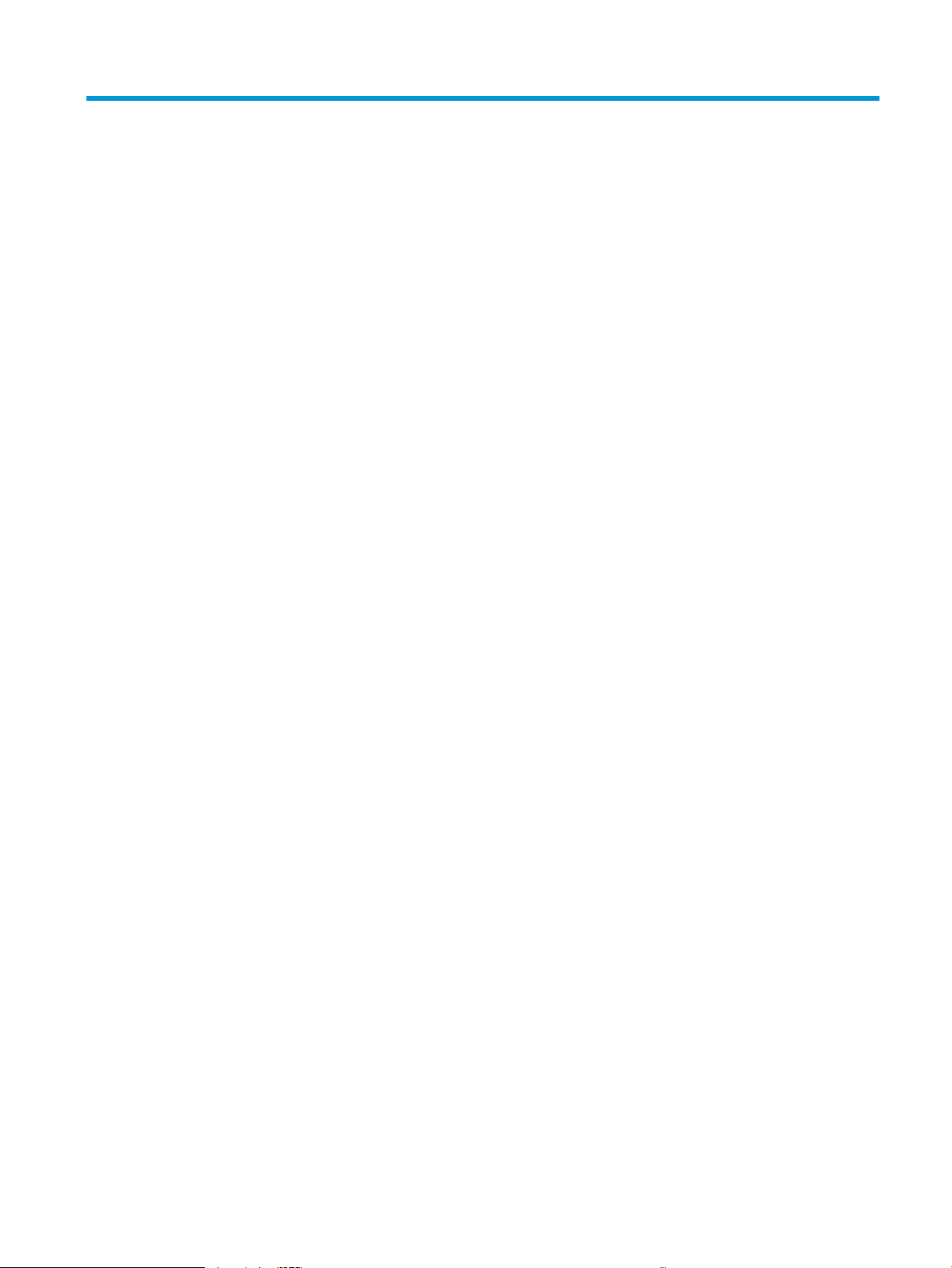
List of gures
Figure 1-1 Basic operation .................................................................................................................................................... 3
Figure 1-2 Engine-control system ........................................................................................................................................ 9
Figure 1-3 Engine control unit ............................................................................................................................................ 10
Figure 1-4 High-voltage power supply ............................................................................................................................... 11
Figure 1-5 Low-voltage power supply ............................................................................................................................... 15
Figure 1-6 Laser scanner system ....................................................................................................................................... 16
Figure 1-7 Image-formation process ................................................................................................................................. 17
Figure 1-8 Primary charging ............................................................................................................................................... 18
Figure 1-9 Laser-beam exposure ....................................................................................................................................... 19
Figure 1-10 Development ................................................................................................................................................... 19
Figure 1-11 Primary transfer .............................................................................................................................................. 20
Figure 1-12 Secondary transfer ......................................................................................................................................... 20
Figure 1-13 Separation ....................................................................................................................................................... 21
Figure 1-14 Fusing .............................................................................................................................................................. 21
Figure 1-15 Drum cleaning ................................................................................................................................................. 22
Figure 1-16 Toner cartridge system ................................................................................................................................... 23
Figure 1-17 ITB assembly ................................................................................................................................................... 25
Figure 1-18 Paper path ....................................................................................................................................................... 26
Figure 1-19 Switches and sensors for the pickup, feed, and delivery system .................................................................. 27
Figure 1-20 Motors and solenoids for the pickup, feed, and delivery system .................................................................. 28
Figure 1-21 Duplexing unit controls ................................................................................................................................... 30
Figure 2-1 Engine test page ................................................................................................................................................ 46
Figure 2-2 Engine test page ................................................................................................................................................ 47
Figure 2-3 Engine test page ................................................................................................................................................ 48
Figure 2-4 Engine test page ................................................................................................................................................ 51
Figure 2-5 Sensors and switches ........................................................................................................................................ 52
Figure 2-6 Formatter connections—M252 models ........................................................................................................... 53
Figure 2-7 Formatter connections—M274 and M277 models .......................................................................................... 54
Figure 2-8 DC controller PCA connectors ........................................................................................................................... 55
Figure 2-9 Major components (printer base) ..................................................................................................................... 57
Figure 2-10 Motors and fan ................................................................................................................................................ 58
Figure 2-11 Rollers (printer base) ...................................................................................................................................... 59
ENWW xvii
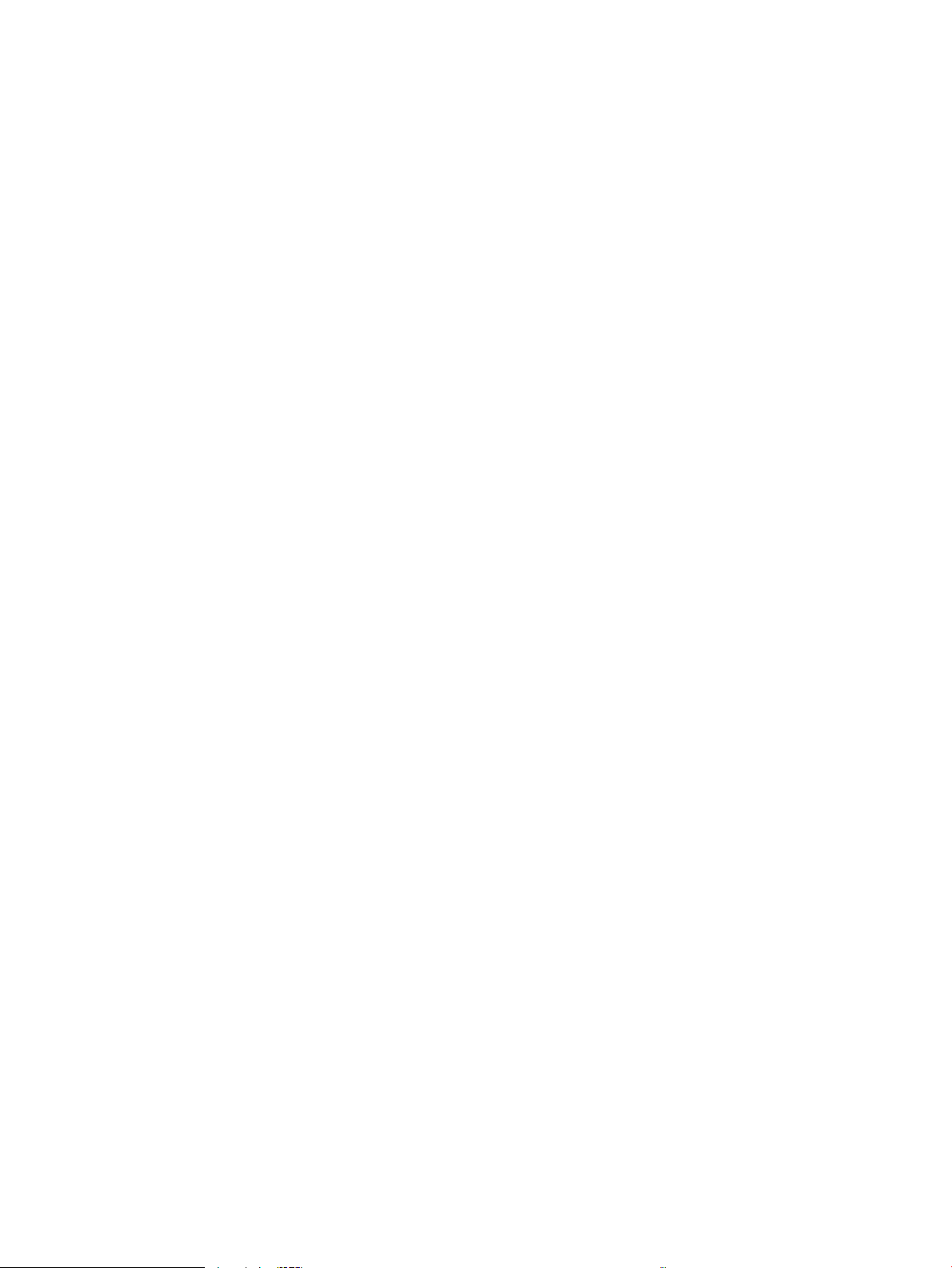
Figure 2-12 Main PCAs (printer base) ................................................................................................................................. 60
Figure 2-13 General timing chart ....................................................................................................................................... 61
Figure 2-14 General circuit diagram (printer base) ............................................................................................................ 62
Figure 2-15 Examples of repetitive defects ....................................................................................................................... 67
Figure 2-16 Place the ruler on the page ............................................................................................................................. 68
Figure 2-17 Locate the next repetitive defect ................................................................................................................... 68
Figure 2-18 Determine the defective assembly ................................................................................................................. 69
Figure 2-19 Print quality page ......................................................................................................................................... 122
Figure A-1 Certicate of volatility M252 (1 of 2) .............................................................................................................. 188
Figure A-2 Certicate of volatility M252 (2 of 2) .............................................................................................................. 189
Figure A-3 Certicate of volatility M274 (1 of 2) .............................................................................................................. 190
Figure A-4 Certicate of volatility M274 (2 of 2) .............................................................................................................. 191
Figure A-5 Certicate of volatility M277 (1 of 2) .............................................................................................................. 192
Figure A-6 Certicate of volatility M277 (2 of 2) .............................................................................................................. 193
xviii ENWW
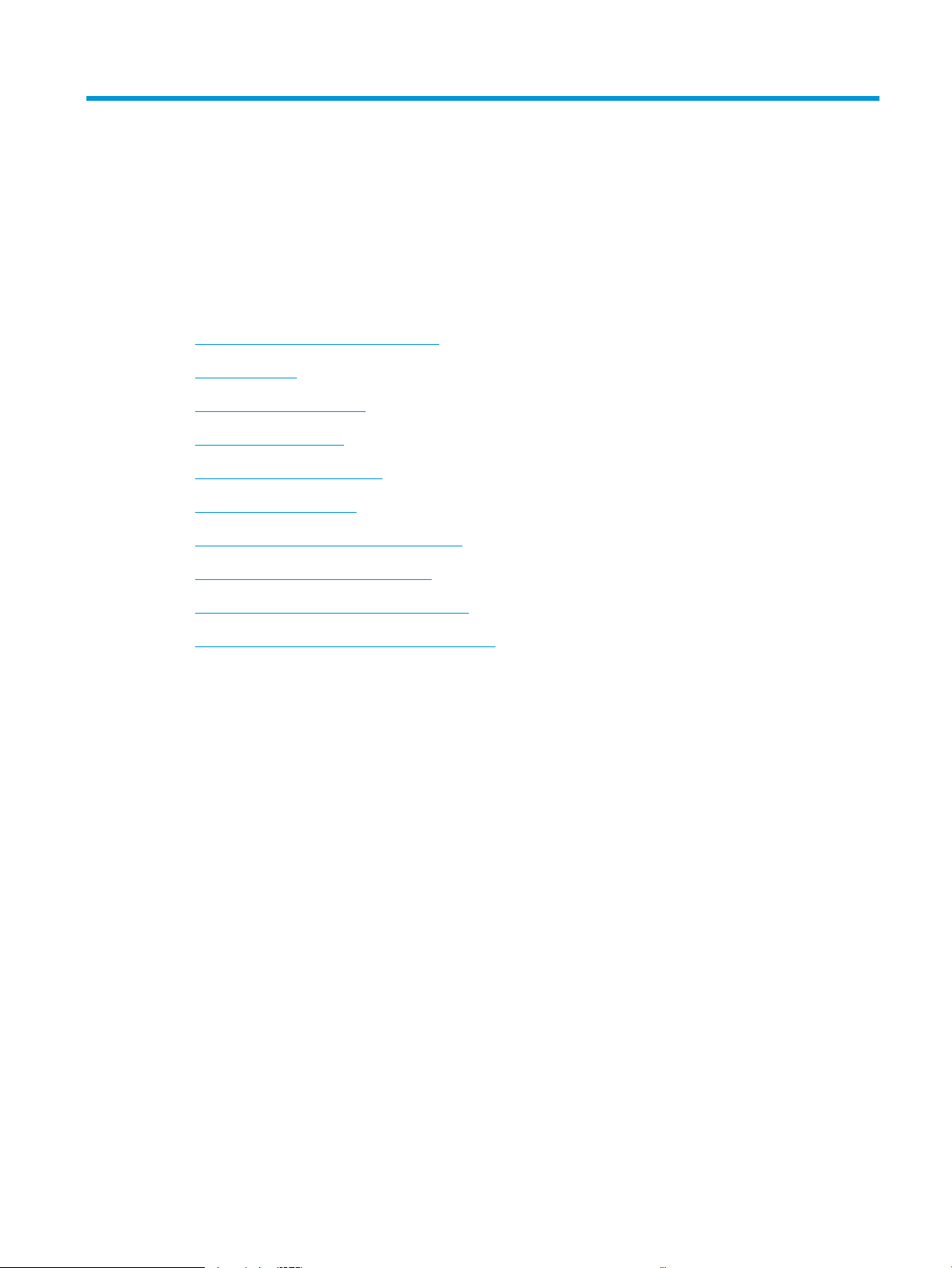
1 Theory of operation
●
Related documentation and software
●
Basic operation
●
Formatter-control system
●
Engine-control system
●
Engine laser scanner system
●
Image formation system
●
Engine pickup, feed, and delivery system
●
Scanning and image capture system
●
Automatic document feeder (ADF) system
●
Fax functions and operation (fax models only)
ENWW 1
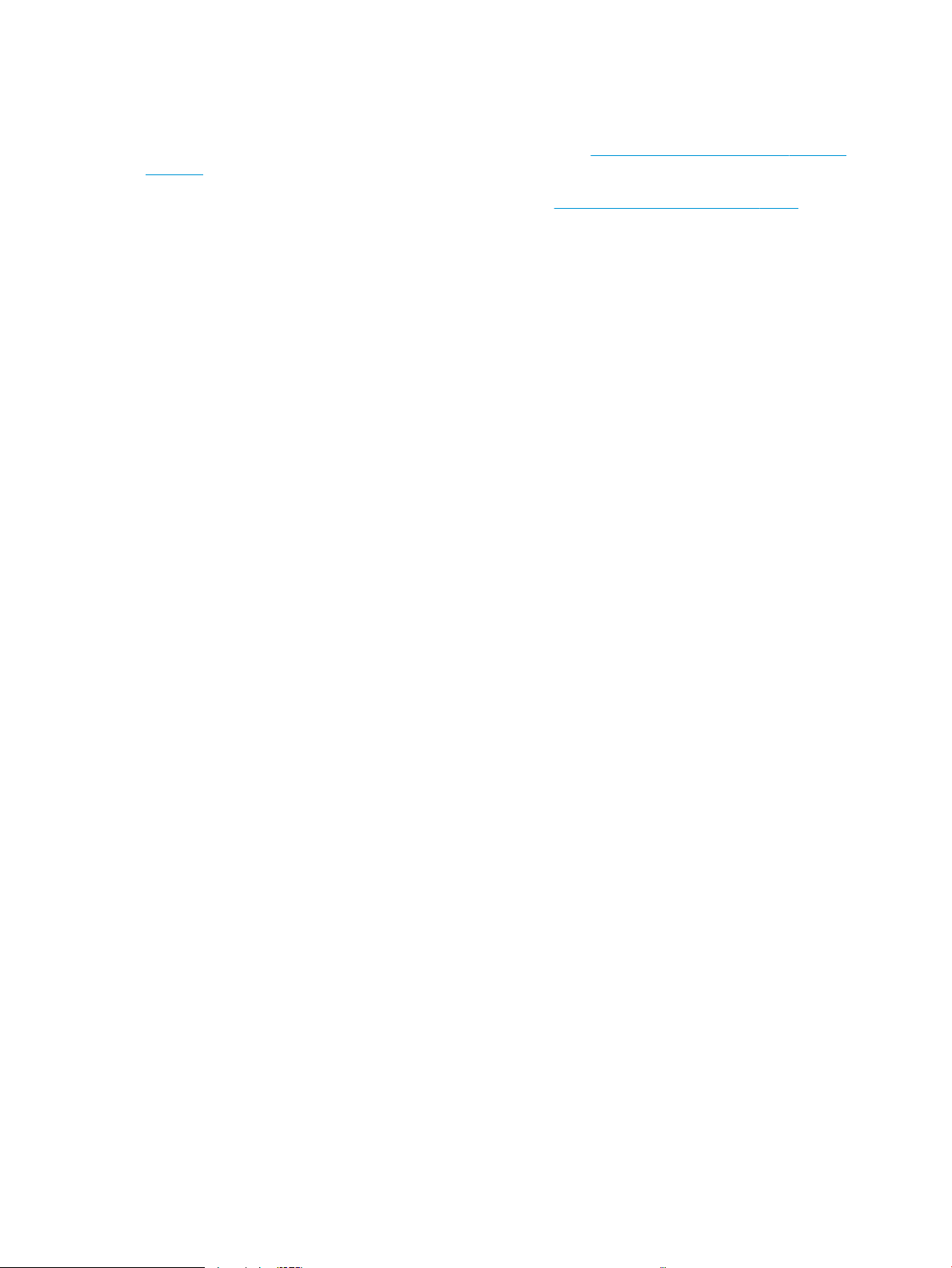
Related documentation and software
HP service personnel, go to the Service Access Work Bench (SAW) at http://h41302.www4.hp.com/km/saw/
home.do.
Channel partners, go to HP Channel Services Network (CSN) at https://h30125.www3.hp.com/hpcsn.
2 Chapter 1 Theory of operation ENWW
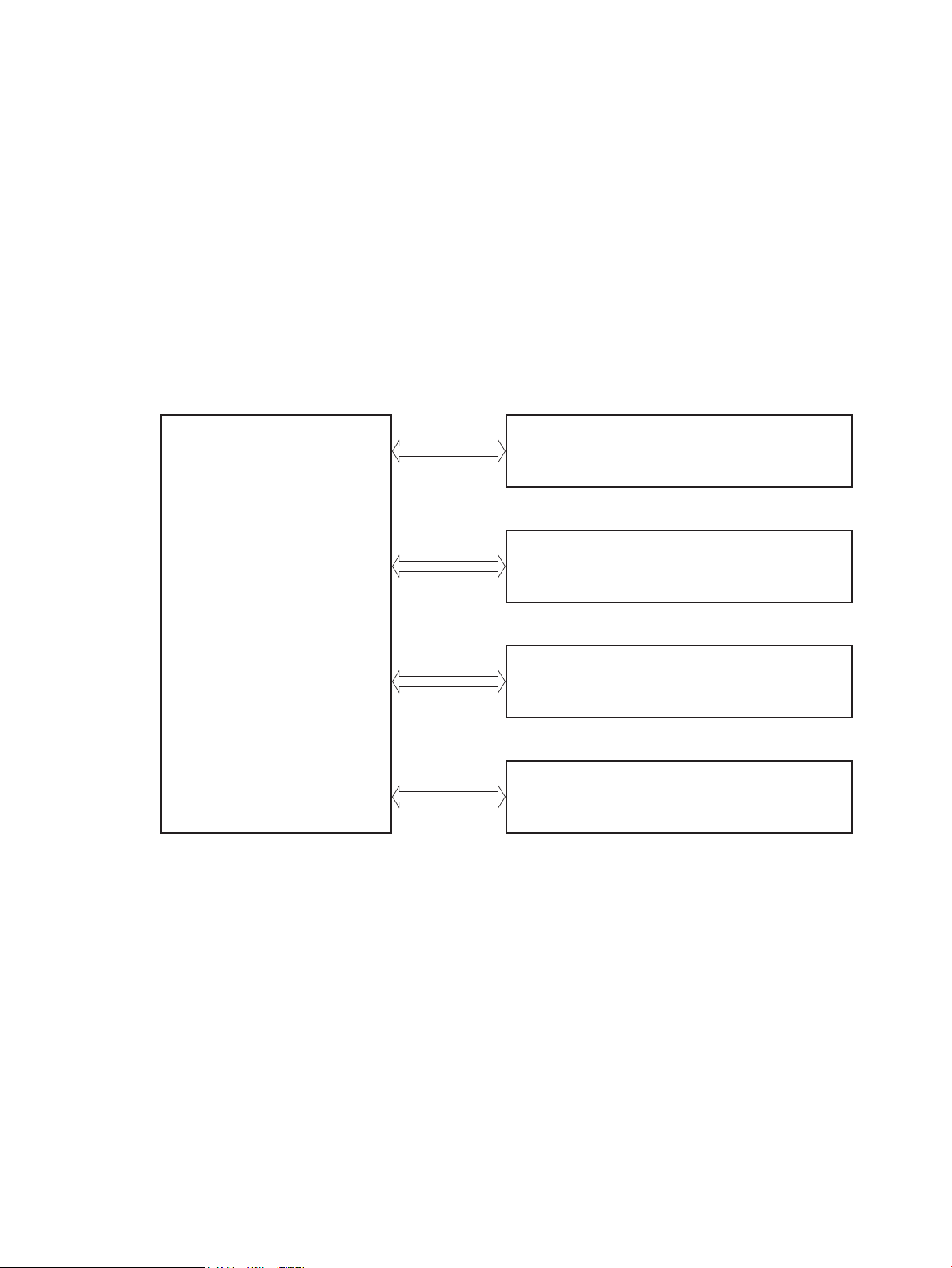
Basic operation
Engine-control system
Laser scanner system
Image-formation system
Pickup, feed and delivery system
Scanner system (M274 and M277 models only)
The printer routes all high-level processes through the formatter, which stores font information, processes
the print image, and communicates with the host computer.
The basic printer operation comprises the following systems:
●
Engine control system
●
Laser scanner system
●
Image-formation system
●
Pickup, feed, and delivery system
●
Integrated scanner system (M274 and M277 models only)
Figure 1-1 Basic operation
ENWW Basic operation 3
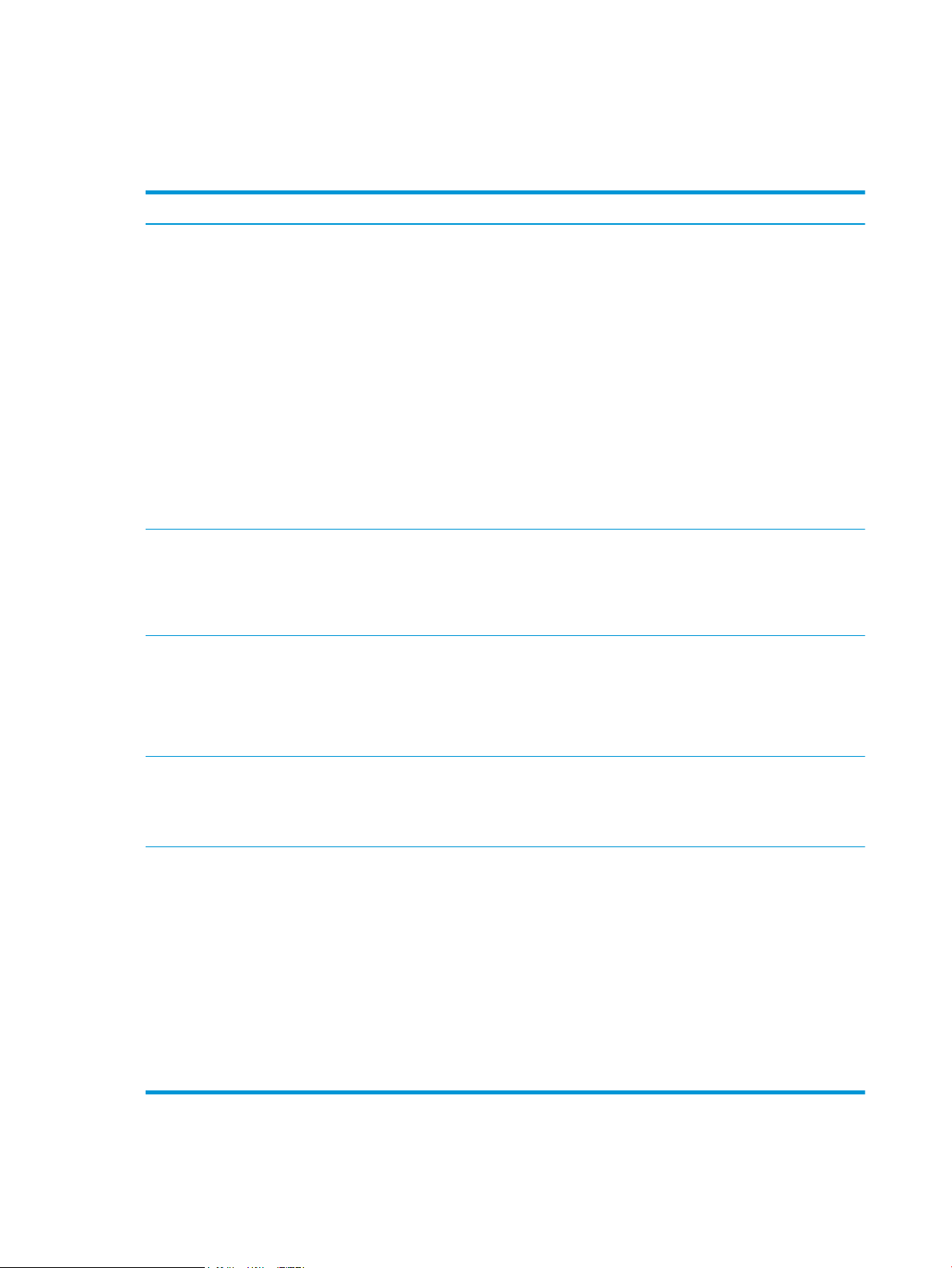
Sequence of operation
The DC controller PCA controls the operating sequence, as described in the following table.
Table 1-1 Sequence of operation
Period Duration Description
Waiting From the time the power is turned on,
the door is closed, or when the printer
exits sleep mode until the printer is
ready for printing
Standby From the end of the waiting sequence,
the last rotation until the formatter
receives a print command, or until the
printer is turned o
Initial rotation From the time the formatter receives
a print command until the paper
enters the paper path
●
Heats the fuser lm in the fuser
●
Pressurizes the fuser pressure roller
●
Detects the toner cartridges
●
Separates all of the developer rollers from the photosensitive
drums
●
Rotates and stops each motor
●
Rotates and stops the main fan
●
Cleans the intermediate transfer belt (ITB) and secondary
transfer roller
●
Detects cable breakage on the thermistor
●
Detects any residual paper in the engine
●
The printer is in the Ready state
●
The printer enters sleep mode if the sleep command is received
from the formatter
●
The printer calibrates if it is time for an automatic calibration
●
Rotates each motor and the main fan
●
Activates the high-voltage power supply
Printing From the time the rst sheet of paper
enters the paper path until the last
sheet has passed through the fuser
Last rotation From the time the last sheet of paper
exits the fuser until the motors stop
rotating
●
Prepares the laser scanner unit
●
Warms the fuser to the correct temperature
●
Forms the image on the photosensitive drums
●
Transfers the toner to the paper
●
Fuses the toner image onto the paper
●
Moves the last printed sheet into the output bin
●
Stops each motor and the main fan
●
Stops the high-voltage power supply
●
Stops the laser scanner unit
●
Stops the fuser
●
Cleans the ITB and secondary transfer roller
●
If the DC controller receives another print command, the printer
enters the initial rotation period when the last rotation is
complete.
4 Chapter 1 Theory of operation ENWW
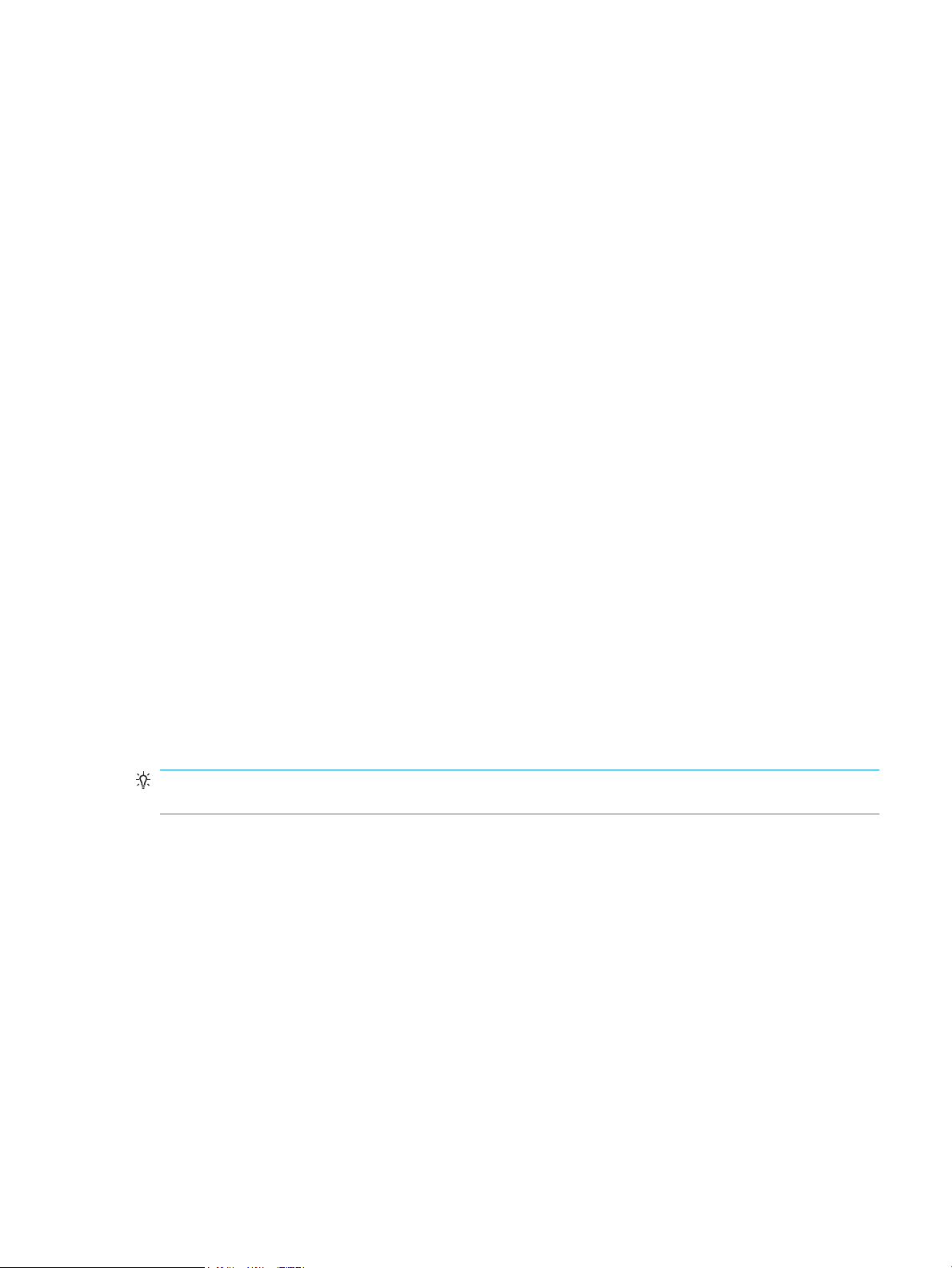
Formatter-control system
The formatter is involved in the following procedures:
●
Controlling the sleep delay function
●
Receiving and processing print data from the various printer inputs
●
Monitoring control-panel functions and relaying printer status information (through the control panel
and the bidirectional input/output)
●
Developing and coordinating data placement and timing with the DC controller PCA
●
Storing font information
●
Communicating with the host computer through the bidirectional interface
The formatter receives a print job from the bidirectional interface and separates it into image information and
instructions that control the printing process. The DC controller PCA synchronizes the image-formation
system with the paper input and output systems, and then signals the formatter to send the print-image
data.
Sleep delay
When the printer is in sleep delay mode, the control-panel backlight is turned o, but the printer retains all
printer settings, downloaded fonts, and macros. The default setting is a 15-minute idle time. The setting can
be changed or turned o from the control panel menus.
The printer exits sleep delay mode and enters the warm-up cycle when any of the following occurs:
●
A print job, valid data, or a PML or PJL command is received at the serial port.
●
The control panel is touched.
●
A document is loaded in the document feeder or the scanner lid is opened.
●
A tray is opened.
TIP: Error messages override the sleep delay message. The printer enters sleep mode at the appropriate
time, but the error message continues to display.
Printer job language (PJL)
Printer job language (PJL) is an integral part of conguration, in addition to the standard printer command
language (PCL). With standard cabling, use PJL to perform a variety of functions.
●
Dynamic I/O switching. The printer can be congured with a host on each I/O by using dynamic I/O
switching. Even when the printer is oine, it can receive data from more than one I/O simultaneously,
until the I/O buer is full.
●
Context-sensitive switching. The printer can automatically recognize the personality (PS or PCL) of each
job and congure itself in that personality.
●
Isolation of print environment settings from one print job to the next. For example, if a print job is sent
to the printer in landscape mode, the subsequent print jobs are printed in landscape mode only if they
are formatted for it.
ENWW Formatter-control system 5

Printer management language (PML)
The printer management language (PML) allows remote conguration and status monitoring through the I/O
ports.
Control panel
The formatter sends and receives printer status and command data to and from the control panel.
Walk-up USB (touchscreen models only)
This printer features printing from a USB ash drive. This printer supports printing the following types of les
from the USB ash drive:
●
.pdf
●
.jpg
●
.prn and .PRN
●
.cht and .CHT
●
.pxl
●
.pcl and .PCL
●
.ps and .PS
●
.doc and .docx
●
.ppt and .pptx
When a USB ash drive is inserted into the front of the printer, the control panel displays the USB Flash Drive
menu. The les present on the USB ash drive can be accessed from the control panel. Any les in a
supported format on the USB ash drive can be printed directly from the printer control panel. Pages also can
be scanned and saved to the USB ash drive from the control panel.
Wireless (wireless models only)
Wireless models contain a wireless card to enable 802.11b/g/n wireless communication.
Low end data model (LEDM)
The low-end data model (LEDM) provides one consistent data representation method and denes the
dynamic and capabilities tickets shared between clients and devices, as well as the access protocol, event,
security, and discovery methods.
Advanced control language (ACL) overview
The advanced control language (ACL) is a language that supports printer control and rmware downloads in
printers that support both PJL/PCL and host-based printing. Each sequence of ACL commands must be
preceded by a unied exit command (UEL) and an @PJL ENTER LANGUAGE=ACL command. The ACL sequence
is always followed by a UEL. Any number of commands can be placed between the UELs. The only exception to
these rules is the download command. If a rmware download is completed, the download command must be
the last command in the sequence. It will not be followed by a UEL.
6 Chapter 1 Theory of operation ENWW
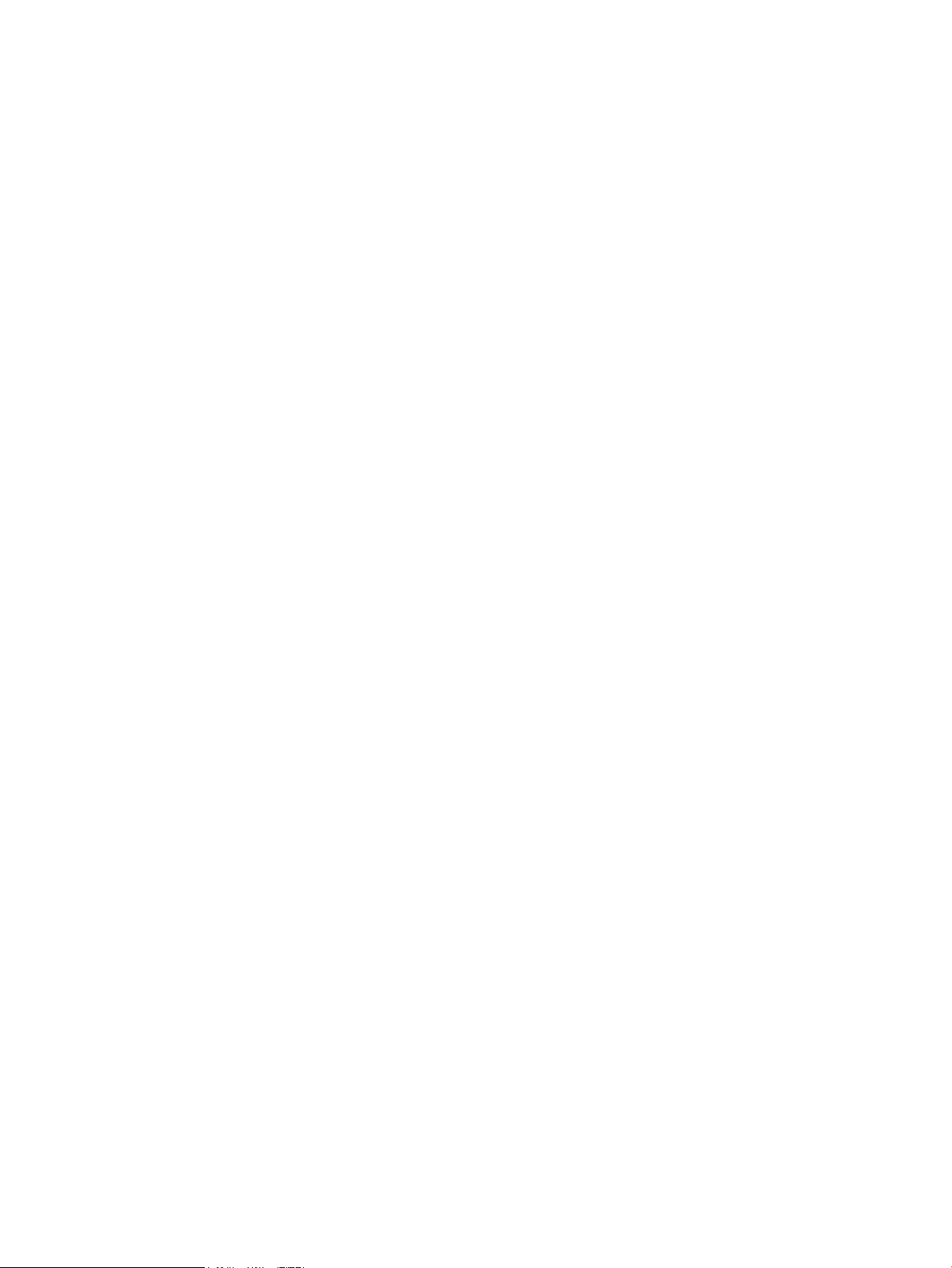
The rmware searches for the UEL sequence when parsing commands. However, while downloading binary
data such as host-based code or NVRAM data the rmware suspends UEL parsing. To handle hosts that
“disappear” during binary sequences, the rmware times out all ACL command sessions. If a timeout occurs
during a non-download command sequence, it is treated as the receipt of a UEL. If a timeout occurs during
rmware download, the printer resets.
Near eld communication (NFC) (wireless models only)
This printer supports near eld communication (NFC) capabilities. NFC enables an easy one-to-one HP
wireless direct print connection using a simple device-to-device touch. Mobile device users can quickly
connect to the printer and print documents and images from a mobile device, such as a smartphone or tablet,
by touching the device to the NFC icon on the printer.
CPU
The formatter incorporates an 800 MHz processor.
Input/output
The following sections discuss the input and output features of the printer.
USB
The printer includes a universal serial bus (USB) 2.0 connection.
USB hosts
The printer includes USB hosts for USB ash drive and wireless communication control.
10/100 networking
The printer includes a 10/100 network (ethernet) connection.
Fax (M277 models only)
The M277 models include a fax phone line connection.
Memory
If the printer encounters a problem when managing available memory, a clearable warning message displays
on the control panel.
Firmware
Memory on the formatter stores the rmware. A remote rmware upgrade process is used to overwrite and
upgrade the rmware.
Nonvolatile random access memory (NVRAM)
The printer uses nonvolatile memory (NVRAM) to store I/O and information about the print environment
conguration. The contents of NVRAM are retained when the printer is turned o or disconnected.
Flash memory
NOR: Stores microprocessor control programs and internal character sets (fonts).
ENWW Formatter-control system 7

NAND: Stores fax memory (M277 models only) and driver installation software.
Random access memory (RAM)
The M252n model comes with 128 MB of memory installed. All other models come with 256 MB of memory
installed. The formatter has 256 MB NAND Flash.
HP Memory enhancement technology (MEt)
The HP Memory Enhancement technology (MEt) eectively doubles the standard memory through a variety of
font- and data-compression methods.
NOTE: The MEt is available only in PCL mode; it is not functional when printing in PS mode.
8 Chapter 1 Theory of operation ENWW
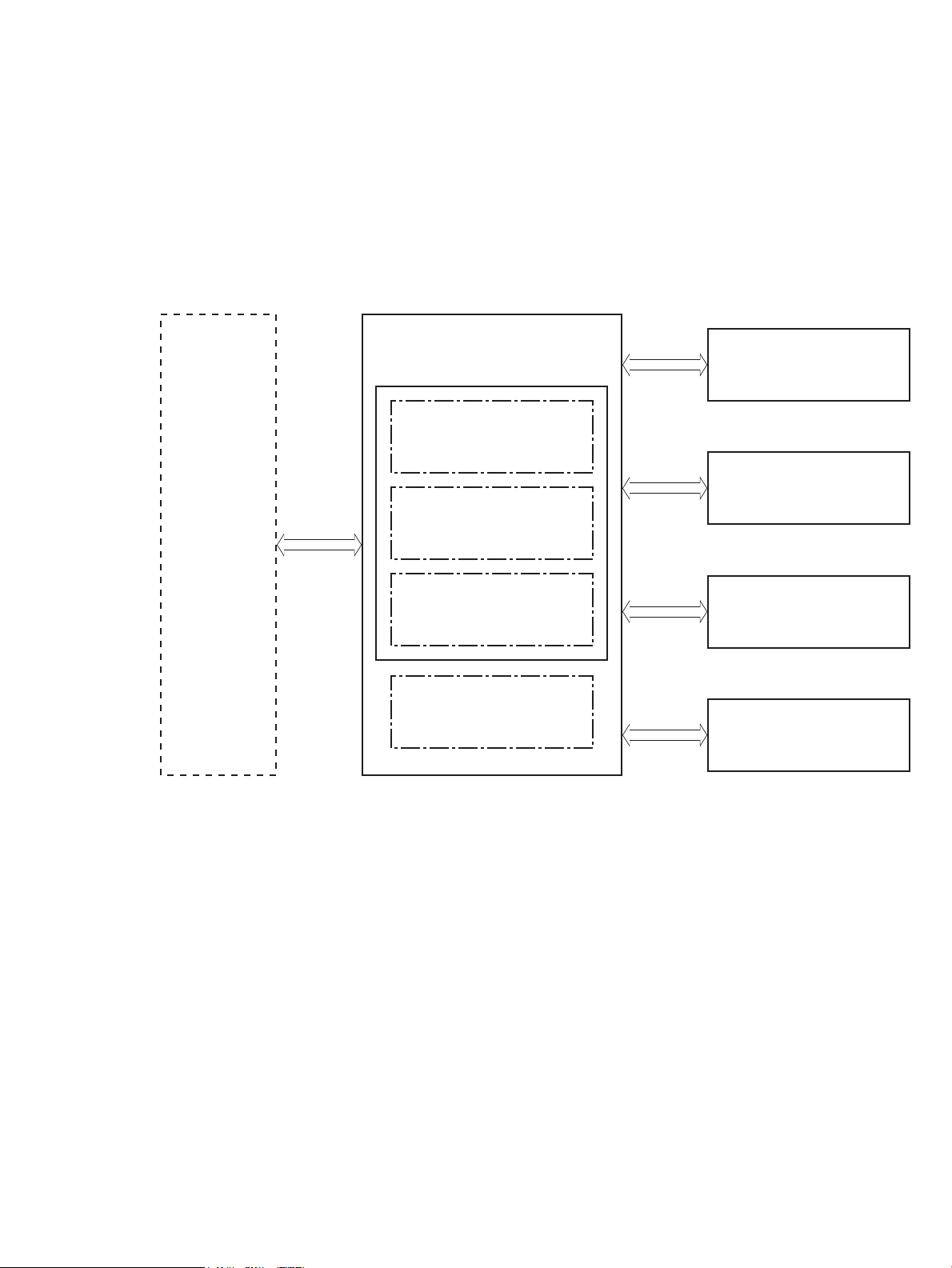
Engine-control system
Formatter
DC controller
Low-voltage power supply
Laser scanner system
Image-formation system
Pickup, feed and delivery
system
High-voltage power supply
Fuser control
Engine controller
Formatter-control system
Scanner system
(M274, M277 models only)
The engine-control system receives commands from the formatter and coordinates all the other systems.
The engine-control system contains the following components:
●
Engine control unit: DC controller and high-voltage power supply
●
Low-voltage power supply
●
Fuser control
Figure 1-2 Engine-control system
The formatter receives a print job from the bidirectional interface and separates it into image information and
instructions that control the printing process. The DC controller PCA synchronizes the image-formation
system with the paper input and output systems, and then signals the formatter to send the print-image
data.
ENWW Engine-control system 9
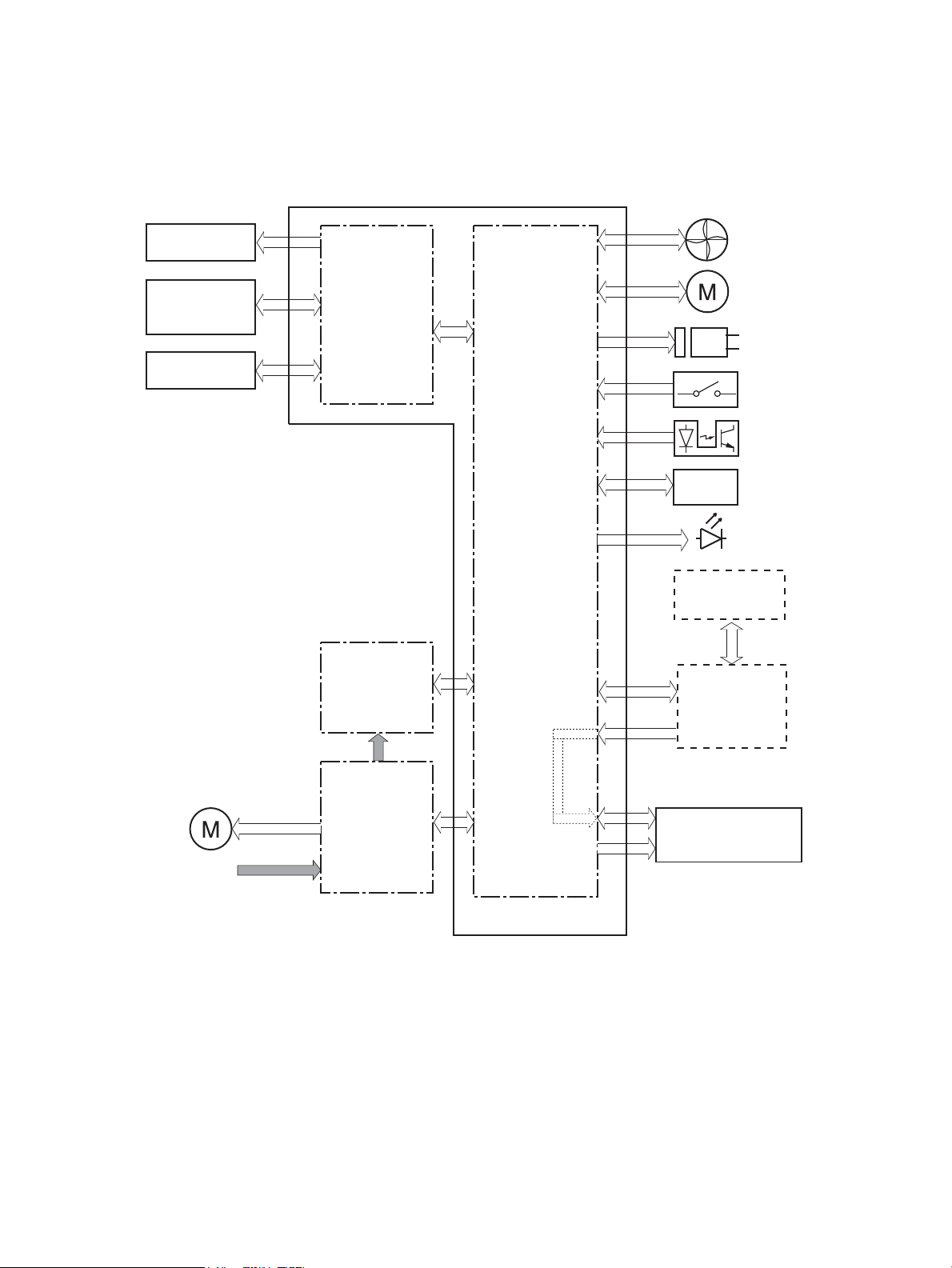
Engine control unit (ECU)
ITB assembly
Secondary
transfer roller
Cartridge
(Y/M/C/K)
High-voltage
power supply
LED
Fan
Motor
Solenoid
Switch
Photointerrupter
Sensor
Formatter
Control panel
Laser scanner
assembly
AC input
Low-voltage
power supply
Fuser
Motor
DC controller
Engine control unit
The engine control unit includes the DC controller and the high-voltage power supply.
Figure 1-3 Engine control unit
DC controller
The DC controller PCA controls the operation of the printer and its components. The DC controller PCA starts
printer operation when the power is turned on and the power supply sends DC voltage to the DC controller
PCA. After the printer enters the standby sequence, the DC controller PCA sends out various signals to operate
motors, solenoids, and other electrical components based on the print command and image data that the
host computer sends.
10 Chapter 1 Theory of operation ENWW
