Page 1
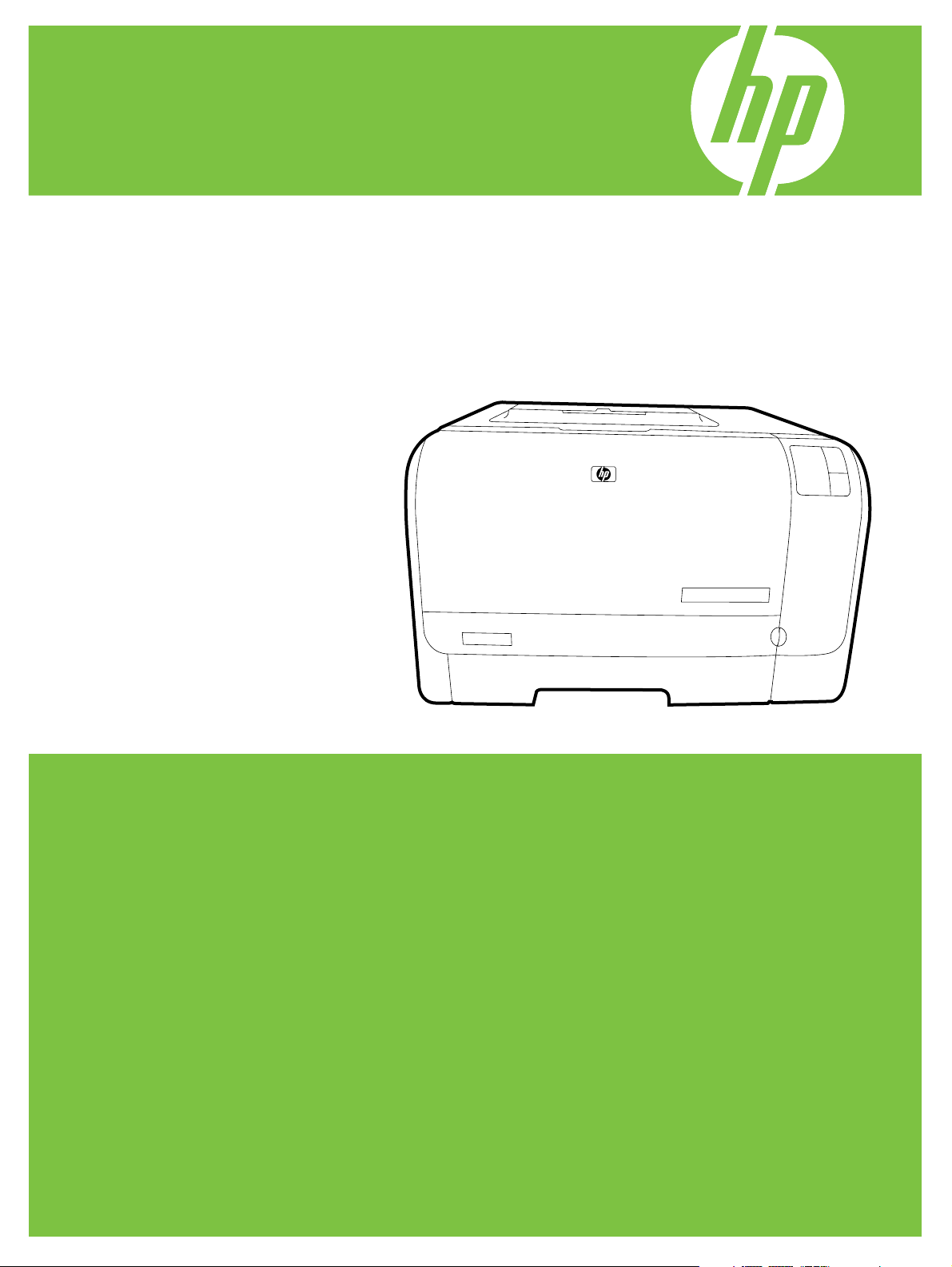
HP Color LaserJet CP1210 and
CP1510 Series Printers
Service Manual
Page 2
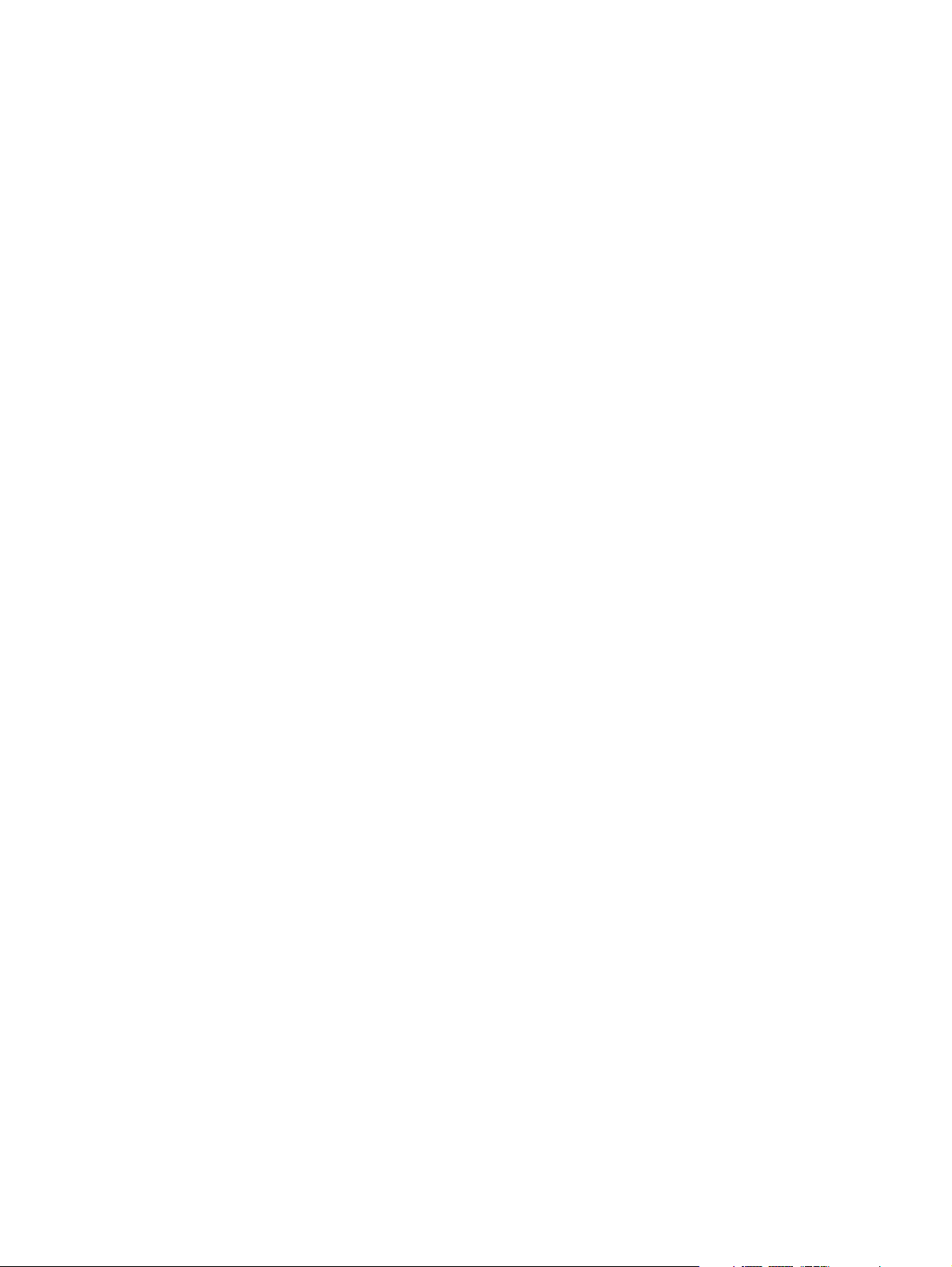
Page 3
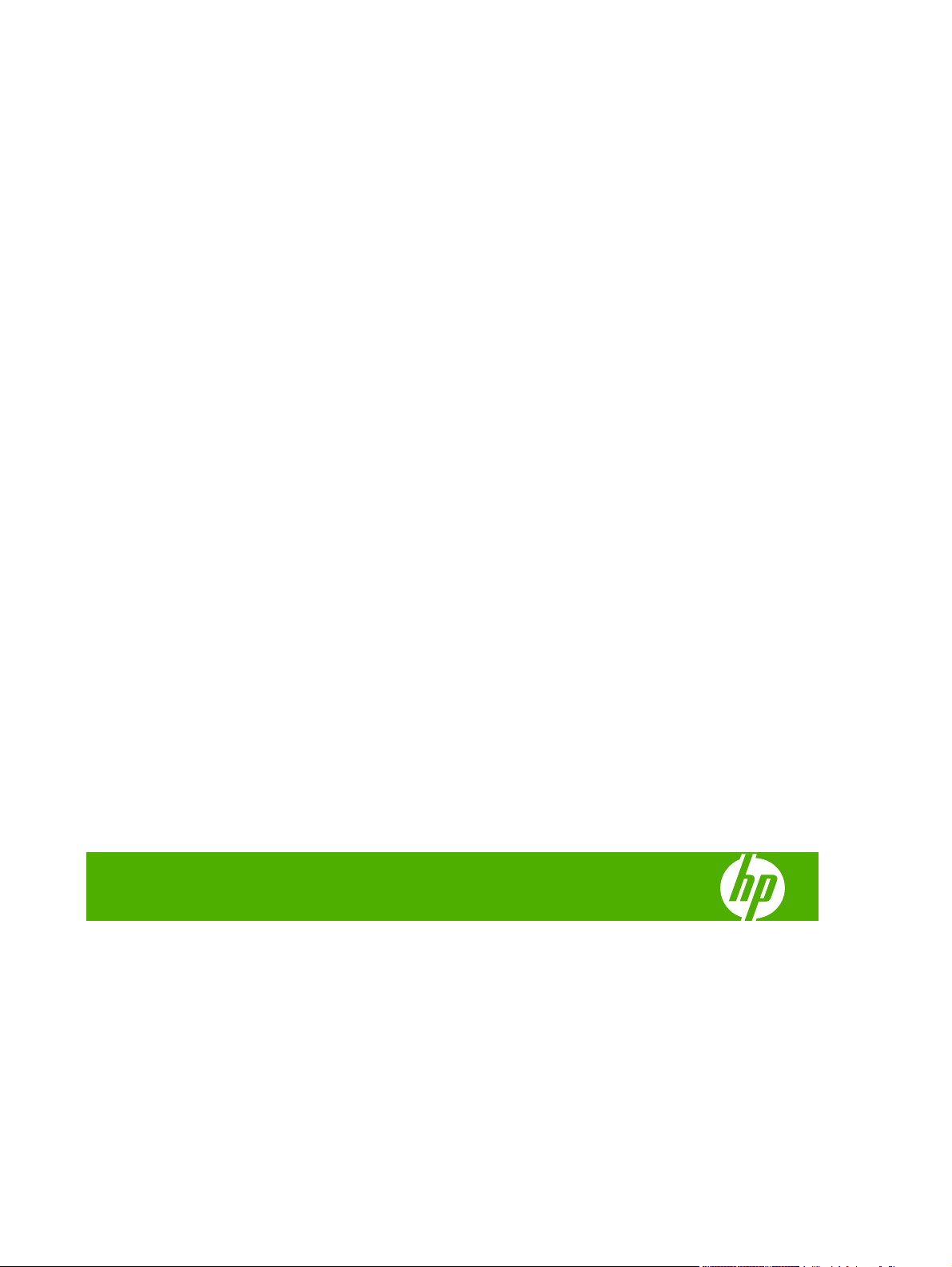
HP Color LaserJet CP1210 and
HP Color LaserJet CP1510 Series Printers
Service Manual
Page 4
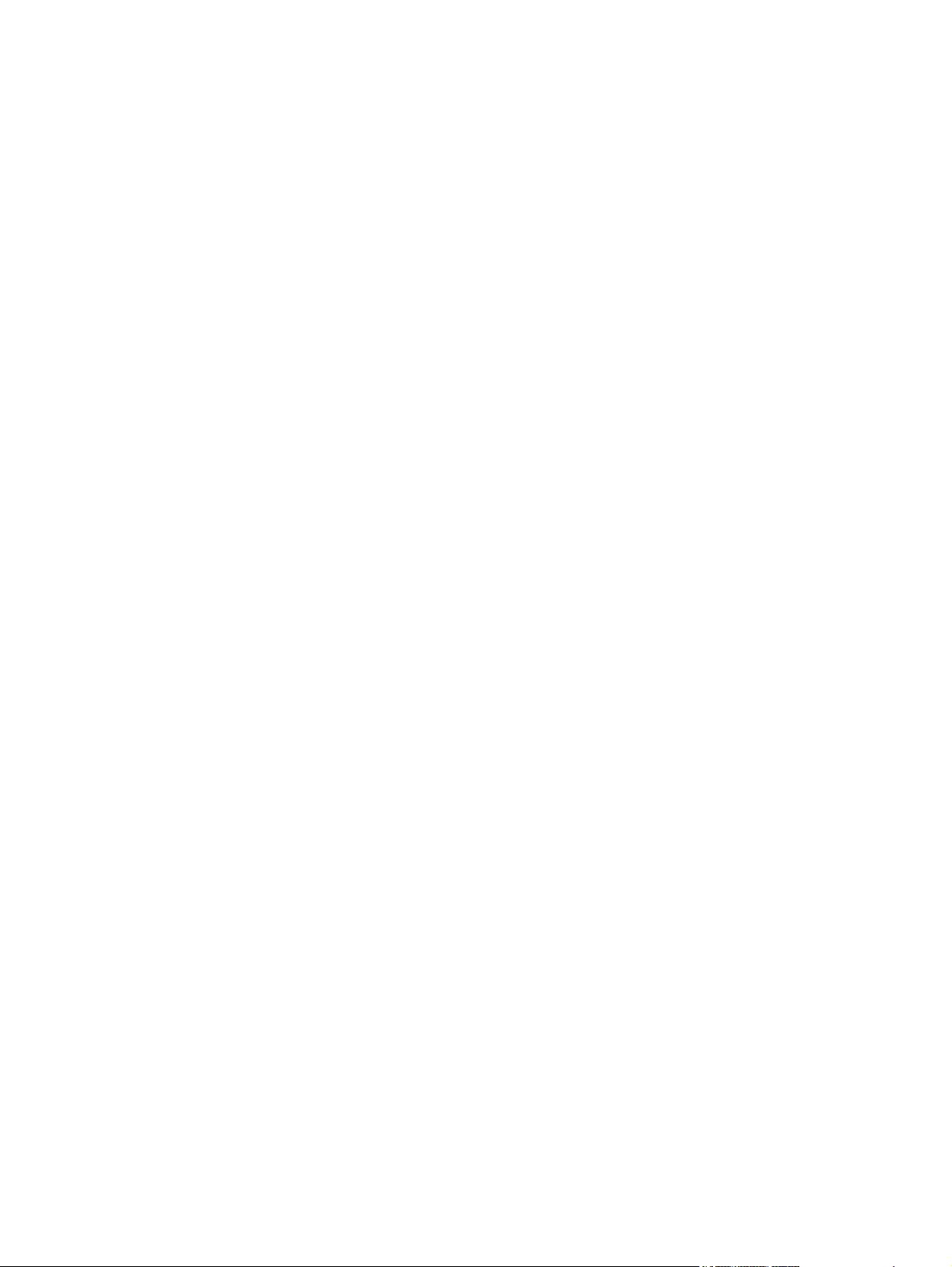
Copyright information
Safety information
Trademark credits
© 2008 Copyright Hewlett-Packard
Development Company, L.P.
Reproduction, adaptation, or translation
without prior written permission is prohibited,
except as allowed under the copyright laws.
The information contained herein is subject
to change without notice.
The only warranties for HP products and
services are set forth in the express warranty
statements accompanying such products
and services. Nothing herein should be
construed as constituting an additional
warranty. HP shall not be liable for technical
or editorial errors or omissions contained
herein.
Part number CC378-90983
Edition 1, 01/2008
WARNING!
Potential Shock Hazard
Always follow basic safety precautions when
using the product to reduce risk of injury from
fire or electric shock.
Read and understand all instructions in the
user guide.
Observe all warnings and instructions
marked on the product.
Use only a grounded electrical outlet when
connecting the product to a power source. If
you do not know whether the outlet is
grounded, check with a qualified electrician.
Do not touch the contacts on the end of any
of the sockets on the product. Replace
damaged cords immediately.
Unplug the product from wall outlets before
cleaning.
Do not install or use the product near water
or when you are wet.
Install the product securely on a stable
surface.
Microsoft® and Windows® are U.S.
registered trademarks of Microsoft
Corporation.
Windows Vista® is either a registered
trademark or trademark of Microsoft
Corporation in the United States and/or other
countries.
Linux is a U.S. registered trademark of Linus
Torvalds.
UNIX® is a registered trademark of The
Open Group.
PostScript® is a trademark of Adobe
Systems Incorporated.
ENERGY STAR and the ENERGY STAR
mark are registered U.S. marks.
Install the product in a protected location
where no one can step on or trip over the
power cord and where the power cord will not
be damaged.
If the product does not operate normally, see
the online user guide.
Refer all servicing questions to qualified
personnel.
Information regarding FCC Class B, Parts 15
and 68 requirements can be found in the user
guide.
Page 5
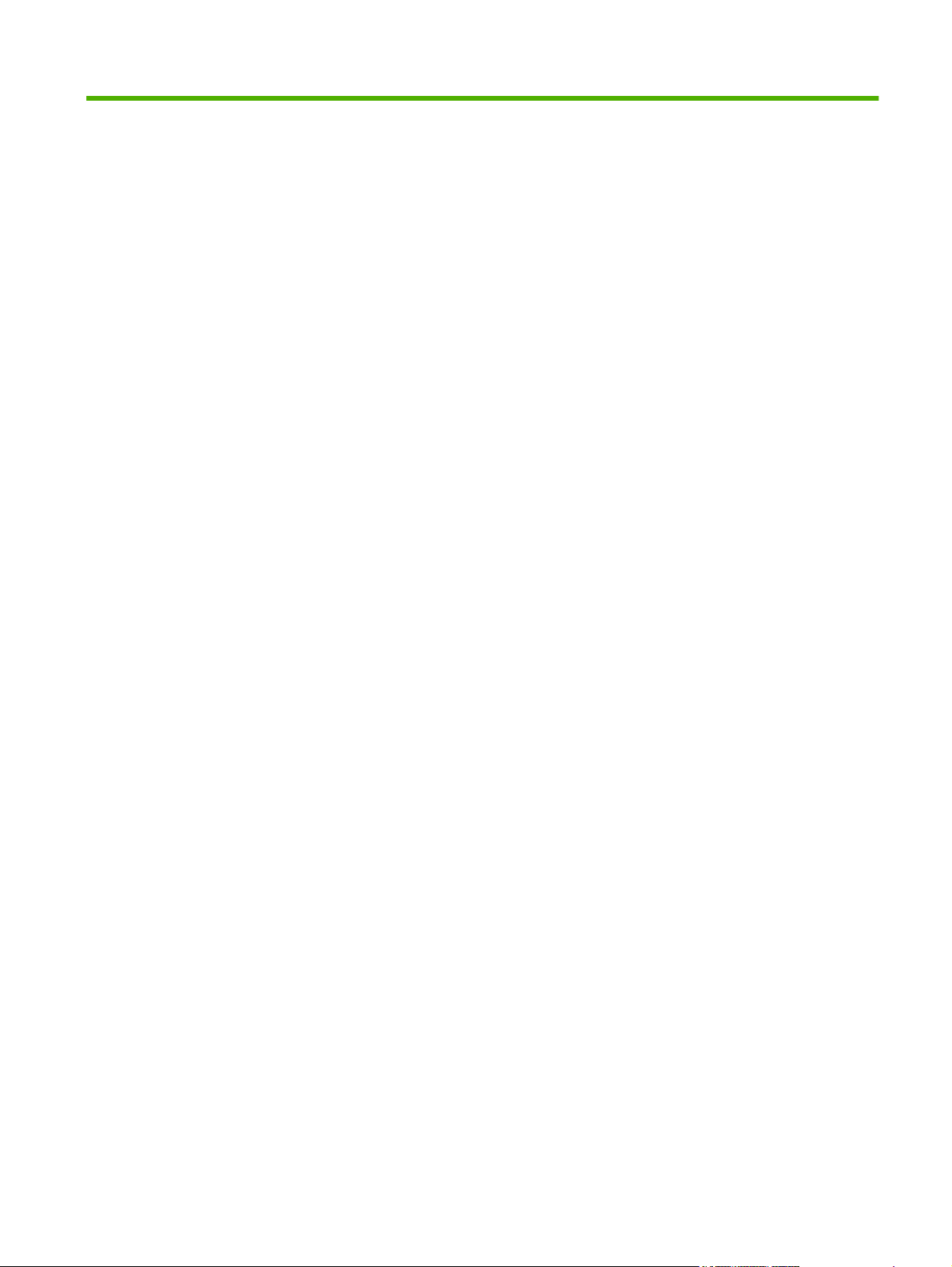
Table of contents
1 Product basics
Quick access to product information .................................................................................................... 2
Product comparison ............................................................................................................................. 3
Product features .................................................................................................................................. 3
Walkaround (HP Color LaserJet CP1210 Series Printer) ..................................................................... 5
Front view ............................................................................................................................ 5
Back and side view .............................................................................................................. 5
USB connection ................................................................................................................... 6
Model and serial numbers ................................................................................................... 6
Walkaround (HP Color LaserJet CP1510 Series Printer) ..................................................................... 7
Front view ............................................................................................................................ 7
Back and side view .............................................................................................................. 8
Model and serial numbers ................................................................................................... 8
Supported operating systems ............................................................................................................... 9
Supported product software ............................................................................................................... 10
Software included with the product .................................................................................... 10
Recommended installation for Windows ........................................................... 10
Express installation ........................................................................................... 10
Macintosh software (HP Color LaserJet CP1510 only) ..................................... 10
Printer driver (HP Color LaserJet CP1210 Series Printer) ................................................. 10
Supported printer drivers (HP Color LaserJet CP1510 Series Printer) .............................. 11
Other software provided .................................................................................................... 11
Software for Windows ....................................................................................... 11
HP Color LaserJet CP1210 Series Toolbox ..................................... 11
HP ToolboxFX (HP Color LaserJet CP1510 Series Printer) ............. 11
Software for Macintosh (HP Color LaserJet CP1510 Series Printer only) ........ 12
PostScript Printer Description (PPD) files ........................................ 12
Configuring the product using a Macintosh ...................................... 12
Status Alerts software ....................................................................................... 12
Software for networks (HP Color LaserJet CP1510 Series Printer only) .......... 12
HP Web Jetadmin ............................................................................. 12
Embedded Web server (HP Color LaserJet CP1510 Series
Printer) ............................................................................................. 12
Linux ................................................................................................. 13
ENWW iii
Page 6
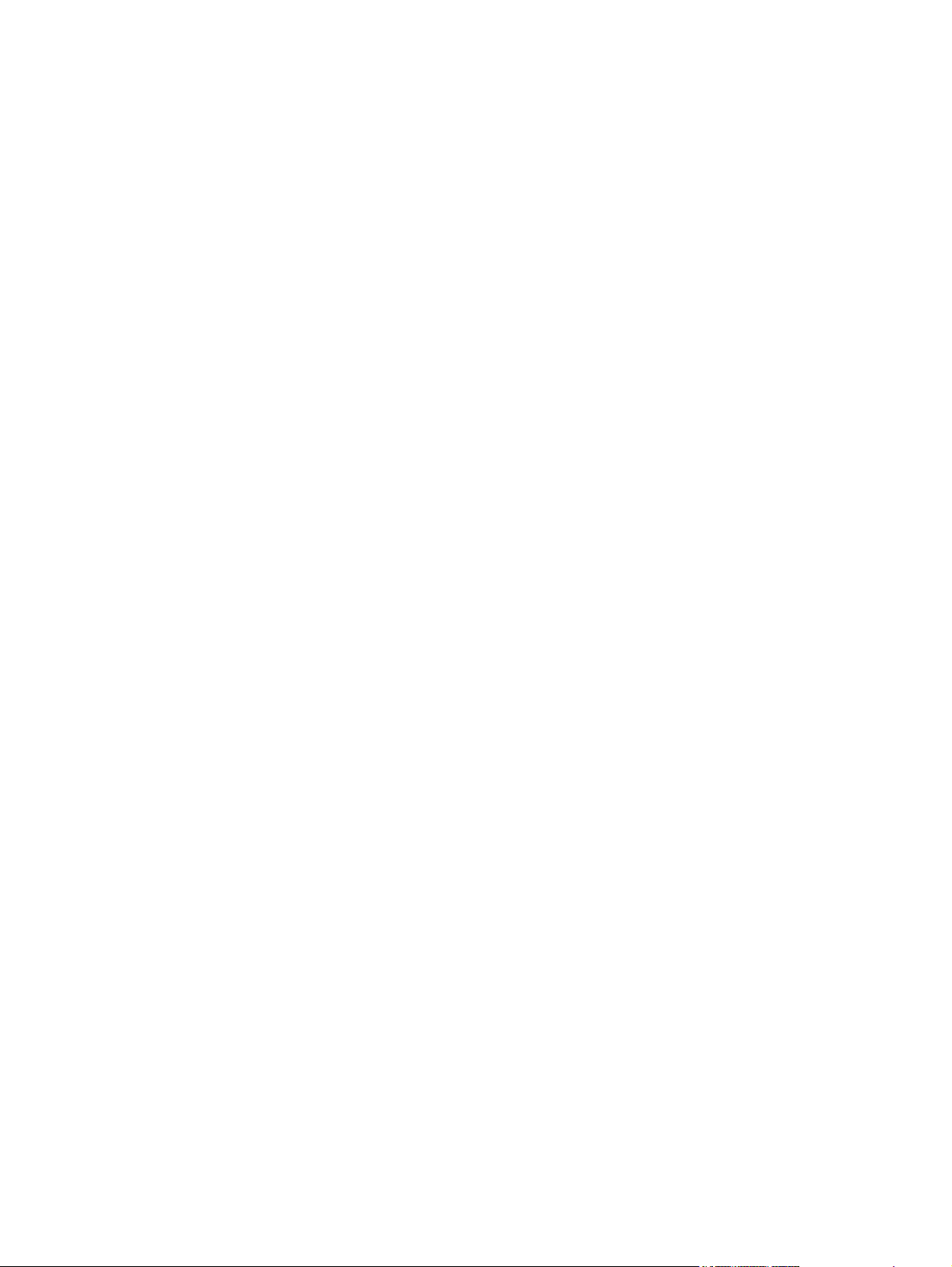
System requirements ......................................................................................................................... 14
Connectivity (HP Color LaserJet CP1510 Series Printer only) ........................................................... 15
2 Control panel
Control-panel walkaround (HP Color LaserJet CP1210 Series Printer) ............................................. 18
Control-panel walkaround (HP Color LaserJet CP1510 Series Printer) ............................................. 19
Use the control-panel menus (HP Color LaserJet CP1510 Series Printer only) ................................ 21
3 Paper and print
Supported paper and print media ....................................................................................................... 28
Load paper and print media ............................................................................................................... 33
Windows requirements ...................................................................................................... 14
Macintosh requirements (HP Color LaserJet CP1510 Series Printer only) ....................... 14
Supported networks ........................................................................................................... 15
Use the menus ................................................................................................................... 21
Reports menu .................................................................................................................... 22
System setup menu ........................................................................................................... 23
Network config. menu ........................................................................................................ 25
Service menu ..................................................................................................................... 26
Paper for the HP Color LaserJet CP1210 Series Printer ................................................... 28
Supported paper and print media sizes ............................................................ 28
Supported paper types and tray capacity .......................................................... 29
Paper for the HP Color LaserJet CP1510 Series Printer ................................................... 30
Supported paper and print media sizes ............................................................ 30
Supported paper types and tray capacity .......................................................... 31
4 Manage and maintain
Print information pages ...................................................................................................................... 36
HP Color LaserJet CP1210 Series Toolbox ....................................................................................... 37
Supported browsers ........................................................................................................... 37
View the HP Color LaserJet CP1210 Series Toolbox ........................................................ 38
Status ................................................................................................................................. 39
Event log ........................................................................................................... 39
Alerts .................................................................................................................................. 40
Set up Status Alerts .......................................................................................... 40
Set up E-mail Alerts .......................................................................................... 40
Product information ............................................................................................................ 40
Help ................................................................................................................................... 40
Device Settings .................................................................................................................. 42
Device Information ............................................................................................ 42
Paper Handling ................................................................................................. 43
Printing .............................................................................................................. 43
PostScript .......................................................................................................... 43
iv ENWW
Page 7
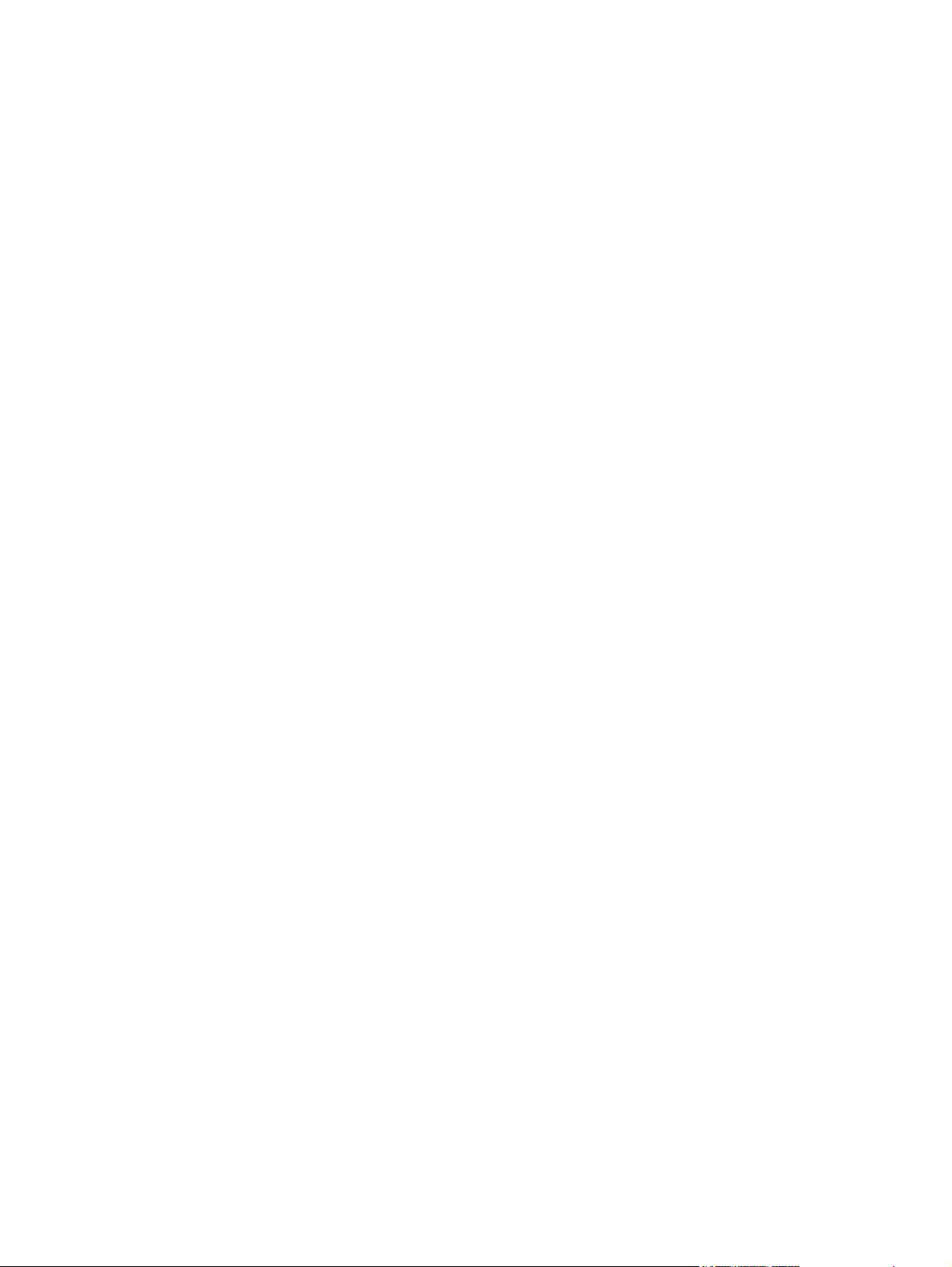
Photo ................................................................................................................. 43
Print Quality ....................................................................................................... 44
Print Density ...................................................................................................... 44
Paper Types ...................................................................................................... 44
Extended Print Modes ....................................................................................... 45
System Setup .................................................................................................... 46
Service .............................................................................................................. 46
Network Settings ................................................................................................................ 47
Shop for Supplies .............................................................................................................. 47
Other Links ........................................................................................................................ 47
HP ToolboxFX (HP Color LaserJet CP1510 Series Printer only) ....................................................... 48
View HP ToolboxFX ........................................................................................................... 48
Status ................................................................................................................................. 49
Event log ........................................................................................................... 49
Alerts .................................................................................................................................. 50
Set up Status Alerts .......................................................................................... 50
Set up E-mail Alerts .......................................................................................... 50
Product information ............................................................................................................ 50
Help ................................................................................................................................... 50
Device Settings .................................................................................................................. 52
Device Information ............................................................................................ 52
Paper Handling ................................................................................................. 53
Printing .............................................................................................................. 53
PostScript .......................................................................................................... 53
Photo ................................................................................................................. 53
Print Quality ....................................................................................................... 54
Print Density ...................................................................................................... 54
Paper Types ...................................................................................................... 54
Extended Print Modes ....................................................................................... 55
System Setup .................................................................................................... 56
Service .............................................................................................................. 56
Network Settings ................................................................................................................ 57
Shop for Supplies .............................................................................................................. 57
Other Links ........................................................................................................................ 57
HP Embedded Web Server (HP Color LaserJet CP1510 Series Printer only) ................................... 58
Access the Embedded Web Server by using a network connection ................................. 58
Embedded Web server sections ........................................................................................ 59
HP Web Jetadmin .............................................................................................................................. 61
Manage supplies ................................................................................................................................ 62
Parts life expectancy .......................................................................................................... 62
Check and order supplies .................................................................................................. 62
Print-cartridge storage ....................................................................................... 62
HP policy on non-HP print cartridges ................................................................ 62
HP fraud hotline and Web site .......................................................................... 62
ENWW v
Page 8
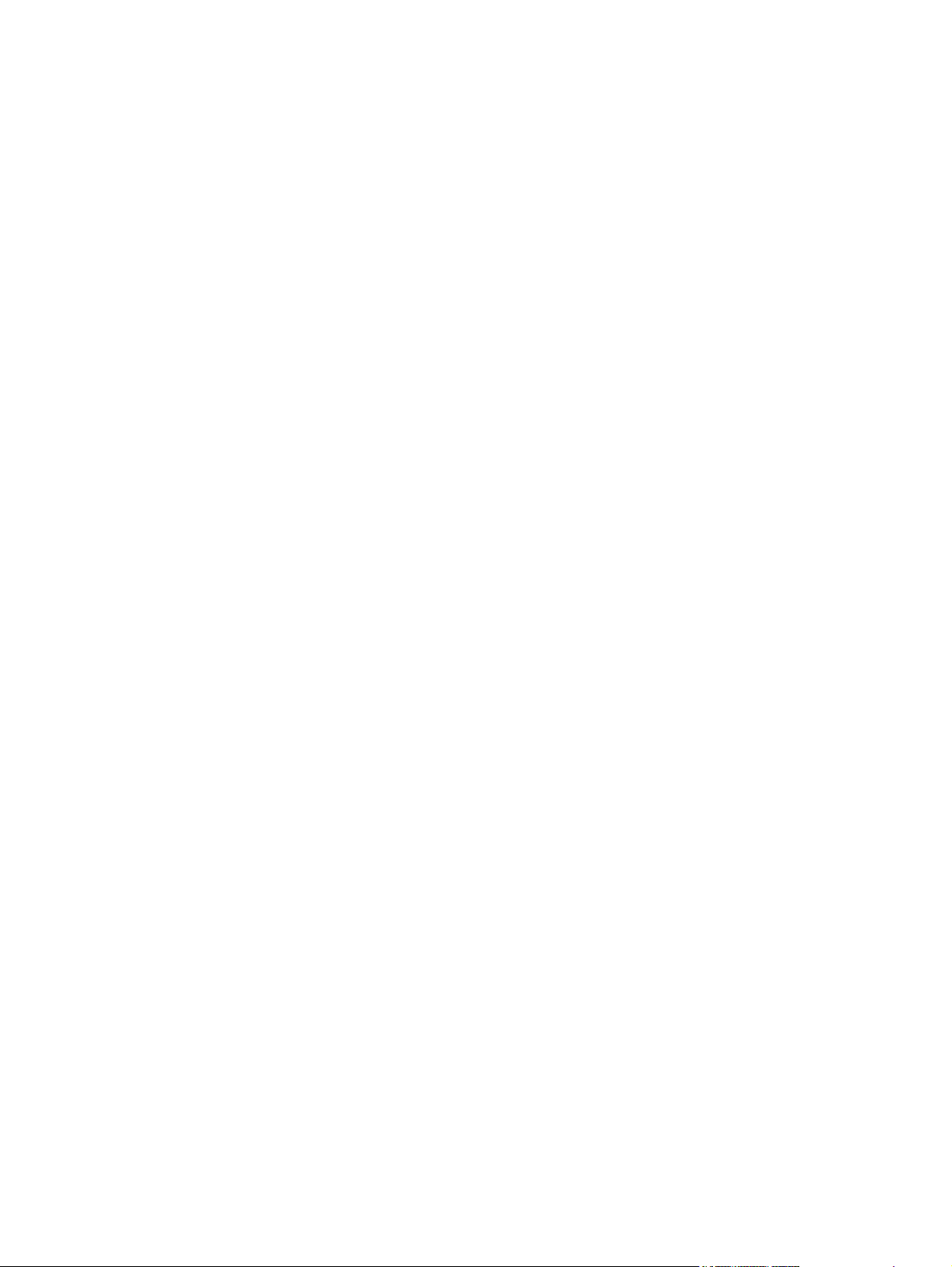
Replace supplies ............................................................................................................... 63
Clean the product .............................................................................................................. 69
Upgrade firmware .............................................................................................................. 70
5 Theory of operation
Basic operation ................................................................................................................................... 72
Major product systems ....................................................................................................... 72
Product components .......................................................................................................... 73
Sequence of operation ....................................................................................................... 74
Engine control system ........................................................................................................................ 75
DC controller ...................................................................................................................... 76
Low-voltage power supply ................................................................................................. 76
High-voltage power supply ................................................................................................ 77
Laser/scanner system ........................................................................................................................ 79
Laser failure detection ....................................................................................................... 79
Image-formation system ..................................................................................................................... 80
Image-formation process ................................................................................................... 80
Latent-image formation stage ............................................................................................ 81
Developing stage ............................................................................................................... 82
Transfer stage .................................................................................................................... 83
Fusing stage ...................................................................................................................... 84
ITB cleaning stage ............................................................................................................. 85
Drum cleaning stage .......................................................................................................... 86
Pickup-and-feed system ..................................................................................................................... 87
Jam detection .................................................................................................................... 88
Recycle supplies ............................................................................................... 63
Replace print cartridges .................................................................................... 63
Work with memory ............................................................................................ 66
Product memory (HP Color LaserJet CP1510 Series Printer
only) .................................................................................................. 66
Install memory DIMMs ...................................................................... 66
Clean the separation and pickup rollers ............................................................ 69
Clean the paper path ......................................................................................... 69
Step 1: primary charging ................................................................................... 81
Step 2: laser-beam exposure ............................................................................ 82
Step 3: development ......................................................................................... 82
Step 4: primary transfer ..................................................................................... 83
Step 5: secondary transfer ................................................................................ 83
Step 6: separation from the drum ...................................................................... 84
Step 7: fusing .................................................................................................... 84
Step 8: ITB cleaning .......................................................................................... 85
Step 9: drum cleaning ....................................................................................... 86
vi ENWW
Page 9
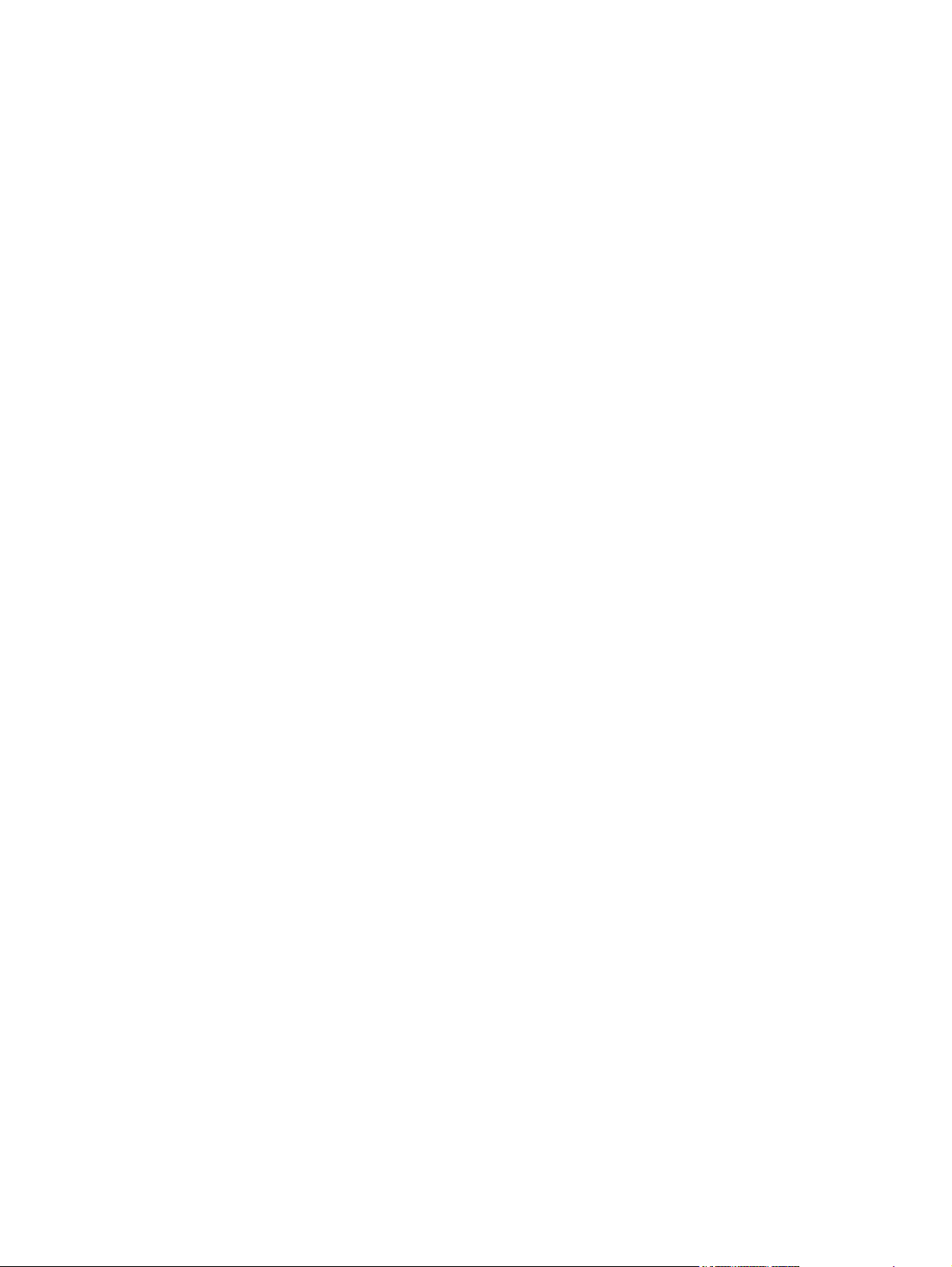
6 Removal and replacement
Introduction ......................................................................................................................................... 90
Removal and replacement strategy ................................................................................................... 90
Electrostatic discharge ....................................................................................................................... 90
Required tools ................................................................................................................................... 90
Before performing service .................................................................................................................. 92
After performing service ..................................................................................................................... 92
Post-service test ................................................................................................................................. 93
Print-quality test ................................................................................................................. 93
Parts removal order ............................................................................................................................ 94
Remove the print cartridges ............................................................................................................... 95
Rollers ................................................................................................................................................ 96
Pickup roller ....................................................................................................................... 96
Separation roller ................................................................................................................ 98
Transfer roller ................................................................................................................................... 100
Feed assembly ................................................................................................................................. 102
External panels, covers, and doors .................................................................................................. 103
Right cover ....................................................................................................................... 103
Left cover ......................................................................................................................... 105
Front door and Tray 1 or jam-access door ...................................................................... 107
Control-panel module and photo-card reader PCA ......................................................... 111
Rear-side cover ............................................................................................................... 115
Rear-upper cover ............................................................................................................. 116
Rear door and rear-lower cover ....................................................................................... 117
Top cover ........................................................................................................................ 119
Internal assemblies .......................................................................................................................... 122
Main motor ....................................................................................................................... 122
Fuser motor ..................................................................................................................... 123
Intermediate transfer belt (ITB) ........................................................................................ 124
DC controller PCA ........................................................................................................... 131
Formatter PCA ................................................................................................................. 134
Power supply (high-voltage) ............................................................................................ 136
Power supply (low-voltage) .............................................................................................. 140
Power supply (fuser) ........................................................................................................ 146
Fuser ................................................................................................................................ 149
Reinstall the ITB .............................................................................................. 129
Special consideration ...................................................................................... 131
Remove the DC controller PCA ...................................................................... 131
Special consideration ...................................................................................... 134
Remove the formatter PCA ............................................................................. 134
7 Problem solve
Solve problems checklist .................................................................................................................. 154
ENWW vii
Page 10
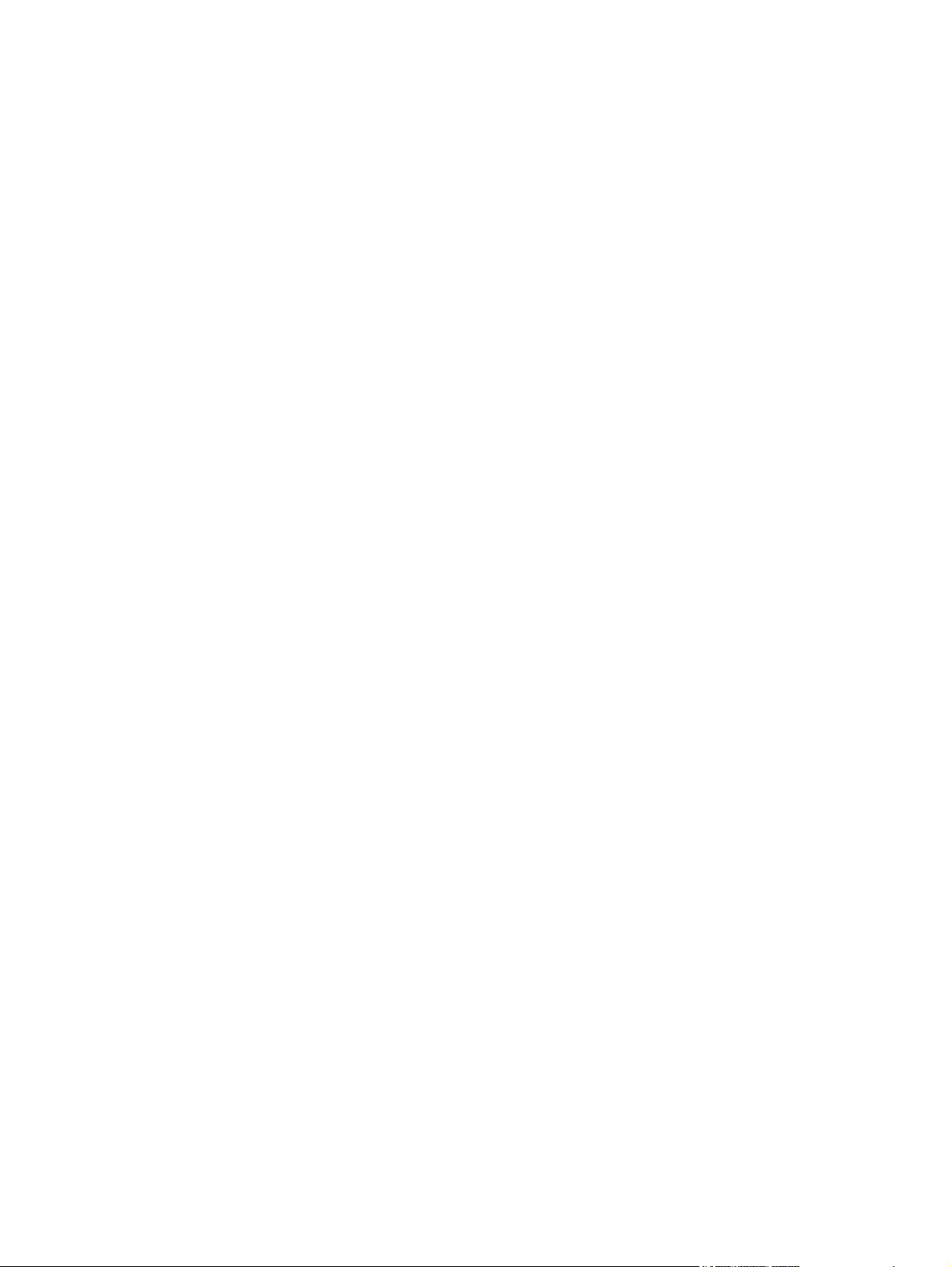
Menu map (HP Color LaserJet CP1510 Series Printer only) ........................................................... 155
Troubleshooting process .................................................................................................................. 156
Pre-troubleshooting checklist .......................................................................................... 156
Power-on checks ............................................................................................................. 158
Tools for troubleshooting .................................................................................................................. 159
Print-quality troubleshooting tools .................................................................................... 159
Calibrate the product ....................................................................................... 159
Problem-solve diagrams ................................................................................................................... 160
Repetitive image defects ................................................................................................. 160
Interface ports .................................................................................................................. 161
DC controller PCA ........................................................................................................... 162
Major components ........................................................................................................... 164
Solenoid, sensors, and motors ........................................................................................ 166
Rollers .............................................................................................................................. 167
PCAs ................................................................................................................................ 168
Timing diagram ................................................................................................................ 170
Circuit diagram ................................................................................................................. 171
Status-light patterns (HP Color LaserJet CP1210 Series Printer only) ............................................ 172
Status-alert messages (HP Color LaserJet CP1210 Series Printer only) ........................................ 176
Control-panel messages (HP Color LaserJet CP1510 Series Printer only) ..................................... 179
Pages and reports ............................................................................................................................ 183
Demo page ...................................................................................................................... 183
Configuration page .......................................................................................................... 183
Supplies status page ....................................................................................................... 183
Event log .......................................................................................................................... 184
Paper-handling problems ................................................................................................................. 186
Jams ................................................................................................................................ 186
Recover jams .................................................................................................. 186
Common causes of jams ................................................................................. 187
Clear jams ....................................................................................................... 188
Jam in Tray 1 ................................................................................. 188
Jam in Tray 2 .................................................................................. 189
Jam in fuser area ............................................................................ 190
Jam in output bin ............................................................................ 192
Image defects ................................................................................................................................... 193
General print quality issues ............................................................................................. 193
Solve issues with color documents .................................................................................. 196
Performance problems ..................................................................................................................... 199
Solve connectivity problems ............................................................................................................. 200
Solve direct-connection problems .................................................................................... 200
Solve network problems (HP Color LaserJet CP1510 Series Printer only) ..................... 200
Service mode functions .................................................................................................................... 202
Service menu ................................................................................................................... 202
Service menu settings (HP Color LaserJet CP1510 Series Printer only) ........ 202
viii ENWW
Page 11
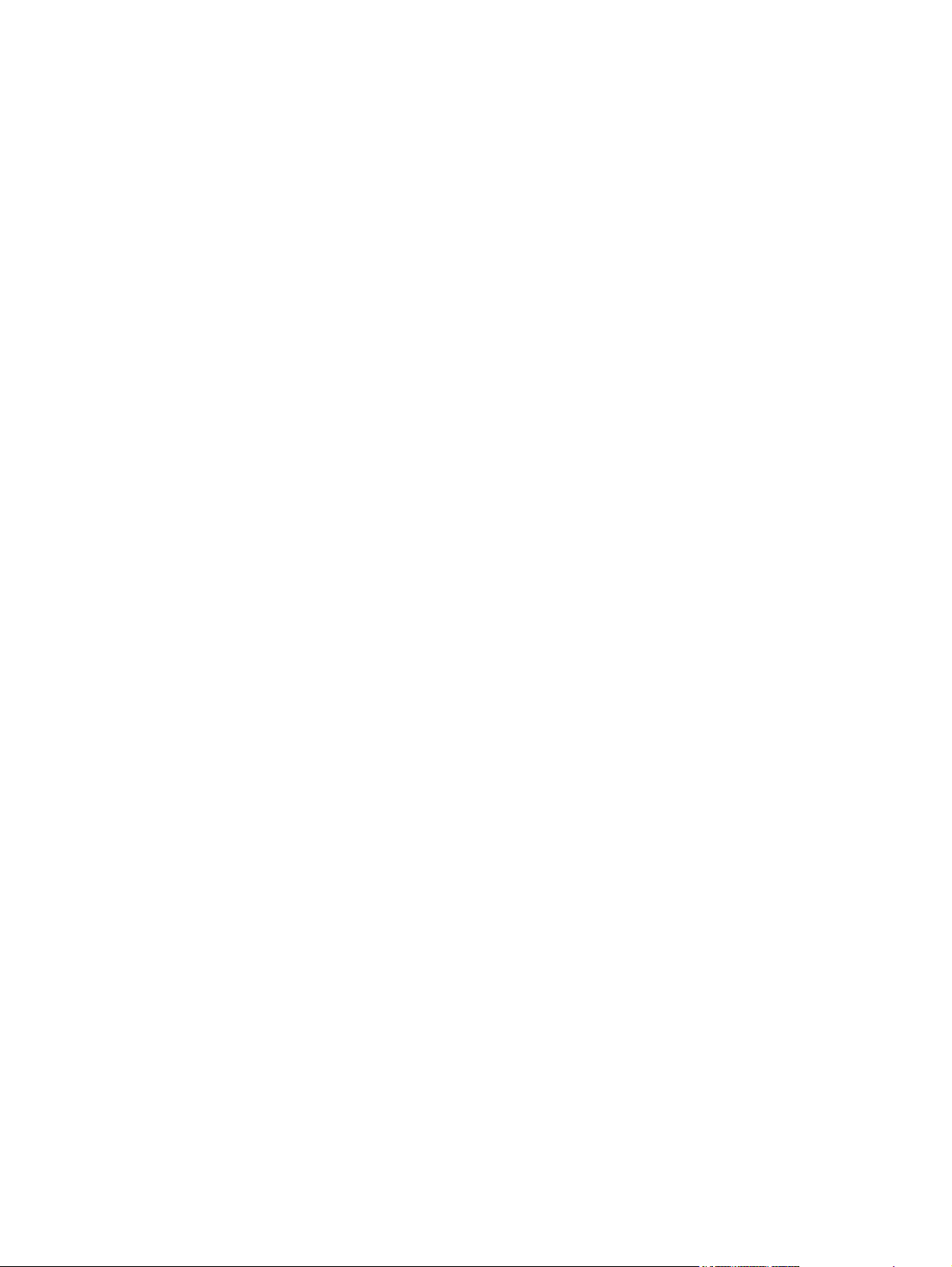
Secondary service menu (HP Color LaserJet CP1510 Series Printer only) .................... 202
Engine resets ................................................................................................................... 203
Solve memory card and PictBridge port (HP Color LaserJet CP1510ni only) problems .................. 205
8 Parts and diagrams
Order parts, accessories, and supplies ............................................................................................ 208
Order directly from HP ..................................................................................................... 208
Order through service or support providers ..................................................................... 208
Order directly through the software ................................................................................. 208
Supplies part numbers ..................................................................................................................... 209
Screws .............................................................................................................................................. 211
How to use the parts lists and diagrams .......................................................................................... 211
Covers, panels, and doors ............................................................................................................... 212
Internal assemblies .......................................................................................................................... 216
Alphabetical parts list ....................................................................................................................... 230
Numerical parts list ........................................................................................................................... 234
Restore the factory-set defaults on the HP Color LaserJet CP1210 Series
Printer .............................................................................................................. 202
Restore the factory-set defaults on the (HP Color LaserJet CP1510 Series
Printer .............................................................................................................. 202
Open the secondary service menu ................................................................. 202
Secondary service menu structure .................................................................. 203
Engine test page ............................................................................................. 203
Cold reset ........................................................................................................ 203
NVRAM initialization ........................................................................................ 204
Appendix A Service and support
Hewlett-Packard limited warranty statement .................................................................................... 240
Customer self repair warranty service .............................................................................................. 241
Print cartridge limited warranty statement ........................................................................................ 242
Customer support ............................................................................................................................. 243
Repack the product .......................................................................................................................... 244
Service information form .................................................................................................................. 245
Appendix B Specifications
Physical specifications ..................................................................................................................... 248
Electrical specifications .................................................................................................................... 248
Power consumption and acoustic emissions .................................................................................... 248
Operating-environment specifications .............................................................................................. 248
Skew specifications .......................................................................................................................... 248
Appendix C Regulatory information
FCC regulations ............................................................................................................................... 250
ENWW ix
Page 12
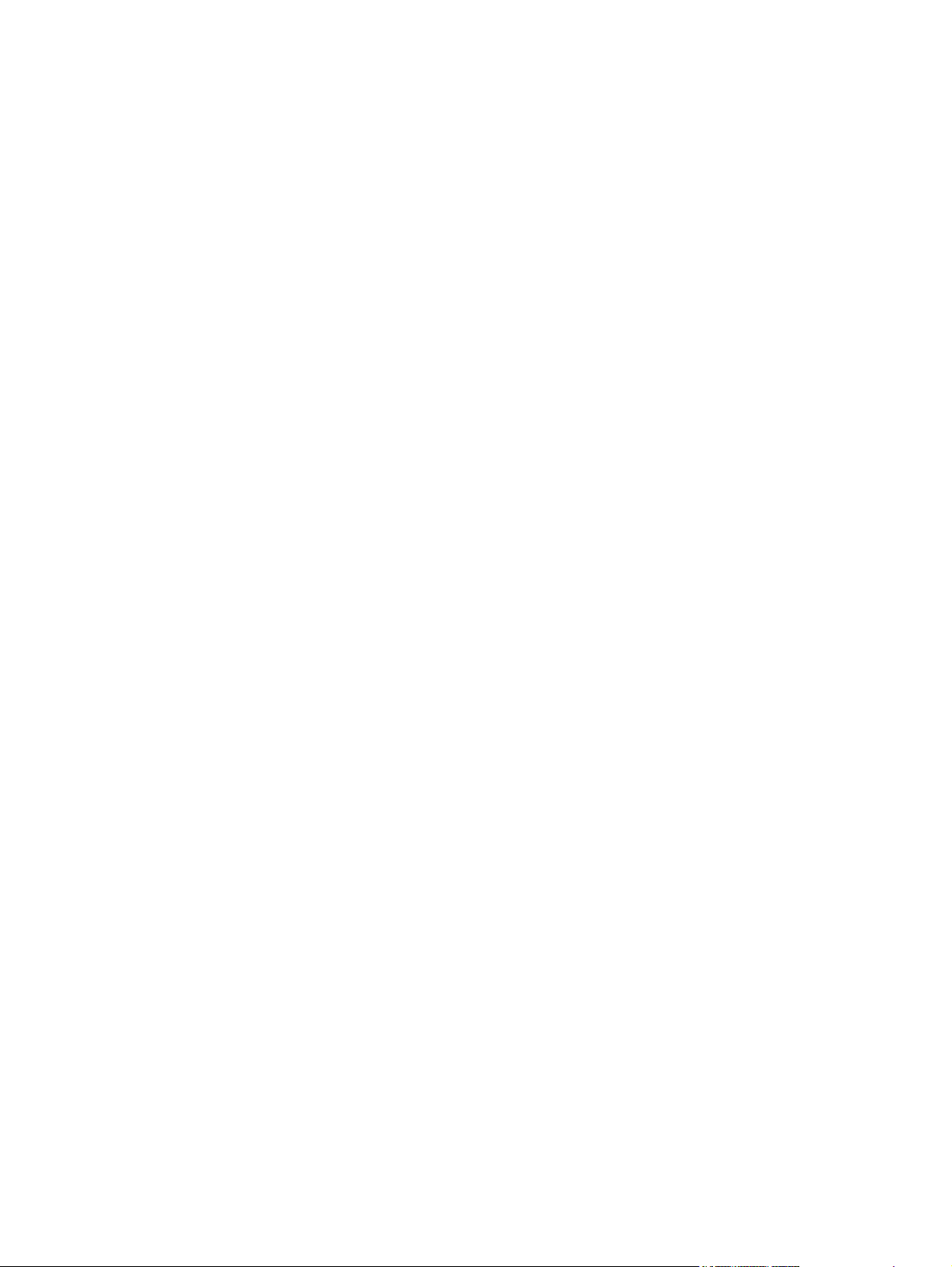
Environmental product stewardship program ................................................................................... 251
Protecting the environment .............................................................................................. 251
Ozone production ............................................................................................................ 251
Power consumption ......................................................................................................... 251
Paper use ........................................................................................................................ 251
Plastics ............................................................................................................................ 251
HP LaserJet print supplies ............................................................................................... 251
Return and recycling instructions ..................................................................................... 252
United States and Puerto Rico ........................................................................ 252
Multiple returns (two to eight cartridges) ........................................ 252
Single returns ................................................................................. 252
Shipping .......................................................................................... 252
Non-US returns ............................................................................................... 252
Paper ............................................................................................................................... 252
Material restrictions .......................................................................................................... 252
Disposal of waste equipment by users in private households in the European Union .... 253
Material Safety Data Sheet (MSDS) ................................................................................ 253
For more information ....................................................................................................... 253
Declaration of conformity ................................................................................................................. 254
Safety statements ............................................................................................................................. 255
Laser safety ..................................................................................................................... 255
Canadian DOC regulations .............................................................................................. 255
VCCI statement (Japan) .................................................................................................. 255
Power cord statement (Japan) ......................................................................................... 255
EMI statement (Korea) ..................................................................................................... 255
Laser statement for Finland ............................................................................................. 256
Substances Table (China) ............................................................................................... 256
Certificate of Volatility ...................................................................................................... 258
Index ................................................................................................................................................................. 259
x ENWW
Page 13
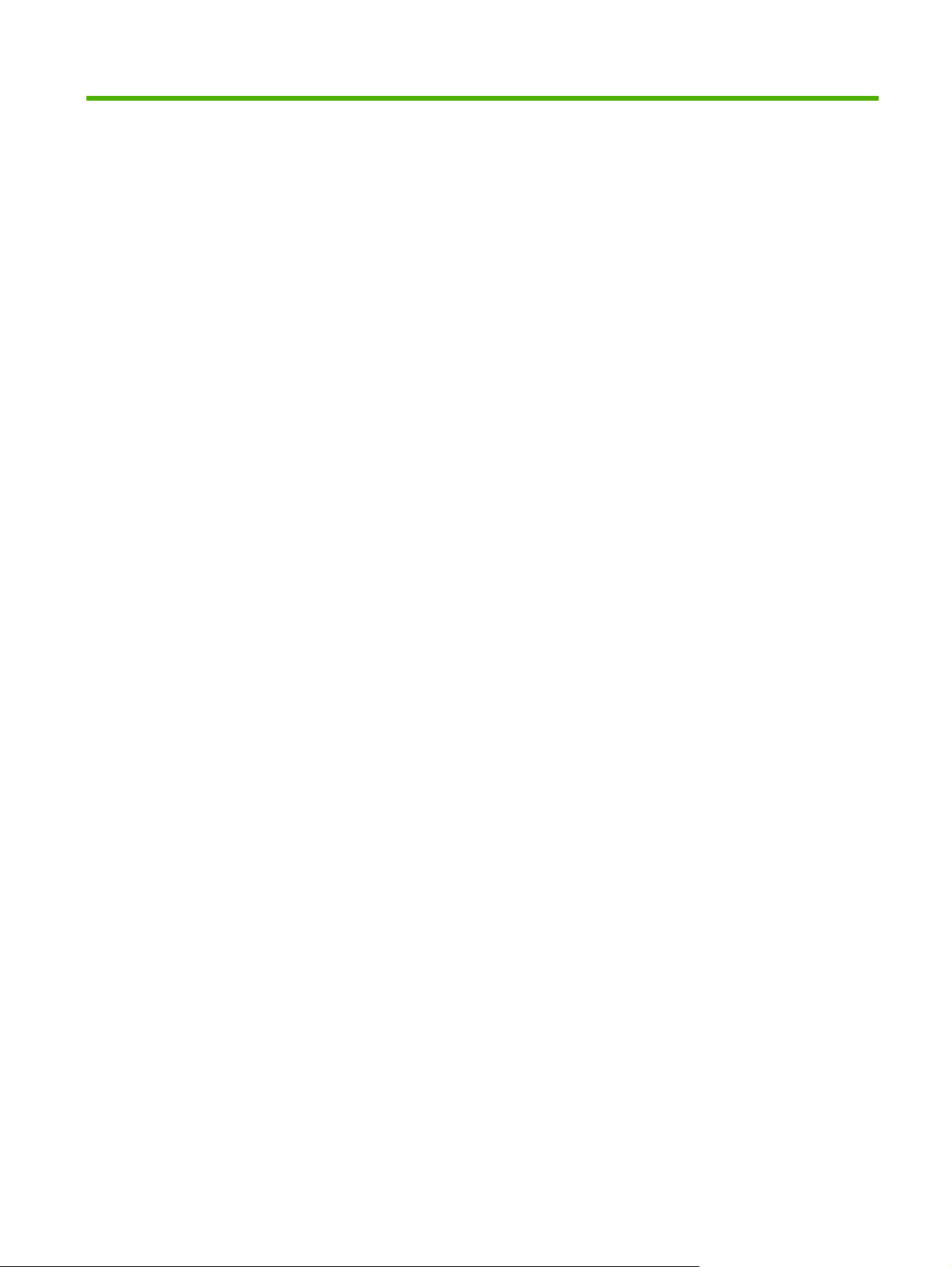
List of tables
Table 1-1 Product guides ................................................................................................................................... 2
Table 1-2 Printing ............................................................................................................................................. 15
Table 1-3 Network product discovery ............................................................................................................... 15
Table 1-4 Messaging and management ........................................................................................................... 15
Table 1-5 IP addressing ................................................................................................................................... 15
Table 3-1 Supported paper and print media sizes ........................................................................................... 28
Table 3-2 Supported envelopes and postcards ............................................................................................... 28
Table 3-3 Supported paper and print media sizes ........................................................................................... 30
Table 3-4 Supported envelopes and postcards ............................................................................................... 31
Table 5-1 Sequence of operation ..................................................................................................................... 74
Table 7-1 Repetitive image defects ................................................................................................................ 160
Table 7-2 DC controller connectors ................................................................................................................ 162
Table 7-3 Major components .......................................................................................................................... 164
Table 7-4 Solenoid, sensors, and motors ...................................................................................................... 166
Table 7-5 Rollers ............................................................................................................................................ 167
Table 7-6 PCAs ............................................................................................................................................. 168
Table 7-7 Event-log messages ....................................................................................................................... 184
Table 7-8 2ndary Service menu ..................................................................................................................... 203
Table 8-1 Spare parts and replacement supplies .......................................................................................... 209
Table 8-2 Common fasteners ........................................................................................................................ 211
Table 8-3 Covers, panels, and doors (HP Color LaserJet CP1210 Series Printer) ....................................... 213
Table 8-4 Covers, panels, and doors (HP Color LaserJet CP1510 Series Printer) ....................................... 215
Table 8-5 Internal components (1 of 4) .......................................................................................................... 217
Table 8-6 Internal components (2 of 4) .......................................................................................................... 219
Table 8-7 Internal components (3 of 4) .......................................................................................................... 221
Table 8-8 Internal components (4 of 4) .......................................................................................................... 223
Table 8-9 Cassette ......................................................................................................................................... 225
Table 8-10 Fuser assembly ............................................................................................................................ 227
Table 8-11 PCAs ............................................................................................................................................ 229
Table 8-12 Alphabetical parts list ................................................................................................................... 230
Table 8-13 Numerical parts list ....................................................................................................................... 234
Table C-1
有毒有害物 表 ............................................................................................................................. 256
ENWW xi
Page 14
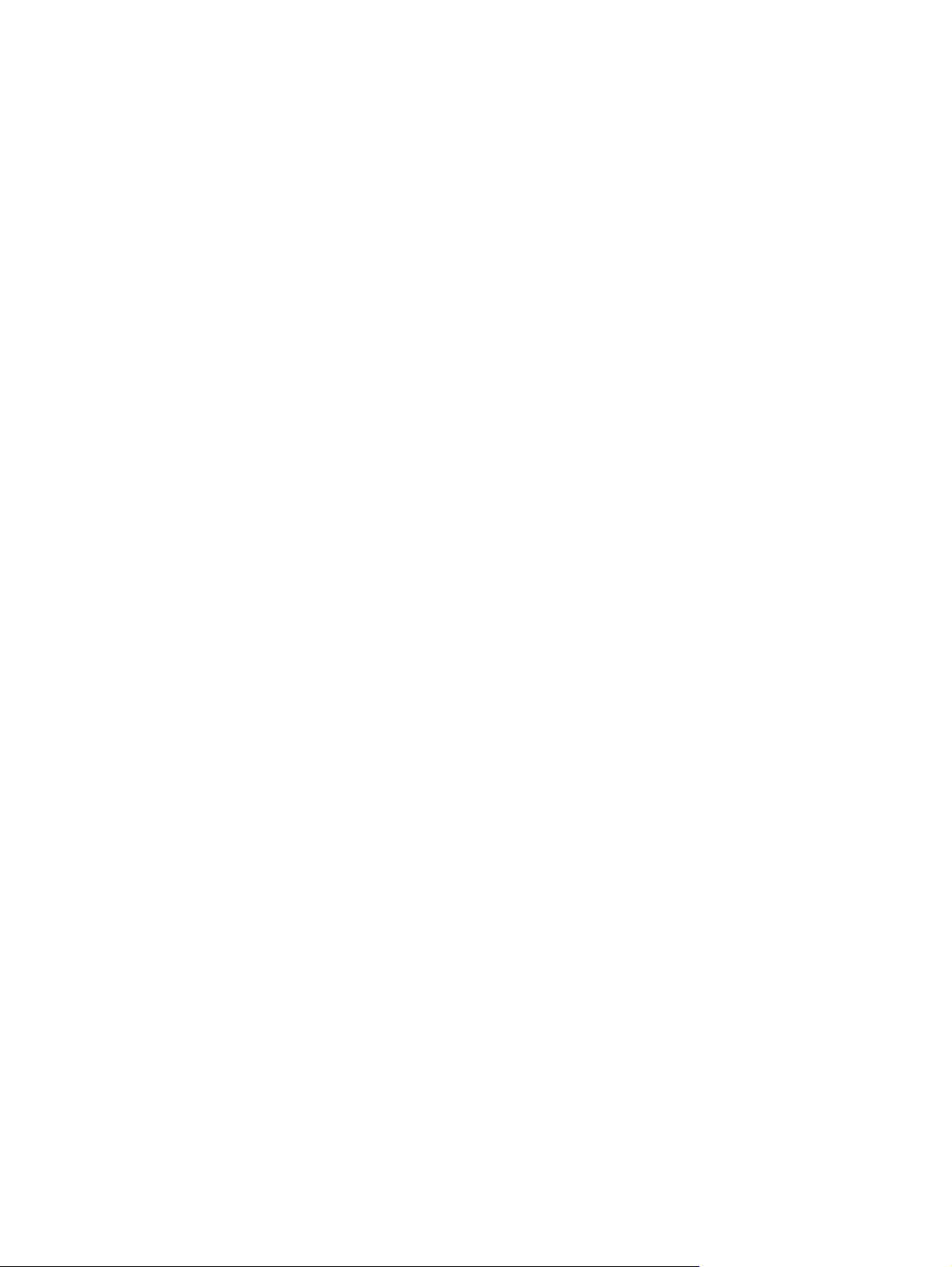
xii ENWW
Page 15
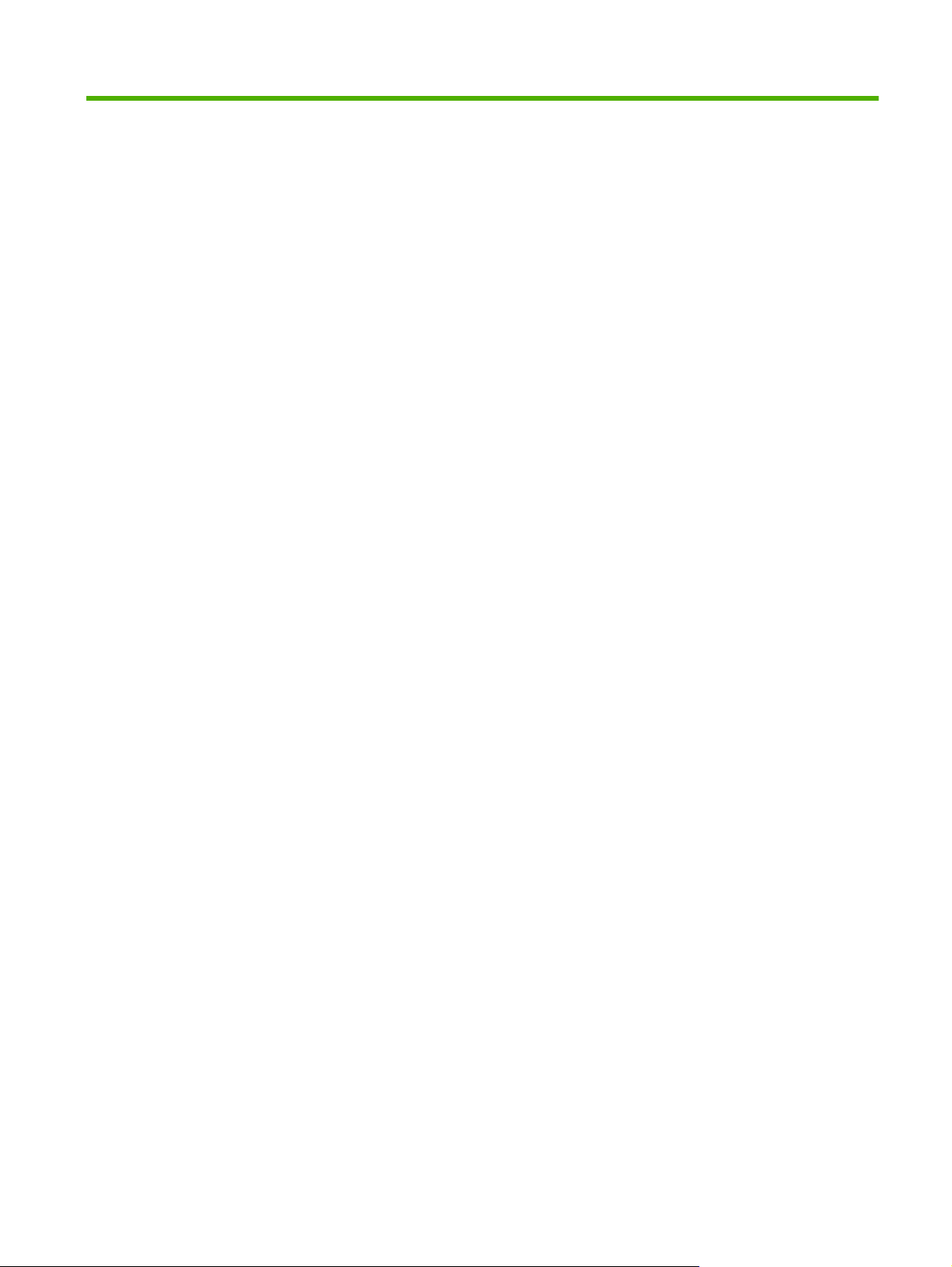
List of figures
Figure 5-1 Product systems ............................................................................................................................. 72
Figure 5-2 Product components ....................................................................................................................... 73
Figure 5-3 Engine control system components ................................................................................................ 75
Figure 5-4 DC controller circuit diagram ........................................................................................................... 76
Figure 5-5 Low-voltage power supply .............................................................................................................. 77
Figure 5-6 High-voltage power supply .............................................................................................................. 78
Figure 5-7 Laser/scanner system ..................................................................................................................... 79
Figure 5-8 Image-formation system ................................................................................................................. 80
Figure 5-9 Image-formation process ................................................................................................................ 81
Figure 5-10 Primary charging ........................................................................................................................... 81
Figure 5-11 Laser-beam exposure ................................................................................................................... 82
Figure 5-12 Development ................................................................................................................................. 82
Figure 5-13 Primary transfer ............................................................................................................................ 83
Figure 5-14 Secondary transfer ........................................................................................................................ 83
Figure 5-15 Separation from the drum ............................................................................................................. 84
Figure 5-16 Fusing ........................................................................................................................................... 84
Figure 5-17 ITB cleaning .................................................................................................................................. 85
Figure 5-18 Drum cleaning ............................................................................................................................... 86
Figure 5-19 Pickup-and-feed system ............................................................................................................... 87
Figure 6-1 Phillips and pozidrive screwdriver comparison ............................................................................... 91
Figure 6-2 Parts-removal tree .......................................................................................................................... 94
Figure 6-3 Remove the print cartridge .............................................................................................................. 95
Figure 6-4 Remove the pickup roller ................................................................................................................ 97
Figure 6-5 Remove the separation roller (1 of 2) ............................................................................................. 98
Figure 6-6 Remove the separation roller (2 of 2) ............................................................................................. 99
Figure 6-7 Remove the transfer roller (1 of 3) ................................................................................................ 100
Figure 6-8 Remove the transfer roller (2 of 3) ................................................................................................ 100
Figure 6-9 Remove the transfer roller (3 of 3) ................................................................................................ 101
Figure 6-10 Remove the feed assembly (1 of 2) ............................................................................................ 102
Figure 6-11 Remove the feed assembly (2 of 2) ............................................................................................ 102
Figure 6-12 Remove the right cover (1 of 4) .................................................................................................. 103
Figure 6-13 Remove the right cover (2 of 4) .................................................................................................. 103
Figure 6-14 Remove the right cover (3 of 4) .................................................................................................. 104
Figure 6-15 Remove the right cover (4 of 4) .................................................................................................. 104
ENWW xiii
Page 16
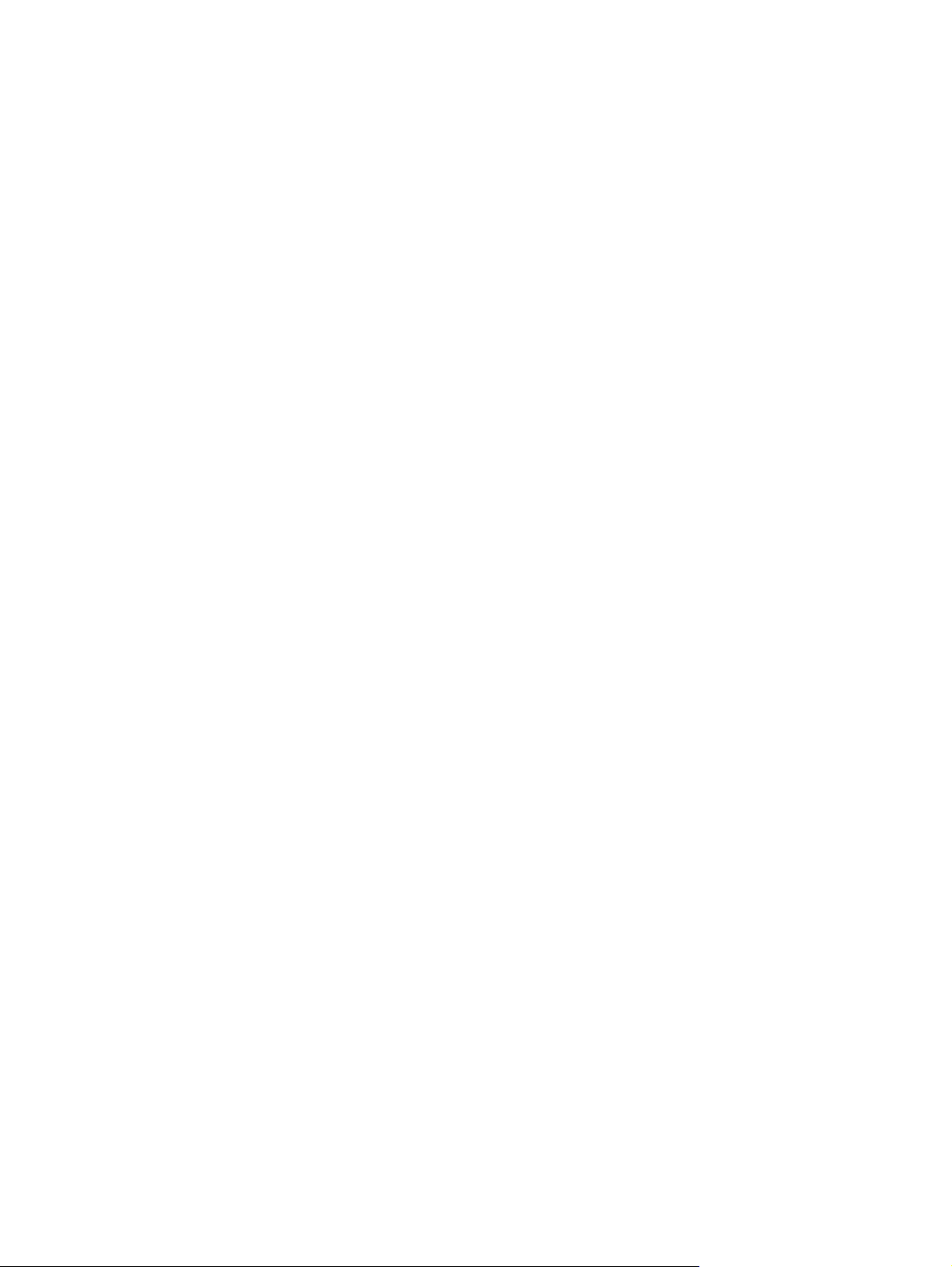
Figure 6-16 Remove the left cover (1 of 4) ..................................................................................................... 105
Figure 6-17 Remove the left cover (2 of 4) ..................................................................................................... 105
Figure 6-18 Remove the left cover (3 of 4) ..................................................................................................... 106
Figure 6-19 Remove the left cover (4 of 4) ..................................................................................................... 106
Figure 6-20 Remove the front door and Tray 1 or jam-access door (1 of 7) .................................................. 107
Figure 6-21 Remove the front door and Tray 1 or jam-access door (2 of 7) .................................................. 107
Figure 6-22 Remove the front door and Tray 1 or jam-access door (3 of 7) .................................................. 108
Figure 6-23 Remove the front door and Tray 1 or jam-access door (4 of 7) .................................................. 108
Figure 6-24 Remove the front door and Tray 1 or jam-access door (5 of 7) .................................................. 109
Figure 6-25 Remove the front door and Tray 1 or jam-access door (6 of 7) .................................................. 109
Figure 6-26 Remove the front door and Tray 1 or jam-access door (7 of 7) .................................................. 110
Figure 6-27 Remove the control-panel module (1 of 4) ................................................................................. 112
Figure 6-28 Remove the control-panel module (2 of 4) ................................................................................. 112
Figure 6-29 Remove the control-panel module (3 of 4) ................................................................................. 113
Figure 6-30 Remove the control-panel module (4 of 4) ................................................................................. 113
Figure 6-31 Remove the memory-card reader (HP Color LaserJet CP1510 only) ........................................ 114
Figure 6-32 Remove the rear-side cover (1 of 2) ........................................................................................... 115
Figure 6-33 Remove the rear-side cover (2 of 2) ........................................................................................... 115
Figure 6-34 Remove the rear-upper cover (1 of 2) ........................................................................................ 116
Figure 6-35 Remove the rear-upper cover (2 of 2) ........................................................................................ 116
Figure 6-36 Remove the rear door and rear-lower cover (1 of 4) .................................................................. 117
Figure 6-37 Remove the rear door and rear-lower cover (2 of 4) .................................................................. 117
Figure 6-38 Remove the rear door and rear-lower cover (3 of 4) .................................................................. 118
Figure 6-39 Remove the rear door and rear-lower cover (4 of 4) .................................................................. 118
Figure 6-40 Remove the top cover (1 of 4) .................................................................................................... 119
Figure 6-41 Remove the top cover (2 of 4) .................................................................................................... 120
Figure 6-42 Remove the top cover (3 of 4) .................................................................................................... 120
Figure 6-43 Remove the top cover (4 of 4) .................................................................................................... 121
Figure 6-44 Remove the main motor (1 of 2) ................................................................................................. 122
Figure 6-45 Remove the main motor (2 of 2) ................................................................................................. 122
Figure 6-46 Remove the fuser motor (1 of 2) ................................................................................................. 123
Figure 6-47 Remove the fuser motor (2 of 2) ................................................................................................. 123
Figure 6-48 Remove the ITB (1 of 9) .............................................................................................................. 124
Figure 6-49 Remove the ITB (2 of 9) .............................................................................................................. 124
Figure 6-50 Remove the ITB (3 of 9) .............................................................................................................. 125
Figure 6-51 Remove the ITB (4 of 9) .............................................................................................................. 125
Figure 6-52 Remove the ITB (5 of 9) .............................................................................................................. 126
Figure 6-53 Remove the ITB (6 of 9) .............................................................................................................. 126
Figure 6-54 Remove the ITB (7 of 9) .............................................................................................................. 127
Figure 6-55 Remove the ITB (8 of 9) .............................................................................................................. 127
Figure 6-56 Remove the ITB (9 of 9) .............................................................................................................. 128
Figure 6-57 Reinstall the ITB (1 of 2) ............................................................................................................. 129
Figure 6-58 Reinstall the ITB (2 of 2) ............................................................................................................. 130
Figure 6-59 Remove the DC controller PCA (1 of 3) ...................................................................................... 132
xiv ENWW
Page 17
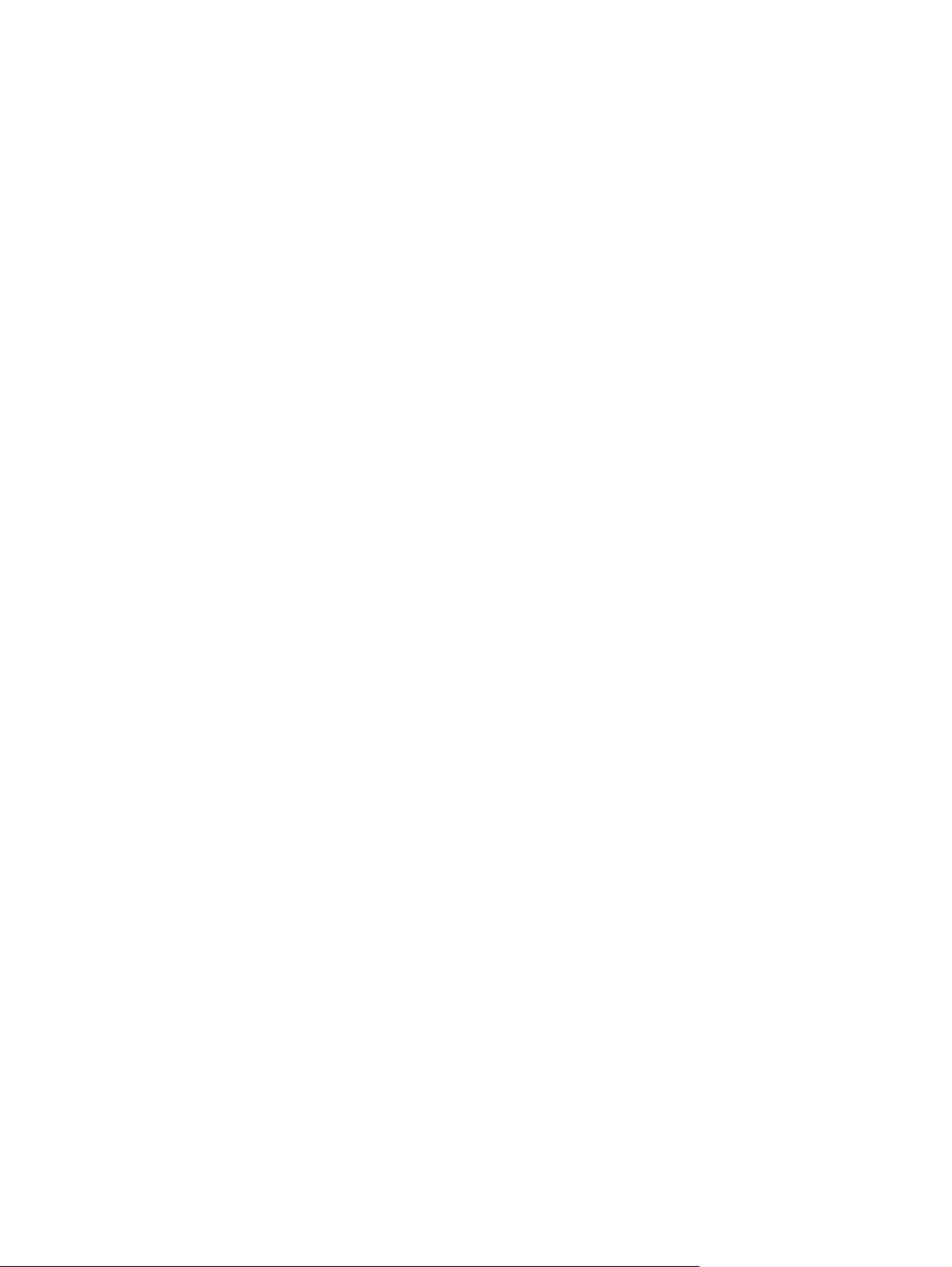
Figure 6-60 Remove the DC controller PCA (2 of 3) ...................................................................................... 133
Figure 6-61 Remove the DC controller PCA (3 of 3) ...................................................................................... 133
Figure 6-62 Remove the formatter PCA (1 of 2) ............................................................................................ 135
Figure 6-63 Remove the formatter PCA (2 of 2) ............................................................................................ 135
Figure 6-64 Remove the power supply (high-voltage; 1 of 6) ........................................................................ 136
Figure 6-65 Remove the power supply (high-voltage; 2 of 6) ........................................................................ 137
Figure 6-66 Remove the power supply (high-voltage; 3 of 6) ........................................................................ 137
Figure 6-67 Remove the power supply (high-voltage; 4 of 6) ........................................................................ 138
Figure 6-68 Remove the power supply (high-voltage; 5 of 6) ........................................................................ 138
Figure 6-69 Remove the power supply (high-voltage; 6 of 6) ........................................................................ 139
Figure 6-70 Remove the power supply (low-voltage; 1 of 10) ........................................................................ 140
Figure 6-71 Remove the power supply (low-voltage; 2 of 10) ........................................................................ 141
Figure 6-72 Remove the power supply (low-voltage; 3 of 10) ........................................................................ 141
Figure 6-73 Remove the power supply (low-voltage; 4 of 10) ........................................................................ 142
Figure 6-74 Remove the power supply (low-voltage; 5 of 10) ........................................................................ 142
Figure 6-75 Remove the power supply (low-voltage; 6 of 10) ........................................................................ 143
Figure 6-76 Remove the power supply (low-voltage; 7 of 10) ........................................................................ 143
Figure 6-77 Remove the power supply (low-voltage; 8 of 10) ........................................................................ 144
Figure 6-78 Remove the power supply (low-voltage; 9 of 10) ........................................................................ 144
Figure 6-79 Remove the power supply (low-voltage; 10 of 10) ...................................................................... 145
Figure 6-80 Remove the power supply (fuser; 1 of 5) .................................................................................... 146
Figure 6-81 Remove the power supply (fuser; 2 of 5) .................................................................................... 146
Figure 6-82 Remove the power supply (fuser; 3 of 5) .................................................................................... 147
Figure 6-83 Remove the power supply (fuser; 4 of 5) .................................................................................... 147
Figure 6-84 Remove the power supply (fuser; 5 of 5) .................................................................................... 148
Figure 6-85 Remove the fuser (1 of 4) ........................................................................................................... 149
Figure 6-86 Remove the fuser (2 of 4) ........................................................................................................... 150
Figure 6-87 Remove the fuser (3 of 4) ........................................................................................................... 150
Figure 6-88 Remove the fuser (4 of 4) ........................................................................................................... 151
Figure 7-1 DC controller connectors .............................................................................................................. 162
Figure 7-2 Major components ........................................................................................................................ 164
Figure 7-3 Solenoid, sensors, and motors ..................................................................................................... 166
Figure 7-4 Rollers ........................................................................................................................................... 167
Figure 7-5 PCAs ............................................................................................................................................. 168
Figure 7-6 Timing diagram ............................................................................................................................. 170
Figure 7-7 Circuit diagram ............................................................................................................................. 171
Figure 8-1 Covers, panels, and doors (HP Color LaserJet CP1210 Series Printer) ...................................... 212
Figure 8-2 Covers, panels, and doors (HP Color LaserJet CP1510 Series Printer) ...................................... 214
Figure 8-3 Internal components (1 of 4) ......................................................................................................... 216
Figure 8-4 Internal components (2 of 4) ......................................................................................................... 218
Figure 8-5 Internal components (3 of 4) ......................................................................................................... 220
Figure 8-6 Internal components (4 of 4) ......................................................................................................... 222
Figure 8-7 Cassette ........................................................................................................................................ 224
Figure 8-8 Fuser assembly ............................................................................................................................. 226
ENWW xv
Page 18
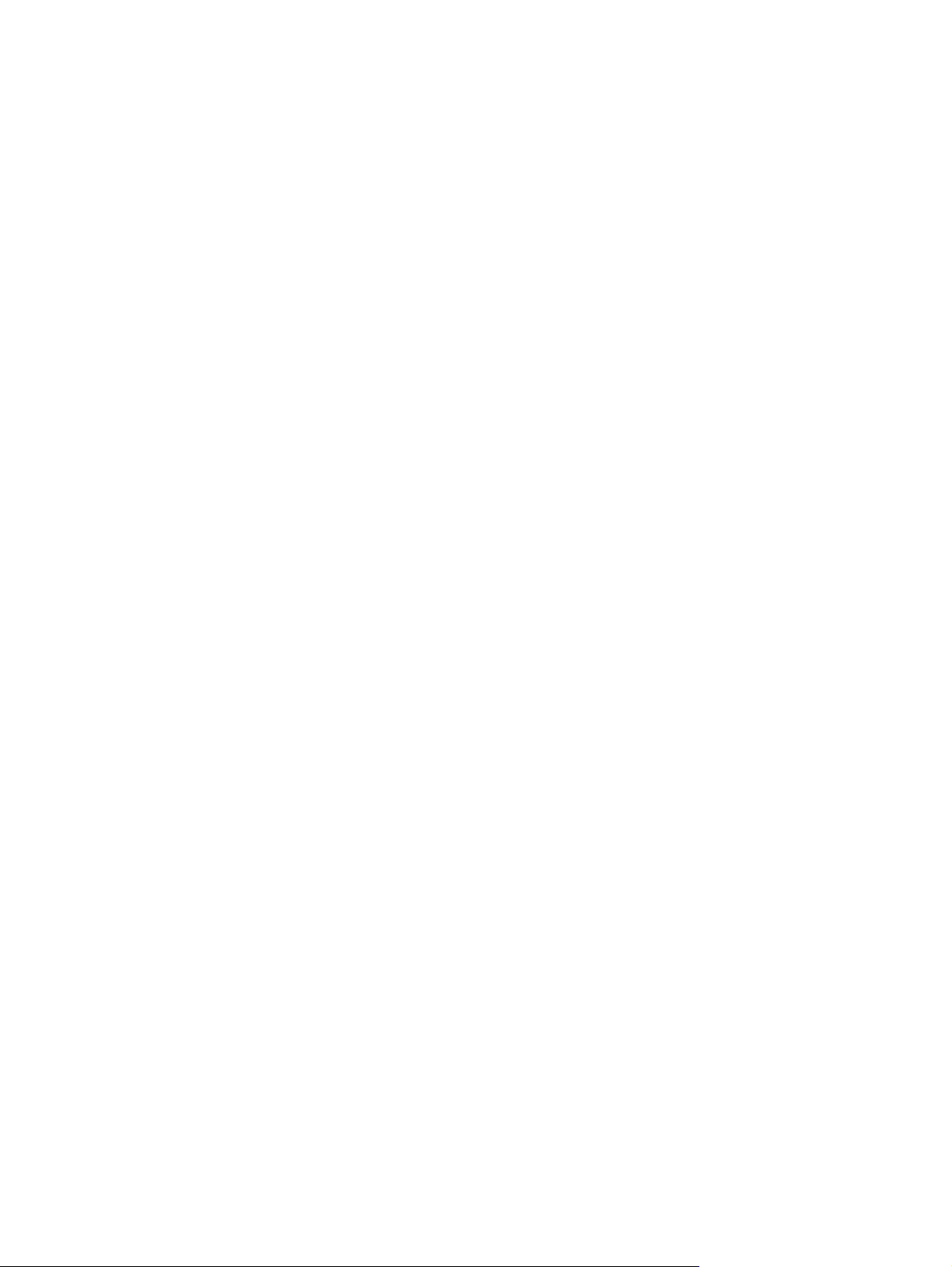
Figure 8-9 PCAs ............................................................................................................................................. 228
xvi ENWW
Page 19
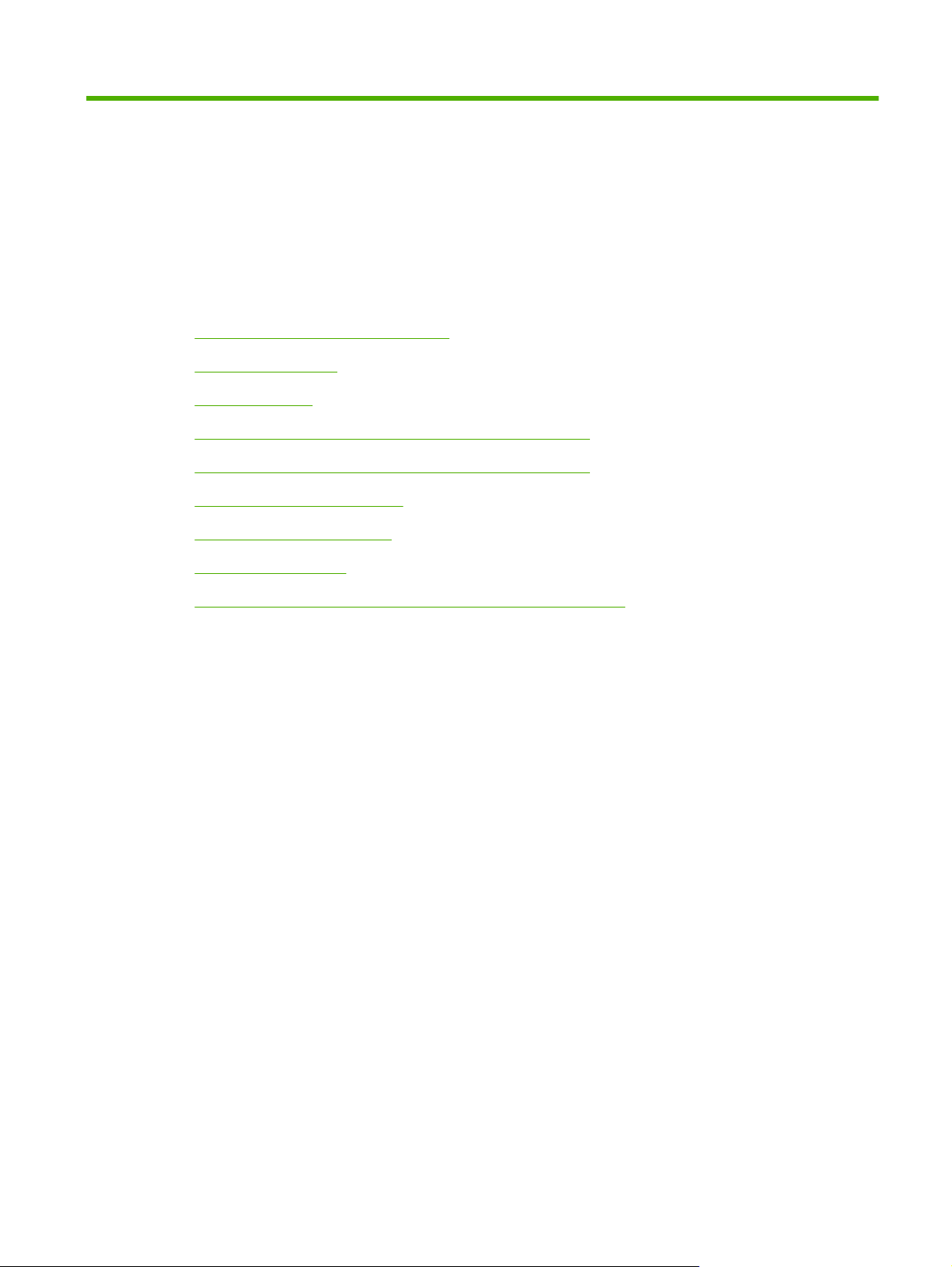
1 Product basics
Quick access to product information
●
Product comparison
●
Product features
●
Walkaround (HP Color LaserJet CP1210 Series Printer)
●
Walkaround (HP Color LaserJet CP1510 Series Printer)
●
Supported operating systems
●
Supported product software
●
System requirements
●
Connectivity (HP Color LaserJet CP1510 Series Printer only)
●
ENWW 1
Page 20
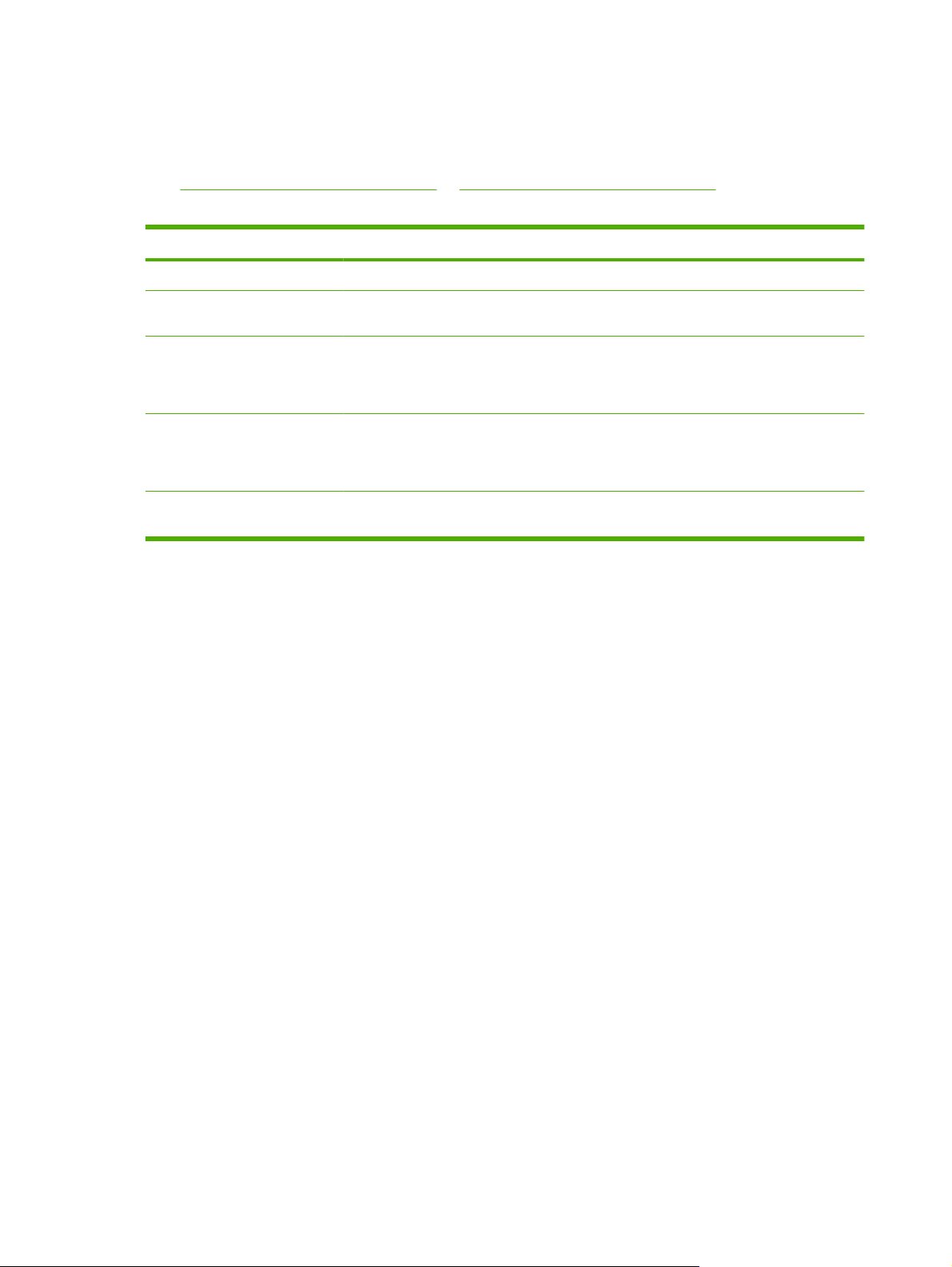
Quick access to product information
Use the following Web sites to find information about the product:
www.hp.com/support/ljcp1210series or www.hp.com/support/ljcp1510series
●
Table 1-1 Product guides
Guide Description
Getting Started Guide Provides step-by-step instructions for installing and setting up the product.
User Guide Provides detailed information for using the product and for problem solving. Available on
HP Color LaserJet CP1210
Series Toolbox
HP ToolboxFX (HP Color
LaserJet CP1510 Series Printer)
Online Help Provides information about options that are available in the printer drivers. To view a Help
the product CD or in Program Group if the software is installed on a computer.
To check the product status and settings, and to view problem solving information and online
documentation, use HP Color LaserJet CP1210 Series Toolbox. You must have performed
a recommended software installation in order to use HP Color LaserJet CP1210 Series
Toolbox. See the user guide for more information about software installation.
To check the product status and settings, and to view problem solving information and online
documentation, use HP ToolboxFX. You must have performed a recommended software
installation in order to use HP ToolboxFX. See the user guide for more information about
software installation.
file, open the online Help through the printer driver.
2 Chapter 1 Product basics ENWW
Page 21
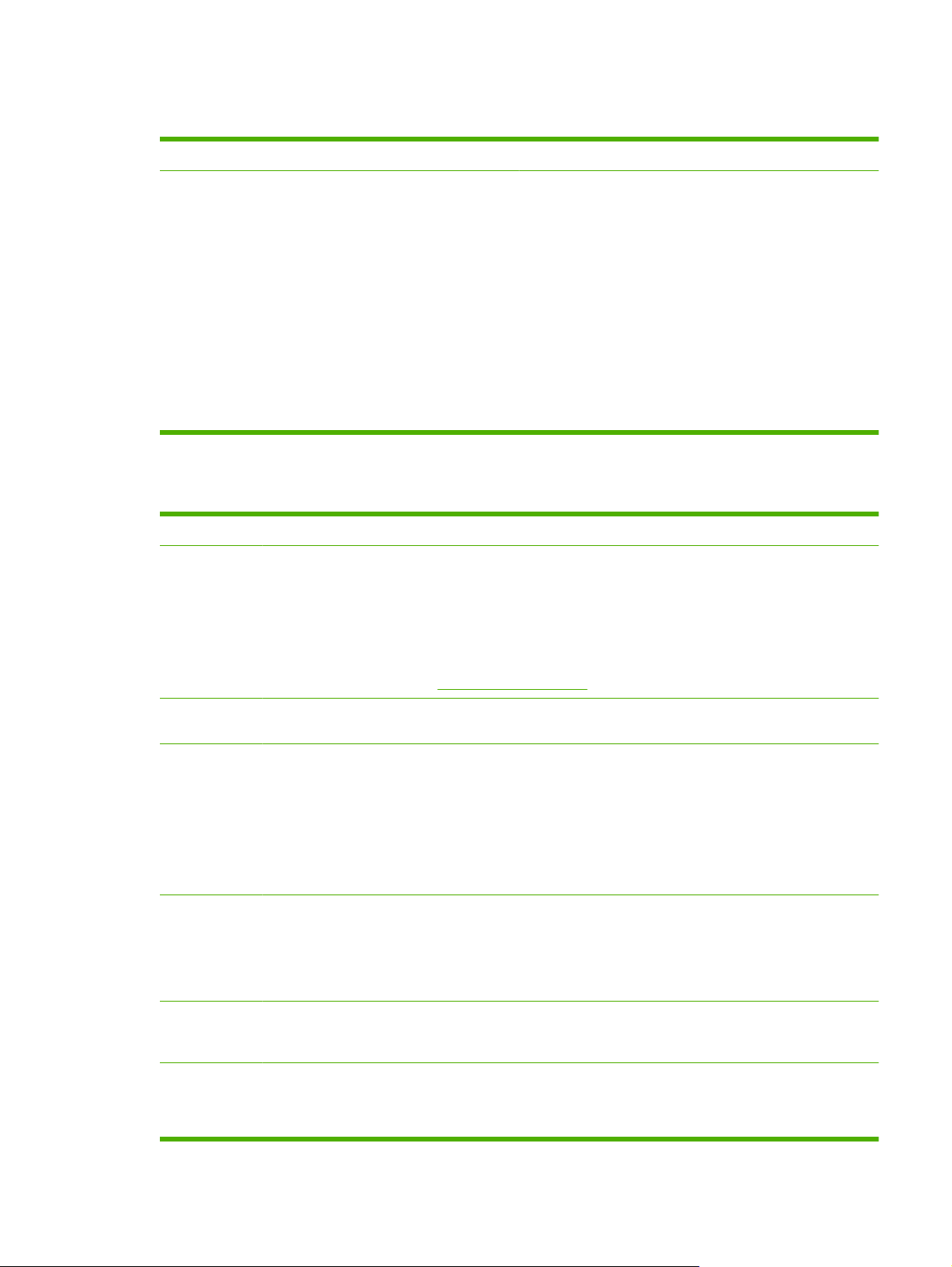
Product comparison
HP Color LaserJet CP1210 Series Printer HP Color LaserJet CP1510 Series Printer
Prints up to 12 pages per minute (ppm) on letter-size
●
media or A4-size media in monochrome (black and
white), and 8 ppm in color
150-sheet input tray (Tray 1)
●
Hi-Speed universal serial bus (USB) 2.0 port
●
Product features
HP Color LaserJet CP1210 Series Printer HP Color LaserJet CP1510 Series Printer
Print
Prints letter-size and A4-size pages at speeds up to 8 pages per minute (ppm) in color and 12 ppm in
●
black and white.
Prints at 600 dots per inch (dpi).
●
Includes adjustable settings to optimize print quality.
●
Prints up to 12 ppm on letter-size media or A4-size media
●
in monochrome (black and white), and 8 ppm in color
Single-sheet priority feed slot (Tray 1) and 150-sheet
●
input tray (Tray 2)
Hi-Speed universal serial bus (USB) 2.0 port
●
Built-in networking to connect to 10Base-T/100Base-TX
●
networks
Photo imaging model only
●
Photo memory card slots
◦
PictBridge slot
◦
Memory
Supported
operating
systems
Paper
handling
Printer driver
features
Interface
connections
The print cartridges use HP ColorSphere toner. For information about the number of pages the
●
cartridges can print, see
Includes 16 megabytes (MB) of random-access
●
memory (RAM).
Windows® 2000
●
Windows XP® Home/Professional
●
Windows Server 2003 (32-bit only)
●
Windows Vista®
●
Tray 1 holds up to 150 sheets of print media or
●
10 envelopes.
Output bin holds up to 125 sheets of print media.
●
ImageREt 2400 produces 2400-dpi print quality
●
for fast, high-quality printing of business text and
graphics.
Includes a Hi-Speed USB 2.0 port.
●
www.hp.com/go/pageyield. Actual yield depends on specific use.
Includes 96 MB of RAM.
●
Windows 2000
●
Windows XP Home/Professional
●
Windows Server 2003 (32-bit only)
●
Windows Vista
●
Mac OS X V10.2.8 and later
●
Tray 1 single-sheet priority feed slot.
●
Tray 2 holds up to 150 sheets of print media or
●
10 envelopes.
Output bin holds up to 125 sheets of print media.
●
ImageREt 3600 produces 3600 dpi print quality
●
for fast, high-quality printing of business text and
graphics.
Includes a Hi-Speed USB 2.0 port.
●
Built-in networking to connect to 10Base-T/
●
100Base-TX networks.
ENWW Product comparison 3
Page 22
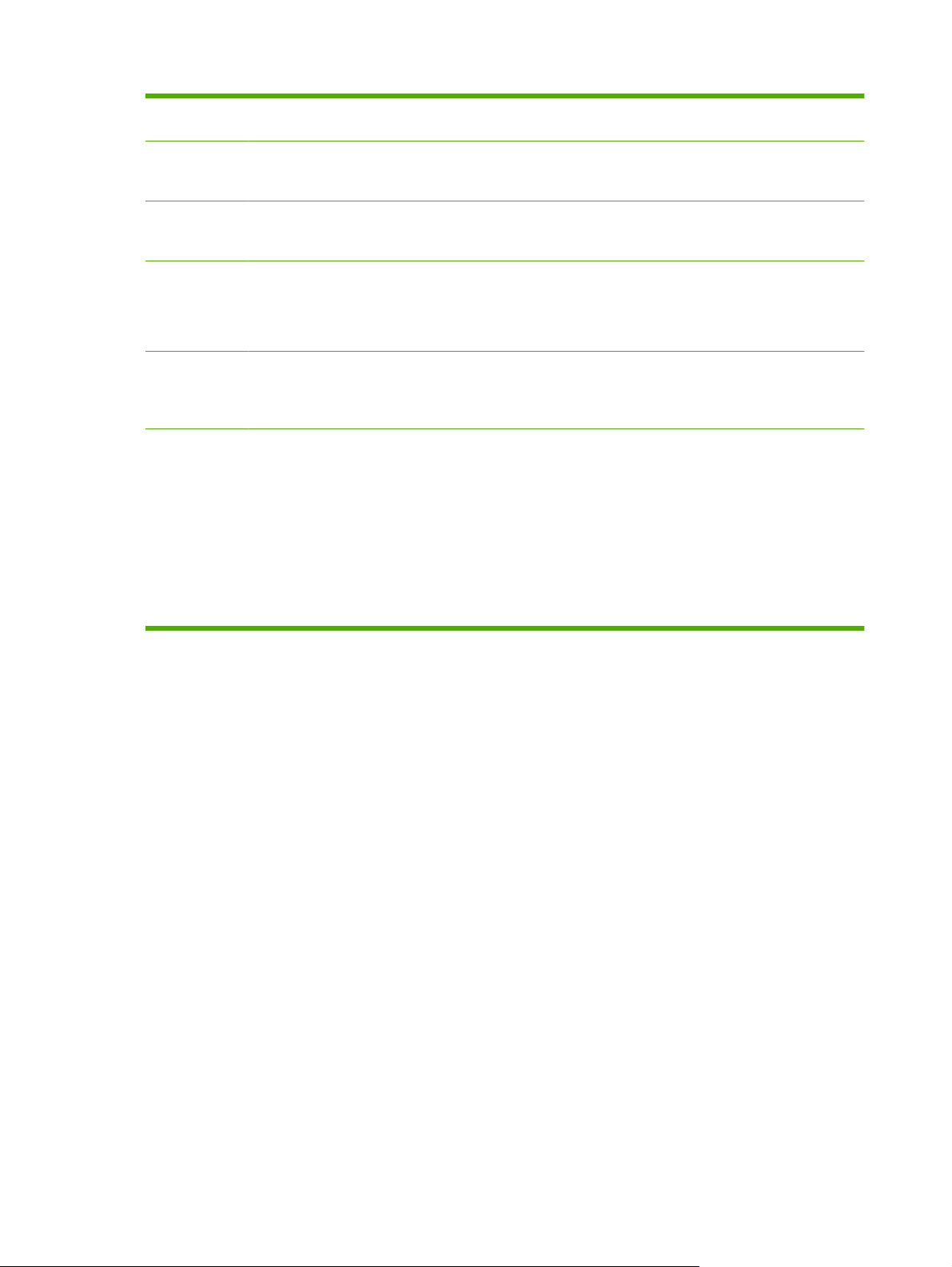
Environmental
features
To determine the ENERGY STAR® qualification status for this product, see the Product Data Sheet or
●
Specifications Sheet.
Economical
printing
Supplies
Accessibility
PictBridge
USB port (HP
Color LaserJet
CP1510ni only)
Memory card
slots (HP Color
LaserJet
CP1510ni only)
Provides N-up printing (printing more than one page on a sheet).
●
The printer driver provides the option to manually print on both sides.
●
Uses a print cartridge that has a no-shake design.
●
Uses print cartridges with HP ColorSphere toner.
●
Online user guide is compatible with text screen-readers.
●
Print cartridges can be installed and removed by using one hand.
●
All doors and covers can be opened by using one hand.
●
(Not applicable)
(Not applicable) The following memory cards are supported:
Enables direct connection of a compatible
●
camera or camcorder to the product for direct
printing of recorded images.
CompactFlash (CF) Type 1 and Type 2
●
Memory Stick, Memory Stick PRO, and
●
Memory Stick Duo
MultiMedia Card (MMC)
●
Secure Digital (SD)
●
xD Picture Card
●
4 Chapter 1 Product basics ENWW
Page 23
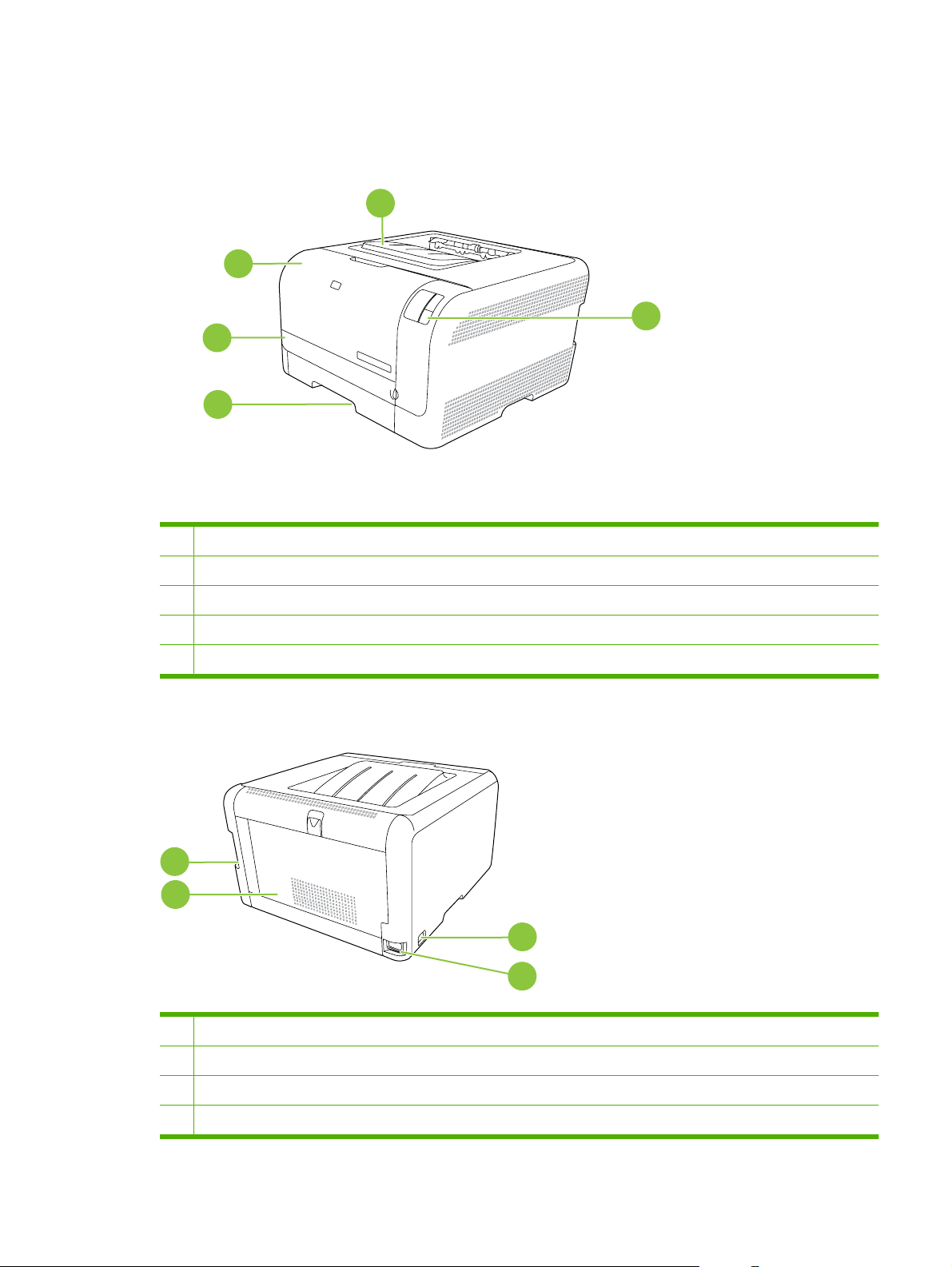
Walkaround (HP Color LaserJet CP1210 Series Printer)
Front view
1
2
5
3
4
1 Output bin (holds 125 sheets of standard paper)
2 Front door (provides access to the print cartridges)
3 Jam-access door
4 Tray 1 (holds 150 sheets of standard paper)
5 Control panel
Back and side view
1
2
1 Hi-Speed USB 2.0 port
2 Rear door (for jam access)
3
4
3 Power switch
4 Power connection
ENWW Walkaround (HP Color LaserJet CP1210 Series Printer) 5
Page 24
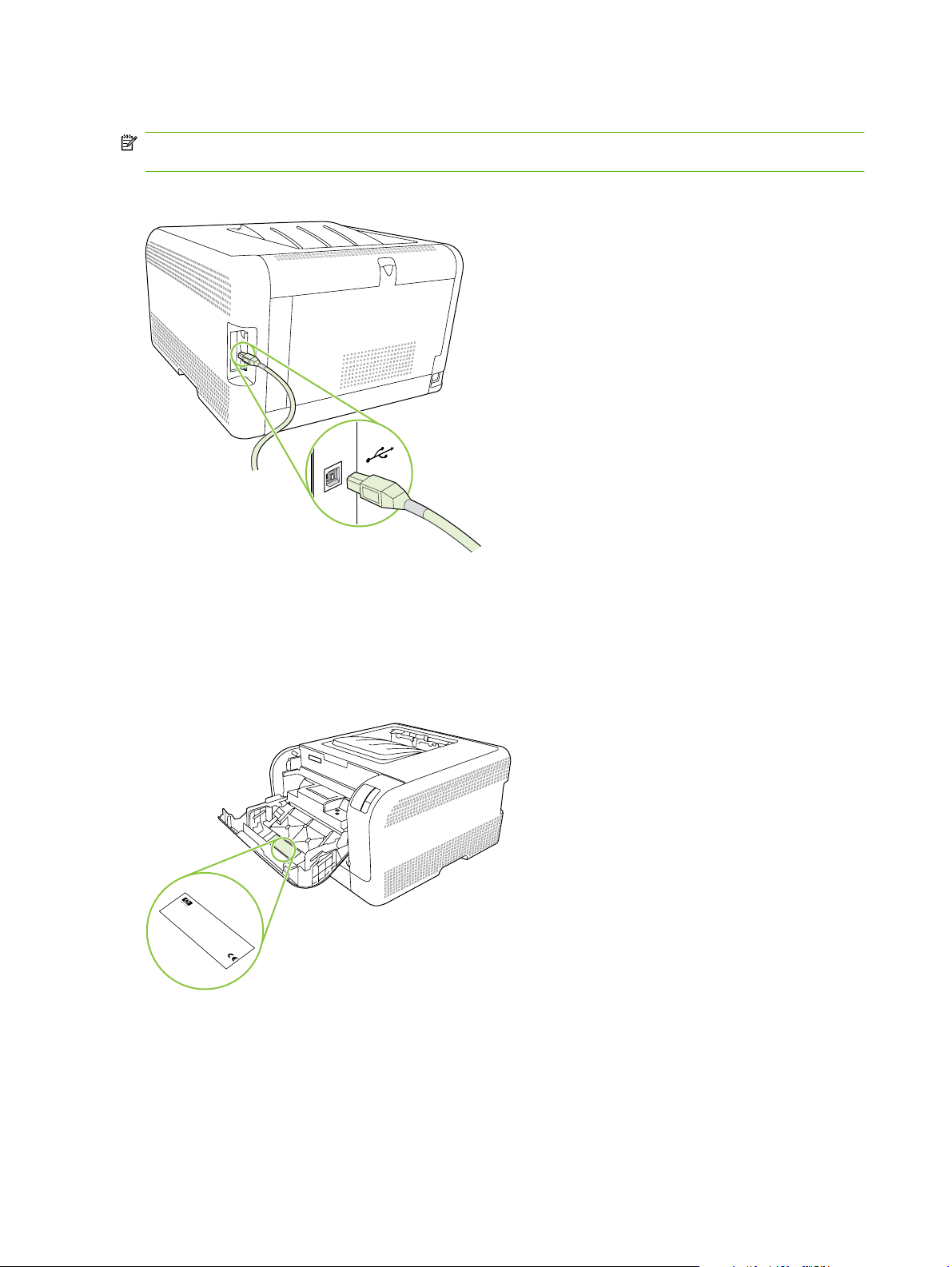
USB connection
NOTE: Do not connect the USB cable before installing the software. The installation program will notify
you when the USB cable should be connected.
This product supports a USB 2.0 connection. You must use an A-to-B type USB cable for printing.
Model and serial numbers
The model number and serial number are listed on an identification label located inside the front door.
The label contains information about the country/region of origin and the revision level, manufacturing
date, production code, and production number of the product. The label also contains power rating and
regulatory information.
Product No
C
HEWLETT
C
N
11311 CHINDEN BL
N
B
B
R
BOISE, ID
Serial No.
R
2
USA
2
1
CNBR212347
.
1
2
CNBR212347
Q3948M
2
3
-PA
Product of Japan
3
4
Produit du Japon
4
7
AHO 83714
CKARD
C
7
NBB
123456
VD.
220- 240V ~A
50/60 Hz, 2.5A (2,5A)
Manufactured
Jan
uary 3, 2007
C
N
u
R
m
e
g
e
é
u
ro
T
la
h
R
re
is
to
u
é
c
d
o
le
g
ry
in
n
e
le
s
M
d
v
te
in
.
m
O
ic
itio
rfe
m
te
o
e
e
p
a
rfe
c
d
n
n
e
re
y
s
e
ta
ra
o
T
c
re
:
n
l N
m
(1
h
ra
ire
tio
c
a
n
is
e
p
u
C
d
c
u
)
n
, a
lie
p
d
s
ia
e
m
T
F
is
e
ro
re
s
u
h
R
tio
n
u
b
w
s
is
m
d
d
c
e
n
c
n
(2
u
u
d
ith
e
r B
h
d
p
c
o
b
iv
a
e
e
t c
)
je
d
e
P
p
s
v
e
O
T
e
rfo
é
ir
ic
c
te
d
o
a
le
h
t to
a
IS
, in
e
n
rt 1
r 1
r
is
b
m
f
m
o
le
B
d
th
, s
c
rm
a
5
-0
a
o
lu
e
n
o
y
e
u
v
p
s
d
c
4
n
ic
b
f th
e
w
e
fo
i
0
n
-c
o
e
r
s
5
g
l
a
t c
ith
m
lo
h
e
-
ta
in
tio
0
a
w
a
C
F
u
n
0
p
te
n
in
u
s
C
d
te
.
D
s
t a
a
rfe
g
C
e
r J
R
rd
tw
h
c
re
H
2
.
c
a
o
n
e
1
rm
c
p
e
t a
fu
th
n
l
a
y
t
SITE:BO
I
>PET<
6 Chapter 1 Product basics ENWW
Page 25
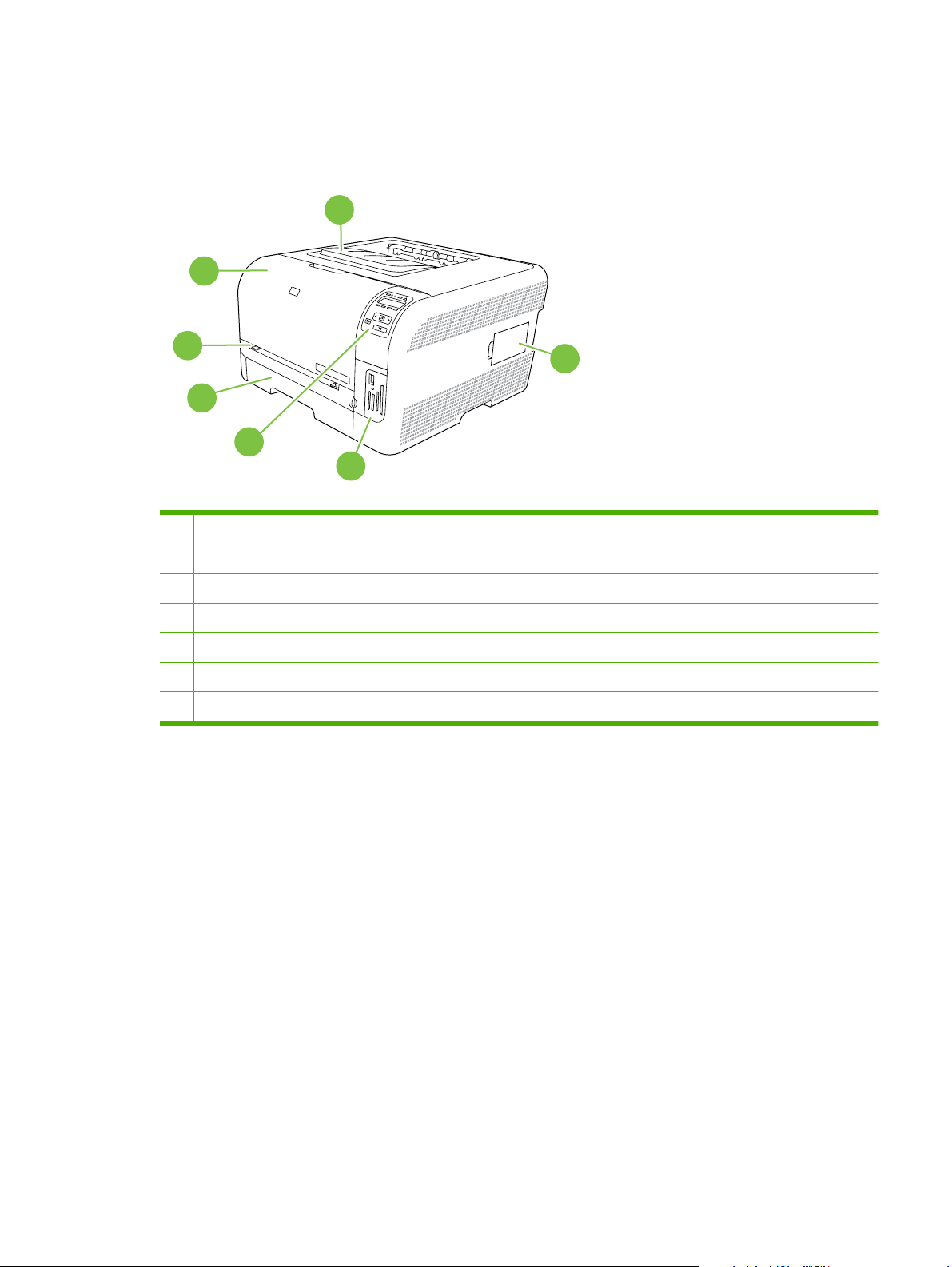
Walkaround (HP Color LaserJet CP1510 Series Printer)
Front view
1
2
3
7
4
5
6
1 Output bin (holds 125 sheets of standard paper)
2 Front door (provides access to the print cartridges)
3 Tray 1 (single-sheet priority feed slot) and jam-access door
4 Tray 2 (holds 150 sheets of standard paper)
5 Control panel
6 Memory card slots and PictBridge port (HP Color LaserJet CP1510ni only)
7 DIMM door (for adding additional memory)
ENWW Walkaround (HP Color LaserJet CP1510 Series Printer) 7
Page 26
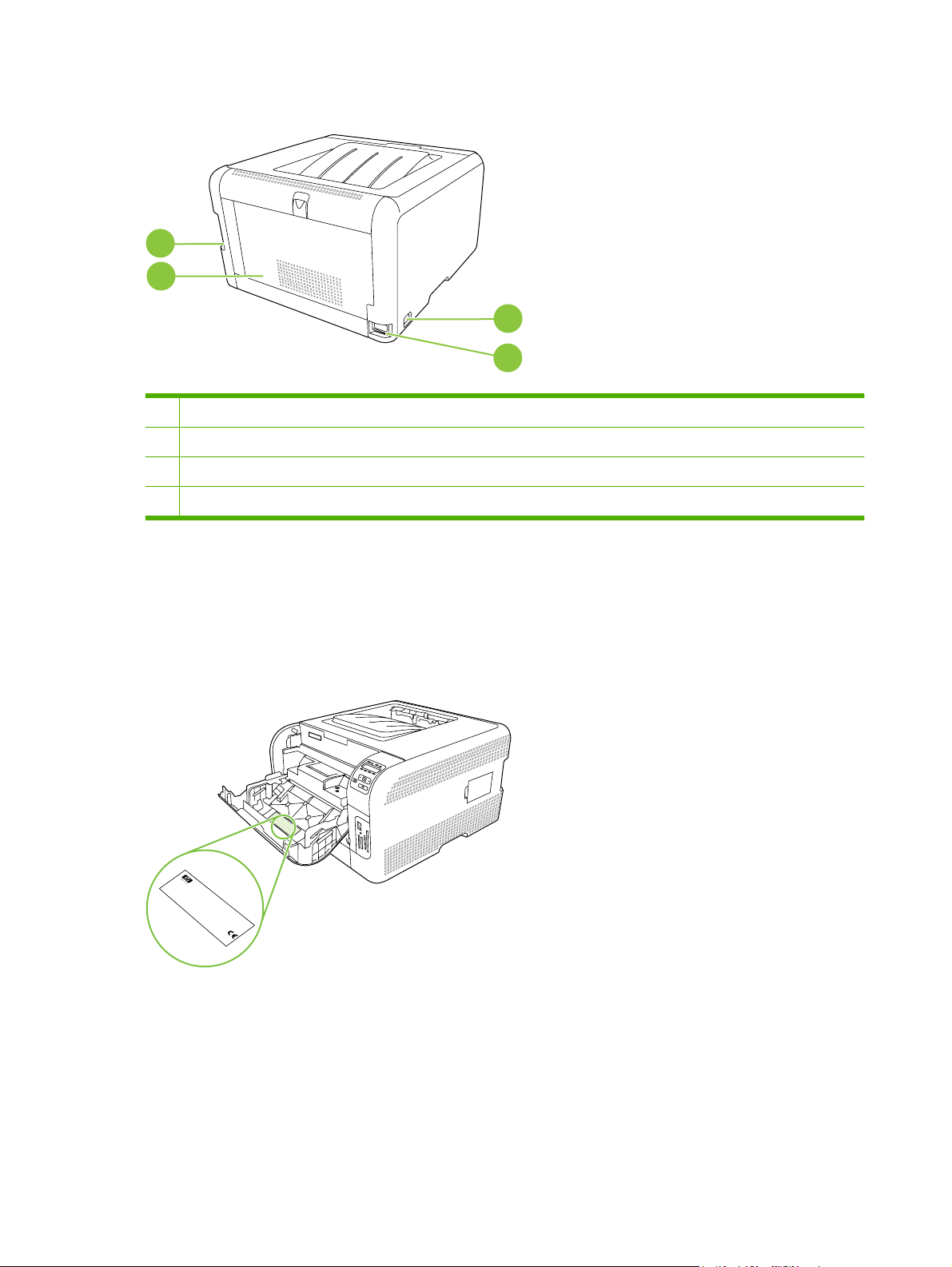
Back and side view
1
2
1 Hi-Speed USB 2.0 port and network port
2 Rear door (for jam access)
3 Power switch
4 Power connection
Model and serial numbers
3
4
The model number and serial number are listed on an identification label located inside the front door.
The label contains information about the country/region of origin and the revision level, manufacturing
date, production code, and production number of the product. The label also contains power rating and
regulatory information.
Product No
C
HEWLETT
C
N
11311 CHINDEN BL
N
B
B
R
BOISE, ID
Serial No.
R
2
USA
2
1
CNBR212347
.
1
2
CNBR212347
Q3948M
2
3
-PA
Product of Japan
3
4
Produit du Japon
4
7
AHO 83714
CKARD
C
7
NBB
123456
VD.
220- 240V ~A
50/60 Hz, 2.5A (2,5A)
Manufactured
Jan
uary 3, 2007
C
Numero regle
Regulatory
é
T
h
R
is
u
é
c
d
o
le
in
n
e
s
Model Number BOISB-0405-00
d
v
te
in
.
mentaire du m
O
ic
itio
rfe
m
te
e
p
a
rfe
c
n
e
re
y
s
ra
o
T
c
re
:
n
m
(1
h
ra
tio
c
a
n
is
e
p
u
C
d
c
)
n
, a
lie
p
s
ia
e
T
F
is
e
ro
re
s
h
R
tio
n
u
w
s
is
d
d
c
n
c
n
(2
u
u
d
ith
e
h
d
p
odele
c
b
iv
a
e
e
t c
)
je
e
P
p
s
v
e
T
rfo
é
ir
ic
c
te
d
o
a
h
t to
a
, in
e
n
rt 1
r 1
r
is
b
m
f
m
o
le
d
th
, s
c
rm
a
5
a
o
lu
e
n
o
y
e
u
v
p
s
d
c
n
ic
b
f th
e
w
e
fo
i
n
-c
o
e
r
s
g
l
a
t c
ith
m
lo
h
e
ta
in
tio
a
w
a
C
F
u
n
p
te
n
in
u
s
C
d
te
.
D
s
t a
rfe
a
g
C
e
r J
R
rd
tw
h
c
re
H
2
.
c
a
o
n
e
1
rm
c
p
e
t a
fu
th
n
l
a
y
t
SITE:BO
I
>PET<
8 Chapter 1 Product basics ENWW
Page 27

Supported operating systems
The product supports the following operating systems:
Windows 2000
●
Windows XP Home/Professional
●
Windows Server 2003 (32-bit only)
●
Windows Vista
●
Mac OS X V10.2.8 and later (HP Color LaserJet CP1510 only)
●
ENWW Supported operating systems 9
Page 28
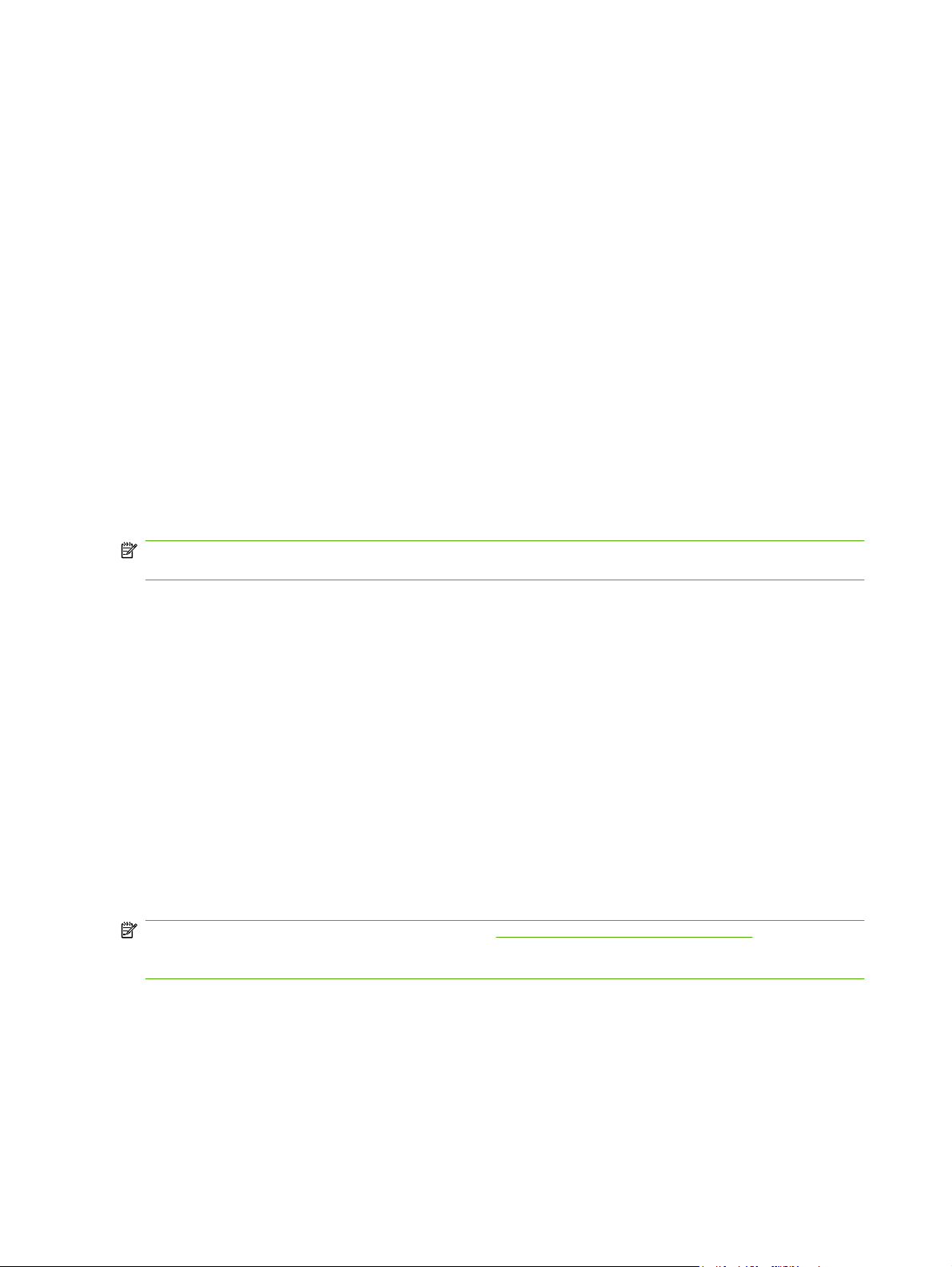
Supported product software
Software included with the product
There are several options for completing a recommended install. Easy Install will complete the
installation with default settings. Advanced Install allows you to select custom settings and choose the
components that are installed.
Recommended installation for Windows
Printer drivers
●
HP Update program
●
HP Customer Participation Program
●
Shop for HP Supplies program
●
Express installation
The following software is included with an Express installation:
Printer driver
●
NOTE: For the HP Color LaserJet CP1510 Series printer, HP postscript level 3 emulation drivers can
be installed by using the Microsoft® Add Printer wizard.
Macintosh software (HP Color LaserJet CP1510 only)
HP Product Setup Assistant
●
HP Device Configuration
●
HP Uninstaller
●
HP Director
●
HP Photosmart
●
Printer driver (HP Color LaserJet CP1210 Series Printer)
The product comes with software for Windows that allows the computer to communicate with the
product. This software is called a printer driver. Printer drivers provide access to product features, such
as printing on custom-sized paper, resizing documents, and inserting watermarks.
NOTE: The most recent drivers are available at www.hp.com/support/ljcp1210series. Depending on
the configuration of Windows-based computers, the installation program for the product software
automatically checks the computer for Internet access in order to obtain the latest drivers.
10 Chapter 1 Product basics ENWW
Page 29
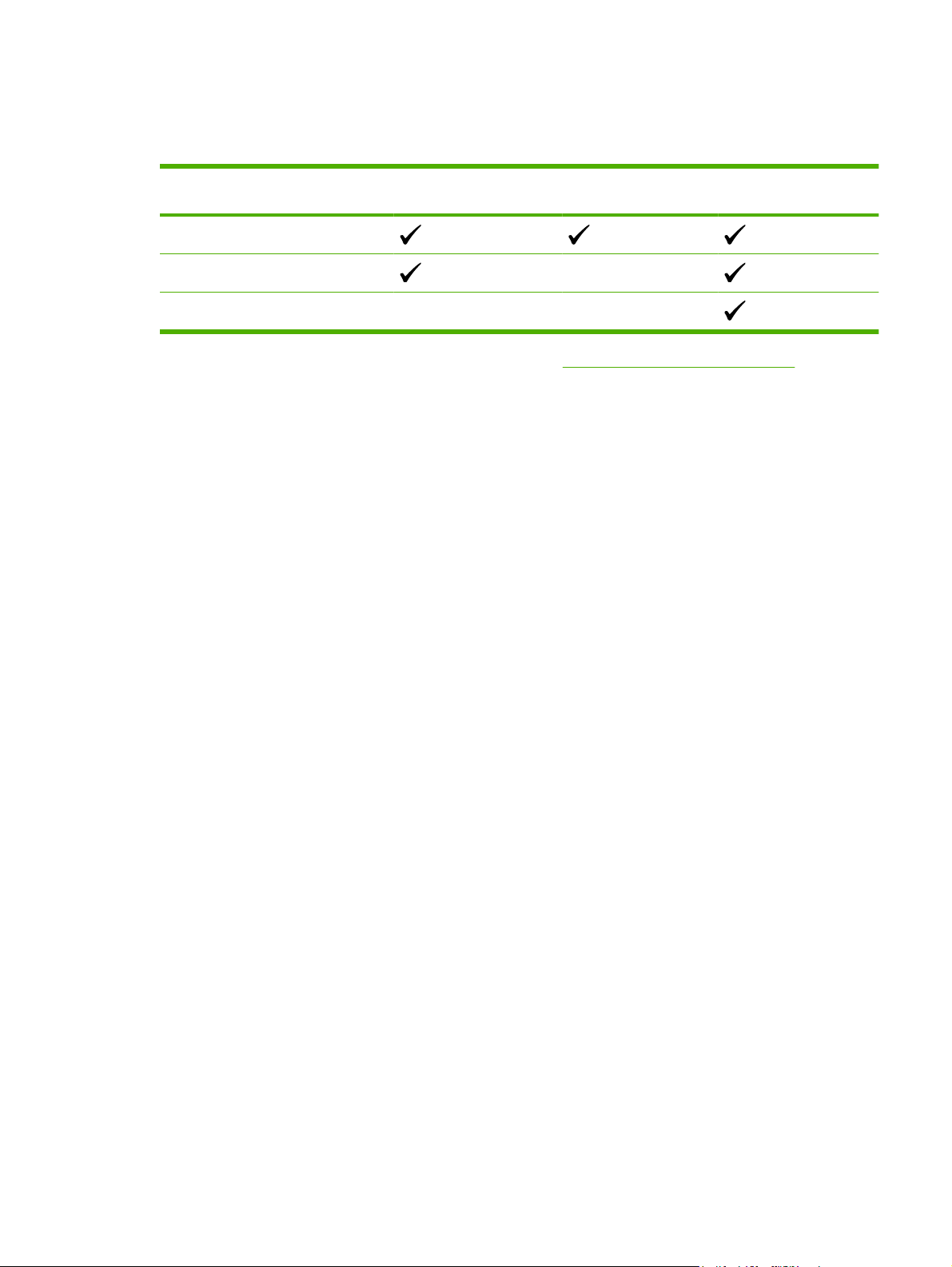
Supported printer drivers (HP Color LaserJet CP1510 Series Printer)
The product uses the PCL 6 and HP postscript level 3 emulation PDL drivers.
Operating system Network support PCL 6 HP postscript level 3
emulation
Windows
Mac OS X V10.3, V10.4, and later
2
Linux
1
Driver can be installed by using the Microsoft Add Printer wizard, too.
2
For Linux, download the HP postscript level 3 emulation driver from www.hp.com/go/ljcp1510series_software.
The printer drivers include online Help that has instructions for common printing tasks and also describes
the buttons, check boxes, and drop-down lists that are in the printer driver.
Other software provided
Software for Windows
HP Color LaserJet CP1210 Series Toolbox
HP Color LaserJet CP1210 Series Toolbox is a software program that you can use for the following
tasks:
Checking the product status
●
Checking the supplies status and ordering supplies online
●
1 1
Setting up alerts
●
Viewing and changing product settings
●
Viewing product documentation
●
Gaining access to troubleshooting and maintenance tools
●
To use HP Color LaserJet CP1210 Series Toolbox, perform a Full installation of the product software
from the product CD.
HP ToolboxFX (HP Color LaserJet CP1510 Series Printer)
HP ToolboxFX is a software program that you can use for the following tasks:
Checking the product status
●
Checking the supplies status and ordering supplies online
●
Setting up alerts
●
Setting up e-mail notification for certain product and supplies events
●
Viewing and changing product settings
●
ENWW Supported product software 11
Page 30
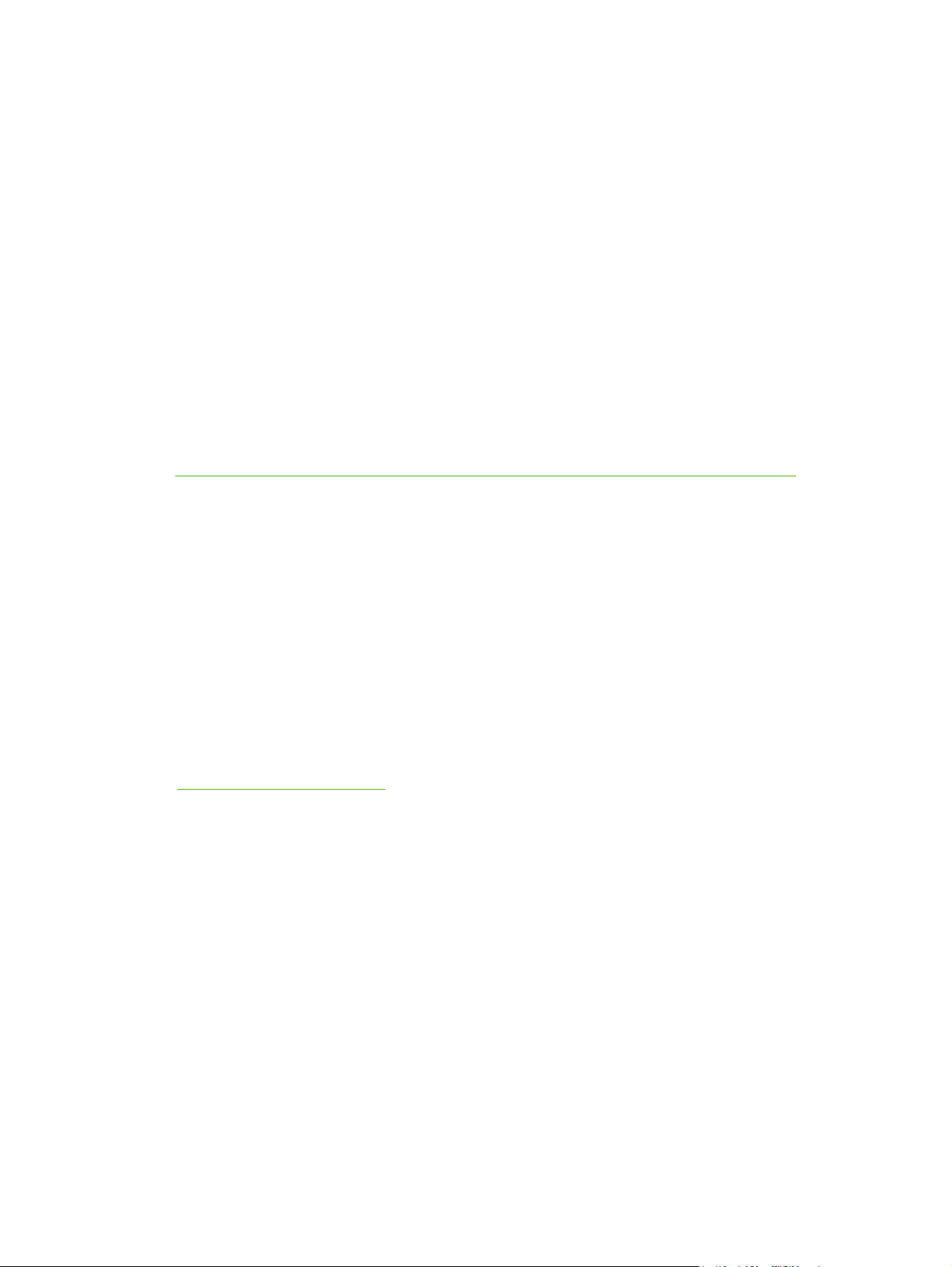
Viewing product documentation
●
Gaining access to troubleshooting and maintenance tools
●
You can view HP ToolboxFX when the product is directly connected to a computer or is connected to
a network. To use HP ToolboxFX, perform a Recommended software installation.
Software for Macintosh (HP Color LaserJet CP1510 Series Printer only)
The HP installer provides PostScript Printer Description (PPD) files, Printer Dialog Extensions (PDEs),
and the configure device software for use with Macintosh computers.
PostScript Printer Description (PPD) files
The PPD, in combination with the Apple PostScript printer drivers, provides access to product features.
An installation program for the PPD and other software is provided on the product CD-ROM.
Configuring the product using a Macintosh
For information about configuring the product using a Macintosh and the embedded Web server (EWS),
HP Embedded Web Server (HP Color LaserJet CP1510 Series Printer only) on page 58.
see
Status Alerts software
The Status Alerts software provides information about the current status of the product.
The software also provides pop-up alerts when certain events occur, such as an empty tray or a problem
with the product. The alert includes information about solving the problem.
Software for networks (HP Color LaserJet CP1510 Series Printer only)
HP Web Jetadmin
HP Web Jetadmin is a browser-based management tool for network-connected printers within your
intranet. It should be installed only on the network administrator’s computer.
To download a current version of HP Web Jetadmin and for the latest list of supported host systems,
visit
www.hp.com/go/webjetadmin.
When installed on a host server, any client can gain access to HP Web Jetadmin by using a supported
Web browser (such as Microsoft® Internet Explorer 6.x or Netscape Navigator 7.x or later) and
navigating to the HP Web Jetadmin host.
Embedded Web server (HP Color LaserJet CP1510 Series Printer)
The EWS provides access to information about product and network activities. This information appears
in a Web browser, such as Microsoft Internet Explorer, Netscape Navigator, or Macintosh OS Safari.
The embedded Web server resides on the product. It is not loaded on a network server. No special
software is installed or configured, but you must have a supported Web browser on your computer.
12 Chapter 1 Product basics ENWW
Page 31

Linux
NOTE: Macintosh users can open the EWS by clicking the Utility button when viewing the print queue.
This will start a Web browser, such as Safari, which allows the user to access the EWS. The EWS can
also be accessed directly by typing the network IP address or DNS name of the product into the Web
browser.
HP USB EWS Gateway software, which is automatically installed, also allows a Web browser to access
the product if the product is connected using a USB cable. Click the Utility button when using a USB
connection to access the EWS though the Web browser.
For a complete explanation of the features and functionality of the embedded Web server, see HP
Embedded Web Server (HP Color LaserJet CP1510 Series Printer only) on page 58.
For information, go to
www.hp.com/go/linuxprinting.
ENWW Supported product software 13
Page 32

System requirements
Windows requirements
512 MB of RAM
●
350 MB of disk space
●
Macintosh requirements (HP Color LaserJet CP1510 Series Printer only)
256 MB of RAM
●
150 MB of disk space
●
14 Chapter 1 Product basics ENWW
Page 33

Connectivity (HP Color LaserJet CP1510 Series Printer only)
Supported networks
The HP Color LaserJet CP1510 Series Printer supports the TCP/IP protocol, which is the most widely
used and accepted networking protocol. Many networking services utilize this protocol. This product
also supports IPv4 and IPv6. The following tables list the networking services/protocols that are
supported on the product.
Table 1-2 Printing
Service name Description
port 9100 (Direct Mode) Printing service
LPD (Line printer daemon) Printing service
Table 1-3 Network product discovery
Service name Description
SLP (Service Location Protocol) Device Discovery Protocol, used to help find and configure
mDNS (multicast Domain Name Service - also known as
“Rendezvous” or “Bonjour”)
NOTE: mDNS is supported for IPv4 only.
network devices. Used primarily by Microsoft-based software
programs.
Device Discovery Protocol, used to help find and configure
network devices. Used primarily by Apple Macintosh-based
software programs.
Table 1-4 Messaging and management
Service name Description
HTTP (hypertext transfer protocol) Allows Web browsers to communicate with embedded Web server.
EWS (Embedded Web Server) Allows a user to manage the product through a Web browser.
SNMP (simple network management
protocol)
Used by network programs for product management. SNMP V1 and standard MIB-II
(Management Information Base) objects are supported.
Table 1-5 IP addressing
Service name Description
DHCP (dynamic host configuration
protocol)
For Automatic IP address assignment. A DHCP server provides the product with an
IP address. Generally requires no user intervention for the product to obtain an IP
address from a DHCP server.
BOOTP (bootstrap protocol) For Automatic IP address assignment. A BOOTP server provides the product with an
IP address. Requires administrator to input the product Mac hardware address on
BOOTP server in order for the product to obtain an IP address from that server.
Auto IP For Automatic IP address assignment. If neither a DHCP server nor a BOOTP server
is present, this service allows the product to generate a unique IP address.
ENWW Connectivity (HP Color LaserJet CP1510 Series Printer only) 15
Page 34

16 Chapter 1 Product basics ENWW
Page 35

2 Control panel
Control-panel walkaround (HP Color LaserJet CP1210 Series Printer)
●
Control-panel walkaround (HP Color LaserJet CP1510 Series Printer)
●
Use the control-panel menus (HP Color LaserJet CP1510 Series Printer only)
●
ENWW 17
Page 36

Control-panel walkaround (HP Color LaserJet CP1210 Series Printer)
The product has the following lights and buttons on the control panel:
2
1
3
4
5
7
1 Toner lights: Indicate that a print cartridge needs to be replaced. When a print cartridge is out of the product, the
corresponding light blinks.
2 Ready light: Indicates that the product is ready to print.
3 Resume button and light: Indicates that a job is paused. Press this button to continue printing the current job.
4 Attention light: Indicates that a door is open or other errors exist.
6
5 Paper out light: Indicates that the product is out of paper.
6 Cancel button: To cancel the print job that is currently printing, press the Cancel button.
7 Jam light: Indicates that there is a jam in the product.
NOTE: See Status-light patterns (HP Color LaserJet CP1210 Series Printer only) on page 172 for
descriptions of the light patterns.
18 Chapter 2 Control panel ENWW
Page 37

Control-panel walkaround (HP Color LaserJet CP1510 Series Printer)
The product has the following items on the control panel.
1 Ready light (green): The Ready light is on when the product is ready to print. It blinks when the product is receiving print
data.
2 Attention light (amber): The Attention light blinks when a print cartridge has reached the end of its life or the product
requires user attention.
NOTE: The Attention light does not blink if more than one print cartridge has reached the end of its life.
3 Control-panel display: The display provides information about the product. Use the menus on the display to establish
product settings. See
4 Print cartridge status gauges: These gauges show the consumption level for each print cartridge (black, yellow, cyan,
and magenta).
If the consumption level is unknown, a ? symbol appears. This can occur in the following circumstances:
The print cartridge is missing or installed incorrectly.
●
The print cartridge is defective.
●
The print cartridge might not be an HP cartridge.
●
5
Left arrow ( ) button: Use this button to navigate through the menus or to decrease a value that appears on the display.
6 OK button: Press the OK button for the following actions:
Open the control-panel menus.
●
Open a submenu displayed on the control-panel display.
●
Select a menu item.
●
Clear some errors.
●
Begin a print job in response to a control-panel prompt (for example, when the message [OK] to print appears on
●
the control-panel display).
Use the control-panel menus (HP Color LaserJet CP1510 Series Printer only) on page 21.
7
Right arrow ( ) button: Use this button to navigate through the menus or to increase a value that appears on the display.
ENWW Control-panel walkaround (HP Color LaserJet CP1510 Series Printer) 19
Page 38

8
Back arrow (
Exit the control-panel menus.
●
Scroll back to a previous menu in a submenu list.
●
Scroll back to a previous menu item in a submenu list (without saving changes to the menu item).
●
9 Cancel Job (X) button: Press this button to cancel a print job whenever the attention light is blinking or to exit the control-
panel menus.
) button: Use this button for the following actions:
20 Chapter 2 Control panel ENWW
Page 39

Use the control-panel menus (HP Color LaserJet CP1510 Series Printer only)
Use the menus
1. Press OK to open the menus.
2. Press the Left arrow (
3. Press OK to select the appropriate option. An asterisk (*) appears next to the active selection.
4. Press the Back arrow (
5. Press X to exit the menu without saving any changes.
The sections that follow describe the options for each of the main menus:
Reports menu on page 22
●
System setup menu on page 23
●
Network config. menu on page 25
●
Service menu on page 26
●
) or Right arrow ( ) button to navigate through the listings.
) button to scroll back through the submenus.
ENWW Use the control-panel menus (HP Color LaserJet CP1510 Series Printer only) 21
Page 40

Reports menu
Use the Reports menu to print reports that provide information about the product.
Menu item Description
Demo page Prints a color page that demonstrates print quality.
Menu structure Prints a map of the control-panel-menu layout. The active settings for each menu
Config report Prints a list of all the product settings. Includes network information when the product
Supplies status Prints the status for each print cartridge, including the following information:
Network report Prints a list of all product network settings
Usage page Prints a page that lists PCL pages, PCL 6 pages, PS pages, pages that were jammed
PCL font list Prints a list of all the PCL fonts that are installed.
PS font list Prints a list of all the PostScript® (PS) fonts that are installed
PCL6 font list Prints a list of all the PCL6 fonts that are installed
Color usage log Prints a report that shows the user name, application name, and color usage
are listed.
is connected to a network.
Estimated pages remaining
●
Part number
●
Number of pages printed
●
or mispicked in the product, monochrome (black and white) or color pages; and
reports the page count
HP Color LaserJet CP1510 only: prints a page that lists the information above, and
the monochrome (black and white) or color pages printed, number of memory cards
inserted, number of PictBridge connections, and the PictBridge page count
information on a job-by-job basis
Service page Prints the service report
Diagnostics page Prints the calibration and color diagnostics pages
22 Chapter 2 Control panel ENWW
Page 41

System setup menu
Use this menu to establish basic product settings. The System setup menu has several sub-menus.
Each is described in the following table.
Menu item Sub-menu item Sub-menu item Description
Language Select the language for the control-panel
Paper setup Def. paper size Letter
A4
Legal
Def. paper type A list of available media
types appears.
Tray 2 Paper size
Paper type
Paper out action Wait forever
Override
Cancel
display messages and the product
reports.
Select the size for printing internal reports
or any print job that does not specify a
size.
Select the media type for printing internal
reports or any print job that does not
specify a type.
Select the default size and type for Tray 2
from the list of available sizes and types.
Select how the product should react
when a print job requires a size or type
that is not available or when a specified
tray is empty.
Select Wait forever to make the product
wait until you load the correct media and
press OK. This is the default setting.
Select Override to print on a different
size or type after a specified delay.
Select Cancel to automatically cancel
the print job after a specified delay.
If you select either Override or Cancel,
the control panel prompts you to specify
the number of seconds to delay. Press
) button to increase
) button to decrease the
Print quality Calibrate color After power on
Calibrate now
Calibration mode
the Right arrow (
the time, up to 3600 seconds. Press the
Left arrow (
time.
After power on: Select how soon the
product should calibrate after you turn it
on. The default setting is 15 minutes.
Calibrate now: Makes the product
perform a calibration immediately. If a job
is processing, the product calibrates after
the job is complete. If an error message
is displayed, you must clear the error first.
ENWW Use the control-panel menus (HP Color LaserJet CP1510 Series Printer only) 23
Page 42

Menu item Sub-menu item Sub-menu item Description
Calibration mode: Determines the type
of calibration that the product uses during
the calibration process.
Normal: The standard Calibration
●
mode setting.
Full: The extended Calibration
●
mode setting (this calibration takes
longer).
Replace Supplies Override out
Stop at out
Cartridge low (1-20) The percentage threshold determines
Restrict color Enable color
Disable color
Courier font Regular
Dark
Selects a version of the Courier font. The
Override out: If the product determines
that a print cartridge has reached the end
of its life, you can continue printing until
you notice a decrease in print quality.
Stop at out: If the product determines
that a print cartridge has reached the end
of its life, you must replace the cartridge
before printing can continue. This is the
default setting.
when the product begins reporting low
toner. The message is either reported on
the control-panel display or using the
toner LED, if it exists. The default setting
is 10%.
Select Enable color to allow the job to
print in either monochrome (black and
white) or color, depending on the
specifications of the job.
Select Disable color to disable color
printing. All jobs will print in monochrome
(black and white).
default is Regular.
Display contrast Medium
Darker
Darkest
Lightest
Lighter
Select the level of contrast for the display.
The default setting is Medium.
24 Chapter 2 Control panel ENWW
Page 43

Network config. menu
Use this menu to establish network configuration settings.
Menu item Sub-menu item Description
TCP IP config Automatic
Manual
Automatic crossover On
Off
Network services IPv4
IPv6
Memory card On
Off
Show IP address on control
panel
No
Yes
Select Automatic to automatically configure all the
TCP/IP settings.
Select Manual to manually configure the IP address,
subnet mask, and default gateway.
The default setting is Automatic.
This item is used when you are connecting the
product directly to a personal computer using an
Ethernet cable (you might have to set this to On or
Off depending on the computer being used).
The default setting is On.
This item is used by the network administrator to limit
the network services available on this product.
On
Off
The default setting is On.
Use this option to enable or disable file sharing
between an installed memory card and the product.
The default setting is Off.
No: The product IP address will not appear on the
control-panel display.
Yes: The product IP address will appear on the
control-panel display.
The default setting is No.
Restore defaults Press OK to restore the network configuration
settings to the default values.
ENWW Use the control-panel menus (HP Color LaserJet CP1510 Series Printer only) 25
Page 44

Service menu
Use this menu to restore default settings, clean the product, and activate special modes that affect print
output.
Menu item Description
Restore defaults Sets all customized settings to the factory default values.
PowerSave Sets how long the product remains idle before it enters PowerSave mode. The
product automatically exits PowerSave mode when you send a print job or press a
control-panel button.
The default setting is 1 minute.
Cleaning mode Use this option to clean the product if you see toner specks or other marks on the
USB speed Sets the USB speed to High or Full. For the product to actually operate at high
Less paper curl If printed pages are consistently curled, use this option to set the product to a mode
Archive print If you are printing pages that will be stored for a long time, use this option to set the
printed output. The cleaning process removes dust and excess toner from the paper
path.
When you select this item, the product prompts you to load plain paper in Tray 1,
and then press OK to start the cleaning process. Wait until the process is complete.
Discard the page that prints.
speed, it must have high speed enabled and be connected to an EHCI host controller
that is also operating at high speed. This menu item also does not reflect the current
operating speed of the product.
The default setting is High.
that reduces curl.
The default setting is Off.
product to a mode that reduces toner smearing and dusting.
The default setting is Off.
26 Chapter 2 Control panel ENWW
Page 45

3 Paper and print
Supported paper and print media
●
Load paper and print media
●
ENWW 27
Page 46

Supported paper and print media
Paper for the HP Color LaserJet CP1210 Series Printer
Supported paper and print media sizes
This product supports a number of paper sizes, and it adapts to various media.
NOTE: To obtain best print results, select the appropriate paper size and type in your print driver before
printing.
Table 3-1 Supported paper and print media sizes
Size Dimensions Tray 1
Letter 216 x 279 mm (8.5 x 11 inches)
Legal 216 x 356 mm (8.5 x 14 inches)
A4 210 x 297 mm (8.27 x 11.69 inches)
Executive 184 x 267 mm (7.24 x 10.51 inches)
A3 297 x 420 mm (11.69 x 16.54 inches)
A5 148 x 210 mm (5.83 x 8.27 inches)
A6 105 x 148 mm (4.13 x 5.83 inches)
B4 (JIS) 257 x 364 mm (10.12 x 14.33 inches)
B5 (JIS) 182 x 257 mm (7.17 x 10.12 inches)
B5 (ISO) 176 x 250 mm (6.93 x 9.84 inches)
B6 (ISO) 125 x 176 mm (4.92 x 6.93 inches)
16k 197 x 273 mm (7.75 x 10.75 inches)
8.5 x 13 216 x 330 mm (8.5 x 13 inches)
4 x 6 107 x 152 mm (4 x 6 inches)
5 x 8 127 x 203 mm (5 x 8 inches)
10 x 15 cm 100 x 150 mm (3.9 x 5.9 inches)
Custom (76 - 216) x (127 - 356) mm ((3 - 8.5) x (5 - 14) inches)
Table 3-2 Supported envelopes and postcards
Size Dimensions Tray 1
Envelope #10 105 x 241 mm (4.13 x 9.49 inches)
28 Chapter 3 Paper and print ENWW
Page 47

Table 3-2 Supported envelopes and postcards (continued)
Size Dimensions Tray 1
Envelope DL 110 x 220 mm (4.33 x 8.66 inches)
Envelope C5 162 x 229 mm (6.93 x 9.84 inches)
Envelope B5 176 x 250 mm (6.7 x 9.8 inches)
Envelope Monarch 98 x 191 mm (3.9 x 7.5 inches)
Postcard 100 x 148 mm (3.94 x 5.83 inches)
Double postcard 148 x 200 mm (5.83 x 7.87 inches)
Supported paper types and tray capacity
Media type Dimensions
Paper, including the
following types:
Plain
●
Minimum: 76 x 127 mm
(3 x 5 inches)
Maximum: 216 x 356 mm
1
Weight Capacity
60 to 90 g/m2 (16 to 24 lb)
(8.5 x 14 inches)
Letterhead
●
Color
●
Preprinted
●
Prepunched
●
Recycled
●
Thick paper Same as for paper
Cover paper Same as for paper
Glossy paper Same as for paper
Up to 200 g/m2 (53 lb)
Up to 200 g/m2 (53 lb)
Up to 220 g/m2 (59 lb)
Transparencies A4 or Letter Thickness: 0.12 to
0.13 mm (4.7 to 5.1 mils)
3
Labels
A4 or Letter Thickness: up to 0.23 mm
(9 mils)
Envelopes
●
●
COM 10
Monarch
Up to 90 g/m
2
(24 lb)
2
Up to 150 sheets
2
(20 lb bond)
75 g/m
Up to 15 mm (0.6 inches)
stack height
Paper orientation
Side to be printed on faceup, with the top edge at
the back of the tray
Side to be printed on faceup, with the top edge at
the back of the tray
Up to 15 mm (0.6 inches)
stack height
Side to be printed on faceup, with the top edge at
the back of the tray
Up to 15 mm (0.6 inches)
stack height
Side to be printed on faceup, with the top edge at
the back of the tray
Up to 50 sheets Side to be printed on face-
up, with the top edge at
the back of the tray
Up to 50 sheets Side to be printed on face-
up, with the top edge at
the back of the tray
Up to 10 envelopes Side to be printed on face-
up, with the stamp-end at
the back of the tray
DL
●
ENWW Supported paper and print media 29
Page 48

Media type Dimensions
C5
●
B5
●
1
Weight Capacity
2
Paper orientation
Postcards or index cards 100 x 148 mm
1
The product supports a wide range of standard and custom sizes of print media. Check the printer driver for supported sizes.
2
Capacity can vary depending on media weight and thickness, and environmental conditions.
3
Smoothness: 100 to 250 (Sheffield)
(3.9 x 5.8 inches)
Up to 50 sheets Side to be printed on face-
Paper for the HP Color LaserJet CP1510 Series Printer
Supported paper and print media sizes
This product supports a number of paper sizes, and it adapts to various media.
NOTE: To obtain best print results, select the appropriate paper size and type in your print driver before
printing.
Table 3-3 Supported paper and print media sizes
Size Dimensions Tray 1 Tray 2
Letter 216 x 279 mm (8.5 x 11 inches)
Legal 216 x 356 mm (8.5 x 14 inches)
A4 210 x 297 mm (8.27 x 11.69 inches)
up, with the top edge at
the back of the tray
Executive 184 x 267 mm (7.24 x 10.51 inches)
A3 297 x 420 mm (11.69 x 16.54 inches)
A5 148 x 210 mm (5.83 x 8.27 inches)
A6 105 x 148 mm (4.13 x 5.83 inches)
B4 (JIS) 257 x 364 mm (10.12 x 14.33 inches)
B5 (JIS) 182 x 257 mm (7.17 x 10.12 inches)
B5 (ISO) 176 x 250 mm (6.93 x 9.84 inches)
B6 (ISO) 125 x 176 mm (4.92 x 6.93 inches)
16k 184 x 260 mm (7.24 x 10.23 inches)
195 x 270 mm (7.68 x 10.62 inches)
197 x 273 mm (7.75 x 10.75 inches)
8.5 x 13 216 x 330 mm (8.5 x 13 inches)
4 x 6 107 x 152 mm (4 x 6 inches)
30 Chapter 3 Paper and print ENWW
Page 49

Table 3-3 Supported paper and print media sizes (continued)
Size Dimensions Tray 1 Tray 2
5 x 8 127 x 203 mm (5 x 8 inches)
10 x 15 cm 100 x 150 mm (3.9 x 5.9 inches)
Custom (76 - 216) x (127 - 356) mm ((3 - 8.5) x (5 - 14) inches)
Table 3-4 Supported envelopes and postcards
Size Dimensions Tray 1 Tray 2
Envelope #10 105 x 241 mm (4.13 x 9.49 inches)
Envelope DL 110 x 220 mm (4.33 x 8.66 inches)
Envelope C5 162 x 229 mm (6.93 x 9.84 inches)
Envelope B5 176 x 250 mm (6.7 x 9.8 inches)
Envelope
98 x 191 mm (3.9 x 7.5 inches)
Monarch
Postcard 100 x 148 mm (3.94 x 5.83 inches)
Double postcard 148 x 200 mm (5.83 x 7.87 inches)
Supported paper types and tray capacity
Media type Dimensions
Paper, including the
following types:
Plain
●
Minimum: 76 x 127 mm
(3 x 5 inches)
Maximum: 216 x 356 mm
(8.5 x 14 inches)
Letterhead
●
Color
●
Preprinted
●
Prepunched
●
Recycled
●
Thick paper Same as for paper
Cover paper Same as for paper
1
Weight Capacity
60 to 90 g/m2 (16 to 24 lb)
Up to 200 g/m2 (53 lb)
Up to 200 g/m
2
(53 lb)
2
Tray 1: single sheet only
Tray 2: up to 150 sheets of
2
(20 lb bond)
75 g/m
Tray 1: single sheet only
Tray 2: up to 15 mm
(0.6 inches) stack height
Tray 1: single sheet only
Tray 2: up to 15 mm (.
59 inch) stack height
Paper orientation
Side to be printed on faceup, with the top edge at
the back of the tray
Side to be printed on faceup, with the top edge at
the back of the tray
Side to be printed on faceup, with the top edge at
the back of the tray
ENWW Supported paper and print media 31
Page 50

Media type Dimensions
1
Weight Capacity
2
Paper orientation
Glossy paper
Same as for paper
Up to 220 g/m2 (59 lb)
Photo paper
Transparencies A4 or Letter Thickness: 0.12 to
0.13 mm (4.7 to 5.1 mils)
3
Labels
A4 or Letter Thickness: up to 0.23 mm
(9 mils)
Envelopes
Postcards or index cards 100 x 148 mm
●
●
●
●
●
COM 10
Monarch
DL
C5
B5
Up to 90 g/m2 (24 lb)
Tray 1: single sheet only
(3.9 x 5.8 inches)
1
The product supports a wide range of standard and custom sizes of print media. Check the printer driver for supported sizes.
2
Capacity can vary depending on media weight and thickness, and environmental conditions.
3
Smoothness: 100 to 250 (Sheffield)
Tray 1: single sheet only
Tray 2: up to 15 mm (.
59 inch) stack height
Tray 1: single sheet only
Tray 2: up to 50 sheets
Tray 1: single sheet only
Tray 2: up to 50 sheets
Tray 1: single envelope
only
Tray 2: up to 10 envelopes
Tray 2: up to 50 sheets
Side to be printed on faceup, with the top edge at
the back of the tray
Side to be printed on faceup, with the top edge at
the back of the tray
Side to be printed on faceup, with the top edge at
the back of the tray
Side to be printed on faceup, with the stamp-end at
the back of the tray
Side to be printed on faceup, with the top edge at
the back of the tray
32 Chapter 3 Paper and print ENWW
Page 51

Load paper and print media
1. Pull the tray out of the product and remove any paper.
2. Slide open the paper length and width guides.
To load Legal-size paper, extend the tray by pressing and holding the extension tab while
●
pulling the front of the tray toward you.
NOTE: When it is loaded with Legal-size paper, the tray extends from the front of the product
approximately 51 mm (2 inches).
3. Place the paper in the tray and make sure that it is flat at all four corners. Slide the paper length
and width guides so that they are against the stack of paper.
ENWW Load paper and print media 33
Page 52

4. Push down on the paper to make sure that the paper stack is below the paper limit tabs on the side
of the tray.
5. Slide the tray into the product.
34 Chapter 3 Paper and print ENWW
Page 53

4 Manage and maintain
Print information pages
●
HP Color LaserJet CP1210 Series Toolbox
●
HP ToolboxFX (HP Color LaserJet CP1510 Series Printer only)
●
HP Embedded Web Server (HP Color LaserJet CP1510 Series Printer only)
●
HP Web Jetadmin
●
Manage supplies
●
ENWW 35
Page 54

Print information pages
NOTE: Information pages also can be printed fromHP Color LaserJet CP1210 Series Toolbox or
HP ToolboxFX.
Print information pages on the HP Color LaserJet CP1210 Series Printer
Use the control panel to print configuration and supplies status pages that give details about the product
and its current settings.
Press and hold the Resume button for two to three seconds to print a configuration page and a
▲
supplies status page.
NOTE: Before you can print the configuration page, you must install the product software and connect
the product to the computer.
Print information pages on the HP Color LaserJet CP1510 Series Printer
Use the control panel to print configuration and supplies status pages that give details about the product
and its current settings.
1. Press OK to open the menus.
2. Press the Left arrow (
3. Press the Left arrow (
status, and then press OK to print the report.
4. Press X to exit the menus.
) or Right arrow ( ) button to navigate to Reports, and then press OK.
) or Right arrow ( ) button to navigate to Config report or Supplies
36 Chapter 4 Manage and maintain ENWW
Page 55

HP Color LaserJet CP1210 Series Toolbox
HP Color LaserJet CP1210 Series Toolbox is a program that you can use to complete the following
tasks:
Check the product status.
●
Configure the product settings.
●
Configure pop-up-alert messages.
●
View troubleshooting information.
●
View online documentation.
●
You must perform a recommended software installation to use HP Color LaserJet CP1210 Series
Toolbox.
NOTE: HP Color LaserJet CP1210 Series Toolbox is not supported for Windows Server 2003 or
Macintosh operating systems. To use HP Color LaserJet CP1210 Series Toolbox, you must have the
TCP/IP protocol installed on your computer.
You do not need Internet access to open and use HP Color LaserJet CP1210 Series Toolbox.
Supported browsers
To use HP Color LaserJet CP1210 Series Toolbox, you must have one of the following browsers:
Microsoft Internet Explorer 5.5 or later
●
Netscape Navigator 7.0 or later
●
Opera Software ASA Opera 6.05 or later
●
All pages can be printed from the browser.
ENWW HP Color LaserJet CP1210 Series Toolbox 37
Page 56

View the HP Color LaserJet CP1210 Series Toolbox
Open HP Color LaserJet CP1210 Series Toolbox in one of these ways:
In the Windows system tray, double-click the HP Color LaserJet CP1210 Series Toolbox icon
●
).
(
On the Windows Start menu, click Programs (or All Programs in Windows XP and Vista), click
●
HP, click HP Color LaserJet CP1210 and HP Color Laserjet CP1510 Series, and then click
HP Color LaserJet CP1210 Series Toolbox.
HP Color LaserJet CP1210 Series Toolbox contains the following folders:
Status on page 39
●
Alerts on page 40
●
Product information on page 40
●
Help on page 40
●
Device Settings on page 42
●
Network Settings on page 47
●
38 Chapter 4 Manage and maintain ENWW
Page 57

Status
The Status folder contains links to the following main pages:
●
●
●
●
●
●
●
Event log
The Event log is a table that contains codes corresponding to error messages that have appeared on
the product control-panel display, a brief description of each error, and the number of pages that printed
when each error occurred. For more information about error messages, see
Device status. This page indicates product conditions such as a jam or an empty tray. After you
correct a problem, click Refresh status to update the product status.
Supplies status. View details such as the estimated percent of toner remaining in the print
cartridge and the number of pages that have been printed with the current print cartridge. This page
also has links for ordering supplies and for finding recycling information.
Device configuration. View a detailed description of the current product configuration, including
the amount of memory installed and whether optional trays are installed.
Network summary. View a detailed description of the current network configuration, including the
IP address and network status.
Print info pages. Print the Configuration page and other information pages, such as the Supplies
status page. See
Color usage job log. View color usage information for the product.
Event log. View a history of product errors. The most recent error is listed first.
Print information pages on page 36.
Event log on page 184.
ENWW HP Color LaserJet CP1210 Series Toolbox 39
Page 58

Alerts
The Alerts folder contains links to the following main pages:
Set up Status Alerts. Set up the product to send you pop-up alerts for certain events, such as low
●
toner levels.
Set up E-mail Alerts. Set up the product to send you e-mail alerts for certain events, such as low
●
toner levels.
Set up Status Alerts
Use this to set up the product so that it sends alerts to your computer when jams, low levels of toner in
HP print cartridges, a non-HP print cartridge in use, empty input trays, and specific error messages
occur.
Select to receive a pop-up, a system tray icon, a desktop alert, or any combination of these. The popup and desktop alerts only appear when the product is printing from the computer on which you set up
the alerts. Desktop alerts are only visible momentarily, and disappear automatically.
Change the Cartridge low threshold setting, which sets the toner level that causes a low toner alert,
on the System setup page.
NOTE: You must click Apply before your changes take effect.
Set up E-mail Alerts
Use this to configure up to two e-mail addresses to receive alerts when certain events occur. You can
specify different events for each e-mail address. Use the information for the e-mail server that will send
out the e-mail alert messages for the product.
NOTE: You can only configure e-mail alerts to be sent from a server that does not require user
authentication. If your e-mail server requires you to log in with a username and password, you cannot
enable e-mail alerts.
NOTE: You must click Apply before your changes take effect.
Product information
The Product information folder contains links to the following:
Demonstration Pages. Print pages that show the color print quality potential and overall print
●
characteristics of the product.
Help
The Help folder contains links to the following main pages:
Troubleshooting. View troubleshooting help topics, print troubleshooting pages, clean the
●
product, and open Microsoft Office Basic Colors. For more information, see the product user guide.
Paper and Print Media. Print information about how to obtain optimal results from your product
●
using various types of paper and print media.
How do I? Link to the user-guide index.
●
40 Chapter 4 Manage and maintain ENWW
Page 59

Color Printing Tools. Open Microsoft Office Basic Colors or the full palette of colors with
●
associated RGB values. For more information, see the product user guide. Use the HP Basic Color
Match to adjust spot colors in your printed output.
User Guide. View information about the product usage, warranty, specifications, and support. The
●
user guide is available in both HTML and PDF formats.
ENWW HP Color LaserJet CP1210 Series Toolbox 41
Page 60

Device Settings
The Device Settings folder contains links to the following main pages:
Device Information. View information such as the product description and a contact person.
●
Paper Handling. Configure trays or change the product paper-handling settings, such as default
●
paper size and default paper type.
Printing. Change the default product print settings, such as number of copies and paper
●
orientation.
PostScript. Change the PS settings.
●
Photo. Change the photo settings.
●
Print Quality. Change the print-quality settings.
●
Print Density. Change the print-density settings, such as contrast, highlights, midtones, and
●
shadows.
Paper Types. Change the mode settings for each media type, such as letterhead, prepunched, or
●
glossy paper.
Extended Print Modes. Change the default print modes.
●
System Setup. Change the system settings, such as jam recovery and auto-continue. Change the
●
Cartridge low threshold setting, which sets the toner level that causes a low toner alert.
Service. Gain access to various procedures required to maintain the product.
●
Save/Restore Settings. Save the current settings for the product to a file on your computer. Use
●
this file to load the same settings onto another product or to restore these settings to this product
at a later time.
Password. Set a password to protect the device settings. Once a password is set, users will be
●
prompted to enter the password before being allowed to change device settings. This password is
the same as the embedded Web server password.
Device Information
The Device Information page stores data about your product for future reference. The information that
you type in the fields on this page appears on the configuration page. You can type any character in
each of these fields.
NOTE: You must click Apply before your changes take effect.
42 Chapter 4 Manage and maintain ENWW
Page 61

Paper Handling
Use these options to configure your default settings. These are the same options that are available on
the control-panel menus on the control panel. For more information, see
(HP Color LaserJet CP1510 Series Printer only) on page 21.
The following options are available for handling print jobs when the product is out of media:
Select Wait for paper to be loaded.
●
Select Cancel from the Paper out action drop-down list to cancel the print job.
●
Select Override from the Paper out time drop-down list to send the print job to another paper tray.
●
The Paper out time field specifies how long the product waits before acting on your selections. You
can specify from 0 to 3600 seconds.
NOTE: You must click Apply before your changes take effect.
Printing
Use these options to configure the settings for all print functions. These are the same options that are
available on the control panel. For more information, see
LaserJet CP1510 Series Printer only) on page 21.
NOTE: You must click Apply before your changes take effect.
Use the control-panel menus
Use the control-panel menus (HP Color
PostScript
Use this option when you are using the PostScript print personality. When the Print PostScript error
option is turned on, the PostScript error page automatically prints when PostScript errors occur.
NOTE: You must click Apply before your changes take effect.
Photo
Use these options to configure photo printing and to enable or disable using memory cards.
NOTE: You must click Apply before your changes take effect.
ENWW HP Color LaserJet CP1210 Series Toolbox 43
Page 62

Print Quality
Use these options to improve the appearance of your print jobs. These are the same options that are
available on the control panel menus. For more information, see
LaserJet CP1510 Series Printer only) on page 21.
Color Calibration
Power On Calibration. Specify whether the product should calibrate when you turn it on.
●
Calibration Timing. Specify how frequently the product should calibrate.
●
Calibration Mode. Specify the type of calibration the product should use.
●
◦
◦
Calibrate Now. Set the product to calibrate immediately.
●
NOTE: You must click Apply before your changes take effect.
Print Density
Use the control-panel menus (HP Color
Normal
Full (slower)
Full calibration improves the color accuracy of photos printed on 100 x 150 mm (4 x 6 in)
HP Color Laser Photo Paper.
Use these settings to make fine adjustments in the amount of each color of toner that is used for your
printed documents.
●
●
●
●
Paper Types
Use these options to configure print modes that correspond to the various media types. To reset all
modes to factory default settings, select Restore modes.
NOTE: You must click Apply before your changes take effect.
Contrasts. Contrast is the range of difference between light (highlight) and dark (shadow) colors.
To increase the overall range between light and dark colors, increase the Contrasts setting.
Highlights. Highlights are colors that are nearly white. To darken highlight colors, increase the
Highlights setting. This adjustment does not affect midtone or shadow colors.
Midtones. Midtones are colors that are halfway between white and solid density. To darken
midtone colors, increase the Midtones setting. This adjustment does not affect highlight or shadow
colors.
Shadows. Shadows are colors that are nearly solid density. To darken shadow colors, increase
the Shadows setting. This adjustment does not affect highlight or midtone colors.
44 Chapter 4 Manage and maintain ENWW
Page 63

Extended Print Modes
CAUTION: These advanced settings should only be used to improve print quality. Changing these
settings can have a significant impact on print quality and product operation.
Use these options to configure the Fusing, Transfer, Duplex Transfer, and Toner print modes that
correspond to the various media types found in the printer driver. You can also change product
Optimize settings, such as drum and transfer belt cleaning.
To reset all modes to factory default settings, select Restore modes.
NOTE: You must click Apply before your changes take effect.
Print mode Setting
Fusing
This print mode
controls the fuser
temperature.
Transfer
This print mode
controls the
transfer bias
voltage.
Duplex Transfer
This print mode
controls the
transfer bias
voltage for duplex
print jobs.
Paper curl. Decreases the fuser temperature to prevent or reduce page curl. Page curl can be a
●
problem for light-weight media that is used in a high-humidity environment.
Heavy coverage. Increases the fuser temperature so that the toner properly adheres to the page when
●
a high percentage of toner is needed.
Flap sealing. Decreases the fuser temperature to make sure that envelope flaps do not seal during
●
printing.
Less/More fusing. Provides two levels of decreased fuser temperatures and two levels of increased
●
fuser temperatures. The user selects the best fuser temperature for the current print job.
Dry paper. Increases the transfer bias voltage to prevent print-quality transfer problems in low-
●
humidity (dry) environments.
Humid paper. Decreases the transfer bias voltage to prevent print-quality transfer problems in high-
●
humidity (wet) environments.
Rough paper. Increases the transfer bias voltage to prevent print-quality transfer problems when using
●
rough papers (for example, cotton bond papers).
Less/More transfer. Provides two levels of decreased transfer bias voltage and two levels of increased
●
transfer bias voltage. The user selects the best transfer bias voltage for the current print job.
This mode has the same options as the Transfer mode, but is applied when the product is printing the
duplex side of a two-sided print job.
Toner
This print mode
controls the
amount of toner
applied to a page.
Less toner
Decreases the amount of toner for each color that is applied to the page to prevent print-quality problems
like toner scatter in high humidity (wet) environments. The options are 100% (No adjustment), 95% (-1),
90% (-2), and 85% (-3).
ENWW HP Color LaserJet CP1210 Series Toolbox 45
Page 64

Optimize
Background Toner
●
Select On to reduce background printing on glossy media.
Extra Drum Cleaning
●
Select On to reduce the residue left by high-acid media that can cause print-quality problems.
Drum Banding
●
Select On to reduce the occurrence of sharp image-quality defect lines at the photosensitive drum
by inducing extra drum pre-rotations and by jogging the drums slightly after each job (the jogging
motion is slightly audible).
Transfer Belt Cleaning
●
Increases the effectiveness of the transfer belt cleaning process. Use this option if a previous
heavy-coverage print job is leaving a faint image (ghosting) on subsequently printed pages.
Transfer Belt Cleaning Voltage
●
Allows fine adjustment of the transfer belt cleaning roller and brush voltage.
Transfer Belt Voltage-Y
●
Allows for fine adjustment of the yellow print cartridge to Intermediate Transfer Belt (ITB) transfer
voltage.
Transfer Belt Voltage-M
●
Allows for fine adjustment of the magenta print cartridge to Intermediate Transfer Belt (ITB) transfer
voltage.
Transfer Belt Voltage-C
●
Allows for fine adjustment of the cyan print cartridge to Intermediate Transfer Belt (ITB) transfer
voltage.
Transfer Belt Voltage-K
●
Allows for fine adjustment of the black print cartridge to Intermediate Transfer Belt (ITB) transfer
voltage.
System Setup
Use these system settings to configure miscellaneous print settings. These settings are not available
on the control panel.
NOTE: You must click Apply before your changes take effect.
Service
Click Restore to return the product settings to the factory default settings.
46 Chapter 4 Manage and maintain ENWW
Page 65

Network Settings
The network administrator can use this tab to control the network-related settings for the product when
it is connected to an IP-based network.
Shop for Supplies
This button, at the top of each page, links to a Web site where you can order replacement supplies. You
must have Internet access to use this feature.
Other Links
This section contains links that connect you to the Internet. You must have Internet access in order to
use any of these links. If you use a dial-up connection and did not connect when you first opened
HP Color LaserJet CP1210 Series Toolbox, you must connect before you can visit these Web sites.
Connecting might require that you close HP Color LaserJet CP1210 Series Toolbox and reopen it.
HP Instant Support. Connects to the HP Instant Support Web site.
●
Support and Troubleshooting. Connects to the support site for the product where you can search
●
for help with a specific problem.
Product Registration. Connects to the HP product registration Web site.
●
ENWW HP Color LaserJet CP1210 Series Toolbox 47
Page 66

HP ToolboxFX (HP Color LaserJet CP1510 Series Printer only)
HP ToolboxFX is a program that you can use to complete the following tasks:
Check the product status.
●
Configure the product settings.
●
Configure pop-up-alert messages.
●
View troubleshooting information.
●
View online documentation.
●
You can view HP ToolboxFX when the product is directly connected to your computer or is connected
to the network. You must perform a recommended software installation to use HP ToolboxFX.
NOTE: HP ToolboxFX is not supported for Windows 2000, Windows Server 2003, or Macintosh
operating systems. To use HP ToolboxFX, you must have the TCP/IP protocol installed on your
computer.
You do not need to have Internet access to open and use HP ToolboxFX.
View HP ToolboxFX
Open HP ToolboxFX in one of these ways:
●
In the Windows system tray, double-click the HP ToolboxFX icon (
On the Windows Start menu, click Programs (or All Programs in Windows XP and Vista), click
●
HP, click HP Color LaserJet CP1510, and then click HP ToolboxFX.
HP ToolboxFX contains the following folders:
Status on page 49
●
Alerts on page 50
●
Product information on page 50
●
Help on page 50
●
Device Settings on page 52
●
Network Settings on page 57
●
).
48 Chapter 4 Manage and maintain ENWW
Page 67

Status
The Status folder contains links to the following main pages:
●
●
●
●
●
●
●
Event log
The Event log is a table that contains codes corresponding to error messages that have appeared on
the product control-panel display, a brief description of each error, and the number of pages that printed
when each error occurred. For more information about error messages, see
Device status. This page indicates product conditions such as a jam or an empty tray. After you
correct a problem, click Refresh status to update the product status.
Supplies status. View details such as the estimated percent of toner remaining in the print
cartridge and the number of pages that have been printed with the current print cartridge. This page
also has links for ordering supplies and for finding recycling information.
Device configuration. View a detailed description of the current product configuration, including
the amount of memory installed and whether optional trays are installed.
Network summary. View a detailed description of the current network configuration, including the
IP address and network status.
Print info pages. Print the Configuration page and other information pages, such as the Supplies
status page. See
Color usage job log. View color usage information for the product.
Event log. View a history of product errors. The most recent error is listed first.
Print information pages on page 36.
Event log on page 184.
ENWW HP ToolboxFX (HP Color LaserJet CP1510 Series Printer only) 49
Page 68

Alerts
The Alerts folder contains links to the following main pages:
Set up Status Alerts. Set up the product to send you pop-up alerts for certain events, such as low
●
toner levels.
Set up E-mail Alerts. Set up the product to send you e-mail alerts for certain events, such as low
●
toner levels.
Set up Status Alerts
Use this to set up the product so that it sends alerts to your computer when jams, low levels of toner in
HP print cartridges, a non-HP print cartridge in use, empty input trays, and specific error messages
occur.
Select to receive a pop-up, a system tray icon, a desktop alert, or any combination of these. The popup and desktop alerts only appear when the product is printing from the computer on which you set up
the alerts. Desktop alerts are only visible momentarily, and disappear automatically.
Change the Cartridge low threshold setting, which sets the toner level that causes a low toner alert,
on the System setup page.
NOTE: You must click Apply before your changes take effect.
Set up E-mail Alerts
Use this to configure up to two e-mail addresses to receive alerts when certain events occur. You can
specify different events for each e-mail address. Use the information for the e-mail server that will send
out the e-mail alert messages for the product.
NOTE: You can only configure e-mail alerts to be sent from a server that does not require user
authentication. If your e-mail server requires you to log in with a username and password, you cannot
enable e-mail alerts.
NOTE: You must click Apply before your changes take effect.
Product information
The Product information folder contains links to the following page:
Demonstration Pages. Print pages that show the color print quality potential and overall print
●
characteristics of the product.
Help
The Help folder contains links to the following main pages:
Troubleshooting. View troubleshooting help topics, print troubleshooting pages, clean the
●
product, and open Microsoft Office Basic Colors. For more information see the product User Guide.
Paper and Print Media. Print information about how to obtain optimal results from your product
●
using various types of paper and print media.
How do I? Link to the user-guide index.
●
50 Chapter 4 Manage and maintain ENWW
Page 69

Color Printing Tools. Open Microsoft Office Basic Colors or the full palette of colors with
●
associated RGB values. For more information, see the product user guide. Use the HP Basic Color
Match to adjust spot colors in your printed output.
User Guide. View information about the product usage, warranty, specifications, and support. The
●
user guide is available in both HTML and PDF formats.
ENWW HP ToolboxFX (HP Color LaserJet CP1510 Series Printer only) 51
Page 70

Device Settings
The Device Settings folder contains links to the following main pages:
Device Information. View information such as the product description and a contact person.
●
Paper Handling. Configure trays or change the product paper-handling settings, such as default
●
paper size and default paper type.
Printing. Change the default product print settings, such as number of copies and paper
●
orientation.
PostScript. Change the PS settings.
●
Photo. Change the photo settings.
●
Print Quality. Change the print-quality settings.
●
Print Density. Change the print-density settings, such as contrast, highlights, midtones, and
●
shadows.
Paper Types. Change the mode settings for each media type, such as letterhead, prepunched, or
●
glossy paper.
Extended Print Modes. Change the default print modes.
●
System Setup. Change the system settings, such as jam recovery and auto-continue. Change the
●
Cartridge low threshold setting, which sets the toner level that causes a low toner alert.
Service. Gain access to various procedures required to maintain the product.
●
Save/Restore Settings. Save the current settings for the product to a file on your computer. Use
●
this file to load the same settings onto another product or to restore these settings to this product
at a later time.
Password. Set a password to protect the device settings. Once a password is set, users will be
●
prompted to enter the password before being allowed to change device settings. This password is
the same as the embedded Web server password.
Device Information
The Device Information page stores data about your product for future reference. The information that
you type in the fields on this page appears on the configuration page. You can type any character in
each of these fields.
NOTE: You must click Apply before your changes take effect.
52 Chapter 4 Manage and maintain ENWW
Page 71

Paper Handling
Use these options to configure your default settings. These are the same options that are available on
the control-panel menus on the control panel. For more information, see
(HP Color LaserJet CP1510 Series Printer only) on page 21.
The following options are available for handling print jobs when the product is out of media:
Select Wait for paper to be loaded.
●
Select Cancel from the Paper out action drop-down list to cancel the print job.
●
Select Override from the Paper out time drop-down list to send the print job to another paper tray.
●
The Paper out time field specifies how long the product waits before acting on your selections. You
can specify from 0 to 3600 seconds.
NOTE: You must click Apply before your changes take effect.
Printing
Use these options to configure the settings for all print functions. These are the same options that are
available on the control panel. For more information, see
LaserJet CP1510 Series Printer only) on page 21.
NOTE: You must click Apply before your changes take effect.
Use the control-panel menus
Use the control-panel menus (HP Color
PostScript
Use this option when you are using the PostScript print personality. When the Print PostScript error
option is turned on, the PostScript error page automatically prints when PostScript errors occur.
NOTE: You must click Apply before your changes take effect.
Photo
Use these options to configure photo printing and to enable or disable using memory cards.
NOTE: You must click Apply before your changes take effect.
ENWW HP ToolboxFX (HP Color LaserJet CP1510 Series Printer only) 53
Page 72

Print Quality
Use these options to improve the appearance of your print jobs. These are the same options that are
available on the control panel menus. For more information, see
LaserJet CP1510 Series Printer only) on page 21.
Color Calibration
Power On Calibration. Specify whether the product should calibrate when you turn it on.
●
Calibration Timing. Specify how frequently the product should calibrate.
●
Calibration Mode. Specify the type of calibration the product should use.
●
◦
◦
Calibrate Now. Set the product to calibrate immediately.
●
NOTE: You must click Apply before your changes take effect.
Print Density
Use the control-panel menus (HP Color
Normal
Full (slower)
Full calibration improves the color accuracy of photos printed on 100 x 150 mm (4 x 6 in)
HP Color Laser Photo Paper.
Use these settings to make fine adjustments in the amount of each color of toner that is used for your
printed documents.
●
●
●
●
Paper Types
Use these options to configure print modes that correspond to the various media types. To reset all
modes to factory default settings, select Restore modes.
NOTE: You must click Apply before your changes take effect.
Contrasts. Contrast is the range of difference between light (highlight) and dark (shadow) colors.
To increase the overall range between light and dark colors, increase the Contrasts setting.
Highlights. Highlights are colors that are nearly white. To darken highlight colors, increase the
Highlights setting. This adjustment does not affect midtone or shadow colors.
Midtones. Midtones are colors that are halfway between white and solid density. To darken
midtone colors, increase the Midtones setting. This adjustment does not affect highlight or shadow
colors.
Shadows. Shadows are colors that are nearly solid density. To darken shadow colors, increase
the Shadows setting. This adjustment does not affect highlight or midtone colors.
54 Chapter 4 Manage and maintain ENWW
Page 73

Extended Print Modes
CAUTION: These advanced settings should only be used to improve print quality. Changing these
settings can have a significant impact on print quality and product operation.
Use these options to configure the Fusing, Transfer, Duplex Transfer, and Toner print modes that
correspond to the various media types found in the printer driver. You can also change product
Optimize settings, such as drum and transfer belt cleaning.
To reset all modes to factory default settings, select Restore modes.
NOTE: You must click Apply before your changes take effect.
Print mode Setting
Fusing
This print mode
controls the fuser
temperature.
Transfer
This print mode
controls the
transfer bias
voltage.
Duplex Transfer
This print mode
controls the
transfer bias
voltage for duplex
print jobs.
Paper curl. Decreases the fuser temperature to prevent or reduce page curl. Page curl can be a
●
problem for light-weight media that is used in a high-humidity environment.
Heavy coverage. Increases the fuser temperature so that the toner properly adheres to the page when
●
a high percentage of toner is needed.
Flap sealing. Decreases the fuser temperature to make sure that envelope flaps do not seal during
●
printing.
Less/More fusing. Provides two levels of decreased fuser temperatures and two levels of increased
●
fuser temperatures. The user selects the best fuser temperature for the current print job.
Dry paper. Increases the transfer bias voltage to prevent print-quality transfer problems in low-
●
humidity (dry) environments.
Humid paper. Decreases the transfer bias voltage to prevent print-quality transfer problems in high-
●
humidity (wet) environments.
Rough paper. Increases the transfer bias voltage to prevent print-quality transfer problems when using
●
rough papers (for example, cotton bond papers).
Less/More transfer. Provides two levels of decreased transfer bias voltage and two levels of increased
●
transfer bias voltage. The user selects the best transfer bias voltage for the current print job.
This mode has the same options as the Transfer mode, but is applied when the product is printing the
duplex side of a two-sided print job.
Toner
This print mode
controls the
amount of toner
applied to a page.
Less toner
Decreases the amount of toner for each color that is applied to the page to prevent print-quality problems
like toner scatter in high humidity (wet) environments. The options are 100% (No adjustment), 95% (-1),
90% (-2), and 85% (-3).
ENWW HP ToolboxFX (HP Color LaserJet CP1510 Series Printer only) 55
Page 74

Optimize
Background Toner
●
Select On to reduce background printing on glossy media.
Extra Drum Cleaning
●
Select On to reduce the residue left by high-acid media that can cause print-quality problems.
Drum Banding
●
Select On to reduce the occurrence of sharp image-quality defect lines at the photosensitive drum
by inducing extra drum pre-rotations and by jogging the drums slightly after each job (the jogging
motion is slightly audible).
Transfer Belt Cleaning
●
Increases the effectiveness of the transfer belt cleaning process. Use this option if a previous
heavy-coverage print job is leaving a faint image (ghosting) on subsequently printed pages.
Transfer Belt Cleaning Voltage
●
Allows fine adjustment of the transfer belt cleaning roller and brush voltage.
Transfer Belt Voltage-Y
●
Allows for fine adjustment of the yellow print cartridge to Intermediate Transfer Belt (ITB) transfer
voltage.
Transfer Belt Voltage-M
●
Allows for fine adjustment of the magenta print cartridge to Intermediate Transfer Belt (ITB) transfer
voltage.
Transfer Belt Voltage-C
●
Allows for fine adjustment of the cyan print cartridge to Intermediate Transfer Belt (ITB) transfer
voltage.
Transfer Belt Voltage-K
●
Allows for fine adjustment of the black print cartridge to Intermediate Transfer Belt (ITB) transfer
voltage.
System Setup
Use these system settings to configure miscellaneous print settings. These settings are not available
on the control panel.
NOTE: You must click Apply before your changes take effect.
Service
During the printing process, paper, toner and dust particles can accumulate inside the product. Over
time, this buildup can cause print-quality problems such as toner specks or smearing. The HP ToolboxFX
provides an easy method for cleaning the paper path. For more information, see
on page 69.
Clean the paper path
56 Chapter 4 Manage and maintain ENWW
Page 75

Network Settings
The network administrator can use this tab to control the network-related settings for the product when
it is connected to an IP-based network.
Shop for Supplies
This button, at the top of each page, links to a Web site where you can order replacement supplies. You
must have Internet access to use this feature.
Other Links
This section contains links that connect you to the Internet. You must have Internet access in order to
use any of these links. If you use a dial-up connection and did not connect when you first opened HP
ToolboxFX, you must connect before you can visit these Web sites. Connecting might require that you
close HP ToolboxFX and reopen it.
HP Instant Support. Connects to the HP Instant Support Web site.
●
Support and Troubleshooting. Connects to the support site for the product where you can search
●
for help with a specific problem.
Product Registration. Connects to the HP product registration Web site.
●
ENWW HP ToolboxFX (HP Color LaserJet CP1510 Series Printer only) 57
Page 76

HP Embedded Web Server (HP Color LaserJet CP1510 Series Printer only)
When the product is connected to the network, the embedded Web server is automatically available.
You can open the embedded Web server from Windows 95 and later.
NOTE: When the product is directly connected to a computer, use HP ToolboxFX to view the product
status.
Use the embedded Web server to view product and network status and to manage printing functions
from your computer instead of from the product control panel.
View product control status information.
●
Set the type of paper loaded in each tray.
●
Determine the remaining life of all supplies and order new ones.
●
View and change tray configurations.
●
View and change the product settings.
●
View and print internal pages.
●
View and change network configuration.
●
View support content that is specific to the current state of the product.
●
Restrict access to color-printing features.
●
To use the embedded Web server, you must have Microsoft Internet Explorer 6 or later, Netscape
Navigator 7 or later, Safari 1.2 or later, Konqueror 3.2 or later, Firefox 1.0 or later, Mozilla 1.6 or later,
or Opera 7 or later. The embedded Web server works when the product is connected to an IP-based
network. The embedded Web server does not support IPX-based or AppleTalk printer connections. You
do not need Internet access to open and use the embedded Web server.
Access the Embedded Web Server by using a network connection
1. In a supported Web browser on your computer, type the IP address for the product in the address/
URL field. (To find the IP address, print a configuration page. See
on page 36.)
NOTE: After you open the URL, you can bookmark it so that you can return to it quickly in the
future.
2. The embedded Web server has three tabs that contain settings and information about the product:
the Status tab, the Settings tab, and the Networking tab. Click the tab that you want to view.
See the following section for more information about each tab.
Print information pages
58 Chapter 4 Manage and maintain ENWW
Page 77

Embedded Web server sections
The table below describes the basic screens of the embedded Web server.
Tab or section Description
Status tab
Provides product, status, and
configuration information.
Settings tab
Provides the ability to configure the
product from your computer.
Device Status: Shows the product status and shows the life remaining of
●
HP supplies, with 0% indicating that a supply has reached the end of its life.
Supplies Status: Shows the life remaining of HP supplies, with 0% indicating that a
●
supply has reached the end of its life. This page also provides supplies part numbers.
Device Configuration: Shows the information found on the product configuration
●
page.
Network Summary: Shows the information found on the product network
●
configuration page.
Print Info Pages: Allows you to print the PCL, PCL6, PS Font Lists, and the supplies
●
status page that the product generates.
Color Usage Job Log: Shows user color print jobs on a job-by-job basis.
●
Event Log: Shows a list of all product events and errors.
●
Support button: Provides a link to the product support page. The Support button
●
can be password-protected.
Shop for Supplies button: Provides a link to a page where you can order supplies
●
for the product. The Shop for Supplies button can be password-protected.
Device Information: Allows you to name the product and assign an asset number
●
to it. Enter the name for the primary contact who will receive information about the
product.
Paper Handling: Allows you to change the paper-handling defaults for the product.
●
Printing: Allows you to change the printing defaults for the product.
●
PostScript: Allows you to change the PostScript defaults for the product.
●
Print Quality: Allows you to change the print quality defaults for the product,
●
including calibration settings.
Print Density: Allows you to change the contrasts, highlights, midtones, and
●
shadows values for each supply.
Paper Types: Allows you to configure print modes that correspond to the media
●
types that the product accepts.
System Setup: Allows you to change the system defaults for the product.
●
Service: Allows you to start the cleaning procedure on the product.
●
Support button: Provides a link to the product support page. The Support button
●
can be password-protected.
Shop for Supplies button: Provides a link to a page where you can order supplies
●
for the product. The Shop for Supplies button can be password-protected.
NOTE: The Settings tab can be password-protected. If this product is on a network,
always consult with the printer administrator before changing settings on this tab.
Networking tab Network administrators can use this tab to control network-related settings for the product
when it is connected to an IP-based network. This tab does not appear if the product is
directly connected to a computer.
ENWW HP Embedded Web Server (HP Color LaserJet CP1510 Series Printer only) 59
Page 78

Tab or section Description
Provides the ability to change
network settings from your
computer.
NOTE: The Networking tab can be password-protected.
60 Chapter 4 Manage and maintain ENWW
Page 79

HP Web Jetadmin
HP Web Jetadmin is a browser-based management tool for network-connected printers within your
intranet. It should be installed only on the network administrator’s computer.
To download a current version of HP Web Jetadmin and for the latest list of supported host systems,
visit
www.hp.com/go/webjetadmin.
When installed on a host server, any client can gain access to HP Web Jetadmin by using a supported
Web browser (such as Microsoft® Internet Explorer 6.x or Netscape Navigator 7.x or later) and
navigating to the HP Web Jetadmin host.
ENWW HP Web Jetadmin 61
Page 80

Manage supplies
Parts life expectancy
The print cartridges use HP ColorSphere toner. For information about the number of pages the cartridges
can print, see
Check and order supplies
Print-cartridge storage
Do not remove the print cartridge from its package until you are ready to use it.
CAUTION: To prevent damage to the print cartridge, do not expose it to light for more than a few
minutes.
HP policy on non-HP print cartridges
Hewlett-Packard Company cannot recommend the use of non-HP print cartridges, either new or
remanufactured.
NOTE: Any damage caused by a non-HP print cartridge is not covered under the HP warranty and
service agreements.
To install a new HP print cartridge, see Replace print cartridges on page 63. To recycle the used
cartridge, follow the instructions included with the new cartridge.
www.hp.com/go/pageyield. Actual yield depends on specific use.
HP fraud hotline and Web site
Call the HP fraud hotline (1-877-219-3183, toll-free in North America) or go to www.hp.com/go/
anticounterfeit when you install an HP print cartridge and the control-panel message says the cartridge
is non-HP. HP will help determine if the cartridge is genuine and take steps to resolve the problem.
Your print cartridge might not be a genuine HP print cartridge if you notice the following:
You are experiencing a high number of problems with the print cartridge.
●
The cartridge does not look like it usually does (for example, the orange pull tab is missing, or the
●
packaging differs from HP packaging).
62 Chapter 4 Manage and maintain ENWW
Page 81

Recycle supplies
To recycle supplies, place the used supply in the box in which the new supply arrived. Use the enclosed
return label to send the used supply to HP for recycling. For complete information, see the recycling
guide that is included with each new HP supply item.
Replace supplies
Replace print cartridges
1. Open the front door.
2. Pull out the print-cartridge drawer.
3. Grasp the handle on the old print cartridge and then pull the cartridge straight up to remove it.
ENWW Manage supplies 63
Page 82

4. Remove the new print cartridge from the packaging.
5. Remove the orange, plastic shield from the bottom of the new print cartridge.
CAUTION: Do not touch the imaging drum on the bottom of the print cartridge. Fingerprints on
the imaging drum can cause print-quality problems.
6. Insert the new print cartridge into the product.
64 Chapter 4 Manage and maintain ENWW
Page 83

7. Pull the tab on the left side of the print cartridge straight up to completely remove the sealing tape.
Discard the sealing tape.
8. Close the print-cartridge drawer.
9. Close the front door.
10. Place the old print cartridge in the box for the new print cartridge. Follow the recycling instructions
that are included in the box.
ENWW Manage supplies 65
Page 84

Work with memory
Product memory (HP Color LaserJet CP1510 Series Printer only)
The HP Color LaserJet CP1510 Series Printer has one dual inline memory module (DIMM) slot. Use
the DIMM slot to upgrade the product with the following items:
More product memory (DIMMs are available in 64, 128, and 256 MB)
●
Other DIMM-based printer languages and product options
●
You might want to increase product memory if you often print complex graphics or HP postscript level 3
emulation documents, or if you use many downloaded fonts. Additional memory also enables multiple
collated copies to print at the maximum speed.
Before ordering additional memory, see how much memory is currently installed by printing a
Configuration page. See
Install memory DIMMs
You can install more memory for the product, or you can install a font DIMM to allow the product to print
characters (for example, Chinese language or the Cyrillic alphabet characters).
CAUTION: Static electricity can damage DIMMs. When handling DIMMs, either wear an antistatic
wrist strap, or frequently touch the surface of the DIMM antistatic package, and then touch bare metal
on the product.
Print information pages on page 36.
Install memory and font DIMMs
1. Turn the product off, and then disconnect all power and interface cables.
2. On the right side of the product, open the DIMM access door.
3. To replace a DIMM that is currently installed, spread the latches apart on each side of the DIMM
slot, lift the DIMM up at an angle, and pull it out.
66 Chapter 4 Manage and maintain ENWW
Page 85

4. Remove the new DIMM from the antistatic package, and then locate the alignment notch on the
bottom edge of the DIMM.
5. Holding the DIMM by the edges, align the notch on the DIMM with the bar in the DIMM slot at an
angle.
6. Push down on the DIMM until both latches engage the DIMM. When the installation is correct, the
metal contacts are not visible.
NOTE: If you have difficulty inserting the DIMM, make sure that the notch on the bottom of the
DIMM is aligned with the bar in the slot. If the DIMM still does not go in, make sure that you are
using the correct DIMM type.
ENWW Manage supplies 67
Page 86

7. Close the DIMM access door.
8. Reconnect the power cable and USB or network cable, and then turn on the product.
9. See
Enable memory on page 69 to enable the memory.
68 Chapter 4 Manage and maintain ENWW
Page 87

Enable memory
If you installed a memory DIMM, set the printer driver to recognize the newly added memory.
Enable memory for Windows
1. On the Start menu, point to Settings, and click Printers or Printers and Faxes.
2. Select this product and select Properties.
3. On the Configure tab, click More.
4. In the Total Memory field, type or select the total amount of memory that is now installed.
5. Click OK.
Check DIMM installation
Turn the product on. Check that the product is in the Ready state after it has gone through the startup
sequence. If an error message appears, do the following:
1. Print a Configuration page. See
2. Check the Installed Personalities and Options section on the configuration page and compare it
with the configuration page that you printed before the DIMM installation.
3. The DIMM might not be installed correctly. Repeat the installation procedure.
-or-
The DIMM may be defective. Try a new DIMM.
Print information pages on page 36.
Clean the product
Clean the separation and pickup rollers
Use a clean damp lint-free cloth to gently wipe the rollers.
CAUTION: Do not use alcohol based solvents to clean the rollers.
Clean the paper path
During the printing process, paper, toner, and dust particles can accumulate inside the product. Over
time, this buildup can cause print-quality problems such as toner specks or smearing. This product has
a cleaning mode that can correct and prevent these problems.
Use the HP Color LaserJet CP1210 Series Toolbox to clean the paper path
1. Open HP Color LaserJet CP1210 Series Toolbox.
2. Click the Help folder, and then click the Troubleshooting page.
3. In the area for Cleaning Mode, click Start to begin the cleaning process.
The product processes a single page, and then returns to the Ready state when the cleaning
process is complete.
ENWW Manage supplies 69
Page 88

Use HP ToolboxFX to clean the paper path
1. Open HP ToolboxFX.
2. Click the Device Settings folder, and then click the Service page.
3. In the area for Cleaning Mode, click Start to begin the cleaning process.
The product processes a single page, and then returns to the Ready state when the cleaning
process is complete.
Upgrade firmware
To upgrade the product firmware, download the firmware update file from www.hp.com/go/
ljcp1210series_software or www.hp.com/go/ljcp1510series_software and save the file to your network
or personal computer.
70 Chapter 4 Manage and maintain ENWW
Page 89

5 Theory of operation
This chapter presents an overview of the major components of the printer, and includes a detailed
discussion of the image-formation system.
Basic operation
●
Engine control system
●
Laser/scanner system
●
Image-formation system
●
Pickup-and-feed system
●
ENWW 71
Page 90

Basic operation
Major product systems
The product includes the following systems:
Engine control system
●
Laser/scanner system
●
Image-formation system
●
Pickup-and-feed system
●
Figure 5-1 Product systems
LASER/SCANNER SYSTEM
ENGINE CONTROL
SYSTEM
IMAGE-FORMATION SYSTEM
PICKUP-AND-FEED SYSTEM
72 Chapter 5 Theory of operation ENWW
Page 91

Product components
Figure 5-2 Product components
1 2 3 4 5
14 13 12 11 10 9 8 7 6
Item Description Item Description
1 Fuser unit 8 Intermediate transfer belt (ITB)
2 Delivery roller 9 Pickup roller
3 Print cartridge 10 Separation roller
4 Laser/scanner unit 11 Registration roller
5 Photosensitive drum 12 Secondary transfer roller
6 Priority slot media-feed roller (HP Color
LaserJet CP1510 Series Printer only)
7 Primary transfer pad 14 Pressure roller
13 Fusing film
ENWW Basic operation 73
Page 92

Sequence of operation
Table 5-1 Sequence of operation
Period Duration Purpose Remarks
WAIT From the time the power is
turned on or the door is closed
until the drum-phase
adjustment is complete
STBY (Standby period) From end of the WAIT or
LSTR period until either the
print command is received
from the formatter or the
power is turned off
INTR (Initial rotation) From the time the print
command is received until the
media is picked up
PRINT From the end of INTR period
until the fuser paper sensor
detects the trailing edge of
paper
LSTR (Last rotation) From the end of the PRINT
period until the delivery motor
stops rotating
Clears the potential from the
drum surface, adjusts the
drum phase, and cleans the
ETB
Maintains the printer in
readiness for a print
command
Prepares the photosensitive
drum for printing
Forms the images on the
photosensitive drum and
transfers the toner image to
the print media
Moves the printed sheet out of
the printer
Detects the toner level,
cartridge presence, and
environment; completes any
required calibration (color
registration control and image
stability)
The printer enters sleep mode
when the formatter sends a
sleep command, and
performs color registration
and the image stability control
when the formatter sends
those commands.
Performs image stabilization
at a specified print interval or
at specified times
The printer enters the INTR
period as soon as the
formatter sends another print
command.
74 Chapter 5 Theory of operation ENWW
Page 93

Engine control system
The engine control system coordinates all printer functions and drives the other three systems.
The engine control system contains the DC controller, high-voltage power-supply PCA, and low-voltage
power-supply unit.
Figure 5-3 Engine control system components
Formatter
ENGINE CONTROL SYSTEM
DC controller
High-voltage power supply
Low-voltage power supply/
Fuser power supply
LASER/SCANNER SYSTEM
IMAGE-FORMATION SYSTEM
PICKUP-AND-FEED SYSTEM
ENWW Engine control system 75
Page 94

DC controller
Figure 5-4 DC controller circuit diagram
AC input
Cartridge
Fuser unit
Fuser
power supply
Low-voltage
power supply
High-voltage
power supply
DC controller
M
ITB unit
Motor
Solenoid
Switch
Sensor
Sensor
Formatter
Laser/scanner unit
76 Chapter 5 Theory of operation ENWW
Page 95

Low-voltage power supply
Figure 5-5 Low-voltage power supply
AC input
Noise filter
Rectifying
circuit
Fuse
FU901
Power switch
SW801
Fuse
FU801
Only for the 200V model
detection circuit
+24V
generation
circuit
Protection circuit
Noise filter
Frequency
control circuit
Fuser power supply
+3.3V
generation
circuit
DC controller
Fuser
FREQSNS
REM24V
+24V
+3.3V
Low-voltage power supply
ENWW Engine control system 77
Page 96

High-voltage power supply
Figure 5-6 High-voltage power supply
Primary charging
high-voltage
generation circuit
PRI
Photosensitive drum
Primary transfer pad
ICLB
ICLR
ITB cleaning unit
Cartridge
Secondary
TR2
transfer roller
Developing
high-voltage
generation circuit
DEV1
DEV2
DEV3
DEV4
ITB
TR1_1
TR1_23
TR1_23
Blade
high-voltage
generation circuit
BLD1
BLD2
BLD3
BLD4
TR1_4
ITB cleaning brush
high-voltage
generation circuit
ITB cleaning roller
high-voltage
generation circuit
Secondary transfer
high-voltage
generation circuit
DC controller
Primary transfer
high-voltage
generation circuit
High-voltage power supply
78 Chapter 5 Theory of operation ENWW
Page 97

Laser/scanner system
The formatter sends video signals to the DC controller, which controls the laser/scanner. When the laser/
scanner system receives those signals, it converts them to latent images on the photosensitive drum.
Figure 5-7 Laser/scanner system
Laser failure detection
The optical unit failure detection sensor manages the laser/scanner unit failure-detection functions. The
DC controller identifies the laser/scanner unit failure and notifies the formatter if the laser/scanner unit
encounters the following conditions:
Scanner motor failure
●
BD failure
●
ENWW Laser/scanner system 79
Page 98

Image-formation system
The image-formation system forms a toner image on media. The product includes four print cartridges
that contain the toner. Toner is applied in the following order, using only the colors necessary for a
specific image: yellow (Y), magenta (M), cyan (C), and black (Bk).
Figure 5-8 Image-formation system
Fuser unit
Cartridge
ITB cleaning unit
Secondary
transfer roller
Image-formation process
Laser printing requires the interaction of several different technologies including electronics, optics, and
electrographics to provide a printed page. Each process functions independently and must be
coordinated with the other processes. Image formation consists of the following processes:
Latent-image formation
●
Development
●
Laser/scanner unit
ITB
Laser beam
Photosensitive drum
Primary transfer pad
DC controllerHigh-voltage power supply
Transfer
●
Fuser
●
ITB cleaning
●
Drum cleaning
●
80 Chapter 5 Theory of operation ENWW
Page 99

These processes are divided into nine steps, which are shown in Figure 5-9 Image-formation process
on page 81 and described in the following sections.
Figure 5-9 Image-formation process
: Media path
: Direction of drum rotation
: Block
: Step
7. Fusing
Fuser
Development
Transfer
6. Separation
5. Secondary transfer
Delivery
Latent image formation
2. Laser beam exposure
1. Primary charging
3. Development
Photosensitive drum cleaning
9. Drum cleaning
4. Primary transfer
8. ITB cleaning
Registration
Pickup
ITB cleaning
Latent-image formation stage
During the three steps that comprise this stage, a latent image is formed by applying a negative charge
to the photosensitive drum. You cannot see this image on the drum.
Step 1: primary charging
A high-voltage DC bias is applied to the primary charging roller, which is made of conductive rubber and
is in contact with the drum surface. As the roller moves across the drum, it applies the negative charge
to that surface.
Figure 5-10 Primary charging
Primary charging roller
Photosensitive drum
DC bias
ENWW Image-formation system 81
Page 100

Step 2: laser-beam exposure
The laser beam scans the photosensitive drum to neutralize the negative charge on portions of the drum
surface. An electrostatic latent image is formed where the negative charge was neutralized.
Figure 5-11 Laser-beam exposure
Unexposed area Exposed area
Developing stage
The developing cylinder comes in contact with the photosensitive drum and deposits toner on the
electrostatic latent image.
Laser beam
Step 3: development
Toner acquires a negative charge as a result of the friction from the developing cylinder rotating against
the developing blade. When the negatively charged toner comes in contact with the drum, it adheres to
the electrostatic latent image. When the toner is on the drum, the image becomes visible.
Figure 5-12 Development
Developing blade
Exposed area
Unexposed area
Developing cylinder
DC negative bias
Unexposed area
Exposed area
Photosensitive drum
82 Chapter 5 Theory of operation ENWW
