HP Color LaserJet 4650 Software Reference Guide
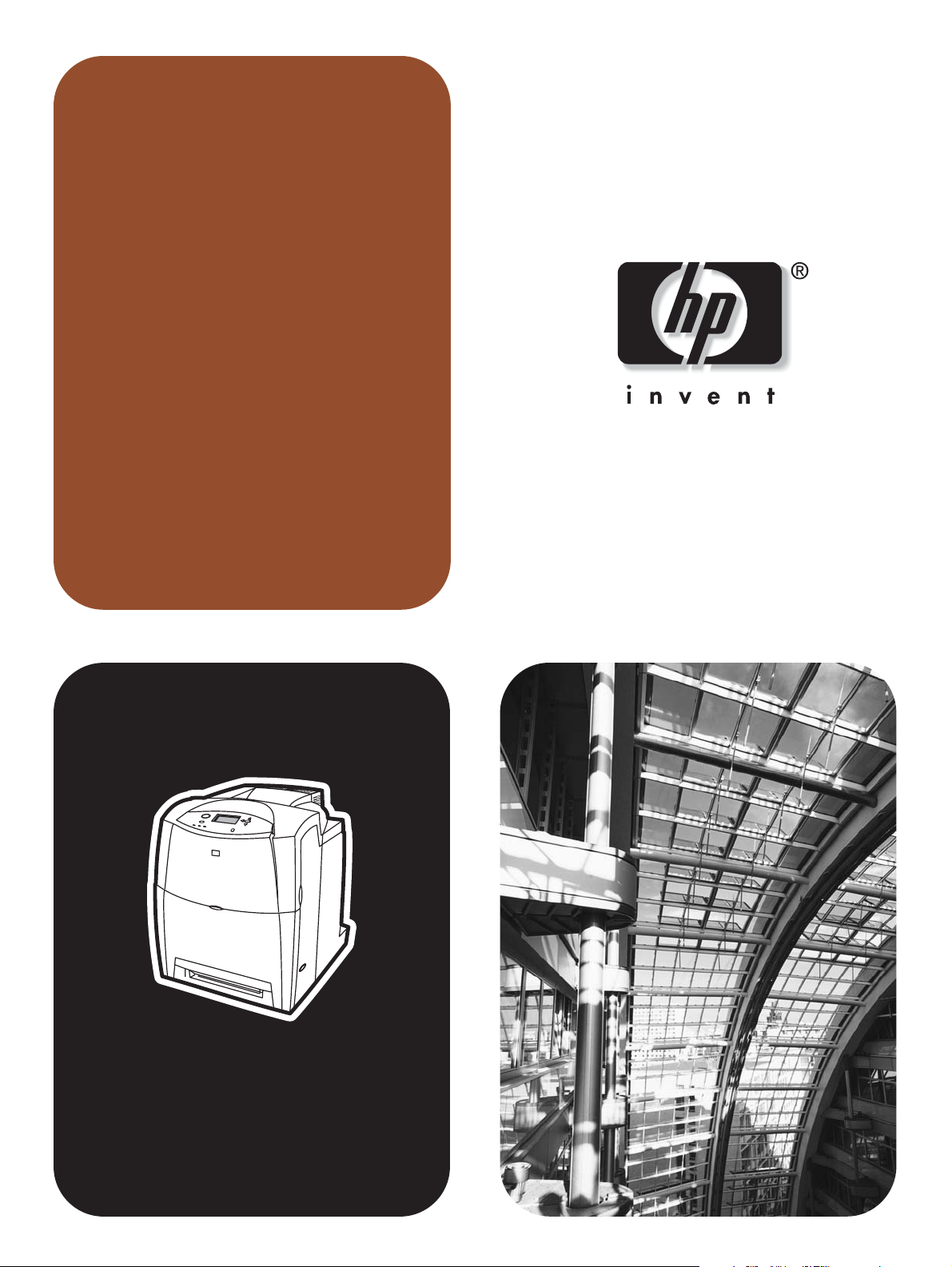
software
technical
reference
hp color LaserJet 4650
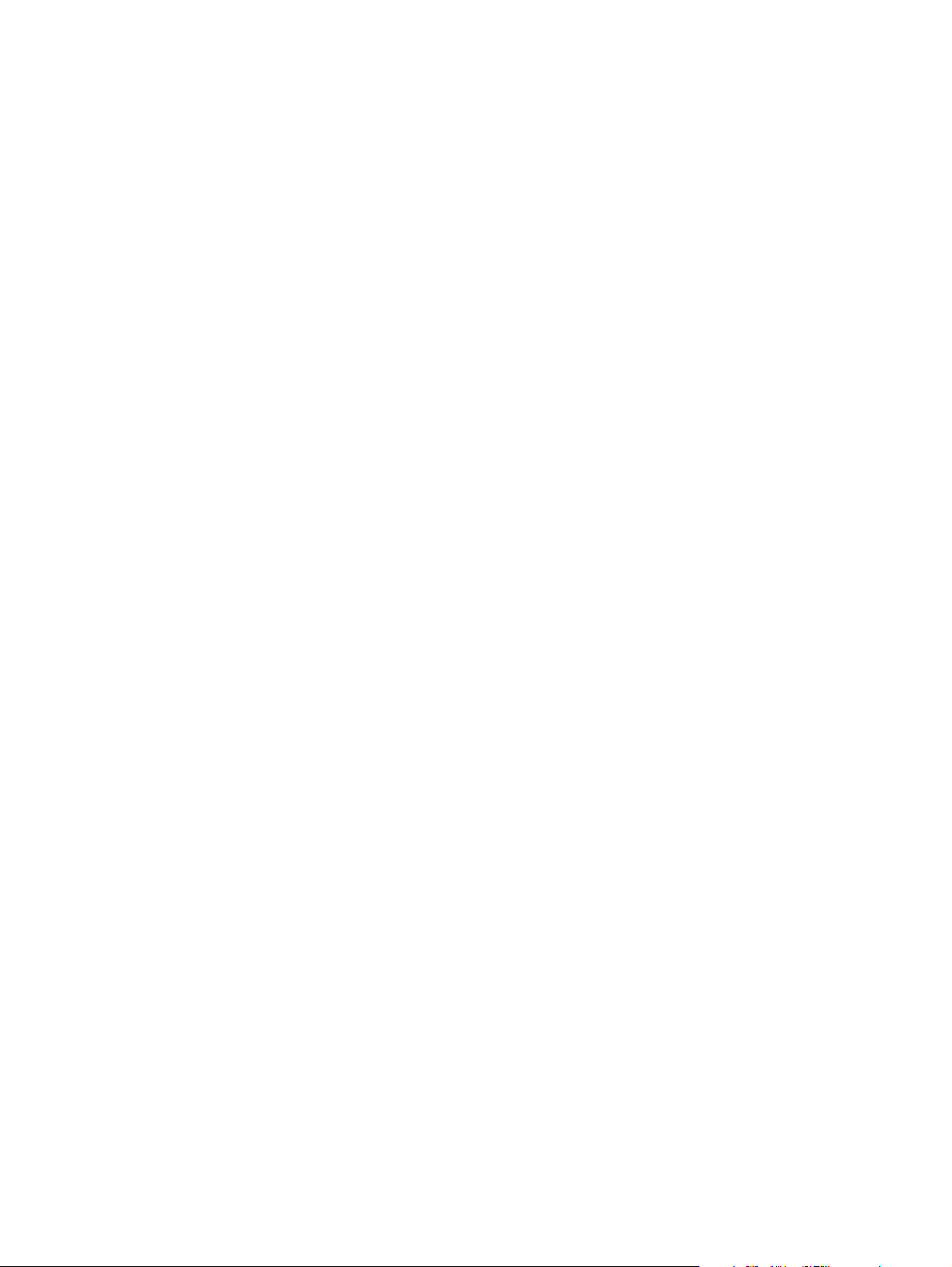
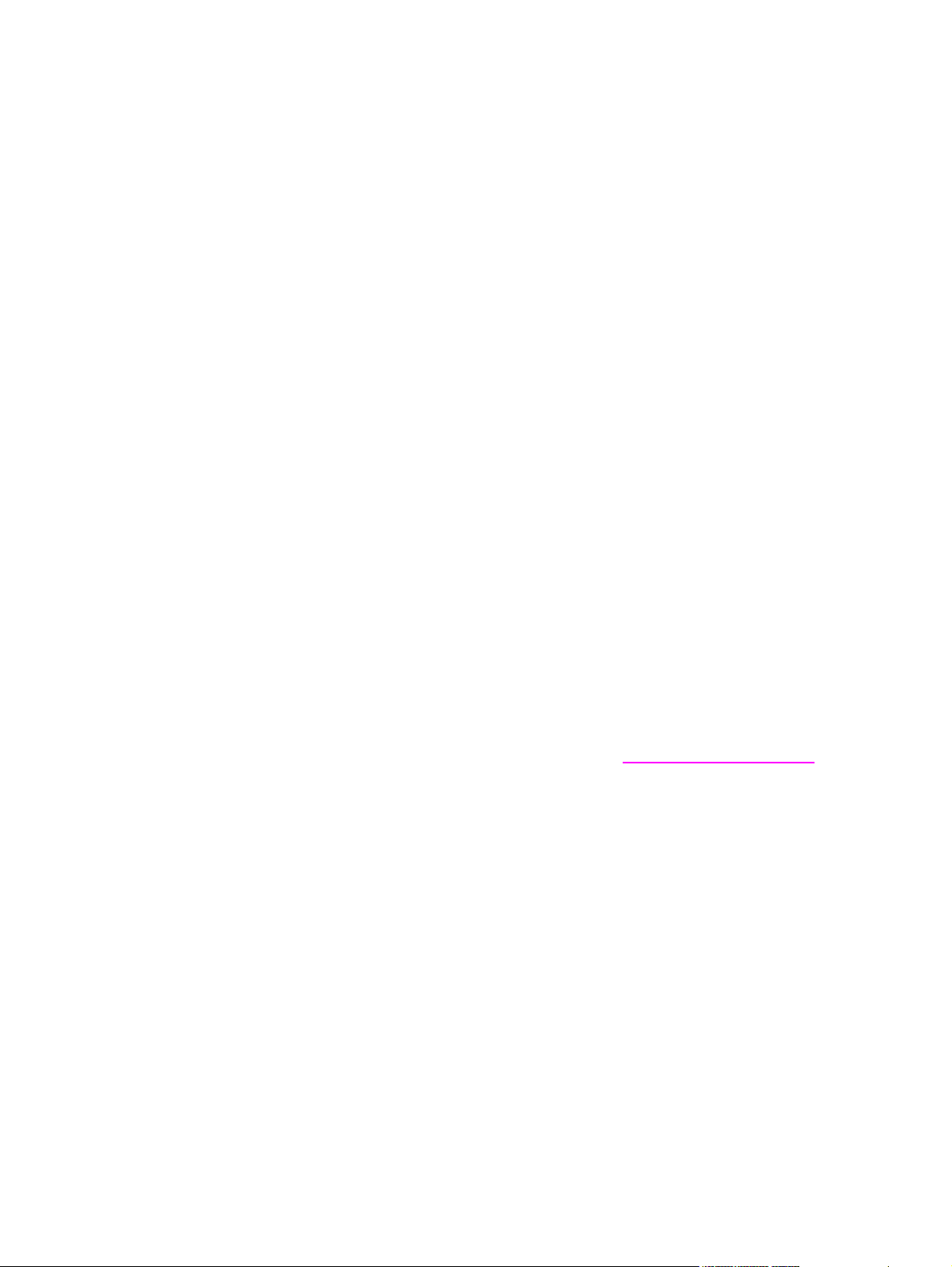
HP Color LaserJet 4650
Software Technical Reference
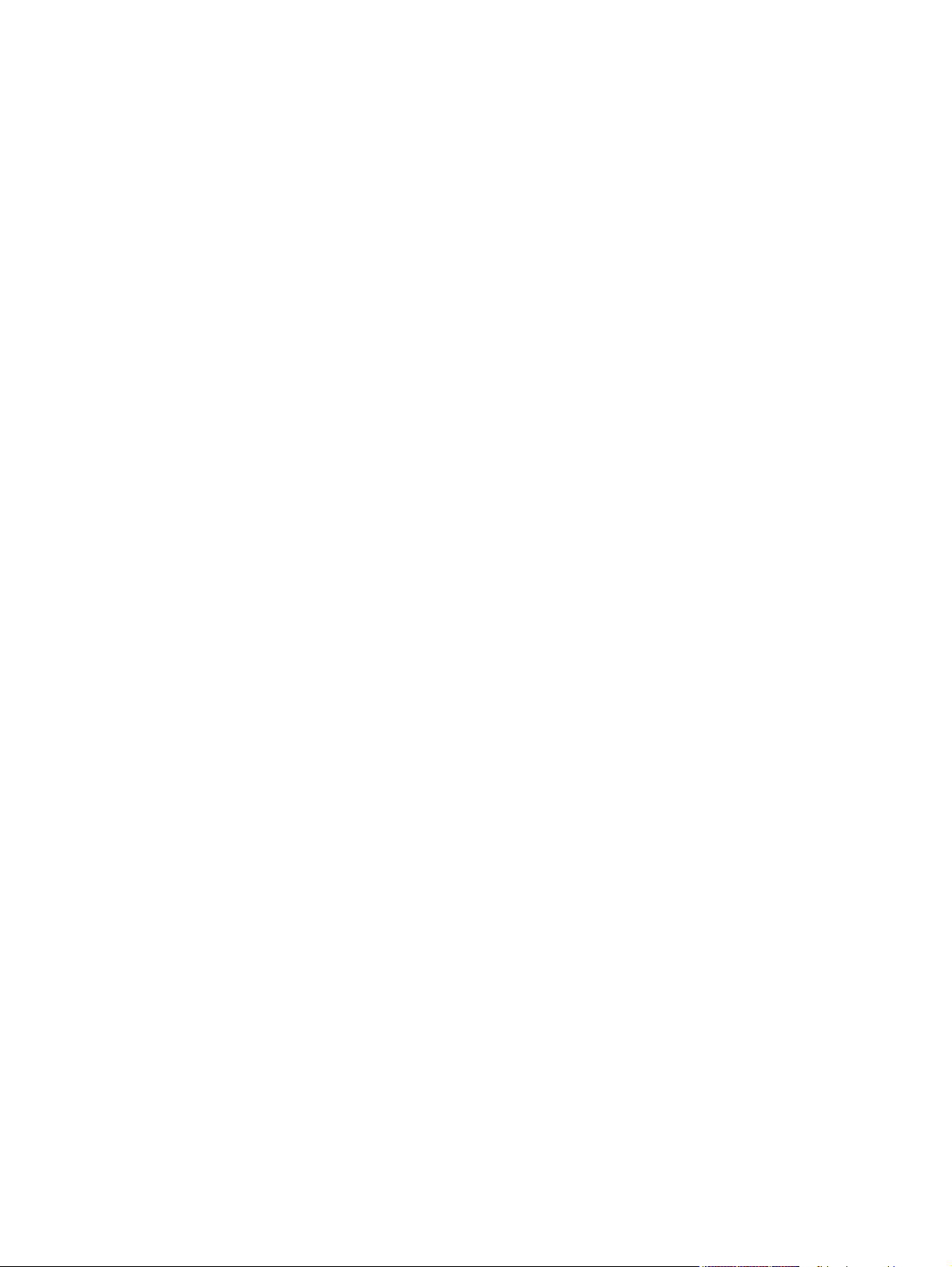
Copyright
(c) 2004 Copyright Hewlett-Packard
Development Company, L.P.
Reproduction, adaptation or translation
without prior written permission is prohibited,
except as allowed under the copyright laws.
The information contained herein is subject
to change without notice.
The only warranties for HP products and
services are set forth in the express warranty
statements accompanying such products
and services. Nothing herein should be
construed as constituting an additional
warranty. HP shall not be liable for technical
or editorial errors or omissions contained
herein.
Edition 1, 05/2004
Trademarks
Adobe (R), Adobe Photoshop (R), Acrobat
(R), PostScript (R), and the Acrobat logo (R)
are trademarks of Adobe Systems
Incorporated.
Java (TM) is a US trademark of Sun
Microsystems, Inc.
The Bluetooth (R) trademarks are owned by
its proprietor and used by Hewlett-Packard
Company under license.
Linux is a U.S. registered trademark of Linus
Torvalds
Microsoft (R), Windows (R), and Windows
NT (R) are U.S. registered trademarks of
Microsoft Corporation.
Pantone *Pantone, Inc.'s check-standard
trademark for color.
Pentium (R) is a trademark or registered
trademark of Intel Corporation or its
subsidiaries in the United States and other
countries.
UNIX (R) is a registered trademark of The
Open Group.
EnergyStar (R) and the Energy Star logo (R)
are US registered marks of the United States
Environmental Protection Agency.
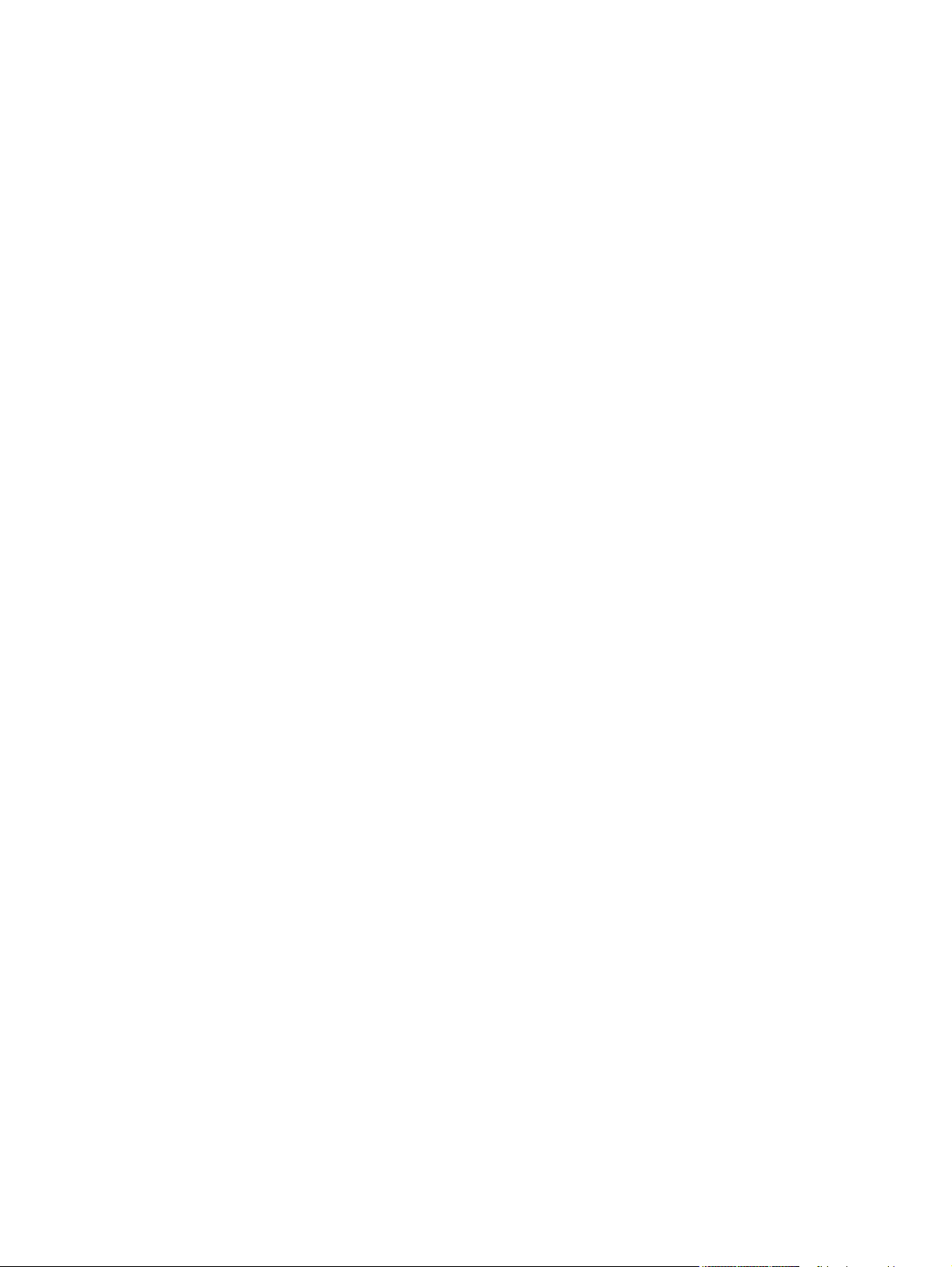
Table of contents
1 Purpose and scope 1
Introduction ...................................................................................................................................1
HP Color LaserJet 4650 printers ..................................................................................................2
Printing-system software CD.........................................................................................................4
HP Color LaserJet print drivers ..............................................................................................4
Additional drivers....................................................................................................................5
Software features ...................................................................................................................5
Driver Autoconfiguration...................................................................................................5
Update Now......................................................................................................................5
HP Driver Preconfiguration...............................................................................................6
Printing system and installer ...........................................................................................6
HP Color LaserJet 4650 printing-system software CD for Windows systems .........6
Installer features .......................................................................................................7
Installable print drivers ....................................................................................................8
PCL 5c, PCL 6, and HP PS emulation drivers .........................................................8
Windows 98, Windows Me, Windows NT 4.0, Windows 2000, Windows
XP, and Windows Server 2003 driver versions .....................................................8
Macintosh and Macintosh-compatible system-driver versions .................................9
Additional driver availability ......................................................................................9
HP Color LaserJet documentation .......................................................................................10
HP Color LaserJet 4650 User Guide .............................................................................10
HP Color LaserJet 4650 printing-system install notes ..................................................11
HP Embedded Web Server user guide..........................................................................11
HP Jetdirect administrator's guide.................................................................................12
HP Device Installer Customization Wizard....................................................................12
Structure and availability of the software CD .............................................................................12
In-box file layout ...................................................................................................................12
HP LaserJet software CD, Windows partition ...............................................................12
HP LaserJet software CD, Macintosh partition .............................................................13
Availability and fulfillment .....................................................................................................13
In-box CDs .....................................................................................................................13
Web deployment ...........................................................................................................17
Printing-system software ........................................................................................17
Standalone drivers ..................................................................................................17
Other operating systems .........................................................................................17
Software component availability ..........................................................................................18
2 Software description 19
Introduction..................................................................................................................................19
Supported operating systems .....................................................................................................19
Technology background information ..........................................................................................20
Driver Configuration..............................................................................................................20
Bidirectional communication..........................................................................................20
Software Technical Reference i
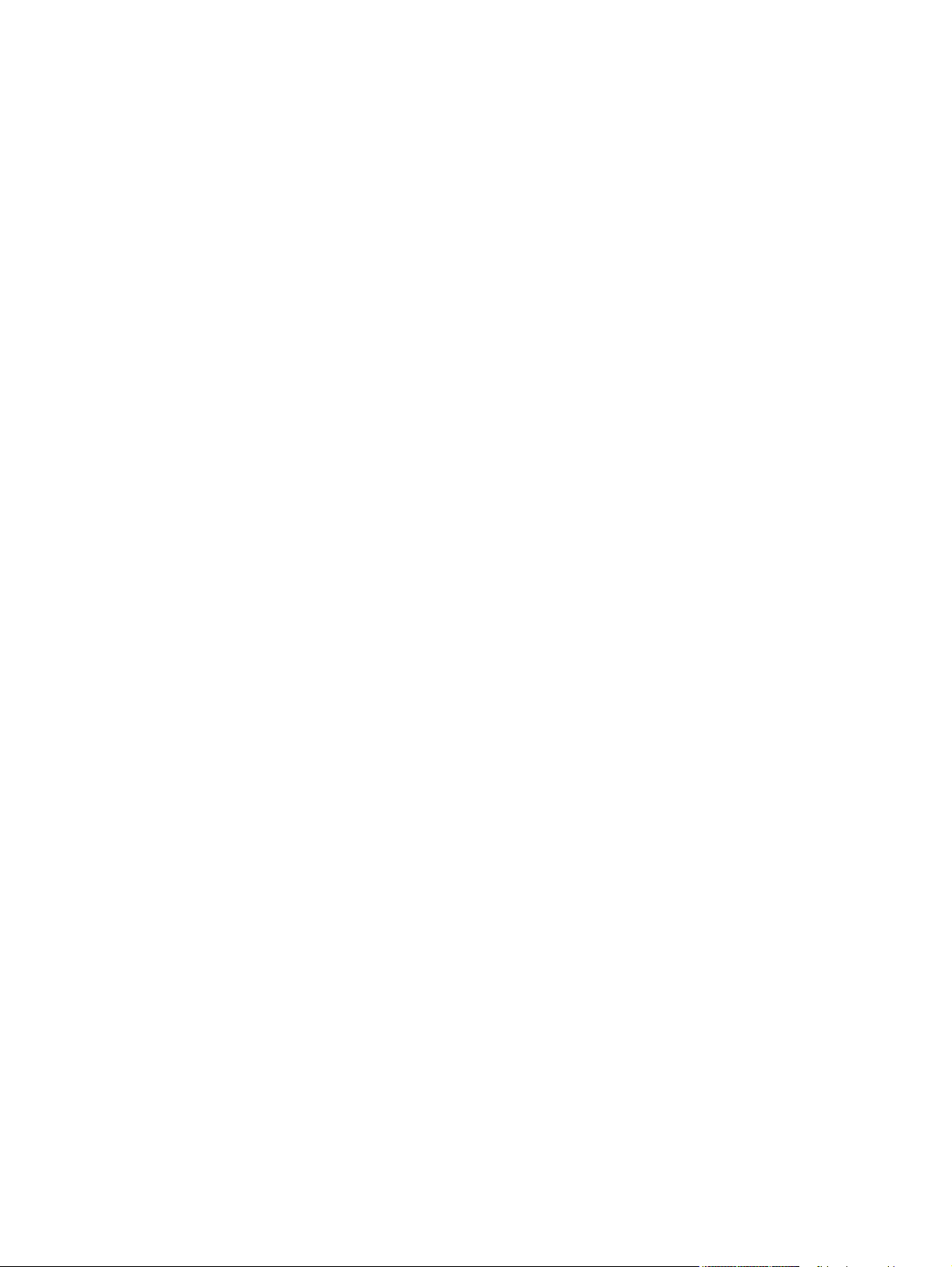
Enterprise AutoConfiguration................................................................................................21
HP Driver Preconfiguration .........................................................................................................23
Lockable features .................................................................................................................24
Euro character ............................................................................................................................24
International Color Consortium profiles.......................................................................................25
PANTONE (R)* color profiles......................................................................................................25
HP Embedded Web Server ........................................................................................................26
The EWS frame....................................................................................................................26
Links to off-product solutions................................................................................................27
Information tab .....................................................................................................................27
Device Status screen ...........................................................................................................2 8
Configuration Page ..............................................................................................................29
Settings tab ..........................................................................................................................29
Configure Device .................................................................................................................30
Alerts ....................................................................................................................................31
Networking tab .....................................................................................................................32
Configuration section .....................................................................................................32
Security section .............................................................................................................32
Diagnostics section .......................................................................................................33
Network settings ............................................................................................................33
HP Toolbox .................................................................................................................................33
HP Toolbox requirements.....................................................................................................33
To view the HP Toolbox........................................................................................................34
The HP Toolbox frame .........................................................................................................34
Top banner............................................................................................................................34
Status tab..............................................................................................................................35
Troubleshooting tab..............................................................................................................36
Print Quality Tools..........................................................................................................36
Maintenance...................................................................................................................37
Error Messages..............................................................................................................37
Paper Jams....................................................................................................................38
Supported Media............................................................................................................39
Printer Pages..................................................................................................................39
Alerts tab ..............................................................................................................................40
Documentation tab ...............................................................................................................41
Linking to the HP Embedded Web Server............................................................................41
Other Links ...........................................................................................................................42
HP Web Jetadmin .......................................................................................................................43
Bluetooth (R)*..............................................................................................................................44
Remote firmware update ............................................................................................................45
Determining the current level of firmware ............................................................................45
Downloading the new firmware from the HP Web site ........................................................45
Remote firmware update by using the FTP through a browser ...........................................46
Remote firmware update by using FTP on a direct network connection .............................46
Windows operating systems .........................................................................................47
Macintosh operating systems ........................................................................................47
Remote firmware update through a local Windows port ......................................................48
Windows 98 or Windows Me .........................................................................................48
Windows NT 4.0, Windows 2000, Windows XP, or Windows Server 2003 ..................49
Remote firmware update through a Windows network ........................................................49
Remote firmware update for UNIX systems ........................................................................50
Remote firmware update by using Fetch (Mac OS 9.x only) ...............................................50
Remote firmware update by using the HP LaserJet Utility (Mac OS 9.x only) ....................50
Remote firmware update by using the LPR command ........................................................51
Remote firmware update by using HP Web Jetadmin .........................................................51
ii Software Technical Reference
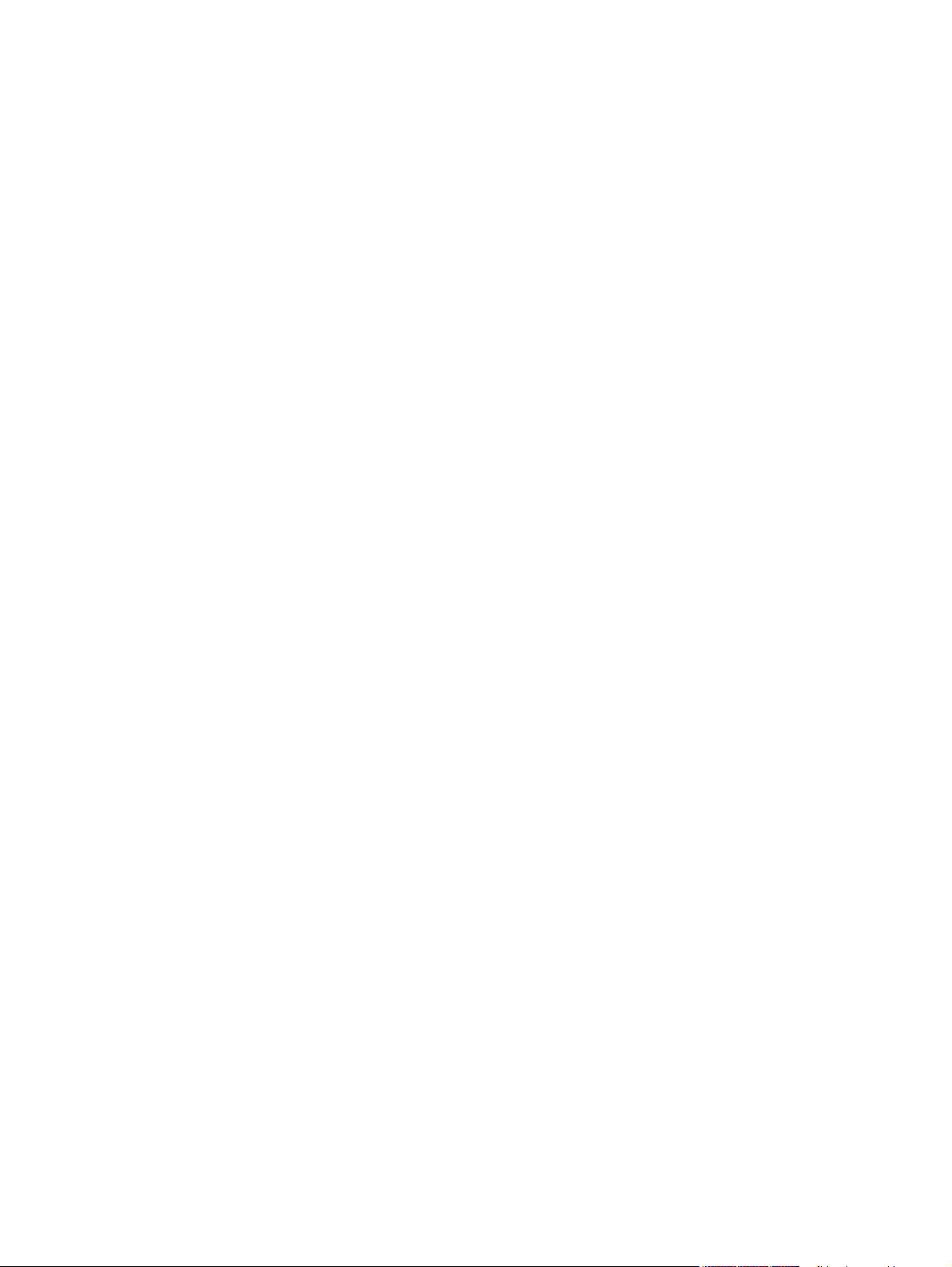
Printer messages during the firmware update ..............................................................52
Troubleshooting a firmware update ...............................................................................52
Printing print-ready documents from a command line .........................................................53
Print-ready file printing by using FTP through a browser ..............................................54
Print-ready file printing by using FTP on a direct network connection ..........................54
Windows operating systems ...................................................................................54
Macintosh operating systems .................................................................................55
Print-ready printing by using a local Windows port .......................................................55
Windows 98 or Windows Me ..................................................................................56
Windows NT 4.0, Windows 2000, Windows XP, or Windows Server 2003 ...........56
Print-ready file printing in a Windows network ..............................................................56
Print-ready file printing in UNIX systems ......................................................................57
Print-ready file printing by using Fetch (Mac OS 9.x only) ............................................57
File printing by using the HP LaserJet Utility (Mac OS 9.x only) ..................................57
Print-ready file printing by using the LPR command .....................................................58
Driver-feature comparison in various operating systems ....................................................58
Job stream output ..........................................................................................................59
PCL6 raster compression ..............................................................................................59
PJL/PJL Encoding .........................................................................................................59
Job tracking ...................................................................................................................60
Connectivity ...................................................................................................................6 0
Bidirectional communication .........................................................................................61
HP Driver Preconfiguration ...........................................................................................61
Bundle support ..............................................................................................................62
Tray and paper assignment ..........................................................................................62
Installable options ..........................................................................................................62
UI features .....................................................................................................................63
Help features .................................................................................................................64
Job storage ....................................................................................................................64
Print quality and resolution ............................................................................................65
Resizing options ............................................................................................................65
Color settings ................................................................................................................66
Other document options ................................................................................................66
Watermarks ...................................................................................................................67
Alternative source/paper type .......................................................................................67
Printing destination ........................................................................................................68
Font support...................................................................................................................68
Postscript-specific features ...........................................................................................69
3 HP traditional print drivers for Windows 71
Introduction .................................................................................................................................71
HP Traditional PCL 6 and HP Traditional PCL 5c Driver features .............................................71
Access to print drivers...........................................................................................................72
Access to print drivers in Windows NT 4.0....................................................................72
Document Default driver tabs..................................................................................72
Properties driver tabs...............................................................................................72
Access to print drivers in Windows 98 and Windows Me..............................................73
Help system .........................................................................................................................73
What's this? Help ...........................................................................................................73
Context-sensitive Help ..................................................................................................73
Incompatible Options messages ...................................................................................74
Bubble Help ...................................................................................................................75
Finishing tab features ...........................................................................................................76
Print Task Quick Sets ....................................................................................................76
Software Technical Reference iii
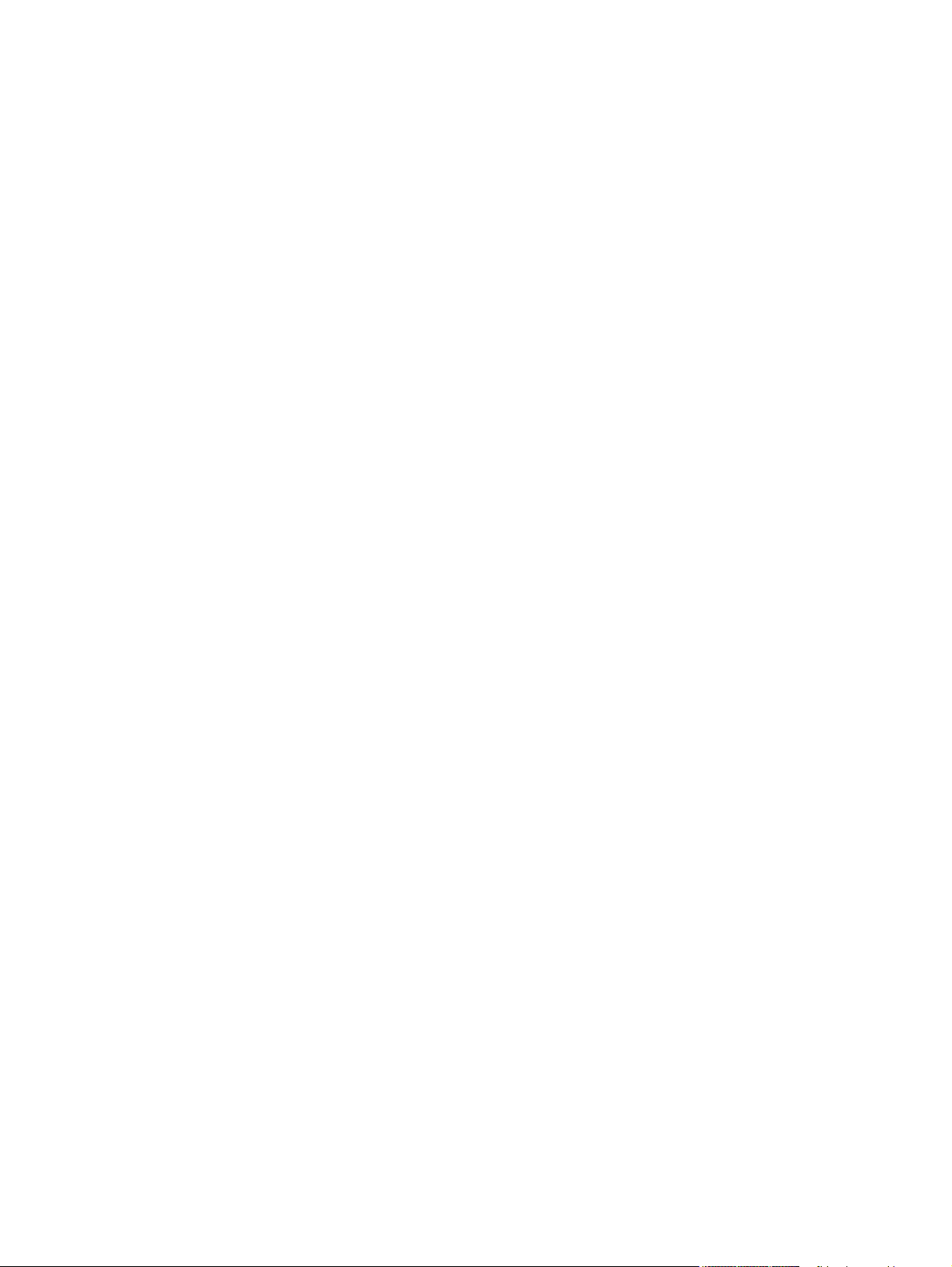
Default Print Settings .....................................................................................................77
HP Color LaserJet 4550 Color Emulation......................................................................79
User Guide Print Settings ..............................................................................................80
Document Options ...............................................................................................................80
Print on Both Sides check box ......................................................................................80
Automatically printing on both sides .......................................................................80
Manually printing on both sides...............................................................................81
Flip Pages Up ................................................................................................................82
Booklet Printing .............................................................................................................83
Book and Booklet Printing ......................................................................................83
Pages per Sheet ............................................................................................................84
Print Page Borders ........................................................................................................85
Page Order ....................................................................................................................85
Document preview image ....................................................................................................85
Print Quality group box ........................................................................................................86
Print Quality Details for the PCL 6 Driver ......................................................................86
Current Setting group box .......................................................................................86
Graphics Settings group box...................................................................................86
Font Settings group box ..........................................................................................87
Output Settings .......................................................................................................87
Print Quality Details for the PCL 5c driver ....................................................................87
Current Setting ........................................................................................................88
Font Settings ...........................................................................................................88
Output Settings .......................................................................................................88
Effects tab features ....................................................................................................................89
Print Task Quick Sets ..........................................................................................................89
Fit To Page group box .........................................................................................................90
Print Document On setting ............................................................................................90
Scale to Fit option ..........................................................................................................90
% of Normal Size option ................................................................................................91
Watermarks group box ........................................................................................................91
Watermarks drop-down menu .......................................................................................91
First Page Only check box ............................................................................................92
Edit button (Watermark Details) ....................................................................................92
Current Watermarks ...............................................................................................93
Watermark Message ...............................................................................................93
Message Angle .......................................................................................................93
Document preview image .......................................................................................93
Font Attributes .........................................................................................................93
Paper tab features ......................................................................................................................95
Print Task Quick Sets ..........................................................................................................95
Paper Options ......................................................................................................................96
Size is.............................................................................................................................96
Use Different Paper/Covers...........................................................................................96
Source Is........................................................................................................................97
Type is ...........................................................................................................................97
Custom ..........................................................................................................................98
Name ......................................................................................................................99
Save, Delete, or Rename .......................................................................................99
Custom size (width and height controls) ..............................................................100
Custom width and height control limits .................................................................101
Dynamic measurement units ................................................................................101
Close .....................................................................................................................102
Use Different Paper/Covers.........................................................................................102
First Page ..............................................................................................................103
iv Software Technical Reference
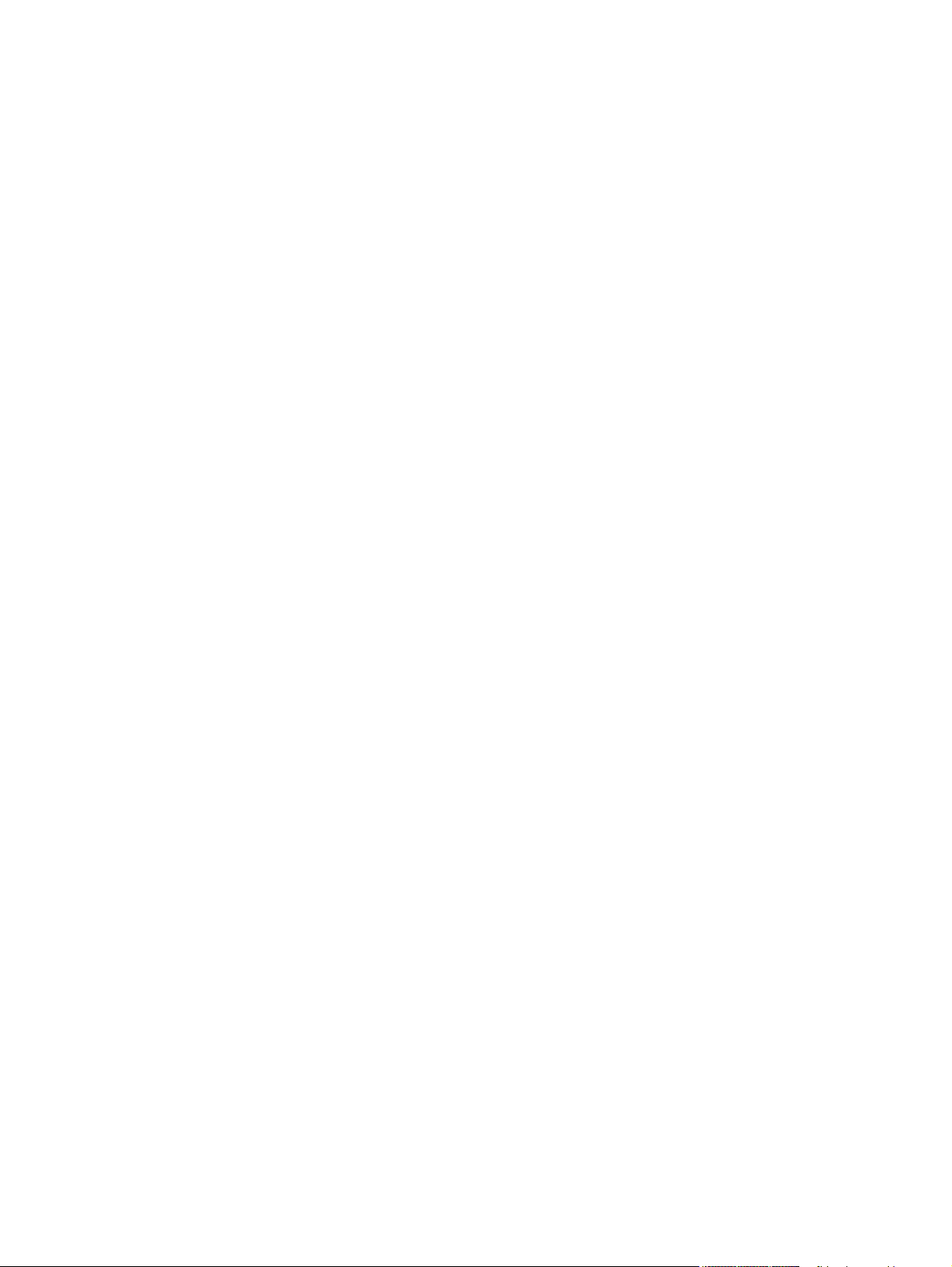
Other Pages ...................................................................................................103
Back Cover .....................................................................................................104
Document preview image ............................................................................................105
Product image..............................................................................................................106
Job Storage tab features ...................................................................................................106
Job Storage tab ...........................................................................................................107
Print Task Quick Sets ..................................................................................................108
Status group box..........................................................................................................108
Job Storage Mode .......................................................................................................108
Off .........................................................................................................................108
Proof and Hold ......................................................................................................108
Private Job ............................................................................................................109
Using a PIN for Private Job ............................................................................109
Quick Copy ...........................................................................................................109
Stored Job .............................................................................................................110
Job notification ............................................................................................................110
User Name ............................................................................................................111
Job Name...............................................................................................................111
PIN ........................................................................................................................111
Using Job Storage features when printing ..................................................................111
Releasing a Job Storage print job ........................................................................112
Deleting a Job Storage print job ...........................................................................112
Basics tab features ............................................................................................................113
Print Task Quick Sets ..................................................................................................113
Copies .........................................................................................................................114
Orientation ...................................................................................................................114
Document preview image ............................................................................................114
About ...........................................................................................................................115
Color tab features...............................................................................................................116
Print Task Quick Sets...................................................................................................116
Color Options...............................................................................................................117
Automatic......................................................................................................................117
Manual..........................................................................................................................117
Neutral Grays...............................................................................................................118
Halftone........................................................................................................................118
RGB Color....................................................................................................................119
General.........................................................................................................................119
Print in Grayscale.........................................................................................................119
Properties tabs ...................................................................................................................119
NT Forms tab features ................................................................................................120
Configuring the trays .............................................................................................121
Configure tab features .................................................................................................121
Printer Model..........................................................................................................122
Paper Handling Options ........................................................................................123
Duplexing Unit.................................................................................................123
Allow Manual Duplexing..................................................................................123
Mopier Enabled ..............................................................................................123
Optional Paper Sources .................................................................................124
Other Options ........................................................................................................124
More configuration options .............................................................................125
Automatic configuration ........................................................................................127
Printer image .........................................................................................................128
HP Traditional Postscript 3 Emulation Driver features .............................................................128
Access to Document Default drivers in Windows NT 4.0...................................................128
Access to Properties print-driver settings in Windows NT 4.0...........................................129
Software Technical Reference v
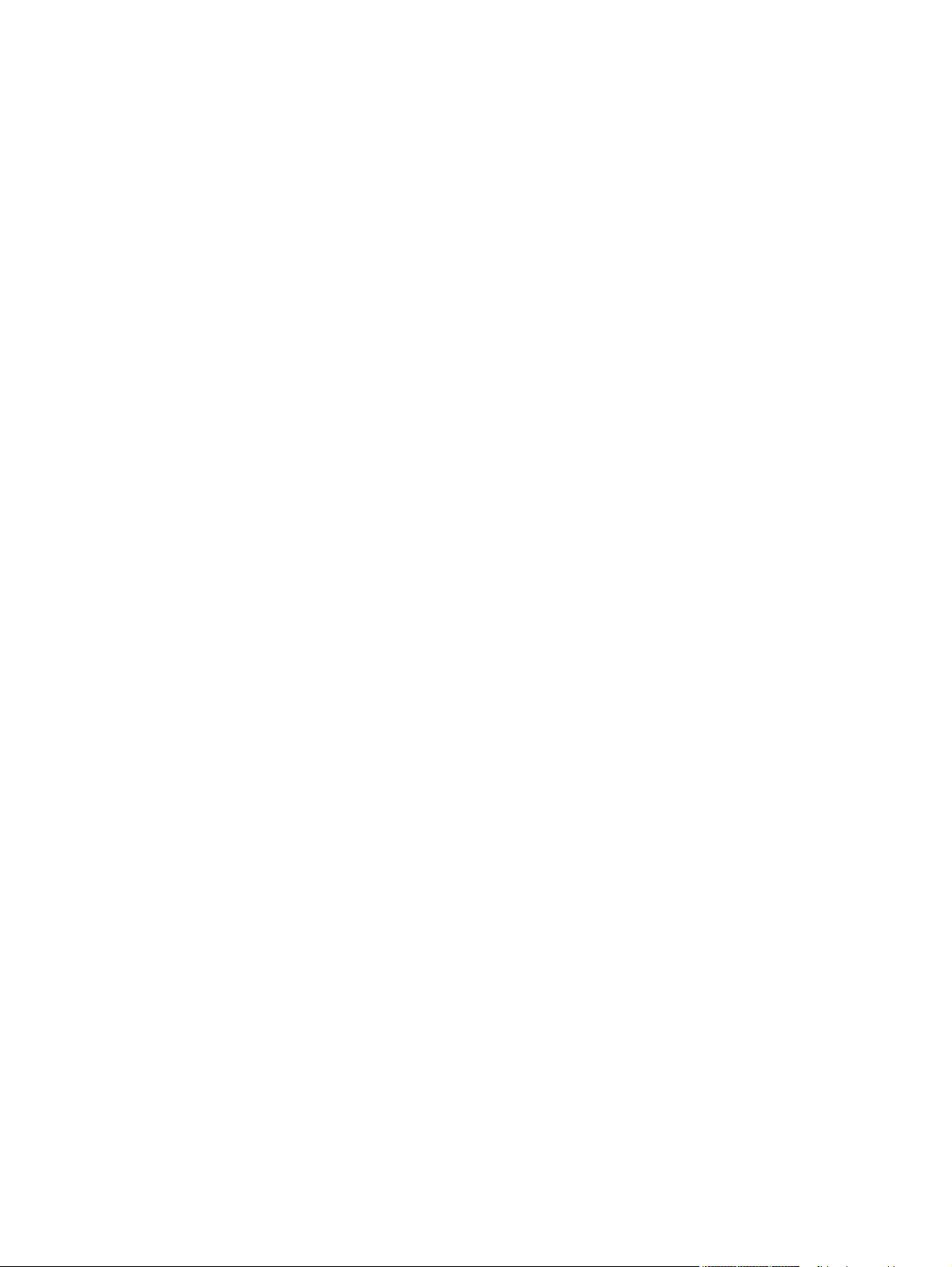
Access to drivers in Windows 98 and Windows Me..................................................................129
PS 3 emulation support for the HP Color LaserJet 4650 printer ..............................................129
Help system...............................................................................................................................130
What's this Help .................................................................................................................130
Context-sensitive Help........................................................................................................130
Page Setup tab features ...........................................................................................................131
Advanced tab features..............................................................................................................132
Paper/Output.......................................................................................................................132
Graphic................................................................................................................................133
Document Options..............................................................................................................133
Page Layout Option............................................................................................................133
PostScript Options..............................................................................................................134
Printer Features..................................................................................................................134
Job Storage tab features...........................................................................................................137
Job Storage tab ..................................................................................................................138
Status group box.................................................................................................................138
Job Storage Mode ..............................................................................................................139
Off ................................................................................................................................139
Proof and Hold ............................................................................................................139
Private Job ...................................................................................................................139
Using a PIN for Private Job ..................................................................................140
Quick Copy ..................................................................................................................140
Stored Job....................................................................................................................140
Job Identification.................................................................................................................141
User Name...................................................................................................................141
Job Name.....................................................................................................................141
PIN................................................................................................................................141
Using Job Storage features when printing .........................................................................142
Releasing a Job Storage print job ...............................................................................142
Deleting a Job Storage print job ..................................................................................143
Device Settings tab ..................................................................................................................143
Form to Tray Assignment ..................................................................................................145
Font Substitution Table ......................................................................................................146
PostScript Device Settings ................................................................................................146
Available PostScript Memory ......................................................................................146
Output Protocol ...........................................................................................................146
Send Ctrl-D Before Each Job ......................................................................................147
Send Ctrl-D After Each Job .........................................................................................147
Job Timeout .................................................................................................................147
Wait Timeout ...............................................................................................................147
Minimum Font Size to Download as Outline ...............................................................147
Maximum Font Size to Download as Outline ..............................................................147
Installable Options .............................................................................................................147
Tray 3 ..........................................................................................................................148
Tray 4 ..........................................................................................................................148
Duplex Unit (for 2-sided Printing) ................................................................................148
Printer Memory ............................................................................................................148
Printer Hard Disk..........................................................................................................148
Job Storage..................................................................................................................148
Mopier Mode................................................................................................................149
4 HP PCL 6, HP PCL 5c, and HP PS 3 emulation unidrivers for Windows 151
Introduction .....................................................................................................................................151
HP PCL 6, HP PCL 5c, and PS emulation unidriver features ........................................................151
vi Software Technical Reference
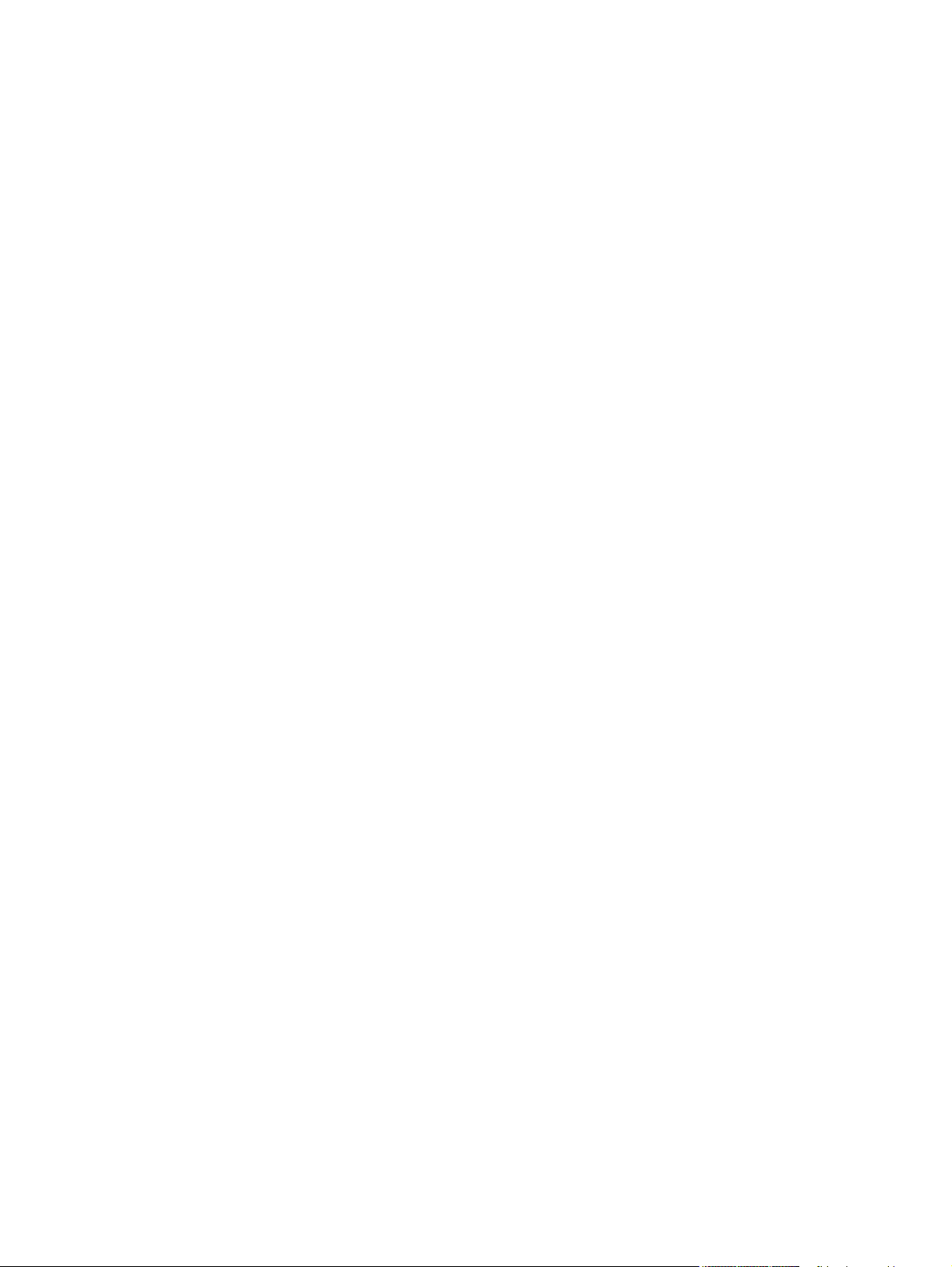
Access to drivers ................................................................................................................152
Help system .......................................................................................................................152
What's this? Help .........................................................................................................152
Context-sensitive Help ................................................................................................152
Incompatible Print Settings messages ........................................................................153
Advanced tab features .......................................................................................................154
Paper/Output ...............................................................................................................155
Copy Count ...........................................................................................................155
Collated ..........................................................................................................155
Graphic ........................................................................................................................156
Image Color Management ....................................................................................156
Document Options .......................................................................................................156
Advanced Printing Features .................................................................................156
Color Printing Mode...............................................................................................157
Print Optimizations ................................................................................................157
Printer Features.....................................................................................................157
Print All Text as Black ....................................................................................157
Send TrueType as Bitmap .............................................................................157
Raster Compression.......................................................................................157
Graphics Mode................................................................................................158
Layout Options ......................................................................................................158
Orientation.......................................................................................................158
Page Order .....................................................................................................158
Paper/Quality tab features .................................................................................................159
Print Task Quick Sets ..................................................................................................160
Default Print Settings ............................................................................................160
HP Color LaserJet 4550 Color Emulation.............................................................163
User Guide Print Settings .....................................................................................163
Type new Quick Set name here ...........................................................................164
Paper Options .............................................................................................................164
Size is....................................................................................................................165
Custom paper sizes...............................................................................................165
Use different paper................................................................................................165
Source Is................................................................................................................165
Type is ..................................................................................................................166
Use different paper ...............................................................................................167
First Page .......................................................................................................167
Other Pages ...................................................................................................168
Back Cover .....................................................................................................169
Document preview image ............................................................................................170
Finishing tab features ........................................................................................................170
Print Task Quick Sets ..................................................................................................171
Document Options .......................................................................................................171
Print on Both Sides ...............................................................................................171
Automatically printing on both sides ..............................................................171
Manually printing on both sides.............................................................................172
Flip Pages Up .......................................................................................................173
Booklet layout .......................................................................................................174
Book and Booklet Printing ..............................................................................174
Pages per Sheet ...................................................................................................175
Print Page Borders ...............................................................................................175
Page Order ...........................................................................................................175
Document preview image ............................................................................................176
Rotate...........................................................................................................................176
Effects tab features ............................................................................................................177
Software Technical Reference vii
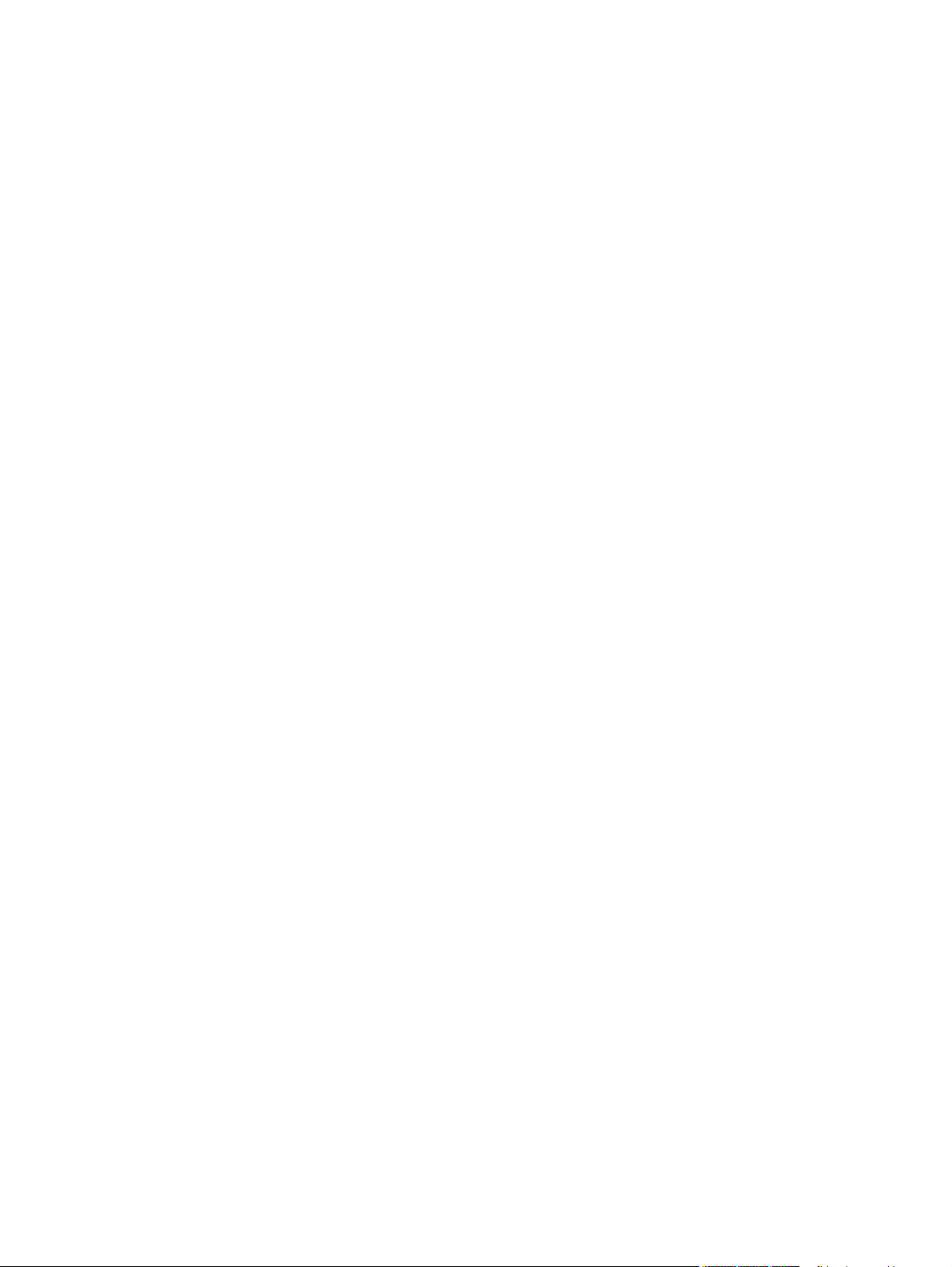
Print Task Quick Sets ........................................................................................................177
Resizing options .................................................................................................................178
Actual Size....................................................................................................................178
Print Document On ......................................................................................................178
Scale to Fit ...................................................................................................................178
% of Normal Size .........................................................................................................179
Document preview image ..................................................................................................179
Watermarks ........................................................................................................................179
Current watermarks .....................................................................................................180
Watermark Message ...................................................................................................181
Message Angle ............................................................................................................181
Font Attributes .............................................................................................................181
Name ....................................................................................................................181
Color .....................................................................................................................182
Shading .................................................................................................................182
Size .......................................................................................................................182
Style ......................................................................................................................182
Default settings .....................................................................................................182
Job Storage tab features ..........................................................................................................182
Job Storage tab ..................................................................................................................184
Print Task Quick Sets.........................................................................................................185
Status group box.................................................................................................................185
Job Storage Mode ..............................................................................................................185
Off ................................................................................................................................185
Proof and Hold ............................................................................................................185
Private Job ...................................................................................................................186
Using a PIN for Private Job ..................................................................................186
Quick Copy ..................................................................................................................186
Stored Job ...................................................................................................................187
Job notification ...................................................................................................................187
User Name .........................................................................................................................187
Job Name ...........................................................................................................................188
PIN .....................................................................................................................................188
Using Job Storage features when printing .........................................................................188
Releasing a Job Storage print job ...............................................................................189
Deleting a Job Storage print job ..................................................................................189
Color tab....................................................................................................................................190
Print Task Quick Sets.........................................................................................................190
Color Options......................................................................................................................191
Automatic............................................................................................................................191
Manual................................................................................................................................192
Neutral Grays......................................................................................................................193
Halftone...............................................................................................................................193
RGB Color...........................................................................................................................194
General...............................................................................................................................194
Print in Grayscale................................................................................................................194
Properties tabs..........................................................................................................................194
Device Settings ..................................................................................................................195
Form to Tray Assignment ............................................................................................196
External Fonts .............................................................................................................196
Installing external fonts .........................................................................................197
Removing external fonts .......................................................................................197
Font Substitution Table ...............................................................................................198
Installable Options ................................................................................................198
Duplex Unit (for 2-Sided Printing) .........................................................................199
viii Software Technical Reference
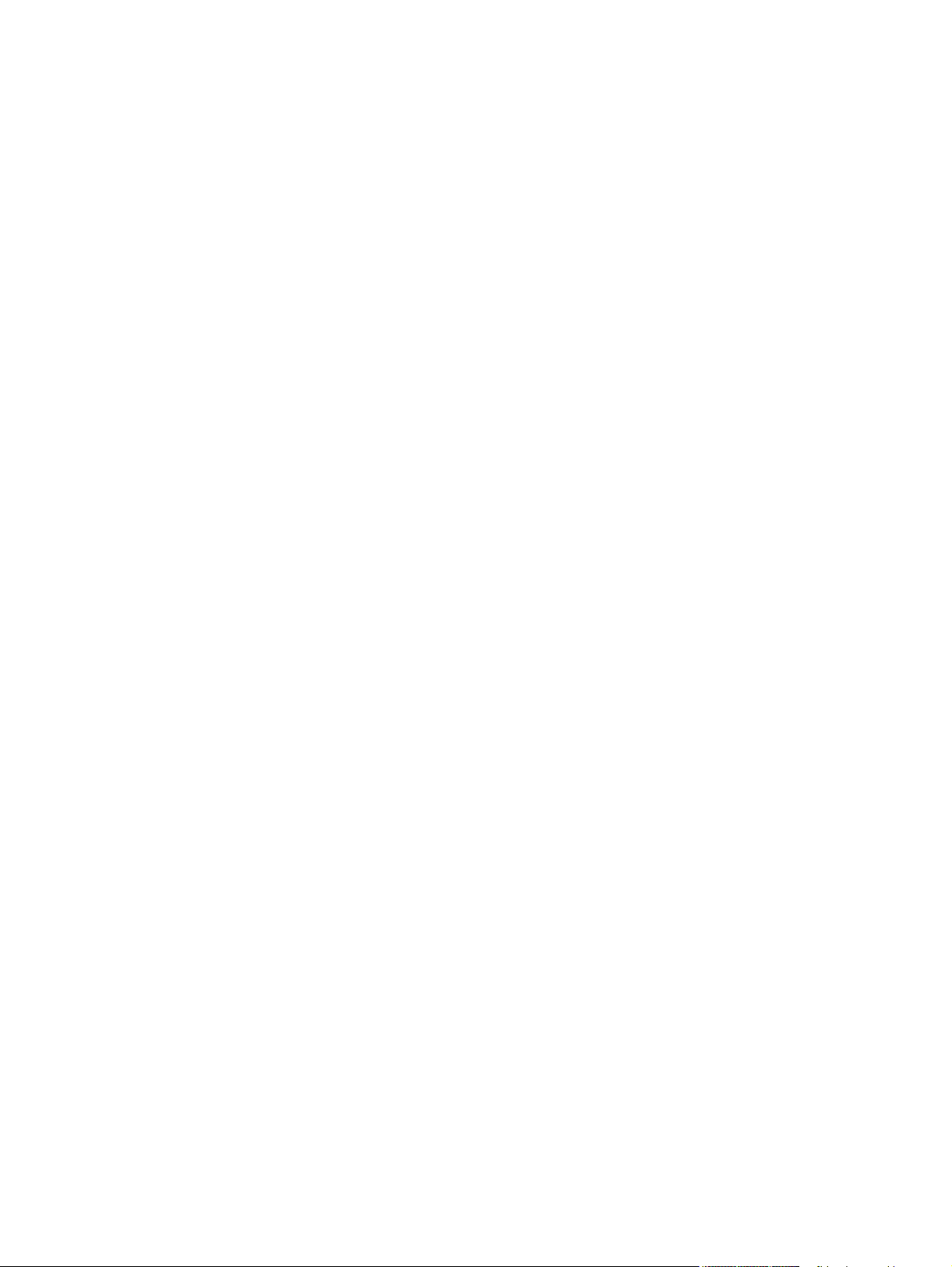
Allow Manual Duplexing..................................................................................199
Printer Memory ...............................................................................................199
Printer Hard Disk.............................................................................................199
Job Storage.....................................................................................................200
Mopier Mode ..................................................................................................200
5 Installing Windows printing-system components 203
Introduction ...............................................................................................................................203
Supported Windows operating systems ...................................................................................203
System requirements ...............................................................................................................204
Font support .............................................................................................................................204
Basic fonts .........................................................................................................................204
Default fonts .......................................................................................................................204
Installation instructions .............................................................................................................209
General installation for Windows 98, Me, NT 4.0, 2000, and XP ......................................210
Installing from the printing-system CD ........................................................................210
Installing from a network or from downloaded files .....................................................210
Detailed Windows installation ............................................................................................210
Typical Installation dialog box sequence ....................................................................211
Custom Installation ......................................................................................................234
Installing print drivers by using Add Printer..................................................................236
Installer Customization Wizard for Windows ...............................................................236
Running the installer customization wizard...........................................................237
Dialogs...................................................................................................................237
Distribution.............................................................................................................254
Command-line silent install ...................................................................................255
Point and Print installation for Windows 98, Me, NT 4.0, 2000, XP, and 2003 ..........255
Setting a default printer ......................................................................................................256
6 Installation for Macintosh and Linux operating systems 257
Introduction ...............................................................................................................................257
System requirements ...............................................................................................................257
Macintosh ...........................................................................................................................257
Linux ...................................................................................................................................258
UNIX....................................................................................................................................258
Macintosh .................................................................................................................................258
Macintosh component descriptions ...................................................................................258
HP LaserJet PPDs ......................................................................................................258
PDEs ...........................................................................................................................258
HP Toolbox...................................................................................................................259
HP Embedded Web Server .........................................................................................259
Install notes .................................................................................................................259
Online help ..................................................................................................................259
Screen fonts ................................................................................................................259
Font support ..........................................................................................................259
Installing the Macintosh printing system ............................................................................262
To install the HP LaserJet printing-system software for the Macintosh OS ...............263
To set up an AppleTalk networked Printer with Mac OS 9.x ......................................263
To set up a Printer with Mac OS X ..............................................................................263
To set up an IP/LPR networked Printer with Mac OS 9.x ...........................................264
Uninstalling the Macintosh printing system .......................................................................264
In-box disk layout ...............................................................................................................264
Software Technical Reference ix
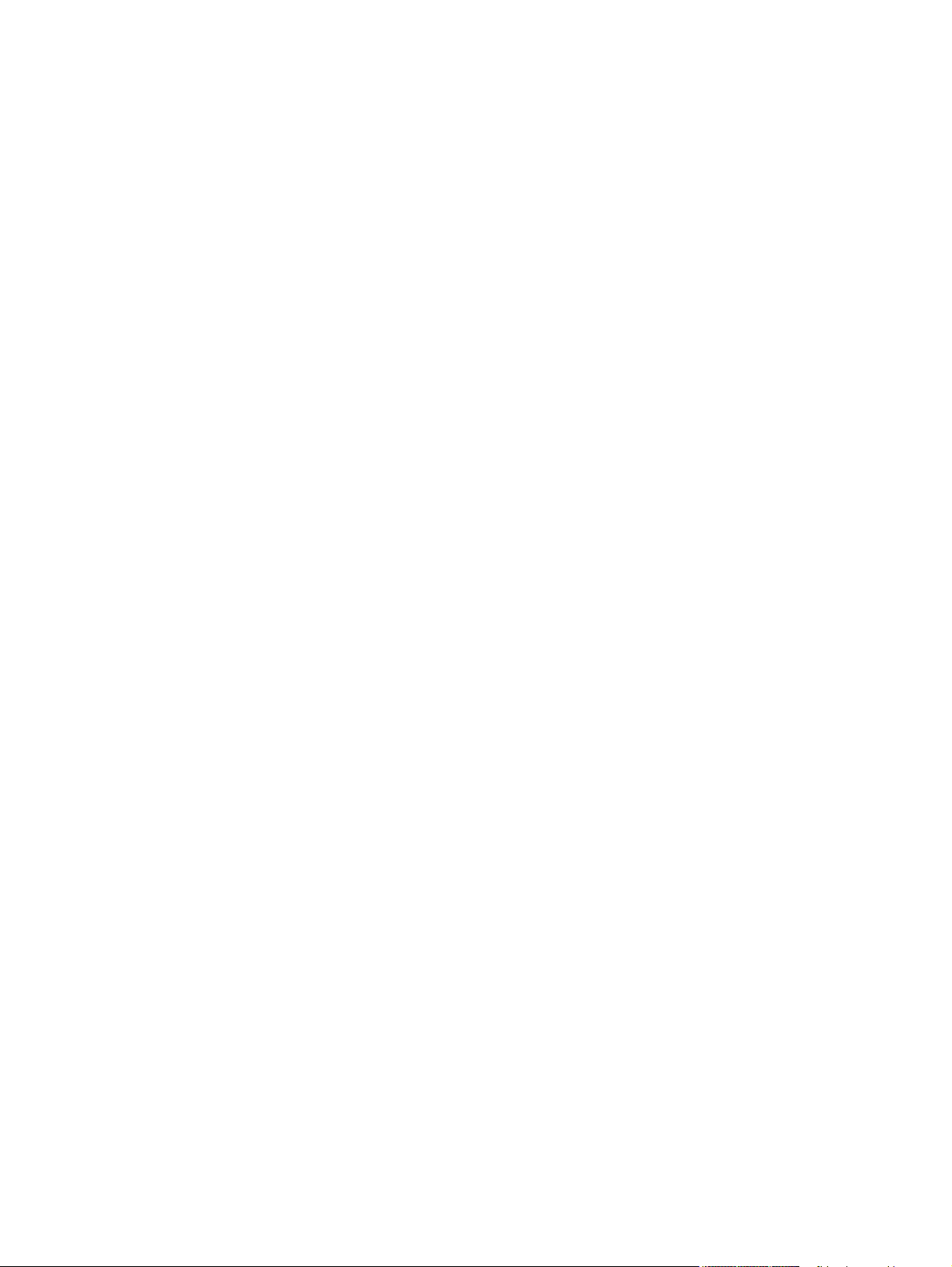
Folders and files added through installation of the HP Color LaserJet 4650
software (Mac OS) ................................................................................................................264
Mac OS Classic installation ......................................................................................................264
Main Install dialog box sequence ......................................................................................265
HP LaserJet Screen Fonts Installer dialog box sequence ................................................267
Mac OS X installation ...............................................................................................................268
Main Install dialog box sequence ......................................................................................269
7 Engineering Detail 271
Introduction .....................................................................................................................................271
Media attributes ..............................................................................................................................271
Paper sources and destinations ...............................................................................................271
Paper-tray configurations .........................................................................................................272
Paper-source commands .........................................................................................................272
Media types and sizes ..............................................................................................................273
Driver features and attributes.............................................................................................273
PCL 6 custom paper sizes .................................................................................................276
Paper type commands .......................................................................................................276
Index 279
x Software Technical Reference
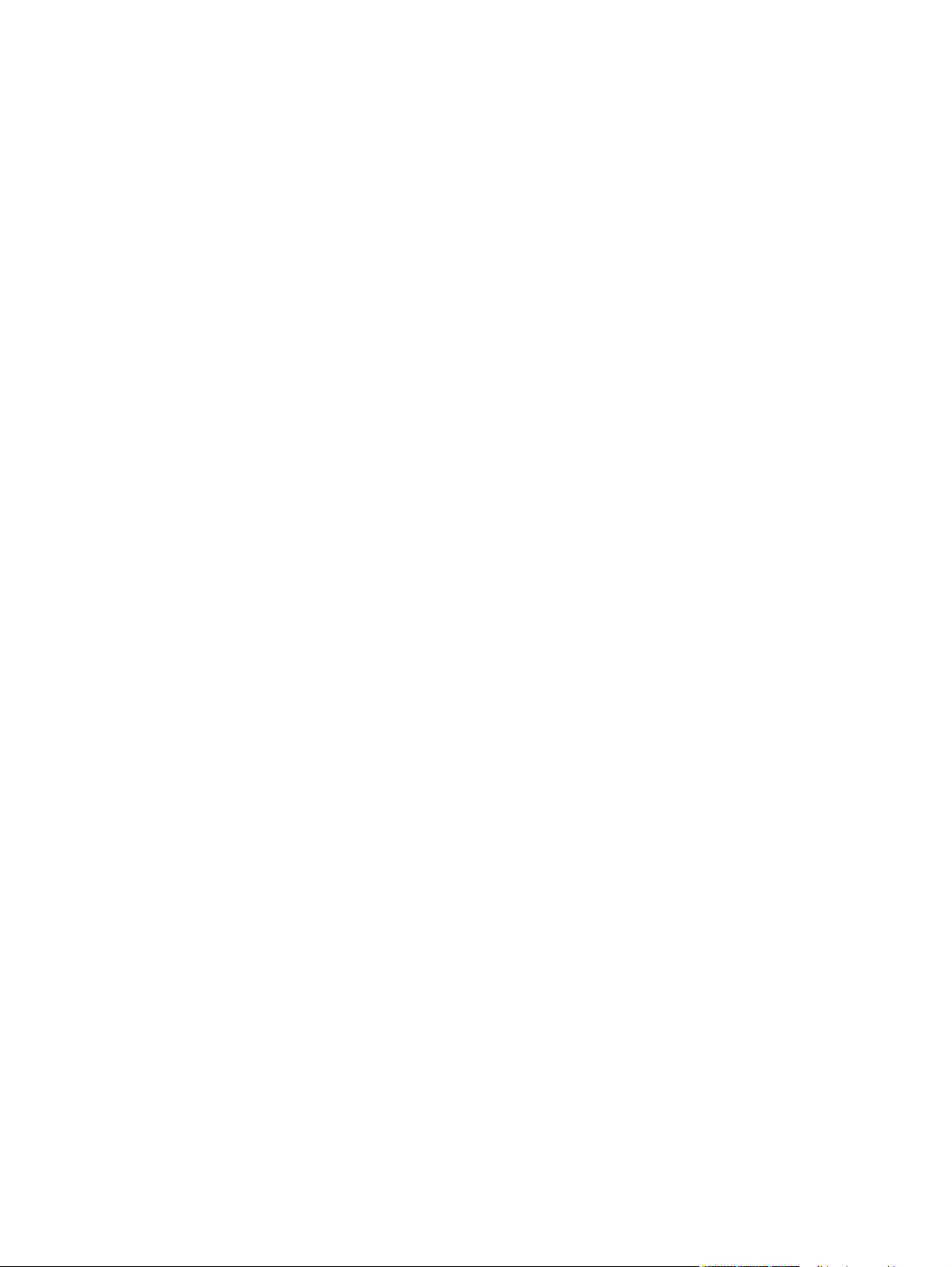
List of tables
Table 1-1. Features of the HP Color LaserJet 4650 printers .............................................2
Table 1-2. Print drivers included with the HP Color LaserJet 4650 printer.........................4
Table 1-3. Documentation availability...............................................................................10
Table 1-4. CD 1 (Q3668-60101)........................................................................................14
Table 1-5. CD 2 (Q3668-60102)........................................................................................14
Table 1-6. CD 3 (Q3668-60103)........................................................................................15
Table 1-7. CD 4 (Q3668-60104)........................................................................................16
Table 1-8. Software component availability for HP Color LaserJet 4650 printer .............18
Table 2-1. Enterprise AutoConfiguration availability in Microsoft Windows and
Microsoft Share................................................................................................22
Table 2-2. Enterprise Autoconfiguration availability in Novell Netware environments .....23
Table 2-3. HP Web Jetadmin support ..............................................................................43
Table 2-4. Update messages ...........................................................................................52
Table 2-5. Troubleshooting a firmware update ................................................................53
Table 2-6. Troubleshooting a firmware update failure .....................................................53
Table 2-7. Driver support for the job stream output feature .............................................59
Table 2-8. PCL6 color raster compression support .........................................................59
Table 2-9. Printer Job Language (PJL) and PJL encoding ..............................................59
Table 2-10. Driver support for job tracking .........................................................................60
Table 2-11. Driver support for connectivity features ..........................................................60
Table 2-12. Driver support for bidirectional communication features ................................61
Table 2-13. Driver support for HP Driver Preconfiguration ................................................61
Table 2-14. Bundle support ................................................................................................62
Table 2-15. Tray and paper assignment ............................................................................62
Table 2-16. Driver support for installable options ...............................................................62
Table 2-17. Driver support for UI features ..........................................................................63
Table 2-18. Driver support for Help features ......................................................................64
Table 2-19. Driver support for job storage features ...........................................................64
Table 2-20. Print quality and resolution features ................................................................65
Table 2-21. Resizing options ..............................................................................................65
Table 2-22. Color settings ..................................................................................................66
Table 2-23. Other document options ..................................................................................66
Table 2-24. Driver support for watermarks feature ............................................................67
Table 2-25. Driver support for alternate source/paper type feature ...................................67
Table 2-26. Driver support for printing destination feature .................................................68
Table 2-27. Font support.....................................................................................................68
Table 2-28. Driver support for postscript-specific features ................................................69
Table 3-1. Print Task Quick Set default values for the HP Color LaserJet 4650
printer ..............................................................................................................77
Table 3-2. Page orientation ..............................................................................................82
Table 3-3. Name drop-down menu text strings ..............................................................100
Table 3-4. PCL 6 custom media sizes ...........................................................................101
Table 3-5. Close dialog box text strings .........................................................................102
Table 3-6. Driver Mopier mode and collation settings ....................................................124
Table 4-1. Print Task Quick Set default values for the HP Color LaserJet 4650 ...........160
Software Technical Reference xi
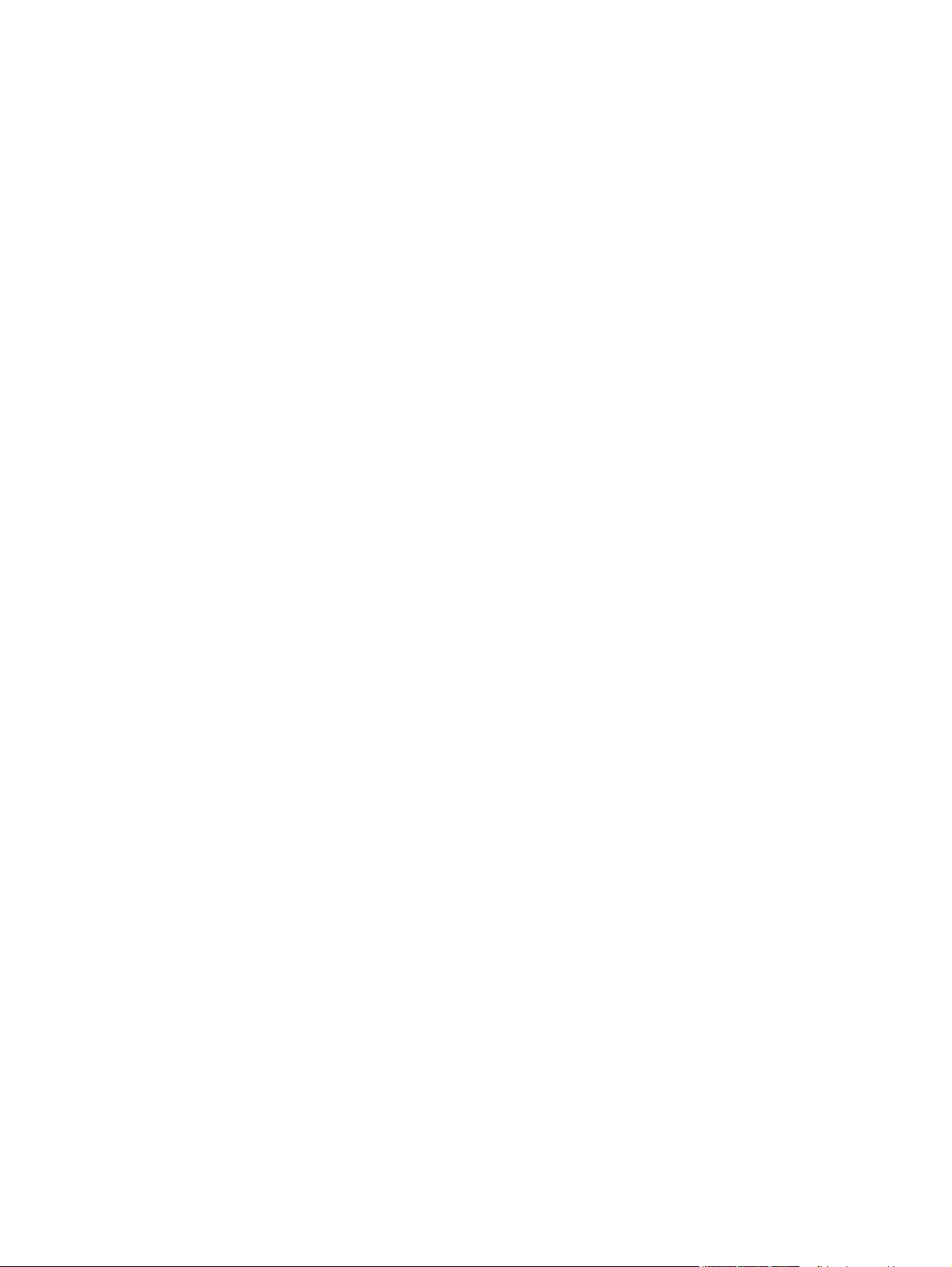
Table 4-2. Page orientation ...................................................................................................173
Table 4-3. Driver Mopier mode and collation settings ..........................................................200
Table 5-1. Default fonts .........................................................................................................205
Table 5-2. Additional PS emulation fonts ..............................................................................207
Table 7-1. HP Color LaserJet 4650 paper sources and destinations ...................................271
Table 7-2. Media tray configurations for the HP Color LaserJet 4650..................................272
Table 7-3. Paper-source commands ....................................................................................273
Table 7-4. Supported features and attributes by driver ........................................................273
Table 7-5. Supported input media types ...............................................................................274
Table 7-6. PCL 6 custom paper sizes ...................................................................................276
Table 7-7. Paper-type commands ........................................................................................276
xii Software Technical Reference
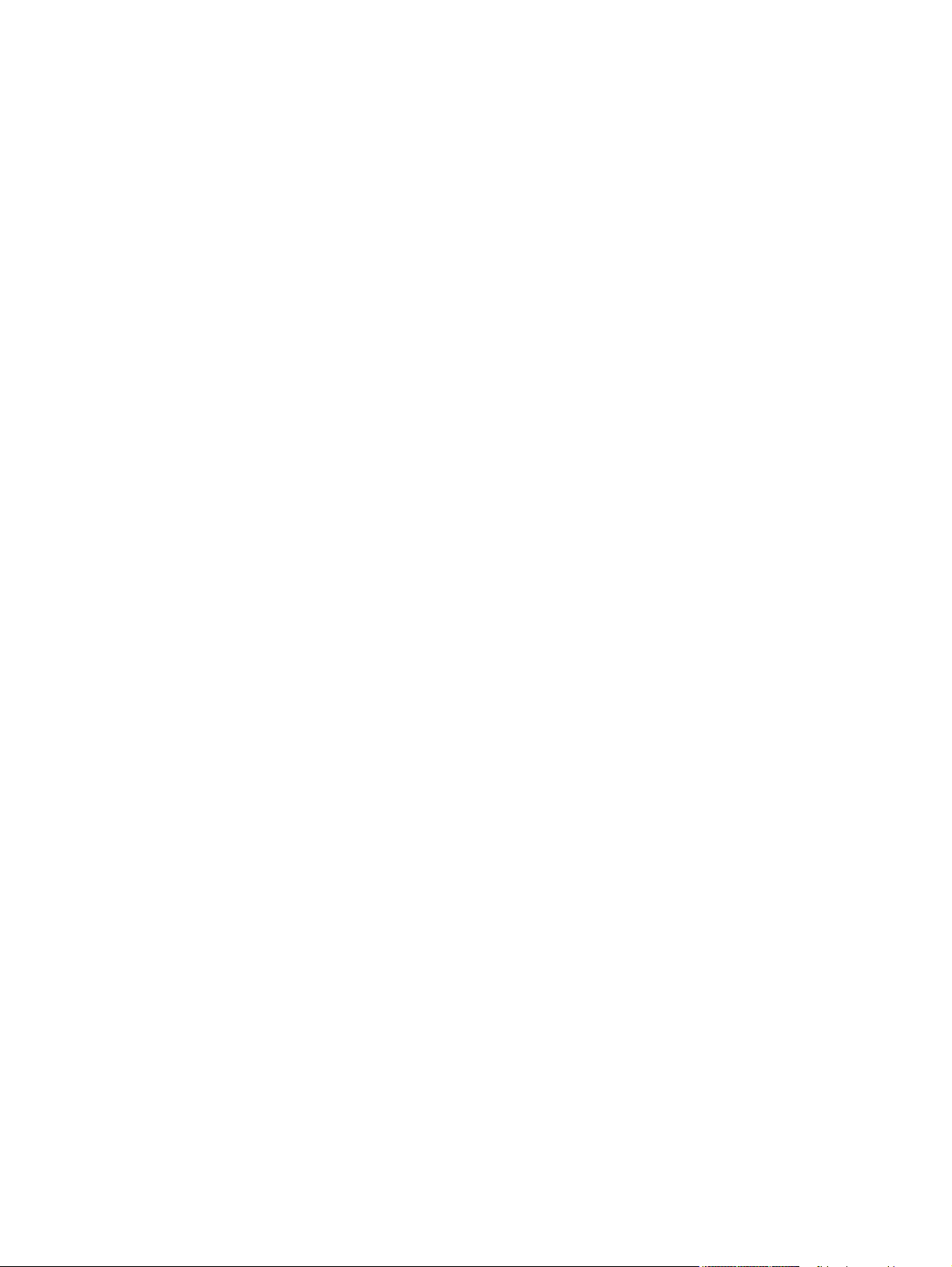
List of figures
Figure 1-1. Installation software CD main screen ...............................................................6
Figure 2-1. Device Status screen on the Information tab ..................................................28
Figure 2-2. Configuration screen on Information tab .........................................................29
Figure 2-3. Settings tab - Configure Device ......................................................................30
Figure 2-4. Settings tab - Alerts screen .............................................................................31
Figure 2-5. Networking tab - Configuration section............................................................32
Figure 2-6. Toolbox Device Status tab...............................................................................35
Figure 2-7. Troubleshooting tab – Print Quality Tools........................................................36
Figure 2-8. Troubleshooting tab – Maintenance.................................................................37
Figure 2-9. Troubleshooting tab – Control panel messages..............................................37
Figure 2-10. Troubleshooting tab – Paper jams...................................................................38
Figure 2-11. Troubleshooting tab – Supported Media..........................................................39
Figure 2-12. Troubleshooting tab – Printer Pages...............................................................39
Figure 2-13. Current Alerts...................................................................................................40
Figure 2-14. Documentation tab Install Notes......................................................................41
Figure 2-15. Status tab with Advanced Printer Settings button ...........................................42
Figure 3-1. A typical constraint message with an OK button.............................................74
Figure 3-2. A property page with a Bubble Help icon ........................................................75
Figure 3-3. The default appearance of the Finishing tab ..................................................76
Figure 3-4. Print on Both Sides Instructions.......................................................................82
Figure 3-5. Printing a booklet ............................................................................................84
Figure 3-6. Page-order preview images ............................................................................85
Figure 3-7. Print Quality Details dialog box for the HP Traditional PCL 6 Driver ..............86
Figure 3-8. Print Quality Details dialog box for HP traditional PCL 5c driver ....................87
Figure 3-9. Effects tab .......................................................................................................89
Figure 3-10. Preview images - Legal on Letter; Scale to Fit off (left) and on (right) ...........90
Figure 3-11. Watermark Details ...........................................................................................92
Figure 3-12. Paper tab .........................................................................................................95
Figure 3-13. Paper Options group box (default)...................................................................96
Figure 3-14. Custom Paper Size dialog box ........................................................................98
Figure 3-15. First Page options .........................................................................................103
Figure 3-16. Other Pages options .....................................................................................104
Figure 3-17. Back Cover setting ........................................................................................105
Figure 3-18. Job Storage tab .............................................................................................107
Figure 3-19. Basics tab ......................................................................................................113
Figure 3-20. About This Driver dialog box .........................................................................115
Figure 3-21. Color tab.........................................................................................................116
Figure 3-22. Color Settings dialog box...............................................................................117
Figure 3-23. Driver NT Forms tab ......................................................................................120
Figure 3-24. Configure tab .................................................................................................121
Figure 3-25. More Configuration Options dialog box ........................................................125
Figure 3-26. Configure Font Cards dialog box ..................................................................126
Figure 3-27. Page Setup tab .............................................................................................131
Figure 3-28. Advanced tab ................................................................................................132
Figure 3-29. Job Storage tab .............................................................................................138
Software Technical Reference xiii

Figure 3-30. Device Settings tab in Windows NT 4.0 ..............................................................144
Figure 3-31. Device Options tab in Windows 98 ......................................................................145
Figure 4-1. An Incompatible Print Settings message .............................................................153
Figure 4-2. The default appearance of the Advanced tab .....................................................154
Figure 4-3. Paper/Quality tab .................................................................................................159
Figure 4-4. Paper Options group box .....................................................................................164
Figure 4-5. First Page options ................................................................................................167
Figure 4-6. Other Pages options ............................................................................................168
Figure 4-7. Back Cover setting ...............................................................................................169
Figure 4-8. Finishing tab ........................................................................................................170
Figure 4-9. Print on Both Sides Instructions...........................................................................173
Figure 4-10. Page-order preview images .................................................................................175
Figure 4-11. Effects tab ............................................................................................................177
Figure 4-12. Preview images - Legal on Letter; Scale to Fit off (left) and on (right) ................178
Figure 4-13. Watermark Details ...............................................................................................180
Figure 4-14. Job Storage tab ...................................................................................................184
Figure 4-15. Color tab...............................................................................................................190
Figure 4-16. Color settings .......................................................................................................192
Figure 4-17. Device Settings tab ..............................................................................................195
Figure 4-18. Font Installer dialog box ......................................................................................197
Figure 4-19. Font Substitution Table ........................................................................................198
Figure 5-1. Installation path ....................................................................................................212
Figure 5-2. Choose Setup Language dialog box ...................................................................213
Figure 5-3. Preparing to Install dialog box .............................................................................214
Figure 5-4. Welcome dialog box ............................................................................................215
Figure 5-5. HP Software License Agreement dialog box .......................................................216
Figure 5-6. Printer Connection dialog box .............................................................................217
Figure 5-7. Network Setup dialog box ....................................................................................218
Figure 5-8. Connection type dialog box .................................................................................219
Figure 5-9. Cable Connection dialog box ...............................................................................220
Figure 5-10. Print Job Management dialog box .......................................................................221
Figure 5-11. Recommended Network Setup dialog box ..........................................................222
Figure 5-12. Identify Printer dialog box ....................................................................................223
Figure 5-13. Select Printer dialog box ......................................................................................224
Figure 5-14. Network Configuration Options dialog box ..........................................................225
Figure 5-15. Set Network Communication Mode dialog box ...................................................226
Figure 5-16. Model dialog box ..................................................................................................227
Figure 5-17. Installation Type dialog box .................................................................................228
Figure 5-18. Features dialog box .............................................................................................229
Figure 5-19. Printer Name dialog box ......................................................................................230
Figure 5-20. Printer Sharing Setup dialog box .........................................................................231
Figure 5-21. Client Driver Support dialog box ..........................................................................232
Figure 5-22. Printer Location and Comment dialog box ..........................................................233
Figure 5-23. Ready to Install dialog box ..................................................................................234
Figure 5-24. Features dialog box, Custom Installation ............................................................235
Figure 5-25. Installer Customization Wizard Welcome dialog box...........................................238
Figure 5-26. Language dialog box............................................................................................239
Figure 5-27. Printer Port dialog box..........................................................................................240
Figure 5-28. Specify Printer dialog box.....................................................................................241
Figure 5-29. IP Settings dialog box...........................................................................................242
Figure 5-30. Model dialog box...................................................................................................243
Figure 5-31. Features dialog box..............................................................................................244
Figure 5-32. Driver Configuration dialog box............................................................................245
Figure 5-33. Driver Configuration preconfigure driver dialog box.............................................246
Figure 5-34. Printer Name dialog box.......................................................................................247
xiv Software Technical Reference
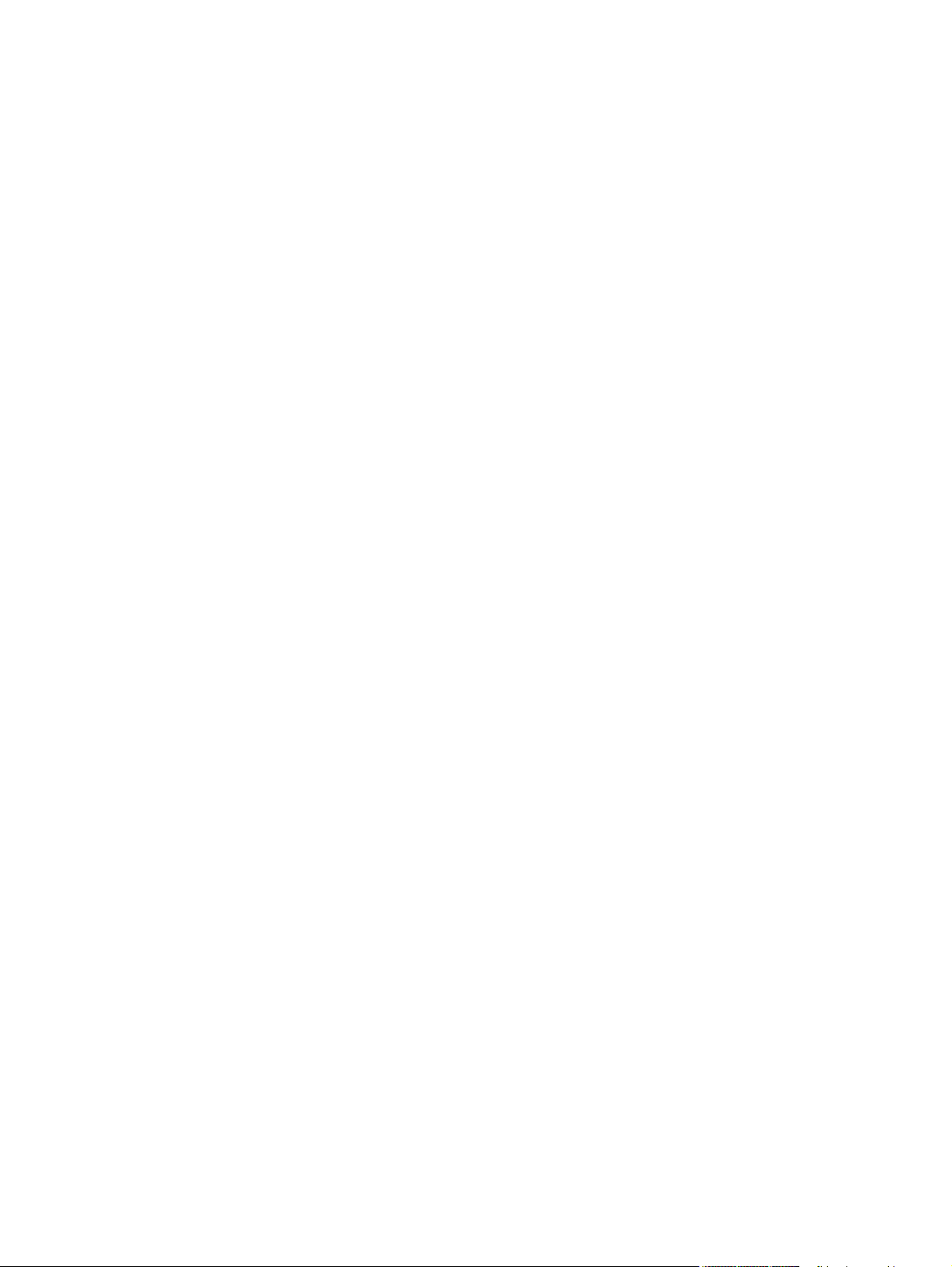
Figure 5-35. Printer Sharing dialog box..............................................................................248
Figure 5-36. Client Driver Support dialog box....................................................................249
Figure 5-37. Printer Location and Comment support dialog box.......................................250
Figure 5-38. Custom Installer Location dialog box.............................................................251
Figure 5-39. Change Current Destination Folder dialog box..............................................252
Figure 5-40. Installing dialog box........................................................................................253
Figure 5-41. Finish dialog box............................................................................................254
Figure 6-1. HP LaserJet for Macintosh installer splash screen dialog box .....................265
Figure 6-2. HP LaserJet Installer dialog box (easy install) ..............................................265
Figure 6-3. HP LaserJet Installer dialog box (custom install) ..........................................266
Figure 6-4. Installing dialog box .......................................................................................266
Figure 6-5. Installation was successful dialog box ..........................................................267
Figure 6-6. HP LaserJet Screen Fonts splash screen dialog box ...................................267
Figure 6-7. HP LaserJet Screen Fonts installer dialog box (1 of 2) ................................268
Figure 6-8. Installation was successful dialog box ..........................................................268
Figure 6-9. HP LaserJet for Macintosh installer splash screen dialog box .....................269
Figure 6-10. HP LaserJet Installer dialog box (easy install) ..............................................269
Figure 6-11. HP LaserJet Installer dialog box (custom install) ..........................................270
Figure 6-12. Installing dialog box .......................................................................................270
Software Technical Reference xv
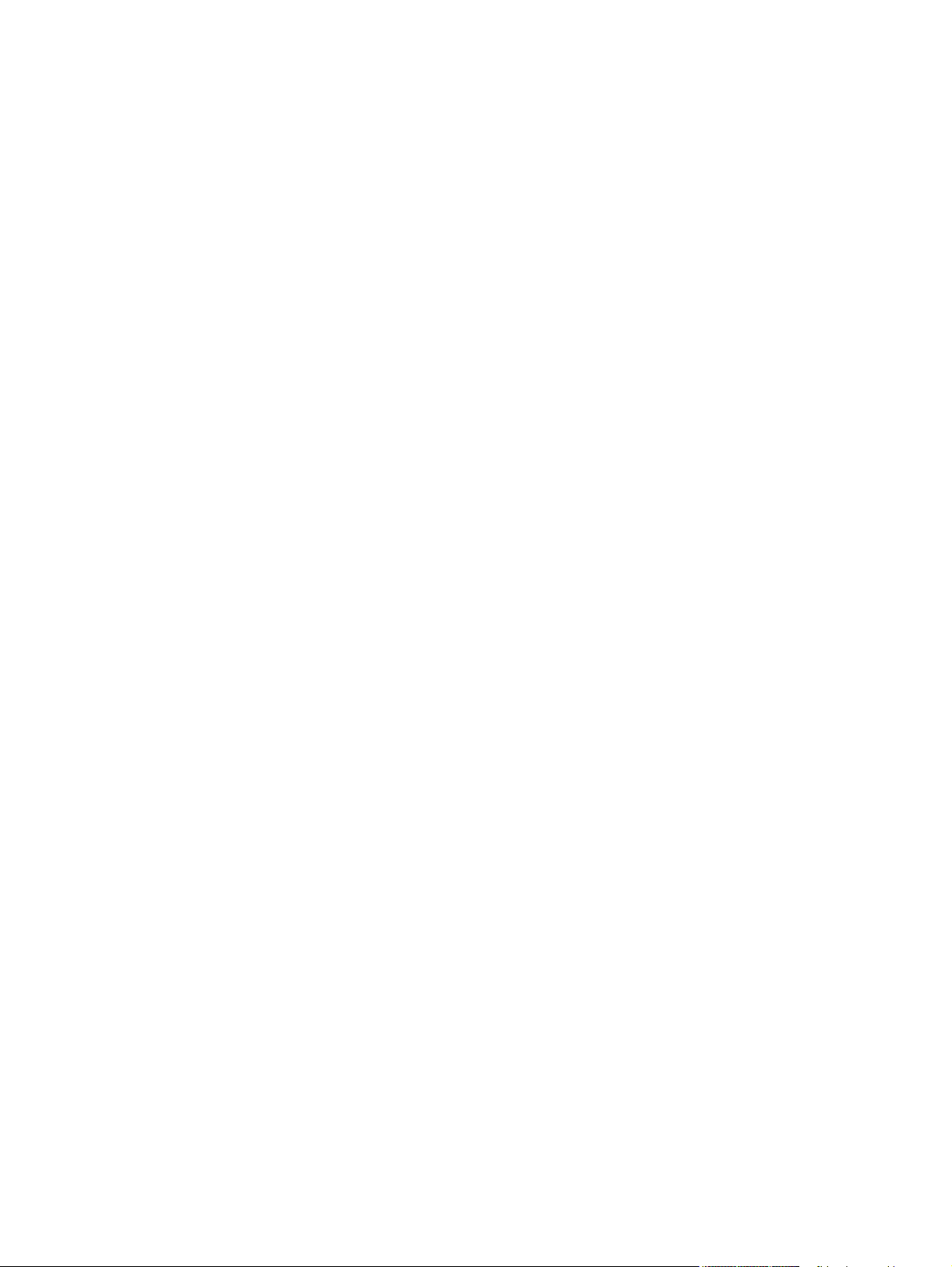
xvi Software Technical Reference
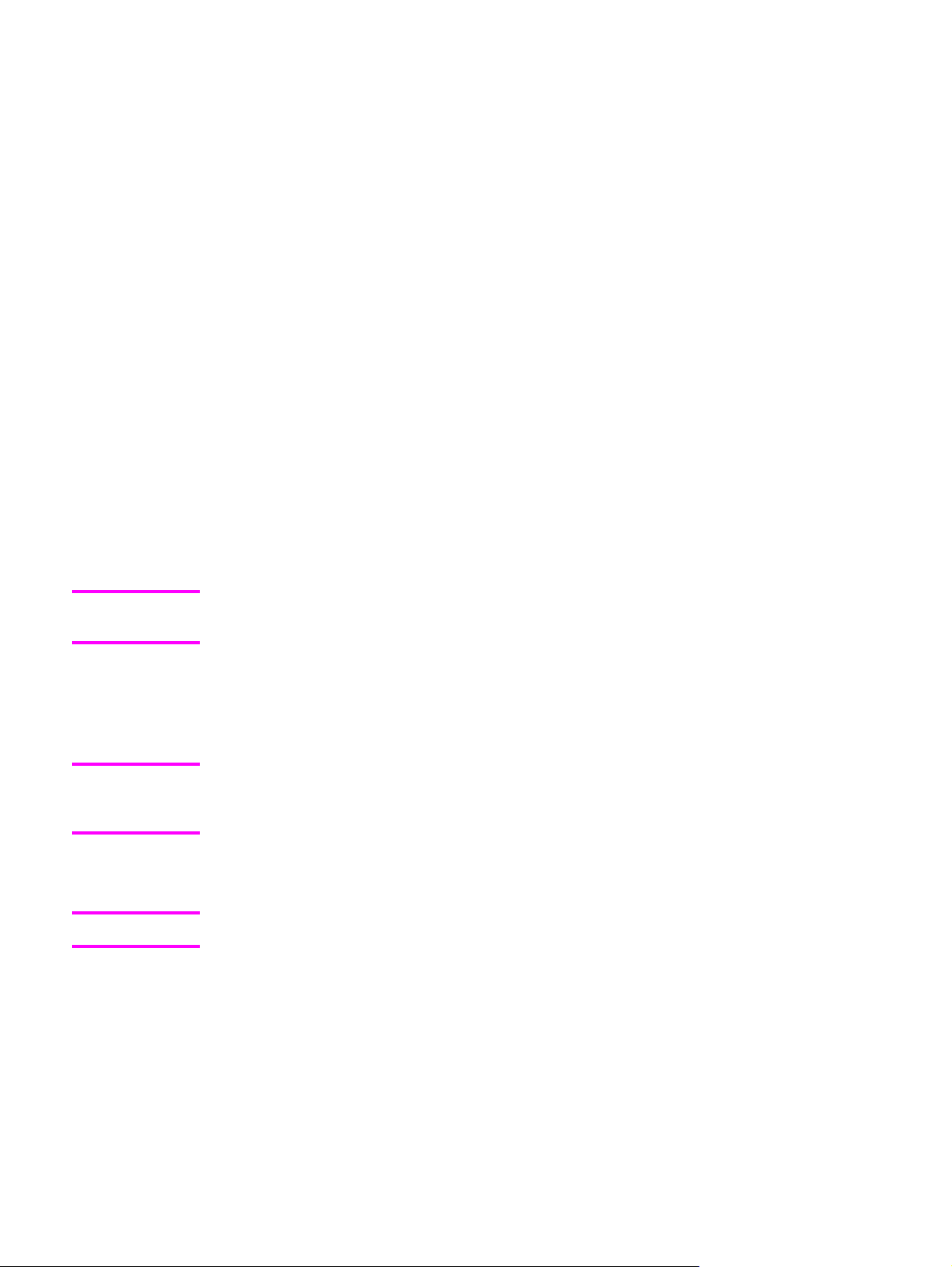
Purpose and scope
1
Introduction
This software technical reference (STR) provides information about and troubleshooting tips
for the printing-system software for the HP Color LaserJet 4650 printer.
This document is prepared in an electronic format to serve as a quick-reference tool for
Customer Care Center (CCC) agents, support engineers, system administrators,
management information systems (MIS) personnel, and HP Color LaserJet 4650 end users,
as appropriate.
Note
Note
Note
This STR describes drivers that are shipped with the printing-system software CD. This STR
does not cover drivers that might be released for use by support personnel.
The following information is included in this technical reference:
● descriptions of drivers and platforms with system modifications
● procedures for installing and uninstalling software components
An addendum to this STR includes system modification information and descriptions of
problems that can arise while using the HP Color LaserJet 4650 printer, and known solutions
to those problems.
The following table contains descriptions of the HP Color LaserJet 4650 printers that are
described in this STR.
Product configurations might vary among countries/regions.
EN Chapter 1 Purpose and scope 1
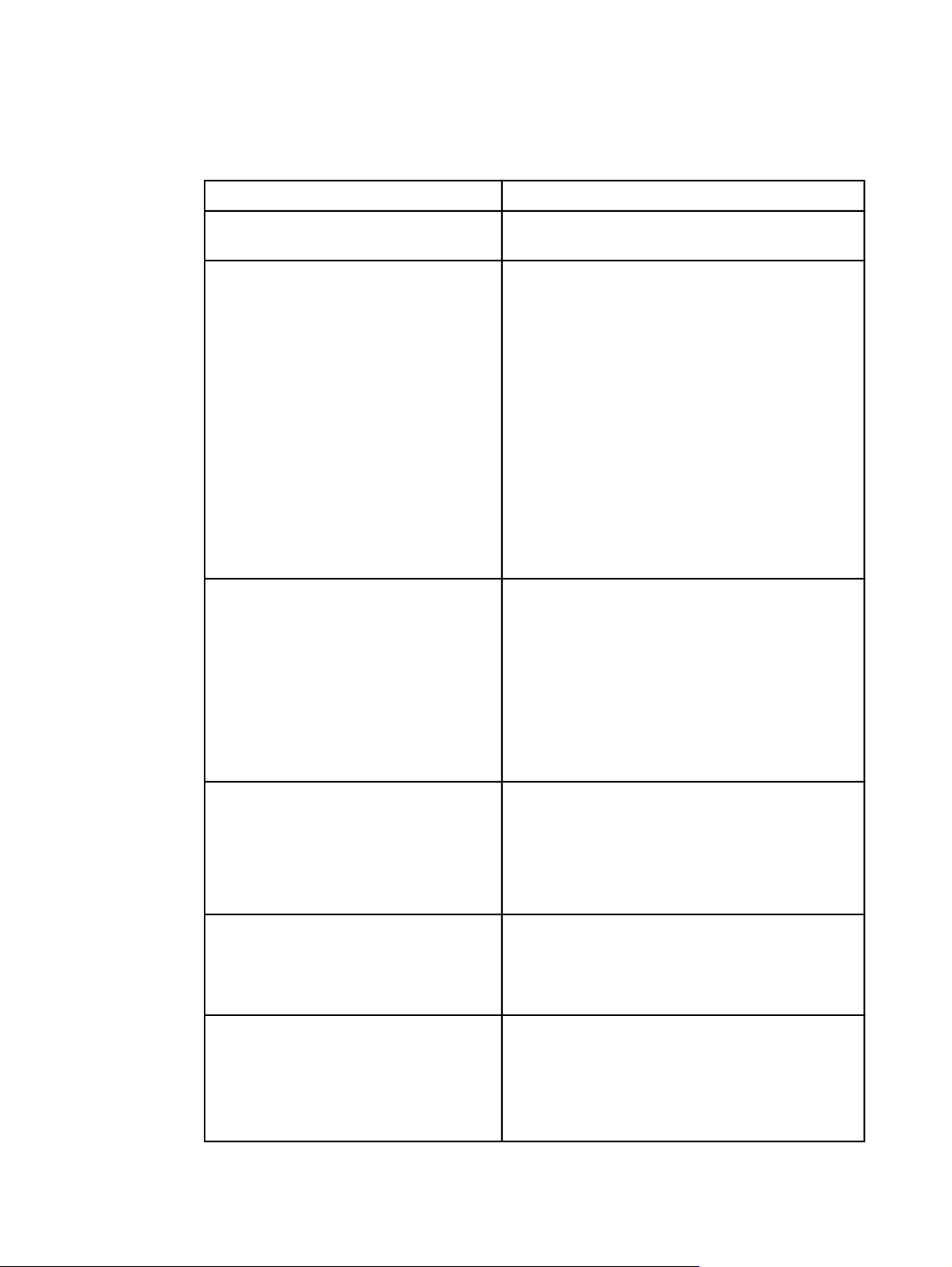
HP Color LaserJet 4650 printers
Table 1-1. Features of the HP Color LaserJet 4650 printers
Feature
Performance ● 22 pages per minute (ppm) for letter and
Model Specifications
A4 size paper.
Memory
User interface ● A graphical display on the product control
● 160 megabytes (MB) of memory for the
HP Color LaserJet 4650, 4650n, and
4650dn printers: 128 MB of dual data-rate
(DDR) plus 32 MB of additional memory on
the formatter board and an additional DDR
slot.
● 288 MB of memory for the
HP Color LaserJet 4650dtn and 4650hdn
printers: 256 MB DDR plus 32 MB of
additional memory on the formatter board
and an additional DDR slot.
● Can be expanded to 512 MB.
● Optional hard-disk drive: standard on the
HP Color LaserJet 4650hdn printer and
available for the other printer models.
panel.
● Enhanced Help that features animated
graphics.
● An embedded Web server to get support
and order supplies (available on networkconnected printers).
● HP Toolbox software to provide product
status and alerts.
Supported printer personalities ● PCL 6
● PCL 5c
● PDF
● MIME
● Postscript
Storage features ● Job storage.
● Personal identification number (PIN)
printing (for printers with hard disk).
● Fonts and forms.
Environmental features ● PowerSave setting.
● High content of recyclable components and
materials.
● Energy Star® compliant.
● Blue Angel compliant.
2 HP Color LaserJet 4650 printers EN
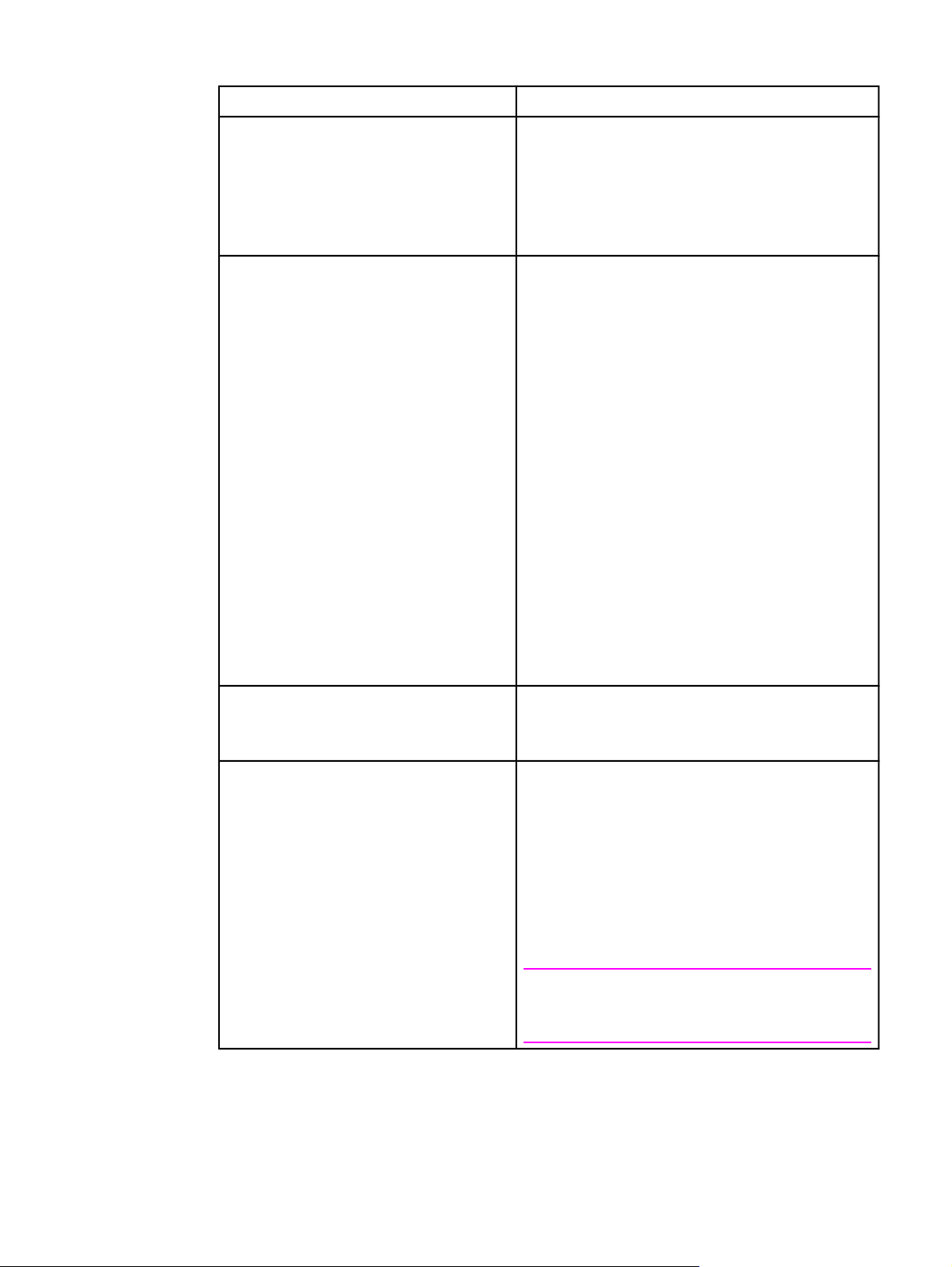
Table 1-1. Features of the HP Color LaserJet 4650 printers (continued)
Feature Model Specifications
Fonts ● 66 default TrueType fonts installed with
typical installation.
● 92 additional postscript fonts available on
the installation CD.
● Supports forms and fonts on the disk by
using HP Web Jetadmin.
Paper Handling ● Prints on media from 77 mm by 127 mm (3
inches by 5 inches) to legal size.
●
Prints on media of weights from 60 g/m
200 g/m
2
(16 lb bond to 53 lb bond).
2
● Prints on a wide range of media types
including glossy paper, labels,
transparencies, and envelopes.
● Multiple gloss levels are supported.
● 500-sheet paper feeder (Tray 2).
● Optional 500-sheet paper feeder (Tray 3);
standard on the HP Color LaserJet 4650dn
printer.
● Optional dual 500-sheet paper feeder (Tray
3 and Tray 4); standard on the
HP Color LaserJet 4650hdn printer.
● Duplexing unit: standard on the
HP Color LaserJet 4650dn, 4650dtn, and
4650hdn printers.
● 250-sheet face-down output bin.
to
Accessories ● CompactFlash slots for additional fonts and
firmware upgrades.
● Printer stand.
Connectivity ● Optional enhanced input/output (EIO)
network card; standard on the
HP Color LaserJet 4650n, 4650dn,
4650dtn, and 4650hdn printers.
● HP Web Jetadmin software
● Standard bidirectional parallel cable
interface (IEEE-1284-C compliant).
● HP Jetlink.
● Universal Serial Bus (USB) 1.1 connection.
Note
Both USB and parallel connections are
supported, but cannot be used at the same time.
EN Chapter 1 Purpose and scope 3
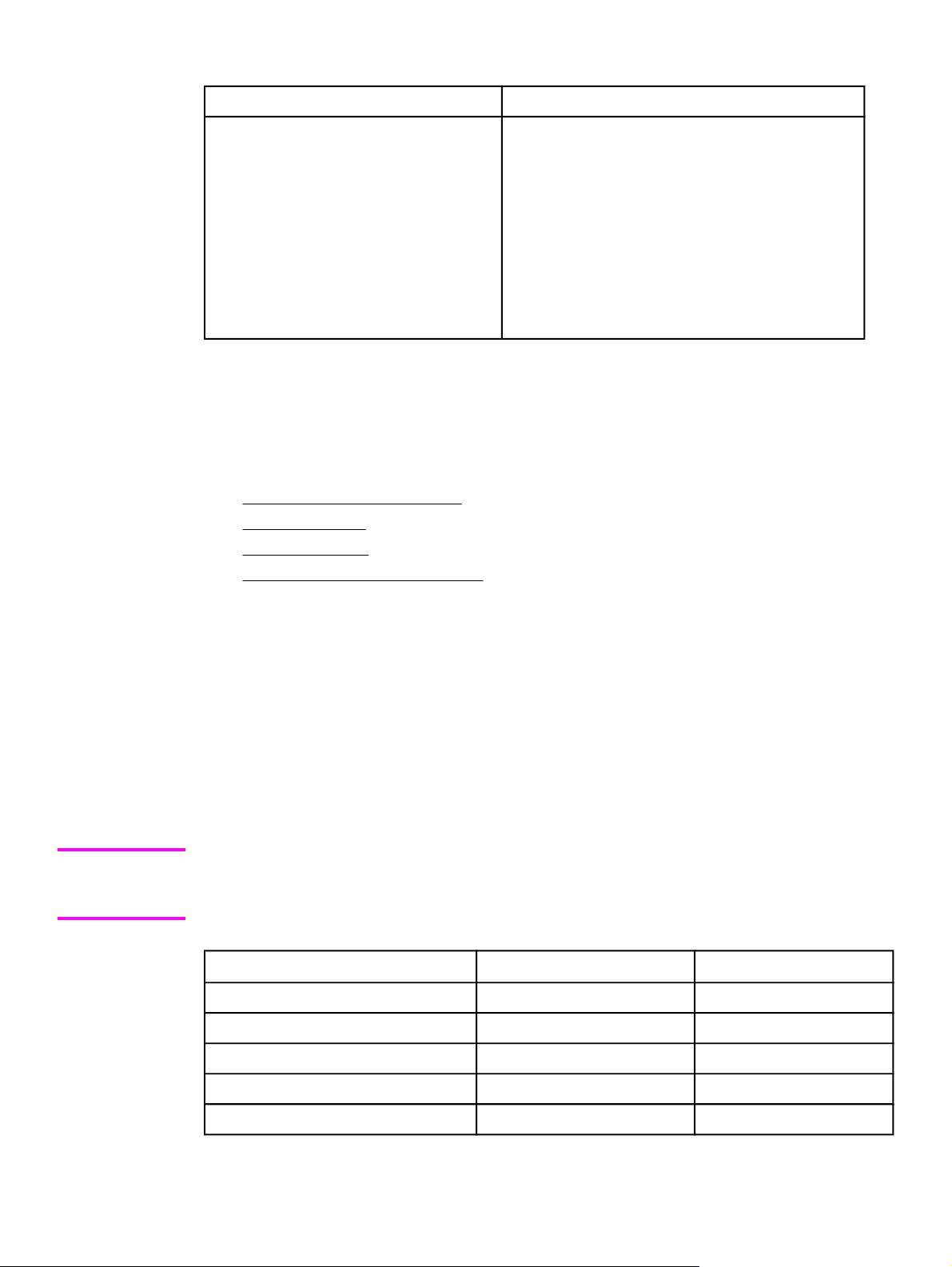
Table 1-1. Features of the HP Color LaserJet 4650 printers (continued)
Feature Model Specifications
Supplies ● Supplies-status page contains information
about toner level, page count, and
estimated pages remaining.
● Product uses a no-shake cartridge design.
● Product checks for authentic HP print
cartridges at cartridge installation.
● Product offers internet-enabled supply-
ordering capabilities (by using the
embedded Web server or the HP Toolbox
software).
Printing-system software CD
This section contains information about the following topics:
●
HP Color LaserJet print drivers
●
Additional drivers
●
Software features
●
HP Color LaserJet documentation
Note
HP Color LaserJet print drivers
HP Color LaserJet 4650 print drivers make the product features available and allow the
computer to communicate with the product. The printing-system software includes software for
end users and network administrators who are working in the following operating environments:
● Microsoft Windows 98 and Windows Me
● Microsoft Windows NT 4.0, Windows 2000, Windows XP (32-bit and 64-bit), and Windows
Server 2003 (32-bit and 64-bit)
●
For the latest information about the printing-system software components, view the Readme files
on the CD. For additional information about installing the printing-system software, view the
Install Notes on the CD that is included with the product.
Table 1-2. Print drivers included with the HP Color LaserJet 4650 printer
Operating System
Windows 98, Me X X
Windows NT 4.0 X X
Windows 2000 X X
Windows XP X X
1
PCL 6 PS emulation
Windows Server 2003 X X
4 Printing-system software CD EN
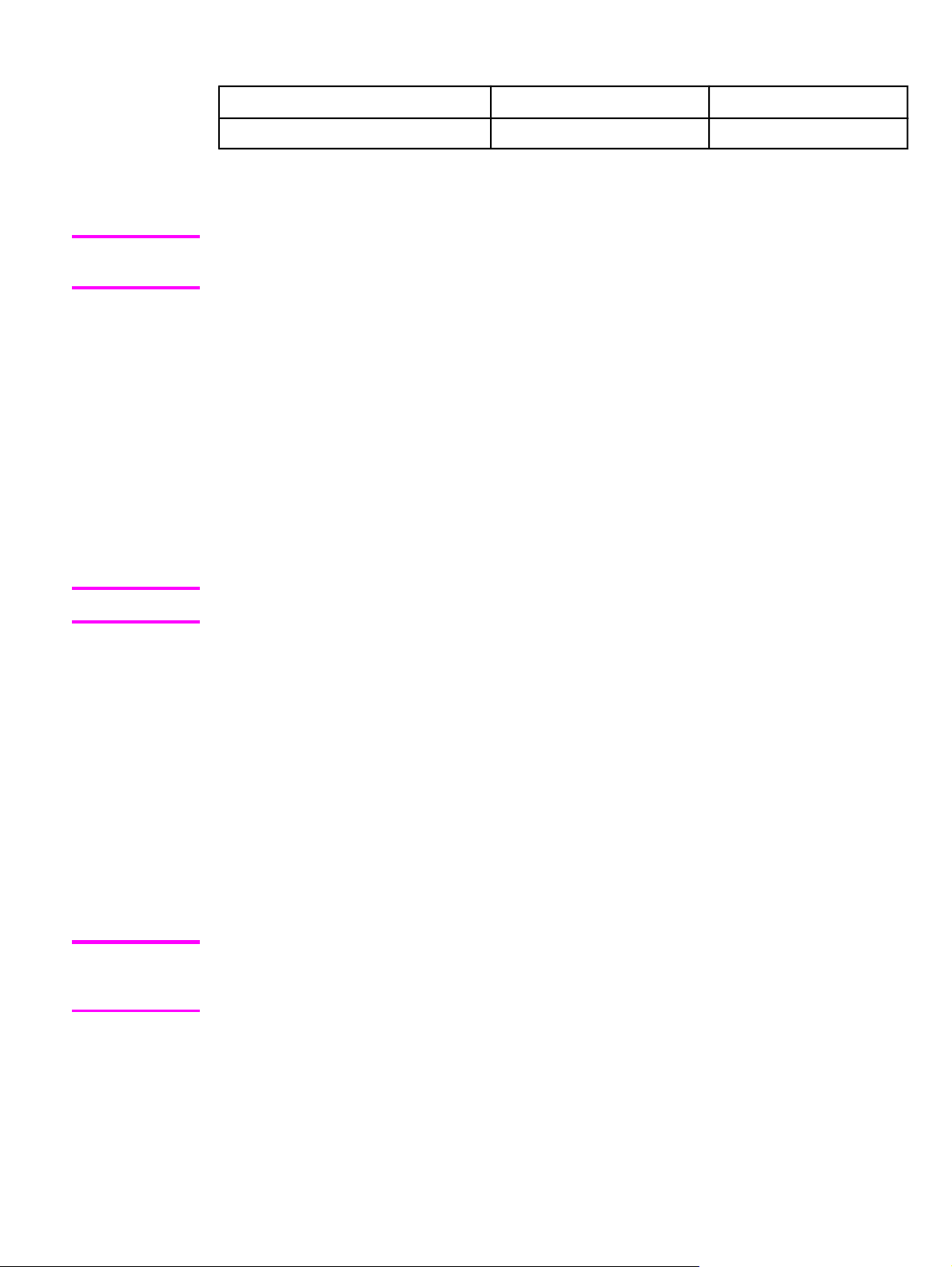
Table 1-2. Print drivers included with the HP Color LaserJet 4650 printer (continued)
Operating System
Macintosh OS X
1
Not all product features are available from all drivers or operating systems. See the online
Help in your driver for information about the features that are available.
1
PCL 6 PS emulation
Note
Note
For a list of print drivers, updated HP printing-system software, and product support
information, go to http://www.hp.com/support/clj4650.
Additional drivers
The following drivers are not included on the CD, but are available from the Internet :
● PCL 5c printer drivers for Windows 98, Windows Me, Windows NT 4.0, Windows 2000,
Windows XP, and Windows Server 2003
● OS/2 PCL printer driver
● OS/2 PS printer driver
● UNIX model scripts
● Linux drivers
● HP OpenVMS drivers
The OS/2 drivers are available from IBM and are packaged with OS/2.
Software features
Automatic configuration, driver updates after a new configuration, and Preconfiguration
features are available with the HP Color LaserJet 4650 printers.
Driver Autoconfiguration
The HP Color LaserJet PCL 6 and PCL 5c drivers for Windows features automatic discovery
and driver configuration for product accessories at the time of installation. Some supported
accessories are the duplexing unit, optional paper trays, and dual inline memory modules
(DIMMs).
Update Now
Note
EN Chapter 1 Purpose and scope 5
The Update Now feature is not supported in environments where shared Windows NT 4.0,
Windows 2000, or Windows XP clients are connected to Windows NT 4.0, Windows 2000, or
Windows XP hosts.
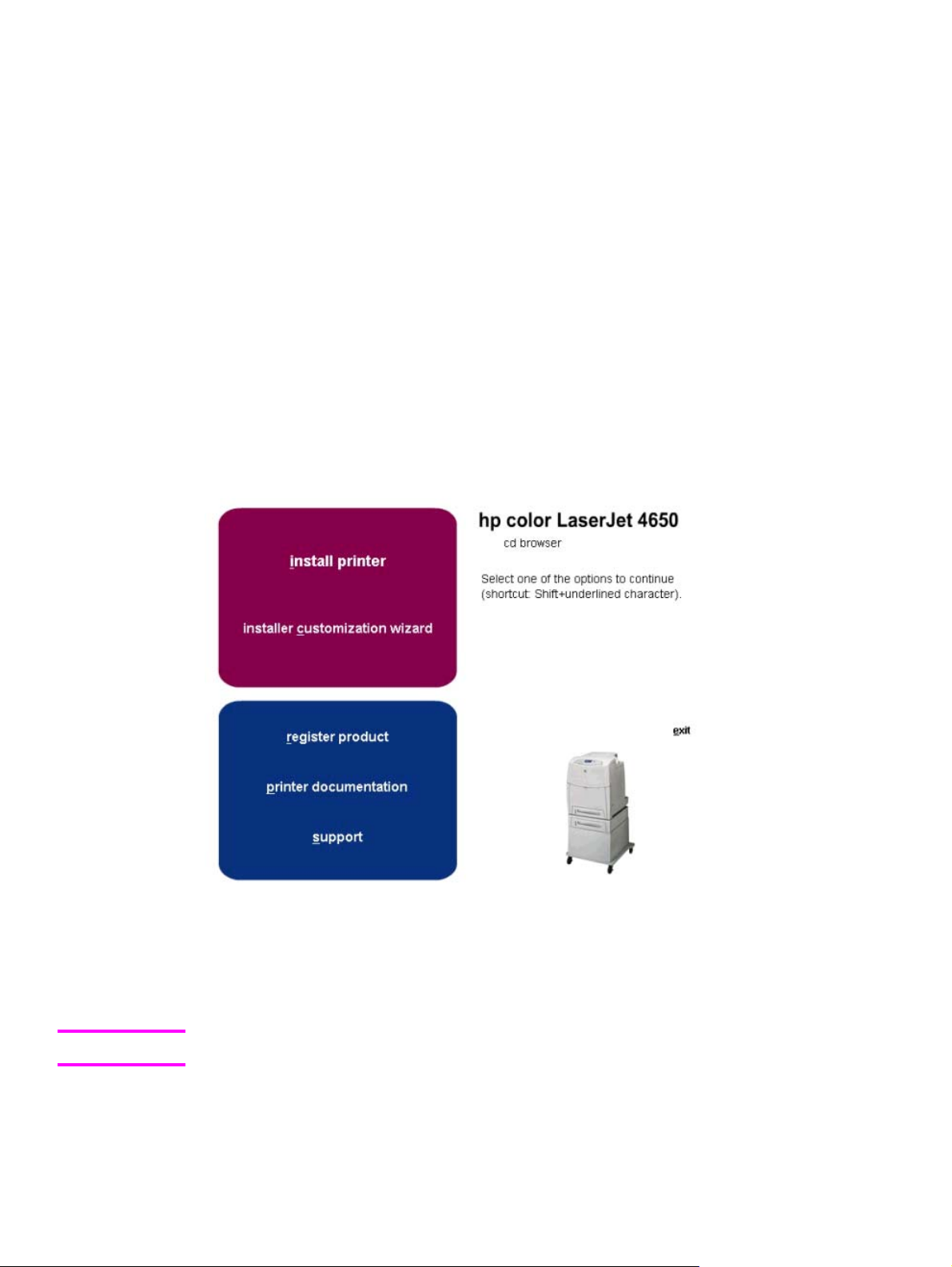
HP Driver Preconfiguration
Printing system and installer
The following sections contain information about the printing-system software and the
installer on the software CD that came with the product.
HP Color LaserJet 4650 printing-system software CD for Windows systems
For the Microsoft Windows environment (Windows 98, Windows Me, Windows NT 4.0, Windows
2000, Windows XP, and Windows Server 2003), the HP Color LaserJet 4650 printer software
CD provides an interactive software window that you can use not only to install the printer drivers
and related components, but also to gain access to online user documentation, a customization
utility, Adobe Acrobat Reader software, and optional HP software.
The following illustration shows the main screen of the HP Color LaserJet 4650 printer software
CD, which appears when you insert the printing-system software CD in your CD-ROM drive. If
the screen does not appear when you insert the software CD, click Start, click Run, click
Browse..., navigate to the root directory of the software CD, and then double-click the
SETUP.EXE file to start the installer.
Figure 1-1.
The main screen of the software CD contains installation options in the upper-left panel and
documentation options in the lower-left panel. As you move your cursor over each option, a
description of the option will display above the product image.
Note
6 Software features EN
The options on your product might vary from the illustration.
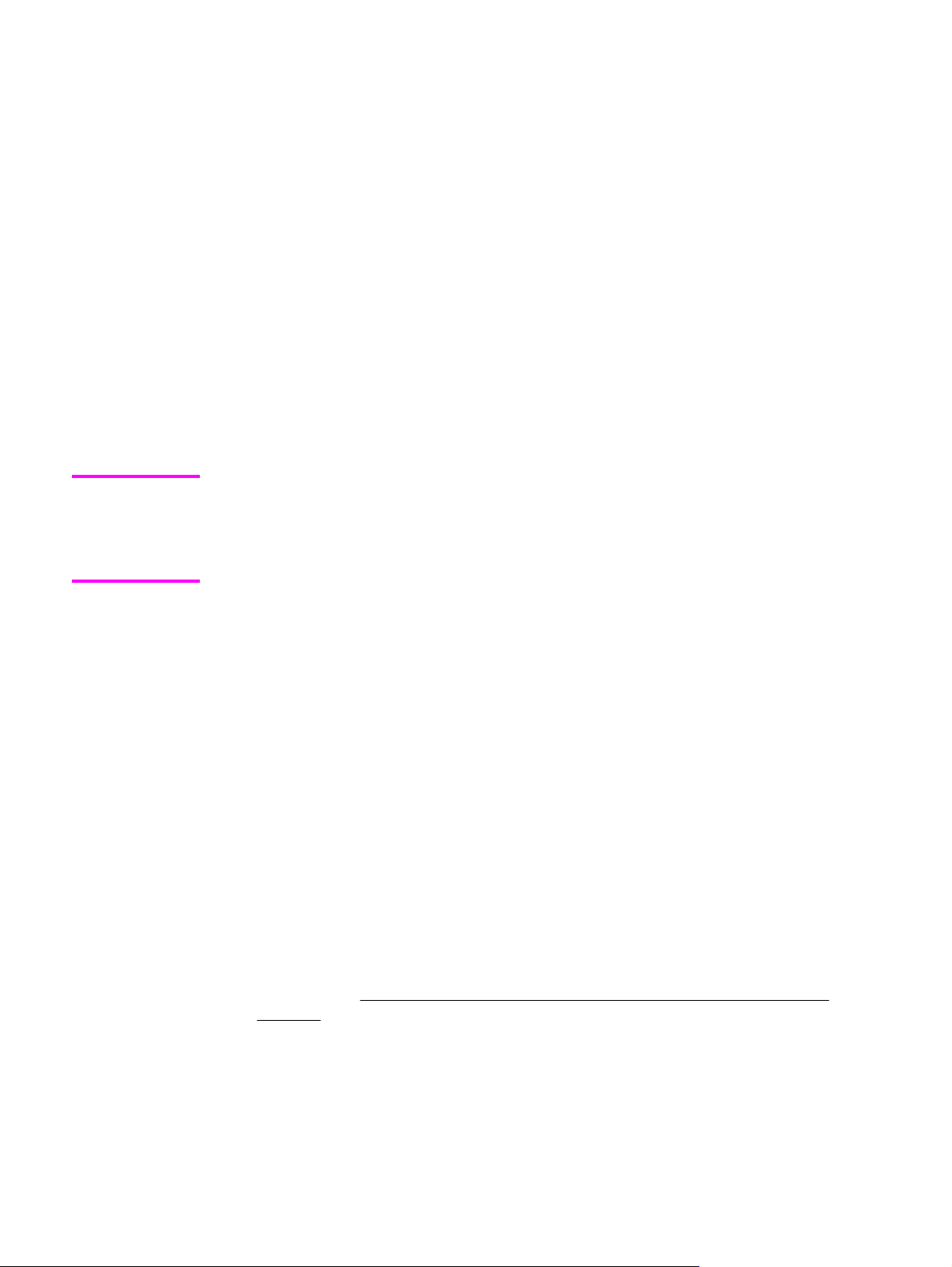
install printer. This wizard guides you through the installation of your HP Color LaserJet 4650
series printing-system software. You are given the choice of performing a Typical Installation or
a Custom Installation. If you select Typical Installation, only the necessary software is installed. If
you select Custom Installation, you can select the components that you want to install.
installer customization wizard. Use this wizard to customize the HP Color LaserJet 4650
printer installer by presetting the options for installation in a response file. The installer that
you have customized can then be used for silent, unattended installation.
register product. Use this option to register your product online. Using the web registration,
you can access support and services, manage your profile, and sign up for free support
alerts, driver notices, and personalized newsletters
● view user guide
● print user guide
● install notes
● web server user guide
● hp jetdirect guide
Note
If your system does not have Adobe(R) Acrobat(R) Reader 4.0 or later installed, you are
given the option to install that software. Clicking any of the links to documentation that is
provided in the portable document format (PDF) file format opens a dialog box from which
you can install Adobe Acrobat Reader software, from the HP Color LaserJet 4650 printingsystem software CD.
● Click hp web jetadmin to download HP Web Jetadmin software from the Web for a
Web browser-based network-product-management tool.
● Click color matching information for an introduction to color printing, with information
about how to print the best simulation of the PANTONE (R)* Matching System colors,
and installing and using International Color Consortium (ICC) profiles on your product.
●
Click supplies for information about ordering HP Color LaserJet 4650 printer supplies.
● Click product information for HP Color LaserJet 4650 printer support information and
updates.
● Click hp.com to go to the HP Web page for products and services, support, drivers,
and HP online stores.
Installer features
The common installer is designed to provide a simple and consistent installation method for
the product. The common installer is available for the Windows 98, Windows Me, Windows
NT 4.0, Windows 2000, Windows XP, and Windows Server 2003 operating systems.
The common installer offers the following features:
● The HP Color LaserJet 4650 printer software CD features an interactive software
interface. See
systems .
● Acrobat Reader is available.
EN Chapter 1 Purpose and scope 7
HP Color LaserJet 4650 printing-system software CD for Windows
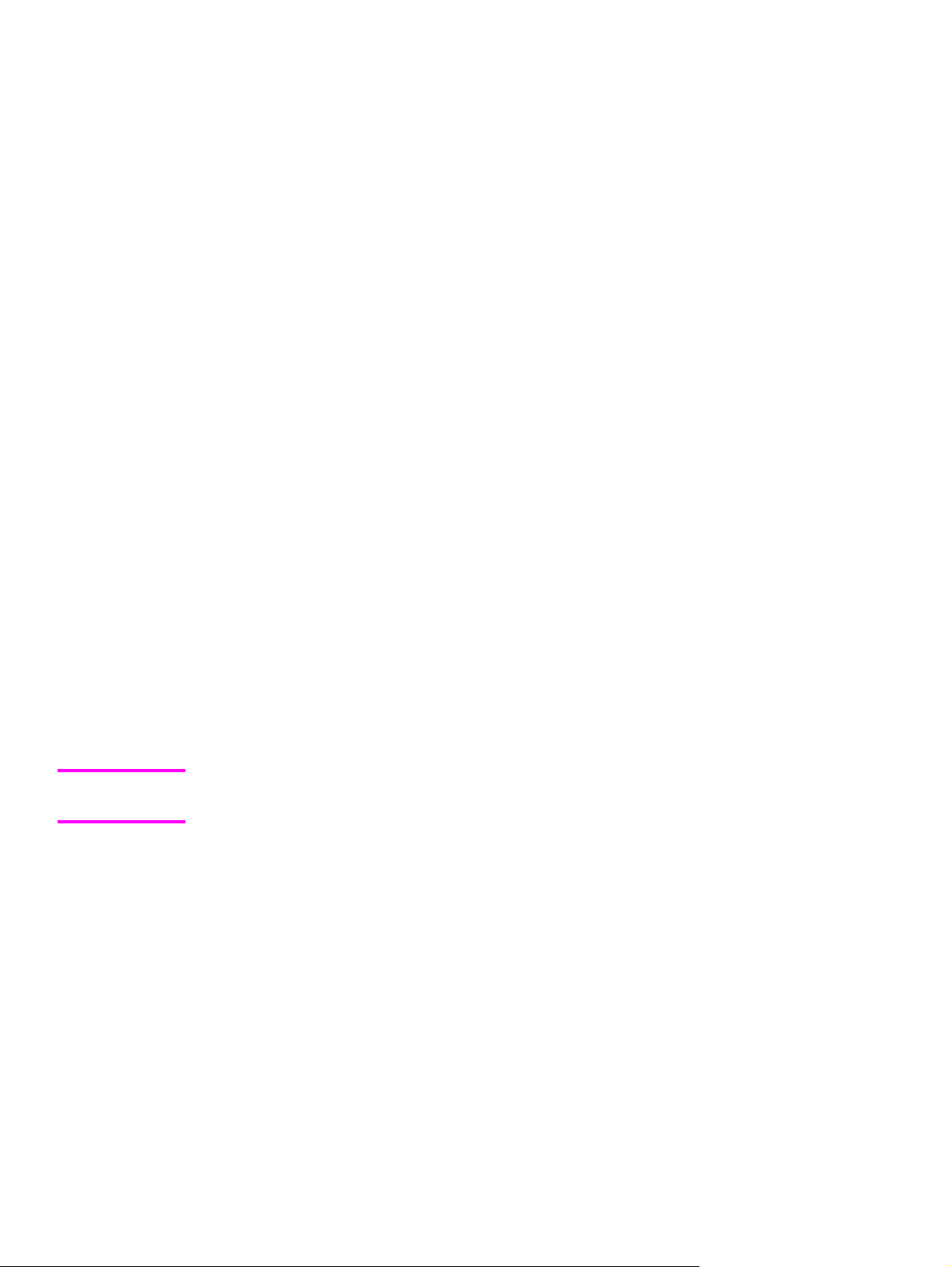
● Network connection is integrated so that you can install drivers and connect to a
network product in a single process.
● The selection dialog box sets the operating-system language as the default language
(for Windows 98, Windows Me, Windows NT 4.0, Windows 2000, Windows XP, and
Windows Server 2003 only). You can use the installer to select any of the languages
on the HP Color LaserJet 4650 printer software CD.
The HP Color LaserJet 4650 printer software CD also includes the following features:
● The HP Color LaserJet Uninstaller Utility
● The HP Customization Utility for custom installations
● HP Toolbox
All of the Windows system components are installed by using the HP Color LaserJet 4650 series
printing-system installer. The installer automatically senses your language of choice and your
operating system. You can select the type of installation that you prefer: Typical Installation or
Custom Installation.
Installable print drivers
PCL 5c, PCL 6, and HP PS emulation drivers
The following drivers are available for the HP Color LaserJet 4650 printer:
Note
● The HP Traditional PCL 5c driver for Windows 98, Windows Me, and Windows NT 4.0.
● The HP Traditional PCL 6 Driver for Windows 98, Windows Me, and Windows NT 4.0.
● The HP Traditional Postscript 3 Emulation Driver for Windows 98, Windows Me, and
Windows NT 4.0.
● The HP PCL 6, HP PCL 5c, and HP Postscript 3 Emulation unidrivers for Windows 2000,
Windows XP, and Windows Server 2003.
All of the drivers provide access to the paper-handling and print-quality features, and are
described in chapters 3 and 4 of this reference document.
If you select a Typical Installation during installation of the printing-system software, the HP
PCL 6 driver is installed by default.
Windows 98, Windows Me, Windows NT 4.0, Windows 2000, Windows XP, and Windows
Server 2003 driver versions
The HP Color LaserJet 4650 printer PCL 6 and PCL 5c print drivers support Windows 98,
Windows Me, Windows NT 4.0, Windows 2000, Windows XP, and Windows Server 2003
operating systems. The HP Color LaserJet 4650 printer software provides postscript feature
support for the HP Color LaserJet 4650.
If you are using an HP Traditional driver, you can view the print driver version number by clicking
the HP logo in the lower-left corner of the following HP Traditional PCL 6 or
HP Traditional PCL 5c Driver tabs:
● Configure
● Finishing
● Effects
● Paper
8 Software features EN
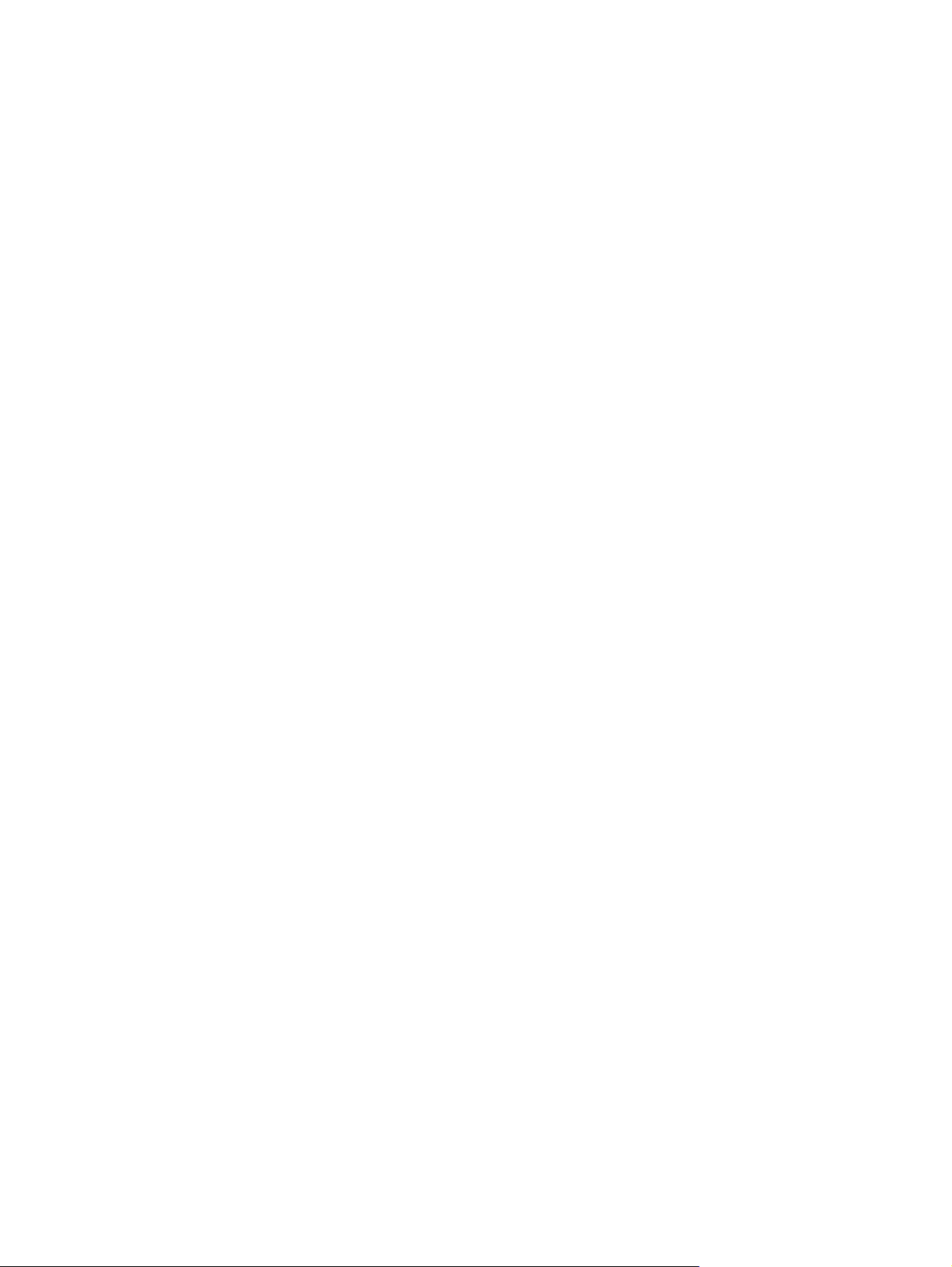
● Job Storage
● Basics
If you are using an HP Unidriver in Windows 2000, Windows XP, or Windows Server 2003
environments, follow these steps to find driver version information:
1 Click Start.
2 Click Settings.
3 Click Printers (or Printers and Faxes in Windows XP and Windows Server 2003).
4 Right-click the printer icon.
5 Click Properties.
6 Click the About tab.
Macintosh and Macintosh-compatible system-driver versions
The HP Color LaserJet 4650 series printing solution for Macintosh is composed of the Print
Center for OS X and the Apple LaserWriter driver for OS 9, which are provided with the
operating system, and HP-created PPD files. The driver uses these files to determine the
features and postscript commands that the product supports. Bidirectional support in
AppleTalk connections supports autoconfiguration of the software. The following are
installable components:
● The HP Color LaserJet Installer for Mac OS 9, and Mac OS X.
● The HP Color LaserJet Screen Fonts Installer.
● SYSTEM/EXTENSIONS/PRODUCT DESCRIPTIONS (for Mac OS 9).
● LIBRARY/PRINTERS/PPDS/CONTENTS/RESOURCES/LANGUAGE.LPROJ (for Mac
OS X).
● The HP LaserJet Utility, an HP utility that is installed in the HP LaserJet folder of Mac
OS. The HP LaserJet Utility provides configuration and management support for
postscript.
● Online Help, an HTML-based product and utility help that can be viewed through a
browser or in the Macintosh OS Help Center (in English only).
● Install notes.
Additional driver availability
The following additional drivers are available from the Internet:
● UNIX model scripts. For further information about UNIX model scripts, go to
http://www.hp.com/go/unixmodelscripts.
●
Linux drivers. For further information, go to http://www.hp.com/go/linuxprinting.
● PCL 5c print drivers
● HP OpenVMS drivers
● OS/2 PCL 5c/6 print driver
● OS/2 PS print driver
EN Chapter 1 Purpose and scope 9
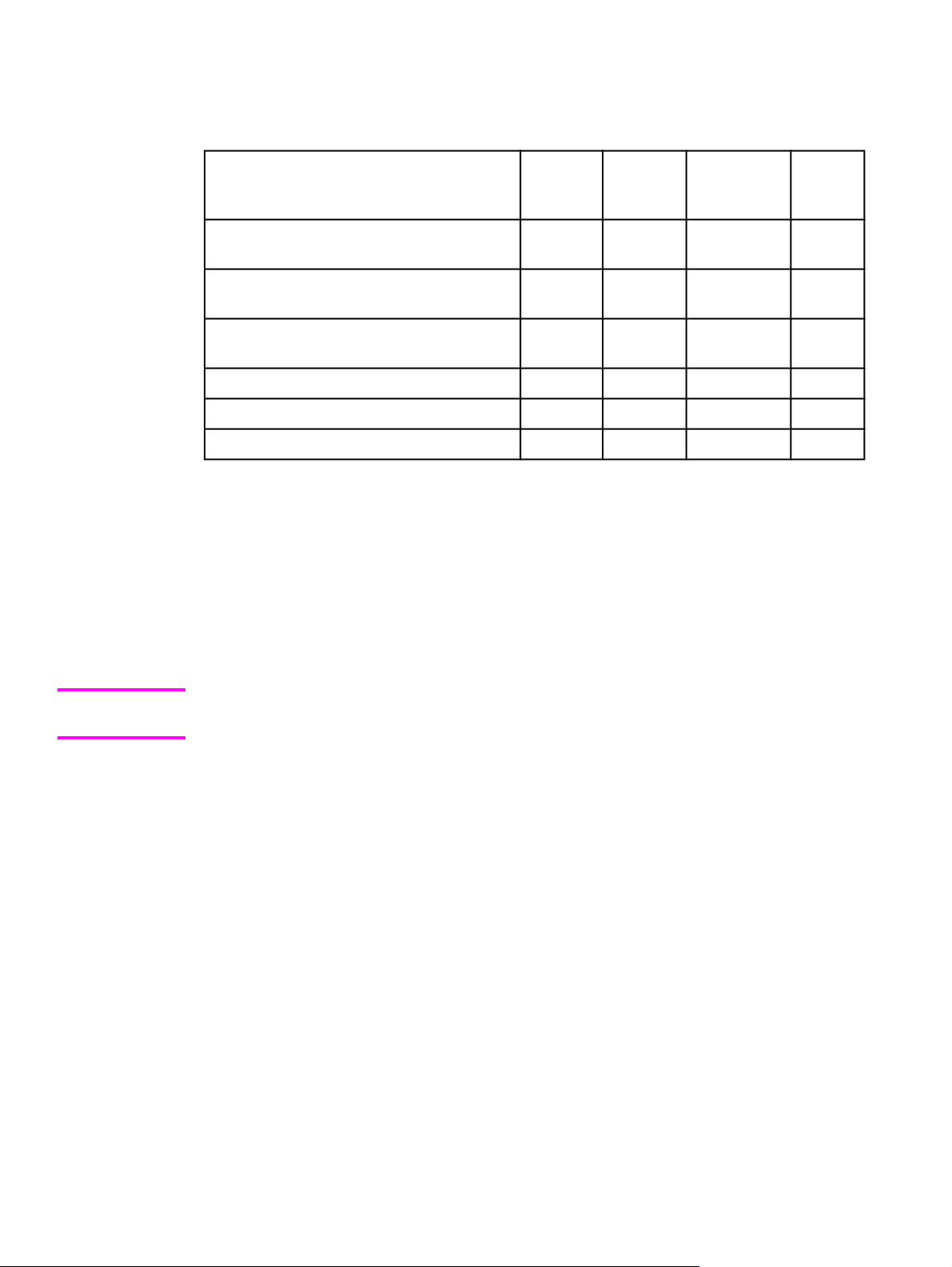
HP Color LaserJet documentation
Table 1-3. Documentation availability
Document
Windows
98/Me
Windows
NT 4.0
Windows
2K/XP/
Server 2003
Mac
HP Color LaserJet 4650 User Guide
(.PDF)
HP Color LaserJet 4650 User Guide
(.CHM)
HP Color LaserJet 4650 Printing-system
Install Notes
HP Embedded Web Server Guide x x x x
HP Jetdirect Administrator's Guide x x x x
HP Device Installer Customization Wizard x x x x
Access to HP Color LaserJet documents depends on the kind of document and its location.
Some documents can be opened from the installer CD Browser. Others are found on the
software CD and can be opened by navigating to the folder where they reside. Still others are
available on the Web. Documents are available in the following formats:
● Portable Document Format (.PDF). The HP Color LaserJet 4650 printer software CD
includes Adobe Acrobat Reader for viewing online documentation. When you click a
documentation link to a .PDF document on the software CD, the installer scans the system
for an installed .PDF reader. If the installer cannot find a reader, the installer presents the
option to install the Adobe Acrobat Reader.
x x x x
x x x x
x x x
Note
Adobe Acrobat Reader 4.0 or later is required in order to view the documents on the
HP Color LaserJet 4650 printer software CD.
● Compiled HTML (.CHM). When you click a documentation link to a .CHM document, a
Microsoft HTML Viewer opens the file on your computer screen. The .CHM files can reside
either on the printing-system software CD or on the Web.
● Hypertext Markup (.HTM). This is the format for links to Web pages using Hypertext
Markup Language (HTML). You must have a Web connection and Web browser to view
these files. The .HTM link contains JavaScript(TM) code that links directly to the guide on
the Web. The .HTM link directs your browser software to the guide on the Web.
● Rich Text format (.RTF). This is a text file. You can navigate to .RTF files and open them
in any text editor, such as NotePad or WordPad.
HP Color LaserJet 4650 User Guide
To view this guide, click printer documentation in the installer CD Browser, and then click view
user guide. The guide opens as a Windows Help file (.CHM file). This readable, onscreen
version of the guide is provided in accordance with the Americans with Disabilities Act (ADA).
10 HP Color LaserJet documentation EN
