HP Color LaserJet 4650 User Guide
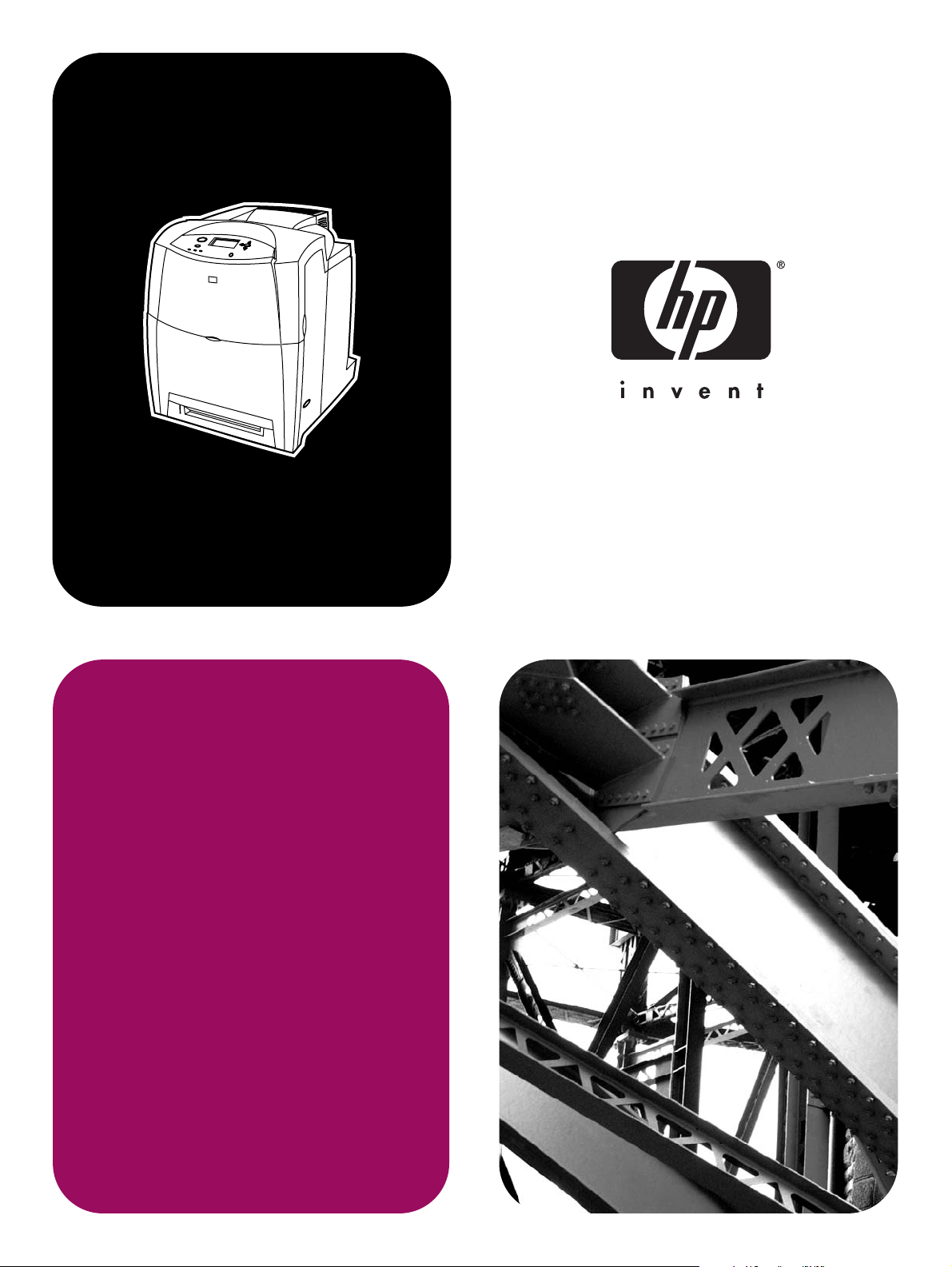
hp color LaserJet
4650, 4650n, 4650dn,
4650dtn, 4650hdn
use
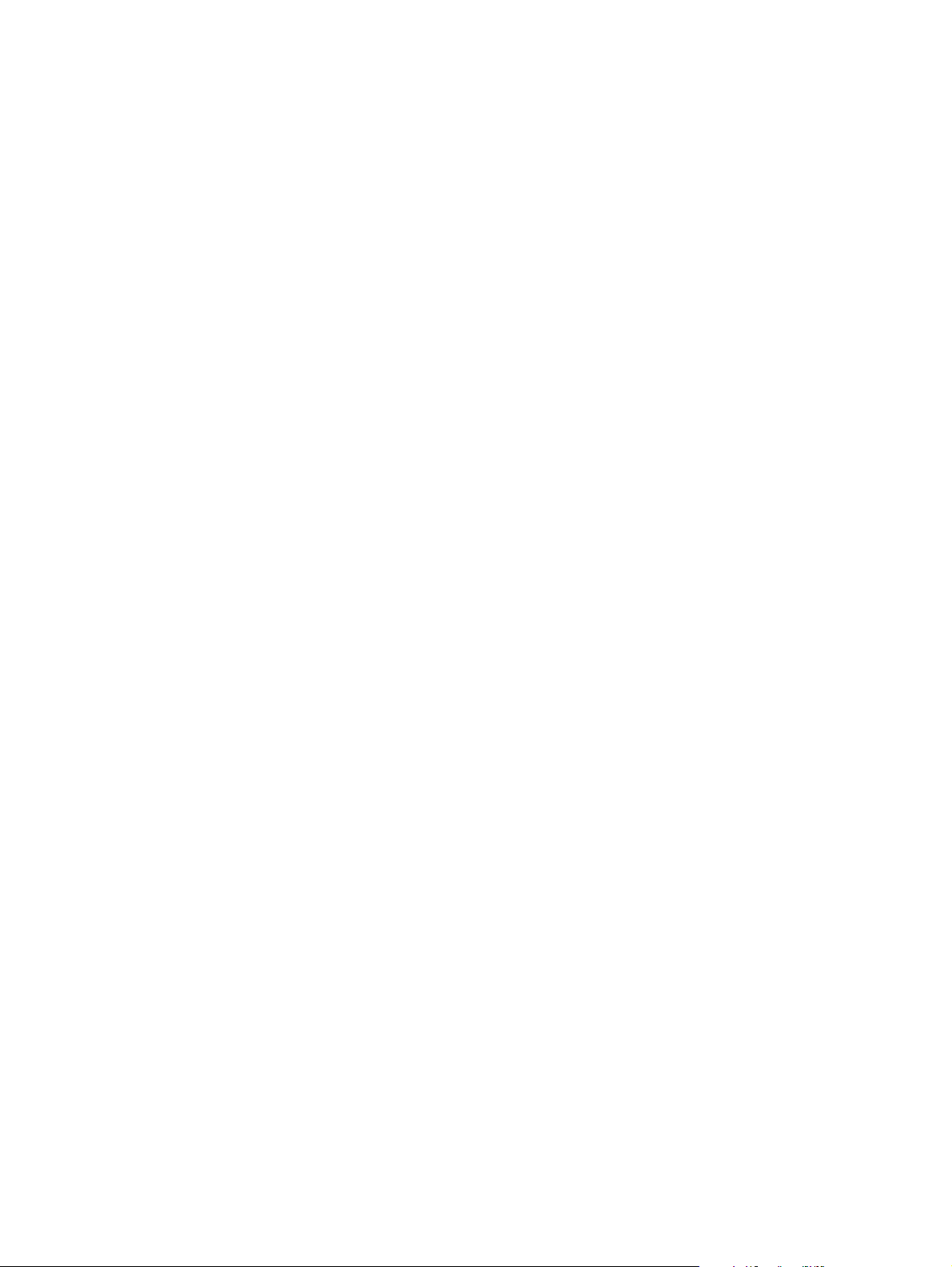
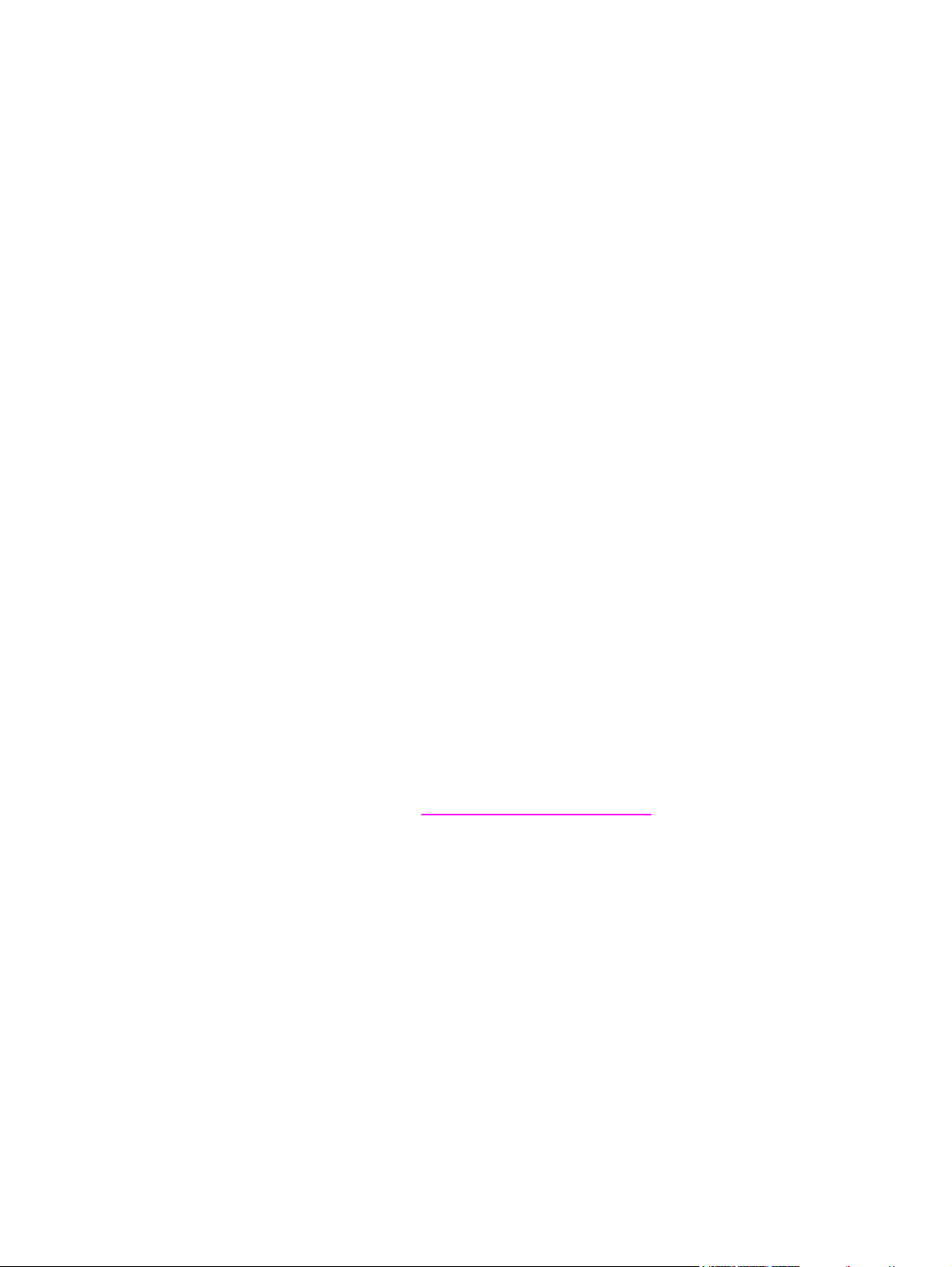
hp color LaserJet 4650 series printer
User Guide
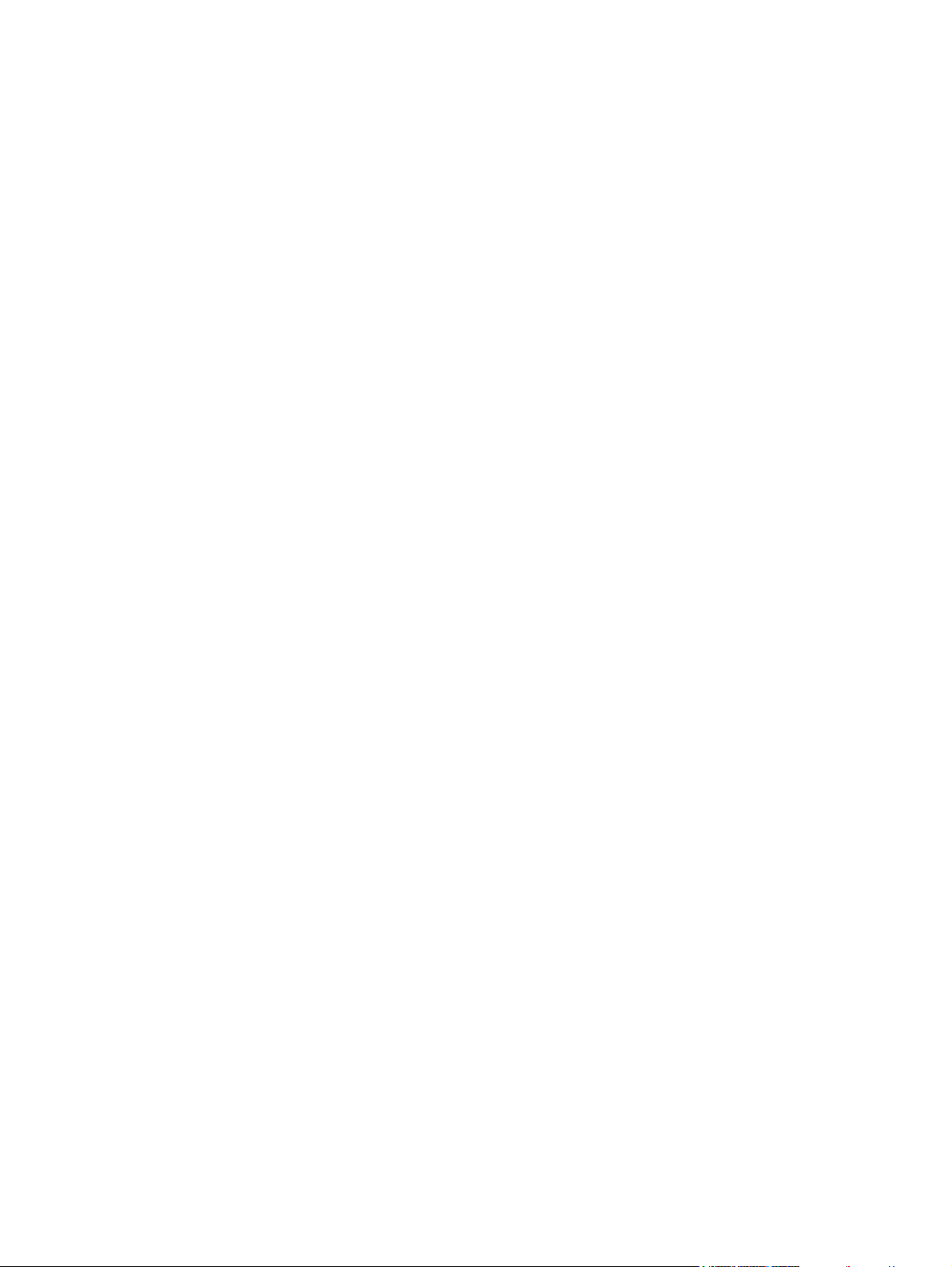
Copyright and License
© 2004 Copyright Hewlett-Packard
Development Company, L.P.
Reproduction, adaptation, or translation
without prior written permission is
prohibited, except as allowed under the
copyright laws.
The information contained herein is subject
to change without notice.
The only warranties for HP products and
services are set forth in the express
warranty statements accompanying such
products and services. Nothing herein
should be construed as constituting an
additional warranty. HP shall not be liable
for technical errors or omissions contained
herein.
Part number: Q3668-90945
Edition 1: 9/2004
Trademark Credits
Adobe® is a trademark of Adobe Systems
Incorporated.
Corel® and CorelDRAW™ are trademarks
or registered trademarks of Corel
Corporation or Corel Corporation Limited.
Energy Star® and the Energy Star logo®
are U.S. registered service marks of the
United States Environmental Protection
Agency.
Microsoft® is a U.S. registered trademark
of the Microsoft Corporation.
Netscape Navigator is a U.S. trademark of
Netscape Communications
PANTONE® Colors generated may not
match PANTONE-identified standards.
Consult current PANTONE Publications for
accurate color. PANTONE® and other
Pantone, Inc. trademarks are the property
of Pantone, Inc. © Pantone, Inc., 2000.
PostScript® is a trademark of Adobe
Systems.
TrueType™ is a U.S. trademark of Apple
Computer, Inc.
UNIX® is a registered trademark of The
Open Group.
Windows®, MS Windows®, and Windows
NT® are U.S. registered trademarks of
Microsoft Corporation.
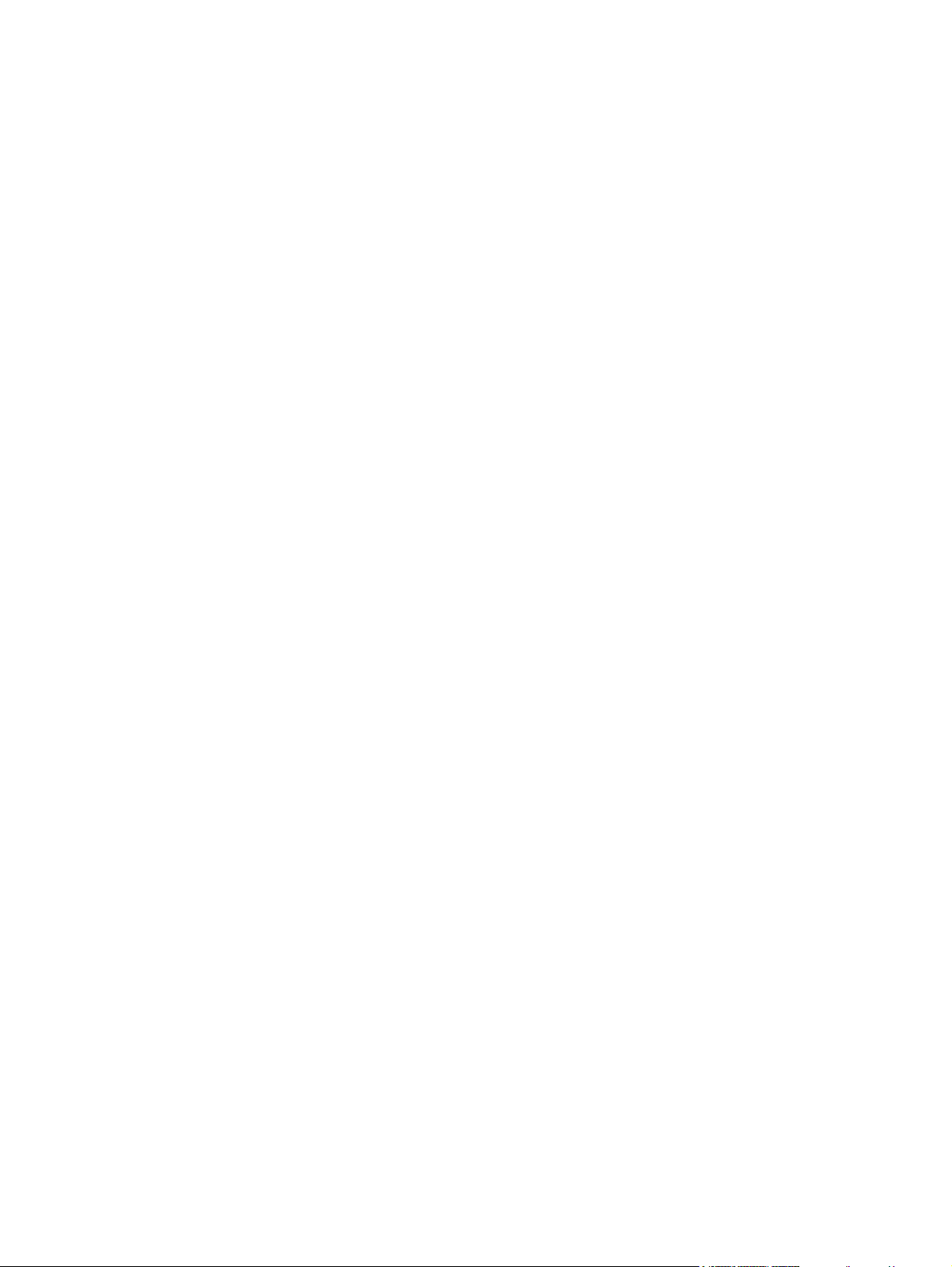
hp customer care
Online services
For 24-hour access to information using a modem or Internet connection:
World Wide Web URL: for the HP Color LaserJet 4650 series printers, updated HP printer
software, product and support information, and printer drivers in several languages can be
obtained from http://www.hp.com/support/clj4650. (Sites are in English.)
Visit: http://www.hp.com/support/net_printing for information about the HP Jetdirect 4650
external print server.
HP Instant Support Professional Edition (ISPE) is a suite of Web-based troubleshooting tools
for desktop computing and printing products. ISPE helps you quickly identify, diagnose, and
resolve computing and printing problems. The ISPE tools may be be accesssed from
http://instantsupport.hp.com.
Telephone support
HP provides free telephone support during the warranty period. When you call, you will be
connected to a responsive team waiting to help you. For the telephone number for your
country/region, see the flyer that shipped in the box with the product, or visit
http://www.hp.com/support/callcenters. Before calling HP, have the following information
ready: product name and serial number, date of purchase, and description of the problem.
You can also find support on the Internet at http://www.hp.com. Click the support & drivers
block.
Software utilities, drivers, and electronic information
Visit: http://www.hp.com/go/clj4650_software for the HP Color LaserJet 4650 series printer.
The Web page for the drivers might be in English, but you can download the drivers
themselves in several languages.
Call: See the flyer that shipped in the box with the printer.
HP direct ordering for accessories or supplies
In the United States, supplies can be ordered from http://www.hp.com/sbso/product/supplies.
In Canada, supplies can be ordered from http://www.hp.ca/catalog/supplies. In Europe,
supplies can be ordered from http://www.hp.com/supplies. In Asia-Pacific, supplies can be
ordered from http://www.hp.com/paper/.
Accessories can be ordered from http://www.hp.com/go/accessories.
Call: 1-800-538-8787 (U.S.) or 1-800-387-3154 (Canada).
HP service information
To locate HP-Authorized Dealers, call 1-800-243-9816 (U.S.) or 1-800-387-3867 (Canada).
For service for your product, call the customer support number for your country/region. See
the flyer that shipped in the box with the printer.
HP service agreements
Call: 1-800-835-4747 (U.S.) or 1-800-268-1221 (Canada).
Extended Service: 1-800-446-0522
HP toolbox
ENWW iii
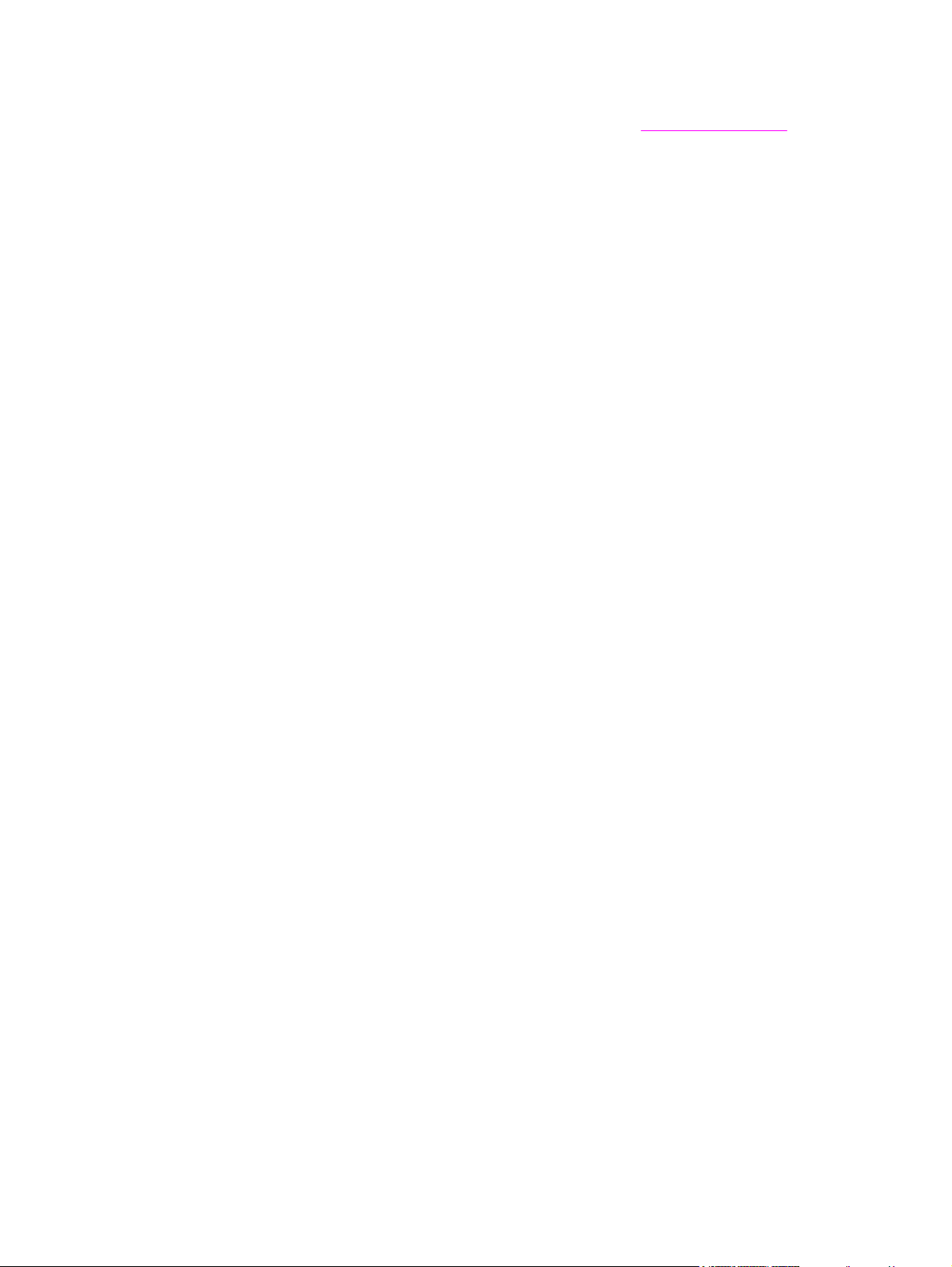
To check the printer status and settings and to view troubleshooting information and online
documentation, use HP toolbox. You can view the HP toolbox when the printer is directly
connected to your computer or when it is connected to a network. You must have performed
a complete software installation to use the HP toolbox. See
Using the hp toolbox.
HP support and information for Macintosh computers
Visit: http://www.hp.com/go/macosx for Macintosh OS X support information and
HP subscription service for driver updates.
Visit: http://www.hp.com/go/mac-connect for products designed specifically for the Macintosh
user.
iv ENWW
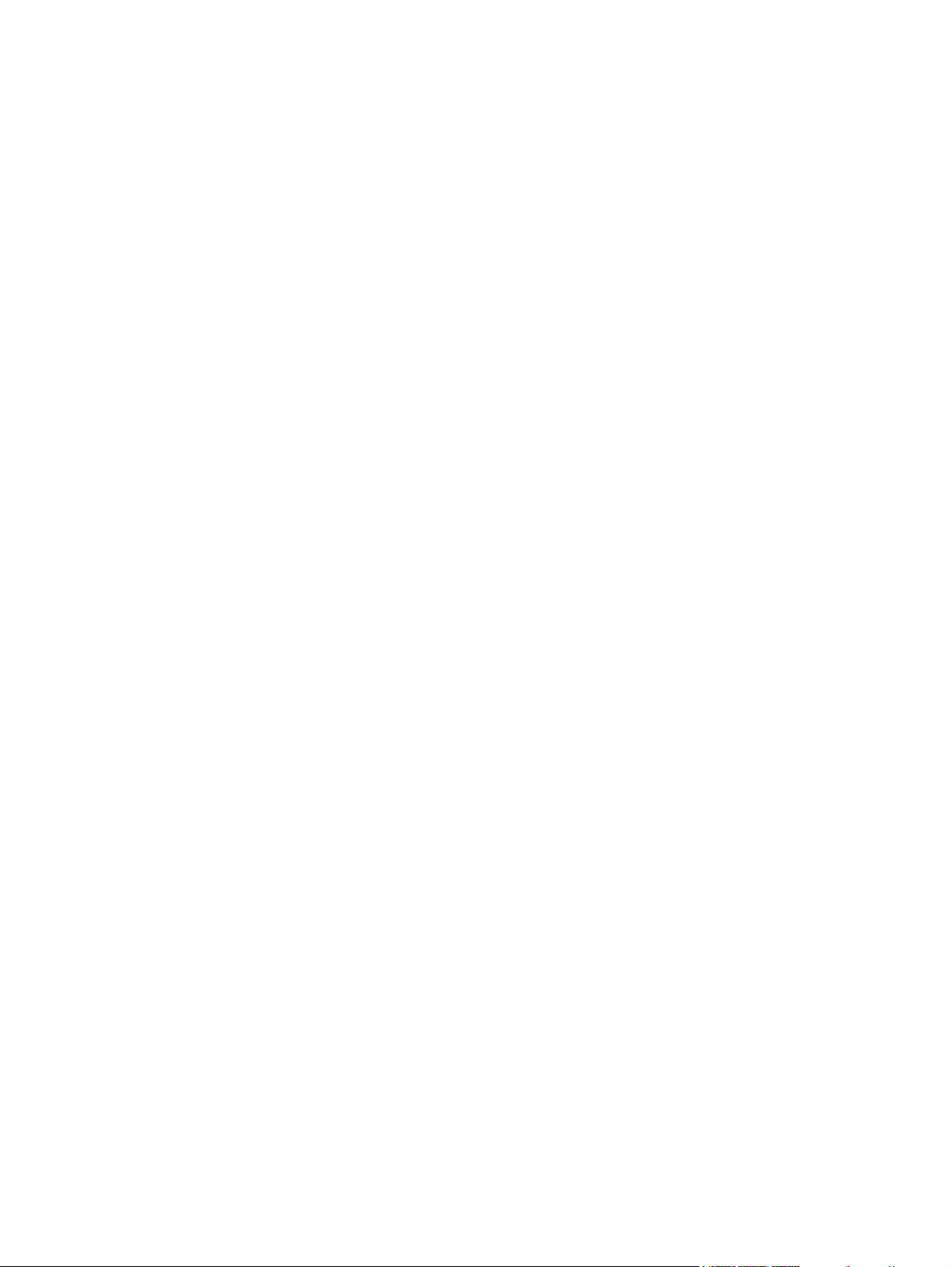
Table of contents
1 Printer basics
Quick access to printer information ..........................................................................................2
World Wide Web links .......................................................................................................2
User guide links .................................................................................................................2
Where to look for more information ...................................................................................2
Printer configurations ...............................................................................................................4
HP Color LaserJet 4650 (Part number Q3668A) ...............................................................4
HP Color LaserJet 4650n (Part number Q3669A) .............................................................5
HP Color LaserJet 4650dn (Part number Q3670A) ...........................................................5
HP Color LaserJet 4650dtn (Part number Q3671A) ..........................................................5
HP Color LaserJet 4650hdn (Part number Q3672A) .........................................................6
Printer features ........................................................................................................................7
Walk around .............................................................................................................................9
Printer software ......................................................................................................................11
Software features ............................................................................................................11
Printer drivers ..................................................................................................................12
Software for Macintosh computers ..................................................................................15
Installing the printing system software .............................................................................16
Uninstalling the software .................................................................................................21
Software for networks ......................................................................................................22
Utilities .............................................................................................................................23
Print media specifications ......................................................................................................25
Supported media weights and sizes ................................................................................25
2 Control panel
Introduction ............................................................................................................................30
Display .............................................................................................................................30
Accessing the control panel from a computer .................................................................31
Control panel buttons .............................................................................................................32
Interpreting control panel indicator lights ...............................................................................33
Control panel menus ..............................................................................................................34
Getting started basics ......................................................................................................34
Menu hierarchy ......................................................................................................................35
To enter the menus .........................................................................................................35
Retrieve job menu ...........................................................................................................35
Information menu .............................................................................................................35
Paper handling menu ......................................................................................................36
Configure device menu ....................................................................................................36
Diagnostics menu ............................................................................................................37
Retrieve job menu ..................................................................................................................39
Information menu ...................................................................................................................40
Paper handling menu .............................................................................................................41
Configure device menu ..........................................................................................................42
Printing menu ..................................................................................................................42
Print quality menu ............................................................................................................43
ENWW v
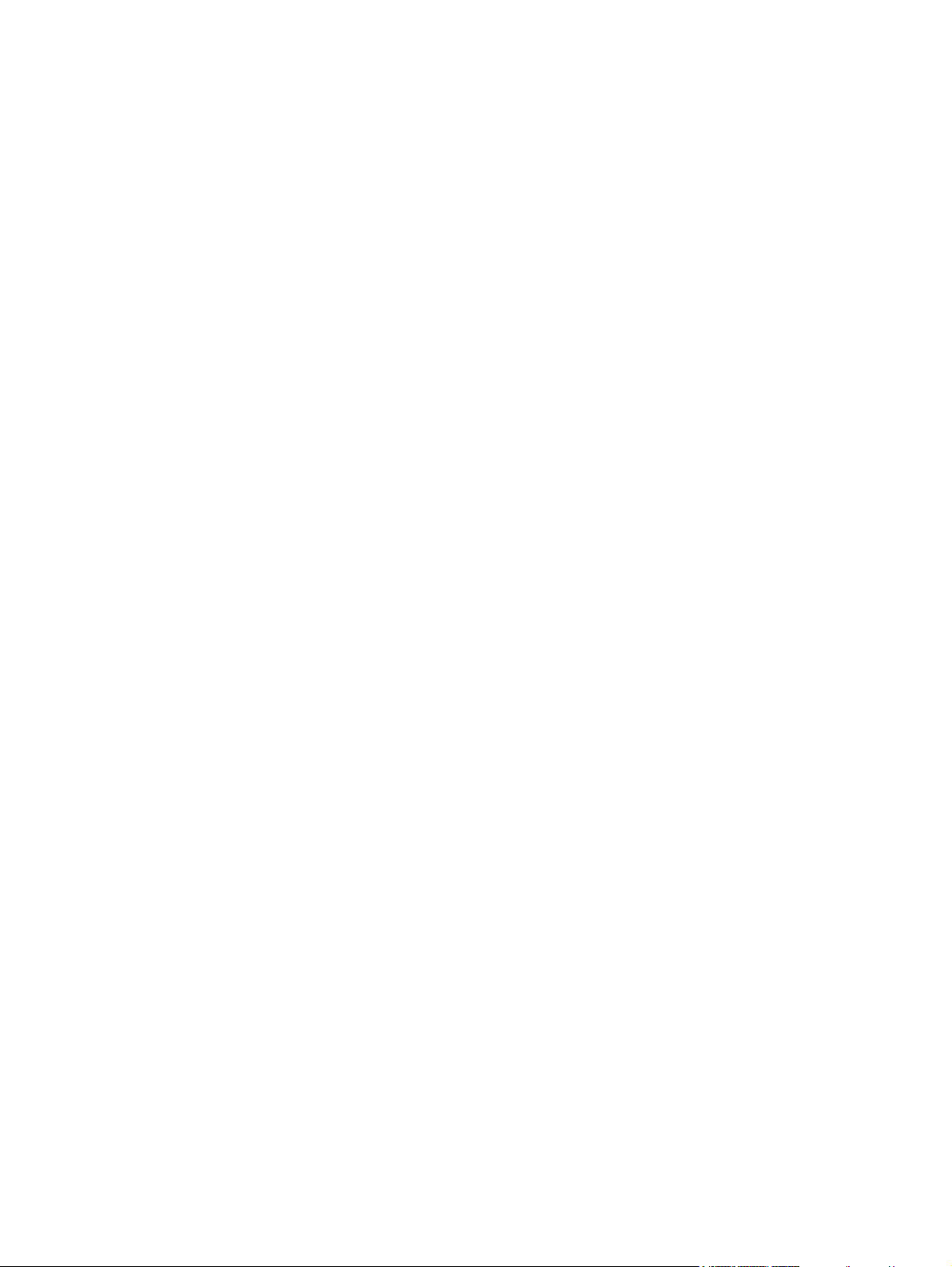
System setup menu .........................................................................................................44
I/O menu ..........................................................................................................................46
Resets menu ...................................................................................................................47
Diagnostics menu ..................................................................................................................48
Changing printer control panel configuration settings ............................................................50
Job storage limit ..............................................................................................................50
Job held timeout ..............................................................................................................50
Show address ..................................................................................................................51
Color/black mix ................................................................................................................51
Tray behavior options ......................................................................................................52
PowerSave Time .............................................................................................................53
Personality .......................................................................................................................54
Clearable warnings ..........................................................................................................55
Auto continue ...................................................................................................................55
Supplies low ....................................................................................................................56
Color supply out ...............................................................................................................56
Jam recovery ...................................................................................................................57
Language .........................................................................................................................58
Using the printer control panel in shared environments .........................................................59
3 I/O Configuration
Network configuration ............................................................................................................62
Configuring Novell NetWare frame type parameters .......................................................62
Configuring TCP/IP parameters ......................................................................................63
Parallel configuration .............................................................................................................69
USB configuration ..................................................................................................................70
Auxiliary connection configuration .........................................................................................71
Enhanced I/O (EIO) configuration ..........................................................................................72
HP Jetdirect print servers ................................................................................................72
Available enhanced I/O interfaces ...................................................................................72
NetWare networks ...........................................................................................................72
Windows and Windows NT networks ..............................................................................73
AppleTalk networks .........................................................................................................73
UNIX/Linux networks .......................................................................................................73
Wireless printing ....................................................................................................................74
IEEE 802.11b standard ...................................................................................................74
Bluetooth .........................................................................................................................74
4 Printing tasks
Controlling print jobs ..............................................................................................................76
Source .............................................................................................................................76
Type and Size ..................................................................................................................76
Print setting priorities .......................................................................................................76
Selecting print media .............................................................................................................78
Media to avoid .................................................................................................................78
Paper that can damage the printer ..................................................................................78
Configuring input trays ...........................................................................................................80
Configuring trays when the printer gives a prompt ..........................................................80
To configure a tray when loading paper ..........................................................................81
To configure a tray to match print job settings .................................................................81
Configuring trays using the Paper Handling menu ..........................................................81
Configuring Tray 2, Tray 3, or Tray 4 for a custom paper size ........................................82
Printing from Tray 1 (multipurpose tray) ..........................................................................83
Printing envelopes from Tray 1 ........................................................................................85
Printing from Tray 2, Tray 3, and Tray 4 ..........................................................................87
vi ENWW
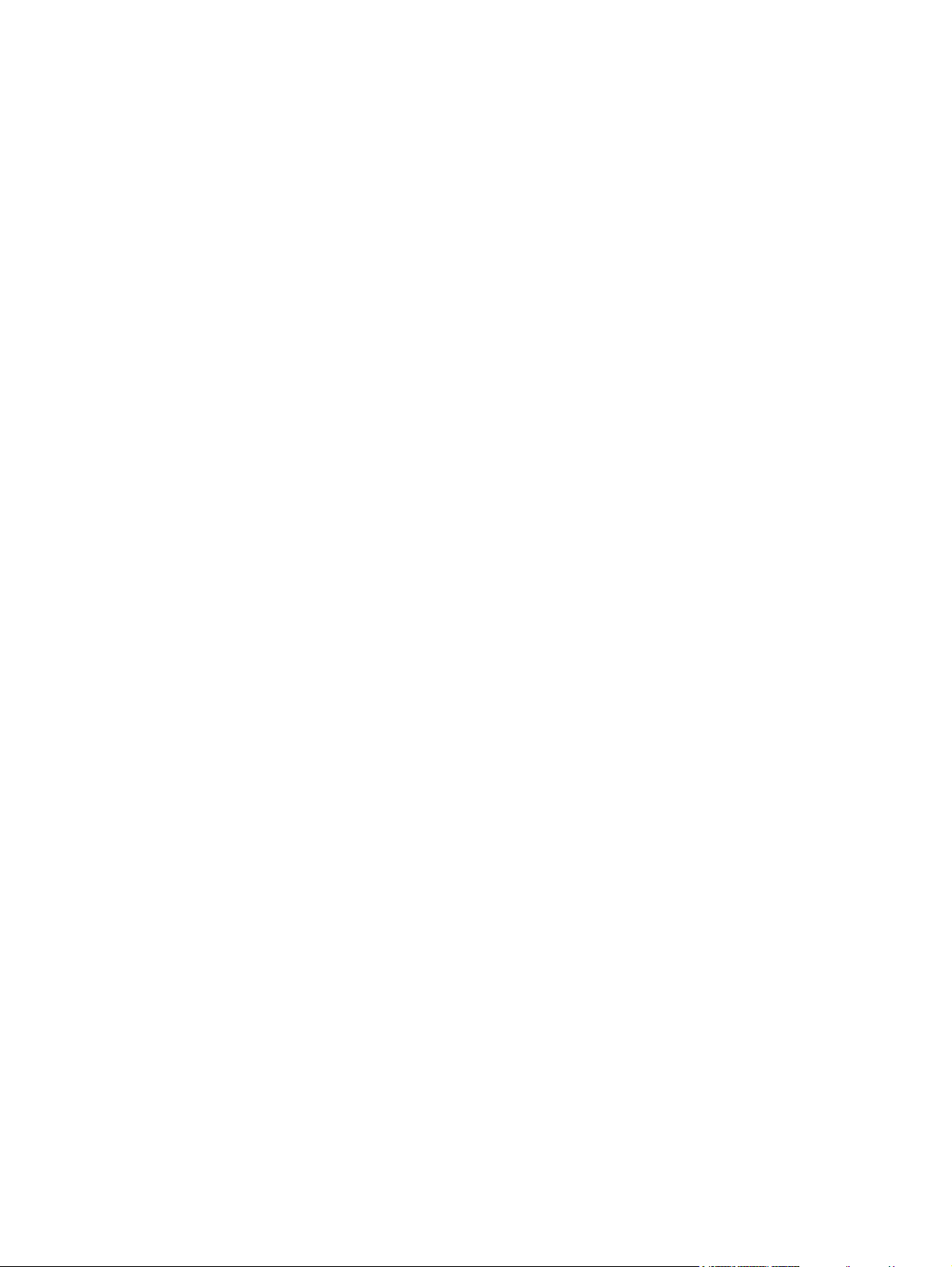
Loading detectable standard-sized media into Tray 2, Tray 3, and Tray 4 .....................87
Loading undetectable standard-sized media into Tray 2, Tray 3, and Tray 4 .................89
Loading custom-sized media into Tray 2, Tray 3, and Tray 4 .........................................92
Printing on special media .......................................................................................................94
Transparencies ................................................................................................................94
Glossy paper ...................................................................................................................94
Colored paper ..................................................................................................................95
Printing images ................................................................................................................95
Envelopes ........................................................................................................................95
Labels ..............................................................................................................................95
Heavy paper ....................................................................................................................96
HP LaserJet Tough paper ...............................................................................................97
Preprinted forms and letterhead ......................................................................................97
Recycled paper ................................................................................................................97
Two-sided (duplex) printing ....................................................................................................98
Control panel settings for automatic two-sided printing ...................................................99
Duplexing blank pages ..................................................................................................100
Options for binding two-sided printing jobs ....................................................................100
Manual two-sided printing ..............................................................................................100
Printing booklets ............................................................................................................101
Special printing situations ....................................................................................................102
Printing a different first page ..........................................................................................102
Printing a blank back cover ...........................................................................................102
Printing on custom-size media ......................................................................................102
Stopping a print request ................................................................................................103
Job storage features ............................................................................................................104
Storing a print job ..........................................................................................................104
Quick copying a job .......................................................................................................105
Proofing and holding a job .............................................................................................105
Private jobs ....................................................................................................................106
Mopier mode ..................................................................................................................107
Managing memory ...............................................................................................................108
5 Managing the printer
Printer information pages .....................................................................................................110
Menu map ......................................................................................................................110
Configuration page ........................................................................................................110
Supplies status page .....................................................................................................111
Usage page ...................................................................................................................111
Demo .............................................................................................................................112
Print CMYK samples .....................................................................................................112
Print RGB samples ........................................................................................................112
File directory ..................................................................................................................112
PCL or PS font list .........................................................................................................113
Event log ........................................................................................................................113
Using the embedded Web server ........................................................................................114
To access the embedded Web server ...........................................................................114
Information tab ...............................................................................................................115
Settings tab ....................................................................................................................115
Networking tab ...............................................................................................................116
Other links .....................................................................................................................116
Using the hp toolbox ............................................................................................................117
Supported operating systems ........................................................................................117
Supported browsers ......................................................................................................117
To view hp toolbox .........................................................................................................117
ENWW vii
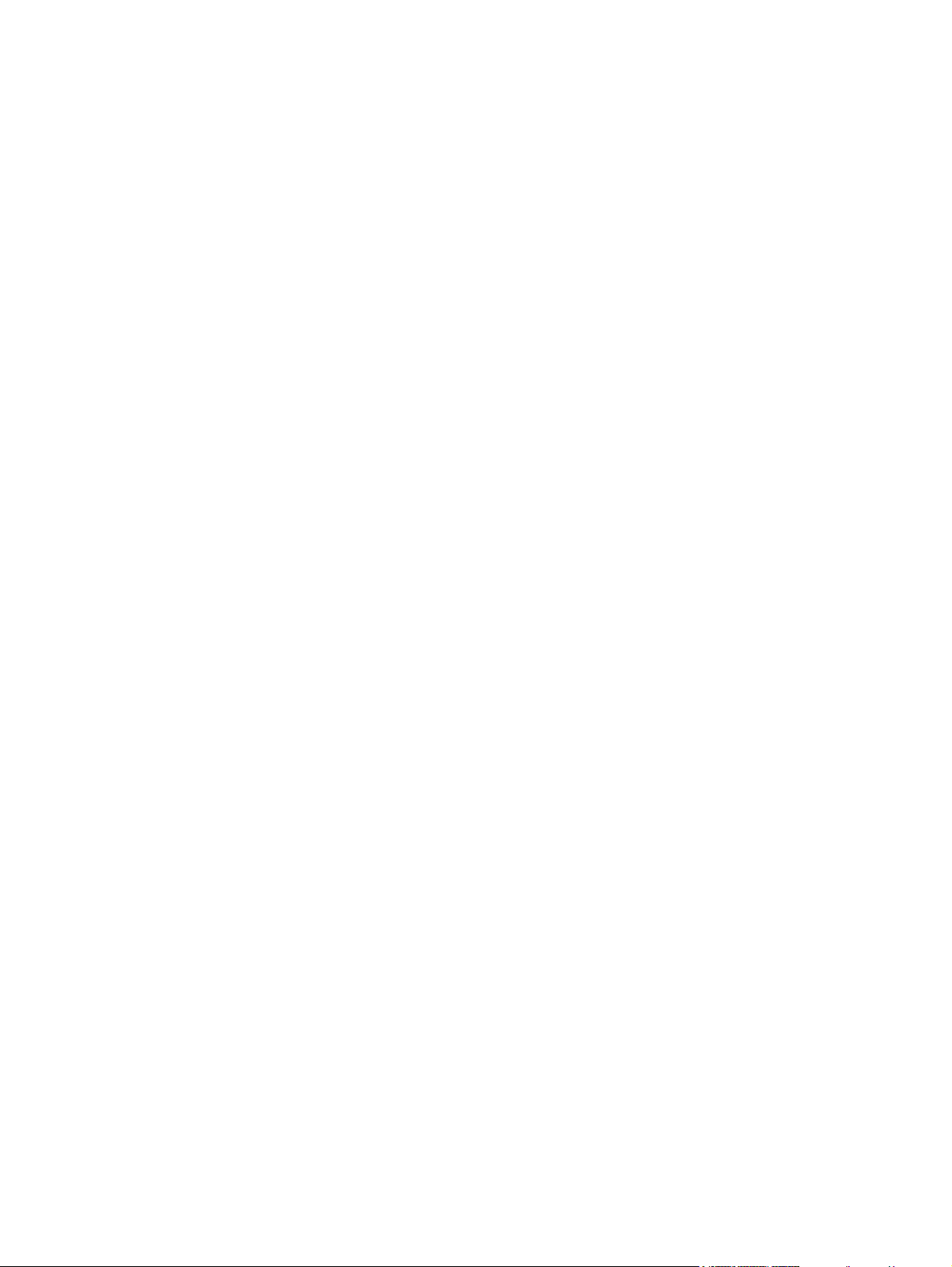
HP toolbox sections .......................................................................................................118
Other links .....................................................................................................................118
Status tab ......................................................................................................................118
Troubleshooting tab .......................................................................................................118
Alerts tab .......................................................................................................................119
Documentation tab ........................................................................................................119
Device Settings button ...................................................................................................119
HP toolbox links .............................................................................................................119
6 Color
Using color ...........................................................................................................................122
HP ImageREt 3600 ........................................................................................................122
Best image printing ........................................................................................................122
Paper selection ..............................................................................................................122
Color options .................................................................................................................122
sRGB .............................................................................................................................123
Printing in four colors — CMYK .....................................................................................123
CMYK ink set emulation (PostScript only) .....................................................................123
Managing printer color options .............................................................................................124
Print in Grayscale ..........................................................................................................124
Automatic or manual color adjustment ..........................................................................124
Matching colors ....................................................................................................................126
PANTONE® color matching ..........................................................................................126
Sample book color matching .........................................................................................126
Printing color samples ...................................................................................................127
Color emulation of the hp color LaserJet 4550 printer ...................................................127
7 Maintenance
Managing print cartridges ....................................................................................................130
HP print cartridges .........................................................................................................130
Non-HP print cartridges .................................................................................................130
Print cartridge authentication .........................................................................................130
HP fraud hotline .............................................................................................................130
Print cartridge storage ...................................................................................................131
Print cartridge life expectancy .......................................................................................131
Checking the print cartridge life .....................................................................................131
Changing print cartridges .....................................................................................................133
To replace the print cartridge .........................................................................................133
Replacing supplies ...............................................................................................................137
Locating supplies ...........................................................................................................137
Supply replacement guidelines ......................................................................................137
Making room around the printer for replacing supplies .................................................138
Approximate replacement intervals for supplies ............................................................138
Configuring alerts .................................................................................................................139
8 Problem solving
Basic troubleshooting checklist ............................................................................................143
Factors affecting printer performance ..................................................................................144
Troubleshooting information pages ......................................................................................145
Paper path test page .....................................................................................................145
Registration page ..........................................................................................................145
Event log ........................................................................................................................146
Control panel message types ..............................................................................................147
Status messages ...........................................................................................................147
viii ENWW
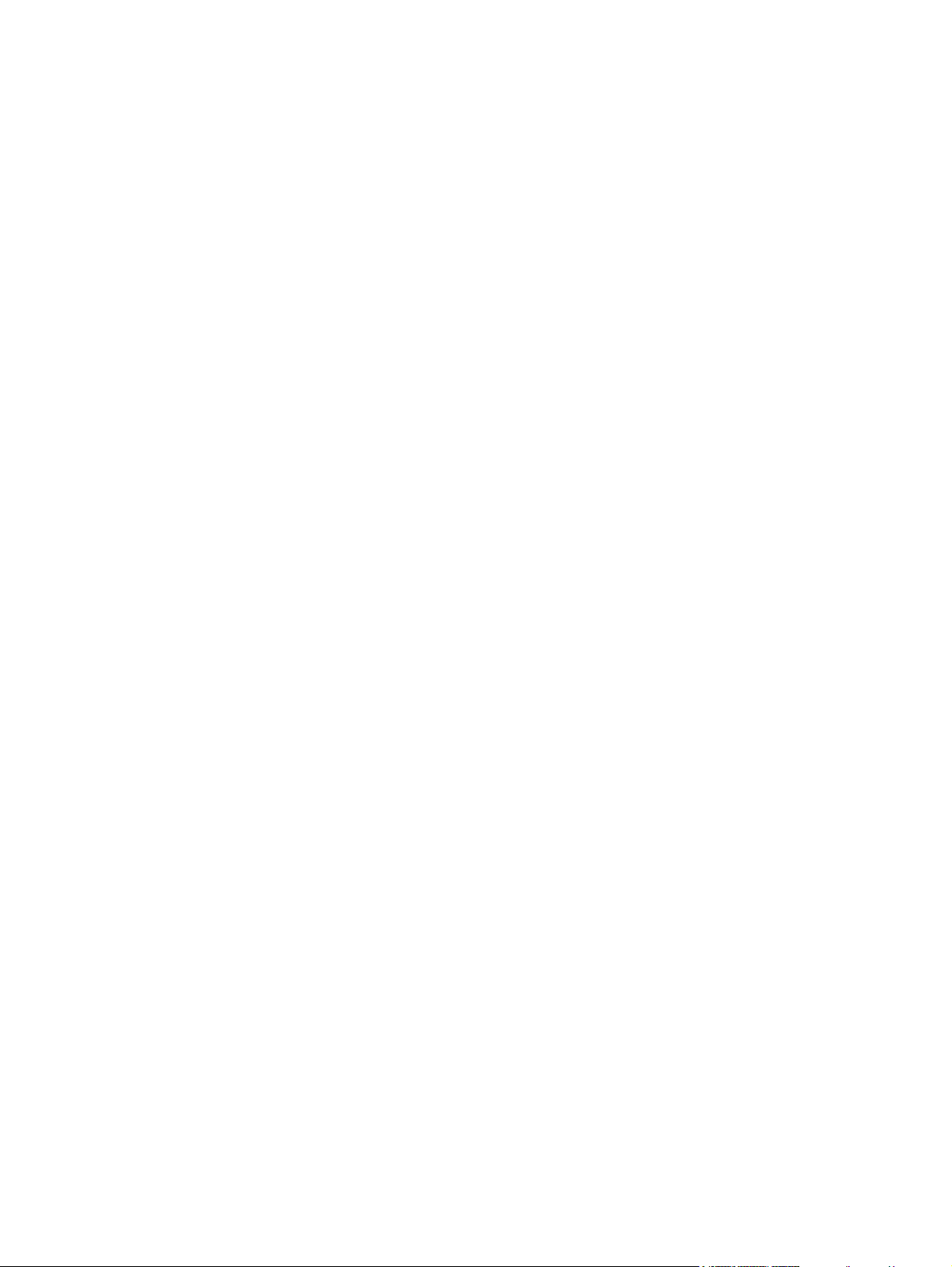
Warning messages ........................................................................................................147
Error messages .............................................................................................................147
Critical error messages ..................................................................................................147
Control panel messages ......................................................................................................148
Paper jams ...........................................................................................................................177
Paper jam recovery .......................................................................................................177
Common causes of paper jams ...........................................................................................179
Clearing jams .......................................................................................................................181
Jam in Tray 1 .................................................................................................................181
Jam in Tray 2, Tray 3, or Tray 4 ....................................................................................182
Jams in the top cover ....................................................................................................183
Jam in paper path ..........................................................................................................186
Multiple jams in paper path ............................................................................................187
Jam in duplex path ........................................................................................................189
Multiple jams in duplex path ..........................................................................................192
Media-handling problems .....................................................................................................195
Printer feeds multiple sheets ................................................................................................195
Printer feeds incorrect page size .........................................................................................195
Printer pulls from incorrect tray ............................................................................................196
Media does not feed automatically ......................................................................................196
Media does not feed from input Trays 2, 3, or 4 ..................................................................196
Transparencies or glossy paper will not feed .......................................................................197
Envelopes jam or will not feed in the printer ........................................................................198
Output is curled or wrinkled .................................................................................................198
Printer will not duplex or duplexes incorrectly ......................................................................199
Printer response problems ...................................................................................................200
No display message .............................................................................................................200
Printer is on, but nothing prints ............................................................................................200
Printer is on, but is not receiving data ..................................................................................201
Unable to select the printer from the computer ....................................................................201
Printer control panel problems .............................................................................................203
Control panel settings work incorrectly ................................................................................203
Unable to select Tray 3 or Tray 4 .........................................................................................203
Incorrect printer output .........................................................................................................204
Incorrect fonts are printed ....................................................................................................204
Unable to print all characters in a symbol set ......................................................................204
Drifting text between printouts .............................................................................................204
Erratic, missing characters or interrupted printout ...............................................................204
Partial printout ......................................................................................................................205
Guidelines for printing with different fonts .....................................................................205
Software application problems .............................................................................................206
Unable to change system selections through software ........................................................206
Unable to select a font from the software ............................................................................206
Unable to select colors from the software ............................................................................206
Printer driver does not recognize Tray 3, Tray 4, or the duplex printing accessory .............206
Color printing problems ........................................................................................................207
Printing black instead of color ..............................................................................................207
Incorrect shade ....................................................................................................................207
Missing color ........................................................................................................................207
Inconsistent colors after installing a print cartridge ..............................................................208
Printed colors do not match screen colors ...........................................................................208
Print quality troubleshooting .................................................................................................209
Print quality problems associated with media ................................................................209
Overhead transparency defects ....................................................................................209
Print quality problems associated with the environment ................................................210
Print quality problems associated with jams ..................................................................210
ENWW ix
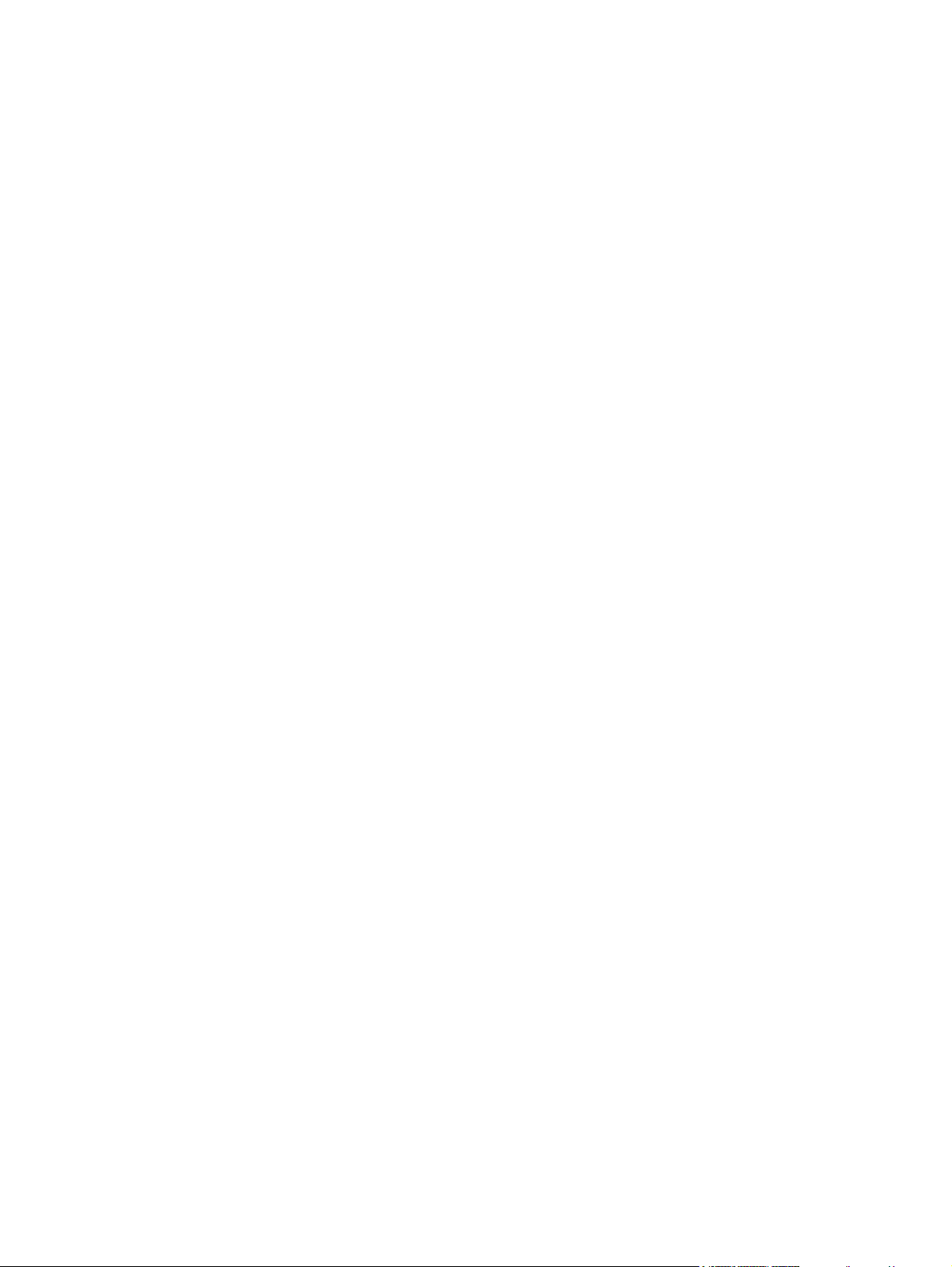
Print quality troubleshooting pages ...............................................................................210
Print quality troubleshooting tool ...................................................................................211
Calibrating the printer ....................................................................................................211
Print quality defect chart ................................................................................................211
Appendix A Working with memory and print server cards
Printer memory and fonts .....................................................................................................217
Printing a configuration page .........................................................................................217
Installing memory and fonts .................................................................................................219
To install DDR memory DIMMs .....................................................................................219
To install a flash memory card .......................................................................................222
Enabling memory ...........................................................................................................225
Installing an HP Jetdirect print server card ..........................................................................227
To install an HP Jetdirect print server card ....................................................................227
Appendix B Supplies and accessories
Ordering directly through the embedded Web server (for printers with network
connections) .....................................................................................................................231
Ordering directly through the hp toolbox software ...............................................................232
Appendix C Service and Support
Hewlett-Packard limited warranty statement ........................................................................235
Print Cartridge Limited Warranty Statement ........................................................................237
Fuser and Transfer unit Limited Warranty Statement ..........................................................238
HP maintenance agreements ..............................................................................................239
On-site service agreements ...........................................................................................239
Appendix D Printer specifications
Electrical specifications ........................................................................................................242
Acoustic emissions ..............................................................................................................243
Environmental specifications ...............................................................................................244
Appendix E Regulatory information
FCC regulations ...................................................................................................................245
Environmental product stewardship program ......................................................................246
Protecting the environment ............................................................................................246
Ozone production ..........................................................................................................246
Power consumption .......................................................................................................246
Paper use ......................................................................................................................246
Plastics ..........................................................................................................................246
HP LaserJet printing supplies ........................................................................................246
HP Printing Supplies Returns and Recycling Program Information ...............................247
Recycled paper ..............................................................................................................247
Material restrictions .......................................................................................................247
Material Safety Data Sheet (MSDS) ..............................................................................247
For more information .....................................................................................................247
Declaration of Conformity ....................................................................................................249
Safety statements ................................................................................................................250
Laser safety ...................................................................................................................250
Canadian DOC regulations ............................................................................................250
EMI statement (Korea) ..................................................................................................250
VCCI statement (Japan) ................................................................................................250
x ENWW
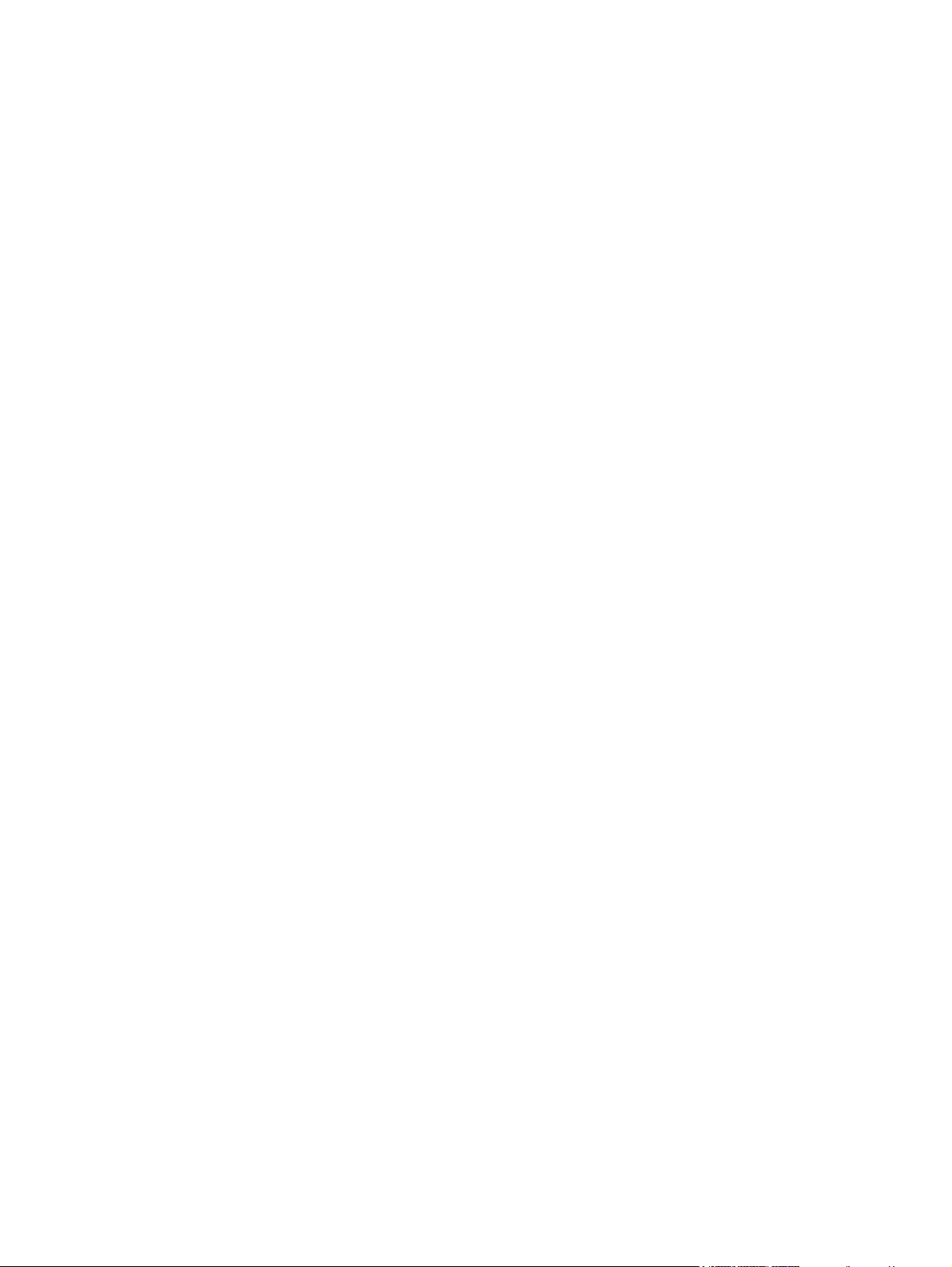
Laser Statement for Finland ..........................................................................................251
Glossary
Index
ENWW xi
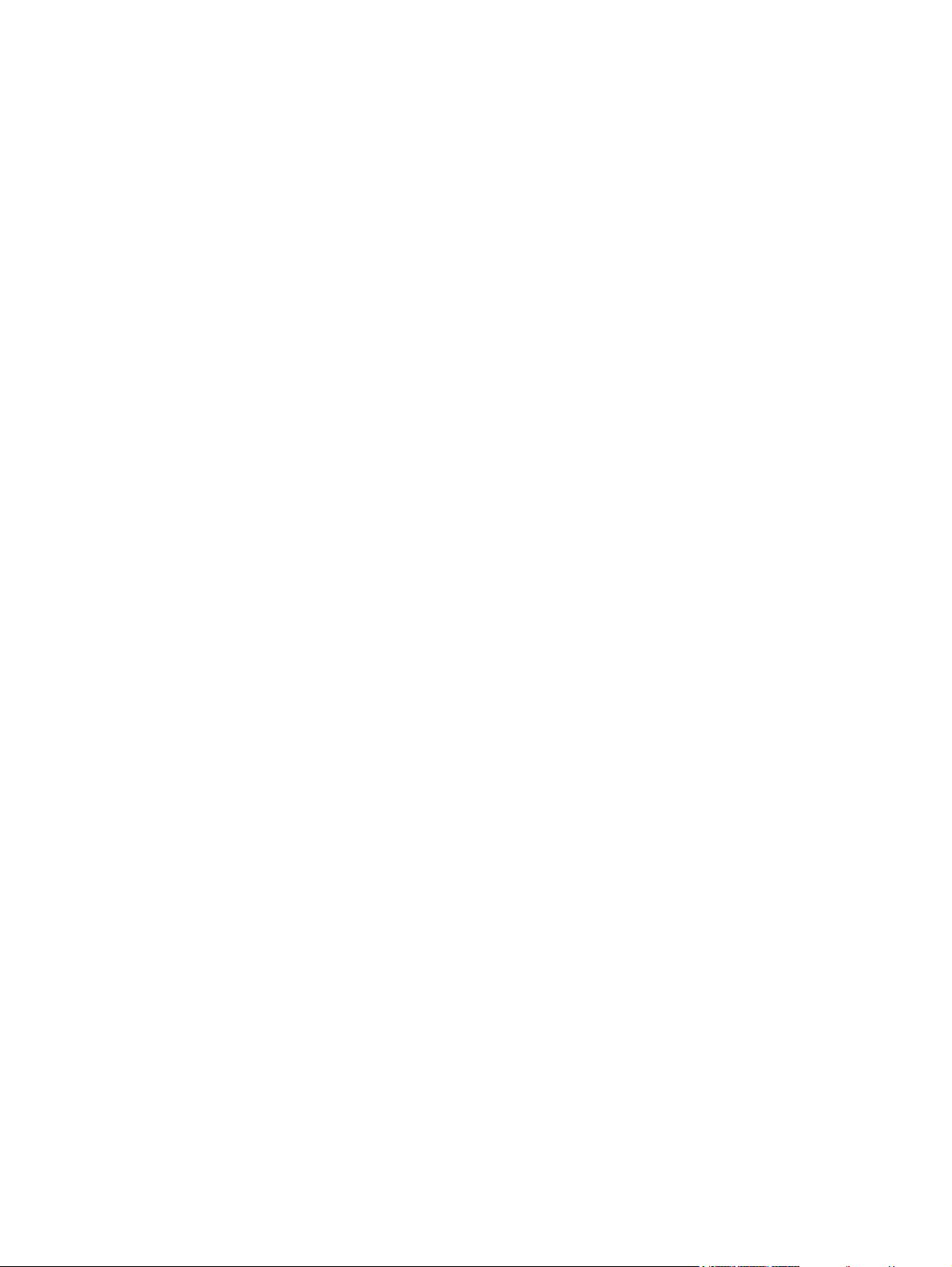
xii ENWW
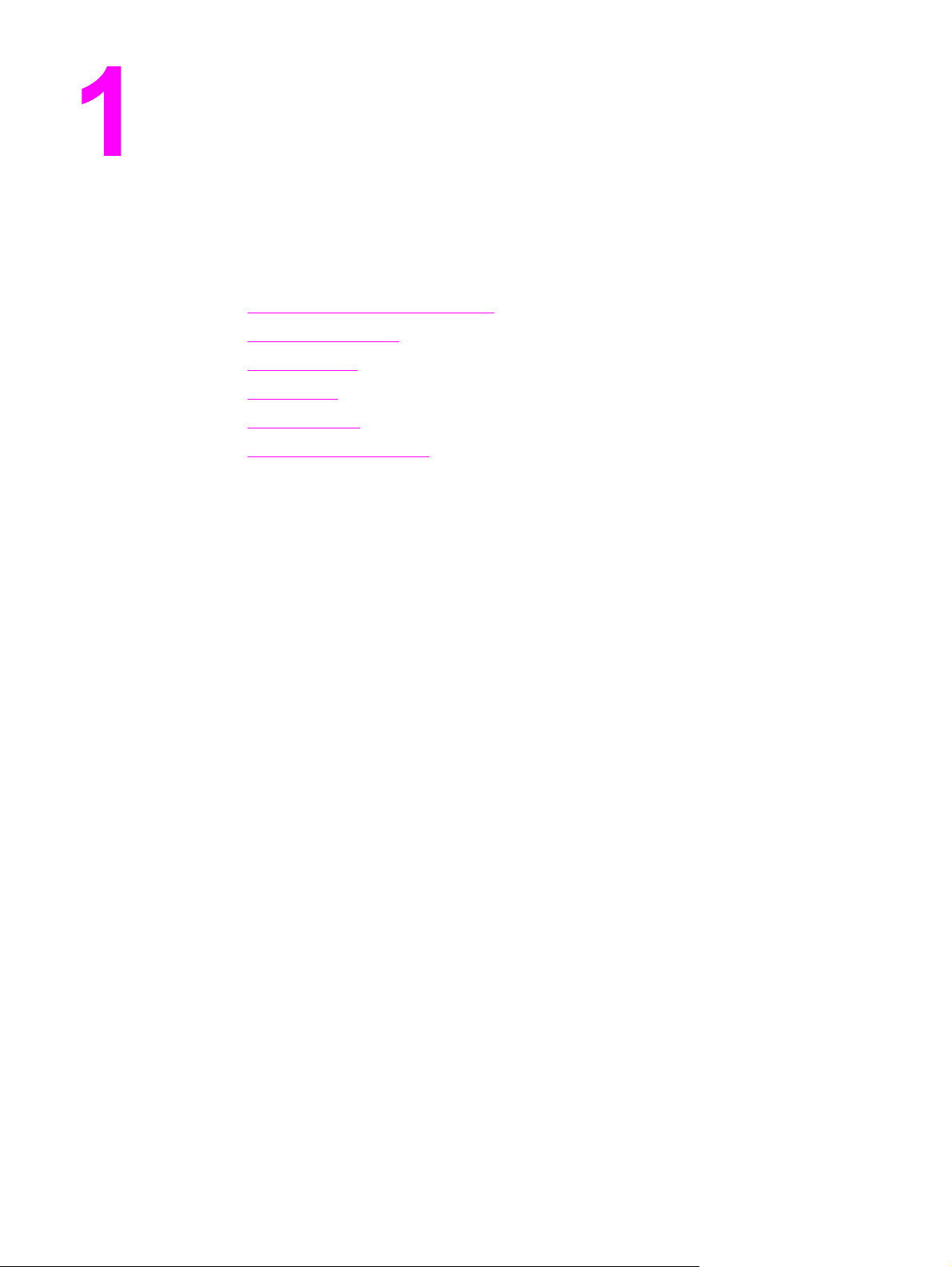
Printer basics
This chapter contains information on setting up your printer and becoming familiar with its
features. The following topics are covered:
●
Quick access to printer information
●
Printer configurations
●
Printer features
●
Walk around
●
Printer software
●
Print media specifications
ENWW 1
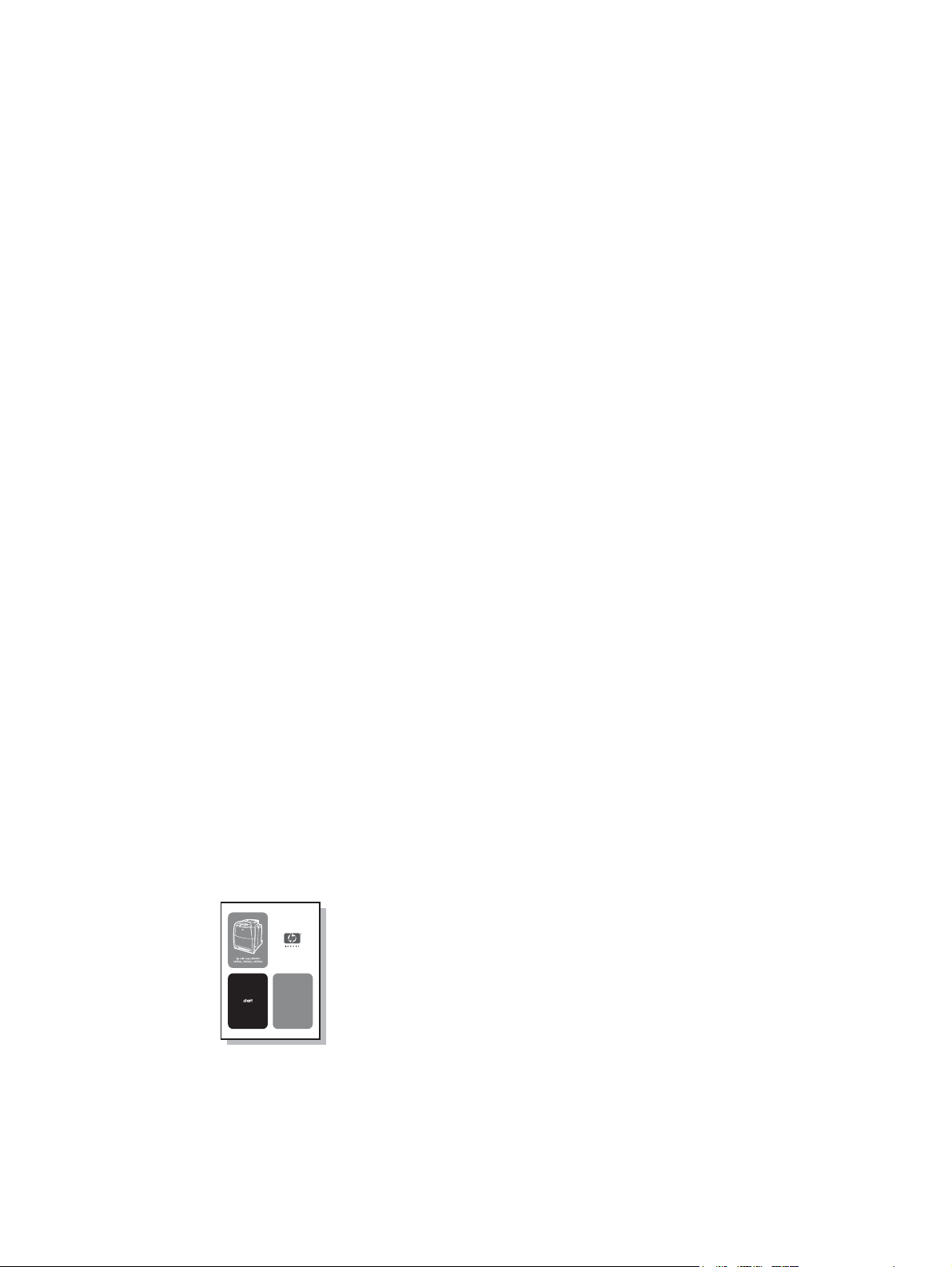
Quick access to printer information
World Wide Web links
Printer drivers, updated HP printer software, and product information and support may be
obtained from the following URLs:
● http://www.hp.com/support/lj4650
Printer drivers may be obtained from the following sites:
● In China: ftp://www.hp.com.cn/support/lj4650
● In Japan: ftp://www.jpn.hp.com/support/lj4650
● In Korea: http://www.hp.co.kr/support/lj4650
● In Taiwan: http://www.hp.com.tw/support/lj4650, or the local driver website:
http://www.dds.com.tw
To order supplies:
● United States: http://www.hp.com/go/ljsupplies
● Worldwide: http://www.hp.com/ghp/buyonline.html
To order accessories:
● http://www.hp.com/go/accessories
User guide links
For the latest version of the HP Color LaserJet 4650 series printer, go to http://www.hp.com/
support/lj4650.
Where to look for more information
Several references are available for use with this printer. See http://www.hp.com/support/
lj4650.
Setting up the printer
Getting Started Guide
Provides step-by-step instructions for installing and setting up the printer.
HP Jetdirect Print Server Administrator’s Guide
Provides instructions to configure and troubleshoot the HP Jetdirect print server.
HP Driver Pre-Configuration Guide
2 Chapter 1 Printer basics ENWW
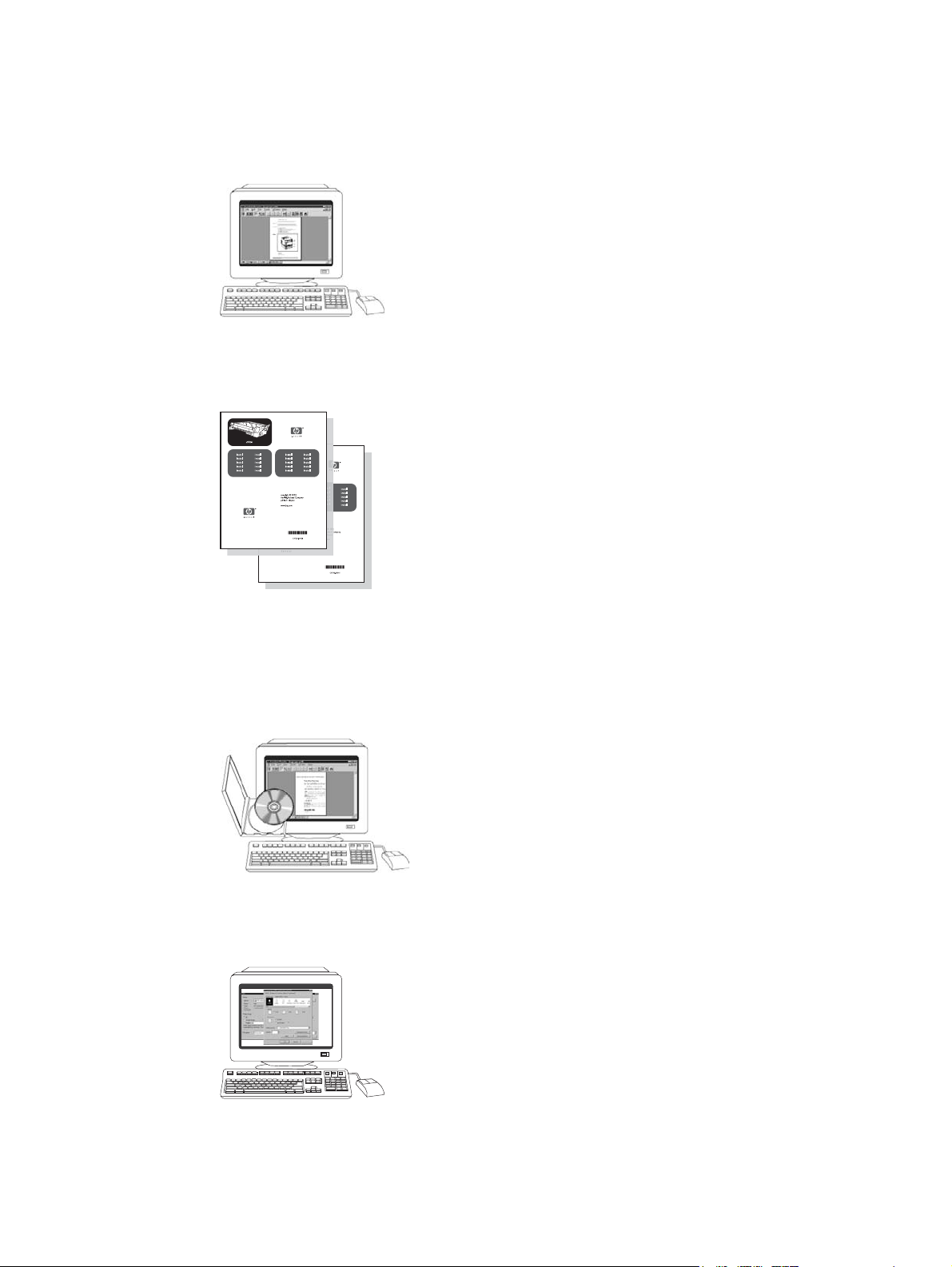
For detailed information about configuring printer drivers, go to http://www.hp.com/go/
hpdpc_sw.
HP Embedded Web Server User Guide
Information about using the embedded Web server is available on the CD-ROM that came
with the printer.
Accessory and Consumable Installation Guides
Provides step-by-step instructions for installing the printer’s accessories and consumables.
Supplied with the printer’s optional accessories and consumables.
Using the printer
CD-ROM User Guide
Provides detailed information on using and troubleshooting the printer. Available on the CDROM included with the printer.
Online Help
Provides information on printer options that are available from within printer drivers. To view
a Help file, access the online Help through the printer driver.
ENWW Quick access to printer information 3
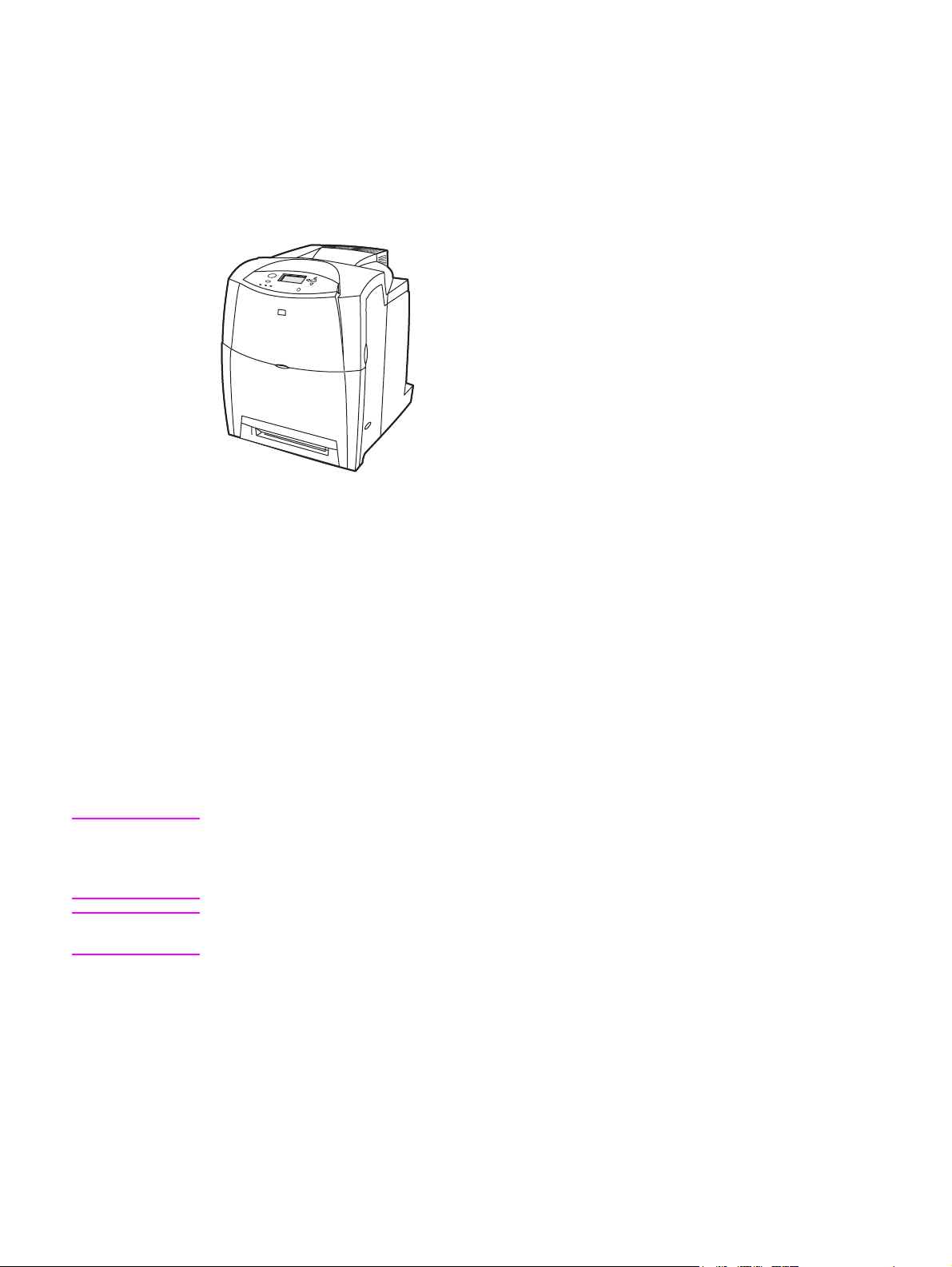
Printer configurations
Thank you for purchasing the HP Color LaserJet 4650 series printer. This printer is available
in the configurations described below.
HP Color LaserJet 4650 (Part number Q3668A)
The HP Color LaserJet 4650 printer is a four-color, laser printer that prints 22 pages per
minute (ppm) for letter-sized paper and 22 ppm for A4-size paper.
● Trays. The printer comes with a multipurpose tray (Tray 1) that holds up to 100 sheets
of various print media or 20 envelopes, and a 500-sheet paper feeder (Tray 2) that
supports letter, legal, executive, 8.5 by 13 in, JIS B5, executive (JIS), 16K, A4, and A5-
sized and custom media. The printer supports an optional 500-sheet paper feeder
(Tray 3) or an optional 2 x 500-sheet paper feeder (Tray 3 and Tray 4) that each support
letter, legal, executive, JIS B5, executive (JIS), 16K, A4, and A5-sized and custom media.
Note
Note
● Connectivity. The printer provides parallel, network, and auxiliary ports for connectivity.
The printer also contains three enhanced input/output (EIO) slots, wireless connectivity,
an auxiliary port, a universal serial bus (USB) connection, and a standard bidirectional
parallel cable interface (IEEE-1284-C compliant).
● Memory. 160 megabytes (MB) of memory: 128 MB of dual data-rate (DDR)
synchronous dynamic random access memory (SDRAM), 32 MB of memory on the
formatter board, and an open dual inline memory module (DIMM) slot.
To allow memory expansion, the printer has two 200-pin small outline dual inline memory
module (SODIMM) slots that accept 128 or 256 MB RAM each. The printer can support up to
544 MB of memory: 512 MB of memory plus 32 MB additional memory on the formatter
board. An optional hard disk drive is also available.
Memory specification: HP Color LaserJet 4650 series printers use 200-pin small outline dual
inline memory modules (SODIMM) that support 128 or 256 MB of RAM.
4 Chapter 1 Printer basics ENWW
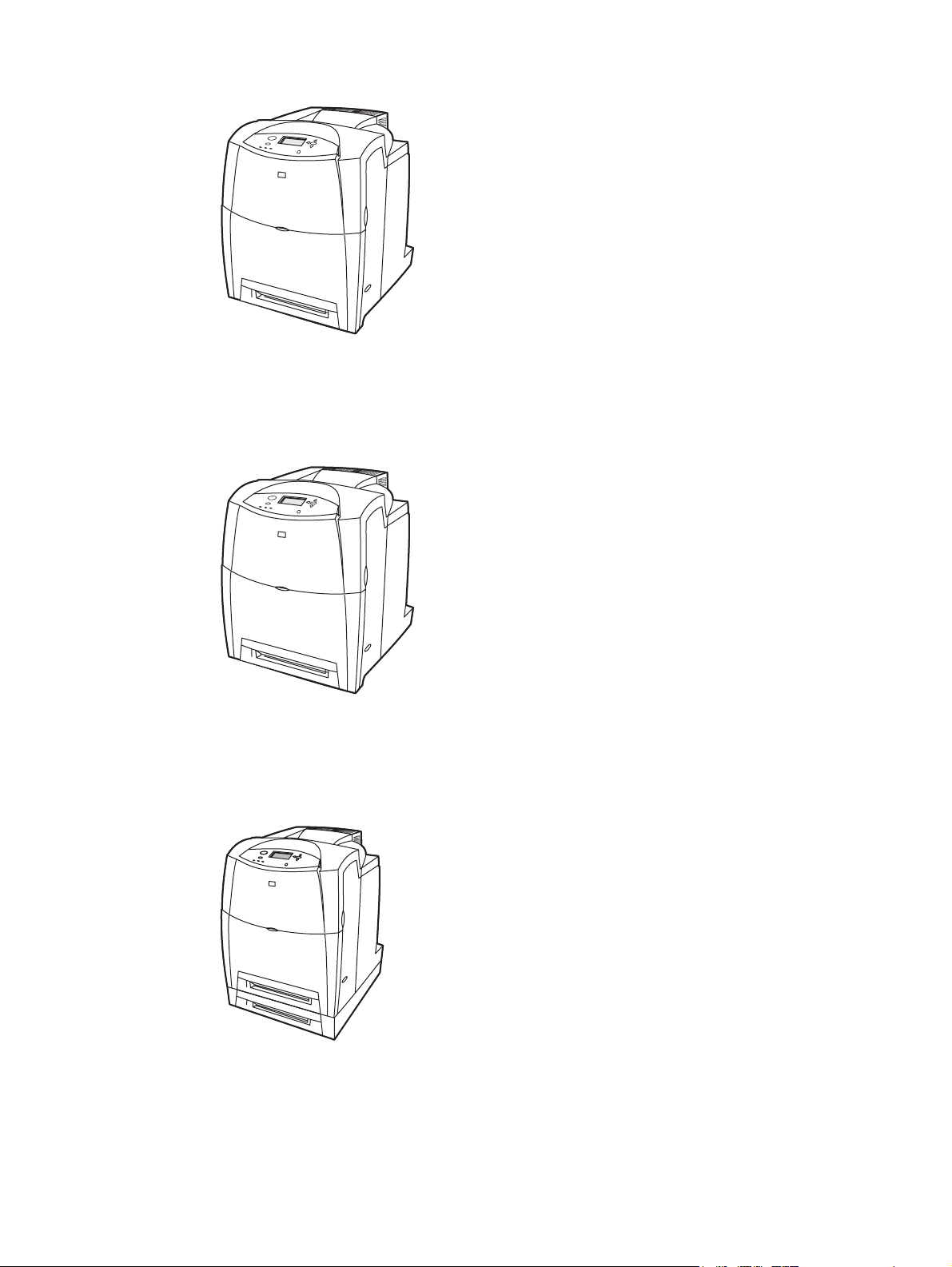
HP Color LaserJet 4650n (Part number Q3669A)
The HP Color LaserJet 4650n printer includes the features of the 4650, plus an HP Jetdirect
620N printer server EIO network card.
HP Color LaserJet 4650dn (Part number Q3670A)
The HP Color LaserJet 4650dn printer includes the features of the 4650n, plus automatic
two-sided printing.
HP Color LaserJet 4650dtn (Part number Q3671A)
The HP Color LaserJet 4650dtn includes the features of the 4650dn, an additional 500-sheet
paper feeder (Tray 3), and a total of 288 MB of SDRAM.
ENWW Printer configurations 5
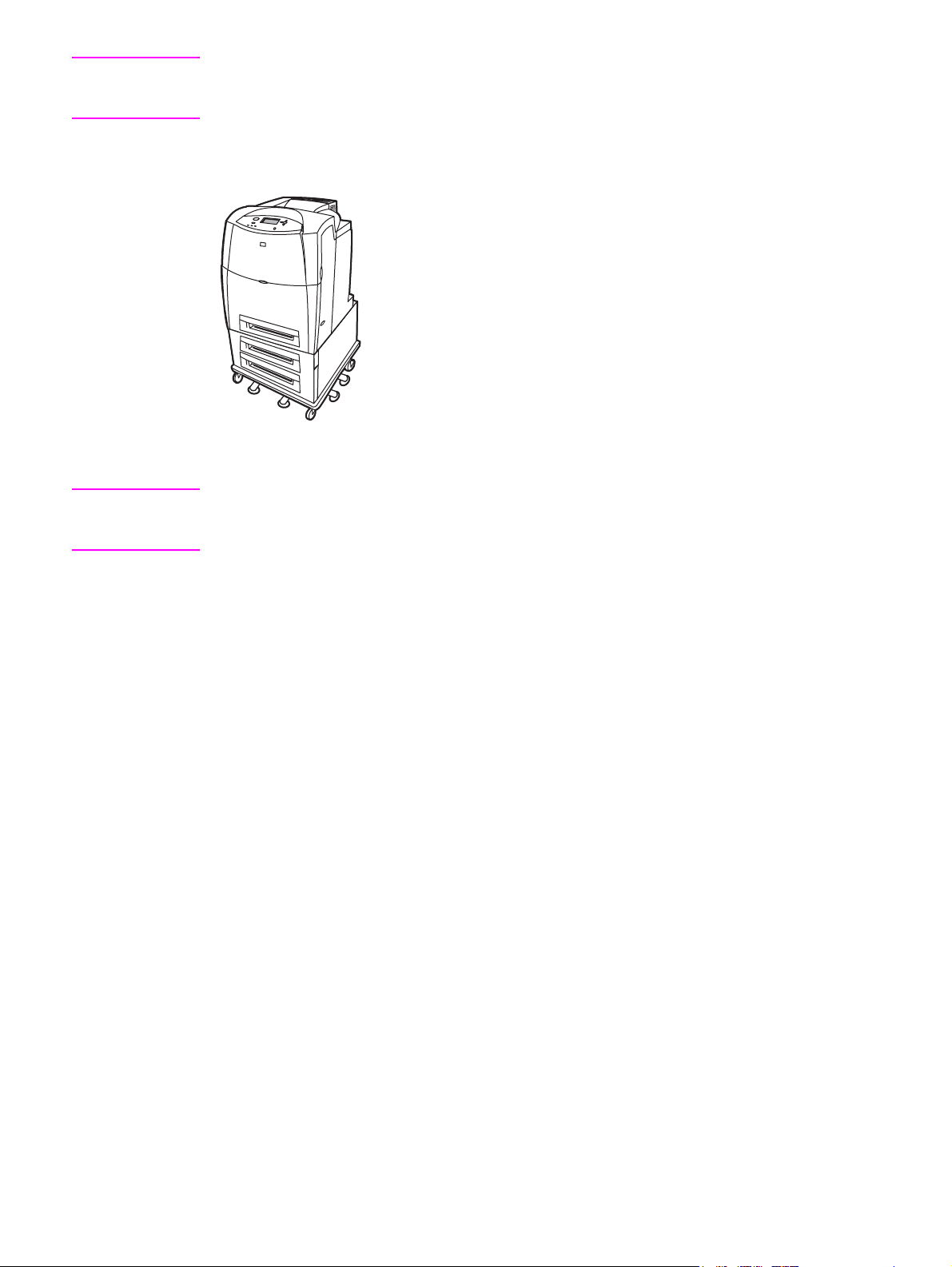
Note
288 MB of SDRAM: 256 MB of DDR, 32 MB of additional memory on the formatter board,
and an additional DIMM slot. This printer has two 200-pin small outline dual inline memory
module (SODIMM) slots that accept 128 or 256 MB of RAM each.
HP Color LaserJet 4650hdn (Part number Q3672A)
The HP Color LaserJet 4650hdn includes the features of the 4650dn, plus a 2 x 500-sheet
paper feeder assembly (Tray 3 and Tray 4), and an optional hard disk.
Note
288 MB of SDRAM: 256 MB of DDR, plus 32 MB of additional memory on the formatter
board and an additional DIMM slot. This printer has two 200-pin small outline dual inline
memory module (SODIMM) slots that accept 128 or 256 MB of RAM each.
6 Chapter 1 Printer basics ENWW
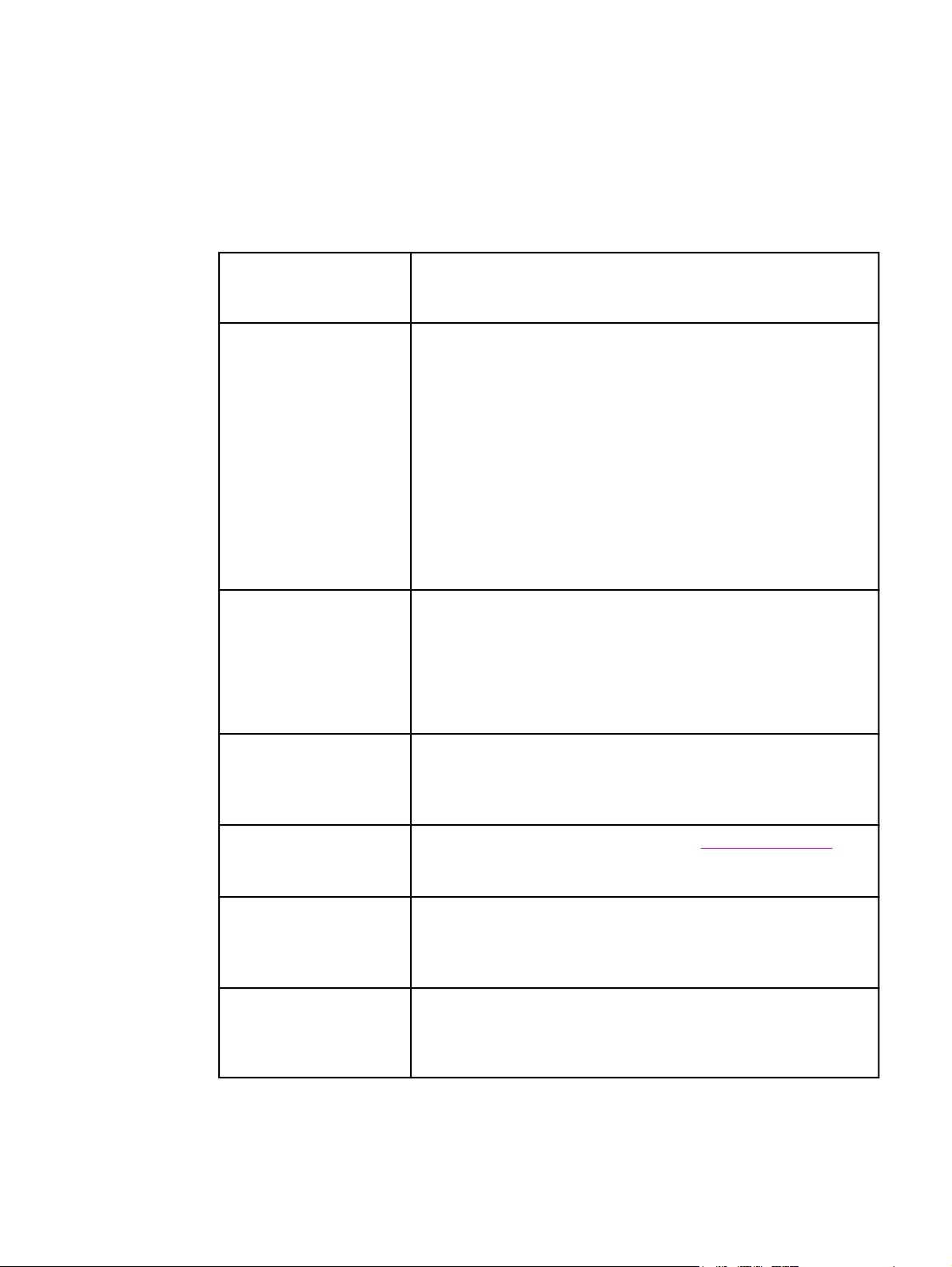
Printer features
This printer combines the quality and reliability of Hewlett-Packard printing with the features
listed below. For more information on printer features, see the Hewlett-Packard website at
http://www.hp.com/support/lj4650.
Features
Performance
Memory
User interface ●
●
22 pages per minute (ppm) for letter-sized paper and 22 ppm for
A4-sized paper.
●
Prints on transparencies and glossy paper.
●
160 megabytes (MB) of memory for the HP Color LaserJet 4650,
4650n, and 4650dn: 128 MB of dual data-rate (DDR) plus 32 MB
of additional memory on the formatter board and an additional
DDR slot.
Memory specification: HP Color LaserJet 4650 series printers use
200-pin small outline dual inline memory modules (SODIMM) that
support 128 or 256 MB of RAM.
●
288 MB of memory for the HP Color LaserJet 4650dtn and
4650hdn: 256 MB DDR plus 32 MB of additional memory on the
formatter board and an additional DDR slot.
●
Can be expanded to 544 MB: 512 MB of DDR memory plus
32 MB of memory on the formatter board.
●
Optional hard disk drive can be added via an EIO slot (included
with the HP Color LaserJet 4650hdn printer).
Graphic display on control panel.
●
Enhanced Help with animated graphics.
●
Embedded Web server to access support and order supplies
(network-connected printers).
●
HP toolbox software to provide printer status and alerts, configure
printer settings, view documentation and troubleshooting
information, and print internal printer information pages.
Supported printer
personalities
Storage features ●
Environmental features
Fonts
●
HP PCL 6.
●
HP PCL 5c.
●
PostScript 3 emulation.
●
Portable document format (PDF).
Job Storage. For more information, see
●
Personal identification number (PIN) printing.
●
Fonts and forms.
●
PowerSave setting.
●
High content of recyclable components and materials.
●
Energy Star compliant.
●
Blue Angel compliant.
●
80 internal fonts available for both PCL and PostScript emulation.
●
80 printer-matching screen fonts in TrueType™ format available
with the software solution.
●
Supports forms and fonts on the disk using HP Web Jetadmin.
Job storage features.
ENWW Printer features 7
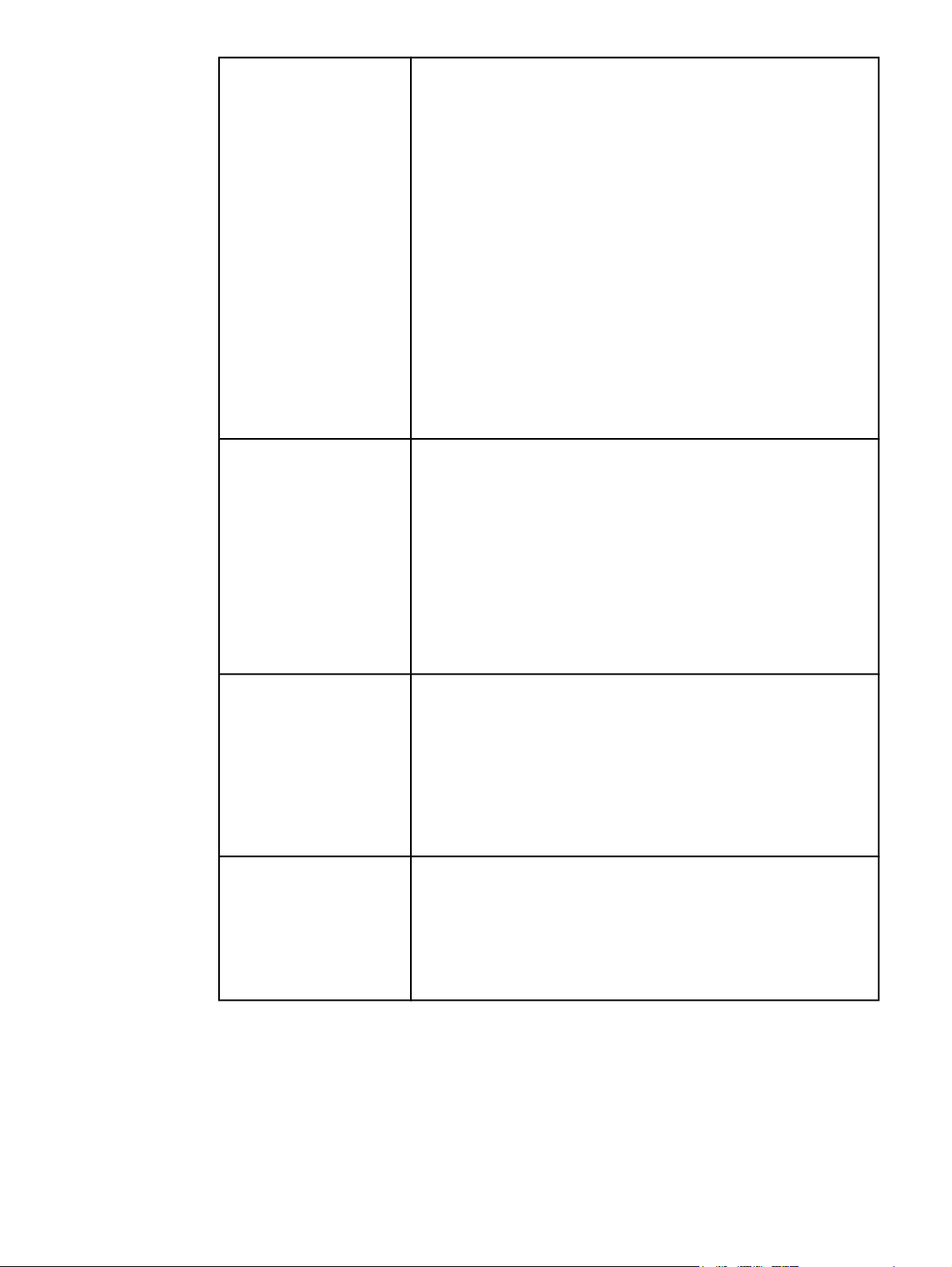
Features (continued)
Paper handling
●
Prints on media from 77 mm by 127 (3 inches by 5 inches) up to
legal size.
●
Prints on media with weights from 60 g/m
2
to 200 g/m2 (16 lb
bond to 53 lb bond).
●
Prints on a wide range of media types including glossy, labels,
overhead transparencies, and envelopes.
●
Multiple gloss levels.
●
A 500-sheet paper feeder (Tray 2) that supports letter, legal,
executive, 8.5 by 13, JIS B5, executive (JIS), 16K, A4, A5-sized,
and custom media.
●
Optional 500-sheet paper feeder (Tray 3) that supports letter,
legal, executive, JIS B5, executive (JIS), 16K, A4, A5-sized, and
custom media; standard on HP Color LaserJet 4650dtn printer.
●
Optional 2 x 500-sheet paper feeder (Tray 3 and Tray 4) that
supports letter, legal, executive, JIS B5, executive (JIS), 16K, A4,
A5-sized, and custom media; standard on HP Color LaserJet
4650hdn printer.
●
Two-sided printing on HP Color LaserJet 4650dn, 4650dtn, and
4650hdn printers.
●
250-sheet face-down output bin.
Accessories
Connectivity
Supplies ●
●
Printer hard disk, which provides storage for fonts and macros as
well as additional features for Job Storage; standard on HP Color
LaserJet 4650hdn printer.
●
Dual inline memory modules (DIMM).
●
CompactFlash slots for additional fonts and firmware upgrades.
●
Printer stand.
●
Optional 500-sheet paper feeder (Tray 3) that supports letter,
legal, executive, JIS B5, A4, and A5-sized media; standard on
HP Color LaserJet 4650dtn printer.
●
Optional 2 x 500-sheet paper feeder (Tray 3 and Tray 4) that
supports letter, legal, executive, JIS B5, A4, A5-sized, and custom
media; standard on HP Color LaserJet 4650hdn printer.
●
Optional enhanced input/output (EIO) network card; standard on
HP Color LaserJet 4650n, 4650dn, 4650dtn, and 4650hdn printers.
●
USB 1.1 connection.
●
HP Web Jetadmin software.
●
Standard bidirectional parallel cable interface (IEEE -1284-C
compliant).
●
Auxiliary connector.
●
Both USB and parallel connections are supported, but cannot be
used at the same time.
Supplies status page contains information on toner level, page
count, and estimated pages remaining.
●
No-shake cartridge design.
●
Printer checks for authentic HP print cartridges at cartridge
installation.
●
Internet-enabled supply-ordering capabilities (using the
embedded Web server or HP toolbox software).
8 Chapter 1 Printer basics ENWW
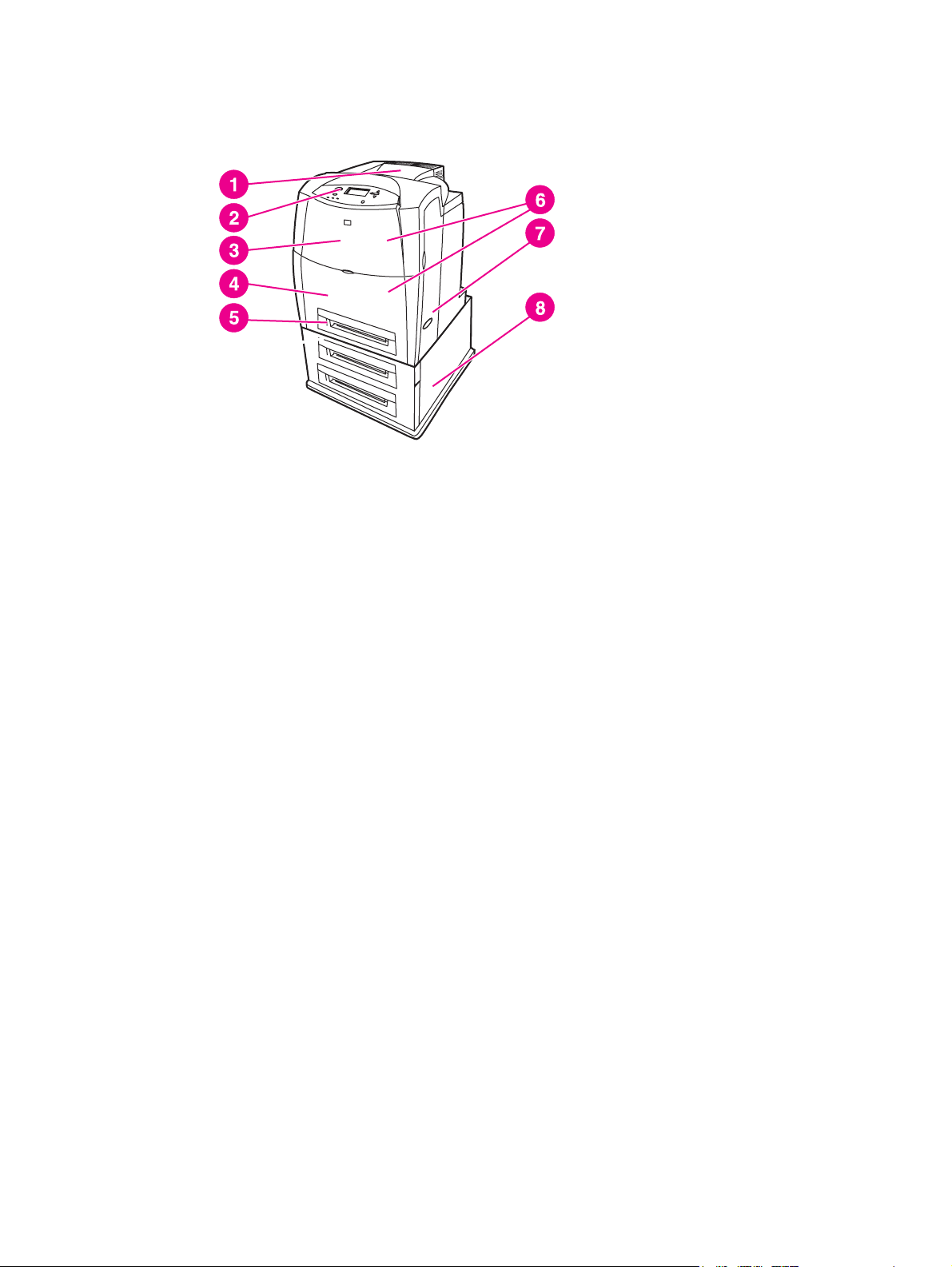
Walk around
The following illustrations identify the locations and names of key components of this printer.
Front view (shown with 2 x 500-sheet input tray)
1 output bin
2 printer control panel
3 top cover
4 Tray 1
5 Tray 2
6 access to print cartridges, transfer unit, and fuser
7 on/off switch
8 Tray 3 and Tray 4 (optional)
ENWW Walk around 9
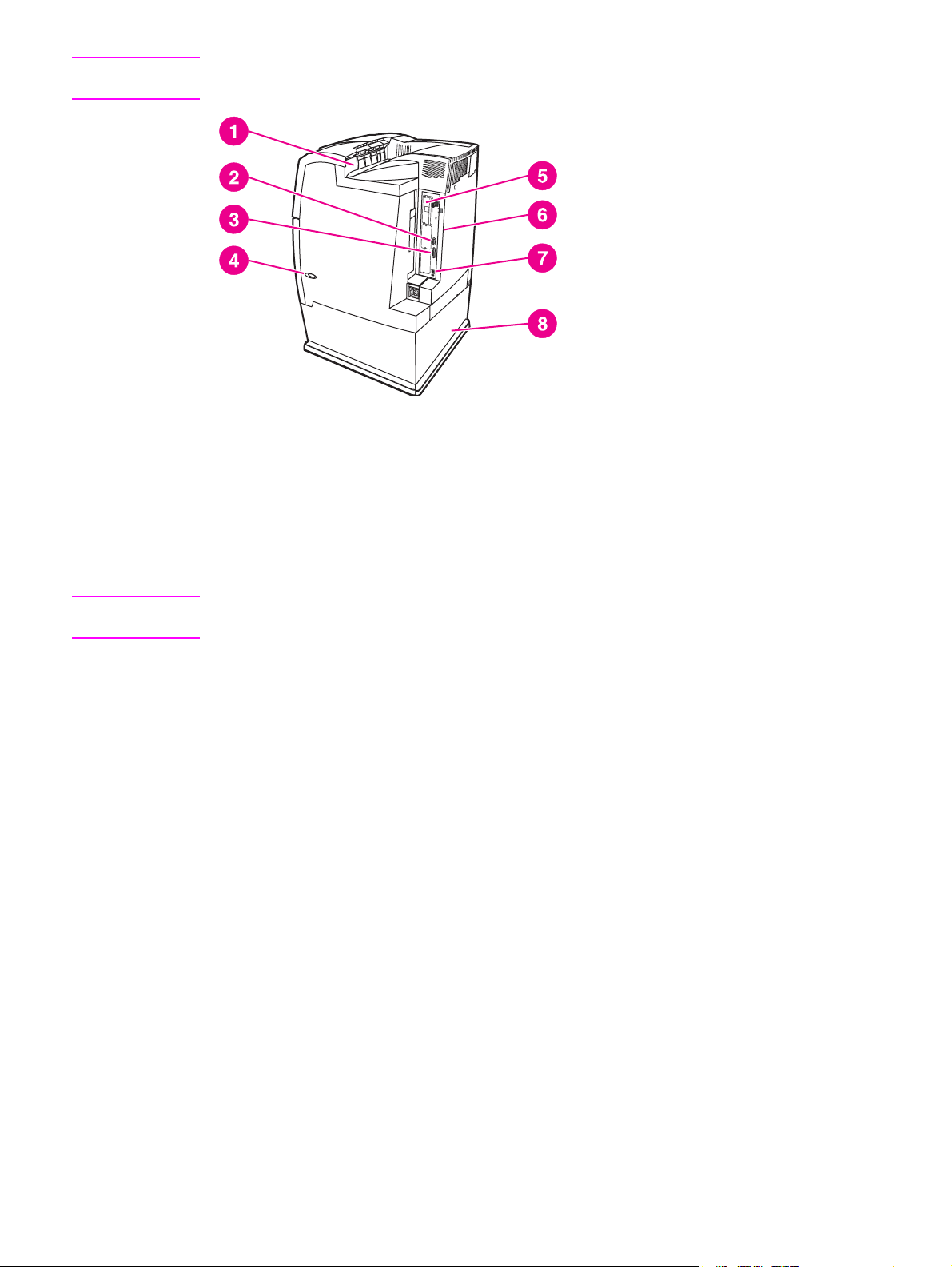
Note
The optional 500-sheet paper feeder (Tray 3) and the optional 2 x 500-sheet input tray (Tray
3 and Tray 4) cannot be combined with the printer at the same time.
Back/side view (shown with 2 x 500-sheet input tray)
1 output bin
2 auxiliary connector
3 parallel connection
4 on/off switch
5 EIO connection (quantity 3)
6 memory access
7 USB connection
8 Tray 3 and Tray 4 (optional)
Note
The optional 500-sheet paper feeder (Tray 3) and the optional 2 x 500-sheet input tray (Tray
3 and Tray 4) cannot be combined with the printer at the same time.
10 Chapter 1 Printer basics ENWW
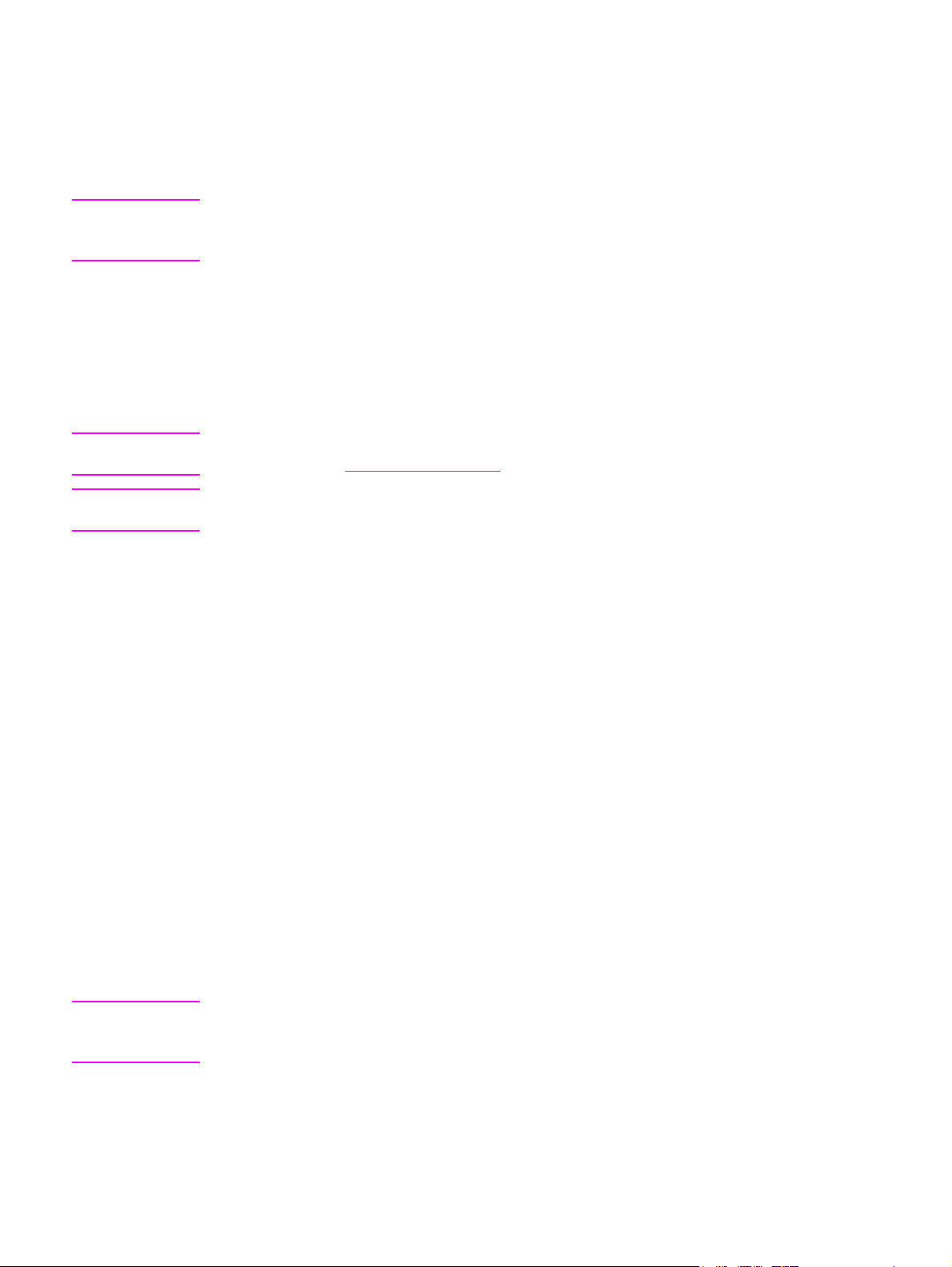
Printer software
Included with the printer is a CD-ROM containing the printing system software. The software
components and printer drivers on this CD-ROM help you use the printer to its fullest
potential. See the Getting Started Guide for installation instructions.
Note
Note
Note
For the latest information about the printing system software components, refer to the
readme file on the Web at http://www.hp.com/support/lj4650. For information about installing
the printer software, view the Install Notes on the CD-ROM included with the printer.
This section summarizes the software included on the CD-ROM. The printing system
includes software for end users and network administrators operating in the following
operating environments:
● Microsoft Windows 98, Me
● Microsoft Windows NT 4.0, 2000, XP (32-bit), and Server 2003 (32-bit)
● Apple Mac OS version 8.6 through 9.2.x, and Apple Mac OS version 10.1 and later
For a list of the network environments supported by the network administrator software
components, see
For a list of printer drivers, updated HP printer software, and product support information, go
to http://www.hp.com/support/lj4650.
Network configuration.
Software features
Automatic configuration, Update Now, and Preconfiguration features are available with the
HP Color LaserJet 4650 series printer.
Note
Driver Autoconfiguration
The HP LaserJet PCL 6 and PCL 5c drivers for Windows and the PS drivers for
Windows 2000 and Windows XP feature automatic discovery and driver configuration for
printer accessories at the time of installation. Some accessories that the Driver
Autoconfiguration supports are the duplexing unit, optional paper trays, and dual inline
memory modules (DIMMs). If the environment supports bidirectional communication, the
installer presents Driver Autoconfiguration as an installable component by default for a
Typical Installation and for a Custom Installation.
Update Now
If you have modified the configuration of the HP Color LaserJet 4650 printer since
installation, the driver can be automatically updated with the new configuration in
environments that support bidirectional communication. Click the Update Now button to
automatically reflect the new configuration in the driver.
The Update Now feature is not supported in environments where shared Windows NT 4.0,
Windows 2000, or Windows XP clients are connected to Windows NT 4.0, Windows 2000, or
Windows XP hosts.
ENWW Printer software 11
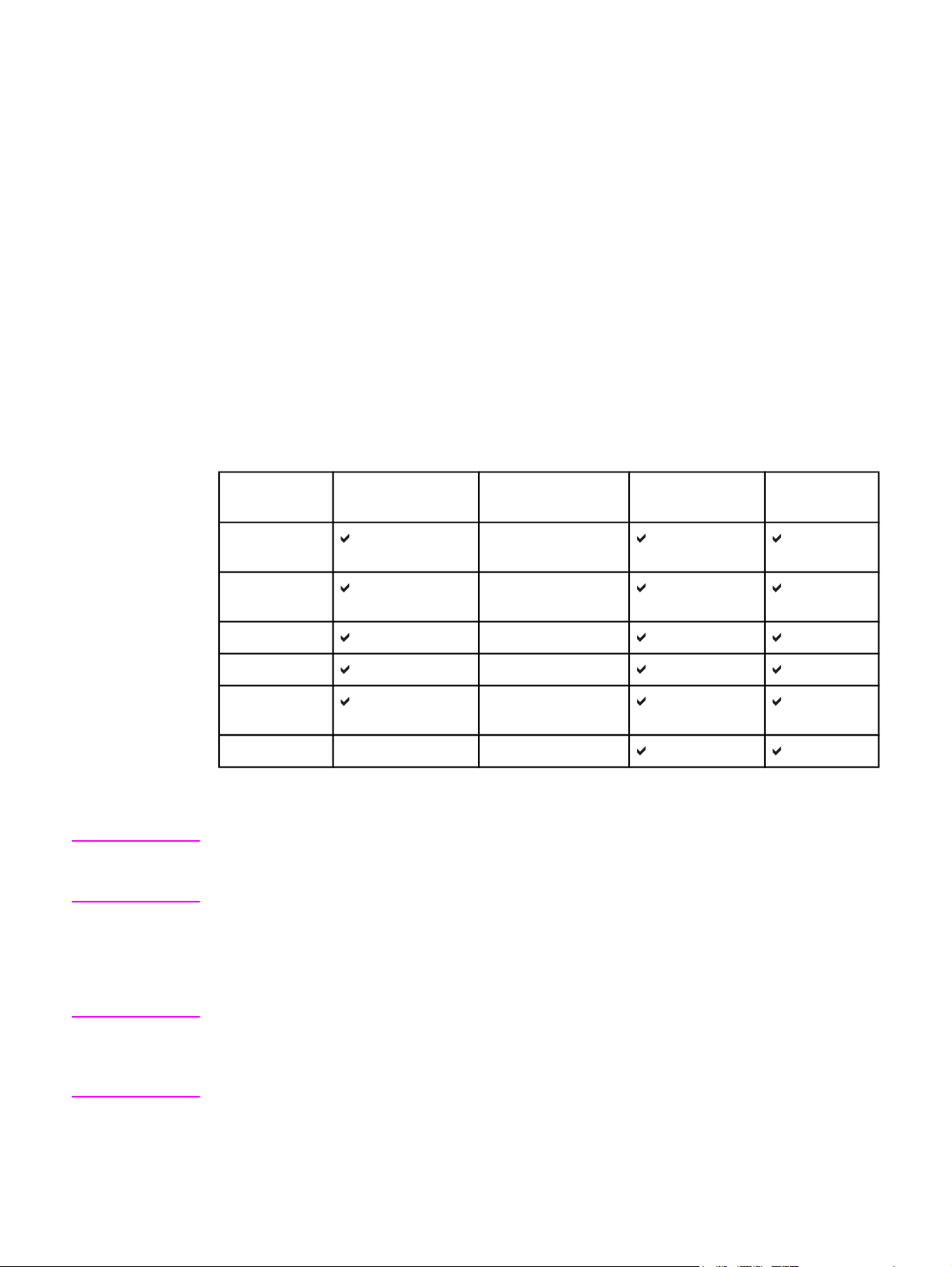
HP Driver Preconfiguration
HP Driver Preconfiguration is a software architecture and set of tools that allows HP
software to be customized and distributed in managed corporate printing environments.
Using HP Driver Preconfiguration, information technology (IT) administrators can
preconfigure the printing and device defaults for HP printer drivers before installing the
drivers in the network environment. For more information, see the HP Driver
Preconfiguration Support Guide, which is available at http://www.hp.com/support/lj4650.
Printer drivers
Printer drivers allow you to gain access to the printer features and allow the computer to
communicate with the printer (using a printer language). Check the installation notes and
readme files on the printer CD-ROM for additional software and languages.
The following printer drivers are included with the printer. The most recent drivers are
available at http://www.hp.com/support/lj4650. Depending on the configuration of Windowsbased computers, the installation program for the printer software automatically checks the
computer for Internet access to obtain the latest drivers.
Note
Operating
system
Windows 98,
Me
Windows NT
4.0
Windows 2000 Web only
Windows XP Web only
Windows
Server 2003
Macintosh OS
1
Not all printer features are available from all drivers or operating systems. See the online
1
PCL 6 PCL 5c PS
Web only
Web only
Web only
PPD
2
Help in your driver for available features.
2
PostScript Printer Description files.
If your system did not automatically check the Internet for the latest drivers during software
installation, download them from http://www.hp.com/support/lj4650. Once connected, select
Downloads and Drivers to find the driver you wish to download.
You can obtain Model Scripts for UNIX® and Linux by downloading them from the Internet or
by requesting them from an HP-authorized service or support provider. See the support flyer
that came in the printer box.
OS/2 drivers are available from IBM and are packaged with OS/2.
Note
If the printer driver you want is not on the printer CD-ROM or is not listed here, check the
installation notes and Readme files to see if the printer driver is supported. If it is not
supported, contact the manufacturer or distributor of the program you are using and request
a driver for the printer.
12 Chapter 1 Printer basics ENWW
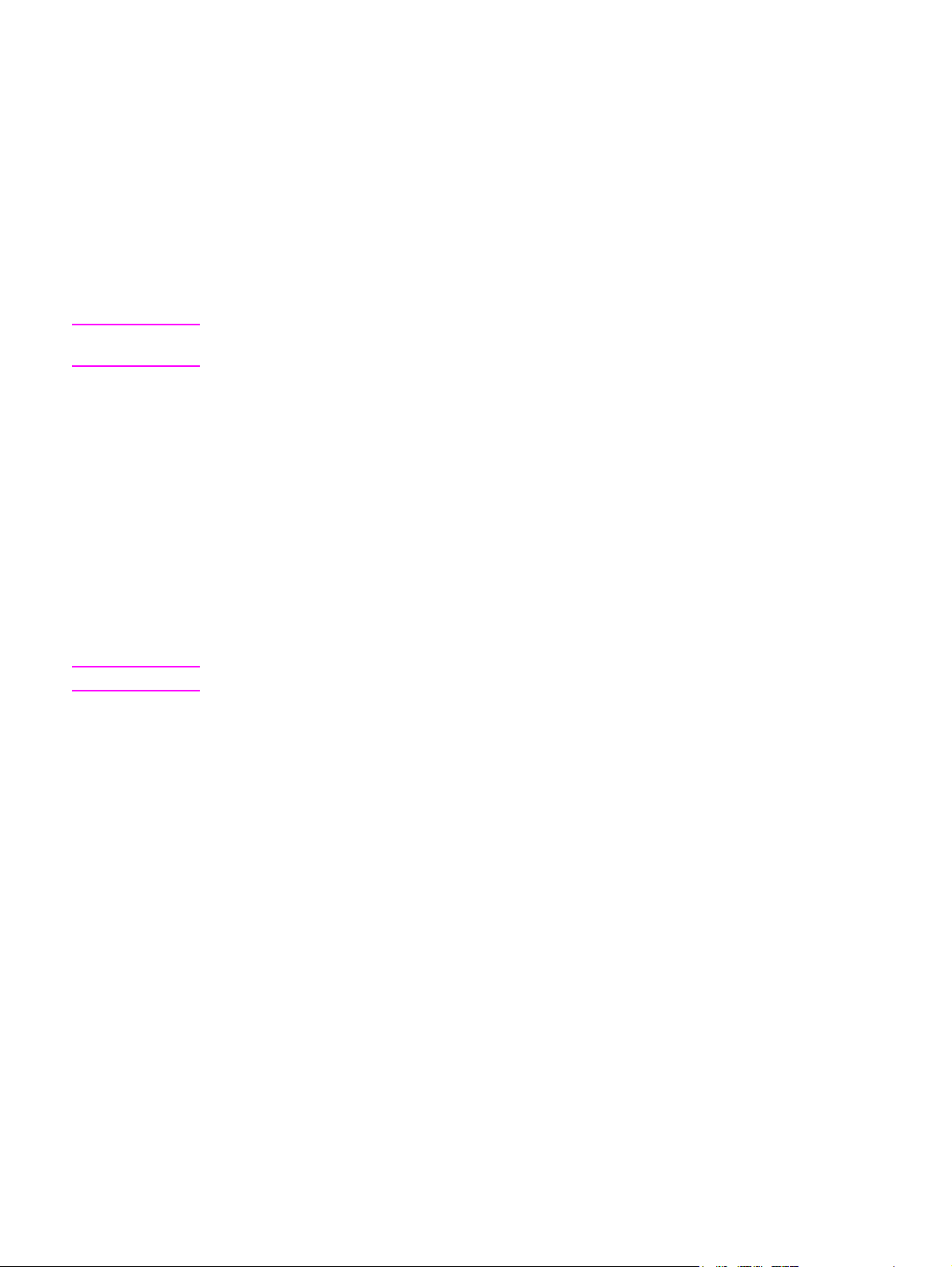
Additional drivers
The following drivers are not included on the CD-ROM, but are available from the Internet or
from HP Customer Care.
● PCL 5c printer drivers for Windows 98, Me, NT 4.0, 2000, XP, and Server 2003.
● OS/2 PCL 5c/6 printer driver.
● OS/2 PS printer driver.
● UNIX model scripts.
● Linux drivers.
● HP OpenVMS drivers.
Note
Note
The OS/2 drivers are available from IBM and are packaged with OS/2. They are not
available for Traditional Chinese, Simplified Chinese, Korean, or Japanese.
Select the right printer driver for your needs
Select a printer driver based on the way that you use the printer. Certain printer features are
available only in the PCL 6 drivers. See the printer driver Help for available features.
● Use the PCL 6 driver to take full advantage of printer features. For general office
printing, the PCL 6 driver is recommended to provide optimum performance and print
quality.
● Use the PCL 5c driver (available on the Web only) if backward compatibility with
previous PCL printer drivers or older printers is necessary.
● Use the PS driver if you are printing primarily from PostScript-specific programs such as
Adobe and Corel, for compatibility with PostScript Level 3 needs, or for PS font DIMM
support.
The printer automatically switches between PS and PCL printer languages.
Printer driver Help
Each printer driver has Help screens that can be activated by using either the Help button,
the F1 button on the computer keyboard, or a question-mark symbol in the upper right corner
in the printer driver (depending on the Windows operating system used). These Help
screens give detailed information about the specific driver. Printer driver Help is separate
from your program Help.
Accessing the printer drivers
Use one of the following methods to access the printer drivers from your computer:
ENWW Printer software 13
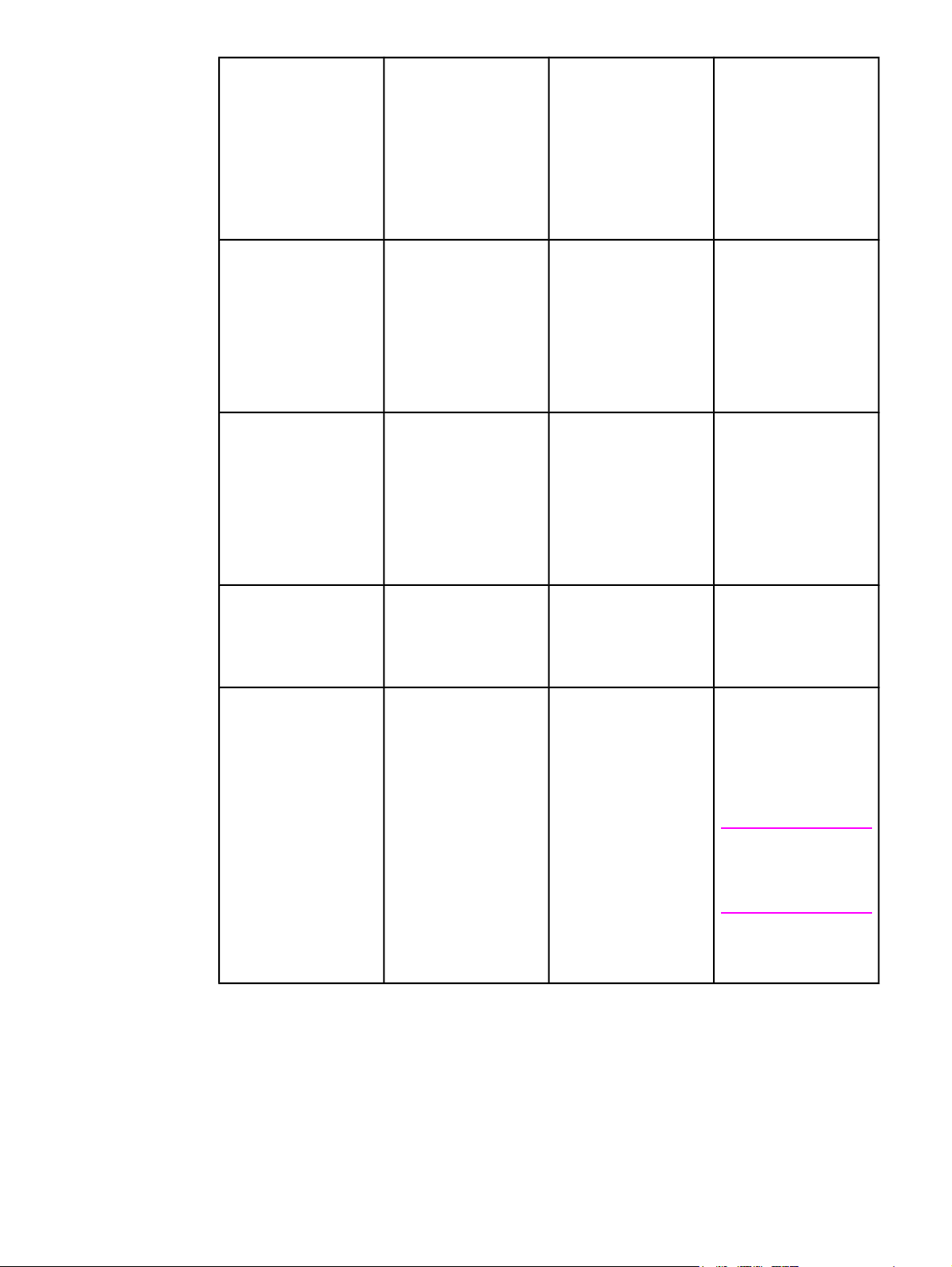
Operating System To change settings
for all immediate
print jobs (until the
application is closed)
To change print job
default settings
(For example, turn
on Print on Both
Sides by default.)
To change
configuration settings
(For example, add a
physical option such
as a tray or enable/
disable a driver
feature such as
Allow Manual
Duplexing.)
Windows 98, NT 4.0,
and ME
Windows 2000 and XP From the File menu in
Macintosh OS 9.1 On the File menu,
Macintosh OS X.1 On the File menu,
From the File menu in
the application, click
Print. Select the
printer, and then click
Properties. (The
steps may vary; this
procedure is most
common.)
the application, click
Print. Select the
printer, and then click
Properties or
Preferences. (The
steps may vary; this
procedure is most
common.)
click Print. Change
the settings that you
want on the various
pop-up menus.
click Print. Change
settings that you want
on the various pop-up
menus.
Click Start, click
Settings, and then
click Printers. Rightclick the printer icon,
and choose
Properties (Windows
98 and ME) or
Document Defaults
(NT 4.0).
Click Start, click
Settings, and then
click Printers or
Printers and Faxes.
Right-click the printer
icon, and choose
Printing Preferences.
On the File menu,
click Print. As you
change settings on the
pop-up menu, click
Save Settings.
On the File menu,
click Print. Change
settings that you want
on the various pop-up
menus, and then on
the main pop-up
menu, click Save
Custom Setting.
These settings are
saved as the Custom
option. To use the new
settings, you must
select the Custom
option every time you
open a program and
print.
Click Start, click
Settings, and then
click Printers. Rightclick the printer icon,
and choose
Properties. Select the
Configure tab.
Click Start, click
Settings, and then
click Printers or
Printers and Faxes.
Right-click the printer
icon, and choose
Properties. Select the
Device Settings tab.
Click the desktop
printer icon. From the
Printing menu, click
Change Setup.
Delete the printer and
reinstall. The driver will
be auto-configured
with the new options
when it is reinstalled.
(AppleTalk
connections only)
Note
Configuration settings
may not be available
in Classic mode.
14 Chapter 1 Printer basics ENWW
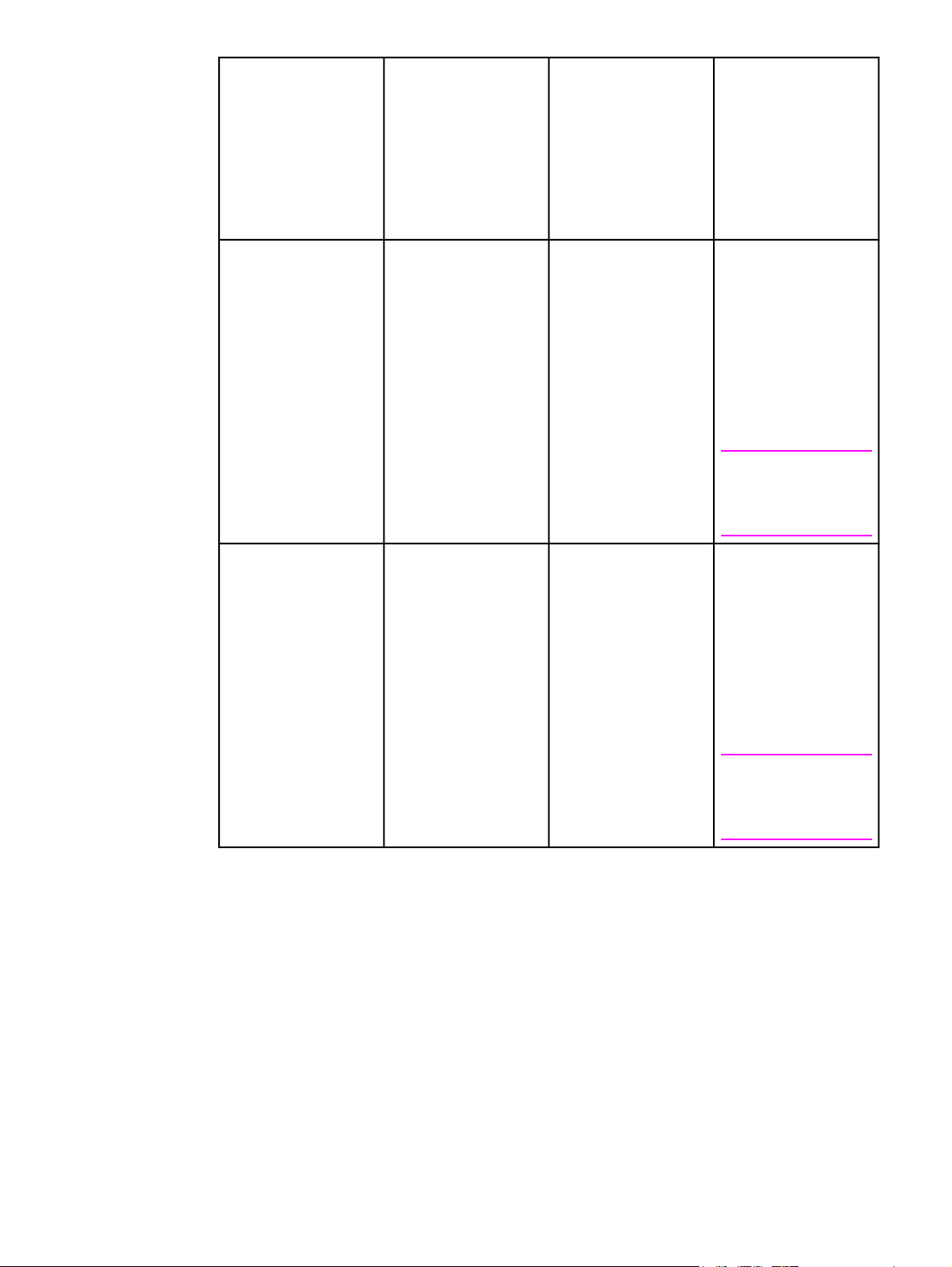
Operating System To change settings
for all immediate
print jobs (until the
application is closed)
To change print job
default settings
(For example, turn
on Print on Both
Sides by default.)
To change
configuration settings
(For example, add a
physical option such
as a tray or enable/
disable a driver
feature such as
Allow Manual
Duplexing.)
Macintosh OS X.2 On the File menu,
click Print. Change
settings that you want
on the various pop-up
menus.
Macintosh OS X.3 On the File menu,
click Print. Change
settings that you want
on the various pop-up
menus.
On the File menu,
click Print. Change
settings that you want
on the various pop-up
menus, and then on
the Presets pop-up
menu, click Save as
and enter a name for
the preset. These
settings are saved in
the Presets menu. To
use the new settings,
you must select the
saved preset option
every time you open a
program and print.
On the File menu,
click Print. Change
settings that you want
on the various pop-up
menus, and then on
the Presets pop-up
menu, click Save as
and enter a name for
the preset. These
settings are saved in
the Presets menu. To
use the new settings,
you must select the
saved preset option
every time you open a
program and print.
Open Print Center.
(Select the hard drive,
click Applications,
click Utilities, then
double-click Print
Center.) Click on the
print queue. On the
Printers menu, click
Show Info. Select the
Installable Options
menu.
Note
Configuration settings
may not be available
in Classic mode.
Open Print Center.
(Select the hard drive,
click Applications,
click Utilities, then
double-click Print
Center.) Click on the
print queue. On the
Printers menu, click
Show Info. Select the
Installable Options
menu.
Note
Configuration settings
may not be available
in Classic mode.
Software for Macintosh computers
The HP installer provides PostScript Printer Description (PPD) files, Printer Dialog
Extensions (PDEs), and the HP LaserJet Utility for use with Macintosh computers.
The embedded Web server can be used by Macintosh computers if the printer is connected
to a network.
ENWW Printer software 15
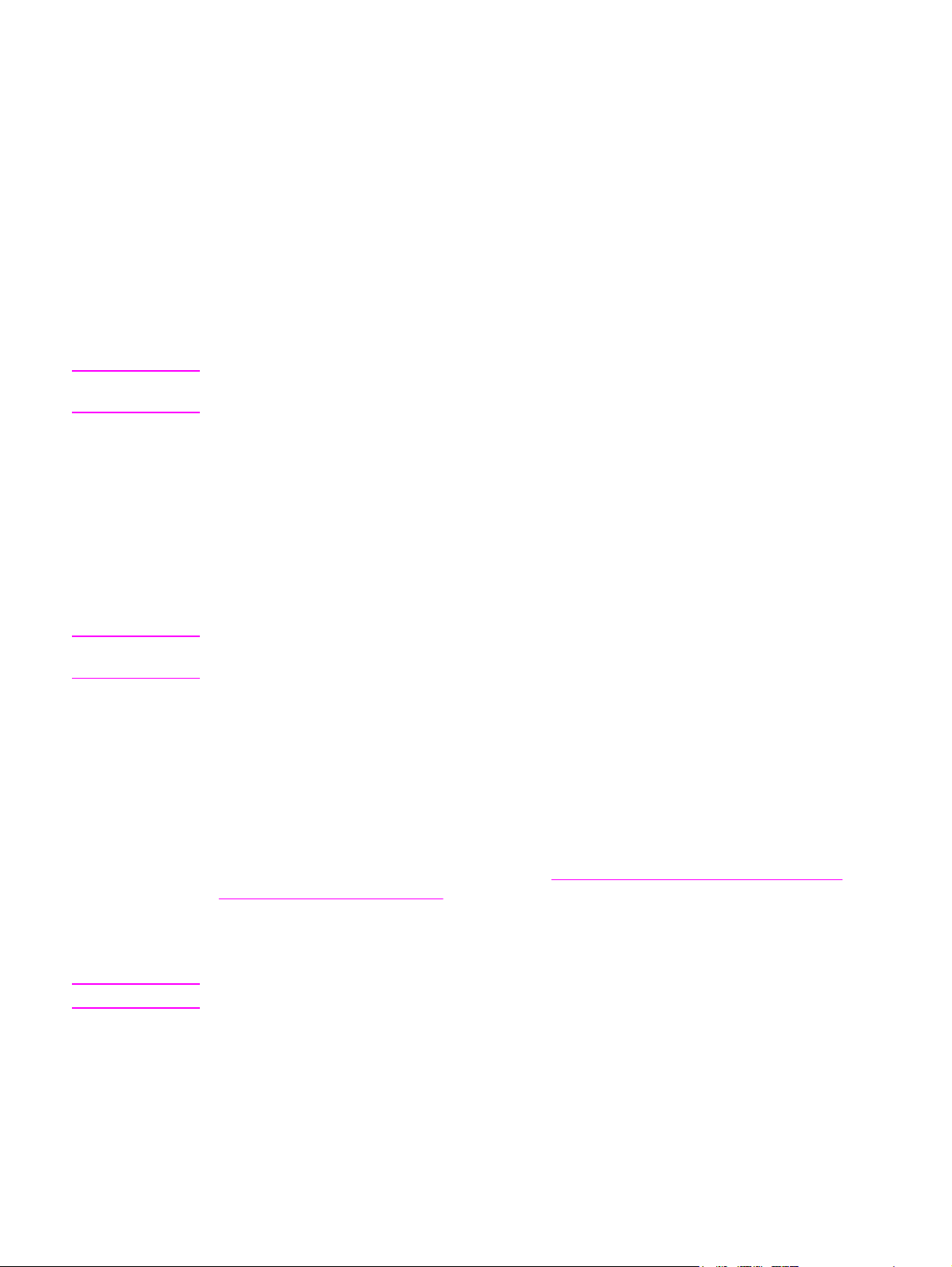
PPDs
PPDs, in combination with the Apple PostScript drivers, allow you to gain access to the
printer features and allow the computer to communicate with the printer. An installation
program for the PPDs, PDEs, and other software is provided on the CD-ROM. Use the
appropriate PS driver that comes with the operating system.
HP LaserJet Utility
Use the HP LaserJet Utility to control features that are not available in the driver. The
illustrated screens make selecting printer features easier than ever. Use the HP LaserJet
Utility to do the following:
● name the printer, assign it to a zone on the network, and download files and fonts.
● configure and set the printer for Internet protocol (IP) printing.
Note
Note
The HP LaserJet Utility is not currently supported for OS X, but the utility is supported for the
Classic environment.
Installing the printing system software
The following sections contain instructions for installing the printing system software.
The printer comes with printing system software and printer drivers on a CD-ROM. The
printing system software on the CD-ROM must be installed to take full advantage of the
printer features.
If you do not have access to a CD-ROM drive, you can download the printing system
software from the Internet at http://www.hp.com/support/lj4650.
Sample model scripts for UNIX® (HP-UX®, Sun Solaris) and Linux networks are available
for download at http://www.hp.com/support.
You can download the latest software free of charge at http://www.hp.com/support/lj4650.
Installing Windows printing system software for direct connections
This section explains how to install the printing system software for Microsoft Windows 98,
Windows Me, Windows NT 4.0, Windows 2000, and Windows XP.
When installing the printing software in a direct-connect environment, always install the
software before connecting the parallel or USB cable. If the parallel or USB cable was
connected before the software installation, see
USB cable has been connected.
Installing the software after the parallel or
Either a parallel or USB cable can be used for the direct connection. However, you cannot
connect parallel and USB cables at the same time. Use an IEEE 1284-compatible cable or a
standard 2-meter USB cable.
Note
16 Chapter 1 Printer basics ENWW
NT 4.0 does not support USB cable connections.
