Page 1
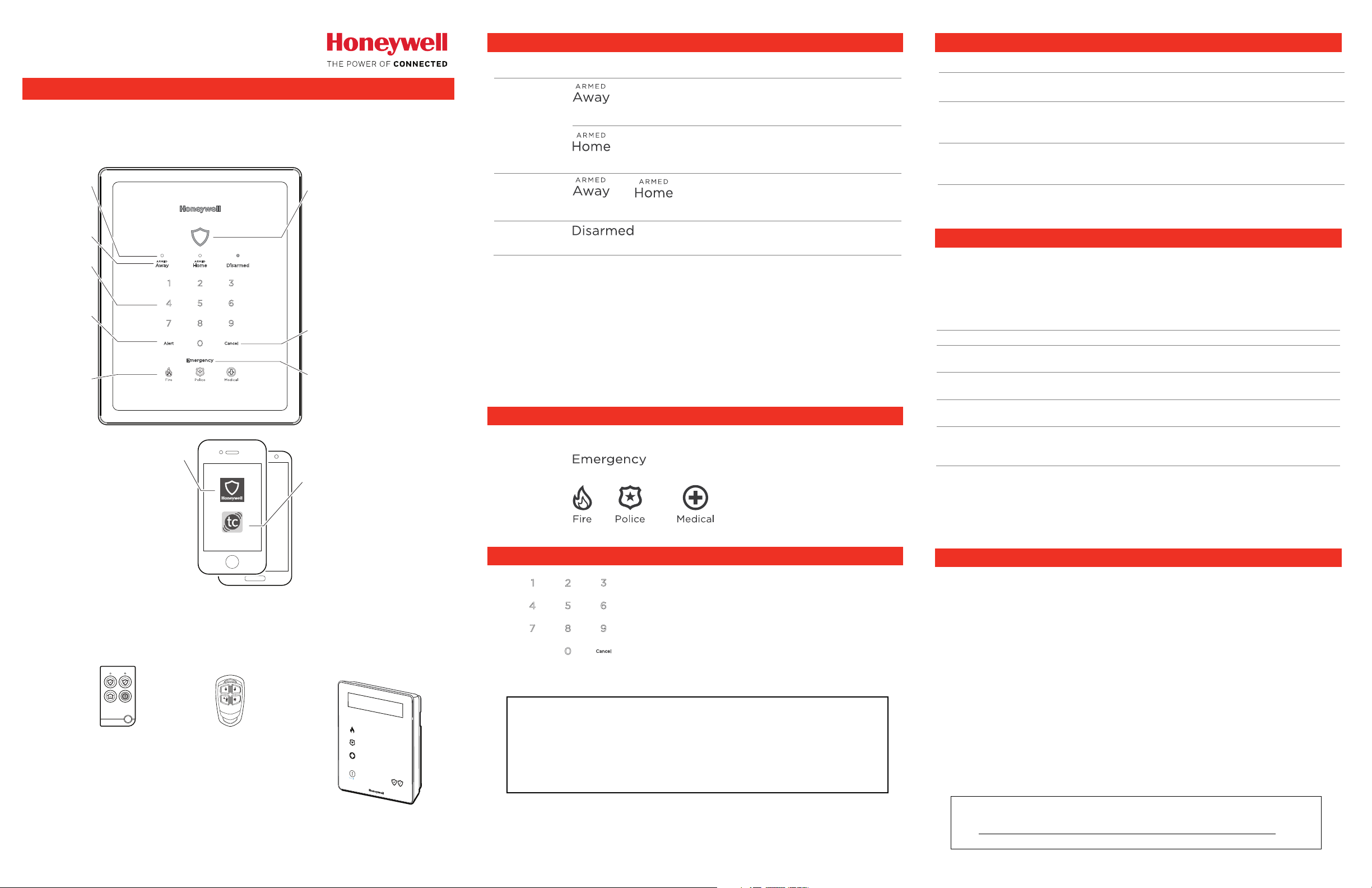
System Status Shield
Green = Ready to Arm
Green Flash = Zone faulted
Red On = System is Armed
Red Slow Blink = Entry delay
countdown
started
Red Fast Blink = System is
in Alarm
White = Waiting for user
code entry
Numbers
light for
user code
entry
Arming Status
LEDs show
current system
arming state
Arming
options
Alert
Press when
lit to hear
Alert condition
details
Cancel
(press while blinking to
cancel an Emergency)
Emergency
Press to activate
Emergency options
Emergency
Type options
MyHome GatewayTM App
Gateway and device
must be on the same
Wi-Fi network
Total ConnectTM
Remote Services App
Can use from anywhere
This App provides
remote access to operate
your Security, Video and
Automation Functions
This free App lets you
operate your Security, Video
and Automation Functions;
Change system settings;
add mobile devices and
Z-Wave® components
gw-MobileDev-002-V1
MNO
ABC
DEF
SELECT
JKL
PQRS
TUV
WXYZ
EXIT
AWAY
SCROLL
STAY
DELETE
GHI
STATUS
FIRE
POLICE
MEDICAL
PANIC
SECURITY
1
0
3
2
4
5
6
7
8
9
To…
To…To…
To…
Press…
Press…Press…
Press…
The system…
The system…The system…
The system…
Lyric™
Lyric™ Gateway
Lyric™ Lyric™
Gateway
GatewayGateway
Getting Started
Getting Started
Getting StartedGetting Started
The Lyric Gateway combines a security system and home automation with
flexibility to operate your system directly from the Gateway’s Touchpad, or
from a mobile (smart) device (smart phone, tablet, PC, etc.) using either the
MyHome
MyHome Gateway
MyHomeMyHome
Gateway™ App or Total Connect
GatewayGateway
Total Connect™ App.
Total ConnectTotal Connect
Arming Options
Arming Options
Arming OptionsArming Options
When you hear…
When you hear… It means…
To…
To… Press…
To…To…
Press… The system…
Press…Press…
The system…
The system…The system…
Arms in Away mode, for
and enter your user
Arm
Arm your
ArmArm
code
system
and enter your user
code
Quick
Quick Arm
Quick Quick
your system
Disarm
Disarm your
DisarmDisarm
system
Switching Arming Modes
Switching Arming Modes:
Switching Arming ModesSwitching Arming Modes
Arm
ArmArm
or
for 3 seconds
user code
:
: :
and enter your
when no one will be
home.
Arms in Home mode, for
when someone will be
home.
Quick Arms your system
without a user code (if
programmed to do so)
Disarms
When the system is armed or while arming or disarming, you can press
any arming option and enter your user code to quickly switch between
arming modes. This feature is available only from the Touchpad or a
wireless key.
Auto
Auto----Home Mode
Home Mode: If your system is programmed to do so, it
AutoAuto
Home ModeHome Mode
automatically arms in Home mode when you select Armed Away but no
one opens an exit-delay door.
Total Connect.]
Emergency Options
Emergency Options
Signal an
Emergency
Emergency
EmergencyEmergency
an Emergency Type
Emergency OptionsEmergency Options
[This mode is not available when arming using
then select
If programmed to do so,
notifies the monitoring
company that a
fire/police/medical
or
emergency exists.
When you hear…When you hear…
Beeping Touchpad options are being pressed, entry/exit
Announcements or
Chime
Sounders or Sirens
blaring (internal
and/or external)
*NOTE
NOTE: A beep every 45 seconds indicates one of your wireless devices has a low battery
NOTENOTE
condition. Use MyHome Gateway
MyHome Gateway App to see which device(s) need new batteries.
MyHome GatewayMyHome Gateway
The Gateway Menu Mode provides options to add and delete mobile
(smart) devices from your system or change the system Wi-Fi
network. Ensure the System is disarmed. Enter the Master
and
and the two-digit code for the desired option:
andand
Code
Code Function
CodeCode
1 1
1 1 Hear a list of the available menu mode options.
1 11 1
2 0
2 0 Delete all enrolled MyHome Gateway Apps. [You will need to re-
2 02 0
2 1
2 1 Enroll or re-enroll devices you want to use to operate your Gateway
2 12 1
3 1
3 1 Enter the Gateway in Access Point mode; used to change your
3 13 1
4 1
4 1 Enter WPS enrollment mode; used to change your Wi-Fi setup if
4 14 1
To o
To operate additional
To oTo o
MyHome Gateway
MyHome Gateway™ App for local control, or the Total Connect
MyHome GatewayMyHome Gateway
Function
FunctionFunction
enroll devices you want to use to operate your Gateway.]
with the MyHome Gateway App. See the following section.
Wi-Fi setup if your network connection/router changes.
your network connection/router changes to a router that supports
WPS.
perate additional features of your Gateway
perate additionalperate additional
App to remotely operate your Gateway system from a mobile
(smart) device.
System Sounds
System Sounds
System SoundsSystem Sounds
It means…
It means…It means…
countdowns have begun, and other functions*
A system condition exists, or a zone has been faulted.
(Voice announcements, chimes and most sounds are
adjustable through the MyHome Gateway
System is in Alarm.
Alarm volume is nnnnot
MyHome Gateway™ App)
MyHome GatewayMyHome Gateway
ot adjustable.
otot
Gateway Menu Mode
Gateway Menu Mode
Gateway Menu ModeGateway Menu Mode
Master User
Master Master
features of your Gateway:::: Use either the
features of your Gatewayfeatures of your Gateway
Total Connect™
Total ConnectTotal Connect
User CCCCooooddddeeee
User User
Download and install the Apps from your
Download and install the Apps from your mobile
Download and install the Apps from your Download and install the Apps from your
Other Options to Operate Your Gateway
Other Options to Operate Your Gateway Security Features:
Other Options to Operate Your Gateway Other Options to Operate Your Gateway
If using wireless keys: your key fob is similar to your
keys or access card. If lost or stolen, another person
can compromise your security system. Immediately
notify your Dealer/Installer of a lost or stolen key
fob. The Dealer/Installer will then remove the key
fob programming from the security system.
Wireless Keys (Key Fobs)
SiXFOB 5834-4
IMPORTANT SECURITY NOTICE
IMPORTANT SECURITY NOTICE
IMPORTANT SECURITY NOTICEIMPORTANT SECURITY NOTICE
mobile device’s App Store.
mobilemobile
device’s App Store.
device’s App Store.device’s App Store.
Security Features:
Security Features:Security Features:
Wireless
Keypads
LKP500
Canceling an
Canceling and Clearing
Canceling anCanceling an
User Code
User Code
User CodeUser Code
If the Lyric Gateway is beeping rapidly when you enter the
premises, an alarm has occurred during your absence and
an intruder may still be on the premises.
LEAVE IMMEDIATELY and CONTACT THE POLICE from a
nearby safe location.
d Clearing Alarm
d Clearingd Clearing
Enter your User Code
Enter your User Code.... The Alarm silences
Enter your User CodeEnter your User Code
Alarmssss //// Emergenc
AlarmAlarm
and the system announces the status.
Check for alarm details on MyHome
Gateway App or Total Connect Remote
Services.
Enter a User Code again to clear alarms.
IMPORTANT!
IMPORTANT!
IMPORTANT!IMPORTANT!
Emergencies
EmergencEmergenc
ies
iesies
Adding Mobile Devices to your Gateway
Adding Mobile Devices to your Gateway
Adding Mobile Devices to your GatewayAdding Mobile Devices to your Gateway
Up to 8 mobile devices can operate your Gateway system with the
MyHome Gateway
MyHome Gateway App. To add a device:
MyHome GatewayMyHome Gateway
1. Download the Honeywell MyHome Gateway
that will be used to control your system.
2. Ensure and each mobile device is connected to the same Wi-Fi network as
the Gateway (check Settings > Wi
3. On the Gateway Touchpad, enter the Master code
Gateway in enrollment mode.
4. Launch the MyHome Gateway
digit enrollment number.
5. Enter that six-digit number on the Gateway Touchpad.
6. When prompted, enter a valid user code on the MyHome Gateway
screen. The screen confirms enrollment success and the MyHome
Gateway
Gateway App Home screen opens.
GatewayGateway
7. Follow the prompts on screen and throughout the User Reference Guide to
operate your system with the MyHome Gateway
For full details of all user functions, please see the system’s User
Reference Guide located online at:
http://www.se
http://www.security.honeywell.com/hsc/products
http://www.sehttp://www.se
These manuals also available from your installer upon request.
MyHome Gateway App on a device and the App displays a six-
MyHome GatewayMyHome Gateway
MyHome Gateway App to the mobile device(s)
MyHome GatewayMyHome Gateway
Settings > Wi----Fi
Settings > WiSettings > Wi
curity.honeywell.com/hsc/products.
curity.honeywell.com/hsc/productscurity.honeywell.com/hsc/products
Fi on the device).
FiFi
Master code and 2 1
Master codeMaster code
MyHome Gateway App
MyHome GatewayMyHome Gateway
MyHome Gateway App.
MyHome GatewayMyHome Gateway
2 1 to enter the
2 12 1
MyHome
MyHome MyHome
Page 2
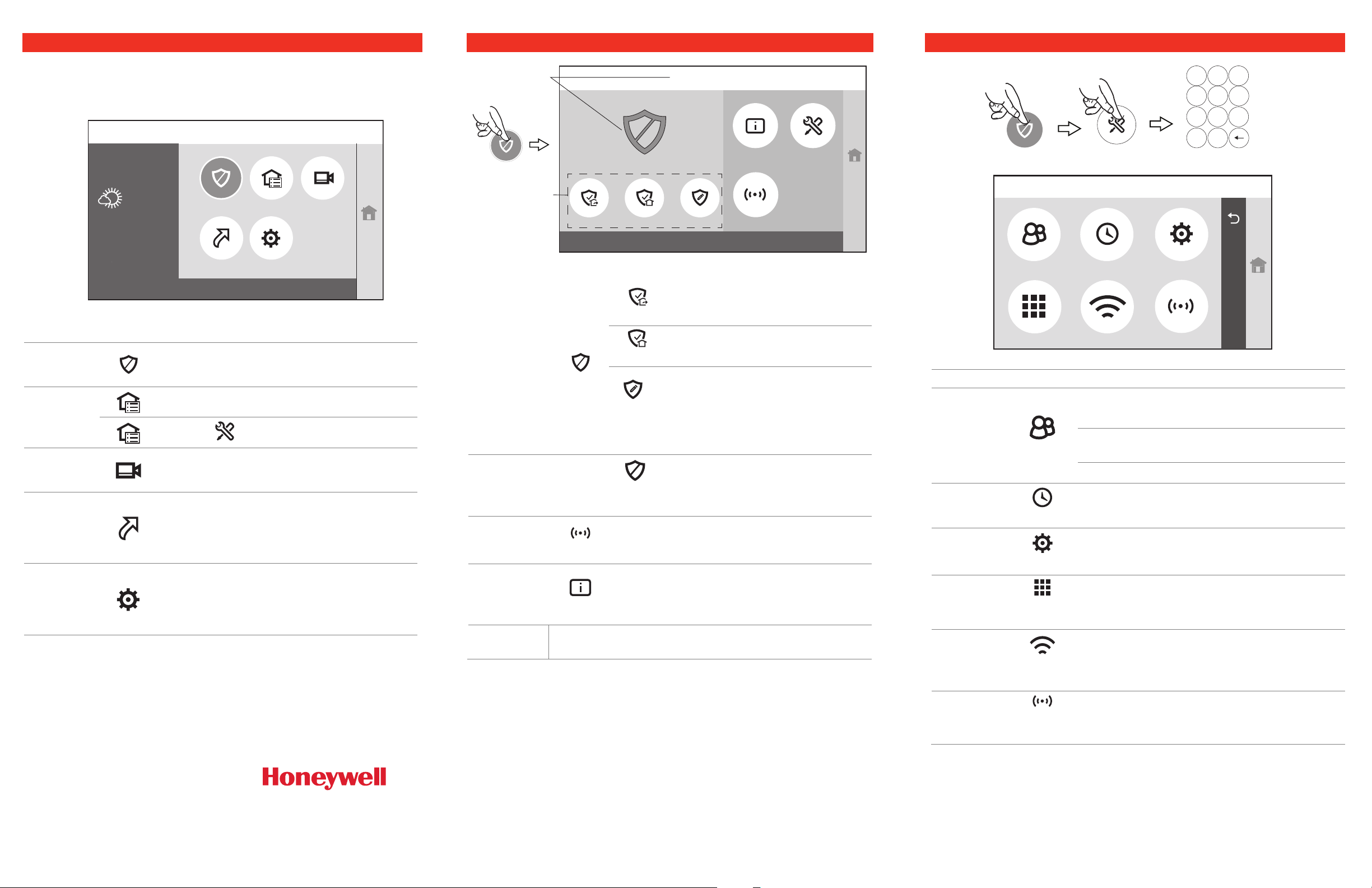
Re ad y To Arm
Automation TC Video
Smart Scenes
Mos tly Su nny
Security
Settings
2:49PM
Jul y 18
90°F
Home
Option
OptionOption
Option
Press…
Press…Press…
Press…
Then…
Then… Then…
Then…
Let
LetLet
Let
s
s s
s
you...
you...you...
you...
*
Once a Total Connect account is created,
Smart Scenes are created and
registered trademark of Honeyw
All other trademarks are the properties of their
respective owners. All rights reserved.
Powered b y
Re ad y To Arm
Arm CustomArm HomeArm Away Zones
ToolsSystem
Re ady To Ar m
5: 25 PM July 1 8, 20 17
Home
Ar ming
Op tions
Sy stem
St atus
To…
To…To…
To…
Press…
Press…Press…
Press…
Then
ThenThen
Then
…
… …
…
The system…
The system…The system…
The system…
gw-mhg_tools-005-V1-bw
Advanced
Network Config
Re ad y To Ar m
Home
Paired Devices
Users Events
2 3
5 64
1
8 9
0
7
Clear
Master
User Code
Edit Chime
Option
OptionOption
Option
…………
Press…
Press…Press…
Press…
Let
LetLet
Let
s
s s
s
you...
you...you...
you...
Using the MyHome Gateway App
Using the MyHome Gateway App
Using the MyHome Gateway AppUsing the MyHome Gateway App
Security
Security Options
Security Security
Options
OptionsOptions
System Settings
System Settings
System SettingsSystem Settings
Start the MyHome Gateway
MyHome Gateway App and refer to the following tables.
MyHome GatewayMyHome Gateway
Manage System Security, Automation, Smart Scenes, Video and
Settings from the Home screen:
Operate and manage the
security features of your
Gateway. See the next table.
Manually operate your ZWave devices
Add or delete Z-Wave
Devices
Security
Security
SecuritySecurity
Automation
Automation
AutomationAutomation
See the next
Table
Setup then
---
View and configure system
TC
TC Video
Video
TC TC
VideoVideo
---
cameras; manage video
recovery functions
View and run automation
Smart
Smart
Smart Smart
Scenes
Scenes
ScenesScenes
Master User
Code
scenes to operate your
system for convenience,
comfort, energy savings and
security*.
Adjust the Gateway
touchpad and LED
SSSSettings
ettings
ettingsettings
deleted using Total Connect Remote Services.
Recommended
Recommended for Android Mobile D
RecommendedRecommended
mode on your device. Failure to do so may cause the app to lose
connection to the Gateway if the mobile device enters power save mode.
2016 Honeywell International Inc. Honeywell is a
Ref: LCP300-L/LCP300-LC
800-22261 10/16 Rev D Part 1
Total Connect Remote Services.
Total Connect Remote Services.Total Connect Remote Services.
for Android Mobile Device Users
for Android Mobile Dfor Android Mobile D
ell International Inc.
---
brightness and the
announcements and chime
volume
evice Users: Disable Power Saving
evice Usersevice Users
2 Corporate Center Drive, Suite 1 00
2 Corporate Center Drive, Suite 1 00
2 Corporate Center Drive, Suite 1 002 Corporate Center Drive, Suite 100
P.O. Box 9040, Melvil le, NY 1174 7
P.O. Box 9040, Melvil le, NY 1174 7
P.O. Box 9040, Melvil le, NY 1174 7P.O. Box 9040, Melvil le, NY 1174 7
Copyright 2016 Honeywell International Inc.
www.honeywell.com/security
(Away)
Arms
Arms in Away mode
ArmsArms
+ user code
Arm
Arm your
Arm Arm
system
Disarm
Disarm
DisarmDisarm
system &
silence
silence
silencesilence
alarms
Manage
Zones
Zones
ZonesZones
Security
Security
Zones
(Home)
Arms
Arms in Home mode
ArmsArms
+ user code
Custom Arming selections:
Arm
Arm with selected zone
(Custom)
select the zones
to bypass
+ user code
(Disarm)
+ enter user
Arm Arm
bypassed (and unprotected),
also choose to arm with
Entry Delay or Instant1, and
Silent Exit2
Disarms
Disarms and silen
Disarms Disarms
silences
ces
silensilen
cesces
sounds
code
Select zones to bypass or clear bypass for
zones. When prompted, enter a valid user
code
Master,
Manage
User
User
User User
Codes
Codes
CodesCodes
Check
Events
Events
EventsEvents
Manage
Advanced
Advanced
AdvancedAdvanced
Settings
Users
Events
Advanced
Master, Edit
Master, Master,
Gues
Guest,
GuesGues
Duress,
Duress, Edit
Duress, Duress,
Ad
Add New
AdAd
Press Save
View system event logs.
Access software upgrades, perform tests and
other user maintenance functions.
Edit
EditEdit
t, Edit
Edit
t, t,
EditEdit
Edit
EditEdit
d New
d Newd New
Edit or delete a code for the
respective user type.
Assign a user name and code
for other system users.
Save when done.
SaveSave
Displays a list of system
Check
System
System
SystemSystem
Signal an
Emergency
Emergency
EmergencyEmergency
1
In Arm Custom mode, deselect Entry Delay to choose Arm Instant. In this
mode, an alarm sounds immediately if an entry/exit door is opened.
2
Silent Exit means no beeps sound during the Exit Delay when arming the
system.
Use the Gateway Touchpad Emergency
programmed to do so, use your wireless key (key fob)
System
---
trouble conditions (e.g.,
low battery or cover
tampers)
Emergency options or, if
Emergency Emergency
Check
Paired
Paired
Paired Paired
Devices
Devices
DevicesDevices
Configure
Configure
Configure Configure
your
system
network
Edit
Edit Chime
Edit Edit
tones
Paired
Devices
Network
Config
Edit
View a list of mobile devices paired to your
Gateway
Configure Wi-Fi connection to the Gateway
Change Chime sounds for select zones.
Chimes
NOTE
NOTE: The MyHome Gateway
NOTENOTE
the premise’s Wi-Fi router (Ethernet cable or Wi-Fi). The Total Connect
requires internet or cellular connection for remote access to the Gateway.
MyHome Gateway App requires connection to the Gateway via
MyHome GatewayMyHome Gateway
Total Connect App
Total ConnectTotal Connect
