Page 1

ADEMCO LYNX XL SERIES
ADEMCO LYNX XL SERIES
ADEMCO LYNX XL SERIESADEMCO LYNX XL SERIES
Security Systems
Security Systems
Security SystemsSecurity Systems
LXL
LXL----1000/LXL
LXLLXL
1000/LXL----1010
1000/LXL1000/LXL
1010
10101010
K9350V1 3/05 Rev. A
User Guide
User Guide
User GuideUser Guide
www.PDF-Zoo.com
Page 2
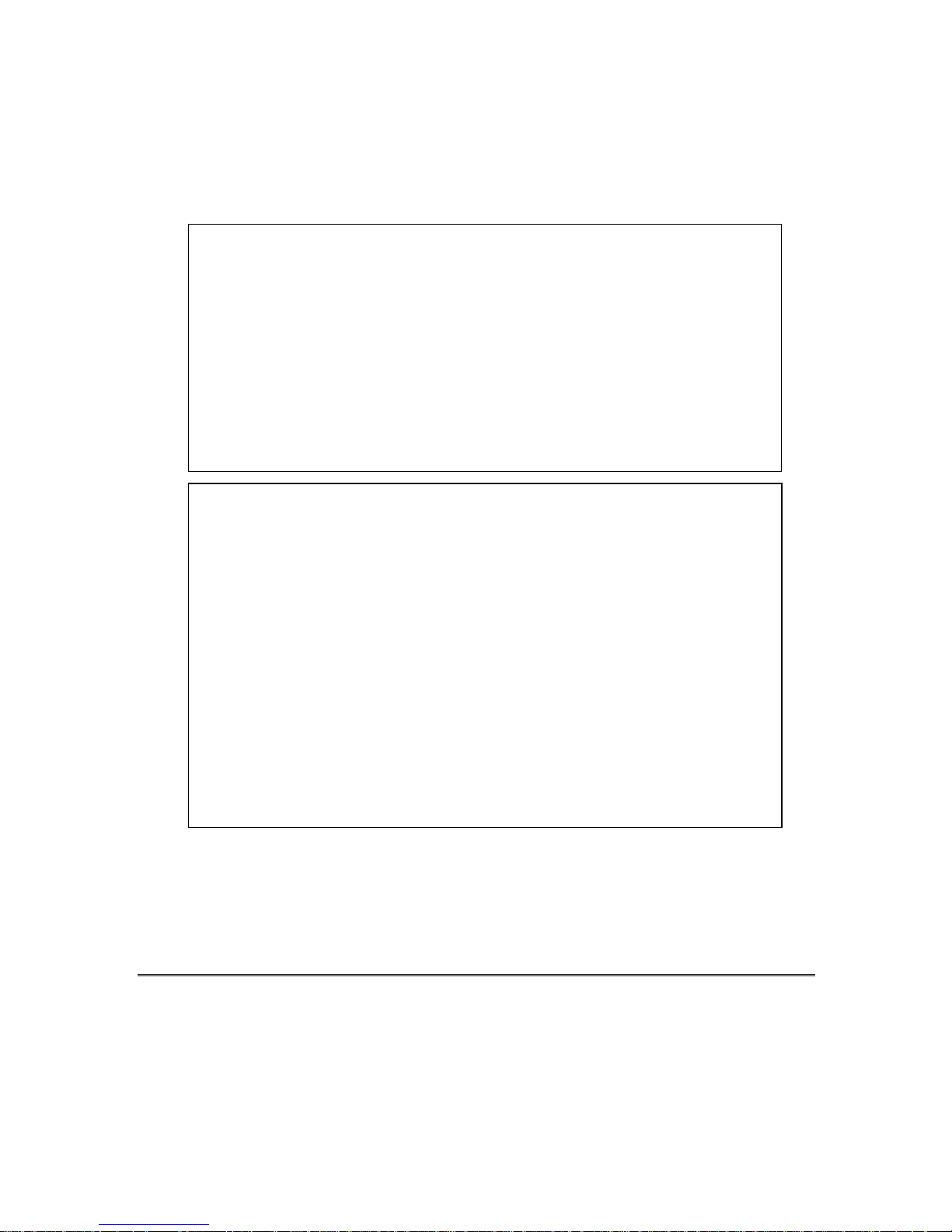
SYSTEM COMPATIBILITY NOTICE
Your Honeywell security system is designed for use with devices manufactured
or approved by Honeywell for use with your security system. Your Honeywell
security system is not designed for use with any device that may be attached to
your security system's keypad or other communicating bus if Honeywell has not
approved such device for use with your security system. Use of any such
unauthorized device may cause damage or compromise the performance of your
security system and affect the validity of your Honeywell limited warranty.
When you purchase devices that have been manufactured or approved by
Honeywell, you acquire the assurance that these devices have been thoroughly
tested to ensure optimum performance when used with your Honeywell security
system.
IMPORTANT!
PROPER INTRUSION PROTECTION
For proper intrusion coverage, sensors should be located at every possible point
of entry to a home or commercial premises. This would include any skylights
that may be present, and the upper windows in a multi-level building.
In addition, we recommend that radio backup be used in a security system so
that alarm signals can still be sent to the Central Monitoring Station in the
event that the telephone lines are out of order (alarm signals are normally sent
over the phone lines).
– 2 –
EARLY WARNING FIRE DETECTION
Early warning fire detection is important in a home. Smoke and heat detectors
have played a key role in reducing fire deaths in the United States. With regard
to the number and placement of smoke/heat detectors, we subscribe to the
recommendations contained in the National Fire Protection Association's
National Fire Alarm Code (NFPA 72). These recommendations can be found in
this manual.
About This Manual
This manual is a step-by-step guide that will acquaint you with the system's
features and benefits. It defines the components and their functions, describes
their operation, and provides clear step-by-step instructions for normal and
emergency procedures. Keep this manual in a convenient place so that you can
refer to it as necessary.
www.PDF-Zoo.com
Page 3
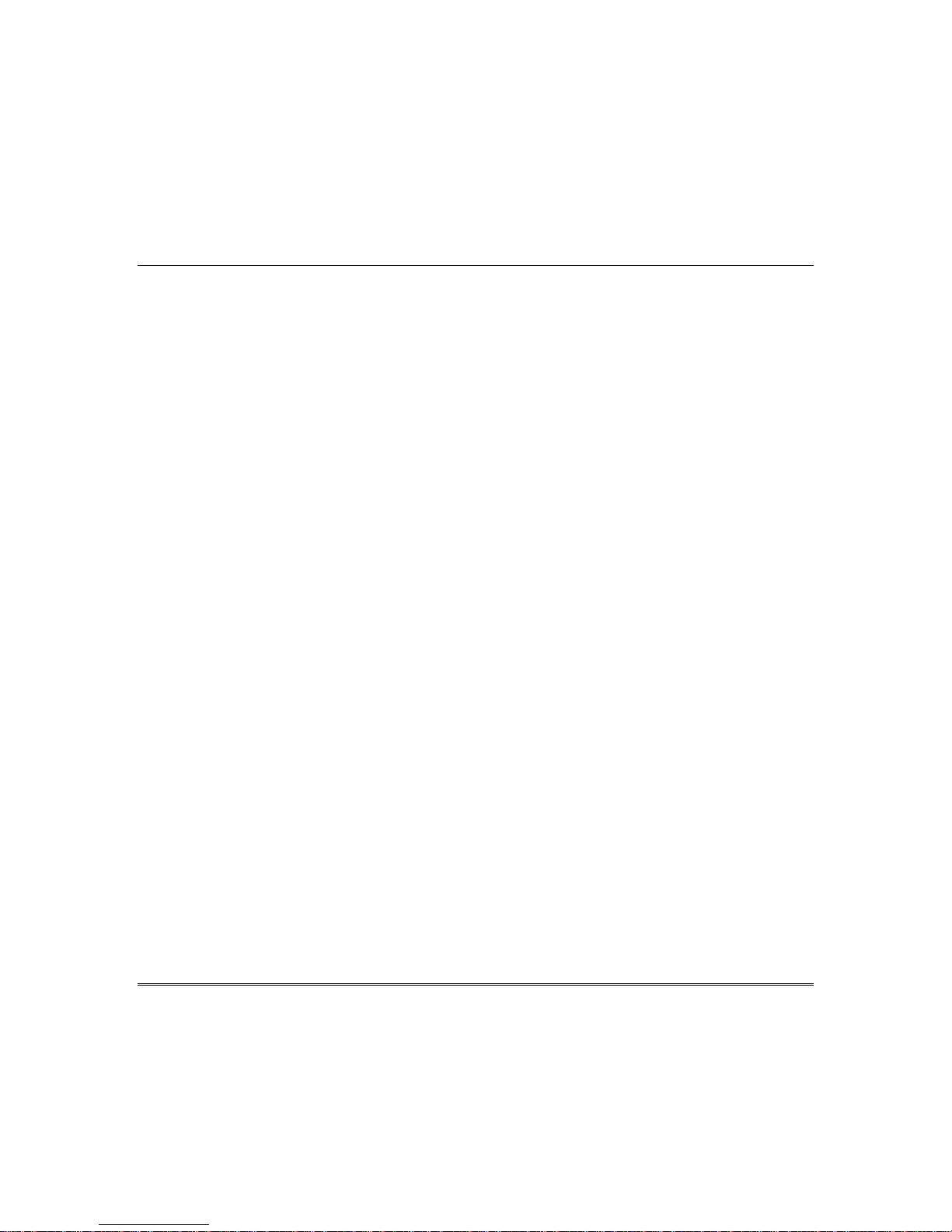
Table of Contents
System Overview......................................................................................................................... 5
Introduction........................................................................................................................... 5
System Basics ...................................................................................................................... 5
Using the Voice Message Center ......................................................................................... 8
About The Keypads..................................................................................................................... 9
General Information.............................................................................................................. 9
FIXED-WORD DISPLAY KEYPAD .......................................................................................11
Functions of the Keypads .........................................................................................................12
Entry/Exit Delays ....................................................................................................................... 15
Entry Delay ......................................................................................................................... 15
Exit Delay ............................................................................................................................ 15
Exit Alarms .......................................................................................................................... 16
Checking For Open Zones........................................................................................................ 17
Using the [∗] Key to Display and Announce System Status .............................................. 17
Arming the System.................................................................................................................... 18
STAY Mode: Arms Perimeter Only, Entry Delay On........................................................... 18
NIGHT-STAY Mode: Arms Perimeter Only, Plus Selected Zones ...................................... 18
INSTANT Mode: Arms Perimeter Only, Entry Delay Off..................................................... 18
AWAY Mode: Arms Entire System, Entry Delay On ...........................................................18
MAXIMUM Mode: Arms Entire System, Entry Delay Off..................................................... 18
Arming Commands............................................................................................................. 19
Single Button Arming.......................................................................................................... 20
Single Button “Step” Arming .............................................................................................. 20
Disarming and Silencing Alarms............................................................................................... 21
Bypassing Protection Zones..................................................................................................... 22
Using the BYPASS Key....................................................................................................... 22
Quick Bypass...................................................................................................................... 23
Chime Mode.............................................................................................................................. 24
Using the Chime Mode....................................................................................................... 24
Using the Voice Chime ....................................................................................................... 24
Date and Time........................................................................................................................... 25
Viewing the Current Date and Time.................................................................................... 25
Setting the Date and Time.................................................................................................. 25
Panic Keys................................................................................................................................. 26
Using Panic Keys................................................................................................................ 26
– 3 –
www.PDF-Zoo.com
Page 4
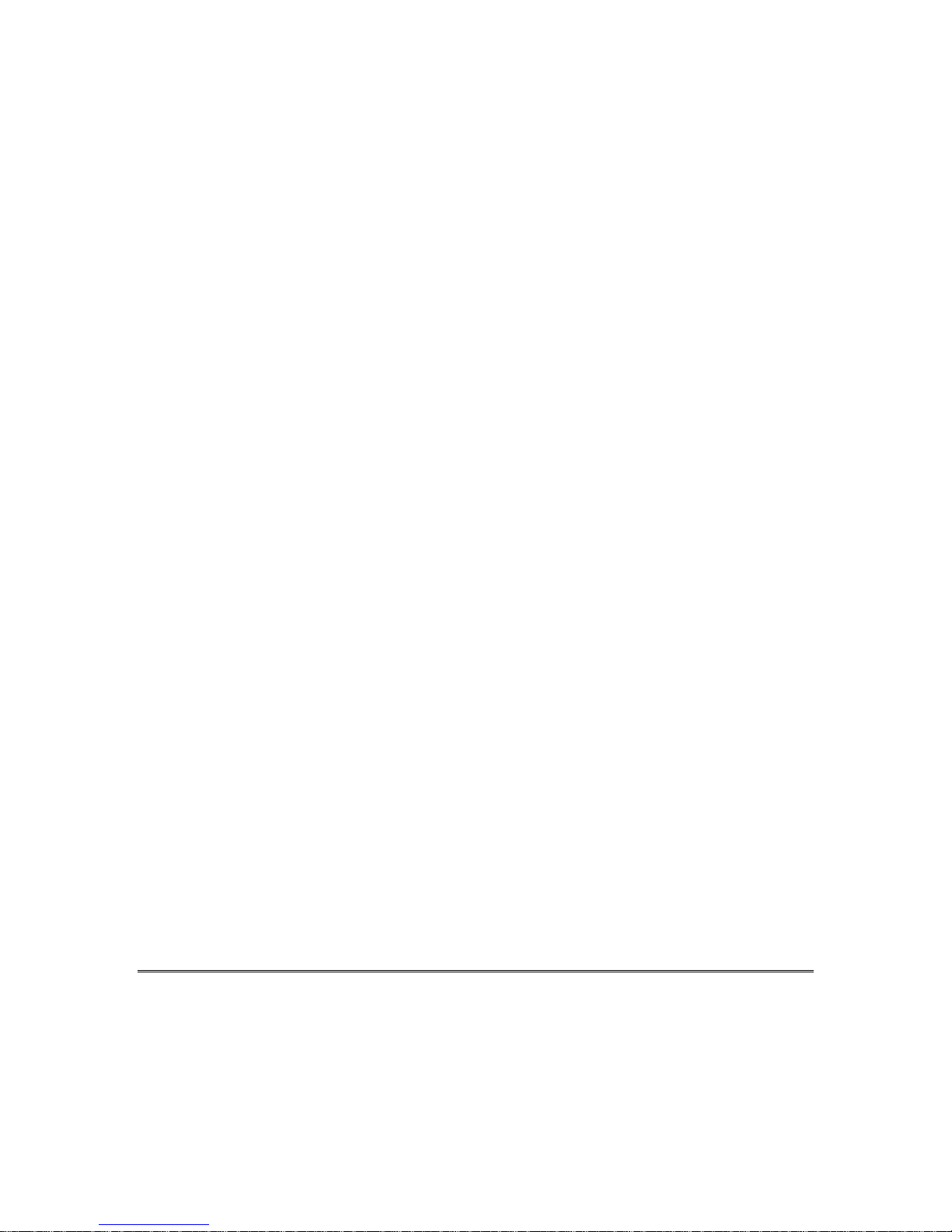
Macro Key Programming & Usage ........................................................................................... 27
About Macro Keys ..............................................................................................................27
Example of Macro Programming........................................................................................ 28
Using a Programmed Macro Key ....................................................................................... 28
Using Device Commands .........................................................................................................29
About Device Commands................................................................................................... 29
Paging Feature.......................................................................................................................... 30
About Automatic Paging..................................................................................................... 30
About Manual Paging ......................................................................................................... 31
Latch Key Paging................................................................................................................ 31
Security Codes & Authority Levels............................................................................................ 32
About Security Codes......................................................................................................... 32
Authority Level Definitions .................................................................................................. 32
How to Assign User Codes and Attributes......................................................................... 33
Scheduling ................................................................................................................................ 34
About Scheduling ............................................................................................................... 34
Creating Schedules ............................................................................................................ 34
Event Logging Procedures .......................................................................................................36
About Event Logging.......................................................................................................... 36
Viewing the Event Log........................................................................................................ 36
Table of Event Log Codes .................................................................................................. 37
Testing the System....................................................................................................................38
About Testing the System ..................................................................................................38
Trouble Conditions.................................................................................................................... 39
Maintaining Your System .......................................................................................................... 42
Fire Alarm System ..................................................................................................................... 43
Quick Guide to Basic System Functions .................................................................................. 47
Summary of Audible/Visual Notifications.................................................................................. 48
Regulatory Statements and Warnings ...................................................................................... 50
System Features Log ................................................................................................................ 51
User Setup.......................................................................................................................... 52
Paging Setup ...................................................................................................................... 53
List of Output Devices......................................................................................................... 53
LIMITATIONS OF THIS SYSTEM............................................................................................... 54
Index.......................................................................................................................................... 57
One Year Warranty.................................................................................................................... 61
– 4 –
www.PDF-Zoo.com
Page 5
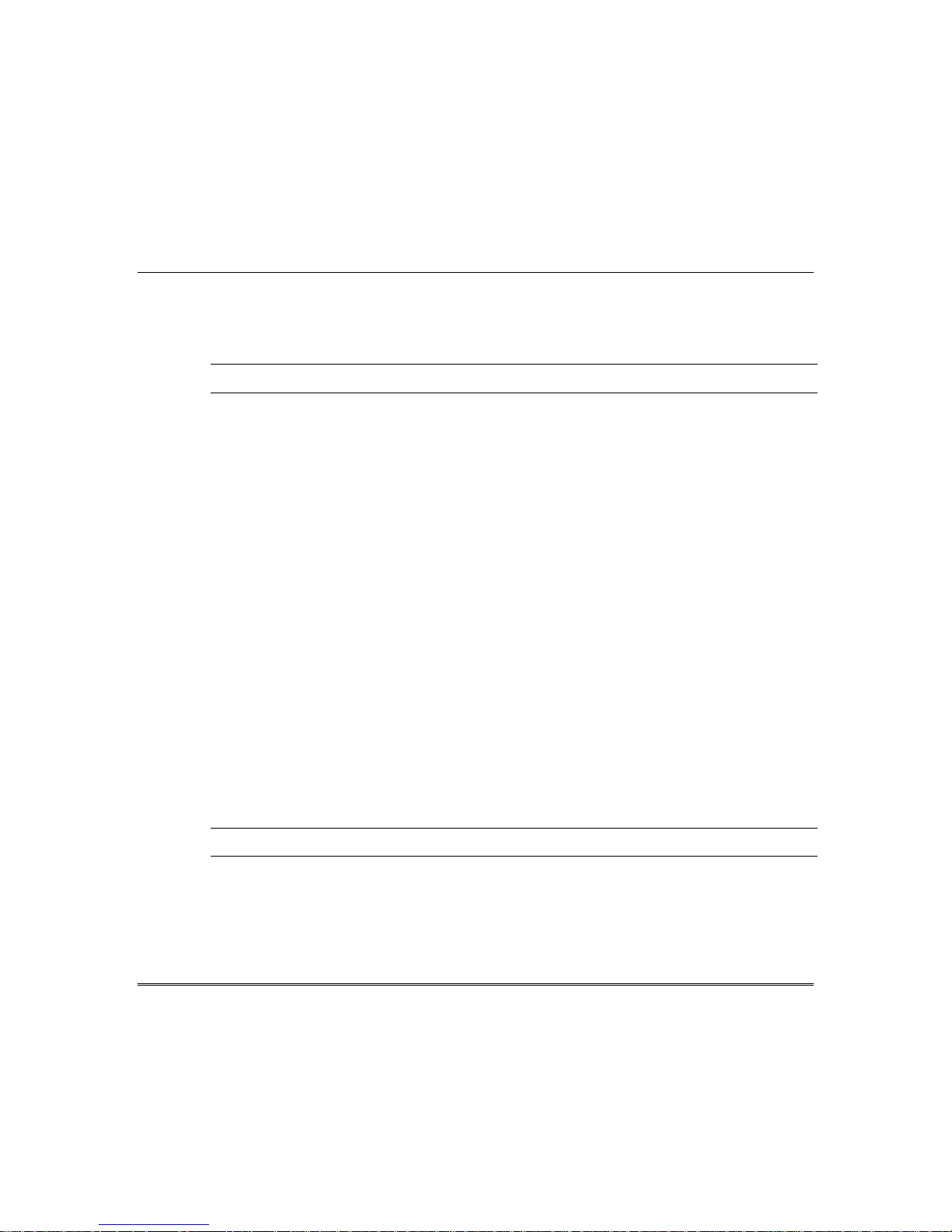
Introduction
Congratulations on your ownership of a Honeywell Security System. You've made a
wise decision in choosing this system because it represents the latest in security
protection technology available today.
UUUU
The LXL-1000/1010 is not intended for UL fire or commercial burglary applications
LLLL
This system provides:
• Three forms of protection: burglary, fire* and emergency
• At least one keypad, which provides control of system and displays system status
• Various sensors for perimeter and interior burglary protection
• Smoke or combustion detectors* designed to provide early warning in case of fire.
Your system may also have been programmed to automatically send alarm or status
messages over the phone lines to a Central Monitoring Station.
* Commercial installations and some residential systems may not include fire
protection – check with your installer.
System Basics
Burglary Protection
• Several modes of burglary protection: Stay, Night-Stay, Away, Instant, Maximum.
STAY: arms perimeter zones only and entry delay is on
INSTANT: same as STAY, except entry delay is off
NIGHT-STAY: arms perimeter zones and selected interior zones; entry delay on
AWAY: arms perimeter and all interior zones, entry delay is on
MAXIMUM: same as AWAY, except entry delay is off
• You can BYPASS selected zones while leaving the rest of the system armed.
• CHIME mode alerts you to the opening of protected doors and windows while the
system is disarmed.
Fire Protection
UUUU
The LXL-1000/1010 is not intended for UL fire applications
LLLL
• Fire protection is always active (if installed) and an alarm sounds if a fire
condition is detected
• If necessary, you can manually initiate a fire alarm using the keypad (if
programmed).
• Refer to the Fire Alarm System section for information regarding fire protection,
smoke detectors and planning emergency exit routes.
System Overview
– 5 –
www.PDF-Zoo.com
Page 6
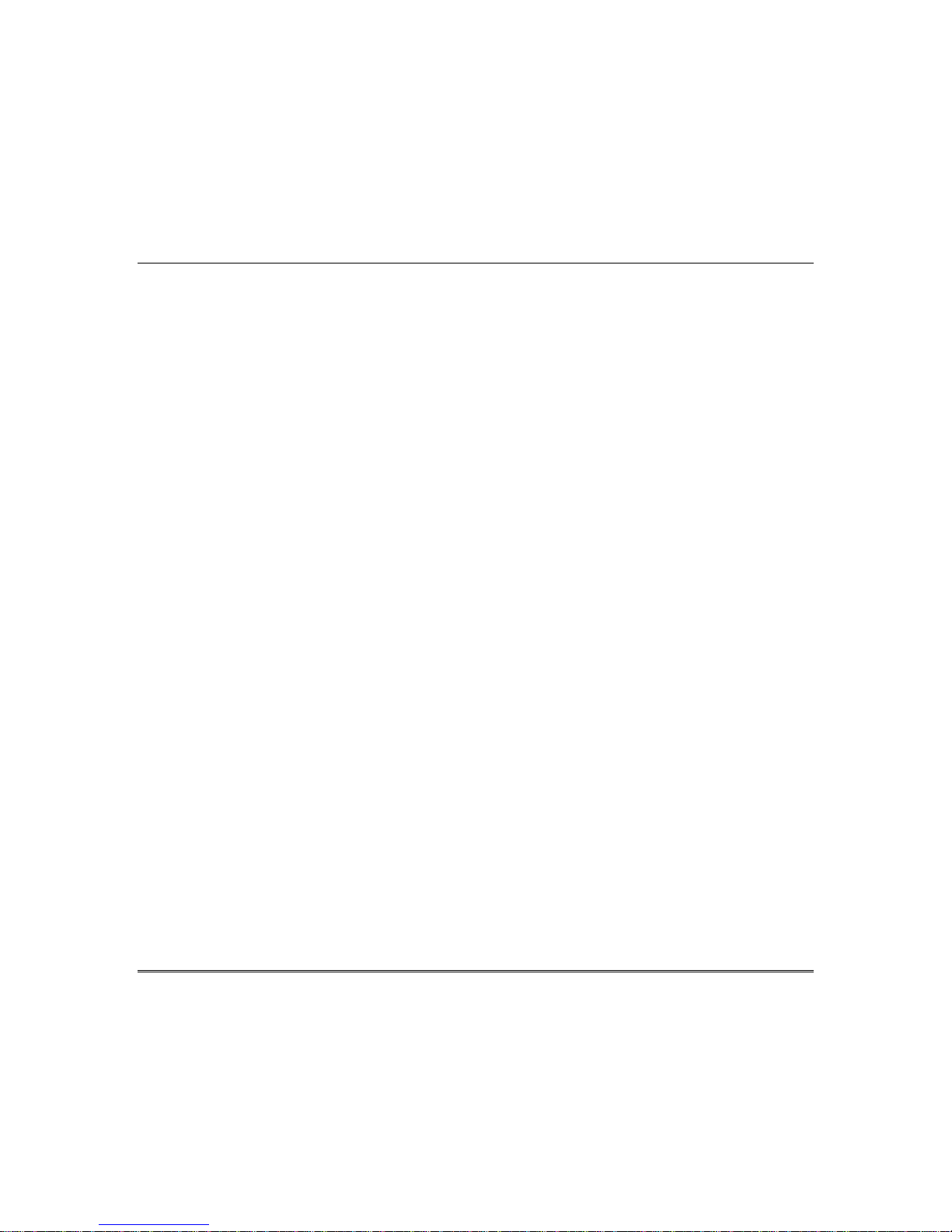
System Overview (cont’d)
Security Codes
• You were assigned a 4-digit security code during system installation.
• Use your security code when arming and disarming the system, and when
performing other system functions.
• Other users can be assigned different security codes, each with different
authority levels, which define the system functions a particular user can perform.
Zones
• The system sensing devices have been assigned to various “zones,” which are specific
areas of protection (e.g., front door, kitchen window, etc.).
displayed at the keypad when an alarm or trouble condition occurs on a sensor.
Arming, Step-Arming and Disarming Burglary Protection
• The system must be armed before the burglary protection can sense intrusions.
• To arm your system, enter your user code followed by the desired arming key.
• If programmed, the [#] key can be pressed instead of entering the security code
when arming the system.
• You can also use the step-arming feature if programmed, to arm the system. This
is a function key that allows you to arm the system in one of three modes by
simply pressing the key repeatedly.
• To disarm the system, enter your user code, then press the [OFF] key.
Alarms
• When an alarm occurs, both the keypad and external sounders will sound, and
the keypad will display the zone(s) causing the alarm.
• If your system is connected to a Central Monitoring Station, an alarm message
will also be sent.
• To stop the alarm sounding, simply disarm the system.
Memory of Alarm
• When an alarm condition occurs, the keypad displays the number(s) of the
zone(s) that caused the problem, and displays the type of alarm.
• The message remains displayed even after disarming the system, but can be
cleared with another “off” sequence.
Function Keys
• Some keypads may contain “A,” “B,” “C,” and “D” keys that can be programmed
to perform various functions.
• Functions include: activate a panic alarm, arm the system, provide step arming,
switch lights on/off, send a message to a pager, display Time/Date, and start a
programmed Macro sequence.
• Zone numbers are
– 6 –
www.PDF-Zoo.com
Page 7
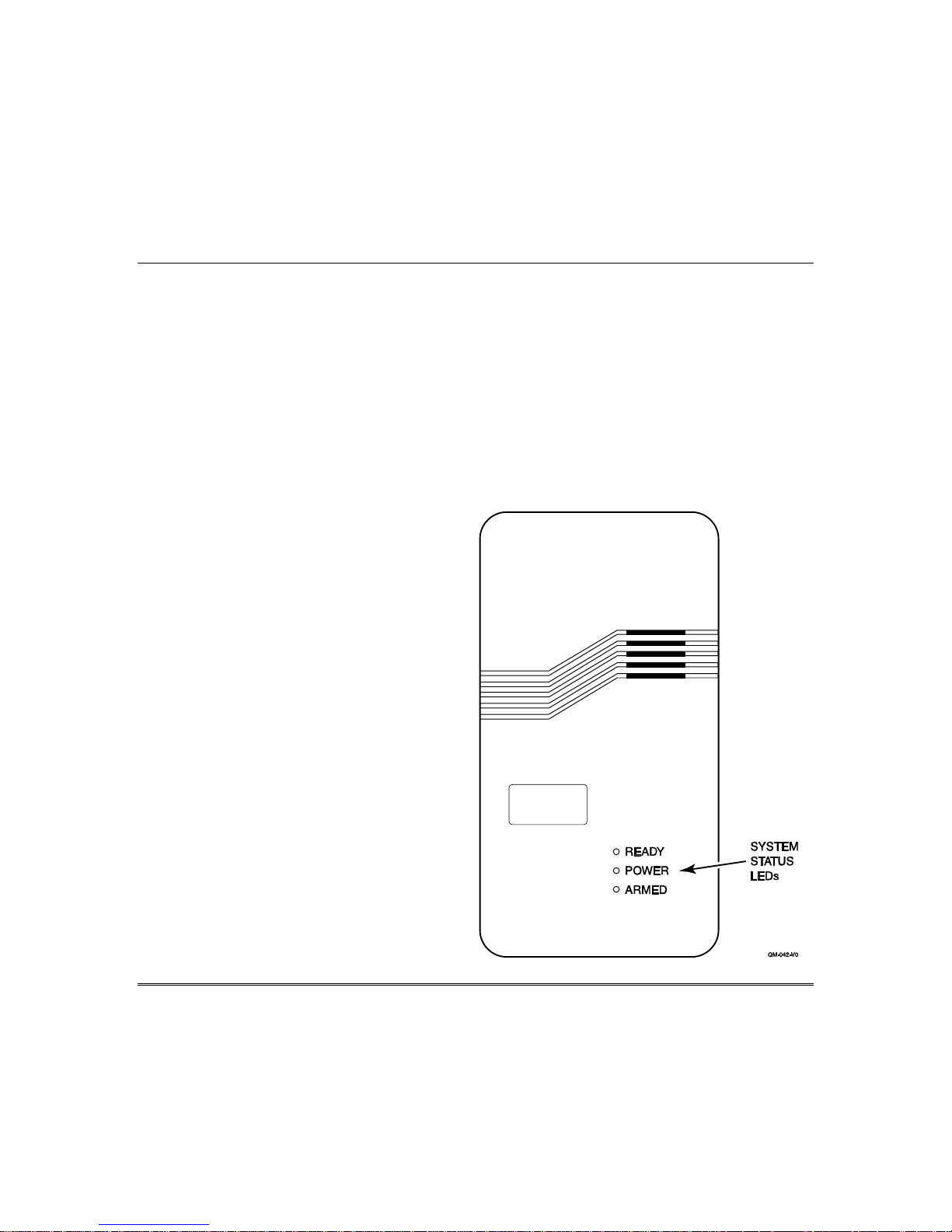
System Overview (cont’d)
Paging Feature
• If programmed, the system can automatically send certain system condition
messages to up to two pagers.
• The display consists of code numbers that indicate the type of condition that has
occurred, if your system is using phone lines.
Scheduling
• Your system can be programmed to automatically perform certain functions (e.g.,
arm the system) at a predetermined time each day.
LED Indications
The control utilizes three Security System Control Status LEDs that indicate
control arming state and power status as follows:
READY LED (Green)
Lit when the system is disarmed
and ready to be armed (no open
zones). If the system is disarmed
and the green light is off, the
system is not ready (one or more
zones are open).
POWER LED (Yellow):
Indicates system power status.
• Lit Steady = AC power on and
battery good.
• Rapid Blinking = AC power off.
• Slow Blinking = Low Battery
• Off = AC power off and
discharged battery
ARMED LED (Red):
Lit when system is armed AWAY
or STAY mode.
www.PDF-Zoo.com
– 7 –
Page 8

System Overview (cont’d)
Using the Voice Message Center
Voice keypads feature a voice message
center that lets you record and playback
one message.
• The message can be up to 2.5-minutes
long.
• The message remains in the Keypad’s
memory until a new message is
recorded.
• The volume control of the message is
adjustable.
• Refer to the procedures below when
using the Message Center functions.
Message Center Functions
To… Press these keys… Notes…
record a
message
end
recording
play a
message
adjust the
volume
#
FUNCTION
1 OFF
RECORD
#
FUNCTION
#
FUNCTION
volume key [3] ↑ (up) or [6] ↓ (down)
+
0
VOICE
+
RECORD
1 OFF
+
+
0
VOICE
0
VOICE
+
+
3 STAY
PLAY
2 AWAY
VOLUME
, then press
SPEAKER
ARMED
READY
CONTROL
LCD
DISPLAY MICROPHONE
MIC
MESSAGE
STAY
AWAY
LEDS
OFF
1
RECORD
MAX
4
INSTANT
7
READY
STATUS
FUNCTION
KEYS
2
VOLUME
5
8
0
TEST
CODE
3
PLAY
BYPASS
6
CHIME
9
#
FUNCTIONVOICE
MESSAGE
5828V-00-004-V0
LED
The red MESSAGE LED lights.
Message remains in memory
until a new message is recorded.
The red MESSAGE LED flashes,
indicating message waiting.
The recorded message plays and
the red MESSAGE LED turns
off.
Adjusting message volume also
adjusts status volume. Volume
cannot be adjusted while
playing.
– 8 –
www.PDF-Zoo.com
Page 9
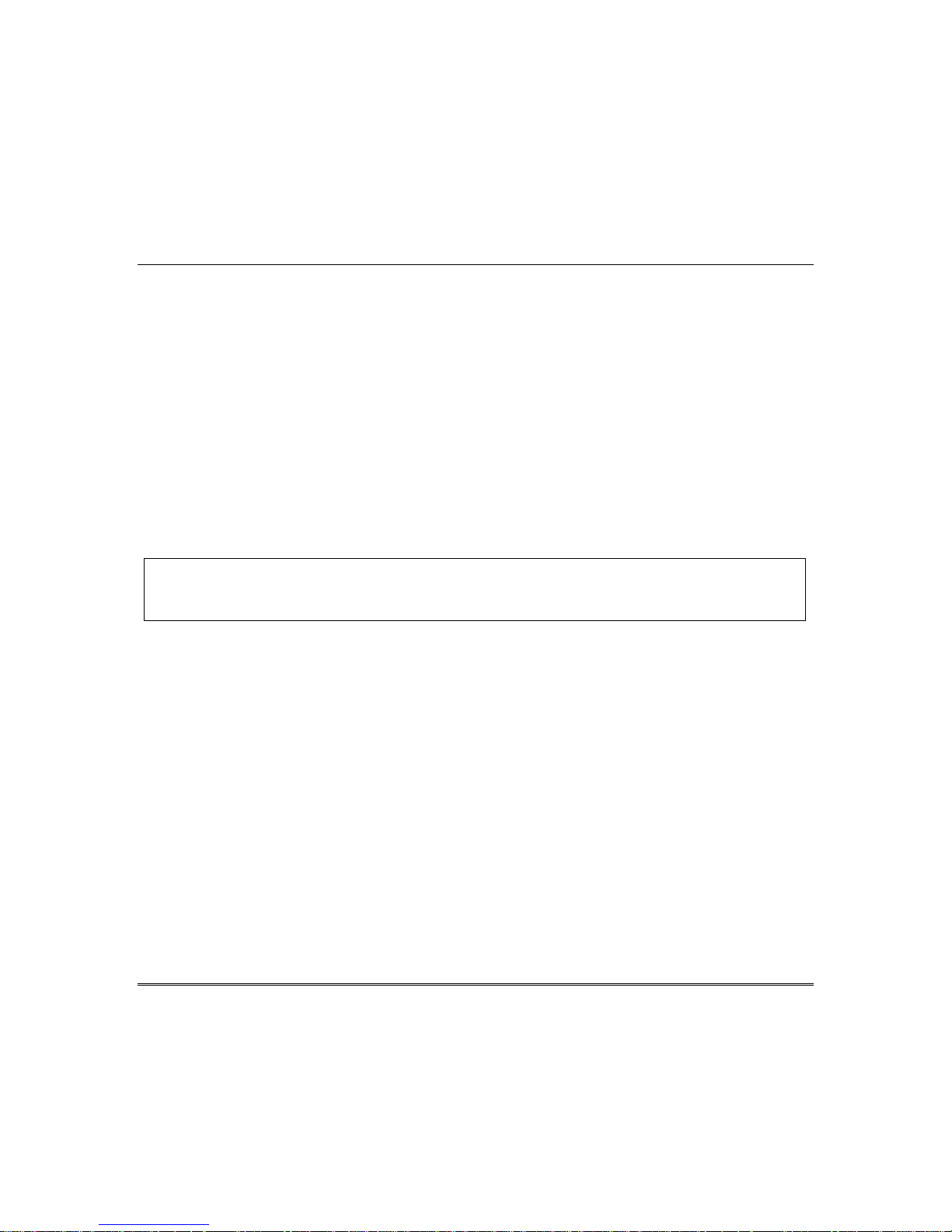
About The Keypads
General Information
Your keypads allow you to control all system functions and are activated by pressing
any numbered key. Your keypads feature the following:
• A telephone style (digital) keypad
• Liquid Crystal Displays (LCD) that show the nature and location of all occurrences
• Built-in sounder that sounds during alarms and troubles. The sounder also "beeps"
during certain system functions and also when depressing any of the keys (to
acknowledge the key press).
• Backlighting of the LCD display windows. Backlighting turns on when any key is
pressed or when entering the premises through any assigned entry/exit door. This
feature is helpful when a keypad is located in a dimly lit area.
• Some keypads have a voice feature that announces the nature and location of all
system occurrences. Voice keypads also announce any faulted entry/exit or
perimeter zone when Chime mode is on. Ask your installer if this option has been
programmed for your system.
IMPORTANT: If the keypad beeps rapidly upon entering the premises, it indicates that an
alarm has occurred during your absence and an intruder may still be on the premises.
LEAVE IMMEDIATELY and CONTACT THE POLICE from a nearby safe location.
Your keypads are functionally the same, but may have different types of displays, depending
on the type installed with your system.
Alpha Display 2-line alpha display keypads feature a 2-line, 32-character
alphanumeric LCD that displays system messages in friendly
English. These keypads can also be programmed with custom zone
descriptors.
Fixed-Word Display Fixed-Word display keypads are functionally identical to Alpha
display keypads, but the LCD display uses pre-designated words to
identify the nature and location of occurrences.
Voice Keypads Voice Keypads (if installed), are functionally the same as other
keypads, except that these keypads can provide the following:
• Voice announcements of system status (see Checking for Open
Zones section)
• Voice chime, which can alert you to the opening of doors and
windows while the system is disarmed (see Voice Chime in Chime
mode section)
• Message center, which lets you record and playback
messages (see Using the Voice Message Center in the
System Overview section).
– 9 –
www.PDF-Zoo.com
Page 10
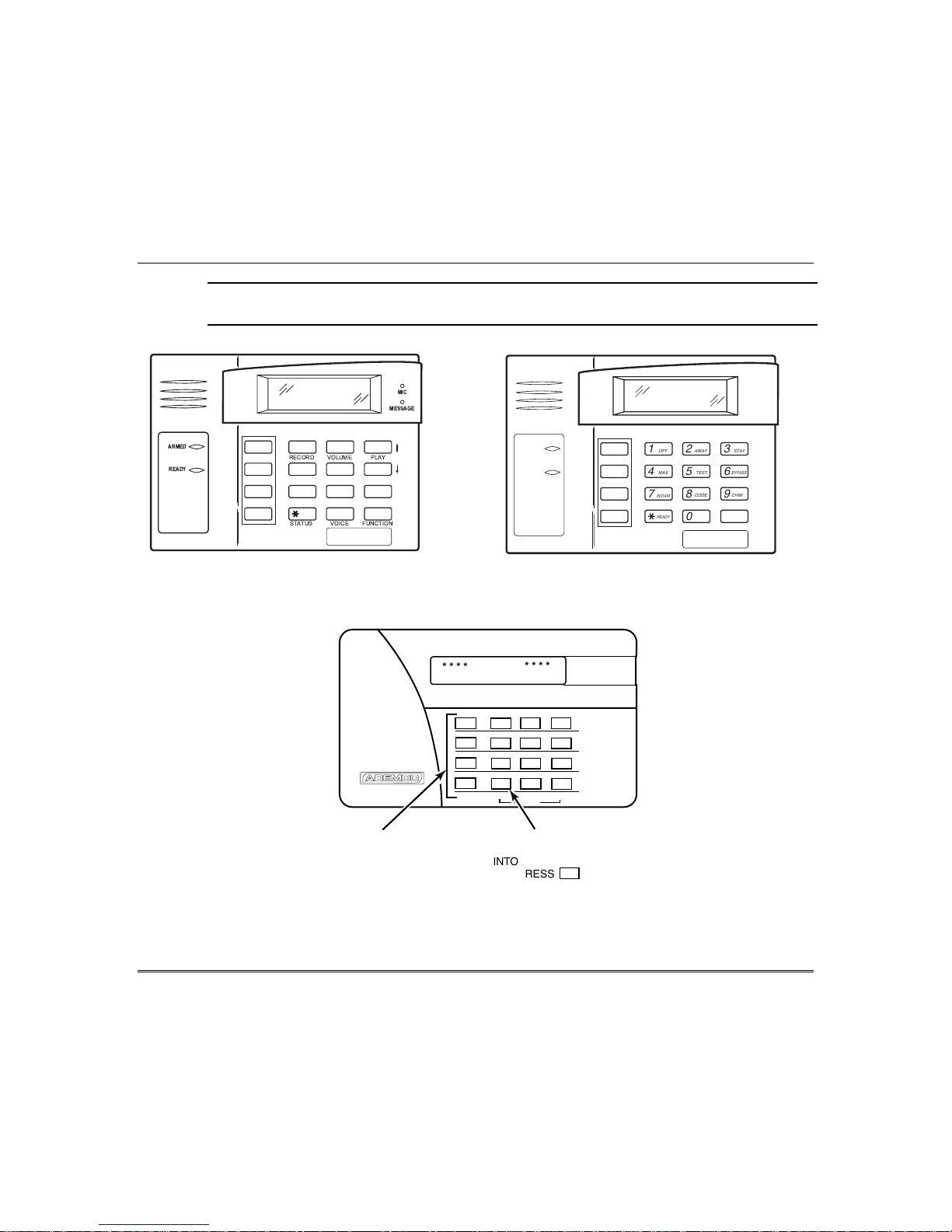
About The Keypads (cont’d)
UUUU
LLLL
The 5839, 5828 and 5828V keypads cannot be used for UL Installations. For UL installations the
5827BD keypad must be used.
MIC
MESSAGE
ARMED
READY
5828V
FIXED-WORD KEYPAD
RECORD VOLUME
4
7
STATUS
MAX
INSTANT
READY
TEST
5
CODE
8
0
AWAY
OFF
2
1
FUNCTION KEYS
STAY
3
PLAY
BYPASS
6
CHIME
9
#
FUNCTIONVOICE
SPECIAL
5828V-00-005-V0
****
READY TO ARM
ARMED
READY
FIXED-WORD KEYPAD
DISARMED
****
12
OFF AWAY STAY
4
MAX TEST BYPASS
7
INSTANT CODE CHIME
*
READY
FIRST PRESS ANY KEY
TO PLACE KEYPAD
INTO ACTIVE STATE.
THEN PRESS KEY
TO OBTAIN STATUS.
PANIC
3
6
5
8
9
0
#
*
OFF
1
MAX
4
INSTANT
7
READY
5828
5839-004-V0
STAY
AWAY
3
2
TEST
BYPASS
6
5
CHIME
CODE
9
8
#
0
5828-00-001-V0
– 10 –
www.PDF-Zoo.com
5839 Alpha Display Keypad
Page 11
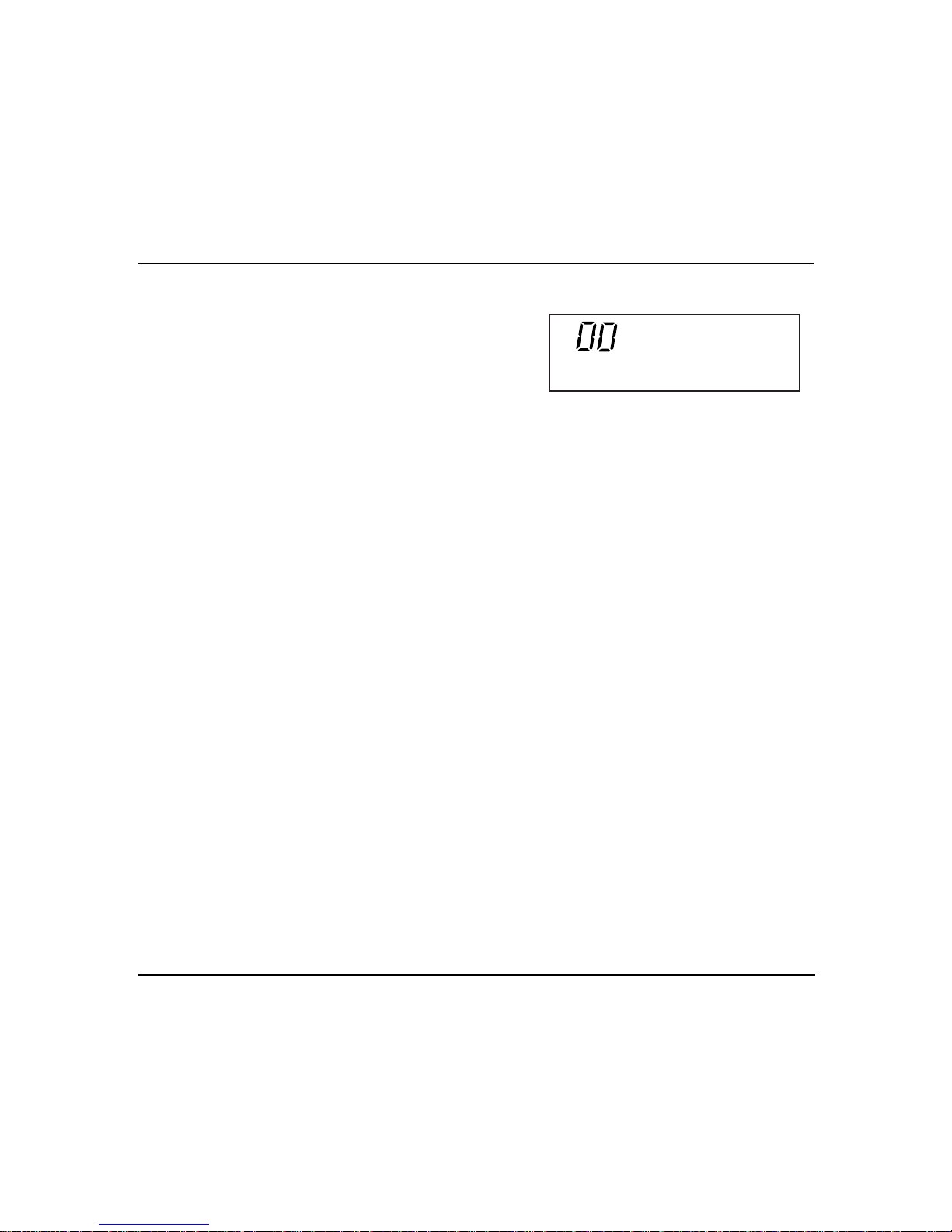
About The Keypads (Cont’d)
FIXED-WORD DISPLAY KEYPAD
AWAY: All burglary zones, interior and
perimeter, are armed.
STAY: Perimeter burglary zones, such as
protected windows and doors, are
armed.
NIGHT-STAY: When specific interior zones are
armed and all others bypassed, the
NIGHT and STAY indicators are both
on.
INSTANT: Entry delay is turned off:
Lit with STAY = Instant mode
Lit with AWAY = Maximum mode
BYPASS: This appears when one or more burglary protection zones have been bypassed.
NOT READY: Appears when burglary portion of the system is not ready for arming (due to open
protection zones). The system is ready to arm when this message disappears and
the READY indicator light comes on.
NO AC: Appears when AC power has been cut off. System is operating on backup battery
power.
AC: Appears when AC power is present.
CHIME: Appears when the chime feature is activated.
BAT: Low battery condition in a wireless sensor (if zone number displayed) or low
system battery (if no zone number displayed).
ALARM: Appears when an intrusion has been detected and the system is armed (also
appears during a fire alarm or audible emergency alarm). Accompanied by the
protection zone in alarm.
CHECK: Appears when a malfunction is discovered in the system at any time, or if an open
is detected in a fire zone at any time, or a fault in a DAY/NIGHT burglary zone
during a disarmed period. Accompanied by a display of zone number in trouble.
FIRE: Appears when a fire alarm is generated. Accompanied by a display of the zone in
alarm.
A FIRE display also appears when a fire alarm is manually activated,
accompanied by a display of emergency key zone number programmed for fire.
CANCELED: Appears when an alarm has been silenced by the Code + OFF sequence and will
remain on until another Code + OFF sequence is keyed.
ALARM
FIRE
CHECK INSTANT CANCELED
FIXED-WORD DISPLAY
AWAY
BYPASS
STAY
NIGHT NO AC
PHONE TEST
NOT READY
CHIME BAT
6150disp
– 11 –
www.PDF-Zoo.com
Page 12

Functions of the Keypads
2
1
543
6
20
MIC
MESSAGE
7
19
18
ARMED
READY
OFF
1
RECORD VOLUME
MAX
4
INSTANT
7
READY
STATUS
AWAY
2
TEST
5
CODE
8
0
STAY
3
PLAY
BYPASS
6
CHIME
9
#
FUNCTIONVOICE
8
9
10
11
17
16
15
14
13
Voice-capable Fixed Word keypad
(Shown with flip-down front door removed)
12
5828V-00-003-V0
IMPORTANT!
• Match the numerical callouts in the above graphic with the corresponding number on the
following pages for a description of usage.
• When entering codes and commands, sequential key depressions must be made within 4-5
seconds of one another. If 4-5 seconds elapse without a key depression, the entry will be
aborted and must be repeated from its beginning. Be sure to observe this precaution when
performing any of the procedures in this manual.
• If you make a mistake while entering a security code, stop, press the [✱] key, and then
start over. If you stop in the middle while entering a code, and then immediately start
the entry over, an erroneous code might be entered.
– 12 –
www.PDF-Zoo.com
Page 13
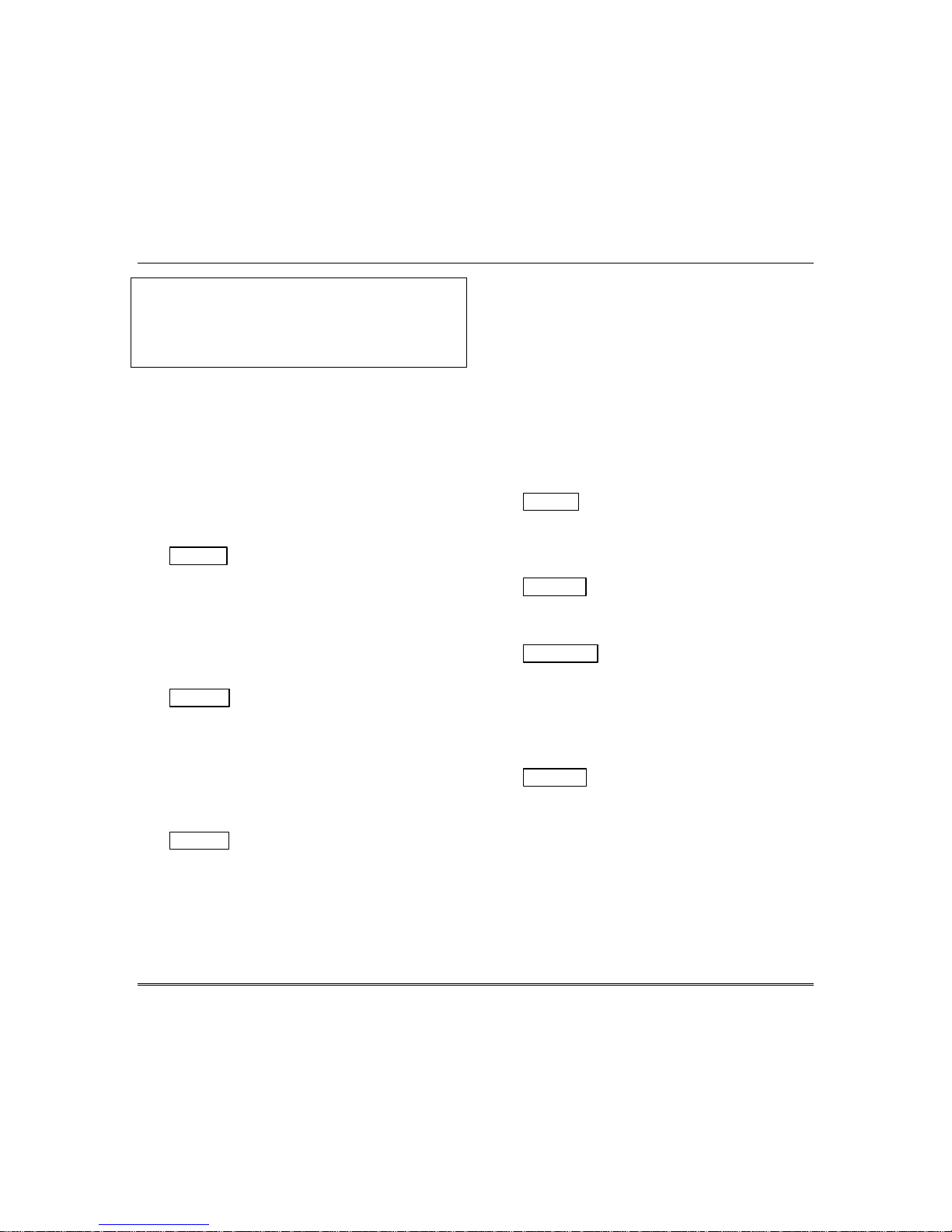
Functions of the Keypads (cont’d)
NOTE: The functions printed directly on the
keys indicate their primary purpose; the
functions printed under some of the keys (shown
in brackets under the respective key), indicate
their alternate or secondary purpose.
1. DISPLAY WINDOW
Alpha Display Keypads: 2-line, 32-
character Liquid Crystal Display (LCD)
keypads that display protection point
identification, system status, and messages.
Fixed-Word Display Keypads Display
protection zone ID and system status
messages using pre-designated words in the
LCD display area.
2. 1 OFF
trouble indicators and clears visual display
after problem's correction.
[RECORD] On Voice keypads, used in
conjunction with the FUNCTION and
VOICE keys to record up to a 2.5-minute
message.
3. 2 AWAY
perimeter and interior.
[VOLUME] On Voice keypads, used in
conjunction with the FUNCTION and
desired volume control keys ↑ [3] or ↓ [6] to
adjust the volume of a recorded message or
voice system status.
4. 3 STAY Arms perimeter portion of
burglary system only. Interior protection is
not armed, allowing movement within
premises without causing an alarm.
[PLAY] On Voice keypads, used in
conjunction with the FUNCTION and
VOICE keys to play the recorded message.
Silences alarms and audible
Arms the entire burglary system,
[ ↑↑↑↑ ] On Voice keypads, used in conjunction
with the FUNCTION and VOLUME keys to
raise the message and voice system status
volume.
5. MIC
On voice keypads, microphone for Message
Center recordings.
6. MESSAGE LED INDICATOR: (RED) On
Voice keypads, flashes red when message
waiting or lights red (steady) when in record
mode.
7. 4 MAX Arms the entire burglary system,
perimeter and interior, but without entry
delay feature. Entering via an entry/exit
door will cause an alarm.
8. 5 TEST Tests the system and alarm
sounder if disarmed. Refer to Testing The
System section for test procedures.
9. 6 BYPASS Removes individual protection
zones from being monitored by the system.
[ ↓↓↓↓ ] On Voice keypads, used in conjunction
with the FUNCTION and VOLUME keys to
lower the message and voice system status
volume.
10. 9 CHIME
When on, the opening of windows or doors
while the system is disarmed will sound 3
beeps at the keypad(s).
Turns CHIME mode on and off.
www.PDF-Zoo.com
– 13 –
Page 14
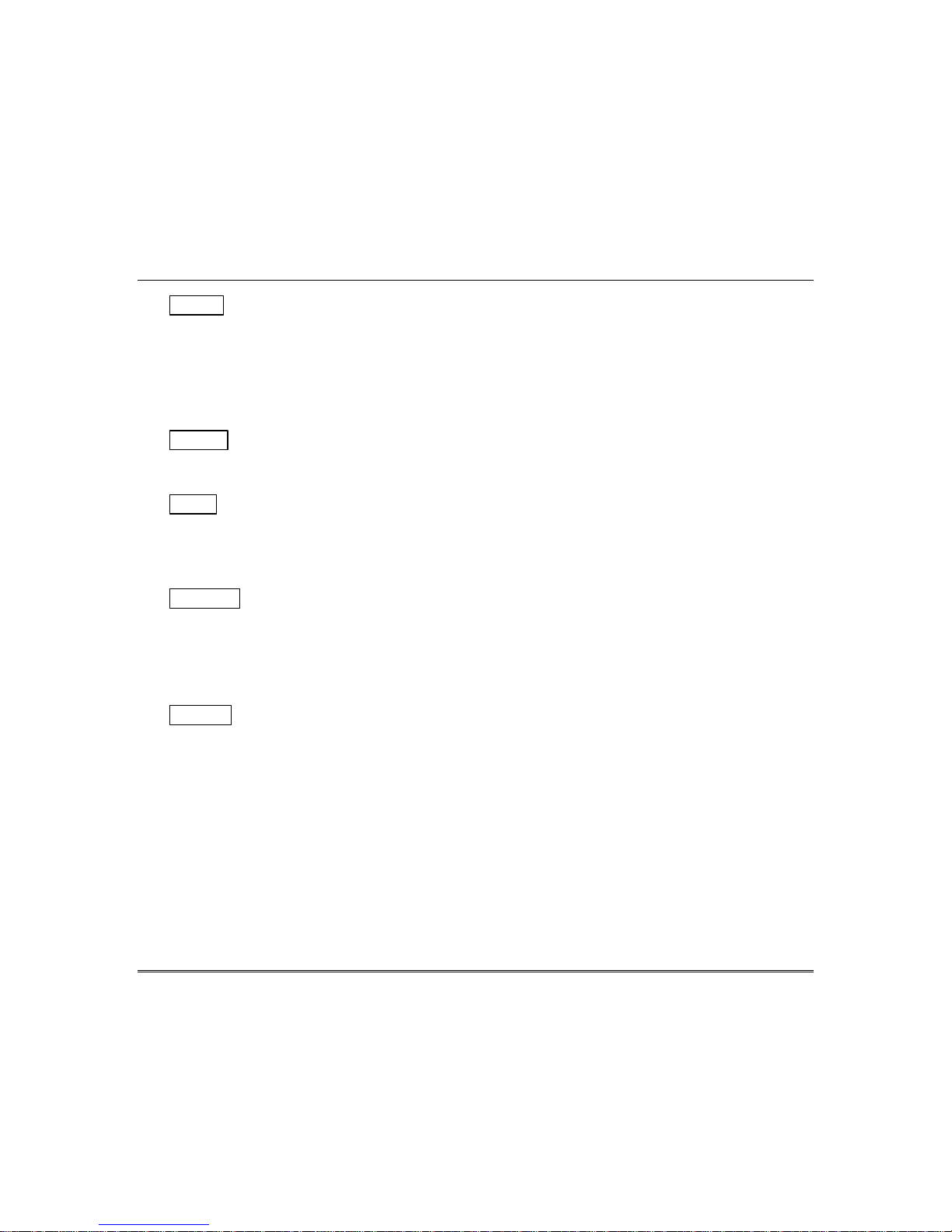
Functions of the Keypads (cont’d)
11. # This key can be used for
"Quick Arming" of the system without
use of a security code (if programmed).
[FUNCTION] On Voice keypads,
enables the desired voice or volume
function.
CODE Used to assign additional user
12. 8
codes for other users of the system.
13. 0
[VOICE] On Voice keypads, enables
the RECORD, VOLUME and PLAY
functions.
14. 7
INSTANT Arms in manner similar to
the STAY mode, but without the entry
delay feature.
Entering via an entry/exit door will
cause an alarm.
15. Q READY Used to display all open
protection zones.
[STATUS] On Voice keypads, a
momentary press of the STATUS key
annunciates the current system status.
Pressing the STATUS key a second
time annunciates and displays system
and/or zone faults (if they exist).
16. KEYS 0–9: Used to enter your security
code(s) and to perform their associated
system functions after the security code
has been entered.
17. FUNCTION KEYS: If your keypad has
A, B, C, D keys they may have been
programmed for a variety of functions,
including panic (emergency) functions.
For details, see the Function Keys
section.
18. READY LED INDICATOR: (GREEN)
Lit when the system is ready to be
armed (no faults present). While the
system is disarmed, this indicator will
go on and off as protection zones are
closed and opened.
19. ARMED LED INDICATOR: (RED)
Lit when the system has been armed.
20. INTERNAL SPEAKER: The built-in
speaker mimics the alarm sounder
during alarms, and will also "beep"
during certain system functions. The
speaker also provides voice playback for
any recorded messages.
– 14 –
www.PDF-Zoo.com
Page 15
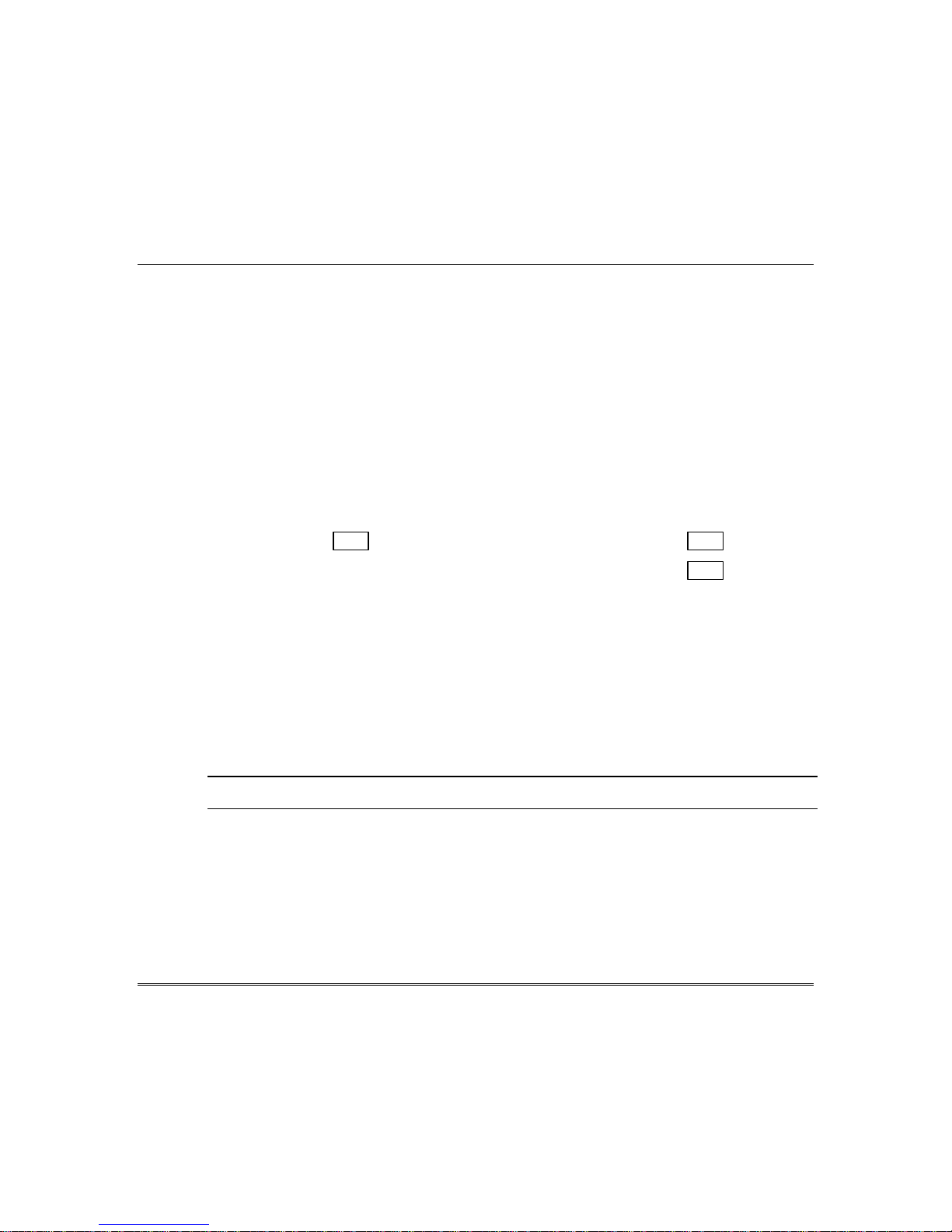
Entry Delay
Entry Delays give you time to disarm the system when you re-enter through the
designated entrance door. You must disarm the system before the entry delay period
ends, or an alarm will occur. The keypad beeps during the entry delay period, reminding
you to disarm the system. There are two entry delays (if programmed). The first is for
your primary entrance and the second can be used for a secondary entrance, where a
longer delay is required to walk to the keypad to disarm the system.
You can also arm the system with no entry delay at all by using the INSTANT or
MAXIMUM arming mode. This mode provides greater security while on the premises or
while away for extended periods of time.
See your installer for your delay times.
Entry/Exit Delays
Exit Delay: seconds Entry Delay 1: seconds
Exit Delay
Exit delay gives you time to leave through the designated exit door without setting
off an alarm. Exit delay begins immediately after arming your system in any
arming mode and Alpha Display keypads display the message “You May Exit Now.”
When “You may exit now” disappears, the system is fully armed. If programmed, a
slow beeping will sound during the exit delay period until the last 10 seconds,
which then changes to fast beeping (alerting you to the end of exit delay). If you
cannot leave within this delay time period, you should stop, disarm the system, and
start over to avoid a false alarm.
UUUU
LLLL
Exit Delay Restart (if programmed): If you wish to open the entry/exit door to let
someone in after arming STAY, you can restart the exit time delay at any time –
simply press the [✱] key, then let that person in. The system automatically
rearms when the exit delay expires, thereby avoiding having to disarm the system
and then rearm it again.
Additionally, when the system is armed AWAY, reopening and closing the
entry/exit door before exit delay time expires (e.g., reentering to get a forgotten
item) will reset the exit delay time.
Entry Delay 2:
The Exit Delay Restart Feature cannot be used for UL Installations.
seconds
– 15 –
www.PDF-Zoo.com
Page 16
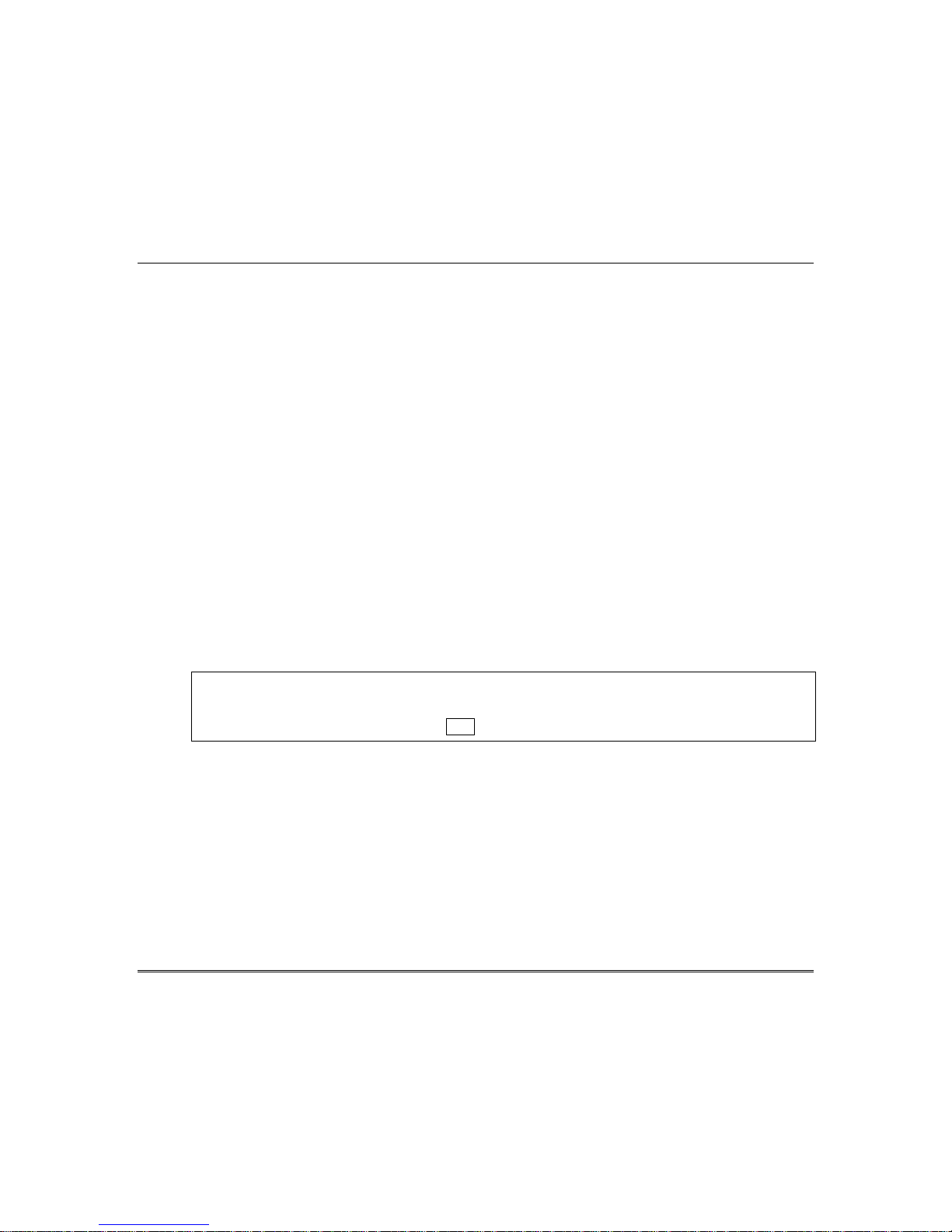
Entry/Exit Delays (cont’d)
Exit Alarms
Whenever you arm the system, the exit delay begins. If an entry/exit door or interior
zone is faulted when the exit delay ends (e.g., exit door left open), the system sounds
an alarm and starts the entry delay timer. If you disarm the system before the entry
delay ends, the alarm sound stops and the message "CANCELED ALARM" or "CA" is
displayed on the keypad, along with a zone number indicating the faulted zone. No
message is sent to the Central Monitoring Station.
To clear the exit alarm condition, the open zone must be made intact; to clear the
display, enter your 4-digit code plus OFF.
If you do not disarm the system before the entry delay ends, and an entry/exit door or
interior zone is still open, the alarm sound continues and an "exit alarm" message is
sent to the Central Monitoring Station. The message "EXIT ALARM" or "EA" is
displayed on the keypad, along with a zone number indicating the faulted zone. To
stop the alarm you must disarm the system by entering your 4-digit code; followed by
your 4-digit code plus OFF to clear the display of the faulted zone(s).
An “exit alarm” also results if an entry/exit door or interior zone is faulted within two
minutes after the end of the exit delay.
Your system may have been programmed for this feature to minimize false alarms
sent to the Central Monitoring Station. Ask your installer if "Exit Alarm" is active in
your system. If so, check this box.
– 16 –
www.PDF-Zoo.com
Page 17
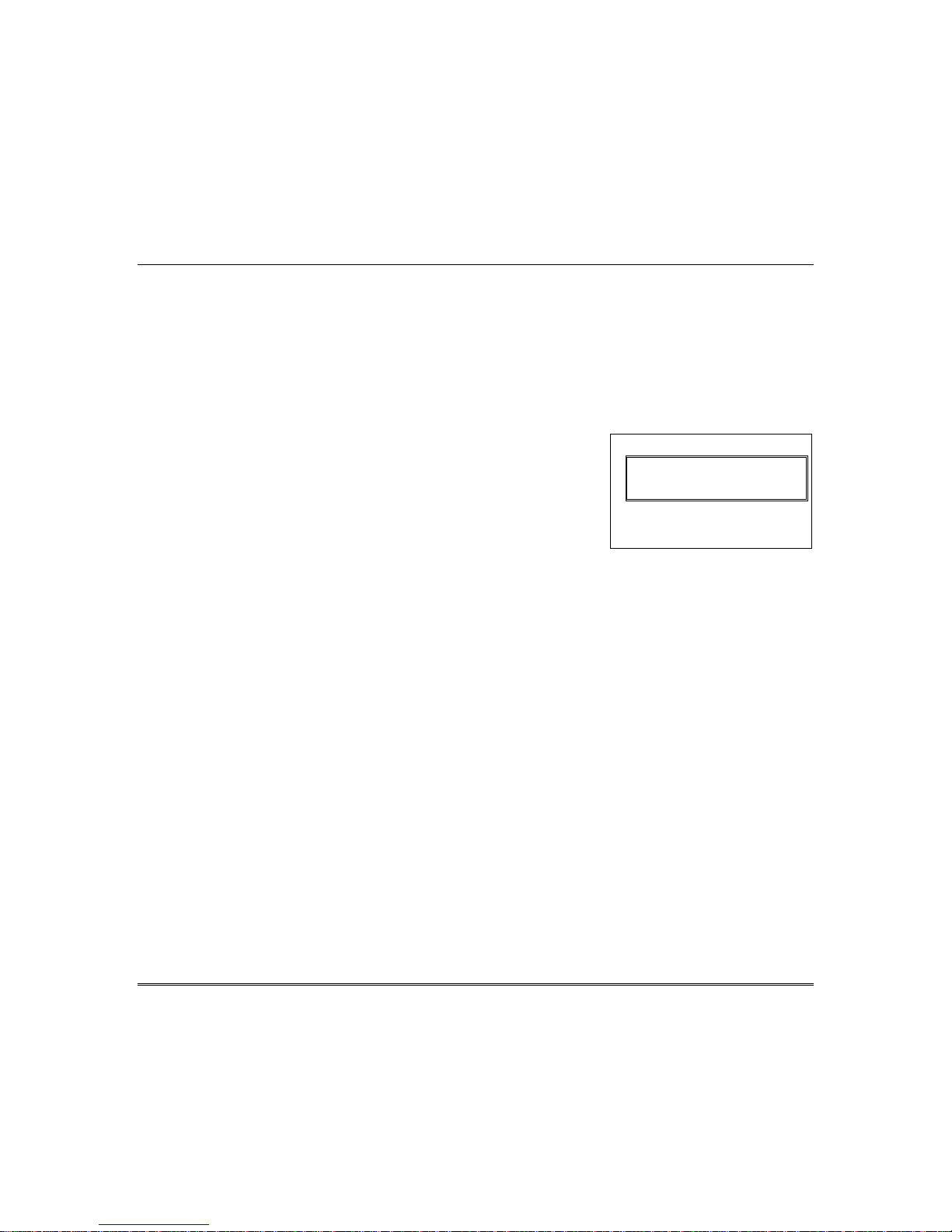
Checking For Open Zones
Using the [∗∗∗∗] Key to Display and Announce System Status
Before arming your system, all protected doors, windows and other protection zones
must be closed or bypassed; otherwise the keypad will display a "Not Ready"
message.
Use the READY key to display all faulted zones, making it easier for you to identify
and secure any open zone.
1. Press [✱] (do not enter code first) to display faulted
zones.
2. Secure or bypass the zones displayed.
The keypad’s READY indicator lights when all
protection zones have been either closed or bypassed.
3. Arm the system as desired.
Alpha Display:
DISARMED - PRESS ∗
TO SHOW FAULTS
Fixed-Word Display:
Zone no. and “NOT READY”
Voice Status: Voice keypads (if installed), can announce system status and faulted
zones (up to 3 zone descriptors) if the Voice Status feature is turned on.
To turn the Voice Status feature on/off:
Press the following keys:
[#] + [0] + [2] + [4] (also turns on Voice Chime mode; see Chime mode section)
To announce Status: Press [
To announce faulted zones: Press the [
✱] STATUS key once.
✱] STATUS key a second time within 5
seconds of the first press.
www.PDF-Zoo.com
– 17 –
Page 18

Arming the System
STAY Mode: Arms Perimeter Only, Entry Delay On
• Used when you want to arm the system with persons staying inside (or if you have pets that
are moving throughout the premises).
• The perimeter sensors are armed, but interior sensors are left disarmed.
• Exit delay begins (you can leave through the entry/exit door, if desired).
• An alarm sounds if any protected window or non-entry/exit door is opened.
• You may otherwise move freely within the premises.
• Persons entering later can enter through an entry/exit door, but they must disarm the
system within the entry delay period to avoid sounding an alarm.
NIGHT-STAY Mode: Arms Perimeter Only, Plus Selected Zones
• Use NIGHT-STAY mode to provide increased security while staying inside.
• Arms same as STAY mode, but also arms pre-selected interior sensors (programmed by your
installer), while other interior sensors are left disarmed.
• Persons entering later can enter through an entry/exit door but they must disarm the system
and must not violate any of the programmed interior zones to avoid sounding an alarm.
• IMPORTANT: When NIGHT-STAY mode is on, the selected interior zones are armed and
cause an alarm if anyone enters those areas (e.g., waking in the middle of the night). To
avoid sounding an alarm, you must disarm the system before any activity takes place in
those interior zones.
INSTANT Mode: Arms Perimeter Only, Entry Delay Off
• Used when staying inside and do not expect anyone to use an entry/exit door.
• Arms same as STAY mode.
• An alarm sounds immediately if any protected perimeter window or any door is opened,
including entry/exit doors.
• IMPORTANT: Arming the system in this mode greatly increases the chance of false alarms.
Use extreme care in selecting this mode of arming.
AWAY Mode: Arms Entire System, Entry Delay On
• Used when nobody will be staying inside (including pets).
• The entire system (interior and perimeter) is armed.
• Exit delay begins letting you leave through the entry/exit door.
• An alarm sounds if a protected window or any door is opened, or if any movement is detected
inside your premises.
• You can re-enter through an entry/exit door, but you must disarm the system within the
entry delay period to avoid sounding an alarm.
MAXIMUM Mode: Arms Entire System, Entry Delay Off
• Used when leaving the premises for extended periods (e.g., vacation).
• Arms same as Away mode, but entry delay is off.
• An alarm sounds same as Away mode, and sounds upon opening entry/exit doors.
– 18 –
www.PDF-Zoo.com
Page 19
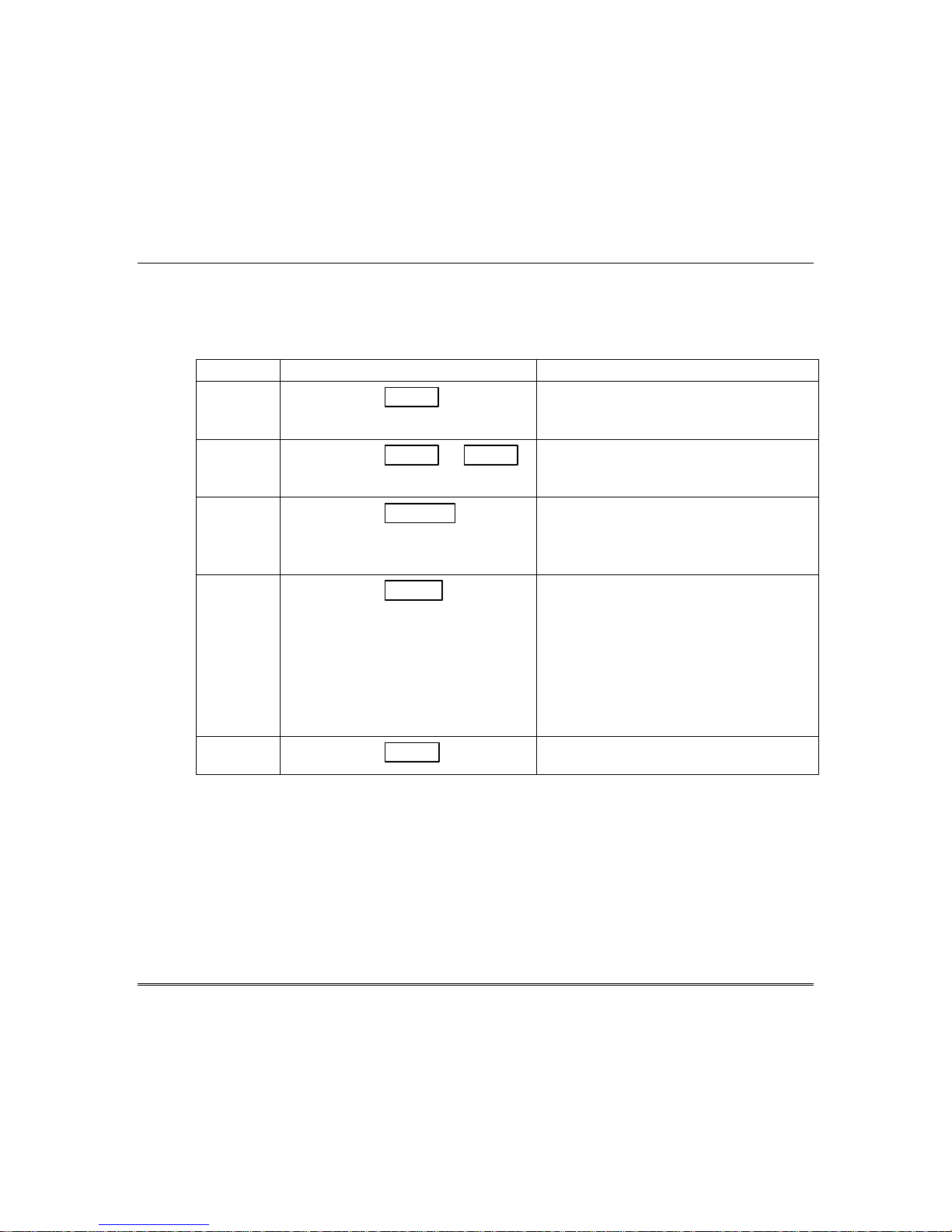
Arming Commands
Before arming, close all perimeter doors and windows and make sure the Ready to Arm
message is displayed.
Mode Press these keys… Keypad Confirms By…
STAY
NIGHTSTAY
INSTANT
AWAY
MAXIMUM
Quick Arming
If "Quick Arming" was programmed by the installer, the
place of the security code when arming the system in any of the arming modes.
However, the 4-digit security code must always be used to disarm the
system.
Function Key Arming
For any arming command, a function key may have also been programmed for your
system. If so, you can press and hold the appropriate function key for 2 seconds to
arm the system. See your installer for the designated functions (see Single Button
Arming section).
security code +
security code + 3 STAY + 3 STAY
security code + 7 INSTANT
security code + 2 AWAY
security code + 4 MAX
Arming the System (cont’d)
3 STAY
• three beeps
• armed STAY message displayed
• red ARMED indicator lights
• three beeps
• NIGHT-STAY message displayed
• red ARMED indicator lights
• three beeps
• armed STAY message displayed
• red ARMED indicator lights
• Note that entry delay is turned off.
two beeps, or, if programmed, beeping for
duration of exit delay
• armed AWAY message displayed
• red ARMED indicator lights
Leave the premises through an entry/exit
door during the exit delay period to avoid
causing an alarm. The keypad beeps
rapidly during the last 5 seconds of the
exit delay to warn you that it is ending.
• same as AWAY (described above)
Note that entry delay is turned off.
[#] key can be pressed in
– 19 –
www.PDF-Zoo.com
Page 20
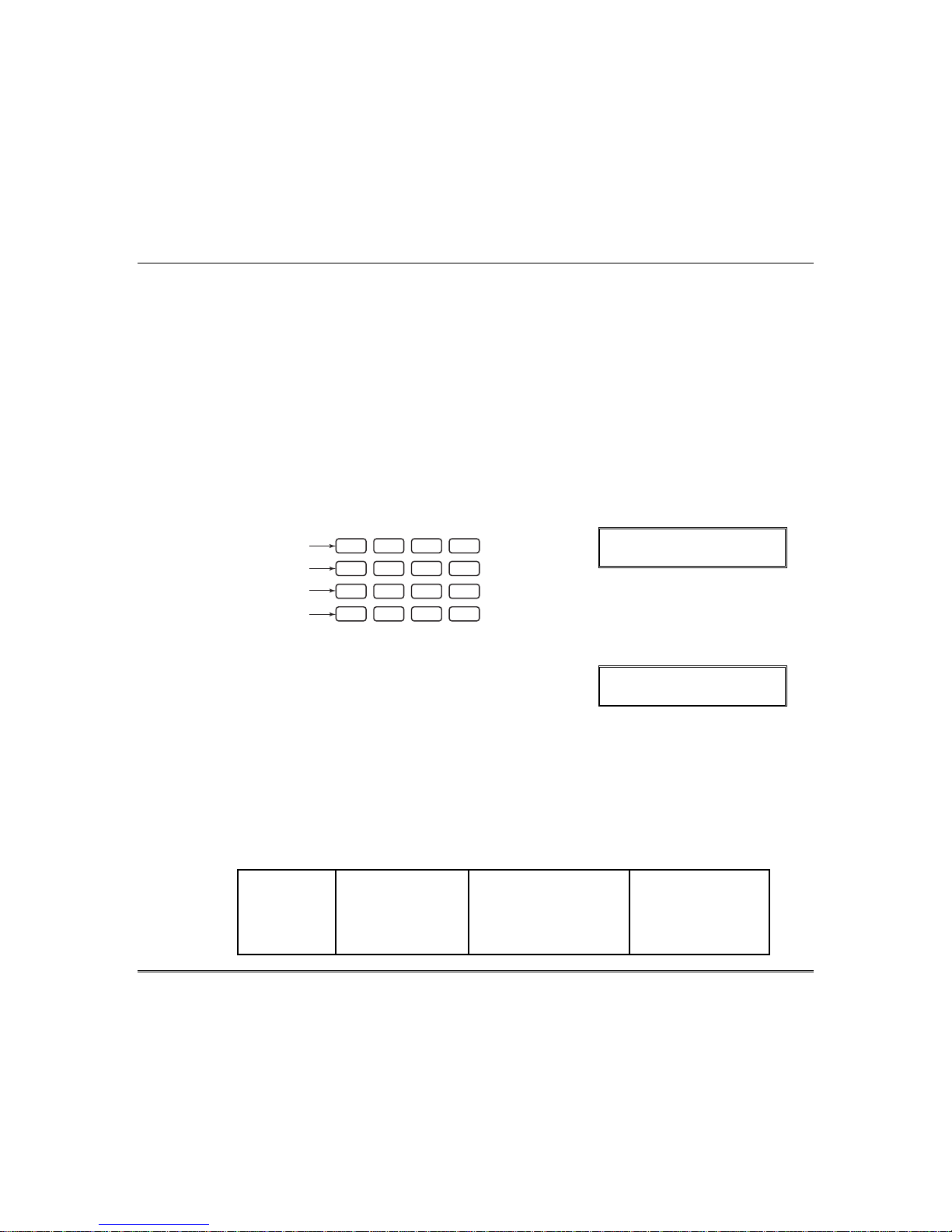
Arming the System (cont’d)
Single Button Arming (Keypads with Function Keys)
If your keypad contains “A”, “B”, “C”, and/or “D” keys they may have been programmed for
single-button arming. Note that while it is not necessary to use a security code for arming (by
using the Quick Arm method described previously), a security code must always be used to
disarm the system.
If Single-Button Arming is programmed:
• A function key has been assigned to a specific type of arming: STAY mode, NIGHT-STAY
mode, AWAY mode, or STEP-ARMING (see Step-Arming paragraph).
• You DO NOT need to enter your security code before pressing the function key but you
always need your security code to DISARM the system.
Before arming, close all perimeter doors and windows.
1. Press and hold the assigned function key for 2 seconds
(no code is required). Function keys are shown below.
2. The keypad begins beeping and displays the armed
message. The red ARMED indicator also lights.
Single Button “Step” Arming (Keypads with Function Keys)
Single-Button “Step” arming may be programmed into one of the lettered keys (A, B, C, or D).
Check with your installer to see if this has been done in your system.
If Step-Arming is programmed:
• The assigned key provides a choice of three levels of security.
• The selected key can be pressed once, twice, or three times, increasing the level of security
with each press, as follows
A, B, C, D
Key
Ø
Alpha Display:
OFF
AWAY
TEST
CODE
STAY
321
BYPASS
654
CHECK
987
#0
ADT3000-007-V0
A
B
C
D
INSTANT
READY
*
DISARMED
READY TO ARM
Fixed-Word Display: Green LED
lit
Alpha Display:
ARMED***AWAY***
YOU MAY EXIT NOW
Fixed-Word Display: AWAY
First Press
Ø
Armed-STAY Armed NIGHT-STAY
Second Press
Ø
Armed-AWAY
(if programmed)
Third Press
Ø
– 20 –
www.PDF-Zoo.com
Page 21

Disarming and Silencing Alarms
IMPORTANT: If you return and the main burglary sounder is on, DO NOT
ENTER, but CONTACT THE POLICE from a nearby safe location.
If you return after an alarm has occurred and the main sounder has shut itself off,
the keypad will beep rapidly upon your entering, indicating that an alarm
has occurred during your absence.
LEAVE AT ONCE, and CONTACT THE POLICE from a nearby safe location.
To Disarm the system simply enter your 4-digit
security code:
(4-digit Security Code)
The keypad will emit a single tone to confirm that
the system is disarmed and the RED LED indicator
will go out.
If the system was in ALARM, note the zone in alarm
on the keypad display and correct the problem (close
door, window, etc.). After correcting the problem,
clear the keypad’s Memory of Alarm display as
described below.
Clear a Memory of Alarm
Enter your 4-digit security code and press the OFF key (after disarming) to
clear Memory of Alarm from the keypad.
To Temporarily Silence an Alarm
Simply press the OFF key to silence the alarm. The system will not be disarmed
(as indicated by the RED LED indicator on the keypad) until you enter your 4digit security code as described above.
Alpha Display:
✱✱✱✱
DISARMED✱✱✱✱
READY TO ARM
Fixed-Word Display: READY
www.PDF-Zoo.com
– 21 –
Page 22

Bypassing Protection Zones
Using the BYPASS Key
Use this key when you want to arm your system with one or more zones
intentionally unprotected. The system must be disarmed first.
Vent Zones: Your system may have certain windows set as “vent” zones, which are
automatically bypassed if left open when arming the system (you do not need to
manually bypass them). However, if a vent zone window is closed after arming, it
becomes protected and will cause an alarm if opened again while the system is
armed.
When bypassing zones:
• The system must be disarmed before you can bypass zones.
• Bypassed zones are unprotected and will not cause an alarm if violated.
• The system will not allow fire zones to be bypassed.
• Zones are automatically unbypassed when the system is disarmed.
1.
+ 6 BYPASS + zone numbers (see below)
(Security Code)
Enter the 2-digit zone number(s) for the zone(s) to be
bypassed (e.g., 06, 10, 13, etc.). Single digit zone
numbers must be preceded by a zero (e.g. 05, 06).
2. When finished, the keypad will momentarily display a
"Bypass" message for each bypassed zone number.
Wait for all bypassed zones to be displayed.
Arm the system as usual. When armed, the arming
message is displayed with “ZONE BYPASSED.”
To display bypassed zones prior to arming, enter
your security code and press the [6] BYPASS key.
Alpha Display:
DISARMED - PRESS
* TO SHOW FAULTS
Fixed-Word Display:
NOT READY
Alpha Display:
DISARMED BYPASS
READY TO ARM
Fixed-Word Display: BYPASS
Alpha Display:
– 22 –
www.PDF-Zoo.com
ARMED: STAY
ZONE BYPASSED
Typical armed display after
bypassing zones.
Page 23

Quick Bypass
If programmed, "Quick Bypass" allows you to easily bypass all open (faulted) zones
without having to enter zone numbers individually. This feature is useful if, for
example, you routinely leave certain windows open when arming at night.
1. + 6 BYPASS + [#]
(Security Code)
In a few moments, all open zones will be displayed
and automatically bypassed.
zones that you wish to leave unprotected are bypassed,
and that there are no other zones unintentionally left
open.
2. Wait for all bypassed zones to be displayed, then arm
the system as desired.
Ask your installer if "Quick Bypass" is active for your
system, and if so, check here:
Bypassing Protection Zones (cont’d)
Alpha Display:
DISARMED - PRESS
* TO SHOW FAULTS
Make sure that only those
Fixed-Word Display: NOT
READY
Alpha Display:
DISARMED BYPASS
READY TO ARM
Fixed-Word Display: BYPASS
www.PDF-Zoo.com
– 23 –
Page 24

Chime Mode
Using the Chime Mode
CHIME mode alerts you to the opening of a perimeter door or window while the
system is disarmed.
When Chime mode is activated:
• Three tones sound at the keypad whenever a perimeter door or window is opened.
• Interior zones do not produce a tone when they are faulted.
• Pressing the READY key will display the open protection points.
• Chime mode can be used only while the system is disarmed.
To turn Chime Mode on:
+ 9 CHIME
(Security Code)
The CHIME message will appear. Perimeter zones
will cause a tone when faulted.
To turn Chime Mode off:
+ 9 CHIME
(Security Code)
The CHIME message will disappear.
Using the Voice Chime
Voice keypads have a feature that works in concert with the Chime Mode called Voice
Chime. Voice chime provides a voice status annunciation, chime, and display when
any faulted entry/exit or perimeter zone exists. Ask your installer if this option has
been enabled for your system.
You may set the voice annunciation portion of Voice Chime on or off by pressing the
[#] [0] [2] [4] keys (if the normal Chime mode as described above has been turned on).
This also toggles the Voice System Status on or off. When off, the keypad’s internal
sounder will still provide chime if normal Chime mode is on.
Alpha Display:
DISARMED CHIME
Ready to Arm
Fixed-Word Display: CHIME
Alpha Display:
✱✱✱✱
DISARMED✱✱✱✱
READY TO ARM
Fixed-Word Display: READY
– 24 –
www.PDF-Zoo.com
Page 25

Viewing the Current Date and Time
The system lets you view its time and date setting on an alpha keypad.
+ [#] + [6] [3]
(Security Code)
OR,
Press the function key (A, B, C, or D) for viewing
current date and time, if programmed.
A typical time/date display is shown.
The display will remain on for about 30 seconds.
“A” “B” “C” “D”
If one of the above keys has been programmed for the date/time display feature,
place a check mark in the box beneath that key.
Setting the Date and Time
You can set the time and date by doing the following:
+[#] + [6] [3]
1.
(Security Code)
2. Press [∗] when the time/date is displayed.
A cursor appears under the first digit of the hour.
To move cursor ahead, press [
• Enter the 2-digit hour setting.
• Enter the 2-digit minute setting.
• Press [1] for PM or [0] for AM.
• Enter the last two digits of the current year.
• Enter the 2-digit month setting.
• Enter the 2-digit day setting.
3. To exit, press [∗] when cursor is at the last digit, or
wait 10 seconds.
∗
]. To go back, press [#].
Date and Time
Alpha Display:
✱✱✱✱
DISARMED✱✱✱✱
READY TO ARM
TIME/DATE SAT
12:05AM_05/09/00
Alpha Display:
✱✱✱✱
DISARMED✱✱✱✱
READY TO ARM
TIME/DATE SAT
04:04PM 10/17/00
Current time display
TIME/DATE SAT
04:04P2000/10/17
Time/date editing display
– 25 –
www.PDF-Zoo.com
Page 26

Panic Keys
Using Panic Keys
Your system may have been programmed to use special keys to manually activate emergency
(panic) functions as follows:
This Function Sends This Signal* With This Sounding…
Silent Alarm silent alarm no audible alarm or change in display
Audible Alarm audible alarm a loud, steady alarm at keypad(s) and at
Personal Alarm auxiliary alarm steady alarm sound at keypad(s), but not
Fire Alarm fire alarm temporal (pulsing) sound at external bells
*All panic functions send signals to the Central Monitoring Station, if connected.
To activate a Panic Function:
Press and hold down for at least 2 seconds whichever
lettered key on the keypad has been programmed for the
desired emergency function.
OR
Press both keys of the assigned key pair at the same time.
indicating that a silent alarm has been
initiated.
any external sounders that may be
connected.
at external bells or sirens.
and sirens.
Normal Alpha Display:
✱✱✱✱DISARMED✱✱✱✱
READY TO ARM
Fixed-Word Display:
READY
Typical Panic Alpha
Display:
ALARM 96 ZONE 96
Fixed-Word Display: 96 and
ALARM
A
ZONE 95
B
ZONE 99
C
ZONE 96
D
ARMED
READY
Lettered Panic Keys Panic Key Pairs
See your installer and use the chart provided in the Features Programmed in Your System
section to note the functions that have been programmed for your system.
– 26 –
www.PDF-Zoo.com
PRESS BOTH KEYS
OF DESIRED PAIR
1
TEST
MAX
4
INSTANT
7
READY
BYPASS
6
5
CHIME
CODE
9
8
#
0
6160-00-003-V0
ZONE 95
STAY
AWAY
OFF
3
2
ARMED
READY
1
4
7
OFF
MAX
INSTANT
READY
ZONE 99
AWAY
2
TEST
5
CODE
8
0
STAY
3
BYPASS
6
CHIME
9
#
AT THE SAME TIME
ZONE 96
6160-00-004-V0
Page 27

Macro Key Programming & Usage
About Macro Keys
The “A”, “B”, “C” or “D” keys can be used to automatically activate a series of
commands of up to 16 keystrokes, if programmed for this function. These keystrokes,
as a group, are called “macros” and are stored in the system's memory.
• Typical macro functions can include:
- Arming sequences: STAY, NIGHT-STAY, INSTANT, or AWAY
- Bypassing particular zone(s)
- Activating relay(s) for turning on (or off) lights, fans, etc.
• Up to two macros can be assigned – but no more than one macro to a key.
• Macros can be activated only by users with authority levels authorized to
perform the macro’s function.
NOTE: The installer must activate the desired function key (using *57 Function
key Menu Mode) before macros can be assigned.
See the chart at the back of this manual for the key(s) assigned for macros.
1. + [#] + [6] + [6]
(Security Code)
2. Enter the macro number (1-2) to be programmed at the
“Select Macro?” prompt. Remember, only one macro
can be assigned to each key.
3. If a macro has been previously defined, the keystrokes
are shown on the bottom line of the display; otherwise
the display is blank.
To exit this mode (and keep the existing macro
definition), press any key except the [∗] key. The
system returns to normal mode.
To define a macro for the selected key, press [∗] and
continue with the next prompt.
Enter the first of the series of desired commands, (do
not include your user code), then press/hold the “D” key
for at least two seconds to complete the first command.
This key terminates each command, and appears as an
“F” in the keypad display.
Alpha Display:
✱✱✱✱
DISARMED✱✱✱✱
READY TO ARM
SELECT MACRO
1-2 0
MACRO DISPLAY
MACRO PGM
– 27 –
www.PDF-Zoo.com
Page 28

Macro Key Programming & Usage (cont’d)
The keypad beeps to acknowledge your input and
displays the command you entered (followed by “F”).
4. Enter the next command, followed by press/holding the
“D” key for at least two seconds. The keypad beeps and
displays the keystrokes entered so far.
5. Repeat until the all the desired commands (up to 16
characters including the “F”s) have been entered.
Be sure to check your keystrokes before continuing. If
you made a mistake, you must start over.
6. To exit, press/hold the “D” key for at least two seconds.
The display returns to system status and indicates
system is ready.
Example of Macro Programming
Suppose you want to (1) bypass the two upstairs window zones, then (2) turn on an
exterior light, and then (3) arm the security system in the AWAY mode. The
procedures in the table that follows show you how you would program this macro:
Function Keystrokes Required Keypad Display
1. Bypass zones 02 & 03
2. Insert terminator Press the “D” key for at least 2 seconds.
3. Turn light on
(device 01)
4. Insert terminator Press the “D” key for at least 2 seconds.
5. Arm system AWAY Press AWAY [2] key.
6. Insert terminator Press the “D” key for at least 2 seconds.
Press BYPASS [6] key, then
2-digit zone numbers 02 & 03.
Press [#] and 7 key for “device ON”, and
[01] key for selecting device 1.
Using a Programmed Macro Key
✱✱✱✱DISARMED✱✱✱✱
READY TO ARM
ENTER USER CODE
* * * *
– 28 –
1. Press the Macro key programmed for the desired
series of commands for at least 2 seconds. The “Enter
User Code” prompt appears. The prompt remains
displayed for up to 10 seconds.
2. Enter your 4-digit user code.
The programmed macro sequence begins
automatically after the user code is entered.
Typical Macro Alpha Display:
MACRO PGM
60203F# 701F2F
60203
60203F
60203F# 701
60203F# 701F
60203F# 701F2
60203F# 701F2F
www.PDF-Zoo.com
Page 29

About Device Commands
Your system may be set up so that it can control certain lights or other devices.
• Some devices may be automatically turned on or off by the system.
• You may be able to override automatically controlled devices using the
commands described below.
• Some devices can be manually turned on or off using the commands described
below.
• See your installer for a list of devices that may be set up for your system. A list
of these devices is provided at the back of this manual for you to fill out.
To Activate Devices:
+ [#] + [7] + 2-digit device number
(Security Code)
Devices associated with that device number activate.
To Deactivate Devices:
+ [#] + [8] + 2-digit device number
(Security Code)
Devices associated with that device number deactivate.
Using Device Commands
Alpha Display:
✱✱✱✱
DISARMED✱✱✱✱
READY TO ARM
Fixed-Word Display: READY
www.PDF-Zoo.com
– 29 –
Page 30

Paging Feature
About Automatic Paging
Your system may be set up to automatically send messages to up to two pagers as certain
conditions occur in your system.
• The following events can be programmed by your installer to be sent to the pagers: arming
and disarming†, alarms, and trouble conditions. († reports when arming/disarming from a
keypad using a security code; auto-arming/disarming, arming with assigned button, and
keyswitch arming do not send pager messages.)
• You can also program the system to send an automatic pager message to alert you in the
event that someone has not arrived home (disarmed the system) within a defined period of
time (see the Scheduling section for details on programming a “latch key report”).
• Your installer programs the pager phone numbers and reporting events.
• The pager message consists of a 7-digit system status code that indicates the type of condition
that has occurred.
• An optional, predefined 16-digit character string can precede the 7-digit system status code;
these characters can consist of a PIN no., subscriber account no., or any additional data that
you may wish to have sent to the pager.
• The pager display format is as follows:
Optional 16 digits
Optional 16-digits for
Account numbers, PIN
numbers, or any other
data; programmed by
the installer, if required.
A = B = C =
AAAAAAAAAAAAAAAA – BBB – CCCC
ÆÆÆÆ
A 3-digit code that
describes the event
that has occurred in
your system (see for
event codes table
below)
The 3-digit Event Codes (BBB) that can be displayed are:
911 = 811 = 101 = 102 =
Alarms.
The 4-digit number
(CCCC) following this
code is the zone number
that has caused the
alarm.
Troubles.
The 4-digit number
(CCCC) following this
code is the zone number
or device address that
has caused the trouble.
Examples of typical 7-digit pager displays follow.
Ex. 1. 911–1004
= R eporting of an alarm (911) caused by a fault on zone 4. (1004).
3-digit Event Code
A 4-digit User or Zone number, depending on the type of event
that has occurred, where:
• alarms and troubles display zone number
• arming/disarming (opens/closes) display user number
The first digit is “1” for zones and users, followed by a 3-digit user
or zone number, or “0” for system trouble conditions, followed by
the device address.
(system disarmed).
The 4-digit number
(CCCC) that follows
this code is the user
number that has
disarmed the system.
ÈÈÈÈ
Open
4-digit User or Zone No.
ÅÅÅÅ
Close
(system armed).
The 4-digit number
(CCCC) that follows
this code is the user
number that has armed
the system.
Ex. 2. 102–1005
– 30 –
www.PDF-Zoo.com
= Reporting of a closing–system arming (102)– by user 5. (1005).
Page 31

About Manual Paging
Your system may be set up so you can manually send a message to up to two pagers.
• Your installer programs the paging function key and the pager phone numbers.
• Pressing the paging keys sends the message
• This message could mean “call home”, “call your office”, or any other prearranged
meaning.
• See the Paging chart at the back of this manual for details of the paging setup for
your system.
1. Press and hold the programmed Paging Key for at
least 2 seconds (wait for beep), then press the pager
number* (1-2) representing the pager intended to
receive the message.
2. The recipient, on seeing the 999–9999 message, will
understand the prearranged meaning of this signal.
If no number is pressed, the message is sent to pager 1.
*
Latch Key Paging
You can program a schedule that causes a pager report to be sent if the system is not
DISARMED by the scheduled time (see Scheduling section, event “03”). For example,
a working parent might want a message to be sent to a pager if their child did not
arrive home from school and disarm the system by a certain time.
If programmed, the message that is sent is:
Paging Feature (cont’d)
999–9999 to the selected pager.
Alpha Display:
✱✱✱✱
DISARMED✱✱✱✱
READY TO ARM
Fixed-Word Display: READY
999-9999
Pager Display
777–7777 .
www.PDF-Zoo.com
– 31 –
Page 32

Security Codes & Authority Levels
About Security Codes
Your installer assigned a master code that is used to perform all system functions.
In addition, you can assign up to 30 different security codes for use by other users.
• Only the System Master can assign user codes to users.
• Users are identified by 2-digit user numbers.
• In addition to a security code, each user is assigned various system attributes.
• User codes can be used interchangeably when performing system functions (a
system armed with one user's code can be disarmed by another user's code), with
the exception of the guest code described below.
• User code programming involves these steps:
1. Choose a user number and assign a 4-digit security code.
2. Assign an authority level to that user.
3. Assign other attributes as necessary (see attributes on the next page).
NOTE: The factory settings are designed to meet most normal user situations.
Therefore, the only step you usually need to do when adding users is assign a user
number and a security code.
Authority Level Definitions
Authority levels define the system functions a particular user can/cannot perform.
Level Title Explanation
N/A System Master Reserved for user 02; Can perform all system functions and assign
(default = 1234) codes; can change its own code as follows:
Master code + [8] + 02 + new master code + new master code again
0 Standard User: Can only perform security function.
Cannot perform other system functions.
1 Arm Only: Can only arm the system. Cannot disarm or do other functions.
2 Guest: Can arm the system, but cannot disarm the system unless the system
was armed with this code. This code is typically assigned to someone
(e.g., babysitter or cleaner) who has a need to arm/disarm the system
only at certain times. The user of this code should not use the “Quick
Arming” feature.
3 Duress Code: Intended for use when you are forced to disarm or arm the system under
threat. When used, the system will act normally, but can silently notify
the Central Monitoring Station of your situation, if that service has been
provided.
– 32 –
www.PDF-Zoo.com
Page 33

Security Codes & Authority Levels (cont’d)
How to Assign User Codes and Attributes
The following lists the various command strings for adding user codes and attributes.
Refer to the User Setup chart at the back of this manual for factory defaults of
user attributes and to keep a record of user programming.
Add User Code: System Master code + [8] + user no. + new user’s code
User 01 = installer Users 03-32 = standard users
User 02 = master
The Keypad beeps once to confirm that new user was added.
Delete User Code: System Master code + [8] + [user no.] + [#] [0]
The user code and all attributes programmed for this user number,
including any associated RF keys, are erased from the system.
Authority Level: System Master code + [8] + [user no.] + [#] [1]+ auth. level
Factory Defaults: Authority Levels (see definitions on previous page):
users 04-49 = 0 0 = standard user 2 = guest
1 = arm only 3 = duress
Access Group: System Master Code + [8] + [user no.] + [#] [2]+ group (1-8)
Factory Defaults: none You can assign users to a group, then set an access schedule that defines
the times this group of users can operate the system. The system ignores
RF User Number: System Master Code + [8] + [user no.] + [#] [4]+ zone no.
Factory Defaults:: none Use this command to assign a wireless button device (keyfob) to this user
Zone number: enter the zone number assigned to a button on the keyfob
Pager On/Off: System Master Code + [8] + [user no.] + [#] [5] + 0 or 1
Factory Defaults: You can program a user so that a message is sent to a pager
users 01-49 = 1 (on) whenever this code is used to arm or disarm the system.
Paging On/Off: 1 = allow paging; 0 = no paging for this user
these users outside the scheduled times.
(keyfob must be enrolled in system first; see installer).
that will be used for arming/disarming by this user.
www.PDF-Zoo.com
– 33 –
Page 34

Scheduling
About Scheduling
The system provides up to 4 end-user schedules (programmable by master/installer only), which
can control various types of events.
• Each schedule causes a defined event to start and stop (when appropriate) at a specified time.
• Schedules can be set to automatically repeat at various intervals.
• Schedules can be set for random starting, if desired.
Creating Schedules
1. + [#] + [6] [4]
(Master Code)
Alpha Displays:
1 DISARMED
READY TO ARM
2. Enter a 2-digit schedule number from 01-04.
Press [∗] to continue.
3. Enter the desired 2-digit event number from the following
list.
00 = clear the scheduled event
01 = turn a programmed output on or off
02 = set a user access schedule for one or more users
03 = send a “latch-key” report to a pager if the system is not disarmed by a specified time;
04 = automatically arm the system in STAY mode at a specified time
05 = automatically arm the system in AWAY mode at a specified time
06 = automatically disarm the system at a specified time
07 = Display the word “REMINDER” at a specified time
4. For event number “01,” enter the output number
Otherwise, this prompt is skipped.
Press [∗] to continue to the “Start” prompt below.
(see Using Device Commands section for a list of output device numbers used in
your system)
(see Security Codes section for an explanation of access groups)
message sent is “777-7777.”
Press [∗] to continue.
associated with this schedule.
ENTER SCHED NO.
00=QUIT 00
ENTER EVENT
DEVICE NUMBER
XX
– 34 –
www.PDF-Zoo.com
Page 35

Scheduling (cont’d)
5. For event number “02,” enter the access group number.
Otherwise, this prompt is skipped.
Press [∗] to continue to the “Start” prompt below.
7. Enter the event’s start time and days of week.
Hour = 00-12; minute = 00-59
AM = 0; PM = 1
Days = Position the cursor under the desired days using
the [∗] key to move forward, then press “1” to select the
day.
Press [∗] to continue.
8. Enter the event’s stop time, AM/PM and days of week.
Refer to step 7 for available entries.
Press [∗] to continue.
9. Enter the desired repeat option.
0 = no repeat
1 = repeat schedule weekly
2 = repeat schedule biweekly (every other week)
3 = repeat schedule every third week
4 = repeat schedule every fourth week
e.g., To make a schedule that happens everyday you
would select all days with a repeat count of 1. To make a
schedule that runs for one week then stops, select
everyday with a repeat count of 0.
10. Select the randomize option, if desired.
0 = no; 1 = yes
If selected, the schedule times will vary within 60
minutes of the “hour” time. For example, if a schedule is
set to start at 6:15pm, it will do so the first time 6:15pm
arrives, but on subsequent days it will start anytime
between 6:00 and 6:59 p.m.
Press [∗] to continue.
GROUP NUMBER
X
START SMTWTFS
HH:MMAM 1000000
STOP SMTWTFS
HH:MMAM 1000000
REPEAT OPTION
0-4 X
RANDOMIZE
0=NO 1=YES X
www.PDF-Zoo.com
– 35 –
Page 36

Event Logging Procedures
About Event Logging
The system records various events in a history log, which can be viewed by the master
user on an Alpha Display keypad.
• The Event Log holds up to 50 events.
• Events are displayed in chronological order, from most recent to oldest.
• When the log is full, the oldest event is replaced by the logging of any new event.
Viewing the Event Log
1. + [#] + [6] + [0]
(Master Code)
2. The system displays the most recent event as follows:
• event number
• type of event, identified by its corresponding code
(refer to the code table that follows)
• zone or user number (depending on type of event)
• time and date of the event’s occurrence.
3. Pressing [∗] displays previous events (back in time).
Pressing [#] displays events forward in time.
4. Exit the event log by pressing any key other than [∗]
or [#].
Alpha Displays:
✱✱✱✱
DISARMED✱✱✱✱
READY TO ARM
001 E441 U001 P1
12:34AM 01/02/00
– 36 –
www.PDF-Zoo.com
Page 37

Event Logging Procedures (cont’d)
Table of Event Log Codes
The following table lists the codes that may appear when viewing the Event Log.
If the event code is preceded by an “E” (as in the example display on the previous page), it
means that the event is new and ongoing; if preceded by an “R,” it means the event has been
restored.
Code Definition
110 Fire Alarm
121 Duress
122 Alarm, 24-hour Silent
123 Alarm, 24-hour Audible
131 Alarm, Perimeter
132 Alarm, Interior
134 Alarm, Entry/Exit
135 Alarm, Day/Night
143 Alarm, Expansion Module
145 ECP Module cover tamper
146 Silent Burglary
150 Alarm, 24-Hour Auxiliary/Monitor
zone
162 Carbon Monoxide
301 AC Power
302 Low System Battery/Battery Test
Fail
305 System Reset (Log only)
309 Battery Test Failure
321 Bell/Siren Trouble
333 Trouble, Expansion Mod.
Supervision
341 Trouble, ECP Cover Tamper
344 RF Receiver Jam
351 Telco Line Fault
353 Long Range Radio Trouble
373 Fire Loop Trouble
374 Exit Error Alarm
NOTE: Ask your installer to explain the meaning of any code you do not understand.
Code Definition
380 Global Trouble, Trouble Day/Night
381 RF Supervision Trouble
382 Supervision Auxiliary Wire Zone
383 RF Sensor Tamper
384 RF Sensor Low-battery
401 Disarmed, Armed AWAY,
Armed STAY
403 Schedule Arm/Disarm AWAY
406 Cancel by User
407 Remote Arm/Disarm
(Downloading)
408 Quick Arm AWAY
441 Disarmed/Armed STAY/INSTANT,
Quick-Arm STAY/INSTANT
570 Bypass
601 Manually Triggered Dialer Test
602 Periodic Test
606 AAV to Follow
607 Walk Test Entered/Exited
623 Event Log 80% Full
625 Real-Time Clock was Changed (log
only)
627 Program Mode Entry (log only)
628 Program Mode Exit (log only)
642 Latch Key (log only)
750 -789 Reserved for Configurable Zone
Type report codes (check with
central station when using these
codes)
www.PDF-Zoo.com
– 37 –
Page 38

Testing the System
About Testing the System
Using the Test mode allows each protection point to be checked for proper operation. Testing
should be conducted weekly to ensure proper operation.
• The keypad sounds a single beep every 60 seconds as a reminder that the system is in the
Test mode.
• Alarm messages are not sent to your Central Station while Test mode is on.
1. Disarm the system and close all protected windows, doors,
etc. The READY indicator light should come on if all zones
are intact (i.e., all protected windows, doors, etc. are closed.
2. + 5 TEST then [0] (walk)
(Master Code)
The Dial test (option “1”) is intended for the installer and should not
be used unless directed to do so by your Security System
Representative.
3. Listen. The external sounder should sound for 1 second and
then turn off. If the sounder does not sound, CALL FOR
SERVICE.
4. Fault zones. Open each protected door and window in turn and listen for three beeps from
the keypad. Identification (zone number or zone description) of each faulted protection point
should appear on the display. The display clears when the door or window is closed.
5. Walk in front of any interior motion detectors (if used) and listen for three beeps. The
identification of the detector should appear on the display when it is activated. The display
clears when no motion is detected.
Note that if wireless motion detectors are used, there is a 3-minute delay between activations. This is
to conserve battery life.
6. Test all smoke detectors, following the manufacturer's instructions. The identification of
each detector should appear on the display when each is activated.
If a problem is experienced with any protection point (no confirming sounds, no display), call
for service immediately.
When all protection points have been checked and are intact (closed), there should be no
zone identification numbers displayed on the keypad.
Alpha Displays:
✱✱✱✱DISARMED✱✱✱✱
READY TO ARM
1 = DIAL 0 = WALK
TEST IN PROGRESS
7. Exit test mode:
(Security Code)
If the test mode is inadvertently left active, it automatically turns off after 4 hours. During
the final five minutes, the keypad will emit a double beep every 30 seconds.
– 38 –
www.PDF-Zoo.com
+ 1 OFF
Page 39

K
"Check" and
"Battery" Displays
06
CHEC
FIXED-WORD DISPLAY KEYPAD
Trouble Conditions
The word CHECK on the keypad's display, accompanied by a
"beeping" at the keypad, indicates a trouble condition in the system.
To silence the beeping for these conditions, press any key.
1. A display of "CHECK" and one or more zone numbers
indicates that a problem exists with the displayed zone(s) and
requires your attention. Determine if the zone(s) displayed are
intact and make them so if they are not. If the problem has been
corrected, the display can be cleared if you enter the OFF
sequence (security code plus OFF key) twice. If the display
persists, CALL FOR SERVICE.
Note: A display of CHECK 90 indicates that RF interference
may be impeding the operation of wireless sensors* in the
system. See “Rcvr Jam” on next page.
2. If there are wireless sensors* in your system, the CHECK
condition may also be caused by some change in the
environment that prevents the wireless receiver from receiving
messages from a particular sensor. CALL FOR SERVICE if this
occurs.
* Not all systems use wireless sensors.
IF YOU CANNOT CORRECT A "CHECK" DISPLAY,
CALL FOR SERVICE.
TYPICAL "CHECK" DISPLAYS
AC
CHECK 06
BEDROOM WINDOW
ALPHA DISPLAY KEYPAD
www.PDF-Zoo.com
– 39 –
Page 40

Trouble Conditions (cont’d)
Words or letters in parentheses ( ) are those that are displayed on Fixed-Word Display
keypads.
Other Trouble
Displays
* Any “beeping” that
accompanies a
trouble display can
be stopped by
depressing any key
on the keypad or by
entering an OFF
sequence (code +
OFF)
** Not all systems use
wireless sensors.
COMM. FAILURE Indicates that a failure has occurred in
(or FC) the telephone communication portion of
your system.
CALL FOR SERVICE.
SYSTEM LO BAT Indicates that a low system battery
(or BAT with no condition exists. Display is
zone No.) accompanied by "beeping"* at the
keypad. If this condition persists for
more than one day (with AC present),
CALL FOR SERVICE.
LO BAT Indicates that there is a low battery
+ zone descriptor condition in the wireless transmitter**
(or BAT with number displayed (00 is RF keypad).
zone No.) Accompanied by a single "beep"* (about
once every 40 seconds) at the keypad.
Either replace the battery yourself, or
CALL FOR SERVICE. If the battery is
not replaced within 30 days, a CHECK
display may occur.
Rcvr Jam Wireless part of the system is
experiencing
(or CHECK 90) RF interference which may impede
reception from wireless sensors.**
MODEM COMM
(or CC)
Indicates that the control is on-line with
the Central Monitoring Station's remote
computer.
The control will not operate while on-line.
Wait a few minutes — the display should
disappear.
– 40 –
www.PDF-Zoo.com
Page 41

Trouble Conditions (cont’d)
Other Trouble
Displays
(Continued)
Total Power Failure
In The Event Of Telephone Operational Problems
In the event of telephone operational problems, disconnect the control from the phone line by
removing the plug from the phone wall jack. We recommend that your installer demonstrate this
disconnection on installation of the system. Do not attempt to disconnect the phone connection
inside the control. Doing so will result in the loss of your phone lines. If the regular phones work
correctly after the control has been disconnected from the phone wall jack, the control has a
problem and you should immediately call for service. If upon disconnection of the control, there is
still a problem on the phone line, notify the Telephone Company that they have a problem and
request prompt phone repair service. The user may not under any circumstances attempt any
service or repairs to the security system. Repairs must be made only by authorized service (see
the LIMITED WARRANTY statement for information on how to obtain service).
AC LOSS The system is operating on battery power
(or NO AC)
only due to an AC power failure.
If only some lights are out on the
premises, check circuit breakers and
fuses and reset or replace as necessary.
If AC power cannot be restored and a
“low system battery” message appears
(see previous page), CALL FOR
SERVICE.
Busy-Standby
(or dI)
If this message remains displayed for
more than 1 minute, system is disabled.
CALL FOR SERVICE.
Long Rng Trbl If part of your system, back-up Long
(or bF) Range Radio communication has failed.
CALL FOR SERVICE.
TELCO FAULT The telephone line has a problem.
(or CHECK 94) CALL FOR SERVICE.
If there is no keypad display at all, and the READY indicator is not
lit, operating power (from AC and back-up battery) for the system
has been interrupted and the system is inoperative. CALL FOR
SERVICE.
– 41 –
www.PDF-Zoo.com
Page 42

Maintaining Your System
Taking Care of
Your System
Silencing Low
Battery
Warning Tones
at the Keypad
Replacing
Batteries in
Wireless
Sensors
Wireless
sensors may
not have been
used in your
security system
IMPORTANT:
Use only
batteries
recommended
by your
installer as
replacement.
Routine Care
The components of your security system are designed to be as maintenancefree as possible. However, to make sure that your system is in reliable
working condition, do the following:
1. Test your system weekly.
2. Test your system after any alarm occurs.
You can silence the keypad’s warning tones by pressing the OFF key, but the
keypad's low battery message display will remain on as a reminder that you
have a low battery condition in one or more of your wireless sensors. When you
replace the weak battery with a fresh one, the sensor sends a "good battery"
signal to the control as soon as the sensor is activated (opening/closing of door,
window, etc.), causing the low battery display to turn off. If the sensor is not
activated, the display will automatically clear within approximately 1 hour.
Each wireless sensor in your system has a 9-volt or 3-volt battery. The system
detects a low battery in wireless sensors, including smoke detectors, the
personal emergency transmitter, and the portable wireless keypad and
displays a low battery message*. (A low battery in a portable wireless keypad
is detected as soon as one of its keys is pressed, and displayed as 00.).
Battery-operated smoke detectors with a low battery also emit a single
"chirp" sound approximately once every 20–30 seconds.
Alkaline batteries provide a minimum of 1 year of operation, and in most units
and applications, provide 2–4 years of service. 3-volt lithium batteries provide
up to 4 or more years of operation. Actual battery life will depend on the
environment in which the sensor is used, the number of signals that the
transmitter in the sensor has had to send, and the specific type of sensor.
Factors such as humidity, high or low temperatures or large swings in
temperature, may all lead to the reduction of actual battery life in an
installation.
* The low battery message comes on as a warning that battery replacement
in indicated sensor(s) is due within 30 days. In the meantime, a sensor
causing a low battery indication is still fully operational.
• Treat the components of your security system as you would any other
electrical equipment. Do not slam sensor-protected doors or windows.
• Keep dust from accumulating on the keypad and all protective sensors,
particularly on motion sensors and smoke detectors.
• The keypad and sensors should be cleaned carefully with a dry soft cloth.
Do not spray water or any other fluid on the units.
– 42 –
www.PDF-Zoo.com
Page 43

Fire Alarm System
UUUU
LLLL
THIS SECTION APPLIES ONLY TO RESIDENTIAL SYSTEMS
The LXL-1000/1010 is not intended for use in UL Fire installations
General
Your fire alarm system (if installed) is on 24 hours a day, for continuous
protection. In the event of an emergency, the strategically located smoke and
heat detectors will sound their alarms and automatically send signals to your
system, triggering a loud, interrupted pulsed sound* from the Keypad(s) and
any external sounders. A FIRE message will appear at your Keypad and
remain on until you silence the alarm (see below for silencing fire alarms).
* Temporal pulse sounding is produced for Fire alarms, as follows:
3 pulses–pause–3 pulses–pause–3 pulses–pause. . . , repeated.
TYPICAL FIRE EMERGENCY DISPLAYS
Silencing
Fire Alarms and
Clearing Memory
of Alarm
Smoke Detector
Reset
FIRE 01 MASTER
BEDROOM
ALPHA DISPLAY KEYPAD FIXED-WORD DISPLAY KEYPAD
1. You can silence the alarm at any time by pressing the OFF key . To clear
the display, enter your code and press the OFF key again (to clear Memory
of Alarm).
2. If the Keypad's FIRE display does not clear after the second OFF sequence,
smoke detectors may still be responding to smoke or heat producing objects
in their vicinity. Investigate, and should this be the case, eliminate the
source of heat or smoke.
3. If this does not remedy the problem, there may still be smoke in the
detector. Clear it by fanning the detector for about 30 seconds. When the
problem has been corrected, clear the display by entering your code and
pressing the OFF key.
Depending on the type of smoke detectors in your system, it may be
necessary to "reset" the smoke detectors after a fire alarm has been turned
off. Check with your installer. This "reset" is accomplished at a keypad, as
follows:
Enter User Code (except “arm only” user), then press the [1] key.
01
01
0101
ALARM
FIRE
AC
– 43 –
www.PDF-Zoo.com
Page 44

Fire Alarm System (cont’d)
THIS SECTION APPLIES ONLY TO RESIDENTIAL SYSTEMS
Manually
Initiating
a Fire Alarm
Using the
Panic Key(s)
Assigned for
FIRE
Emergency
1. Should you become aware of a fire emergency before your smoke or heat
detectors sense the problem, go to your nearest keypad and manually
initiate an alarm by pressing the panic key assigned for FIRE emergency for
2 seconds (see below). If a key pair has been assigned for fire, press both
keys at the same time. See the Using the Panic Keys section below for
further details.
2. Evacuate all occupants from the premises.
3. If flames and/or smoke are present, leave the premises and notify your local
Fire Department immediately.
4. If no flames or smoke are apparent, investigate the cause of the alarm. The
zone number(s) of the zone(s) in an alarm condition will be displayed at the
keypad.
A key or key pair may have been assigned for manually initiating a
FIRE alarm. See the Panic Keys section for key assignments.
For convenience, indicate the key or key pair assigned for fire below.
Individual Keys
A B C
OR
Press the individual key assigned for fire for 2 seconds.
Key Pairs
1 OFF
Q READY
and
and
Q READY
#
Press both keys of the key pair
assigned for fire at the same time.
DISPLAYS FOLLOWING MANUAL INITIATION OF A FIRE ALARM
FIRE 95
– 44 –
www.PDF-Zoo.com
ALPHA DISPLAY KEYPAD
3 STAY
and
#
95
95
9595
ALARM
FIRE
FIXED-WORD KEYPAD
AC
Page 45

Fire Alarm System (cont’d)
THIS SECTION APPLIES ONLY TO RESIDENTIAL SYSTEMS
National Fire Protection Association
Recommendations on Smoke Detectors
With regard to the number and placement of smoke/heat detectors, we
subscribe to the recommendations contained in the National Fire Protection
Association's National Fire Alarm Code (NFPA 72) noted below.
Early warning fire detection is best achieved by the installation of fire
detection equipment in all rooms and areas of the household as follows: A
smoke detector installed outside of each separate sleeping area, in the
immediate vicinity of the bedrooms and on each additional story of the
family living unit, including basements and excluding crawl spaces and
unfinished attics.
In addition, the NFPA recommends that you install heat or smoke detectors
in the living room, dining room, bedroom(s), kitchen, hallway(s), attic,
furnace room, utility and storage rooms, basements and attached garages.
www.PDF-Zoo.com
– 45 –
Page 46

Fire Alarm System (cont’d)
THIS SECTION APPLIES ONLY TO RESIDENTIAL SYSTEMS
Emergency Evacuation
CLOSET
BEDROOM
BACK DOOR
PORCH
BEDROOM
KITCHEN
BEDROOM
BATH
ND
2 FLOOR
BEDROOM
BATH
ST
1 FLOOR
BEDROOM
•
•
BACK
•
FRONT
Establish and regularly practice a plan of escape in the
event of fire. The following steps are recommended by
the National Fire Protection Association:
1. Position your detector or your interior and/or exterior
sounders so that they can be heard by all occupants.
2. Determine two means of escape from each room. One
path of escape should lead to the door that permits
normal exit from the building. The other may be a
window, should your path be impassable. Station an
escape ladder at such windows if there is a long drop
to the ground.
3. Sketch a floor plan of the building. Show windows,
doors, stairs and rooftops that can be used to escape.
Indicate escape routes for each room. Keep these
routes free from obstruction and post copies of the
escape routes in every room.
4. Assure that all bedroom doors are shut while you are
asleep. This will prevent deadly smoke from entering
while you escape.
5. Try the door. If the door is hot, check your alternate
escape route. If the door is cool, open it cautiously. Be
prepared to slam the door if smoke or heat rushes in.
6. When smoke is present, crawl on the ground. Do not
walk upright, since smoke rises and may overcome
you. Clearer air is near the floor.
7. Escape quickly; don't panic.
8. Establish a common meeting place outdoors, away
from your house, where everyone can meet and then
take steps to contact the authorities and account for
those missing. Choose someone to assure that nobody
returns to the house — many die going back.
– 46 –
www.PDF-Zoo.com
Page 47

Quick Guide to Basic System Functions
FUNCTION PROCEDURE COMMENTS
Check Zones
Arm System
Quick Arm
(if programmed)
Bypass Zone(s)
Quick Bypass
(if programmed)
Silence Sounders
Burglary:
Fire:
"Check":
Disarm System
Clear Alarm
Memory
Duress (if active
and connected to
Central Station)
Panic Alarms
(as programmed)
Chime Mode
Test Mode
Press READY key. View faulted zones when system not
ready.
Enter code. Press arming key desired:
(AWAY, STAY, NIGHT-STAY, MAXIMUM,
INSTANT)
Press #. Press arming key desired:
(AWAY, STAY, MAXIMUM, INSTANT)
Enter code. Press BYPASS key.
Enter zone number(s) to be bypassed
(use 2-digit entries).
Enter code. Press BYPASS key + [#]. Bypasses all faulted zones
Enter code. Press OFF key.
Press OFF key.
Press any key.
Enter code. Press OFF key. Also silences sounders. Memory of
After disarming, enter code again.
Press OFF key again.
Arm or disarm "normally," but use your 4digit Duress code to do so.
Press key [A], [B], or [C] for at least 2
seconds or press designated key pairs.
To turn ON or OFF: Enter code. Press
CHIME key.
To turn ON: Enter code. Press TEST key.
To turn OFF: Enter code. Press OFF key.
Arms system in mode selected.
Arms system in mode selected, quickly
and without use of a code.
Bypassed zones are unprotected and
will not cause an alarm if violated.
automatically.
Also disarms system. Memory of alarm
remains until cleared.
Memory of Alarm remains until
cleared.
Determine cause.
alarm remains until cleared.
Keypad beeps rapidly on entry if alarm
has occurred while absent. Alarm
display will remain upon disarming
until cleared.
Performs desired action and sends
silent alarm to Central Station.
See the Panic Keys section for
emergency functions programmed for
your system. NOTE: Keys “A”, “B”, and
“C” may have been programmed for
other functions.
The keypad will sound if doors or
windows are violated while system is
disarmed and chime mode is ON.
Tests alarm sounder and allows
sensors to be tested.
www.PDF-Zoo.com
– 47 –
Page 48

Summary of Audible/Visual Notifications
Fixed-Word Display Keypads
SOUND CAUSE DISPLAY
LOUD,
INTERRUPTED*
Keypad & Ext.
LOUD,
CONTINUOUS*
Keypad & Ext.
ONE SHORT
BEEP
(not repeated)
Keypad only
ONE SHORT
BEEP
(every 40 secs)
Keypad only
TWO SHORT
BEEPS
Keypad only
THREE SHORT
BEEPS
Keypad only
RAPID
BEEPING
Keypad only
SLOW
BEEPING
Keypad only
FIRE ALARM
BURGLARY/AUDIBLE
EMERGENCY ALARM
a. SYSTEM DISARM
b. SYSTEM ARMING ATTEMPT
WITH AN OPEN ZONE.
c. BYPASS VERIFY
a. SYSTEM IS IN TEST MODE
b. LOW BATTERY AT A
TRANSMITTER
ARM AWAY or MAXIMUM
a. ARM STAY, NIGHT-STAY,
INSTANT
b. ZONE OPENED WITH
SYSTEM IN CHIME MODE.
a. TROUBLE
b. MEMORY OF ALARM
c. SYSTEM LOW BATTERY
d. EXT. SOUNDER WIRING
FAIL
a. EXIT DELAY WARNING
b. ENTRY DELAY WARNING
FIRE is displayed; zone number of zone in
alarm is displayed. If a fire alarm is
manually activated, zone number 95 will be
displayed.
ALARM is displayed. Zone number of zone
in alarm is also displayed.
a. READY indicator light comes on.
b. Number of the open protection zone
displayed.
c. Zone numbers of the bypassed protection
zones are displayed (one beep is heard for
each zone displayed). Subsequently,
BYPASS is displayed.
a. Opened zone numbers will appear.
b. BAT displayed with zone number of
transmitter.
AWAY is displayed. Red ARMED indicator is
lit.
a. STAY or INSTANT is displayed. Red
ARMED indicator is lit.
b. CHIME displayed; zone number of open
protection zone will be displayed if the [✱]
key is pressed.
a. CHECK displayed. Zone number of
troubled protection zone is displayed.
b. FIRE or ALARM is displayed; zone
number of zone in alarm is displayed
c. BAT displayed with no zone ID number.
d. CHECK 70 is displayed.
a. AWAY is displayed.
b. Exceeding the entry delay time without
disarming causes alarm.
*
If a bell is used as external sounder, fire alarm is pulsed ring; burglary/audible emergency is steady ring.
– 48 –
www.PDF-Zoo.com
Page 49

Summary of A/V Notifications (cont’d)
Alpha Display Keypads
SOUND CAUSE DISPLAY
LOUD,
INTERRUPTED*
Keypad & Ext.
LOUD,
CONTINUOUS*
Keypad & Ext.
ONE SHORT
BEEP
(not repeated)
Keypad only
ONE SHORT
BEEP
(once every 40
seconds)
Keypad only
TWO SHORT
BEEPS
Keypad only
THREE SHORT
BEEPS
Keypad only
FIRE ALARM.
BURGLARY/AUDIBLE
EMERGENCY ALARM.
a. SYSTEM DISARM.
b . SYSTEM ARMING ATTEMPT
WITH AN OPEN ZONE.
c. BYPASS VERIFY.
a. SYSTEM IS IN TEST
MODE.
b, LOW BATTERY AT A
TRANSMITTER.
ARM AWAY or MAXIMUM.
a. ARM STAY, NIGHT-
STAY, OR INSTANT.
b. ZONE OPENED WHILE
SYSTEM IS DISARMED.
FIRE is displayed; descriptor of zone in alarm is
displayed. If a fire alarm is manually activated,
zone number 95 will be displayed.
ALARM is displayed. If programmed, descriptor of
zone in alarm is also displayed
a. DISARMED/READY TO ARM is displayed.
b. Number and descriptor of open protection zone
is displayed.
c. Numbers and descriptors of the bypassed zones
are displayed (One beep is heard for each zone
displayed). Subsequently, the following displays:
DISARMED BYPASS /Ready to Arm.
a. Opened Zone identifications will appear.
b. LO BAT displayed with description of
transmitter.
ARMED AWAY or MAXIMUM displayed. Red
ARMED indicator lit.
a. ARMED STAY or ARMED INSTANT
displayed. Red ARMED indicator lit.
b. CHIME displayed, descriptor of open protection
zone will be displayed if the [✱] key is pressed.
RAPID
BEEPING
Keypad only
a. TROUBLE.
b. MEMORY OF ALARM.
c. SYSTEM LOW BATTERY.
d. EXT. SOUNDER WIRE
FAIL.
SLOW
BEEPING
Keypad only
a. EXIT DELAY WARNING
(if programmed).
b. ENTRY DELAY
WARNING.
* If a bell is used as external sounder, fire alarm is pulsed ring; burglary/audible emergency is steady ring.
www.PDF-Zoo.com
a. CHECK displayed. Descriptor of troubled
protection zone is displayed.
b. FIRE or ALARM is displayed; descriptor of
zone in alarm is displayed.
c. SYSTEM LO BAT displayed.
BELL FAILURE is displayed.
d.
a. ARMED AWAY or MAXIMUM is displayed
along with You May Exit Now.
b. DISARM SYSTEM OR ALARM WILL
OCCUR is displayed. Exceeding the delay
time without disarming causes an alarm.
– 49 –
Page 50

Regulatory Statements and Warnings
UL NOTICE: This is a "Grade A" residential system.
WARNING: This is a Class A product. In a domestic environment, this product may cause
radio interference in which case the user may be required to take adequate measures.
RADIO FREQUENCY EMISSIONS
Federal Communications Commission (FCC) Part 15
This device complies with part 15 of the FCC rules. Operation is subject to the following two conditions: (1) This
device may not cause harmful interference, and (2) this device must accept any interference received, including
interference that may cause undesired operation.
Industry Canada
This Class B digital apparatus complies with Canadian ICES-003.
Cet Appareil numérique de la classe B est conforme à la norme NMB-003 du Canada.
TELEPHONE/MODEM INTERFACE
FCC Part 68
This equipment complies with Part 68 of the FCC rules. On the front cover of this equipment is a label that contains
the FCC registration number and Ringer Equivalence Number (REN). You must provide this information to the
telephone company when requested.
This equipment uses the following USOC jack: RJ31X
This equipment may not be used on telephone-company-provided coin service. Connection to party lines is subject
to state tariffs. This equipment is hearing-aid compatible.
Ringer Equivalence Number Notice:
The Ringer Equivalence Number (REN) assigned to each terminal device provides an indication of the maximum
number of terminals allowed to be connected to a telephone interface. The termination on an interface may consist
of any combination of devices subject only to the requirement that the sum of the Ringer Equivalence Numbers of
all the devices does not exceed 5.
– 50 –
www.PDF-Zoo.com
Page 51

System Features Log
Features Comments
Exit Delay
Entry Delay 1
Entry Delay 2
NIGHT-STAY Zones
Quick Arm
Quick Bypass
Automatic Paging
Function Keys A B C D Comments
• Single-Button Arming
• Step Arming
• Paging (see Paging chart)
• Time/Date Display
• Macro Key 1
• Macro Key 2
• Emergency Key**: Personal
• Emergency Key**: Silent Alarm
• Emergency Key**: Audible Alarm
• Emergency Key**: Fire
• Device Activation
** Emergency Keys: A = [1] / [∗] B = [∗] / [#] C = [3] / [#]
Zones:
yes no
yes no
yes no users:
Device:
www.PDF-Zoo.com
– 51 –
Page 52

System Features Log (cont’d)
User Setup
The following chart will help keep track of system users. To program a user attribute:
Enter system master code + [8] + user no. + “#” command listed in column heading.
User
No.
01 installer
02 system master
03
04
05
06
07
08
09
10
11
12
13
14
15
16
17
18
19
20
21
22
23
24
25
26
27
28
29
30
31
32
Authority Levels: 0 = standard user; 1 = arm only; 2 = guest ; 3 = duress
Paging: 0 = no paging; 1 = allow paging
User
Name
Security
Code
enter new code
[#] [1] + level
installer
master
Auth.
Level
Access
[#] [2] + group
(4)
(0)
(0)
(0)
(0)
(0)
(0)
(0)
(0)
(0)
(0)
(0)
(0)
(0)
(0)
(0)
(0)
(0)
(0)
(0)
(0)
(0)
(0)
(0)
(0)
(0)
(0)
(0)
(0)
(0)
Group
RF Zone
Number
[#] [4] + zone no.
Pager
on/off
[#] [5] + 0/1
(1)
(1)
(1)
(1)
(1)
(1)
(1)
(1)
(1)
(1)
(1)
(1)
(1)
(1)
(1)
(1)
(1)
(1)
(1)
(1)
(1)
(1)
(1)
(1)
(1)
(1)
(1)
(1)
(1)
(1)
(1)
(1)
– 52 –
www.PDF-Zoo.com
Page 53

System Features Log (cont’d)
Paging Setup
Pager
Pager Phone Number\
Prefix Characters
1
2
Schedules: master code + [#] + [6] [4]
No. Event Device No. Group No. Start Stop Repeat Random
(see list below) for “01” events: for “02” events: Time/ Time/ (1-4) (yes/no)
(see device list below) enter 1-8 Day Day
01
02
03
04
Events: 00 = clear event 03 = latch key report 06 = auto disarm
01 = device on/off 04 = forced STAY arm 07 = display “reminder”
02 = user access 05 = forced AWAY arm
Repeat Options: 0 = none; 1 = repeat weekly; 2 = repeat every other week; 3 = repeat every third week; 4 = repeat every fourth week
List of Output Devices
Device Description Schedule No. Function Key
01
02
03
04
05
06
07
08
Automatically Reports Upon… Sched. Func. Key
open/close alarm/trouble
zone list
www.PDF-Zoo.com
– 53 –
Page 54

LIMITATIONS OF THIS SYSTEM
WARNING!
THE LIMITATIONS OF THIS ALARM SYSTEM
While this system is an advanced design security system, it does not offer guaranteed protection against burglary or other emergency. Any
alarm system, whether commercial or residential, is subject to compromise or failure to warn for a variety of reasons. For example:
• Intruders may gain access through unprotected openings or have the technical sophistication to bypass an alarm sensor or disconnect an
alarm warning device.
• Intrusion detectors (e.g. passive infrared detectors), smoke detectors, and many other sensing devices will not work without power.
Battery operated devices will not work without batteries, with dead batteries, or if the batteries are not put in properly. Devices powered
solely by AC will not work if their AC power supply is cut off for any reason, however briefly.
• Signals sent by wireless transmitters may be blocked or reflected by metal before they reach the alarm receiver. Even if the signal path
has been recently checked during a weekly test, blockage can occur if a metal object is moved into the path.
• A user may not be able to reach a panic or emergency button quickly enough.
• While smoke detectors have played a key role in reducing residential fire deaths in the United States, they may not activate or provide
early warning for a variety of reasons in as many as 35% of all fires, according to data published by the Federal Emergency Management
Agency. Some of the reasons smoke detectors used in conjunction with this System may not work are as follows. Smoke detectors may
have been improperly installed and positioned. Smoke detectors may not sense fires that start where smoke cannot reach the detectors,
such as in chimneys, in walls, or roofs, or on the other side of closed doors. Smoke detectors also may not sense a fire on another level of a
residence or building. A second floor detector, for example, may not sense a first floor or basement fire. Moreover, smoke detectors have
sensing limitations. No smoke detector can sense every kind of fire every time. In general, detectors may not always warn about fires
caused by carelessness and safety hazards like smoking in bed, violent explosions, escaping gas, improper storage of flammable
materials, overloaded electrical circuits, children playing with matches, or arson. Depending upon the nature of the fire and/or the
locations of the smoke detectors, the detector, even if it operates as anticipated, may not provide sufficient warning to allow all occupants
to escape in time to prevent injury or death.
• Passive Infrared Motion Detectors can only detect intrusion within the designed ranges as diagrammed in their installation manual.
Passive Infrared Detectors do not provide volumetric area protection. They do create multiple beams of protection, and intrusion can only
be detected in unobstructed areas covered by those beams. They cannot detect motion or intrusion that takes place behind walls, ceilings,
floors, closed doors, glass partitions, glass doors, or windows.
• Mechanical tampering, masking, painting or spraying of any material on the mirrors, windows or any part of the optical system can
reduce their detection ability. Passive Infrared Detectors sense changes in temperature; however, as the ambient temperature of
protected area approaches the temperature range of 90° to 105°F, the detection performance can decrease.
• Alarm warning devices such as sirens, bells or horns may not alert people or wake up sleepers if they are located on the other side of
closed or partly open doors. If warning devices sound on a different level of the residence from the bedrooms, then they are less likely to
waken or alert people inside the bedrooms. Even persons who are awake may not hear the warning if the alarm is muffled from a stereo,
radio, air conditioner or other appliance, or by passing traffic. Finally, alarm warning devices, however loud, may not warn hearingimpaired people or waken deep sleepers.
• Telephone lines needed to transmit alarm signals from a premises to a central monitoring station may be out of service or temporarily
out of service. Telephone lines are also subject to compromise by sophisticated intruders.
• Even if the system responds to the emergency as intended, however, occupants may have insufficient time to protect themselves from the
emergency situation. In the case of a monitored alarm system, authorities may not respond appropriately.
• This equipment, like other electrical devices, is subject to component failure. Even though this equipment is designed to last as long as 10
years, the electronic components could fail at any time
The most common cause of an alarm system not functioning when an intrusion or fire occurs is inadequate maintenance. This alarm system
should be tested weekly to make sure all sensors and transmitters are working properly.
Installing an alarm system may make one eligible for lower insurance rates, but an alarm system is not a substitute for insurance.
Homeowners, property owners and renters should continue to act prudently in protecting themselves and continue to insure their lives and
property.
We continue to develop new and improved protection devices. Users of alarm systems owe it to themselves and their loved ones to learn
about these developments.
– 54 –
www.PDF-Zoo.com
Page 55

OWNER’S INSURANCE PREMIUM CREDIT REQUEST
This form should be completed and forwarded to your homeowner’s insurance carrier for possible
premium credit.
A. GENERAL INFORMATION:
Insured’s Name and Address:
Insurance Company: Policy No.:
LXL-1000/1010 Other _______________________________
Type of Alarm: Burglary Fire Both
Installed by: Serviced by:
Name Name
Address Address
B. NOTIFIES (Insert B = Burglary, F = Fire)
Local Sounding Device Police Dept. Fire Dept.
Monitoring Station
Name:
Address:
Phone:
C. POWERED BY: AC With Rechargeable Power Supply
D. TESTING: Quarterly Monthly Weekly Other
continued on other side
www.PDF-Zoo.com
– 55 –
Page 56

OWNER’S INSURANCE PREMIUM CREDIT REQUEST
E. SMOKE DETECTOR LOCATIONS
Furnace Room Kitchen Bedrooms Attic
Basement Living Room Dining Room Hall
F. BURGLARY DETECTING DEVICE LOCATIONS:
Front Door Basement Door Rear Door All Exterior Doors
st
1
Floor Windows All windows Interior locations
All Accessible Openings, Including Skylights, Air Conditioners and Vents
G. ADDITIONAL PERTINENT INFORMATION:
Signature: Date:
– 56 –
www.PDF-Zoo.com
Page 57

3-Digit Event Code ..........................................30
5828 FIXED-WORD KEYPAD....................... 10
5828V FIXED-WORD KEYPAD .................... 10
5839 Alpha Display Keypad........................... 10
7-Digit System Status Code ........................... 30
A
AC.................................................................... 11
AC Loss ........................................................... 41
AC Power Failure ........................................... 41
Account Numbers ........................................... 30
Adjust the Volume ..........................................., 8
Alarm................................................................. 6
Alarm............................................................... 11
Alkaline Batteries........................................... 42
Alpha Display ................................................... 9
Alpha Display Keypads .................................... 9
Alpha Display Keypads .............................13, 49
Arm System .................................................... 47
Armed Indicator.............................................. 14
Armed Message............................................... 20
Armed Night-Stay........................................... 20
Armed Stay Message ...................................... 19
Armed-Away ................................................... 20
Armed-Stay ..................................................... 20
Attributes........................................................ 33
Audible Emergency Alarm ............................. 11
Authority Levels ..........................................6, 32
Automatic Paging ........................................... 30
Away................ 3, 5, 7, 11, 15, 18, 19, 20, 27, 28,
34, 37, 47, 48, 49, 53
INDEX
B
Babysitter Code............................................... 32
Backlighting...................................................... 9
Back-Up Battery ........................................11, 41
Battery Life ......................................................42
Battery Replacement...................................... 42
Battery-Operated Smoke Detector................. 42
Burglary Protection .......................................... 5
Busy-Standby.................................................. 41
Bypass, 5, 11, 22
Bypass Zone(s) ................................................ 47
Bypass" Message....................................... 22, 23
Bypassed Zones............................................... 22
C
CA.................................................................... 16
CANCELED ALARM.......................................16
CC.................................................................... 40
Check....................................................11, 39, 40
Check Zones .................................................... 47
Chime .......................................................... 5, 11
Chime Message ............................................... 24
Chime Mode .............................................. 24, 47
Chirp Sound .....................................................42
Clear Alarm Memory...................................... 47
Comm. Failure ................................................ 40
Custom Zone Descriptors ................................. 9
www.PDF-Zoo.com
– 57 –
Page 58

D
Date and Time ................................................ 25
Date/Time Display.......................................... 25
Day/Night Burglary Zone............................... 11
Delay Times .................................................... 15
Designated Entrance Door............................. 15
Device Commands .......................................... 29
Devices .............................................................29
Dial Test.......................................................... 38
Disarm System ............................................... 47
Duress ............................................................. 47
E
EA.................................................................... 16
Early Warning Fire Detection........................ 45
Emergency Evacuation................................... 46
Emergency Key Zone...................................... 11
End Recording................................................... 8
Entry/Exit Door .................................. 16, 18, 19
Erroneous Code............................................... 12
Escape Routes................................................. 46
Event Log ........................................................ 36
Exit Alarm ...................................................... 16
Exit Delay Period............................................ 19
Exit Delay Restart.......................................... 15
Exit Error Alarm ............................................ 37
External Sounder.............................................38
External Sounders............................................ 6
F
False Alarms ............................................. 16, 18
FC .................................................................... 40
Fire .............................................................. 5, 11
Fire Alarm........................................... 11, 26, 43
Fire Detection Equipment.............................. 45
Fire Display............................................... 11, 43
Fire Emergency............................................... 44
Fire Message ................................................... 43
Fire Protection .................................................. 5
Fire Zone ......................................................... 11
Fixed-Word Display.......................................... 9
Fixed-Word Display........................................ 11
Fixed-Word Display Keypads................... 13, 48
Flip-Down Front Door .................................... 12
Function Key Arming ..................................... 19
Function Keys ............................................. 6, 14
H
Heat Detectors ................................................ 44
History Log...................................................... 36
I
Instant..... 3, 5, 11, 15, 18, 19, 27, 37, 47, 48, 49
Internal Speaker............................................. 14
Interrupted Pulsed Sound.............................. 43
K
Key Depressions.............................................. 12
Keypad........................................................... 5, 9
– 58 –
www.PDF-Zoo.com
Page 59

L
LCD ............................................................. 9, 13
LCD Display...................................................... 9
LED Indications................................................ 7
Lettered Key ................................................... 26
Level Of Security ............................................ 20
Liquid Crystal Displays.................................... 9
Lithium Batteries ........................................... 42
Lo Bat...............................................................40
Long Range Radio..................................... 37, 41
Long Rng Trbl................................................. 41
Low Battery ........................................ 11, 40, 42
Low System Battery ................................. 40, 41
M
Macro Keys...................................................... 27
Maximum ........................................................ 18
Memory Of Alarm....................................... 6, 43
Message Center ................................................ 9
Message Center Functions............................... 8
Message LED Indicator.................................. 13
Modem Comm ................................................. 40
Motion Detectors..............................................38
N
National Fire Protection Association............. 46
Night-Stay........................................... 18, 19, 20
No AC ........................................................ 11, 41
Not Ready.................................................. 11, 17
O
Open Circuit.....................................................41
Open Zone ....................................................... 17
Owner's Premium Credit Request ................. 55
P
Pager Display Format..................................... 30
Pager Displays ................................................ 30
Pagers.............................................................. 30
Paging Feature ................................. 4, 7, 30, 31
Panic Alarms................................................... 47
Panic Keys..................................................26, 44
Path of Escape................................................. 46
Personal Emergency ....................................... 26
Pets...................................................................18
PIN Number.................................................... 30
Plan of Escape................................................. 46
Play a Message.................................................. 8
Portable Wireless Keypad .............................. 42
Pre-Designated Words................................ 9, 13
Primary Entrance ........................................... 15
Protection Zone ID.......................................... 13
Q
Quick Arm, 47
Quick Arming, 19, 32
Quick Bypass, 23, 47
R
Radio Communication .................................... 41
Rcvr Jam ................................................... 39, 40
Ready Indicator......................................... 38, 41
Ready Key ....................................................... 17
Record a Message.............................................. 8
Replacing Batteries in Wireless Sensors ....... 42
RF Interference......................................... 39, 40
RF Receiver..................................................... 37
www.PDF-Zoo.com
– 59 –
Page 60

S
Scheduling..............................4, 7, 30, 31, 34, 35
Secondary Entrance.........................................15
Security Code...............................................6, 32
Silence Fire Alarms ...................................21, 43
Silence Sounders..............................................47
Silent Burglary ................................................37
Silent Emergency.............................................26
Single Button Arming......................................20
Slow Beeping....................................................15
Smoke and Heat Detectors..............................43
Smoke Detector Reset......................................43
Smoke Detectors ..................................38, 43, 44
Smoke/Heat Detectors.....................................45
Sounder ..............................................................9
Speedkey ..........................................................27
Stay .....3, 5, 7, 11, 14, 15, 18, 19, 20, 22, 27, 34,
37, 47, 48, 49, 53
Stay Mode ....................................................... 20
"Step" Arming ..................................................20
Subscriber Account Number ...........................30
System Lo Bat..................................................40
T
Telco Line.........................................................37
Telephone Operational Problems....................41
Temporal Pulse Sounding ...............................43
Terminator.......................................................27
Test Mode.........................................................47
Testing The System.........................................38
Total Power Failure.........................................41
Trouble Conditions ..........................................39
Trouble Displays........................................40, 41
Typical "Check" Displays ................................39
U
User Codes .......................................................33
V
Voice Chime .................................................9, 24
Voice Chime .....................................................24
Voice Keypads....................................................9
Voice Message Center........................................8
W
Warning Tones.................................................42
Weak Battery ...................................................42
Wireless Motion Detectors...............................38
Wireless Receiver.............................................39
Wireless Sensor...............................11, 39, 40,42
Z
Zone Description ..............................................38
Zones...................................................................6
Zones Intentionally Unprotected ....................22
– 60 –
www.PDF-Zoo.com
Page 61

ONE YEAR LIMITED WARRANTY
Honeywell International Inc., acting through its Security & Custom Electronics business ("Seller"), 165
Eileen Way, Syosset, New York 11791, warrants its security equipment (the "product") to be free from
defects in materials and workmanship for one year from date of original purchase, under normal use and
service. Seller's obligation is limited to repairing or replacing, at its option, free of charge for parts, labor, or
transportation, any product proven to be defective in materials or workmanship under normal use and service. Seller shall have no obligation under this warranty or otherwise if the product is altered or improperly
repaired or serviced by anyone other than the Seller. In case of defect, contact the security professional
who installed and maintains your security equipment or the Seller for product repair.
This one year Limited Warranty is in lieu of all other express warranties, obligations or liabilities. THERE
ARE NO EXPRESS WARRANTIES, WHICH EXTEND BEYOND THE FACE HEREOF. ANY IMPLIED
WARRANTIES, OBLIGATIONS OR LIABILITIES MADE BY SELLER IN CONNECTION WITH THIS PRODUCT,
INCLUDING ANY IMPLIED WARRANTY OF MERCHANTABILITY, OR FITNESS FOR A PARTICULAR
PURPOSE OR OTHERWISE, ARE LIMITED IN DURATION TO A PERIOD OF ONE YEAR FROM THE DATE
OF ORIGINAL PURCHASE. ANY ACTION FOR BREACH OF ANY WARRANTY, INCLUDING BUT NOT
LIMITED TO ANY IMPLIED WARRANTY OF MERCHANTABILITY, MUST BE BROUGHT WITHIN 12
MONTHS FROM DATE OF ORIGINAL PURCHASE. IN NO CASE SHALL SELLER BE LIABLE TO ANYONE
FOR ANY CONSEQUENTIAL OR INCIDENTAL DAMAGES FOR BREACH OF THIS OR ANY OTHER
WARRANTY, EXPRESS OR IMPLIED, OR UPON ANY OTHER BASIS OF LIABILITY WHATSOEVER, EVEN IF
THE LOSS OR DAMAGE IS CAUSED BY THE SELLER'S OWN NEGLIGENCE OR FAULT. Some states do
not allow limitation on how long an implied warranty lasts or the exclusion or limitation of incidental or
consequential damages, so the above limitation or exclusion may not apply to you.
Seller does not represent that the product may not be compromised or circumvented; that the product will
prevent any personal injury or property loss by burglary, robbery, fire or otherwise; or that the product will
in all cases provide adequate warning or protection. Buyer understands that a properly installed and
maintained alarm may only reduce the risk of a burglary, robbery, fire or other events occurring without
providing an alarm, but it is not insurance or a guarantee that such will not occur or that there will be no
personal injury or property loss as a result. CONSEQUENTLY, SELLER SHALL HAVE NO LIABILITY FOR
ANY PERSONAL INJURY, PROPERTY DAMAGE OR OTHER LOSS BASED ON A CLAIM THE PRODUCT
FAILED TO GIVE WARNING. HOWEVER, IF SELLER IS HELD LIABLE, WHETHER DIRECTLY OR
INDIRECTLY, FOR ANY LOSS OR DAMAGE ARISING UNDER THIS LIMITED WARRANTY OR OTHERWISE,
REGARDLESS OF CAUSE OR ORIGIN, SELLER'S MAXIMUM LIABILITY SHALL NOT IN ANY CASE
EXCEED THE PURCHASE PRICE OF THE PRODUCT, WHICH SHALL BE THE COMPLETE AND
EXCLUSIVE REMEDY AGAINST SELLER. This warranty gives you specific legal rights, and you may also
have other rights, which vary from state to state. No increase or alteration, written or verbal, to this warranty
is authorized.
www.PDF-Zoo.com
– 61 –
Page 62

- NOTES -
– 62 –
www.PDF-Zoo.com
Page 63

- NOTES -
www.PDF-Zoo.com
– 63 –
Page 64

‡K9350V1DŠ
K9350V1 3/05 Rev. A
www.PDF-Zoo.com
