Page 1

For ENG/CERT Review - Not for Distribution or Publication - Draft 04
FOR REVIEW ONLY – DO NOT PUBLISH OR DISTRIBUTE
DRAFT 04
RX2 User’s Guide
(Microsoft® Windows® CE .NET Equipped)
Copyright © February 2007 by LXE Inc.
All Rights Reserved
E-EQ-RX2OGWW-B
Page 2
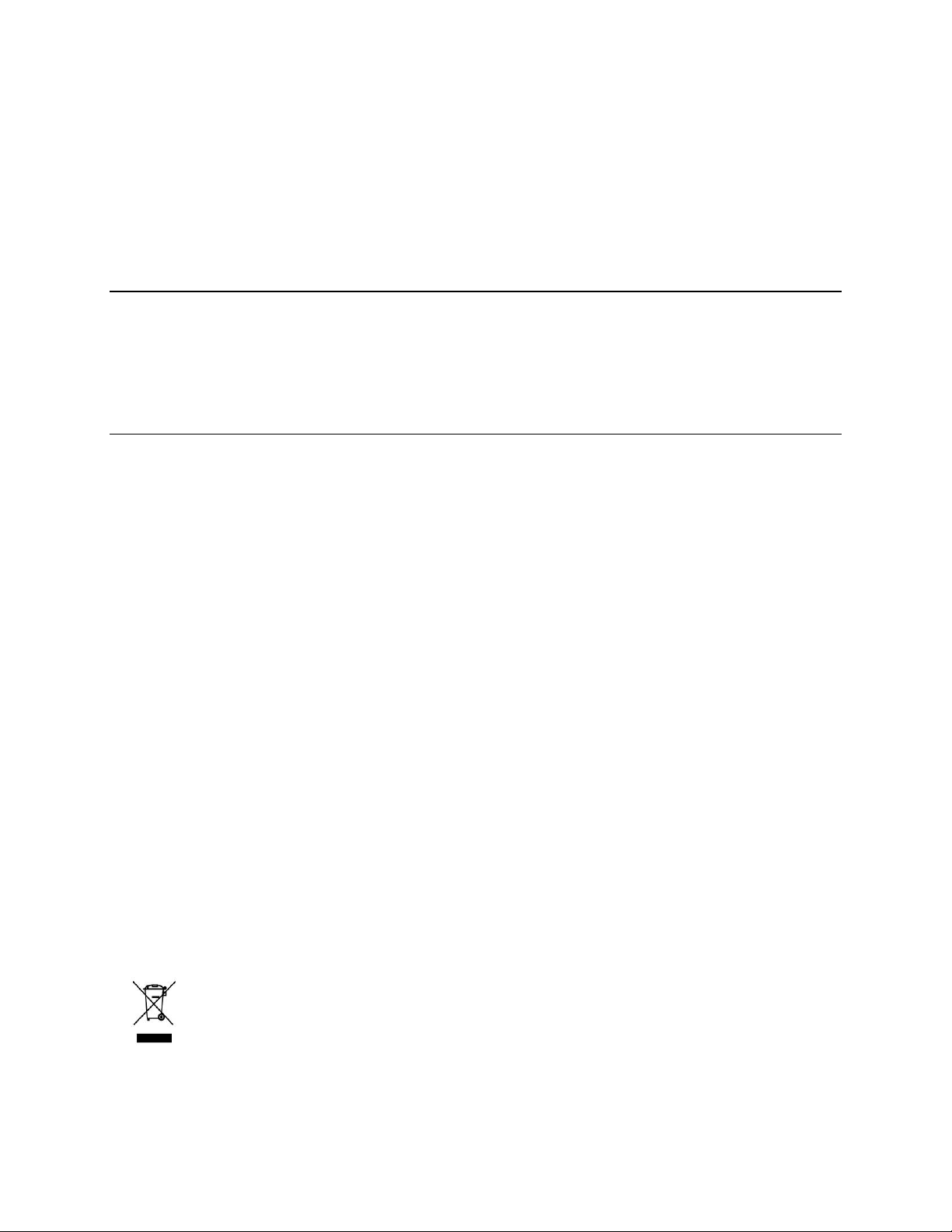
For ENG/CERT Review - Not for Distribution or Publication - Draft 04
Language: English
Notices
LXE Inc. reserves the right to make improvements or changes in the products described in this guide at any time
without notice. While reasonable efforts have been made in the preparation of this document to assure its accuracy,
LXE assumes no liability resulting from any errors or omissions in this document, or from the use of the information
contained herein. Further, LXE Incorporated, reserves the right to revise this publication and to make changes to it
from time to time without any obligation to notify any person or organization of such revision or changes.
Copyright:
This manual is copyrighted. All rights are reserved. This document may not, in whole or in part, be copied,
photocopied, reproduced, translated or reduced to any electronic medium or machine-readable form without prior
consent, in writing, from LXE Inc.
Copyright © 2007 by LXE Inc. An EMS Technologies Company.
125 Technology Parkway, Norcross, GA 30092 U.S.A. (770) 447-4224
Trademarks:
LXE® is a registered trademark of LXE Inc. RFTerm® is a registered trademark of EMS Technologies,
Norcross, GA.
Microsoft®, ActiveSync®, MSN, Outlook®, Windows®, the Windows logo, and Windows Media are either
registered trademarks or trademarks of Microsoft Corporation in the United States and/or other countries.
Summit Data Communications, Inc. Summit Data Communications, the Summit logo, and “The Pinnacle of
Performance” are trademarks of Summit Data Communications, Inc.
Intel and Intel XScale are trademarks or registered trademarks of Intel Corporation or its subsidiaries in the United
States and other countries.
Sirit is a trademark of Sirit, Inc.
The Cisco Square Bridge logo is a trademark of Cisco Systems, Inc.; Aironet, Cisco and Cisco Systems are
registered trademarks of Cisco Systems, Inc. and/or its affiliates in the United States and certain other countries.
Java® and Java-based trademarks and logos are trademarks or registered trademarks of Sun Microsystems, Inc. in
the U.S. or other countries, and are used under license.
The Bluetooth® word mark and logos are owned by the Bluetooth SIG, Inc. and any use of such marks by LXE,
Inc. is under license.
Cascade® is a registered trademark of Cascade Corporation.
All other brand or product names are trademarks or registered trademarks of their respective companies or
organizations.
When this manual is in PDF format: “Acrobat® Reader® Copyright © 200 7 Adobe Systems Incorporated. All
rights reserved. Adobe®, the Adobe logo, Acrobat®, and the Acrobat logo are registered trademarks of Adobe
Systems Incorporated.” applies.
The user is strongly encouraged to read Appendix A, “Regulatory Notices and Safety
Information”. Important safety cautions, warnings and regulatory information is
contained in Appendix A.
Important: This symbol is placed on the product to remind users to dispose of Waste Electrical and Electronic
Equipment (WEEE) appropriately, per Directive 2002-96-EC. In most areas, this product can be recycled,
reclaimed and re-used when properly discarded. Do not discard labeled units with trash. For information about
proper disposal, contact LXE through your local sales representative, or visit www lxe com.
Page 3
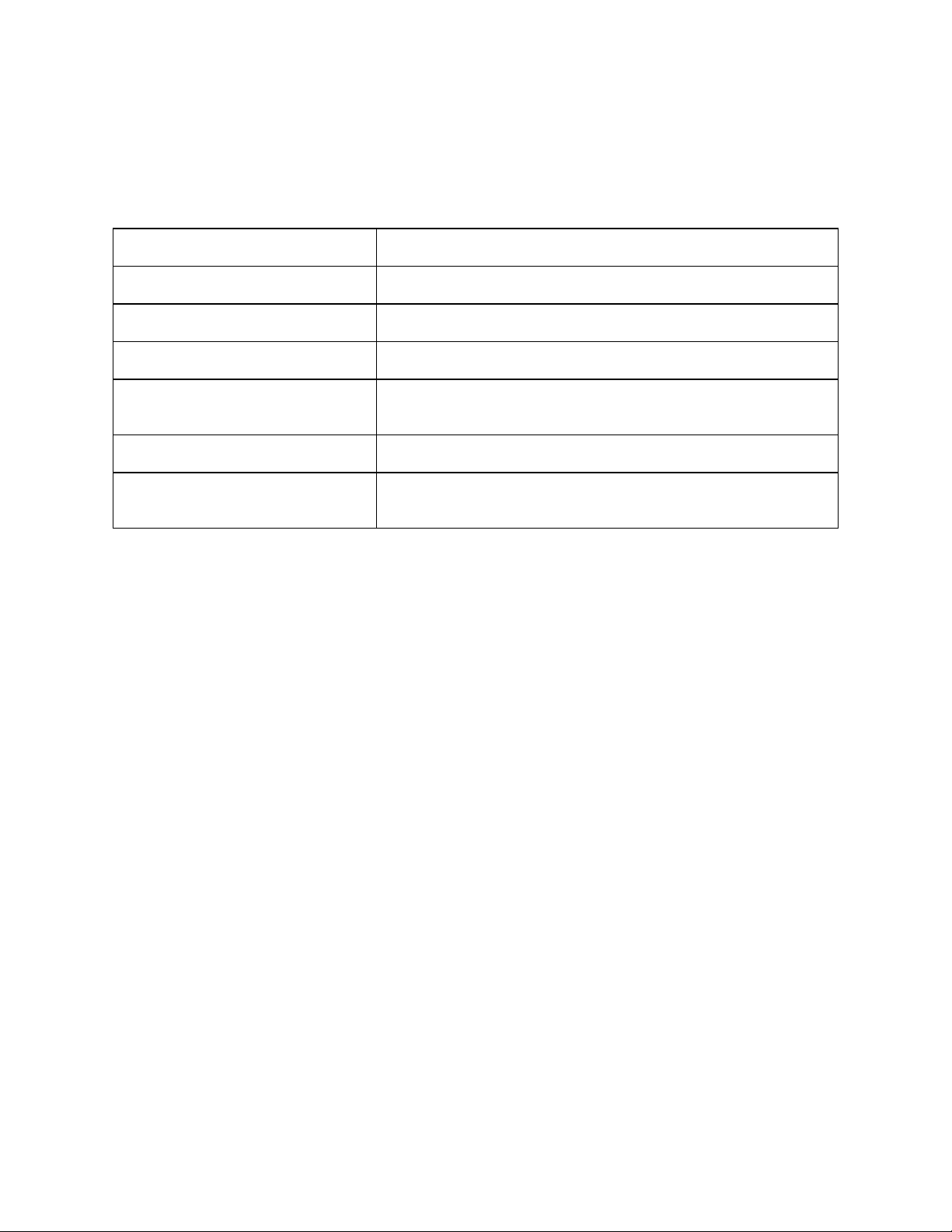
For ENG/CERT Review - Not for Distribution or Publication - Draft 04
Revision Notice
RX2 User’s Guide
Upgrade From Revision A to Revision B
Section Explanation
Notices Updated Trademarks.
Accessories Revised list based on currently available items.
Internal Battery Pack (Optional) Revised section.
Vehicle 12VDC Direct Power
Connection
DC to DC Power Supply Revised section.
Appendix A – Regulatory Notices and
Safety Information
Note: A complete revision history is included in Appendix A, “Regulatory Notices and Safety Information”.
Revised section with new graphics.
Revised Transceiver table.
Page 4
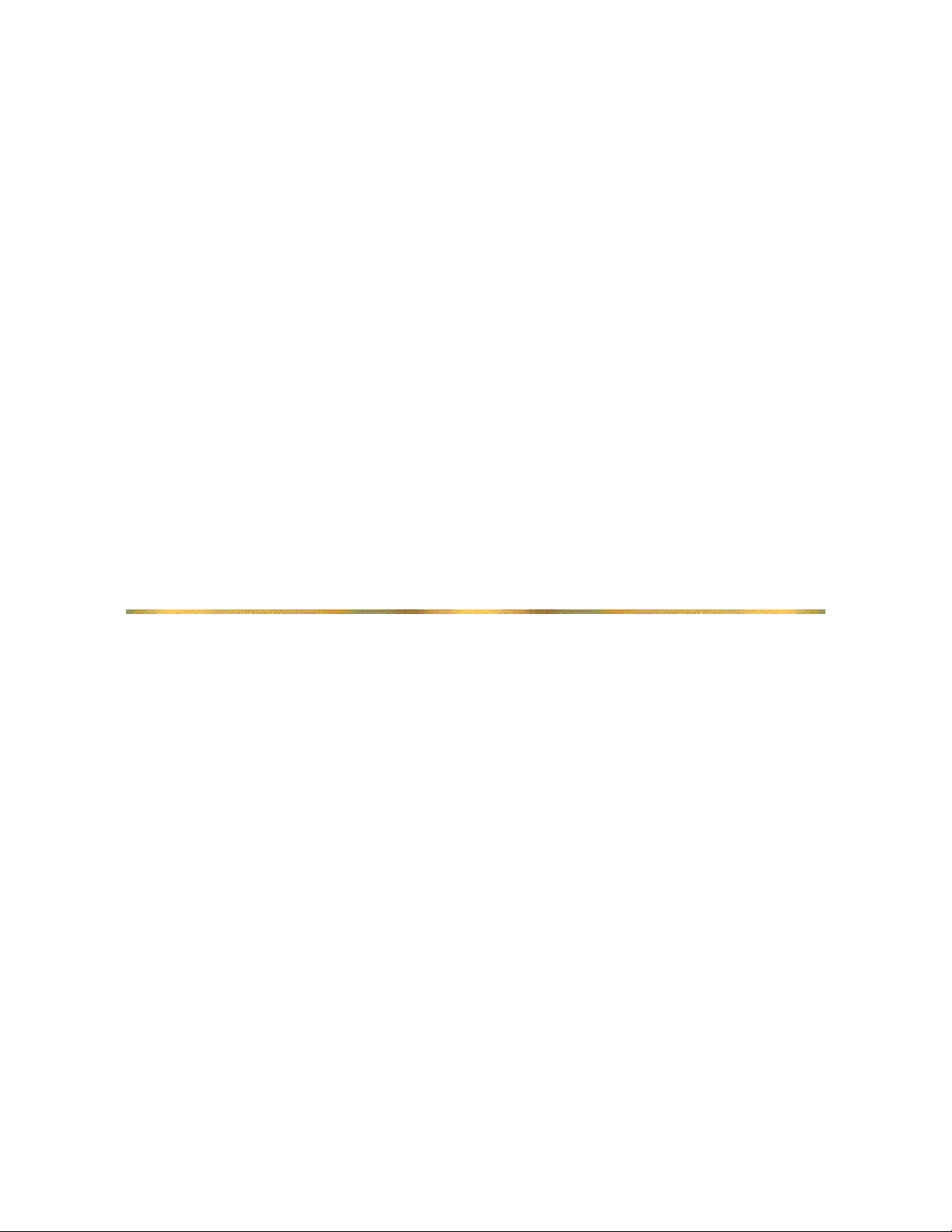
For ENG/CERT Review - Not for Distribution or Publication - Draft 04
Page 5
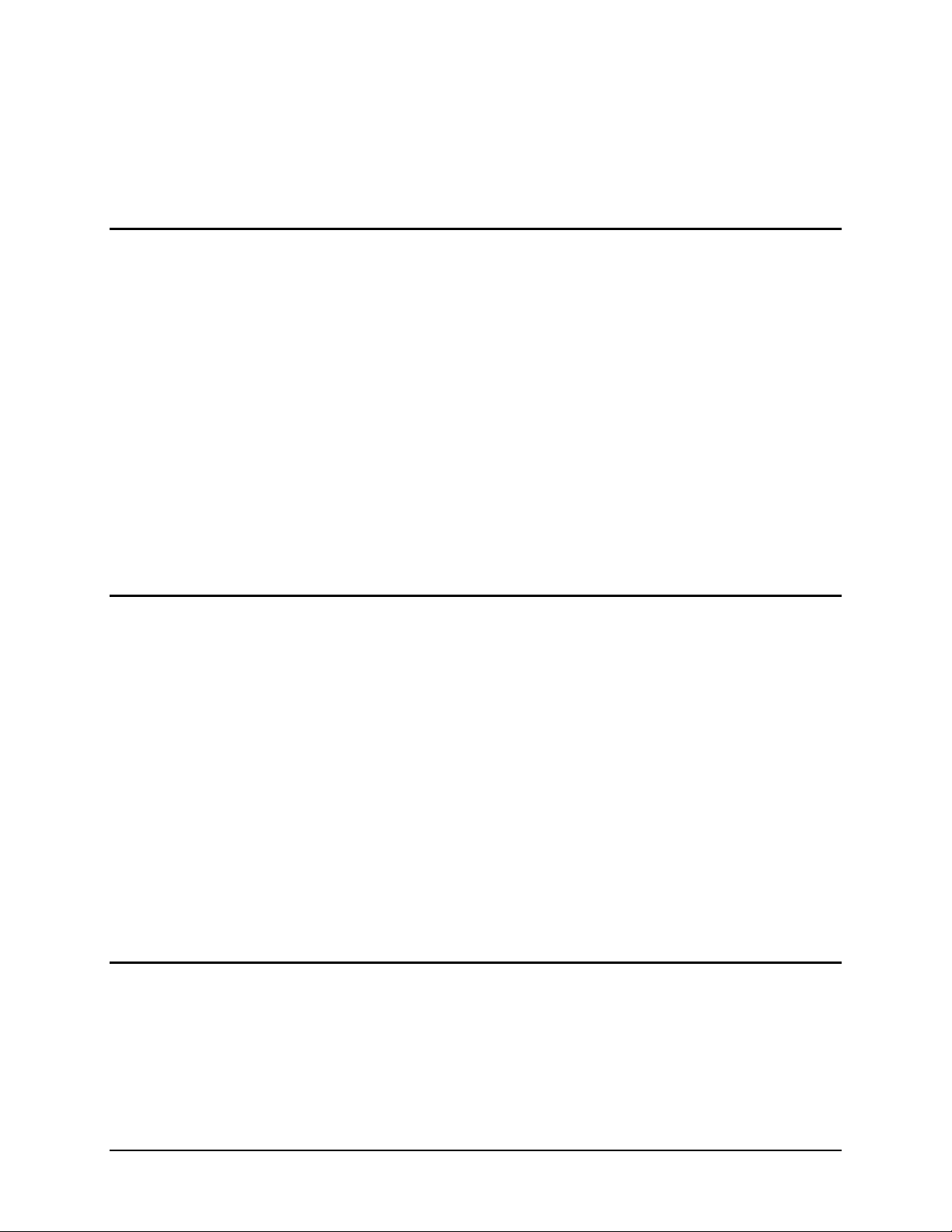
For ENG/CERT Review - Not for Distribution or Publication - Draft 04
Table of Contents
INTRODUCTION 1
Overview.................................................................................................................... 1
Document Conventions ............................................................................................................2
RX2 Environmental Specifications ..........................................................................................2
Battery Charger Environmental Specifications........................................................................2
Components.............................................................................................................. 3
Quick Start.................................................................................................................3
RFID Introduction...................................................................................................... 4
RFID Reader Scan Range.........................................................................................................4
RFID Tag Data Collection........................................................................................................4
Getting Help...............................................................................................................5
Manuals.....................................................................................................................................5
Accessories...............................................................................................................................5
INSTALLATION 7
Introduction............................................................................................................... 7
Mounting the RX2 ..................................................................................................... 8
Connect Cables.........................................................................................................9
USB Client Cable .....................................................................................................................9
Serial Cable...............................................................................................................................9
Determine Power Source........................................................................................10
Internal Battery Pack (Optional).............................................................................................10
Prepare Charger Connection ................................................................................................11
Vehicle 12VDC Direct Power Connection.............................................................................
12
DC to DC Power Supply.........................................................................................................14
Vehicle Cradle 24/72VDC Input Cable Connection............................................................15
The RX2 Battery Charger........................................................................................18
OPERATION 19
Turning the RX2 On ................................................................................................19
The Power Switch...................................................................................................................
The Power LED........................................................................................................
19
20
Additional Low Power Warning.............................................................................................20
Tag Orientation and the RX2..................................................................................21
E-EQ-RX2OGWW-B RX2 User’s Guide
Page 6
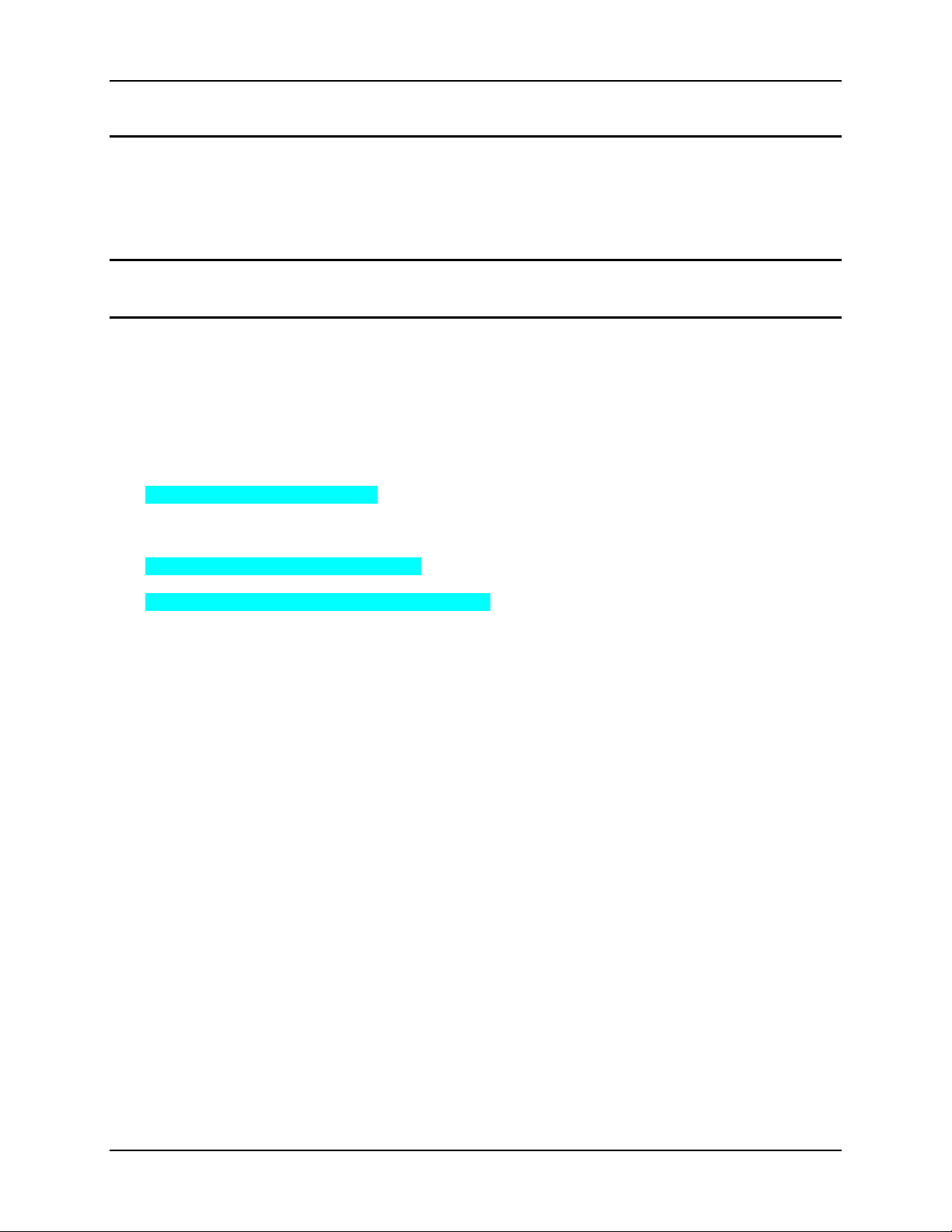
ii Table of Contnents
For ENG/CERT Review - Not for Distribution or Publication - Draft 04
APPENDIX A REGULATORY NOTICES AND SAFETY INFORMATION 23
Approvals ................................................................................................................ 24
Revision History...................................................................................................... 25
INDEX 27
Illustrations
Figure 1 RX2 Connector Panel............................................................................................................................3
Figure 2 RX2 Components ..................................................................................................................................3
Figure 3 RFID Tag Reading Ranges....................................................................................................................4
Figure 4 Mounting Provisions..............................................................................................................................8
Figure 5 Connect USB Cable...............................................................................................................................9
Figure 6 Connect Serial Cable .............................................................................................................................9
Figure 7 Connect Power Source or Battery Charger..........................................................................................10
Figure 8 Battery Charger and Cables.................................................................................................................11
Figure 9 Vehicle Power Connection Cable (Fuse Not Shown)..........................................................................12
Figure 10 Connecting the Power Cable to the Vehicle......................................................................................12
Figure 11 Vehicle Connection Wiring Color Codes..........................................................................................13
Figure 12 DC to DC Power Supply Cabling......................................................................................................14
Figure 13 Vehicle Power Supply, 24 - 72VDC (Fuse Not Shown)....................................................................15
Figure 14 Connecting the Power Supply to the Vehicle....................................................................................15
Figure 15 Power Supply Mounting Template (Not to Scale).............................................................................15
Figure 16 Vehicle Connection Wiring Color Codes..........................................................................................16
Figure 17 Power Supply Output Color Codes....................................................................................................16
Figure 18 RX2 Battery Charger.........................................................................................................................18
Figure 19 Power Switch.....................................................................................................................................19
Figure 20 Power LED........................................................................................................................................20
Figure 21 Tag Rotation, Example 1...................................................................................................................21
Figure 22 Tag Rotation, Example 2...................................................................................................................21
RX2 User’s Guide E-EQ-RX2OGWW-B
Page 7

For ENG/CERT Review - Not for Distribution or Publication - Draft 04
Overview
Introduction
The LXE RX2 is a rugged, vehicle mounted Microsoft® Windows® CE .NET equipped mobile
computer capable of wireless data communications and equipped with an RFID module.
The RX2 does not feature a display or keypad. Configuration is performed via the USB port using
Microsoft ActiveSync and other utilities. Please refer to your system administrator for details on
configuration and application operation.
E-EQ-RX2OGWW-B RX2 User’s Guide
Page 8
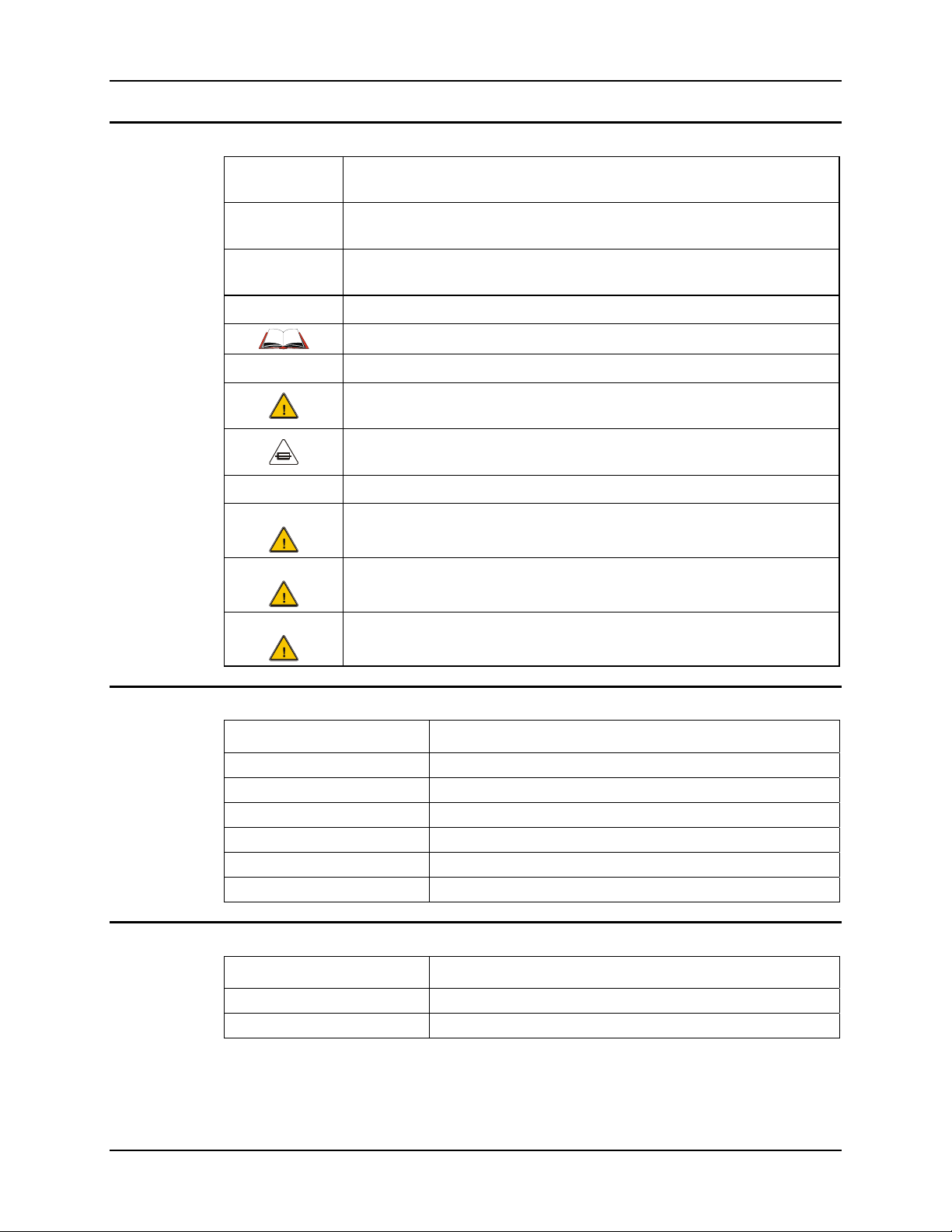
2 Overview
For ENG/CERT Review - Not for Distribution or Publication - Draft 04
Document Conventions
ALL CAPS
Menu | Choice
“Quotes”
< > Indicates a key on the keypad (for example, <Enter> ).
ATTENTION
Note: Keyword that indicates immediately relevant information.
Caution
Warning
Danger
All caps are used to represent disk directories, file names, and application
names.
Rather than use the phrase “choose the Save command from the File menu”,
this guide uses the convention “choose File | Save”.
Indicates the title of a book, chapter or a section within a chapter (for
example, “Document Conventions”).
Indicates a reference to other documentati on.
Keyword that indicates vital or pivotal information to follow.
Attention symbol that indicates vital or pivotal information to follow. Also,
when marked on product, means to refer to the user’s guide.
International fuse replacement symbol. When marked on the product, the
label includes fuse ratings in volts (v) and amperes (a) for the product.
Keyword that indicates a potentially hazardous situation which, if not
avoided, may result in minor or moderate injury.
Keyword that indicates a potentially hazardous situation which, if not
avoided, could result in death or serious injury.
Keyword that indicates a imminent hazardous situation which, if not
avoided, will result in death or serious injury.
RX2 Environmental Specifications
Operating Temperature
Storage Temperature -40°F to 122°F (-40°C to 50°C) (non-condensing)
Water and Dust IEC IP66
Operating Humidity 5% to 95% non-condensing at 104°F (40°C)
Vibration Based on MIL Std 810F
ESD 8 kV air, 4kV contact
Shock 14G, 10ms, ½ Sine
-13°F to 122°F (-25°C to 50°C) (non-condensing)
Battery Charger Environmental Specifications
Operating Temperature
Storage Temperature 14°F to 158°F (-10°C to 70°C) (non-condensing)
Operating Humidity 5% to 95% non-condensing
32°F to 104°F (0°C to 40°C) (non-condensing )
RX2 User’s Guide E-EQ-RX2OGWW-B
Page 9
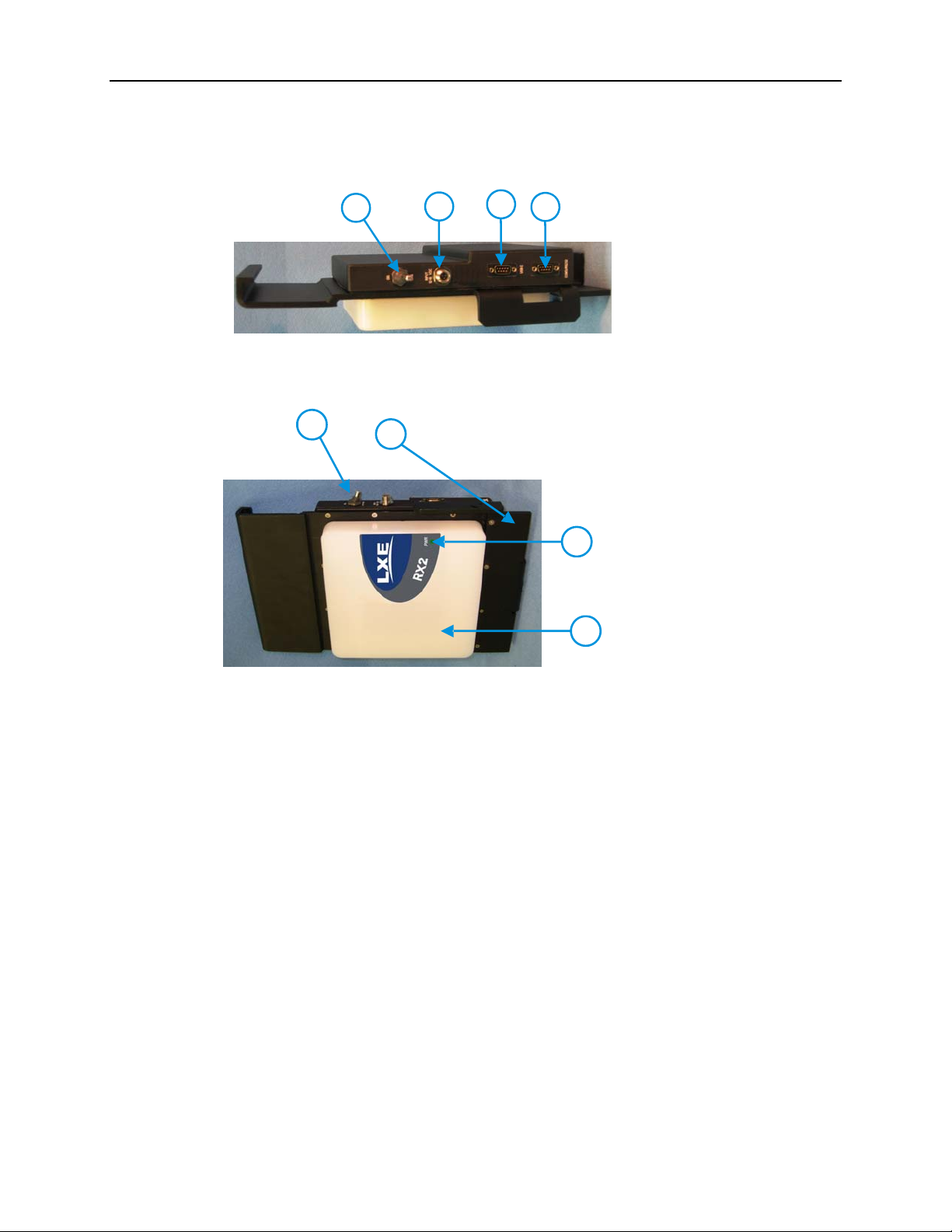
Components 3
For ENG/CERT Review - Not for Distribution or Publication - Draft 04
Components
1.
Power Switch (Battery
Powered Units Only)
2.
Input Power/Battery
Charger Connector
3.
USB Client Connector
4.
COM3/RS232
Connector
1
2
Figure 1 RX2 Connector Panel
3
4
Quick Start
1
2
RX2 Computer
1.
Fork Truck Mounting
2.
Bracket
3
Power LED
3.
Antenna Enclosure
4.
4
Figure 2 RX2 Components
Note: The RX2 is assembled with an optional internal battery pack (if ordered) and radio card
installed before shipment.
This section’s instructions are based on the assumption that your new system is pre-configured
and requires only a power source.
In general, the sequence of events is:
1. Provide a power source for the RX2:
• Connect an external power source to the unit (if required).
-or-
• Use the optional internal battery pack (the internal battery pack, if ordered, must be
fully charged before use).
2. Flip the power switch to On (Battery powered units only).
Note: Do not connect a tethered scanner cable to a USB-C labeled port. This port cannot
power a tethered scanner.
Page 10
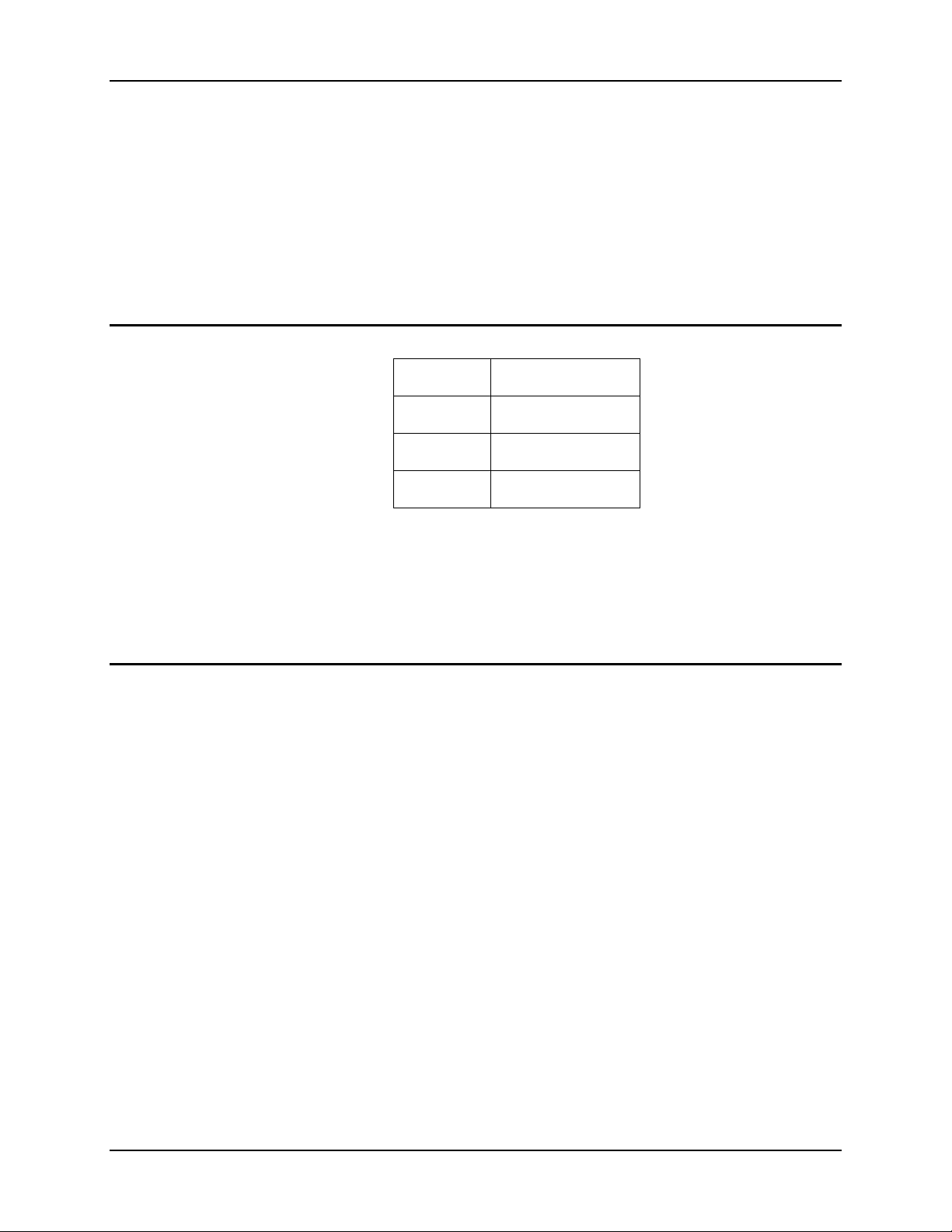
4 RFID Introduction
For ENG/CERT Review - Not for Distribution or Publication - Draft 04
RFID Introduction
Radio frequency identification, or RFID, is a generic term for technologies that use radio waves to
automatically identify individual items. The individual items identified/read by a RFID reader
contain a tag (also known as an electronic label or transponder). Unlike barcodes that must be read
by a beam passing over the barcode, RFID tags do not have to be in the line of sight of the reader
before the reader can collect the data from the tag but they do need to be with in the established
reading range of the RFID-module.
See the “RX2 Reference Guide” for further information and configuration.
RFID Reader Scan Range
Type of Tag Scan Range
Class 0 Tag 9.8 feet / 3.0 meters
Class 1 Tag 9.8 feet / 3.0 meters
Gen2 Tag 9.8 feet / 3.0 meters
Unlike barcode scanners that require line-of-sight before successfully reading a barcode, the RFID
reader does not require line-of-sight when searching for and reading tags.
The range of the RFID reader is dependent on many outside influences including the tag
construction and orientation.
RFID Tag Data Collection
Generally, when the RX2 is on, the RFID reader is ready for use.
• While the RX2 is booting, the Power LED is lit solid. The RFID reader is not
available until the Power LED beings flashing and all drivers have finished loading.
• Please consult your system administrator for application details. Although the reader
is ready for use, the application may not yet have enabled the reader.
• If the battery charger is connected to the RX2, the RX2 remains Off, even if the
power switch is in the On position.
The reader supports Class 0 (read only) and Class 1 (read and write) tags as well as Class 1 Gen2
(read and write) tags.
The RFID information is relayed to the network via the 802.11 radio in the RX2. Data
transmission is application specific. Please refer to your system administrator for details.
Figure 3 RFID Tag Reading Ranges
RX2 User’s Guide E-EQ-RX2OGWW-B
Page 11
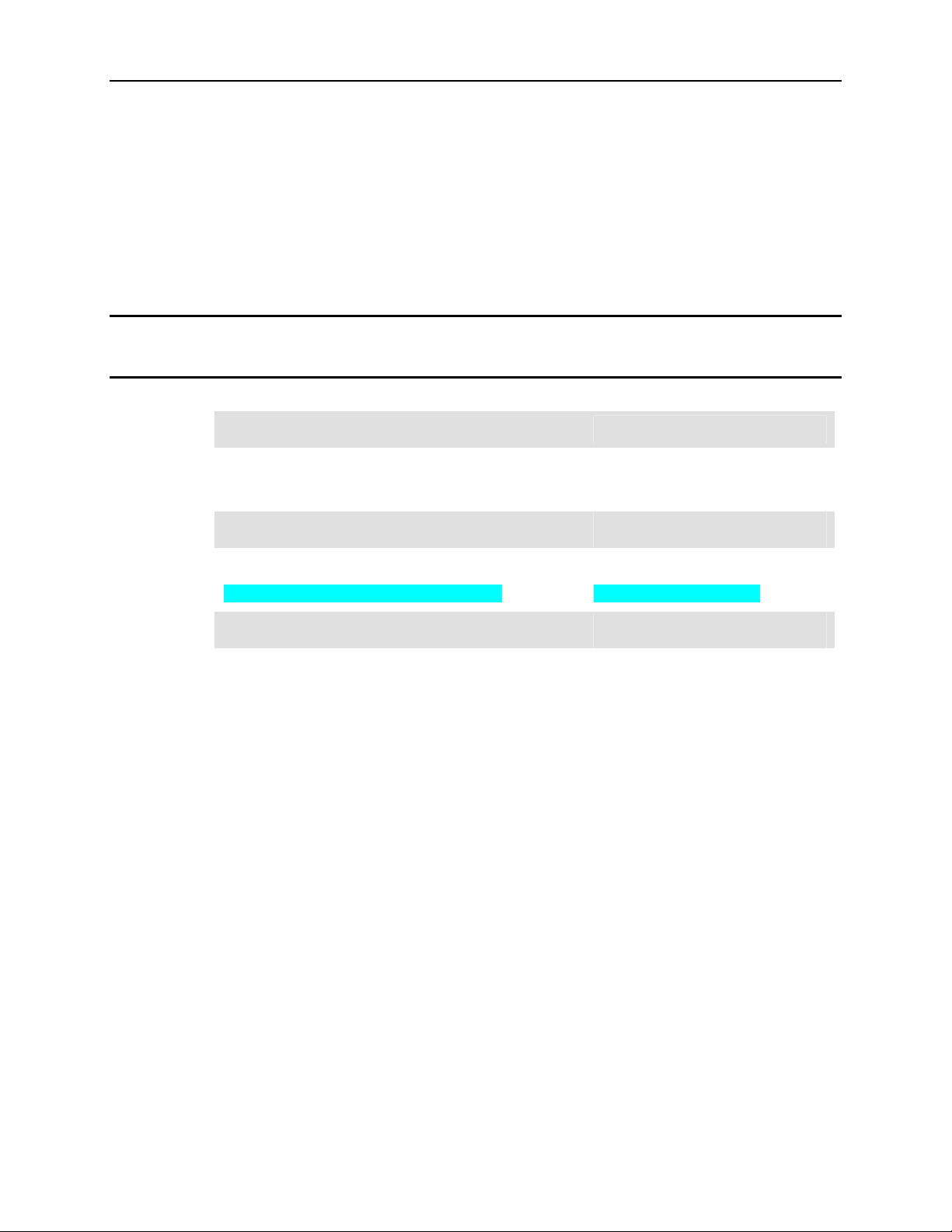
Getting Help 5
For ENG/CERT Review - Not for Distribution or Publication - Draft 04
Getting Help
All LXE user guides are now available on one CD and they can also be viewed/downloaded from
the LXE ServicePass website. Contact your LXE representative to obtain the LXE Manuals CD.
You can also get help from LXE by calling the telephone numbers listed on the LXE Manuals CD,
in the file titled “Contacting LXE”. This information is also available on the LXE website
www.lxe.com.
Explanations of terms and acronyms used in this guide are located in the file titled “LXE
Technical Glossary” on the LXE Manuals CD.
Manuals
RX2 Reference Guide
Accessories
Data Cables
Cable, USB Host D9F to USB, 6’ MX3XA069CBL09USBCLNT
Cable, Serial D9 to D9 9000A054CBL6D9D9
DC Power Accessories
DC Adapter Cable, 12V RX2A052CBLDCPWR
DC to DC Power Supply, 24-60VDC to 12V 9000A316PS24V72BARE
Battery Chargers and Battery
Battery Charger US, with Connector Cables RX2A381CHGRUS
Page 12

6 Getting Help
For ENG/CERT Review - Not for Distribution or Publication - Draft 04
RX2 User’s Guide E-EQ-RX2OGWW-B
Page 13

For ENG/CERT Review - Not for Distribution or Publication - Draft 04
Installation
Introduction
The general installation procedure consists of
1. Mounting the RX2 and any accessories to the forklift truck.
2. Providing a power source to the RX2:
• Use the optional internal battery after it is charged with the RX2 Battery
Charger
• Use a direct connection to 12V DC vehicles
• Use a DC to DC converter for 24 – 60 VDC vehicles
Please read Appendix A, “Regulatory Notices and Safety Information” before installation.
E-EQ-RX2OGWW-B RX2 User’s Guide
Page 14

8 Mounting the RX2
For ENG/CERT Review - Not for Distribution or Publication - Draft 04
Mounting the RX2
1
2
3
Set Screws (4 each)
1.
Lock Nuts (4 each)
2.
Set Screw Holes (4)
3.
Hook
4.
To install the RX2:
1. Install the bracket by placing the hook (at the bottom of the bracket) ov er the lip of a
Cascade
2. Slide the RX2 over to the desired position.
3. Secure with (4) 1/4-20 set screws in the threaded holes on the top surface of the
bracket. Thread a lock nut onto each set screw. Using an Allen wrench, tighten all
four set screws to an equal depth, but do not tighten the locking nuts yet.
4. After all set screws have been tightened, recheck and retighten all screws. Tighten
the locking nut while holding the set screw tight with an Allen wrench.
Figure 4 Mounting Provisions
®
E or F series side shifter.
4
RX2 User’s Guide E-EQ-RX2OGWW-B
Page 15

Connect Cables 9
/
V
/
V
For ENG/CERT Review - Not for Distribution or Publication - Draft 04
Connect Cables
USB Client Cable
A USB Client port is available via an adapter cable. The USB connection is used to establish an
ActiveSync connection with a PC.
Serial Cable
COM3
RS-232
USB-C
12-16
INPUT
DC
OFF
ON
Figure 5 Connect USB Cable
Insert the D9 end of the USB adapter cable into the RX2 USB connector. Seat the connector
firmly over the pins and turn the thumbscrews in a clockwise direction. Do not over tighten.
An RS-232 port is available via an adapter cable. The serial connection can be used to establish
an FTP connection to another device.
COM3
RS-232
USB-C
12-16
INPUT
DC
OFF
ON
Figure 6 Connect Serial Cable
Insert the D9 end of the serial into the RX2 COM3/RS-232 connector. Seat the connector firmly
over the pins and turn the thumbscrews in a clockwise direction. Do not over tighten.
Page 16

10 Determine Power Source
For ENG/CERT Review - Not for Distribution or Publication - Draft 04
Determine Power Source
A DC power source must be connected to the RX2 before it can be used
– or –
The optional internal battery must be fully charged before the RX2 can be used.
Please refer to the following sections to determine the desired method to power the RX2.
Note: The RX2 power connector and the plugs on all cables that attach to the RX2 power
connector are keyed and care must be used when connecting the cables. Align the
connector pins to the power connector, push down on the watertight connector and twist
it to fasten securely.
COM3/RS-232
Figure 7 Connect Power Source or Battery Charger
Internal Battery Pack (Optional)
The RX2 is available with an optional internal battery pack.
Use the battery charger to charge the RX2’s internal battery. The RX2 battery charger charges the
RX2 battery pack in less than 6 hours. It is recommended the internal battery pack be fully
charged before installing the RX2.
The battery charger uses an adapter cable. One end of the cable has a “break away” quick
disconnect connection to reduce the chance of damage if the forklift is moved before the battery
charger is disconnected. The other end of the cable attaches to the RX2.
Once fully charged, the internal RX2 battery pack powers th e RX2 for nine hours under normal
conditions including an RFID reader scan every two seconds.
The RX2 provides a low battery warning as follows:
12-16 VDC
USB-C
INPUT
OFF
ON
• The power LED flashes red (or is solid red while the RX2 is booting)
• The low battery buzzer sounds
• A low battery signal can be sent via the radio card to the network host (please refer
to your system administrator for details).
When the low battery warning is displayed, there is approximately 30 minutes of power lef t in the
battery. If the battery is not recharged before it is depleted, the RX2 automatically shuts down.
The RFID reader remains functional until the battery can no longer power the RX2.
RX2 User’s Guide E-EQ-RX2OGWW-B
Page 17

Determine Power Source 11
For ENG/CERT Review - Not for Distribution or Publication - Draft 04
1 RX2 (Battery Powered)
2 RX2 Battery Charger, RX2A381CHGRUS
Caution:
!
To prevent damage to the RX2, the cables or the battery charger, make sure the
charger is disconnected before moving the forklift truck.
Prepare Charger Connection
1. Locate the RX2 to Charger Coupler cable. This cable has an RX2 power connection on one
end. The other end has a quick disconnect connector to attach to the RX2 Battery Charger.
2. Attach the couple cable to the RX2 and the RX2 Battery Charger.
3. Plug the Battery Charger into an AC outlet.
4. When the Charger is attached the RX2 is Off regardless of the power switch position. If the
power switch is in the On position, the RX2 boots up when the charger is removed.
3 RX2 Power Connector
4 To RX2 Power Connector
5 Break Away Connector
Figure 8 Battery Charger and Cables
Page 18

12 Determine Power Source
For ENG/CERT Review - Not for Distribution or Publication - Draft 04
Vehicle 12VDC Direct Power Connection
Caution:
!
For proper and safe installation, the input power cable must be connected to
a fused circuit on the vehicle. This fused circuit requires a 2 Amp maximum
time delay (slow blow) high interrupting rating fuse. If the supply connection
is made directly to the battery, the fuse should be installed in the positive lead
within 5 inches of the battery positive (+) terminal.
Caution:
!
Warning:
!
For installation by trained service personnel only.
Risk of ignition or explosion. Explosive gas mixture may be vented from
battery. Work only in well ventilated area. Avoid creating arcs and sparks at
battery terminals.
1. To Terminal Block
1 2
or Vehicle Battery
2. To RX2
+
3
-
4
GND
5
6
3. Gray (GND)
4. Brown (DC+)
5. Black (DC-)
6. 12 VDC
Figure 9 Vehicle Power Connection Cable (Fuse Not Shown)
1. Vehicle Electrical
System
1
2
3
4
5
6
7
8
2. 2 Amp Slow
Blow Fuse
3. DC +
4. DC -
5. Vehicle Chassis
6. Brown
7. Black
8. Gray
Figure 10 Connecting the Power Cable to the Vehicle
Note: Correct electrical polarity is required for safe and proper installation. Connecting the
cable to the RX2 with the polarity reversed will cause the power cable’s fuse to be blown.
See the following figure titled “Vehicle Connection Wiring Color Codes” for additio nal
wire color-coding specifics.
RX2 User’s Guide E-EQ-RX2OGWW-B
Page 19

Determine Power Source 13
For ENG/CERT Review - Not for Distribution or Publication - Draft 04
How To: Connect Vehicle 12VDC Connection
1. The RX2 must be turned off and the power cable must be UNPLUGGED from the
RX2.
2. While observing the fuse requirements specified above, connect the power cable to the
terminal block or as close as possible to the actual battery terminals of the vehicle.
When available, always connect to unswitched terminals in vehicle fuse panel, after
providing proper fusing.
ATTENTION: For uninterrupted power, electrical supply connections should not
be made at any point after the ignition switch of the vehicle.
Note: If it is necessary to shorten the power cable, please note that there are five
wires inside the cable. The two extra wires are not used for the RX2 and can
be removed.
3. Route the power cable the shortest way possible. The cable is rated for a maximum
temperature of 105°C (221°F). When routing this cable it should be protected from
physical damage and from surfaces that might exceed this temperature.
Do not expose the cable to chemicals or oil that may cause the wiring insulation to
deteriorate.
Note: If the vehicle is equipped with a panel containing Silicon Controller Rectifiers
(SCR’s), avoid routing the power cable in close proximity to these devices.
Always route the cable so that it does not interfere with safe operation and maintenance
of the vehicle.
Use proper electrical and mechanical fastening means for terminating the cable.
Properly sized “crimp” type electrical terminals are an accepted method of termination.
Please select electrical connectors sized for use with 18AWG (1mm
Wiring color codes for LXE supplied DC input power cabling:
Vehicle Supply Wire Color
+12 VDC (DC +) Brown
Return (DC -) Black
Vehicle Chassis GND Gray
Figure 11 Vehicle Connection Wiring Color Codes
4. Provide mechanical support for the cable by securing it to the vehicle structure at
approximately one foot intervals, taking care not to over tighten and pinch conductors
or penetrate outer cable jacket.
2
) conductors.
5. If necessary, the power cable can be extended using customer supplied components
such as terminal blocks and a festoon cable. Any cables must be 18 AWG or heavier
gauge, 250” (635 cm) or less in length and provide not less than 11.2 VDC at the RX2.
Page 20

14 Determine Power Source
For ENG/CERT Review - Not for Distribution or Publication - Draft 04
DC to DC Power Supply
The DC to DC power supply accepts 24 to 72VDC input power and provides 12VDC output
power for the RX2.
1 DC to DC Power Supply, 9000A316PS24V72BARE
2 RX2 Power Connection Cable, RX2A052CBLDCPWR
3 RX2 (DC powered)
4 Vehicle 24 to 72 VDC Power Source
5 DC Power Cabling, Not supplied by LXE (by lift
manufacturer, for example)
Figure 12 DC to DC Power Supply Cabling
A power filter may be required when vehicles have unclean forklift power in which power spikes
cause problems with the RX2.
RX2 User’s Guide E-EQ-RX2OGWW-B
Page 21

Determine Power Source 15
For ENG/CERT Review - Not for Distribution or Publication - Draft 04
Vehicle Cradle 24/72VDC Input Cable Connection
For proper and safe installation, the input power cable must be connected to a
Caution
fused circuit on the vehicle. This fused circuit requires a 5 Amp maximum time
delay (slow blow) fuse. If the supply connection is made directly to the battery,
the fuse should be installed in the positive lead within 5 inches of the battery
positive (+) terminal.
1. Power Switch
2. Power On Indicator
3. Output to RX2
4. Input from Vehicle Battery
Figure 13 Vehicle Power Supply, 24 - 72VDC (Fuse Not Shown)
WHITE
GREEN
TO VEHICLE
TERMINAL BLOCK
WHITE - Power Out
BLACK - Return
GREEN - Chassis Ground
Figure 14 Connecting the Power Supply to the Vehicle
9.25”
4.7”
3.5”
8.75”
Figure 15 Power Supply Mounting Template (Not to Scale)
1. Make sure the RX2 power switch is in the Off position.
2. Turn the Power Supply toggle switch to the Off position.
Page 22

16 Determine Power Source
For ENG/CERT Review - Not for Distribution or Publication - Draft 04
3. While observing the fuse requirements specified above, connect the power cable as close as
possible to the actual battery terminals of the vehicle. When available, always connect to
unswitched terminals in the vehicle fuse panel, after providing proper fusing.
IMPORTANT:
For uninterrupted power, electrical supply connections should not be made at any point
after the ignition switch of the vehicle.
4. Route the cable the shortest way possible. The input cable from the connection to the battery
is rated for a maximum temperature of 60°C (140°F). When routing this cable it should be
protected from physical damage and from surfaces which might exceed this temperature.
Additionally do not expose the cable to chemicals or oil that may cause the wiring insulation
to deteriorate.
Note: If the vehicle is equipped with a panel containing Silicon Controlled Rectifiers
(SCR's), avoid routing the power cable in close proximity to these devices.
Always route the cable so that it does not interfere with the operator's safe operation and
maintenance of the vehicle.
Use proper electrical and mechanical fastening means for terminating the cable. Properly
sized "crimp" type electrical terminals are an accepted method of termination.
Wiring color codes for LXE supplied DC input power cabling:
Vehicle Supply Wire Color
+24-60VDC (DC +) White
Return (DC -) Black
Vehicle Chassis (GND) Green
Figure 16 Vehicle Connection Wiring Color Codes
Note: The input power cord for the DC-DC Power Supply uses white, black and green
wires. Some LXE products have DC input power cords with brown, blue and green
wires. The previous table shows the correct electrical connection for either type of
cable.
5. Provide mechanical support for the cable by securing it to the vehicle structure at
approximately one foot intervals, taking care not to over tighten and pinch conductors or
penetrate outer cable jacket.
6. Connect the Power Supply to a terminal block. Terminal blocks and any ad ditional cabling
(such as a festoon cable) between them must be supplied by the customer. The customer
supplied cabling must be 18 AWG or heavier gauge, 250” (635 cm) or less in length and
provide not less than 11.2 VDC at the RX2.
Wire Color Function
White +12VDC (DC +)
Black Return (DC -)
Green Vehicle Chassis (GND)
Figure 17 Power Supply Output Color Codes
RX2 User’s Guide E-EQ-RX2OGWW-B
Page 23

Determine Power Source 17
For ENG/CERT Review - Not for Distribution or Publication - Draft 04
7. Locate a second terminal block near the RX2. Connect this terminal block to the customer
supplied cable.
8. Use the Power Cable and the instructions in “Vehicle 12VDC Direct Power Connection”,
earlier in this section, to connect the RX2 to the terminal block.
9. Turn the Power Supply on. The ON LED on the Power Supply illuminates when it is
receiving power from the vehicle.
10. Turn the RX2 On.
11. The status LED on the RX2 lights solid green while the RX2 is booting, then switches to
flashing green after the RX2 has finished booting.
Page 24

18 The RX2 Battery Charger
For ENG/CERT Review - Not for Distribution or Publication - Draft 04
The RX2 Battery Charger
The RX2 battery charger accepts AC power input.
Figure 18 RX2 Battery Charger
The charger can be used to internal RX2 battery pack in less than six hours. The battery changer
can operate in environments from 32°F to 104°F (0°C to 40°C).
The charger has a red LED that indicates the status of the charger:
• Rapid flashing – The charger is in deep discharge mode.
• Solid – The charger is in Rapid Charge mode.
• Slowly flashing – The battery is charged and ready for use. The charger provides a
trickle charge to keep the battery at full charge.
Before using the Charger, please follow the instructions in “Prepare Charger Connection”, earlier
in this section, to mount the cables necessary for the Charger connection.
RX2 User’s Guide E-EQ-RX2OGWW-B
Page 25

For ENG/CERT Review - Not for Distribution or Publication - Draft 04
Turning the RX2 On
RX2’s with an optional internal battery have a Power Switch to turn the unit On or Off.
RX2’s without the internal battery have no power switch. These units are On whenever DC power
is applied.
Note: The DC to DC Power Supply contains an On/Off switch. When this switch is set to Off,
power is not supplied to the RX2.
The Power Switch
The power switch is a toggle switch located on the connector panel side of the RX2.
Operation
Figure 19 Power Switch
When the switch is set to On:
• The CPU is on and the RX2 functions normally if power is present and the battery
charger is not attached.
• The CPU remains Off if the battery charger is attached, even if the power switch is
flipped to On. This allows the optional internal battery to charge.
• If the RX2 is On, the RX2 automatically powers down when the battery charger is
attached. This allows the optional internal battery to charge. If the charger is
disconnected and the switch remains in the On position, the RX2 boots up.
When the switch is set to Off:
• If the battery charger is connected, the battery recharges.
• If DC power is connected, the battery DOES NOT charge.
• If neither the battery charger nor DC power is connected, the RX2 is Off.
When the power switch is flipped to On and a power source is present:
• The LED lights solid green (or solid red if battery power is low) while booting
• When the RX2 has finished booting, the LED flashes green (or red if battery power
is low). The RX2 is ready for use after a slight delay while drivers and applications
load. Consult your system administrator for more information.
• If the battery charger is connected, the RX2 remains Off, even if the power switch is
flipped to On.
E-EQ-RX2OGWW-B RX2 User’s Guide
Page 26

20 The Power LED
For ENG/CERT Review - Not for Distribution or Publication - Draft 04
The Power LED
The RX2 has a power status LED on the front of the antenna enclosure.
Figure 20 Power LED
The LED indicates the status of the RX2:
Off
Solid Green
Solid Red
Flashing Green
Flashing Red
When the power LED switches from green to red, this indicates approximately 30 minutes of
battery power remains in the battery.
Before the 30 minutes expire, action should be taken:
• The RX2 battery charger can be used to charger the internal battery. The RX2
cannot be used while the battery is charging.
• DC power can be attached to the RX2.
Additional Low Power Warning
In addition to the LED turning red, other indications of a lo w battery may be present depending
on your configuration:
Indicates the RX2 is switched off or no power is applied to the RX2.
The LED is off when the battery charger is attached to the RX2.
Indicates the RX2 is booting and battery power is good (or DC power
is attached).
Indicates the RX2 is booting and battery power is low.
Indicates the RX2 has finished booting and is ready for use. Battery
power is good (or DC power is attached).
Indicates the RX2 has finished booting and is ready for use. Battery
power is low.
• A low battery buzzer may sound.
• The network host may be configured to monitor for RX2 units with a low battery.
Please consult your system administrator for details.
RX2 User’s Guide E-EQ-RX2OGWW-B
Page 27

Tag Orientation and the RX2 21
For ENG/CERT Review - Not for Distribution or Publication - Draft 04
Tag Orientation and the RX2
The RX2 contains an RHCP (right hand circularly polarized) antenna.
Tags orientation by rotation on the “Z” axis does not decrease the range of the RX2’s RFID
reader.
Figure 21 Tag Rotation, Example 1
However, changing tag orientation by rotating on the “X” axis or “Y” axis can reduce the range of
the RX2’s RFID reader.
Figure 22 Tag Rotation, Example 2
If you have any questions about tag orientation and its effect on the RX2’s range in your
warehouse, please consult your system administrator.
Page 28

22 Tag Orientation and the RX2
For ENG/CERT Review - Not for Distribution or Publication - Draft 04
RX2 User’s Guide E-EQ-RX2OGWW-B
Page 29

For ENG/CERT Review - Not for Distribution or Publication - Draft 04
Appendix A Regulatory Notices and Safety Information
FCC Information:
This device complies with FCC Rules, part 15. Operation is subject to the following two conditions:
1. This device may not cause harmful interference
and
2. This device must accept any interference, including interference that may cause undesired operation.
Note: This equipment has been tested and found to comply with the limits for a Class A digital device, pursuant to
part 15 of the FCC rules. These limits are designed to provide reasonable protection against harmful interference
when the equipment is operated in a commercial environment. This equipment generates, uses, and can radiate radio
frequency energy and, if not installed and used in accordance with the instruction guide, may cause harmful
interference to radio communications. Operation of this equipment in a residential area is likely to cause harmful
interference in which case the user will be required to correct the interference at his own expense.
Warning: Changes or modifications to this device not expressly approved by LXE, Inc., could void the user’s
authority to operate this equipment.
Industry Canada:
This Class A digital apparatus meets all requirements of the Canadian Interference Causing Equipment Regulations.
Operation is subject to the following two conditions: (1) this device may not cause harmful interference, and (2) this
device must accept any interference received, including interference that may cause undesired operation.
Cet appareil numérique de la classe A respecte toutes les exigences du Règlement sur le matériel brouiller du
Canada. Le present appareil numérique n’emet pas de bruits radioélectriques dépassant les limites applicables aux
appareils numeriques de le Classe A préscrites dans le Reglement sur le brouillage radioélectrique édits par le
ministere des Communications du Canada.
RF Safety Notice
Caution
Notice:
The long term characteristics or the possible physiological effects of radio frequency electromagnetic fields have not
been investigated by UL.
Antenna Description:
The antenna approved to operate with the RX2 Vehicle Mount Computer is a Right Hand, Circularly Polarized
(RHCP) single-patch with 5dbi linear gain.
This device is intended to transmit RF energy. For protection against excessive RF exposure to
humans and in accordance with FCC and Industry Canada rules, this transmitter should be
installed such that a minimum separation distance of at least 25cm (9.8 in.) is maintained
between the antenna and the general population. This device is not to be co-located with other
transmitters.
E-EQ-RX2OGWW-B RX2 User’s Guide
Page 30

24 Approvals
For ENG/CERT Review - Not for Distribution or Publication - Draft 04
Approvals
Product EMI / EMC Standards
RX2
Transceiver:
Transceiver RF Standards Notes
6726 (LXE Model No.) [Cisco]
FCC Part 15 Subpart B, Class A
Industry Canada Class A
FCC Part 15, Subpart C
FCC Part 2
IC-RSS 210 Requires License for Outdoor Use
IC-RSS 102
Unlicensed Operation
4830 (LXE Model No.)
LXE 2.4GHz CF with Type II PCMCIA
Adapter Card
RFID Reader (Sirit) FCC Part 15, Subpart C
Important: This symbol is placed on the product to remind users to dispose of Waste Electrical and Electronic
Equipment (WEEE) appropriately, per Directive 2002-96-EC. In most areas, this product can be recycled,
reclaimed and re-used when properly discarded. Do not discard labeled units with trash. For information about
proper disposal, contact LXE through your local sales representative, or visit www lxe com.
FCC Part 15, Subpart C
IC-RSS 210
IC-RSS 102
IC-RSS 210
IC RSS 102
Unlicensed Operation
Requires License for Outdoor Use
Unlicensed Operation
Requires License for Outdoor Use
!
Vehicle Power Supply Connection Safety Statement
!
Vehicle Power Supply Connection:
If the supply connection is made directly to the battery, a 2A slow-blow fuse should be installed in the positive lead
within 5 inches (12.7 cm.) of the battery positive (+) terminal. (US)
Legend: English – US
Updated 02/10/2004
RX2 User’s Guide E-EQ-RX2OGWW-B
Page 31

Revision History 25
For ENG/CERT Review - Not for Distribution or Publication - Draft 04
Revision History
Revision A, Initial Release: June 2006
Revision B: February 2007
Section Explanation
Notices Updated Trademarks.
Accessories Revised list based on currently available items.
Internal Battery Pack (Optional) Revised section.
Vehicle 12VDC Direct Power
Connection
DC to DC Power Supply Revised section.
Appendix A – Regulatory Notices and
Safety Information
Revised section with new graphics.
Revised Transceiver table.
Page 32

26 Revision History
For ENG/CERT Review - Not for Distribution or Publication - Draft 04
RX2 User’s Guide E-EQ-RX2OGWW-B
Page 33

For ENG/CERT Review - Not for Distribution or Publication - Draft 04
Index
B
Battery Charger........................................................18
Cable...................................................................11
Battery, Internal.......................................................10
C
Caution
Fused Circuit Connection....................................15
Color Codes.............................................................16
Color Codes, Wiring................................................13
D
DC power, 12 VDC.................................................12
DC power, 24 to 70 VDC........................................14
E
Environmental Specifications....................................2
F
Features .....................................................................1
G
Getting Started...........................................................3
L
Low Power Warning................................................20
M
Manuals .....................................................................5
Mounting Provisions..................................................8
O
Operating Temperature..............................................2
P
Polarity ....................................................................13
Power LED..............................................................20
Power Switch...........................................................19
Q
Quick Start Instructions.............................................3
R
Radio frequency identification (RFID)......................4
Regulatory Notices..................................................23
RFID tags...................................................................4
S
H
How To
Connect 12-VDC Vehicle Power........................13
I
Input Cable, Max Temp rating.................................13
Install
Power Source......................................................10
Serial Cable...........................................................9
USB Client Cable..................................................9
E-EQ-RX2OGWW-B RX2 User’s Guide
Safety Information...................................................23
Scan Ranges
RFID .....................................................................4
Silicon Controller Rectifiers (SCR's).......................13
Sizing of electrical connectors for use with 18AWG
conductors............................................................13
Specifications
Environmental.......................................................2
Status LED...............................................................20
W
Warning, Low Power...............................................20
Wiring Color Codes...........................................13, 16
Page 34

28 Index
For ENG/CERT Review - Not for Distribution or Publication - Draft 04
RX2 User’s Guide E-EQ-RX2OGWW-B
