Page 1
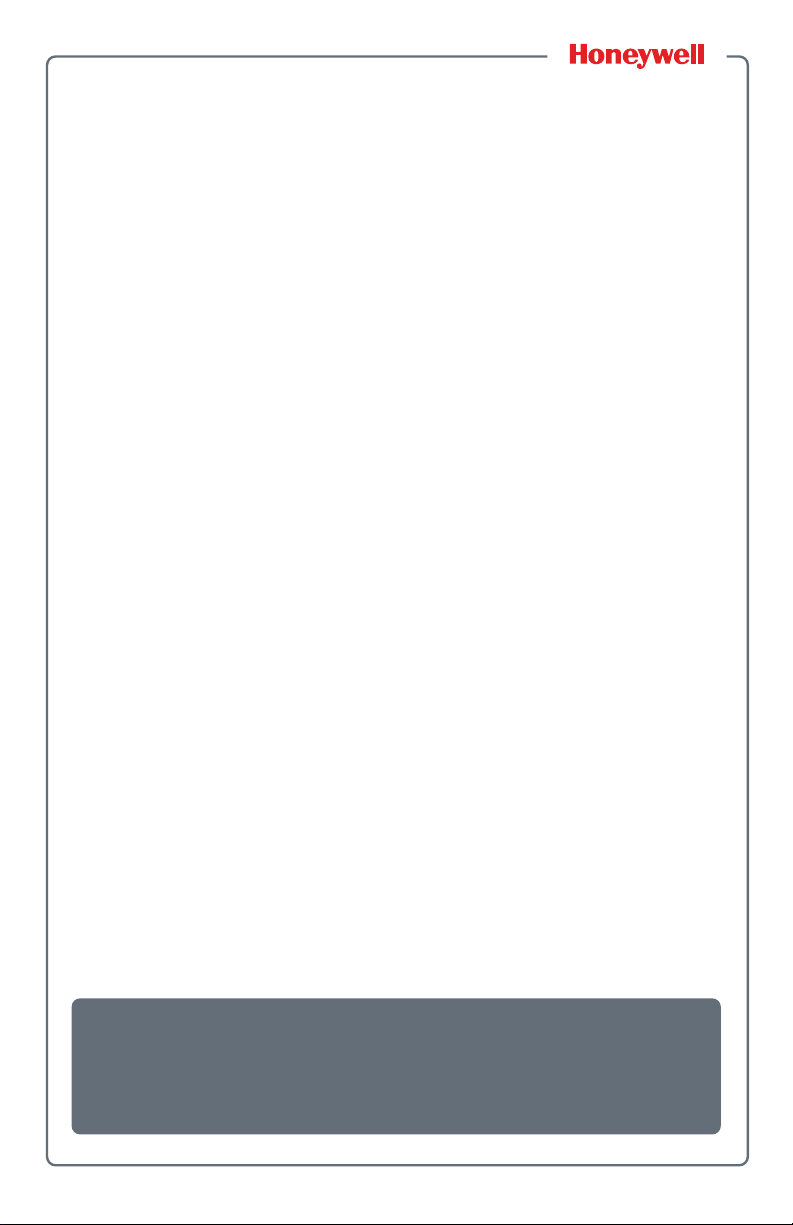
Thor CV31, CV41,
& CV61
Screen Blanking Box
Installation Instructions
Page 2
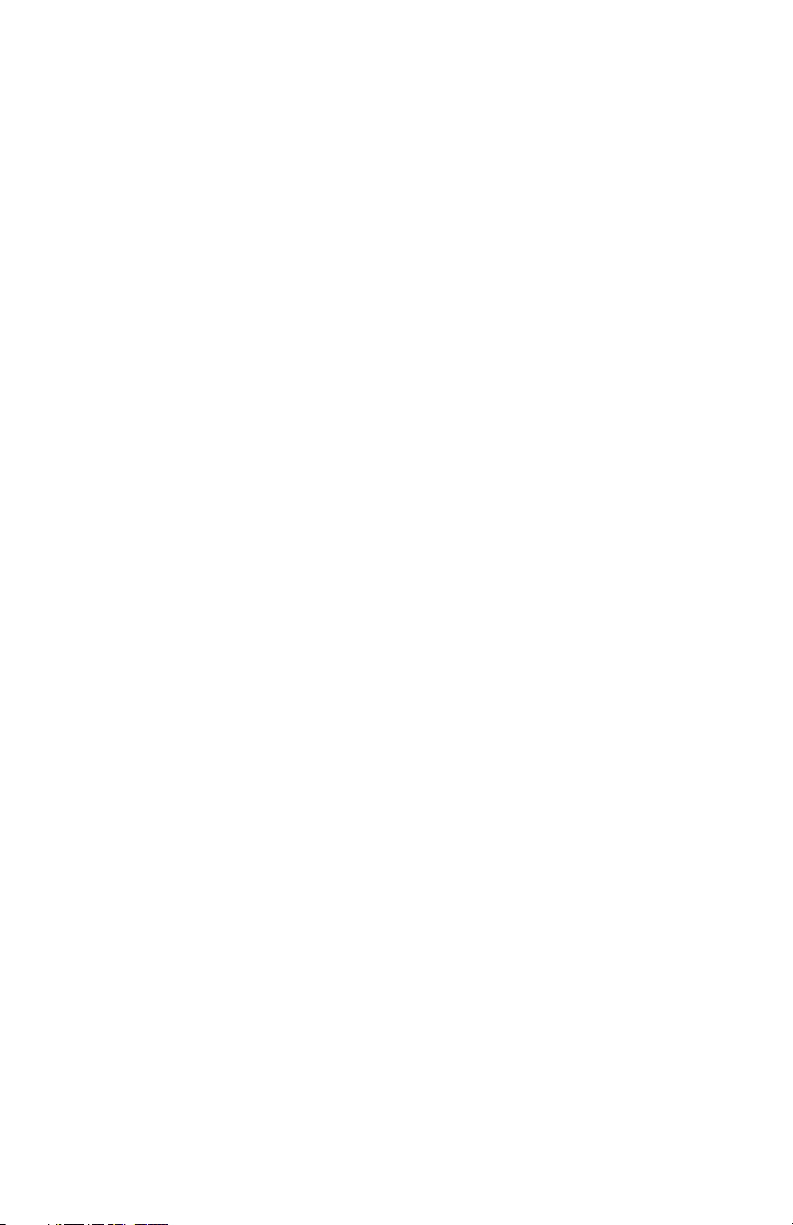
Contents
About the Screen Blanking Box . . . . . . . . . . . . . . . . . . 3
Before You Begin . . . . . . . . . . . . . . . . . . . . . . . . . 3
What You Need . . . . . . . . . . . . . . . . . . . . . . . . . . 3
How to Create a Custom Serial Cable . . . . . . . . . . . . . 4
Mount the Screen Blanking Box . . . . . . . . . . . . . . . . . . 5
Wire the Screen Blanking Box . . . . . . . . . . . . . . . . . . . 5
Enable Screen Blanking . . . . . . . . . . . . . . . . . . . . . . . . 7
ii Thor CV31, CV41, & CV61 Screen Blanking Box Installation Instructions
Page 3
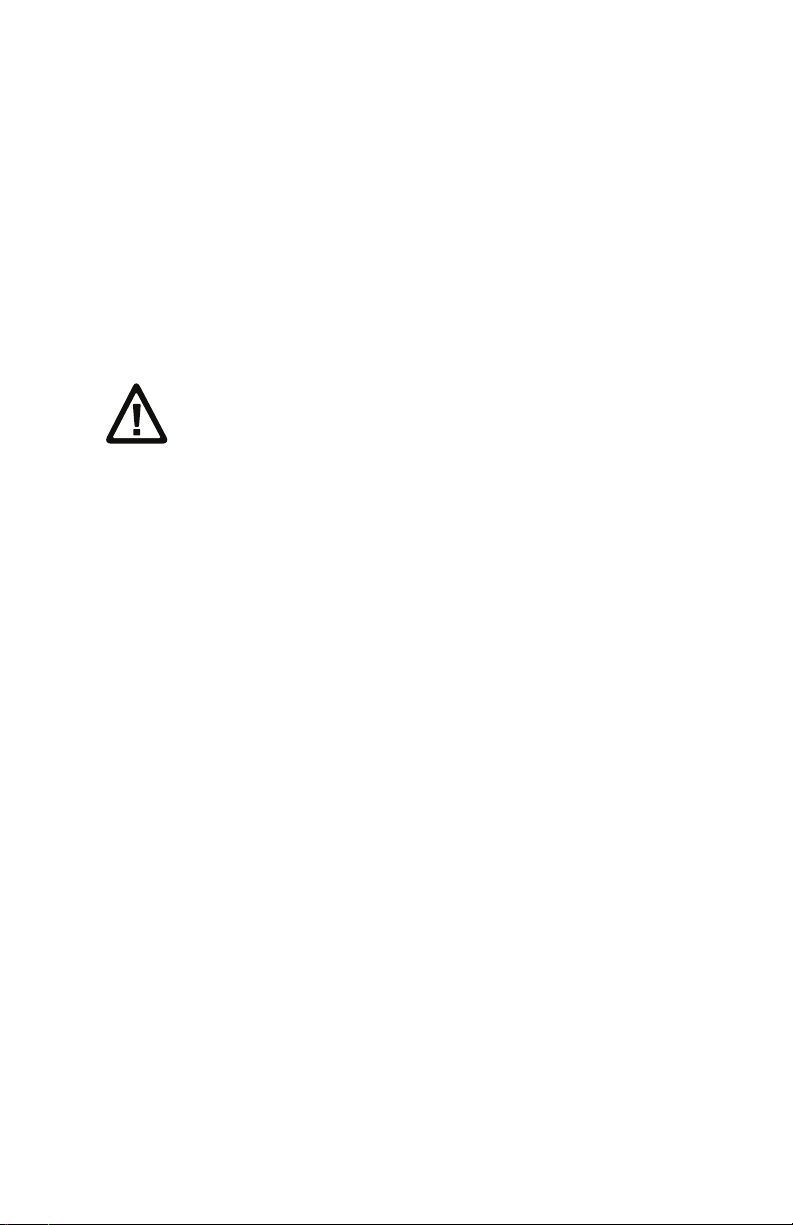
About the Screen Blanking Box
The screen blanking box helps improve operator safety and
reduce driver distractions by turning off the computer display
when the vehicle is in motion.
The screen blanking box monitors the connection of a vehicle
motion sensing circuit. When motion is detected, the blanking
box opens the connection, which turns off the computer
display. When motion is no longer detected, the blanking box
connects the output feeds and the display turns on again.
Caution: The screen blanking box should only be
installed by trained service personnel.
Before You Begin
Before you install the screen blanking box, you need to
supply power to the vehicle mount computer. For information
about the power supplies supported by your computer, see
the computer user manual.
What You Need
To install and wire the screen blanking box, you need these
parts and tools (not included):
• Custom serial cable
• Mounting hardware and tools
• Grounding wire
• Input power cable with 3 Amp maximum time delay
(slow blow) high-interrupting rated fuse
Thor CV31, CV41, & CV61 Screen Blanking Box Installation Instructions 3
Page 4

How to Create a Custom Serial Cable
Pin 8
Pin 7
You need to create a DB9 connector serial cable to connect
from the screen blanking box to the vehicle mount computer.
5
8
Custom Serial Cable Pinouts
1
7
Custom Serial Cable Pin Assignments
Pin Signal Description
1 Not used
2 Not used
3 Not used
4 Not used
5 Not used
6 Not used
7 RTS Request to send output
8 CTS Clear to send input
9 Not used
Sample Custom Serial Cable
4 Thor CV31, CV41, & CV61 Screen Blanking Box Installation Instructions
Page 5
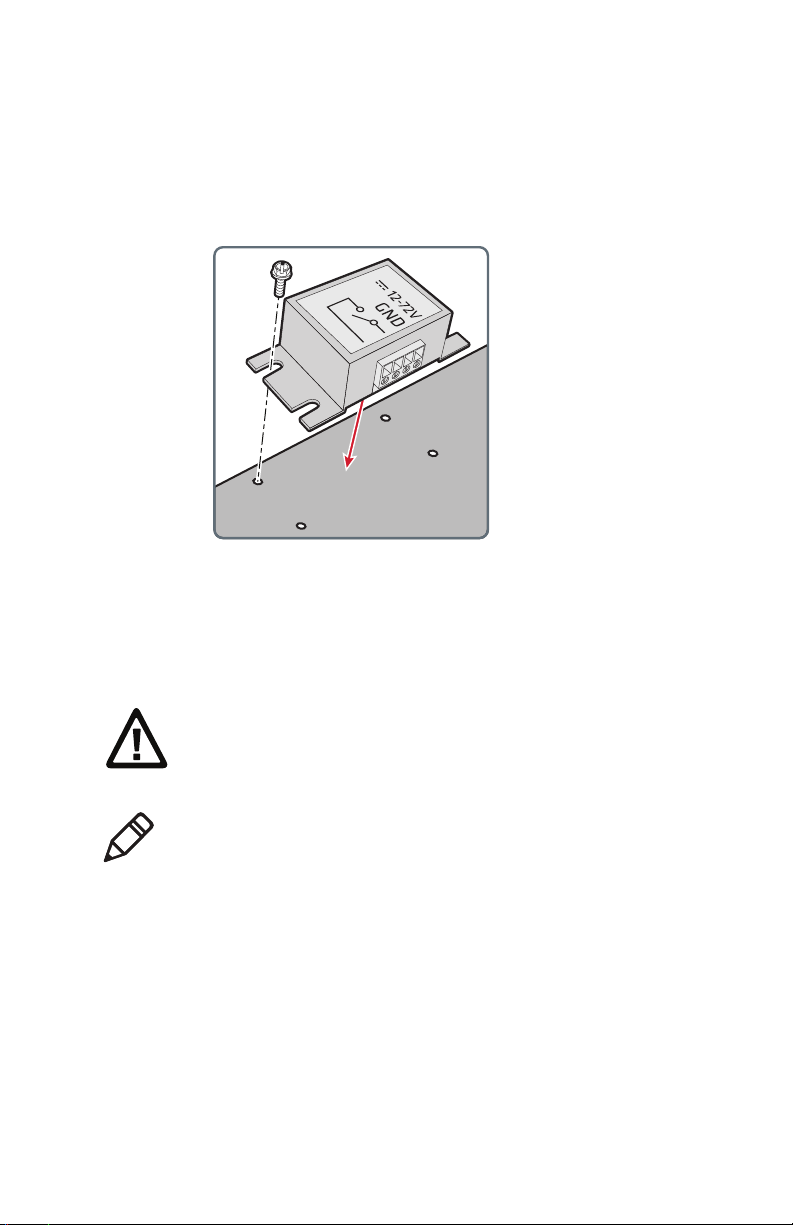
Mount the Screen Blanking Box
(x4)
1 Select a mounting location for the screen blanking box.
2 Secure the screen blanking box to the vehicle using
appropriate mounting hardware (not supplied).
Wire the Screen Blanking Box
You need to connect the grounding wire, input power cable
with 3 Amp fuse, and custom serial cable to the screen
blanking box.
Caution: Refer to the label on the screen blanking box
for allowable input voltage range.
Note: The motion sensing circuitry should be powered by
the internal vehicle circuitry. A typical motion sensing circuit
is the parking brake switch of a forklift.
Thor CV31, CV41, & CV61 Screen Blanking Box Installation Instructions 5
Page 6
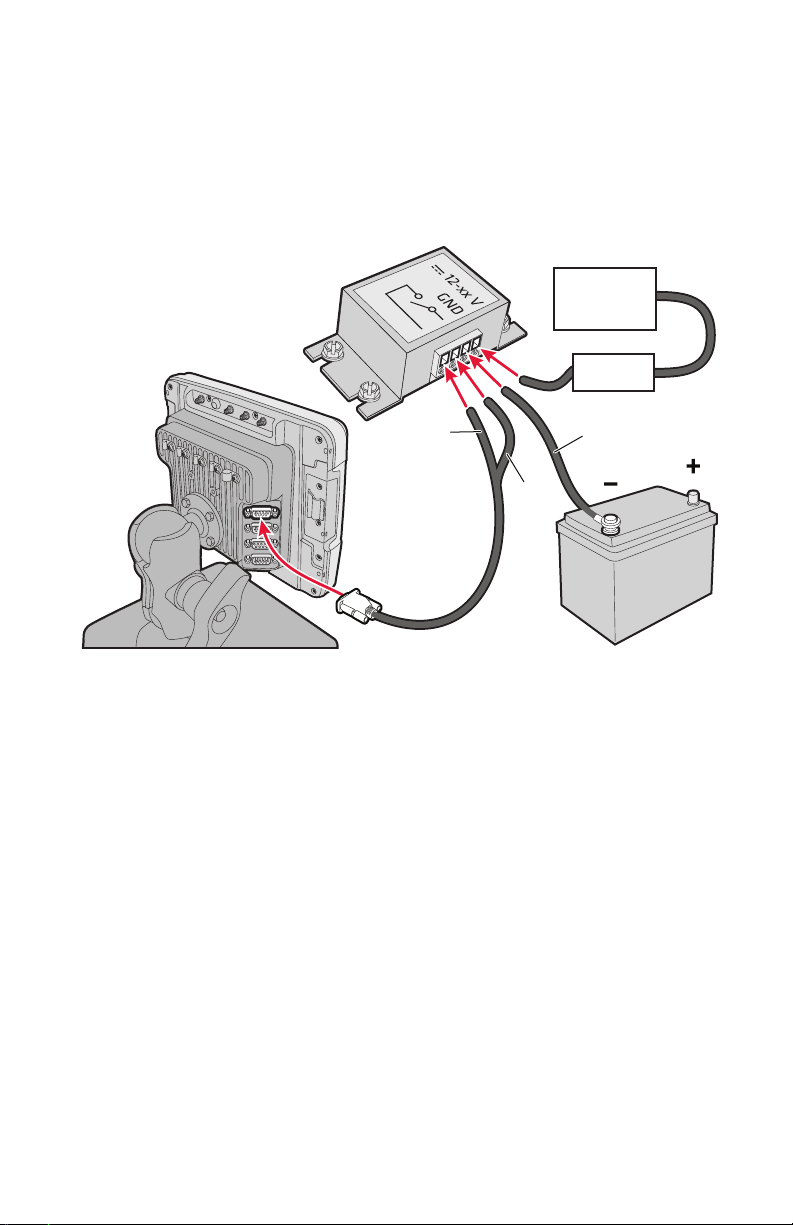
1 Connect the grounding wire:
3 A fuse
Motion
circuitry
Pin 7
Pin 8
Grounding
wire
a Connect one end of the grounding wire to the GND
switch on the screen blanking box.
b Connect the other end of the grounding wire to the
negative (-) battery terminal.
2 Connect the input power cable with 3 Amp fuse:
a Connect one end of the vehicle motion sensing cable
to the input power switch on the screen blanking box.
b Connect the other end of the cable to the vehicle
motion circuitry, such as the parking brake switch.
3 Connect the custom serial cable:
a Connect Pin 7 to the switch connection.
b Connect Pin 8 to the closed connection.
c Connect the serial cable to the COM1 or COM2 port
on your computer.
6 Thor CV31, CV41, & CV61 Screen Blanking Box Installation Instructions
Page 7
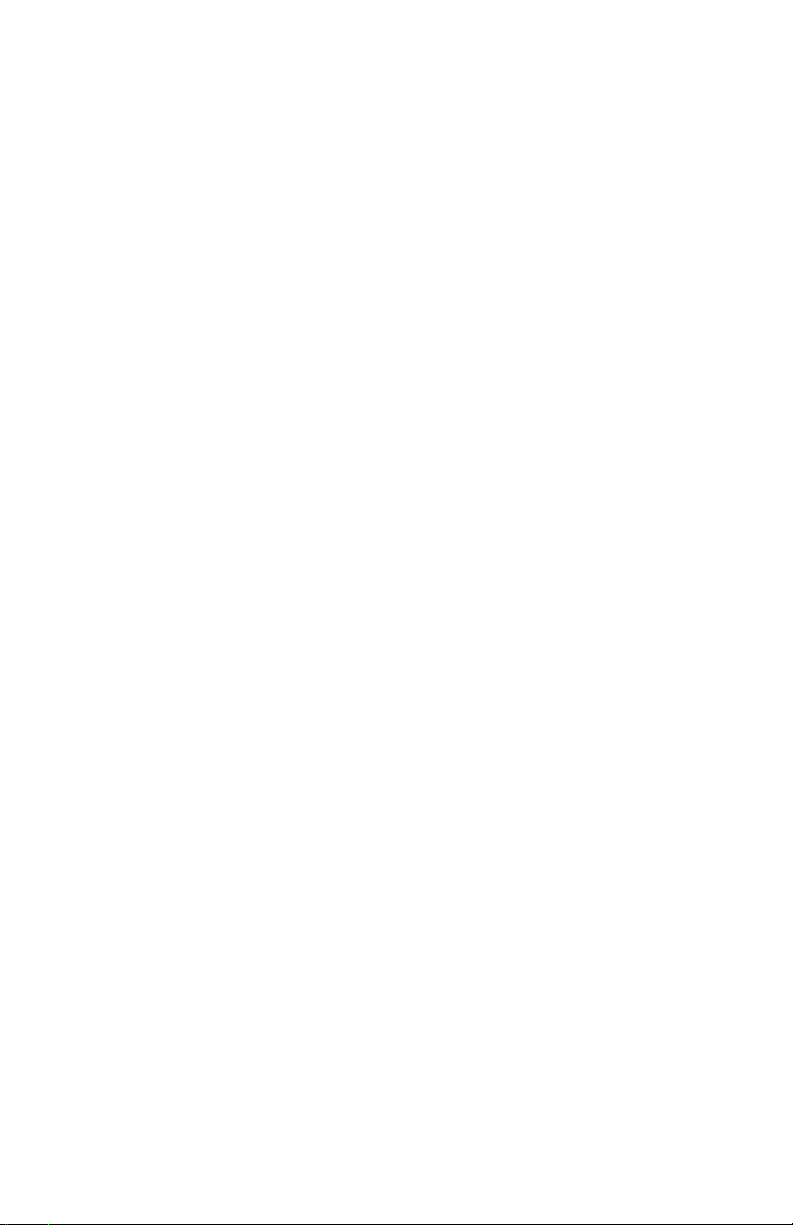
Enable Screen Blanking
Use Intermec Settings on the vehicle mount computer to
enable screen blanking. For more information about Intermec
Settings, see your computer user manual.
1 On your computer, start Intermec Settings.
2 Select Device Settings > Screen > Screen Blanking on
Motion.
3 In Screen blanking on motion, select the COM port the
serial cable is connected to: COM1 or COM2.
4 In Screen-on delay after motion stops (sec), enter the
amount of time that you want the vehicle to be stationary
before the display turns on again.
5 Ta p OK. Screen blanking is enabled.
Thor CV31, CV41, & CV61 Screen Blanking Box Installation Instructions 7
Page 8
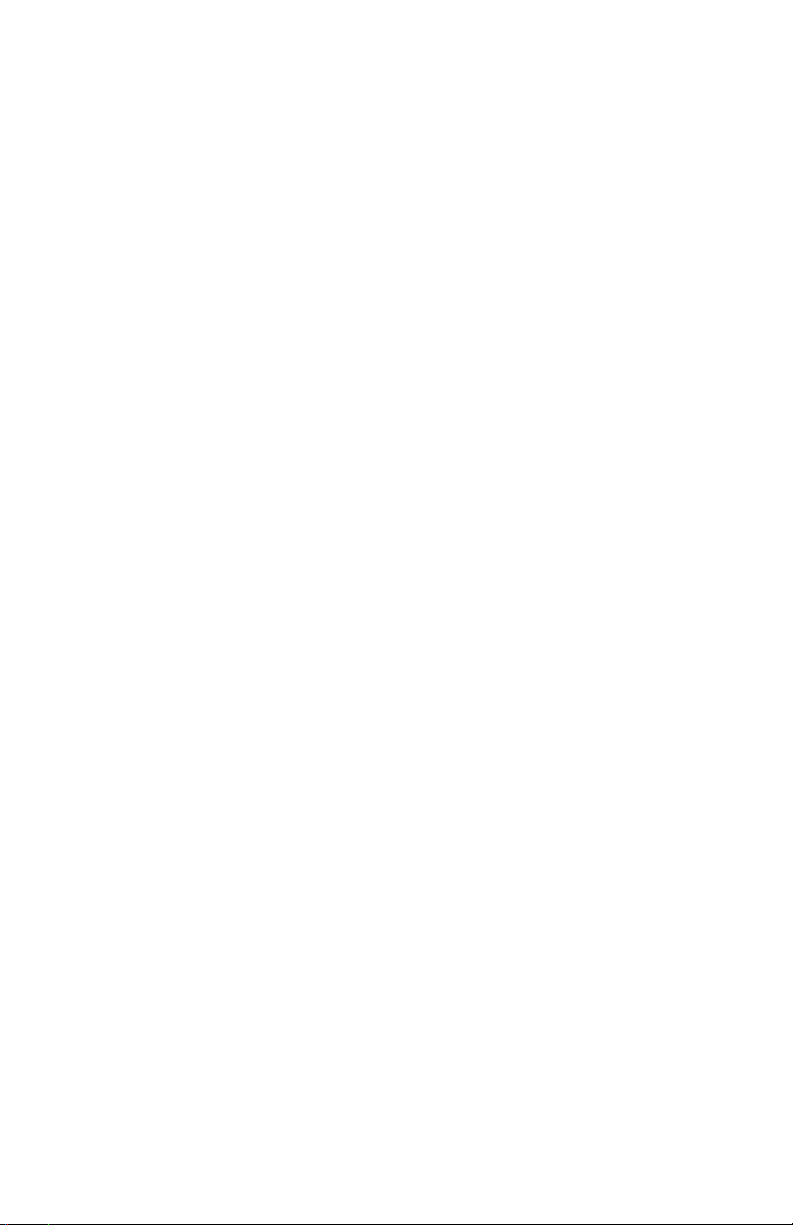
Honeywell Scanning & Mobility
9680 Old Bailes Road
Fort Mill, SC 29707
www.honeywellaidc.com
Thor CV31, CV41, & CV61 Screen Blanking Box Installation Instructions
*943-371-003*
P/N 943-371-003
