Grundig 6 26-6840 T, 6 32-6840 T User Manual
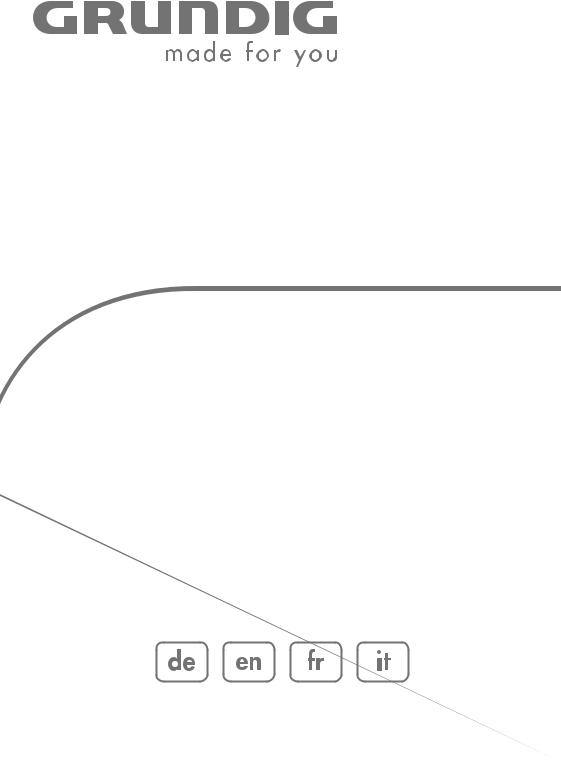
COLOR TELEVISION
VISION 6 26-6840 T
VISION 6 32-6840 T

|
CONTENTS------------------------------------------------------------------------------------------------ |
4 |
SET-UP AND SAFETY |
6 |
GENERAL INFORMATION |
6 |
Special features of your television |
6 |
Receiving digital stations |
6 |
What is Common Interface? |
7 |
CONNECTION/PREPARATION |
7 |
Connecting the antenna and the mains cable |
8 |
Inserting batteries in the remote control |
9 |
OVERVIEW |
9 |
Connections on the television |
10 |
Controls on the television |
11 |
The remote control |
13 |
SETTINGS |
13 |
Searching for television stations |
14 |
Changing stored channels for digital stations |
16 |
Picture settings |
17 |
Audio settings |
20 |
TELEVISION OPERATION |
20 |
Basic functions |
21 |
Zoom function |
22 |
Zap function |
22 |
Electronic TV guide |
23 |
Changing the picture format |
24 |
TELETEXT MODE |
24 |
TOP text or FLOF text mode |
24 |
Normal text mode |
24 |
Additional functions |
26 |
CONVENIENCE FUNCTIONS |
26 |
Convenience functions |
27 |
Parental control |
29 |
Timer functions |
31 |
USB-MODE |
31 |
The file formats |
32 |
Connecting external data media |
33 |
The file browser |
34 |
Settings in the USB setup menu |
34 |
Playback – Basic functions |
35 |
Additional playback functions |
2

|
CONTENTS------------------------------------------------------------------------------------------------ |
37 |
USING EXTERNAL DEVICES |
37 |
DVD player, DVD recorder, video recorder or set-top box |
37 |
High definition – HD ready |
37 |
Connecting a DVD player, DVD recorder, video recorder or set-top box |
39 |
Headphones |
40 |
Decoder or satellite receiver |
41 |
Camcorder |
41 |
Hi-fi system/AV receiver |
42 |
PC MONITOR MODE |
42 |
Connecting a PC |
42 |
Selecting the channel position for the PC |
42 |
Settings for the PC |
43 |
OPERATION WITH COMMON INTERFACE |
43 |
Inserting the CA module |
43 |
Access control for CA module and smart card |
44 |
SPECIAL SETTINGS |
44 |
Tuning digital television stations |
45 |
Tuning analogue television stations |
47 |
Changing stored channels for analogue stations |
49 |
INFORMATION |
49 |
Displaying signal information |
49 |
Updating software |
50 |
Technical data |
50 |
Service information for dealers |
50 |
Environmental note |
51 |
Troubleshooting |
52 |
Additional Information for units sold in the UK. |
ENGLISH
3

SET-UP AND SAFETY ------------------------------------------------------------
Please note the following information when setting up your television set.
This television set is designed to receive and display video and audio signals.
Any other use is expressly prohibited.
External light falling on the screen impairs picture quality.
To assure su cient ventilation make sure there is enough space around it in the wall unit.
The television set is designed for use in dry rooms. If you do use it in the open, please ensure that it is protected from moisture, such as rain or splashing water. Do not expose the television set to any moisture.
Do not place any vessels such as vases on the television, as they may spill liquid, thus presenting a safety risk.
Place the television set on a solid, level surface. Do not place any objects such as newspapers on the television set or cloth or similar items beneath it.
Do not place the television set close to heating units or in direct sunlight, as this will impair cooling.
Heat build-up can be dangerous and shortens the operating life of the television set. For reasons of safety, have a specialist remove any dirt deposits in the set from time to time.
Do not open the television set under any circumstances. Warranty claims are excluded for damage resulting from improper handling.
Make sure the power cord or the power supply unit (if provided) are not damaged.
The television set may only be operated with the mains cable/ adapter supplied.
Thunderstorms are a danger to all electrical devices. Even if the television set is switched o , it can be damaged by a lightning strike to the mains or the antenna cable. Always disconnect the mains and antenna plugs during a storm.
Clean the screen with a soft, damp cloth. Only use plain water.
Please note when deciding where to put the device that furniture surfaces are covered by various types of lacquer and plastic, most of which contain chemical additives. These may cause corrosion to the feet of the device, thus resulting in stains on the surface of the furniture which can be di cult or impossible to remove.
4

SET-UP AND SAFETY ------------------------------------------------------------
The screen of your LCD television meets the highest quality standards and has been checked for pixel faults.
Despite the great care taken in manufacturing, technological reasons make it impossible to completely discount the possibility that some pixels may be faulty.
Provided they are within the thresholds specified by the DIN norm, pixel faults of this kind cannot be regarded as a defect as defined by the warranty.
Notes:
Do not connect any other equipment while the device is switched on. Switch o the other equipment as well before connecting it. Only plug the device into the mains socket after you have connected the external devices and the antenna.
Make sure the power plug is freely accessible.
Caution:
If you want to use a wall bracket for your television, make sure you read the assembly instructions for the wall bracket carefully or have your specialist dealer mount it for you.
When buying the wall bracket, make sure that all the fastening points needed on the television are there on the wall bracket and that they are all used when it is mounted.
ENGLISH
5

GENERAL INFORMATION----------------------------------------
Special features of your television
Your television set enables you to receive and watch digital stations (via DVB-T), including in High Definition (HD).
At present, reception for these digital television stations in High Definition is only possible in some countries in Europe.
This television can receive and process all analogue and all unencrypted digital stations. This television set has an integrated digital and analogue receiver. The digital receiver unit converts the signals from digital stations to provide outstanding audio and picture quality.
The TV guide (only for digital stations) tells you of any schedule changes at short notice, and provides an overview of all the stations’ schedules for the next few days.
Detailed information on the individual stations – if it is provided by the broadcaster – is also available in the electronic programme guide.
You can connect various data media, for example, an external hard drive, a USM memory stick or a digital camera to the USB socket. Using the file browser, you can then select and play the file formats you want (for example, MP4, MP3 or JPEG data).
Receiving digital stations
To receive digital stations you need a digital rooftop or indoor antenna (passive or active indoor antenna with its own power supply).
Unlike analogue broadcasting, not every station has its own transmission frequency. Instead, several stations are grouped into what are known as bouquets on a regional or national level.
You can find the current transmission information on teletext from various broadcasters, or look in a TV guide or on the Internet.
What is Common Interface?
Common Interface (CI) is an interface for DVB receivers.
Encoded stations can only be viewed with a CA module suitable for the encoding system and the corresponding smart card.
The television set is equipped with a Common Interface slot into which CA modules from various providers can be inserted.
You can insert the provider’s smart card into the CA module in order to enable the encrypted stations you want to see.
6
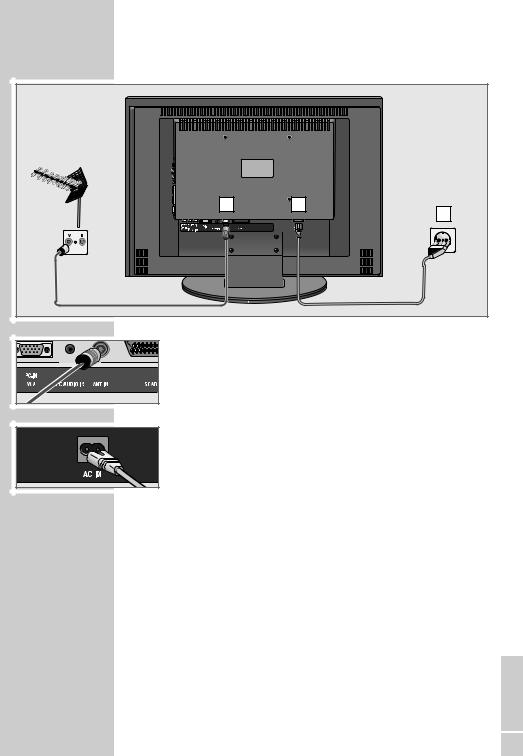
CONNECTION/PREPARATION ----------------------
Connecting the antenna and the mains cable
1 |
2 |
|
3 |
1 Plug the cable of the rooftop or indoor antenna (passive or active indoor antenna with its own power supply for digital television stations) into the antenna socket »ANT IN« on the television set;
or
plug the rooftop antenna cable (for analogue television stations) into the »ANT IN« socket on the television.
Note:
When connecting an indoor antenna you may have to try it out at di erent positions until you get the best reception.
2Plug the mains cable supplied into the »AC IN« mains socket of the television.
3Plug the mains cable into the wall socket.
Note:
Only plug the device into the mains socket after you have connected the external devices and the antenna.
Only connect the television using the power cord supplied to a suitable earthed safety socket.
Do not use an adapter plug or extension lead which does not meet the applicable safety standards. Do not tamper with the power cord.
ENGLISH
7

CONNECTION/PREPARATION ----------------------
Inserting batteries in the remote control
1 Open the battery compartment by removing the lid.
2Insert the batteries (3 x 1.5 V micro for example R03 or AAA). Observe the polarity (marked on the base of the battery compartment).
3 Close the battery compartment.
Note:
If the television no longer reacts properly to remote control commands, the batteries may be flat. Be sure to remove used batteries.
The manufacturer accepts no liability for damage resulting from used batteries.
Environmental note
Batteries, including those which contain no heavy metal, may not be disposed of with household waste. Please dispose of used batteries in an environmentally sound manner. Find out about the legal regulations which apply in your area.
8

OVERVIEW ----------------------------------------------------------------------------------------------
Connections on the television
|
|
|
|
|
|
|
|
|
|
|
|
|
|
|
|
|
|
|
|
|
|
|
|
|
|
|
|
|
|
|
|
|
|
|
|
|
|
|
|
|
|
|
|
|
|
|
|
|
|
|
|
|
|
|
|
|
|
|
|
|
|
|
|
|
|
|
|
|
|
|
|
|
|
|
|
|
|
|
|
|
|
|
|
|
|
|
|
|
|
|
|
|
|
|
|
|
|
|
|
|
|
|
|
|
|
|
|
|
|
|
|
|
|
|
|
|
|
|
|
|
|
|
|
|
|
|
|
|
|
|
|
|
|
|
|
|
|
|
|
|
|
|
|
|
|
|
|
|
|
|
|
|
|
|
|
|
|
|
|
|
|
|
|
|
|
|
|
|
|
|
|
|
|
|
|
|
|
|
|
|
|
|
|
|
|
|
|
|
|
|
|
|
|
|
|
|
|
|
|
|
|
|
|
|
|
|
|
|
|
|
|
|
|
|
|
|
|
|
|
|
|
|
|
|
|
|
|
|
|
|
|
|
|
|
|
|
|
|
|
|
|
|
|
|
|
|
|
|
|
|
|
|
|
|
|
|
|
|
|
|
|
|
|
|
|
|
|
|
|
|
|
|
|
|
|
|
|
|
|
|
|
|
|
|
|
|
|
|
|
|
|
|
|
|
|
|
|
|
|
|
|
|
|
|
|
|
|
|
|
|
|
|
|
|
|
|
|
|
|
|
|
|
|
|
|
|
|
|
|
|
|
|
|
|
|
|
|
|
USB |
USB socket for external data media. |
|||||||||||
|
|
|
L R |
Audio signal input for camcorder. |
|||||||||||
|
|
|
S-VHS |
Video signal input for S-Video camcorder. |
|||||||||||
|
|
|
Video |
Video signal input for camcorder. |
|||||||||||
|
|
|
U |
Headphone connection (3.5 mm jack plug). |
|||||||||||
|
|
|
CI |
Common Interface slot. |
|||||||||||
|
|
|
HDMI3 |
HDMI socket, audio/video signal input (HDMI). |
|||||||||||
|
|
|
HDMI2 |
HDMI socket, audio/video signal input (HDMI). |
|||||||||||
|
|
|
HDMI1 |
HDMI socket, audio/video signal input (HDMI). |
|||||||||||
|
|
|
COMPONENT |
|
|
|
|
|
|
||||||
|
|
|
INPUT |
|
|
|
|
|
|
||||||
|
|
|
Y Pb Pr |
Video signal input (YUV signal). |
|||||||||||
|
|
|
AUDIO IN LR |
Audio signal input (YUV signal). |
|||||||||||
|
|
|
SPDIF OUT |
Audio output sockets (coaxial) for PCM/AC3 |
|||||||||||
|
|
|
|
|
|
|
|
|
|
signals. For connecting to a digital multi-channel |
|||||
|
|
|
|
|
|
|
|
|
|
audio/video amplifier or AV receiver. |
|||||
|
|
|
PC-IN VGA |
VGA socket, video signal input for PC. |
|||||||||||
|
|
|
PC AUDIO IN |
Audio signal input for PC. |
|||||||||||
|
|
|
ANT IN |
Antenna socket. |
|||||||||||
|
|
|
SCART |
Euro/AV socket (FBAS signal, RGB signal). |
|||||||||||
|
|
|
AC IN |
Socket for the mains cable. |
|||||||||||
ENGLISH
9
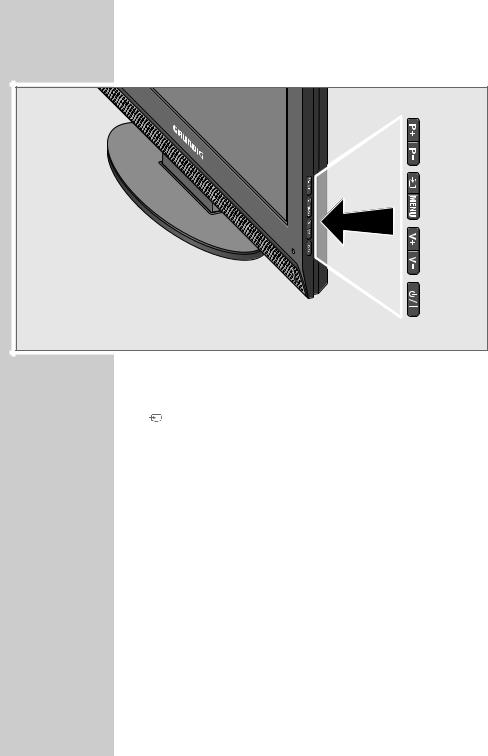
OVERVIEW ---------------------------------------------------------------------------------------------- |
Controls on the television |
P+ P– Switch the television on from standby.
Station selection.
Select a function in the menu.
Open the pre-selection for AV channels.
In the menu, press »P+« or »P–« to select and confirm with »V+« or »V–«.
MENU Opens the main menu.
Select menu item with »P+« or »P–«.
Activate the function with »V+« or »V–«.
Set the function with »V+« or »V–«.
Switch o the menu with »MENU«.
V+ V– |
Adjust the volume. |
|
Select menu functions. |
8/I |
Switches the television on and back into standby. |
|
The only way to disconnect the television from the mains |
|
supply is to pull the plug. |
10

OVERVIEW ----------------------------------------------------------------------------------------------
The remote control
8 |
Switches o the television set (stand-by). |
1...0 |
Switches the television on from standby mode |
|
Selects channels directly. |
AV |
Opens the pre-selection for AV channels and the |
|
USB input. |
|
Then select with »V« or »Λ«. |
? |
Displays the number and name of a station; |
|
reveals answers in teletext mode. |
PIP |
Updates the page in teletext mode. |
E |
Switches between picture formats. |
d |
Sound on/o (mute). |
i |
Opens the menu. |
Z |
Zapping function; |
|
switches the menus back one menu level. |
Λ V
 (OK)
(OK)
– +
Switches the television on from standby; selects stations step by step;
moves the cursor in the menus up and down.
Calls up the channel list; activates various functions.
Adjusts the volume;
moves the cursor left/right.
|
TXT |
Switches between teletext and TV modes |
|
TV-G |
Opens the electronic TV guide. |
|
z |
Selects various picture settings; |
|
|
selects a page in teletext mode. |
¥
3
Displays the time;
selects a page in teletext mode.
Freeze-frame;
selects a page in teletext mode.
F |
Selects di erent sound settings (in analogue TV |
|
operation); |
|
selects di erent languages (in digital TV opera- |
|
tion); |
|
selects desired topic in teletext mode. |
ENGLISH
11

OVERVIEW ----------------------------------------------------------------------------------------------
|
SCAN |
Enlarges the picture; |
|
|
switches to double character size in teletext mode. |
|
PAT |
Selects the split screen function in teletext mode. |
|
S |
Selects di erent subtitles (in digital TV operation); |
|
|
selects subpages in teletext mode. |
|
P |
Selects channel lists (»All Channels«, »RADIO«, |
|
|
»FAV1« to »FAV4«); |
|
|
page hold in teletext mode. |
|
M |
Switches to operation of a GRUNDIG |
|
|
digital receiver, GRUNDIG digital receiver with |
|
|
hard disk (PDR), GRUNDIG DVD player, |
|
|
GRUNDIG DVD recorder or GRUNDIG |
|
|
AV receiver. |
|
|
Press »M« until the »DR«, »DVD« or »AMP« |
|
|
display lights up. |
|
|
Then select the one you want. |
|
|
If you do not press a button within 10 seconds, |
|
|
the remote control returns to television mode |
|
|
(»TV«). |
|
|
Note: |
|
|
»DR« has been programmed for operating a |
|
|
GRUNDIG digital receiver (remote control |
|
|
level 1). |
|
|
»DVD« has been programmed for operating a |
|
|
GRUNDIG DVD player. |
|
|
»AMP« has been programmed for operating a |
|
|
|
|
|
GRUNDIG AV receiver. |
|
|
The functions available depend on the model of |
|
|
the device you are using. |
|
|
Just try it out. |
|
|
You can change this programming: |
|
|
Press and hold down »M« and press three |
|
|
number buttons to enter the code: |
|
|
»1«, »2«, »3« for a GRUNDIG DVD player. |
|
|
»4«, »5«, »6« for a GRUNDIG DVD recorder. |
|
|
»1«, »4«, »7« for a GRUNDIG digital receiver |
|
|
(remote control level 1). |
|
|
»2«, »5«, »8« for a GRUNDIG digital receiver |
|
|
(remote control level 2). |
|
|
»3«, »6«, »9« for a GRUNDIG digital receiver |
|
|
with a hard disc (PDR). |
12

SETTINGS ----------------------------------------------------------------------------------------------------
Searching for television stations
Installation
Menüsprache Deutsch
Aktivantenne |
Aus |
Programmsuchlauf
The television has an automatic tuning function, which first searches for digital TV channels and then analogue ones.
You start the search and can then sort the television stations into your order of preference.
There are 400 presets for digital channels and 99 for analogue channels, to which you can assign TV stations from the antenna or from the cable connection (analogue channels).
1Press »8«, »1…0« or »V« or »Λ« to switch on the television from standby mode.
|
|
– The »Installation Guide« menu appears when the device is first |
|
|
|
s |
|
switched on. |
Auswählen Ende
Installation Guide
Language Settings |
English |
Active Antenna Power |
Off |
Auto Tuning |
s |
Select |
Exit |
Please select country and scan type, then press OK to start tuning
Country Selection |
a Deutschland s |
Scan Type |
ATV & DTV |
Time Zone |
Berlin GMT+1 |
2Press »–« or »+« to select the language.
Help:
If the »Installation Guide« menu does not appear on the screen, make the setting by following the instructions on returning the television to its factory condition on page 26.
Note
The antenna power supply may only be switched on if the antenna is actually an active indoor antenna with a signal amplifier and it is not already supplied with a voltage via a mains plug (or similar supply).
Otherwise you may cause a short circuit and irreparably damage your antenna.
3Select the »Active Antenna Power« with »V« or »Λ«.
Press »–« or »+« to switch on the antenna voltage (»On«).
4Select »Auto Tuning« with »V« or »Λ« and confirm with »●«.
– »Country Selection« is active.
5 Press »–« or »+« to select the country.
6Select the »Scan Type« with »V« or »Λ«.
Press »–« or »+« to select whether you want to search for only digital television stations (DTV), only analogue television stations (ATV) or both (ATV & DTV).
|
|
Searching... |
|
●●●●●●●●●●●●●●●● |
|
|
|
|
|
|
57 % UHF CH49 DTV |
DTV |
ZDF |
|
DTV |
ZDFinfokanal |
|
DTV |
SAT.1 |
|
DTV |
N24 |
|
DTV |
ProSieben |
|
DTV |
kabel eins |
|
Z Skip
Exit
7Select »Time zone« with »V« or »Λ«. Press »–« or »+« to select time zone.
8Press »●« to start the search.
–The »Searching...« menu appears, and the search for TV stations begins. This may take several minutes depending on the number of television stations received.
–The search is ended when the »Programme Table« appears.
Note:
The search can be ended prematurely with »i«.
ENGLISH
13
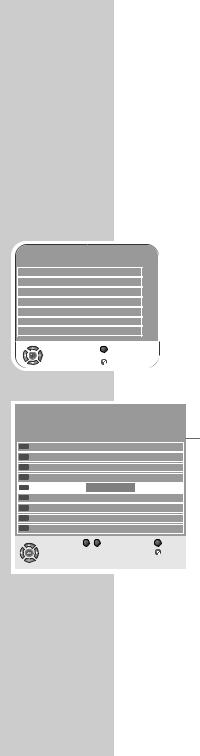
CHANNEL SETUP
Auto Tuning
Digital Manual Tuning
Analogue Manual Tuning
Programme Table
Signal Information
CA - Module |
Not Inserted |
Active Antenna Power |
On |
|
Z Back |
Select |
|
|
Exit |
SETTINGS ----------------------------------------------------------------------------------------------------
Changing stored channels for digital stations
You can change the order of the channels found as required, delete channels you do not need and block access to certain presets (parental control).
Press »F« (blue) to switch between »Programme Table – ALL TYPE«, »Programme Table – DTV«, »Programme Table – RADIO« and »Programme Table – ATV«.
Press »z« (red) to display the channels assigned to a network.
Press »P« to switch the channel list to the next page, press »S« to switch it back to the previous page.
Opening the channel list
|
|
1 |
Open the menu with »i«. |
||
|
|
|
|
– The »PICTURE« menu is displayed. |
|
s |
|
2 |
Select the »CHANNEL SETUP« menu with »–« or »+«. |
||
s |
1 |
||||
|
|
|
|||
s |
3 |
Select »Programme Table« with »V« or »Λ« and confirm |
|||
s |
|||||
|
|
|
with »●«. |
||
s |
|
|
– The »Programme Table« menu is displayed. |
||
Moving channels to di erent presets
Programme Table
Service Type |
ALL TYPE |
|
|
||
Network |
All Networks |
|
|
||
CHANNEL SETUP |
CA FAV1 |
FAV2 FAV3 FAV4 |
- D |
||
DTV |
1 Das Erste |
|
|
|
|
DTV |
2 ZDF |
|
|
|
|
DTV |
3 |
RTL Television |
|
|
|
DTV |
4 |
SAT.1 |
|
|
|
DTV |
5 |
ProSieben |
New position |
|
|
DTV |
6 VOX |
|
|
|
|
DTV |
7 RTL2 |
|
|
|
|
DTV |
8 kabel eins |
|
|
|
|
DTV |
9 Super RTL |
|
|
|
|
|
|
|
0 - 9 |
New position |
Z Back |
|
|
Select |
|
|
Exit |
1In the »Programme Table« menu, press »V« or »Λ« to select the channel to be moved.
2 Press »¥« (green) to highlight the channel.
3Enter the new presets with one, two or three digits using »1…0«.
4Press »●« to confirm the entry.
Notes:
To sort the other television channels, repeat steps 1 to 4.
Stations that are assigned to fixed preset numbers (such as French stations with LCN coding) cannot be moved.
14

SETTINGS ----------------------------------------------------------------------------------------------------
Creating a list of favourites
|
Programme Table |
|
You can select your favourite channels and save them in up to |
||
|
|
four lists (FAV1 to FAV4). |
|||
Service Type |
ALL TYPE |
|
|
||
|
|
|
|||
Network |
All Networks |
|
|
1 In the »Programme Table« menu, select the television |
|
CHANNEL SETUP |
CA FAV1 FAV2 |
FAV3 FAV4 |
- D |
||
DTV Das Erste |
|
|
|
channel with »V« or »Λ«. |
|
DTV 2 ZDF |
|
|
|
||
DTV 3 SAT 1 |
|
|
|
2 “Push” the television channel with »–« or »+« into the |
|
DTV 4 ProSieben |
|
|
|
||
DTV 5 3sat |
|
|
|
favourites list 1 to 4 and save it with »●«. |
|
DTV 6 kabel eins |
|
|
|
– The position in the favourites list is marked with » «. |
|
DTV 7 WDR 3 |
|
|
|
– You can enter the same channel in more than one |
|
DTV 8 N24 |
|
|
|
||
|
|
|
favourites list. |
||
DTV 9 Doku |
|
|
|
||
|
Network |
Move |
Z Back |
Note: |
|
Select |
Delete |
Service Type |
Exit |
||
You can delete channels from the favourites list. Press »V« |
|||||
|
S Prev. Page P |
Next Page |
|
||
|
|
|
|||
oder »Λ« and »–« or »+« to select the channel and »●« to delete it.
Deleting channels
Programme Table
Service Type |
ALL TYPE |
|
|
|
Network |
All Networks |
|
|
|
CHANNEL SETUP |
CA FAV1 FAV2 |
FAV3 FAV4 |
- D |
|
DTV |
1 Das Erste |
|
|
|
DTV |
2 ZDF |
|
|
|
DTV |
3 SAT 1 |
|
|
|
DTV |
4 ProSieben |
|
|
|
DTV |
5 3sat |
|
|
|
DTV |
6 kabel eins |
|
|
|
DTV |
7 WDR 3 |
|
|
|
DTV |
8 N24 |
|
|
|
DTV |
9 Doku |
|
|
|
|
|
Network |
Move |
Z Back |
|
Select |
Delete |
Service Type |
Exit |
|
|
S Prev. Page P |
Next Page |
|
1In the »Programme Table« menu, press »V« or »Λ« to select the channel to be deleted and press »3« (yellow) to confirm.
2Press »¥« (green) to confirm the deletion.
Notes:
Press »z« (red) to delete all the channels.
Presets whose channels have been deleted are no longer shown in the »Programme Table«.
Skipping television stations
Programme Table
Service Type |
ALL TYPE |
|
|
|
Network |
All Networks |
|
|
|
CHANNEL SETUP |
CA FAV1 FAV2 |
FAV3 FAV4 |
- D |
|
DTV |
1 Das Erste |
|
|
- |
DTV |
2 ZDF |
|
|
|
DTV |
3 SAT 1 |
|
|
|
DTV |
4 ProSieben |
|
|
|
DTV |
5 3sat |
|
|
|
DTV |
6 kabel eins |
|
|
|
DTV |
7 WDR 3 |
|
|
|
DTV |
8 N24 |
|
|
|
DTV |
9 Doku |
|
|
|
|
|
Network |
Move |
Z Back |
|
Select |
Delete |
Service Type |
Exit |
|
|
S Prev. Page P |
Next Page |
|
You can highlight television stations to be skipped when you select with »V« or »Λ«. It is still possible to select using the number buttons.
1In the »Programme Table« menu, select the television channel with »V« or »Λ«.
2Press »+« to switch to the »-« symbol and press »●« to highlight the television channel.
– The channel is marked with »-«.
Note:
Channels can be enabled again. Press »V« or »Λ« to select the channel, press »+« to switch to the symbol »-« and press »●« to enable the channel again.
Ending the settings
1 Press »i« to finish the settings.
ENGLISH
15

PICTURE
Picture Mode |
Vivid |
|
Brightness |
●●●●●●●● |
45 |
Contrast |
●●●●●●●●●●●●●● |
88 |
Colour |
●●●●●●●●●● |
55 |
Sharpness |
●●●●●●●●● |
50 |
Colour Temperature |
Medium |
|
Z Back |
Select |
|
|
Exit |
SETTINGS ----------------------------------------------------------------------------------------------------
Picture settings
1Open the menu with »i«.
– The »PICTURE« menu is displayed.
2 Select »Picture Mode«, »Brightness«, »Contrast«, »Colour«, »Sharpness« or »Colour Temperature« with »V« or »Λ«.
Select the value with »–« or »+« and confirm with »●«.
 1
1
Notes:
Other settings can be found on the second page of the »PICTURE« menu.
3Switch to the second menu page with »V« and confirm »Advanced Picture Settings« with »●«.
|
PICTURE |
DNR |
Auto |
Mpeg NR |
Off |
Vibrant Colour |
Off |
Perfect Clear |
Off |
Dynamic Contrast |
Off |
Dynamic Backlight |
Off |
Backlight |
●●●●●●●●●●●●●●●●● 100 |
|
Z Back |
Select |
|
|
Exit |
 1
1
4Select »DNR«, »Mpeg NR«, »Vibrant colour«, »Perfect Clear«, »Dynamic Contrast«, »Dynamic Backlight« or »Backlight« with
»V« or »Λ«.
Select the value with »–« or »+« and confirm with »●«.
Notes:
You can only select the »Mpeg NR« function on digital and AV presets.
»Mpeg NR« reduces any interference from artefacts (pixel blocks) from digital stations with MPEG compression (such as from DVB-T receivers or DVD players).
»Dynamic Contrast« the contrast adjusts according to the picture content to ensure optimum contrast.
»Dynamic Backlight« backlighting adjusts according to the picture content to ensure optimum contrast.
You can only change the backlighting if the »Dynamic Backlight« function is switched o .
5 Press »i« to end the setting.
16
