Page 1
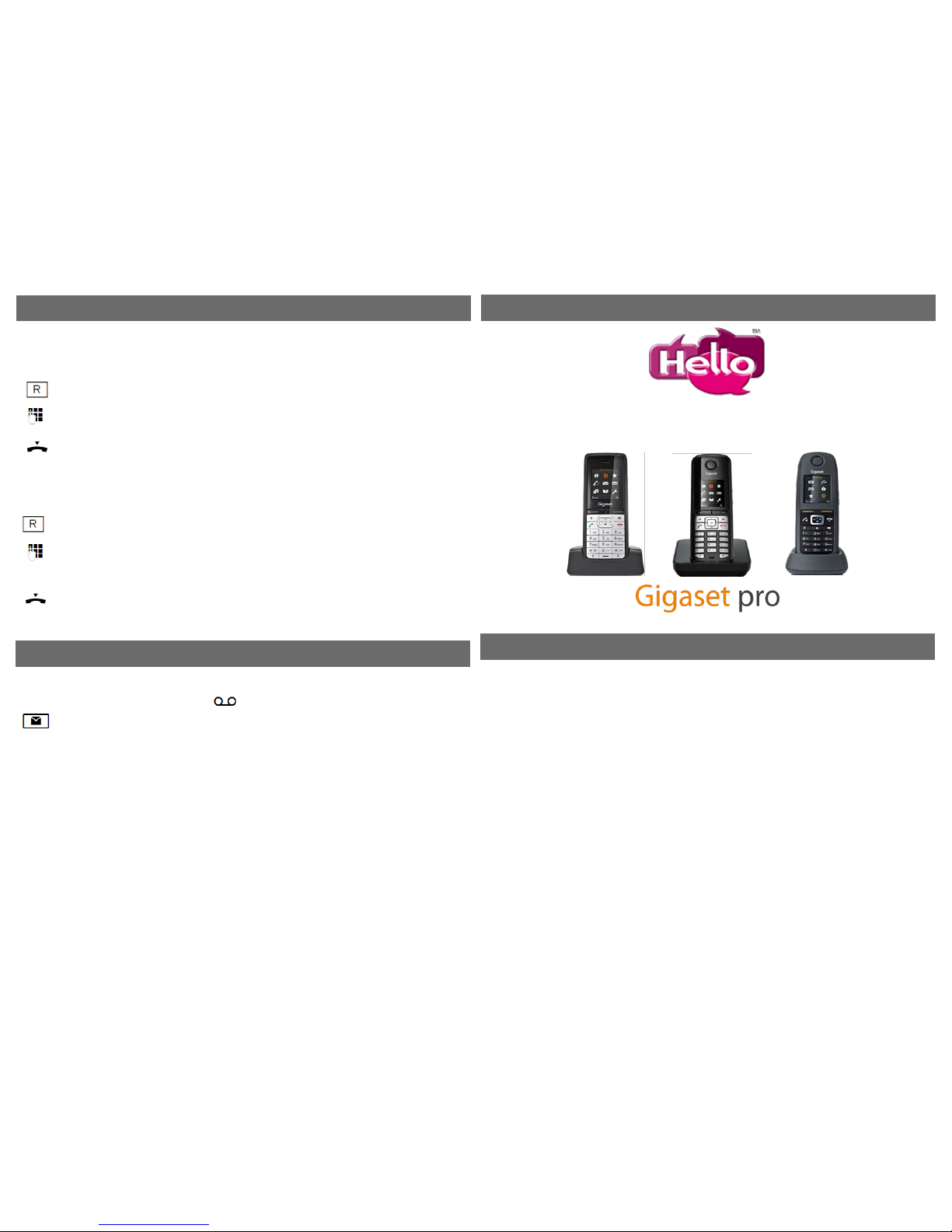
Gigaset DECT Handset ~ Quick Start User Guide
Internal Extensions
Voice Mail
Press the R transfer key or the Soft Key labelled Ext. Call. The call is placed on hold
Enter the phone number (or use the Directory) for the participant to whom you wish to transfer the call
& wait
Listen for ringing & press the End key. Your connection to the participant is ended & the call is transferred
Consultation call with or without transfer
Use this function to announce the call to the other party with the option to transfer or to return to the
caller again.
Transferring a call to another party
You are speaking to one participant & you want to transfer the call to a third participant. Note this can
be an internal extension or an external party.
Transfer without consultation
Press the R transfer key or the Soft Key labelled Ext. Call. The call is placed on hold
Enter the phone number (or use the Directory) for the participant you wish to call & wait
When the other party answers….
EITHER: announce the call & press the End key to transfer
OR: to return to the held party press the Options soft key then select End Active Call then select OK
[Note also the other Option to Conference both parties instead at this stage]
Call Handling
V1 2013-10-18 HT
4
1 …………………….
2 …………………….
3 …………………….
4 …………………….
5 …………………….
6 …………………….
7 …………………….
8 …………………….
9 …………………….
10 …………………….
11 …………………….
12 …………………….
13 …………………….
14 …………………….
Press the Message key or press and hold 1. Follow the prompts for instructions
Voice Mail
You will be notified of new messages by the flashing Envelope Message key. Also the quantity of
new messages is displayed next to the icon in the display
Support:
www.hello-telecom.co.uk/support
Tel: 0115 852 6600
Page 2

You hear the ringer and the Send key flashes. To answer:
EITHER: Press the Send key
OR: Handsfree Speaker key
Note you can switch to handsfree or to earpiece again at any time during the call
5
6
7
1
2
3
1
Handsfree Speaker
2
Send key
3
Transfer key R
4
Soft Keys (call transfer during call)
5
Message Centre
6
Navigation key
7
End key
Enter the number
EITHER: Press the Send key
OR: Press the Handsfree Speaker key
Note you can switch to handsfree or to the handset again at any time during the call
Dialling a number from the directory
Open the Directory using the Navigation key
Scroll through the names using the Navigation key until you see the name of the person you want to
call
Press the Send key. The party is called
Handset Overview
Making Calls
Additional Features
Receiving Calls
2 3
4
Call Pick-up
If you can hear a specific phone ringing & you want to answer it from your own handset you can do so
by entering a feature code:
* * followed by the extension number of the ringing phone
Last Number Redial
You can select from previously dialled numbers as follows:
Press the Send key
Scroll up and down until you see the number you want to call
Press the Send key
Keypad Lock
To avoid accidental use (eg when handset is in your pocket) press and hold the # / lock key. You will
hear a confirmation tone. Press and hold again to activate the keypad
Ringer Off
To mute the ringer (eg when you are in a meeting) press and hold the * / ringer key. You will hear a
confirmation tone. Press and hold again to activate the ringer
Hold
To hold the current Call press R or the Soft Key labelled Ext. Call
To return to the held Call press the Soft Key labelled End
Other Useful Network Features
> CLI Restriction on *31# off #31# check *#31#
> Anonymous Call Rejection on *227# off #227# check *#227#
> Call Forward Always on *21*target# off #21# check *#21#
> Call Forward on Busy on *67*target# off #67# check *#67#
> Call Forward on No Answer on *61*target*me# off #61# check *#61#
> Record All Calls on *898# off #898# check *#898#
> Per Call Recording record *88*number# don’t record #88*number#
