Gigaset Outdoor Camera User manual

outdoor
camera
Kurzanleitung
Quick-start guide
Mémento
Istruzioni per l‘uso
Beknopte bedieningsinstructies
Guía rápida
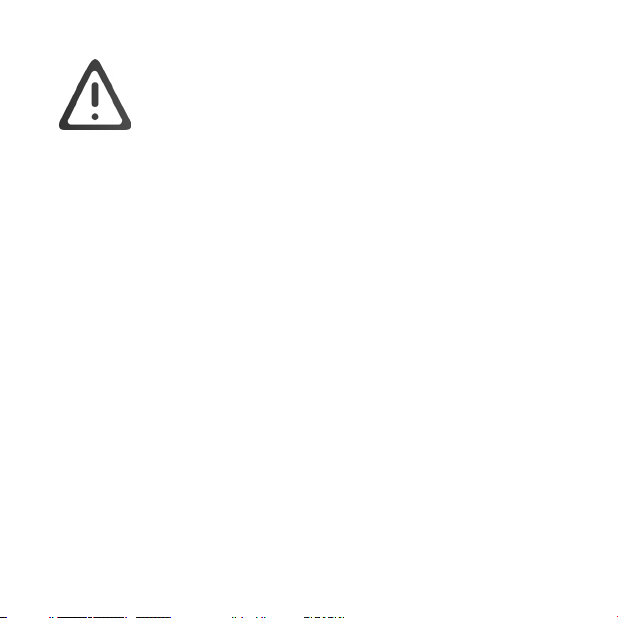
Bevor Sie anfangen können…
Bevor Sie die Gigaset outdoor camera anbringen, müssen Sie sicher stellen, dass
1. die Kamera nicht weiter als 10m von Ihrem Router installiert wird
2. die Kamera an einem Ort platziert und montiert wird an dem Sie auch WLAN
Empfang haben. Wir empfehlen einen Probelauf bevor Sie das Gerät montieren
(Uploadgeschwindigkeit wenn mehrere Familienmitglieder surfen)
3. sich an Ihrer Montageäche keine stromführenden Leitungen benden
4. Sie Erfahrung mit einem Bohrhammer haben und eine Führungshilfe
(z.B. ein Plastikschlauch) zur Hand haben
5. Ihr Router mit 2,4 GHz funkt oder das LAN Kabel bis zur Kamera reicht
(dieses kann mit einem Adapter verlängert werden)
6. Sie innen eine Steckdose in Reichweite des Anschlusskabels haben
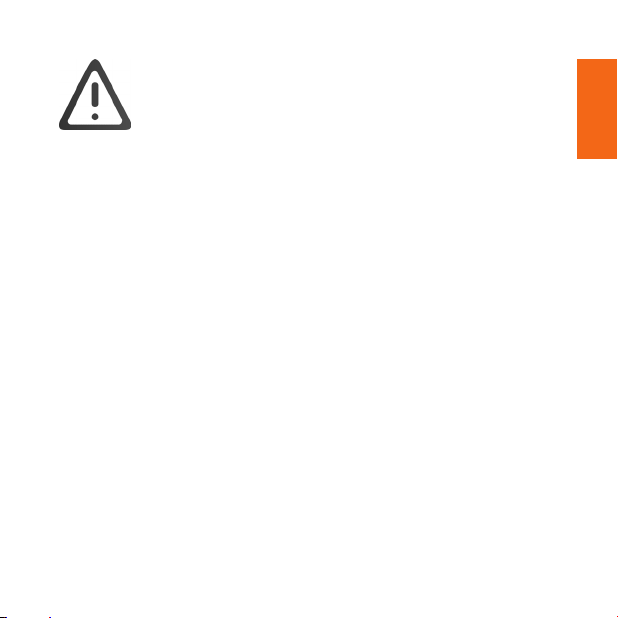
Before You can start…
Before you install the Gigaset outdoor camera, you must ensure that
1. your camera is installed no further than 10m from your router
2. your camera is placed and mounted in a place where you have good WLAN reception.
We recommend a test this before you install the device (upload speed if several family
members are surng)
3. there are no current-carrying cables under your mounting surface
4. you have experience with a hammer drill and a guiding aid (e.g. a plastic hose)
athand
5. your router works with 2.4 GHz or the Ethernet cable reaches up to the camera
(this can be extended with an adapter)
6. you have a power socket inside within reach of the connection cable
DE
–
EN
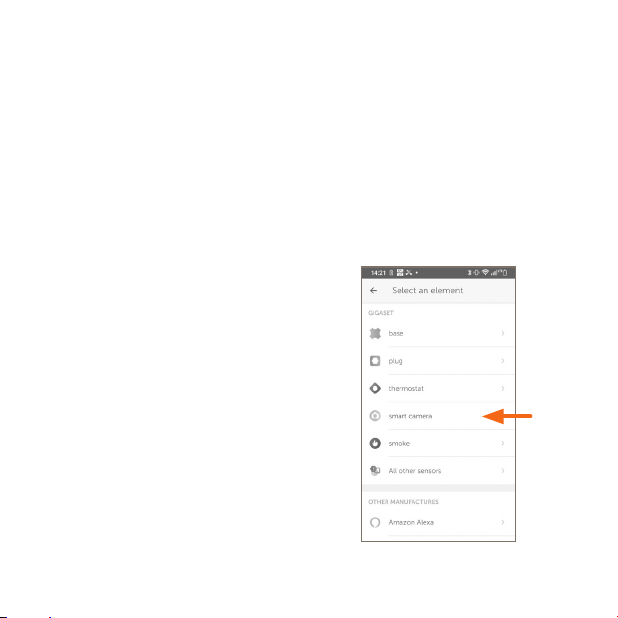
So installieren Sie Gigaset outdoor camera
Um Gigaset outdoor camera in Betrieb zu nehmen, installieren Sie bitte die kostenlose
Gigaset elements app und folgen den Schritten und Anweisungen.
Bitte lesen Sie auch unsere beiliegenden Sicherheitshinweise.
Mehr Informationen erhalten Sie auch auf www.gigaset.com
Gigaset elements app starten und auf
„Elements“ klicken; hinzufügen „+“ drücken;
„smart camera > outdoor camera“
auswählen und den Anweisungen folgen.
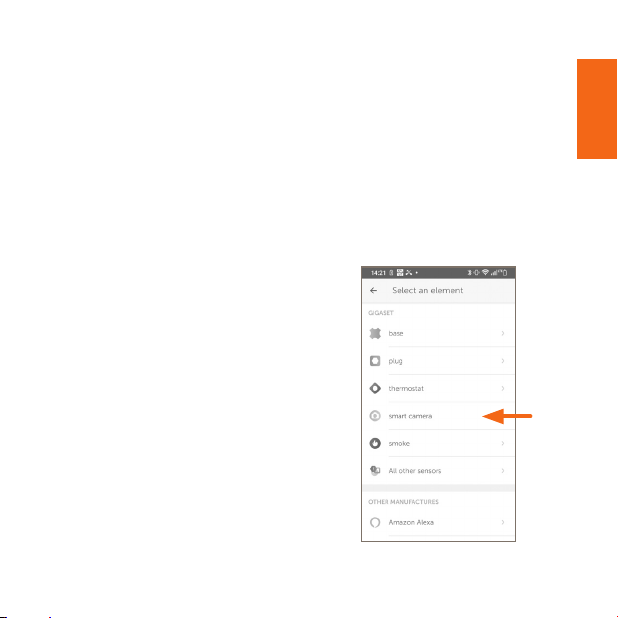
How to install Gigaset outdoor camera
To set up your Gigaset outdoor camera please install the free Gigaset elements app and
follow the steps and instructions.
Please also take notice on our added security information brochure.
For more information, go to www.gigaset.com
Launch the Gigaset elements app and click
on "Elements"; press add "+"; select "smart
camera > outdoor camera" and follow the
instructions.
DE
–
EN
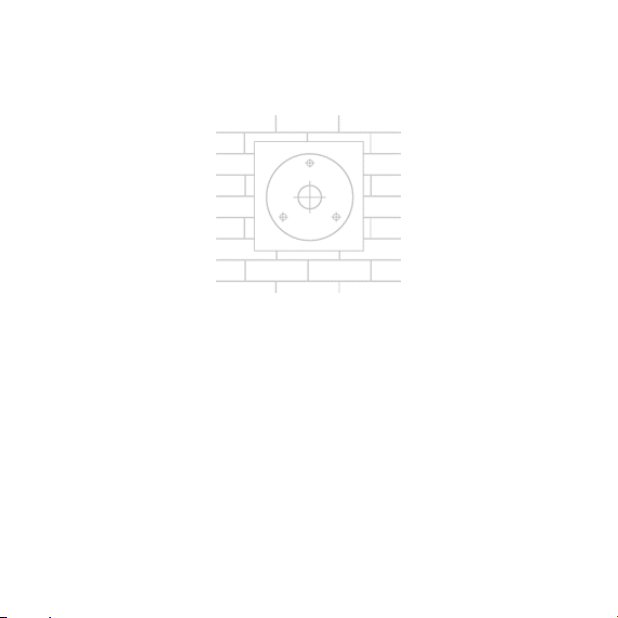
Vorbereiten der Installation
1. Platzieren Sie die Bohrschablone an der Stelle, an der Ihre Gigaset outdoor camera
installiert werden soll.
2. Markieren Sie die drei Befestigungslöcher und die Einführungslöcher für das
Anschlusskabel, die sich auf der Bohrschablone benden.
3. Bohren Sie 3 Löcher für die Kamerahalter und eines für das Anschlusskabel.
4. Platzieren Sie die 3 mitgelieferten Dübel für die Kamerahalter.
5. Führen Sie das Verbindungskabel mit einer Durchführungshilfe durch das
Anschlussloch auf die andere Seite der Wand.
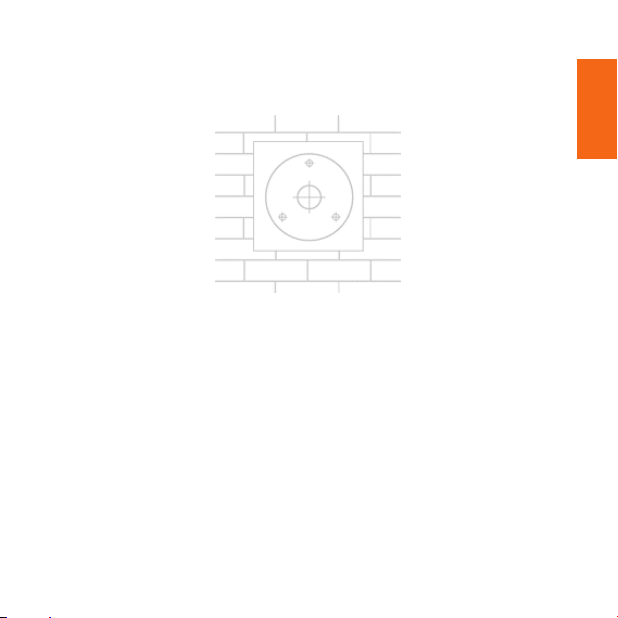
Preparation for installation
1. Place the drill template in the location you want your Gigaset outdoor camera
to be installed.
2. Mark up the three xing holes & the entrance holes for the connection cable that are
located on the drill plate.
3. Drill three holes for the camera brackets and one for the connection cable.
4. Place the 3 supplied dowels for the camera brackets into their holes.
5. Feed the connection cable through the connector hole to the other side of the wall
inside your property.
DE
–
EN
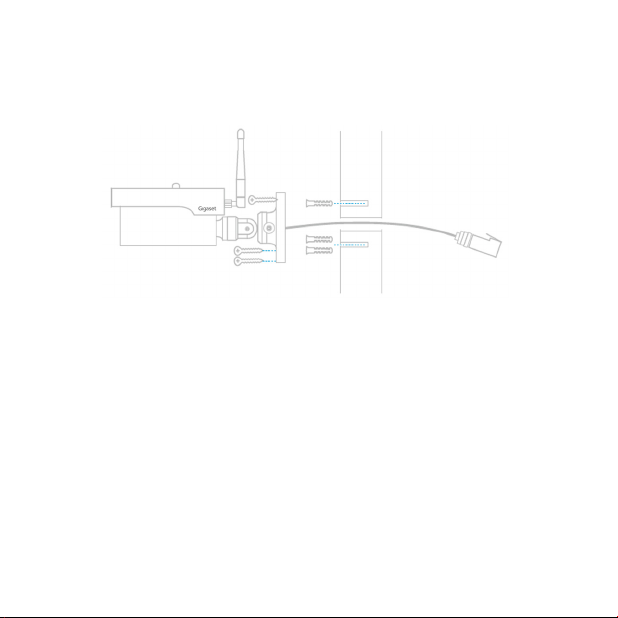
Gigaset outdoor camera anbringen
6. Nach der Montage die Tülle zum Anschlusskabel hinzufügen und gegen die Außenwand
drücken, um das für das Anschlusskabel gebohrte Loch zu füllen.
7. Richten Sie die drei Löcher am Kamerahalter mit den drei Löchern an der Wand aus.
8. Drehen Sie die drei mitgelieferten Schrauben in die Löcher durch den Kamerahalter,
bissie fest sitzen.
9. Gehen Sie nach innen zu der Stelle, an der sich das Anschlusskabel bendet.
10. Fügen Sie die zweite Tülle zum Anschlusskabel hinzu und drücken Sie gegen die
Innenwand, um das gebohrte Loch zu füllen.
11. Stecken Sie das Anschlusskabel mit dem mitgelieferten Anschlusswinkel ein.
12. Nehmen Sie das Netzgerät und stecken Sie es in die Anschlussbox.
13. Stecken Sie das Netzteil in die Steckdose und schalten Sie den Strom ein.
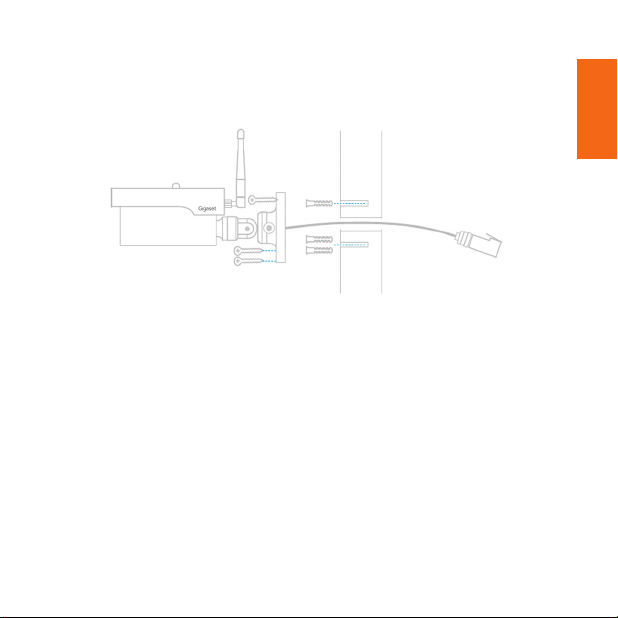
Install your Gigaset outdoor camera
6. Once in place, add the grommet to the connection cable and push against the external
wall to ll the hole drilled for the connection cable.
7. Line up the three holes on the Camera wall mount with the three holes located on
thewall.
8. Screw the three screws provided into the holes through the Camera mount until
tight/xed in position.
9. Go inside the property to where the connection cable is located.
10. Add the secondary grommet to the connection cable and push against the internal wall
to ll the hole that has been drilled.
11. Using the connection square provided, plug in the connection cable.
12. Take the power supply and plug into the connection box.
13. Plug the power supply into the plug socket and turn the power on.
DE
–
EN
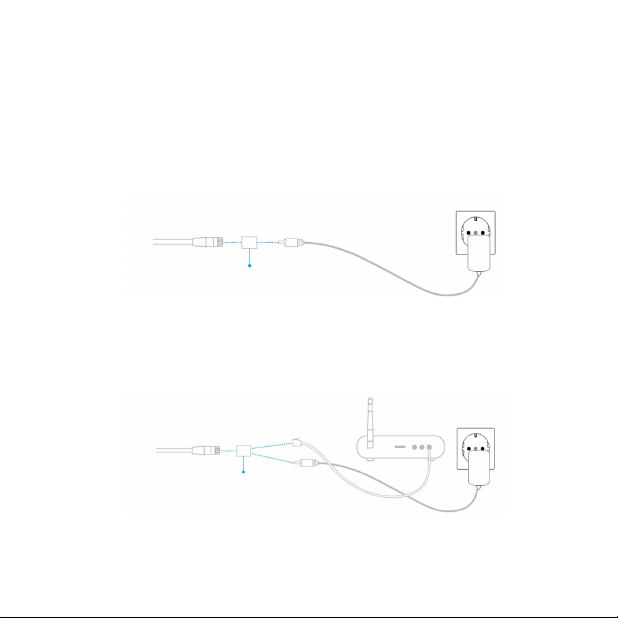
Ethernet oder WLAN Verbindung…
Wenn Sie die Gigaset outdoor camera mit WLAN nutzen möchten, benötigen Sie nur den
Anschluss an das Netzteil.
Verbindungsbox
Wenn Sie die Kamera an ein Ethernet Kabel anschließen möchten, stecken Sie diese bitte in
die Verbindungsbox. POE wird nicht unterstützt.
Verbindungsbox
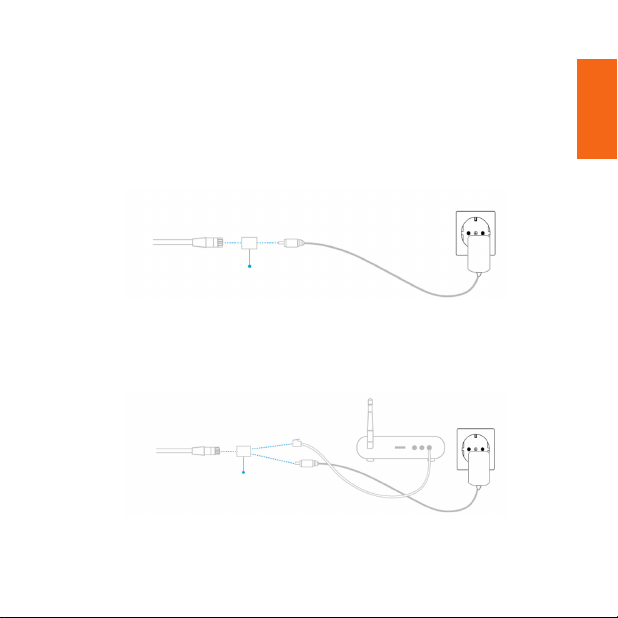
Ethernet or WLAN Connection…
If you want to use WLAN please attach the charging cable to the Connection Box.
Connection Box
If you want to use Ethernet please attach the cable and the charging cable to the
Connection Box. POE is not supported.
Connection Box
DE
–
EN
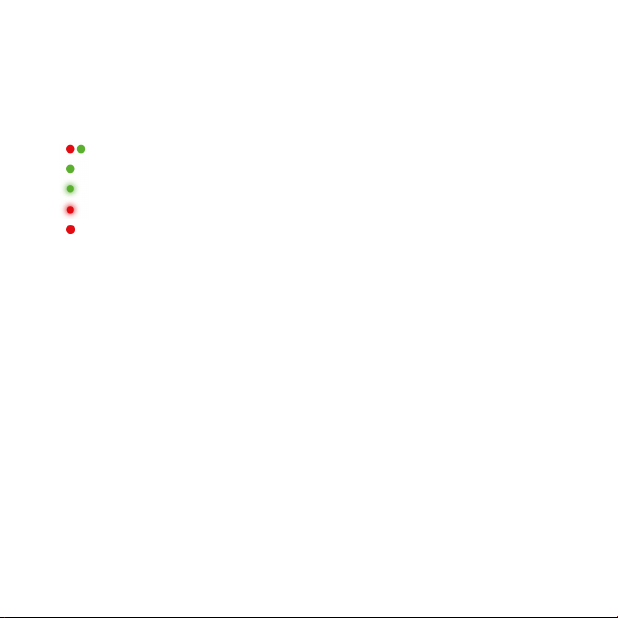
LED Verhalten & Werkseinstellung
LED Verhalten:
Blinkt abwechselnd grün und rot = Kamera fährt hoch
Grün = Kamera ist mit dem Server verbunden
Grün blinkend = Kamera nimmt auf
Rot blinkend = Software Update wird durchgeführt
Rot = Kamera wird auf Werkseinstellung zurückgesetzt
Auf Werkseinstellung zurücksetzen:
Wenn Sie die Kamera zurücksetzen möchten, löschen Sie diese bitte zuerst in der
Gigaset elements App. Danach begeben Sie sich in die Nähe der Verbindungsbox.
Drücken und halten Sie den RESET Knopf für 5 Sekunden. Nach 5 Sekunden fängt die
Kamera an, rot zu blinken. Wenn die rote LED nicht mehr blinkt sondern nur noch an ist,
ziehen Sie bitte das Netzteil ab für 2 Minuten.
Die Kamera is nun zurückgesetzt und kann erneut verbunden werden.
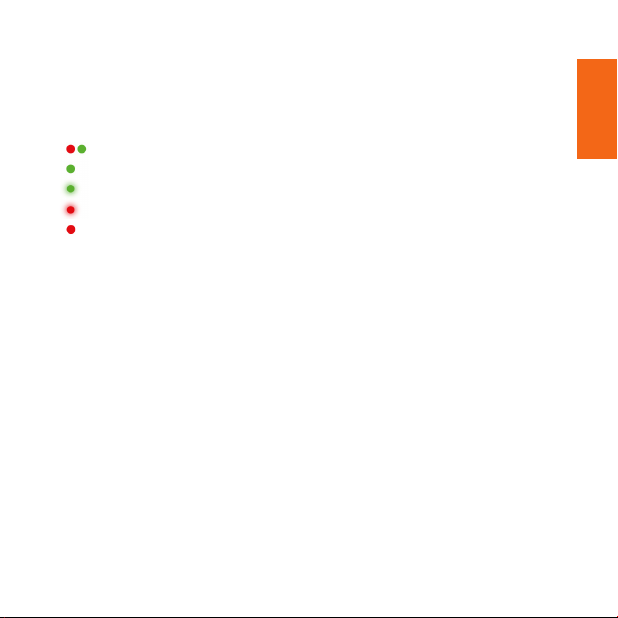
LED behavior and Factory Reset
LED behaviour:
Flashing alternately green and red = camera is booting up
Green light = camera is connected to the server
Green ashing = camera is recording
Red ashing = software update ongoing
Red light = camera reset to factory mode
Factory reset:
If you want to factory reset your camera you start with deleting it in your Gigaset elements
app. Locate the connection box for the Camera required to be factory reset.
Press and hold the reset button on the connection box for 5 seconds. After 5 seconds the
Red LED will ash multiple times to indicate the reset process has been initiated. Once the
Red LED has gone back to solid state, please proceed to power cycle your product.
Your product has now been reset back to factory default. Please follow the Camera set up
process to install your Outdoor Camera.
DE
–
EN
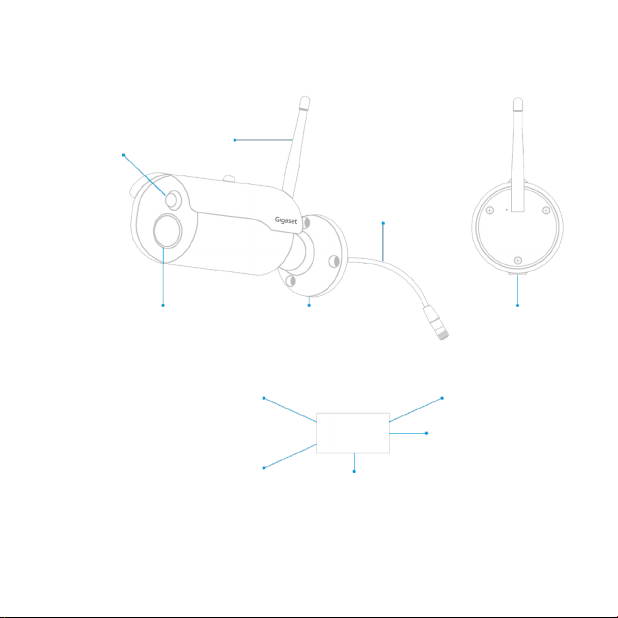
Bewegungsmelder /
PIR Motion Sensor
WLAN Antenne /
Antenna
RJ45 Kabel /
RJ45 Cable
Kameralinse /
Camera lens
Resetknopf /
Reset button
Kamera /
Camera
Wandhalterung /
Wall Mount Base
Verbindungsbox /
Connection Box
Rückseite /
Buchse fürs Netzteil /
Power
Ethernetanschluss /
Ethernet
Back
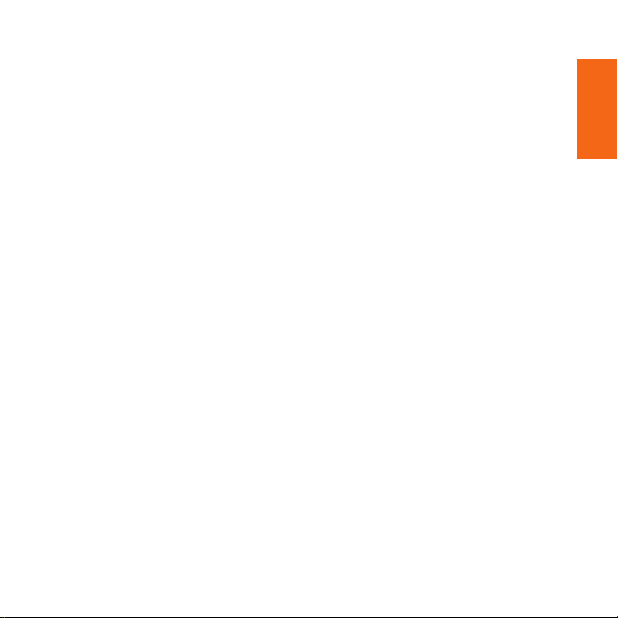
Technische Daten
Leistungsanforderungen: 100-240V-Schaltnetzteil DC 5V/1,5A
Witterungsbeständig: Wasserdicht und wetterfest: IP66
Nachtsicht: LEDs mit IR-Cut-Schalter bis zu 15m
Betrachtungswinkel: 110° horizontal / 60° vertikal
Bildqualität: H.264 Hochprol, 1/3"-CMOS-Sensor, Full HD (1920*1080P)
Konnektivität: Wi-Fi 802.11 b/g/n 2,4
Größe (LxBxH) & Gewicht: 190 x 60 x 60mm; 465g
GHz
und Ethernet
Technical data
Power Requierements: 100-240V switching power supply DC 5V/1.5A
Weatherproof: IP66 Rated waterproof and weatherproof
Night Vision: LEDs with IR Cut switcher up to 15m
Viewing Angle: 110° Horizontal / 60° Vertical
Image Quality: H.264 High prole, 1/3" CMOS Sensor, Full HD (1920*1080P)
Connectivity: Wi-Fi 802.11 b/g/n 2.4 GHz & Ethernet
Size (LxWxH) & Weight: 190 x 60 x 60mm; 465g
DE
–
EN
