Gigabyte GN-WP30N-RH Manual

GN-WP30N-RH
AirCruiser N300 Desktop Adapter
Quick Start Guide
http://www.gigabyte.com.tw
Rev. 1.0
Federal Communication Commission Interference Statement:
This equipment has been tested and found to comply with the limits for a Class B digital device, pursuant to Part 15 of the FCC Rules. These limits are designed to provide reasonable protection against harmful interference in a residential installation. This equipment generates, uses and can radiate radio frequency energy and, if not installed and used in accordance with the instructions, may cause harmful interference to radio communications. However, there is no guarantee that interference will not occur in a particular installation. If this equipment does cause harmful interference to radio or television reception, which can be determined by turning the equipment off and on, the user is encouraged to try to correct the interference by one of the following measures:
•Reorient or relocate the receiving antenna.
•Increase the separation between the equipment and receiver.
•Connect the equipment into an outlet on a circuit different from that to which the receiver is connected.
•Consult the dealer or an experienced radio/TV technician for help.
FCC Caution:
To assure continued compliance, any changes or modifications not expressly approved by the party responsible for compliance could void the user's authority to operate this equipment.
This device complies with Part 15 of the FCC Rules. Operation is subject to the following two conditions: (1) This device may not cause harmful interference, and (2) this device must accept any interference received, including interference that may cause undesired operation.
IMPORTANT NOTE
FCC Radiation Exposure Statement:
This equipment complies with FCC radiation exposure limits set forth for an uncontrolled environment. End users must follow the specific operating instructions for satisfying RF exposure compliance.
This transmitter must not be co-located or operating in conjunction with any other antenna or transmitter.
Contents
CHAPTER 1 PRODUCT OVERVIEW........................................... |
1 |
|
1.1 |
INTRODUCTION TO THE AIRCRUISER N300 PCI-E WIRELESS ADAPTER....................... |
1 |
1.2 |
FEATURES ................................................................................................................. |
1 |
1.3 |
SYSTEM SPECIFICATIONS............................................................................................ |
2 |
1.4 |
CONTENTS PACKAGE.................................................................................................. |
1 |
1.5 |
LED INDICATORS ....................................................................................................... |
1 |
1.6 |
SYSTEM REQUIREMENTS ............................................................................................ |
1 |
CHAPTER 2 INSTALLATION....................................................... |
2 |
|
2-1. |
INSTALLING THE GN-WP30N-RH................................................................................ |
2 |
2-2. |
SMARTSETUP 3.......................................................................................................... |
4 |
CHAPTER 3 USING THE WIRELESS UTILITY ........................... |
2 |
|
3.1. |
PROFILE TAB ............................................................................................................. |
2 |
3.2. |
LINK STATUS TAB ....................................................................................................... |
1 |
3.3. |
SITE SURVEY TAB ...................................................................................................... |
2 |
3.4. |
STATISTICS TAB ......................................................................................................... |
3 |
3.5. |
QOS ......................................................................................................................... |
1 |
3.6. |
ABOUT TAB................................................................................................................ |
1 |
APPENDIX A TROUBLESHOOTING........................................... |
2 |
|
APPENDIX B REGULATORY INFORMATION .............................. |
3 |
|
APPENDIX C WARRANTY ............................................................. |
4 |
|
Chapter 1 Product Overview
1.1Introduction to the AIRCRUISER N300 PCI-E Wireless Adapter
This GN-WP30N-RH PCI-Express 802.11b/g/n Wireless Local Area Network (WLAN) adapter is composed of the MAC, Baseband, and radio components, PCI-Express interface, and three RF connectors with high throughput and MIMO (Multi-Input and
Multi-Output) feature. It operates at 2.4GHz frequency band, providing fast (up to 300Mbps) and secure (WEP 64/128, WPA, WPA2 and 802.1x) connections to 802.11n networks from a single Adapter. It is backward compatible with 11b and 11g.
GN-WP30N-RH overcomes environment multi-path effect by MIMO feature and to keep its stable wireless performance and running wireless anywhere.
1.2 Features
Conform to IEEE 802.11b, 802.11g and draft 802.11n specification
Wireless transmits data rate up to maximum speed of 300Mbps
Dynamically scales the data rate
Support 64/128-bit WEP encryption, 802.1x, WPA and WPA2
Support Quality of Service WMM
Automatic power management to reduce battery consumption
Seamless roaming between 11b, 11g and draft 11n networks
1
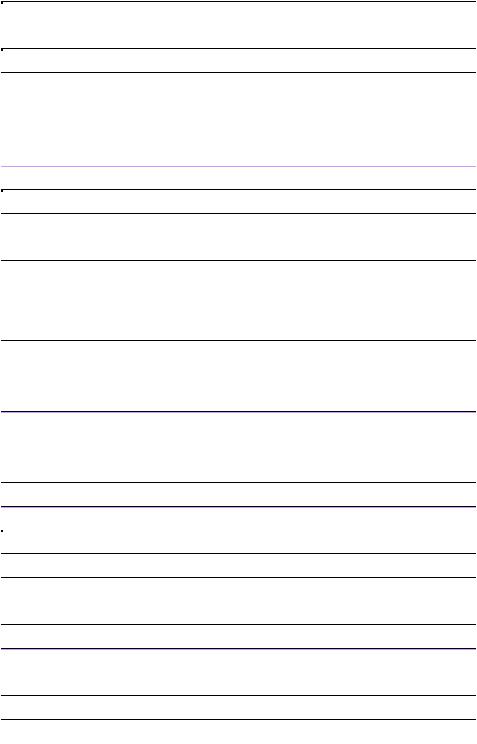
1.3 System Specifications
|
|
System |
|
|||
Host Interface |
|
|
|
PCI v2.3 |
|
|
Chipset |
|
Ralink MAC RT2890, Transceiver RT2820 |
||||
Operating Voltages |
|
|
|
3.3V+/-5% |
|
|
|
|
Transmitting (Legacy mode): 700mA @ 11b, 780mA @ 11g; |
||||
|
|
Transmitting (HT20 mode): 780mA; |
|
|||
|
|
Transmitting (HT40 mode): 790mA; |
|
|||
|
|
Receiving (Legacy mode): 355mA @ 11b, 365mA @ 11g; |
||||
Typical Power |
|
|
Receiving (HT20 mode): 375mA; |
|
||
|
|
Receiving (HT40 mode): 430mA. |
|
|||
|
RF – 802.11n (backward compatible to 802.11g & 11b) |
|
||||
Frequency Band |
|
2412 ~ 2484 MHz (subject to local regulation) |
||||
Modulation Technology |
|
|
|
OFDM and DSSS |
|
|
Modulation Techniques |
|
64QAM, 16QAM, QPSK, BPSK, DBPSK, DQPSK, CCK |
||||
Data Rates |
|
300, 270, 243, 216, 162, 135, 121, 108, 81, 54, 48, 36, 24, 18, 12, 11, 9, 6, 5.5, 2, 1 |
||||
|
|
|
Mbps, auto fallback |
|
||
|
|
Legacy mode: 18dBm @11b, 14dBm @11g; |
||||
|
|
HT20 mode: 14dBm @MCS7/15 (65/130Mbps); |
||||
Output power |
|
HT40 mode: 14dBm @MCS7 /15(135/270Mbps). |
||||
|
|
Legacy mode: -91dBm @11b, -78dBm @11g; |
||||
|
|
|
HT20 mode: -72dBm @ MCS7/15; |
|
||
Receive Sensitivity |
|
|
HT40 mode: -66dBm @ MCS7/15. |
|
||
Antenna Connector |
|
|
Three RF connectors for antenna |
|
||
|
|
Regulatory and Environmental Compliance |
|
|||
EMC certification |
|
FCC part 15 (USA) |
|
CE (Europe) |
|
NCC (Taiwan) |
Temperature Range |
|
Operating: 0 ~ 55 degree C, Storage: -20 ~ 65 degree C |
||||
Humidity |
|
|
|
10% ~ 85% Non-condensing |
|
|
|
|
Software |
|
|||
Driver |
|
|
|
Windows 2000/XP/Vista |
|
|
Security |
|
64/128 bit WEP, 802.1x, WPA and WPA2 |
||||
Quality of Service (QoS) |
|
|
|
WMM |
|
|
Roaming |
|
Seamless roaming among 11b/g/n access points. |
||||
Management Utility |
|
|
Monitors the network situation. |
|
||
|
|
Mechanical |
|
|||
Weight |
|
|
|
49.5g ± 1.0g |
|
|
Dimension |
|
121.0mm*78.5mm*21.5mm ± 0.25mm |
|
|||
Packaging |
|
Generic, Gigabyte, private labeling optional |
||||
2
1.4 Contents Package
Before beginning the installation procedures, please inspect the components to assure that they have not been damaged during shipping. The components include:
Package Contents
•GN-WP30N-RH with pocket clip cap
•GN-WP30N-RH Setup CD-ROM
•Quick Start Guide
In case of any missing or damaged accessories, please contact your local distributor or authorized reseller immediately. If you require returning the damaged product, you must pack it in the original packing material or the warranty will be voided.
1.5 LED Indicators
Name |
Color |
Condition |
Radio off |
None |
Solid off |
Radio on |
Green |
Blink then solid off |
Link to AP |
Green |
Blink when accessing. Solid on when |
|
|
connected. |
1.6 System Requirements
For trouble free installation and operation, please assure your PC meets the following minimum system requirements:
•Notebook or Desktop PC with a Pentium® 300 MHz or higher compatible processor with an available PCI-E.
•A CD-ROM drive.
•20 Mbytes of free hard disk space.
1

Chapter 2 Installation
This chapter covers the installation of the GN-WP30N-RH for your Notebook or Desktop PC. The following sections will assist you with proper installation of the Adapter.
2-1. Installing the GN-WP30N-RH
Note: If your system has other third party wireless drivers installed, we suggest you disable them before starting installation. You can do this by going to Hardware Manager from Windows Control Panel and click ‘disable’ on the WLAN driver.
Step 1: Locate an open PCI-E port on your Notebook or Desktop PC and insert the GN-WP30N-RH.
Step 2: When the Add New Hardware Wizard screen appears, click Cancel.
Figure 2-1. Add New Hardware Wizard
Step 3: Insert the GN-WP30N-RH Installation CD into the CD-ROM drive. The GN-WP30N-RH Welcome screen will automatically open.
2

Figure 2-2. Found New Hardware Wizard
Step 4: Select the driver locations. Click Next.
Figure 2-3. Found New Hardware Wizard
Step 5: Copying files, when complete, click on Next.
3
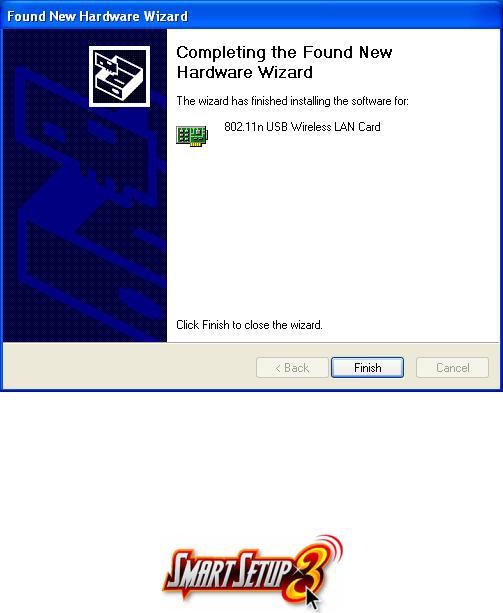
Figure 2-4. Found New Hardware Wizard Complete
Step 6: Installation Wizard complete. Click Finish.
2-2. SmartSetup 3
Note: The following section applies to users of GIGABYTE Wireless Routers.
GIGABYTE SmartSetup 3 is a powerful, yet user-friendly wireless network configuration wizard specially designed for GIGABYTE wireless networks. If you are connecting to a GIGABYTE wireless router, SmartSetup 3 will detect this and activate.
In three easy steps, you can establish a bulletproof WPA(WPA-PSK) wireless network AND configure your Internet connection. Only GIGABYTE delivers this easy, powerful and secure solution for your wireless network!
Step 1: Select the GIGABYTE wireless router from the available networks.
4
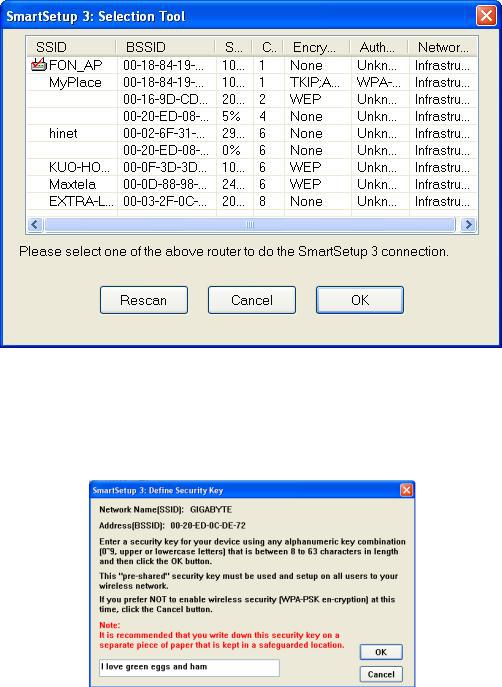
Figure 2-5. SmartSetup 3 Network Selection
Step 2: Create a WPA(WPA-PSK) Passphrase using any keyboard character. Make it no less than 8 but no more than 63 characters in length. Anyone wishing to gain access to your network, will first need to key-in this Passphrase. In the example below, we used ‘I love green eggs and ham’.
Figure 2-6. SmartSetup 3 Define Passphrase
5
