Gigabyte GA-M52S-S3P User Manual

GA-M52S-S3P
AM2 socket motherboard for AMD AthlonTM 64 FX processor/
AMD AthlonTM 64 X2 Dual-Core processor/
AMD AthlonTM 64 processor/AMD SempronTM processor
User's Manual
Rev. 2001
12ME-M52SS3P-2001R
*The WEEE marking on the product indicates this product must not be disposed of with user's other household waste and must be handed over to a designated collection point for the recycling of waste electrical and electronic equipment!!
*The WEEE marking applies only in European Union's member states.
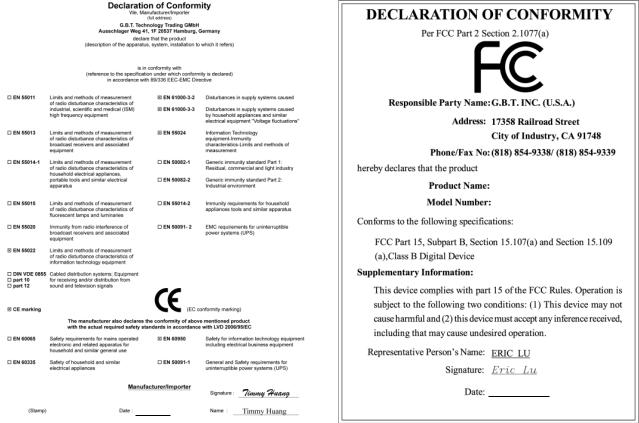
Motherboard
GA-M52S-S3P
Motherboard
GA-M52S-S3P
Jul. 12, 2007
Jul. 12, 2007
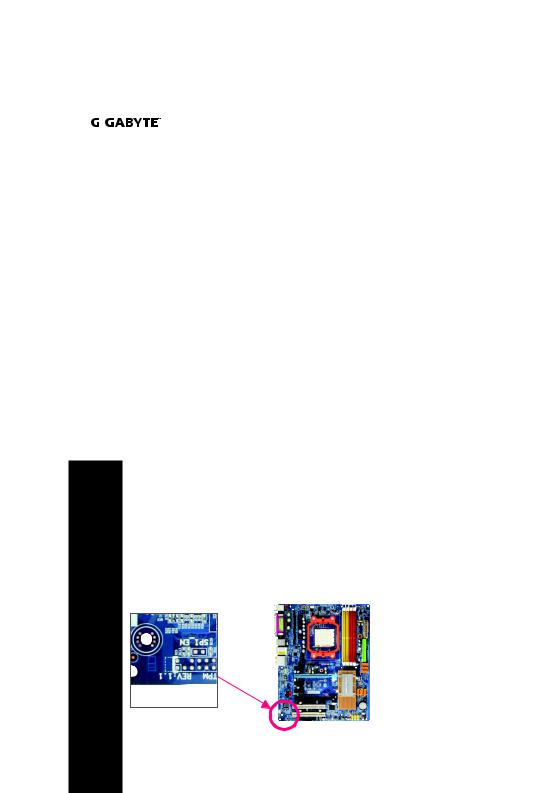
Copyright
© 2007 GIGA-BYTE TECHNOLOGY CO., LTD. All rights reserved.
The trademarks mentioned in this manual are legally registered to their respective owners.
The  logo is exclusively licensed to GIGABYTE UNITED INC. by GIGA-BYTE TECHNOLOGY CO., LTD.
logo is exclusively licensed to GIGABYTE UNITED INC. by GIGA-BYTE TECHNOLOGY CO., LTD.
GIGABYTE UNITED INC. is designated by GIGA-BYTE TECHNOLOGY CO., LTD as the exclusive global distributor of GIGABYTE branded motherboards.
Disclaimer
Information in this manual is protected by copyright laws and is the property of GIGABYTE. Changes to the specifications and features in this manual may be made by GIGABYTE without prior notice. No part of this manual may be reproduced, copied, translated, transmitted, or published in any form or by any means without GIGABYTE's prior written permission.
Documentation Classifications
In order to assist in the use of this product, GIGABYTE provides the following types of documentations:
For quick set-up of the product, read the Quick Installation Guide included with the product.
For detailed product information, carefully read the User's Manual.
For instructions on how to use GIGABYTE's unique features, read or download the information on/from the Support\Motherboard\Technology Guide page on our website.
For product-related information, check on our website at:
http://www.gigabyte.com.tw
Identifying Your Motherboard Revision
The revision number on your motherboard looks like this: "REV: X.X." For example, "REV: 1.0" means the revision of the motherboard is 1.0. Check your motherboard revision before updating motherboard BIOS, drivers, or when looking for technical information.
Example:

Table of Contents
OptionalItems ................................................................................................................. |
|
|
6 |
Box Contents ................................................................................................................. |
|
|
6 |
GA-M52S-S3P Motherboard Layout .............................................................................. |
7 |
||
Block Diagram ................................................................................................................ |
|
|
8 |
Chapter 1 Hardware Installation .................................................................................... |
9 |
||
1-1 |
Installation Precautions ..................................................................................... |
9 |
|
1-2 |
Product Specifications .................................................................................... |
10 |
|
1-3 |
Installing the CPU and CPU Cooler .............................................................. |
12 |
|
1-3-1 |
Installing the CPU ................................................................................................ |
12 |
|
1-3-2 Installing the CPU Cooler ................................................................................... |
14 |
||
1-4 |
Installing the Memory ..................................................................................... |
15 |
|
1-4-1 Dual Channel Memory Configuration ................................................................ |
15 |
||
1-4-2 |
Installing a Memory ............................................................................................. |
16 |
|
1-5 |
Installing an Expansion Card ......................................................................... |
17 |
|
1-6 |
Back Panel Connectors ................................................................................. |
18 |
|
1-7 |
Internal Connectors ........................................................................................ |
20 |
|
Chapter 2 BIOS Setup ................................................................................................. |
31 |
||
2-1 |
Startup Screen ................................................................................................ |
32 |
|
2-2 |
The Main Menu .............................................................................................. |
33 |
|
2-3 |
Standard CMOS Features ............................................................................. |
35 |
|
2-4 |
Advanced BIOS Features .............................................................................. |
37 |
|
2-5 |
Integrated Peripherals ..................................................................................... |
39 |
|
2-6 |
Power Management Setup ............................................................................. |
43 |
|
2-7 |
PnP/PCI Configurations ................................................................................. |
45 |
|
2-8 |
PC Health Status ........................................................................................... |
46 |
|
2-9 |
MB Intelligent Tweaker(M.I.T.) ....................................................................... |
48 |
|
2-10 |
Load Fail-Safe Defaults ................................................................................... |
50 |
|
2-11 |
Load Optimized Defaults ................................................................................. |
50 |
|
2-12 |
Set Supervisor/User Password ..................................................................... |
51 |
|
2-13 |
Save & Exit Setup ......................................................................................... |
52 |
|
2-14 |
Exit Without Saving ....................................................................................... |
52 |
|
- 4 -

Chapter 3 Drivers Installation ...................................................................................... |
53 |
|
3-1 |
Installing Chipset Drivers ............................................................................... |
53 |
3-2 |
SoftwareApplications ..................................................................................... |
54 |
3-3 |
Driver CD Information .................................................................................... |
54 |
3-4 |
Hardware Information ..................................................................................... |
55 |
3-5 |
Contact Us ..................................................................................................... |
55 |
Chapter 4 Unique Features ......................................................................................... |
57 |
||
4-1 |
Xpress Recovery2 ......................................................................................... |
57 |
|
4-2 |
BIOS Update Utilities ..................................................................................... |
62 |
|
|
4-2-1 |
Updating the BIOS with the Q-Flash Utility ...................................................... |
62 |
|
4-2-2 |
Updating the BIOS with the @BIOS Utility ....................................................... |
65 |
4-3 |
EasyTune 5 .................................................................................................... |
67 |
|
4-4 |
Windows Vista ReadyBoost ........................................................................... |
68 |
|
Chapter 5 Appendix |
.................................................................................................... |
69 |
|
5-1 |
Configuring SATA Hard Drive(s) .................................................................... |
69 |
|
|
5-1-1 Configuring the Onboard SATA Controller ......................................................... |
69 |
|
|
5-1-2 Making a SATA RAID/AHCI Driver Diskette ..................................................... |
74 |
|
|
5-1-3 Installing the SATA RAID/AHCI Driver and Operating System ...................... |
75 |
|
5-2 |
Configuring .................................................................Audio Input and Output |
80 |
|
|
5-2-1 ............................................................ |
Configuring 2/4/5.1/7.1 - Channel Audio |
80 |
|
5-2-2 ...........................................................Installing the S/PDIF In Cable (Optional) |
82 |
|
|
5-2-3 ................................................................... |
Configuring Microphone Recording |
84 |
|
5-2-4 .................................................................................Using the Sound Recorder |
86 |
|
5-3 |
Troubleshooting ............................................................................................... |
87 |
|
|
5-3-1 ............................................................................. |
Frequently Asked Questions |
87 |
|
5-3-2 ................................................................................ |
Troubleshooting Procedure |
88 |
- 5 -

Box Contents
 GA-M52S-S3P motherboard
GA-M52S-S3P motherboard
 Motherboard driver disk
Motherboard driver disk
 User's Manual
User's Manual
 Quick Installation Guide
Quick Installation Guide
 One IDE cable and one floppy disk drive cable
One IDE cable and one floppy disk drive cable
 Two SATA 3Gb/s cables
Two SATA 3Gb/s cables
 I/O Shield
I/O Shield
The box contents above are for reference only and the actual items shall depend on product package you obtain. The box contents are subject to change without notice.
Optional Items
2-port USB 2.0 bracket (Part No. 12CR1-1UB030-51/R) 4-port USB 2.0 bracket (Part No. 12CR1-1UB030-21/R) SATA bracket (Part No.12CF1-3SATPW-11R)
S/PDIF in cable (Part No. 12CR1-1SPDIN-01/R)
- 6 -
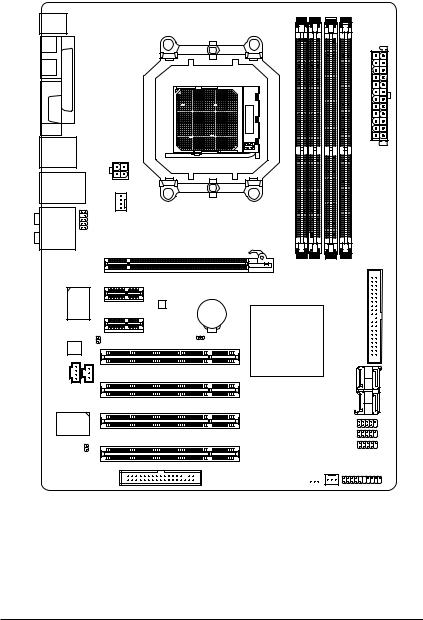
GA-M52S-S3P Motherboard Layout
KB_MS
COAXIAL |
|
Socket AM2 |
|
|
|
OPTICAL |
|
|
LPT |
|
|
COMA |
|
|
USB |
ATX_12V |
|
USB |
LAN |
|
|
CPU_FAN |
|
AUDIO |
F_AUDIO |
GA-M52S-S3P |
|
|
|
Realtek |
PCIE_16 |
|
8110SC PCIE_1 |
||
|
BIOS |
BATTERY |
PCIE_2
DDRII 1 DDRII 2 |
DDRII 3 |
DDRII 4 |
ATX
IDE
CODEC |
SPDIF_O |
CLR_CMOS |
PCI1 |
|
|
|
|
CD_IN |
SPDIF_I |
|
PCI2 |
|
|
|
|
|
|
|
PCI3 |
IT8716 |
|
|
|
CI |
|
|
PCI4 |
|
|
|
|
|
|
|
FDD |
nVIDIA® nForce 520
SATAII3 |
SATAII1 |
SATAII2 |
SATAII0 |
F_USB2 |
|
F_USB1 |
|
F_USB3 |
|
SYS_FAN F_PANEL
PWR_LED 

- 7 -
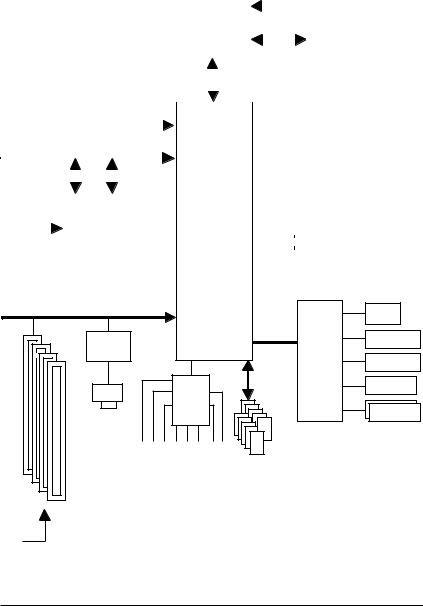
Block Diagram
|
PCIe CLK |
|
|
|
|
|
AMD |
|
CPU CLK+/-(200 MHz) |
|
|||||||||||||||||||||
|
(100 MHz) |
|
|
|
|
|
|
|
|
DDR2 800/667/533 MHz DIMM |
|||||||||||||||||||||
|
|
|
|
|
|
|
|
|
|
|
|
|
|
|
|
Socket AM2 |
|
|
|
||||||||||||
|
|
|
|
|
|
|
|
|
|
|
|||||||||||||||||||||
|
|
|
|
|
|
|
|
|
|
|
|
|
|
|
|
CPU |
|
|
|
|
|
|
|
|
|
|
|
|
|
|
|
|
|
|
|
|
|
|
|
|
|
|
|
|
|
|
|
|
|
|
|
|
|
|
|
|
|
|
|
|
|
||
|
|
|
|
|
|
|
|
|
|
|
|
|
|
|
|
|
|
|
|
|
|
|
|
|
|
|
|
|
|
||
|
|
|
|
|
|
|
|
|
|
|
|
|
|
|
|
|
|
|
|
|
|
|
|
|
|
Dual Channel Memory |
|
|
|||
|
|
|
|
|
|
|
|
|
|
|
|
|
|
|
|
|
|
|
|
|
|
|
|
|
|
|
|
||||
|
|
|
|
|
|
|
|
|
|
|
|
|
|
|
|
|
|
|
|
|
|
|
|
|
|
|
|
|
|
|
|
|
|
|
|
|
|
|
|
|
|
|
|
|
|
|
|
|
Hyper Transport Bus |
||||||||||||||
|
|
|
|
|
|
|
|
|
|
|
|
|
|
|
|
|
|
|
|
|
|
|
|
|
|
|
|
|
|
|
|
|
|
|
|
|
|
|
|
|
|
|
|
|
|
|
|
|
|
|
|
|
|
|
|
|
|||||||
|
|
|
|
|
|
|
|
|
PCI Express x16 |
|
|
|
|
|
|
|
|
|
|
|
|
|
|
||||||||
|
|
|
|
|
|
|
|
|
|
|
|
|
|
|
|
|
|
|
|
|
|
|
|
|
|
|
|
|
|
|
|
|
|
|
|
|
|
|
|
|
|
|
|
|
|
|
|
|
|
|
|
|
|
|
|
|
|
|
|
|
|
|
|
|
|
|
|
|
|
|
|
|
|
|
|
|
|
|
|
|
|
|
|
|
|
|
|
|
|
|
|
|
|
|
|
|
|
|
|
|
|
|
|
|
|
|
|
|
|
|
|
|
|
|
|
|
|
|
|
|
|
|
|
|
|
|
|
|
PCI Express x1 Bus |
|
|
|
|
|
|
|
|
|
|
|
|
|
|
|
|||||||||||||||
|
|
|
|
|
|
|
x 1 |
|
|
x 1 |
|
|
|
|
|
|
|
|
|
|
|
|
|
|
|||||||
|
|
|
|
|
|
|
|
|
|
|
|
|
|
|
|
|
|
|
|
|
|
|
|||||||||
|
PCIe CLK |
|
|
|
|
|
|
|
|
|
|
|
|
|
nVIDIA® |
|
|
|
|
|
|
|
|
|
|
|
|
|
|
||
|
|
|
|
|
|
|
|
|
|
|
|
|
|
nForce 520 |
|
|
|
|
|
|
|
|
|
|
|
|
|
|
|||
|
(100 MHz) |
|
|
|
|
|
|
|
|
|
|
|
|
|
|
|
|
|
|
|
|
|
|
|
|
|
|
|
|||
|
|
|
|
|
|
|
|
|
|
|
|
|
|
|
|
|
|
|
|
|
|
|
|
|
|
|
|
|
|||
|
|
|
|
|
|
|
|
|
|
|
|
|
|
|
|
|
|
|
|
|
|
|
|
4 SATA 3Gb/s |
|||||||
|
|
|
|
|
|
|
|
|
|
|
|
|
|
|
|
|
|
|
|
|
|
|
|
||||||||
|
|
|
|
|
|
|
|
|
|
|
|
|
|
|
|
|
|
|
|
|
|
|
|
||||||||
|
2 PCI Express x1 |
|
|
|
|
|
|
ATA-133/100/66/33 |
|||||||||||||||||||||||
|
|
|
|
|
|
|
|||||||||||||||||||||||||
|
|
|
|
|
|
|
|
|
|
|
|
|
|
|
|
|
|
|
|
|
|
|
|
||||||||
|
|
|
|
|
|
|
|
|
|
|
|
|
|
|
|
|
|
|
|
|
|
|
|
||||||||
|
|
|
|
|
|
|
|
|
|
|
|
|
|
|
|
|
|
|
|
|
|
|
|
IDE Channel |
|||||||
|
|
|
|
|
|
|
|
|
|
|
|
|
|
|
|
|
|
|
|
|
|
|
|
||||||||
|
PCI Bus |
|
|
|
BIOS |
|
RTL |
|
|
LPC BUS |
Floppy |
|
|
|
|
||
|
8110SC |
|
|
IT8716 |
LPT Port |
|
|
|
|
||
|
RJ45 |
CODEC |
|
|
COM Port |
|
|
|
|
||
|
|
|
|
|
|
|
LAN |
|
|
|
|
|
SpeakerSurroundOut |
SpearCenter/SubwooferOut SpeakerSideOut MIC Line-Out Line-In SPDIFIn |
SPDIFOut |
|
PS/2 KB/Mouse |
|
10 USB |
|
|||
|
|
|
|
|
|
|
|
|
|
Ports |
|
4 PCI |
|
|
|
|
|
PCI CLK |
|
|
|
|
|
(33 MHz) |
|
|
|
|
|
- 8 -
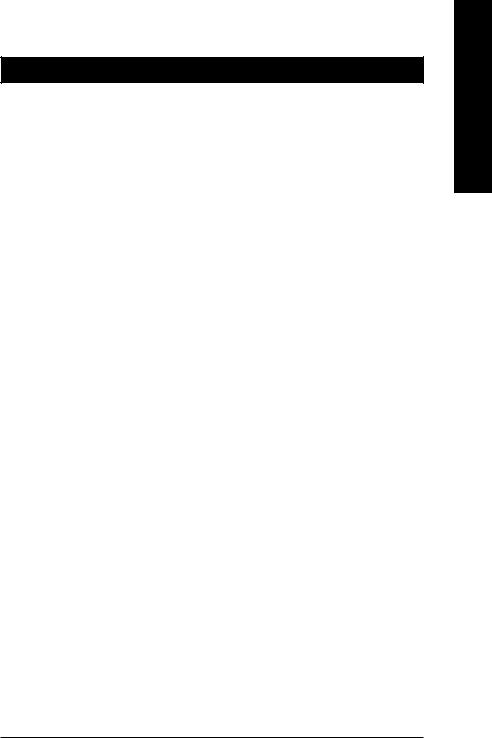
Chapter 1 Hardware Installation
1-1 Installation Precautions
The motherboard contains numerous delicate electronic circuits and components which can become damaged as a result of electrostatic discharge (ESD). Prior to installation, carefully read the user's manual and follow these procedures:
•Prior to installation, do not remove or break motherboard S/N (Serial Number) sticker or warranty sticker provided by your dealer. These stickers are required for warranty validation.
•Always remove the AC power by unplugging the power cord from the power outlet before installing or removing the motherboard or other hardware components.
•When connecting hardware components to the internal connectors on the motherboard, make sure they are connected tightly and securely.
•When handling the motherboard, avoid touching any metal leads or connectors.
•It is best to wear an electrostatic discharge (ESD) wrist strap when handling electronic components such as a motherboard, CPU or memory. If you do not have an ESD wrist strap, keep your hands dry and first touch a metal object to eliminate static electricity.
•Prior to installing the motherboard, please have it on top of an antistatic pad or within a electrostatic shielding container.
•Before unplugging the power supply cable from the motherboard, make sure the power supply has been turned off.
•Before turning on the power, make sure the power supply voltage has been set according to the local voltage standard.
•Before using the product, please verify that all cables and power connectors of your hardware components are connected.
•To prevent damage to the motherboard, do not allow screws to come in contact with the motherboard circuit or its components.
•Make sure there are no leftover screws or metal components placed on the motherboard or within the computer casing.
•Do not place the computer system on an uneven surface.
•Do not place the computer system in a high-temperature environment.
•Turning on the computer power during the installation process can lead to damage to system components as well as physical harm to the user.
•If you are uncertain about any installation steps or have a problem related to the use of the product, please consult a certified computer technician.
English
- 9 - |
Hardware Installation |
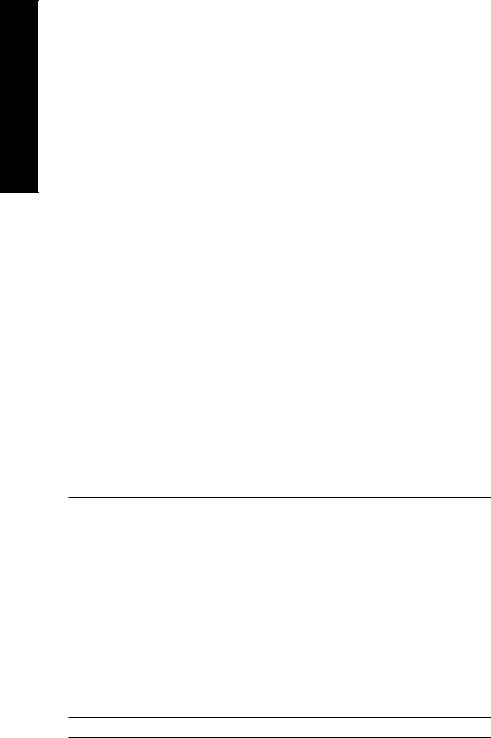
English
1-2 |
Product Specifications |
||
|
|
|
|
CPU |
|
|
Support for Socket AM2 processors: |
|
|
|
AMD AthlonTM 64 FX processor/AMD AthlonTM 64 X2 Dual-Core processor/ |
|
|
|
AMD AthlonTM 64 processor/AMD SempronTM processor |
|
|
|
(Go to GIGABYTE's website for the latest CPU support list.) |
Front Side Bus |
|
2000 MHz FSB |
|
Chipset |
|
|
nVIDIA® nForce 520 chipset |
Memory |
|
|
4 x 1.8V DDR2 DIMM sockets supporting up to 16 GB of system memory (Note 1) |
|
|
Dual channel memory architecture |
|
|
|
Support for DDR2 800/667/533 MHz memory modules |
|
|
|
|
(Go to GIGABYTE's website for the latest memory support list.) |
Audio |
|
|
Realtek ALC888 codec |
|
|
|
High Definition Audio |
|
|
|
2/4/5.1/7.1-channel |
|
|
Support for S/PDIF In/Out |
|
|
|
Support for CD In |
|
LAN |
|
|
RTL 8110SC chip (10/100/1000 Mbit) |
Expansion Slots |
|
1 x PCI Express x16 slot |
|
|
|
2 x PCI Express x1 slots |
|
|
|
4 x PCI slots |
|
Storage Interface |
|
nVIDIA® nForce 520 chipset: |
|
|
|
|
- 1 x floppy disk drive connector via the I/O controller supporting up to 1 |
|
|
|
floppy disk drive |
|
|
|
- 1 x IDE connector supporting ATA-133/100/66/33 and up to 2 IDE devices |
|
|
|
- 4 x SATA 3Gb/s connectors supporting up to 4 SATA 3Gb/s devices |
|
|
|
- Support for SATA RAID 0, RAID 1 and RAID 0+1 |
|
|
|
|
USB |
|
|
Integrated in the nVIDIA® nForce 520 chipset |
Up to 10 USB 2.0/1.1 ports (4 on the back panel, 6 via the USB brackets connected to the internal USB headers)
Internal Connectors 1 x 24-pin ATX main power connector
1 x 4-pin ATX 12V power connector
1 x floppy disk drive connector
1 x IDE connector
4 x SATA 3Gb/s connectors
1 x CPU fan header
1 x system fan header
1 x front panel header
1 x front panel audio header
1 x CD In connector
1 x S/PDIF In header
1 x S/PDIF Out header
3 x USB 2.0/1.1 headers
1 x chassis intrusion header
1 x power LED header
GA-M52S-S3P Motherboard |
- 10 - |
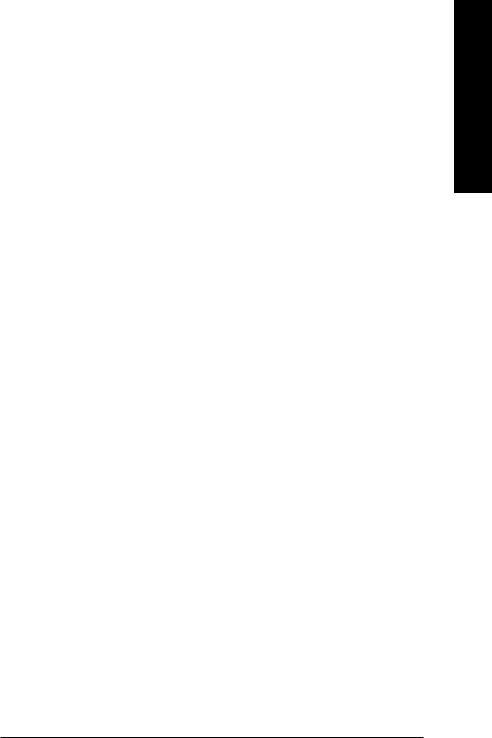
Back Panel |
|
1 x PS/2 keyboard port |
Connectors |
|
1 x PS/2 mouse port |
|
1 x parallel port |
|
|
1 x coaxial S/PDIF Out connector |
|
|
1 x optical S/PDIF Out connector |
|
|
1 x serial port |
|
|
4 x USB 2.0/1.1 ports |
|
|
1 x RJ-45 port |
|
|
6 x audio jacks (Center/Subwoofer Speaker Out/Rear Speaker Out/Side |
|
|
|
Speaker Out/Line In/Line Out/Microphone) |
I/O Controller |
|
iTE IT8716 chip |
Hardware Monitor |
|
System voltage detection |
|
|
CPU/System temperature detection |
|
CPU/System fan speed detection |
|
|
|
CPU/System overheating warning |
|
CPU/System fan fail warning |
|
|
CPU/System fan speed control (Note 2) |
|
BIOS |
|
1 x 4 Mbit flash |
|
Use of licensed AWARD BIOS |
|
|
PnP 1.0a, DMI 2.0, SM BIOS 2.3, ACPI 1.0b |
|
Unique Features |
|
Support for @BIOS |
|
Support for Download Center |
|
|
Support for Q-Flash |
|
|
Support for EasyTune (Note 3) |
|
|
Support for Xpress Install |
|
|
Support for Xpress Recovery2 |
|
|
Support for Virtual Dual BIOS |
|
Bundled Software |
|
Norton Internet Security (OEM version) |
Operating System |
|
Support for Microsoft® Windows® Vista/XP/2000 |
Form Factor |
|
ATX form factor; 30.5cm x 21.5cm |
(Note 1) Due to Windows XP 32-bit operating system limitation, when more than 4 GB of physical memory is installed, the actual memory size displayed will be less than 4 GB.
(Note 2) Whether the CPU fan speed control function is supported will depend on the CPU you install. (Note 3) Available functions in Easytune may differ by motherboard model.
- 11 - |
Hardware Installation |
English
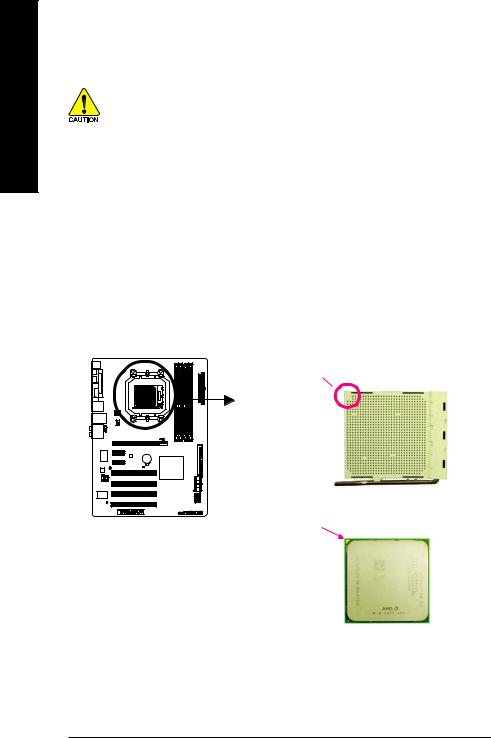
English
1-3 Installing the CPU and CPU Cooler
Read the following guidelines before you begin to install the CPU:
• Make sure that the motherboard supports the CPU.
(Go to GIGABYTE's website for the latest CPU support list.)
•Always turn off the computer and unplug the power cord from the power outlet before installing the CPU to prevent hardware damage.
•Locate the pin one of the CPU. The CPU cannot be inserted if oriented incorrectly.
•Apply an even and thin layer of thermal grease on the surface of the CPU.
•Do not turn on the computer if the CPU cooler is not installed, otherwise overheating and damage of the CPU may occur.
•Set the CPU host frequency in accordance with the CPU specifications. It is not recommended that the system bus frequency be set beyond hardware specifications since it does not meet the standard requirements for the peripherals. If you wish to set the frequency beyond the standard specifications, please do so according to your hardware specifications including the CPU, graphics card, memory, hard drive, etc.
1-3-1 Installing the CPU
A. Locate the pin one (denoted by a small triangle) of the CPU socket and the CPU.
A Small Triangle Mark
Denotes Pin One of the AM2 CPU Socket
AM2 CPU Socket
Socket
A Small Triangle Marking |
AM2 CPU |
Denotes CPU Pin One |
GA-M52S-S3P Motherboard |
- 12 - |
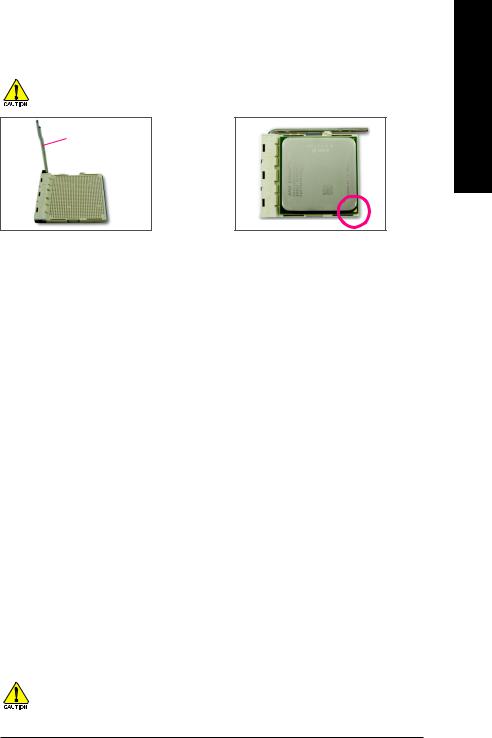
B. Follow the steps below to correctly install the CPU into the motherboard CPU socket.
Before installing the CPU, make sure to turn off the computer and unplug the power cord from the power outlet to prevent damage to the CPU.
CPU Socket Locking
Lever
Step 1:
Completely lift up the CPU socket locking lever.
Step 2:
Align the CPU pin one (small triangle marking) with the triangle mark on the CPU socket and gently insert the CPU into the socket. Make sure that the CPU pins fit perfectly into their holes. Once the CPU is positioned into its socket, place one finger down on the middle of the CPU, lowering the locking lever and latching it into the fully locked position.
Do not force the CPU into the CPU socket. The CPU cannot fit in if oriented incorrectly. Adjust the CPU orientation if this occurs.
English
- 13 - |
Hardware Installation |
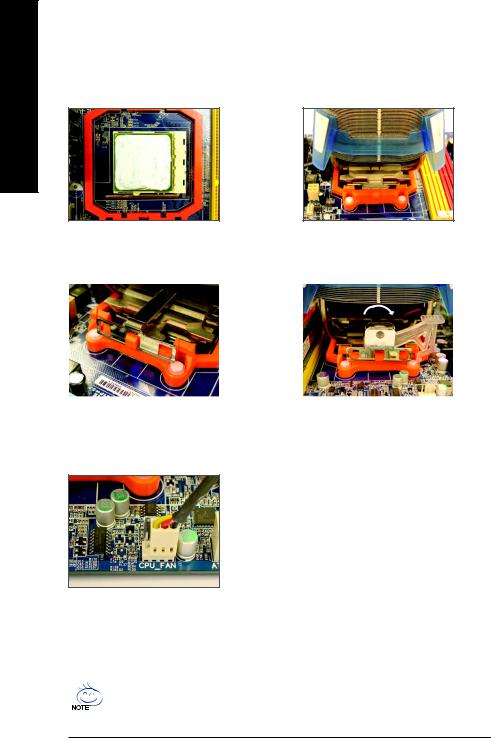
English
1-3-2 Installing the CPU Cooler
Follow the steps below to correctly install the CPU cooler on the CPU. (The following procedure uses the GIGABYTE cooler as the example.)
Step 1: |
Step 2: |
|
Apply an even and thin layer of thermal grease |
Place the CPU cooler on the CPU. |
|
on the surface of the installed CPU. |
|
|
|
|
|
|
|
|
Step 3:
Hook the CPU cooler clip to the mounting lug on one side of the retention frame. On the other side, push straight down on the the CPU cooler clip to hook it to the mounting lug on the retention frame.
Step 5:
Finally, attach the power connector of the CPU cooler to the CPU fan header (CPU_FAN) on the motherboard.
Step 4:
Turn the cam handle from the left side to the right side (as the picture above shows) to lock into place. (Refer to your CPU cooler installation manual for instructions on installing the cooler.)
Use extreme care when removing the CPU cooler because the thermal grease/tape between the CPU cooler and CPU may adhere to the CPU. Inadequately removing the CPU cooler may damage the CPU.
GA-M52S-S3P Motherboard |
- 14 - |
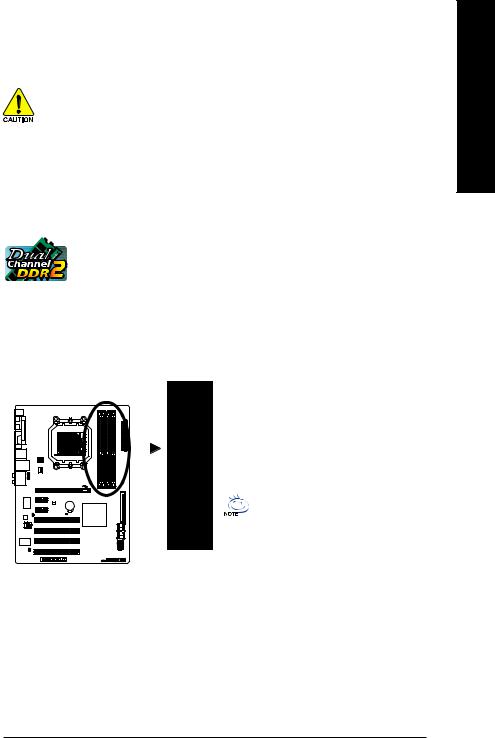
1-4 Installing the Memory
Read the following guidelines before you begin to install the memory:
• Make sure that the motherboard supports the memory. It is recommended that memory of the same capacity, brand, speed, and chips be used.
(Go to GIGABYTE's website for the latest memory support list.)
•Always turn off the computer and unplug the power cord from the power outlet before installing the memory to prevent hardware damage.
•Memory modules have a foolproof design. A memory module can be installed in only one direction. If you are unable to insert the memory, switch the direction.
1-4-1 Dual Channel Memory Configuration
This motherboard provides four DDR2 memory sockets and supports Dual Channel Technology. After the memory is installed, the BIOS will automatically detect the specifications and capacity of the memory. Enabling Dual Channel memory mode will double the original memory bandwidth.
The four DDR2 memory sockets are divided into two channels and each channel has two memory sockets as following:
 Channel 0: DDRII_1, DDRII_3
Channel 0: DDRII_1, DDRII_3
 Channel 1: DDRII_2, DDRII_4
Channel 1: DDRII_2, DDRII_4
 Dual Channel Memory Configurations Table
Dual Channel Memory Configurations Table
|
|
|
|
|
|
|
|
|
|
|
DDRII_1 |
DDRII_2 |
DDRII_3 |
DDRII_4 |
|
|
|
|
|
|
|
|
|
|
Two Modules |
DS/SS |
DS/SS |
- - |
- - |
|
|
|
|
|
|
|
|
|
|
|
|
|
|
|
|
|
|
|
|
|
|
|
|
|
|
- - |
- - |
DS/SS |
DS/SS |
|
|
|
|
|
|
|
|
|
|
|
||||
|
|
|
|
|
|
|
|
|
|
Four Modules |
DS/SS |
DS/SS |
DS/SS |
DS/SS |
|
|
|
|
|
|
|
|
|
|
|
|
|
|
|
|
|
|
|
|
|
|
|
|
|
|
|
|
|
|
(SS=Single-Sided, DS=Double-Sided, "- -"=No Memory)
If two memory modules are to be installed, it is recommended that you install them in the DDRII_1 and DDRII_2 sockets.
DDRII_4
DDRII_3
DDRII_2
DDRII_1
Due to CPU limitation, read the following guidelines before installing the memory in Dual Channel mode.
1.Dual Channel mode cannot be enabled if only one DDR2 memory module is installed.
2.When enabling Dual Channel mode with two or four memory modules, it is recommended that memory of the same capacity, brand, speed, and chips be used and installed in the same colored DDR2 sockets for optimum performance.
English
- 15 - |
Hardware Installation |
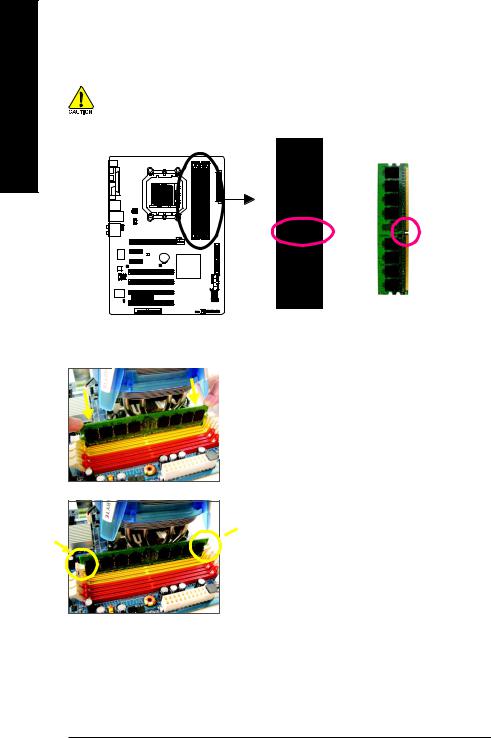
English
1-4-2 Installing a Memory
Before installing a memory module , make sure to turn off the computer and unplug the power cord from the power outlet to prevent damage to the memory module. DDR2 DIMMs are not compatible to DDR DIMMs. Be sure to install DDR2 DIMMs on this motherboard.
Notch
DDR2 DIMM
A DDR2 memory module has a notch, so it can only fit in one direction. Follow the steps below to correctly install your memory modules in the memory sockets.
Step 1:
Note the orientation of the memory module. Spread the retaining clips at both ends of the memory socket. Place the memory module on the socket. As indicated in the picture on the left, place your fingers on the top edge of the memory, push down on the memory and insert it vertically into the memory socket.
Step 2:
The clips at both ends of the socket will snap into place when  the memory module is securely inserted.
the memory module is securely inserted.
GA-M52S-S3P Motherboard |
- 16 - |
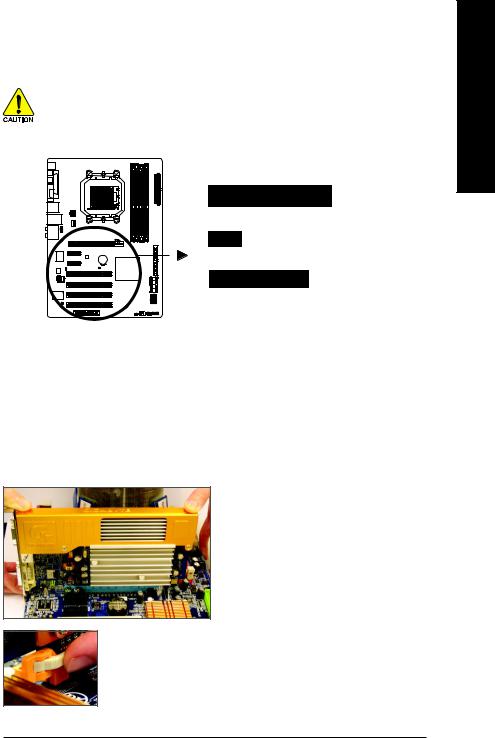
1-5 Installing an Expansion Card
Read the following guidelines before you begin to install an expansion card:
• Make sure the motherboard supports the expansion card. Carefully read the manual that came with your expansion card.
•Always turn off the computer and unplug the power cord from the power outlet before installing an expansion card to prevent hardware damage.
PCI Express x16 Slot
PCI Express x1 Slot
PCI Slot
Follow the steps below to correctly install your expansion card in the expansion slot.
1.Locate an expansion slot that supports your card. Remove the metal slot cover from the chassis back panel.
2.Align the card with the slot, and press down on the card until it is fully seated in the slot.
3.Make sure the metal contacts on the card are completely inserted into the slot.
4.Secure the card's metal bracket to the chassis back panel with a screw.
5.After installing all expansion cards, replace the chassis cover(s).
6.Turn on your computer. If necessary, go to BIOS Setup to make any required BIOS changes for your expansion card(s).
7.Install the driver provided with the expansion card in your operating system.
Example: Installing and Removing a PCI Express x16 Graphics Card:
• Installing a Graphics Card:
Gently insert the graphics card into the PCI Express x16 slot. Make sure the graphics card is locked by the latch at the end of the PCI Express x16 slot.
•Removing the Card:
Press the white latch at the end of the PCI Express x16 slot to release the card and then pull the card straight up from the slot.
English
- 17 - |
Hardware Installation |

English
1-6 Back Panel Connectors
PS/2 Keyboard and PS/2 Mouse Port
Use the upper port (green) to connect a PS/2 mouse and the lower port (purple) to connect a PS/2 keyboard.
Parallel Port
Use the parallel port to connect devices such as a printer, scanner and etc. The parallel port is also called a printer port.
Coaxial S/PDIF Out Connector
This connector provides digital audio out to an external audio system that supports digital coaxial audio. Before using this feature, ensure that your audio system provides a coaxial digital audio in connector.
Optical S/PDIF Out Connector
This connector provides digital audio out to an external audio system that supports digital optical audio. Before using this feature, ensure that your audio system provides an optical digital audio in connector.
Serial Port
Use the serial port to connect devices such as a mouse, modem or other peripherals.
USB Port
The USB port supports the USB 2.0/1.1 specification. Use this port for USB devices such as an USB keyboard/mouse, USB printer, USB flash drive and etc.
RJ-45 LAN Port
The Gigabit Ethernet LAN port provides Internet connection at up to 1 Gbps data rate. The following describes the states of the LAN port LEDs.
|
|
|
|
|
|
|
|
|
|
Connection/ |
|
|
|
|
|
|
||||
Speed LED |
|
|
|
|
Activity LED |
Speed LED: |
|
Connection/Activity LED: |
||||||||||||
|
|
|
|
|
|
|
|
|
|
|
|
|
|
|
State |
|
Description |
|
State |
Description |
|
|
|
|
|
|
|
|
|
|
|
|
|
|
|
Orange |
|
1 Gpbs data rate |
|
Blinking |
Data transmission or receiving is occurring |
|
|
|
|
|
|
|
|
|
|
|
|
|
|
|
Green |
|
100 Mpbs data rate |
|
On |
No data transmission or receiving is occurring |
|
|
|
|
|
|
|
|
|
|
|
|
|
|
|
Off |
|
10 Mpbs data rate |
|
Off |
LAN link is not established |
|
|
|
|
|
|
|
|
|
|
|
|
|
|
|
||||||
|
|
|
|
LAN Port |
||||||||||||||||
|
|
|
|
|
|
|
|
|
|
|||||||||||
• When removing the cable connected to a back panel connector, first remove the cable from your device and then remove it from the motherboard.



 • When removing the cable, pull it straight out from the connector. Do not rock it side to side to prevent an electrical short inside the cable connector.
• When removing the cable, pull it straight out from the connector. Do not rock it side to side to prevent an electrical short inside the cable connector.
GA-M52S-S3P Motherboard |
- 18 - |
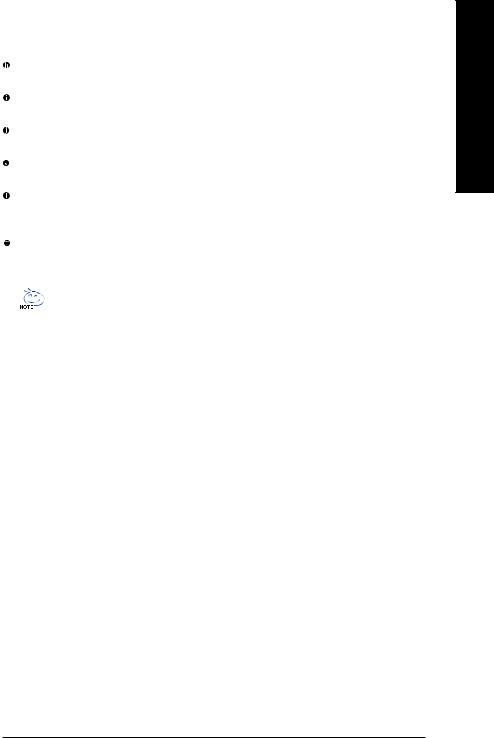
Center/Subwoofer Speaker Out Jack (Orange)
Use this audio jack to connect center/subwoofer speakers in a 5.1/7.1-channel audio configuration.
Rear Speaker Out Jack (Black)
Use this audio jack to connect rear speakers in a 4/5.1/7.1-channel audio configuration.
Side Speaker Out Jack (Gray)
Use this audio jack to connect side speakers in a 7.1-channel audio configuration.
Line In Jack (Blue)
The default line in jack. Use this audio jack for line in devices such as an optical drive, walkman, etc.
Line Out Jack (Green)
The default line out jack. Use this audio jack for a headphone or 2-channel speaker. This jack can be used to connect front speakers in a 4/5.1/7.1-channel audio configuration.
Mic In Jack (Pink)
The default Mic in jack. Microphones must be connected to this jack.
In addition to the default speakers settings, the ~
~ audio jacks can be reconfigured to perform different functions via the audio software. Only microphones still MUST be connected to the default Mic in jack (
audio jacks can be reconfigured to perform different functions via the audio software. Only microphones still MUST be connected to the default Mic in jack ( ). Refer to the instructions on setting up a 2/4/5.1/ 7.1-channel audio configuration in Chapter 5, "Configuring 2/4/5.1/7.1-Channel Audio."
). Refer to the instructions on setting up a 2/4/5.1/ 7.1-channel audio configuration in Chapter 5, "Configuring 2/4/5.1/7.1-Channel Audio."
English
- 19 - |
Hardware Installation |
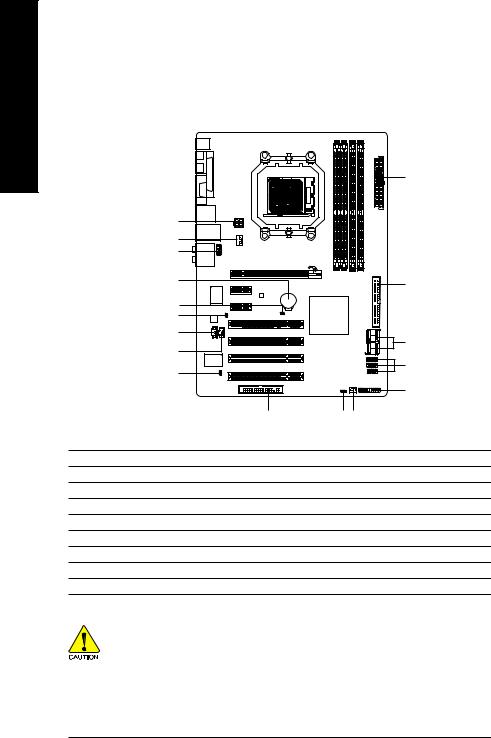
English
1-7 Internal Connectors
|
|
|
|
2 |
|
1 |
|
|
|
|
3 |
|
|
|
|
11 |
|
|
|
|
9 |
|
|
6 |
|
|
|
|
|
|
17 |
|
|
|
|
14 |
|
|
|
|
12 |
|
|
7 |
|
13 |
|
|
|
|
|
|
|
|
|
16 |
|
|
15 |
|
|
|
|
|
|
|
|
|
10 |
|
5 |
|
8 |
4 |
1) |
ATX_12V |
10) |
F_PANEL |
|
2) |
ATX (Power Connector) |
11) |
F_AUDIO |
|
3) |
CPU_FAN |
12) |
CD_IN |
|
4) |
SYS_FAN |
13) |
SPDIF_I |
|
5) |
FDD |
14) |
SPDIF_O |
|
6) |
IDE |
15) |
F_USB1 / F_USB2 / F_USB3 |
|
7) |
SATAII0 / 1 / 2 / 3 |
16) |
CI |
|
8) |
PWR_LED |
17) |
CLR_CMOS |
|
9) |
BATTERY |
|
|
|
Read the following guidelines before connecting external devices:
•First make sure your devices are compliant with the connectors you wish to connect.
•Before installing the devices, be sure to turn off the devices and your computer. Unplug the power cord from the power outlet to prevent damage to the devices.
•After installing the device and before turning on the computer, make sure the device cable has been securely attached to the connector on the motherboard.
GA-M52S-S3P Motherboard |
- 20 - |
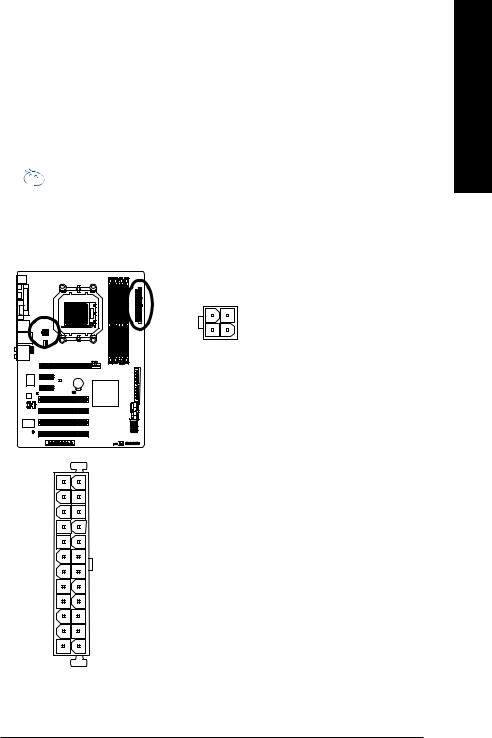
1/2) ATX_12V/ATX (2x2 12V Power Connector and 2x12 Main Power Connector)
With the use of the power connector, the power supply can supply enough stable power to all the components on the motherboard. Before connecting the power connector, first make sure the power supply is turned off and all devices are properly installed. The power connector possesses a foolproof design. Connect the power supply cable to the power connector in the correct orientation. The 12V power connector mainly supplies power to the CPU. If the 12V power connector is not connected, the computer will not start.
• To meet expansion requirements, it is recommended that a power supply that can withstand 
 high power consumption be used (400W or greater). If a power supply is used that does not
high power consumption be used (400W or greater). If a power supply is used that does not
provide the required power, the result can lead to an unstable or unbootable system.
•The main power connector is compatible with power supplies with 2x10 power connectors. When using a 2x12 power supply, remove the protective cover from the main power connector on the motherboard. Do not insert the power supply cable into pins under the protective cover when using a 2x10 power supply.
12 24
1 13
|
|
ATX_12V: |
|
4 |
2 |
Pin No. |
Definition |
|
|
1 |
GND |
|
|
2 |
GND |
3 |
1 |
3 |
+12V |
ATX_12V |
4 |
+12V |
|
ATX :
Pin No. |
Definition |
Pin No. |
Definition |
1 |
3.3V |
13 |
3.3V |
2 |
3.3V |
14 |
-12V |
3 |
GND |
15 |
GND |
4 |
+5V |
16 |
PS_ON(soft On/Off) |
5 |
GND |
17 |
GND |
6 |
+5V |
18 |
GND |
7 |
GND |
19 |
GND |
8 |
Power Good |
20 |
-5V |
9 |
5V SB(stand by +5V) |
21 |
+5V |
10 |
+12V |
22 |
+5V |
11 |
+12V(Onlyfor2x12-pinATX) |
23 |
+5V (Only for 2x12-pinATX) |
12 |
3.3V(Onlyfor2x12-pinATX) |
24 |
GND (Only for 2x12-pinATX) |
ATX
English
- 21 - |
Hardware Installation |
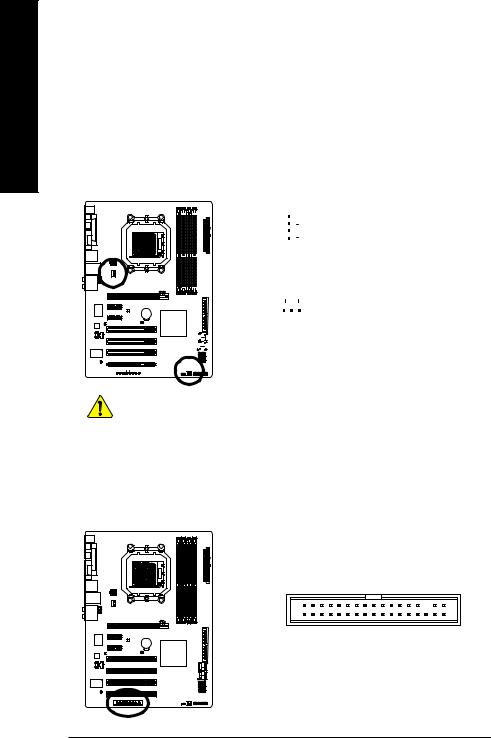
English
3/4) CPU_FAN/SYS_FAN (Fan Headers)
The motherboard has a 4-pin CPU fan header (CPU_FAN) and a 3-pin system fan header (SYS_FAN). Each fan header supplies a +12V power voltage and possesses a foolproof insertion design. When connecting a fan cable, be sure to connect it in the correct orientation. Most fans are designed with color-coded power connector wires. A red power connector wire indicates a positive connection and requires a +12V voltage. The black connector wire is the ground wire. The motherboard supports CPU/system fan speed control, which requires the use of a CPU/system fan with fan speed control design. For optimum heat dissipation, it is recommended that a system fan be installed inside the chassis.
|
|
|
|
|
|
|
|
|
|
|
|
|
|
|
|
|
|
|
|
|
|
CPU_FAN : |
|
|
|
|
|
|
|
|
|
|
|
|
|
|
|
|
|
|
|
|
|
|
|
Pin No. |
Definition |
|
|
|
|
|
|
|
|
|
|
|
|
|
|
|
|
|
|
|
|
|
|
|
|
|
|
|
|
|
|
|
|
|
|
|
|
|
|
|
|
|
|
|
|
|
|
1 |
GND |
|
|
|
|
|
|
|
|
|
|
|
|
|
|
|
|
|
|
|
|
1 |
2 |
+12V / Speed Control |
|
|
|
|
|
|
|
|
|
|
|
|
|
|
|
|
|
|
|
|
|
||||
|
|
|
|
|
|
|
|
|
|
|
|
|
|
|
|
|
|
CPU_FAN |
3 |
Sense |
|||
|
|
|
|
|
|
|
|
|
|
|
|
|
|
|
|
||||||||
|
|
|
|
|
|
|
|
|
|
|
|
|
|
|
|
|
|
|
|
|
|
4 |
Speed Control |
|
|
|
|
|
|
|
|
|
|
|
|
|
|
|
|
|
|
|
|
|
|
||
|
|
|
|
|
|
|
|
|
|
|
|
|
|
|
|
|
|
|
|
|
|
||
|
|
|
|
|
|
|
|
|
|
|
|
|
|
|
|
|
|
|
|
|
|
SYS_FAN : |
|
|
|
|
|
|
|
|
|
|
|
|
|
|
|
|
|
|
|
|
|
|
|
|
|
|
|
|
|
|
|
|
|
|
|
|
|
|
|
|
|
|
|
|
|
|
1 |
Pin No. |
Definition |
|
|
|
|
|
|
|
|
|
|
|
|
|
|
|
|
|
|
|
|
|
|||
|
|
|
|
|
|
|
|
|
|
|
|
|
|
|
|
|
|
|
|
|
|||
|
|
|
|
|
|
1 |
GND |
||||||||||||||||
|
|
|
|
|
|
|
|
|
|
|
|
|
|
|
|
|
|
|
|
|
|
|
|
|
|
|
|
|
|
|
|
|
|
|
|
|
|
|
|
|
|
|
|
|
|
|
|
|
|
|
|
|
|
|
|
|
|
|
|
|
|
|
|
|
|
|
|
|
|
|
|
|
|
|
|
|
|
|
|
|
|
|
|
|
|
|
|
|
|
SYS_FAN |
2 |
+12V / Speed Control |
|||
|
|
|
|
|
|
|
|
|
|
|
|
|
|
|
|
|
|
|
|
||||
|
|
|
|
|
|
|
|
|
|
|
|
|
|
|
|
|
|
||||||
|
|
|
|
|
|
|
|
|
|
|
|
|
|
|
|
|
|
|
|
|
|
3 |
Sense |
|
|
|
|
|
|
|
|
|
|
|
|
|
|
|
|
|
|
|
|
|
|
||
|
|
|
|
|
|
|
|
|
|
|
|
|
|
|
|
|
|
|
|
|
|
|
|
|
|
|
|
|
|
|
|
|
|
|
|
|
|
|
|
|
|
|
|
|
|
|
|
|
|
|
|
|
|
|
|
|
|
|
|
|
|
|
|
|
|
|
|
|
|
|
|
|
|
|
|
|
|
|
|
|
|
|
|
|
|
|
|
|
|
|
|
|
|
|
|
• Be sure to connect fan cables to the fan headers to prevent your CPU and system from overheating. Overheating may result in damage to the CPU or the system may hang.


 • These fan headers are not configuration jumper blocks. Do not place a jumper cap on the headers.
• These fan headers are not configuration jumper blocks. Do not place a jumper cap on the headers.
5)FDD (Floppy Disk Drive Connector)
This connector is used to connect a floppy disk drive. The types of floppy disk drives supported are: 360 KB, 720 KB, 1.2 MB, 1.44 MB, and 2.88 MB. Before connecting a floppy disk drive, locate the foolproof groove on the connector.
33 |
1 |
34 |
2 |
GA-M52S-S3P Motherboard |
- 22 - |

6)IDE (IDE Connector)
The IDE connector supports up to two IDE devices such as hard drives and optical drives. Before attaching the IDE cable, locate the foolproof groove on the connector. If you wish to connect two IDE devices, remember to set the jumpers and the cabling according to the role of the IDE devices (for example, master or slave). (For information about configuring master/slave settings for the IDE devices, read the instructions from the device manufacturers.)
40 39
2 1
7)SATAII0/1/2/3 (SATA 3Gb/s Connectors)
The SATA connectors conform to SATA 3Gb/s standard and are compatible with SATA 1.5Gb/s standard. Each SATA connector supports a single SATA device. The nVIDIA® nForce 520 controller supports RAID 0, RAID 1 and RAID 0+1. Refer to Chapter 5, "Configuring SATA Hard Drive(s)," for instructions on configuring a RAID array.
|
|
|
|
|
|
|
|
|
|
|
|
|
|
|
|
|
|
|
|
|
|
|
|
|
|
|
|
|
|
|
|
|
|
|
|
|
|
|
|
|
|
|
|
|
|
|
|
|
|
|
|
|
|
|
|
|
|
|
|
|
|
|
|
|
|
|
|
|
|
|
|
|
|
|
|
|
|
|
|
|
|
|
|
|
|
|
|
|
|
|
|
|
|
|
|
|
|
|
|
|
|
|
|
|
|
|
|
|
|
|
|
|
|
|
|
|
|
|
|
|
|
|
|
|
|
|
|
|
|
|
|
|
|
|
|
|
|
|
|
|
|
|
|
|
|
|
|
|
|
|
|
|
|
|
|
|
|
|
|
|
|
|
|
|
|
|
|
|
|
|
|
|
|
|
|
|
|
|
|
|
|
|
|
|
|
|
|
|
|
|
|
|
|
|
|
|
|
|
|
|
|
|
|
|
|
|
|
|
|
|
|
1 |
|
|
|
|
|
|
|
|
|
|
|
|
7 |
Pin No. |
Definition |
|||
|
|
|
|
|
|
|
|
|
|
|
|
|
|
|
|
|
SATAII3 |
|
|
|
|
|
|
|
|
|
|
|
|
SATAII1 |
1 |
GND |
|
|
|
|
|
|
|
|
|
|
|
|
|
|
|
7 |
|
|
|
|
|
|
|
|
|
|
|
|
1 |
2 |
TXP |
||
|
|
|
|
|
|
|
|
|
|
|
|
|
|
|
|
|
|
|
|
|
|
|
|
|
|
|
||||||
|
|
|
|
|
|
|
|
|
|
|
|
|
|
|
1 |
|
|
|
|
|
|
|
|
|
|
|
|
7 |
3 |
TXN |
||
|
|
|
|
|
|
|
|
|
|
|
|
|
|
|
|
|
SATAII2 |
|
|
|
|
|
|
|
|
|
|
|
|
SATAII0 |
4 |
GND |
|
|
|
|
|
|
|
|
|
|
|
|
|
|
|
|
|
|
|
|
|
|
|
|
|
|
|
|
|
||||
|
|
|
|
|
|
|
|
|
|
|
|
|
|
|
|
|
|
|
|
|
|
|
|
|
|
|
|
|
5 |
RXN |
||
|
|
|
|
|
|
|
|
|
|
|
|
|
|
|
|
|
|
|
|
|
|
|
|
|
|
|
||||||
|
|
|
|
|
|
|
|
|
|
|
|
|
|
|
|
|
|
|
|
|
|
|
|
|
||||||||
|
|
|
|
|
|
7 |
|
|
|
|
|
|
|
|
|
|
|
1 |
|
|
||||||||||||
|
|
|
|
|
|
6 |
RXP |
|||||||||||||||||||||||||
|
|
|
|
|
|
|
|
|
|
|
|
|
|
|
|
|
|
|
|
|
|
|
|
|
|
|
|
|
|
|
|
|
|
|
|
|
|
|
|
|
|
|
|
|
|
|
|
|
|
|
|
|
|
|
|
|
|
|
|
|
|
|
|
7 |
GND |
|
|
|
|
|
|
|
|
|
|
|
|
|
|
|
|
|
|
|
|
|
|
|
|
|
|
|
|
|
|
|
||
|
|
|
|
|
|
|
|
|
|
|
|
|
|
|
|
|
|
|
|
|
|
|
|
|
|
|
|
|
|
|
||
|
|
|
|
|
|
|
|
|
|
|
|
|
|
|
|
|
|
|
|
|
|
|
|
|
|
|
|
|
|
|
|
|
|
|
|
|
|
|
|
|
|
|
|
|
|
|
|
|
|
|
|
|
|
|
|
|
|
|
|
|
|
|
|
|
|
|
|
|
|
|
|
|
|
|
|
|
|
|
|
|
|
|
|
|
|
|
|
|
|
|
|
|
|
|
|
|
|
|
|
|
|
|
|
|
|
|
|
|
|
|
|
|
|
|
|
|
|
|
|
|
|
|
|
|
|
|
|
|
|
|
|
• A RAID 0 or RAID 1 configuration requires at least two hard drives. If more than two hard drives are to be used, the total number of hard drives must be an even number.
• A RAID 0+1 configuration requires at least four hard drives and the total number of hard drives must be an even number.
English
- 23 - |
Hardware Installation |
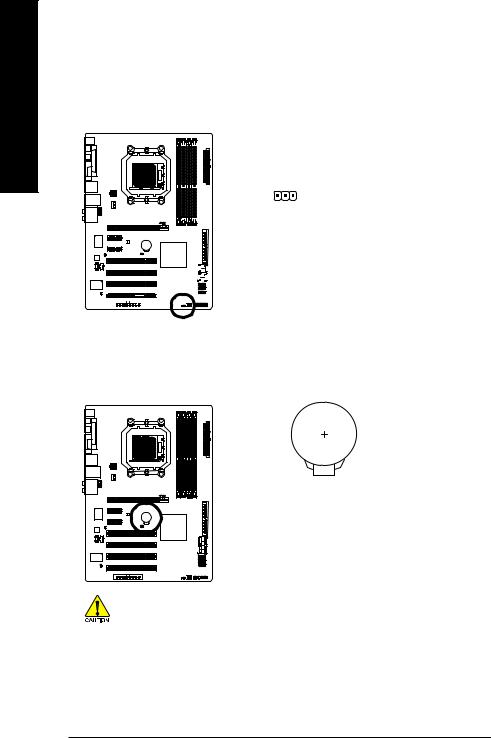
English
8)PWR_LED (System Power LED Header)
This header can be used to connect a system power LED on the chassis to indicate system power status. The LED is on when the system is operating. The LED keeps blinking when the system is in S1 sleep state. The LED is off when the system is in S3/S4 sleep state or powered off (S5).
|
|
|
|
|
|
|
|
|
|
|
|
|
|
|
|
|
|
|
|
|
Pin No. |
|
Definition |
|
|
|
|
|
|
|
|
|
|
|
|
|
|
|
|
|
|
|
|
|
|
1 |
|
MPD+ |
|
|
|
|
|
|
|
|
|
|
|
|
|
|
|
|
|
|
|
|
|
|
|
|
|
|
|
|
|
|
|
|
|
|
|
|
|
|
|
|
|
|
|
|
|
|
|
|
|
|
|
|
|
|
|
|
|
|
|
|
|
|
|
|
|
|
|
|
|
|
|
|
2 |
|
MPD- |
|
|
|
|
|
|
|
|
|
|
|
|
|
|
|
|
|
|
|
|
|
|
3 |
|
MPD- |
|
|
|
|
|
|
|
|
|
|
|
|
|
|
|
|
|
1 |
|
|
|
|
||||
|
|
|
|
|
|
|
|
|
|
|
|
|
|
|
|
|
|
|
|
|||||
|
|
|
|
|
|
|
|
|
|
|
|
|
|
|
|
|
|
|
|
|
System Status |
LED |
||
|
|
|
|
|
|
|
|
|
|
|
|
|
|
|
|
|
|
|
|
|
S0 |
|
On |
|
|
|
|
|
|
|
|
|
|
|
|
|
|
|
|
|
|
|
|
|
|
|
|||
|
|
|
|
|
|
|
|
|
|
|
|
|
|
|
|
|
|
|
|
|
|
|||
|
|
|
|
|
|
|
|
|
|
|
|
|
|
|
|
|
|
|
|
|
S1 |
|
Blinking |
|
|
|
|
|
|
|
|
|
|
|
|
|
|
|
|
|
|
|
|
|
|
|
|||
|
|
|
|
|
|
|
|
|
|
|
|
|
|
|
|
|
|
|
|
|
S3/S4/S5 |
|
Off |
|
|
|
|
|
|
|
|
|
|
|
|
|
|
|
|
|
|
|
|
|
|
|
|||
|
|
|
|
|
|
|
|
|
|
|
|
|
|
|
|
|
|
|
|
|
|
|||
|
|
|
|
|
|
|
|
|
|
|
|
|
|
|
|
|
|
|
|
|
|
|
|
|
|
|
|
|
|
|
|
|
|
|
|
|
|
|
|
|
|
|
|
|
|
|
|
|
|
|
|
|
|
|
|
|
|
|
|
|
|
|
|
|
|
|
|
|
|
|
|
|
|
|
|
|
|
|
|
|
|
|
|
|
|
|
|
|
|
|
|
|
|
|
|
|
|
|
|
|
|
|
|
|
|
|
|
|
|
|
|
|
|
|
|
|
|
|
|
|
|
|
|
|
|
|
|
|
|
|
|
|
|
|
|
|
|
|
|
|
|
|
|
|
|
|
|
|
|
|
|
|
|
|
|
|
|
|
|
|
|
|
|
|
|
|
|
|
|
|
|
|
|
|
|
|
|
|
|
|
|
|
|
|
|
|
|
|
|
|
|
|
|
|
|
|
|
|
|
|
|
|
|
|
|
|
|
|
|
|
|
|
|
|
|
|
|
|
|
|
|
|
|
|
|
|
|
|
|
|
|
|
|
|
|
|
|
|
|
|
|
|
|
|
|
|
|
|
|
9)BATTERY
The battery provides power to keep the values (such as BIOS configurations, date, and time information) in the CMOS when the computer is turned off. Replace the battery when the battery voltage drops to a low level, or the CMOS values may not be accurate or may be lost.
You may clear the CMOS values by removing the battery:
1.Turn off your computer and unplug the power cord.
2.Gently remove the battery from the battery holder and wait for one minute. (Or use a metal object like a screwdriver to touch the positive and negative terminals of the battery holder, making them short for 5 seconds.)
3.Replace the battery.
4.Plug in the power cord and restart your computer.
•Always turn off your computer and unplug the power cord before replacing the battery.
•Replace the battery with an equivalent one. Danger of explosion if the battery is replaced with an incorrect model.
•Contact the place of purchase or local dealer if you are not able to replace the battery by yourself or uncertain about the battery model.
•When installing the battery, note the orientation of the positive side (+) and the negative side (-) of the battery (the positive side should face up).
•Used batteries must be handled in accordance with local environmental regulations.
GA-M52S-S3P Motherboard |
- 24 - |

10) F_PANEL (Front Panel Header)
Connect the power switch, reset switch, speaker and system status indicator on the chassis front panel to this header according to the pin assignments below. Note the positive and negative pins before connecting the cables.
|
|
|
|
Message/Power/ |
|
Power |
|
Speaker |
||||||
|
|
|
|
Sleep LED |
|
Switch |
|
Connector |
||||||
|
|
|
|
|
|
|
|
|
|
|
|
|
|
|
|
|
|
|
|
|
|
|
|
|
|
|
|
|
|
|
|
|
|
|
|
|
|
|
|
|
|
|
|
|
MSG+ MSGPW+ PW- |
SPEAK+ |
SPEAK- |
|
2 |
|
|
20 |
1 |
|
|
19 |
HD+ HDRES- RES+ NC |
|
|
|
IDE Hard Disk |
Reset |
|
|
Active LED |
Switch |
|
|
• MSG (Message/Power/Sleep LED, Yellow):
System Status |
LED |
Connects to the power status indicator on the chassis front panel. The |
|
|
LED is on when the system is operating. The LED keeps blinking when |
S0 |
On |
|
|
|
the system is in S1 sleep state. The LED is off when the system is in |
S1 |
Blinking |
|
S3/S4/S5 |
Off |
S3/S4 sleep state or powered off (S5). |
•PW (Power Switch, Red):
Connects to the power switch on the chassis front panel. You may configure the way to turn off your system using the power switch (refer to Chapter 2, "BIOS Setup," "Power Management Setup," for more information).
•SPEAK (Speaker, Orange):
Connects to the speaker on the chassis front panel. The system reports system startup status by issuing a beep code. One single short beep will be heard if no problem is detected at system startup. If a problem is detected, the BIOS may issue beeps in different patterns to indicate the problem. Refer to Chapter 5, "Troubleshooting," for information about beep codes.
•HD (IDE Hard Drive Activity LED, Blue)
Connects to the hard drive activity LED on the chassis front panel. The LED is on when the hard drive is reading or writing data.
•RES (Reset Switch, Green):
Connects to the reset switch on the chassis front panel. Press the reset switch to restart the computer if the computer freezes and fails to perform a normal restart.
•NC (Purple): No connection
The front panel design may differ by chassis. A front panel module mainly consists of power switch, reset switch, power LED, hard drive activity LED, speaker and etc. When connecting your chassis front panel module to this header, make sure the wire assignments and the pin assignments are matched correctly.
- 25 - |
Hardware Installation |
English
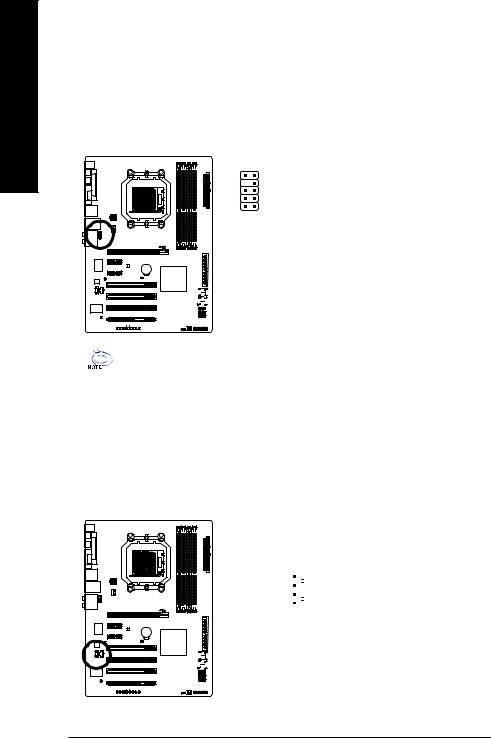
English
11)F_AUDIO (Front Panel Audio Header)
The front panel audio header supports Intel High Definition audio (HD) and AC'97 audio. You may connect your chassis front panel audio module to this header. Make sure the wire assignments of the module connector match the pin assignments of the motherboard header. Incorrect connection between the module connector and the motherboard header will make the device unable to work or even damage it.
|
|
|
|
|
|
|
|
|
|
|
|
|
|
|
|
|
|
|
|
|
For HD Front Panel Audio: |
For AC'97 Front Panel Audio: |
|||||
|
|
|
|
|
|
|
|
|
|
|
|
|
|
|
|
|
10 |
9 |
Pin No. |
Definition |
|
Pin No. |
Definition |
|
|||
|
|
|
|
|
|
|
|
|
|
||||||||||||||||||
|
|
|
|
|
|
|
|
|
|
||||||||||||||||||
|
|
|
|
|
|
|
|
|
|
|
|
|
|
|
|
|
|
|
|
|
1 |
MIC2_L |
|
|
1 |
MIC |
|
|
|
|
|
|
|
|
|
|
|
|
|
|
|
|
|
|
2 |
1 |
2 |
GND |
|
|
2 |
GND |
|
||
|
|
|
|
|
|
|
|
|
|
|
|
|
|
|
|
|
|
|
|
|
3 |
MIC2_R |
|
3 |
MIC Power |
|
|
|
|
|
|
|
|
|
|
|
|
|
|
|
|
|
|
|
|
|
|
|
|
|
|||||
|
|
|
|
|
|
|
|
|
|
|
|
|
|
|
|
|
|
|
|
|
|
|
|
|
|
|
|
|
|
|
|
|
|
|
|
|
|
|
|
|
|
|
|
|
|
|
|
|
4 |
-ACZ_DET |
|
|
4 |
NC |
|
|
|
|
|
|
|
|
|
|
|
|
|
|
|
|
|
|
|
|
|
|
5 |
LINE2_R |
|
|
5 |
Line Out (R) |
|
|
|
|
|
|
|
|
|
|
|
|
|
|
|
|
|
|
|
|
|
|
|
|
|
||||
|
|
|
|
|
|
|
|
|
|
|
|
|
|
|
|
|
|
|
|
|
|
|
|
||||
|
|
|
|
|
|
|
|
|
|
|
|
|
|
|
|
|
|
|
|
|
|
|
|
|
|
|
|
|
|
|
|
|
|
|
|
|
|
|
|
|
|
|
|
|
|
|
|
|
6 |
FSENSE1 |
|
|
6 |
NC |
|
|
|
|
|
|
|
|
|
|
|
|
|
|
|
|
|
|
|
|
|
|
7 |
FAUDIO_JD |
|
|
7 |
NC |
|
|
|
|
|
|
|
|
|
|
|
|
|
|
|
|
|
|
|
|
|
|
|
|
|
||||
|
|
|
|
|
|
|
|
|
|
|
|
|
|
|
|
|
|
|
|
|
|
|
|
||||
|
|
|
|
|
|
|
|
|
|
|
|
|
|
|
|
|
|
|
|
|
|
|
|
||||
|
|
|
|
|
|
|
|
|
|
|
|
|
|
|
|
|
|
|
|
|
|
|
|
|
|
|
|
|
|
|
|
|
|
|
|
|
|
|
|
|
|
|
|
|
|
|
|
|
8 |
No Pin |
|
|
8 |
No Pin |
|
|
|
|
|
|
|
|
|
|
|
|
|
|
|
|
|
|
|
|
|
|
|
|
|
||||
|
|
|
|
|
|
|
|
|
|
|
|
|
|
|
|
|
|
|
|
|
|
|
|
|
|
|
|
|
|
|
|
|
|
|
|
|
|
|
|
|
|
|
|
|
|
|
|
|
9 |
LINE2_L |
9 |
Line Out (L) |
|||
|
|
|
|
|
|
|
|
|
|
|
|
|
|
|
|
|
|
|
|
|
|
|
|
||||
|
|
|
|
|
|
|
|
|
|
|
|
|
|
|
|
|
|
|
|
|
|
|
|
||||
|
|
|
|
|
|
|
|
|
|
|
|
|
|
|
|
|
|
|
|
|
10 |
FSENSE2 |
|
|
10 |
NC |
|
|
|
|
|
|
|
|
|
|
|
|
|
|
|
|
|
|
|
|
|
|
|
|
|
||||
|
|
|
|
|
|
|
|
|
|
|
|
|
|
|
|
|
|
|
|
|
|
|
|
|
|
|
|
• The front panel audio header supports HD audio by default. If your chassis provides an AC'97 front panel audio module, refer to the instructions on how to activate AC'97 functioninality via the audio software in Chapter 5, "Configuring 2/4/5.1/7.1-Channel Audio."
•When using an AC'97 front panel audio module, you can use either the front or the back panel audio connectors, but not both at the same time.
•Some chassis provide a front panel audio module that has separated connectors on each wire instead of a single plug. For information about connecting the front panel audio module that has different wire assignments, please contact the chassis manufacturer.
12)CD_IN (CD In Connector)
You may connect the audio cable that came with your optical drive to the header.
|
|
|
|
|
|
|
|
|
|
|
|
|
|
|
|
|
|
|
|
|
|
|
|
|
|
|
|
|
|
|
|
|
|
|
|
|
|
|
|
|
|
|
|
|
|
|
|
|
|
|
|
|
|
|
|
|
|
|
|
|
|
|
|
|
|
|
|
|
|
|
|
|
|
|
|
|
|
|
|
|
|
|
|
|
|
|
|
|
|
|
|
|
|
|
|
|
|
Pin No. |
Definition |
|
|
|
|
|
|
|
|
|
|
|
|
|
|
|
|
|
|
|
|
|
|
|
||
|
|
|
|
|
|
|
|
|
|
|
|
|
|
|
|
|
|
|
|
|
|
|
||
|
|
|
|
|
|
|
|
|
|
|
|
|
|
|
|
|
|
|
|
1 |
|
1 |
CD-L |
|
|
|
|
|
|
|
|
|
|
|
|
|
|
|
|
|
|
|
|
|
|
2 |
GND |
||
|
|
|
|
|
|
|
|
|
|
|
|
|
|
|
|
|
|
|
|
|
|
|
3 |
GND |
|
|
|
|
|
|
|
|
|
|
|
|
|
|
|
|
|
|
|
|
|
|
|
|
|
|
|
|
|
|
|
|
|
|
|
|
|
|
|
|
|
|
|
|
|
|
|
|
|
|
|
|
|
|
|
|
|
|
|
|
|
|
|
|
|
|
|
|
|
|
|
|
|
4 |
CD-R |
|
|
|
|
|
|
|
|
|
|
|
|
|
|
|
|
|
|
|
|
|
|
|||
|
|
|
|
|
|
|
|
|
|
|
|
|
|
|
|
|
|
|
|
|
|
|
|
|
|
|
|
|
|
|
|
|
|
|
|
|
|
|
|
|
|
|
|
|
|
|
|
|
|
|
|
|
|
|
|
|
|
|
|
|
|
|
|
|
|
|
|
|
|
|
|
|
|
|
|
|
|
|
|
|
|
|
|
|
|
|
|
|
|
|
|
|
|
|
|
|
|
|
|
|
|
|
|
|
|
|
|
|
|
|
|
|
|
|
|
|
|
|
|
|
|
|
|
|
|
|
|
|
|
|
|
|
|
|
|
|
|
|
|
|
|
|
|
|
|
|
|
|
|
|
|
|
|
|
|
|
|
|
|
|
|
|
|
|
|
|
|
|
|
|
|
|
|
|
|
|
|
|
|
|
|
|
|
|
|
|
|
|
|
|
|
|
|
|
|
|
|
|
|
|
|
|
|
|
|
|
|
|
|
|
|
|
|
|
|
|
|
|
|
|
|
|
|
|
|
|
|
|
|
|
|
|
|
|
|
|
|
|
|
|
|
|
|
|
|
|
|
|
|
|
|
|
|
|
|
|
|
|
|
|
|
|
|
|
|
|
|
|
|
|
|
|
|
|
|
|
|
|
|
|
|
|
|
|
|
|
|
|
|
|
|
|
|
|
|
|
|
|
|
|
|
|
|
|
|
|
|
|
|
|
|
|
|
|
|
|
|
|
|
|
|
|
|
|
|
|
|
|
|
|
|
|
|
|
|
|
|
|
|
|
|
|
|
|
|
|
|
|
|
|
|
|
|
|
|
|
|
|
|
|
|
|
|
|
|
|
|
|
|
|
|
|
|
|
GA-M52S-S3P Motherboard |
- 26 - |
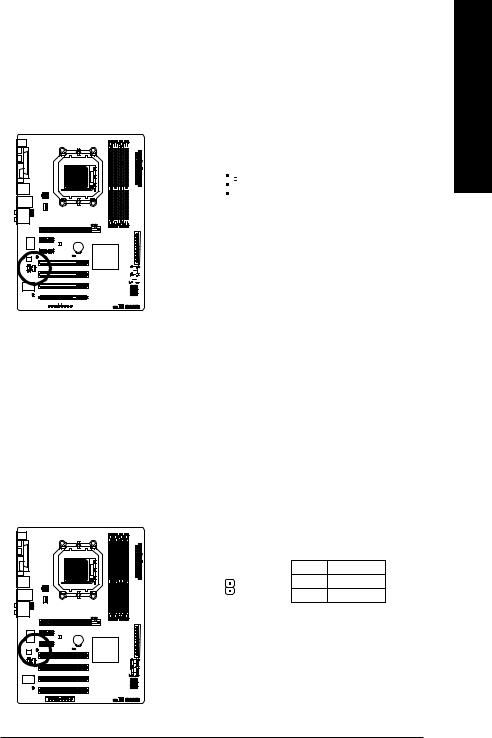
13)SPDIF_I (S/PDIF In Header)
This header supports digital S/PDIF in and can connect to an audio device that supports digital audio out via an optional S/PDIF in cable. For purchasing the optional S/PDIF in cable, please contact the local dealer.
|
|
|
|
|
|
|
|
|
|
|
|
|
|
|
|
|
|
|
|
|
|
|
|
|
|
|
|
|
|
|
|
|
|
|
|
|
|
|
|
|
|
|
|
|
|
|
|
|
|
|
|
|
|
|
|
|
|
|
|
|
|
|
|
|
|
|
|
|
|
|
|
|
|
|
|
|
|
|
|
|
|
|
|
|
|
|
|
1 |
|
Pin No. |
Definition |
||||
|
|
|
|
|
|
|
|
|
|
|
|
|
|
|
|
|
|
|
|
|
|
1 |
Power |
|
|
|
|
|
|
|
|
|
|
|
|
|
|
|
|
|
|
|
|
|
|
||
|
|
|
|
|
|
|
|
|
|
|
|
|
|
|
|
|
|
|
|
|
|
2 |
SPDIFI |
|
|
|
|
|
|
|
|
|
|
|
|
|
|
|
|
|
|
|
|
|
|
||
|
|
|
|
|
|
|
|
|
|
|
|
|
|
|
|
|
|
|
|
|
|
3 |
GND |
|
|
|
|
|
|
|
|
|
|
|
|
|
|
|
|
|
|
|
|
|
|
||
|
|
|
|
|
|
|
|
|
|
|
|
|
|
|
|
|
|
|
|
|
|
|
|
|
|
|
|
|
|
|
|
|
|
|
|
|
|
|
|
|
|
|
|
|
|
|
|
|
|
|
|
|
|
|
|
|
|
|
|
|
|
|
|
|
|
|
|
|
|
|
|
|
|
|
|
|
|
|
|
|
|
|
|
|
|
|
|
|
|
|
|
|
|
|
|
|
|
|
|
|
|
|
|
|
|
|
|
|
|
|
|
|
|
|
|
|
|
|
|
|
|
|
|
|
|
|
|
|
|
|
|
|
|
|
|
|
|
|
|
|
|
|
|
|
|
|
|
|
|
|
|
|
|
|
|
|
|
|
|
|
|
|
|
|
|
|
|
|
|
|
|
|
|
|
|
|
|
|
|
|
|
|
|
|
|
|
|
|
|
|
|
|
|
|
|
|
|
|
|
|
|
|
|
|
|
|
|
|
|
|
|
|
|
|
|
|
|
|
|
|
|
|
|
|
|
|
|
|
|
|
|
|
|
|
|
|
|
|
|
|
|
|
|
|
|
|
|
|
|
|
|
|
|
|
|
|
|
|
|
|
|
|
|
|
|
|
|
|
|
|
|
|
|
|
|
|
|
|
|
|
|
|
|
|
|
|
|
|
|
|
|
|
|
|
|
|
|
|
|
|
|
|
|
|
|
|
|
|
|
|
|
|
|
|
|
|
|
|
|
|
|
|
|
|
|
|
|
|
|
|
|
|
|
|
|
|
|
|
|
|
|
|
|
|
|
|
|
|
|
|
|
|
|
|
|
|
|
|
|
|
|
|
|
|
|
|
|
|
|
|
|
|
|
|
|
|
|
|
|
|
|
|
|
|
|
|
|
|
|
|
|
|
|
|
|
|
|
|
|
|
|
|
|
|
|
|
|
|
|
|
|
|
|
|
|
|
|
|
|
|
|
|
|
|
|
|
|
|
|
|
|
14)SPDIF_O (S/PDIF Out Header)
This header supports digital S/PDIF out and connects a S/PDIF digital audio cable (provided by expansion cards) for digital audio output from your motherboard to certain expansion cards like graphics cards and sound cards. For example, some graphics cards may require you to use a S/PDIF digital audio cable for digital audio output from your motherboard to your graphics card if you wish to connect an HDMI display to the graphics card and have digital audio output from the HDMI display at the same time. For information about connecting the S/PDIF digital audio cable, carefully read the manual for your expansion card.
|
Pin No. |
Definition |
1 |
1 |
SPDIFO |
|
2 |
GND |
English
- 27 - |
Hardware Installation |
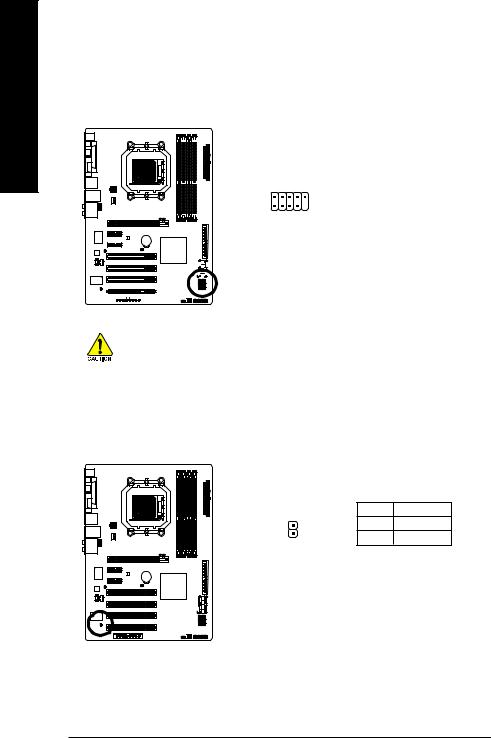
English
15)F_USB1/F_USB2/F_USB3 (USB Headers, Yellow)
The headers conform to USB 2.0/1.1 specification. Each USB header can provide two USB ports via an optional USB bracket. For purchasing the optional USB bracket, please contact the local dealer.
|
|
|
|
|
|
|
|
|
|
|
|
|
|
|
|
|
|
|
|
Pin No. |
Definition |
|
|
|
|
|
|
|
|
|
|
|
|
|
|
|
|
|
|
|
|
||
|
|
|
|
|
|
|
|
|
|
|
|
|
|
|
|
|
|
|
|
||
|
|
|
|
|
|
|
|
|
|
|
|
|
|
|
|
|
|
|
|
|
|
|
|
|
|
|
|
|
|
|
|
|
|
|
|
|
|
|
|
|
|
|
|
|
|
|
|
|
|
|
|
|
|
|
|
|
|
|
|
|
|
|
|
1 |
Power (5V) |
|
|
|
|
|
|
|
|
|
|
|
|
|
|
|
|
|
|
|
|
2 |
Power (5V) |
|
|
|
|
|
|
|
|
|
|
|
|
|
|
|
|
2 |
10 |
3 |
USB DX- |
||
|
|
|
|
|
|
|
|
|
|
|
|
|
|
|
|
||||||
|
|
|
|
|
|
|
|
|
|
|
|
|
|
|
|
|
|
|
|
4 |
USB DY- |
|
|
|
|
|
|
|
|
|
|
|
|
|
|
|
|
|
|
|
|
||
|
|
|
|
|
|
|
|
|
|
|
|
|
|
|
|
1 |
9 |
5 |
USB DX+ |
||
|
|
|
|
|
|
|
|
|
|
|
|
|
|
|
|
||||||
|
|
|
|
|
|
|
|
|
|
|
|
|
|
|
|
||||||
|
|
|
|
|
|
|
|
|
|
|
|
|
|
|
|
|
|
|
|
6 |
USB DY+ |
|
|
|
|
|
|
|
|
|
|
|
|
|
|
|
|
|
|
|
|
||
|
|
|
|
|
|
|
|
|
|
|
|
|
|
|
|
|
|
|
|
7 |
GND |
|
|
|
|
|
|
|
|
|
|
|
|
|
|
|
|
|
|
|
|
||
|
|
|
|
|
|
|
|
|
|
|
|
|
|
|
|
|
|
|
|
||
|
|
|
|
|
|
|
|
|
|
|
|
|
|
|
|
|
|
|
|
|
|
|
|
|
|
|
|
|
|
|
|
|
|
|
|
|
|
|
|
|
|
|
|
|
|
|
|
|
|
|
|
|
|
|
|
|
|
|
|
|
|
|
|
8 |
GND |
|
|
|
|
|
|
|
|
|
|
|
|
|
|
|
|
|
|
|
|
||
|
|
|
|
|
|
|
|
|
|
|
|
|
|
|
|
|
|
|
|
9 |
No Pin |
|
|
|
|
|
|
|
|
|
|
|
|
|
|
|
|
|
|
|
|
10 |
NC |
|
|
|
|
|
|
|
|
|
|
|
|
|
|
|
|
|
|
|
|
||
|
|
|
|
|
|
|
|
|
|
|
|
|
|
|
|
|
|
|
|
||
|
|
|
|
|
|
|
|
|
|
|
|
|
|
|
|
|
|
|
|
|
|
•Do not plug the IEEE 1394 bracket (2x5-pin) cable into the USB header.
•Prior to installing the USB bracket, be sure to turn off your computer and unplug the
power cord from the power outlet to prevent damage to the USB bracket.
16)CI (Chassis Intrusion Header)
This motherboard provides a chassis detection feature that detects if the chassis cover has been removed. This function requires a chassis with chassis intrusion detection design.
|
Pin No. |
Definition |
1 |
1 |
Signal |
|
2 |
GND |
GA-M52S-S3P Motherboard |
- 28 - |
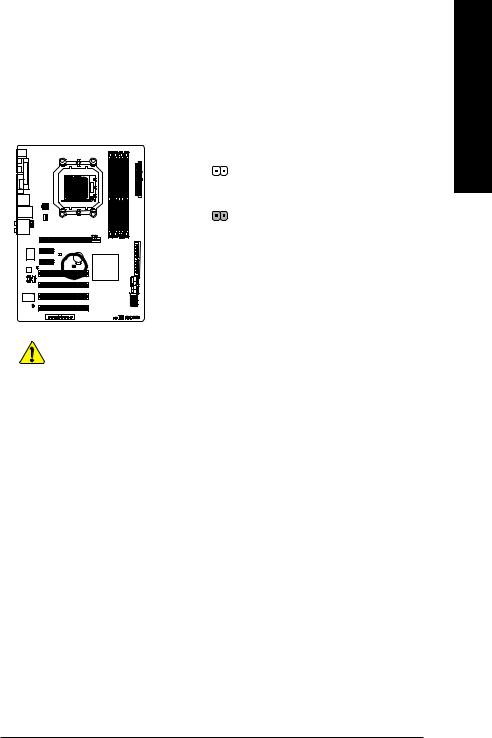
17)CLR_CMOS (Clearing CMOS Jumper)
Use this jumper to clear the CMOS values (e.g. date information and BIOS configurations) and reset the CMOS values to factory defaults. To clear the CMOS values, place a jumper cap on the two pins to temporarily short the two pins or use a metal object like a screwdriver to touch the two pins for a few seconds.
Open: Normal
Short: Clear CMOS Values
•Always turn off your computer and unplug the power cord from the power outlet before clearing the CMOS values.


 • After clearing the CMOS values and before turning on your computer, be sure to remove the jumper cap from the jumper. Failure to do so may cause damage to the motherboard.
• After clearing the CMOS values and before turning on your computer, be sure to remove the jumper cap from the jumper. Failure to do so may cause damage to the motherboard.
•After system restart, go to BIOS Setup to load factory defaults (select Load Optimized Defaults) or manually configure the BIOS settings (refer to Chapter 2, "BIOS Setup," for BIOS configurations).
English
- 29 - |
Hardware Installation |
