GE Sensing PM880 Operating Manual

GE |
|
Measurement & Control Solutions |
Moisture |
Model PM880
Portable Hygrometer
User’s Manual
910-247 Rev. F
May 2011

GE
Measurement & Control Solutions
Model PM880
Portable Hygrometer
User’s Manual
910-247 Rev. F
May 2011
www.ge-mcs.com
©2011 General Electric Company. All rights reserved. Technical content subject to change without notice.
[no content intended for this page
ii

Preface
Information Paragraphs
•Note paragraphs provide information that provides a deeper understanding of the situation, but is not essential to the proper completion of the instructions.
•Important paragraphs provide information that emphasizes instructions that
are essential to proper setup of the equipment. Failure to follow these instructions carefully may cause unreliable performance.
•Caution! paragraphs provide information that alerts the operator to a hazardous situation that can cause damage to property or equipment.
•Warning! paragraphs provide information that alerts the operator to a
hazardous situation that can cause injury to personnel. Cautionary information is also included, when applicable.
Safety Issues
WARNING! It is the responsibility of the user to make sure all local, county, state and national codes, regulations, rules and laws related to safety and safe operating conditions are met for each installation.
Auxiliary Equipment
Local Safety Standards
The user must make sure that he operates all auxiliary equipment in accordance with local codes, standards, regulations, or laws applicable to safety.
Working Area
WARNING! Auxiliary equipment may have both manual and automatic modes of operation. As equipment can move suddenly and without warning, do not enter the work cell of this equipment during automatic operation, and do not enter the work envelope of this equipment during manual operation. If you do, serious injury can result.
WARNING! Make sure that power to the auxiliary equipment is turned OFF and locked out before you perform maintenance procedures on the equipment.
Model PM880 Portable Hygrometer User’s Manual |
iii |

Preface
Qualification of Personnel
Make sure that all personnel have manufacturer-approved training applicable to the auxiliary equipment.
Personal Safety Equipment
Make sure that operators and maintenance personnel have all safety equipment applicable to the auxiliary equipment. Examples include safety glasses, protective headgear, safety shoes, etc.
Unauthorized Operation
Make sure that unauthorized personnel cannot gain access to the operation of the equipment.
Environmental Compliance
Waste Electrical and Electronic Equipment (WEEE) Directive
GE Measurement & Control Solutions is an active participant in Europe’s Waste Electrical and Electronic Equipment (WEEE) take-back initiative, directive 2002/96/EC.
The equipment that you bought has required the extraction and use of natural resources for its production. It may contain hazardous substances that could impact health and the environment.
In order to avoid the dissemination of those substances in our environment and to diminish the pressure on the natural resources, we encourage you to use the appropriate take-back systems. Those systems will reuse or recycle most of the materials of your end life equipment in a sound way.
The crossed-out wheeled bin symbol invites you to use those systems.
If you need more information on the collection, reuse and recycling systems, please contact your local or regional waste administration.
Visit http://www.ge-mcs.com/en/about-us/environmental-health-and- safety/1741-weee-req.html for take-back instructions and more information about this initiative.
iv |
Model PM880 Portable Hygrometer User’s Manual |

Contents
Chapter 1. Getting Started
1.1 Charging the Battery Pack . . . . . . . . . . . . . . . . . . . . . . . . . . . . . . . . . . . . . . . . . . . . . .2 1.1.1 Removing the Battery Pack . . . . . . . . . . . . . . . . . . . . . . . . . . . . . . . . . . . . . . .2 1.1.2 Configuring the Battery Charger . . . . . . . . . . . . . . . . . . . . . . . . . . . . . . . . . .3 1.1.3 Charging the Battery Pack. . . . . . . . . . . . . . . . . . . . . . . . . . . . . . . . . . . . . . . .4 1.2 Powering On and Off. . . . . . . . . . . . . . . . . . . . . . . . . . . . . . . . . . . . . . . . . . . . . . . . . . . .5 1.2.1 Powering On. . . . . . . . . . . . . . . . . . . . . . . . . . . . . . . . . . . . . . . . . . . . . . . . . . . . .5 1.2.2 Powering Off. . . . . . . . . . . . . . . . . . . . . . . . . . . . . . . . . . . . . . . . . . . . . . . . . . . . .6
1.3 Entering Data Using the Keypad. . . . . . . . . . . . . . . . . . . . . . . . . . . . . . . . . . . . . . . . .7 1.4 Entering Setup Data . . . . . . . . . . . . . . . . . . . . . . . . . . . . . . . . . . . . . . . . . . . . . . . . . . . .7 1.4.1 Selecting Probe Type . . . . . . . . . . . . . . . . . . . . . . . . . . . . . . . . . . . . . . . . . . . . .8 1.4.2 Entering Calibration Data . . . . . . . . . . . . . . . . . . . . . . . . . . . . . . . . . . . . . . 10 1.5 Displaying Measurements. . . . . . . . . . . . . . . . . . . . . . . . . . . . . . . . . . . . . . . . . . . . . 15 1.5.1 Selecting the Number of Measurements . . . . . . . . . . . . . . . . . . . . . . . . 15 1.5.2 Selecting the Types of Measurements . . . . . . . . . . . . . . . . . . . . . . . . . . . 16
1.6 Saving Data in a Site File . . . . . . . . . . . . . . . . . . . . . . . . . . . . . . . . . . . . . . . . . . . . . . 17 1.6.1 Accessing the Site Manager . . . . . . . . . . . . . . . . . . . . . . . . . . . . . . . . . . . . 17 1.6.2 Entering a Site Name. . . . . . . . . . . . . . . . . . . . . . . . . . . . . . . . . . . . . . . . . . . 17
Chapter 2. Taking Measurements
2.1 Installing the Probe in a Sample System . . . . . . . . . . . . . . . . . . . . . . . . . . . . . . . 21 2.1.1 Installing a Moisture Probe . . . . . . . . . . . . . . . . . . . . . . . . . . . . . . . . . . . . . 22 2.2 Connecting the Sample System to the Process . . . . . . . . . . . . . . . . . . . . . . . . . 23
2.3 Making Probe Connections . . . . . . . . . . . . . . . . . . . . . . . . . . . . . . . . . . . . . . . . . . . . 24 2.4 Recalling a Site File . . . . . . . . . . . . . . . . . . . . . . . . . . . . . . . . . . . . . . . . . . . . . . . . . . . 25 2.4.1 Accessing the Site Manager . . . . . . . . . . . . . . . . . . . . . . . . . . . . . . . . . . . . 25 2.4.2 Retrieving the Site File. . . . . . . . . . . . . . . . . . . . . . . . . . . . . . . . . . . . . . . . . . 25 2.5 Operating the Sample System . . . . . . . . . . . . . . . . . . . . . . . . . . . . . . . . . . . . . . . . . 26
2.6 Conducting a Leak Test . . . . . . . . . . . . . . . . . . . . . . . . . . . . . . . . . . . . . . . . . . . . . . . 27 2.7 Shutting Down the Sample System . . . . . . . . . . . . . . . . . . . . . . . . . . . . . . . . . . . . 27
Model PM880 Portable Hygrometer User’s Manual |
v |

Contents
Chapter 3. Using the PM880 Screen
3.1 Screen Components . . . . . . . . . . . . . . . . . . . . . . . . . . . . . . . . . . . . . . . . . . . . . . . . . . 30 3.2 Setting Up the Screen to Display Measurements. . . . . . . . . . . . . . . . . . . . . . . . 32 3.2.1 Selecting the Number of Views (Measurements) . . . . . . . . . . . . . . . . . 32 3.2.2 Selecting the Types of Measurements . . . . . . . . . . . . . . . . . . . . . . . . . . . 33 3.2.3 Selecting Numeric, Line or Bar Graph Format. . . . . . . . . . . . . . . . . . . . 34 3.2.4 Setting Up the Numeric Format . . . . . . . . . . . . . . . . . . . . . . . . . . . . . . . . . 34 3.2.5 Adjusting the Line/Bar Graph Scale . . . . . . . . . . . . . . . . . . . . . . . . . . . . . 36 3.3 Creating Function Key Shortcuts. . . . . . . . . . . . . . . . . . . . . . . . . . . . . . . . . . . . . . . 37 3.3.1 Assigning/Re-assigning a Function Key . . . . . . . . . . . . . . . . . . . . . . . . . 38 3.3.2 Clearing a Function Key . . . . . . . . . . . . . . . . . . . . . . . . . . . . . . . . . . . . . . . . 39
3.4 Using the Backlight . . . . . . . . . . . . . . . . . . . . . . . . . . . . . . . . . . . . . . . . . . . . . . . . . . . 39 3.4.1 Turning the Backlight On and Off Manually . . . . . . . . . . . . . . . . . . . . . . 39 3.4.2 Setting the Backlight Timer . . . . . . . . . . . . . . . . . . . . . . . . . . . . . . . . . . . . . 40 3.5 Adjusting the Contrast . . . . . . . . . . . . . . . . . . . . . . . . . . . . . . . . . . . . . . . . . . . . . . . . 41
3.6 Taking a Bitmap Screen Capture - Snapshot . . . . . . . . . . . . . . . . . . . . . . . . . . . 42
vi |
Model PM880 Portable Hygrometer User’s Manual |

Contents
Chapter 4. Using Special Features
4.1 Selecting English or Metric Units. . . . . . . . . . . . . . . . . . . . . . . . . . . . . . . . . . . . . . . 46 4.2 Entering Date and Time. . . . . . . . . . . . . . . . . . . . . . . . . . . . . . . . . . . . . . . . . . . . . . . 46 4.3 Changing Date and Time Appearance . . . . . . . . . . . . . . . . . . . . . . . . . . . . . . . . . 47 4.3.1 Accessing the Locale Tab. . . . . . . . . . . . . . . . . . . . . . . . . . . . . . . . . . . . . . . 47 4.3.1 Selecting the Separator . . . . . . . . . . . . . . . . . . . . . . . . . . . . . . . . . . . . . . . . 48 4.3.2 Selecting the Date/Time Format . . . . . . . . . . . . . . . . . . . . . . . . . . . . . . . . 48 4.4 Adding a Message to a Site File. . . . . . . . . . . . . . . . . . . . . . . . . . . . . . . . . . . . . . . . 49 4.4.1 Accessing the Site Manager . . . . . . . . . . . . . . . . . . . . . . . . . . . . . . . . . . . . 49 4.4.2 Selecting a Site File. . . . . . . . . . . . . . . . . . . . . . . . . . . . . . . . . . . . . . . . . . . . . 49 4.4.3 Entering a Site Message . . . . . . . . . . . . . . . . . . . . . . . . . . . . . . . . . . . . . . . . 49
4.5 Setting a Probe Calibration Reminder . . . . . . . . . . . . . . . . . . . . . . . . . . . . . . . . . . 50 4.5.1 Accessing the Probe ID Tab. . . . . . . . . . . . . . . . . . . . . . . . . . . . . . . . . . . . . 50 4.5.1 Entering Probe Information. . . . . . . . . . . . . . . . . . . . . . . . . . . . . . . . . . . . . 51 4.6 Using Automatic Calibration (AutoCal) . . . . . . . . . . . . . . . . . . . . . . . . . . . . . . . . . 52
4.7 Entering Constants and User Functions . . . . . . . . . . . . . . . . . . . . . . . . . . . . . . . . 54 4.8 Entering a User Constant . . . . . . . . . . . . . . . . . . . . . . . . . . . . . . . . . . . . . . . . . . . . . 55 4.8.1 Entering a Saturation Constant . . . . . . . . . . . . . . . . . . . . . . . . . . . . . . . . . 56 4.8.2 Entering User Functions . . . . . . . . . . . . . . . . . . . . . . . . . . . . . . . . . . . . . . . . 58 4.8.3 Setting Up User Tables . . . . . . . . . . . . . . . . . . . . . . . . . . . . . . . . . . . . . . . . . 62 4.9 Using Computer Enhanced Response. . . . . . . . . . . . . . . . . . . . . . . . . . . . . . . . . . 66 4.9.1 Response Time Procedure . . . . . . . . . . . . . . . . . . . . . . . . . . . . . . . . . . . . . . 68
4.10Entering Reference Data . . . . . . . . . . . . . . . . . . . . . . . . . . . . . . . . . . . . . . . . . . . . . . 70 4.11Using Sleep Mode. . . . . . . . . . . . . . . . . . . . . . . . . . . . . . . . . . . . . . . . . . . . . . . . . . . . . 72 4.11.1 Placing the PM880 in Sleep Mode . . . . . . . . . . . . . . . . . . . . . . . . . . . . . . . 72 4.11.2 Resuming Operation . . . . . . . . . . . . . . . . . . . . . . . . . . . . . . . . . . . . . . . . . . . 72 4.12Displaying Meter Information . . . . . . . . . . . . . . . . . . . . . . . . . . . . . . . . . . . . . . . . . 73 4.13Changing the Display Language. . . . . . . . . . . . . . . . . . . . . . . . . . . . . . . . . . . . . . . 74 4.14Using On-Line Help . . . . . . . . . . . . . . . . . . . . . . . . . . . . . . . . . . . . . . . . . . . . . . . . . . . 75
Model PM880 Portable Hygrometer User’s Manual |
vii |

Contents
Chapter 5. Logging Data
5.1 Setting Up a New Log . . . . . . . . . . . . . . . . . . . . . . . . . . . . . . . . . . . . . . . . . . . . . . . . . 78 5.1.1 Creating a New Log . . . . . . . . . . . . . . . . . . . . . . . . . . . . . . . . . . . . . . . . . . . . 78 5.1.2 Entering a Log Name. . . . . . . . . . . . . . . . . . . . . . . . . . . . . . . . . . . . . . . . . . . 79 5.1.1 Selecting General Log Settings. . . . . . . . . . . . . . . . . . . . . . . . . . . . . . . . . . 80 5.1.2 Selecting a Measurement to Log . . . . . . . . . . . . . . . . . . . . . . . . . . . . . . . . 81
5.2 Pausing a Log . . . . . . . . . . . . . . . . . . . . . . . . . . . . . . . . . . . . . . . . . . . . . . . . . . . . . . . . 82 5.3 Starting or Restarting a Log . . . . . . . . . . . . . . . . . . . . . . . . . . . . . . . . . . . . . . . . . . . 83 5.4 Ending a Log . . . . . . . . . . . . . . . . . . . . . . . . . . . . . . . . . . . . . . . . . . . . . . . . . . . . . . . . . 84 5.5 Viewing All Logs . . . . . . . . . . . . . . . . . . . . . . . . . . . . . . . . . . . . . . . . . . . . . . . . . . . . . . 85 5.6 Viewing Log Setup Details . . . . . . . . . . . . . . . . . . . . . . . . . . . . . . . . . . . . . . . . . . . . . 86 5.7 Displaying Logged Data. . . . . . . . . . . . . . . . . . . . . . . . . . . . . . . . . . . . . . . . . . . . . . . 88
5.7.1 Using the Graph Format . . . . . . . . . . . . . . . . . . . . . . . . . . . . . . . . . . . . . . . . 88 5.7.2 Using the Spreadsheet Format. . . . . . . . . . . . . . . . . . . . . . . . . . . . . . . . . . 92
Chapter 6. Managing Files
6.1 Saving a New Site File. . . . . . . . . . . . . . . . . . . . . . . . . . . . . . . . . . . . . . . . . . . . . . . . . 96 6.2 Recalling a Site File . . . . . . . . . . . . . . . . . . . . . . . . . . . . . . . . . . . . . . . . . . . . . . . . . . . 98 6.3 Saving a Site File. . . . . . . . . . . . . . . . . . . . . . . . . . . . . . . . . . . . . . . . . . . . . . . . . . . . . . 99 6.4 Renaming a Site or Log File. . . . . . . . . . . . . . . . . . . . . . . . . . . . . . . . . . . . . . . . . . . 100 6.4.1 Renaming a Site File. . . . . . . . . . . . . . . . . . . . . . . . . . . . . . . . . . . . . . . . . . . 100 6.4.2 Renaming a Log File. . . . . . . . . . . . . . . . . . . . . . . . . . . . . . . . . . . . . . . . . . . 102 6.5 Copying a Log . . . . . . . . . . . . . . . . . . . . . . . . . . . . . . . . . . . . . . . . . . . . . . . . . . . . . . . 103
6.6 Deleting All Types of Files. . . . . . . . . . . . . . . . . . . . . . . . . . . . . . . . . . . . . . . . . . . . . 107 6.7 Sorting Files in the Site/Drive/Log Manager . . . . . . . . . . . . . . . . . . . . . . . . . . . 108
viii |
Model PM880 Portable Hygrometer User’s Manual |

Contents
Chapter 7. Using the PM880 with a PC and Printer
7.1 Setting Up PM880 IR Communications . . . . . . . . . . . . . . . . . . . . . . . . . . . . . . . . 110 7.1.1 Using the Add Hardware Wizard . . . . . . . . . . . . . . . . . . . . . . . . . . . . . . . 111 7.1.2 Using Panaview. . . . . . . . . . . . . . . . . . . . . . . . . . . . . . . . . . . . . . . . . . . . . . . 117 7.2 Transferring and Printing Files Key. . . . . . . . . . . . . . . . . . . . . . . . . . . . . . . . . . . . 119
7.3 Printing a Site or Log File . . . . . . . . . . . . . . . . . . . . . . . . . . . . . . . . . . . . . . . . . . . . . 119 7.3.1 Printing a Site File . . . . . . . . . . . . . . . . . . . . . . . . . . . . . . . . . . . . . . . . . . . . . 120 7.3.2 Printing a Log File . . . . . . . . . . . . . . . . . . . . . . . . . . . . . . . . . . . . . . . . . . . . . 121 7.4 Printing Reports . . . . . . . . . . . . . . . . . . . . . . . . . . . . . . . . . . . . . . . . . . . . . . . . . . . . . 123
7.5 Transferring a File To a PC. . . . . . . . . . . . . . . . . . . . . . . . . . . . . . . . . . . . . . . . . . . . 124 7.6 Transferring a File from a PC . . . . . . . . . . . . . . . . . . . . . . . . . . . . . . . . . . . . . . . . . 127 7.6.1 Using Windows Explorer in Windows 95/98/2000. . . . . . . . . . . . . . . 127 7.6.2 Using Windows NT 4.0 . . . . . . . . . . . . . . . . . . . . . . . . . . . . . . . . . . . . . . . . 128 7.6.3 Using Windows 95/98 . . . . . . . . . . . . . . . . . . . . . . . . . . . . . . . . . . . . . . . . . 129 7.6.4 Using Windows 2000. . . . . . . . . . . . . . . . . . . . . . . . . . . . . . . . . . . . . . . . . . 129
Model PM880 Portable Hygrometer User’s Manual |
ix |

Contents
Chapter 8. Maintenance and Troubleshooting
8.1 Checking the PM880 Memory Status. . . . . . . . . . . . . . . . . . . . . . . . . . . . . . . . . . 132 8.2 Checking the Battery Status . . . . . . . . . . . . . . . . . . . . . . . . . . . . . . . . . . . . . . . . . . 133 8.2.1 While Taking Measurements. . . . . . . . . . . . . . . . . . . . . . . . . . . . . . . . . . . 133 8.2.2 Using the Battery Command. . . . . . . . . . . . . . . . . . . . . . . . . . . . . . . . . . . 134 8.3 Testing the Screen . . . . . . . . . . . . . . . . . . . . . . . . . . . . . . . . . . . . . . . . . . . . . . . . . . . 135
8.4 Testing the Keypad . . . . . . . . . . . . . . . . . . . . . . . . . . . . . . . . . . . . . . . . . . . . . . . . . . 136 8.5 Testing the Watchdog Timer Circuit . . . . . . . . . . . . . . . . . . . . . . . . . . . . . . . . . . 137 8.6 Resetting to Factory Default Settings . . . . . . . . . . . . . . . . . . . . . . . . . . . . . . . . . 138 8.7 Viewing or Changing Security Settings . . . . . . . . . . . . . . . . . . . . . . . . . . . . . . . . 139 8.7.1 Setting the Security Passcodes . . . . . . . . . . . . . . . . . . . . . . . . . . . . . . . . 140 8.7.2 Setting Remote Access Security. . . . . . . . . . . . . . . . . . . . . . . . . . . . . . . . 141 8.8 Updating PM880 Software . . . . . . . . . . . . . . . . . . . . . . . . . . . . . . . . . . . . . . . . . . . 143 8.8.1 Upgrading Requirements . . . . . . . . . . . . . . . . . . . . . . . . . . . . . . . . . . . . . . 143 8.8.2 Updating Software Using IrOBEX. . . . . . . . . . . . . . . . . . . . . . . . . . . . . . . 145 8.8.3 Updating Software Using IrCOMM. . . . . . . . . . . . . . . . . . . . . . . . . . . . . . 147
8.9 Removing/Replacing the Batteries . . . . . . . . . . . . . . . . . . . . . . . . . . . . . . . . . . . . 150 8.10Recharging the Batteries . . . . . . . . . . . . . . . . . . . . . . . . . . . . . . . . . . . . . . . . . . . . . 151 8.10.1 Removing the Battery Pack . . . . . . . . . . . . . . . . . . . . . . . . . . . . . . . . . . . . 151 8.10.2 Configuring the Battery Charger . . . . . . . . . . . . . . . . . . . . . . . . . . . . . . . 152 8.10.3 Charging the Battery Pack. . . . . . . . . . . . . . . . . . . . . . . . . . . . . . . . . . . . . 153 8.11Error and Screen Messages . . . . . . . . . . . . . . . . . . . . . . . . . . . . . . . . . . . . . . . . . . 154 8.12Common Problems . . . . . . . . . . . . . . . . . . . . . . . . . . . . . . . . . . . . . . . . . . . . . . . . . . 157 8.13Replacing and Recalibrating the Moisture Probes. . . . . . . . . . . . . . . . . . . . . . 160 8.14Recalibrating the Pressure Sensors . . . . . . . . . . . . . . . . . . . . . . . . . . . . . . . . . . . 161
x |
Model PM880 Portable Hygrometer User’s Manual |

Contents
Chapter 9. Features and Specifications
9.1 The PM880 Hygrometer . . . . . . . . . . . . . . . . . . . . . . . . . . . . . . . . . . . . . . . . . . . . . . 163 9.2 Probes . . . . . . . . . . . . . . . . . . . . . . . . . . . . . . . . . . . . . . . . . . . . . . . . . . . . . . . . . . . . . . 164 9.2.1 M Series and TF Series Moisture Probes . . . . . . . . . . . . . . . . . . . . . . . . 165 9.2.2 Moisture Image Series Probe . . . . . . . . . . . . . . . . . . . . . . . . . . . . . . . . . . 166 9.3 Cabling . . . . . . . . . . . . . . . . . . . . . . . . . . . . . . . . . . . . . . . . . . . . . . . . . . . . . . . . . . . . . 168
9.4 Overall . . . . . . . . . . . . . . . . . . . . . . . . . . . . . . . . . . . . . . . . . . . . . . . . . . . . . . . . . . . . . . 168 9.5 Operational . . . . . . . . . . . . . . . . . . . . . . . . . . . . . . . . . . . . . . . . . . . . . . . . . . . . . . . . . 169 9.6 Electronics . . . . . . . . . . . . . . . . . . . . . . . . . . . . . . . . . . . . . . . . . . . . . . . . . . . . . . . . . . 170 9.7 Moisture Measurement . . . . . . . . . . . . . . . . . . . . . . . . . . . . . . . . . . . . . . . . . . . . . . 172 9.8 Dew/frost Point Temperature. . . . . . . . . . . . . . . . . . . . . . . . . . . . . . . . . . . . . . . . . 172 9.9 Temperature Measurement . . . . . . . . . . . . . . . . . . . . . . . . . . . . . . . . . . . . . . . . . . 173 9.10Pressure Measurement . . . . . . . . . . . . . . . . . . . . . . . . . . . . . . . . . . . . . . . . . . . . . . 173 9.11Sample System . . . . . . . . . . . . . . . . . . . . . . . . . . . . . . . . . . . . . . . . . . . . . . . . . . . . . . 174 9.12Optional Accessories. . . . . . . . . . . . . . . . . . . . . . . . . . . . . . . . . . . . . . . . . . . . . . . . . 174
Appendix A. Measurement Considerations
A.1 Choosing a Measurement Site. . . . . . . . . . . . . . . . . . . . . . . . . . . . . . . . . . . . . . . . 175 A.2 Moisture/Temperature Probe Considerations. . . . . . . . . . . . . . . . . . . . . . . . . . 176 A.3 Sample System Guidelines . . . . . . . . . . . . . . . . . . . . . . . . . . . . . . . . . . . . . . . . . . . 179
Appendix B. Menu Maps
Model PM880 Portable Hygrometer User’s Manual |
xi |

Contents
[no content intended for this page]
xii |
Model PM880 Portable Hygrometer User’s Manual |

Chapter 1. Getting Started
Chapter 1. Getting Started
The GE PM880 is a versatile, battery-powered portable hygrometer that is designed for spot sampling moisture measurements. Although the PM880 offers many options, it requires only battery charging and minimal setup to begin taking measurements.
This chapter is designed to provide a step-by-step guide to getting the meter up and running as quickly as possible. Additional programming options are discussed in later chapters.
Follow the sections in this chapter to setup your meter. This chapter includes the following information:
•Charging the Battery Pack
•Powering On and Off
•Entering Data Using the Keypad
•Entering Setup Data
•Displaying Measurements
•Saving Data in Site Files
Model PM880 Portable Hygrometer User’s Manual |
1 |

Chapter 1. Getting Started
1.1 Charging the Battery Pack
The PM880 is powered by a rechargeable NiMH battery pack. When you receive the PM880, you will need to fully charge the pack. The pack must be charged for 4-5 hours, until the amber LED on the charger goes out, to receive the maximum charge. When fully charged, the pack provides 16 to 24 hours of continuous operation, depending on the probe type and the PM880 usage. An internal battery gauge indicates the remaining power in the pack.
Before charging the battery pack, make sure the charger is properly configured. Use the instructions below:
1.1.1 Removing the Battery Pack
1.Make sure you are in a general-purpose location where you can safely charge the pack.
WARNING! THE BATTERY PACK CAN BE INSTALLED AND REMOVED IN HAZARDOUS AREAS, HOWEVER, IT MUST BE CHARGED IN GENERAL-PURPOSE AREAS ONLY.
2.Remove the four thumb screws on the back panel of the PM880 that secure the pack.
3.Lift the pack out of the unit.
2 |
Model PM880 Portable Hygrometer User’s Manual |

Chapter 1. Getting Started
1.1.2 Configuring the Battery Charger
The PM880 battery charger has a switchable voltage input of 115 to
230 VAC. Make sure the voltage selector is in the correct position before plugging it in.
WARNING! The battery charger is intended for indoor use only. See Specifications for power cord type.
Risk of electrical shock; use in dry locations only. Charge on NiMH type rechargeable batteries. Other types of batteries may burst,
causing injury and/or damage.
IMPORTANT SAFETY INSTRUCTIONS
SAVE THESE INSTRUCTIONS !DANGER!
TO REDUCE THE RISK OF FIRE OR ELECTRICAL SHOCK, CAREFULLY
FOLLOW THE GUIDELINES BELOW.
BE SURE THE VOLTAGE SELECTOR IS IN THE CORRECT VOLTAGE
POSITION BEFORE PLUGGING IT IN.
(SEE THE BOTTOM OF THE CHARGER.)
FOR USE IN THE UNITED STATES, THE VOLTAGE SELECTOR SWITCH
MUST BE PLACED IN THE 115 VOLT POSITION.
FOR USE IN COUNTIRES OUTSIDE THE UNITED STATES, CONFIRM THE
VOLTAGE AVAILABLE AT YOUR LOCATION
AND PLACE THE VOLTAGE SELECTOR IN THE CORRECT POSITION
BEFORE USING THE PRODUCT.
FOR CONNECTION TO A SUPPLY NOT IN THE UNITED STATES, USE AN ATTACHMENT PLUG OR ADAPTOR OF THE PROPER CONFIGURATION FOR THE POWER OUTLET.
Model PM880 Portable Hygrometer User’s Manual |
3 |

Chapter 1. Getting Started
1.1.3 Charging the Battery Pack
1.Plug the pack into the battery charger.
2.Connect the charger to AC power. When power is applied, the amber LED glows and the charger automatically begins charging the pack.
Note: The pack is fully charged when the amber LED goes out (approximately 4-5 hours).
IMPORTANT: When you receive your unit, you should completely charge the battery pack before using it for the first time.
3.Remove the pack from the charger and reinstall it in the PM880. Refer to Checking the Battery Status on page 133 for details on monitoring the battery.
4 |
Model PM880 Portable Hygrometer User’s Manual |

Chapter 1. Getting Started
1.2 Powering On and Off
IMPORTANT: For CE compliance, the PM880 is classified as a battery-powered device.
1.2.1 Powering On
To turn the PM880 on, press the red button in the upper-right-hand corner of the keypad. Immediately upon powerup the PM880 displays a series of messages and performs various checks. The screen then appears similar to the one shown in Figure 1.
Note: If the meter displays a Probe Reminder message, press [ENTER].
Figure 1: Screen After Powering On
Note: If the meter fails any of these tests, contact the factory.
Model PM880 Portable Hygrometer User’s Manual |
5 |

Chapter 1. Getting Started
1.2.2 Powering Off
1.To turn the PM880 off, press the red key for 3 seconds. The screen now appears similar to Figure 2.
2.Press [F1] to shut down the PM880.
Figure 2: Shutdown Menu
6 |
Model PM880 Portable Hygrometer User’s Manual |

Chapter 1. Getting Started
1.3 Entering Data Using the Keypad
Use the information below to familiarize yourself with how to enter data using the PM880 keypad.
Use the arrow keys to scroll to a menu topic and then press [ENTER] to open the menu.
When entering data into a menu window, press:
•The [] key to scroll forward through the menu options.
•The [] key to scroll back through menu options.
•The [F2] key (Cancel) or the [ESC] key to exit a menu at any time and return to Operate Mode without changing data.
Note: If you enter an incorrect numeric value, press the [] key to erase the last digit entered.
1.4 Entering Setup Data
For immediate operation, the PM880 requires only a moisture probe and its corresponding calibration data. You should enter data for each site where you plan to make a measurement. Once entered, you can save it into a file that can be recalled at the measurement site. Use the sections that follow to program your meter.
Note: The PM880 has additional menus that enable you to tailor measurements as specifically as possible to your particular application. For more information on menu options refer to Chapter 4, Using Special Features.
Model PM880 Portable Hygrometer User’s Manual |
7 |

Chapter 1. Getting Started
1.4.1 Selecting Probe Type
Use the steps below to select the probe type for the measurement site. Refer to Figure 9 on page 19 for a menu map.
Note: You may also enter a constant value (rather than a live input) for moisture, temperature or pressure measurement. For more information refer to Entering Constants and User Functions on page 54.
1.If the menu is not active, press [MENU].
2.Use the arrow key to scroll to Program and press [ENTER].
3.Use the arrow key to scroll to Probe and press [ENTER]. The screen appears similar to Figure 3.
Figure 3: Probe Window
8 |
Model PM880 Portable Hygrometer User’s Manual |

Chapter 1. Getting Started
1.4.1 Selecting Probe Type (cont.)
4. At Type, press [ENTER] to open the drop-down list of probe types.
Note: If you do not know the probe type, refer to the Calibration Data Sheet.
5.Use the arrow keys to scroll to the desired selection and press [ENTER].
6.Press [F3] (OK) to exit.
Next, do one of the following:
•If you are using an M or TF Series probe, proceed to Entering Calibration Data on the next page.
•If you are using an MIS or an MISP2 Probe, proceed to Displaying Measurements on page 15.
Note: If you have an MIS probe that was sent back to the factory for calibration without the electronics module, you need to enter calibration data as described in Entering Calibration Data on page 10.
Model PM880 Portable Hygrometer User’s Manual |
9 |

Chapter 1. Getting Started
1.4.2 Entering Calibration Data
The PM880 needs moisture and/or pressure calibration data for probes. You must enter this data when setting up:
•a new unit
•a probe(s) sent back to the factory for calibration
Be sure you have the Calibration Data Sheets that are supplied with each GE probe. Each Calibration Data Sheet consists of a list of data points that you will need to enter or verify, and lists its corresponding probe serial number. Calibration Data Sheets are usually packed inside the probe cases.
Since the PM880 enables you to use more than one probe, the meter provides a place to enter the probe serial number to help you match the probes to the corresponding site files. The probe serial number is stored as part of the site file.
Use the sections which follow to enter the serial number, and the moisture and pressure calibration data for the probes.
10 |
Model PM880 Portable Hygrometer User’s Manual |

Chapter 1. Getting Started
1.4.2a Entering Probe ID
1.If the menu is not active, press [MENU].
2.Use the arrow key to scroll to Program and press [ENTER].
3.Use the arrow key to scroll to Calibrate and press [ENTER].
4.Use the arrow keys to scroll to the Probe ID tab and press [ENTER]. A screen similar to Figure 4 appears.
Figure 4: Probe ID Window
5.Use the arrow keys to scroll to S/N and press [ENTER].
6.Use the numeric keys to enter the serial number from the Calibration Data Sheet and press [ENTER]. The serial number also appears on the hex nut of the moisture probe.
7.Use the arrow keys to scroll to the suffix box and press [ENTER] to open the drop-down list.
8.Use the arrow keys to scroll to the desired suffix and press [ENTER].
9.Press [F3] (OK) to exit.
Model PM880 Portable Hygrometer User’s Manual |
11 |

Chapter 1. Getting Started
1.4.2b Entering Moisture Calibration Data
You need to enter calibration data for M and TF Series probes only. The
Moisture Image Series (MIS) probes store all calibration data in their electronics module, and upload it into the PM880 memory when needed.
Note: It is not necessary to enter calibration data for the Moisture Image Series (MIS) probe unless you send it back to the factory for calibration without its electronics module. If this is the case, you must manually enter the calibration data as described below.
Note: It is not necessary to enter calibration data for the MISP2 probe.
Enter moisture calibration data (MH or FH) and dewpoint readings (up to 20 data points) for the moisture probe as described below. Refer to Figure 9 on page 19 for a menu map.
Note: If you are using an MIS probe and do not need to enter data, proceed to Displaying Measurements on page 15.
1.If the menu is not active, press [MENU].
2.Use the arrow key to scroll to Program and press [ENTER].
3.Use the arrow key to scroll to Calibrate and press [ENTER].
4.If necessary, use the arrow key to scroll to Hygro and press [ENTER]. A screen appears similar to Figure 5 on page 13.
5.Press [] to move the pointer to the 00/MH box in the calibration table.
6.Press [ENTER] to change the value. Use the numeric keys to enter the desired MH or FH value, and press [ENTER].
12 |
Model PM880 Portable Hygrometer User’s Manual |
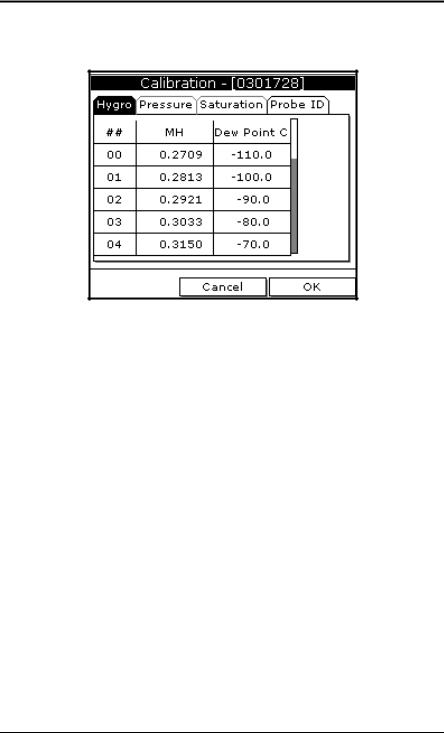
Chapter 1. Getting Started
1.4.2b Entering Moisture Calibration Data (cont.)
Figure 5: Hygro Window in Calibration
7.Press [] to move to the next text box, and press [ENTER]. Use the numeric keys to enter the corresponding dewpoint reading and press
[ENTER].
8.Use the arrow keys to scroll to additional data points and repeat steps 5, 6 and 7 until you have entered the values for each data point.
Note: To insert an additional data point, press [F1] (Insert). To delete a data point, press [F2] (Delete).
9. When you have completed entering values, press [F3] (EXIT).
Next, do one of the following:
•If the probe has a pressure transducer, proceed to step 3 in Entering Pressure Calibration Data on page 14.
•If the probe does not have a pressure transducer, press [F3] (OK). Proceed to Displaying Measurements on page 15.
Model PM880 Portable Hygrometer User’s Manual |
13 |

Chapter 1. Getting Started
1.4.2c Entering Pressure Calibration Data
To enter calibration data for the pressure transducer, you must list the zero and span range in mV (or FP) and psig. Refer to Figure 9 on page 19 for a menu map.
1.If the menu is not active, press [MENU].
2.Use the arrow key to scroll to Program and press [ENTER].
3.Use the arrow key to scroll to Calibrate and press [ENTER].
4.Use the arrow key to scroll to Pressure and press [ENTER]. The screen appears similar to Figure 6.
Note: The corresponding mV value can be in psig (English) or kPa (metric). The supplied Calibration Data Sheets list these values in psig. If you want to change the system units, refer to Selecting English or Metric Units on page 46.
Figure 6: Calibration Pressure Window
14 |
Model PM880 Portable Hygrometer User’s Manual |

Chapter 1. Getting Started
1.4.2c Entering Pressure Calibration Data (cont.)
5.Press [] to move the pointer to the Zero/mV (Zero/FP) box in the table.
6.Press [ENTER] to change the value. Use the numeric keys to enter the desired value and press [ENTER].
7.The corresponding pressure value box is highlighted. Use the numeric keys to enter the corresponding pressure value and press [ENTER].
8.The span mV box is highlighted. Repeat steps 5, 6 and 7 to enter the Span values.
9.When you have completed entering values, press [F3] (Exit).
10.Press [F3] (OK) and proceed to Displaying Measurements.
1.5 Displaying Measurements
The PM880 can display one to four measurement parameters simultaneously. There are two parts for displaying measurements: selecting the number of measurements and then selecting the type of measurements. See Figure 9 on page 19 for a menu map.
1.5.1 Selecting the Number of Measurements
1.If the menu is not active, press [MENU].
2.Use the arrow keys to scroll to Site and press [ENTER].
3.Use the arrow keys to move to the desired number of views or measurement windows (1 View, 2 Views, etc.).
4.Press [ENTER] at your selection. The screen displays the designated number of views (measurement windows).
Model PM880 Portable Hygrometer User’s Manual |
15 |

Chapter 1. Getting Started
1.5.2 Selecting the Types of Measurements
1.Press [SEL] or arrow keys to move the pointer to the window you want to change and press [ENTER].
2.Use the arrow keys to scroll to Measurement and press [ENTER]. The screen appears similar to Figure 7. The left column displays the five measurement types and the right column displays the measurement units.
Figure 7: Select Measurement Window
3.Use the arrow keys to scroll to the desired measurement type and press
[SEL].
4.Use the arrow keys to select the desired measurement unit (or diagnostic parameter).
Note: Press [F3] (No Unit) to display a measurement with no units.
5.Press [F3] (OK).
6.Repeat this section for displaying other measurements.
16 |
Model PM880 Portable Hygrometer User’s Manual |
