Page 1
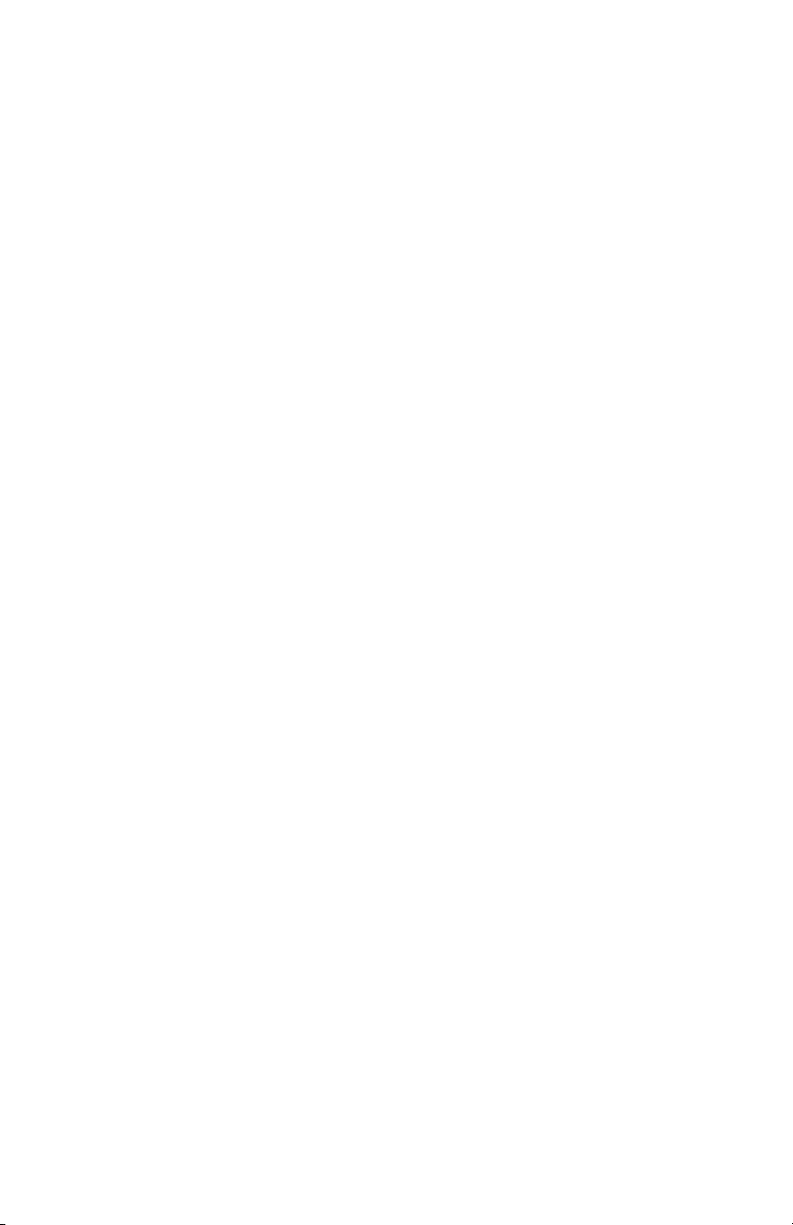
Single-Channel Hygrometer
User’s Manual
910-291-OEM Rev. D
December 2011
Page 2
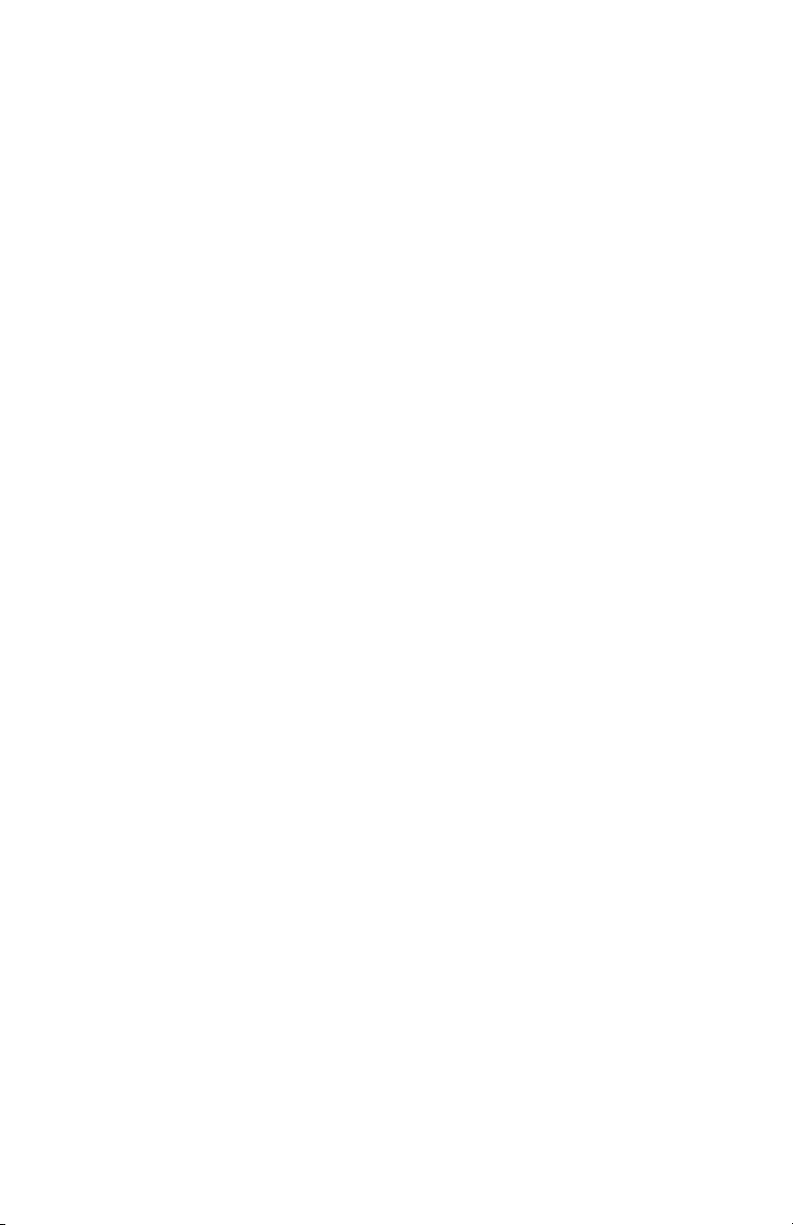
Page 3
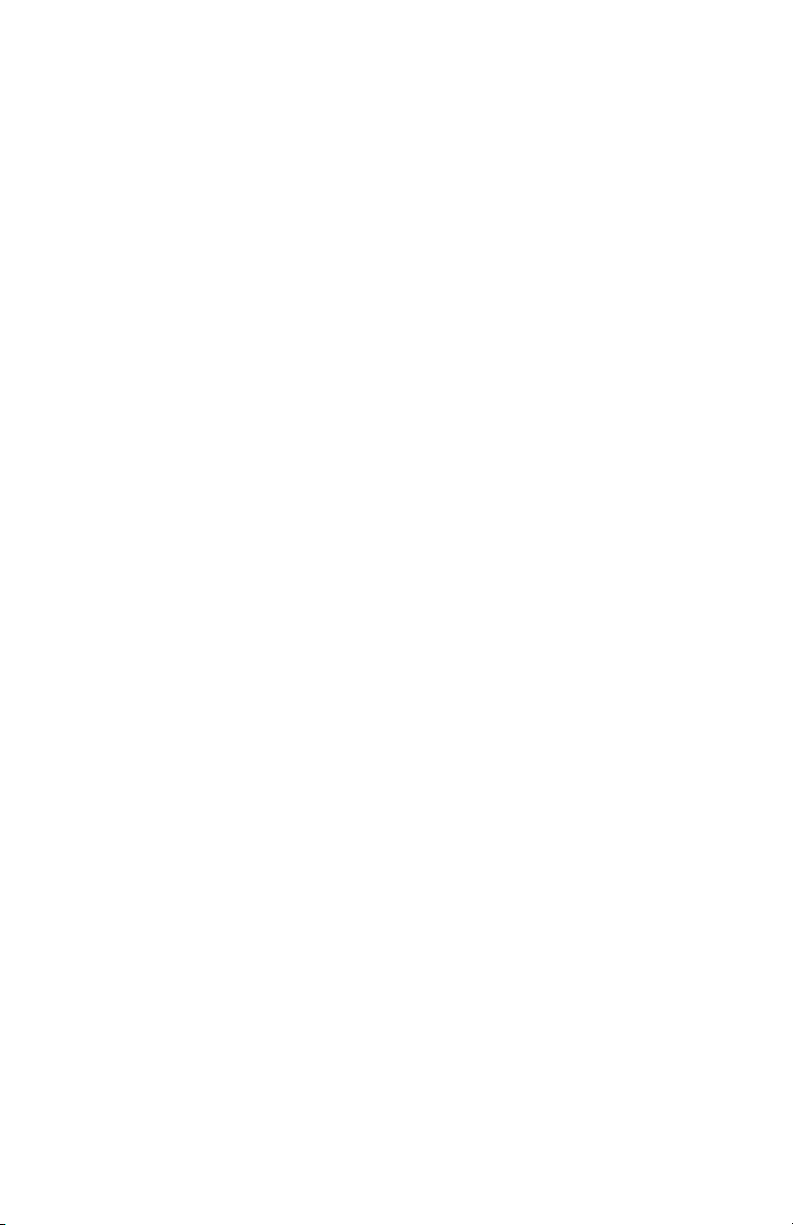
Single-Channel Hygrometer
User’s Manual
910-291-OEM Rev. D
December 2011
Page 4
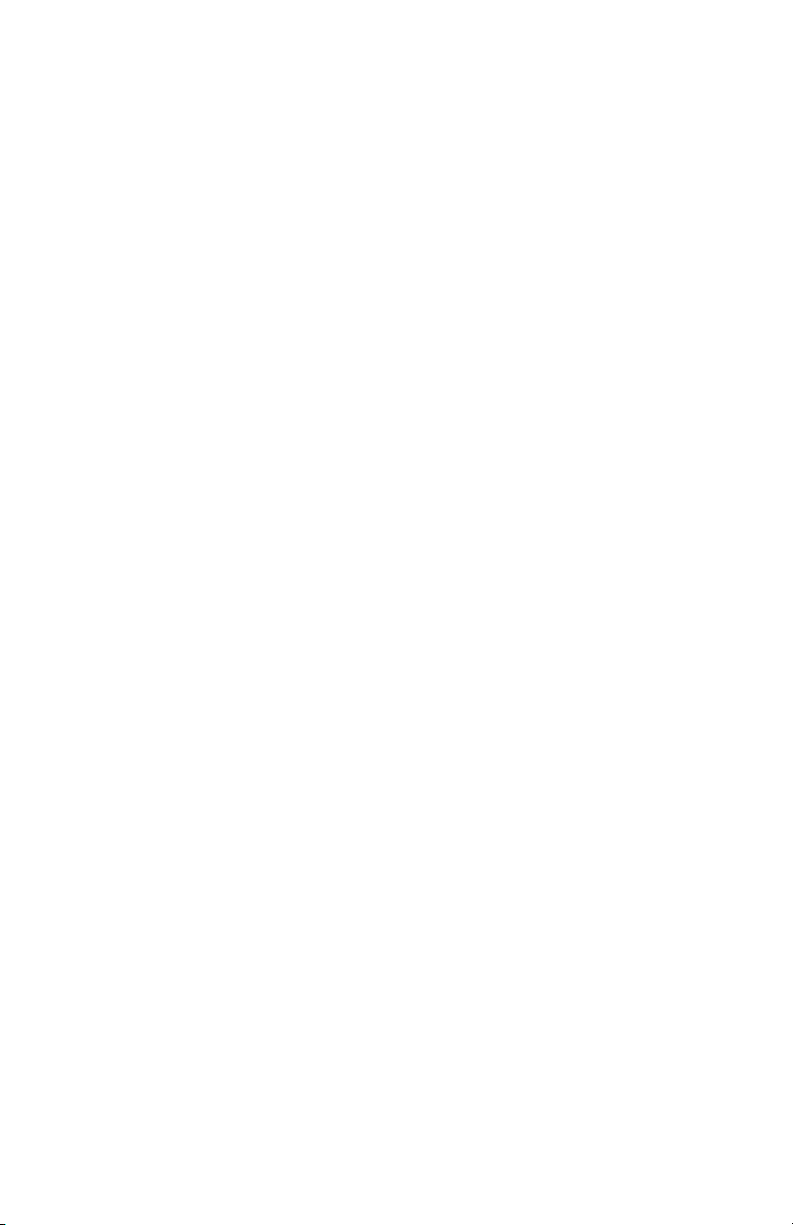
[no content intended for this page]
ii
Page 5
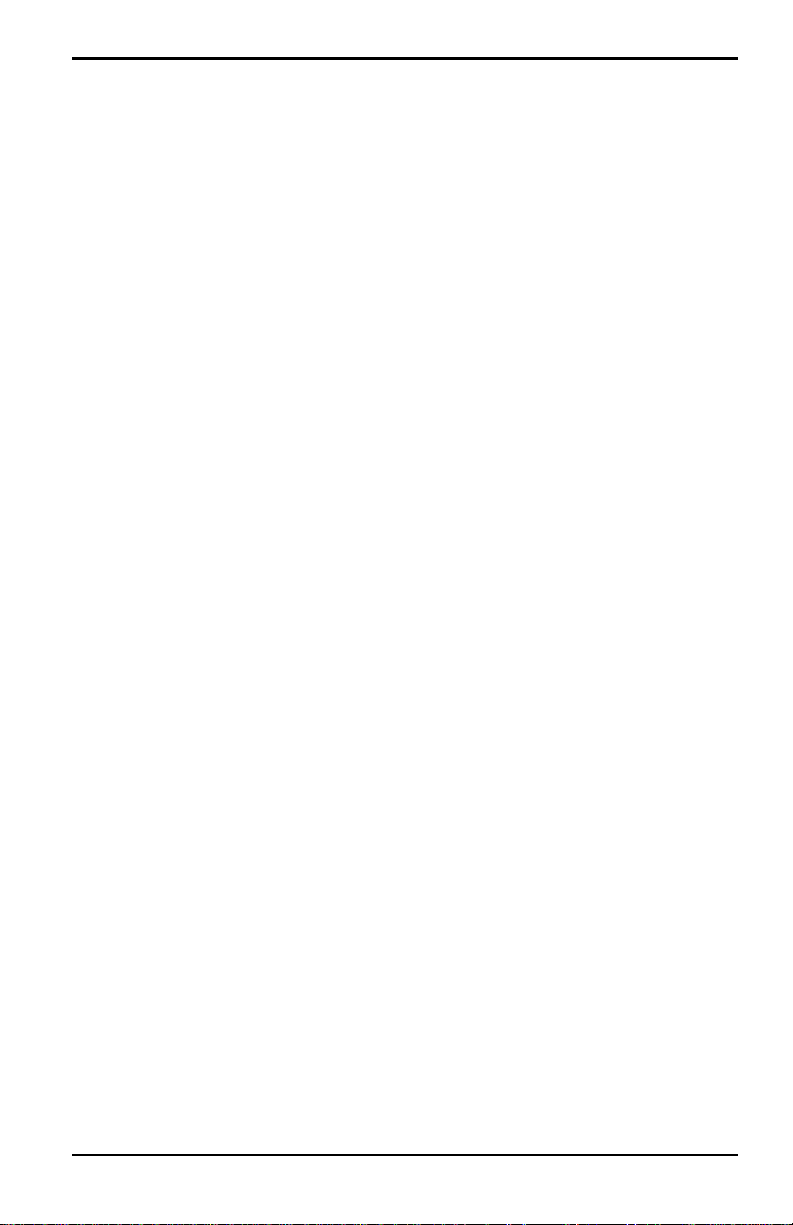
Preface
Information Paragraphs
• Note paragraphs provide information that provides a deeper understanding of
the situation, but is not essential to the proper completion of the instructions.
• Important paragraphs provide information that emphasizes instructions that
are essential to proper setup of the equipment. Failure to follow these
instructions carefully may cause unreliable performance.
• Caution! paragraphs provide information that alerts the operator to a hazardous
situation that can cause damage to property or equipment.
• Warning! paragraphs provide information that alerts the operator to a
hazardous situation that can cause injury to personnel. Cautionary information
is also included, when applicable.
Safety Issues
WARNING! It is the responsibility of the user to make sure all local, county,
state and national codes, regulations, rules and laws related to
safety and safe operating conditions are met for each
installation.
Auxiliary Equipment
Local Safety Standards
The user must make sure that he operates all auxiliary equipment in accordance
with local codes, standards, regulations, or laws applicable to safety.
Working Area
WARNING! Auxiliary equipment may have both manual and automatic
modes of operation. As equipment can move suddenly and
without warning, do not enter the work cell of this equipment
during automatic operation, and do not enter the work
envelope of this equipment during manual operation. If you do,
serious injury can result.
WARNING! Make sure that power to the auxiliary equipment is turned OFF
and locked out before you perform maintenance procedures on
the equipment.
Single-Channel Hygrometer User’s Manual iii
Page 6
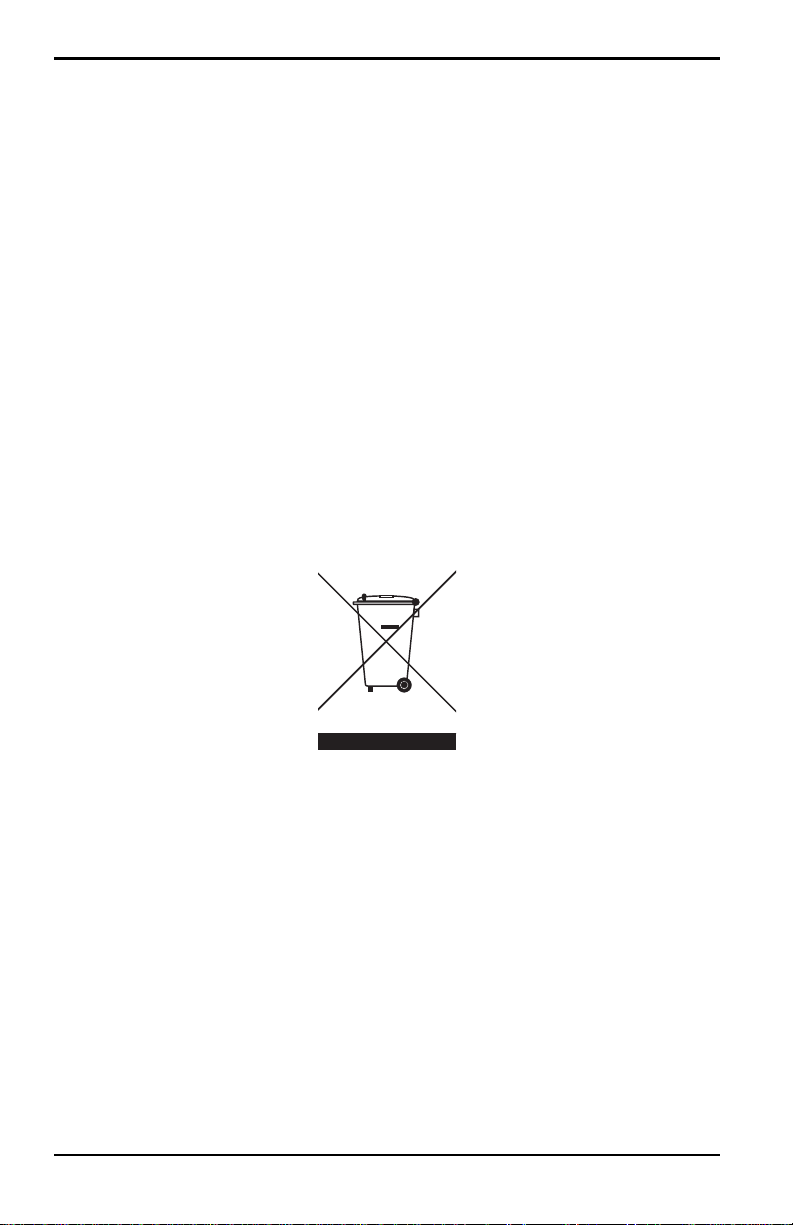
Preface
Qualification of Personnel
Make sure that all personnel have manufacturer-approved training applicable to the
auxiliary equipment.
Personal Safety Equipment
Make sure that operators and maintenance personnel have all safety equipment
applicable to the auxiliary equipment. Examples include safety glasses, protective
headgear, safety shoes, etc.
Unauthorized Operation
Make sure that unauthorized personnel cannot gain access to the operation of the
equipment.
Environmental Compliance
Waste Electrical and Electronic Equipment (WEEE) Directive
The manufacturer is an active participant in Europe’s Waste Electrical and
Electronic Equipment (WEEE) take-back initiative, directive 2002/96/EC.
The equipment that you bought has required the extraction and use of natural
resources for its production. It may contain hazardous substances that could impact
health and the environment.
In order to avoid the dissemination of those substances in our environment and to
diminish the pressure on the natural resources, we encourage you to use the
appropriate take-back systems. Those systems will reuse or recycle most of the
materials of your end life equipment in a sound way.
The crossed-out wheeled bin symbol invites you to use those systems.
If you need more information on the collection, reuse and recycling systems, please
contact your local or regional waste administration.
iv Single-Channel Hygrometer User’s Manual
Page 7
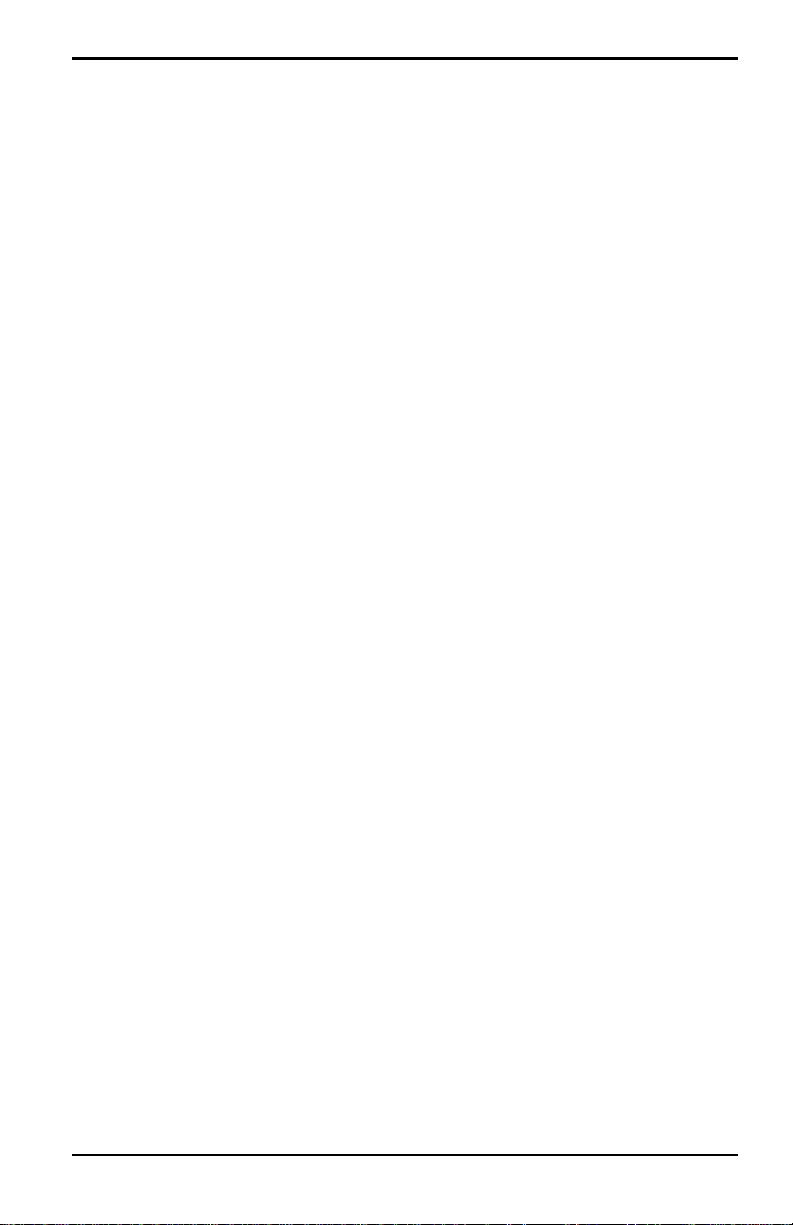
Contents
Chapter 1. Features and Capabilities
1.1 Introduction . . . . . . . . . . . . . . . . . . . . . . . . . . . . . . . . . . . . . . . . . . . . . . . . . . . . . . . . . . . .1
1.2 Electronics Unit. . . . . . . . . . . . . . . . . . . . . . . . . . . . . . . . . . . . . . . . . . . . . . . . . . . . . . . . .1
1.3 Probes . . . . . . . . . . . . . . . . . . . . . . . . . . . . . . . . . . . . . . . . . . . . . . . . . . . . . . . . . . . . . . . . .2
Chapter 2. Installation
2.1 Introduction . . . . . . . . . . . . . . . . . . . . . . . . . . . . . . . . . . . . . . . . . . . . . . . . . . . . . . . . . . . .3
2.2 Selecting the Recorder Output. . . . . . . . . . . . . . . . . . . . . . . . . . . . . . . . . . . . . . . . . . .4
2.3 Mounting the Electronics Unit . . . . . . . . . . . . . . . . . . . . . . . . . . . . . . . . . . . . . . . . . . .8
2.3.1 Basic Mounting . . . . . . . . . . . . . . . . . . . . . . . . . . . . . . . . . . . . . . . . . . . . . . . . . .8
2.3.2 Adapter Plate Mounting . . . . . . . . . . . . . . . . . . . . . . . . . . . . . . . . . . . . . . . . 12
2.4 Mounting the Sample System . . . . . . . . . . . . . . . . . . . . . . . . . . . . . . . . . . . . . . . . . 16
2.5 Installing the Probe . . . . . . . . . . . . . . . . . . . . . . . . . . . . . . . . . . . . . . . . . . . . . . . . . . . 17
2.6 Wiring the System . . . . . . . . . . . . . . . . . . . . . . . . . . . . . . . . . . . . . . . . . . . . . . . . . . . . 18
2.6.1 Connecting a Standard Probe . . . . . . . . . . . . . . . . . . . . . . . . . . . . . . . . . . 21
2.6.2 Connecting a Moisture Transmitter . . . . . . . . . . . . . . . . . . . . . . . . . . . . . 24
2.6.3 Connecting the Recorder Outputs. . . . . . . . . . . . . . . . . . . . . . . . . . . . . . . 27
2.6.4 Connecting the Relays . . . . . . . . . . . . . . . . . . . . . . . . . . . . . . . . . . . . . . . . . 27
2.6.5 Installing the AC Power Cable. . . . . . . . . . . . . . . . . . . . . . . . . . . . . . . . . . . 30
2.6.6 Installing the DC Power Cable . . . . . . . . . . . . . . . . . . . . . . . . . . . . . . . . . . 31
Single-Channel Hygrometer User’s Manual v
Page 8
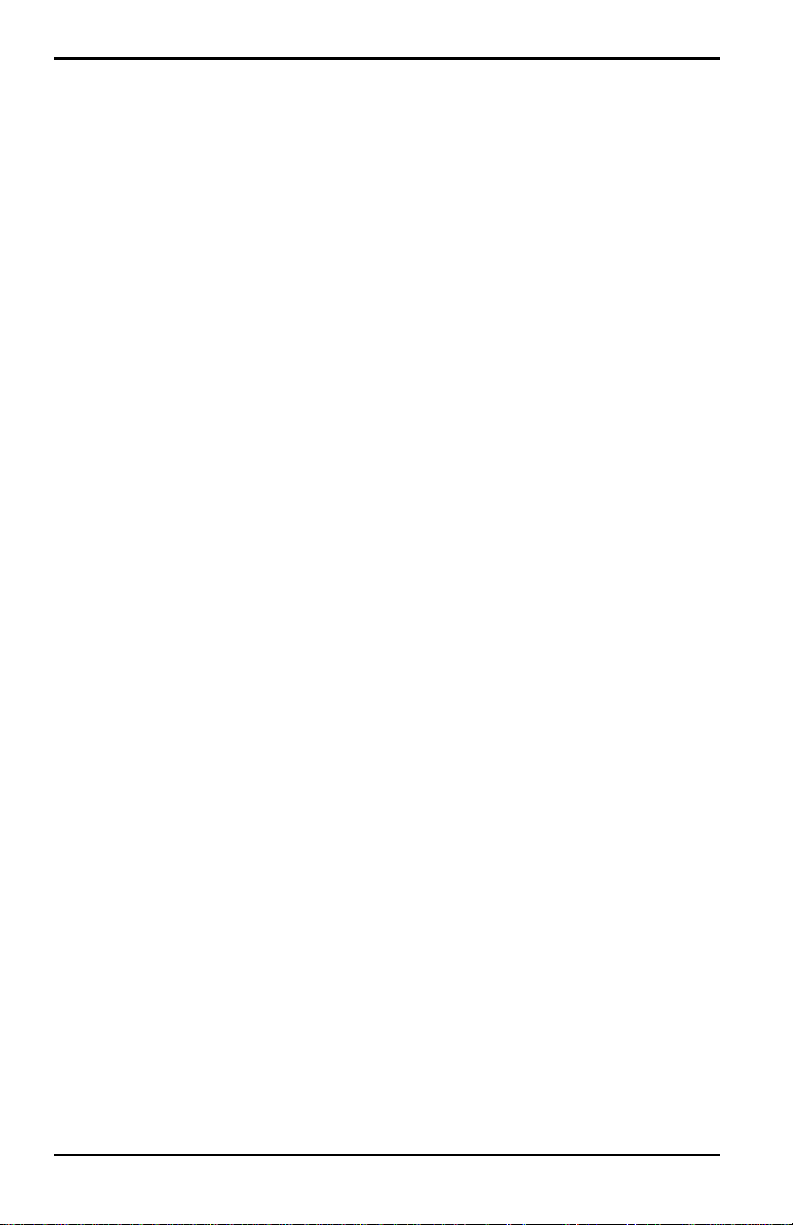
Contents
Chapter 3. Operation and Programming
3.1 Using the Single-Channel Hygrometer . . . . . . . . . . . . . . . . . . . . . . . . . . . . . . . . . 33
3.1.1 Starting Up . . . . . . . . . . . . . . . . . . . . . . . . . . . . . . . . . . . . . . . . . . . . . . . . . . . . 33
3.1.2 Accessing the Menus. . . . . . . . . . . . . . . . . . . . . . . . . . . . . . . . . . . . . . . . . . . 34
3.1.3 Entering Numeric Values . . . . . . . . . . . . . . . . . . . . . . . . . . . . . . . . . . . . . . . 35
3.2 Setting Up the Display . . . . . . . . . . . . . . . . . . . . . . . . . . . . . . . . . . . . . . . . . . . . . . . . 36
3.2.1 Selecting Primary Units. . . . . . . . . . . . . . . . . . . . . . . . . . . . . . . . . . . . . . . . . 36
3.2.2 Setting Decimal Places . . . . . . . . . . . . . . . . . . . . . . . . . . . . . . . . . . . . . . . . . 37
3.2.3 Contrast. . . . . . . . . . . . . . . . . . . . . . . . . . . . . . . . . . . . . . . . . . . . . . . . . . . . . . . 37
3.3 Setting Up the Output. . . . . . . . . . . . . . . . . . . . . . . . . . . . . . . . . . . . . . . . . . . . . . . . . 38
3.3.1 Entering the Output Menu . . . . . . . . . . . . . . . . . . . . . . . . . . . . . . . . . . . . . . 38
3.3.2 Selecting Output Units. . . . . . . . . . . . . . . . . . . . . . . . . . . . . . . . . . . . . . . . . . 38
3.3.3 Selecting an Output Type. . . . . . . . . . . . . . . . . . . . . . . . . . . . . . . . . . . . . . . 39
3.3.4 Changing the Upper Output Span. . . . . . . . . . . . . . . . . . . . . . . . . . . . . . . 39
3.3.5 Changing the Lower Output Span. . . . . . . . . . . . . . . . . . . . . . . . . . . . . . . 40
3.3.6 Testing the Output . . . . . . . . . . . . . . . . . . . . . . . . . . . . . . . . . . . . . . . . . . . . . 40
3.3.7 Trimming the Outputs. . . . . . . . . . . . . . . . . . . . . . . . . . . . . . . . . . . . . . . . . . 41
3.4 Setting Up Alarms . . . . . . . . . . . . . . . . . . . . . . . . . . . . . . . . . . . . . . . . . . . . . . . . . . . . 43
3.4.1 Selecting an Alarm Output. . . . . . . . . . . . . . . . . . . . . . . . . . . . . . . . . . . . . . 43
3.4.2 Selecting Alarm Status . . . . . . . . . . . . . . . . . . . . . . . . . . . . . . . . . . . . . . . . . 43
3.4.3 Selecting Alarm Units. . . . . . . . . . . . . . . . . . . . . . . . . . . . . . . . . . . . . . . . . . . 44
3.4.4 Selecting an Alarm Type. . . . . . . . . . . . . . . . . . . . . . . . . . . . . . . . . . . . . . . . 44
3.4.5 How the Alarm Types Work. . . . . . . . . . . . . . . . . . . . . . . . . . . . . . . . . . . . . 45
3.4.6 Changing the Upper Alarm Span. . . . . . . . . . . . . . . . . . . . . . . . . . . . . . . . 46
3.4.7 Changing the Lower Alarm Span. . . . . . . . . . . . . . . . . . . . . . . . . . . . . . . . 46
3.4.8 Testing the Alarm Relays . . . . . . . . . . . . . . . . . . . . . . . . . . . . . . . . . . . . . . . 47
3.5 Logging . . . . . . . . . . . . . . . . . . . . . . . . . . . . . . . . . . . . . . . . . . . . . . . . . . . . . . . . . . . . . . 47
3.5.1 Checking the Data Log Status . . . . . . . . . . . . . . . . . . . . . . . . . . . . . . . . . . 47
3.5.2 Log Settings Menu . . . . . . . . . . . . . . . . . . . . . . . . . . . . . . . . . . . . . . . . . . . . . 48
3.5.3 Managing Log Files . . . . . . . . . . . . . . . . . . . . . . . . . . . . . . . . . . . . . . . . . . . . 51
3.5.4 Ejecting the SD Card . . . . . . . . . . . . . . . . . . . . . . . . . . . . . . . . . . . . . . . . . . . 55
3.5.5 Viewing Data Logs . . . . . . . . . . . . . . . . . . . . . . . . . . . . . . . . . . . . . . . . . . . . . 55
vi Single-Channel Hygrometer User’s Manual
Page 9
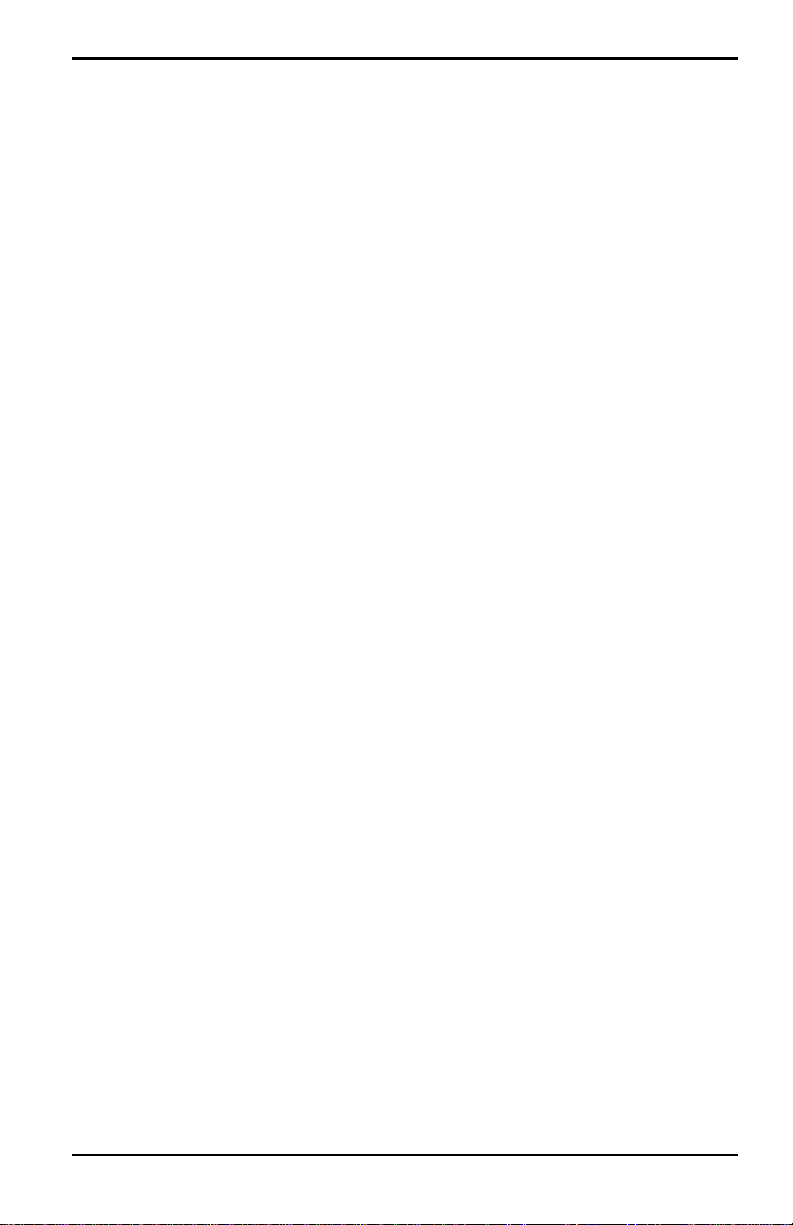
Contents
3.6 Setting Other Information . . . . . . . . . . . . . . . . . . . . . . . . . . . . . . . . . . . . . . . . . . . . . 56
3.6.1 Entering the Passcode . . . . . . . . . . . . . . . . . . . . . . . . . . . . . . . . . . . . . . . . . 56
3.6.2 Setting the Fault Alarm. . . . . . . . . . . . . . . . . . . . . . . . . . . . . . . . . . . . . . . . . 56
3.6.3 Setting Autocal . . . . . . . . . . . . . . . . . . . . . . . . . . . . . . . . . . . . . . . . . . . . . . . . 59
3.6.4 Setting Calibration Data 1 . . . . . . . . . . . . . . . . . . . . . . . . . . . . . . . . . . . . . . 60
3.6.5 Setting Calibration Data 2 . . . . . . . . . . . . . . . . . . . . . . . . . . . . . . . . . . . . . . 63
3.6.6 Reading and Setting the Calibration References . . . . . . . . . . . . . . . . . 65
3.6.7 Entering the Aluminum-Oxide Moisture Probe Serial Number. . . . . 67
3.6.8 Setting the Volume Mixing Ratio . . . . . . . . . . . . . . . . . . . . . . . . . . . . . . . . 68
3.6.9 Resetting the Time . . . . . . . . . . . . . . . . . . . . . . . . . . . . . . . . . . . . . . . . . . . . . 70
3.6.10 Selecting the Probe Type . . . . . . . . . . . . . . . . . . . . . . . . . . . . . . . . . . . . . . . 73
3.6.11 Setting a Constant DP °C Offset. . . . . . . . . . . . . . . . . . . . . . . . . . . . . . . . . 74
3.7 Viewing System Information . . . . . . . . . . . . . . . . . . . . . . . . . . . . . . . . . . . . . . . . . . 75
3.7.1 Checking the ID. . . . . . . . . . . . . . . . . . . . . . . . . . . . . . . . . . . . . . . . . . . . . . . . 75
3.7.2 Checking the Status. . . . . . . . . . . . . . . . . . . . . . . . . . . . . . . . . . . . . . . . . . . . 75
3.7.3 Checking the Software Version . . . . . . . . . . . . . . . . . . . . . . . . . . . . . . . . . 76
3.7.4 Checking the Probe . . . . . . . . . . . . . . . . . . . . . . . . . . . . . . . . . . . . . . . . . . . . 76
3.7.5 Checking the Wiring. . . . . . . . . . . . . . . . . . . . . . . . . . . . . . . . . . . . . . . . . . . . 77
3.8 Locking the Menu. . . . . . . . . . . . . . . . . . . . . . . . . . . . . . . . . . . . . . . . . . . . . . . . . . . . . 77
Chapter 4. Service and Maintenance
4.1 Introduction . . . . . . . . . . . . . . . . . . . . . . . . . . . . . . . . . . . . . . . . . . . . . . . . . . . . . . . . . . 81
4.2 Common Problems . . . . . . . . . . . . . . . . . . . . . . . . . . . . . . . . . . . . . . . . . . . . . . . . . . . 81
4.3 Replacing/Recalibrating Moisture Probes . . . . . . . . . . . . . . . . . . . . . . . . . . . . . . 83
4.4 Cleaning the Single-Channel Hygrometer Front Panel . . . . . . . . . . . . . . . . . . 84
Chapter 5. Specifications
5.1 Electronics . . . . . . . . . . . . . . . . . . . . . . . . . . . . . . . . . . . . . . . . . . . . . . . . . . . . . . . . . . . 85
5.2 Moisture Measurement . . . . . . . . . . . . . . . . . . . . . . . . . . . . . . . . . . . . . . . . . . . . . . . 87
Appendix A. Outline and Installation Drawings
Appendix B. Menu Maps
Appendix C. Reading the MicroSD Card
C.1 Removing the Card . . . . . . . . . . . . . . . . . . . . . . . . . . . . . . . . . . . . . . . . . . . . . . . . . . . 97
C.2 Accessing the Files. . . . . . . . . . . . . . . . . . . . . . . . . . . . . . . . . . . . . . . . . . . . . . . . . . . 100
C.3 Setting Up the Files . . . . . . . . . . . . . . . . . . . . . . . . . . . . . . . . . . . . . . . . . . . . . . . . . . 102
Appendix D. The Non-Enclosure Package
Single-Channel Hygrometer User’s Manual vii
Page 10
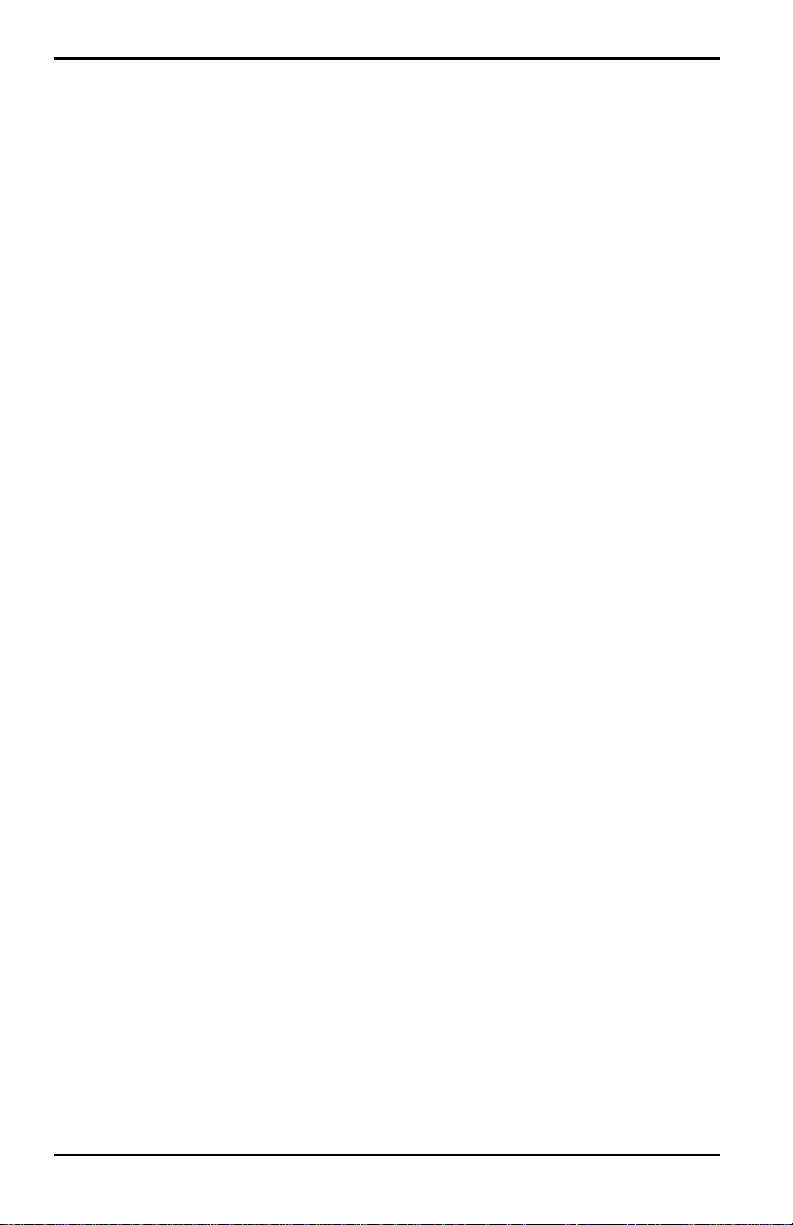
Contents
[no content intended for this page]
viii Single-Channel Hygrometer User’s Manual
Page 11
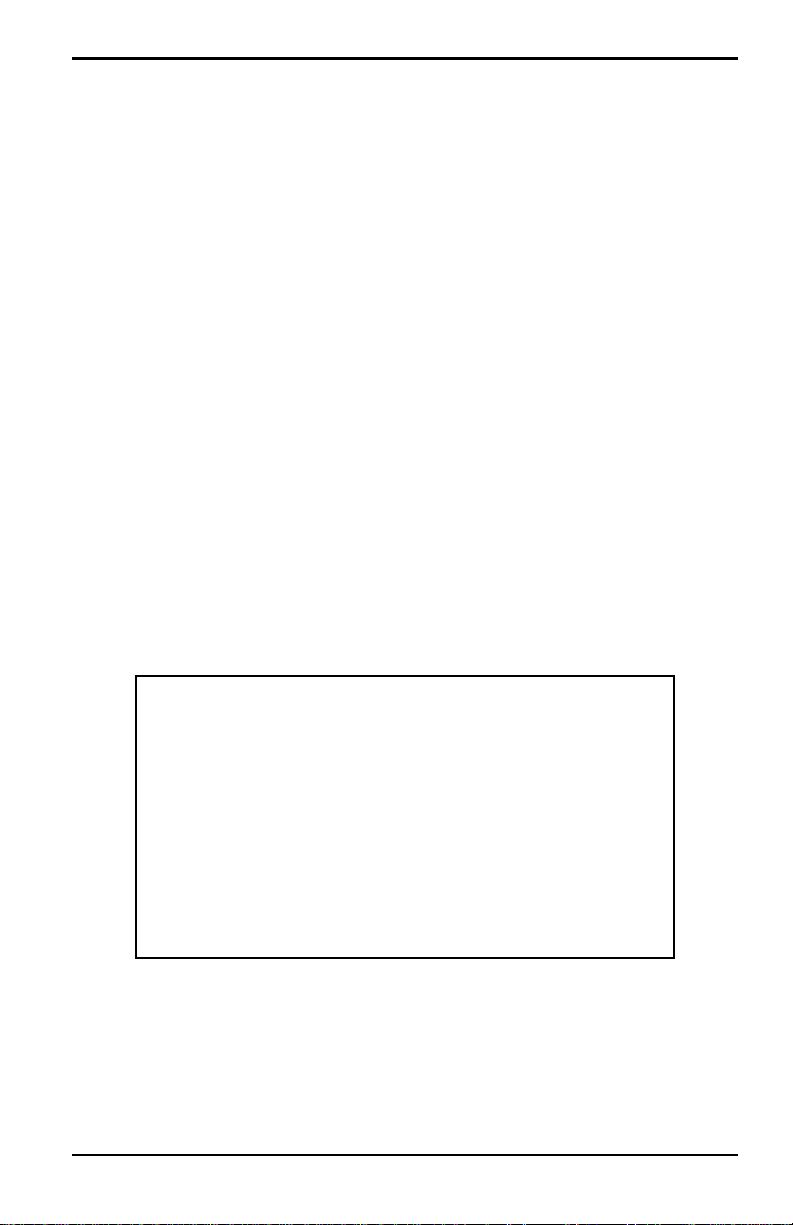
Chapter 1. Features and Capabilities
Chapter 1. Features and Capabilities
1.1 Introduction
This instrument is a microprocessor-based, single-channel hygrometer that
measures moisture content in gases. It is intended for Original Equipment
Manufacturer (
process conditions that require real-time moisture measurement.
The hygrometer accepts any calibration range provided with probes (see
Chapter 5, Specifications for more information). It comes equipped with
two standard alarm relays, one fault alarm relay, and a single analog output.
It also has onboard data logging capability using an micro SD card.
1.2 Electronics Unit
The hygrometer displays measurement data on a liquid crystal display
LCD). You can program your unit and enter probe information using the
(
keys on the front panel (see Figure 1). It accepts line voltages of a universal
power supply from 100 to 240 VAC, or 24 VDC, depending on what is
ordered.
OEM) applications, and is suitable for a wide range of
Figure 1: Front Panel
Single-Channel Hygrometer User’s Manual 1
Page 12
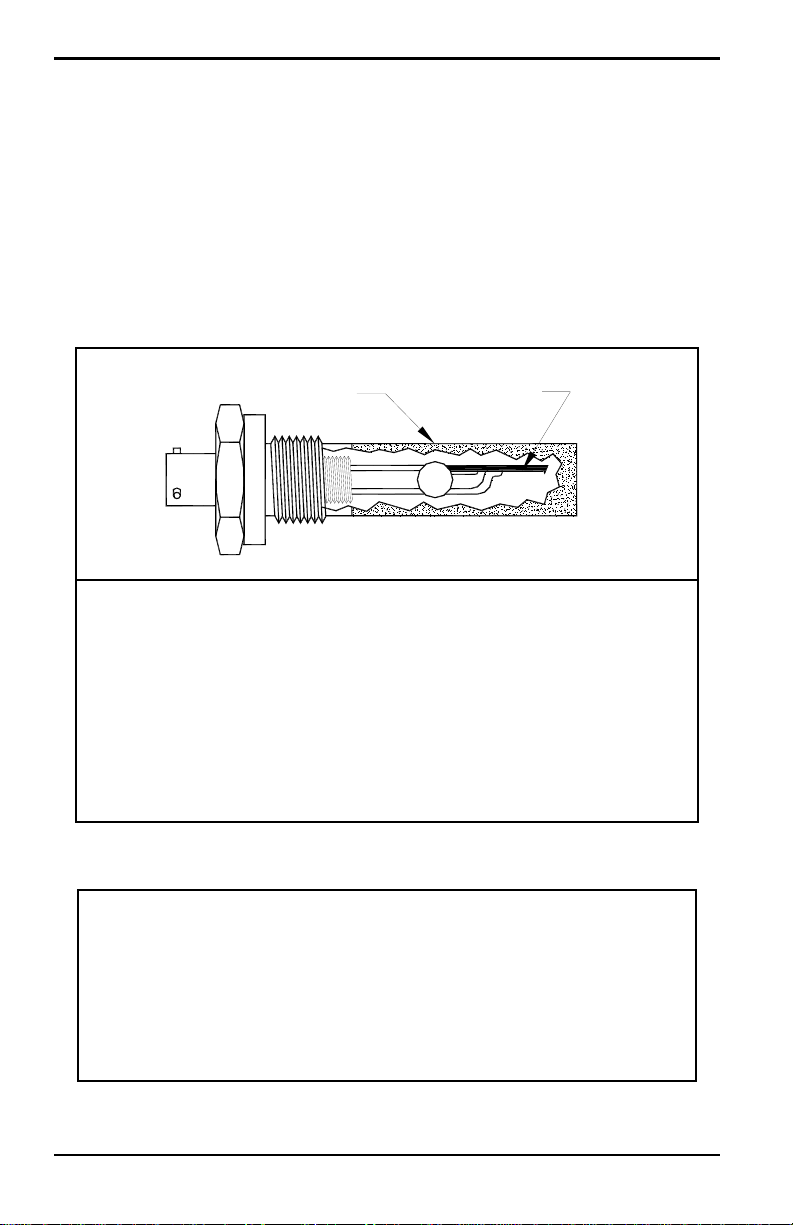
Chapter 1. Features and Capabilities
Shield
Sensor
1.3 Probes
The moisture probe is the part of the system that comes in direct contact
with the process. The hygrometer uses a probe (see examples in Figure 2
and Figure 3) to measure dewpoint temperature in °C or °F. The sensor
assembly is secured to the probe mount and is protected with a sintered
stainless steel shield (see Figure 2).
Note: Other types of shields are available upon request.
Figure 2: Aluminum-Oxide Moisture Probe
Figure 3: Moisture Transmitter
2 Single-Channel Hygrometer User’s Manual
Page 13
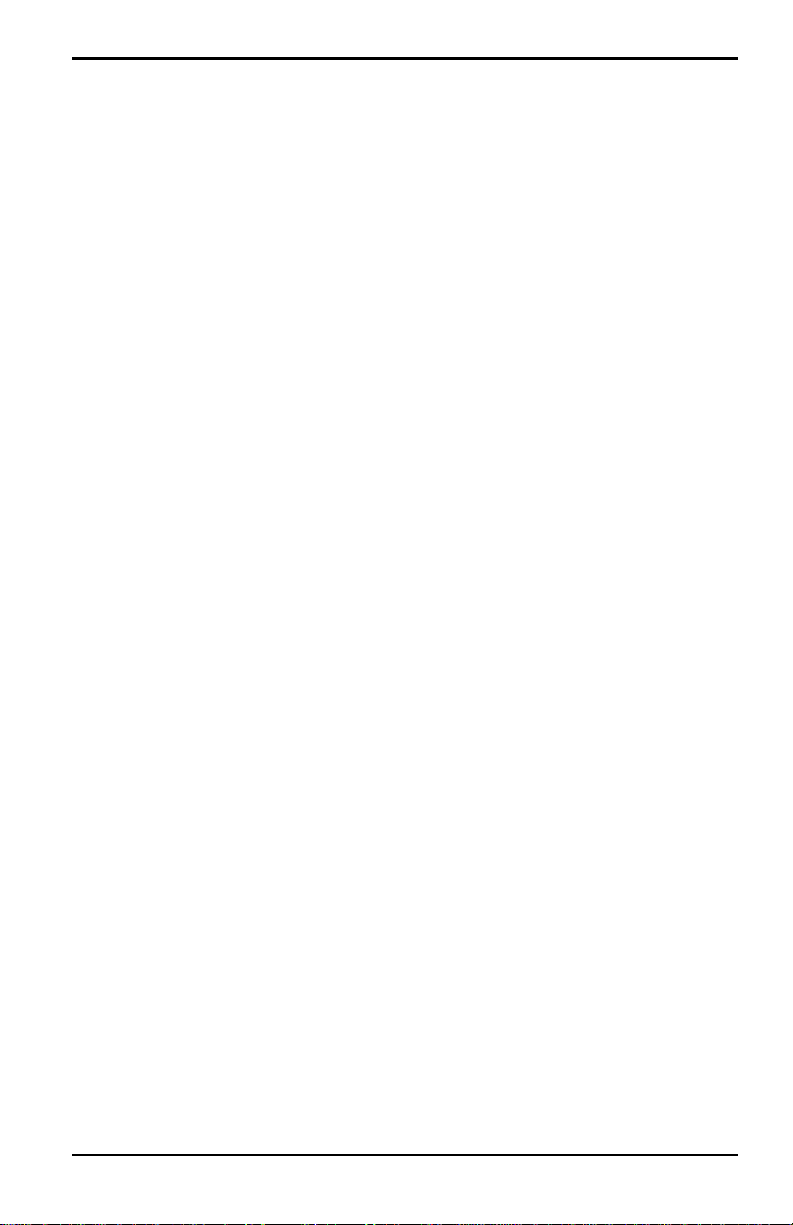
Chapter 2. Installation
Chapter 2. Installation
2.1 Introduction
Installing the Single-Channel Hygrometer includes the following steps:
• selecting the recorder output
• mounting the electronics unit
• mounting the sample system
• installing the probe into the sample system
• wiring the input power
• wiring the probe and alarm connections
WARNING! To ensure safe operation, the Single-Channel Hygrometer
must be panel mounted and operated as described in this
manual. Also, be sure to follow all applicable local safety
codes and regulations for installing electrical equipment.
Note: For the non-enclosure Single-Channel Hygrometer package, please
refer to Appendix D for mounting and installation.
Single-Channel Hygrometer User’s Manual 3
Page 14
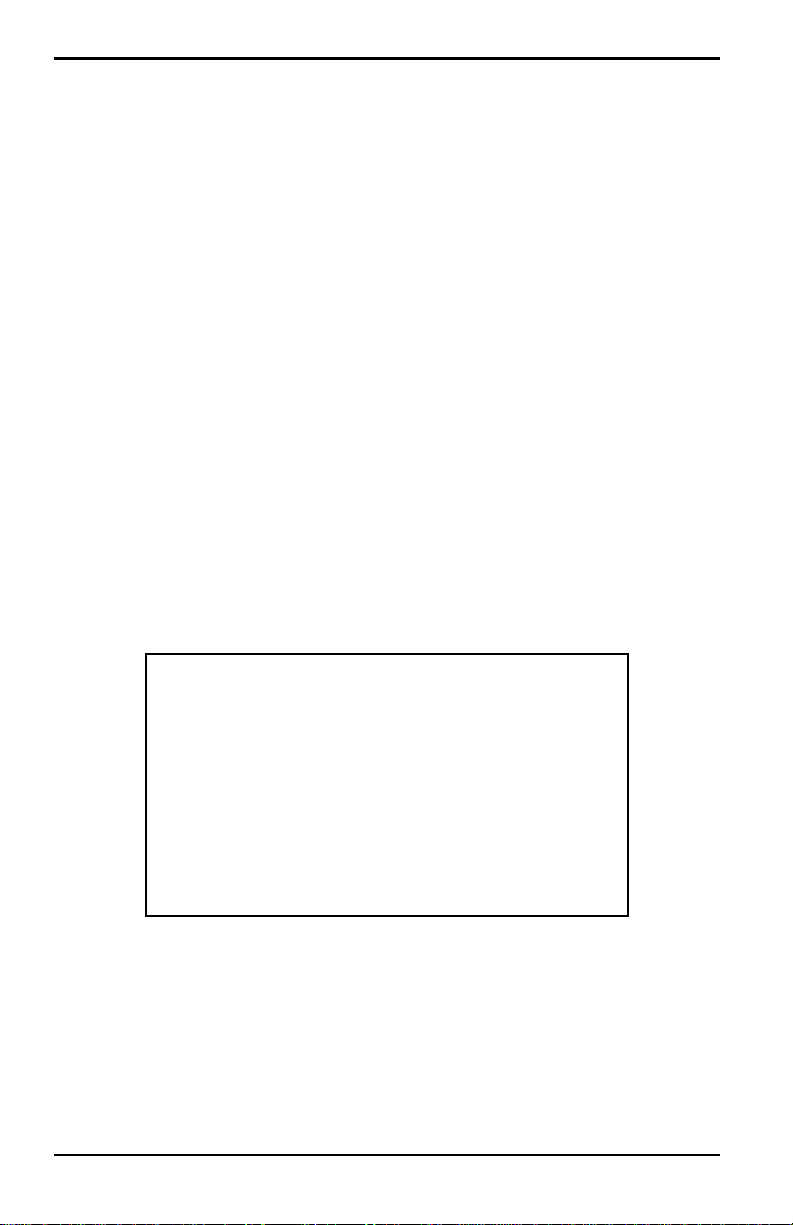
Chapter 2. Installation
2.2 Selecting the Recorder Output
Note: By default, the recorder is set to the current output.
Note: The customer will provide their own cable for connecting the
recorder. Acceptable cables range from 16 to 26AWG.
The Single-Channel Hygro meter has one isolated analog recorder output.
The recorder output provides either a current or voltage signal, which is set
by switch
S1 on the main PC board.
Complete these steps to check or reset switch
WARNING! Never connect line voltage or any other power input to
S1 (see Figure 8 on page 7).
the recorder output terminals.
1. Make sure the Single-Channel Hygrometer is turned off and unplugged.
WARNING! The Single-Channel Hygrometer must be isolated or
disconnected from all voltage sources before changing
the recorder output.
2. Remove the screw at the top of the back panel (see Figure 4).
Figure 4: Back Panel
4 Single-Channel Hygrometer User’s Manual
Page 15
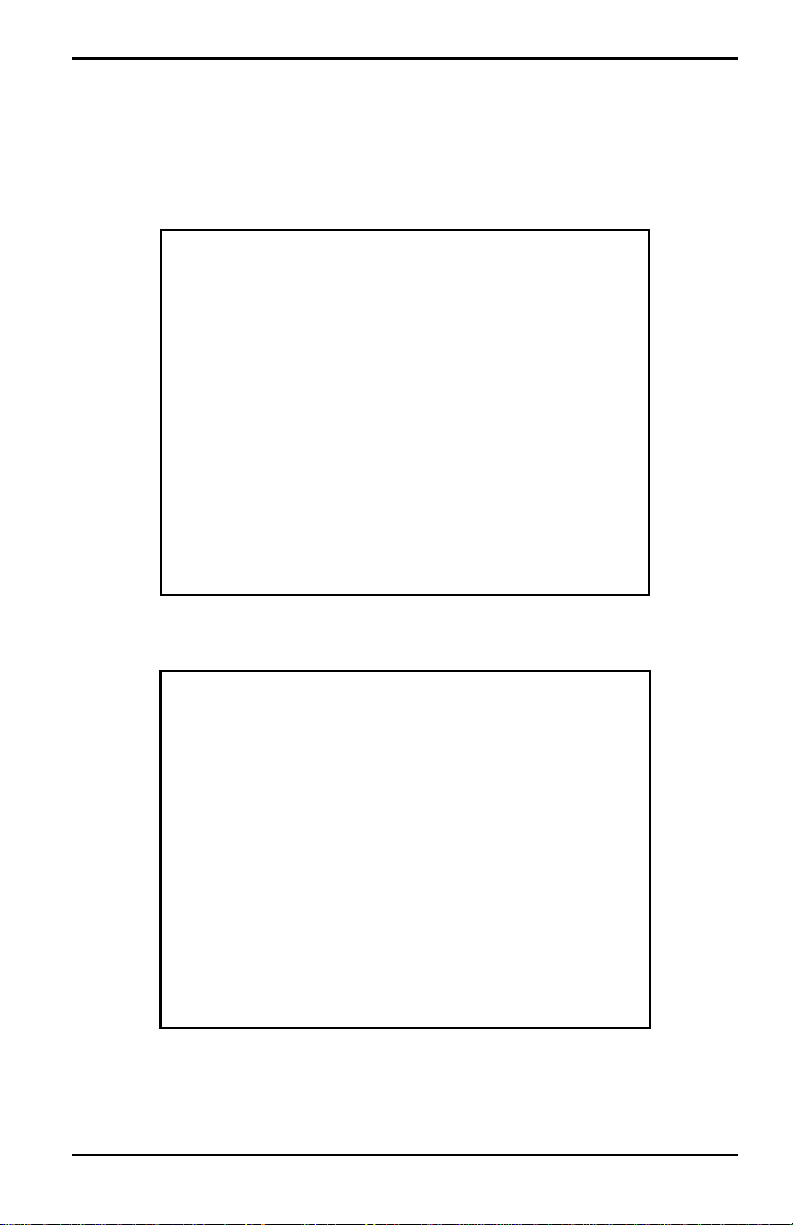
Chapter 2. Installation
2.2 Selecting the Recorder Output (cont.)
3. Lift the back edge of the cover (see Figure 5), slide the cover back (see
Figure 6), and lift it from the enclosure (see Figure 7 on page 6).
Figure 5: Lifting the Back Edge of the Cover
Figure 6: Sliding the Cover Back
Single-Channel Hygrometer User’s Manual 5
Page 16
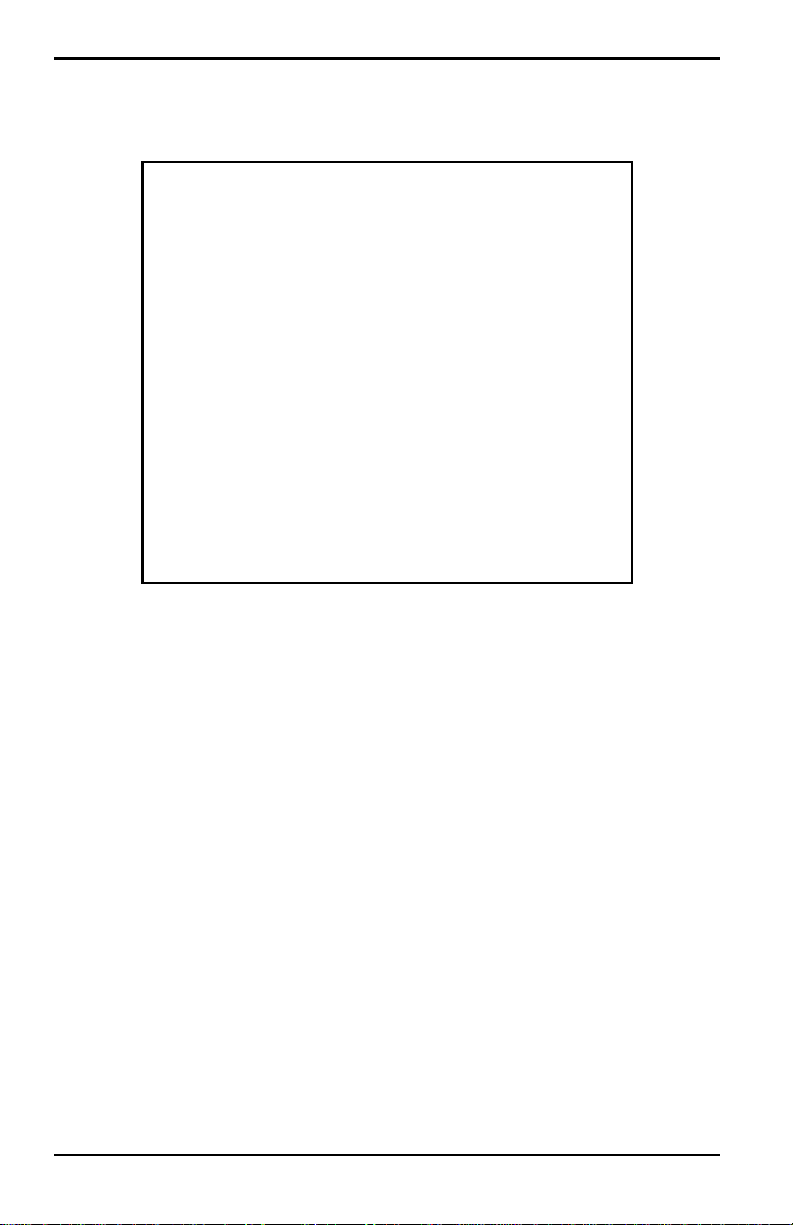
Chapter 2. Installation
2.2 Selecting the Recorder Output (cont.)
Figure 7: Lifting the Cover
6 Single-Channel Hygrometer User’s Manual
Page 17
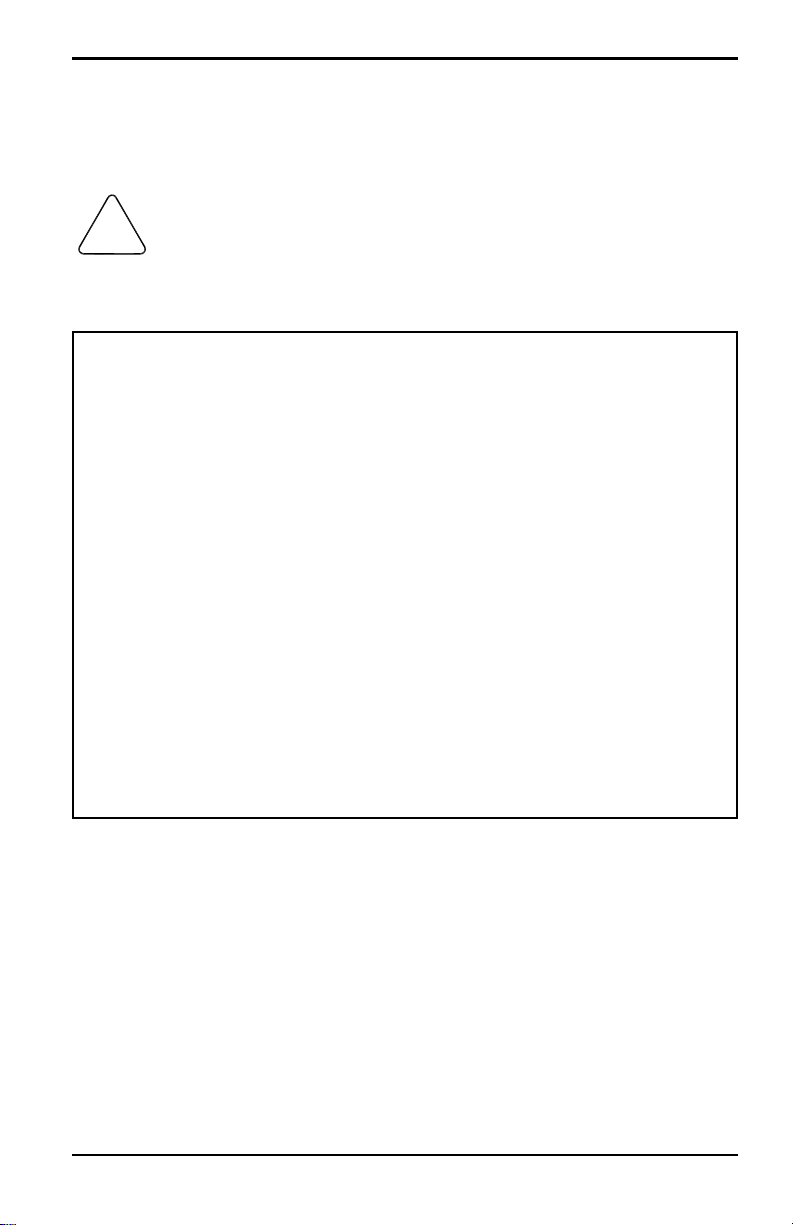
Chapter 2. Installation
!
2.2 Selecting the Recorder Output (cont.)
4. Locate switch S1 (see Figure 8, highlighted area).
CAUTION! Use proper ESD grounding prior to changing the
switch.
5. Set switch S1 to the desired position: V for voltage or I for current.
Figure 8: Switch S1 on the Main PC Board
6. After setting the switch, replace the cover and reinsert the rear
enclosure screw.
Single-Channel Hygrometer User’s Manual 7
Page 18
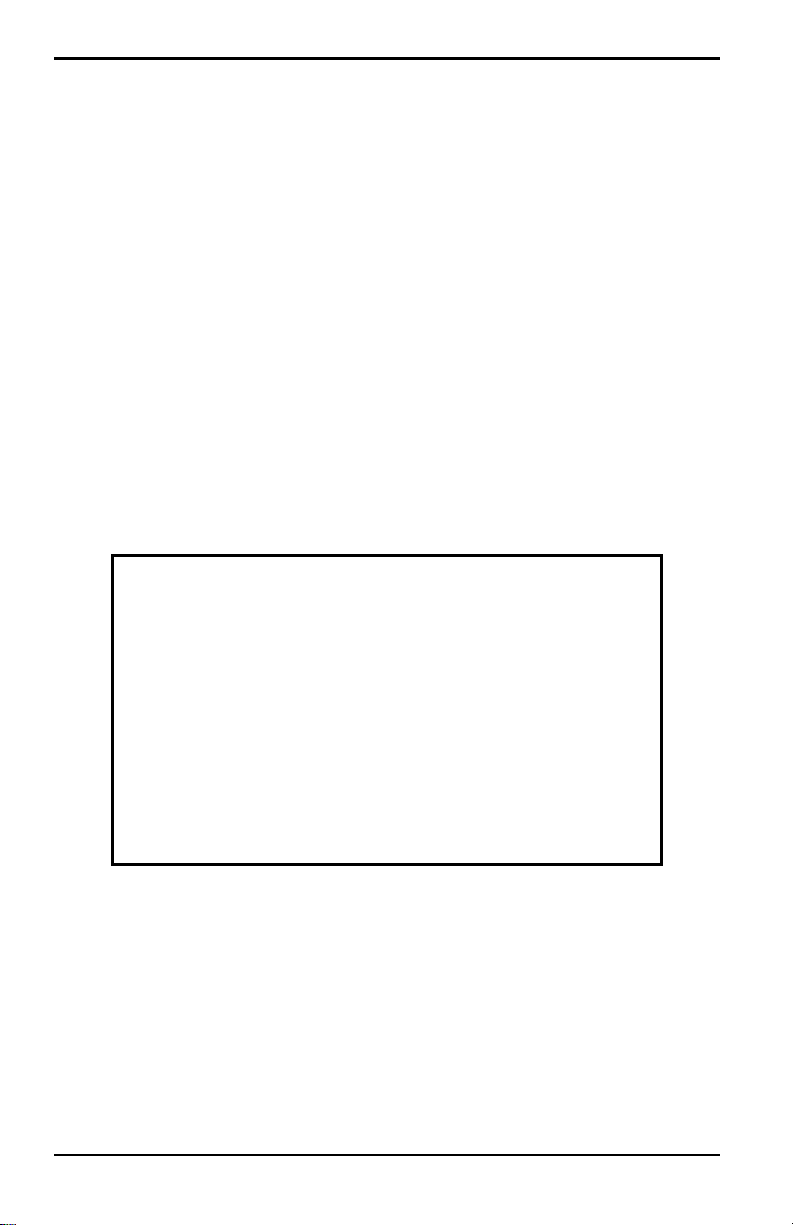
Chapter 2. Installation
2.3 Mounting the Electronics Unit
The Single-Channel Hygro meter unit can be installed in a panel up to 0.25
in. (6 mm) thick. See Appendix A, Outline and Installation Drawings, for
the required panel cutout dimensions.
IMPORTANT: For NEMA 4 and IP66 installation, the Single-Channel
Hygrometer must be mounted in a rigid, flat panel using the
panel gasket and both mounting brackets provided.
2.3.1 Basic Mounting
To mount the Single-Channel Hygrometer in a panel with a basic 94 mm
(3.69”) x 46 mm (1.81”) opening, refer to the following figures and
complete the following steps:
1. Remove the side panel mount label prior to installation.
Figure 9: Removing Side Panel Mount Label
8 Single-Channel Hygrometer User’s Manual
Page 19

Chapter 2. Installation
2.3.1 Basic Mounting (cont.)
2. Slide the small gasket along the Single-Channel Hygrometer and place
it around the back of the display (see Figure 10).
Figure 10: Installing the Gasket Behind the Display
3. Slide the Single-Channel Hygrometer into the panel cutout (see
Figure 11).
Figure 11: Sliding the Hygrometer into the Panel Cutout
Single-Channel Hygrometer User’s Manual 9
Page 20
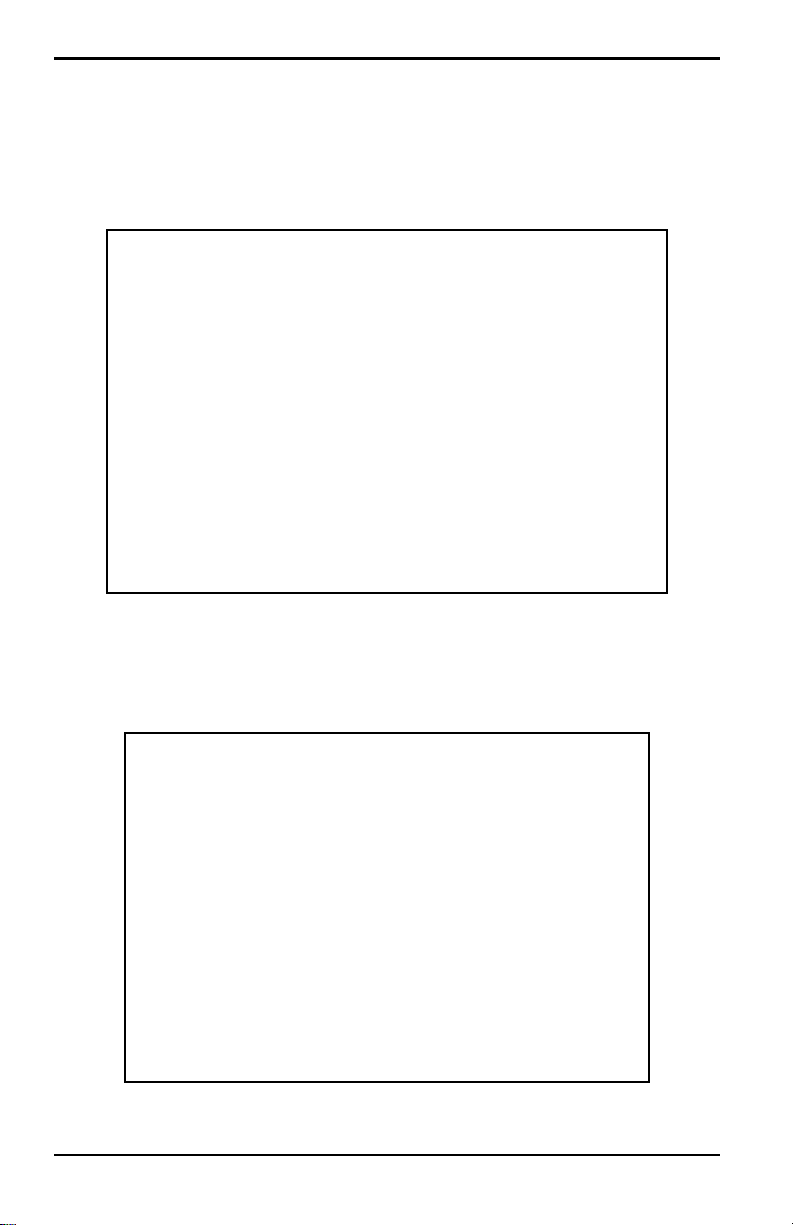
Chapter 2. Installation
2.3.1 Basic Mounting (cont.)
4. Behind the panel, insert the mounting brackets into the side holes
provided (see Figure 12).
Figure 12: Installing the Mounting Brackets
5. Hold the chassis and lock each mounting bracket in place by sliding it
toward the rear of the Single-Channel Hygrometer (see Figure 13).
Figure 13: Locking the Mounting Brackets in Place
10 Single-Channel Hygrometer User’s Manual
Page 21
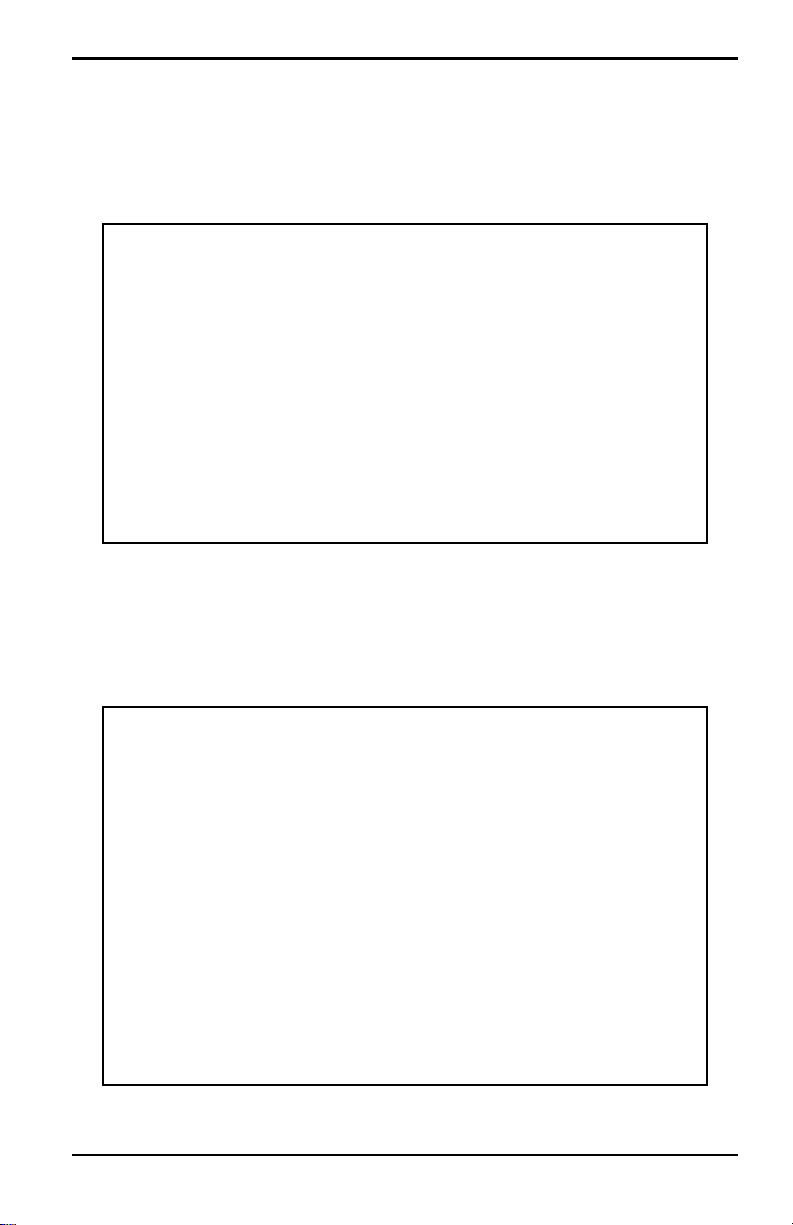
Chapter 2. Installation
2.3.1 Basic Mounting (cont.)
6. Use a screwdriver to extend the bracket screws to the back of the panel
and secure the hygrometer in the panel cutout (see Figure 14).
Figure 14: Securing the Single-Channel Hygrometer to the Panel
7. Using a feeler gauge behind the gasket, check the compression, and
tighten the bracket screws until the gap is 0.028” ±0.002” (see
Figure 15).
Figure 15: Checking the Gasket Compression
Single-Channel Hygrometer User’s Manual 11
Page 22

Chapter 2. Installation
2.3.2 Adapter Plate Mounting
Some customers may need to retrofit a Single-Channel Hygrometer into a
cut-out sized for previous OEM panel-mount hygrometers. The previous
generations were of a larger size requiring a 5.40” (137.2 mm) W x 2.65”
(67.3 mm) H cut-out. The Single-Channel Hygrometer is smaller, requiring
a 3.69” (94 mm) W x 1.81” (46 mm) H cut-out. For those customers who
need to retrofit the larger panel cut-out sizes, an optional adapter plate is
available. See Appendix A, Outline and Installation Drawings, for the
required panel cutout.
1. Fit the larger gasket around the adapter plate (see Figure 16).
Figure 16: Installing the Adapter Plate Gasket
12 Single-Channel Hygrometer User’s Manual
Page 23
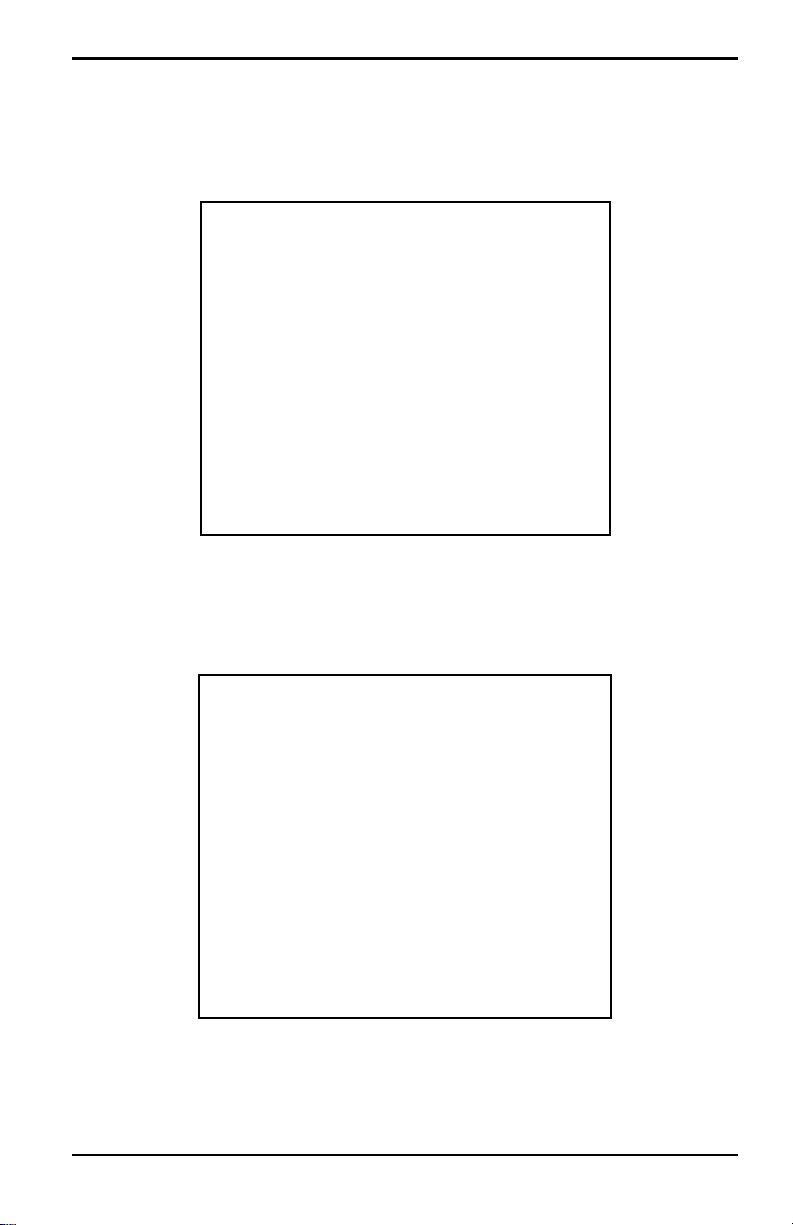
Chapter 2. Installation
2.3.2 Adapter Plate Mounting (cont.)
2. Fit the adapter plate into the panel cutout (see Figure 17).
Figure 17: Inserting the Adapter Plate
3. Behind the panel, place the metal backing plate over the four adapter
plate mounting screws (see Figure 18).
Figure 18: Applying the Backing Plate
Single-Channel Hygrometer User’s Manual 13
Page 24
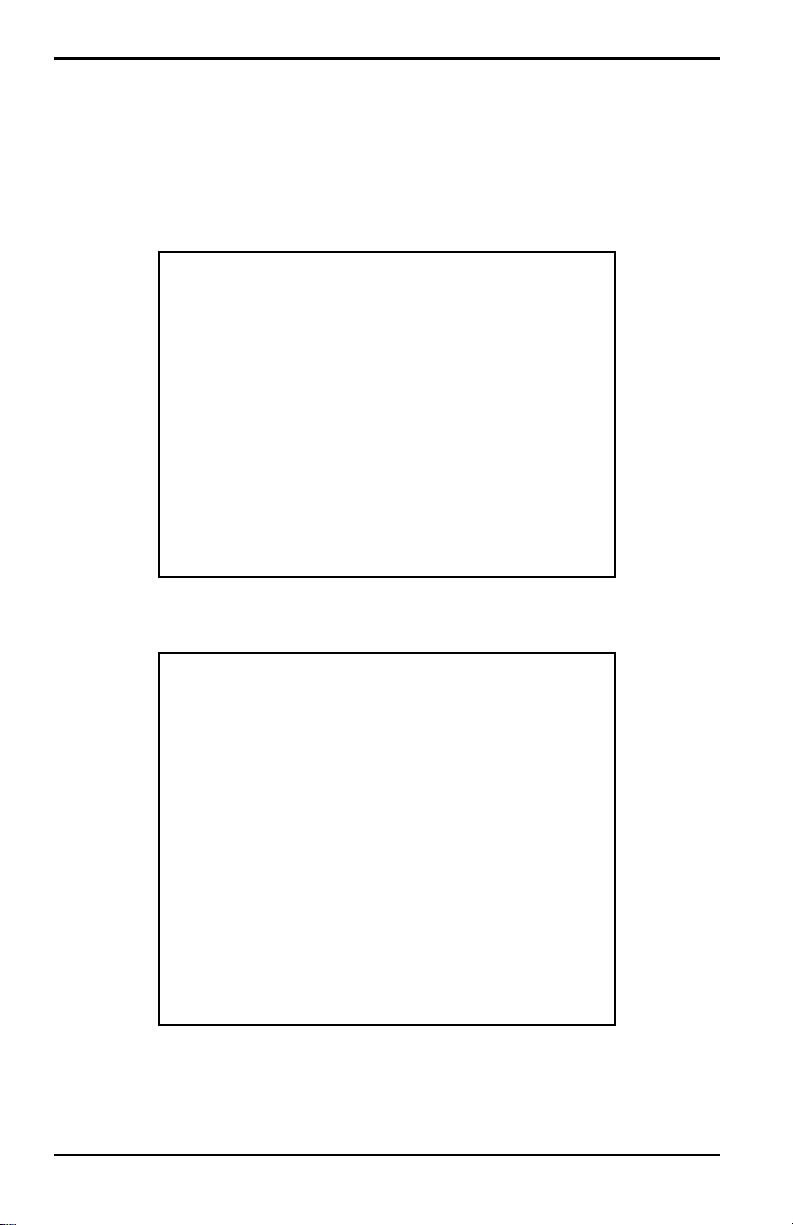
Chapter 2. Installation
2.3.2 Adapter Plate Mounting (cont.)
4. Apply nuts to the four screws and secure the assembly to the panel (see
Figure 19 and Figure 20). Use a feeler gauge behind the gasket, check
the compression, and tighten the nuts until the gap is 0.032” ±0.002”.
Figure 19: Securing the Assembly to the Panel
Figure 20: Plate Assembly Mounting Complete
14 Single-Channel Hygrometer User’s Manual
Page 25
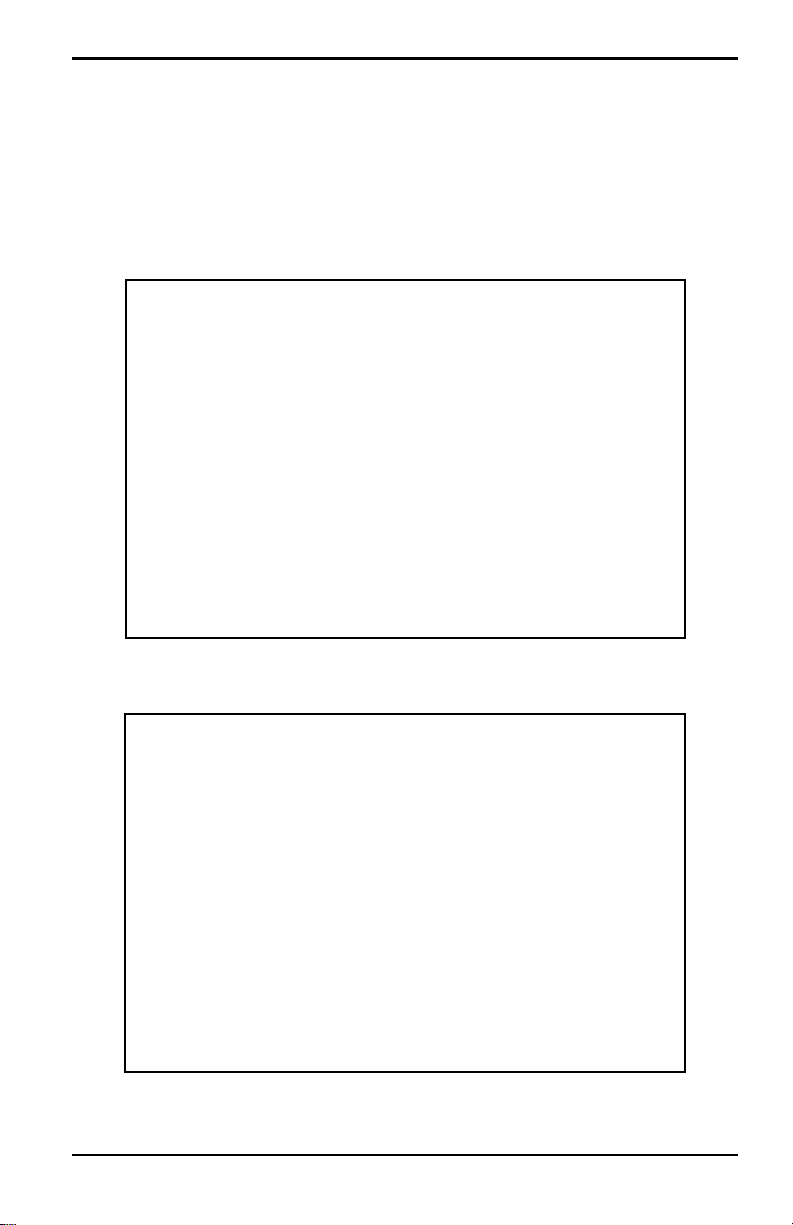
Chapter 2. Installation
2.3.2 Adapter Plate Mounting (cont.)
Now mount the Single-Channel Hygrometer using steps 1-6 in Basic
Mounting on page 8. Re-verify the adapter plate gap after the
Single-Channel Hygrometer is mounted to the adapter plate. The
installation should appear similar to Figure 21 and Figure 22.
Figure 21: Hygrometer Installation with Adapter Plate - Rear
Figure 22: Hygrometer Installation with Adapter Plate - Front
Single-Channel Hygrometer User’s Manual 15
Page 26
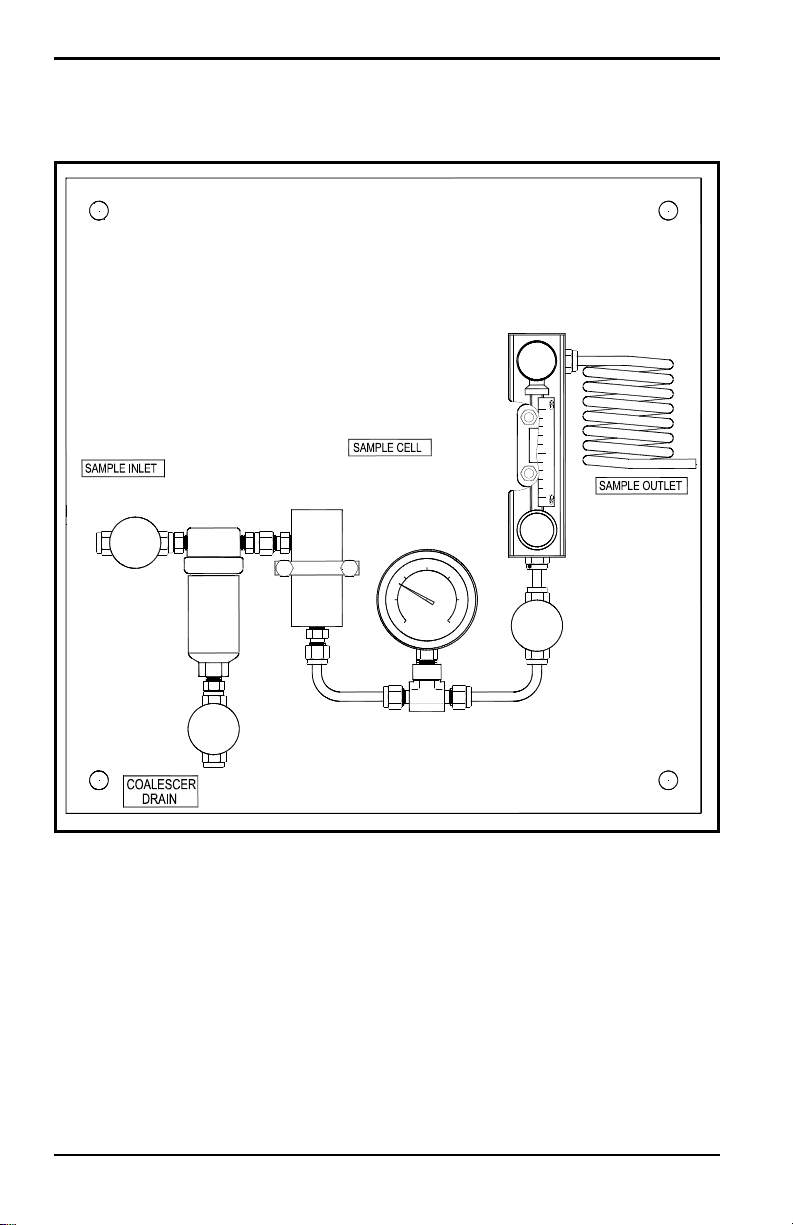
Chapter 2. Installation
COOLING
COIL
PRESSURE
REGULATOR
NEEDLE
VALVE
PRESSURE
GAUGE
ASSEMBLY
SAMPLE
CELL
ASSEMBLY
NEEDLE
VALVE
NEEDLE
VALVE
2.4 Mounting the Sample System
Figure 23: Typical Sample System
16 Single-Channel Hygrometer User’s Manual
Page 27
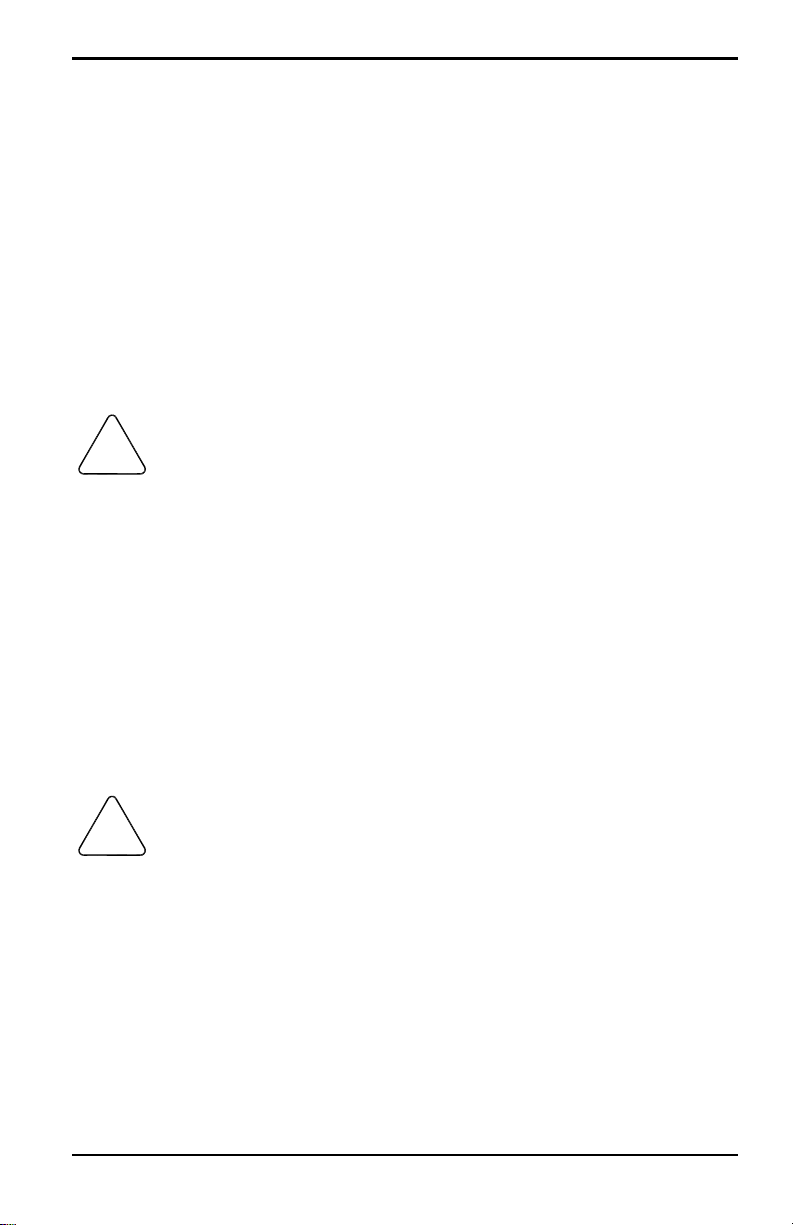
Chapter 2. Installation
!
!
2.4 Mounting the Sample System (cont.)
The sample system is normally fastened to a flat metal plate that has four
mounting holes.
Complete the following steps to mount the sample system:
1. Fasten the sample system plate or enclosure to a vertical wall or panel
with a bolt in each of the four corners.
2. Connect the sample system inlet to the process and the outlet to the
return, using appropriate stainless steel fittings and tubing.
CAUTION! Do not start the process flow through the system
until the probe has been properly installed (see the
following section).
2.5 Installing the Probe
Probes are usually installed in a sample system to protect them from any
damaging elements in the process. The probe is mounted in a cylindrical
container called the
system.
sample cell, which is included as part of your sample
Probes are mounted into the sample system or process line with 3/4-16
straight threads that are sealed with an o-ring. Other fittings are available
for special applications.
CAUTION! If the probe is to be mounted directly in the
process line, without a sample system, consult the factory
for proper installation instructions and precautions.
Refer to Figure 24 on page 18, and co mplete these steps to install the probe
into the sample cell:
1. Insert the probe into the sample cell and thread the probe into the
sample cell fitting. Make sure you do not to cross the threads.
2. Tighten the probe securely.
Single-Channel Hygrometer User’s Manual 17
Page 28
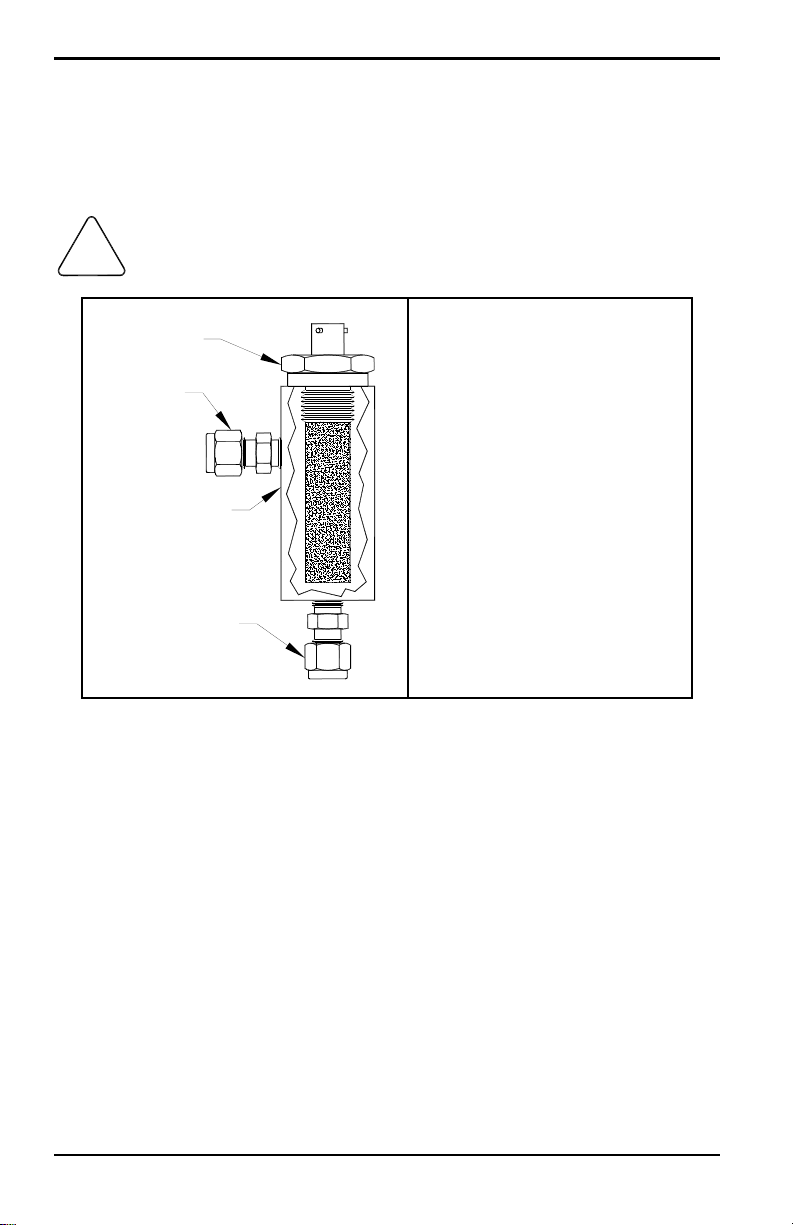
Chapter 2. Installation
!
Probe
Sample Cell
Inlet
Outlet
2.5 Installing the Probe (cont.)
3. Identify the sample cell inlet port as the connection that is perpendicular
to the installed probe.
CAUTION! For maximum protection of the aluminum oxide
sensor, the probe shield should always be left in place.
Figure 24: Probe/Sample Cell Assembly
2.6 Wiring the System
Wiri ng the Single-Channel Hygrometer system includes these steps:
• connecting the probe
• connecting the recorder output
• connecting the alarms
• installing the power cable
WARNING! To ensure safe operation, the Single-Channel Hygrometer
18 Single-Channel Hygrometer User’s Manual
must be installed and operated as described in this
manual. Also, be sure to follow all applicable local safety
codes and regulations for installing electrical equipment.
Page 29
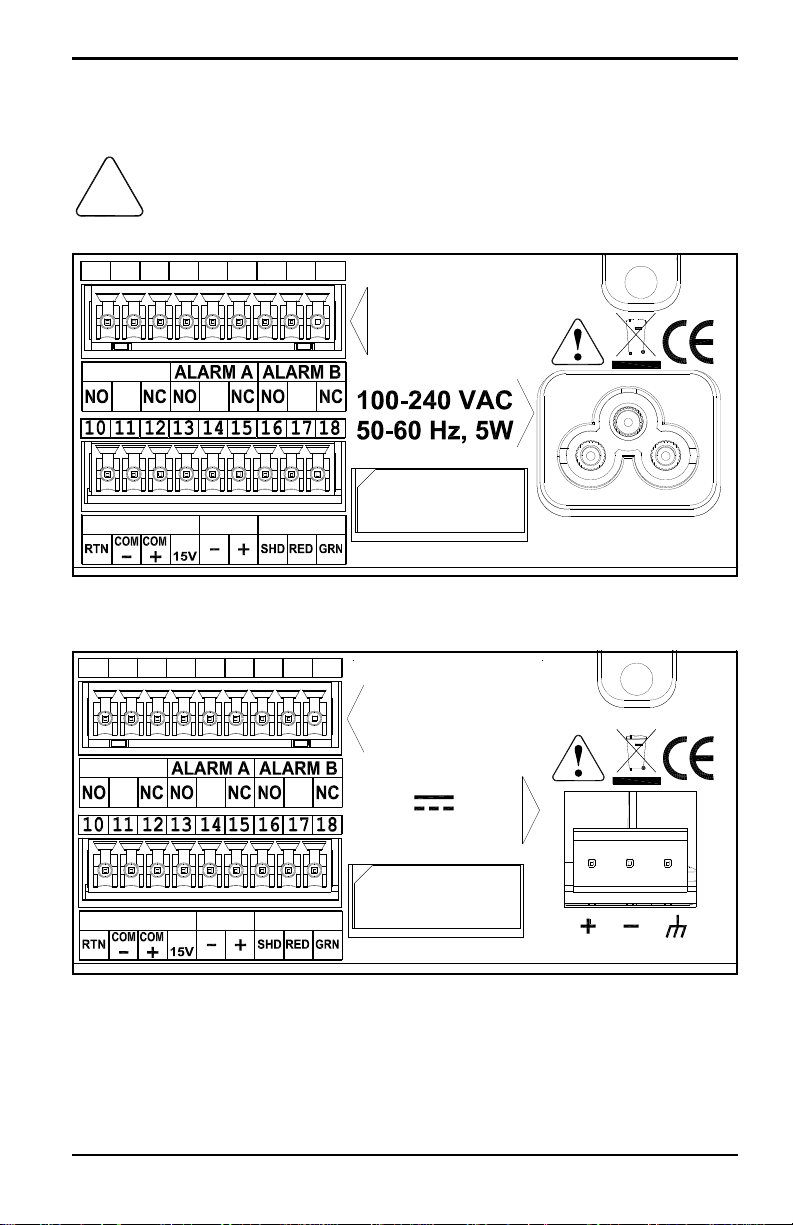
Chapter 2. Installation
!
123456789
RELAY RATING:
30 VDC, 3A
250 VAC, 3A
FAULT
C C C
VERIDRI RCRD PROBE
MEMORY CARD
123456789
RELAY RATING:
30 VDC, 3A
250 VAC, 3A
24 VDC, 5W
FAULT
C C C
VERIDRI RCRD PROBE
MEMORY CARD
2.6 Wiring the System (cont.)
The CAUTION! symbol is a remind er that Single-Channel
Hygrometer components can be damaged if electrical connections
are not correctly made.
Figure 25: Hygrometer Rear Panel Connections - AC Version
Figure 26: Hygrometer Rear Panel Connections - DC Version
Single-Channel Hygrometer User’s Manual 19
Page 30
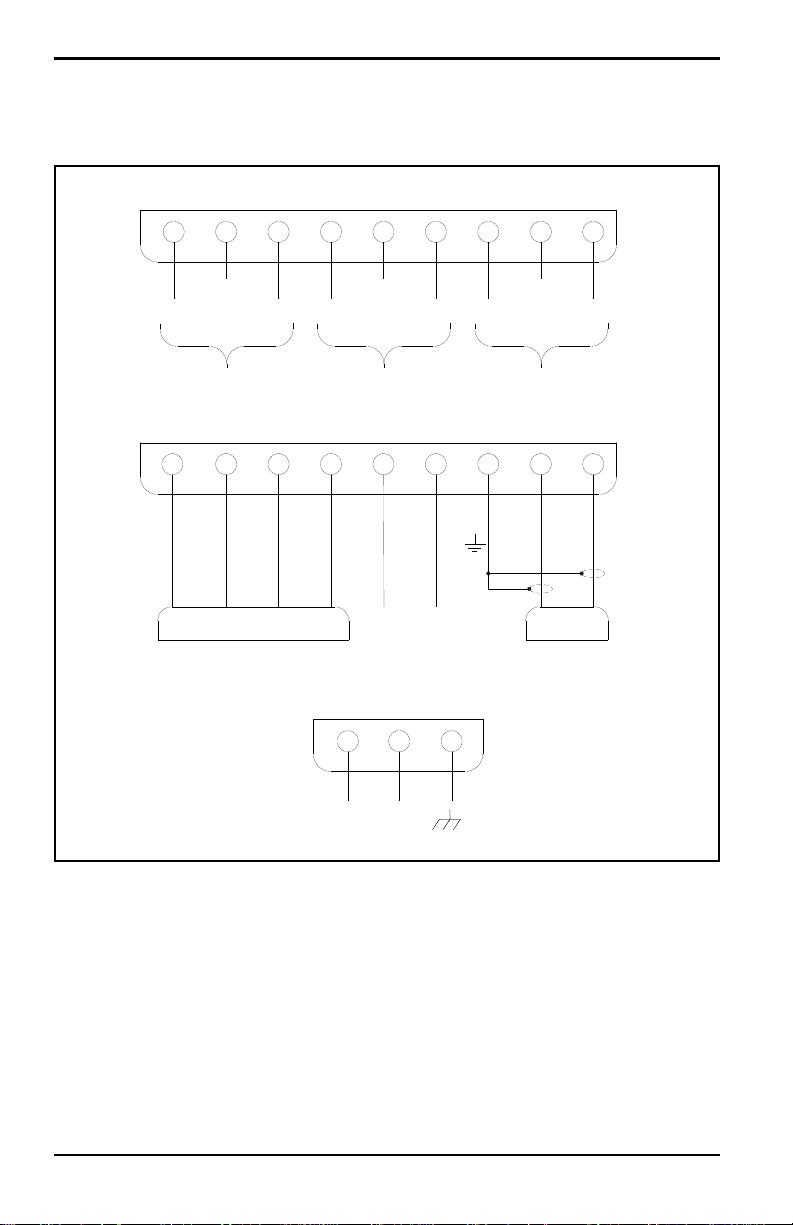
Chapter 2. Installation
DC Power - Terminal Block
+
1 2 3
NO NC NO NC NO NC
C C C
FAULT ALARM ALARM A ALARM B
RTN OUT
(-) (+)
GREEN
RED
C D
PROBE
BLUE
BROWN
BLACK
WHITE
10 11 12 13 14 15 16 17 18
VERIDRI
–
1 2 3 4 5 6 7 8 9
2.6 Wiring the System (cont.)
Figure 27: Single-Channel Hygrometer Wiring Diagram
20 Single-Channel Hygrometer User’s Manual
Page 31

Chapter 2. Installation
2.6.1 Connecting a Standard Probe
The probe must be connected to the hygrometer with a continuous run of
two-wire shielded cable. When connectin g the probe, pro tect the cable from
excessive strain (bending, pulling, etc.) and do not subject the cable to
temperatures above 65°C (149°F) or below –50°C (–58°F).
Note: Standard factory-assembled cables are available in lengths up to
600 meters (2000 feet).
Figure 28: Two-Wire, Shielded, Aluminum-Oxide Moisture Probe Cable
T o connect the p robe cable, refer to Figure 25 on page 19 and Figure 29 and
Figure 30 on page 22, and complete the following steps:
1. Insert the end of probe cable with the bayonet-type connector onto the
probe and twist the shell clockwise until it snaps into a locked position
(approximately 1/8 turn).
IMPORTANT: Ensure that the power is off before proceeding.
2. Connect the end of the probe cable with the three leads to the lower
terminal block (pins 16, 17 and 18) on the back of the hygrometer.
Single-Channel Hygrometer User’s Manual 21
Page 32

Chapter 2. Installation
#17 Red
#16 Shield
#18 Green
2.6.1 Connecting a Standard Probe (cont.)
Figure 29: Aluminum-Oxide Moisture Probe Cable Connections
IMPORTANT: To maintain good contact at the terminal block and to avoid
damaging the pins on the wir ing connector, pull the connector
straight off (not at an angle) the terminal block. Then, make
the cable connections while the connector is off the unit.
Finally, after the wiring is complete, push the connector
straight onto the terminal block (not at an angle).
Figure 30: Bottom Connector Removed
22 Single-Channel Hygrometer User’s Manual
Page 33

Chapter 2. Installation
2.6.1 Connecting a Standard Probe (cont.)
Figure 31: Making Probe Cable Connections to the Connector
Figure 32: Reinserting the Connector into the Terminal Block
Single-Channel Hygrometer User’s Manual 23
Page 34

Chapter 2. Installation
2.6.2 Connecting a Moisture Transmitter
Use the following steps to wire the Moisture Transmitter to the hygrometer.
Figure 33: Moisture Transmitter Cable
1. Insert the end of probe cable with the connector onto the probe and
twist the connector head clockwise until it is secure.
IMPORTANT: Ensure that the power is off before proceeding.
24 Single-Channel Hygrometer User’s Manual
Page 35

Chapter 2. Installation
2.6.2 Connecting a Moisture Transmitter (cont.)
2. Using the flying leads at the end of the special probe cable, connect the
probe to the lower terminal block (pins 10, 1 1, 12 an d 13) on the back of
the hygrometer (see Table 1 and Figure 35 and Figure 36 on page 26).
Table 1: Moisture Transmitter Wiring Connections
Wire Color Pin Number Designation
Brown 10 RTN
Black 11 COM –
White 12 COM +
Blue 13 +15V
IMPORTANT: To maintain good contact at the terminal block and to avoid
damaging the pins on the wiring connector, pull the connec tor
straight off (not at an angle) the terminal block. Then, make
the cable connections while the connector is off the unit.
Finally, after the wiring is complete, push the connector
straight onto the terminal block (not at an angle).
Figure 34: Bottom Connector Removed
Single-Channel Hygrometer User’s Manual 25
Page 36

Chapter 2. Installation
2.6.2 Connecting a Moisture Transmitter (cont.)
Figure 35: Wiring the Cable to the Connector
Figure 36: Reinserting the Connector into the Terminal Block
Note: When there is a No Link error for the Moisture Transmi tter, check the
wiring to ensure proper connections and make sure there is no short
between the +15V and RTN.
26 Single-Channel Hygrometer User’s Manual
Page 37

Chapter 2. Installation
2.6.3 Connecting the Recorder Outputs
IMPORTANT: Ensure that the power is off before proceeding.
Connect your recorder to the lower terminal block on the back of the
Single-Channel Hygrometer (pins 14 and 15), as shown in Figure 25 and
Figure 26 on page 19.
IMPORTANT: To maintain good contact at each terminal block and to avoid
damaging the pins on the connector, pull the connector
straight off (not at an angle), make cable connections while the
connector is away from the unit, and push the connector
straight on (not at an angle) when the wiring is complete.
2.6.4 Connecting the Relays
Note: The customer will provide their own cable for connecting the alarm
relays. Acceptable cables range from 16 to 26AWG.
The Single-Channel Hygrometer has one fault alarm relay and two high/low
alarm relays. Each alarm relay is a single-pole, double-throw contact set
that contains the following contacts:
• Normally Open (NO)
• Common (C)
• Normally Closed (NC)
Table 2: Pin Designations for Relay Contacts
Fault Alarm A Alarm B
Normally Open 1 4 7
Common 2 5 8
Normally Closed 3 6 9
Single-Channel Hygrometer User’s Manual 27
Page 38

Chapter 2. Installation
2.6.4a Connecting the High/Low Alarms (A and B)
IMPORTANT: Ensure that the power is off before proceeding.
Each of these alarms can be set to trip on either a high or low condition. For
a high alarm, the alarm will trip if the input exceeds the setpoint. For a low
alarm, the alarm will trip if the input drops below the setpoint. Make
connections to the Alarm A and Alarm B upper terminal block on the back
of the Single-Channel Hygrometer, as shown in Figure 25 and Figure 26 on
page 19.
IMPORTANT: To maintain good contact at each terminal block and to avoid
damaging the pins on the connector, pull the connector
straight off (not at an angle), make cable connections while the
connector is away from the unit, and push the connector
straight on (not at an angle) when the wiring is complete.
Figure 37: Removing the Upper Connector
28 Single-Channel Hygrometer User’s Manual
Page 39

Chapter 2. Installation
2.6.4b Connecting the Fault Alarm
If enabled, the fault alarm trips when one or more of the following faults
occurs:
• power failure
• range error (configurable)
• watchdog function system reset
Note: The watchdog function is a supervisory circuit that automatically
resets the unit whenever a system error occurs.
The fault alarm may operate in fail-safe mode and uses pins 2 and 3 to
provide a “normally closed” contact. When the Single-Channel
Hygrometer is operating in a non-fault state, the fault alarm relay is
energized to open the contact between pins 2 and 3. When a fault occurs, the
fault alarm relay is de-energized to close the contact between pins 2 and 3.
Note: The contact between pins 1 (normally open) and 2 works in the
opposite way. The alarm is energized to close the contact during
ordinary operation and the alarm is de-energized to open the contact
when there is a fault.
IMPORTANT: Ensure that the power is off before proceeding.
To wire the fault alarm, make connections to the upper terminal block on
the back of the Single-Channel Hygrometer, as shown in Figure 25 and
Figure 26 on page 19.
IMPORTANT: To maintain good contact at each terminal block and to avoid
damaging the pins on the connector, pull the connector
straight off (not at an angle), make cable connections while the
connector is away from the unit, and push the connector
straight on (not at an angle) when the wiring is complete.
Single-Channel Hygrometer User’s Manual 29
Page 40

Chapter 2. Installation
2.6.5 Installing the AC Power Cable
To install the AC power cable, included with the Single-Channel
Hygrometer, plug the female connector end of the cable into the male
connector on the rear panel (see Figure 25 on page 19, Figure 38 and
Figure 39).
Figure 38: Inserting the AC Power Cable
Figure 39: The AC Power Cable Installed
30 Single-Channel Hygrometer User’s Manual
Page 41

Chapter 2. Installation
2.6.6 Installing the DC Power Cable
The DC power cable (with 14 to 26 AWG wires) is supplied by the
customer. Use the following instructions to connect the cable to the
Single-Channel Hygrometer.
Figure 40: Rear Panel Connections - DC Version
1. Remove the DC Connector from the rear panel (see Figure 41).
Figure 41: Removing the DC Connector
Single-Channel Hygrometer User’s Manual 31
Page 42

Chapter 2. Installation
2.6.6 Installing the DC Power Cable (cont.)
2. Strip each conductor of the DC power cable by approximately 3/8”.
3. Insert each wire into the appropriate slot (+, – and chassis) and tighten
each screw to secure them in place.
IMPORTANT: Ensure that the chassis ground connection is properly
grounded.
4. Reinsert the DC connector into the rear panel (see Figure 42).
[no content intended for this page]
Figure 42: Reinserting the DC Connector
32 Single-Channel Hygrometer User’s Manual
Page 43

Chapter 3. Operation and Programming
Status OK
–4.8°C
10:21
Chapter 3. Operation and Programming
3.1 Using the Single-Channel Hygrometer
3.1.1 Starting Up
After proper installation, the Single-Channel Hygrometer transmitter can be
set up to accommodate the user’s requirements. Typically, the user may
need to configure the analog outputs, trim the analog outputs, and program
logging. Refer to a Menu Map, Figure 49 on page 94 when using an
Aluminum-Oxide Moisture Probe, or Figure 50 on page 95 when using a
Moisture Transmitter, and complete the following steps. Upon startup, the
Single-Channel Hygrometer proceeds through several displays until a
screen similar to the following appears:
After startup, the screen will need to be
unlocked. To unlock the screen, press
Cancel, Enter, Cancel.
Note: In most instances; use the Enter key to save an entry and/or move
ahead to the following screen; use the Cancel key to reject an entry
and/or return to the previous screen.
Single-Channel Hygrometer User’s Manual 33
Page 44

Chapter 3. Operation and Programming
Output...
Alarm...
Logs...
Settings...
Service...
About...
LOCK
Main Menu
Display...
3.1.2 Accessing the Menus
After successfully unlocking the keypad, press Cancel . The
Single-Channel Hygrometer will display the Main Menu (see Figure 43).
Use the arrow keys to select the menu item desired. Refer to Menu Map,
Figure 49 on page 94.
Press Enter to select the highlighted item. Many menu items will
display another menu. Use Cancel to return to the previous menu page.
Pressing Cancel from the Main Menu will return the screen to the
Measurement Display.
Note: Menu items displayed with an ellipsis (shown as a series of three dots
after the menu item) will bring up more choices, while those without
take immediate action.
Figure 43: Main Menu
34 Single-Channel Hygrometer User’s Manual
Page 45

Chapter 3. Operation and Programming
+060.0 DP °C
/=Save =Cancel
+60.0
Set Output Span
Max:
–110.0
Min:
3.1.3 Entering Numeric Values
Since the Single-Channel Hygrometer has no numeric keypad, numeric
values are entered using a “combination lock” style of entry:
Use the left and right arrow keys to select the digit to change. The
digit selected will be indicated with a .
Use the up and down arrow keys to increment or decrement the
digit.
Note: If incrementing or decrementing a digit would cause the numeric
value to exceed its allowable range (maximum/minimum value), the
digit will not change.
Press Enter to save the new value and return, or Cancel to return,
leaving the original value intact.
Single-Channel Hygrometer User’s Manual 35
Figure 44: Numeric Entry
Page 46

Chapter 3. Operation and Programming
Output...
Alarm...
Logs...
Settings..
Service...
About...
LOCK
Main Menu
Display...
Decimal
Contrast
Display Menu
Unit Select
DP °F
Select Display Unit:
DP °C
PPMv
mg/m
3
g/m
3
kg/m
3
MH
3.2 Setting Up the Display
When the screen is unlocked, touch the
Cancel key and the Main Menu appears
with several options. To set up the display,
select Display... and press Enter . The
following screen appears:
3.2.1 Selecting Primary Units
T o select units for the primary display, select
Unit Select and press Enter . The
following screen appears:
Use the arrow keys to select the desired
units and press Enter . The screen
returns to the Display Menu.
Note: If the Moisture Transmitter is being
used, FH replaces MH.
Note: If the ppmv software version was purchased, PPMv, mg/m
3
and kg/m
will be available.
3
, g/m3,
36 Single-Channel Hygrometer User’s Manual
Page 47

Chapter 3. Operation and Programming
Unit Select
Contrast
Display Menu
Decimal
1 decimals
/=Save =Cancel
1
Set DP °C Format:
Max:
0
Min:
Unit Select
Decimal
Display Menu
Contrast
/=Save =Cancel
Adjust Display
2
4
1
3
3.2.2 Setting Decimal Places
To set the decimal places for unit values,
from the Display Menu use the arrow keys
to select Decimal and press Enter . The
following screen appears.
The decimal places setting determines the number of digits displayed for
the value to the right
of the decimal symbol (“.”), if possible.
Use the arrow keys to change the number of
decimal places and press Enter , or press
Cancel if no changes are necessary. The
screen returns to the Display Menu.
3.2.3 Contrast
Single-Channel Hygrometer User’s Manual 37
To modify the display contrast, from the
Display Menu use the arrow keys to select
Contrast and press Enter . The
following screen appears.
Use the Right/Left arrow keys to
increase/decrease display contrast. Press
Enter to save the changes, or press
Cancel to return to the previous setup.
The screen returns to the Display Menu.
Page 48

Chapter 3. Operation and Programming
Display...
Alarm...
Logs...
Settings...
Service...
About...
LOCK
Main Menu
Output...
Type
Upper
Lower
Test
Trim...
Output Menu
Units
DP °F
Select Display Unit:
DP °C
PPMv
mg/m
3
g/m
3
kg/m
3
MH
3.3 Setting Up the Output
3.3.1 Entering the Output Menu
To set up the output, from the Main Menu
choose Output... and press Enter . The
following screen appears.
3.3.2 Selecting Output Units
From the Output Menu, select Units and
press Enter . The following screen
appears.
Use the arrow keys to select the unit type
and press Enter . The screen returns to
the Output Menu:
Note: If the Moisture Transmitter is being
used, FH replaces MH.
Note: If the ppmv software version was purchased, PPMv, mg/m
3
and kg/m
38 Single-Channel Hygrometer User’s Manual
will be available.
3
, g/m3,
Page 49

Chapter 3. Operation and Programming
Units
Upper
Lower
Test
Trim...
Output Menu
Type
=Accept
Select Output Type:
0-20mA
4-20mA
Output Menu
0-2V
=Cancel
Type
Units
Lower
Test
Trim...
Output Menu
Upper
+060.0 DP °C
/=Save =Cancel
+60.0
Set Output Span
Max:
–110.0
Min:
3.3.3 Selecting an Output Type
Note: Before changing the output type, refer to Section 2.2 Selecting the
Recorder Output on page 4 to make sure that Switch S1 is at the
correct setting (V for voltage or I for current).
To change the output type, from the Output
Menu select Type and press Enter . A
screen similar to the following appears:
Use the arrow keys to select a new output
type. Press Enter to save (or Cancel
to keep the previous value), and return to the
Output Menu.
3.3.4 Changing the Upper Output Span
Single-Channel Hygrometer User’s Manual 39
To adjust the upper output span, from the
Output Menu select Upper and press
Enter . A screen similar to the following
appears.
Use the left and right arrow keys to select
each digit to be changed and the up and
down arrow keys to increase or decrease its
value. Press Enter to save (or Cancel
to keep the previous value), and return to
Output Menu.
Page 50

Chapter 3. Operation and Programming
Type
Units
Upper
Test
Trim...
Output Menu
Lower
–110.0 DP °C
/=Save =Cancel
+60.0
Set Output Zero
Max:
–110.0
Min:
Type
Units
Upper
Lower
Trim...
Output Menu
Test
+050.00 %
/=Apply =Exit
+110.00
Output Test Value:
Max:
–25.00
Min:
3.3.5 Changing the Lower Output Span
To adjust the lower output span, from the
Output Menu select Lower and press
Enter . A screen similar to the following
appears.
Use the left and right arrow keys to select
each digit to be changed and the up and
down arrow keys to increase or decrease its
value. Press Enter to save (or Cancel
to keep the previous value), and return to
Output Menu.
3.3.6 Testing the Output
The Test Menu causes the Single-Channel Hygrometer to generate a 0- or
4-20mA output, or a 0-2V output, at the percent of scale selected. For
example, in 4-20mA operation, 0% = 4mA, 50% = 12mA, 100% = 20mA.
This allows the proper function of recording or SCADA equipment to be
verified. In 0-20 operation, 0% = 0mA, 50% = 10mA, 100% = 20mA
To test system output, from the Output
Menu select Test and press Enter . The
Single-Channel Hygrometer will proceed to
check the settings, and a screen similar to
the following will appear.
Use the left and right arrow keys to select
each digit to be changed, and the up and
down arrow keys to increase or decrease its
value. Press Enter to save (or Cancel
to keep the previous value), and return to the
Output Menu.
Check your output wiring. If the reading on your SCADA or DCS is off
slightly, you may use the Trim feature to trim the output zero or span.
40 Single-Channel Hygrometer User’s Manual
Page 51

Chapter 3. Operation and Programming
Type
Units
Upper
Test
Upper
Output Menu
Trim...
Output Trim
Reset Trim
Trim Zero
Trim Span
=Accept
Reset Out Trim?
NO
YES
Output Trim
=Cancel
Output Trim
Trim Zero
Reset Trim
Trim Span
3.3.7 Trimming the Outputs
The Trim Menu enables the operator to compensate for differences in
measurement of the 0/4-20 mA or 0-2V outputs by connected recorders or
SCADA equipment. To trim the output:
Select Trim from the Output Menu and press
Enter . The following screen appears.
When performing a Trim operation, the
Single-Channel Hygrometer unit requires
you to first reset the trim. To reset the trim
output, select Reset Trim and press Enter
. The following screen appears.
Use the left or right arrow keys to select YES
and press Enter . This cancels any
previous trim values, and returns the
hygrometer to its factory adjustment. The
display returns to the previous screen.
This will cause the Single-Channel Hygrometer to output 4.000 mA or 0.4V
on the output being trimmed. The output value should then be read using the
connected recorder, SCADA equipment, or DVM. Enter the value read
from the connected equipment as the Zero Trim value, as follows:
Note: Since you cannot trim 0 mA or 0 V for negative offsets, trim for the
lower end of the scale is at the 4 mA or 0.4 V output level.
Single-Channel Hygrometer User’s Manual 41
To trim the zero value, select Trim Zero and
press Enter . A screen similar to the
following appears.
Page 52

Chapter 3. Operation and Programming
04.0000 mA
/=Save =Cancel
5.2000
Enter Out Reading:
Max:
3.0000
Min:
Output Trim
Trim Span
Reset Trim
Trim Zero
20.0000 mA
/=Save =Cancel
22.2000
Enter Out Reading:
Max:
10.0000
Min:
3.3.7 Trimming the Outputs (cont.)
Use the left and right arrow keys to select
each digit to be changed, and the up and
down arrow keys to increase or decrease its
value. Press Enter to save (or Cancel
to keep the previous value).
The Output Trim menu returns with Trim
Span highlighted. T o change the span value,
press Enter . A screen similar to the
following appears.
This will cause the Single-Channel Hygr ometer to outpu t 20.000 mA on the
output being trimmed. The output value should then be read using the
connected recorder, SCADA equipment, or DVM. Enter the value read
from the connected equipment as the Span Trim value.
Use the left and right arrow keys to select
each digit to be changed, and the up and
down arrow keys to increase or decrease its
value. Press Enter to save (or Cancel
to keep the previous value).
Trimming is complete. Accuracy can be verified using the Test Menu,
above.
Example: Trim is reset, then Trim Zero is selected. The SCADA input
reports 3.977 mA.
The operator enters “3.977” as the Zero Trim value.
Trim Span is selected. The SCADA input reports 19.985 mA.
The operator enters “19.985” as the Span Trim value.
The Single-Channel Hygro meter will adjust the output accordingly to true
the output as read by the customer recorder, SCADA or DVM.
Using the Test Menu, the operator verifies that a test value of 0% now reads
4.000 mA at the SCADA equipment, and a test value of 100% now reads
20.000 mA.
42 Single-Channel Hygrometer User’s Manual
Page 53

Chapter 3. Operation and Programming
Status
Units
Type...
Upper
Lower
Alarm Menu [A]
Select
Test
=Accept
Select Alarm:
B
A
Alarm Menu [A]
=Cancel
Select
Units
Type...
Upper
Alarm Menu [A]
Status
Lower
Test
=Accept
Set Alarm Status:
OFF
ON
Alarm Menu [A]
=Cancel
3.4 Setting Up Alarms
Note: The Single-Channel Hygrometer is equipped with two programmable
high/low alarm relays and one fault alarm.
3.4.1 Selecting an Alarm Output
To set up alarm outputs, on the Main Menu
choose Alarm and press Enter . From the
Alarm Menu choose Select and press
Enter . A screen similar to the following
appears.
Use the arrow keys to select the output
(A or B) to be set up and press Enter .
The display returns to the Alarm Menu.
3.4.2 Selecting Alarm Status
Single-Channel Hygrometer User’s Manual 43
To select the alarm status, from the Alarm
Menu select Status and press Enter . The
following screen appears:
Use the arrow keys to select OFF or ON and
press Enter . The display returns to the
Alarm Menu.
Page 54

Chapter 3. Operation and Programming
Status
Select
Type...
Upper
Lower
Alarm Menu [A]
Units
Test
DP °F
Select Display Unit:
DP °C
PPMv
mg/m
3
g/m
3
kg/m
3
MH
Status
Units
Select
Upper
Lower
Alarm Menu [A]
Type...
Test
In Band
Out Band
Select Alarm Type:
Setpoint
3.4.3 Selecting Alarm Units
To select alarm units, from the Alarm Menu
select Units and press Enter .
Use the arrow keys to select a unit. Press
Enter to save (or Cancel to keep the
previous value), and return to the Alarm
Menu.
Note: If the Moisture Transmitter is being
used, FH replaces MH.
Note: If the ppmv software version was purchased, PPMv, mg/m
3
and kg/m
will be available.
3.4.4 Selecting an Alarm Type
3
, g/m3,
To change the alarm type, from the Alarm
Menu select Type and press Enter . A
screen similar to the following appears:
Use the arrow keys to select an alarm type.
Press Enter to save (or Cancel to
keep the previous value), and return to the
Alarm Menu.
44 Single-Channel Hygrometer User’s Manual
Page 55

Chapter 3. Operation and Programming
Out Band
Trip
Trip
In Band
Reset
Reset
Upper
Hysteresis
Lower
Setpoint
Trip
Reset
Trip
Reset
Trip
Reset
3.4.4 Selecting an Alarm Type (cont.)
• SetPoint: Alarm activates when parameter exceeds upper limit, and
deactivates when parameter is less than lower limit.
• Inner Band: Alarm activates when parameter is between upper and
lower limits.
• Outer Band: Alarm activates when parameter is outside upper and
lower limits.
3.4.5 How the Alarm Types Work
Figure 45: Example of Alarm Types
Single-Channel Hygrometer User’s Manual 45
Page 56

Chapter 3. Operation and Programming
Status
Units
Select
Lower
Alarm Menu [A]
Upper
Type...
Test
+000.0 DP °C
/=Save =Cancel
+60.0
Max:
–110.0
Min:
Status
Units
Select
Upper
Alarm Menu [A]
Lower
Type...
Test
+000.0 DP °C
/=Save =Cancel
+60.0
Max:
–110.0
Min:
3.4.6 Changing the Upper Alarm Span
To adjust the upper alarm span, from the
Alarm Menu select Upper and press
Enter . A screen similar to the following
appears.
Use the left and right arrow keys to select
each digit to be changed and the up and
down arrow keys to increase or decrease its
value. Press Enter to save (or Cancel
to keep the previous value), and return to the
Alarm Menu.
3.4.7 Changing the Lower Alarm Span
To adjust the lower alarm span, from the
Alarm Menu select Lower and press
Enter . A screen similar to the following
appears.
Use the left and right arrow keys to select
each digit to be changed and the up and
down arrow keys to increase or decrease its
value. Press Enter to save (or Cancel
to keep the previous value), and return to the
Alarm Menu.
46 Single-Channel Hygrometer User’s Manual
Page 57

Chapter 3. Operation and Programming
Status
Units
Select
Upper
Alarm Menu [A]
Test
Type...
Lower
=Accept
Alarm is TRIPPED
Trip
Reset
Alarm Menu [A]
=Cancel
Manage...
Logging Menu
Status
Eject Card
Settings...
File: 01270803
Interval: 60 secs
Data Log RUNNING
Size: 23 KB
3.4.8 Testing the Alarm Relays
To test the alarm relay, and devices
connected to it, from the Alarm Menu select
Test and press Enter . A screen similar to
the following appears.
Use the left and right arrow keys to select
Reset or Trip and press Enter . If Reset
was selected, the message Alarm is RESET
appears. If Trip was selected, the message
Alarm is Tripped appears. Press Cancel
to return to the Alarm Menu.
3.5 Logging
3.5.1 Checking the Data Log Status
To check the data log status, from the
Logging Menu select Status and press
Single-Channel Hygrometer User’s Manual 47
Enter . A screen similar to the following
appears.
The current data log status is displayed.
After about 10 seconds, the screen returns to
the Logging Menu.
Page 58

Chapter 3. Operation and Programming
Status
Logging Menu
Settings...
Eject Card
Manage...
Interval
FieldSep
Flags
Set Log Params
Units
DP °F
Units to Log:
DP °C111
1
-----
2
-----
3
4
=Cancel
Choose Unit Action:
Remove
Modify
Units to Log:
3.5.2 Log Settings Menu
Note: To access the Settings... option under the Logging Menu, the log file
must be stopped (see Starting/Stopping Log Files on page 51.
3.5.2a Setting Log Units
From the Logging Menu select Settings...
and press Enter . The following screen
appears.
T o set units to log, from the Set Log Params
menu, select Units and press Enter . The
following screen appears.
Use the arrow keys to select the unit to log,
and press Enter . The following screen
appears.
T o change the unit setting, select Modify and
press Enter . The following screen
appears.
48 Single-Channel Hygrometer User’s Manual
Page 59

Chapter 3. Operation and Programming
DP °F
Select Unit #1:
DP °C
PPMv
mg/m
3
g/m
3
kg/m
3
MH
FieldSep
Flags
Set Log Params
Interval
Units
00005 seconds
/=Save =Cancel
86400
Set Log Interval
Max:
1
Min:
3.5.2a Setting Log Units (cont.)
Use the arrow keys to select the unit to be
represented by #1 and press Enter . The
screen returns to the Units to Log menu.
Note: If the Moisture Transmitter is being
used, FH replaces MH.
Note: If the ppmv software version was purchased, PPMv, mg/m
and kg/m
3
will be available.
3
, g/m3,
To remove a unit, from the Units to Log menu, select Remove and press
Enter . Select the unit to be removed, press Enter , and the unit is
deleted. Press Cancel to return to the Set Log Params menu.
3.5.2b Setting the Log Interval
To set the log interval, from the Set Log
Params menu, select Interval and press
Single-Channel Hygrometer User’s Manual 49
Enter . The following screen appears.
Use the left and right arrow keys to select
each digit to be changed and the up and
down arrow keys to increase or decrease its
value. Press Enter to save (or Cancel
to keep the previous value), and return to the
Set Log Params menu.
Page 60

Chapter 3. Operation and Programming
Flags
Set Log Params
FieldSep
Units
Interval
/=Accept =Cancel
Field Separator:
Comma
Tab
Set Log Params
FieldSep
Set Log Params
Flags
Units
Interval
=Accept
Log Status Flags:
Off
On
Set Log Params
=Cancel
3.5.2c Setting a Field Separator
To designate a mark to separate the log
fields, from the Set Log Params menu select
FieldSep and press Enter . The following
screen appears.
Use the arrow keys to select the mark used to
separate the log fields and press Enter .
The screen returns to the Set Log Params
menu.
3.5.2d Setting Log Status Flags
Note: The flags used to identify the log status are as follows:
Range Err No Comm Bad Message No Data Read Err
Over Range No Link Auto Cal No Cal ADC Failure
Under Range Bad CRC No Refs Write Err Cal Error
To turn log status flags on or off, from the
Set Log Params menu select Flags and press
Enter . The following screen appears.
Use the arrow keys to select OFF or ON and
press Enter . The screen returns to the
Set Log Params menu.
Press Cancel to return to the Logging
Menu.
50 Single-Channel Hygrometer User’s Manual
Page 61

Chapter 3. Operation and Programming
Status
Logging Menu
Manage...
Eject Card
Settings...
Directory
Manage Log Files
New Log
Erase Log
File: 01281244
New Log:
Log Created.
was created.
3.5.3 Managing Log Files
To manage the log file status, from the
Logging Menu select Manage and press
Enter . If no log has been created, the
following screen appears.
3.5.3a Creating a New Log
Note: In order for the new log option to be available, there can be no log
running or paused. If ther e is any pr evious log running/p aused, it will
need to be closed. Once closed, the closed log file cannot be resumed.
To create a new log, from the Manage Log
Files menu select New Log and press
Enter . A screen similar to the following
appears.
Note: When a new log is created, the Manage Log Files menu changes to
the following screen.
Single-Channel Hygrometer User’s Manual 51
A file name is assigned by the hygrometer to
the new log. This name corresponds to the
date and time the log is started. A log started
on May 1 at 4:37 pm will be named
05011637. After 10 seconds, the screen
returns to the Manage Log Files menu.
Page 62

Chapter 3. Operation and Programming
Directory
Manage Log Files
Pause/Close
Erase Log
=Accept
File: 06150618
CLOSE
PAUSE
Manage Log Files
=Cancel
Directory
Manage Log Files
Resume/Close
Erase Log
=Accept
File: 06150618
CLOSE
RESUME
Manage Log Files
=Cancel
3.5.3b Pausing a Log
When a new log is created, it can be paused
or closed. To pause the log, from the
Manage Log Files menu select Pause/Close
and press Enter . The following screen
appears.
Select Pause and press Enter . the screen
returns to the Manage Log Files menu.
Note: When a log is paused, the Manage
Log Files menu changes to the following
screen.
3.5.3c Resuming a Log
A paused log can be resumed or closed. To
resume the log function, from the Manage
Log Files menu select Resume/Close and
press Enter . The following screen
appears.
Select Resume and press Enter . the
screen returns to the Manage Log Files
menu.
Note: When a log is resumed, the Manage
Log Files menu displays the Pause/Close
option again.
Note: If a log is running and it reboots due to a power failure, it will always
return to the previous state prior to the power failure. If it was
running, it will continue to run. If it was paused, it will stay paused
and can be resumed.
52 Single-Channel Hygrometer User’s Manual
Page 63

3.5.3d Viewing the Log Directory
New Log
Manage Log Files
Directory
Erase Log
File Listing
01270801
1
2
3
4
1/27/2010 08:01 162 bytes
01270802
01270803
01281238
5
6
7
8
01281241
01281242
01281243
01281240
To view the existing log names, select
Directory and press Enter . A screen
similar to the following appears.
When a listing is highlighted, the date, time
and size of each log appears at the bottom of
the screen. Use the arrow keys to move from
one listing to another. To return to the
Manage Log Files menu, press Cancel .
Chapter 3. Operation and Programming
Single-Channel Hygrometer User’s Manual 53
Page 64

Chapter 3. Operation and Programming
Pause/Close
Manage Log Files
Erase Log
Directory
File Listing
01270801
1
2
3
4
1/27/2010 08:01 162 bytes
01270802
01270803
01281238
5
6
7
8
01281241
01281242
01281243
01281240
=Accept
ERASE Log 01281243?
YES
NO
File to Erase:
=Cancel
3.5.3e Deleting Log Files
To erase an existing log file(s), from the
Manage Log Files menu, select Erase Log
and press Enter . The File Listing screen
appears.
Using the arrow keys, move to the listing to
be deleted, and press Enter . The
following screen appears.
Using the arrow keys, select YES to erase the
listing, or NO to save the listing. Press
Enter and the screen returns to File
Listing. If YES was selected, the particular
number is gone. If NO was selected, the
number is still present.
Press the Cancel key to return to the Manage Log Files menu.
54 Single-Channel Hygrometer User’s Manual
Page 65

Chapter 3. Operation and Programming
Settings...
Logging Menu
Eject Card
Status
Manage...
=Accept
Eject SD Card?
EJECT
CANCEL
Logging Menu
=Cancel
3.5.4 Ejecting the SD Card
Removing the MicroSD card requires two steps. First, the active files must
be closed. This step is referred to as ejecting the SD Card. The MicroSD
card can now be removed from the Single-Channel Hygrometer.
Note: Physically removing the MicroSD card from the hygrometer without
performing the eject routine below may result in data loss. This will
not result in damage to either the MicroSD card or to the
Single-Channel Hygrometer.
To eject the SD card, from the Logging
Menu, select Eject Card and press Enter .
The following screen appears.
Use the arrow keys to select EJECT or
CANCEL and press Enter . The screen
returns to the Logging Menu.
Note: If EJECT was selected, the MicroSD card may now be removed from
the Single-Channel Hygrometer. To remove and read the card see
Reading the MicroSD Card on page 97.
3.5.5 Viewing Data Logs
Any MicroSD card reader may be used to read the MicroSD card. The log
file is in text format, therefore, any word processing or spreadsheet program
may be used to read the data.
Refer to Appendix C for examples on how to work with log files.
Single-Channel Hygrometer User’s Manual 55
Press Cancel to return to the Main Menu.
Page 66

Chapter 3. Operation and Programming
Output...
Alarm...
Logs...
Display...
Service...
About...
LOCK
Main Menu
Settings...
Settings Menu
Fault Alm...
AutoCal...
Cal Data...
V/V Ratio...
Clock...
Probes
DpC Offset
0000
/=Save =Cancel
User Passcode:
3.6 Setting Other Information
To change other settings, from the Main
Menu select Settings... and press Enter .
The following screen appears.
3.6.1 Entering the Passcode
The Settings Menu is the only menu that requires a passcode. The passcode
is a four-digit number that enables only authorized users to enter setup data.
The Single-Channel Hygrometer prompts you to enter the passcode when
you enter the Settings Menu. See page 79 for your default passcode.
3.6.2 Setting the Fault Alarm
To configure the fault alarm, from the
Settings Menu select Fault Alarm and press
Enter . The following screen appears.
Note: To access the Fault Alarm menu, the
User Passcode is requir ed (see section 3.6.1
above).
Use the left and right arrow keys to select
each digit to be changed and the up and
down arrow keys to increase or decrease its
value. Once the passcode has been entered,
press Enter and the following screen
appears.
56 Single-Channel Hygrometer User’s Manual
Page 67

Chapter 3. Operation and Programming
Fault Alarm
Status
Type
Options
Test
=Accept
OFF
Set Fault Alarm:
ON
Fault Alarm
=Cancel
Fault Alarm
Type
Status
Options
Test
=Accept
Normal
Fault Relay:
Fail-Safe
Fault Alarm
=Cancel
3.6.2a Setting Fault Alarm Status
To check the status of the fault alarm, from
the Fault Alarm menu, select Status and
press Enter . The following screen
appears.
T o change the status of the fault alarm, select
OFF or ON and press Enter . The screen
returns to the Fault Alarm menu.
3.6.2b Setting the Fault Relay Type
Note: For more information on the meaning of relay types, see section
2.6.4b Connecting the Fault Alarm on page 29.
To check and/or change the fault relay type,
Single-Channel Hygrometer User’s Manual 57
select Type and press Enter . The
following screen appears.
To change the type of fault relay, select the
other option and press Enter . The screen
returns to the Fault Alarm menu.
Page 68

Chapter 3. Operation and Programming
Fault Alarm
Options
Status
Type
Test
=Accept
Yes
No
Fault Alarm
=Cancel
Fault Alarm
Test
Status
Options
Type
=Accept
Trip
Reset
Fault Alarm
=Cancel
3.6.2c Setting Fault Alarm Options
To view the status other options select
Options and press Enter . The following
screen appears.
To change the status of the range error
alarm, select Yes or No and press Enter .
The screen returns to the Fault Alarm menu.
Press Cancel to return to the Settings
Menu.
3.6.2d Testing the Fault Alarm
To test the fault alarm, select Test and press
Enter . The following screen appears.
To reset the fault alarm, select Reset and
press Enter . To trip the fault alarm,
select Trip and press Enter . Press Cancel
twice to return to the Settings Menu.
58 Single-Channel Hygrometer User’s Manual
Page 69

Chapter 3. Operation and Programming
Settings Menu
AutoCal...
Cal Data...
Fault Alm...
V/V Ratio...
Clock...
Probes
DpC Offset
Cal Now
AutoCal Settings
Interval
08 Hours
/=Save =Cancel
72
Max:
0
Min:
Interval
AutoCal Settings
Cal Now
=Accept
Yes
No
AutoCal Settings
=Cancel
AutoCal Now
3.6.3 Setting Autocal
Note: To enter the Autocal Settings menu, you must be using a standard
Aluminum-Oxide Moisture Probe. If a Moisture Transmitter is being
used, AutoCal is not necessary and will not be accessible.
To change the Autocal settings, from the
Settings Menu select AutoCal and press
Enter . The following screen appears.
To change the Autocal interval settings,
select Interval and press Enter . A screen
similar to the following appears.
Use the left and right arrow keys to select
each digit to be changed and the up and
down arrow keys to increase or decrease its
Single-Channel Hygrometer User’s Manual 59
value. Press Enter to save (or Cancel
to keep the previous value), and return to the
AutoCal Settings menu.
To accept or reject AutoCal, select Cal Now
and press Enter . A screen similar to the
following appears.
To accept AutoCal, select Yes. To reject
AutoCal select No. Press Enter to
confirm your selection and return to the
AutoCal Settings menu.
Page 70

Chapter 3. Operation and Programming
Settings Menu
Cal Data...
AutoCal...
Fault Alm...
V/V Ratio...
Clock...
Probes
DpC Offset
0000
/=Save =Cancel
User Passcode:
Cal Data
MH/DP Cal...
FH DPCal...
Cal Reference...
Probe SN
3.6.4 Setting Calibration Data 1
Note: If you are using an Aluminum-Oxide Moisture Probe, the following
steps will apply. If you are using a Moisture Transmitter, see Setting
Calibration Data 2 on page 63.
Note: To update calibration data, from the
Settings Menu select Cal Data and press
Enter . The following screen appears.
Note: To access the Cal Data menu, the User
Passcode is required (see section 3.6.1 on
page 56).
Use the left and right arrow keys to select
each digit to be changed and the up and
down arrow keys to increase or decrease its
value. Once the passcode has been entered,
press Enter and the following screen
appears.
If you are using an Aluminum-Oxide
Moisture Probe, the MH/DP Cal will be
highlighted. Press Enter . The following
screen appears.
60 Single-Channel Hygrometer User’s Manual
Page 71

Chapter 3. Operation and Programming
Select Cal Point
Edit MH/DP Cal
Select Num of Points
Edit MH
Edit DP/°C
14
/=Save =Cancel
20
Max:
2
Min:
Edit MH
Edit MH/DP Cal
Select Cal Point
Edit DP/°C
Select Num of Points
00
/=Save =Cancel
13
Max:
0
Min:
3.6.4a Selecting the Number of Points
To select the number of points, highlight
Select Num of Points and press Enter .
The following screen appears.
Use the left and right arrow keys to select
each digit to be changed and the up and
down arrow keys to increase or decrease its
value. Press Enter to save (or Cancel
to keep the previous value), and return to the
Edit MH/DP Cal menu.
3.6.4b Selecting the Calibration Point
To select the calibration point, highlight
Select Cal Point and press Enter . The
following screen appears.
Single-Channel Hygrometer User’s Manual 61
Use the left and right arrow keys to select
each digit to be changed and the up and
down arrow keys to increase or decrease its
value. Press Enter to save (or Cancel
to keep the previous value), and return to the
Edit MH/DP Cal menu.
Page 72

Chapter 3. Operation and Programming
Edit DP/°C
Edit MH/DP Cal
Edit MH
Select Cal Point
Select Num of Points
0.0000
/=Save =Cancel
15.0000
Max:
0.0000
Min:
Set MH [00]
Edit MH
Edit MH/DP Cal
Edit DP/°C
Select Cal Point
Select Num of Points
–110.00 °C
/=Save =Cancel
+100.00
Max:
–200.00
Min:
Set DP/°C [00]
3.6.4c Setting the MH Calibration
To set up the MH calibration, highlight Edit
MH and press Enter . The following
screen appears.
Use the left and right arrow keys to select
each digit to be changed and the up and
down arrow keys to increase or decrease its
value. Press Enter to save (or Cancel
to keep the previous value), and return to the
Edit MH/DP Cal menu.
3.6.4d Setting the Dew Point Calibration
T o set up the dew point calibration, highlight
Edit DP/°C and press Enter . The
following screen appears.
Use the left and right arrow keys to select
each digit to be changed and the up and
down arrow keys to increase or decrease its
value. Press Enter to save (or Cancel
to keep the previous value), and return to the
Edit MH/DP Cal menu.
Press Cancel to return to the Cal Data menu.
62 Single-Channel Hygrometer User’s Manual
Page 73

Chapter 3. Operation and Programming
Settings Menu
Cal Data...
Fault Alm...
V/V Ratio...
Clock...
AutoCal...
Probes
DpC Offset
0000
/=Save =Cancel
User Passcode:
MH/DP Cal...
Cal Data
FH/DPCal...
Cal Reference...
Probe SN
Read FH Value
Select Cal Point
Read DP Value
3.6.5 Setting Calibration Data 2
Note: If you are using a Moisture Transmitter, the following steps will
apply. For an Aluminum-Oxide Moisture Probe, see Setting
Calibration Data 1 on page 60.
To view calibration data, from the Settings
Menu select Cal Data and press Enter .
The following screen appears.
Note: To access the Cal Data menu, the User
Passcode is required (see section 3.6.1 on
page 56).
Use the left and right arrow keys to select
each digit to be changed and the up and
down arrow keys to increase or decrease its
value. Once the passcode has been entered,
press Enter and the following screen
appears.
3.6.5a Selecting the Calibration Point
Single-Channel Hygrometer User’s Manual 63
If you are using a Moisture Transmitter, the
FH/DPCal will be highlighted. Press
Enter . The following screen appears.
To select the calibration point, highlight
Select Cal Point and press Enter . The
following screen appears.
Page 74

Chapter 3. Operation and Programming
00
/=Save =Cancel
13
Max:
0
Min:
Read DP Value
Read FH Value
Select Cal Point
10.6821
=Exit
Read Only
Viewing FH [00]
Read FH Value
Read DP Value
Select Cal Point
–110.00
=Exit
Read Only
Viewing DP [00]
Use the left and right arrow keys to select
each digit to be changed and the up and
down arrow keys to increase or decrease its
value. Press Enter to save (or Cancel
to keep the previous value), and return to the
Edit MH/DP Cal menu.
3.6.5b Reading the FH Value
To view the FH value, highlight Read FH
Value and press Enter . The following
screen appears.
The FH value is for viewing only . When you
are ready, press Cancel to return to the
Read FH/DP Calibration menu.
3.6.5c Reading the DP Value
To view the DP value, highlight Read DP
Value and press Enter . The following
screen appears.
The DP value is for viewing only . When you
are ready, press Cancel to return to the
Read FH/DP Calibration menu.
Press Cancel twice to return to the
Settings Menu.
64 Single-Channel Hygrometer User’s Manual
Page 75

Chapter 3. Operation and Programming
Settings Menu
Cal Data...
AutoCal...
Fault Alm...
V/V Ratio...
Clock...
Probes
DpC Offset
0000
/=Save =Cancel
User Passcode:
FH/DPCal...
Cal Data
Cal Reference...
MH/DP Cal...
Probe SN
3.6.6 Reading and Setting the Calibration References
Note: The following procedure applies only if an Aluminum-Oxide
Moisture Probe is being used. If a Moisture Transmitter is used, Cal
Reference... is not accessible.
IMPORTANT: The Single-Channel Hygrometer is factory programmed with
high and low refer ence MH values. These values ar e generated
from a factory lab calibration and should not be changed
without first consulting factory technical support. Changes to
these values will alter the accuracy of the unit measurements.
T o update calibration data, from the Settings
Menu select Cal Data and press Enter .
The following screen appears.
Note: To access the Cal Data menu, the User
Passcode is required (see section 3.6.1 on
page 56).
Single-Channel Hygrometer User’s Manual 65
Use the left and right arrow keys to select
each digit to be changed and the up and
down arrow keys to increase or decrease its
value. Once the passcode has been entered,
press Enter a screen similar to the
following appears.
T o view and/or edit the cal ibration reference
settings, select Cal Reference and press
Enter . The following screen appears.
Page 76

Chapter 3. Operation and Programming
Edit Cal Refs
High Reference
Low Reference
3.0249 MH
/=Save =Cancel
15.0000
Max:
0.0000
Min:
High Int. MH Ref.
Edit Cal Refs
Low Reference
High Reference
0.1750 MH
/=Save =Cancel
15.0000
Max:
0.0000
Min:
Low Int. MH Ref.
3.6.6a Setting the Calibration High Reference
To update high reference settings, from the
Edit Cal Refs menu select High Reference
and press Enter . A screen similar to the
following appears.
Use the left and right arrow keys to select
each digit to be changed and the up and
down arrow keys to increase or decrease its
value. Once the changes have been made,
press Enter . The screen returns to the
Edit Cal Refs menu.
3.6.6b Setting the Calibration Low Reference
To update low reference settings, from the
Edit Cal Refs menu select Low Reference
and press Enter . A screen similar to the
following appears.
Use the left and right arrow keys to select
each digit to be changed and the up and
down arrow keys to increase or decrease its
value. Once the changes have been made,
press Enter . The screen returns to the
Edit Cal Refs menu.
66 Single-Channel Hygrometer User’s Manual
Page 77

Chapter 3. Operation and Programming
Settings Menu
Cal Data...
AutoCal...
Fault Alm...
V/V Ratio...
Clock...
Probes
DpC Offset
0000
/=Save =Cancel
User Passcode:
FH/DPCal...
Cal Data
Probe SN
MH/DP Cal...
Cal Reference
10000000
/=Save =Cancel
99999999
Max:
0
Min:
Enter M2 Probe SN
3.6.7 Entering the Aluminum-Oxide Moisture Probe Serial Number
Note: The following procedure applies only if an Aluminum-Oxide
Moisture Probe is being used. If a Moisture Transmitter is used,
Probe SN is not accessible.
To update the probe serial number, from the
Settings Menu select Cal Data and press
Enter . The following screen appears.
Note: To access the Cal Data menu, the User
Passcode is required (see section 3.6.1 on
page 56).
Use the left and right arrow keys to select
each digit to be changed and the up and
down arrow keys to increase or decrease its
value. Once the passcode has been entered,
press Enter a screen similar to the
following appears.
Single-Channel Hygrometer User’s Manual 67
To view and/or edit the probe serial number,
select Probe SN and press Enter . The
following screen appears.
Use the left and right arrow keys to select
each digit to be changed and the up and
down arrow keys to increase or decrease its
value. Once the changes have been made,
press Enter . The screen returns to the
Cal Data menu.
Page 78

Chapter 3. Operation and Programming
Settings Menu
V/V Ratio...
AutoCal...
Fault Alm...
Cal Data...
Clock...
Probes
DpC Offset
0000
/=Save =Cancel
User Passcode:
Volume Mixing Ratio
Press. Units
k x PPMv
Press. Value
=Accept
Bar(g)
Pressure Units:
kPa(a)
Volume Mixing Ratio
=Cancel
PSI(g)
3.6.8 Setting the Volume Mixing Ratio
Note: Setting the Volume Mixing Ratio is an optional feature, available
only if the ppmv software version was purchased.
Note: To set the volume mixing ratio, from
the Settings Menu select V/V Ratio and pr ess
Enter . The following screen appears.
Note: To access the Cal Data menu, the User
Passcode is required (see section 3.6.1 on
page 56).
Use the left and right arrow keys to select
each digit to be changed and the up and
down arrow keys to increase or decrease its
value. Once the passcode has been entered,
press Enter and the following screen
appears.
3.6.8a Setting the Pressure Units
To set the pressure units, select Press. Units
and press Enter . The following screen
appears.
Use the left and right arrow keys to select
each digit to be changed and the up and
down arrow keys to increase or decrease its
value. Press Enter to save (or Cancel
to keep the previous value), and return to the
previous menu.
68 Single-Channel Hygrometer User’s Manual
Page 79

Chapter 3. Operation and Programming
Volume Mixing Ratio
Press. Value
Press. Units
k x PPMv
00101.325 kPa(a)
/=Save =Cancel
70000.000
Max:
0.000
Min:
Line Pressure:
Volume Mixing Ratio
k x PPMv
Press. Units
Press. Value
001.000
/=Save =Cancel
100.000
Max:
0.001
Min:
K X PPMV Multiplier
3.6.8b Setting the Pressure Value
T o set the pressure value, select Press. Value
and press Enter . The following screen
appears.
Use the left and right arrow keys to select
each digit to be changed and the up and
down arrow keys to increase or decrease its
value. Press Enter to save (or Cancel
to keep the previous value), and return to the
previous menu.
3.6.8c Setting the k x PPMv Multiplier
To set the k x PPMv multiplier, select
k x PPMv and press Enter . The following
screen appears.
Single-Channel Hygrometer User’s Manual 69
Use the left and right arrow keys to select
each digit to be changed and the up and
down arrow keys to increase or decrease its
value. Press Enter to save (or Cancel
to keep the previous value), and return to the
previous menu.
Page 80

Chapter 3. Operation and Programming
Settings Menu
Clock...
Cal Data...
Fault Alm...
AutoCal...
V/V Ratio...
Probes
DpC Offset
Minutes
Month
Date
Year
Thu 2/4/2010 13:44
Hour
13
/=Save =Cancel
23
Set Hour [0-23]:
Max:
0
Min:
3.6.9 Resetting the Time
To reset the time, from the Settings Menu
select Clock and press Enter . The current
time appears on the following screen.
3.6.9a Setting the Hour
To change the hour, select Hour and press
Enter . The following screen appears.
Use the left and right arrow keys to select
each digit to be changed and the up and
down arrow keys to increase or decrease its
value. Press Enter to save (or Cancel
to keep the previous value), and return to the
previous menu.
70 Single-Channel Hygrometer User’s Manual
Page 81

3.6.9b Setting the Minutes
Hour
Month
Date
Year
Thu 2/4/2010 13:44
Minutes
44
/=Save =Cancel
59
Set Minutes [0-59]:
Max:
0
Min:
Hour
Date
Minutes
Year
Thu 2/4/2010 13:44
Month
02
/=Save =Cancel
12
Set Month [1-12]:
Max:
1
Min:
3.6.9c Setting the Month
Chapter 3. Operation and Programming
To change the minutes, select Minutes and
press Enter . The following screen
appears.
Use the left and right arrow keys to select
each digit to be changed and the up and
down arrow keys to increase or decrease its
value. Press Enter to save (or Cancel
to keep the previous value), and return to the
previous menu.
To change the month, select Month and
press Enter . The following screen
appears.
Single-Channel Hygrometer User’s Manual 71
Use the left and right arrow keys to select
each digit to be changed and the up and
down arrow keys to increase or decrease its
value. Press Enter to save (or Cancel
to keep the previous value), and return to the
previous menu.
Page 82

Chapter 3. Operation and Programming
Hour
Month
Minutes
Year
Thu 2/4/2010 13:44
Date
04
/=Save =Cancel
28
Set Date:
Max:
1
Min:
Hour
Month
Minutes
Date
Thu 2/4/2010 13:44
Year
2010
/=Save =Cancel
2099
Set Year:
Max:
2007
Min:
3.6.9d Setting the Date
To change the date, select Date and press
Enter . The following screen appears.
Use left and right arrow keys to select the
digit to be changed. Use up and down arrow
keys to change the value. Press Enter to
save (or Cancel to keep the previous
value), and return to the previous menu.
3.6.9e Setting the Year
To reset the year, select Year and press
Enter . The following screen appears.
Use the left and right arrow keys to select
each digit to be changed. Use the up and
down arrow keys to change the value. When
finished, press Enter and return to the
previous menu, then press Cancel to
return to the Settings Menu.
Note: The Service menu is accessible only to service engineers and
requires the use of a Factory-Level passcode.
72 Single-Channel Hygrometer User’s Manual
Page 83

Chapter 3. Operation and Programming
Settings Menu
Probes
Cal Data...
Fault Alm...
AutoCal...
V/V Ratio...
Clock...
DpC Offset
0000
/=Save =Cancel
User Passcode:
=Accept
Select Probe:
VeriDri
STANDARD
User Passcode:
=Cancel
3.6.10 Selecting the Probe Type
Note: Use the following procedure to select the probe type.
IMPORTANT: Changing the probe setting will default the output and alarm
settings to DPC. Also, the default fault trip point values will be
set along with the default output range values.
From the Settings Menu select Probes and
press Enter . The following screen
appears.
Note: To access the Probes menu, the User
Passcode is required (see section 3.6.1 on
page 56).
Use the left and right arrow keys to select
each digit to be changed and the up and
down arrow keys to increase or decrease its
value. Once the passcode has been entered,
Single-Channel Hygrometer User’s Manual 73
press Enter and the following screen
appears.
Use the left or right arrow key to select the
correct probe type and press Enter . The
Single-Channel Hygrometer reboots in 5
seconds.
Page 84

Chapter 3. Operation and Programming
Settings Menu
DpC Offset
Cal Data...
Fault Alm...
AutoCal...
V/V Ratio...
Clock...
Probes
+05.00 °C
/=Save =Cancel
+50.00
Max:
–50.00
Min:
Enter Td Offset:
3.6.11 Setting a Constant DP °C Offset
This feature enables the customer to add a constant DP °C offset to their
reading. It allows for positive or negative offset limiting to +/- 50°C. It
works only within the calibrated range of the sensor. Alarms A & B are
based on the offset value, and likewise, they will work only within the
calibrated range of the sensor.
Note: Use the following procedure to set the DP °C Offset.
From the Settings Menu select DpC Offset
and press Enter . The following screen
appears.
Use the left and right arrow keys to select
each digit to be changed and the up and
down arrow keys to increase or decrease its
value. Press Enter to save (or Cancel
to keep the previous value), and return to the
previous menu.
74 Single-Channel Hygrometer User’s Manual
Page 85

3.7 Viewing System Information
Output...
Alarm...
Logs...
Settings...
Service...
Display...
LOCK
Main Menu
About...
Status
Version
Probe
Wiring
About
ID
ID
Version
Probe
Wiring
About
Status
Menu: X
GE Sensing MTS-6
Copyright © 2009
General Electric Co.
Unit SN: XXXXXX
GE Sensing MTS-6
Uptime: 0d 00h
SD Card Installed.
Format is FAT16
0.27 MB used
244.68 MB free
3.7.1 Checking the ID
To check identification information, from
the Main Menu, select About and press
Enter . The following screen appears.
To check the identity information, select ID
and press Enter . A screen appears with
serial numbers for the Single-Channel
Hygrometer unit and the probe. To return to
the About menu, press Cancel .
3.7.2 Checking the Status
To check the status of the Single-Channel
Hygrometer, from the About menu select
Chapter 3. Operation and Programming
Single-Channel Hygrometer User’s Manual 75
Status and press Enter . A screen similar
to the following appears.
The information includes the amount of
space being used and that which is free. To
return to the About menu, press Cancel .
Page 86

Chapter 3. Operation and Programming
ID
Probe
Status
Wiring
About
Version
Menu: X
GE Sensing MTS-6
Copyright © 2009
GE Sensing MTS-6
Prog: dev.001.
Option: PPMV
ID
Version
Status
Wiring
About
Probe
Menu: X
GE Sensing MTS-6
Copyright © 2009
GE Sensing MTS-6
Probe: Standard
Menu: X
GE Sensing MTS-6
Copyright © 2009
GE Sensing MTS-6
Probe:
Moisture Trans v. D.D
S/N: 39003
3.7.3 Checking the Software Version
To check the software version, from the
About menu select Version and press
Enter . A screen similar to the following
appears.
The information includes the program
number and any options. To return to the
About menu, press Cancel .
3.7.4 Checking the Probe
To check the probe details, from the About
menu select Probe and press Enter . A
screen similar to one of the following
appears.
Data when using a standard probe. To return
to the About menu, press Cancel .
Data when using a special probe. To return
to the About menu, press Cancel .
76 Single-Channel Hygrometer User’s Manual
Page 87

3.7.5 Checking the Wiring
ID
Version
Status
Probe
About
Wiring
Menu: x
FAULT
C
CC
91
–+
ALM A ALM B
2
Output...
Alarm...
Logs...
Settings..
Service...
Display...
About...
Main Menu
LOCK
3.8 Locking the Menu
Chapter 3. Operation and Programming
To view the Single-Channel Hygrometer
wiring diagram, from the About menu select
Wiring and press Enter . A screen similar
to the following appears.
To return to the Main Menu, press
Cancel twice.
To lock the ability to make changes to the
menu, select LOCK and press Enter . The
screen returns to the normal reading.
Note: To unlock the menu, refer to Starting Up on page 36.
Single-Channel Hygrometer User’s Manual 77
Page 88

Chapter 3. Operation and Programming
[no content intended for this page]
78 Single-Channel Hygrometer User’s Manual
Page 89

Chapter 3. Operation and Programming
Your passcode is 2719.
Please remove this page and put it in a safe place for future reference.
Single-Channel Hygrometer User’s Manual 79
Page 90

Chapter 3. Operation and Programming
80 Single-Channel Hygrometer User’s Manual
Page 91

Chapter 4. Service and Maintenance
!
Chapter 4. Service and Maintenance
4.1 Introduction
The Single-Channel Hygrometer is designed to be maintenance and trouble
free. However, because of severe process conditions and other factors,
minor problems may occur from time to time. Some of the most common
problems and recommended maintenance procedures are discussed in this
chapter. If you cannot find the information you need in this chapter, please
consult GE for help.
CAUTION! Do not attempt to troubleshoot the
Single-Channel Hygrometer beyond the instructions in this
chapter. If you do, you may damage the unit and void the
warranty.
This chapter covers the following topics:
• common problems
• replacing/recalibrating moisture probes
• cleaning the front panel
Proceed to the appropriate section to perform any of the above tasks.
4.2 Common Problems
If the Single-Channel Hygrometer measurements read too wet or too dry, or
if they do not make sense, there may be a problem with either the probe or a
process component. Use the descriptions of common problems in Table 3
on page 82 to troubleshoot and solve such problems.
Single-Channel Hygrometer User’s Manual 81
Page 92

Chapter 4. Service and Maintenance
Table 3: Troubleshooting Guide for Common Problems
Possible Cause Response and Action
Symptom: The accuracy of the moisture sensor is questioned.
There is insufficient
time for the system to
equilibrate.
Response: Reads too wet during dry down conditions
or too dry in wet up conditions.
Action: Change the flow rate. A change in dew point
indicates the sample system is not at equilibrium or
there is a leak. Allow sufficient ti me for sample system
to equilibrate and moisture reading to become steady.
Check for leaks.
Dew point at the
sampling point is
different from the dew
point of the main
stream.
Response: Reads too wet or too dry.
Action: Readings may be correct if the sampling poin t
and main stream do not run under the same process
conditions. The different process conditions cause
readings to vary. If sampling point and main stream
conditions are the same, check sample system pipes,
and any pipe between the sample system and main
stream for leaks. Also, check sample system for
adsorbing water surfaces, such as rubber or plastic
tubing, paper-type filters, or condensed water traps.
Remove or replace the contaminating parts with
stainless steel parts.
Sensor or sensor
shield is affected by
process contaminants
Sensor is
contaminated with
conductive particles.
Response: Reads too wet or too dry
Action: Clean the sensor and the sensor shield, then
reinstall the sensor.
Response: Reads high dew point.
Action: Clean the sensor and the sensor shield, then
reinstall the sensor. Also, install a proper filter (i.e.
sintered or coalescing element).
Sensor is corroded Response: Reads too wet or too dry
Action: Return probe to factory for evaluation.
Stream particles
causing abrasion.
Response: Reads too wet or too dry.
Action: Return probe to factory for evaluation.
82 Single-Channel Hygrometer User’s Manual
Page 93

Chapter 4. Service and Maintenance
4.3 Replacing/Recalibrating Moisture Probes
For maximum accuracy, moisture probes should be returned to the factory
for recalibration every 6–12 months, depending on the application. Under
very severe conditions, more frequent calibrations are recommended
However, under very mild conditions, less frequent calibrations are
necessary. Contact an applications engineer for your specific recommended
calibration frequency
All new or recalibrated moisture probes must be installed in accordance
with the instructions in Chapter 2, Installation.
IMPORTANT: To maintain good contact at the terminal block and to avoid
damaging the pins on the wiring connector, pull the connec tor
straight off (not at an angle) the terminal block. Then, make
the cable connections while the connector is off the unit.
Finally, after the wiring is complete, push the connector
straight onto the terminal block (not at an angle).
After the probe has been installed and wired, enter the probe calibration
curve data as described in Chapter 3, Operation and Programming. Each
probe is shipped with its own Calibration Data Sheet, which includes the
serial number for that probe.
Single-Channel Hygrometer User’s Manual 83
Page 94

Chapter 4. Service and Maintenance
4.4 Cleaning the Single-Channel Hygrometer Front Panel
When necessary , use the procedure below to clean the front panel. You will
need the following:
• Clean, lint free cloth
• Cleaning solution (soap and warm water)
To clean the front panel:
1. Moisten the cloth with the cleaning solution.
2. Gently wipe the front panel clean.
3. Use a dry cloth to dry the front panel.
84 Single-Channel Hygrometer User’s Manual
Page 95

Chapter 5. Specifications
Chapter 5. Specifications
5.1 Electronics
Input:
moisture signal from a thin-film aluminum oxide moisture sensor on a
standard probe or a special probe
Intrinsic Safety:
external safety barrier for moisture input (optional)
Analog Output:
single, isolated recorder output for dew point,
internally optically isolated, 10-bit (0.1%) resolution
0–2 V: 10 kminimum load resistance
0–20 mA: 400 maximum series resistance
4–20 mA: 400 maximum series resistance
Outputs are user-programmable within the range of the instrument and
the corresponding probe.
Alarm Relays:
1 fault alarm and 2 programmable high/low alarms:
Form C SPDT Relays: Standard
3A @ 250VAC
3A @ 30VDC
Standard designs are available for the high/low alarms, set to trip at any
level within the range of the instrument, and programmable from the
front panel.
Single-Channel Hygrometer User’s Manual 85
Page 96

Chapter 5. Specifications
5.1 Electronics (cont.)
Alarm Setpoint Repeatability:
±0.1°C dew point
MicroSD:
Supports MicroSD and MicroSDHC (high capacity) cards up to 32 GB,
with individual logs up to 4 GB in size. The factory-supplied card has a
capacity of 2 GB (2,000,000,000 bytes), or over 45 million average log
records.
Note: The Single-Channel Hygrometer unit has been fully tested with
SanDisk MicroSD/SDHC and Kingston MicroSD cards. It is
therefore recommended that the customer use SanDisk or Kingston
brand cards.
Configurations:
panel-mount, PC board
Display:
128 x 64 matrix LCD display with LED backlight
Front Panel:
weatherproof membrane front panel display/keypad meets NEMA 4 and
IP66 requirements (panel-mount version only)
Display Functions:
dew point temperature °C or °F, or sensor signal MH or FH
Input Power:
option 1, AC: universal power 100-240 VAC @ 50-60 Hz
option 2, DC: 24 VDC nominal ±10%
Power Dissipation:
AC units: 5 W maximum
DC units: 5 W maximum
86 Single-Channel Hygrometer User’s Manual
Page 97

5.1 Electronics (cont.)
Temperature:
operating: –20° to +60°C
storage: –40° to +70°C
Warm-Up Time:
meets specified accuracy within three minutes
Dimensions:
panel-mount: 2.24 x 4.09 x 4.79 in. (H x W x D)
(57 x 104 x 121.78 mm)
cutout required: 1.81 x 3.69 in. (H x W)
(46 x 93.6 mm)
board-mount: 5.9 x 5.1 x 2.2 in. (H x W x D)
(150 x 130 x 56 mm)
European Compliance:
Chapter 5. Specifications
complies with EMC Directive 2004/108/EC and 2006/95/EC Low
Voltage Directive (Installation Category II, Pollution Degree II)
5.2 Moisture Measurement
Sensor Type:
thin-film aluminum oxide moisture sensor probe
Moisture Probe Compatibility:
compatible with all aluminum-oxide moisture probes and moisture
transmitters
Traceability:
All moisture probe calibrations are traceable to National Institute of
Standards and Technology (NIST) standards or National Physical Lab,
U.K. (NPL) as accredited by Irish National Accreditation Board
(INAB).
Single-Channel Hygrometer User’s Manual 87
Page 98

Chapter 5. Specifications
5.2 Moisture Measurement (cont.)
Probe Cable Length:
Aluminum-Oxide Probe: 2,000 ft (600 m) maximum
Moisture Transmitter: 1,000 ft (300 m) maximum
Moisture Probe Pressure Rating:
Aluminum-Oxide Probe 1: 5 microns Hg to 75 psig (5 barg)
Aluminum-Oxide Probe 2: 5 microns Hg to 5,000 psig (345 barg)
Moisture Transmitter: 5 microns Hg to 5,000 psig (345 barg)
Dew/Frost Point Temperature:
Overall Calibration Range:
–110° to 60°C
Available Calibration Range Options:
Standard: –80° to 20°C with data to –110°C
Extended High: –80° to 60°C with data to –110°C
Accuracy:
±2°C from –65° to 60°C
±3°C from –110° to -66°C
Repeatability:
±0.5°C from –65° to 60°C
±1.0°C from –110° to -66°C
88 Single-Channel Hygrometer User’s Manual
Page 99

Appendix A. Outline and Installation Drawings
Appendix A. Outline and Installation Drawings
Single-Channel Hygrometer User’s Manual 89
Page 100

Appendix A. Outline and Installation Drawings
121.78
(4.79)
92.60 (3.65)
118.38
(4.66)
5.50 (.22)
57
(2.24)
104 (4.09)
45
(1.77)
93.60 (3.69)
46
(1.81)
Notes:
1. Dimensions are in millimeters (inches).
2. Weight = 0.55lb (0.25kg).
PANEL CUTOUT
Figure 46: Outline and Mounting Diagram (ref. dwg #712-1550)
90 Single-Channel Hygrometer User’s Manual
