GENIUS TwinWheel FF User Manual [ru, de, es, fr, it, en, cs, pl]

Table of Contents
English
Русский
Deutsch
Français
Italiano
ESPAÑOL
Português
Brasil
Nederlands
Česky Magyar Polski Srpski
Ελληνικά
Română
Türkçe
ﻲﺑﺮﻋ
…………………………………………………………….. …………………………………
…………………………………………………………….. …………………………………..
…………………………………………………………….. …………………………………
…………………………………………………………….. …………………………………
…………………………………………………………….. …………………………………
…………………………………………………………….. …………………………………
…………………………………………………………….. …………………………………
…………………………………………………………….. …………………………………
…………………………………………………………….. …………………………………
…………………………………………………………….. …………………………………
…………………………………………………………….. …………………………………
…………………………………………………………….. …………………………………
…………………………………………………………….. …………………………………
…………………………………………………………….. …………………………………
…………………………………………………………….. …………………………………
…………………………………………………………….. …………………………………
…………………………………………………………….. …………………………………
1
2
3
4
5
6
7
8
9
10
11
12
13
14
15
16
17
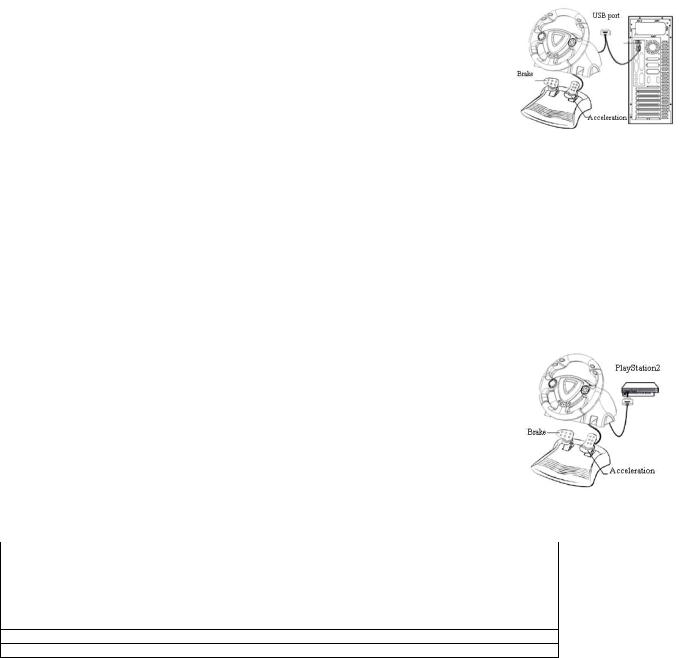
1. Package Contents |
2. System Requirements |
ENGLISH |
||
|
||||
Your Twin Wheel FFB package comes with the following |
For PC |
|||
items: |
z IBM PC Pentium 166MHz compatibles or higher |
|||
z Twin Wheel FFB *1 |
z |
Available USB port |
||
z Twin Wheel FFB Pedal *1 |
z CD/DVD-ROM Drive for driver installation |
|||
z |
Driver CD *1 |
z |
Microsoft Windows XP/ME/2000/98 |
|
z Mounting clamp *1(Y typed) |
For PlayStation |
|||
z AC Adapter * 1 |
z PlayStation 2 / PS One / PlayStation |
|||
z |
User's Guide *1 |
|
|
|
3. Setting-up your Twin Wheel FFB
Please follow these steps below to install your Twin Wheel. There are two ways to firmly position the Twin Wheel on the table.
1.Use four strong suction cups under the bottom of the wheel’s chassis so you can firmly position the wheel by just pushing it down hard on the table.
2.You can attach the ’Y-typed’’ mounting clamp to the edge of the table through two hidden holes on the front panel of the wheel’s chassis.
If necessary you can use both methods to position the wheel firmly to make sure that the
wheel will not come loose while game playing.
4. Installation
A. Installation for PC system
1.Make sure your computer on.
2.Insert the driver’s disc into the CD-ROM drive and the setup program will start automatically. If not start the setup program manually by selecting Start/Run and type in “E:\setup” (where “E” represents the location of the CD-ROM drive), then press the Enter key.
3.Follow the instructions on the screen to finish the driver installation.
4.After the installation is completed you can plug the USB connector of the cable to the USB port on your computer.
Note: If you connect it to a USB Hub, power it on after connection, because it needs at least 500mA to operate the vibration function.
5.Connect the AC Adapter power with the steering wheel chassis. At this moment the wheel will turn right and left for regulation and testing do not touch the wheel.
6.Click Start / Setting / Control Panel and double click on “Game controller” or “Gaming Options” icon.
7.Make sure the wheelbase is positioned firmly and place the pedals on the floor in a convenient-to-reach location.
Note: Do not place the pedals on an easy-to-slip surface
8.Plug the pedal’s connector to the steering wheel.
9.You can calibrate and test your game controller in the “Game controller” or “Gaming Options” screen.
10.When you finish the calibration and test you can play any game.
Important:
1.The driver will work with the DirectX 7.0a or newer version in PC system. Check the DirectX version on your system and upgrade if necessary.
2.The vibration effect occurs according to the game software.
B. Installation for PlayStation2 and PlayStation
1.Make sure you turn your game controller on.
2.Plug the PlayStation’s standard interface cable to the PlayStation.
3.When you finish the connection you can play the game now.
4.The game controller’s function is according to the game software you are using.
Important:
The force feedback effect is for PC only and power feedback for PS2 or PS.
5. Operating and function
A. Basic button function setting
There are 12 function buttons built in to the Twin Wheel FFB and each has different function depending on your game software.
PC |
PlayStation |
Eight ways D-Pad |
Eight ways D-Pad |
Button 1, 2, 3, 4 |
Χ,○,□, |
Button 5, 6, 7, 8, 11, 12 |
L1, L2, L3, R1, R2, R3 |
Button 9, 10 |
Select, Start |
Program button |
|
Analog/Digital/ Car (only for PS2) Mode switching button
LED indicator Red (Analog Mode) / Green (Digital Mode) / Orange (Car Mode)
B. Programming setting
In some games, the foot pedal will not be activated automatically. If you want to use the pedal instead of other analog function buttons on the Twin Wheel FFB, please follow these steps below:
1.Press Program button and the LED light will be lit.
2.Then push down one of the pedals (should push down to above 10 degrees), at the same time, press one of the Analog buttons that you wish to set up. (Χ, ○, □, , L1, L2, L3, R1, R2, R3)
3.Then press Program button again to complete the set up.
4.Use the above steps to set up the other pedal just like the wheel.
5.If you want to terminate the program functions unplug the wheel’s cable and re-plug it to the PS2 console and the program function will be reset.
Note: Program function only can be activated under Digital & Analog modes. Under Car mode, the program function will not be activated.
1

1. Комплект поставки |
2. Требования к системе |
Русский |
||
|
||||
В комплект поставки Twin Wheel FFB входят: |
Для ПК |
|||
z Руль Twin Wheel FFB - 1 шт. |
z IBM PC Pentium 166 МГц и выше |
|||
z Педали Twin Wheel FFB - 1 шт. |
z |
Свободный порт USB |
||
z Компакт-диск с драйвером - 1 шт. |
z Дисковод CD/DVD-дисков для установки драйвера |
|||
z |
Крепление -1 шт. (Y-образное) |
z |
Microsoft Windows XP/ME/2000/98 |
|
z |
Блок питания - 1 шт. |
Для PlayStation |
||
z Инструкция по эксплуатации - 1 шт. |
z PlayStation 2, PS One, PlayStation |
|||
3. Установка комплекта Twin Wheel FFB
Для установки Twin Wheel следуйте инструкциям. Закрепить Twin Wheel на столе можно двумя способами.
1.С помощью четырех сильных присосок на днище корпуса руля можно прочно укрепить его, просто прижав к столу.
2.С помощью двух скрытых отверстий на передней панели корпуса руля можно прикрепить Y-образное крепление к краю стола.
При необходимости для особо прочного крепления можно воспользоваться обоими способами крепления одновременно.
4. Установка
Этот игровой контроллер совместим с компьютером типа PC, а также системами PlayStation2 и PlayStation. См. раздел с описанием вашей системы.
А. Установка на компьютере
1.Включите компьютер.
2.Вставьте диск с драйвером в дисковод компакт-дисков. Программа установки запустится автоматически. Если же программа не запускается, выберите в меню «Пуск»/«Выполнить» и введите «E:\setup» (где «E:» обозначение дисковода компакт-дисков). Затем нажмите на клавишу Enter.
3.Завершите установку, следуя инструкциям на экране.
4.После установки программного обеспечения можно подключить разъем USB кабеля к гнезду USB на
компьютере.
Примечание. При подключении к концентратору USB включайте питание после подключения. Для работы функции вибрации необходим ток не менее 500 мА.
5.Подключите блок питания к корпусу руля. Для регулировки и настройки руль повернется вправо и влево,
не трогайте его.
6.Выберите меню «Пуск» / «Настройка» / «Панель управления», дважды щелкните по значку «Игровые устройства».
7.Проверьте прочность крепления основания руля, расположите педали на полу.
Примечание. Не устанавливайте педали на скользкой поверхности
8.Подключите разъем педалей к рулю.
9.Экран «Игровые устройства» позволяет откалибровать и протестировать игровое устройство.
10.Закончив калибровку и тестирование, можно начинать игру.
Важно
1.Для работы драйвера в компьютерной системе необходимо наличие DirectX 7.0a или более новой версии. Проверьте версию DirectX в своей системе и при необходимости обновите эту программу.
2.Вибрация контролируется игровым программным обеспечением.
Б. Установка для PlayStation2 и PlayStation
1.Включите игровую приставку.
2.Подключите стандартный интерфейсный шнур PlayStation к PlayStation.
3.После установления соединения
4.Функции игрового контроллера определяются используемым игровым программным обеспечением.
Важно
Силовая обратная связь действует только при подключении к компьютеру, а мощностная — в PS2 или
PS.
5.Использованием А. Основные настройки функций клавиш
Компьютер |
PlayStation |
Пульт с восемью степенями свободы |
Пульт с восемью степенями свободы |
Кнопка 1, 2, 3, 4 |
Χ,○,□, |
Кнопка 5, 6, 7, 8, 11, 12 |
L1, L2, L3, R1, R2, R3 |
Кнопка 9, 10 |
Select (выбор), Start (пуск) |
Кнопка Program |
|
Кнопка переключения режимов: аналоговый/цифровой/автомобиль (только для PS2)
Индикатор: красный (аналоговый режим) / зеленый (цифровой режим) / оранжевый (автомобильный режим)
Б. Программируемые настройки
В некоторых играх педали автоматически не включаются. Если нужно воспользоваться педалями вместо кнопок аналоговых функций на пульте Twin Wheel FFB, выполните следующие действия.
1.Нажмите на кнопку Program. Загорится индикатор.
2.Нажмите на одну из педалей (примерно на 10 градусов), нажимая при этом на одну из аналоговых кнопок,
которую нужно настроить. (Χ, ○, □, , L1, L2, L3, R1, R2, R3)
3.Затем, для завершения настройки, нажмите на кнопку Program еще раз.
4.Повторите эти же действия с другой педалью.
Для отмены запрограммированных функций отключите шнур руля и вновь подключите его к консоли PS2. Произойдет сброс запрограммированных функций.
Примечание. Функция программирования работает только в цифровом и аналоговом режимах. В режиме автомобиля она не действует.
2

1. Packungsinhalt |
2. Systemanforderungen |
DEUTSCH |
|||
|
|||||
Die Packung mit Ihrem Twin Wheel FFB |
Für den PC |
||||
enthält: |
z PC Pentium 166 MHz oder schneller |
||||
z |
1 |
Twin-Wheel-FFB-Lenkrad |
z |
Freie USB-Schnittstelle |
|
z |
1 |
Twin-Wheel-FFB-Pedalenträger |
z CD-ROM/DVD-Laufwerk für die Treiberinstallation |
||
z |
1 Treiber-CD-ROM |
z |
Microsoft Windows XP/ME/2000/98 |
||
z |
1 Schraubzwinge |
Für PlayStation |
|||
z |
Netzgerät |
z PlayStation 2 / PS One / PlayStation |
|||
zBenutzerhandbuch
3. Installation Ihres Twin Wheel FFB
Zur Installation Ihres Twin Wheel führen Sie die unten genannten Schritte aus: Es gibt zwei Möglichkeiten, das Twin Wheel am Tisch sicher zu befestigen.
1.Benutzen Sie die Saugnäpfe am Boden des Gehäuses. Das Lenkrad wird sicher am Tisch befestigt, wenn Sie es fest auf den Tisch drücken.
2.An der Vorderseite sind zwei Löcher zur Aufnahme der beiden Zapfen der Schraubzwinge. Sie können das Gehäuse damit an der Tischkante befestigen.
Sie können beide Methoden anwenden, um das Lenkrad so zu befestigen, dass es sich beim Spielen nicht löst.
4. Installation
Die Steuerung ist kompatibel mit den Systemen PC PlayStation2 und PlayStation. Lesen Sie das Kapitel, das Ihr System betrifft.
A. Installation auf PC
1.Schalten Sie Ihren Computer ein.
2.Legen Sie die Software-CD in das CD-ROM-Laufwerk ein. Das Installationsprogramm startet automatisch. Sollte dies nicht der Fall sein, starten Sie das Treiberinstallationsprogramm manuell, indem Sie im Startmenü „Ausführen“ auswählen und „D:\setup“ eingeben (wobei „D“ den Laufwerksbuchstaben Ihres CD-ROM-Laufwerks darstellt) und die Eingabetaste drücken.
3.Folgen Sie den Bildschirmanleitungen, um die Treiberinstallation fertig zu stellen.
4.Nach abgeschlossener Software-Installation können Sie den USB-Stecker des USB-Kabels in die USB-Buchse Ihres Computers stecken.
Hinweis: Wenn Sie einen USB-Hub verwenden, schaltet sich das Gerät nach dem Anschließen ein, da es ein Minimum von 500 mA zum Betrieb des Vibrationsmotors benötigt.
5.Verbinden Sie das Netzgerät mit dem Lenkradgehäuse. In diesem Moment bewegt sich das Lenkrad nach rechts und links. Das ist ein Selbsttest Berühren Sie das Lenkrad nicht.
Klicken Sie auf Start - Systemsteuerung und doppelklicken Sie auf das Gamecontroller-Symbol.
6.Das Lenkradgehäuse muss sicher am Tisch befestigt sein. Legen Sie den Pedalenträger auf den Fußboden, so, dass er leicht zu erreichen ist.
Hinweis: Stellen Sie den Pedalenträger nicht auf eine rutschige Fläche:
7.Stecken Sie den Stecker des Pedalenträgers in das Lenkradgehäuse.
8.Im Gamecontroller-Fenster können Sie das Lenkrad testen und einrichten.
9.Wenn alle Einstellungen und Tests beendet sind, sind Sie zum Spielen bereit.
Wichtig:
1.Der Treiber arbeitet mit DirectX 7.0a oderhöher. Prüfen Sie die DirectX-Version auf Ihrem System. Führen Sie, wenn nötig, ein Upgrade aus.
2.Der Vibrationseffekt wird vom Spielprogramm ausgelöst.
B. Installation auf PlayStation2 und PlayStation
1.Schalten Sie Ihre Game-Konsole ein.
2.Schließen Sie das Standard-Interface-Kabel an die PlayStation an.
3.Wenn das geschehen ist, sind Sie zum Spielen bereit.
4.Die Funktionen der Game-Konsole werden vom Spielprogramm gesteuert.
Wichtig:
Force Feedback gibt es nur am PC. Am PS2 oder PS gibt es Power Feedback.
5.Betrieb
A. Funktionstasten
PC |
PlayStation |
8-Wege-Steuerkreuz |
8-Wege-Steuerkreuz |
Tasten 1, 2, 3, 4 |
Χ,○,□, |
Tasten 5, 6, 7, 8, 11, 12 |
L1, L2, L3, R1, R2, R3 |
Tasten 9, 10 |
Wählen, Start |
Programmtaste |
|
Analog-, Digitalund Fahrzeugmodus (nur PS2), Modustaste
LED Anzeige: Rot (Analogmodus) / Grün (Digitalmodus) / Orange (Fahrzeugmodus)
B. Tastenfunktionen anpassen
Bei manchen Programmen werden die Pedalen nicht aktiviert. Wollen Sie die Pedalen statt anderer analoger Funktionstasten des Twin Wheel FFB benutzen, verfahren Sie wie folgt:
1.Drücken Sie die Programmtaste. Der LED-Indikator leuchtet auf.
2.Drücken Sie eines der Pedale (mehr als 10 Grad) abwärts und drücken Sie gleichzeitig eine der Analogtasten, die Sie ersetzen wollen. ( , ○, □, , L1, L2, L3, R1, R2, R3).
3.Drücken Sie die Programmtaste erneut, um die Einrichtung abzuschließen.
4.Das andere Pedal wird auf gleiche Weise eingerichtet.
5.Wollen Sie die Einrichtung von Programmfunktionen beenden: Ziehen Sie das Kabel des Lenkrads und stecken Sie es wieder in die PS2-Konsole.Die Funktionen werden gespeichert.
Hinweis: Die Programmfunktionen können nur im Digitalund im Analogmodus aktiviert werden. Im Fahrzeugmodus werden Programmfunktionen nicht aktiviert.
3

1. Contenu de l’emballage |
2. Configuration requise |
FRANÇAIS |
||
|
||||
Le carton de votre Twin Wheel FFB contient les éléments |
Pour PC |
|||
suivants : |
z Compatibles PC Pentium IBM 166MHz ou supérieur |
|||
z Twin Wheel FFB *1 |
z |
Port USB disponible |
||
z Pédale Twin Wheel FFB *1 |
z Lecteur CD/DVD-ROM pour l’installation du pilote |
|||
z |
Pilote CD *1 |
z |
Microsoft Windows XP/ME/2000/98 |
|
z Bras de fixation *1 (type Y) |
Pour PlayStation |
|||
z |
Adaptateur AC* 1 |
z PlayStation 2 / PS One / PlayStation |
||
zGuide d’utilisation *1
3. Installation de votre Twin Wheel FFB
Veuillez suivre les instructions données ci-dessous pour installer votre Twin Wheel. Il existe deux façons de fixer votre Twin Wheel sur une table :
1.Placez quatre ventouses sous les roues du châssis afin de pouvoir fermement fixer le volant sur la table par simple pression.
2.Vous pouvez également utiliser le bras de fixation ‘type Y’ pour monter le volant au bord de la table grâce à deux orifices cachés dans le châssis.
Si nécessaire, vous pouvez même employer simultanément les deux méthodes afin de vous assurer que le volant ne bougera pas durant une partie.
4. Installation
Ce contrôleur de jeu est compatible avec les systèmes PC, PlayStation2 et PlayStation. Veuillez consulter la section correspondant à votre système.
A. Installation sur système PC
1.Assurez-vous que l’ordinateur est allumé.
2.Insérez le CD du pilote dans le lecteur CD-ROM et le programme d’installation démarre automatiquement. Si tel n’était pas le cas, exécutez-le manuellement en cliquant sur Démarrer/Exécuter et saisissez “E:\setup” (“E” représentant l’emplacement de votre lecteur CD-ROM), appuyez ensuite sur la touche Entrée.
3.Suivez les instructions qui s’affichent pour parachever l’installation.
4.Une fois l’installation terminée, vous pouvez insérer le câble USB du volant dans un port USB de l’ordinateur.
Note : si vous branchez le volant sur un concentrateur USB, n’allumez celui-ci qu’après le branchement, car il requiert au minimum 500mA pour faire fonctionner l’option Turbo.
5.Insérez l’adaptateur d’alimentation AC dans le châssis du volant. Celui-ci peut maintenant bouger à droite et à gauche pour les opérations de paramétrage et de test ne touchez pas encore le volant.
6.Cliquez sur Démarrer / Paramètres / Panneau de configuration et double-cliquez sur l’icône “Contrôleur de jeu” ou Options de jeu”.
7.Assurez-vous que la base du volant est fermement en place et que le pédalier se trouve au sol, facilement accessible.
Note : ne placez pas le pédalier sur une surface glissante.
8.Insérez le connecteur des pédales dans le volant.
9.Vous pouvez maintenant calibrer et tester votre volant depuis l’écran “Contrôleur de jeu” ou “Options de jeu”.
10.Une fois la calibration et les tests terminés, vous êtes fin prêt à démarrer une partie.
Important :
1.Sur un système PC, le pilote fonctionne avec une version DirectX 7.0a ou supérieur. Vérifiez la version DirectX utilisée par votre système et mettez-la à niveau si nécessaire.
2.L’effet de vibration est disponible en fonction du jeu en cours.
B. Installation pour PlayStation2 et PlayStation
1.Assurez-vous que votre contrôleur de jeu est allumé.
2.Insérez le câble interface PlayStation standard dans votre PlayStation.
3.Une fois ce branchement en place, vous pouvez commencer à jouer.
4.Les fonctions disponibles sur le contrôleur dépendent du jeu en cours.
Important :L’effet Force Feedback n’est disponible que pour les systèmes PC, et le Retour de force pour PS2 ou PS.
5. Utilisation et Fonctions
A. Configuration des boutons de fonction
PC |
PlayStation |
Croix directionnelle à huit voies |
Croix directionnelle à huit voies |
Boutons 1, 2, 3, 4 |
Χ,○,□, |
Boutons 5, 6, 7, 8, 11, 12 |
L1, L2, L3, R1, R2, R3 |
Bouton 9, 10 |
Touche Select, Start |
Bouton de programmation |
|
Commutateur de mode Analogique/Numérique/ Voiture (PS2 uniquement)
Voyant LED Rouge (Mode analogique) / Vert (Mode numérique) / Orange (Mode voiture)
B. Configuration de la programmation
Dans le cas de certains jeux, le pédalier ne s’active pas automatiquement. Si vous souhaitez utiliser les pédales à la place de certains boutons de fonction analogiques du Twin Wheel FFB, veuillez procéder comme suit :
1. Appuyez sur le bouton de programmation et le voyant LED s’allume.
2. Enfoncez ensuite l’une des pédales (jusqu’à environ 10 degrés), tout en appuyant simultanément sur le bouton de fonction analogique que vous souhaitez configurer. (Χ, ○, □, , L1, L2, L3, R1, R2, R3)
3. Appuyez une nouvelle fois sur le bouton de programmation pour parachever la configuration.
4. Répétez les étapes ci-dessus pour configurer l’autre pédale ainsi que le volant si vous souhaitez.
5. Pour désactiver la fonction programmation, débranchez simplement la câble du volant de la console PS2 avant de le rebrancher ; la programmation est maintenant réinitialisée.
Note : La fonction de programmation n’est disponible que sous le mode Analogique et Numérique. Sous le mode Voiture, cette fonction n’est pas activée.
4

1. Contenuti della confezione |
2. Requisiti di sistema |
ITALIANO |
||
|
||||
La confezione del Twin Wheel FFB contiene i seguenti |
Per PC |
|||
elementi: |
z PC IBM-compatibile Pentium a 166 MHz o |
|||
z Twin Wheel FFB *1 |
|
superiore |
||
z Pedaliera Twin Wheel FFB *1 |
z |
Porta USB disponibile |
||
z |
CD driver *1 |
z Unità CD/DVD-ROM per l'installazione dei driver |
||
z Staffa di montaggio *1 (tipo a Y) |
z |
Microsoft Windows XP/ME/2000/98 |
||
z |
Alimentatore AC *1 |
Per PlayStation |
||
z Guida per l'utente *1 |
z PlayStation 2 / PS One / PlayStation |
|||
3. Configurare il Twin Wheel FFB |
|
|
|
|
Per installare il Taranto, seguire le istruzioni più sotto. Esistono due modi per fissare saldamente il Taranto al tavolo.
1.Usare le quattro potenti ventose nella parte inferiore del telaio del volante, in modo da posizionarlo saldamente premendo forte sul tavolo.
2.È possibile anche fissare al bordo del tavolo la staffa di montaggio "tipo Y" attraverso due fori nascosti sul
pannello anteriore del telaio del volante.
Se necessario, è possibile usare entrambi i metodi per fissare saldamente il volante, in modo da avere la certezza che non si allenti nel corso del gioco.
4. Installazione
Questo game controller è compatibile con i sistemi PC PlayStation2 e PlayStation. Fate riferimento alla sezione che descrive il vostro sistema.
A. Installazione per PC
1.Accertarsi che il computer sia acceso.
2.Inserire il disco dei driver nell'unità CD-ROM; il programma di installazione partirà automaticamente. In caso contrario, avviare manualmente il programma di installazione selezionando Start/Run e digitando “E:\setup” (dove “E” rappresenta la posizione del drive CD-ROM); successivamente premere il tasto Enter.
3.Per completare l'installazione dei driver, seguire le istruzioni fornite a schermo.
4.Al termine dell'installazione è possibile inserire il connettore USB del cavo nella porta USB del computer.
Nota: Se si effettua la connessione a un Hub USB, bisogna accenderlo dopo la connessione dal momento che occorrono almeno 500 mA per il funzionamento della funzione di vibrazione.
5.Connettere l'alimentatore AC al telaio del volante. In questa fase, il volante ruoterà verso destra e sinistra per regolazione e testing. Non toccare il volante.
6.Fare clic su Start / Settings / Control Panel e fare doppio clic sull'icona “Game Controller” o “Gaming Options”.
7.Accertarsi che la base del volante sia fissata saldamente e installare la pedaliera sul pavimento in una posizione facile da raggiungere.
Nota: Non posizionare la pedaliera su una superficie scivolosa.
8.Inserire nel volante il connettore della pedaliera.
9.È possibile calibrare e sottoporre a test il game controller usando la schermata “Game controller” o “Gaming Options”.
10.Al termine del test e della calibrazione è possibile lanciare qualsiasi gioco.
Importante:
1.Nel PC, il driver utilizza DirectX 7.0a o una versione più recente. Controllare la versione di DirectX presente nel sistema e aggiornarla se necessario.
2.L'effetto di vibrazione viene attivato dal software del gioco.
B. Installazione per PlayStation2 e PlayStation
1.Accertarsi che il game controller sia acceso.
2.Inserire nella PlayStation il cavo di interfaccia standard della PlayStation stessa.
3.Quando si ha terminato la connessione, è possibile avviare il gioco.
4.La funzione del game controller dipende dal gioco che si sta usando.
Importante:
L'effetto di " force feedback" è disponibile soltanto su PC; l'effetto di "power feedback" è disponibile soltanto su PS2 o PS.
5.Utilizzo e funzionamento
Impostazioni di base per le funzioni dei pulsanti
PC |
PlayStation |
D-Pad a otto vie |
D-Pad a otto vie |
Pulsante 1, 2, 3, 4 |
×,0,?,? |
Pulsante 5, 6, 7, 8, 11, 12 |
L1, L2, L3, R1, R2, R3 |
Pulsante 9, 10 |
Select, Start |
Pulsante Program |
|
Pulsante di selezione della modalità (solo per PS2) Analogico/Digitale/Auto
Indicatore a LED Rosso (modalità analogica) / Verde (modalità digitale) / Arancione (modalità auto)
B. Impostazione della programmazione
In alcuni giochi i pedali non vengono attivati automaticamente. Se si desidera usare i pedali invece dei pulsanti a funzione analogica sul Twin Wheel FFB, seguire le fasi riportate più sotto:
1.Premere il pulsante Program; il LED si accenderà.
2.Successivamente spingere uno dei due pedali (spingerlo verso il basso per più di 10 gradi) e, contemporaneamente, premere uno dei pulsanti Analogici che si desidera configurare. (×, 0, ?, ?, L1, L2, L3, R1, R2, R3)
3.Premere quindi un'altra volta il pulsante Program per completare la configurazione.
4.Compiere le stesse operazioni per configurare l'altro pedale, proprio come il volante.
5.Per azzerare le funzioni programmate, staccare il cavo del volante e ricollegarlo alla console PS2; le funzioni programmate
verranno resettate.
Nota: La funzione Program si può attivare soltanto nelle modalità Digitale e Analogica. Nella modalità Auto, la funzione Program non sarà attivata.
5
