Genie GS-3246, GS-3232 User Manual
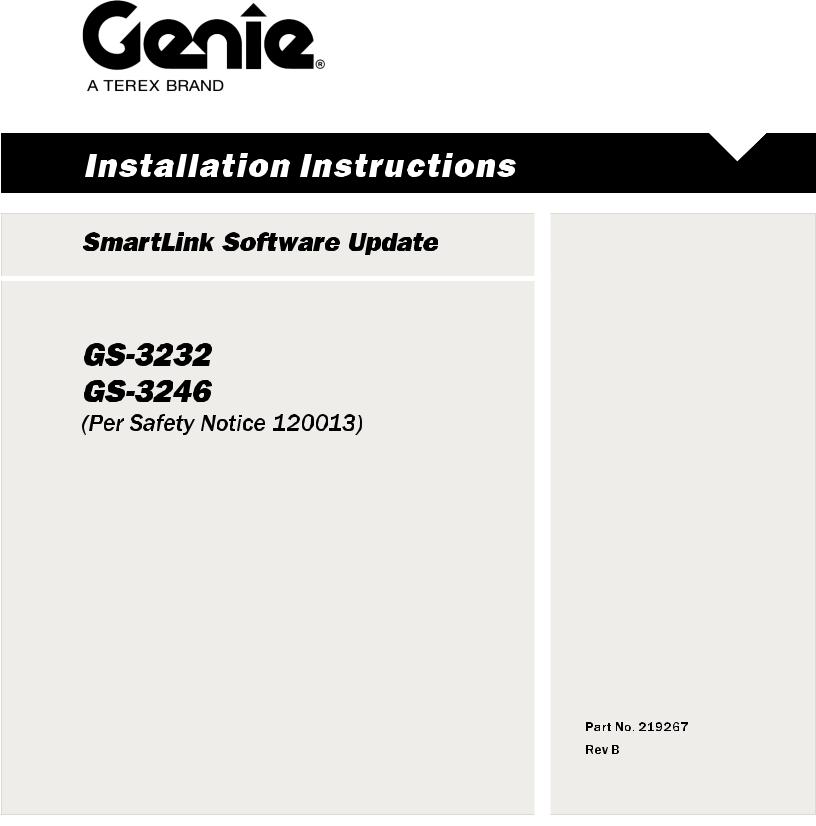
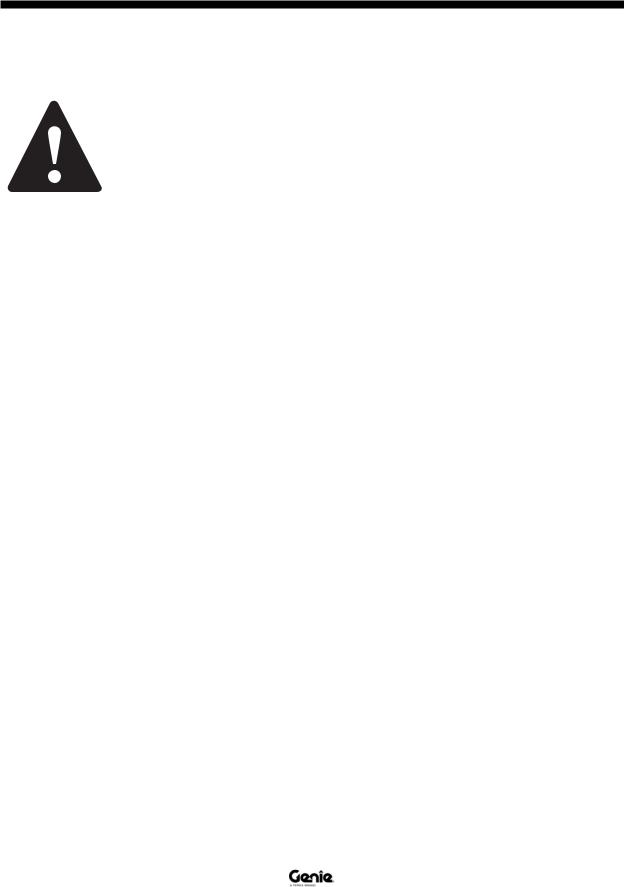
Installation Instructions
Introduction
Observe and Obey:
 This procedure shall be completed by a person trained and qualified on the repair of this machine.
This procedure shall be completed by a person trained and qualified on the repair of this machine.
 Immediately tag and remove from service a damaged or malfunctioning machine.
Immediately tag and remove from service a damaged or malfunctioning machine.
 Repair any machine damage or malfunction before operating the machine.
Repair any machine damage or malfunction before operating the machine.
Before Starting Installation:
 Read, understand and obey the safety rules and operating instructions in the appropriate operator's manual.
Read, understand and obey the safety rules and operating instructions in the appropriate operator's manual.
 Be sure that all necessary tools and parts are available and ready for use.
Be sure that all necessary tools and parts are available and ready for use.
 Read this procedure completely and adhere to the instructions. Attempting shortcuts may produce hazardous conditions.
Read this procedure completely and adhere to the instructions. Attempting shortcuts may produce hazardous conditions.
 Indicates that a specific result is expected after performing a series of steps.
Indicates that a specific result is expected after performing a series of steps.
 Indicates that an incorrect result has occurred after performing a series of steps.
Indicates that an incorrect result has occurred after performing a series of steps.
Note: These installation instructions only apply to the Genie models listed below as required by Safety Notice 120013.
•GS-3232
•GS-3246
REV B
Tools required:
Laptop or desktop computer with an Ethernet Port and Internet Browser
Torx T10 screw driver
CAT5 Ethernet Cable of suitable length
Glossary of terms
ECM - Electronic Control Module.
GCON - Ground Controller. This ECM is located at the ground controls.
PCON - Platform Controller. This ECM is located at the platform controls.
CAT5 Cable - Standard Ethernet cable used for networking purposes.
Components of Kit 219268
Printing instructions
Genie part number 219270
Qty. 1
Thumb drive
Genie part number 219205
Qty 1
Includes:
Software SL1000, APP
Genie part number 137641
Qty 1
Smartlink Software Update Installation Instructions Genie part number 219267
Qty 1
|
|
|
|
|
|
|
|
|
|
2 |
GS-3232 • GS-3246 |
Part No. 219267 |
||
|
SmartLink Software Update |
|
||
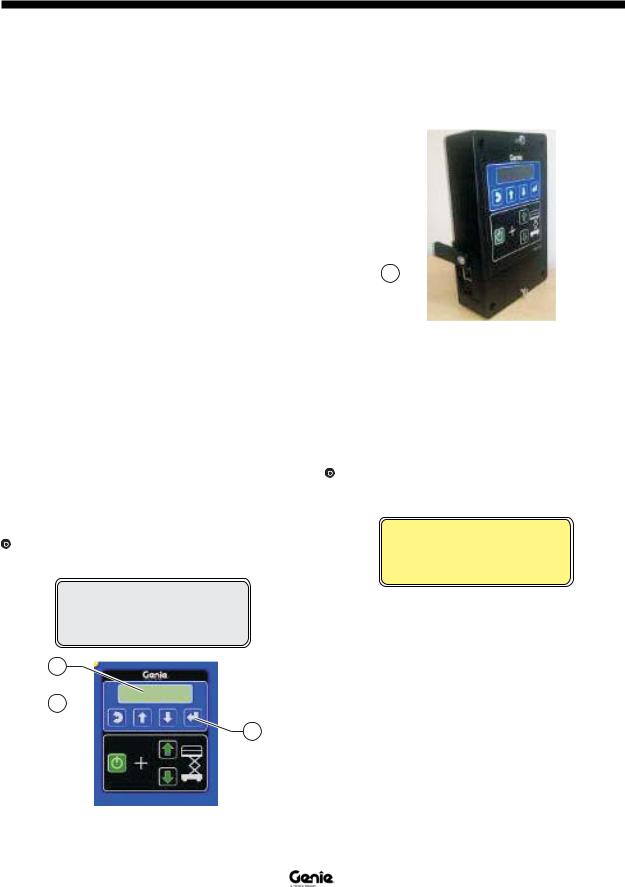
Installation Instructions
REV B
Updating Machine Software
Note: If the firmware 137641J was previously downloaded from the website or copied to your computer from a thumb drive it must be deleted from your computer before continuing.
1 Turn on the computer.
Note: If the firmware has been downloaded from the website, continue to step 3.
Using a thumb drive:
2Insert the thumb drive (Genie part number 219205) in the USB port.
All applications:
Note: Disable all external internet or network connections before continuing.
3At the GCON, turn the key switch to the GCON position.
4At the PCON, pull out the red Emergency Stop button to the on position.
5At the GCON, press and hold the Enter and Escape buttons. Pull out the red Emergency Stop button to the on position.
Result: The GCON LCD will display the following read out below
SOFTWARE UPDATE
CONNECT ETHERNET
1
2 
3
1LCD
2ESCAPE button
3ENTER button
Procedure
6Locate the diagnostic port on the side of the GCON.
1
1Diagnostic port
7.Remove one of the fasteners securing the cover and set aside. Loosen the other fastener. Do not remove it.
8Connect one end of a CAT5 Ethernet cable into the diagnostic port. Connect the other end into a PC or laptop.
Result: The GCON LCD will display the following screen.
OPEN WEB BROWSER
<IP ADDRESS>
9 Read and record the IP address.
|
|
|
|
|
|
|
|
|
|
Part No. 219267 |
GS-3232 • GS-3246 |
3 |
||
|
SmartLink Software Update |
|
||
