Page 1
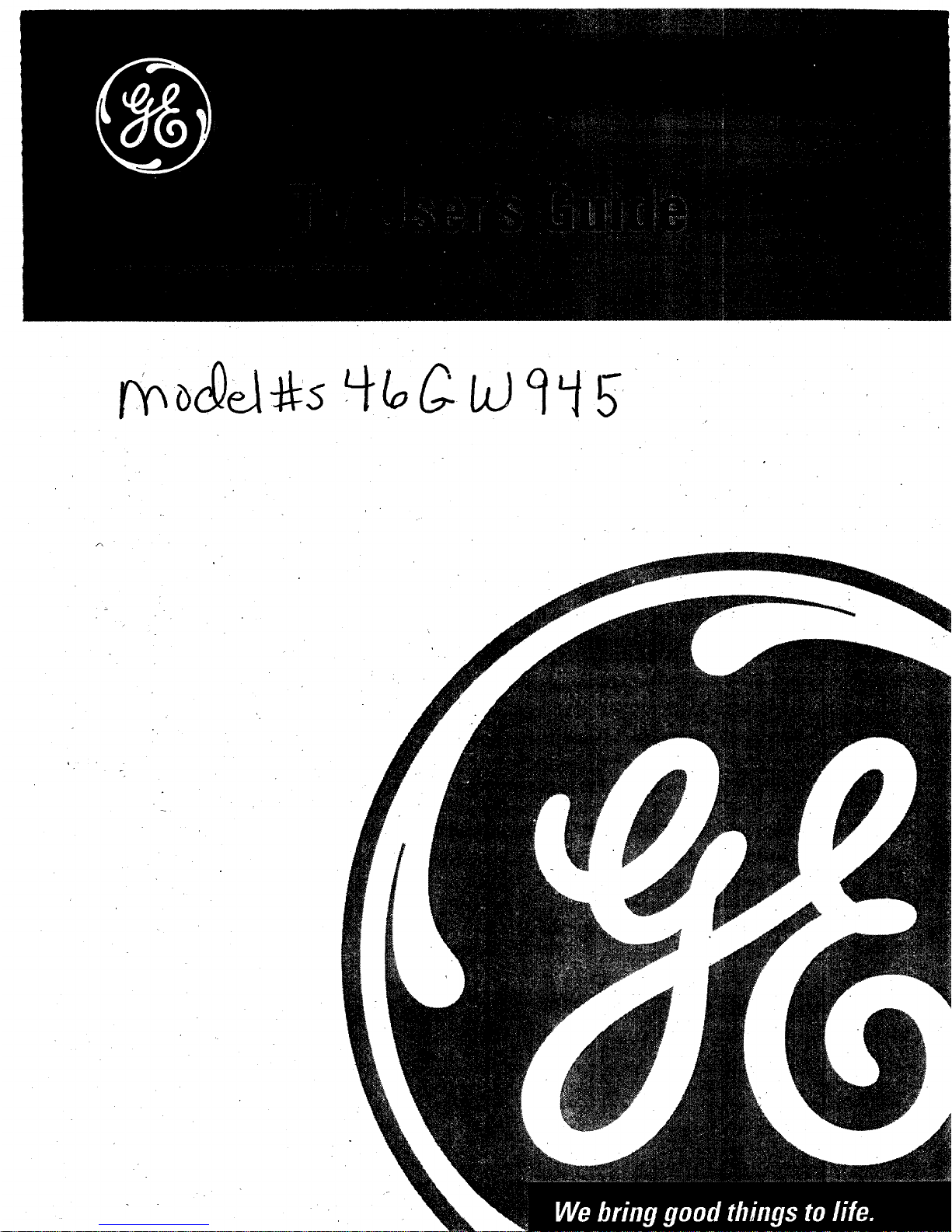
Page 2
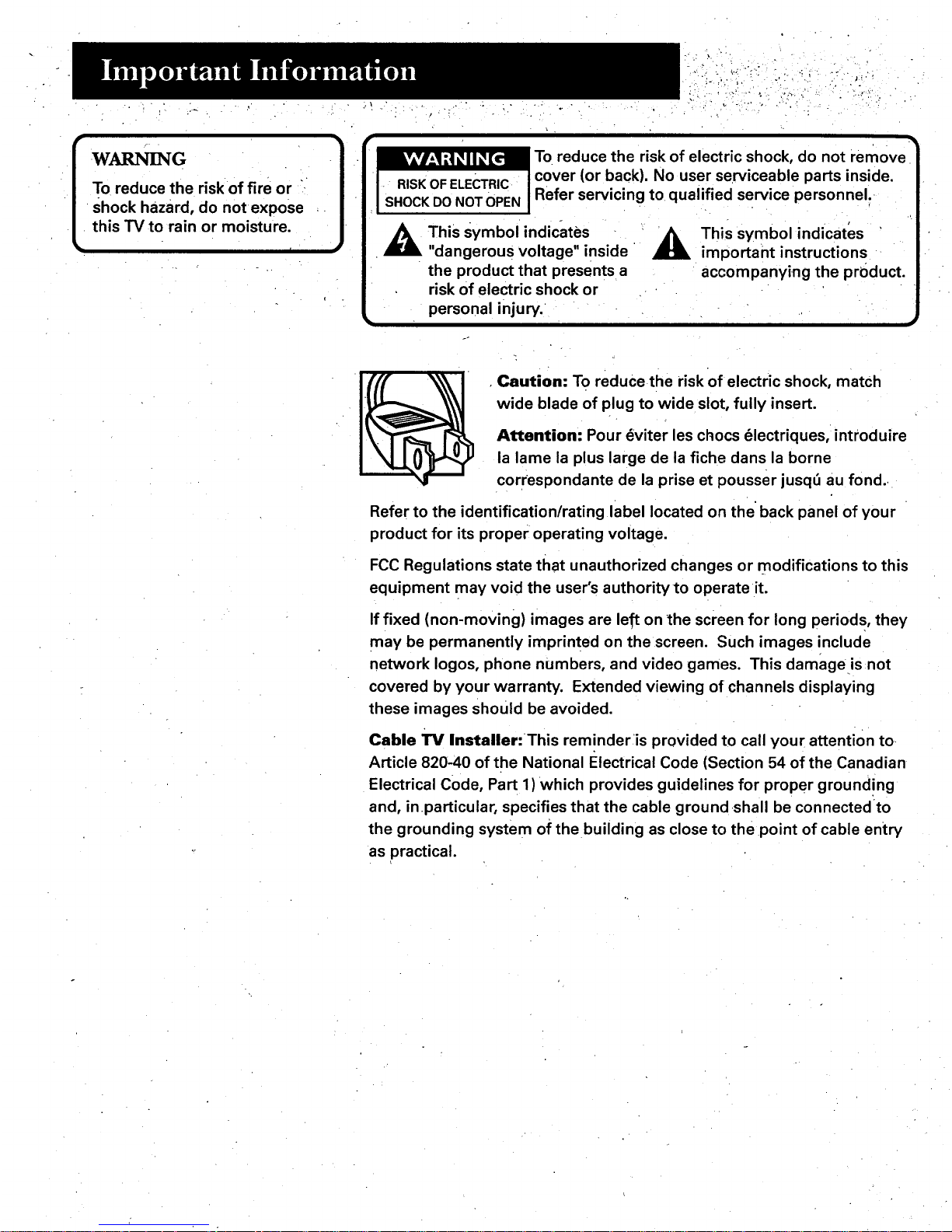
WA[LN[N(3
To reduce the risk of fire or
Shock hazard, do not expose
this TV to rain or moisture.
f
}
J_
To reduce the risk of electric shock, do not remove
• cover (or back). No user serviceable parts inside.
-- RISKOFELECTRmCI • . . ,.... ' . .
SHOCKDONOT'OPENI Refer servmc,ngto qua,mea servmcepersonne,.
,_ This symbol indicates
"dangerous voltage" inside
the product that presents a
risk of electric shock or
personal injury.
This symbol indicates
important instructions
accompanying the prbduct.
•Caution: To reduce the risk of electric shock, match
wide blade of plug to wide slot, fully insert.
Attention: Pour _viter les chocs _lectriq ues, introduire
la lame la plus large de la fiche dans la borne
correspondante de la prise et pousser jusq5 au fond.,
Refer to the identification/rating label located on the back panel of your
product for its proper operating voltage.
FCC Regulations state that unauthorized changes or modifications to this
equipment may void the user's authority to operate it.
If fixed (non-moving) images are left on the screen for long period s, they
may be permanently imprinted on the screen. Such images include
network Iogos, phone numbers, and video games. This damage is not
covered by your warranty. Extended viewing of channels displaying
these images should be avoided.
Cable TV Installer:This reminder:is provided to call your attention to
Article 820-40 of the National Electrical Code (Section 54 of the Canadian
Electrical Code, Part 1) which provides guidelines for proper grounding
and, in particular, specifies that the cable ground shall be connected to
the grounding system of the building as close to the point of cable entry
as practical.
Page 3

FIRST THINGS FIRST ................... ................... 3
Connecting your TV ....... ;............. ..... ....................... 4
TV only ...... ............... ...... ..... ...... :......................... 4
TV with other components ................................ 4
USING THE MENU SYSTEM, ........ '...... ............ 7
The Menu Rule: Point and Select. ...... _................ ... 8
What is Point and Select? .................................. 8
Menus andControl Panels .................................... 10
Menus ............................... ........ ........................ 10
Control Panels .............. ...... .................... .......... 11
Choice Lists ....................................... ................ 12
Numeric Entry .............................. .................... 13
INTERACTIVE SETUP .................................... 15
Entering Setup ....................................................... 16
Select a Language .............................. ................... 16
Auto Channel Search ............................................ 17
Set the Time ...... _..................... _.............................. 18
Set the VCR1 Channel ................ ........................... 19
Set the DVDNCR2 Channel ..... .............................. 20
Set the SAT/CABLE Channel ................................. 21
Label the Channels ...................... ;...................... ... 22
PROGRAMMING THE REMOTE ........ . .......... 25
Programming the Remote .................................... 26
To Control a VCR .................... _......................... 26
To Control a Second VCR or Laserdisc Player 28
To Control an RCA Audio Device .................... 28
To Control a Satellite Receiver or Cable Box. 29
Using the Remote to Control.a Device ................ 29
TOUR OF THE TV ...................... ,................... 31
Remote Buttons ...................................... ............... 32
Back Panel .............................................................. 34
Front Panel ............................................ ................. 36
Channel Marker ..................................................... 37
Page 4
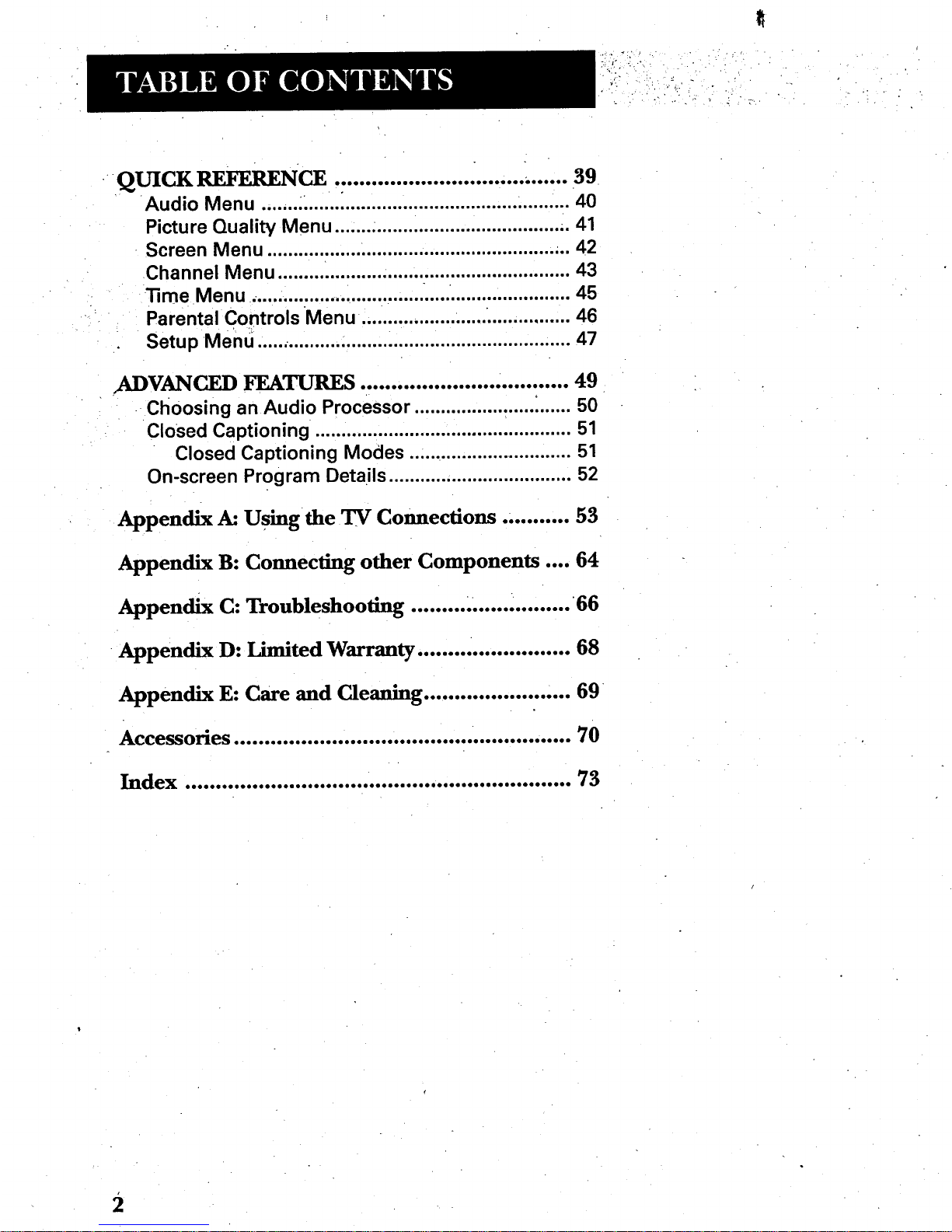
QUICK REFERENCE ...................................... 39
Audio Menu ....... L ...... _........................................... 40
Picture Quality Menu ....... ...................................... 41
Screen Menu .......................................................... 42
Channel Menu ........................................................ 43
•"13meMenu, ............................................................ 45
Parental Controls Menu ........................................ 46
Setup Menu ..... ..................... ................................... 47
)xDVANCED FEATURES .................................. 49
Choosing an Audio Processor .............................. 50
Closed Captioning ................................................. 51
Closed Captioning Modes ..:............................. 51
On-screen Program Details ................................... 52
Appendix A: Using the TV Connections ........... 53
Appendix B: Connecting other Components .... 64
Appendix C: Troubleshooting ......... .. ............... 66
Appendix D: Limited Warranty ........ ................. 68
Appendix E: Care and Cleaning ........................ 69
Accessories ....................................................... 70
Index ............................................................... 73
2
Page 5

ii _ _ • ',•: - i_i_ii'_ ' _i_; /_i:_i_i _
Hi, I'm Mark,
I wrote this manual to help you get the most from
your TV. Iknow you expect a lot from your TV, so I
designed this user's manual to give you the
information you need.., when you need it. L
Read the First Four Chapters
The manual is designed to get you started quickly...
and let you catch up on the details when you get a
chance. The first four sections of the manual will get
you_TV up and running. You'll learn how to use the
menu system, run the interactive setup routine and
program the remote.
The rest of the manual gives you the specifics: a tour
of the "I'V,a quick reference guide, the advanced
features and appendices.
Well... if your TV's out of the box, let's get started.
First things first.
J]
FIRST THINGS FIRST
¥
¥
¥
I
I Check out the notes I've added !
throughout the manual, rve got some
great tips that will help you get the most
from your TV.
3
Page 6
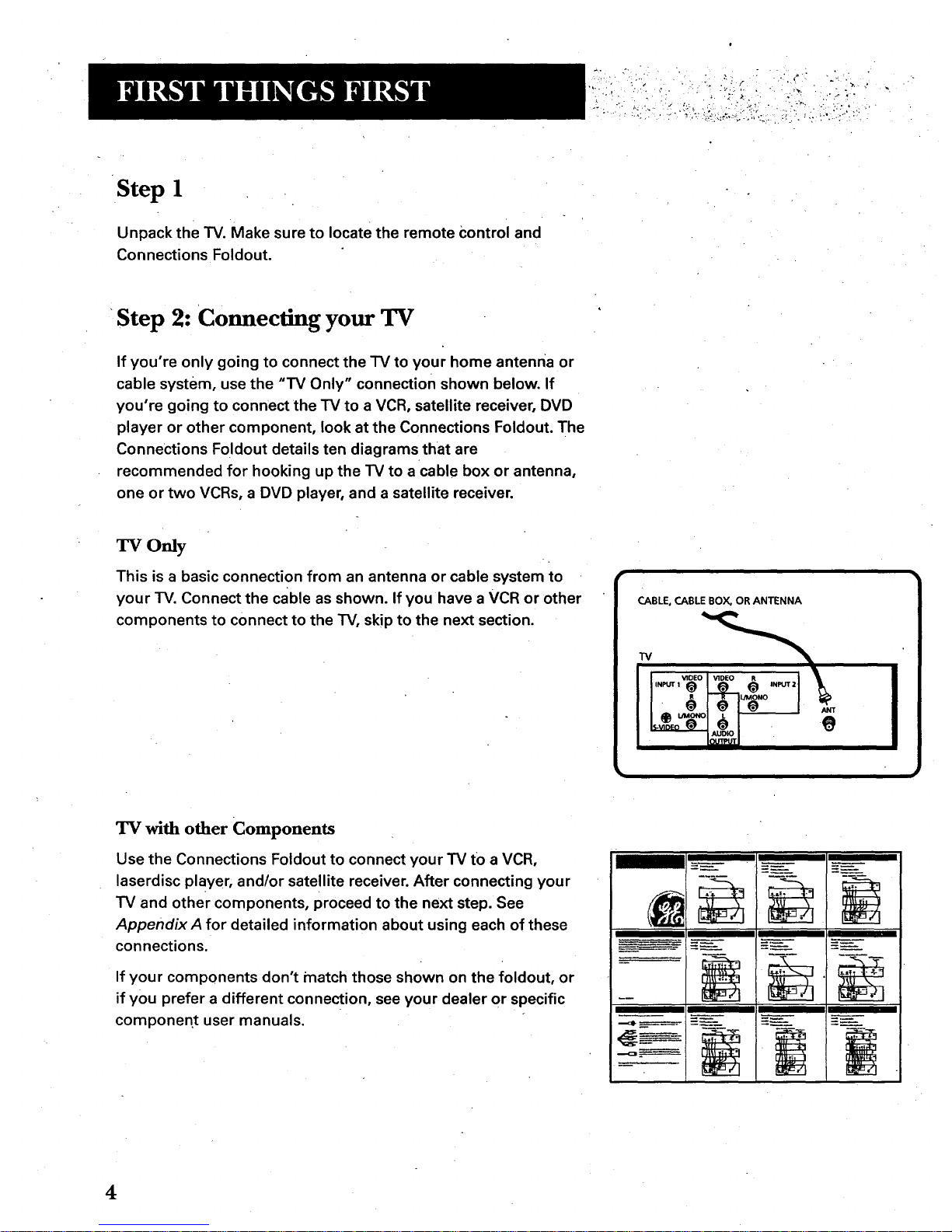
Step 1
Unpack the TV. Make sure to locate the remote Control and
Connections Foldout.
Step 2: Connecting your TV
If you're only going to connect the "IV to your home antenna or
cable system, use the "TV Only" connection shown below. If
you're going to connect the TV to a VCR, satellite receiver, DVD
player or other component, look at the Connections Foldout. The
Connections Foldout details ten diagrams that are
recommended for hooking up the TV to a cable box or antenna,
one or two VCRs, a DVD player, and a satellite receiver.
TVOnly
This is a basic connection from an antenna or cable system to
your TV. Connect the cable as shown. If you have a VCR or other
components to connect to the TV, skip to the next section.
CABLE, CABLE BOX. OR ANTENNA
. _ I_ I__ I
I o1_l_ _ J.
TV with other Components
Use the Connections Foldout to connect your TV tO a VCR,
laserdisc player, and/or satellite receiver. After connecting your
TV and other components, proceed to the next step. See
Appendix A for detailed information about using each of these
connections.
If your components don't match those shown on the foldout, or
if you prefer a different connection, see your dealer or specific
componen, t user manuals.
...<_ =
4
Page 7

y.
Step, 3
Plug in the TV.
Plug the end into the wall outlet, matching the wide blade of the
plug with the wide slot in the outlet. Be sure to insert the plug
completely. "
Step 4
Put batteries in the remote.
• Remove the battery compartment cover from the back of the
remote.
= Insert four AAA batteries as shown, matching the + and -
ends of each battery in the compartment.
• Replace the cover.
!
Step 5
Turn on the TV.
Press TV on the remote, or press POWER on the TV itself.
(E3 _)
10 20 sO
40 sO 60
70 sO.90
"_oO "_
•<1_1>
-TV
Page 8

t!"_/ -L" _' • ' • '
bi: Step6
-:./- ./. .
_ Read the next section, Using the Menu System, which is a brief
overview of the basic rules for getting around in the menus.
Step 7
Proceed to section three, Interactive Setup. The interactive setup
routine walks you throtJgh the steps needed to fully configure
the TV. The first steps ask you to select your preferred language
for the menu system and to begin the auto channel search,
which puts available cable TV or antenna signals into the TV's
memory. You can skip any of the steps and return to them later.
6
Page 9
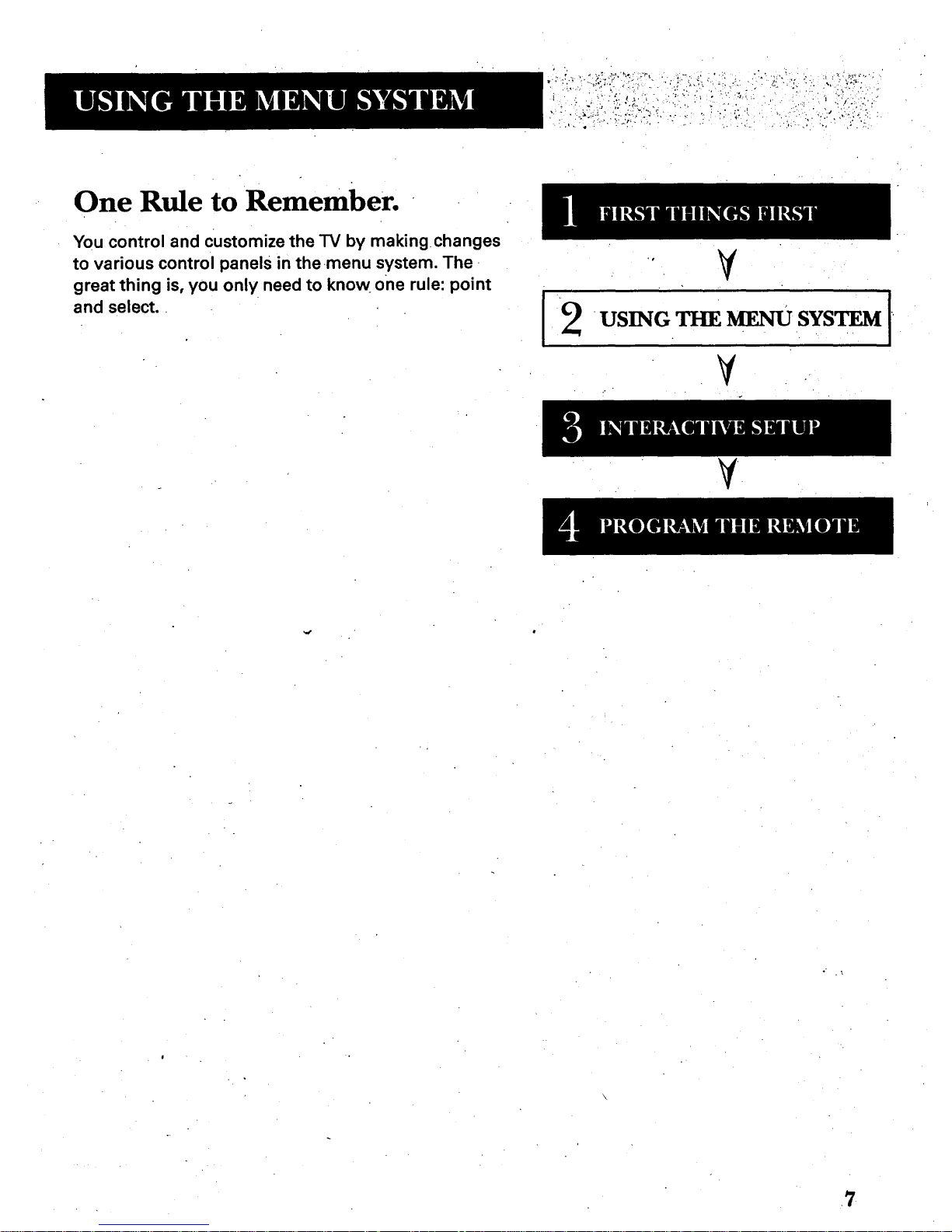
i ' / . _i" :_," _ _."_ ". "'::"" "_ " -" _ _ " ' i !:i ._-,, ,"
One Rule to Remember.
You control and Customize the TV by makingchanges
to various control panels in the menu system. The
great thing is, you only need to know one rule: point
and select.
us_G THEMEnuSYSTEMI
.7 ¸
Page 10

, ;-. . . • '.,
:..A
•The Menu Rule: Point and Select
You only need to know one rule to use the on-screen menus and
control panels: point and select.
What is Point and Select?
The point and select method has two steps.
1. Point to a menu item using the MOVE arrows on the
remote.
To point up or down, press the up or down arrows. To point
left or right, press the left or right arrows.
2. Select a menu item by pressing MENUoPROG.
Selecting an item tells the TV's menu system to go ahead
and make the change or go to a place you have indicated.
For example, to select the Channel menu from the Main menu:
11 Press MENU to bring up the Main menu.
2. Point to Channel by pressing the down arrow until the word
Channel is highlighted.
8
Page 11
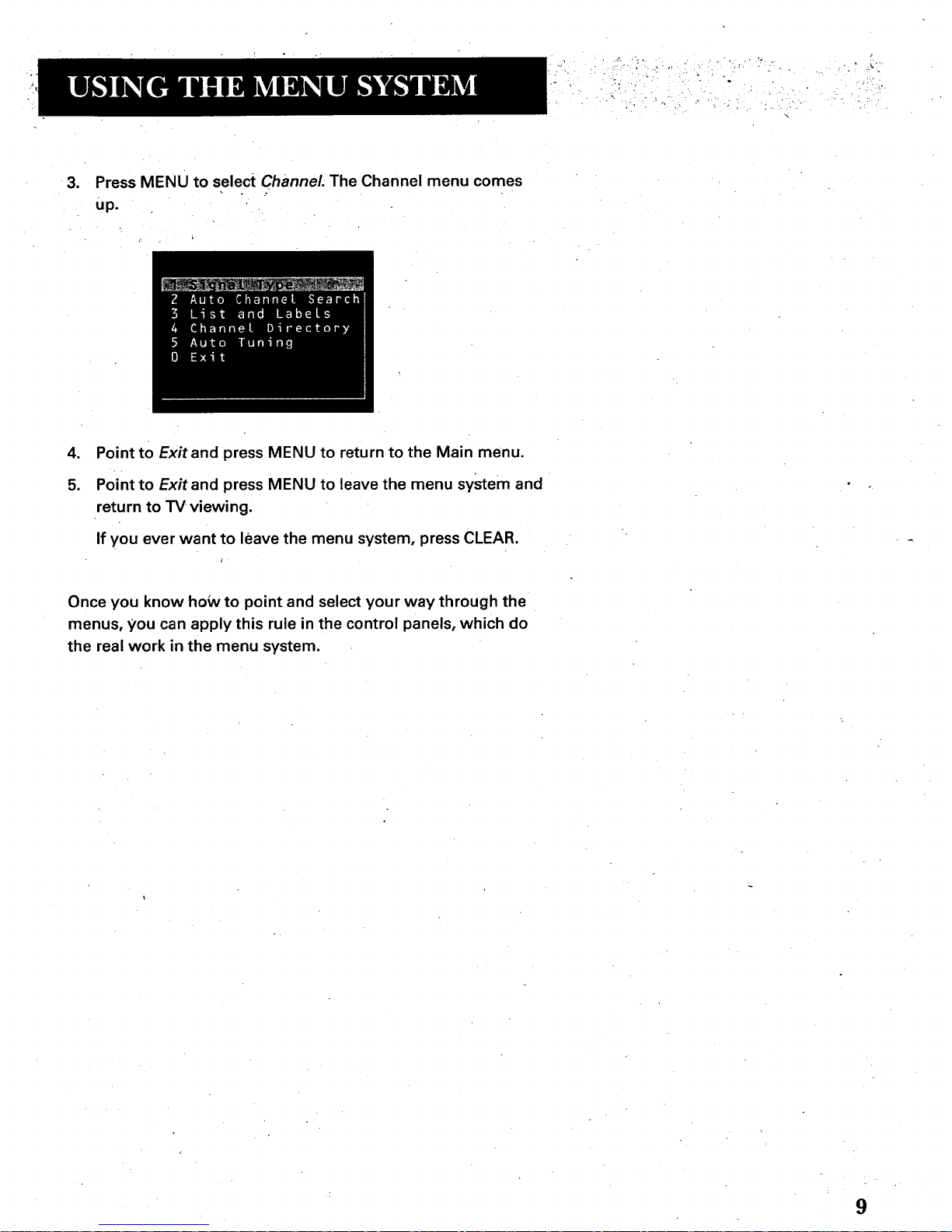
. • i,
- . k
3. Press MENU to select Channel. The Channel menu comes
up.
.
5.
Point to Exitand press MENU to return to the Main menu.
Point to Exit and press MENU to leave the menu system and
return to TV viewing.
If you ever want to leave the menu system, press CLEAR.
Once you know how to point and select your way through the
menus, you can apply this rule in the control panels, which do
the real work in the menu system.
9
Page 12
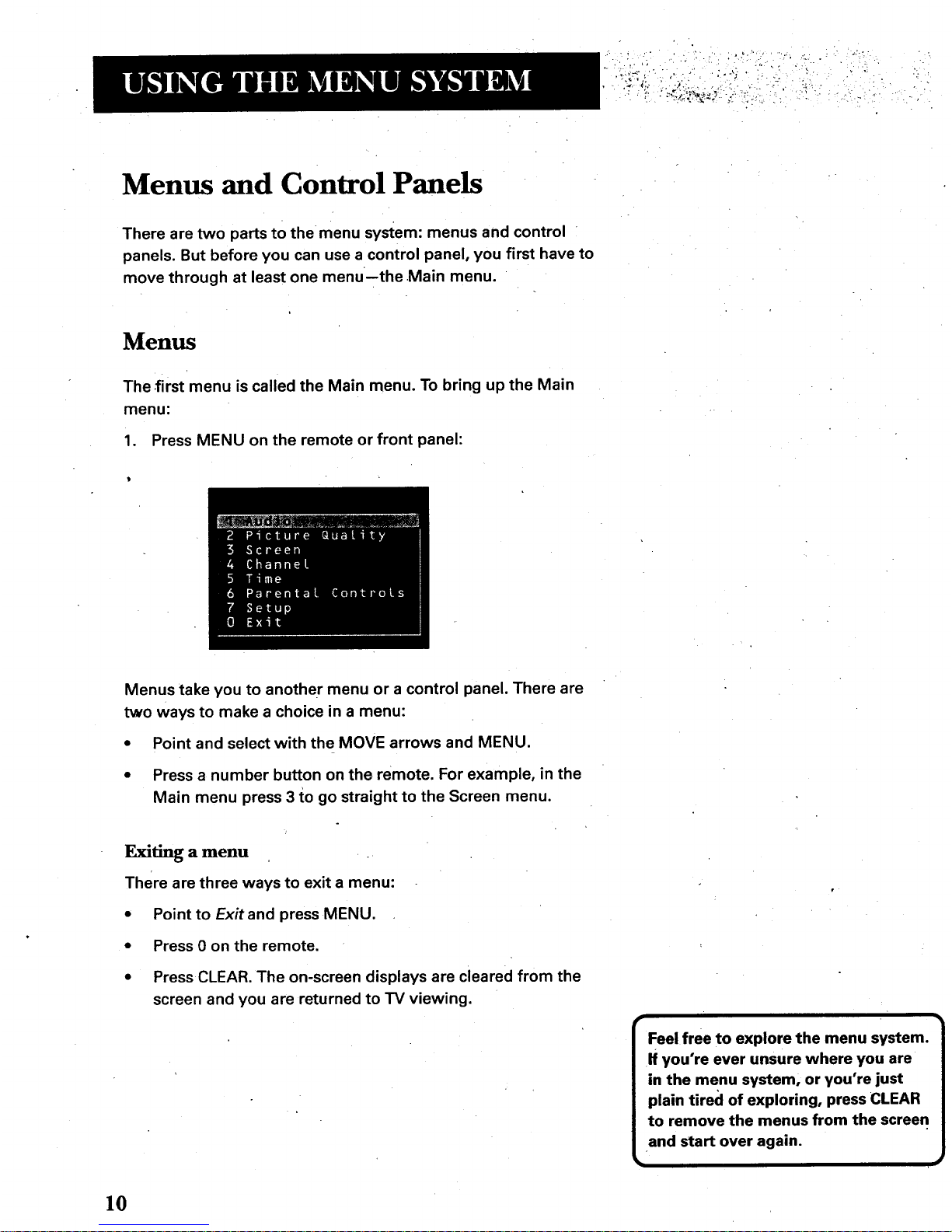
Menus and Control Panels
There are two parts to the menu system: menus and control
panels. But before you can use a control panel, you first have to
move through at least one menu--the Main menu.
Menus
The first menu is called the Main menu. To bring up the Main
menu:
1. Press MENU on the remote or front panel:
Menus take you to another menu or a control panel. There are
two ways to make a choice in a menu:
• Point and select with the MOVE arrows and MENU.
• Press a number button on the remote. For example, in the
Main menu press 3 to go straight to the Screen menu.
Exiting a menu .
There are three ways to exit a menu:
• Point to Exit and press MENU.
• Press 0 on the remote.
• Press CLEAR. The on-screen displays are cleared from the
screen and you are returned to TV viewing.
Feel free to explore the menu system.
If you're ever unsure where you are
in the menu system, or you're just
plain tired of exploring, press CLEAR
to remove the menus from the screen
and start over again.
10
Page 13
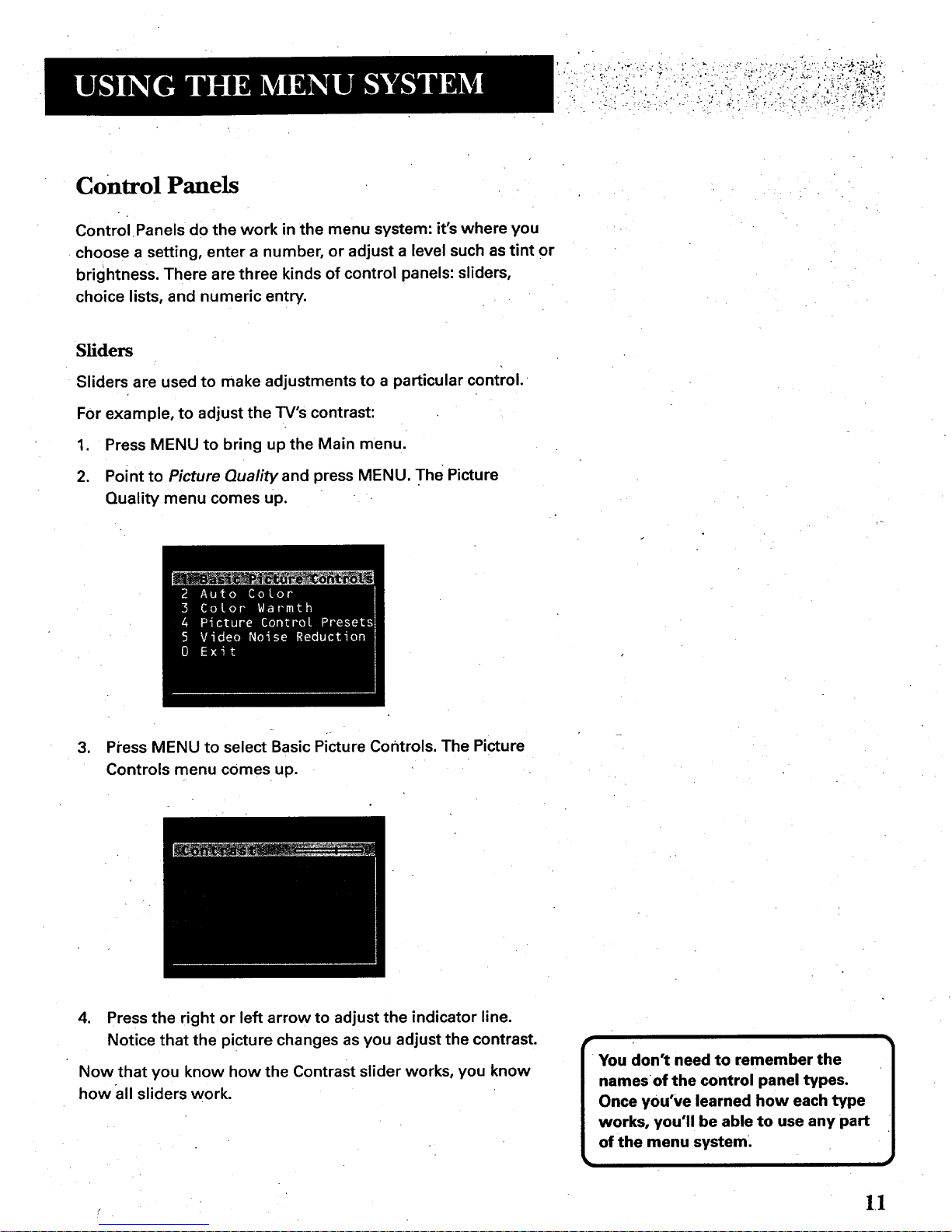
Control Panels
Control Panels do the work in the menu system: it's where you
choose a setting, enter a number, or adjust a level such as tint or
brightness. There are three kinds of control panels: sliders,
choice lists, and numeric entry.
Sliders
Sliders are used to make adjustments to a particular control.
For example, to adjust the TV's contrast:
1. Press MENU to bring up the Main menu.
2. Point to Picture Qualityand press MENU. The Picture
Quality menu comes up.
3. Press MENU to select Basic Picture Controls. The Picture
Controls menu comes up.
4. Press the right or left arrow to adjust the indicator line.
Notice that the picture changes as you adjust the contrast.
Now that you know how the Contrast slider works, you know
how all sliders work.
You don't need to remember the
namesof the control panel types.
Once you've learned how each type
works, you'll be able to use any part
of the menu system.
1.1
Page 14

Choice Lists
Choice lists are used to choose a particular setting from a list of
settings. The current setting in a choice list is always the
highlighted item.
For example, to indicate whether you're currently using a home
antenna or a cable TV signals:
1. Press MENU to bring up the Main menu.
2. Point to Channel and press MENU. The Channel menu
comes up.
,
Point to Signa/Type and press MENU. The Signal Type
choice list comes up with the current setting highlighted. For
example:
4.
.
6.
Point to the correct setting for your connection and press
MENU. As soonas you select a choice, the "IV saves your
change, and you are returned to the previous menu.
Point to Exitand press MENU to return to the Main menu.
Point to Exitand press MENU to return to TV viewing.
]2
Page 15
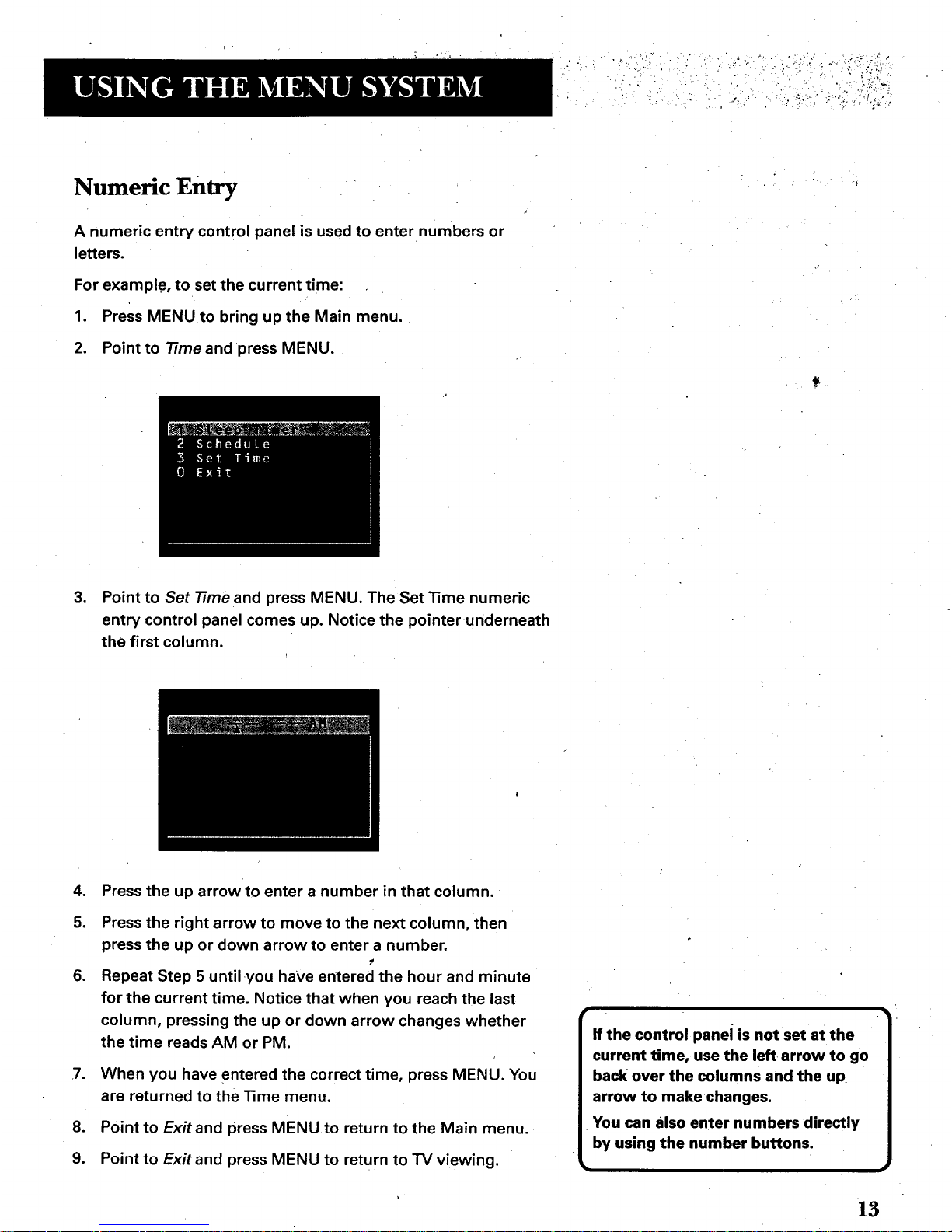
i i i!i
_ qmm
Numeric Entry
A numeric entry control panel is used to enter numbers or
letters.
For example, to set the current time:
1. Press MENU to bring up the Main menu.
2. Point to 77me and press MENU.
3. Point to Set 77meand press MENU. The Set Time numeric
entry control panel comes up. Notice the pointer underneath
the first column.
.
5.
.
Press the up arrow to enter a number in that column.
Press the right arrow to move to the next column, then
press the up or down arrow to enter a number.
T
Repeat Step 5 untilyou have entered the hour and minute
for the current time. Notice that when you reach the last
column, pressing the up or down arrow changes whether
the time reads AM or PM.
7. When you have entered the correct time, press MENU. You
are returned to the Time menu.
8. Point to Exitand press MENU to return to the Main menu.
9. Point to Exit and press MENU to return to "IV viewing.
If the control panei is not set at the
current time, use the left arrow to go
back over the columns and the up
arrow to make changes.
You can also enter numbers directly
by using the number buttons.
13
Page 16
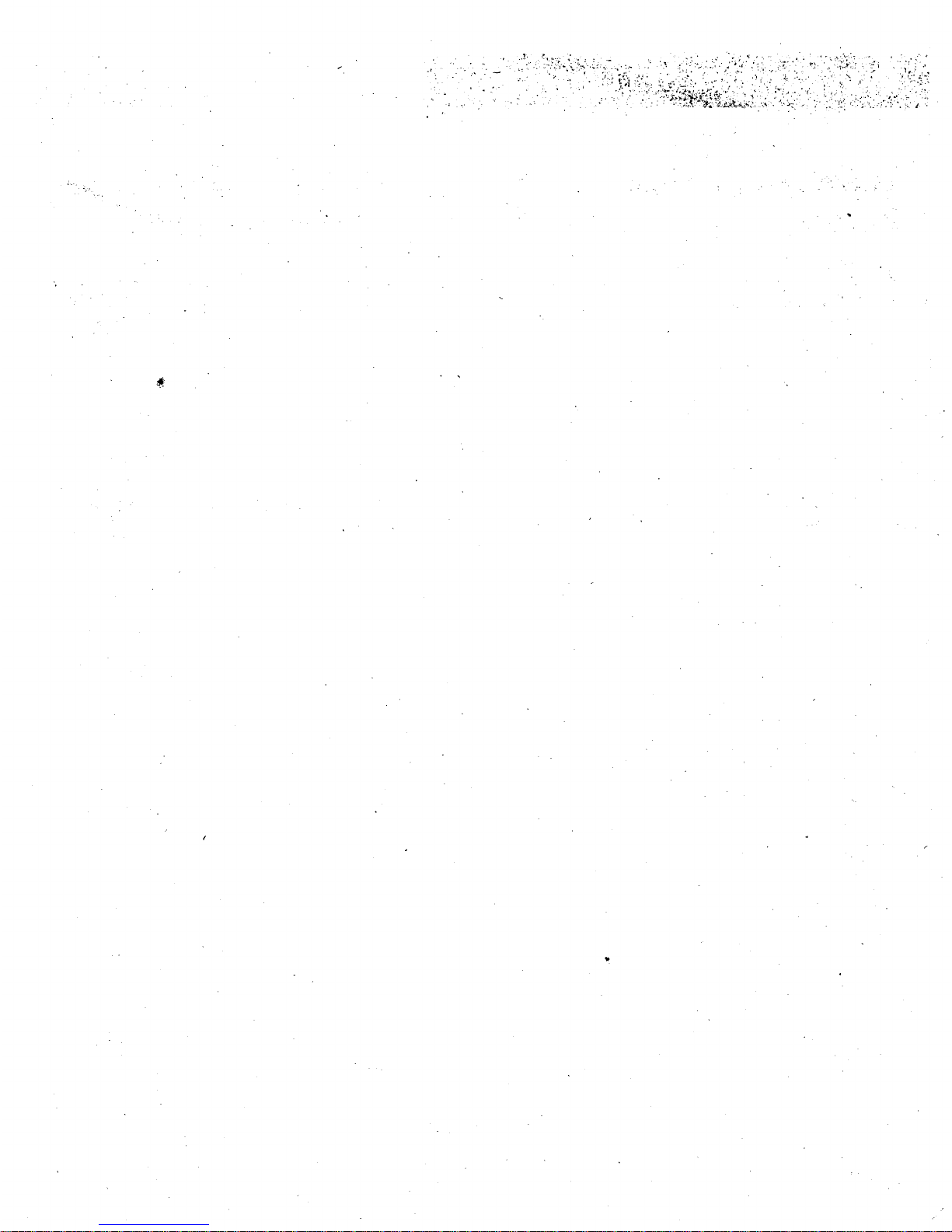
Page 17

. - .
There'san On-screen Setup
Routine
Your TV has software that tells it what to do, just like a
computer. The interactive setuproutine takes you
through the steps needed to configure the "I'V:
• Select a menu language
• Search for available channels
• Set the time
• Setthe VCR1 channel
• Setthe DVD/VCR2 channel
• Set the SAT/CABLE channel
• Make the channel list and labels
V
¥
INTERACTIVE SETUP
¥
I
i
iCo'.'e'et'e'rst'os*e.s,'""1
Language and Auto Channel Search, to
receive antenna or cable TV signals.
After that, you can skip other steps and
return to them at your convenience.
15
Page 18

• "i,r ,,.7••.,_-_,.%:_ :_:•_,' ,o _'" _ '-
Entering Setup
Setup is accessed through the Main menu:
1. Press MENU to bring up the Main menu.
2. Point to Setup and press MENU. The first Setup screen
comes up, asking you to confirm that you want to begin.
3, Press MENU to begin the Setup routine.
Select a LangUage
The first part of the setup routine asks you to select your
preferred language for the menuing system.
.
2.
Point to your preferred language for the menuing system.
Press MENU to select that language for the menuing
system.
16
Page 19

Auto Channel Search
The next part of the setup routine asks you if you want theTV to
search automatically for all channels available through your
antenna or cable TV system. This is sometimes called
•"autoprog ram ming."
[
,
Press MENu to tell the TV to begin searching for channels.
The display gives you a progress report andtells you when
it has finished.
2. Press MENU to continue.
Auto.Channel Search can also be
17
Page 20

Set the Time
The next step lets you set the time of day.
1. Press MENU to bring up the Set'13me control panel.
.
Use the left and right arrows to point to the hour and
minutes spaces. Use the up and down arrows to scroll
through the numbers and change from AM to PM.
3. Press MENU to continue.
18
Page 21

_L'•Lit_ _i :•i•' )• _.
Set the VCR1 Channel
The next step lets you set the VCR1 channel. When you set the
VCR1 channel, you're telling the TV what channel to tune to
when you press the VCR1 button on the remote.
For example, if you have a VCR connected to the Video 1 input
jacks on the back of the "IV, you want the TV to tuneto the Video
1 input channel when you press the VCR1 button. If you don't
have a VCR1 component connected to the "IV, skip this step or
select Not Connected from the VCR1 Channel choice list. (For
more, see Auto Tuning in the Quick Reference section.)
1. Press MENU to bring up the VCR1 choice list.
2. Point to the choice that matches the way you have.your VCR
connected to the "IV.
If you used the Connections Foldout to hook up your TV, use
the table shown at the right to select the VCR1 channel.
3. Press MENU to continue.
n n
If you used
Connection A '
Connection B
Connection C
Connection D
Connection E
Connection F
Connection G
Connection H
Connection I
Select
Video I Input
Video I Input
Video I Input
Video 1 Input
Not C°nnected
Not Connected
Video 2 Input
Channel 3*
Video 2 Input
* Or Channel 4, depending on how
your VCR's 314 switch is set.
• 19
Page 22
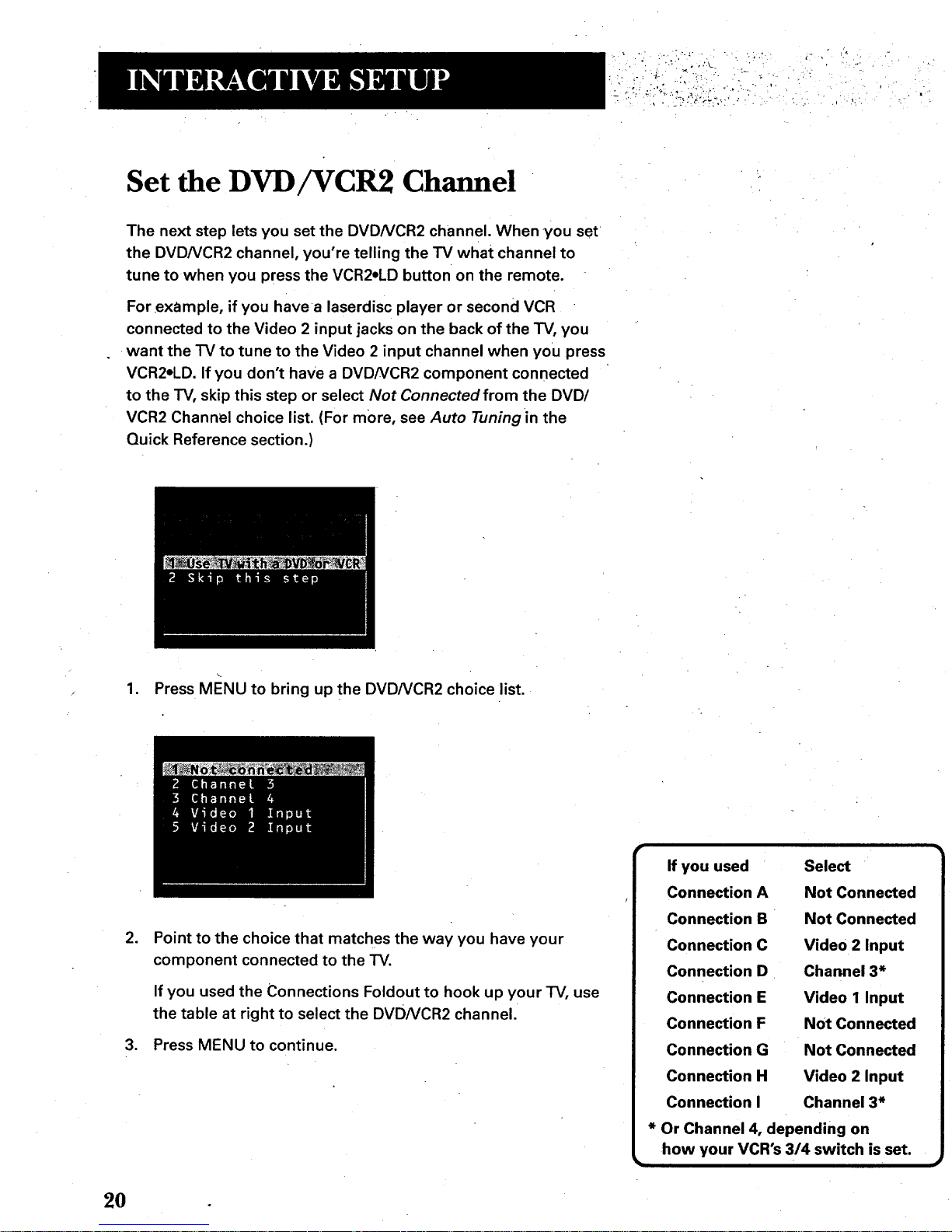
:_,_i_:iiii,_:_i_/i'_i_/
Set the DVD/VCR2 Channel
The next step lets you set the DVDNCR2 channel. When you set
the DVDNCR2 channel, you're telling the TV what channel to
tune to when you press the VCR2*LD button on the remote.
For example, if you have a laserdisc player or second VCR
connected to the Video 2 input jacks on the back of the TV, you
want the TV to tune to the Video 2 input channel when you press
VCR2oLD. If you don't have a DVDNCR2 component connected
to the TV, skip this step or select Not Connected from the DVD/
VCR2 Channel choice list. (For more, see Auto Tuning in the
Quick Reference section.)
1. Press MENU to bring up the DVDNCR2 choice list.
2. Point to the choice that matches the way you have your
component connected to the "IV.
If you used the Connections Foldout to hook up your TV, use
the table at right to select the DVD/VCR2 channel.
3. Press MENU to continue.
20
Page 23

-,L
Set the SAT/CABLE Channel
The next step lets you set the SAT/CABLE channel. When you set
the SAT/CABLE channel, you're telling the TV what channel to
tune to when you press the SAT=CABLE button on the remote.
For example, if you have a cable box connected to the Antenna
jack on the back of the "IV, and you usually tune your rv to
channel 3 to see cable stations, you want the TV to tune to
channel 3 when you press SAT=CABLE. If you don't have a
satellite receiver or cable box connected to the TV, skip this step
or select Not Connected from the SAT)CABLE Channel choice
list. (For more, see Auto Tuning in the Quick Reference section.)
1. Press MENU to bring upthe SAT/CABLE choice list.
.
.
Point to the choice that matches the way you have your
satellite receiver or cable box connected to the TV.
If you used the Connections Foldout to hook up your TV, use
the table at the right to select the SAT/CABLE channel.
Press MENU to complete the Setup routine and return to TV
viewing.
Important:
If you have both a satellite receiver
and a cable box connected to the
TVo.,
...The remote cannot control both a
cable box and the satellite receiver.
The chart details how to set the
SAT=CABLE button to control the
satellite receiver. You must then use
your cable box remote to control the
cable box. You may, however, prefer
to use the satellite receiver remote
for satellite programming, and set
your SAT=CABLE button to control:
your cable box. It's your choice.
If you used With Cable Box
Select
Connection A " Channel 3*
Connection B Channel 3*
Connection C Channel 3*
Connection D Channel 3*
Connection E Channel 3*
If you used With Satellite
Receiver S(.;lect
Connection F Video 1 Input
Connection G Video 1 Input
Connection H Video 1 Input
Connection I Video I Input
* Or Channel 4, depending on how
your VCR's 3/4 switch is set.
21
Page 24

, .. . " .k,
: -,_ ,,¢.
Label the Channels
The next step lets you make your channel list and label your
channels. (For more, see List and Labels in the Quick Reference
section.)
1. Press MENU to bring up the List and Labels control panel.
.
.
.
Use the left and right arrows to point to the three different
areas of the control panel (called "fields").
Use the up and down arrows to scroll through the numbers
and letters and select Yes or No in the Normal List field. You
may wish to refer to the call letters listed in your
newspaper's "IV section for ideas on labelling the channels.
Repeat this process for each of yourchannels. Then press
MENU to continue. The TV can store up tO27 labels in
memo_.
Use the CH ^ (channel up) or CH v
(channel down) buttons to change
channels in the Chan# field. This
works even •if you're not in the Chan
# field. Or, enter the channel number
directly using the number buttons on
the universal remote. To enter a
number greater than 99, press and
hold "1" to enter the hundreds digit,
then press the two remaining
numbers.
The list and labels feature can also be
accessed from the Channel menu.
Because this procedure can be time
consuming, feel free to skip this step
and come back to it later.
22
Page 25

!_ii!_I_i:i _ :_:_: __ :
What Now?
Now that you've finished the interactive setup, you can sit back,
relax, and enjoy the TV. Or...
Program the Remote
Since you've gone this far, you can take a few minutes to
program the remote to control your VCR, laserdisc player, and
other component. To find out how to program the remote, go to
the next section.
i 23
Page 26

Page 27

If You Have a VCR or Other
Component,..
The universal remote can be programmed to
control most brands of remote controllable VCRs,
satellite receivers, laserdisc players and cable
boxes. If you have an RCA, GE, or ProScan
component, you probably don't need to program it
at all--other manufacturers' brands need to be
programmed.
¥
Now Watch Some TV!
Once you've programmed the remote, you will
have completed all four setup sections. Now you
can sit back and enjoy the TV. If you want to know
more about the different parts of the TV, see the
next section, Tour of the TV. Refer to the other
sections and appendices as needed.
4
,
PROGRAM THE REMOTE
I
25
Page 28

Programming the•Remote
The universal remote can be programmed to control most
brands of remote controllable VCRs and cable boxes. The
remote is already programmed to control most RCA, GE and
ProScan TVs VCRs, laserdisc players and satellite receivers.
Other manufacturers' brands need to be programmed.
Programming the Remote to Control
a VCR
To determine whether the universal remote needs to be
programmed, turn the VCR on, point the remote at the VCR,
and press the VCR1 button. Then press POWER or CH ^
(channel up) or CH v (channel down) to see if the VCR responds
to the remote commands. If not, the remote needs to be
programmed.
Follow these steps to program your universal remote to control
your VCR:
1. Turn on the VCR to be programmed.
2. Look up your VCR brand and code number(s) on the code
list on the next page.
3. Press and hold the VCR1 button on the remote.
4. Enter the two-digit code from the code list.
5. Release VCR1 then press POWER to see if the VCR responds
to the remotecommands. If it doesn't, try pressing VCR1
and POWER to see if the VCR responds.
6. Repeat these steps using the next code listed for your
brand, until the VCR responds to the remote commands.
20 30
40 50 60
70 80 90
oO
You'll use •these buttons when you
program the remote to control any
deviceS.
This remote may not operate all
models of the brands that are shown.
Use the codes shown at right or on
the sheet packed in with your
remote.
To program the VCR2.LD button to
control a second VCR, follow these
steps but use the VCR2-LD button
instead of the VCR1 button.
26
Page 29

i
Universal Remote VCR Codes
Aiwa ........................................... 15
Akai ................... 03,17,22,23,63,66
Audio Dynamics ................... 14,16
Broksonic ................................... 10
Candle ........................ 07,09,13,44,
.......................................... 45,46,52
Cannon ................................. 08,53
Capehart .................................... 01
Citizen ........................ 07,09,13,44,
.......................................... 45,46,52
Colortyme .................................. 14
Craig ...................................... 07,12
Curtis-Mathes ............ 00,07,08,14,
........................... 15,44,46,53,64,67
Daewoo ....................... 13,45,52,76
DBX ....................................... 14,16
Dimensia .................................... 00
Dynatech: ................................... 15
Electrohome .............................. 27
Emerson ..... 08,09,10,13,15,20,23,
.......................... 27,34,41,42,47,49,
........................... 57,62,65,67,68,70
Fisher ........... 02,12,18,19,43,48,58
Funai .......................................... 15
GE ...................... 00,07,08,32,37,53
Goldstar ...................... 09,14,46,60
Harman Kardon ......................... 14
Hitachi ......................... 05,15,35,36
Instant Replay ........................... 08
JCL ............................................. 08
JC Penney ............. 02,05,07,08,14,
................................ 16,30,35,51,53
•JVC .................... 02,14,16,30,46,74
Kenwood .......... 02,14,16,30,44,46
KLH ............................................. 73
Lloyd .......................................... 15
Logik .......................................... 31
Magnavox ................... 08,29,53,56
Marantz ................. 02,08,14,16,29,
........ 2............................ 30,44,46,61
Marta .......................................... 09
MEI ............................................. 08
Memorex .................... 08,09,12,15
MGA ...................................... 04,27
Midland ...................................... 32
Minolta .................................. 05,35
Mitsubishi .:............ 04,05,27,35,40
Montgomery Ward ................... 06
MTC ....................................... 07,15
Multitech ..................... 07,15,31,32
NEC .... 02,14,16,30,44,46,59,61,64
Panasonic ........................ 08,53,75
Pentax .............................. 05,35,44
Pentex Research + ............. ....... 46
Philco .......................... 08,29,53,56
Philips .................................... 08,29
Pioneer ............................. 05,16,50
Portland ........................... 44,45,52
ProScan ..................................... 00
Quartz ........................................ 02
Quasar .................................. 08,53
Radio Shack/Realistic .... 02,06,08,
...................... 09,12,15,19,27,43,53
RCA .... 00,05,07,08,28,35,37,54,69
Samsung ............... 07,13,22,32,42
Sansui ................................... 16,71
Sanyo .................................... 02,12
Scott ....................... 04,13,41,49,68
Sears.. 02,05,09,12,18,19,35,43,48
Sharp ..................... 06,24,27,39,45
Shintom ...................... 17,26,31,55
Sony ................................. 17,26,38
Sylvania ................. 08,15,29,53,56
Symphonic ................................ 15
Tandy .................................... 02,15
Tashiko ....................................... 09
Tatung ........................................ 30
Teac .................................. 15,30,69
Technics ..................................... 08
Tekn ika ........................ 08,09,15,21
TMK ............................................ 67
Toshiba .................. 05,13,19,48,49
Totevision ............................. 07,09
Unitech ...................................... 07
Vector Research .............. 14,16,44
Victor ....................... ................... 16
Video Concepts ............... 14,16,44
Videosonic ................................. 07
Wards .................... 05,06,07,08,09,
...................... 12,13,15,25,27,31,35
Yamaha .................. 02,14,16,30,46
Zenith .......................... 11,17,26,72
27
Page 30

....Programming the Remote to Control
a Second VCR or Laserdisc Player
The remote's VCR2eLD button is preprogrammed to control the (
primary functions of a GE, ProScan or RCA VCR or laserdisc
L
player. The remote mayneed to be programmed to control other
components. To program the VCR2eLD button to control a
device, use the laserdisc player codes at the right or the VCR
codes on the previous page.
1. Turn on the laserdisc player or VCR.
2. Look up your brand and its code number(s) on the code lists.
3. Press and hold the VCR2-LD button on the remote.
°
5.
Enter the two-digit code from the code list.
Release the vcR2.LD button and press POWER or another
button to see if the device responds to the remote
commands.
6. Repeat these steps using the next code listed for your brand,
until the device responds to the remote commands.
Laserdisc Player Codes
Pioneer ............. .............. ....... 33,37
ProScan ................................ 33,37
RCA ....................................... 33,37
Programming the Remote to Control
an RCA Audio Device:
Your remote controls only RCA audio equipment such as an
audio receiver or amplifier--it does not control other brands of
audio equipment. Also, the remote may need to be programmed
for your equipment. This remote may not operate all models of
the brands that are shown at right. Use the codes below or on
the sheet packed in with your remote.
1. Turn on the component to be programmed.
2. Look up your brand and its code number(s) on the code list.
3. Press and hold the AUDIO button.
4. Enter the two-digit code from the code list.
5. Release the AUDIO button and press POWER or CH ^
(channel up) or CH v (channel down) to see if the audio
device responds to the remote commands.
6. Repeat these steps using the next code listed for your brand
until the audio device responds tothe remote commands.
Audio ,Codes
RCA/Dimensia
AM/FM ....................................... 03
CD ............................................... 07
Tape ............................................ 06
Phono ......................................... 05
Aux ............................................. 04
28
Page 31

ii , ii i
, , ,_._'_
Programming the Remote to Control a
Satellite Receiver or Cable Box
Refer to the Connection Foldout or contact your cable company
to hook up your cable box. If you have a cable box with its own
remote, then you may also be able to use the TV's remote with
your cable box. This remote may not operate all models of the
brands that are'shown. Use the codes at the right, or on the
sheet packed with your remote.
1. Turn on the cable box or satellite receiver.
2. Look up your brand and its code number(s) on the code list.
3. Press and hold the SAT=CABLE button on the remote.
o
5.
.
Enter the two-digit code from the code list.
Release the SAT=CABLE button and press POWER or CH ^
(channel up) or CH v (channel down) to see if the cable box
responds to the remote commands.
Repeat these steps using the next code listed for your brand
until the cable box or satellite receiver responds to the
remote commands.
Using the Remote to Control a Device
Once the remote has been programmed with the correct codes,
you are ready to use it to control your devices.
To operate the device:
1. Press the device button (TV, VCR1, SAT=CABLE, VCR2*LD, or
AUDIO) to set the remote to control the device.
2. Press POWER to turn the device off or on.
- 3. Use the remote buttons that apply to that device.
Satellite / Cable Box Codes
ABC ............................. 22,46,53,54
Anvision ................................ 07,08
Cablestar ............................... 07,08
Chaparral .............................. 80,81
Cheyenne .................................. : 81
Diamond ..................................... 56
Drake ..................................... 82,_3
Eagle ..................................... 07,08
Eastern Int ....................... .:........ 02
General Instruments .. 46,92,93,94
GI 400 ...... 04,05,15,23,24,25,30,36
Hamlin ................... 03,12,13,34,48
Hitachi .............................. 37,43,46
Jerrold ........ 04,05,15,23,24,25,30;
........................... 36,45,46,47,62,65
Macom .................................. 37,43
Magnavox ........ 07,08,19,21,26,28,
................................ 29,32,33,40,41
NSC ............................................ 09
Oak ................................... 01,16,38
Oak Sigma ................................. 16
Panasonic ................... 03,27,39,61
Philips .............. 07,08,19,21,26,28;
................................ 29,32,33,40,41
Pioneer ............................. 18,20,44
Randtek ................................. 07,08
RCA ....................................... 00,27
Realistic _.................................... 84
Regal ................................ 03112,13
Regency .............. .................. 02,33
Samsung ................................... 44
Sierra I,I1,111................................ 81
Sci. Atlanta ............ 03,22,35,63,64
Signature ................................... 46
Sprucer ...................................... 27
Starcom ..................................... 46
Stargate 2000 ............................ 58
STS1,2,3,4 ................... 85;86,87,88
Sylvania ................................ 11,59
Teknika ....................................... 06
Texscan ............................ 10,11,59
Tocom .................... 17,21,49,50,55
Toshiba ...................................... 89
Uniden ....................................... 90
Unika ................................ 31,3.2,41
Universal ......................... 51,52,60
Video Cipher II ........................... 91
Viewstar ........... 07,08,19,21,26,28,
................................ 29,32,33,40,41
Warner Amex ............................ 44
Zenith .......................... 14,42,57,61
Page 32

_ Ll
• k • • •
Page 33

•- ,, . .
A Picture Book Tour
This section talks about the "l'V's main parts (at least
the parts you'll actually use):
• The remote control
• The channel marker
• The back panel
• The front panel
31
Page 34

Remote Buttons
POWER When in TV mode, turns offthe "IV. In vCR mode, and if
programmed, turns on and off most VCRs.
VCR1 If programmed, turns on VCR and puts the remote in
VCR mode. Also turns on the "IV.
SAToCABLE If programmed, turns on satellite receiver or cable
box. Puts the remote in SAT=CABLE mode. Also turns on the TV.
VCR2oLD If programmed, turns on a secor_d VCR, or laserdisc
player. Puts the remote in VCR2eLD mode. Also turns on the TV.
AUDIO If programmed, turns on RCA audio component and
puts the remote in audio mode.
TV Turns on the "IV and puts the remote in "IV mode. Also
displays channel information.
REIN, PLAY, FFoREC, STOP, PAUSE If programmed, provides
transport control for Some remote-controllable VCRs, laserdisc
players, tape decks, and CD players.
VOL - or VOL + Decreases or increases the TV's volume.
CH ^ or CH v Scans up or down through the current channel
list, Press once to change the channel up or down; •press and
hold to continue changing channels.
DISPLAY Brings up channel information. Press repeatedly to
see detailed program information, if available.
SKIP Press once before changing channels and the TV will
wait 30 seconds before returning you to the original channel.
Press repeatedly to add more time.
MUTE Reduces the "l'V'svolume to its minimum level. Press
again to restore the volume.
PREV CH Returns you to the previous channel.
(0-9) Number Buttons Enters channel numbers and time
settings directly though the remote control. To enter a two-digit
channel, press the two digits. To enter a three-digit channel,
press and hold the first digit, then add the second two. Example:
to tune to channel 123, press and hold 1, press 2, then press 3.
40 50
70 80
INPUT
o 00
CLEAR
[]
pOWER VCR1 SAT_3ABLE TV
QQ
REW PLAY FF
REC STOP PAUSE
DISPLAY CHAN SKIP
o @ o
VOL VOL
o Q o
MUTE CHAN PREV CH
10 20 30
60
90
ANTENNA
O
MENU'PROG RESET
[] []
_ MOVE[_
I or more details, see the previous
section, Program the Remote.
)
32
Page 35

INPUT In TV mode, press to toggle through the available input
sources (VID1, VID2, previous channel). In SAT mode, press to
select available channel lists.
ANTENNA Functions as TVNCR button in VCR mode, or TV/
receiver button in SAT.CABLE mode.
CLEAR Removes any menu or display from the screen and
returns you to TV viewing.
MENU.PROG Brings up the Main menu. When in the menu
system, selects highlighted items or returns you to the previous
menu. When in VCR mode, it functions as a PROGRAM button.
RESET Resets picture quality controls to the Bright Lighting
Picture Control Preset. Point and select to choose a different
Picture Control Preset.
MOVE (Arrows) Used to point to different items in the menu
system. Also used to adjust the menu controls.
33
Page 36

Back Panel
VIDEO
INPUT1 _
R
L/MONO
VIDEO
RI
INPUT2
UMONO
ANT
0
INPUT 1 Lets you connect a video component such as a VCR,
satellite receiver, DVD player or laserdisc player.
L/MONO Provides left audio connection. Or, if you are
connecting a mono component, use the L/MONO input. The
left audio connector is usually white.
RIGHT Provides right_udio connection. The right audio
connector is usually red.
VIDEO Provides Video connection. The video connector is
usually yellow,
S-VIDEO Lets you connect a component with S-Video
capability, such as an S-video DVD player, satellite receiver
or VCR. When using S-Video, make sure to connect the three
audio/video cables as well as the S-Video connector.
INPUT 2 Provides a connection for a second video component
such as a VCR, satellite receiver, DVD player orlaserdisc player.
L/MONO Provides left audio connection. Or, if you are
connecting a mono component, use the L/MONO input. The
left audio connector is usually white.
RIGHT Provides right audio connection. The right audio
connector is usually red.
VIDEO Provides video connection. The video connector is
usually yellow.
ANT (Antenna) Provides connection to a home antenna or
cable TV system.
34
If you are connecting a component to
the VIDEO 1 INPUT and you are using
S-Video, remember to connect the
regular VIDEO 1 INPUT video cable as
well.
Hooking up components isn't hard,
but double-checking the cable and
jack connections may help you avoid
problems.
Page 37

AUDIOOUTPUT Providesvariable-controlledorfixed-level
stereoaudiooutput.
Variable output is idealwhenconnectingthe TVto an
amplifier that does not have its own volume control or
remote control.
Fixed output is ideal when connecting to an AN receiver or
amplifier that has its own remote control.
You can choose the type of audio output by selecting the Audio
Output & Speakers control panel in the Audio menu.
To connect an amplified subwoofer
to the TV, use the left (L) AUDIO
OUTPUT jack,
35
Page 38

Front Panel
MENU Brings up the Main menu. When in the menu system, it
Selects highlighted items, Also returns you to the previous
menu.
CH v Scans down through the current channel list. In the menu
system, it points down to items and adjusts menu controls.
CH ^ Scans up through the channel list. Inthe menu system, it
points up to items and adjusts menu controls.
VOL - Decreases the volume. When in the menu system,
VOL - is used to point left to items and adjust menu controls.
VOL + Increases the volume. When in the menu system, VOL +
is used to point right to items and adjust menu controls.
POWER Turns the'l'V on and off,
36
Page 39

Ch:Imnel Marker
There are several indicators that come up when you change
channels, press the DISPLAY button, or press the TV button.
This display is called the Channel Marker.
12:01 Displays the current time.
CC Displayed when Closed Captioning is available on the
current channel.
VCR1 Displays the label assigned to the current channel.
VlD1 Displays the current channel or input channel.
Mute (or Stereo) Mute is displayed when you mute the audio.
Stereo is displayed when the current channel is broadcasting in
Stereo.
SAP Displayed when the current channel is broadcasting SAP
(Second Audio Program) information.
Remote batteries are low Displayed when the batteries in
the remote need to be replaced.
Sleep Displayed when the Sleep "timer has been set.
00:00 Displayed to count down time left on the commercial skip
(SKIP) timer.
I he channel marker shown above is 1just an example, of course.
Page 40

] -
: " .. . .
.. . ,%
Page 41

AShort Guideto the Menu
vsLem - -.
This section provides a brief explanation of all the menu
commands. These commands are organized i'n the chapter
by their.location in the Main menu.
Audio Contains the controls that let you adjust the
way the "IV sounds.
Picture Quality Contains the controls that let you
adjust the picture.
• Screen Contains the controls that let you adjust the
projection tubes' alignment, menu language, and
closed-caption mode and display.
• Channel Contains all the commands used to control
your channels, including custom-building your channel
list and setting up your TV to control the components
connected to the TV.
• "13rne Contains the controls that let you set the time
and schedule the TV to turn off and on at specific
times.
• Parental Controls Contains the controls that let you
block out specific channels and locks the TV's front
panel controls.
• Setup Begins an interactive setup routine that lets
you adjust your TV's menu system, channel list and
how your TV receives signals from other components.
39
Page 42

Audio Menu
Mute Press MENU to reduce the TV's volume t_oits minimum
level. Press MENU again to restore the volume.
Tone Controls Displays the slider controls for adjusting the
TV's treble, bass and balance.
Audio Processor Displays a choice list of available audio
modes, which control the way the sound comes through your
speakers.
Mono Plays the sound in mono only. Use this setting when
receiving broadcasts with weak stereo signals.
Stereo Splits the incoming stereo audio signal into left and
right channels. Most TV programs and recorded materials
have stereo audio. The "IV displays the word STEREO when
you tune to a program that is broadcast in stereo.
Second Audio Program (SAP) Plays the program's audio
in a second language, if one is available. The TV displays the
word SAP when you tune to a program that is broadcast
with SAP information. SAP audio is broadcast in mono.
Audio Output& Speakers Displays a choice list that lets you
turn the TV's internal speakers on or off and set the audio
outputs to fixed-level or variable control level.
Variable Output, Speakers On This Setting turns the TV's
speakers on and allows variable output from the TV's audio
output jacks.
Variable Output, Speakers Off This setting turns the TV's
speakers off and allows variable output from the TV's audio
output jacks.
Fixed Output, Speakers Off This setting turns the TV's
speakers off and allows fixed output from the TV's audio
output jacks.
40
Page 43

Picture Quality Menu
Basic Picture Controls Displays the five slider controls for
adjusting the way the picture looks.
Contrast Adjusts thedifference between the light and dark
areas of the picture.
Color Adjusts the richness of the colon
"tint Adjusts the balance between the red and green levels.
Black Level Adjusts the brightness of the picture.
Sharpness Adjusts the crispness of edges in the picture.
Auto Color Displays a choice list that lets you turn on the
feature that automatically corrects the color of the picture. (This
is especially useful for tracking realistic flesh tone colors as you
switch from channel to channel.) Choose On or Off, depending
on your preference. It's your choice.
Color Warmth Displays a choice list that lets you set one of
three automatic color adjustments: Coolfor a more blue palette
of picture colors; Normal; and Warm for a more red palette of
picture colors.
Picture Control Presets Displays a choice list that lets you
select one of three presetpicture settings: Bright Lighting,
Normal Lighting or Soft Lighting. Choose the setting that is best
for your viewing environment.
Video Noise Reduction Displays a choice list that lets you
turn on the feature that automatically reduces noise, or "snow,"
from the picture.
Press the RESET button on the
remote to bring up the Picture
Control Presets choice list. Point to
the desired setting; press MENU to
select it.
41
Page 44

_ Closed-Caption Display _Displays a choice list that lets you
Lp
choose
the wa,y Closed captioning information is shown on the
• screen.
• Off No captioning information displayed.
On Always Captioning information shown always, when
available.
On When Sound is Muted Displays captioning
information, when available, whenever the TV's Sound is
muted by pressing the MUTE button. The captioning
information is not displayed when the sound is not muted.
Closed-Caption Mode Displays a choice list that lets you
choose which captioning mode is used for displaying captioning
information.
Menu Language Displays a choice list that lets you select your
preferred language: English, Spanish or French.
Adjusting Projection TV Lets you adjust the TV's three color
projection tubes for precise picture alignment.
Selecting Green Centering brings up a control panel that lets
you center the green projection tube on the screen. Selecting
Red Convergence or Blue Convergence lets you align the red
and blue projection tubes.
Center the green projection tube first. Then, adjust the red and
blue projection tubes until the test patterns on the "IV screen
appear white.
42
Page 45

Channel Menu* " •
Signal Type Displays a choice list that lets you select the
current antenna type.
BHFNHF Antenna Ch_oosethis if you are currently using
an off-air antenna for TV signals.
Cable 113/ Choose this if you are currently using cable or a
cable box for TV signals.
Auto Channel Search Tells the TV to search automatically for
all the channels available through the antenna input. When the
"IV finds an active channel, it places it in the channel list;
inactive channels (weak stations or channels with no signal at
all) will be removed from the channel list.
List and Labels Displays a control panel that lets you
custom-build your Normal channel list and choose a six-
character label for each channel. Follow the on-screen
directions to enter your channels and other information.
Chan# Use the up and down arrows to scroll up and
down through the channel scan list. You can enter the
channel number directly using the number buttons.
Normal List Only the channels included in the Normal list
are available when you scan up and down using the CHAN
buttons. Use the up and down arrows to indicate whether
the channel number indicated is included (Yes) or is not
included (No) in the Normal channel list.
Chan Labels Use the up and down arrows to enter a six-
character label for each channel. Hold the button down to
scroll quickly through the characters. Press RESET to clear a
label. The TV can store up to 27 labels in memory.
Channel Directory Displays all of the labeled channels. In the
Channel Directory control panel, you can select a channel by
entering the channel number, or by pressing MENU to return to
the current channel.
43
Page 46

i :
t
(Channel Menu continued)
Auto Tuning Displays a choice list that lets you set'up the "iV
to automatically tune to the correct input channel when you
press a component button (VCR1, VCR2oLD, or SAToCABLE).
Set VCR 1 Channel Displays a choice list that lets you
select the channel that the "IV.tunes to when you press the
VCR1 button.
Set DVDNCR 2 Channel Displays achoice list that lets
you select the channel that the TV tunes to when you press
the VCR2oLD button.
Set SATICABLE Channel Displays a choice list that lets
you select the channel that the TV tunes to when you press
the SAT=CABLE button.
The choices are:
Not Connected Choose this if you do not have a
component connected to an antenna or video input on the
back of the TV, orif you don't want the TV to tune to a
channel when the particular component button is pressed.
Channel 2.(SATICable only) Choose this if your
component is connected to the antenna jack on the back of
the TV, and you want the "IV to tuneto channel 2 when you
press the specified component button. Reminder: Make sure
the component's Ch 2/3/4 switch is set to (:hannel 2.
Channel 3 Choose this if your.component is connected to
the antenna jack' on the back of the TV, and you want the TV
to tune to channel 3 when you press the specifie d
component button. Reminder: Make sure the component's
Ch 3/4 switch is set to channel 3.
Channel 4 Choose this if your component is connected to
the antenna jack on the back of the "I-V,an°dyouwant the TV
to tune to channel 4 when you press the specified
component button. Reminder: Make sure the component's
Ch 3/4 switch is set to channel 4.
Video i Input Choose this if your component is connected
to the Video 1 jacks on the back of the TV and you want the
"IV to tune to Video1 input when you press the specified
component button.
Video 2 Input .Choose this if your comp<)nent is connected
to the Video 2 jacks on the back of the TV and youwant the
TV to tune to Video 2 input when you press the specified
component button.
Page 47

T e-!Menu.!i -.....
Sleep_mer DisPlays a control panelthat lets you select the
amount of time you want to give the TV before it shuts itself off.
Schedule Displays a control panel that lets you set up a
/
schedule for turning the TV on and off automatically. Make
sure to turn the schedule On. The on-screen directions
guide YOUthrough the steps needed to set the schedule.
Set 1lime Displays a control panel that lets you enter the
current time. The on-screen directions guide you through the
steps needed to set the time.
45
Page 48

Parental:Controls Menu "
Displays the menu items that let you adjust the Parental
Controls feature.
Parent Approved Channels Displays a control panel that lets
you dec_de what channels can be viewed or selected using the
"l'V'sfront panel controls.
Chan# Use the up and down arrows to scroll up and
down through the channel scan list. You can enter the
channel number directly using the number buttons.
Parent Approved Use the up and down arrows to choose
whether the channel indicated should be shown when the
Channel Block feature isturned on. Select Yesto indicate
that the channel can be shown at any time, regardless of
whether Channel Block is turned on. Select No to indicate
that the front panel cannot tune to that channel when
Channel Block is turned on. Important: You must turn the
C_annel Block feature on. (See Channel Block, below.)
Channel Block Displays a control panel that lets you decide
when a Channel can be viewed.
Off All channels are available ,
On Always The front panel CH (channel) buttons will
tune only to channels that you have marked as "Parent
Approved." The remote will still tune to any channel.
Scheduled Selected channels will be blocked out
between start and stop times you enter in the control
panel. The front panel CH (channel) buttons will tune only
to channels that you have marked as "Parent Approved."
The remote will still tune to any channel.
Front Panel Lockout Displays a control panel that lets you
lock (disable) the TV's front control panel, or unlock (enable) the
TV's front control panel. The remote will still tune to any
channel.
If you can't access a channel or use
theTV's front panel control, maybe
you've forgotten to turn off a
parental control. Check the Channel
Block and Front Panel Lockout
control panels.
t
46
Page 49

+
SetupMenu
The setup routine is detailed earlier in the manual in the
Interactive Setup section.
47
Page 50

__'_" " _'_._.:._i_,iI- !_,!._."_.i)_ -
Page 51

This Sections Details Some of
•the TV's Important Features:
• Choosing an audio processor
• Using closed captioning
• Displaying on-screen program details
For more about the different 1
menus and control Panels in the
menu system, see the Quick
Reference section.
49
Page 52

Choosing an Audio Processor
Changing the audio processor changes the way your TV
sounds. Change the audio processor by selecting the Audio
menu from the Main menu. For more, see Audio menu in the
Quick Reference section.
Choosing an audio processor from the Audio menu
1. Press •MENU to bring up the Main menu.
.
3.
press MENU again to select the Audio menu.
Point to Audio Processor and press MENU. The Audio
Processor choice list comes up, with the current mode
highlighted.
4. Point to an audio processor mode and press MENU to select
it and return to the Audio menu. The options are:
Mono Plays the sound in mono only.
Stereo Splits the incoming stereo audio signal into left
and right channels.
Second Audio Program (SAP) Playsthe program's audio
in a second language, if one is available. Setting the audio
processor to SAP tells the TV to play the program's audio in
this second language,.if one is available.
The number of audio processor
choices available depends on the
type of signal you are currently using.
For example, depending on the way
you have your VCR connected to the
TV, the number of choices is greater
when you are watching TV than
when you are watching a video tape.
50 •
Page 53

iI
Closed Captioning
Many programs are encoded with closed captioning
information, which lets you display the audio portion of.a
program as text on the "IV screen. You can tell the TV to display
closed captioning: a) never, b) whenever it is available, or
c) whenever the program is muted.
To display Closed Captioning
1. Press MENU to bring up the Main menu.
2. Point to Screen and press MENU. The Screen menu comes
up with Closed Caption Display highlighted.
3. Press MENU to select Closed Caption Display.
Off No closed captioning information will be displayed.
On Always Closed captioning will be displayed whenever
it is available.
On when sound is muted Closed captioning will be
displayed only when you have muted the sound by pressing
the MUTE button.
4. Point to your choice and press MENU to select it and return
to the Screen menu.
Closed Captioning Modes
The TV offers eight closed-captioned modes, including four text
modes'.
To Set the Closed Captioning Mode:
1. Select Screen from the Main menu
2. Point to Closed-Captioned Mode and press MENUI This
choice list comes up:
3. Point to your choice and press MENU to select it and return
to the Screen menu.
If you are unsure of the differences among the modes, you may
prefer to leave the closed captioned mode set to CC1, which
displays complete text of the program in the primary language
in your area.
J
• 51
Page 54

On-screen Program Details
Program providers have the option of sending information
through the airwaves along with their programs. If this
information is available, the TV can display it when you press
DISPLAY-on the remote. To display the on-screen program
details:
.
2.
.
Press DISPLAY once to bring up the channel marker.
Press DISPLAY again to bring up the program title, the
program's length and elapsed time.
Press DISPLAY again to bring up other program details such
as the story line and whether Closed-Captioning is available.
4. Press DISPLAY again to clear the screen.
Whether all (or any) of the program details are displayed
depends on whether the program provider has sent the
information along with the program.
52
Page 55

_, , :- ,
Things to do before connecting
components
Protect your components from power surges
• Connect all components before plugging any power
cords into the wall outlet.
• Always turn off the TV and/or components before you
connect or disconnect any cables.
Position cables correctly to avoid audio
hum or interference
• Insert all cable plugs firmly into their jacks.
• Place the audio/video cables to the sides of the TV's
back panel instead of straight down the middle after
you connect your components.
• Try not to coil any twin-lead cables and keep them
away from the audio/video cables as much as possible.
• Make sure all antennas and cables are properly
grounded. Refer to the Safety "13pssheet packed with
your TV.
Protect your components from overheating
Do not block ventilation holes in any of the
components. Arrange the components so that air can
circulate freely.
• Do not stack components.
• Allow adequate ventilation when placing your
components in a stand.
Place an amplifier on the top shelf of the stand so
heated air rising from it will not flow around other
components.
I Impo_ant:
This section assumes that you have
already used the Interactive Setu p
and programmed the remote,
53
Page 56

l
TV and Mono VCR (Connection A)
This information applies to Connection A in the Connections
Foldout.
Connection A provides:
• stereo sound from broadcast programs
• mono sound from VCR
• Watch one channel on TV while recording another channel
To use this connection you must have:
• (2) audio/video cables
• (2) coaxial cables
To connect:
1. Connect cables as shown in Connection A.
2. Return to First Things First, then follow the steps in the
Interactive Setup.
Using Connection A
To watch TV programs:
1. Turn VCR off.
2. Press TV and tune to a channel.
To record one program and watch another:
1. Press VCR1 and tune to a channel.
2. Begin recording.
3. Make sure the TVNCR switch on the VCR is set to TV.
4. Press TV and tune to a channel.
To play a tape on the VCR:
1. PressVCR1.
2. Press PLAY.
CABLE, CABLE BOX, OR ANTENNA
VCR 1 %
IN FROM ANT CH3 i
"°
i
See Connections Foldout,
Connection A
54
Page 57

TV and Stereo VCR.(Connection B)
This information applies to C0nnect;on B in the Connections
Foldout.
Connection B provides:
• stereo sound from broadcast programs
• stereo-sound from VCR
• Watch one channel on TV while recording another channel
To use this connection you must have:
• (2) coaxial cables
• (3) audio/video cables
• (1) S-Video cable (optional)
To connect:
1. Connect cables as shown in Connection B.
2. Return to First Things First, then follow the steps in the
Interactive Setup.
Using Connection B
To watch TV programs:
1. Turn VCR off.
2. Press TV and tune to a channel.
To record one program and watch ,another:
1. Press VCR1 and tune to a channel.
2. Begin recording.
3. Make sure the TVNCR switch on the VCR is set to TV.
4. Press TV and tune to a channel.
To play a tape on the VCR:
1. Press VCR1.
2. Press PLAY.
CABLE, CABLEBOX, OR ANTENNA
VCR 1
0
See Connections Foldout,
Connection B
/
55
Page 58

TV, VCR and Laserdisc Player
(Connection C)
This information applies to Connection C in the Connections
Foidout.
Connection C provides:
To
stereo sound from broadcast programs
stereo sound from VCR
Watch one channel on TV while recording another channel
use this connection you must have:
(2) coaxial cable
(6) audio/video cables
(1) S-Video cable (optional)
To connect:
1. Connect cables as shown in Connection C.
2. Return to First Things First, then follow the steps in the
Interactive Setup.
Using Connection C
To watch TV programs:
1,
2,
To
1.
2.
3.
4.
To
1. •Press VCR1.
Turn VCR off.
Press TV and tune to a channel.
record one program and watch another:
Press VCR1 and tune to a channel.
Begin recording.
Make sure the TVNCR switch on the VCR is set to TV.
Press TV and tune to a channel.
play a tape on the VCR:
2. Press PLAY.
To play a disc:
1. Press VCR2oLD.
2. Press PLAY.
CABLE, CABLE BOX, OR ANTENNA
VCR 1
.I
0
See Connections Foldout,
Connection C
56
Page 59

TV and (2) VCRs (Connection D)
This information applies to Connection D in the Connections
Foldout.
Connection D provides:.
stereo sound from broadcast programs
stereo sound from VCR
Watch one channel on =IV while recording another channel
Record from one VCR to the other
To use this connection you must, have:
• (3) coaxial cable
• (6) audio/video cables
• (1) S-Video cable (optional)
To connect:
1. Connect cables as shown in Connection D.
2. Return to First Things First, then follow the steps in the
Interactive Setup.
Using Connection D
To watch TV programs:
1. Turn VCR off.
2. Press TV and tune to a channel.
To record one program and watch another:
1. Turn VCR2 off.
2. Press VCR1 and tune to a channel.
3. Begin recording.
4. Make sure the "I'VNCR switch on the VCR1 is set to TV.
5. PressTV and tune to a channel.
To play a tape on the VCR:
1, Press VCR1.
2. Press PLAY.
You can record from one tape
to another (tape dubbing):
1. Insert original tape into VCR2.
2. Insert blank tape into VCR1.
3. Press VCR1.
4. Set VCR to line input (for more,
see your VCR User Manual).
5. Press RECORD to begin recording.
6. Press VCR2.LD, then press PLAY.
7. If you want to watch a different
channel, set both the TV/VCR
switch on both VCRs to TV; press
TV; then tune to a channel.
Note: The unauthorized recording of
satellite broadcasts, television
programs or other copyrighted
material may infringe the rights of
others.
CABLE, CABLEBOX, OR ANTENNA
VCR 1
@
See Connections Foldout,
Connection D
57
Page 60

TV and Laserdisc Player (Connection E)
To
To
1.
2.
This information applies to Connection E in the Connections
Foldout.
Connection E provides"
stereo sound from broadcast programs
use this connection you must have:
(1) coaxial cable
(3) audio/video cables
(1) S-Video cable (optional)
connect:
Connect cables as shown in Connection E.
- Return to First Things First, then follow the steps in the
Interactive Setup.
Using Connection E
To watch TV programs:
1. Press TV and tune to a channel.
To play a disc-
1. Press VCR2.LD.
2. Press PLAY.
CABLE, CABLE BOX, OR ANTENNA
LASERDISC PLAYER
O
See Connections Foldout,
Connection E
58
Page 61

• " • k
TV and Satellite Receiver (Connection F) .
This information applies to Connection F in the Connections
Foldout.
Connection F provides:
• stereo sound from broadcast programs
• stereo sound from the satellite receiver
To use this connection you must have:
• (3) coaxial cable
• (3) audio/video cables
•, (1) S_Video cable (optional)
• stereo sound from satellite programming
To connect:
1. Connect cables as shown in Connection E
2. Return to First Things First, then follow the steps in the
Interactive Setup.
Using Connection F
To watch TV programs:
1. Turn satellite receiver off.
2. Press TV and tune to a channel.
To watch satellite programming:
1. Press SAT•CABLE and tune to a channel.
CABLE, CABLEBOX, OR ANTENNA
SATELUTE RE_c_ ANTSATEyNAL
S-VIDEO VIDEO R L
A
1,
,IF VIDE DEO '
d
- _,o
See Connections Foldout,
Connection F
59
Page 62

TV, VCR, and Satellite Receiver
(Connection G)
This information applies to Connection G in the Connections
Foldout.
Connection G provides:.
To
To
stereo sound from broadcast prog rams
stereo sound from VCR
Watch one channel on TV while recording another channel
use this connection you must have:
(4) coaxial cable
(6) audio/video cables
(1) S-Video cable (optional)
connect:
1. Connect cables as shown in Connection G.
2. Return to First Things First, then follow the steps in the
Interactive Setup.
Using Connection G
To watch TV programs:
1. Turn VCR and satellite receiver off.
2. Press TV andtune to a channel.
To watch Satellite programming:
1. Press SAToCABLE and tune to a channel.
To record off-air broadcasts and watch a different
channel:
1. Turn satellite receiver off.
2. Press VCR1 and tune to a channel.
3. Begin recording.
4. To watch another channel, make sure the TVNCR switch on
the VCR is set to TV; then press TV and tuneto a channel.
To play a tape on the VCR:
1. Press VCR1 and then press PLAY.
CABLE, CABLEBOX, OR ANTENNA
•SATELLITESIGNAL
SATELLITERECEIVER
@
See Connections Foldout,
Connection G
6O
Page 63

TV, VCR, Satellite Receiver, and Laserdisc
Player (Connection H)
This information applies to Connection H in the Connections
Foldout.
Connection H provides:
• stereo sound from broadcast programs
• stereo sound from VCR
• Watch one channel on TV while recording another channel
To use this connection you must have:
• (4) coaxial cable
• (6) audio/video cables
• (1) S-Video cable (optional)
To connect:
1. Connect cables as shown in Connection H.
2. Return to First Things First, and do the Interactive Setup.
Using Connection H
To watch TV programs:
1. Turn VCR and satellite receiver off.
2. Press TV and tune to a channel.
To watch satellite programming:
1. Press SAT.CABLE and tune to a channel.
To record off-air (cable or antenna) broadcasts and watch
a different channel:
o
1. Turn satellite receiver off.
2. Press VCR1 and tune to a channel.
3. Press RECORD to begin recording.
4. To watch another channel,make sure the TVNCR switch on
the VCR is set to TV; then press,'lV and tune to a channel.
To play a tape on the VCR:
1. Press VCR1 and then press PLAY.
To play a disc:
1. Press VCR2•LD and then press PLAY.
CABLE, CABLEBOX, OR ANTENNA
SATELLITESIGNAL
SATELLITE RECEIVER
See Connections Foldout,
Connection H
61
Page 64

TV, (2) VCRs, andSatellite Receiver
(Connection I)
This information applies to Connection Iin the Connections
Foldout.
Connection I provides:
To
To
stereo sound from broadcast programs
stereo sound from VCR
Watch one channel on TV while recording another channel
use this connection you must have:
(5) coaxial cable
(9) audio/video cables
(1) S-Video cable (optional)
connect:
1. Connect cables as shown in.Connection I.
2. Return to First Things First, then follow the steps in the
Interactive Setup.
Using Connection I
To watch TV programs:
1. Turn VCR and satellite receiver and laserdisc player off.
2. Press TV and tune to a channel.
To watch Satellite programming:
1. Press SAT-CABLE and tune to a channel.
To record from one VCR to the other (tape dubbing):
1. Turn satellite receiver off.
2. Insert original tape into VCR2.
3. Insert blank tape into VCRI.
4. Press VCRI.
5. Set VCR to line input (for more, see your VCR User Manual).
6. Press RECORD to begin recording.
7. Press VCR2.LD, then press PLAY.
8. If you want to watch a different channel, set the TVNCR
switch on both VCRs to "IV; press TV; then tune to a channel.
CABLE, CABLE BOX, OR ANTENNA
SATELLITE
SATELLITERECEIVER
See Connections Foldout,
Connection I
62
Page 65

To record off-air (cable or antenna) broadcasts and
watch a different channel:
1. Turnoff VCR2.
2. Insert blank tape into VCR1.
3 Press VCR1 and tune to a channel.
4. Press RECORD to begin recording
5. To watch another channel, make sure the TVHCR switch on
the VCR is set to "IV;then press TV and tune to a channel.
To play a tape on VCRI:
1. Press VCR1 and then press PLAY.
Note: The unauthorized recording of
satellite broadcasts, television
programs or other copyrighted
material may infringe the rights of
others.
i
63
Page 66

Connecting Audio Components
Connecting a stereo amplifier
1. Connect the amplifier's TV audio inputs to the left (L) and
right (R) AUDIO OUTPUT jacks.
2. You may prefer to turn Off the TV's internal speakers by
selecting Audio Output and Speakers from the Audio menu,
then turning the speakers off.
If your audio amplifier is part of a system that uses its own
remote control, you may prefer to select the fixed output
settings.
Important: Do not use the amplifier's PHONO inputs. If the
amplifier is not stereo, use the left (L) AUDIO OUT jack.
Consult the amplifier's owner's manual for the
manufacturer's recommended hookup.
Connecting a Subwoofer
To connect a subwoofer to the TV:
1. Connect the subwoofer's audio input to the left (L) AUDIO
OUT jack.
Connecting a tape deck
To use a tape deck to record audio from "IV:
1. Connect the tape deck's audio inputs to the AUDIO OUTPUT
jacks on the back of the rv.
64
Page 67

Connecting a Camcorder for
Playback
This connection is recommended for playing back from. the
camcorder to the TV:
1. Connect the camcorder's audio/video outputs to the INPUT 1.
or INPUT 2 audio and video jacks on the "IV.
2. r Press INPUT on the remote until the channel marker displays
VID1.
3, Start playback on the camcorder.
Playbac k from an S-VHS camcorder
To connect a camcorder with S-Video capability:
1.. Connect an S-Video cable from the camcorder to the S-
VIDEO jack on the TV.
2. Connect the camcorder's audio/video outputs to the INPUT 1
audio and video jacks on the "IV.
3. Press INPUT on the remote until the channel marker displays
VIDI.
4. Start playback on the camcorder.
65
Page 68

Troubleshooting
Troubles sometimes are caused by simple "faults" that you can correct without the help of a service
technician. If you experience any difficulty with your TV, check a few basic remedies before calling your
service technician.
"[_ will not turn on
• Check to makesure it is plugged in.
• Check the wall receptacle (or extension cord) to make sure it is"live" by plugging in something else.
• Maybe batteries in remote control are "dead."
• Maybe remote control is not aimed at remote sensor.
• The front panel controls may be locked (disabled). Use the.remote control to unlock the front panel
controls by selecting the Front Panel Lockoutin the Parental Controls menu and Choosing Unlock.
Controls don't work
• If using remote control, make sure remote is in TV modeby first pressing TV button.
• Try unplugging set for two minutes and then plug it back in and turn it on again.
• The front panel MENU button may be disabled. Use the remote control to turn off channel blocking. Select
Channel Blockin tile Parental Controls menu and choose Off.
t
Problems with Remote
• Maybe something is between the remote and the remote sensor.
• Maybe the remote is not aimed directly at the component (TV or VCR) you are trying to control. '
• Maybe remote is not in TV Mode. Press the TV.button so remote will control TV.
• Maybe batteries in remote are weak, dead or installed incorrectly. Try replacing batteries. (Note, if you
remove the batteries, you may have reprogram the remote to control other components.)
• Remove batteries and hold number I for at least 60 seconds to drain the microprocessor inside the
remote. Release number 1, replace the batteries, and (if necessary) reprogram the remote.
• Remove all batteries for approximately 12 hours. Then replace batteries and (if necessary) reprogram the
remote.
Turns off while playing
• Schedule function may have been activated.
• Electronic protection circuit may have been activated because of a power surge. Wait 30 seconds and
then turn on again. If this happens frequently_ the voltage in your house may be abnormally high or low.
°
"]L_7Turns on unexpectedly
• Schedule On function may have been activated.
66
Page 69

k
Schedule does not turn off the TV at the set time
• Check schedule on/off function (it must be set to On).
• Check to make sure clock is set to the correct time.
Blank screen
No
Maybethe device connected to the input jacks is not turned on.
Try another channel.
Press RESET, in case the picture controls are set too low.
sound, picture okay
Maybe sound is muted_ Try pressing volume up button to restore sound.
-Maybe TV's speakers are turned off. Check the Audio Output and Speakers control panel in the Audio
menu.
If using an S-VHS component, remember to also connect the component's L and R AUDIO OUT jacks to
the TV's L and R INPUT 1 jacks.
Can't select certain channel
• Channel may be blocked or not approved in the Parental Controls menu.
• If using a VCR, check to make sure the "I-V/VCR switch on the VCR is in the correct position.
Noisy stereo reception
• May be a weak station.
• Maybe the cable/air function is set to the wrong position.
• Maybe a vacant channel is tuned.
• If watching VCR (connected only_through antenna input), make sure TV is tuned to channel 3 or 4 - same
as CH3/4 switch on VCR. Also check to make sure TVNCR switch on VCR is in correct position.
Sound okay, picture poor
• Check antenna connections.
• Try adjusting sharpness function to improve weak signals.
Black Box appears on the screen:
• Captioning may be turned on. Check the Closed-Caption Display control panel in the Channel menu.
What.your warranty covers:
• Any defect in materials or workmanship.
67
Page 70

What your warranty covers:
• Any defect in materials or workmanship.
For how long after your purchase:
• One year for labo r charges.
• One year for parts.
• Two years for picture tube.
(The warranty period .for rental units begins with the first rental or 45 days from date ofshipment to the rental
firm, whichever comes first.)
What we will do:
• Pay any Authorized GE Television Servicenter the labor charges to repair your television.
• Pay any Authorized GE Television Servicenter for the new or, at our option, refurbished replacement parts
and picture tube required to repair your television.
How you get service:
• Request home service from any Authorized GE Television Servicenter.
• To identify your nearest Authorized GE Television Servicenter, ask your dealer, look in the Yellow Pages, or
call 1-800-447-1700.
• Show the service technician your evidence of purchase date or first rental.
What your warranty does not cover:
• Customer instruction. (Your Owner's Manual clearly describes how to install, adjust, and operate your
television. Any additional information should be obtained from your dealer.)
• Installation and related adjustments.
• Signal reception problems not caused by your television.
• Damage from misuse or neglect.
• Batteries.
• Images burnt onto the screen.
• A television that has been modified or incorporated into other products or is used for institutional or other
commercial purposes.
• A television purchased or serviced outside the USA.
• Acts of God, such as but not limited tO lightning damage.
Product Registration:
• Please complete and mail the Product Registration Cardpacked with your television. It will make it easier
_to contact you should it ever be necessary. The return of the card is not required for warranty coverage:
How state law relates to this warranty:
• This warranty gives you specific legal rights, and you may have other rights that vary from state to state.
If you purchased your product outside the USA:
• This warranty does not apply, Contact your dealer for warranty information.
68
Page 71

Care and Cleaning
You can clean the TV as required, using a soft lint-free cloth. Be sure to occasionally dust the ventilation slots
in the cabinet to help assure adequate ventilation.
The TV's screen may be cleaned with a soft, lint-free cloth as well. Take care not to scratch or mar the screen.
If necessary, you may use a cloth dampened with warm water.
Never use strong cleaning agents, such as ammonia-based cleaners, or abrasive powder. These
types of cleaners will damage the TV.
While cleaning do not spray liquid directly on the screen, or allow liquid to run down the screen
and inside the TV. Also, avoid placing drinks or vases with water on top of the TV. This could
increase the risk of fire or shock hazard or damage to the TV.
I Caution: If fixed (non-moving) images are left on the screen for long periods, they may be permanently |
imprinted on the screen. Such images include network togos, phone numbers, and video games. Extended
J
viewing of channels displaying these images should be avoided.
69
Page 72

General Cable Information
,Antenna (or cable-TV) connections are made with
either coaxial antenna cable or twin-lepd cable.'
Coaxial cables are shielded so they are less
susceptible to hum or interference from adjacent
cables. ,, •
Round 75-ohm coaxial cable
Flat 300-ohm twin-lead cable
Push-on
Connector
Screw-on Coaxial
Connector
Most audio/video connections between
components can be made with shielded audio and
video cables that have RCA-type phono
connectors.
•Standard Audio/Video cable with RCA-type
phono plugs (such as No. VH83)
Color-Coded Jacks
The jacks on the TV's monitor panel are color-
coded for ease ofuse. The VIDEOjacks are yellow,
the right AUDIOjacks are red, and the left AUDIOJACKS
are white. When connecting components to each
other, be sure that you always connect left outputs
to left inputs and right outputs to right inputs. If a
component has only one output (mono), connect it
to the R/MONOINPUTjack.
To connect S-VHS (Super-VHS) components, an
S-VHS video cable is required.
S-Video cable (such as NO. VH913)
\
Gold-Plated Jacks and Gold-TippedCables
Gold plating helps prevent oxidation of contacts
which provides much less loss than conventional
contacts. A complete line of gold-tipped cables is
available to help you obtain optimum performance
from your equipment.
The following accessories are available from most
dealers and electronics supply stores in case you want
to position your components farther apart or need.
additional cables.
Antenna Cables
VH81 (3-ft)
VH82 (6-ft)
VH89 (6-ft)
Screw-on Cable attaches to
the round antenna connectors
(called 75-ohm F-type) on the
back of your VCR or "IV. The
ends screw onto the connectors
for a se(;ure connection.
Push-on Cable attaches to the
round antenna connectors
(called 75-ohm F-type) On the
back of your VCR or TV. Ends
push on for'a quick connection.
Audio/Video Cables
Gold-Tipped cable
VH83 (6-ft)
q
Gold-Tipped cable
AH84 (6-ft)
Monaural VCR Dubbing
Cable Double cable that lets
you connect the VIDEoand AUDIQ
JACKS of twO VHS VCRsto
duplicate tapes. Can also be
used to connect a VCR to your
TV. Cable is color-coded and
shielded. Has RCA-type phono
plugs on each end.
Stereo VCR Dubbing Cable
Triple cable that lets you
connect the VIDEOand AUDIO
jacks of stereo components.
VH976 (6-ft) .
VH913 (12-ft) "
S-Video Cable has multi-pin
connectors on each end for
connecting S-Video
components to your TV.
7O
Page 73

CRK84B2
233068
Splitter
VH47
ANT200
Remote Control This is _
the remote control that
came packed with your TV.
Replacements or spares
can be ordered as needed.
2-way Signal Splitter
helps you connect to a
second TV or VCR.
Am plified VHF/ILIHF/FM
Antenna allows you to
easily switch from the
antenna signal to cable or
satellite easily without
disconnecting antenna,
Accessory Order Form for GE TV Models
Description •
Screw-on antenna cable (3-ft)
Screw-on antenna cable (6-ft)
Push-on antenna cable (6-ft)
Monaural VCR Dubbing Cable (6-ft)
Stereo VCR Dubbing Cable (6-ft)
S-Video Cable (6-ft)
S-Video Cable (12-ft)
2-way Signal Splitter.
Amplified Antenna
Antenna Mixer
Remote Control (CRK8482)
Audio-Video Adapter
VH82 $6.95
VH89 $5.95
VH83 $5.95
VH84 $9.95
VH976 $7.95
VH913 $8.95
VH47 $3.95
ANT200 $49.95
193984 $10.95
233068 $35.45
228449 $4.35
I
I
I
Prices are subject to change without notice.
Total Merchandise ............................................ $
Sales Tax .......... ................................................... $
We are required by law to collect the
appropriate sales tax for each individual
state, •country, and locality to which the
merchandise is being sent.
Sh'ipping and Handling ..................................... $ 5.00
Total Amount Enclosed .................................... $
Use VISA, MasterCard, or Discover Card
preferably.
Money order or check must be in U.S.
currency only.
No COD or CASH.
All accessories are subject to availability.
Where'applicable, we will ship a superseding model.
71
Page 74

Charge your orderon your VISA,
MasterCard, or Discover Card by
filling in below
USE YOUR cREDIT CARD
IMPORTANT: Copy complete account number
from your VISA card
N--q-q-GFn-q N-lq F-7q-q
Mycardexpir0s_
IMPORTANT: Copy complete account number
from your MasterCard
I-7-q-N F--V-T--NN--T-N 7-T--F-N
Copy Number
above your
name on
MasterCard
My_d_
expires:
IMPORTANT: Copy complete account number
from your Discover Card
N-TS-qFFT-FqlIII.IFVT-N
Myc_exp.:_ CD
AUTHORIZED SIGNATURE
(Credit card order will not be processed without signature)
Pricesare subject to change without notice.
Print or type yourname and / Acomplete and correct
address clearly. This will be _ order will save you daysyourmailing label, of waiting.
Name:
Street:
Apt:
City:
State: Zip:
Please make sure that both sides of this form
have been filled outcompletely.
• Allow 4 weeks for delivery.
• All accessories are subject to availability.
• Prices are subject to change
I
I
I
I
I
I
I
I
.I
I
I
I
J
United States and Canada Orders
To place your order by phone, have your Visa,
MasterCard or Discover Card ready and call the toll-free
number listed below between _8AM.and 8PM (EST)
Monday through Friday or between 9AM and 5PM
(EST) Saturday.
Use this numberonly to place on order for accessory
items listed on this order form.
1-800-338-0376
To place .your order by mail, detach and mail the
completed order form with credit card information,
money order or check in US currency (made payable to
Thomson Consumer Electronics, Inc.) to the following
address:
Video Accessories
PO Box 8419
Ronks, PA 17573
72
Page 75

A
-Accessories 70
Amplifier 64.
Antenna (ANT) 34
Audio menu 40
AUDIO OUTPUT 35
Audio Output Volume & Speakers 40
Audio Processor 40, 50
Auto Channel Search 17
Auto Tuning 19, 20, 21, 44
B
Back panel jacks 34
Basic Picture Controls 41
Batteries 5, 37
Black Level 41
Buttons
Front panel 36
Remote 32
C
Cables 70
Care and Cleaning 69
CC 37
Chan # 43
Chan Labels 43
Channel Block 46
Channel Directory 43
Channel Labels 19
Channel Marker 37
Channel menu 43
Channels
DVDNCR2 Channel 20, 44
SAT/CABLE Channel 21, 44
VCR1 Channel 19, 44
Closed Caption
Display 42, 51
Mode 42, 51
Color 41
Color Warmth 41
Connections
Basic 4
Components 54
Foldout 4
Hints and tips 53
Contrast 41
Control Panels 11
F
Fixed images 69
Fixed output 35
Fixed Output, Speakers Off 40
Front panel buttons 36
Front Panel Lockout 46
Inputs
Audio, video 34
.INPUT 1,2 34
L
I./MONO 34
Labels 22, 43
Language 16, 42
M
Memory 43
Menu Language 16, 42
Menus 10
Mono 40, 50
Mute 40
N
Normal List 43
O
On-screen Program Details 52
Outputs 35 •
P
Parent Approved 46
Parental Controls
Channel Block 46
Front Panel Lockout 46
• Parental Controls menu 46
Picture Control Presets 41
Picture Quality menu 41
Point and Select 8
Program details 52
Programming the remote to control
components 26, 28, 29
Projection "I'V,adjusting 42
R
Remote Control
Remote batteries are low 37
using the 29
RIGHT 34
S _
S-VIDEO 34 /
SAP 37
Schedule 45
Screen menu, 42
Second Audio Program (SAP) .40, 50
Set
DVDNCR2 Channel 20, 44
SAT/CABLE Channel 21, 44
VCR1 Channel 19, 44
Set Time 45
Setup 16
setup menu 47
Sharpness 41
Signal Type
Cable TV 43
UHFNHF Antenna 43
Sleep 37
Sleep Timer 37, 45
Stereo 37, 40, 50
Subwoofer 35, 64
T
Tape Deck 64
Time
Current 37
Set Time 18
.Time menu 45
Tint 41
Tone Controls 40
V
Variable output 35
Variable Output, Speakers Off 40
VariableOutput, Speakers On 40
VIDEO 34
Video Noise Reduction 41
73
Page 76

CREATINGA GREENER FUTURE
... . ,. ...,-- . _.
At Thomson Consumer Electronics we are dedicated tothe preservation of our
natural heritage and to a healthy and safe way of life for current and future
generations. This is a global effort which encompasses every THOMSON facility
throughout the world.
We believe that clean air, cleanwater, a protected earth, and healthy people are not
only practicaland desirable goals; butachievableonesas well. Our Corporate
Environmental, Health and Safety Charter acknowledges our commitment to
protectthese preciousassets and provides a challenging vision and guidelinefor
conductingour business.
O _ CONSUMER Ig,,ECIIIOHIC$
Below are a few exam pies of Thomson's achievements in our effortsto preserve our natural resources.
F=M TH
AIR
THE WATER
Thomson reclaims millions-of pounds of
hazardous waste annually, diverting it
from landfills.
Thomson treats millions of pounds of
waste water sludge annually and renders
it non-hazardous.
Thomson recyclesover 50 million pounds
of non-hazardous material annuallythat
otherwise would have been treated as
trash, an overall recovery rate of 50%.
Thomson globally recycles millions of
pounds of broken television picture tube
glassannually through both internal and
external reclaim processes.
Thomson has replaced solvent-based
paints at many locations resulting in an
80% reduction in toxic air emissions for
equivelant material used.
Thomson has eliminated the useof
ozone-depletingsubstancesat television
manufacturingfacilities around the
world.
Thomson collectsand returnsover 1.5
million poundsof glass and furnace
dustto the glassmaking process
annually;
Thomson has launchedworldwide
energy.savingsprograms which
contribute to efforts to reduceair
emissionsfrom electricalgenerating
facilities.
Thomson recovers over 2 million
pounds of fine glass particles from
process water each year and recycles
them back into its glass furnaces.
Thomson's state-of-the-art waste water
treatment plants filter out ovi_r 26
million pounds of solids from process
water each year.
Thomson's U.S. gLassfactoryrecycles
2,500 gallons of water per minute and
cleans 2.6 million gallons of water per
day.
Thomson is researching new processes
and is developing new manufacturing
equipment and technologies to further
reduce large volume water use.
. °
Thomson has also increased its usage of recycled materials for packaging of our products. For example0 in the U.S. and
Mexico our television plants use recycled content in our television cartons and instruction booklets. The inks used for the print
on cartons and instruction booklets are soy based. For a free brochure regard!ng Thomson's Environmental Health and Safety
Programs, write to Thomson Consumer Electronics' address below, attention Environmental Programs: INH340.
Please do not send any products to the Indianapolis address listed in this manual or on the carton. This will only add delays in
service for your product.
THOMSON CONSUMER ELECTRONICS
10330 North Meridian Street
Indianapolis, IN 46290
©1997 Thomson Consumer Electronics, Inc.
Trademark(s)® Registered'
Marca(s) Registrada(s)
Printed in USA
TOCOM 15209160
The following materials were used in
printing this publication:
100%
mYCtmmm
MINIMUM50%POSTCONSUMER
