Page 1

Your Gateway 17" LCD TV
user'sguide
Setting up
Troubleshooting
Page 2
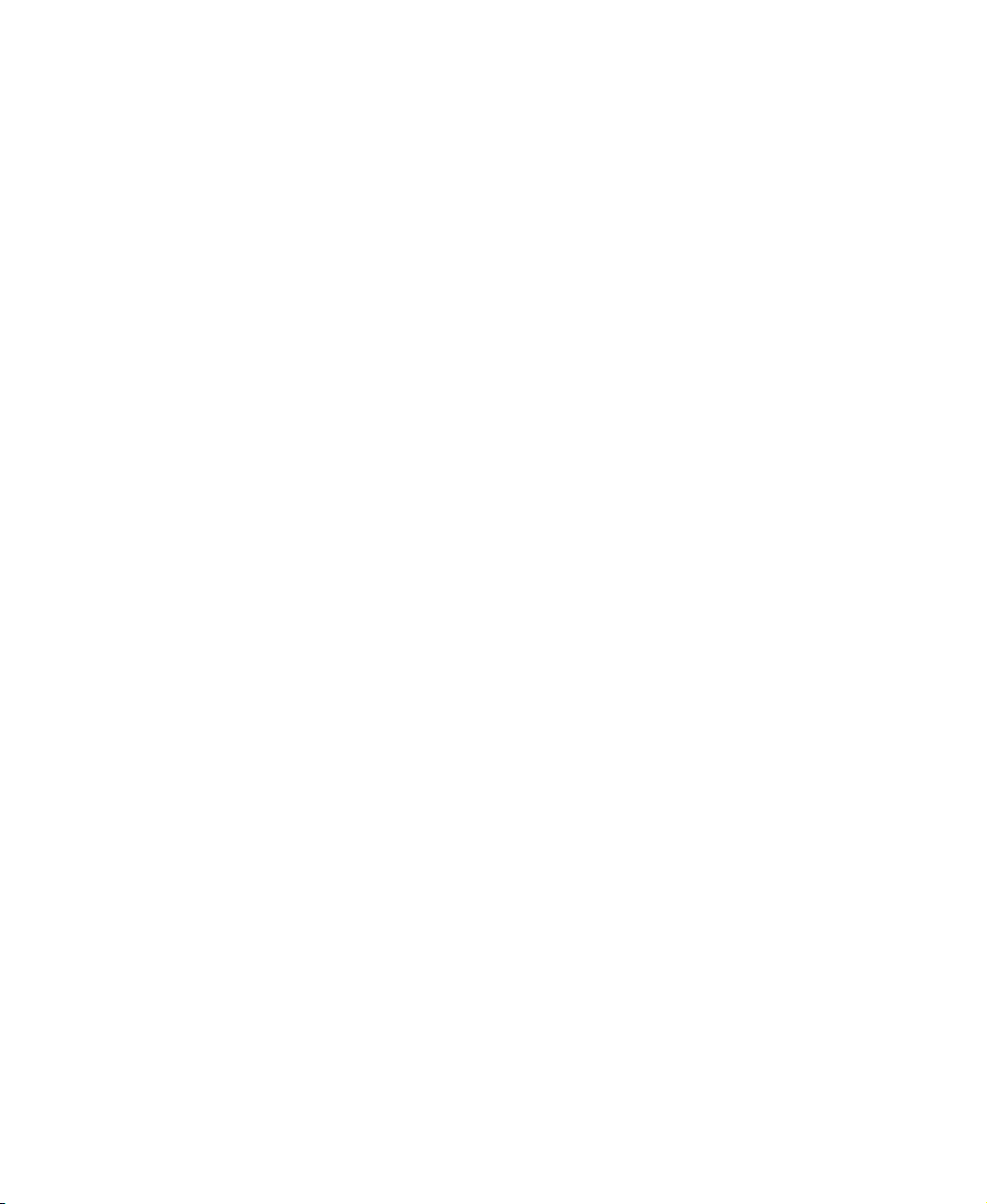
Page 3
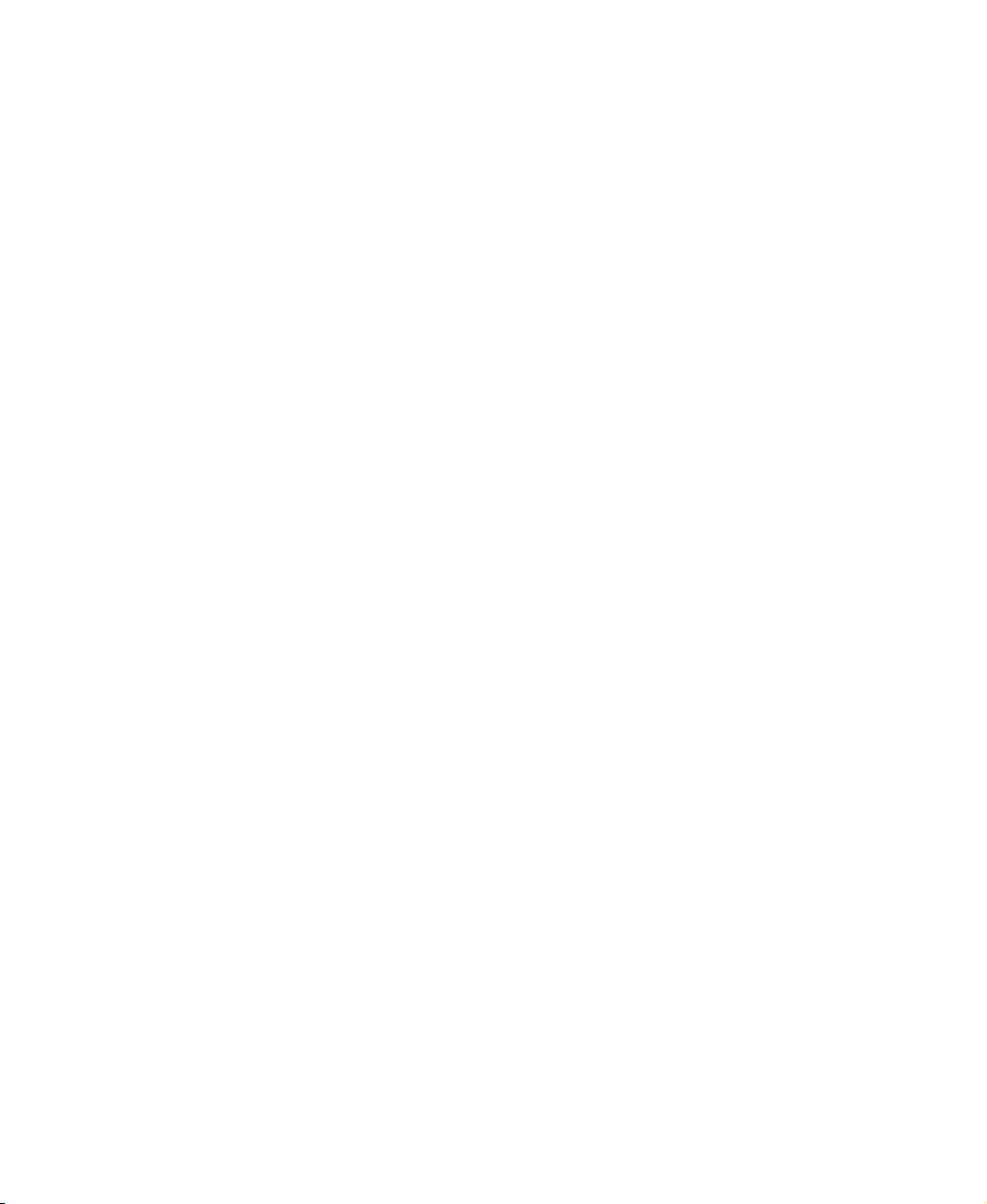
Contents
1 Introducing Your Gateway LCD TV . . . . . . . . . . . . . . . . . . . . . . . . . . . . . . . 1
Features . . . . . . . . . . . . . . . . . . . . . . . . . . . . . . . . . . . . . . . . . . . . . . . . . . . . . . . . . . . 2
Important safeguards . . . . . . . . . . . . . . . . . . . . . . . . . . . . . . . . . . . . . . . . . . . . . . . . . 3
Package contents . . . . . . . . . . . . . . . . . . . . . . . . . . . . . . . . . . . . . . . . . . . . . . . . . . . 5
Accessories . . . . . . . . . . . . . . . . . . . . . . . . . . . . . . . . . . . . . . . . . . . . . . . . . . . . . . . . 7
Turning on your LCD TV . . . . . . . . . . . . . . . . . . . . . . . . . . . . . . . . . . . . . . . . . . . . . . 8
Front controls . . . . . . . . . . . . . . . . . . . . . . . . . . . . . . . . . . . . . . . . . . . . . . . . . . . . . . 10
Back panel connections . . . . . . . . . . . . . . . . . . . . . . . . . . . . . . . . . . . . . . . . . . . . . 12
Power, RGB, and DVI connections . . . . . . . . . . . . . . . . . . . . . . . . . . . . . . . . . 13
Audio and video connections . . . . . . . . . . . . . . . . . . . . . . . . . . . . . . . . . . . . . . 14
Remote control . . . . . . . . . . . . . . . . . . . . . . . . . . . . . . . . . . . . . . . . . . . . . . . . . . . . 15
Inserting batteries . . . . . . . . . . . . . . . . . . . . . . . . . . . . . . . . . . . . . . . . . . . . . . . 17
2 Connecting Components . . . . . . . . . . . . . . . . . . . . . . . . . . . . . . . . . . . . . . . 19
Understanding video connections . . . . . . . . . . . . . . . . . . . . . . . . . . . . . . . . . . . . . . 20
Connecting components . . . . . . . . . . . . . . . . . . . . . . . . . . . . . . . . . . . . . . . . . . . . . 21
Using composite video . . . . . . . . . . . . . . . . . . . . . . . . . . . . . . . . . . . . . . . . . . . 21
Using S-Video . . . . . . . . . . . . . . . . . . . . . . . . . . . . . . . . . . . . . . . . . . . . . . . . . . 22
Using coaxial (RF) audio and video . . . . . . . . . . . . . . . . . . . . . . . . . . . . . . . . . 23
Connecting a computer . . . . . . . . . . . . . . . . . . . . . . . . . . . . . . . . . . . . . . . . . . . . . . 24
Using DVI video . . . . . . . . . . . . . . . . . . . . . . . . . . . . . . . . . . . . . . . . . . . . . . . . 24
Using RGB video . . . . . . . . . . . . . . . . . . . . . . . . . . . . . . . . . . . . . . . . . . . . . . . 25
3 Adjusting Your LCD TV Settings . . . . . . . . . . . . . . . . . . . . . . . . . . . . . . . . 27
Using the OSD . . . . . . . . . . . . . . . . . . . . . . . . . . . . . . . . . . . . . . . . . . . . . . . . . . . . 28
OSD menus and options (TV, S-Video, Video1, and Video2 mode) . . . . . . . . 29
OSD menus and options (DVI and RGB video mode) . . . . . . . . . . . . . . . . . . . 31
Setting the sleep timer . . . . . . . . . . . . . . . . . . . . . . . . . . . . . . . . . . . . . . . . . . . 33
Using parental controls . . . . . . . . . . . . . . . . . . . . . . . . . . . . . . . . . . . . . . . . . . . 34
Setting a password . . . . . . . . . . . . . . . . . . . . . . . . . . . . . . . . . . . . . . . . . . . . . . 38
4 Maintenance and Troubleshooting . . . . . . . . . . . . . . . . . . . . . . . . . . . . . . 41
Cleaning and maintenance . . . . . . . . . . . . . . . . . . . . . . . . . . . . . . . . . . . . . . . . . . . 42
Cleaning the screen . . . . . . . . . . . . . . . . . . . . . . . . . . . . . . . . . . . . . . . . . . . . . 42
Cleaning the exterior . . . . . . . . . . . . . . . . . . . . . . . . . . . . . . . . . . . . . . . . . . . . . 42
Troubleshooting . . . . . . . . . . . . . . . . . . . . . . . . . . . . . . . . . . . . . . . . . . . . . . . . . . . . 43
Telephone support . . . . . . . . . . . . . . . . . . . . . . . . . . . . . . . . . . . . . . . . . . . . . . 44
i
Page 4
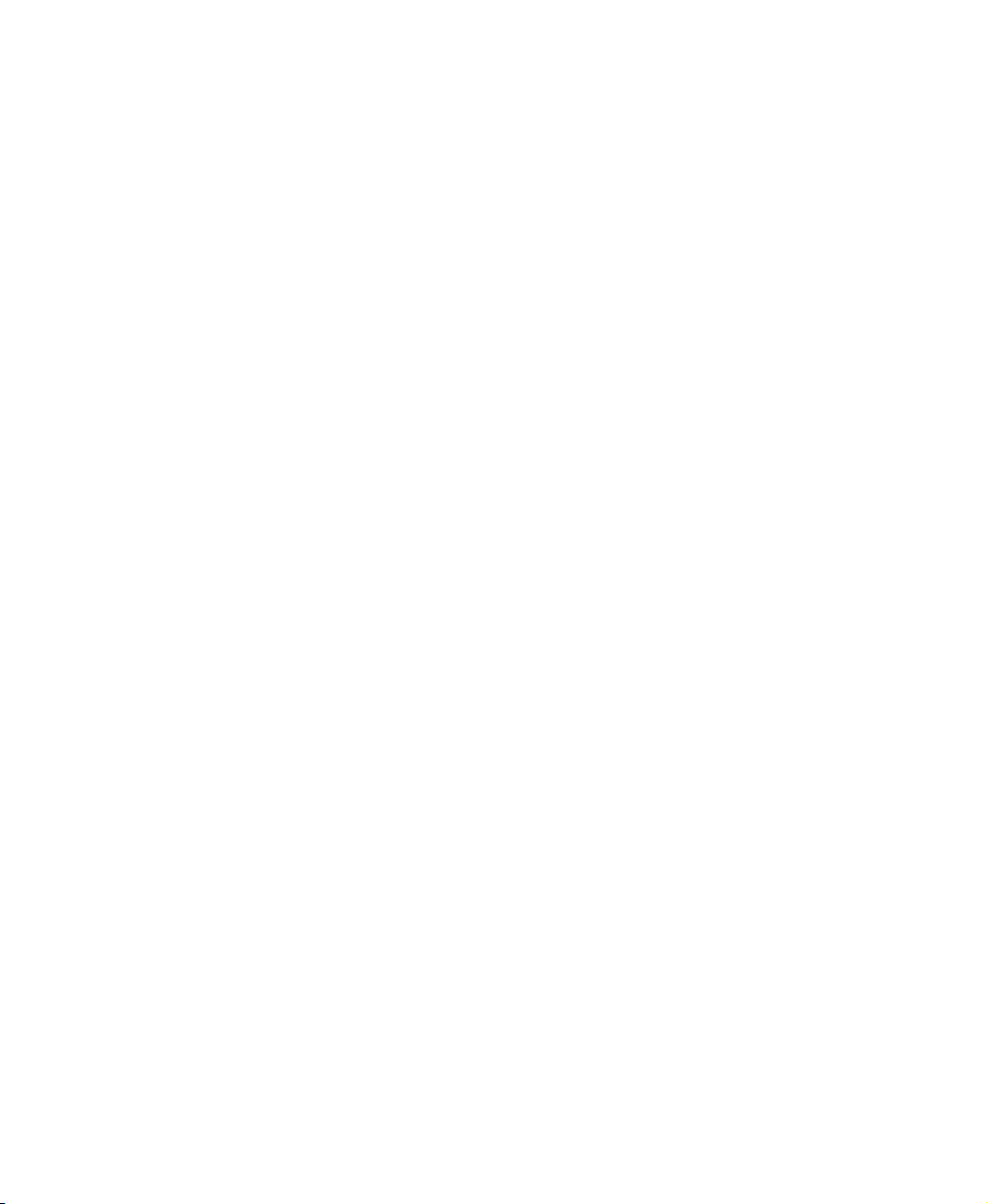
A Safety, Regulatory, and Legal Information. . . . . . . . . . . . . . . . . . . . . . .45
Index. . . . . . . . . . . . . . . . . . . . . . . . . . . . . . . . . . . . . . . . . . . . . . . . . . . . . . . . . . . . . . . 51
ii
Page 5
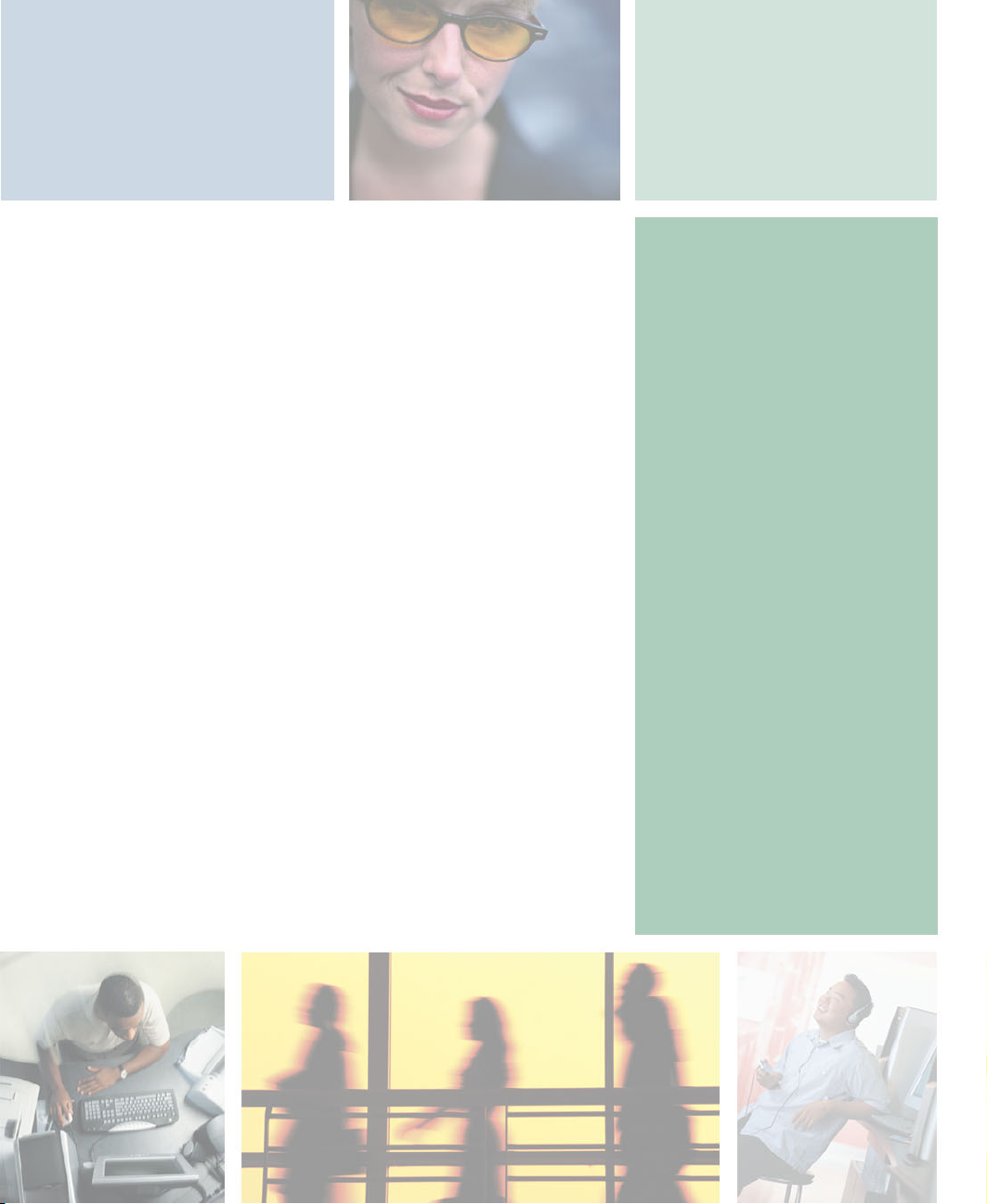
Introducing
Your Gateway
LCD TV
This chapter provides basic information about your
Gateway LCD TV.
Read this chapter to learn about:
■ Features
■ Warnings and safeguards
■ Package contents
■ Controls and connections
1
1
Page 6
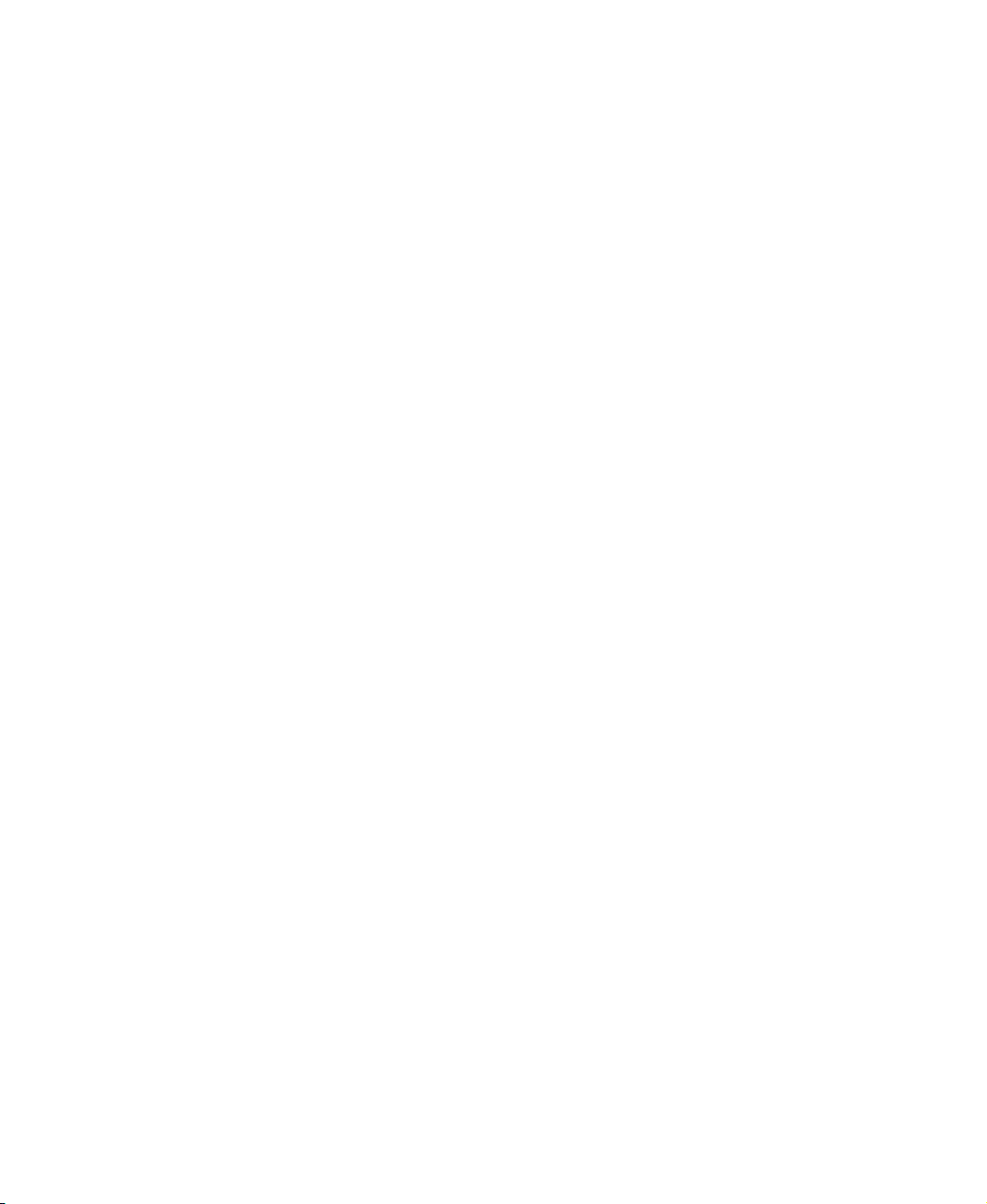
Chapter 1: Introducing Your Gateway LCD TV
Features
Your LCD TV features:
■ Bright, flicker-free image
■ Automatic detection and conversion of film content for correct display
with minimal motion artifacts (noise)
■ Accurate color processing
■ Picture-in-picture (PIP)
■ Multi-Scan support
■ Selectable fixed/variable audio outputs
■ Built-in internal amplifier and speakers
■ Built-in Digital Visual Interface (DVI) to eliminate the need for
digital-to-analog conversion
■ 1280 × 768 XGA support for computer input.
2
www.gateway.com
Page 7
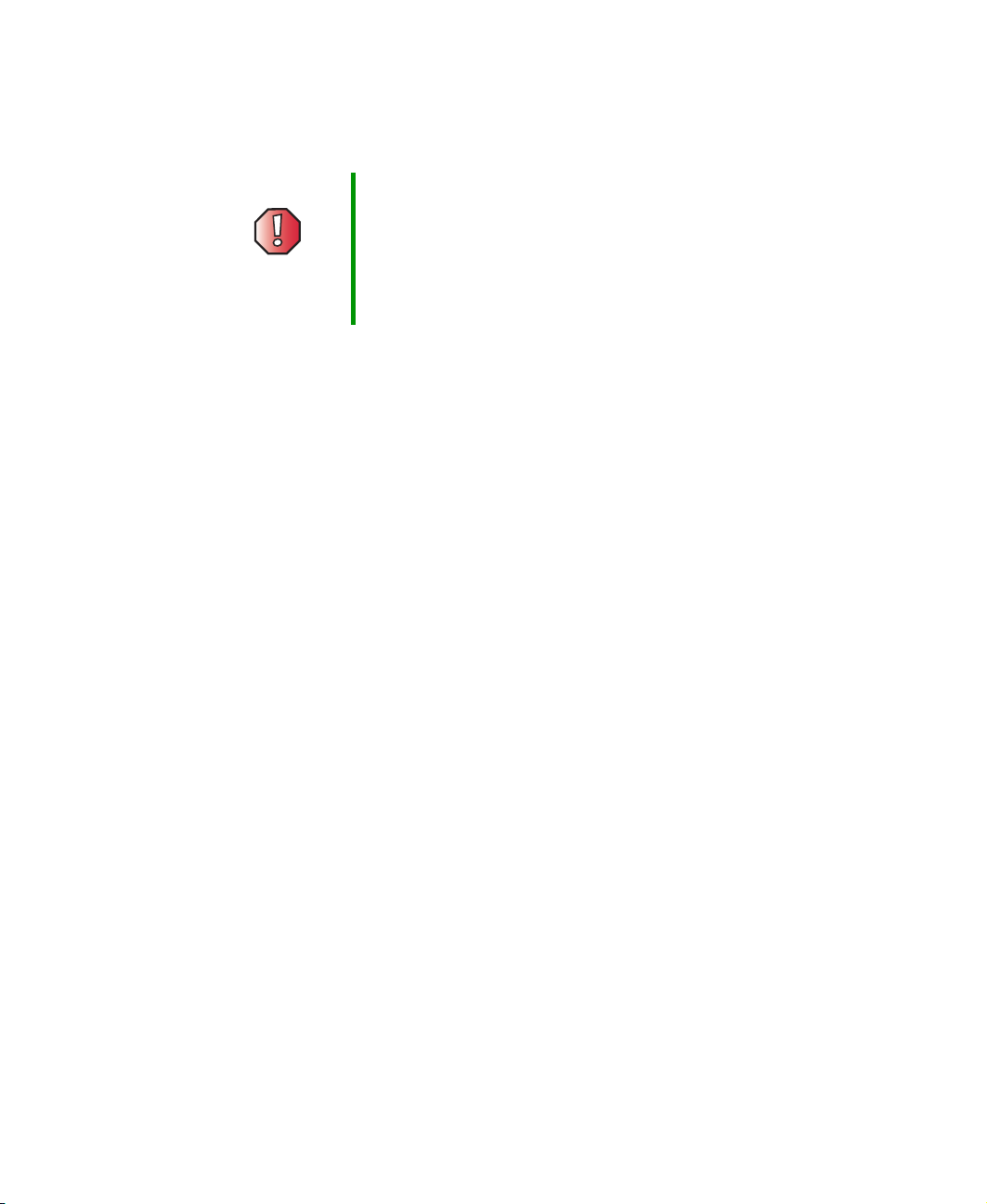
Important safeguards
Warning Risk of electric shock - Do not open
To reduce the risk of electric shock, do no remove the back
cover. There are no user-serviceable parts inside.
Removing the back cover voids the warranty.
Have your LCD TV repaired by qualified service personnel
only.
Warnings and precautions
■ Do not place your hands, face, or objects close to the ventilation openings
of your LCD TV. The top of your LCD TV gets very hot from exhaust air
that is released through the ventilation openings. Burns or personal
injuries may occur if you are too close to the LCD TV. Damage may occur
if you place any object near the top of your LCD TV.
■ Disconnect all cables before moving your LCD TV. Moving your LCD TV
with its cables attached may damage the cables and cause fire or electric
shock danger.
■ Do not expose your LCD TV to rain or moisture.
Important safeguards
■ Keep your LCD TV away from excessive dust, high temperatures, moisture,
or direct sunlight.
■ Use your LCD TV in a well-ventilated area and do not cover the ventilation
openings.
■ Do not modify your LCD TV or use an unshielded power cord or video
input source cable, or you may experience excessive interference.
■ Disconnect your LCD TV and unplug the power cord when the TV is not
used for a long period of time.
■ If the picture displayed is in any way abnormal, turn off your LCD TV, then
disconnect it from the electrical outlet. Make sure that your video input
source cable is connected correctly, then reconnect your LCD TV to the
electrical outlet.
■ Disconnect your LCD TV from the electrical outlet before cleaning or
performing maintenance. Do not use liquid or aerosol cleaners. Use only
a slightly damp cloth for cleaning.
■ Do not place your LCD TV on an unstable cart, stand, or table. Your
LCD TV may fall, causing serious damage.
www.gateway.com
3
Page 8
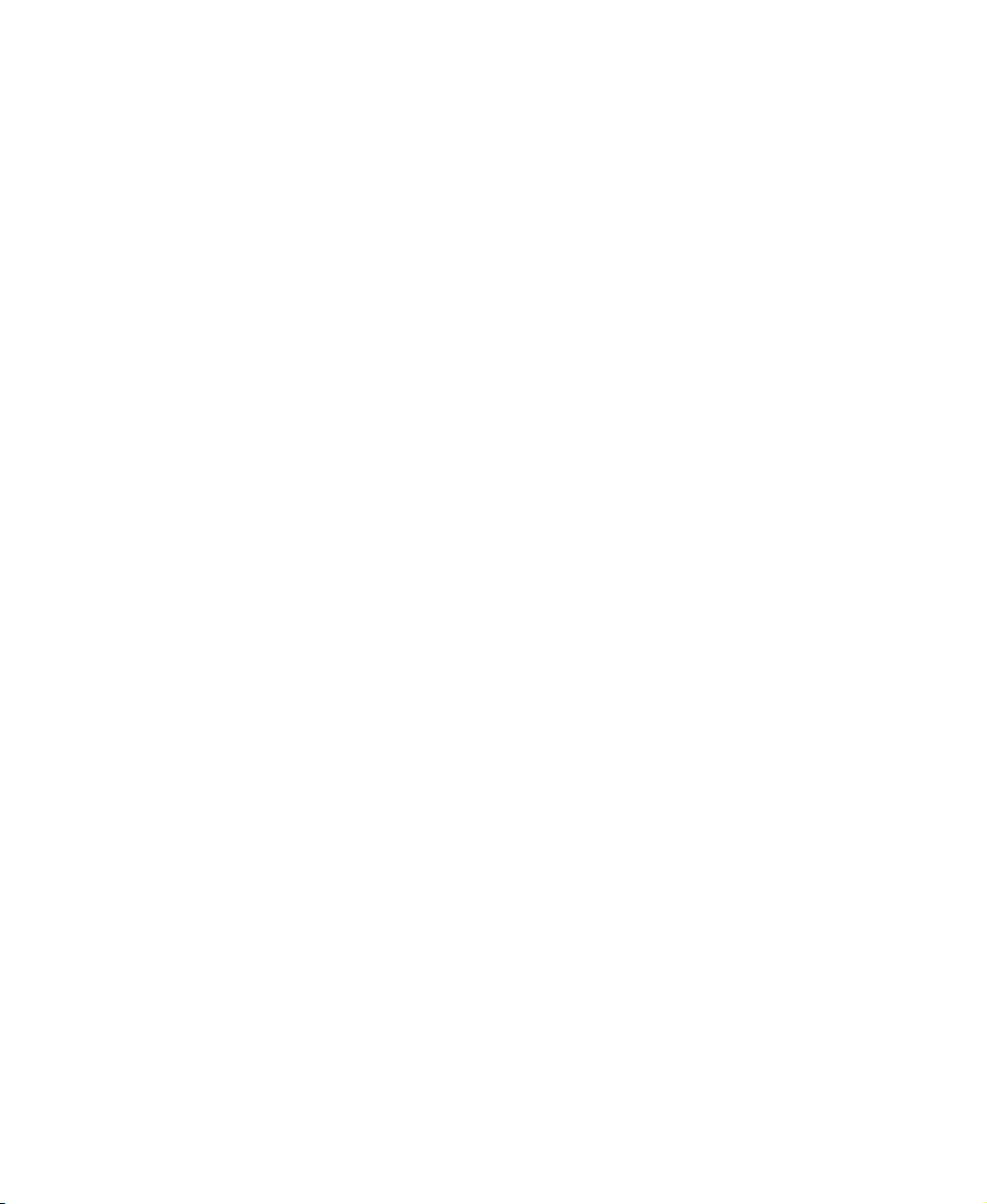
Chapter 1: Introducing Your Gateway LCD TV
■ Do not place your LCD TV on a bed, sofa, rug, or other similar surfaces.
■ Never place your LCD TV near or over a radiator or heat source.
■ Do not install your LCD TV in an enclosed area unless correct ventilation
is provided.
■ Your LCD TV should be operated from the type of power source indicated
on the label. If the type of available power is unknown, consult your
electrician or local power company.
■ Your LCD TV is equipped with a 3-pin grounded plug. The plug will only
fit into a grounded power outlet. This is a safety feature. If you cannot
plug the power cord into the outlet, contact your electrician. Do not alter
the plug because this will defeat the safety feature.
■ Do not rest objects on the power cord and avoid placing the power cord
near high traffic areas.
■ Do not overload wall outlets and extension cords because this can result
in a risk of fire or electric shock.
■ Unplug your LCD TV and contact qualified service personnel if:
■ The power cord or plug is damaged or frayed.
■ Liquid has been spilled into your LCD TV.
■ Your LCD TV has been exposed to water or moisture.
■ Your LCD TV does not operate normally when the operating
instructions are followed. Adjust only those controls that are covered
by the operating instructions. Incorrect adjustment of other controls
may result in damage which often requires extensive work by a
qualified technician to restore your LCD TV to normal operation.
■ Your LCD TV has been dropped or the cabinet has been damaged.
4
www.gateway.com
Page 9
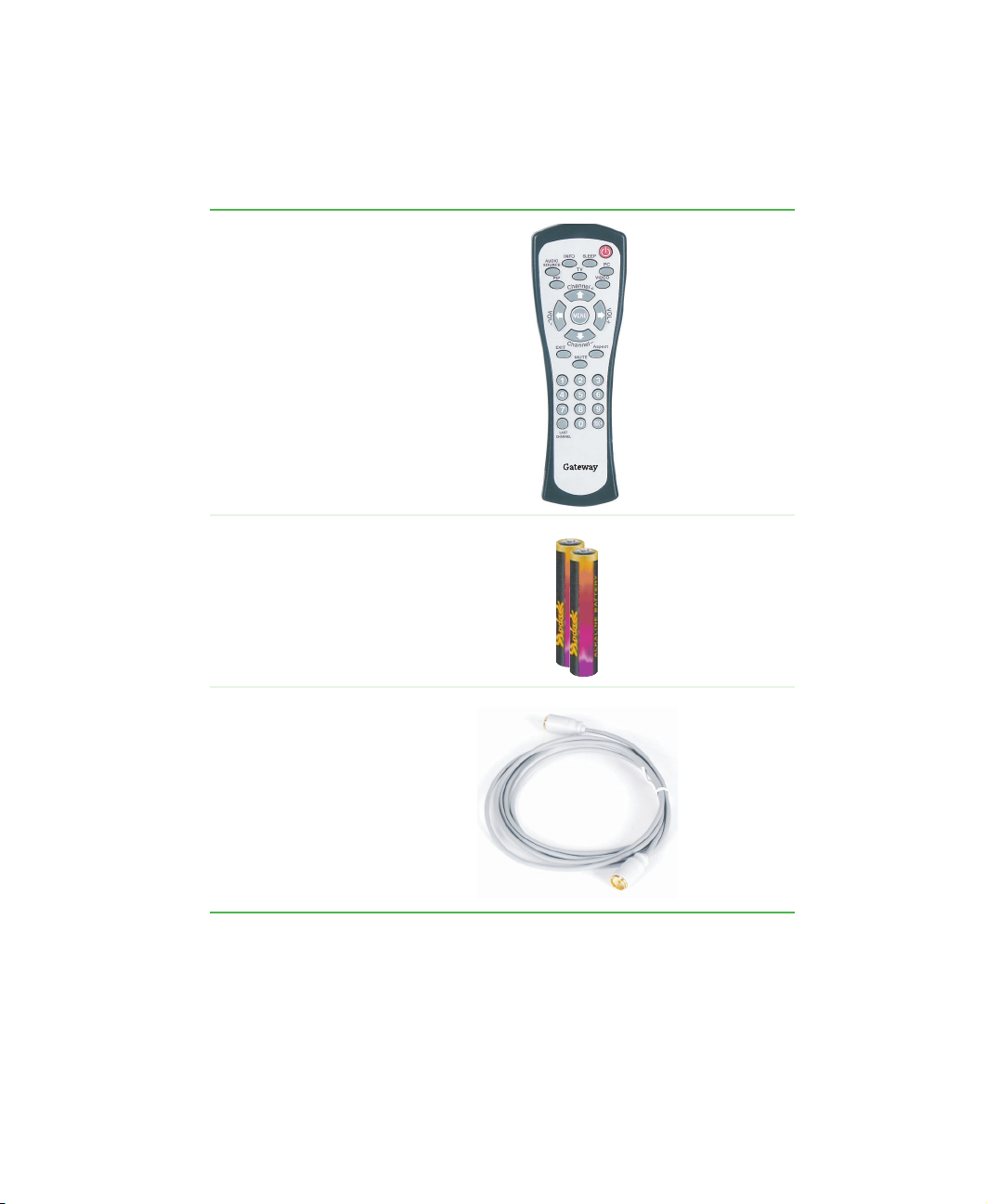
Package contents
Along with your LCD TV, the packaging box contains the following items:
Remote control
Two AAA
batteries
Package contents
CATV cable
www.gateway.com
5
Page 10
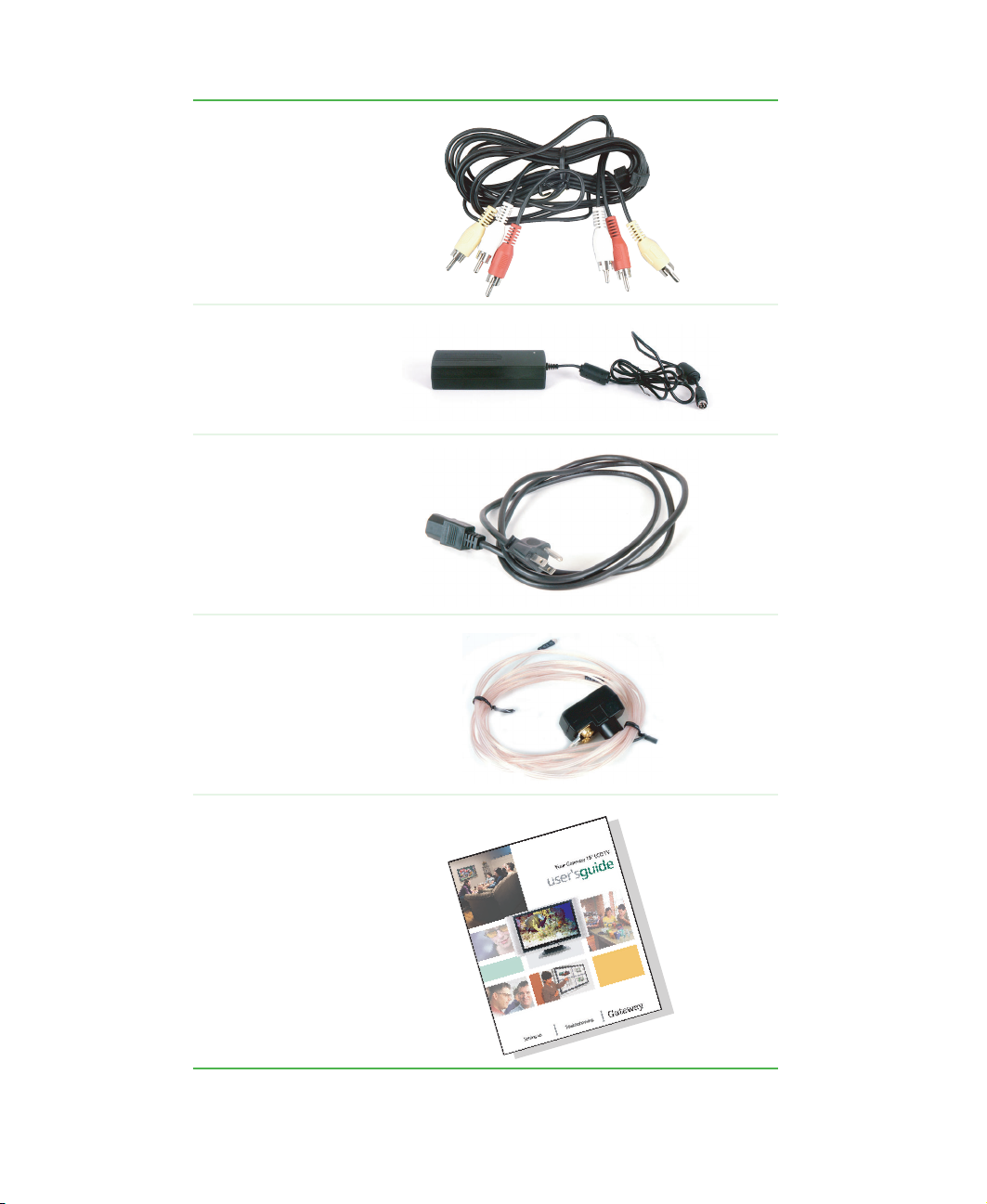
Chapter 1: Introducing Your Gateway LCD TV
Composite cable
(AV cable)
Power adapter
Power cord
TV antenna
cable
User guide
6
www.gateway.com
Page 11
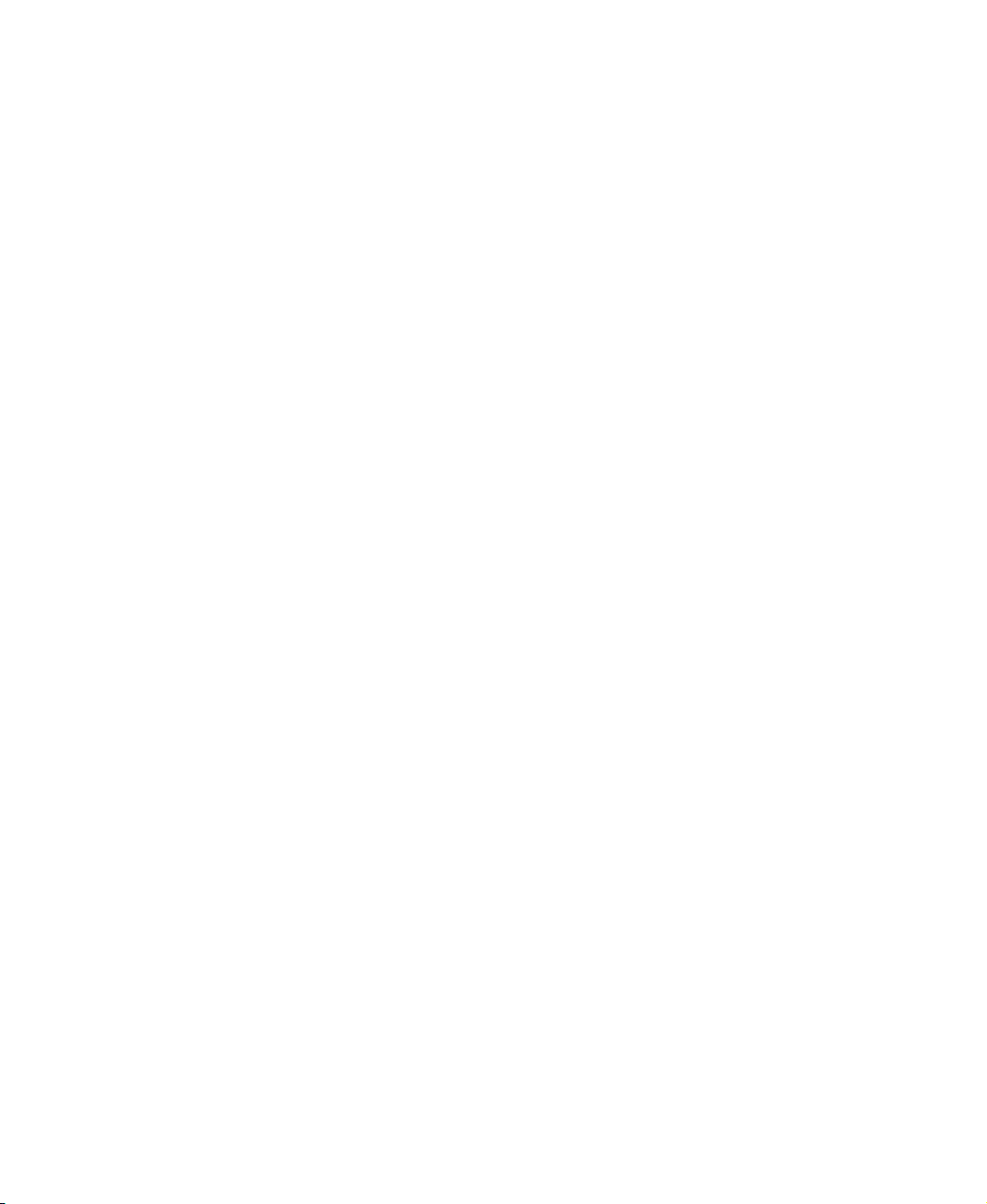
Accessories
You can purchase these optional accessories for your LCD TV:
■ Cable kits. Gateway cable kits consist of high-quality gold cables of various
lengths, including:
■ RCA composite video cable
■ S-Video cable
■ RCA audio cable
■ VGA video cable
■ DVI-D video cable
Contact Gateway for these and other accessories.
Accessories
www.gateway.com
7
Page 12

Chapter 1: Introducing Your Gateway LCD TV
Turning on your LCD TV
To turn on your LCD TV:
1 Push the two release tabs and remove the cable guard from the rear of your
LCD TV.
2 Connect the power adapter to the DC power connector on the back of your
LCD TV.
3 Replace the cable guard.
8
www.gateway.com
Page 13
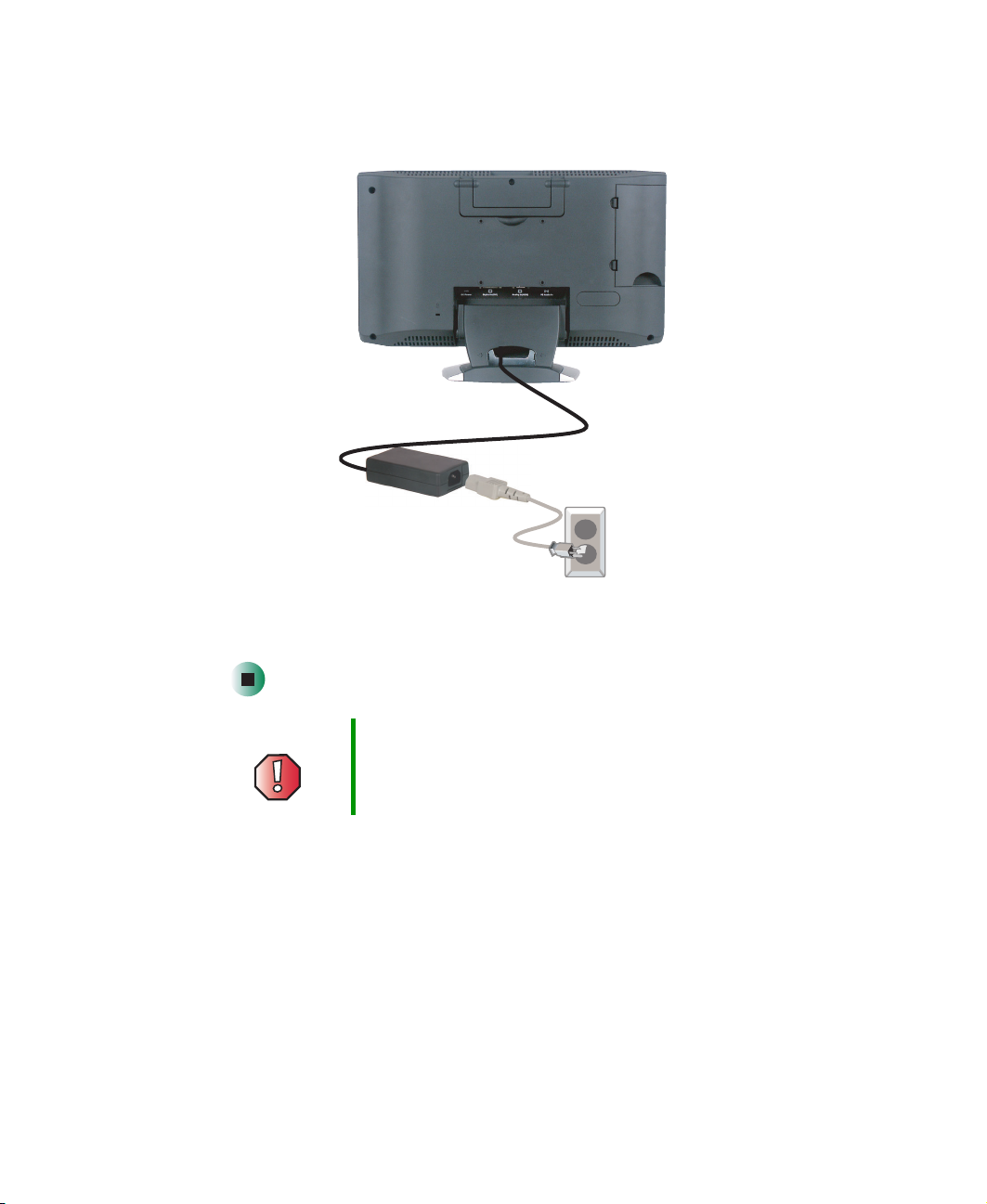
Turning on your LCD TV
4 Plug the power cord into the power adapter, then plug other end of the
power adapter into a correctly grounded electrical outlet or surge protector.
5 Press the power button on the front of your LCD TV. The Status LED on
the front turns green.
Warning For added protection during a lightning storm or when it
is left unattended or unused for long periods of time,
unplug your LCD TV from the wall outlet and disconnect
the antenna or cable system.
www.gateway.com
9
Page 14

Chapter 1: Introducing Your Gateway LCD TV
Front controls
Headphone Jack
10
Remote Control
Sensor
Menu
Mute
Exit
Channel
Volume
and
www.gateway.com
– and +
Power
Input
Page 15
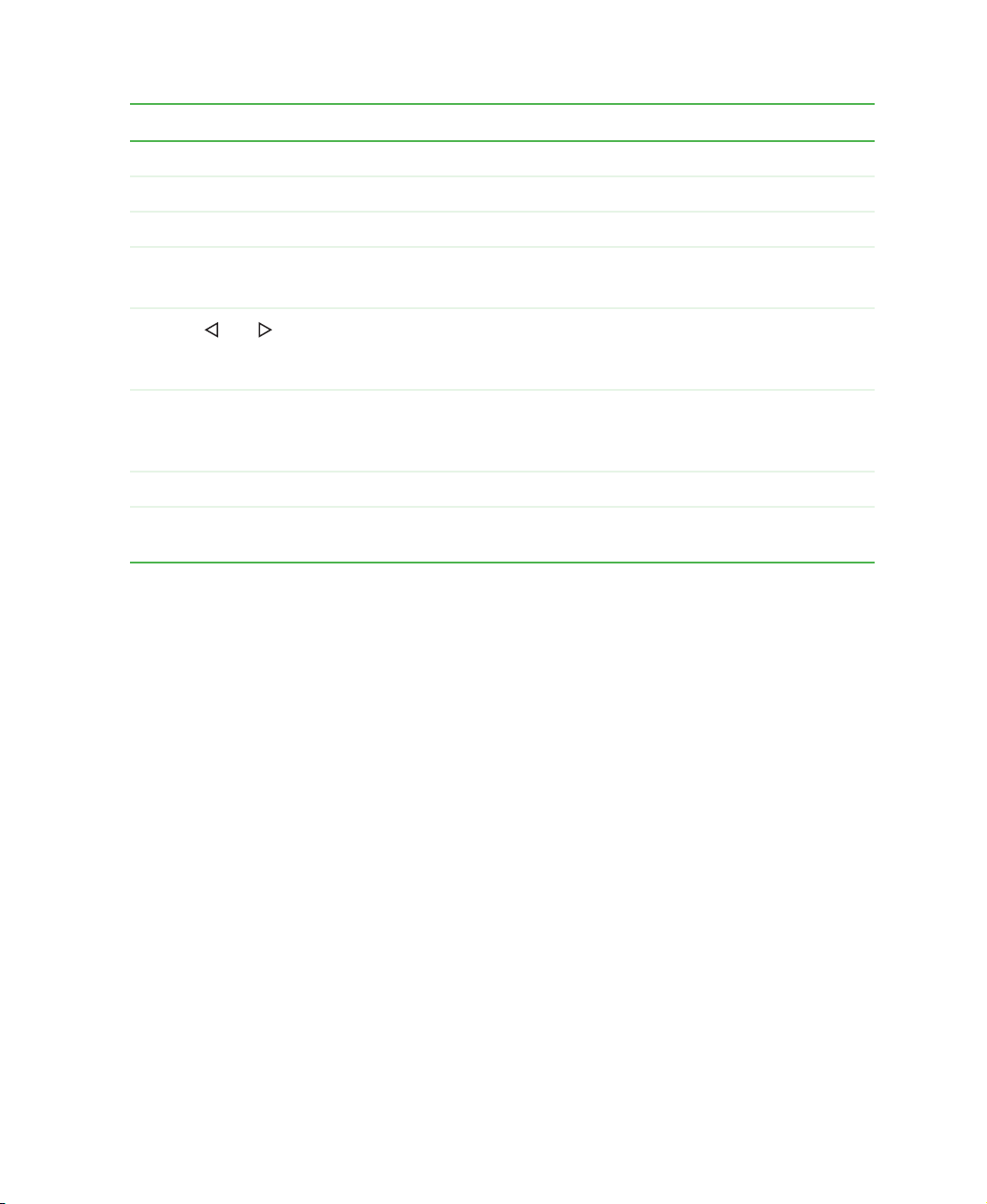
Front controls
Button Description
Headphone jack Connects headphones.
Remote control sensor Receives signals from the remote control. Do not block.
Menu Opens the on-screen display (OSD) and OSD menus.
Mute/Exit Mutes the volume.
OSD active: Exits the OSD.
Volume and Increases or decreases the volume.
OSD active: Selects OSD menus and menu options. For more
information, see “Using the OSD” on page 28.
Channel – and + Changes the channel.
OSD active: Adjusts OSD options. For more information, see “Using
the OSD” on page 28.
Input Switches between available video input sources.
Power Turns your LCD TV on and off. When you turn your LCD TV on or
off, wait three seconds before pressing this button again.
www.gateway.com
11
Page 16

Chapter 1: Introducing Your Gateway LCD TV
Back panel connections
Audio and Video
Connections
Power, RGB, and DVI
Connections
Connector Description
Power, RGB, and DVI connections See “Power, RGB, and DVI connections” on page 13.
Audio and video connections See “Audio and video connections” on page 14.
12
www.gateway.com
Page 17

Power, RGB, and DVI connections
You must remove the cable guard to access these connections. For more
information, see “Turning on your LCD TV” on page 8.
Back panel connections
DC Power
Digital In (DVI)
Connector
DC Power Connects to the power adapter.
Digital In (DVI) Connects to a DVI video device, such as a computer or set-top box.
Description
Analog In (RGB)Analog In (RGB)
PC Audio In
Analog In (RGB) Connects to an RGB video device, such as a computer or set-top box.
PC Audio In Connects to your computer’s audio out jack.
www.gateway.com
13
Page 18
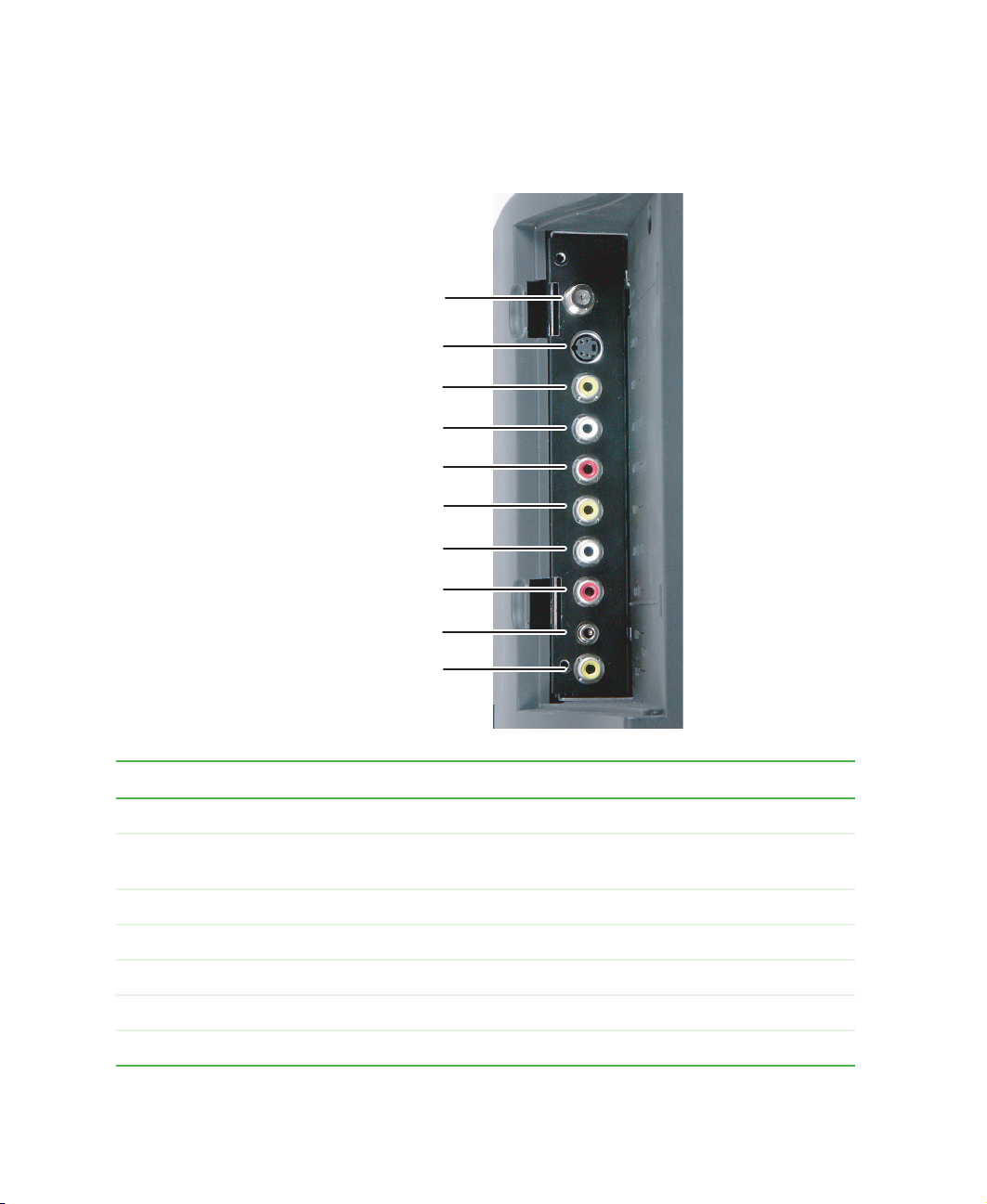
Chapter 1: Introducing Your Gateway LCD TV
Audio and video connections
You must remove the video connection panel to access these connections.
TV In
S-Video
Video In (Video1)
Audio In L (Video1)
Audio In R (Video1)
Video In (Video2)
Audio In L (Video2)
Audio In R (Video2)
TV Audio Out
TV Video Out
Connector
TV In Connects to a VHF/UHF antenna or cable TV.
S-Video Connects to an S-Video device, such as a satellite dish receiver or digital
Video In Connects to a composite audio/video device, such as a VCR.
Audio In L Connects to a composite audio/video device, such as a VCR.
Audio In R Connects to a composite audio/video device, such as a VCR.
TV Audio Out Connects to an audio device, such as a receiver.
TV Video Out Connects to a video device, such as a VCR.
Description
cable box.
14
www.gateway.com
Page 19

Remote control
Button Function
POWER. Turns the LCD TV on and off.
AUDIO SOURCE. Selects the audio source
when PIP mode is active.
INFO. Shows the current status of your
LCD TV, such as the video input source, audio
status, and channel number.
SLEEP. Turns on the sleep timer.
PC. Selects analog or digital PC mode.
PIP. Turns PIP (picture-in-picture) mode on and
off.
Only available in PC mode.
TV. Selects TV input.
VIDEO. Selects the component connected to
S-Video, Video1, or Video2 as the input source.
Remote control
Channel + and –. Changes the channel and
adjusts OSD options.
VOL an d . Increases or decreases the
volume, selects OSD menus and menu options.
MENU. Opens the OSD and OSD menus. For
more information, see “Using the OSD” on
page 28.
www.gateway.com
15
Page 20

Chapter 1: Introducing Your Gateway LCD TV
Button Function
EXIT. Exits the OSD.
Aspect. Cycles through standard and
widescreen viewing modes.
MUTE. Turns the sound on and off.
Number button pad. Selects a channel or
enters a password.
LAST CHANNEL. Recalls the previously
viewed channel.
100. Enters channel numbers greater than 100.
16
www.gateway.com
Page 21

Inserting batteries
To install batteries:
■ Insert two AAA batteries into the remote control. Make sure that you match
the
+ and – on the batteries with the + and – symbols inside the battery
compartment.
Remote control
www.gateway.com
17
Page 22

Chapter 1: Introducing Your Gateway LCD TV
18
www.gateway.com
Page 23

Connecting
Components
Read this chapter to learn how to connect:
■ DVD players
■ VCRs
■ Off-air TV and cable TV
■ Computers
Warning Before connecting any external
components, unplug your LCD TV. To restart
your LCD TV, see “Turning on your LCD TV”
on page 8.
2
19
Page 24

Chapter 2: Connecting Components
Understanding video connections
Your LCD TV has three types of standard video connections. You should use
the best connection available to get the best display. For example, connect the
DVD player to your LCD TV using S-Video instead of composite video.
Connection
Cable and Connector Description
Quality
Basic Coaxial (RF). The video and audio signals
are both carried in one cable (the other two
connection types only handle video, and
require separate connections for sound).
Coaxial is the only way to connect an
antenna to your LCD TV.
Good Composite. The video signal is carried
through a single “pin.” This connection
method is the one that is most commonly
found on devices.
Better S-Video. The video signal is split into two
signals, black-and-white and color. Text
displayed on-screen through this connection
will be noticeably sharper then composite or
coaxial (RF).
20
www.gateway.com
Page 25

Connecting components
Connecting components
Using composite video
Use composite video to connect components such as a DVD player, set top box,
VCR, or video camera using either Video1 or Video2 connections. For more
information, see “Audio and video connections” on page 14.
To connect a component using composite video:
or
or
or
1 Connect the yellow video jack on the back of the component to the yellow
video jack on the back of your LCD TV.
2 Connect the red (R) and white (L) audio jacks on the back of the
component to the R and L audio jacks on the back of your LCD TV.
3 Press the VIDEO button on the remote control repeatedly to select Video1.
www.gateway.com
21
Page 26

Chapter 2: Connecting Components
Using S-Video
Use S-Video to connect components such as a DVD player, set top box, VCR,
or video camera. For more information, see “Audio and video connections” on
page 14.
To connect a component using S-Video:
or
or
or
22
1 Connect the S-Video jack on the back of the component to the S-Video
jack on the back of your LCD TV.
2 Connect the red (R) and white (L) audio jacks on the back of the
component to the R and L audio jacks on the back of your LCD TV.
3 Press the VIDEO button on the remote control repeatedly to select S-Video.
www.gateway.com
Page 27

Connecting components
Using coaxial (RF) audio and video
Use coaxial video to connect components such as a cable box, VCR, or antenna.
To connect a component using coaxial (RF) audio and video:
or
or
1 Connect the coaxial (RF) connector from the component to the TV In
connector on the back of your LCD TV.
2 Press the TV button on the remote control and select a TV channel.
If you have an off-air antenna or cable box, connect your off-air antenna or
cable TV cable to the ANT connector on the back of your VCR.
Warning If an outdoor antenna or cable system is connected to your
LCD TV, make sure that the antenna or cable system is
correctly grounded. For more information, see “Television
antenna connectors protection (for systems fitted with
TV/cable TV tuner cards)” on page 47.
www.gateway.com
23
Page 28

Chapter 2: Connecting Components
Connecting a computer
Using DVI video
To connect your computer using DVI video:
24
1 Connect the DVI connector on your computer to the Digital-In (DVI)
connector on the back of your LCD TV.
2 Connect the Audio Out jack on your computer to the PC Audio In jack on
the back of your LCD TV.
3 Press the PC button on the remote control repeatedly to select DIGITAL.
www.gateway.com
Page 29

Using RGB video
To connect your computer using RGB video:
Connecting a computer
1 Connect the 15-pin Analog-In (RGB) connector on your computer to the
RGB In connector on the back of your LCD TV.
2 Connect the Audio Out jack on your computer to the PC Audio In jack on
the back of your LCD TV.
3 Press the PC button on the remote control repeatedly to select ANALOG.
www.gateway.com
25
Page 30

Chapter 2: Connecting Components
26
www.gateway.com
Page 31

Adjusting Your
LCD TV Settings
Read this chapter to learn how to adjust your LCD TV
settings from the on-screen display (OSD).
3
27
Page 32

Chapter 3: Adjusting Your LCD TV Settings
Using the OSD
Your LCD TV features an on-screen display (OSD) that lets you adjust and save
contrast, brightness, and other settings. Your LCD TV saves changes you make
to the settings, even if you turn off the TV.
To adjust settings from the OSD:
1 Press the MENU button on the remote control or the front of your LCD TV.
The OSD opens.
2 Press the Volu me or button on the remote control or the front of your
LCD TV to select an OSD menu.
3 Press the MENU button on the remote control or the front of your LCD TV
to open the menu you want.
4 Press the Channel + or – button on the remote control or the front of your
LCD TV to select a menu option.
5 Press the Volu me or button on the remote control or the front of your
LCD TV to adjust the option setting.
6 Press the EXIT button on the remote control or the front of your LCD TV
to exit the OSD.
If you are using TV, S-Video, Video1, or Video2 for your video source, go to
“OSD menus and options (TV, S-Video, Video1, and Video2 mode)” on page 29.
If you are using DVI or RGB for your video source, go to “OSD menus and
options (DVI and RGB video mode)” on page 31.
28
www.gateway.com
Page 33

OSD menus and options
(TV, S-Video, Video1, and Video2 mode)
You can use these OSD menus and options to adjust various settings for your
LCD TV.
OSD Menu Description
Using the OSD
Image
TV
Image
Sound
TV
Sound
Image Image
TREBLE MODEBASS
Basic Setting
BALANCE
CH
SCAN
CH
EDIT
Brightness. Adjusts the brightness of the
picture.
You may need to readjust brightness after the
LCD TV warms up.
Tint. Adjusts the color of flesh tones.
Contrast. Adjusts the contrast of the picture.
Sharpness. Adjusts the amount of detail
enhancement.
Ch Scan. When this option is selected, your
LCD TV adds all channels that have a signal to
the channel list.
Only available in TV mode.
Ch Edit. Adds the channel to the channel list.
Delete removes the channel from the channel
list.
Only available in TV mode.
Reset. Resets picture settings to the factory
default.
Volume. Adjusts the volume level.
Trebl e. Adjusts the treble.
Bass. Adjusts the bass.
Balance. Adjusts the balance level between the
speakers.
Mute. Mutes the volume.
Mode. Changes the sound output. Switch
between Mono, Stereo, or Sap (Second Audio
Program) for audio simulcasts. The TV program
must support the output option.
Only available in TV mode.
www.gateway.com
29
Page 34

Chapter 3: Adjusting Your LCD TV Settings
OSD Menu Description
Other
TV
Image Sound
TV
Other
A1_
Other Setting
Tuner Source. Sets the source for the tuner.
Select Cable for cable, or Air for an antenna.
Closed Caption. Activates and selects the
closed captioning option.
Parental Control. Activates parental controls.
You need the remote control to use this option.
For more information, see “Using parental
controls” on page 34.
Password. Changes the password for the
parental control screens. You need the remote
control to use this option. For more information,
see “Setting a password” on page 38.
30
www.gateway.com
Page 35

OSD menus and options
(DVI and RGB video mode)
Using the OSD
Basic
PC 1920 X 1080 60Hz
Basic
Color
PC 1920 X 1080 60Hz
Basic PIPOtherSound
K
AUTOAUTO
R
Color PIPOtherSound
Basic Setting
Color
G
G
B
Adjust the Color
B
B
R
Auto Adjust. Automatically adjusts the settings
for the video input source.
Brightness. Adjusts the brightness of the
picture.
You may need to readjust brightness after the
LCD TV warms up.
Contrast. Adjusts the contrast of the picture.
Phase. Removes any horizontal distortion and
clears or sharpens the displayed characters.
Clock. Removes any vertical distortion and
clears or sharpens the displayed characters.
H-Position. Adjusts the horizontal screen
position.
V-Po sitio n. Adjusts the vertical screen position.
Color. Adjusts the color to a preset mode. You
can also customize the red, green and blue
separately.
R
G
www.gateway.com
31
Page 36

Chapter 3: Adjusting Your LCD TV Settings
Sound
PC 1920 X 1080 60Hz
TREBLE BASS
Sound
BALANCE
Basic Color PIPOther
Sound
Other
PC 1920 X 1080 60Hz
Volume. Adjusts the volume level.
Trebl e. Adjusts the treble.
Bass. Adjusts the bass.
Balance. Adjusts the balance level between the
speakers.
PC
PIP
Mute. Mutes the volume.
PC/PIP. Changes the sound output. Switch
between PC or PIP.
Only available when PIP mode is active.
Language. Changes the language of the OSD
menu.
OSD H-Position. Adjusts the horizontal position
of the OSD within the display image.
PIP
OSD V-Position. Adjusts the vertical position of
the OSD within the display image.
Graph/Text. Adjusts the amount of detail
enhancement and clears or sharpens the
displayed characters.
Expand. Adjusts the screen width.
WXGA/XGA. Sets the video input source.
Reset. Resets picture settings to the factory
default.
PIP
PC 1920 X 1080 60Hz
Basic Color Sound Other
PIP Setting
32
PIP
www.gateway.com
When PIP is turned on, you can display two
pictures at one time. The picture on the full
screen is the computer display. The picture in the
window is the sub-picture.
PIP mode only works when the picture displayed
on the full screen comes from the DVI or RGB
video input.
The sub-picture video input source can be set to
the TV, S-Video, Video1, or Video2.
Image On/Off. Turns PIP off and on.
PIP Size. Sets the size of the PIP window.
H-Position. Moves the sub-picture left or right.
V-Po sitio n. Moves the sub-picture up or down.
PIP Source. Changes the video input source of
the sub-picture when PIP is turned on.
Page 37

Setting the sleep timer
The sleep timer lets you set a time delay to turn off your LCD TV automatically.
To set the sleep timer using the remote control:
1 Press the SLEEP button on the remote control. The sleep timer appears in
the bottom left corner of your screen.
2 Press the SLEEP button one or more times to select the time you want.
To turn off the sleep timer using the remote control:
■ Press the SLEEP button repeatedly until OFF Timer _ _ Min appears.
Using the OSD
www.gateway.com
33
Page 38

Chapter 3: Adjusting Your LCD TV Settings
Using parental controls
The parental controls feature prevents viewers from watching programs that
are not age-appropriate, such as programs containing violence or adult
language.
To set the parental controls:
1 Press the MENU button on remote control to open the OSD. 2 Press the Volume and buttons on the remote control to select Other,
then press the
MENU button on the remote control to open the Other menu.
TV
Image Sound
TV
Other
A1_
Other Setting
3 Press the Volume and buttons to select the Parental Control sub-menu.
Enter Password
< Input 4 Digit>
34
www.gateway.com
Page 39

Using the OSD
4 Use the number pad to enter your password when prompted. If you have
not set a password, enter 0000. For more information about setting a
password, see “Setting a password” on page 38.
TV
Image Sound
TV
Other
A1_
Parental Control
MPAA TV Guidelines
- +
5 Press the Channel – button to select the MPAA sub-menu.
MPAA
G [_____]
PG [_____]
PG-13 [_____]
NC-17
X
EXIT:EXIT SELECT:MENU
[_____]
[_____]
On this menu you can select the following MPAA movie ratings:
■ G (general audience)
■ PG (parental guidance suggested)
■ PG-13 (recommended for children 13 years of age and older)
■ R (mature audience)
■ NC-17 (no one under 17 years of age)
■ X (no one under 17 years of age)
www.gateway.com
35
Page 40

Chapter 3: Adjusting Your LCD TV Settings
6 Press the Channel + or – buttons to select each rating, and press MENU to
set the rating to
rating.
BLOCKED. Press the MENU button again to unblock the
7 Press EXIT to return to the Parental Controls menu. 8 Press the Channel + button to select the TV Guidelines sub-menu.
TV Guidelines
TV-Y [_____]
TV-Y7
TV-G
TV-PG
TV-14
TV-MA
BLOCK CONTENT>>
EXIT:EXIT SELECT:MENU
[_____]
[_____]
[_____]
[_____]
[_____]
36
On this menu, you can block the following TV ratings:
■ Y (all children)
■ Y7 (older children)
■ G (general audience)
■ PG (guidance suggested)
■ 14 (strongly cautioned)
■ MA (mature audience)
You can also select
BLOCK CONTENT to customize TV ratings for the
following content:
■ FV (fantasy violence)
■ D (sexual dialog)
■ L (adult language)
■ S (sexual situations)
■ V (violence)
www.gateway.com
Page 41

Using the OSD
9 Press the Channel + or – buttons to select each rating, press MENU to set
the total rating to
Control menu.
- OR -
BLOCKED, then press EXIT to return to the Parental
Select
BLOCK CONTENT to customize the rating, and press MENU.
BLOCK CONTENT
Y
FV
Y7
G
L
D
PG
14
D
MA
EXIT:EXIT SELECT:MENU
S
V
L
S
V
L
V
S
10 Press the Channel + , – and Volume and buttons to select each rating,
then press
to unblock the rating.
MENU to set the rating to BLOCKED. Press the MENU button again
11 Press EXIT twice to return to the Parental Control menu.
www.gateway.com
37
Page 42

Chapter 3: Adjusting Your LCD TV Settings
Setting a password
You control access to the parental controls with a password. The default
password is 0000. You can change the password to any four-digit number.
To change the security password:
1 Press the MENU button on remote control to open the OSD. 2 Press the Volume and buttons on the remote control to select Other,
then press the
MENU button on the remote control to open the Other menu.
TV
Image Sound
TV
Other
A1_
Other Setting
3 Press the Volume and buttons to select the Parental Control sub-menu.
Enter Password
< Input 4 Digit>
38
www.gateway.com
Page 43

Using the OSD
4 Use the number pad to enter your password when prompted. If you have
not set a password, enter 0000.
TV
Image Sound
TV
Other
A1_
Parental Control
MPAA TV Guidelines
- +
5 Press the Volume button to select the Password sub-menu.
TV
Image Sound
TV
A1_
Other
A1_
Password
Change
+
6 Press the Channel + button to select Change, then use the number button
pad to enter a new four-digit password when prompted.
Change Password
< Input 4 Digit>
www.gateway.com
39
Page 44

Chapter 3: Adjusting Your LCD TV Settings
Resetting your customized password
If you forget your password there is a way to reset it.
To reset the security password:
1 Turn on t he LCD TV.
2 Press the TV button on the remote control.
3 Press and hold the Volume and buttons on the remote control or
the front of your LCD TV for three (3) seconds. The Password Clear message
box opens.
The password is reset to 0000.
40
www.gateway.com
Page 45

Maintenance and
Troubleshooting
Read this chapter to learn how to maintain and
troubleshoot your LCD TV.
4
41
Page 46

Chapter 4: Maintenance and Troubleshooting
Cleaning and maintenance
Cleaning the screen
■ Do not use substances such as glass cleaners, solvents, and thinners.
■ The screen of your LCD TV has been specially treated. Wipe the surface
gently using only a cleaning cloth or a soft, lint-free cloth.
■ If the surface is particular dirty, use a soft cloth and water to clean the
screen. Squirt a little water on the cloth (never directly on the screen), then
wipe the screen with the cloth.
Warning The screen of your LCD TV is made of specially coated
glass and can be scratched or damaged by abrasive or
ammonia-based window cleaners.
Scratches on the bezel or glass are not covered by your
warranty.
■ Do not scratch or hit the surface of the screen with your fingers or any
hard objects.
Cleaning the exterior
■ Your LCD TV is cooled by air circulated through the vents on the case, so
keep the vents free of dust. With your LCD TV turned off and unplugged,
brush the dust away from the vents with a damp cloth. Be careful not to
drip any water into the vents. Do not attempt to clean dust from the inside
of your LCD TV.
■ Do not use abrasive or solvent cleaners because they can damage the finish
on components.
■ Do not allow any excessive water or moisture to come into contact with
the surface of your LCD TV. If water or moisture gets inside your LCD TV,
operating problems and electrical and shock hazards may result.
■ Do not scratch or hit the cabinet with your fingers or any hard objects.
■ Do not place articles made from rubber or PVC near the cabinet for any
extended periods of time.
42
www.gateway.com
Page 47

Troubleshooting
Use the following information to solve common problems.
You cannot see a picture
■ Make sure that the power cord is plugged into a grounded electrical outlet.
■ Make sure that the power button is turned on.
■ Make sure that the selected input source is connected to a working input
source.
■ Press the INPUT button on the front of your LCD TV until you select the
correct input source.
■ If your LCD TV is connected to your computer in RGB or DVI mode, press
any key on your keyboard to “wake” your computer.
You see a distorted picture or hear unusual sound
■ You may be getting interference from electrical appliances, cars,
motorcycles, or fluorescent lights. Try moving your LCD TV to another
location.
Troubleshooting
The color is abnormal
■ Make sure that the input source cable is connected securely and correctly
to the back of your LCD TV.
The picture has abnormal patterns
■ Make sure that the input source cable is attached securely and correctly.
■ Make sure that the video input source is within the range of your LCD TV.
Compare the video input source’s specifications with your LCD TV
specifications.
The display image does not cover the entire screen
■ If you are using RGB or DVI mode, make sure that Aspect Ratio in the OSD
is set correctly.
■ If you are using TV, S-Video, Video1, or Video2 mode, use the Aspect button
on the remote control to scroll through various screen modes.
www.gateway.com
43
Page 48

Chapter 4: Maintenance and Troubleshooting
You can see a picture but you cannot hear sound
■ Make sure that the volume is not turned down.
■ Make sure that the sound is not muted.
■ Make sure that your audio input source cables are connected securely and
correctly.
The monitor has pixels that are always dark
■ Your LCD TV is manufactured using an extremely high level of precision
technology. However, sometimes some pixels of your LCD TV may not
display. Pixel defects within industry specifications are inherent to this
type of product and do not constitute a defective product.
You see “noise” or “trash” on the screen
■ When your LCD TV’s digital capabilities exceed a digital broadcast signal,
the signal is up-converted (increased) to match your LCD TV’s display
capabilities. Up-converting can cause noise or trash.
Screen brightness is diminished
■ Video display devices experience degradation of brightness over the life of
the device. Normal brightness degradation is not covered by your warranty.
Telephone support
If this troubleshooting information does not resolve your problem or if you
have other questions relating to your LCD TV, call our Service Center at
888-737-MyGW (6949).
For more information about Gateway, visit www.gateway.com
44
www.gateway.com
.
Page 49

Safety,
Regulatory, and
Legal Information
Regulatory compliance
statements
United States of America
Federal Communications Commission (FCC)
Unintentional emitter per FCC Part 15
This device has been tested and found to comply with the limits for a
Cl ass B d igi tal device , pursua nt t o Par t 1 5 of the FCC r ule s. These li mit s
are designed to provide reasonable protection against harmful
interference in a residential installation.
A
45
Page 50

Safety, Regulatory, and Legal Information
This equipment generates, uses, and can radiate radio frequency energy and, if not installed and
used in accordance with the instructions, may cause harmful interference to radio or television
reception. However, there is no guarantee that interference will not occur in a particular
installation. If this equipment does cause interference to radio and television reception, which can
be determined by turning the equipment off and on, the user is encouraged to try to correct the
interference by one or more of the following measures:
■
Reorient or relocate the receiving antenna
■
Increase the separation between the equipment and receiver
■
Connect the equipment to an outlet on a different circuit from that to which the receiver is
connected
■
Consult the dealer or an experienced radio/TV technician for help.
Compliance Accessories: The accessories associated with this equipment are: shielded video cable
when an external monitor is connected. These accessories are required to be used in order to
ensure compliance with FCC rules.
FCC declaration of conformity
Responsible party:
Gateway Companies, Inc.
610 Gateway Drive, North Sioux City, SD 57049
(605) 232-2000 Fax: (605) 232-2023
Product:
■
GTW-L17M103 LCD TV
This device complies with Part 15 of the FCC Rules. Operation of this product is subject to the
following two conditions: (1) this device may not cause harmful interference, and (2) this device
must accept any interference received, including interference that may cause undesired operation.
Caution Changes or modifications not expressly approved by
Gateway could void the FCC compliance and negate your
authority to operate the product.
Canada
Industry Canada (IC) Unintentional emitter per ICES-003
This digital apparatus does not exceed the Class B limits for radio noise emissions from digital
apparatus as set out in the radio interference regulations of Industry Canada.
Le présent appareil numérique n’émet pas de bruits radioélectriques dépassant les limites
applicables aux appareils numériques de Classe B prescrites dans le règlement sur le brouillage
radioélectrique édicté par Industrie Canada.
46
www.gateway.com
Page 51

Regulatory compliance statements
Laser safety statement
All Gateway systems equipped with CD and DVD drives comply with the appropriate safety
standards, including IEC 825. The laser devices in these components are classified as “Class 1 Laser
Products” under a US Department of Health and Human Services (DHHS) Radiation Performance
Standard. Should the unit ever need servicing, contact an authorized service location.
Warning Use of controls or adjustments or performance of
procedures other than those specified in this manual may
result in hazardous radiation exposure. To prevent
exposure to laser beams, do not try to open the enclosure
of a CD or DVD drive.
California Proposition 65 Warning
Warning This product contains chemicals, including lead, known to
the State of California to cause cancer and/or birth defects
or reproductive harm.
Television antenna connectors protection (for
systems fitted with TV/cable TV tuner cards)
External television antenna grounding
If an outsi de a ntenna or c able sy ste m is t o be conn ect ed to your Gat eway PC , ma ke su re t hat t he
antenna or cable system is electrically grounded to provide some protection against voltage surges
and static charges.
Article 810 of the National Electrical Code, ANSI/NFPSA 70, provides information with regard to
proper grounding of the mast and supporting structure, grounding of the lead-in wire to an
antenna discharge unit, size of grounding conductors, location of antenna discharge unit,
connection to grounding electrodes, and requirements for the grounding electrode.
Lightning protection
For added protection of any Gateway product during a lightning storm or when it is left
unattended or unused for long periods of time, unplug the product from the wall outlet and
disconnect the antenna or cable system.
www.gateway.com
47
Page 52

Safety, Regulatory, and Legal Information
Power lines
Do not locate the antenna near overhead light or power circuits, or where it could fall into such
power lines or circuits.
Warning When installing or realigning an outside antenna system,
extreme care should be taken to keep from touching such
power lines or circuits. Contact with them could be fatal.
7
6
5
4
3
48
1
Antenna and satellite grounding
2
Reference Grounding component
1 Electric service equipment
2 Power service grounding electrode system (NEC Art 250, Part H)
3 Ground clamps
4 Grounding conductors (NEC Section 810-21)
5 Antenna discharge unit (NEC Section 810-20)
6 Ground clamp
7 Antenna lead-in wire
www.gateway.com
Page 53

Notices
Copyright © 2003 Gateway, Inc.
All Rights Reserved
14303 Gateway Place
Poway, CA 92064 USA
All Rights Reserved
This publication is protected by copyright and all rights are reserved. No part of it may be reproduced or
transmitted by any means or in any form, without prior consent in writing from Gateway.
The information in this manual has been carefully checked and is believed to be accurate. However, changes are
made periodically. These changes are incorporated in newer publication editions. Gateway may improve and/or
change products described in this publication at any time. Due to continuing system improvements, Gateway is
not responsible for inaccurate information which may appear in this manual. For the latest product updates,
consult the Gateway Web site at www.gateway.com
exemplary, incidental, or consequential damages resulting from any defect or omission in this manual, even if
advised of the possibility of such damages.
In the interest of continued product development, Gateway reserves the right to make improvements in this
manual and the products it describes at any time, without notices or obligation.
Trademark Acknowledgments
1-800-GATEWAY, ActiveCPR, ALR, AnyKey, black-and-white spot design, CrystalScan, Destination, DestiVu, EZ
Pad, EZ Point, Field Mouse, Gateway 2000, Gateway Country, gateway.net, Gateway stylized logo, Perfect
Scholar, Solo, TelePath, Vivitron, stylized “G” design, and “You’ve got a friend in the business” slogan are
registered trademarks and black-and-white spotted box logo, GATEWAY, Gateway Astro, Gateway@Work,
Gateway Connected touch pad, Gateway Connected music player, Gateway Cyber:)Ware, Gateway
Education:)Ware, Gateway Flex Case, Gateway Gaming:)Ware, Gateway GoBack, Gateway Gold, Gateway
Learning:)Ware, Gateway Magazine, Gateway Micro Server, Gateway Money:)Ware, Gateway Music:)Ware,
Gateway Networking Solutions, Gateway Online Network (O.N.) solution, Gateway Photo:)Ware, Gateway
Professional PCs, Gateway Profile, Gateway Solo, green stylized GATEWAY, green stylized Gateway logo,
Gateway Teacher:)Ware, Gateway Video:)Ware, HelpSpot, InforManager, Just click it!, Learn@Gateway, Kids
BackPack, SERVE-TO-ORDER, Server Watchdog, the Spotted G Gateway Logo and the Spotted G Logo,
SpotShop, Spotshop.com, and Your:)Ware are trademarks of Gateway, Inc. Intel, Intel Inside logo, and Pentium
are registered trademarks and MMX is a trademark of Intel Corporation. Microsoft, MS, MS-DOS, and Windows
are trademarks or registered trademarks of Microsoft Corporation. All other product names mentioned herein are
used for identification purposes only, and may be the trademarks or registered trademarks of their respective
companies.
. In no event will Gateway be liable for direct, indirect, special,
Notices
www.gateway.com
49
Page 54
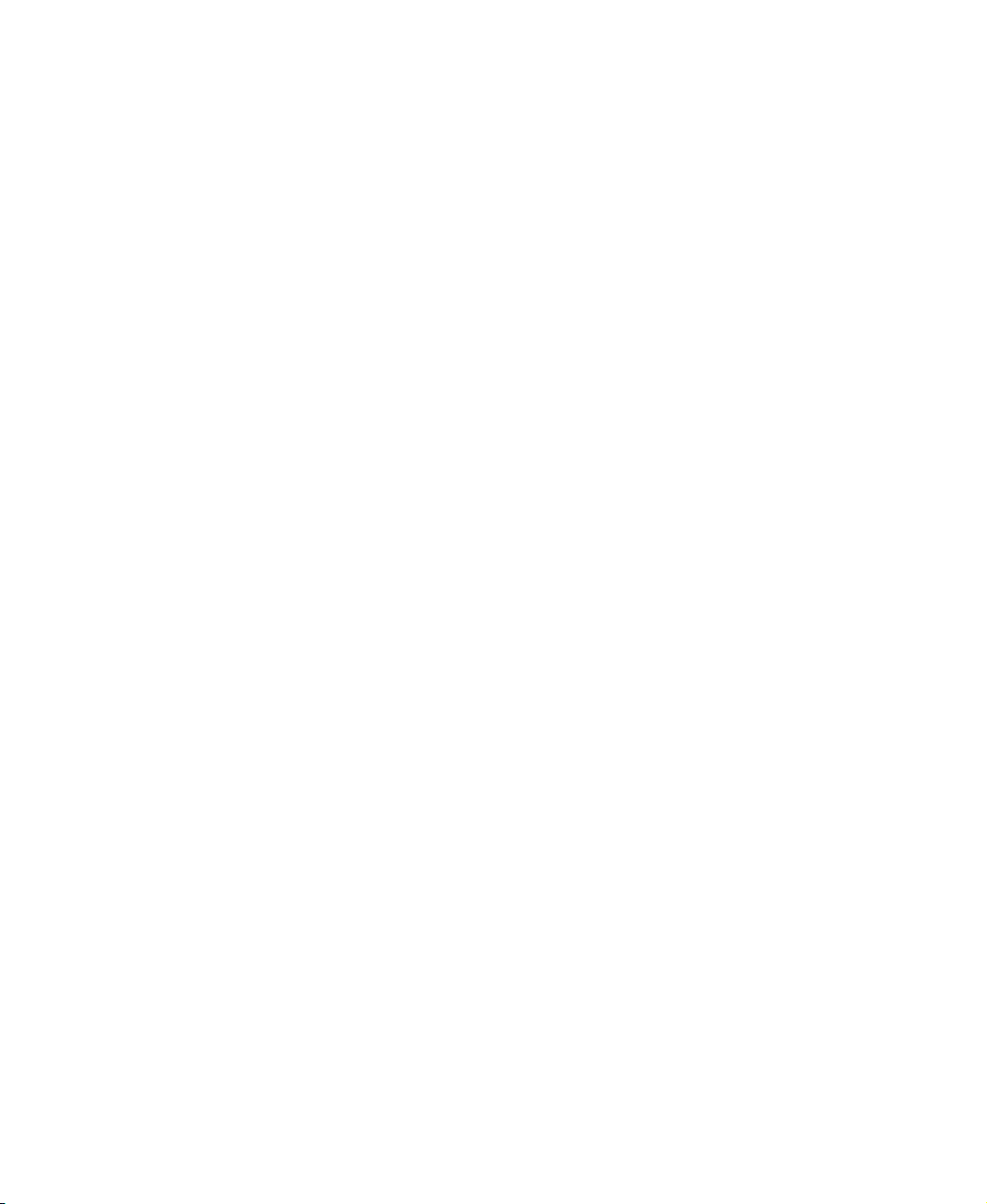
Safety, Regulatory, and Legal Information
50
www.gateway.com
Page 55

Index
A
accessories 7
adjust
brightness
color 31
contrast 29, 31
screen width 32
sound 29, 32
TV settings 29
antenna
connecting
connection 14
audio and video connection 12, 14
audio in connection 14
audio out connection 14
29, 31
23
B
back panel connections 12
Basic menu 31
batteries 5
installing 17
brightness 29, 31
C
cable kits 7
cable TV
connecting
connection 14
CATV cable 5
channel up and down buttons 11, 28
cleaning 42
exterior 42
screen 42
closed captioning 30
coaxial (RF) video 20
connecting 23
connection 14
color 31
Color menu 31
composite cable 6
23
composite video 20
connecting 21
connection 14
computer
connecting
connecting DVI video 24
connecting RGB video 25
connecting
antenna
cable TV 23
computer 24
DVD player 21, 22
power cord 8
VCR 21, 22, 23
video camera 21, 22
connections
antenna
audio 14
audio and video 12
audio in 14
back panel 12
cable TV 14
composite video 14
DC power 13
DVI 12, 13
DVI in 13
PC audio in 13
RGB 12, 13
RGB in 13
S-Video 14
TV in 14
video 14
contrast 29, 31
24
23
14
D
DC power 13
DVD player
connecting
DVI connection 12, 13
DVI in connection 13
21, 22
51
Page 56

F
features 2
front controls 10
H
headphone jack 11
PIP menu 32
PIP mode 32
power adapter 6
power button 11
power cord 6
connection 8
I
Image menu 29
input button 11
M
maintenance 41, 42
menu button 11, 28
mute/exit button 11
O
on-screen display
see OSD
OSD
28
brightness 29, 31
closed captioning 30
Color menu 31
contrast 29, 31
Image menu 29
Main menu 31
Other menu 30, 32
parental controls 30
password 30
PIP menu 32
PIP mode 32
screen width 32
Sound menu 29, 32
Other menu 30, 32
P
parental controls 30
setting 34
password 30, 35, 39
changing 38, 40
resetting 40
setting 38
PC audio in connection 13
R
remote control 5
buttons 15
sensor 11
RGB connection 12, 13
RGB in connection 13
S
safety 3
screen width 32
Service Center 44
setting up
safety precautions
sleep timer 33
setting 33
turn off 33
sound 29, 32
Sound menu 29, 32
support 44
S-Video 20
connecting 22
connection 14
3
T
troubleshooting 41, 43
TV antenna cable 6
TV in connection 14
TV settings 29
V
VCR
connecting
video camera
connecting
video connections 14
types of 20
volume left and right buttons 11, 28, 40
21, 22, 23
21, 22
52
Page 57

Page 58

MAN MON 17" LCD TV GDE R0 6/03
