Page 1

FPD1775W Widescreen Monitor
USERGUIDE
®
Page 2

Page 3

Contents
Using Your Gateway Flat-panel Monitor. . . . . . . . . . . . . . . . . . . . . . . . . . . . . . . . . . . . . . .1
Connecting the monitor . . . . . . . . . . . . . . . . . . . . . . . . . . . . . . . . . . . . . . . . . . . . . . . . . 2
Setting up the optional stand . . . . . . . . . . . . . . . . . . . . . . . . . . . . . . . . . . . . . . . . . . . 4
Attaching the USB stand . . . . . . . . . . . . . . . . . . . . . . . . . . . . . . . . . . . . . . . . . . . . . 4
Adjusting monitor height tension . . . . . . . . . . . . . . . . . . . . . . . . . . . . . . . . . . . . 8
Adjusting monitor tilt tension . . . . . . . . . . . . . . . . . . . . . . . . . . . . . . . . . . . . . . . . 9
Connecting the USB hub . . . . . . . . . . . . . . . . . . . . . . . . . . . . . . . . . . . . . . . . . . . . 10
Setting up the optional speaker bar . . . . . . . . . . . . . . . . . . . . . . . . . . . . . . . . . . . . 11
Installing the speaker bar . . . . . . . . . . . . . . . . . . . . . . . . . . . . . . . . . . . . . . . . . . . 11
Starting the monitor . . . . . . . . . . . . . . . . . . . . . . . . . . . . . . . . . . . . . . . . . . . . . . . . . . . . 12
Adjusting monitor settings . . . . . . . . . . . . . . . . . . . . . . . . . . . . . . . . . . . . . . . . . . . . . 13
Monitor buttons . . . . . . . . . . . . . . . . . . . . . . . . . . . . . . . . . . . . . . . . . . . . . . . . . . . . 13
On-screen display options . . . . . . . . . . . . . . . . . . . . . . . . . . . . . . . . . . . . . . . . . . 14
Adjusting Windows display settings . . . . . . . . . . . . . . . . . . . . . . . . . . . . . . . . . . . . 16
Changing settings in Windows Vista . . . . . . . . . . . . . . . . . . . . . . . . . . . . . . . . . 17
Changing settings in Windows XP . . . . . . . . . . . . . . . . . . . . . . . . . . . . . . . . . . . 18
Video modes . . . . . . . . . . . . . . . . . . . . . . . . . . . . . . . . . . . . . . . . . . . . . . . . . . . . . . . . . . . 20
Power management . . . . . . . . . . . . . . . . . . . . . . . . . . . . . . . . . . . . . . . . . . . . . . . . . . . . 20
ENERGY STAR . . . . . . . . . . . . . . . . . . . . . . . . . . . . . . . . . . . . . . . . . . . . . . . . . . . . . . . 20
Energy declaration . . . . . . . . . . . . . . . . . . . . . . . . . . . . . . . . . . . . . . . . . . . . . . . . . . 21
Maintaining . . . . . . . . . . . . . . . . . . . . . . . . . . . . . . . . . . . . . . . . . . . . . . . . . . . . . . . . . . . . 21
Troubleshooting . . . . . . . . . . . . . . . . . . . . . . . . . . . . . . . . . . . . . . . . . . . . . . . . . . . . . . . 22
No power . . . . . . . . . . . . . . . . . . . . . . . . . . . . . . . . . . . . . . . . . . . . . . . . . . . . . . . . . . . 22
No picture . . . . . . . . . . . . . . . . . . . . . . . . . . . . . . . . . . . . . . . . . . . . . . . . . . . . . . . . . . 22
Monitor colors are wrong . . . . . . . . . . . . . . . . . . . . . . . . . . . . . . . . . . . . . . . . . . . 23
Picture has shadows or “ghosts” . . . . . . . . . . . . . . . . . . . . . . . . . . . . . . . . . . . . 23
Color is not uniform . . . . . . . . . . . . . . . . . . . . . . . . . . . . . . . . . . . . . . . . . . . . . . . . 23
Image is not sized or centered correctly . . . . . . . . . . . . . . . . . . . . . . . . . . . . . 23
The monitor has pixels that are always dark or too bright . . . . . . . . . . . 23
Speaker bar does not work . . . . . . . . . . . . . . . . . . . . . . . . . . . . . . . . . . . . . . . . . 24
Specifications . . . . . . . . . . . . . . . . . . . . . . . . . . . . . . . . . . . . . . . . . . . . . . . . . . . . . . . . . . 25
Safety, Regulatory, and Legal Information . . . . . . . . . . . . . . . . . . . . . . . . . . . . . . . . . . 27
Recycling . . . . . . . . . . . . . . . . . . . . . . . . . . . . . . . . . . . . . . . . . . . . . . . . . . . . . . . . . . . 29
EPA ENERGY STAR . . . . . . . . . . . . . . . . . . . . . . . . . . . . . . . . . . . . . . . . . . . . . . . . . . 29
i
Page 4
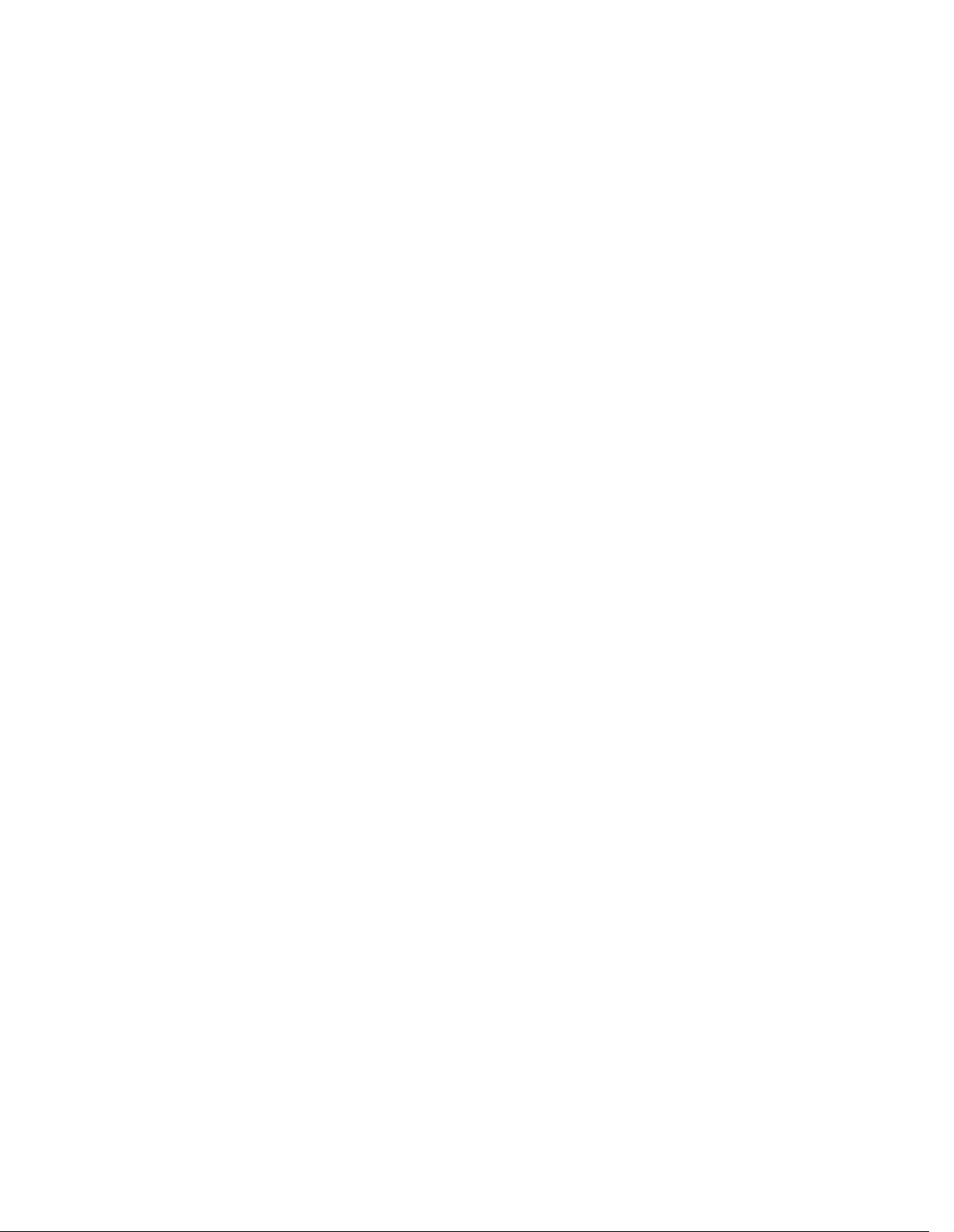
Contents www.gateway.com
ii
Page 5
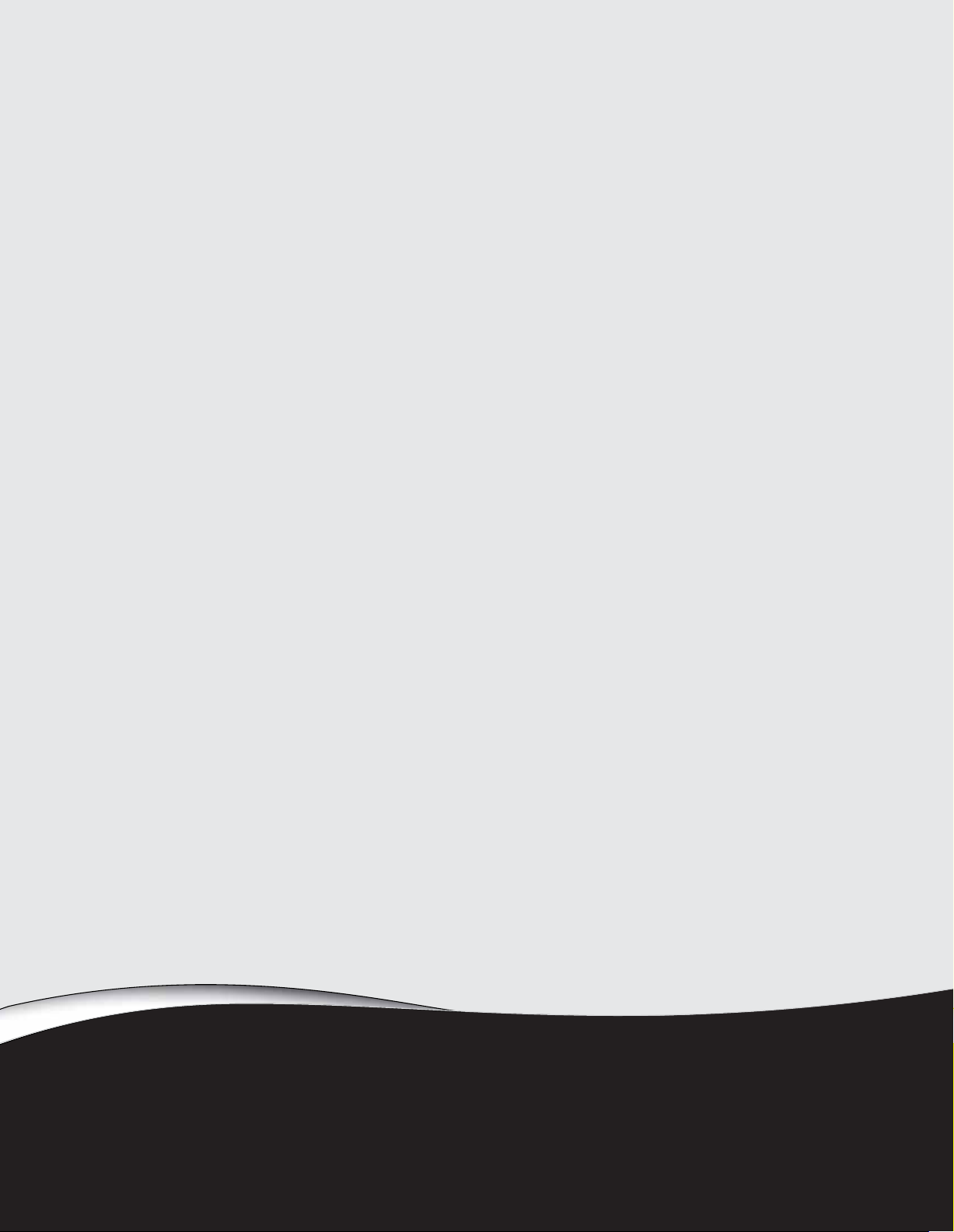
Using Your Gateway Flat-panel Monitor
• Connecting the monitor
• Setting up the optional stand
• Setting up the optional speaker bar
• Starting the monitor
• Adjusting monitor settings
• Adjusting Windows display settings
• Power management
• Maintaining
• Troubleshooting
• Specifications
1
Page 6

Using Your Gateway Flat-panel Monitor www.gateway.com
Connecting the monitor
To connect the monitor:
1 Place the monitor base on a table top, then slide the monitor neck down
onto the base until it clicks into place. You may need to press the two
buttons on the base to let the monitor slide on smoothly.
2 Position your computer and the monitor so you can reach the back of each.
3 Connect the power cord to the power connector under the back of the
display.
2
Page 7
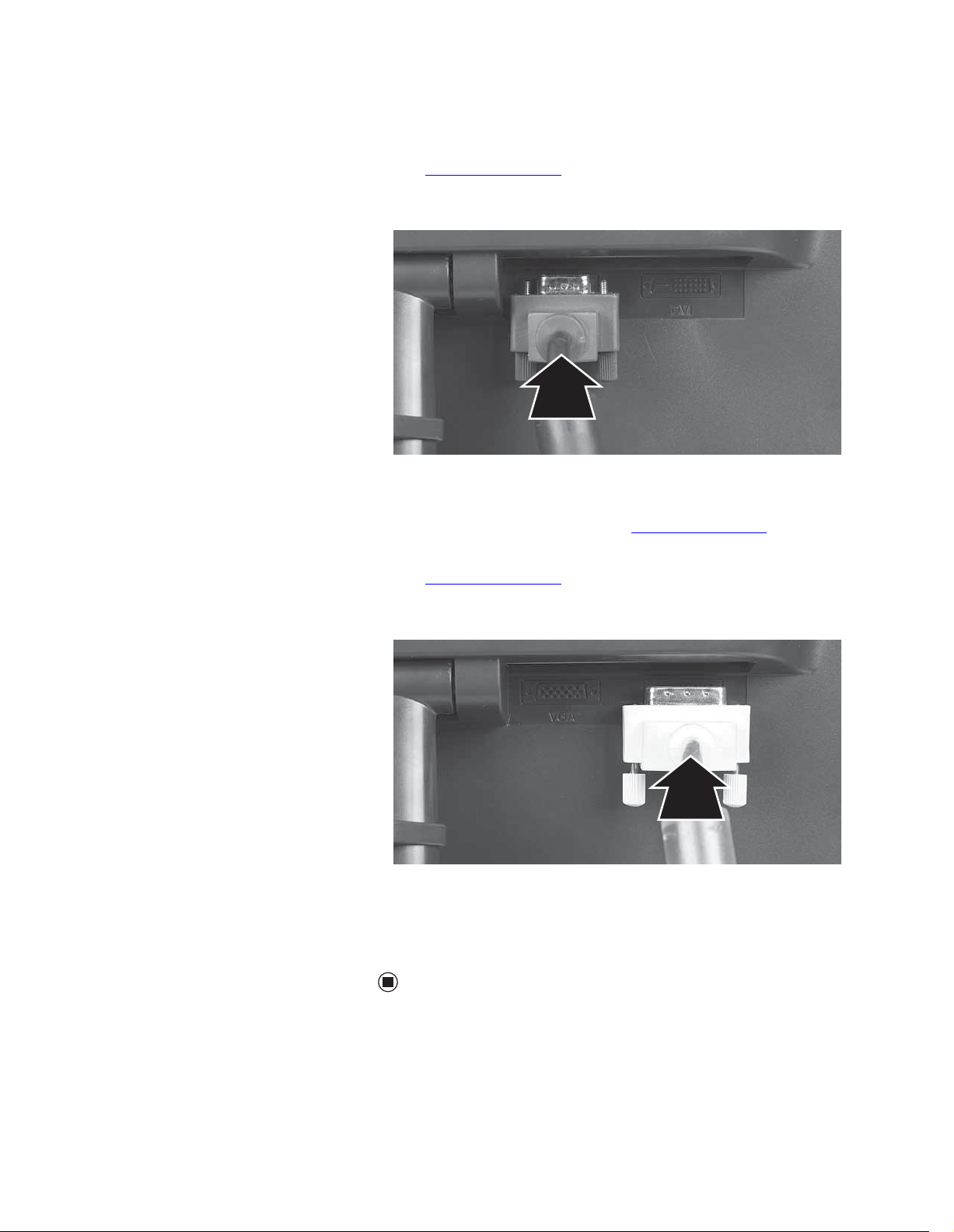
www.gateway.com
Connecting the monitor
4 Connect the blue right-angle VGA video cable to the blue video connector
under the back of the display. Although a standard VGA cable is
acceptable, we recommend using the right-angle cable (available in the
U.S. at www.gateway.com
bar. The right-angle cable’s thumbscrews are easier to tighten, and the
cable does not get in the way of the speaker bar.
- OR -
If your computer has a digital video connector (DVI), connect a white DVI
video cable (available in the U.S. at www.gateway.com
connector under the back of the display. Although a standard DVI cable
is acceptable, we recommend using the right-angle cable (available in the
U.S. at www.gateway.com
bar. The right-angle cable’s thumbscrews are easier to tighten, and the
cable does not get in the way of the speaker bar.
), especially for use with the optional speaker
) to the white
), especially for use with the optional speaker
5 Make sure that your computer is turned off, then connect the other end
of the video cable to the matching video port on the back of your
computer.
6 Plug the power cord into a correctly grounded electrical outlet.
3
Page 8

Using Your Gateway Flat-panel Monitor www.gateway.com
Setting up the optional stand
Attaching the USB stand
In the United States, you can buy an adjustable USB stand from
www.gateway.com
rotation. When connected to your computer’s USB port, you can connect up to
four USB devices to the USB 2.0 ports on the stand.
To attach the adjustable stand:
1 Make sure that the monitor is turned off.
2 Place the monitor face-down on a soft, non-marring surface. A non-slip
mat on a tabletop is ideal. Let the monitor base hang down over the edge
of the table.
3 Press the two release buttons on the back of the monitor’s original neck,
then slide the monitor base out of the neck.
. The stand can be adjusted for height, tilt, and screen
Release
Button
4 Remove the screw from the neck hinge, then remove the neck from the
LCD panel. Do not discard the screw.
Screw
Release
Button
4
Page 9

www.gateway.com
Setting up the optional stand
5 Place the hinge cover over the hinge. The hinge cover came with your
optional stand.
6 Attach the hinge cover using the screw you removed from the original
neck hinge.
7 Remove the four small screws from the back of the LCD panel. Do not
discard the four screws.
Screw Screw
Screw
8 Slide the adjustable stand’s neck onto the base.
Screw
5
Page 10

Using Your Gateway Flat-panel Monitor www.gateway.com
9 Tighten the thumbscrew under the base with your fingers (or a flat
screwdriver) to secure the neck into place.
Thumb screw
10 With the stand facing you, press the mounting bracket lever to the left and
hold it, then remove the bracket from the stand.
11 Attach the bracket to the LCD panel using the four screws you removed
previously.
Screws
Screws
6
Page 11

www.gateway.com
Setting up the optional stand
12 Slide the neck’s bracket slot onto the bracket’s mounting tab.
13 Press the bracket lever to the right and hold it, then lower the neck into
place and release the lever.
7
Page 12

Using Your Gateway Flat-panel Monitor www.gateway.com
Adjusting monitor height tension
The stand is factory adjusted to maintain the height for your monitor. However,
if it does not stay in place when you let go, you need to change the stand’s
height tension. You also need to adjust the stand if the amounts of force
required to raise and lower the monitor are not equal.
To adjust your monitor’s height tension:
1 Press the screwdriver access hole cap from below the base to remove it
from the base.
Screwdriver access cap
2 Insert a Phillips screwdriver through the access hole in the base and onto
the height tension screw (on the back of the stand, in the slot above the
USB In port).
Height tension screw
3 Adjust the height tension screw so the monitor stays in place when you
let go. If the monitor lowers by itself when you let go, turn the screw
clockwise several complete turns. If the monitor rises when you let go, turn
the screw counter-clockwise several complete turns. You may need to turn
the screw several times before the tension is correct for your size of
monitor.
8
Page 13

www.gateway.com
Adjusting monitor tilt tension
Setting up the optional stand
4 Adjust the height tension screw so the raising and lowering forces are
equal. After the forces are equalized, turn the tension screw clockwise two
to four turns to slightly decrease the lifting tension.
5 For optimum viewing, adjust the height so the top of the monitor is about
1 inch (2.54 cm) below eye level.
To adjust your monitor’s tilt tension:
■ Adjust the tilt tension screw (on the top of the stand) so the monitor stays
in place when you let go. If the monitor changes its tilt angle when you
let go, turn the screw clockwise one complete turn to increase the tension.
Tilt tension screw
Ergonomic g uidelin es
The recommended screen positioning is based upon the following guildelines.
These guidelines are based on available scientific literature and published
standards.
Screen height
The recommended screen height for displays (except in special circumstances,
such as for bifocal use) is that the top of the display should be set at or slightly
below (about 1 inch or 25 mm) your eye level while you are sitting in a
comfortable working posture. This guideline places the center of the screen at
an ideal 15° to 20° viewing angle for most desktop displays. If the display has
multiple users, the screen height should be easily adjustable to accommodate
each user’s height and preference.
Screen tilt
The screen should be tilted so your line of sight is perpendicular to the screen.
This angle creates the most consistent viewing distance when scanning from
the top of the screen to the bottom. You may need to adjust lighting to avoid
screen glare when the screen is tilted upward.
9
Page 14

Using Your Gateway Flat-panel Monitor www.gateway.com
Screen distance from user
The screen should first be placed at arm’s length from the user, then adjusted
back and forth to suit individual preference.
Connecting the USB hub
The optional USB stand has a built-in, 4-port, USB 2.0 hub. To use these USB
connectors, you need to connect the hub to power and to your computer.
To connect your USB stand’s built-in USB hub:
1 Plug the included USB cable into the USB In port on the back of your USB
stand and into a USB 2.0 port on your computer. If you connect the stand
to a USB 1.1 port on your computer, the stand’s USB hub operates in
USB 1.1 mode.
USB In port
10
Power connector USB 2.0 ports
2 To provide full power to your stand’s USB ports, connect the AC power
adapter to the power connector on the back of your USB stand and into
an AC power outlet.
Page 15

www.gateway.com
Setting up the optional speaker bar
Setting up the optional speaker bar
Installing the speaker bar
When using the speaker bar, we
recommend that you use the right-angle
video cable so the speaker bar does not
Tips & Tricks
obstruct the cable.
Power/Volume control
Power indicator
Headphone jack
Bass port Bass port
Microphone jack Headphone jack
Kensington lock slot
To install the speaker bar:
1 Tilt the screen back, then center the speaker bar below the screen. Make
sure that the speakers face forward.
2 Tighten the two thumbscrews on the back of the speaker bar.
3 Connect the speaker bar’s USB power cord to any available USB port on
your computer or on the USB stand.
4 Connect the speaker bar’s headphone (green) and microphone (pink)
cables to your computer’s headphone and microphone jacks.
5 If it is not already on, turn on your computer.
11
Page 16
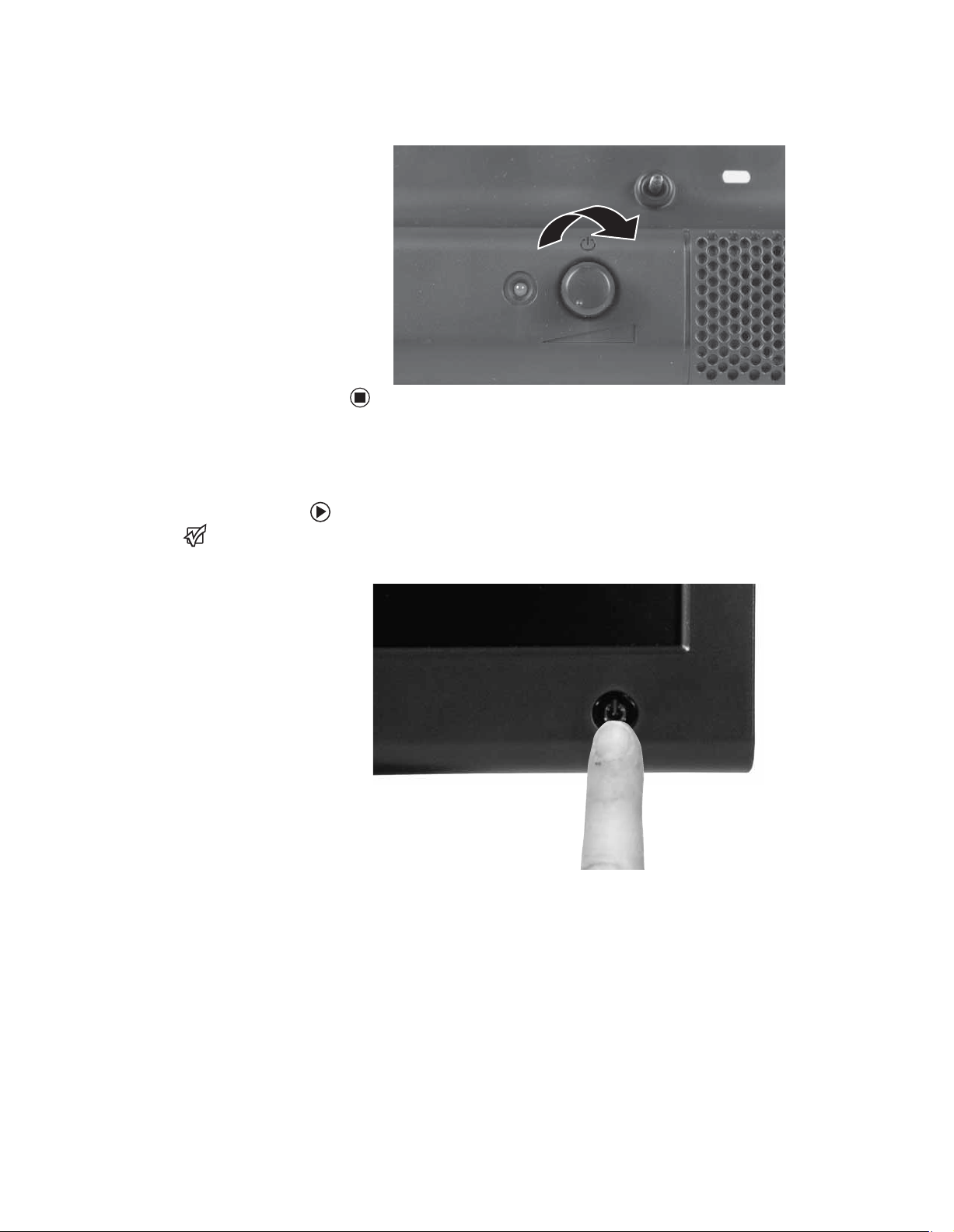
Using Your Gateway Flat-panel Monitor www.gateway.com
6 Turn on the speaker bar by rotating the power/volume knob clockwise.
Starting the monitor
The appearance of your monitor may
Important
vary from that shown.
To start the monitor:
1 Press the power button on the front of monitor. The power LED on the
power button turns on.
2 Turn on your computer.
After your computer is running, the power LED on the monitor’s power
button should be blue. Allow about 10 seconds for the monitor image to
appear. If the power LED is not blue or you do not see a monitor image,
check the connections. For more troubleshooting information, see
“Troubleshooting” on page 22.
12
3 Adjust the tilt of the monitor for the best viewing angle.
Page 17
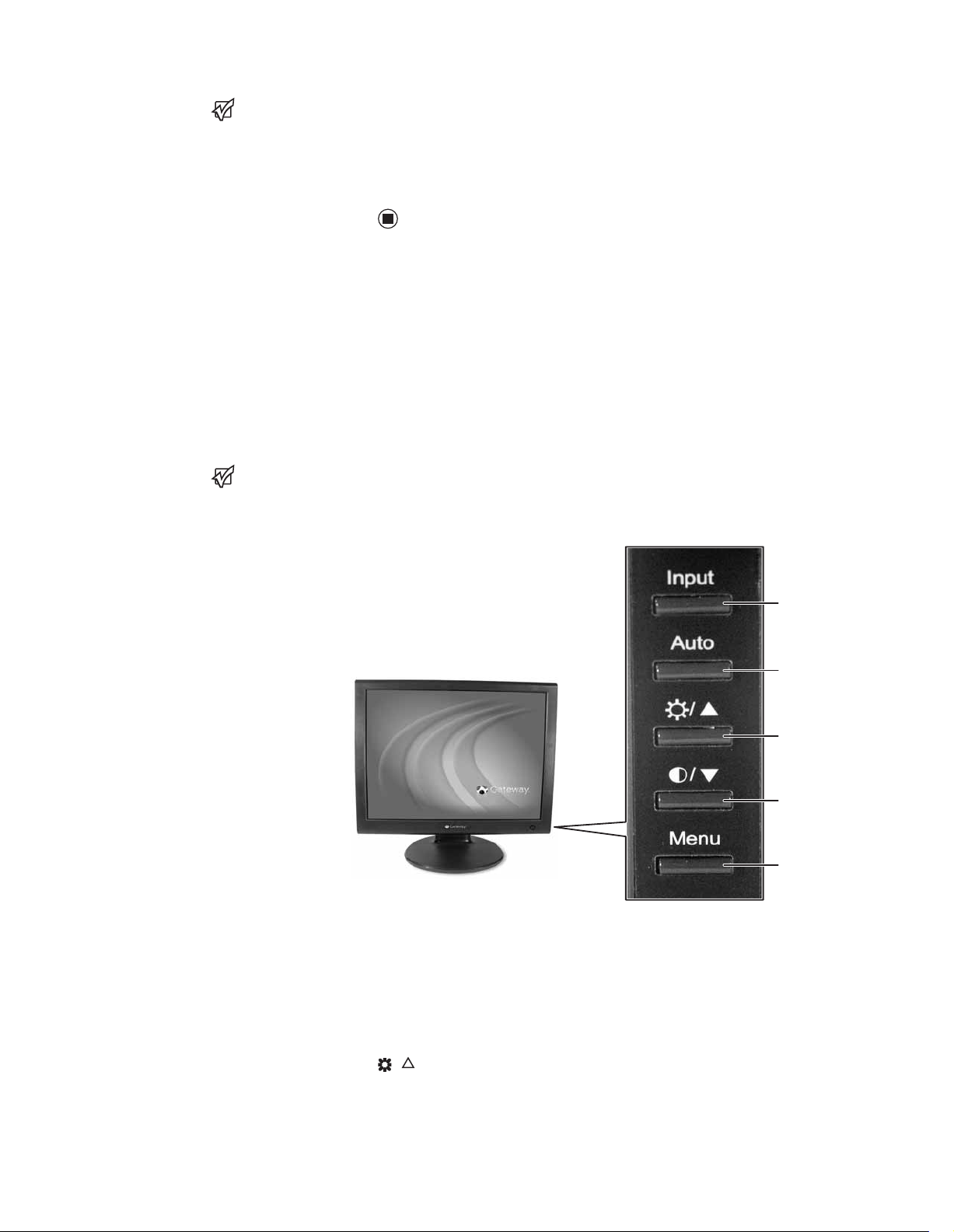
www.gateway.com
Adjusting monitor settings
When adjusting the monitor settings,
always press the Auto button before
entering the OSD. This will automatically
adjust the monitor image to the ideal
settings for the current screen resolution.
Important
4 After you see the Windows desktop, press the Auto button on the right
side of the monitor to automatically adjust your monitor image to the ideal
settings.
5 Use the on-screen display (OSD) to adjust other monitor settings. For more
information, see “Adjusting monitor settings” on page 13.
Adjusting monitor settings
Use the monitor controls (located on the monitor itself) and computer controls
(accessible through Windows) to adjust the monitor image. For more
information about computer controls, see “Adjusting Windows display settings”
on page 16.
Monitor bu ttons
The appearance of your monitor may
Important
vary from that shown.
This monitor features an on-screen display (OSD) that lets you adjust contrast,
brightness, and other settings for the monitor. The monitor saves changes you
make to the settings, even if you turn off the monitor.
Input button
Auto button
Brightness button
Contrast button
Menu button
■ Input
OSD active: Press to move to the previous menu.
OSD inactive: Press to select the video source.
■ Auto
OSD active: Press to open a menu or setting.
OSD inactive: Press to automatically optimize the monitor’s image
position, clock, and phase.
■ / (brightness)
OSD active: Press to move up through menu selections and adjust OSD
options.
OSD inactive: Press to adjust the brightness.
13
Page 18

Using Your Gateway Flat-panel Monitor www.gateway.com
■ / (contrast)
OSD active: Press to move down through menu selections and adjust OSD
options.
OSD inactive: Press to adjust the contrast.
■ Menu
Press to open the OSD. Press again to exit the OSD.
On-screen display options
Adjusting OSD settings
To adjust the OSD settings:
While the OSD is active, on-screen labels
appear next to the buttons to help you
Tips & Tricks
identify them.
1 Press the Auto button. The monitor image is automatically adjusted to the
ideal settings for your current screen resolution.
2 Press the Menu button. The OSD menu opens.
3 Use the and buttons to highlight a setting, then press the
Auto button to open the selected menu or setting.
4 Use the and buttons to adjust the setting to the desired level or
change the option.
5 Press the Input button to return to a previous menu.
6 When you have finished making all adjustments, press the Menu button
at the Main Menu to exit.
14
Page 19
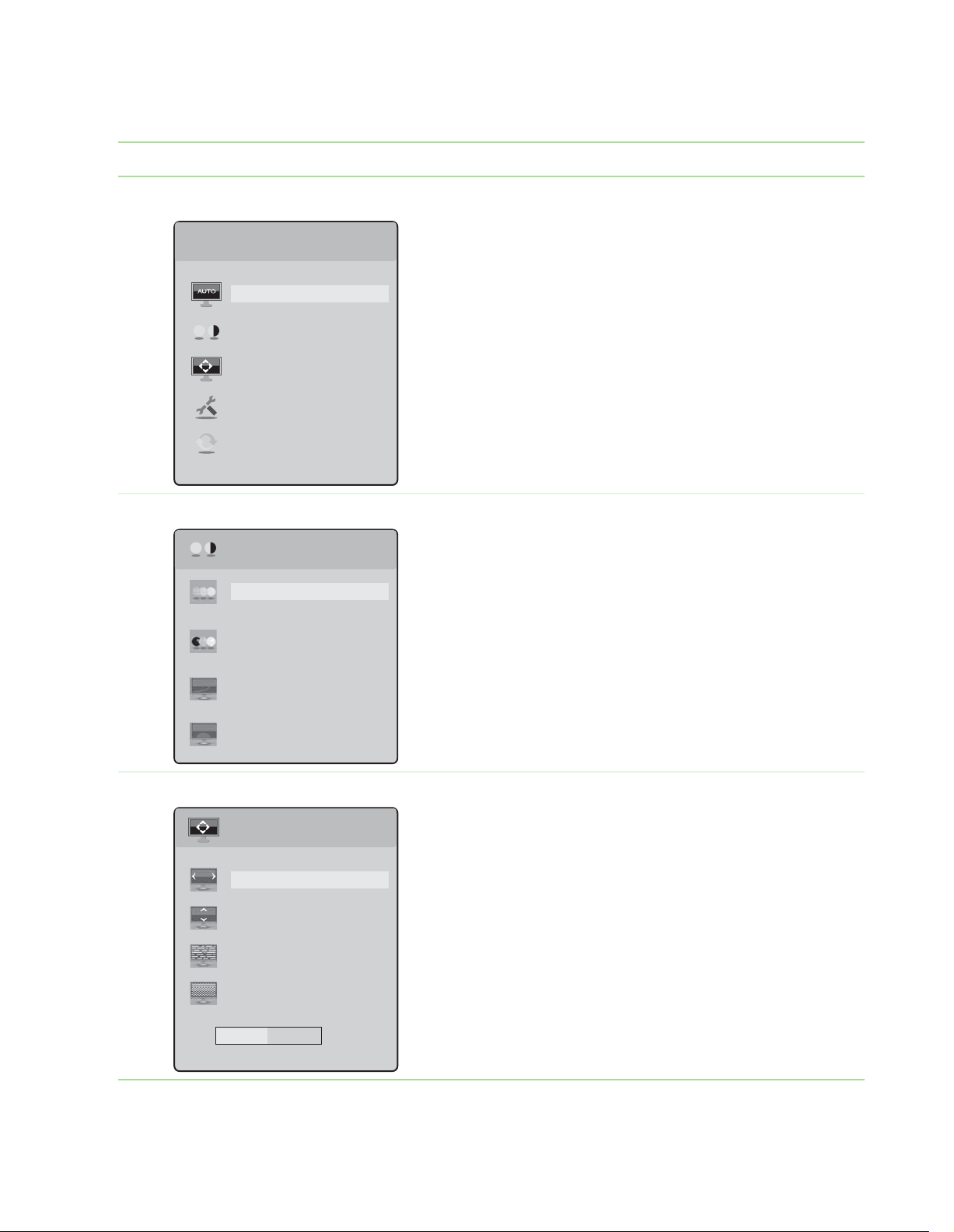
www.gateway.com
OSD menus
OSD Menu Description
Adjusting monitor settings
Main menu
Picture menu
Main Menu
Auto
Picture
Geometry
Advanced
Reset
Picture
Brightness
Contrast
Gamma
Auto—Automatically adjusts your monitor to its optimum
settings.
Picture—Opens the Picture menu, where you can adjust
brightness, contrast, and gamma.
Geometry—Opens the Geometry menu, where you can
adjust image size and minimize distortions.
Advanced—Opens the Advanced menu, where you can
adjust color balance, change the OSD language, and display
information about current monitor settings.
Reset—Resets the monitor to its factory settings.
Brightness—Adjusts the amount of light in the darkest
portion of the picture. Use the lowest brightness setting you
are comfortable with to maximize the life of the monitor
backlights.
You may need to readjust brightness after the monitor has
warmed up.
Contrast—Adjusts the level of white between the lightest
and darkest portions of an image.
Gamma—Customizes the gamma level. High gamma levels
increase white levels and low gamma levels increase contrast.
Video scaling—Adjusts the aspect ratio of the display.
Geometry menu
Video Scaling
Geometry
H-Position
V-Position
Clock
Phase
H-Position—Moves the monitor image left and right.
V-Position—Moves the monitor image up and down.
You can also press the Auto button to configure the vertical
and horizontal position automatically.
Clock—Minimizes any vertical bars or stripes visible on the
screen background. The horizontal screen size will also
change.
Phase—Minimizes any horizontal distortion and clears or
sharpens the displayed characters.
50
15
Page 20
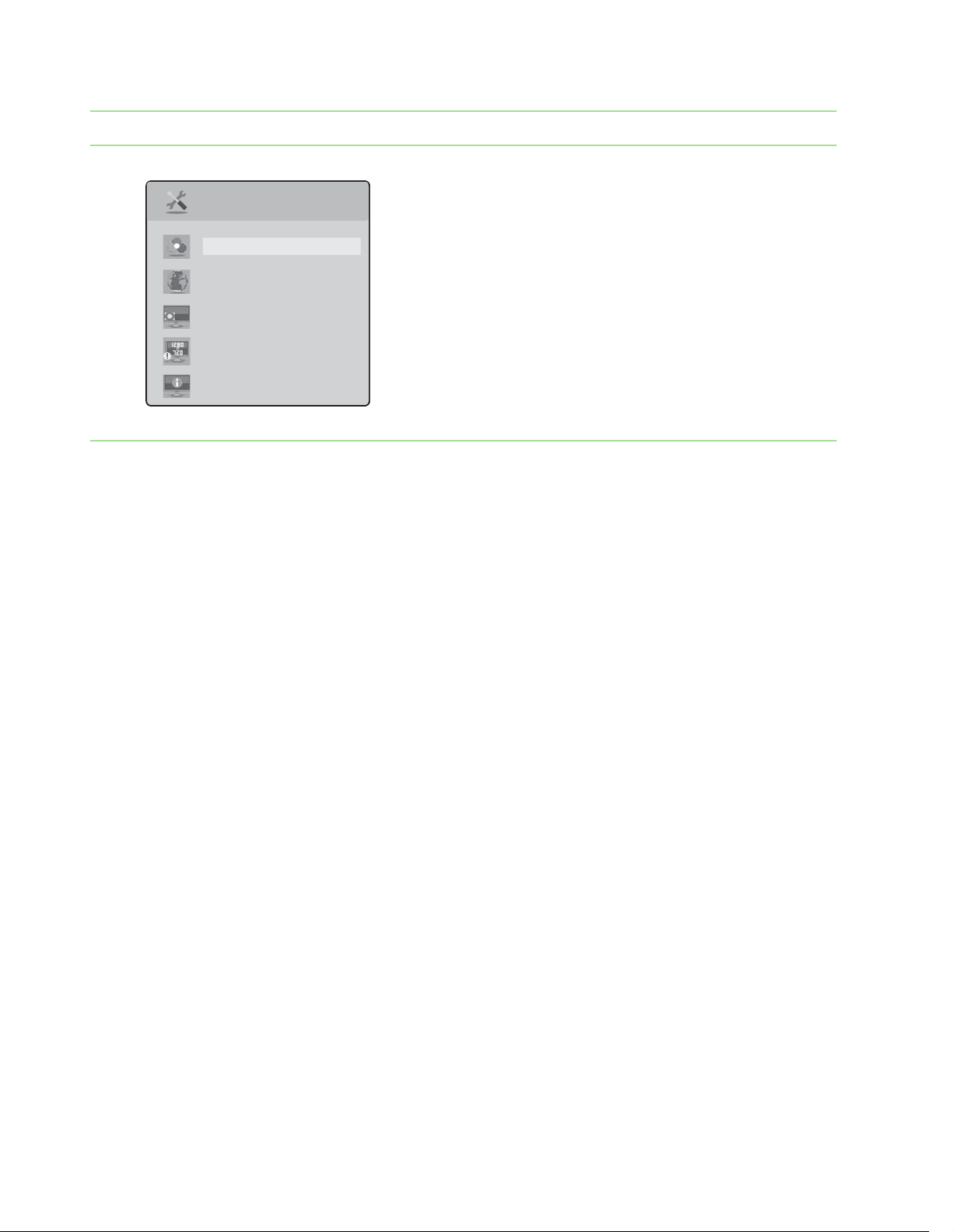
Using Your Gateway Flat-panel Monitor www.gateway.com
OSD Menu Description
Advanced menu
Advanced
Color
Language
LED Brightness
Resolution Reminder
Information
Color—Customizes the color levels.
Language—Changes the language of the OSD.
LED Brightness—Changes the brightness of the Standby
and Power LED to Day Mode or Nite Mode.
Resolution Reminder—If the computer display input is not
set to 1280 × 720, displays a reminder that you should
change your computer’s settings to use the optimum
1280 × 720 resolution. If you prefer using your monitor at a
resolution less than that, use this option to turn off the
Resolution Reminder. For information on changing your
computer’s display resolution, see “Adjusting Windows
display settings” on page 16.
Information—Displays current screen resolution.
Adjusting Windows display settings
Color depth and screen resolution are two of the most basic monitor settings
you may need to change to suit your needs. In Windows XP, you may also want
to change the screen fonts setting.
Color depth is the number of colors your video card uses to display images on
your monitor. Most images look best displayed with the maximum number of
colors available. If the color in your images seems “false” or “jumpy,” especially
after you have played a game or run a video-intensive program, check the color
depth setting and return it to the highest color setting, if necessary.
16
Screen resolution is the number of pixels (individual colored dots) your video
card uses to display images on your monitor, and you can change it to your
preference. The higher the resolution, the more information and screen
components (such as icons and menu bars) can be displayed on the monitor.
Screen fonts are the fonts used for screen components such as icon labels, title
bars, and dialog boxes. In Windows XP, you can change the display fonts to
ClearType for smoother screen fonts. (Windows Vista already has ClearType
selected by default.)
Page 21
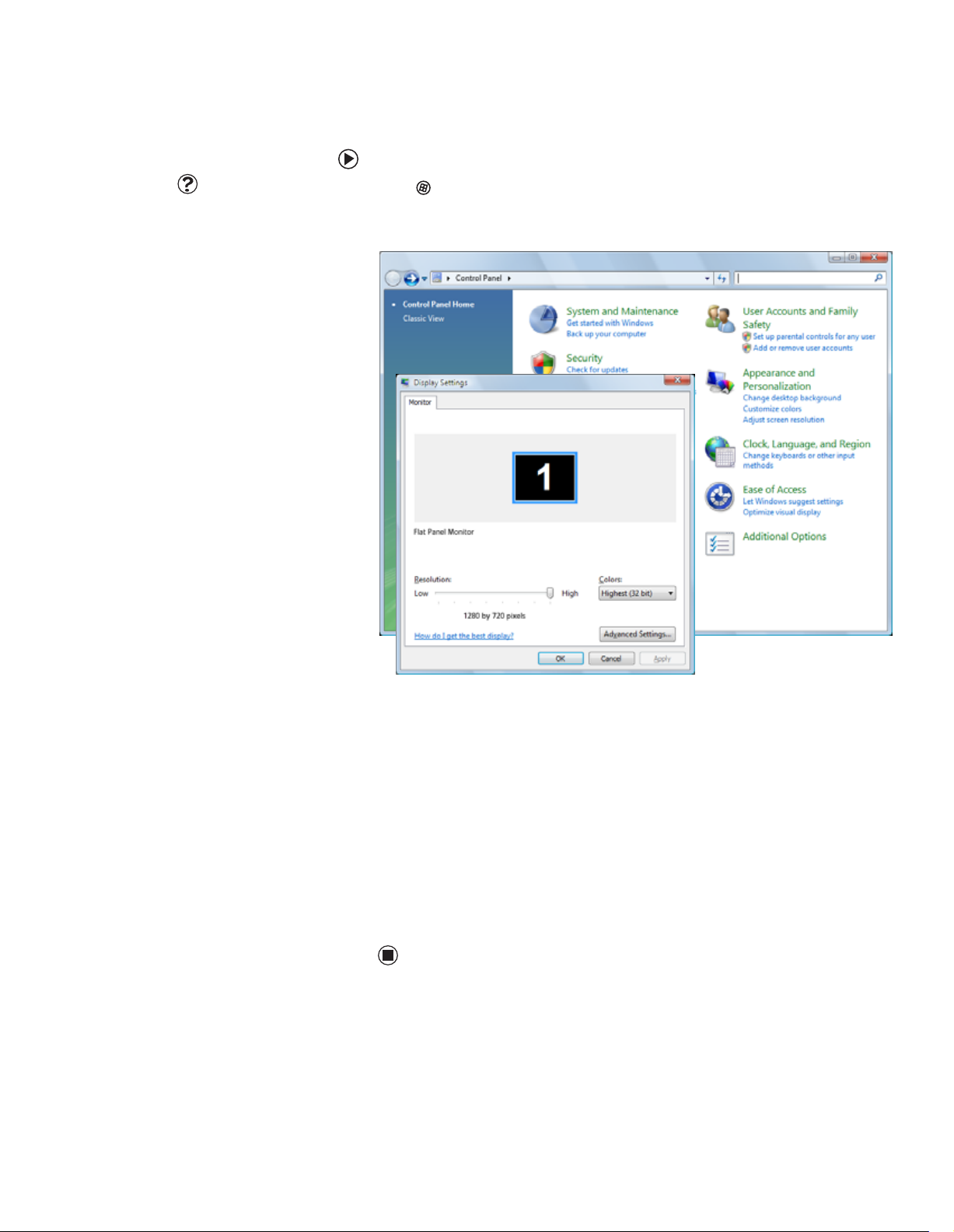
www.gateway.com
Changing settings in Windows Vista
To change the color depth or screen resolution:
For more information about adjusting
monitor settings, click Start, then click
Help and Support. Type adjusting
monitor settings in the Search box,
then click the magnifying glass.
Help & Support
1 Click (Start), Control Panel, then under Appearance and
Personalization click Adjust Screen Resolution. The Display Settings
dialog box opens.
Adjusting Windows display settings
2 To change the color depth, click the Colors list, then click the color depth
you want.
■ Low (8-bit) = 256 colors
■ Medium (16-bit) = 65,500 colors
■ Highest (32-bit) = 16,700,000 colors
3 To change the screen resolution, drag the Resolution slider to the size you
prefer.
4 Click Apply. If the new settings do not look right, click No. If the new
settings make the screen illegible and you cannot click No, the settings
return to their previous values after several seconds.
5 Click OK, then click Ye s to save your changes.
17
Page 22
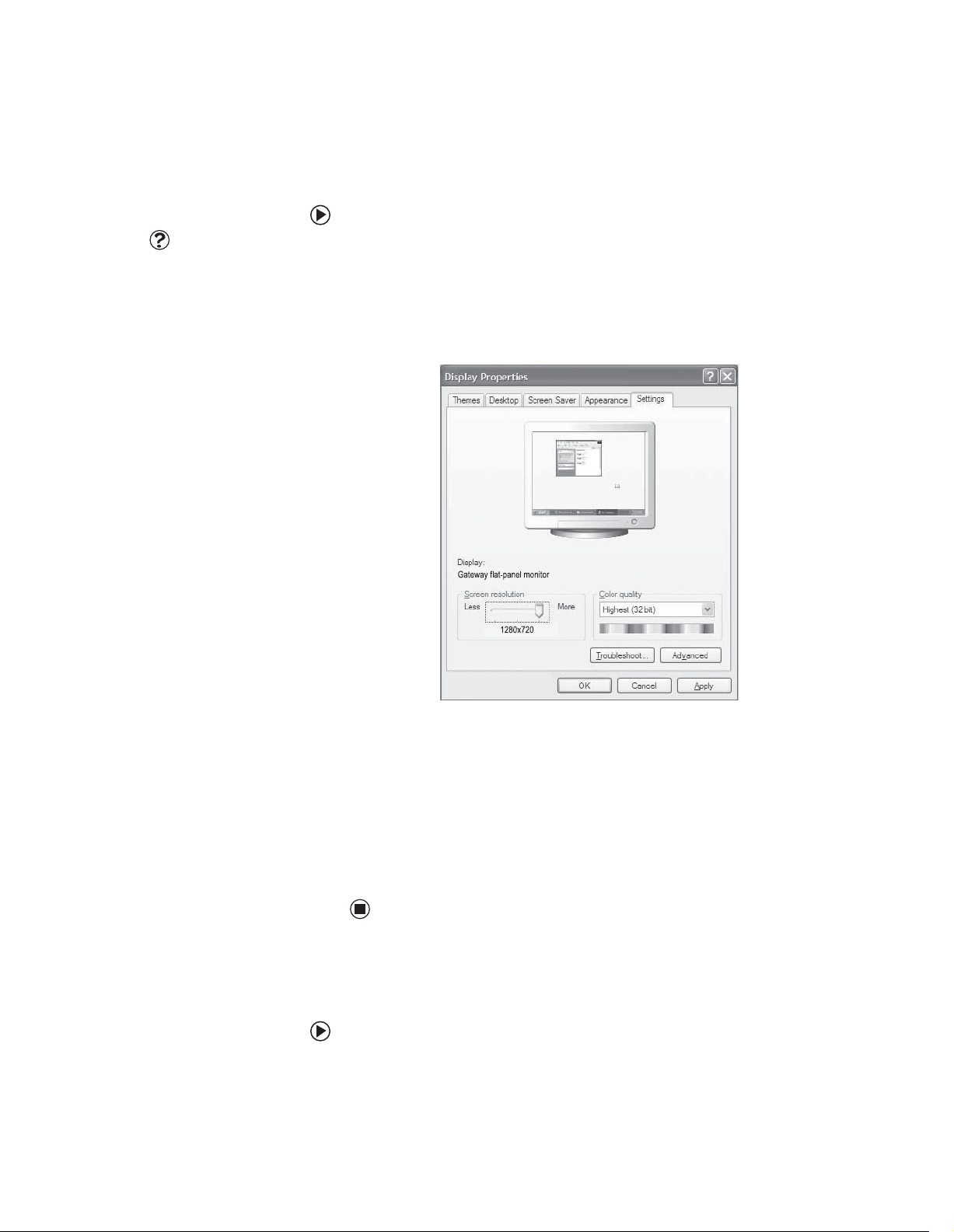
Using Your Gateway Flat-panel Monitor www.gateway.com
Changing settings in Windows XP
Changing the color depth or screen resolution
To change the color depth or screen resolution:
For more information about adjusting
monitor settings, click Start, then click
Help and Support. Type the phrase
changing display settin gs or changing
screen resolution in the Search box,
Help & Support
then click the arrow.
1 Click Start, then click Control Panel. The Control Panel window opens. If
your Control Panel is in Category View, click Appearance and Themes.
2 Click/Double-click the Display icon. The Display Properties dialog box
opens.
3 Click the Settings tab.
18
4 To change the color depth, click the arrow button to open the
Color quality list, then click the color depth you want.
5 To change the screen resolution, drag the Screen resolution slider to the
size you prefer.
6 Click Apply. If the new settings do not look right, click No. If the new
settings make the screen illegible and you cannot click No, the settings
return to their previous values after several seconds.
7 Click OK, then click Ye s to save your changes.
Clarifying screen fonts
You can change the display fonts to ClearType for smoother screen fonts.
To change the display fonts to ClearType:
1 Click Start, then click Control Panel. The Control Panel window opens. If
your Control Panel is in Category View, click Appearance and Themes.
Page 23
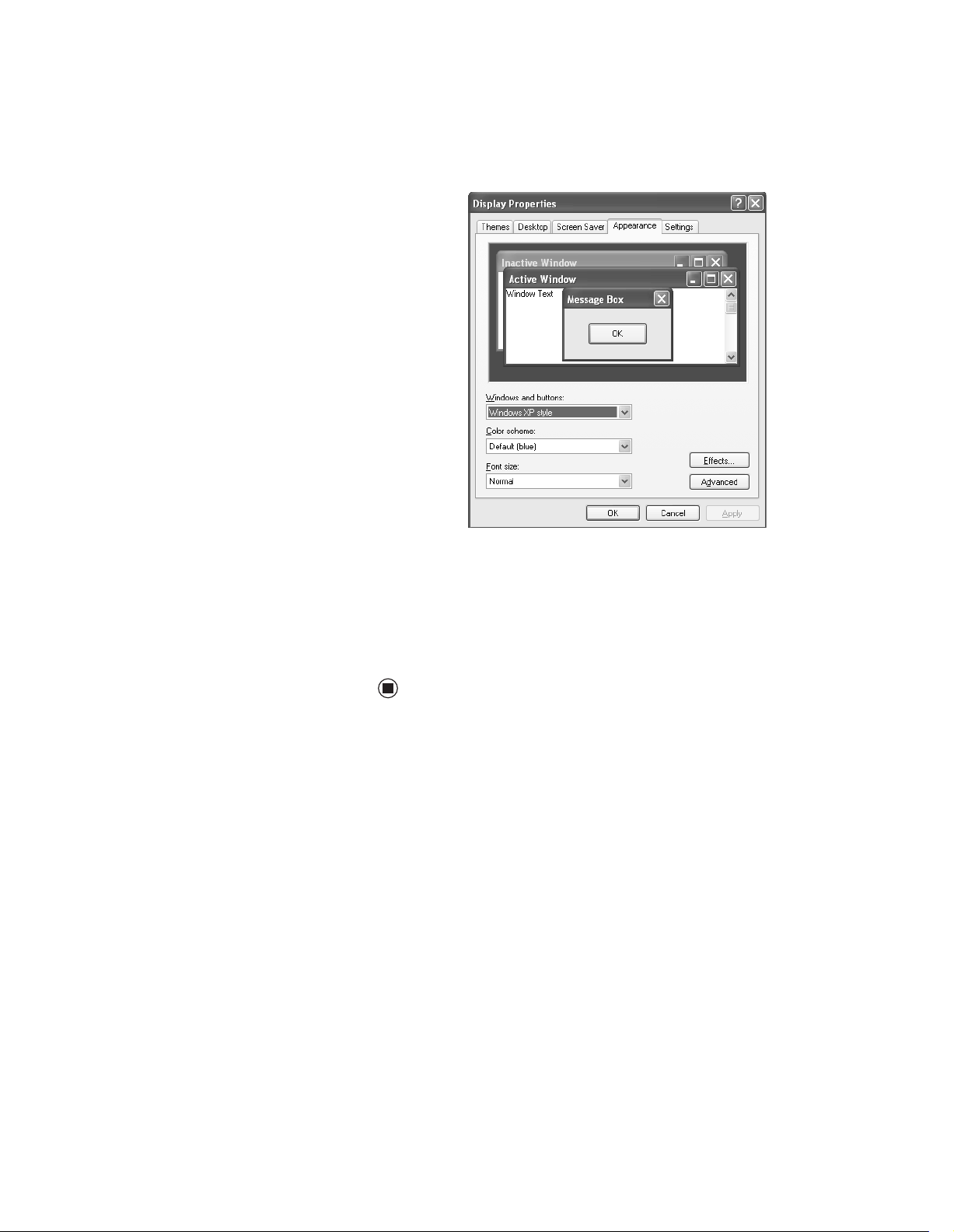
www.gateway.com
Adjusting Windows display settings
2 Click/Double-click the Display icon. The Display Properties dialog box
opens.
3 Click the Appearance tab.
4 Click the Effects button. The Effects dialog box opens.
5 Click to select the Use the following method to smooth the edges of
screen type check box.
6 Click the arrow to open the list, then click ClearType.
7 Click OK, then click OK again.
19
Page 24
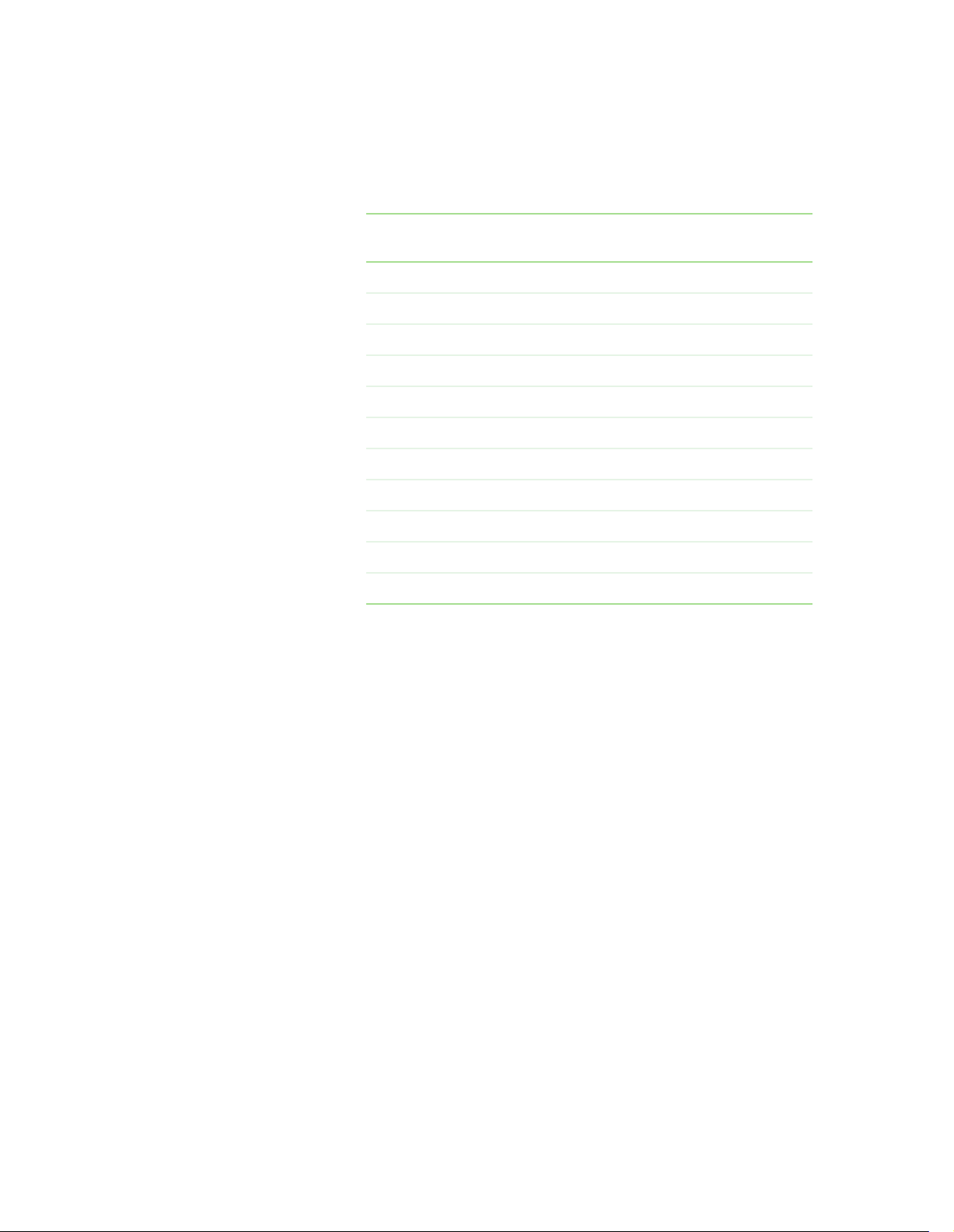
Using Your Gateway Flat-panel Monitor www.gateway.com
Video modes
Your monitor supports several video modes. If you do not use the best mode
for the monitor, the monitor image may look slightly “fuzzy.”
Power management
Mode Mode name and
resolution
1 VGA 720 × 400 31.469 70.087
2 VGA 640 × 480 31.469 59.941
3 VESA 640 × 480 37.861 72.810
4 VESA 640 × 480 37.500 75.000
5 VESA 800 × 600 35.156 56.250
6 VESA 800 × 600 37.879 60.317
7 VESA 800 × 600 48.077 72.188
8 VESA 800 × 600 46.875 75.000
9 VESA 1024 × 768 48.363 60.004
10 VESA 1024 × 768 56.476 70.069
11 VESA 1280 × 720 44.77 59.979
Horizontal
frequency (kHz)
Vertical
frequency (Hz)
ENERGY STAR
20
As an ENERGY STAR® Partner, Gateway has determined that this product meets
the ENERGY STAR guidelines for energy efficiency.
This monitor complies with the EPA’s International ENERGY STAR Program,
which is a program designed to encourage manufacturers of computer
equipment to build circuitry into their products to reduce energy consumption
during time of non-use.
Page 25

www.gateway.com
Energy declaration
Maintaining
When connected to a computer that supports the VESA Display Power
Management Signaling (DPMS) Protocol, the monitor can conserve significant
energy by reducing power consumption during periods of non-use. When your
computer goes into the energy saving mode, the monitor will then enter the
Active Off mode (sleep). In the Active Off mode the Power LED will still show
orange.
Use these conventions and the power can be reduced to the following levels:
Maintaining
Do not use any type of abrasive pad or
glass cleaner. You will permanently
scratch the screen.
Caution
VESA State LED Indicator Power
Consumption
On Blue <20 W
Active Off Orange <1 W
To “wake” the monitor when it is in Active Off mode, move the mouse or press
any keyboard key.
Access the power management options in the Control Panel to change the
period of time after which the monitor enters these low power states.
To keep the monitor in optimal working order:
■ Do not block the ventilation holes.
■ Do not expose the monitor to rain or use near water.
■ Keep the monitor away from radiators or heat vents.
■ Keep the monitor out of direct sunlight.
■ To clean the monitor, use a soft cloth slightly moistened with water only.
Wipe the cabinet, screen, and controls.
■ Storage specifications in this manual reflect design limitations, not
recommended storage and humidity. We recommend that for extended
periods of time (such as in the daily use environment), you store this
monitor between 32~95
■ Make sure that the monitor is turned off before attaching the power and
video cords.
°F (0-35°C) and humidity less than 70%.
21
Page 26

Using Your Gateway Flat-panel Monitor www.gateway.com
Troubleshooting
Make sure that the monitor has warmed
up for approximately 30 minutes before
making any judgments about the picture
Important
No power
No picture
If you have problems with the monitor, the information in this troubleshooting
section may help you solve them.
quality.
Make sure that the power cord is connected correctly to both the back of the
monitor and the wall outlet. For more information about connecting the power
cord, see “Connecting the monitor” on page 2.
■ Press the Input button to make sure that you have selected the correct
video source.
■ Make sure that the power cord is connected correctly to both the back of
the monitor and the wall outlet. For more information about connecting
the power cord, see “Connecting the monitor” on page 2.
■ Make sure that the video cable is connected securely to the back of the
monitor and computer. For more information about connecting the video
cable, see “Connecting the monitor” on page 2.
■ Make sure that the monitor is turned on.
■ If the power LED is orange:
■ Make sure that your computer is turned on.
■ Move the mouse or press any key on the keyboard to bring the
monitor out of sleep mode.
■ Restart your computer with the monitor turned on.
■ Make sure that the video cable is not damaged.
■ Check the end of the video cable for any pins that might be bent
or pushed in.
■ Turn off the monitor and unplug the video cable from the back of your
computer. Turn the monitor back on and wait for ten seconds. If the
monitor is functioning correctly, a “No Signal” message appears. For more
information about connecting the video cable, see “Connecting the
monitor” on page 2.
22
Page 27

www.gateway.com
Monitor co lors are wro ng
■ Press the Auto button to automatically adjust the monitor image to the
■ Restart your computer with the monitor turned on.
■ Make sure that the video cable is connected securely to the back of the
■ Make sure that the video cable is not damaged.
■ Check the end of the video cable for any pins that might be bent or pushed
Picture has shadows or “ghosts”
■ Press the Auto button to automatically adjust the monitor image to the
■ Remove any extension cables or switchboxes.
■ Make sure that the video cable is connected securely to the back of the
■ Make sure that the video cable is not damaged.
■ Check the end of the video cable for any pins that might be bent or pushed
Troubleshooting
ideal settings.
monitor and your computer. For more information about connecting the
video cable, see “Connecting the monitor” on page 2.
in.
ideal settings.
monitor and your computer. For more information about connecting the
video cable, see “Connecting the monitor” on page 2.
in.
Color is not uniform
■ Press the Auto button to automatically adjust the monitor image to the
ideal settings.
■ Make sure that the monitor warms up for at least 30 minutes before
making a final judgment about color uniformity or brightness.
Image is not sized or centered correctly
■ Press the Auto button to automatically adjust the monitor image to the
ideal settings.
■ Use the position controls to adjust the image. For instructions on how to
adjust the monitor image position, see “Adjusting monitor settings” on
page 13.
The monitor has pixels that are always dark or too bright
■ This condition is normal and inherent in the TFT technology used in
active-matrix LCD screens. Gateway’s inspection standards keep these to
a minimum. If you feel these pixels are unacceptably numerous or dense
on your monitor, contact Gateway Customer Care to identify whether a
repair or replacement is justified based on the number of pixels affected.
23
Page 28

Using Your Gateway Flat-panel Monitor www.gateway.com
Speaker bar does not work
I installed the speaker bar , but no sound is coming out of the speakers.
■ Make sure that the speaker bar power cord is plugged into a USB port on
the back of your computer or on the USB stand.
■ Make sure that the volume control knob on the front of the speaker bar
is turned on. Turn the knob clockwise to turn on the speakers and increase
the volume. Turn the knob counter-clockwise to decrease the volume and
turn off the speakers. The speaker bar’s power indicator lights blue when
power is connected and the speakers are turned on.
I checked all the connections and the speaker volume control is on, but I
still do not get any sound.
■ Your headphone/speaker jack may have been muted using Windows
sound controls. To check your headphone/speaker mute settings, click the
speaker icon in the Windows taskbar, or click Start, Control Panel, Sounds
and Audio Devices, the Volu me tab, then click Advanced. For optimum
volume control using the speaker bar, we recommend that you set the
Windows volume mid-way between the lowest and highest setting.
I want to plug in my headphones, but there is a headphone jack on both
sides of the speaker bar. Which should I use?
■ You can use either jack or both jacks at the same time.
The sound c oming f rom the s peake rs sounds di storted .
■ Turn down the volume until the distortion disappears.
■ Check the audio output volume of the sound device the speaker bar is
connected to. If the audio device’s output volume is set too high, the
speaker bar’s sound may always be distorted. To adjust the audio device’s
output volume, see the device’s user guide. To adjust the volume in
Windows XP, click the speaker icon in the Windows taskbar, or click Start,
Control Panel, Sounds and Audio Devices, the Volume tab, then click
Advanced. For optimum volume control using the speaker bar, we
recommend that you set the Windows volume mid-way between the
lowest and highest setting.
I plugged my microphone into the speaker bar’s microphone jack, but my
computer cannot record any sound.
■ Make sure that the speaker bar’s pink microphone plug is connected to
the microphone jack on your computer.
■ Your microphone jack may have been muted using Windows sound
controls. To check your microphone’s mute settings, click the speaker icon
in the Windows taskbar, or click Start, Control Panel, Sounds and Audio
Devices, the Vo lume tab, then click Advanced.
24
Page 29

www.gateway.com
Specifications
Brightness and contrast ratio 250 cd/m
Specifications are subject to change without notice or obligation. Many
products for Gateway and its subsidiaries are custom engineered by our
suppliers to Gateway specifications and may vary from similarly marketed
products.
Panel size 17 inches (diagonal widescreen)
Panel type 17-inch viewable TFT with anti-glare coating
Pixel resolution 1280 × 720 @60 Hz (native and maximum)
Pixel pitch 0.0115 × 0.0115 inches (0.291 mm × 0.291 mm)
Aspect ratio 16:9
2
, 500:1
Frequencies Horizontal: 30~60 KHz; Vertical: 56~76 KHz
Viewing angles 140° horizontal, 130° vertical
Specifications
Response time 8 ms
Lamp type/life 40,000 hours
Colors 16.2 million. Color temperature: 6500K
OSD languages English, French, Spanish, Italian, Japanese
Connections and inputs Analog (VGA): 15-pin mini d-sub VGA
Digital (DVI-D with HDCP): 24-pin DVD-D
AC power
Cables 15-pin mini d-sub analog VGA (included)
Power consumption Normal operation: <20 W
Power input 100-240 VAC, 50/60 Hz
Power management Energy Star®
Certifications UL, cUL, FCC Class B, NOM, CE, CB, VCCI, Energy Star®, ROHS.
Wall mount bracket VESA 3.937 inches (100 mm)
Dimensions 16.1 × 14.1 × 7.0 inches (40.89 × 35.81 × 17.78 cm) with stand
Weig ht 6.8 lbs. (3.09 kg)
24-pin DVI-D (not included)
Off (power-save): <1 W
Tem pe rat ure Operating: 41~95°F (5~35°C)
Non-operating: -4~140°F (-20~65°C)
Humidity Operating: 20~85% RH (non-condensing)
Non-operating: 5~95% RH
Altitude Operating: 9,843 ft (3,000 m)
Non-operating: 32,808 ft (10,000 m)
25
Page 30

Using Your Gateway Flat-panel Monitor www.gateway.com
26
Page 31

Safety, Regulatory, and Legal Information
• Important safety information
• Environmental information
• Regulatory compliance statements
•Notices
27
Page 32
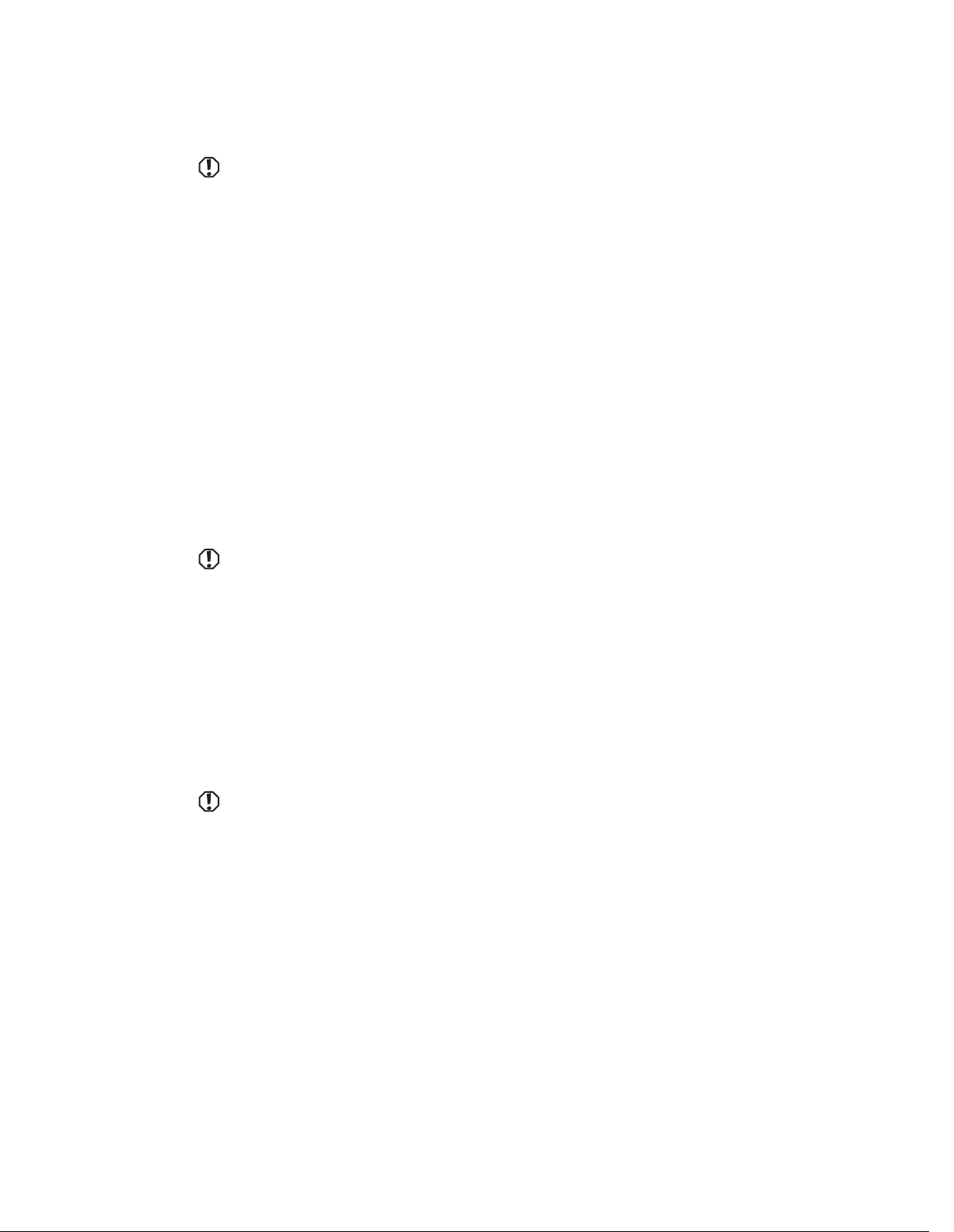
Safety, Regulatory, and Legal Information www.gateway.com
Important safety information
Always follow these instructions to help
guard against personal injury and
damage to your Gateway product.
Warning
To prevent electric shock, never remove
the cover. No user serviceable parts
Warning
inside. Refer servicing to qualified service
personne l.
Your Gateway product is designed and tested to meet the latest standards for safety o f information technology equipment. However, to
ensure safe use of this product, it is i mportant that the safety instructions marked on the product and in the documentation are followed.
Setting up your system
■
Read and follow all instructions marked on the product and in the documentation before you operate your system. Retain all safety and
operating instruc tions for future use.
■
Do not use this product near water or a heat source such as a radiator.
■
Set up the system on a stable work surface.
■
The product should only be operated from the type of power source indicated on the rating label.
■
If your product has a voltage selector switch, make sure that the switch is in the proper position for your area. The voltage selector switch
is set at the factory to the correct voltage.
■
Openings in the monitor case a re provided for ventilation. Do not block or cover these opening s. Make sure you provide adequate space,
at least 6 inches (15 cm), around the system for ventilation when you set up your work area. Never insert objects of any kind into the
monitor ventilation openings.
■
Some products are equipped with a three -wire power cord to make sure that the product is properly grounded when in use. The plug on
this cord will only fit into a grounding-type outlet. This is a sa fety feature. If you are unable to insert the plug into an outlet, contact an
electrician to install the ap propriate outlet.
■
If you use an extension cord with this system, m ake sure that the total ampere rating on the products plugged into the extension cord
does not exceed the extension cord ampere rating.
■
If your system is fitted with a TV Tuner, cable, or satellite receiver card, make sure that the antenna or cable system is electrically
grounded to provide some protection against voltage surges and buildup of static charges.
Care during use
■
Do not walk on the power cord or all ow anything to rest on it.
■
Do not spill anything on the system. The best way to avoid spills is to avoid eating and drinking near your system.
■
Do not expose t he monito r to rain o r use nea r water. If the monitor does get exposed to moisture, unplug it and al low it to dr y for
24 hou rs. Call Gateway Customer Care for advice on w hether the m onitor is saf e to turn ba ck on.
■
When the monitor is turned o ff, a small amount of electrical current still flows through the monit or. To av oi d e le ct ric al sh oc k, always
unplug all power cables and modem cables from the wall outlets before cleaning the system.
■
Unplug the system from the wall outlet and refer serv icing to qualified personnel if :
■
The power cord or pl ug is damaged.
■
Liquid has been spi lled into the system.
■
The system does not operate properly when the operating instructions are followed.
■
The system was d ropped or the cabi net is damaged.
■
The system performance changes.
Do not use Gateway products in areas
classified as hazardous locations. Such
areas include patient care areas of
medical and dental facilities,
oxygen-laden environments, or
industrial facilities.
28
Warning
Replacement parts and accessories
Use only replacement parts a nd accessories recommended by Gateway.
Page 33
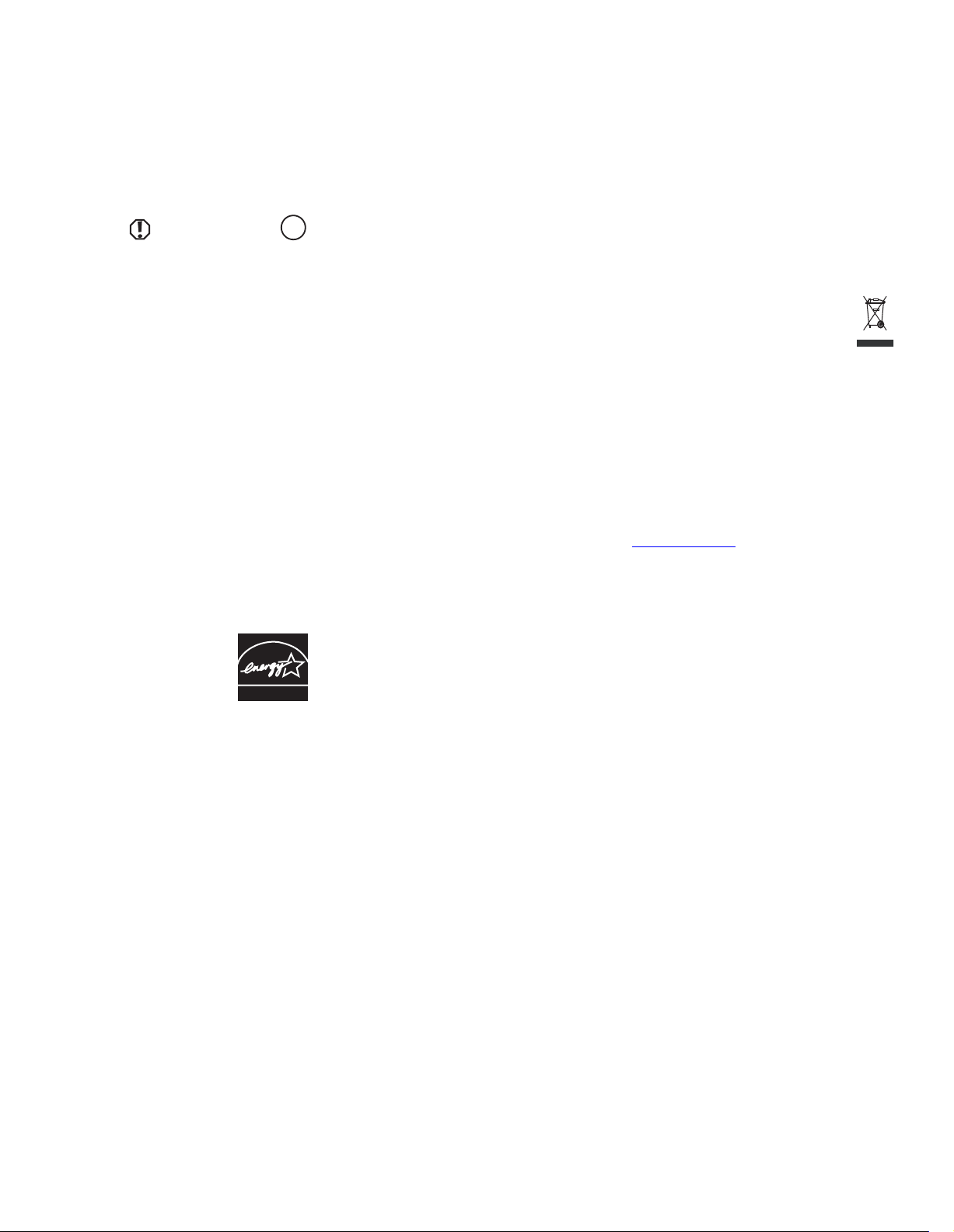
www.gateway.com
Environmental information
Recycling
Mercury Warning
Lamp(s) inside this product contain
mercury and must be recycled or
disposed of according to local, state, or
Hg
federal laws.
The product you have purchased contains extracted natural resources that have been used in the manufacturing process. This product may
contain substances known to be hazardous to the environment or to human health.
To prevent releases of harmful substances into the environment and to maximize the use of our natural resources, Gateway provides the
following information on how you can responsibly recycle or reuse most of the materials in you r “end of life” product.
Waste Electrical and Elec tronic Equipment (commonly known as WEEE) shou ld never be disposed of in the municipal wa ste
stream (residential garbage collection). The “Crossed-Out Waste Bin” label affixed to this product is your reminder to disp ose
of your “end of life” produc t properly.
Substances such as glass, plastics, and cer tain chemical compounds are highly recoverable, recyclable, and reusable. You can
do your part for the env ironment by following these simple steps:
■
When your electrical or elec tronic equipment is no longer useful t o yo u, “t ake it b ack ” to you r lo cal or re gio nal was te c olle ct ion
administration for recycling.
■
In some cases, your “end of life” product may be “traded in” for credit towards the purchase of new Gateway equipment. Call Gateway to
see if this program is available in your area.
■
If you need fur ther assistance in rec ycling, reusing, or trading in your “end of life” product, you may contac t us at the Customer Care
number listed in your product’s user guide and we will be glad to help you with your effort.
Finally, we suggest that you practice other environmentally friendly actions by understanding and using the energy-sav ing features of this
product (where applicable), recycling the inner and outer packaging (including shipping containers) this product was delivered in, and by
disposing of or recycling used b atteries properly.
With your help, we can reduce the amount of natural resources needed to produce electrical and electronic equipment, minimize the use of
landfills for the disposal of “end of life” products, and generally improve our quality of life by ensuring that potentially hazardous
substances are not released into the environment and are disposed o f properly.
For additional recycling in formation specific to your area, ple ase go to www.gateway.com/recycle
.
EPA ENERGY STAR
As an ENERGY STAR® Partner, Gateway has determined that this product meets the ENERGY STAR guidelines for energ y efficiency when used
with a computer equipped with a Display Power Management System.
ENERGY STAR
29
Page 34
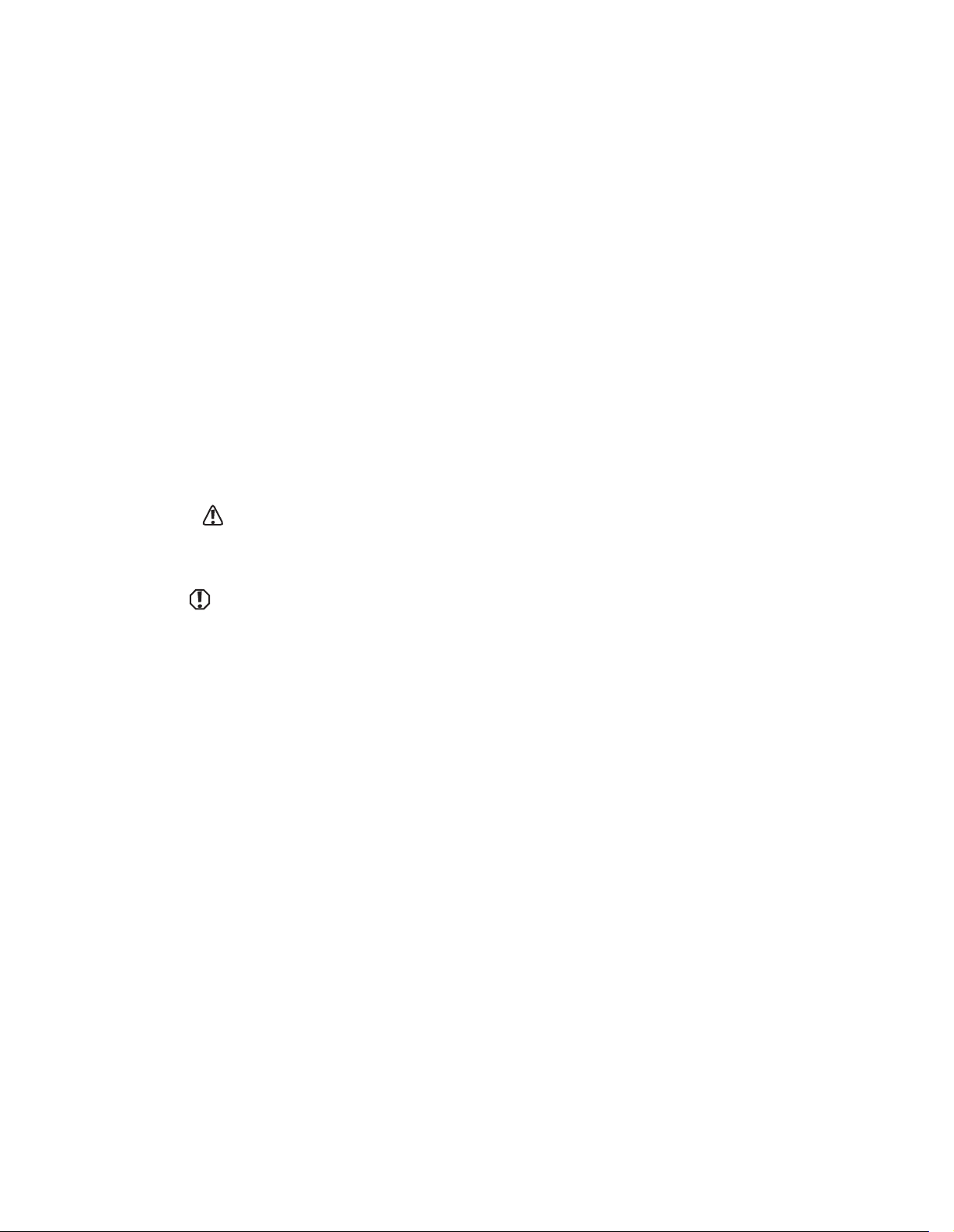
Safety, Regulatory, and Legal Information www.gateway.com
Regulatory compliance statements
United States of America
Federal Communications Commission (FCC) Unintentional emitter per FCC Part 15
This device has been tested and found to comply with the lim its for a Class B digital device, pursuant to Part 15 of the FCC rules. These limits
are designed to provide reasonable p rotection against harmful interf erence in a residential installation. This equipment generates, uses,
and can radiate radio frequency energy and, if not installed and used in accordance with the instructions, may cause harmful interference to
radio or television reception . However, there is no guarantee th at interference will not occur in a particular installatio n. If this equipment
does cause interference to radio and tel evision reception, which can be determined by turning the equ ipment off and on, the user is
encouraged to try to correct the interference by one or more of the following meas ures:
■
Reorient or rel ocate the receiving antenn a
■
Increase the separation between the equipment and receiver
■
Connect the equipment to an outlet on a different circuit from that to which the receiver is connected
■
Consult the dealer or an experienced radio/TV technician for help.
Compliance Accessor ies: The accessories associated with this equi pment are: shielded video cable. These accessories are required to be
used in order to ensure compliance with FCC rules.
FCC declaration of conformity
Changes or modifications not expressly
approved by Gateway could void the FCC
compliance and negate your authority to
operate the product.
Caution
California
Proposition 65 Warning
This product contains chemicals,
including lead, known to the State of
California to cause cancer, birth defects
or reproductive harm.
Responsible party:
Gateway, Inc.
7565 Irvine Center Drive
Irvine, CA 92618 USA
This device complies with Part 1 5 of the FCC Rules. Operation of this device is subject to the following t wo conditions: (1) this device may
not cause harmful interference, and (2) this device mu st accept any interference received, including interference that may cause undesired
operation.
Canada
30
Industry Canada (IC) Unintentional emitter per ICES-003
This digital apparatus does not exceed the Class B limits for radio noise emissions from digital a pparatus as set out in the radio interference
regulations of Industr y Canada.
Le présent appareil numérique n’émet pas de bruits radioélectriques dépassant les limites applicables aux appareils numériques de Classe B
prescrites dans le règlement sur le brouillage radioélectrique édicté par Industrie Canada.
Page 35
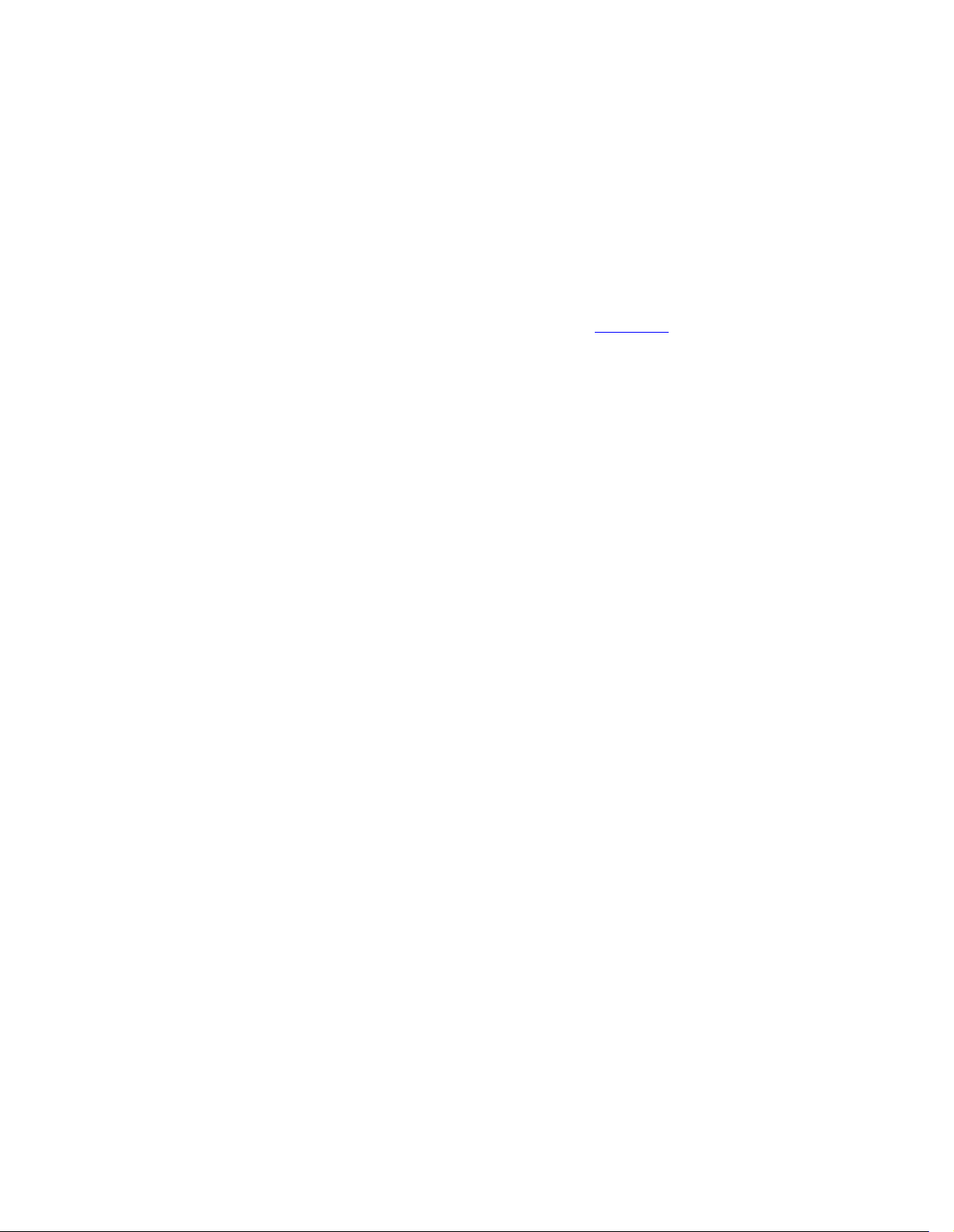
www.gateway.com
Notices
© 2006 Gateway, Inc.
All rights reser ved.
Gateway, Inc.
7565 Irvine Center Drive
Irvine, CA 92618 USA
All Rights Reserved
This publication is protected by copyright and all rights are reserved. No part of it may be reproduced or transmitted by any means or in any
form, without prior consent in writing from Gateway.
The information in this manual has been carefully checked and is be lieved to be accurate. However, changes are made periodically. These
changes are incorporated in newer publication editions. Gateway may improve and/or change products described in this publication at any
time. Due to continuing system improvements, Gateway is not responsible for inaccurate information which may appear in this manual. For
the latest product updates, consult the Gateway Web site at www.gateway.com
special, exemplary, incidental, or con sequential damages resulting from any defect or omission in this manual, even if advised of the
possibility of such damage s.
In the interest of continu ed produc t develop ment, Ga teway reser ves the right to make improvements in this manual and the p roducts it
describes at any time, without notices or obligation.
. In no event will Gateway be liable for direct, indirect,
Trademark Acknowledgments
Gateway and eMachines are trademarks or registered trademarks of Gateway, Inc. in the United States and other countries. All other brands
and product names are trademarks or registered trademarks of their respective companies.
31
Page 36
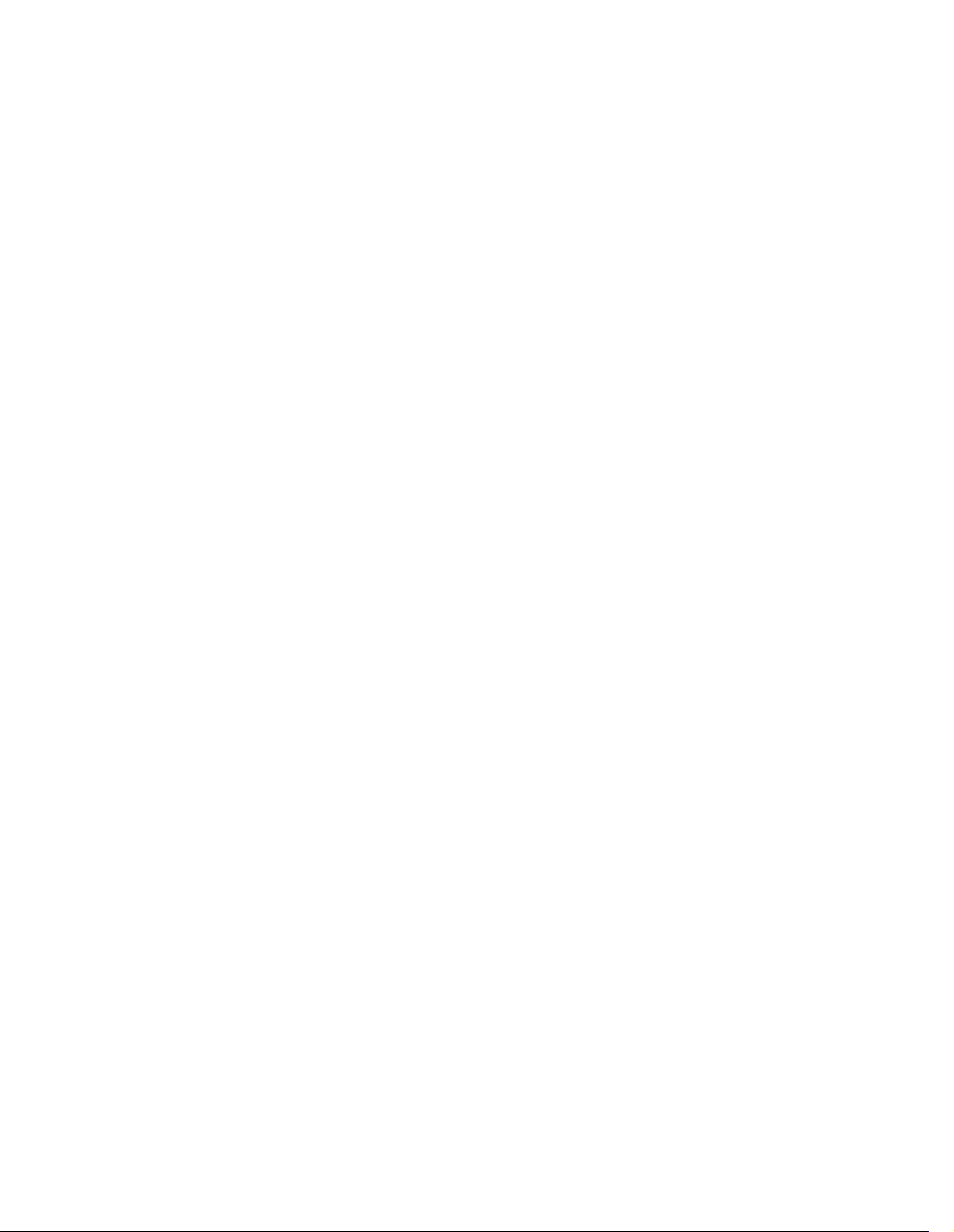
Safety, Regulatory, and Legal Information www.gateway.com
32
Page 37

Page 38
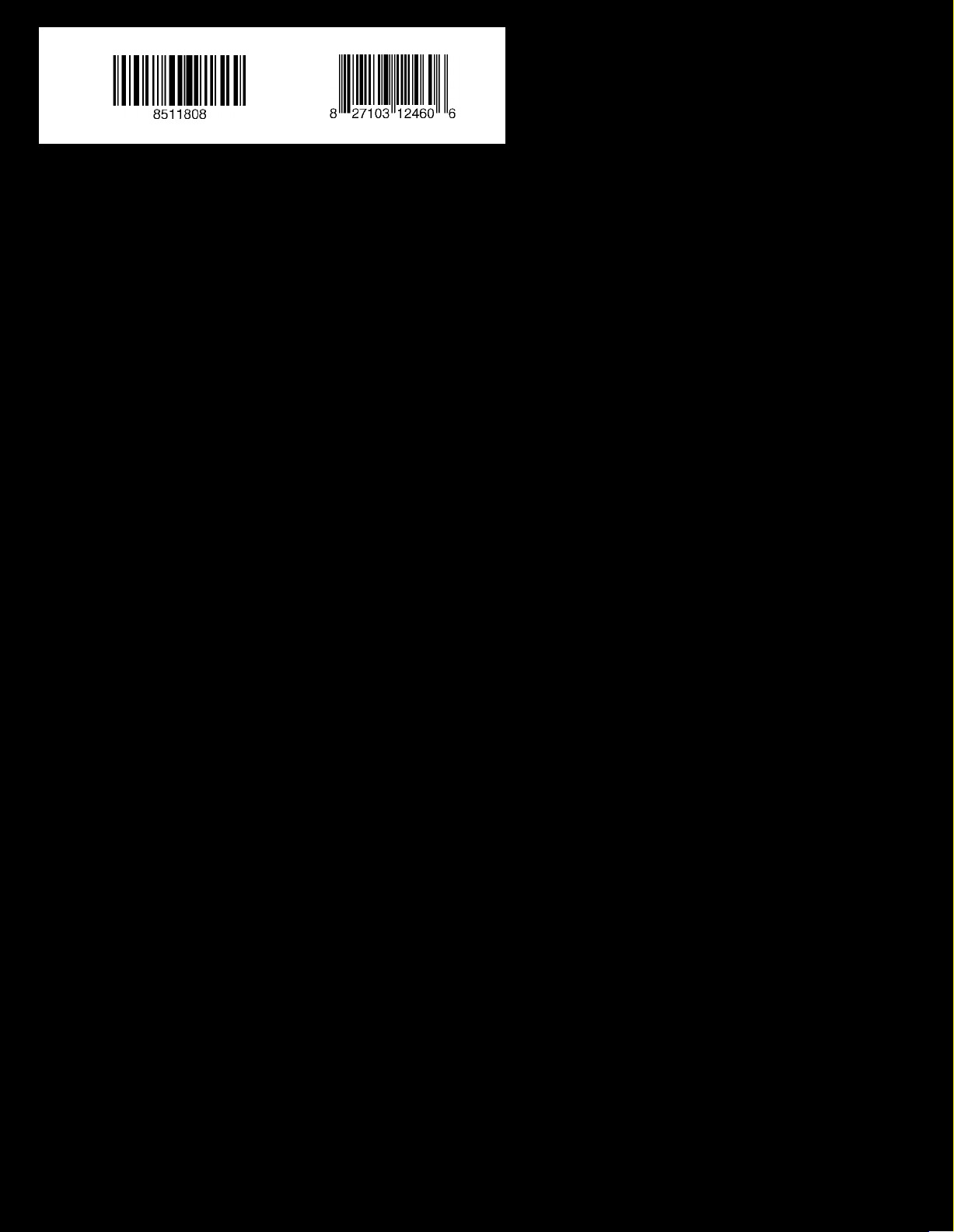
MAN FPD1775W USR GDE R0 10/06
