Page 1
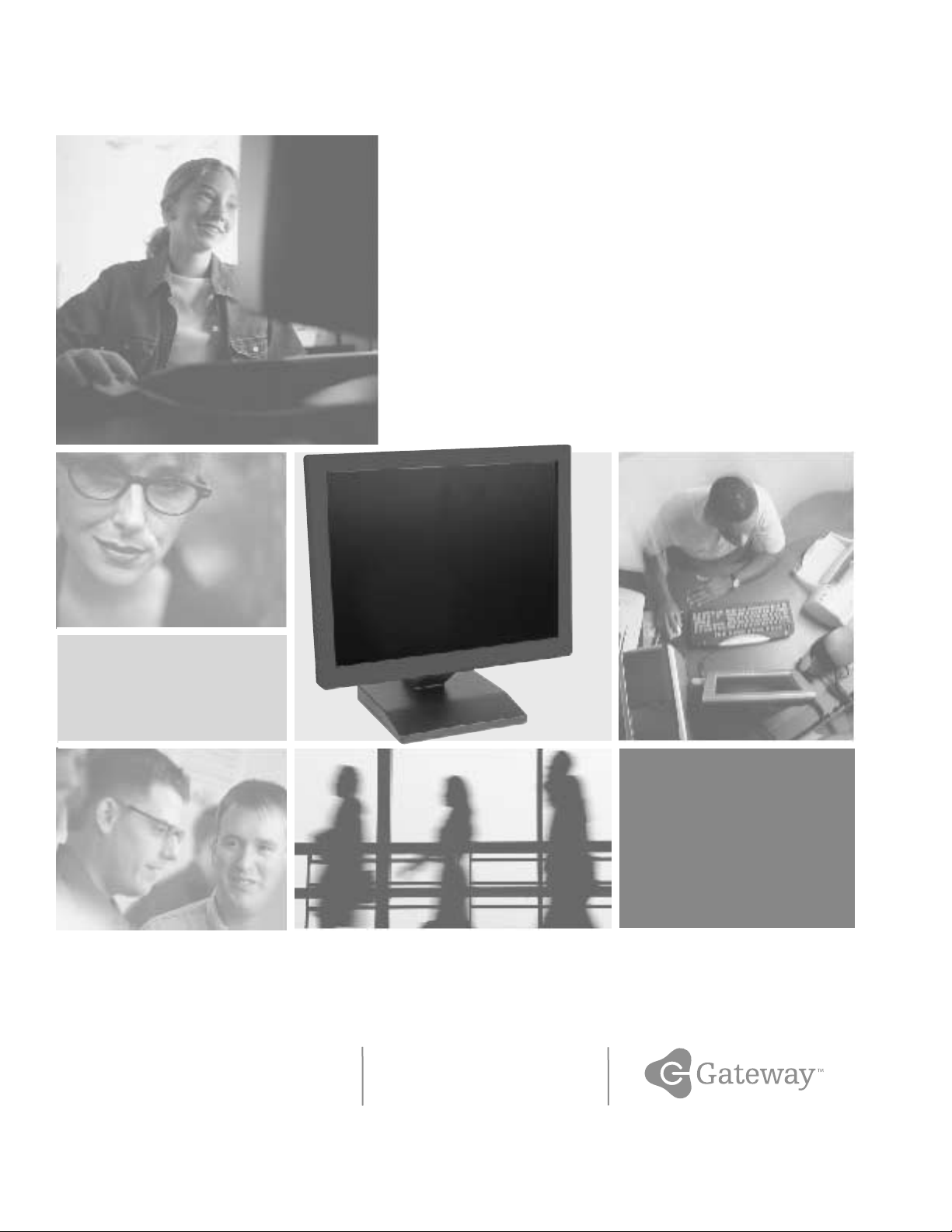
Your Gateway Computer
componentguide
FPD 1540 Monitor
Operating
Maintaining
Page 2
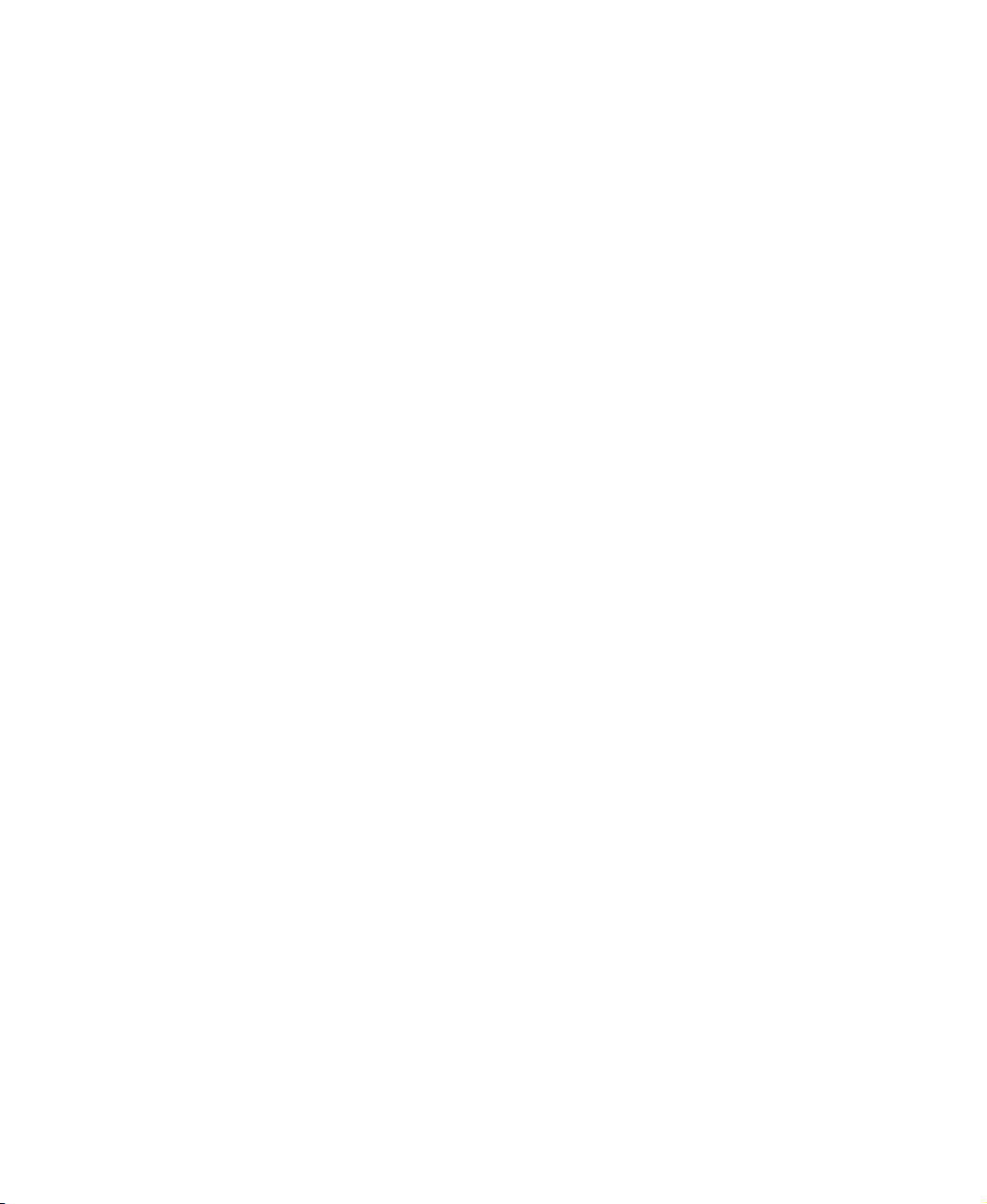
www.gateway.com
Page 3
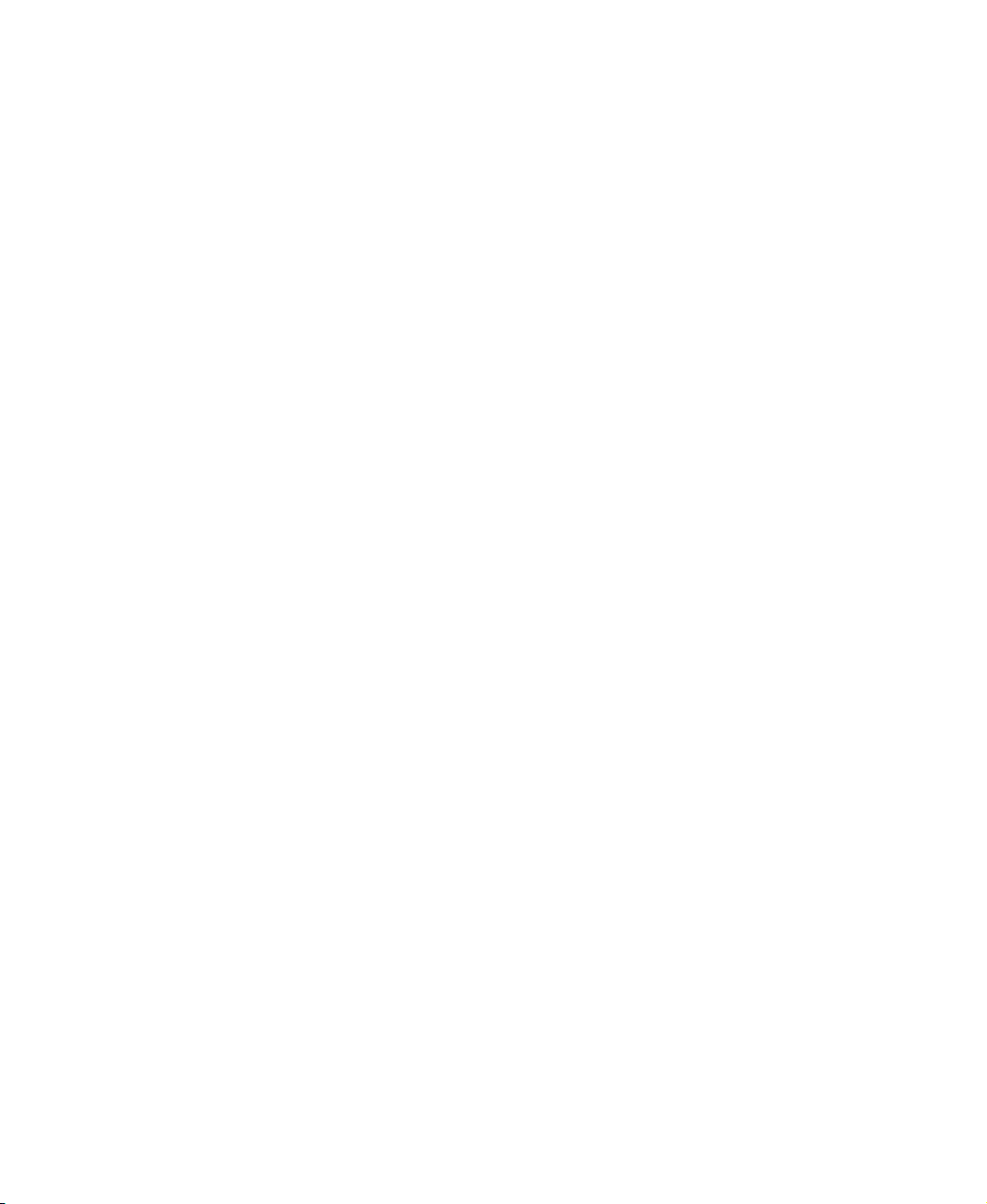
Contents
Using Your FPD 1540 Monitor. . . . . . . . . . . . . . . . . . . . . . . . . . . . . . . . . . . . . . . 1
Connecting the monitor . . . . . . . . . . . . . . . . . . . . . . . . . . . . . . . . . . . . . . . . . . . . . . . 2
Starting the monitor . . . . . . . . . . . . . . . . . . . . . . . . . . . . . . . . . . . . . . . . . . . . . . . . . . 6
Adjusting monitor settings . . . . . . . . . . . . . . . . . . . . . . . . . . . . . . . . . . . . . . . . . . . . . 8
External controls . . . . . . . . . . . . . . . . . . . . . . . . . . . . . . . . . . . . . . . . . . . . . . . . . 8
OSD controls . . . . . . . . . . . . . . . . . . . . . . . . . . . . . . . . . . . . . . . . . . . . . . . . . . . . 9
Software controls . . . . . . . . . . . . . . . . . . . . . . . . . . . . . . . . . . . . . . . . . . . . . . . 14
Video modes . . . . . . . . . . . . . . . . . . . . . . . . . . . . . . . . . . . . . . . . . . . . . . . . . . . 18
Power management . . . . . . . . . . . . . . . . . . . . . . . . . . . . . . . . . . . . . . . . . . . . . . . . 19
ENERGY STAR . . . . . . . . . . . . . . . . . . . . . . . . . . . . . . . . . . . . . . . . . . . . . . . . 19
Energy declaration . . . . . . . . . . . . . . . . . . . . . . . . . . . . . . . . . . . . . . . . . . . . . . 19
Maintenance . . . . . . . . . . . . . . . . . . . . . . . . . . . . . . . . . . . . . . . . . . . . . . . . . . . . . . 20
Troubleshooting . . . . . . . . . . . . . . . . . . . . . . . . . . . . . . . . . . . . . . . . . . . . . . . . . . . . 21
No power . . . . . . . . . . . . . . . . . . . . . . . . . . . . . . . . . . . . . . . . . . . . . . . . . . . . . . 21
No picture . . . . . . . . . . . . . . . . . . . . . . . . . . . . . . . . . . . . . . . . . . . . . . . . . . . . . 22
Power button does not turn on the monitor . . . . . . . . . . . . . . . . . . . . . . . . . . . 22
Image “ghosts” . . . . . . . . . . . . . . . . . . . . . . . . . . . . . . . . . . . . . . . . . . . . . . . . . 23
Display colors are wrong . . . . . . . . . . . . . . . . . . . . . . . . . . . . . . . . . . . . . . . . . 23
Picture has shadows . . . . . . . . . . . . . . . . . . . . . . . . . . . . . . . . . . . . . . . . . . . . . 23
Color is not uniform . . . . . . . . . . . . . . . . . . . . . . . . . . . . . . . . . . . . . . . . . . . . . 24
Image is not sized or centered correctly . . . . . . . . . . . . . . . . . . . . . . . . . . . . . 24
The monitor has pixels that are always dark or too bright . . . . . . . . . . . . . . . 24
Specifications . . . . . . . . . . . . . . . . . . . . . . . . . . . . . . . . . . . . . . . . . . . . . . . . . . . . . . 25
Environmental specifications . . . . . . . . . . . . . . . . . . . . . . . . . . . . . . . . . . . . . . . 26
Safety, Regulatory, and Legal Information . . . . . . . . . . . . . . . . . . . . . . . . . 27
i
Page 4
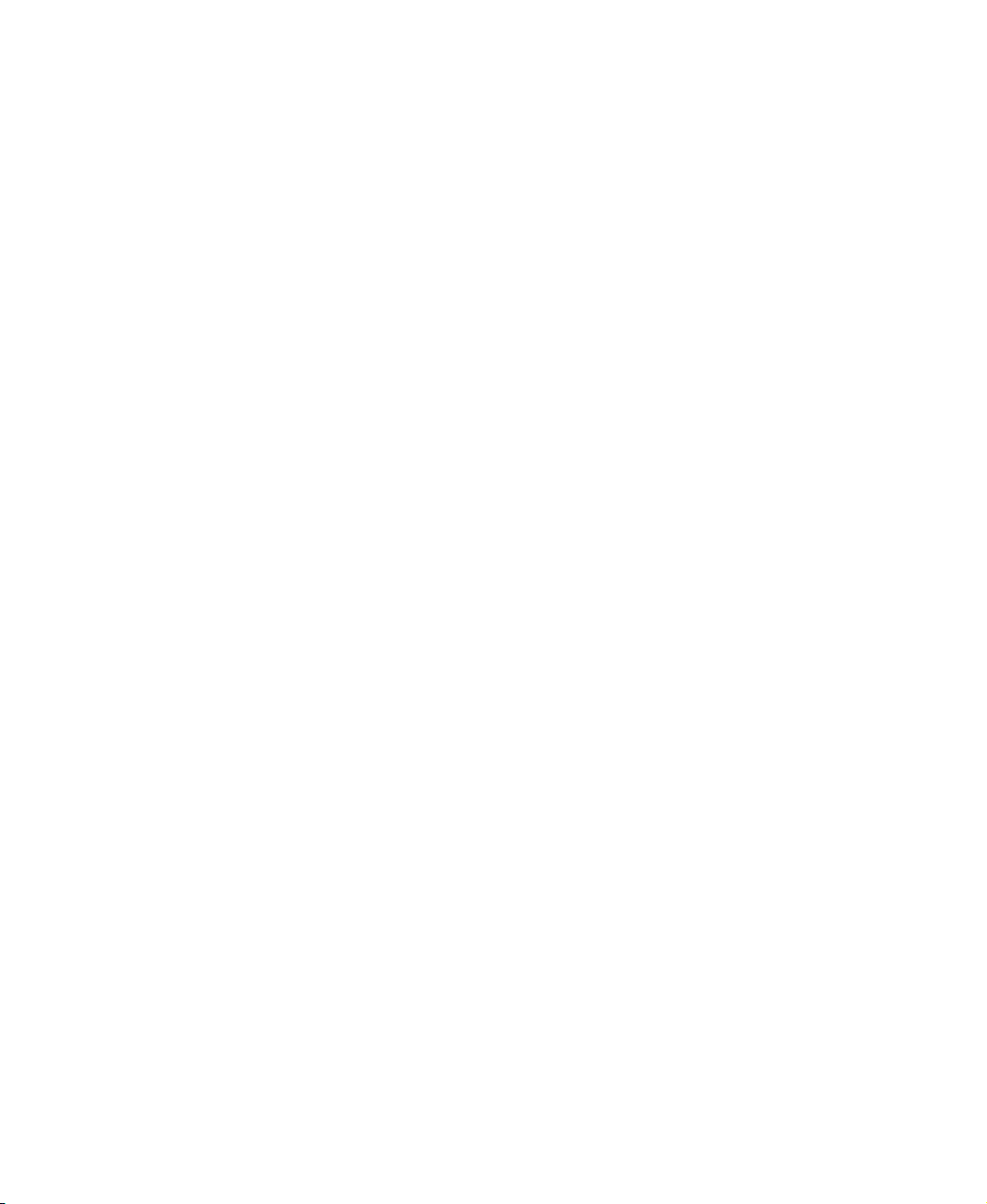
ii
Page 5
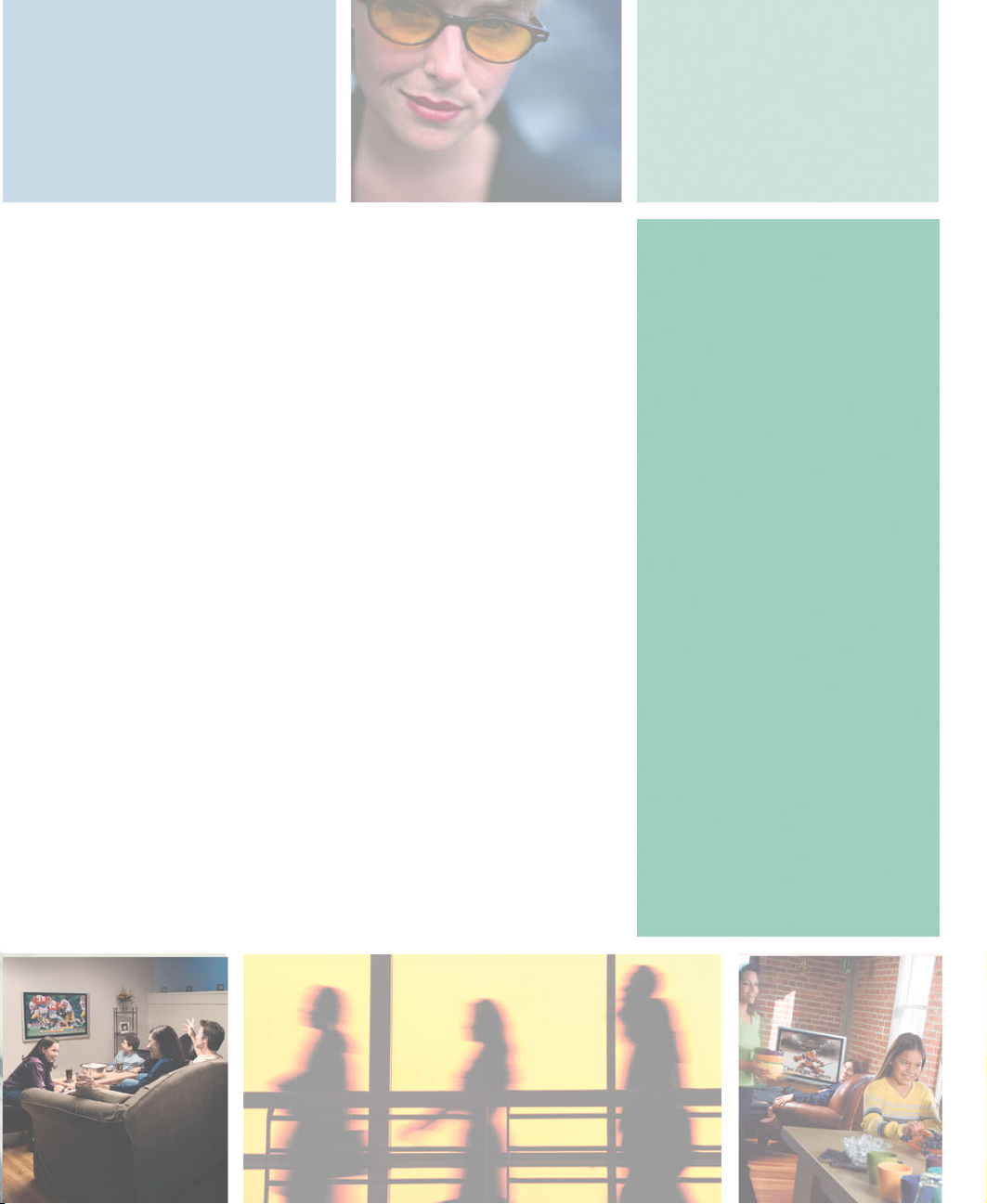
Using Your
FPD 1540
Monitor
The FPD 1540 monitor is a high-resolution color LCD with:
■ Over 16 million colors
■ Excellent contrast and legibility
■ Space-saving and lightweight design
■ Reduced power usage
1
Page 6

Using Your FPD 1540 Monitor
Connecting the monitor
To connect the monitor:
1 Position your computer and the monitor so you can easily reach the back
panel of each.
2 Make sure that your computer is turned off.
3 Remove the cable cover on the back of the monitor.
4 Lay the monitor face down. Avoid the scratching the screen by placing it
on a towel or other non-abrasive surface.
2
www.gateway.com
Page 7

Connecting the monitor
5 Connect one end of the video cable to the video port on the back of the
monitor.
6 Connect the power cord to the power connector on the back of the
monitor.
www.gateway.com
3
Page 8
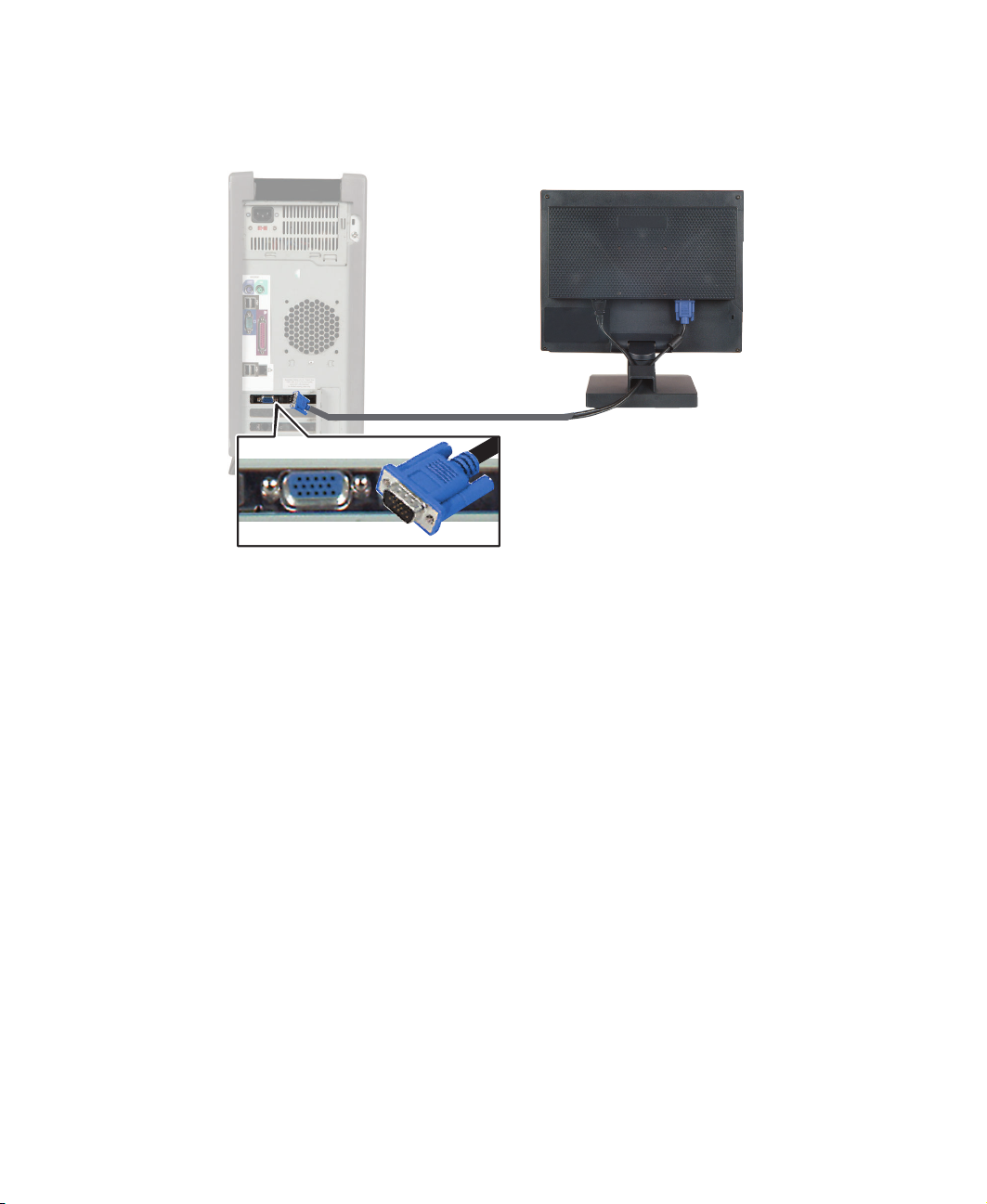
Using Your FPD 1540 Monitor
7 Connect the other end of the video cable to the video port on the back
of your computer.
8 Plug the other end of the power cord into a grounded electrical outlet.
4
www.gateway.com
Page 9

Connecting the monitor
9 Thread the video cable and the power cord through the cable cover slot,
then replace the cover.
www.gateway.com
5
Page 10
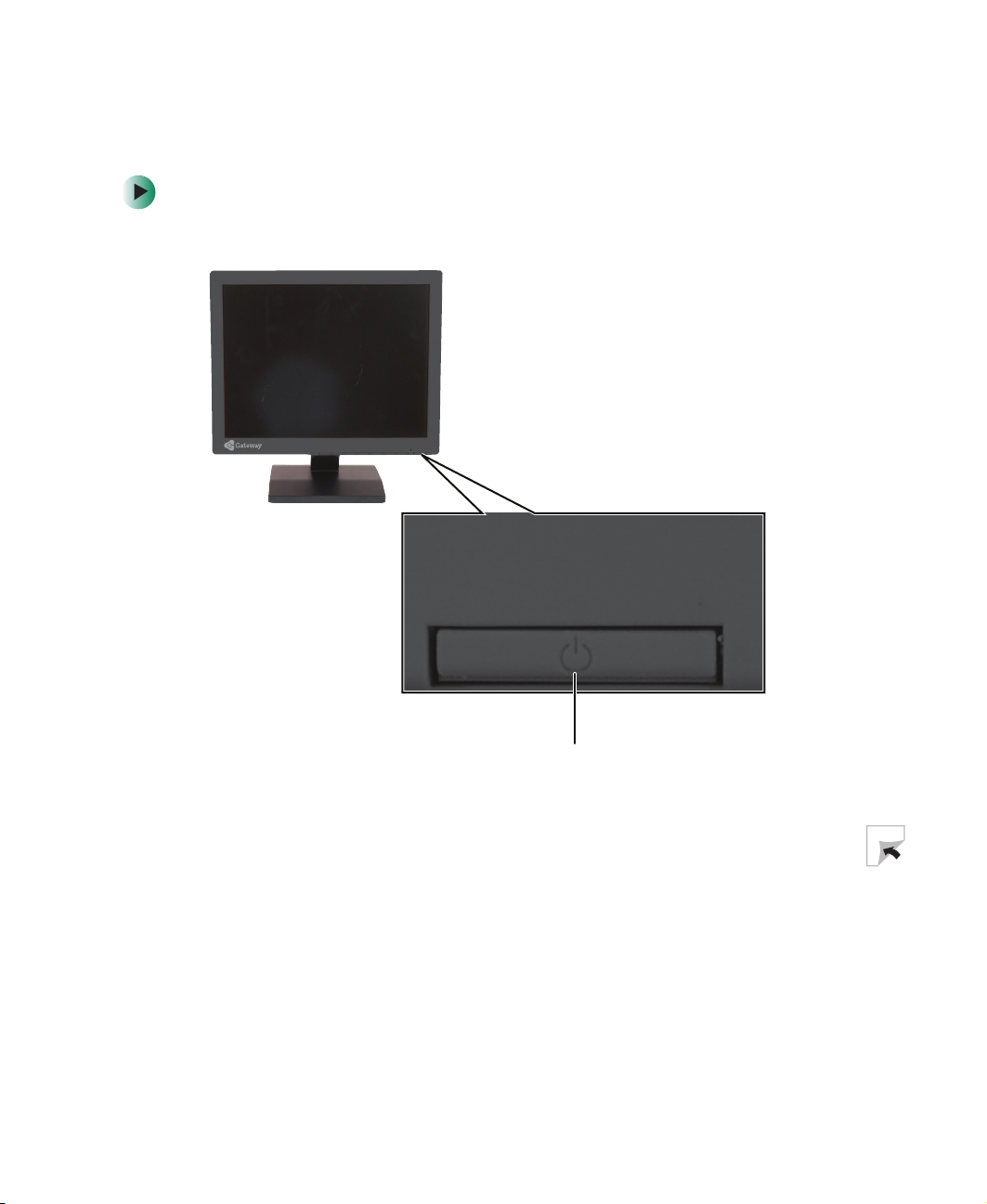
Using Your FPD 1540 Monitor
Starting the monitor
To start the monitor:
1 Press the power button on the front of the monitor.
Power Button
2 Turn on your computer.
6
www.gateway.com
Page 11
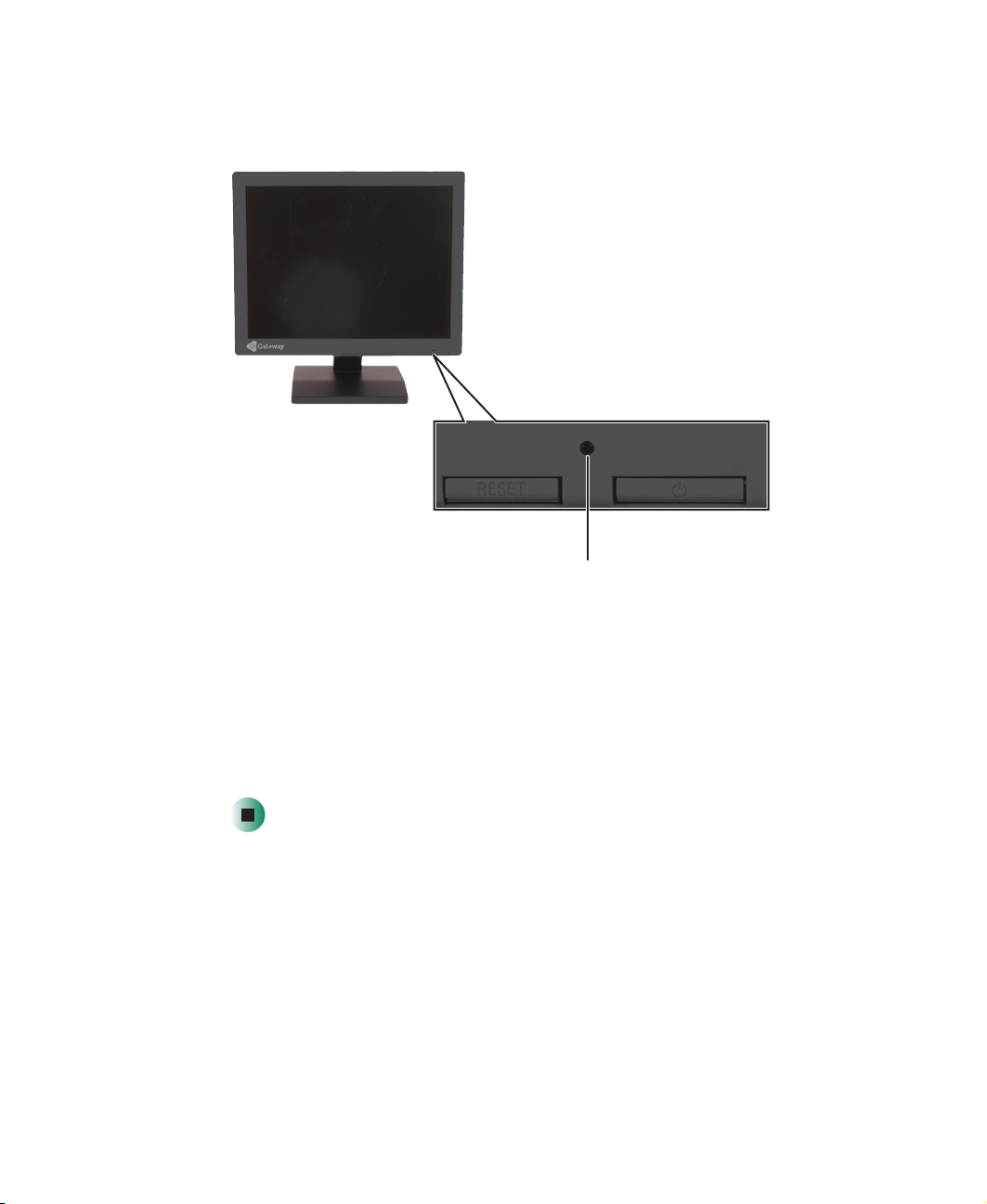
Starting the monitor
3 After your computer is running, the power LED on the monitor should be
green.
Power LED
Allow about 10 seconds for the display image to appear. If the power LED
is not green or you do not see a display image, check the connections. For
more troubleshooting information, see “Troubleshooting” on page 21.
4 Adjust the tilt of the monitor for the best viewing angle.
5 Use the on-screen display (OSD) to adjust other monitor settings. For more
information, see “Adjusting monitor settings” on page 8.
www.gateway.com
7
Page 12

Using Your FPD 1540 Monitor
Adjusting monitor settings
Use the external controls (located on the monitor itself) and software controls
(accessible in Windows) to adjust the display image. For more information
about software controls, see “Software controls” on page 14.
External controls
This monitor features an on-screen display (OSD) that lets you adjust and save
contrast, brightness, and other settings. The monitor saves changes you make
to the settings, even if you turn off the monitor.
Menu/Exit
Left
Arrow
8
Right
Arrow
Minus
www.gateway.com
Plus
Select
Reset
Page 13

Monitor buttons
■ Arrows
OSD active: Press to select OSD menus or controls.
OSD inactive: If the Hot Key option on the Tools menu is off, press to open
the OSD. If the Hot Key option on the Tools menu is on, press to adjust
brightness.
■ + –
OSD active: Press to adjust an OSD control.
OSD inactive: If the Hot Key option on the Tools menu is off, press to open
the OSD. If the Hot Key option on the Tools menu is on, press to adjust
the contrast.
■ Menu/Exit
OSD active: Press to close the OSD.
OSD inactive: Press to open the OSD.
■ Select
OSD active: Press to open an OSD menu.
OSD controls
Adjusting monitor settings
To adjust the OSD settings:
1 Press the Menu/Exit button. The OSD opens at the Brightness/Contrast
menu.
2 If you want to go to a different menu, press the Menu/Exit button to go to
the menu bar at the top of the OSD.
3 Press the left or right arrow button to highlight an OSD menu.
4 Press the Select button to open the highlighted menu.
5 Press the left or right arrow button to select a control on the menu.
6 Press the + or – button to adjust the control.
7 When you have finished making all adjustments, press the Menu/Exit
button one or more times to close the OSD.
www.gateway.com
9
Page 14
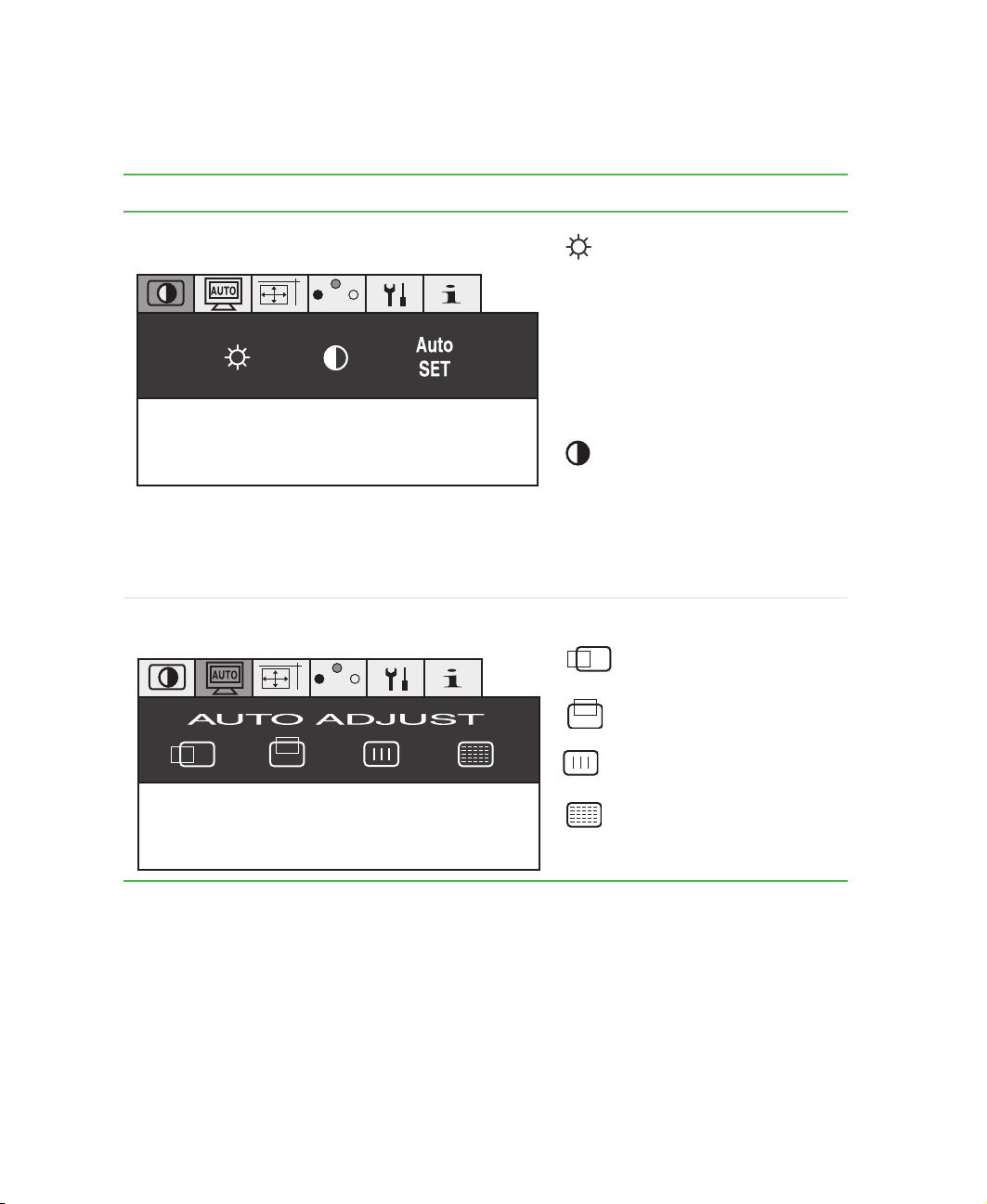
Using Your FPD 1540 Monitor
OSD menus
You can access any of these menus in the OSD:
OSD Menu Description
Brightness/Contrast Controls
FH : 48.3 kHz NEG.
FV : 60.0 Hz NEG.
COLOR
Brightness
Adjusts the brightness of the display
image. Use the lowest brightness
setting you are comfortable with to
maximize the life of the monitor
backlights.
You may need to readjust brightness
after the monitor has warmed up.
Contrast
Adjust the contrast of the display
image.
Auto SET
Adjusts the display image for a
non-standard video input source.
Auto Adjust Automatically adjusts the:
Horizontal image position
COLOR
Vertical image position
Horizontal image size
10
FH : 48.3 kHz NEG.
FV : 60.0 Hz NEG.
www.gateway.com
Fine-tune image
Page 15

Adjusting monitor settings
OSD Menu Description
Image Controls
Horizontal image position
Adjusts the horizontal position of the
COLOR
FH : 48.3 kHz NEG.
FV : 60.0 Hz NEG.
Color Control Systems Color Control Systems Select one
COLOR
FH : 48.3 kHz NEG.
FV : 60.0 Hz NEG.
display image.
Vertical image position
Adjusts the vertical position of the
display image.
Horizontal image size
Adjusts the horizontal size of the
display image.
Fine-tune image
Adjusts the focus, clarity, and image
stability.
of six preset color settings. If you want
to customize the color settings, use
the arrow buttons to select one of the
preset settings (1 through 5), then
press the Select button. Use the
arrow buttons to select a color, then
use the + or – button to adjust the
color.
NATIVE. Selects the default color
setting. You cannot customize this
setting.
www.gateway.com
11
Page 16

Using Your FPD 1540 Monitor
OSD Menu Description
Tools
A
A
z
FH : 48.3 kHz NEG.
FV : 60.0 Hz NEG.
COLOR
Language
Changes the language on the OSD
menus.
OSD Position
Manually adjusts the position of the
OSD on the screen.
OSD Turn Off
The OSD automatically closes when
it is not being used. Use this control
to select the number of seconds the
OSD waits before it closes. You can
select 10, 20, 30, 45, 60, or 120
seconds.
OSD Lock Out
Prevents access to the OSD. When
this control is turned on, press and
hold the Select button, then press the
+ button to open the OSD. To close
the OSD, press and hold the Select
button, then press the + button.
12
Resolution Notifier
Displays a message when the
resolution is not set to the best
resolution (1024 × 768).
Hot Key
Manually adjusts the brightness
(arrow buttons) and contrast using the
control buttons (+ and – buttons) on
the front of the monitor.
www.gateway.com
Page 17

OSD Menu Description
Tools (continued) Off Timer
The monitor turns off automatically
when the computer is not being used.
If you do not want the monitor to turn
off automatically, turn this timer off.
Factory Preset
Use this control to activate the Reset
button. To reset all settings to the
factory default, press and hold the
Reset button for several seconds. To
reset an individual control, select a
control, then press and hold the
Reset button for several seconds.
Information
Display Mode
This control shows the currently
COLOR
selected display resolution.
Adjusting monitor settings
INF
O
FH : 48.3 kHz NEG.
FV : 60.0 Hz NEG.
www.gateway.com
Monitor Info
This control shows the monitor’s
model number and serial number.
13
Page 18

Using Your FPD 1540 Monitor
Software controls
Adjusting the color depth and screen resolution are two of the most basic
monitor settings you may need to change.
Adjusting the color depth
Color depth is the number of colors your video card uses. Most images look best
displayed with the maximum number of colors available.
Windows lets you choose from several color depth settings for the monitor. We
recommend that you use the 32-bit True Color setting or the highest setting
available at all times.
If the color in your images seems “false” or “jumpy,” especially after you have
played a game or run a video-intensive program, check the color depth setting
and return it to 32-bit True Color, if necessary.
To change the color depth:
1 In Windows XP, click Start, then click Control Panel. The Control Panel
window opens. If your Control Panel is in Category View, click
Appearance and Themes.
14
- OR -
In Windows 2000, click
Control Panel window opens.
Start, Settings, then click Control Panel. The
2 Click/Double-click the Display icon. The Display Properties dialog box opens.
www.gateway.com
Page 19

Adjusting monitor settings
3 Click the Settings tab.
4 Click the arrow button to open the Color quality or Colors list, then click
the color depth you want.
5 To save your changes in Windows XP, click OK, then click Yes.
- OR -
To save your changes in Windows 2000, click
Help and
Support
For more information about adjusting monitor settings in
Windows XP, click Start, then click Help and Support.
Type the keyword changing display settings in the
HelpSpot Search box , then click
the arrow.
www.gateway.com
OK, then click OK again.
15
Page 20

Using Your FPD 1540 Monitor
Adjusting the screen resolution
You can change the screen resolution. For example, you can increase the
resolution to fit more icons on your desktop, or you can decrease the resolution
to make reading and identifying objects on the monitor easier. The higher the
resolution, the smaller individual components of the screen (such as icons and
menu bars) appear.
To change the screen resolution:
1 In Windows XP, click Start, then click Control Panel. The Control Panel
window opens. If your Control Panel is in Category View, click
Appearance and Themes.
- OR -
In Windows 2000, click
Control Panel window opens.
Start, Settings, then click Control Panel. The
2 Click/Double-click the Display icon. The Display Properties dialog box opens.
3 Click the Settings tab.
16
www.gateway.com
Page 21

Adjusting monitor settings
4 Drag the Screen resolution or Screen area slider to the resolution you prefer.
5 To save your changes in Windows XP, click OK, then click Yes.
- OR -
To save your changes in Windows 2000, click
Help and
Support
For more information about adjusting screen resolution in
Windows XP, click Start, then click Help and Support.
Type the keyword changing screen resolution in the
HelpSpot Search box , then click
the arrow.
OK, then click OK again.
www.gateway.com
17
Page 22

Using Your FPD 1540 Monitor
Video modes
The monitor supports several video modes. The best screen resolution is:
■ 1024 × 768
The supported video modes are:
Screen Resolution
(display mode)
640 × 480 31.5 kHz to 37.5 kHz 60 Hz to 75 Hz
800 × 600 37.9 kHz to 46.9 kHz 75 Hz to 60 Hz
1024 × 768 48.4 kHz to 60 kHz 60 Hz to 75 Hz
If you do not use the best mode for the monitor, the display image may look
slightly “fuzzy” or may have a black border around the edges.
Horizontal Frequency Vertical Frequency
18
www.gateway.com
Page 23

Power management
ENERGY STAR
As an ENERGY STAR® Partner, Gateway has determined that this product meets
the ENERGY STAR guidelines for energy efficiency.
This monitor complies with the EPA's International ENERGY STAR Program,
which is a program designed to encourage manufacturers of computer
equipment to build circuitry into their products to reduce energy consumption
during time of non-use.
Energy declaration
When connected to a computer that supports the VESA Display Power
Management Signaling (DPMS) Protocol, this monitor can conserve significant
energy by reducing power consumption during periods of non-use. When your
computer goes into the energy saving mode, the monitor will then enter the
Active Off mode (different from total shut down). In the Active Off mode the
Power LED will show orange.
Power management
Use these conventions and the power can be reduced to the following levels:
VESA State LED Indicator Power Consumption
On Green <20 W
Active Off Orange 2 W
To “wake” the monitor when it is in Active Off mode, move your mouse or
press any keyboard key.
Access the power management options in the Control Panel to change the
period of time after which the monitor enters these low power states.
www.gateway.com
19
Page 24

Using Your FPD 1540 Monitor
Maintenance
To keep the monitor in optimal working order:
■ Do not block the ventilation holes.
■ Do not expose the monitor to rain or use near water.
■ Keep the monitor away from radiators or heat vents.
■ Keep the monitor out of direct sunlight.
To clean the monitor, use a soft cloth lightly moistened with water only. Wipe
the cabinet, screen, and controls.
Warning Do not use any type of abrasive pad or glass cleaner. You
will permanently scratch the screen.
20
www.gateway.com
Page 25

Troubleshooting
If you have problems with the monitor, the information in this troubleshooting
section may help you solve them.
Important Make sure that the monitor has warmed up for
approximately 30 minutes before making any judgments
about the picture quality.
No power
■ Make sure that the power cord is connected correctly to both the back of
the monitor and the wall outlet. For more information about connecting
the power cord, see “Connecting the monitor” on page 2.
■ Make sure that the main power switch on the right side of the monitor is
turned on.
■ Make sure that the monitor power button on the front of the monitor is
turned on.
Troubleshooting
www.gateway.com
21
Page 26

Using Your FPD 1540 Monitor
No picture
■ Make sure that the power cord is connected correctly to both the back of
the monitor and the wall outlet. For more information about connecting
the power cord, see “Connecting the monitor” on page 2.
■ Make sure that the video cable is connected securely to the back of the
monitor and your computer. For more information about connecting the
video cable, see “Connecting the monitor” on page 2.
■ Make sure that the main power switch on the right side of the monitor is
turned on.
■ Make sure that the monitor power button on the front of the monitor is
turned on.
■ If the power LED is orange:
■ Make sure that your computer is turned on.
■ Move the mouse or press any key on the keyboard to bring the
monitor out of Active Off mode.
■ Restart your computer with the monitor turned on.
■ Make sure that the video cable is not damaged.
■ Check the ends of the video cable for any pins that might be bent or
pushed in.
■ Turn off the monitor and disconnect the video cable from the back of your
computer. Turn the monitor back on and wait for ten seconds. If the
monitor is functioning correctly, a self-diagnostic screen appears. For more
information about connecting the video cable, see “Connecting the
monitor” on page 2.
Power button does not turn on the monitor
■ Make sure that the main power switch on the right side of the monitor is
turned on.
■ Unplug the monitor’s power cord from the electrical outlet to reset the
monitor.
22
www.gateway.com
Page 27

Image “ghosts”
■ If a “ghost” of an image remains on the monitor screen, turn off the
monitor for the length of time that the image was displayed on the screen.
For example, if the image was displayed for one hour, turn off the monitor
for one hour.
■ To avoid ghost images, use a screen saver.
Display colors are wrong
■ Use the OSD controls to select a preset color setting or to adjust the colors
manually. For more information, see “OSD controls” on page 9.
■ Restart your computer with the monitor turned on.
■ Make sure that the video cable is connected securely to the back of the
monitor and your computer. For more information about connecting the
video cable, see “Connecting the monitor” on page 2.
■ Make sure that the video cable is not damaged.
■ Check the ends of the video cable for any pins that might be bent or pushed
in.
Troubleshooting
Picture has shadows
■ Turn on the FACTORY PRESET control in the OSD, then press the RESET
button for several seconds to return the monitor settings to the ideal
settings. For more information, see “OSD controls” on page 9.
■ Remove any extension cables or switchboxes.
■ Make sure that the video cable is connected securely to the back of the
monitor and your computer. For more information about connecting the
video cable, see “Connecting the monitor” on page 2.
■ Make sure that the video cable is not damaged.
■ Check the ends of the video cable for any pins that might be bent or pushed
in.
www.gateway.com
23
Page 28
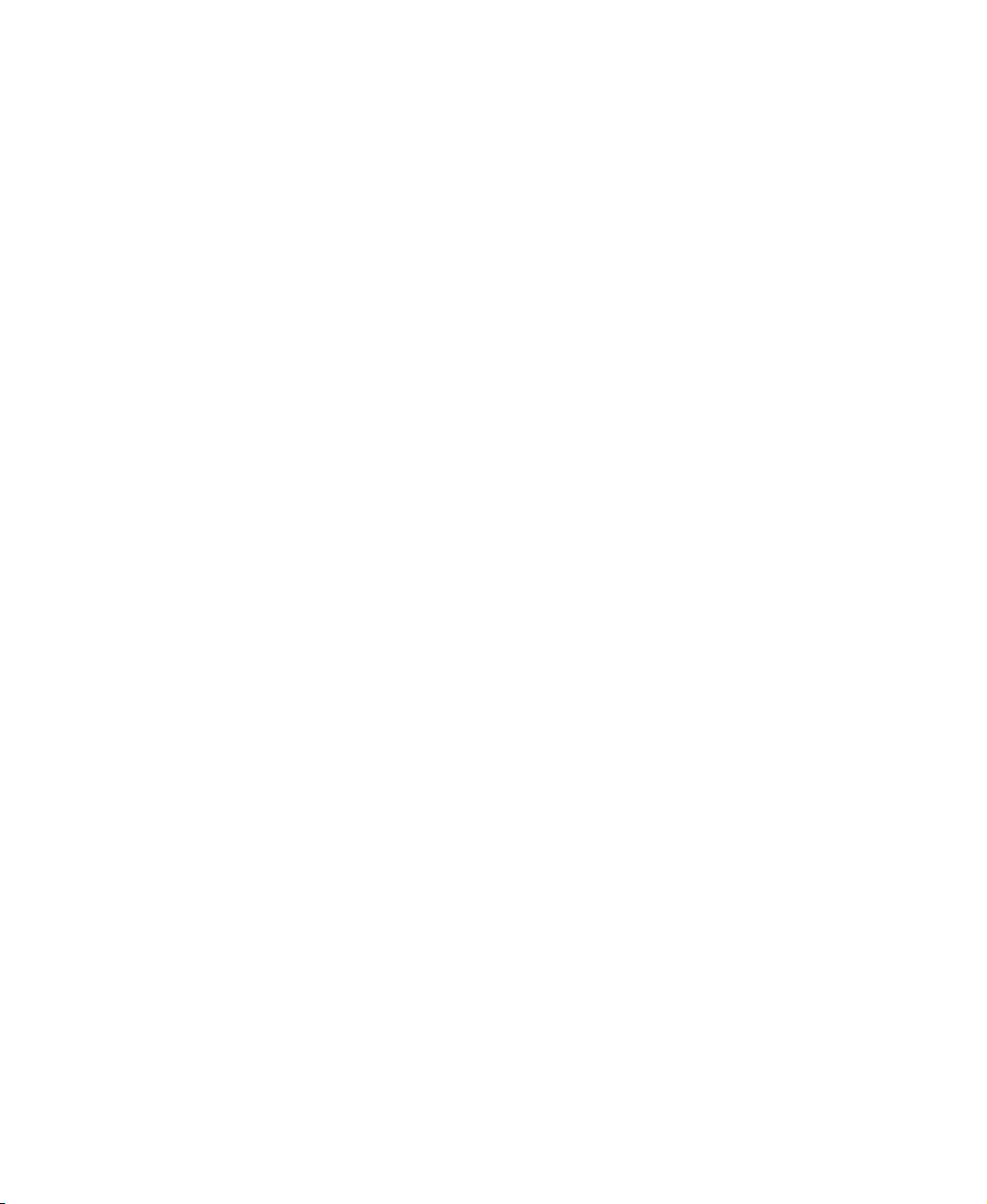
Using Your FPD 1540 Monitor
Color is not uniform
■ Turn on the FACTORY PRESET control in the OSD, then press the RESET
button for several seconds to return the monitor settings to the ideal
settings. For more information, see “OSD controls” on page 9.
Image is not sized or centered correctly
■ Use the OSD controls to adjust the position of the display image. For more
information, see “OSD controls” on page 9.
■ Turn on the FACTORY PRESET control in the OSD, then press the RESET
button for several seconds to return the monitor settings to the ideal
settings. For more information, see “OSD controls” on page 9.
The monitor has pixels that are always dark or too bright
This condition is normal and inherent in the TFT technology used in
active-matrix LCD screens. Gateway’s inspection standards keep these to a
minimum. If you feel these pixels are unacceptably numerous or dense on your
display, contact Gateway Technical Support to identify whether a repair or
replacement is justified based on the number of pixels affected.
24
www.gateway.com
Page 29

Specifications
Specifications are subject to change without notice or obligation.
Specifications
Monitor
Best screen resolution
Active display area
Display colors
Input signal
Synchronization Range
Power input
Power consumption
Dimensions
Weight
Power management
15-inch active-matrix TFT (Thin Film Transistor) LCD
1024 × 768
Horizontal: 12.0 in. (304 mm)
Vertical: 9.0 in. (228 mm)
Over 16 million colors
Video: ANALOG 0.7 P-P/75 Ohms
Sync: Separate sync TTL Level
Horizontal sync: Positive/Negative
Vertical sync: Positive/Negative
Horizontal: 31.5 kHz to 60.0 kHz (automatic)
Vertical: 56.2 HZ to 75.1 Hz (automatic)
AC 100-240 V 50/60 Hz 0.4 A
Normal operation: <20 W
Active Off operation: 2 W
13.6 × 6.5 × 13.6 inches (W × D × H)
(344.8 × 166.0 × 344.2 mm) (W × D × H)
8.2 lbs (3.7 kg)
Meets EPA ENERGY STAR® and VESA DPMS requirements
Certifications
UL, cUL, EPA, NOM, ICES-003 Class B, and FCC Class B
Many products for Gateway and its subsidiaries are custom engineered by our
suppliers to Gateway specifications and may vary from similarly marketed
products.
www.gateway.com
25
Page 30

Using Your FPD 1540 Monitor
Environmental specifications
Specifications are subject to change without notice or obligation.
Operating temperature
Storage Temperature
Many products for Gateway and its subsidiaries are custom engineered by our
suppliers to Gateway specifications and may vary from similarly marketed
products.
41°F to 95°F (5°C to 35°C)
Humidity: 30% to 80%
Altitude: 0 to 10,000 ft
14°F to 140°F (-10°C to 60°C)
Humidity: 10% to 85%
Altitude: 0 to 40,000 ft
26
www.gateway.com
Page 31
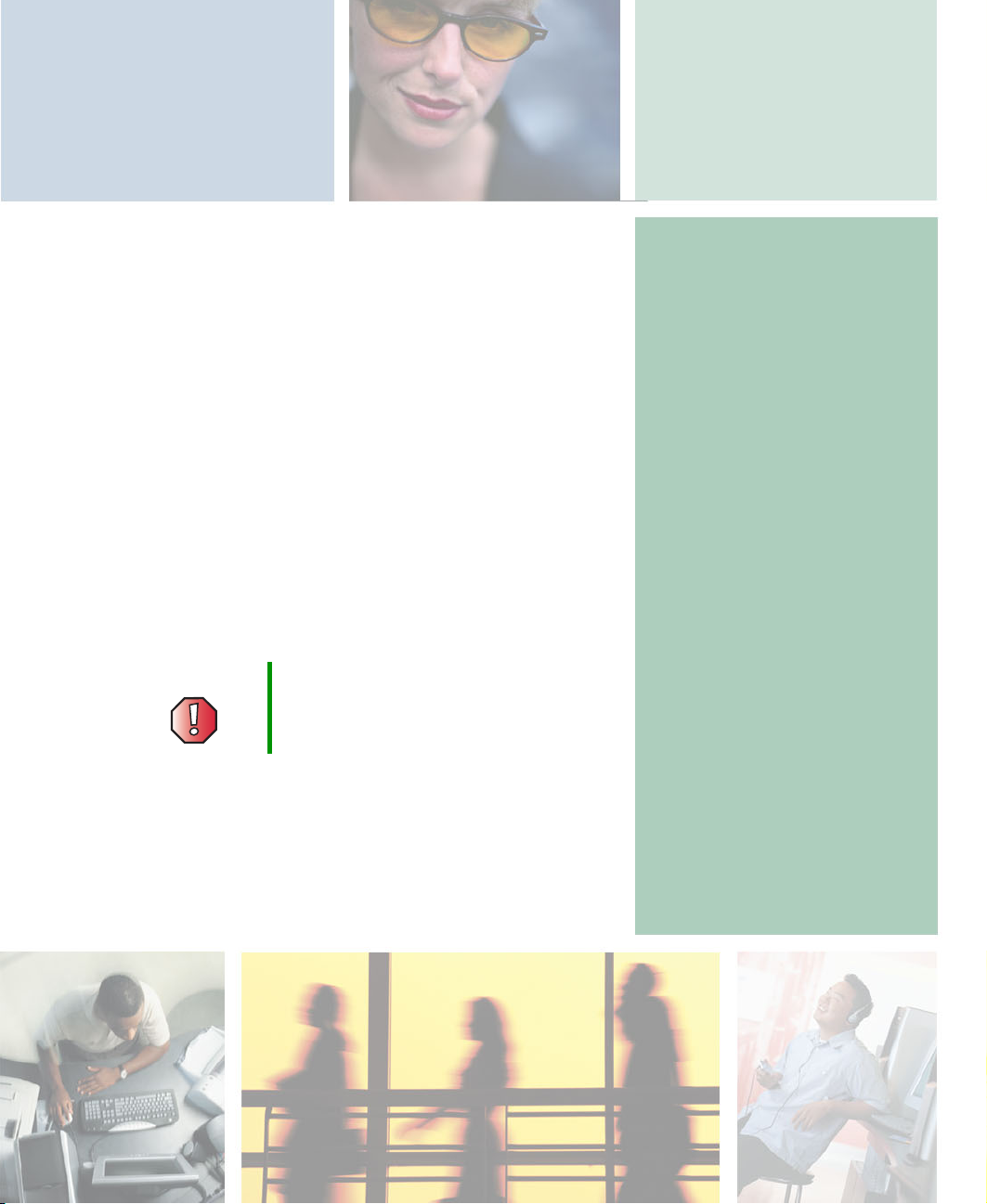
Safety,
Regulatory, and
Legal Information
Important safety
information
Your Gateway system is designed and tested to meet the latest standards
for safety of information technology equipment. However, to ensure safe
use of this product, it is important that the safety instructions marked on
the product and in the documentation are followed.
Warning Always follow these instructions to help
guard against personal injury and damage
to your Gateway system.
27
Page 32

Safety, Regulatory, and Legal Information
Setting up your system
■
Read and follow all instructions marked on the product and in the documentation before you
operate your system. Retain all safety and operating instructions for future use.
■
Do not use this product near water or a heat source such as a radiator.
■
Set up the system on a stable work surface.
■
The product should only be operated from the type of power source indicated on the rating label.
■
If your product has a voltage selector switch, make sure that the switch is in the proper position
for your area. The voltage selector switch is set at the factory to the correct voltage.
■
Openings in the monitor case are provided for ventilation. Do not block or cover these openings.
Make sure you provide adequate space, at least 6 inches (15 cm), around the system for
ventilation when you set up your work area. Never insert objects of any kind into the monitor
ventilation openings.
■
Some products are equipped with a three-wire power cord to make sure that the product is
properly grounded when in use. The plug on this cord will only fit into a grounding-type outlet.
This is a safety feature. If you are unable to insert the plug into an outlet, contact an electrician
to install the appropriate outlet.
■
If you use an extension cord with this system, make sure that the total ampere rating on the
products plugged into the extension cord does not exceed the extension cord ampere rating.
■
If you r syst em i s fi tte d wit h a T V Tuner, cable , or satellite receiver card, make sure that the
antenna or cable system is electrically grounded to provide some protection against voltage
surges and buildup of static charges.
28
www.gateway.com
Page 33

Care during use
■
Do not walk on the p owe r cord or a llo w any thi ng to res t on i t.
■
Do not spill anything on the system. The best way to avoid spills is to avoid eating and drinking
near your system.
■
Do not expose the monitor to rain or use near water. If the monitor does get exposed to
moisture, unplug it and allow it to dry for 24 hours. Call Gateway Technical Support for advice
on whether the monitor is safe to turn back on.
■
When the monitor is turned off, a small amount of electrical current still flows through the
monitor. To avoid electrical shock, always unplug all power cables and modem cables from the
wall outlets before cleaning the system.
■
Unplug the system from the wall outlet and refer servicing to qualified personnel if:
■
The power cord or plug is damaged.
■
Liquid has been spilled into the system.
■
The system does not operate properly when the operating instructions are followed.
■
The system was dropped or the cabinet is damaged.
■
The system performance changes.
Warning To prevent electric shock, never remove the cover. No user
serviceable parts inside. Refer servicing to qualified
service personnel.
Replacement parts and accessories
Use only replacement parts and accessories recommended by Gateway.
Important safety information
Important Do not use Gateway products in areas classified as
hazardous locations. Such areas include patient care
areas of medical and dental facilities, oxygen-laden
environments, or industrial facilities.
www.gateway.com
29
Page 34

Safety, Regulatory, and Legal Information
Regulatory compliance
statements
United States of America
Federal Communications Commission (FCC)
Unintentional emitter per FCC Part 15
This device has been tested and found to comply with the limits for a Class B digital device,
pursuant to Part 15 of the FCC rules. These limits are designed to provide reasonable protection
against harmful interference in a residential installation. This equipment generates, uses, and can
radiate radio frequency energy and, if not installed and used in accordance with the instructions,
may cause harmful interference to radio or television reception. However, there is no guarantee
that interference will not occur in a particular installation. If this equipment does cause
interference to radio and television reception, which can be determined by turning the equipment
off and on, the user is encouraged to try to correct the interference by one or more of the following
measures:
■
Reorient or relocate the receiving antenna
■
Increase the separation between the equipment and receiver
■
Connect the equipment to an outlet on a different circuit from that to which the receiver is
connected
■
Consult the dealer or an experienced radio/TV technician for help.
Compliance Accessories: The accessories associated with this equipment are: shielded video cable.
These accessories are required to be used in order to ensure compliance with FCC rules.
FCC declaration of conformity
Responsible party:
Gateway Companies, Inc.
610 Gateway Drive, North Sioux City, SD 57049
(605) 232-2000 Fax: (605) 232-2023
This device complies with Part 15 of the FCC Rules. Operation of this device is subject to the
following two conditions: (1) this device may not cause harmful interference, and (2) this device
must accept any interference received, including interference that may cause undesired operation.
30
Caution Changes or modifications not expressly approved by
Gateway could void the FCC compliance and negate your
authority to operate the product.
www.gateway.com
Page 35

Regulatory compliance statements
Canada
Industry Canada (IC)
Unintentional emitter per ICES-003
This digital apparatus does not exceed the Class B limits for radio noise emissions from digital
apparatus as set out in the radio interference regulations of Industry Canada.
Le présent appareil numérique n’émet pas de bruits radioélectriques dépassant les limites
applicables aux appareils numériques de Classe B prescrites dans le règlement sur le brouillage
radioélectrique édicté par Industrie Canada.
EPA ENERGY STAR
As an ENERG Y STA R® Partner, Gateway has determined that this product
meets the ENERGY STAR guidelines for energy efficiency when used with a
computer equipped with a Display Power Management System.
California Proposition 65 Warning
Warning This product contains chemicals, including lead, known to
the State of California to cause cancer and/or birth defects
or reproductive harm.
www.gateway.com
31
Page 36

Safety, Regulatory, and Legal Information
Notices
Copyright © 2003 Gateway, Inc.
All Rights Reserved
14303 Gateway Place
Poway, CA 92064 USA
All Rights Reserved
This publication is protected by copyright and all rights are reserved. No part of it may be reproduced or
transmitted by any means or in any form, without prior consent in writing from Gateway.
The information in this manual has been carefully checked and is believed to be accurate. However, changes are
made periodically. These changes are incorporated in newer publication editions. Gateway may improve and/or
change products described in this publication at any time. Due to continuing system improvements, Gateway is
not responsible for inaccurate information which may appear in this manual. For the latest product updates,
consult the Gateway Web site at www.gateway.com
exemplary, incidental, or consequential damages resulting from any defect or omission in this manual, even if
advised of the possibility of such damages.
In the interest of continued product development, Gateway reserves the right to make improvements in this
manual and the products it describes at any time, without notices or obligation.
Trademark Acknowledgments
1-800-GATEWAY, ActiveCPR, ALR, AnyKey, black-and-white spot design, CrystalScan, Destination, DestiVu, EZ
Pad, EZ Point, Field Mouse, Gateway 2000, Gateway Country, gateway.net, Gateway stylized logo, Perfect
Scholar, Solo, TelePath, Vivitron, stylized “G” design, and “You’ve got a friend in the business” slogan are
registered trademarks and black-and-white spotted box logo, GATEWAY, Gateway Astro, Gateway@Work,
Gateway Connected touch pad, Gateway Connected music player, Gateway Cyber:)Ware, Gateway
Education:)Ware, Gateway Flex Case, Gateway Gaming:)Ware, Gateway GoBack, Gateway Gold, Gateway
Learning:)Ware, Gateway Magazine, Gateway Micro Server, Gateway Money:)Ware, Gateway Music:)Ware,
Gateway Networking Solutions, Gateway Online Network (O.N.) solution, Gateway Photo:)Ware, Gateway
Professional PCs, Gateway Profile, Gateway Solo, green stylized GATEWAY, green stylized Gateway logo,
Gateway Teacher:)Ware, Gateway Video:)Ware, HelpSpot, InforManager, Just click it!, Learn@Gateway, Kids
BackPack, SERVE-TO-ORDER, Server Watchdog, the Spotted G Gateway Logo and the Spotted G Logo,
SpotShop, Spotshop.com, and Your:)Ware are trademarks of Gateway, Inc. Intel, Intel Inside logo, and Pentium
are registered trademarks and MMX is a trademark of Intel Corporation. Microsoft, MS, MS-DOS, and Windows
are trademarks or registered trademarks of Microsoft Corporation. All other product names mentioned herein are
used for identification purposes only, and may be the trademarks or registered trademarks of their respective
companies.
. In no event will Gateway be liable for direct, indirect, special,
32
www.gateway.com
Page 37
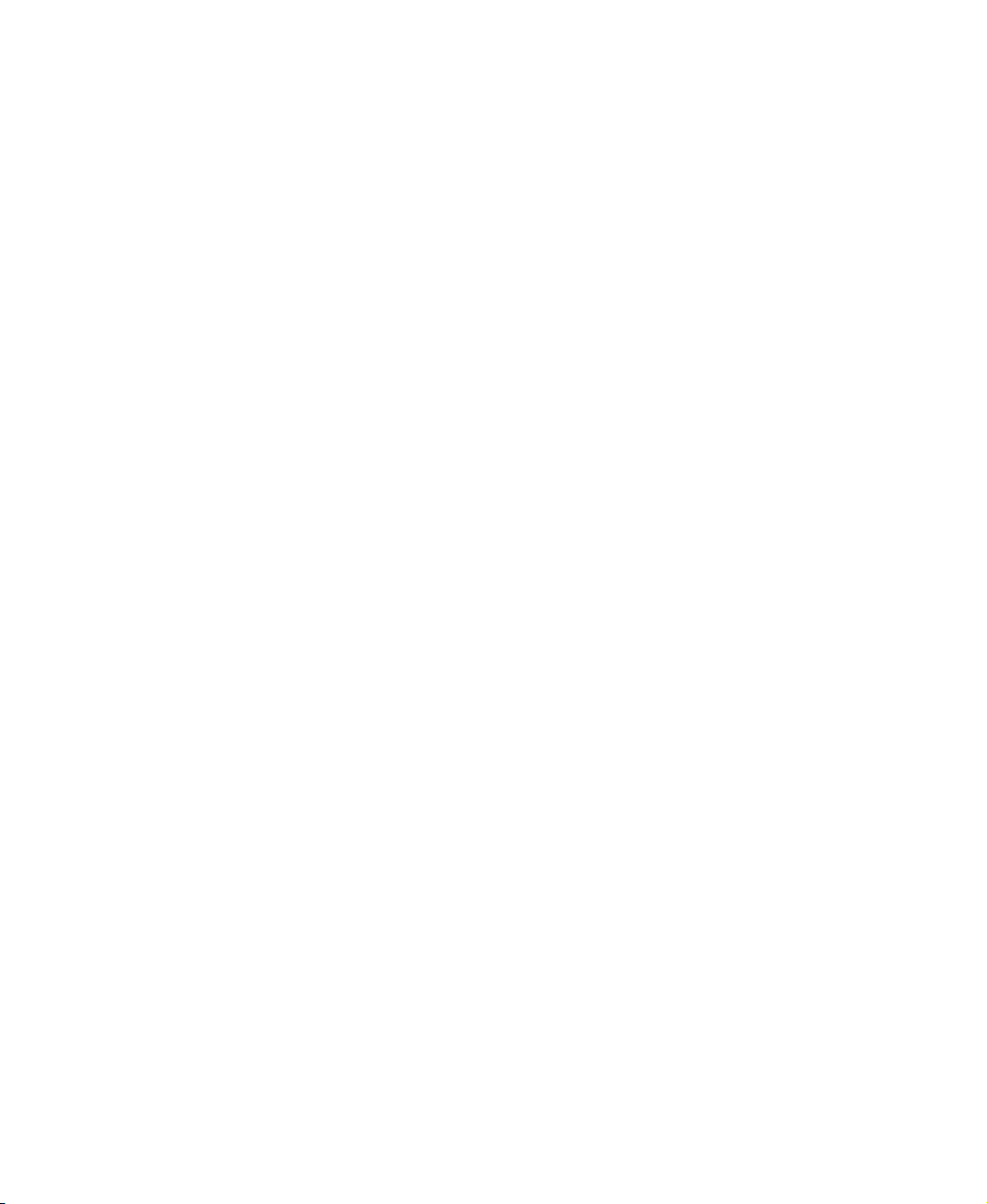
www.gateway.com
Page 38

MAN MON NEC 15" LCD GDE R0 4/03
