Page 1
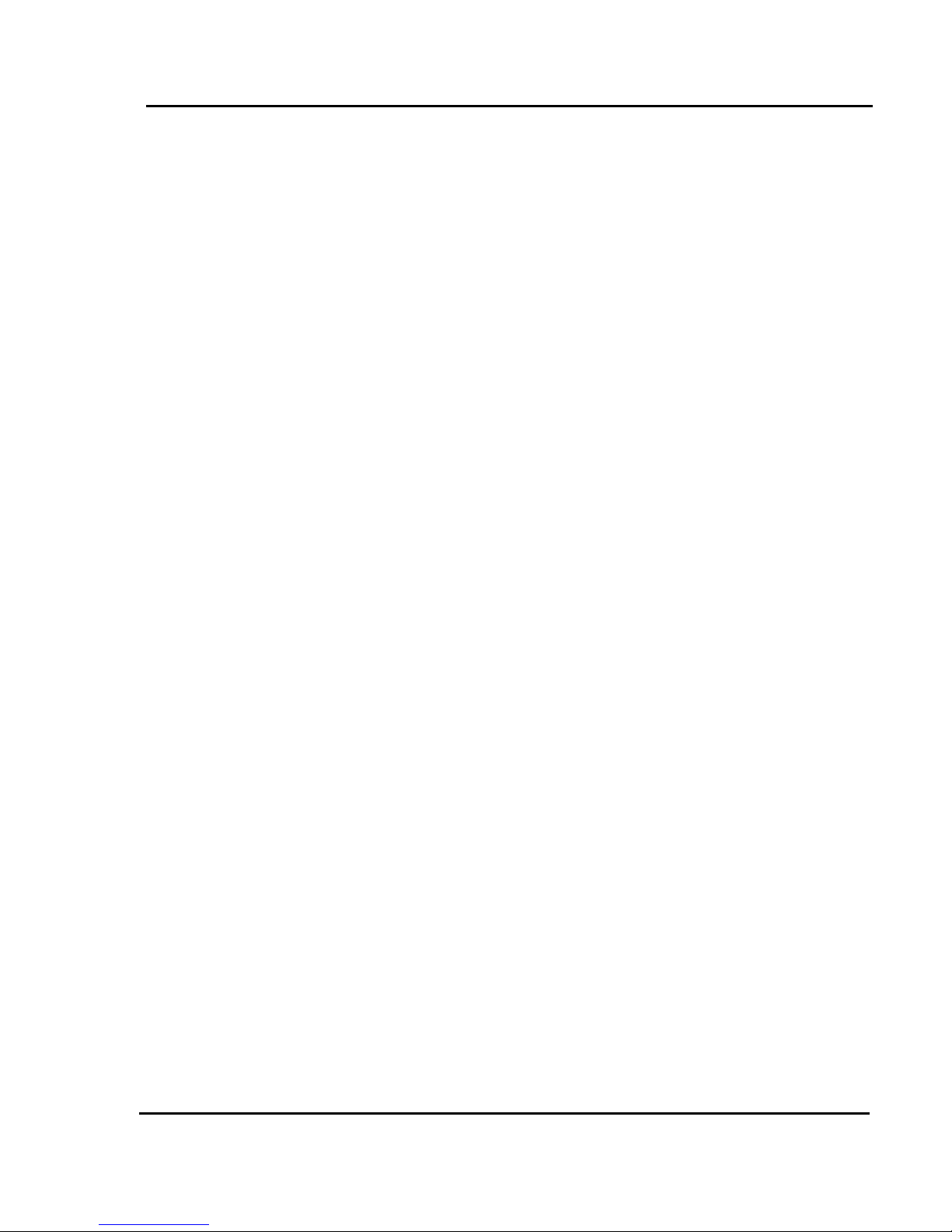
Test Report No.: GETEC-E3-02-001
FCC Class B Certification
APPENDIX I
: USER’S MANUAL
EUT Type: 15” LCD Monitor
FCC ID: BEJLG56B
Page 2
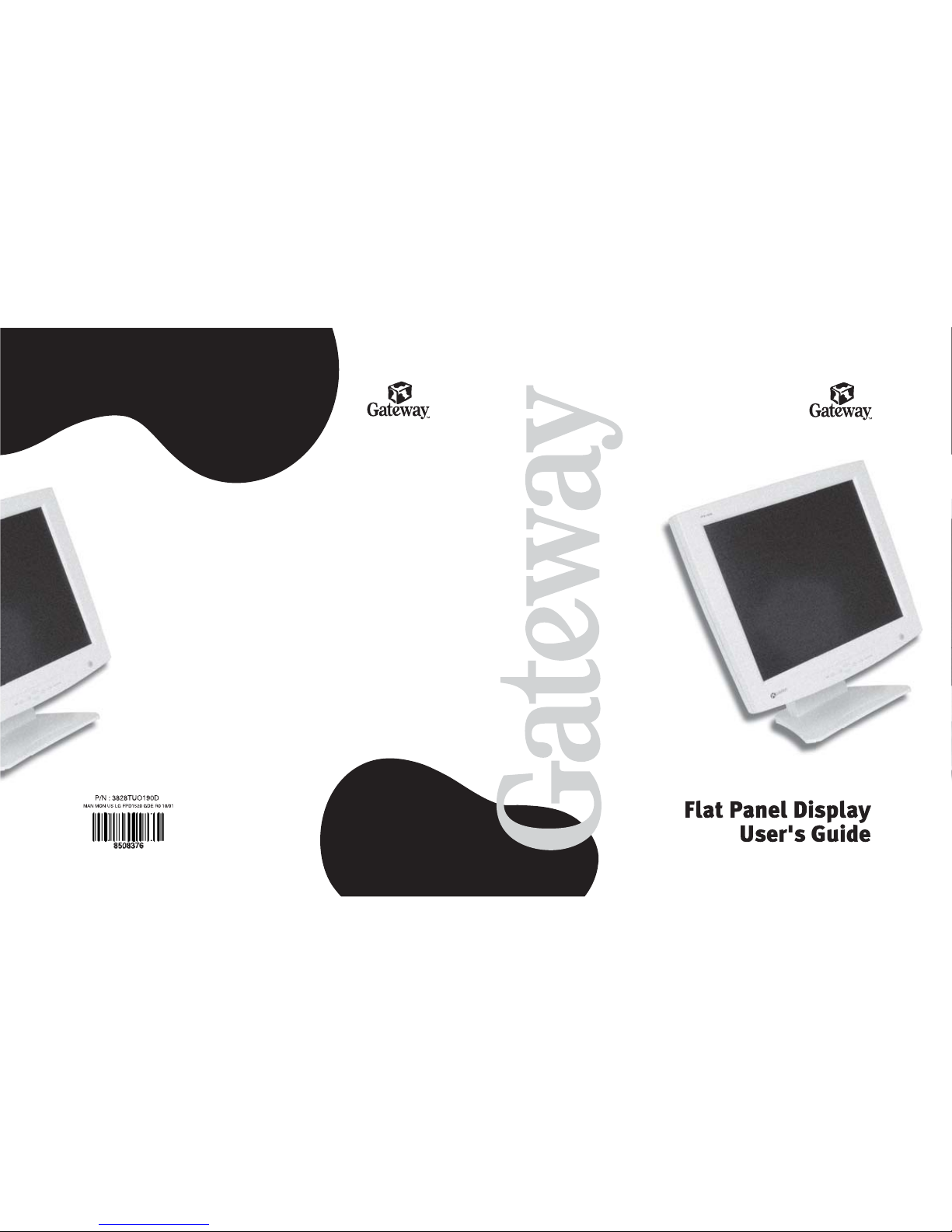
Page 3
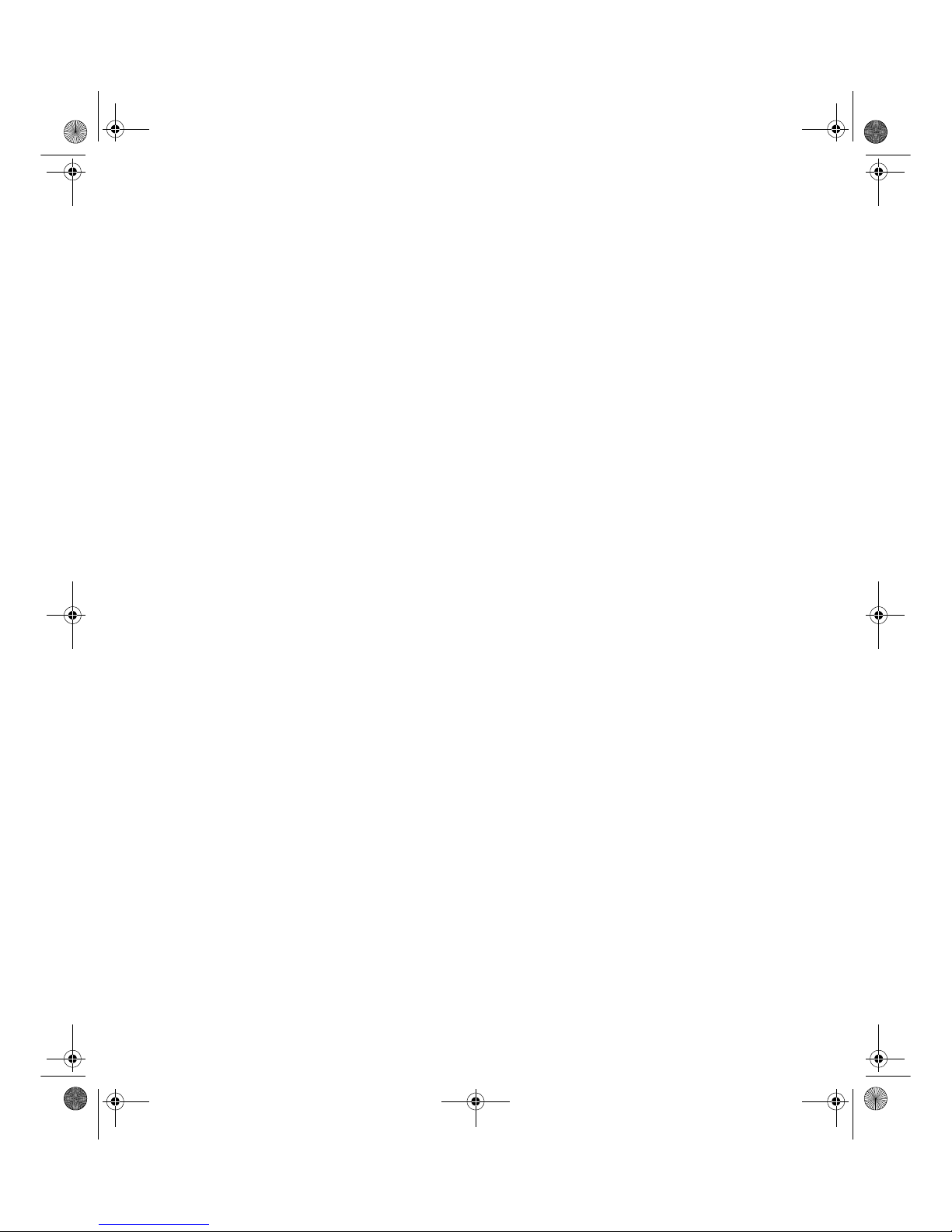
i
Contents
1 Using Your Flat Panel Display . . . . . . . . . . . . . . . . . . . . . . . . . . . . . . . . . . . 1
Connecting the flat panel display . . . . . . . . . . . . . . . . . . . . . . . . . . . . . . . . . . . . . . . 2
Starting the flat panel display . . . . . . . . . . . . . . . . . . . . . . . . . . . . . . . . . . . . . . . . . . 5
Adjusting display settings . . . . . . . . . . . . . . . . . . . . . . . . . . . . . . . . . . . . . . . . . . . . . 6
External controls . . . . . . . . . . . . . . . . . . . . . . . . . . . . . . . . . . . . . . . . . . . . . . . . . 6
OSD options . . . . . . . . . . . . . . . . . . . . . . . . . . . . . . . . . . . . . . . . . . . . . . . . . . . . 7
Software controls . . . . . . . . . . . . . . . . . . . . . . . . . . . . . . . . . . . . . . . . . . . . . . . 10
Video modes . . . . . . . . . . . . . . . . . . . . . . . . . . . . . . . . . . . . . . . . . . . . . . . . . . . 14
Power management . . . . . . . . . . . . . . . . . . . . . . . . . . . . . . . . . . . . . . . . . . . . . . . . 15
ENERGY STAR . . . . . . . . . . . . . . . . . . . . . . . . . . . . . . . . . . . . . . . . . . . . . . . . 15
Energy declaration . . . . . . . . . . . . . . . . . . . . . . . . . . . . . . . . . . . . . . . . . . . . . . 15
Maintenance . . . . . . . . . . . . . . . . . . . . . . . . . . . . . . . . . . . . . . . . . . . . . . . . . . . . . . 16
Troubleshooting . . . . . . . . . . . . . . . . . . . . . . . . . . . . . . . . . . . . . . . . . . . . . . . . . . . . 17
No power . . . . . . . . . . . . . . . . . . . . . . . . . . . . . . . . . . . . . . . . . . . . . . . . . . . . . . 17
No picture . . . . . . . . . . . . . . . . . . . . . . . . . . . . . . . . . . . . . . . . . . . . . . . . . . . . . 17
Display colors are wrong . . . . . . . . . . . . . . . . . . . . . . . . . . . . . . . . . . . . . . . . . 18
Picture has shadows or “ghosts” . . . . . . . . . . . . . . . . . . . . . . . . . . . . . . . . . . . 18
Color is not uniform . . . . . . . . . . . . . . . . . . . . . . . . . . . . . . . . . . . . . . . . . . . . . 18
Image is not sized or centered properly . . . . . . . . . . . . . . . . . . . . . . . . . . . . . . 19
Image cannot be adjusted full screen . . . . . . . . . . . . . . . . . . . . . . . . . . . . . . . 19
Specifications . . . . . . . . . . . . . . . . . . . . . . . . . . . . . . . . . . . . . . . . . . . . . . . . . . . . . . 20
A Safety, Regulatory, and Legal Information . . . . . . . . . . . . . . . . . . . . . . 21
8508376.book Page i Thursday, October 18, 2001 9:20 AM
Page 4
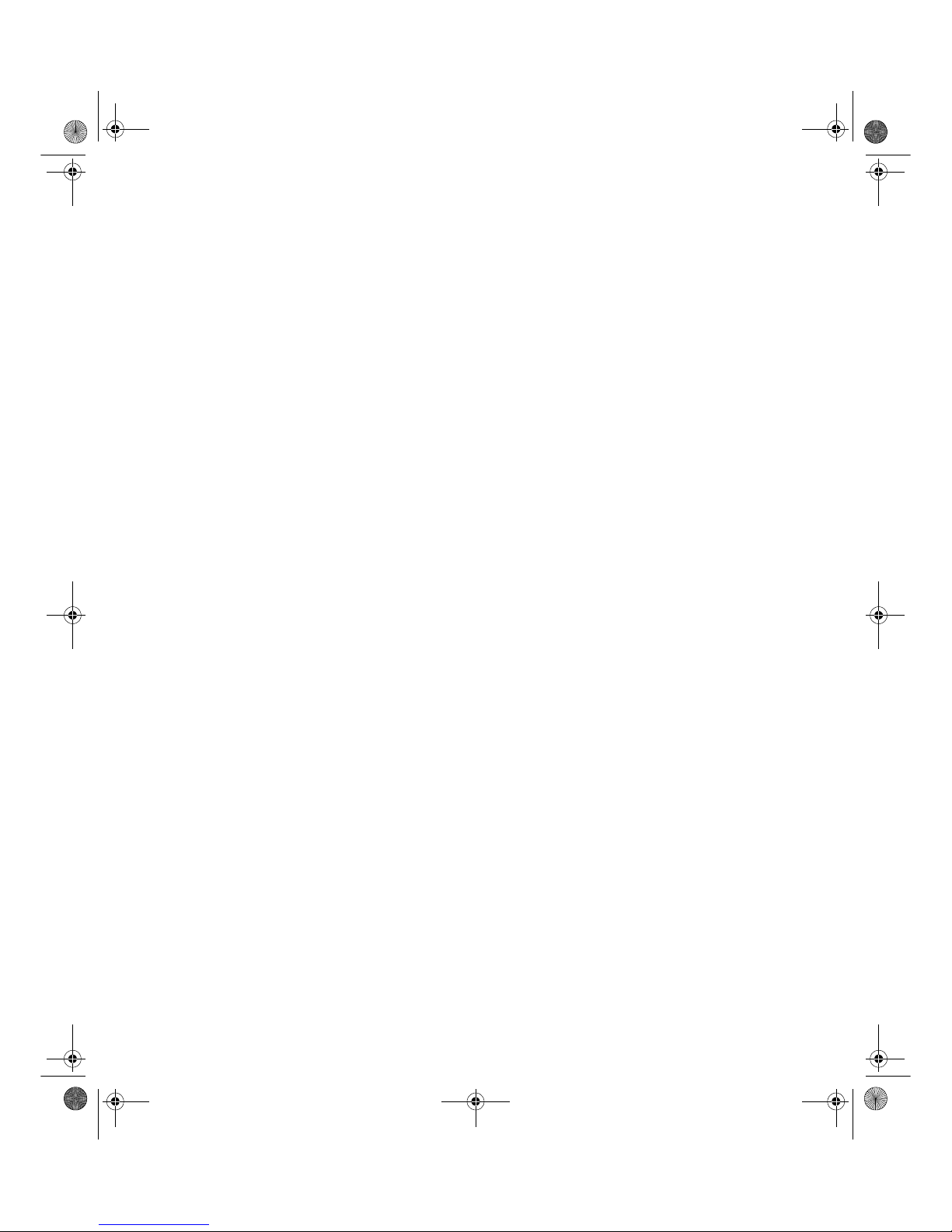
ii
8508376.book Page ii Thursday, October 18, 2001 9:20 AM
Page 5
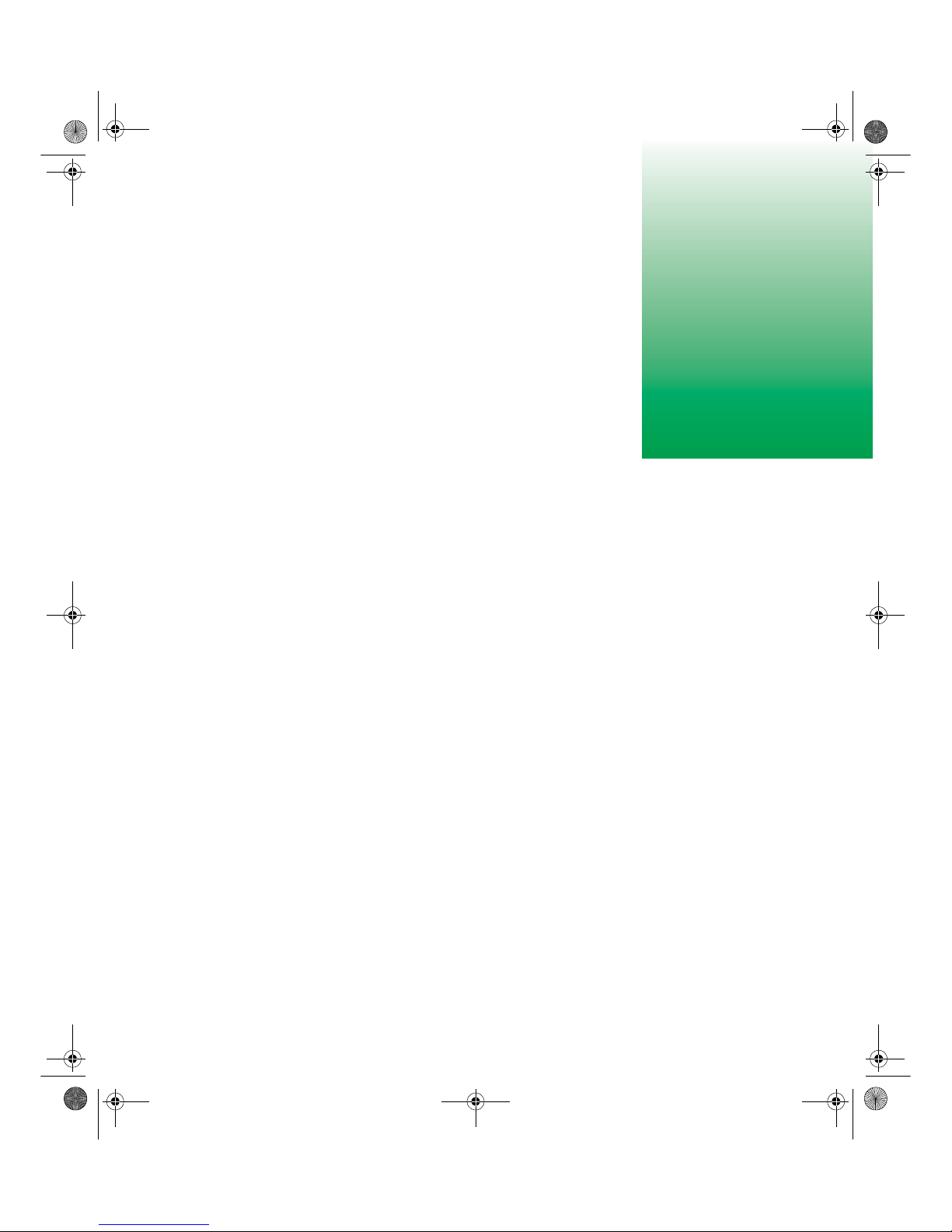
1
www.gateway.com
Using Your Flat
Panel Display
The FPD 1520 Flat Panel Display is a high-resolution color LCD with:
■ 1024 × 768 maximum resolution
■ Over 16 million colors
■ Excellent contrast and legibility
■ Space-saving and lightweight design
■ Reduced power usage
8508376.book Page 1 Thursday, October 18, 2001 9:20 AM
Page 6
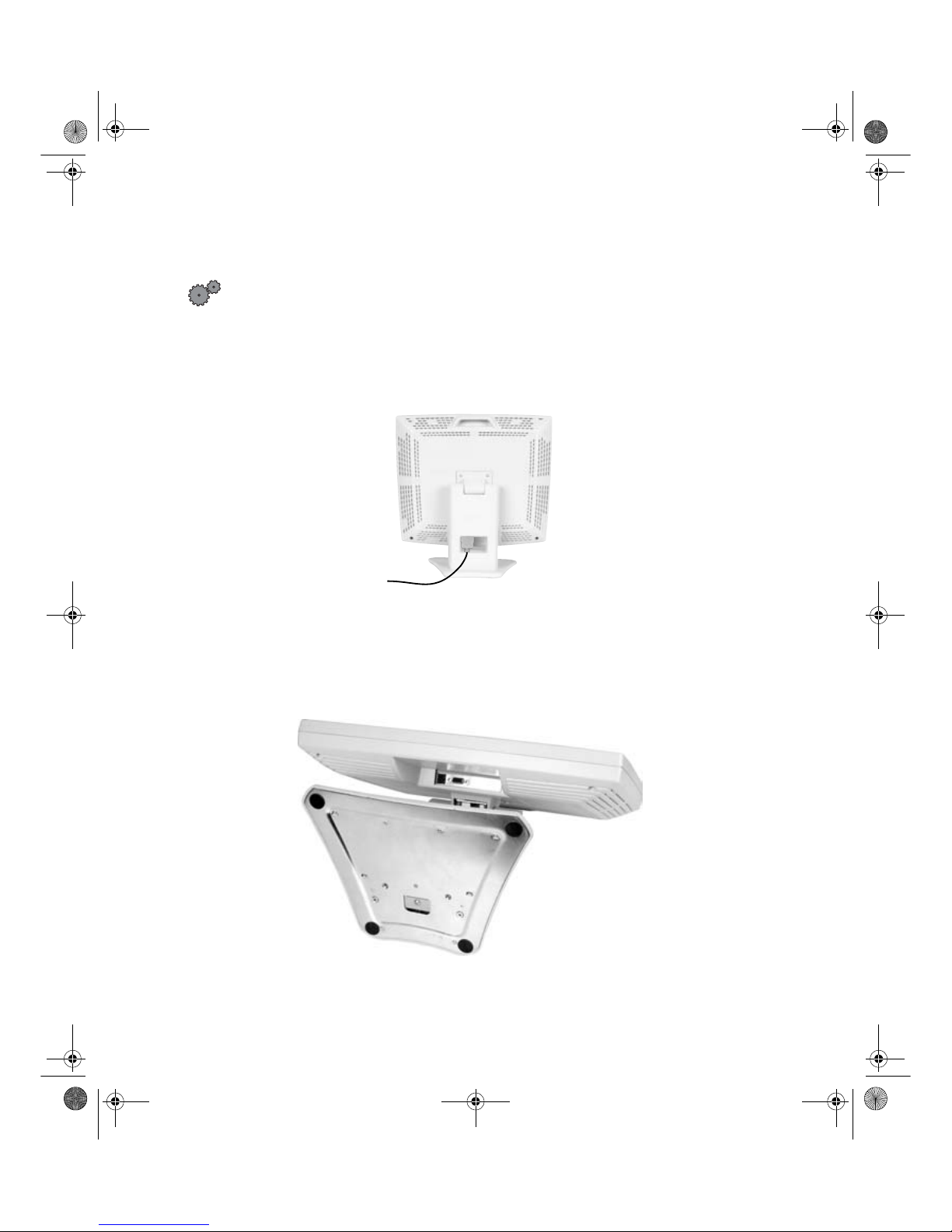
Chapter 1: Using Your Flat Panel Display
www.gateway.com
Connecting the flat panel display
To connect the flat panel display:
1 Position the computer and monitor so you can easily reach the back panel
of each.
2 Set the monitor upright, then feed the power and video cables through
the hole in the stan d.
3 Lay the monitor down on its back.
8508376.book Page 2 Thursday, October 18, 2001 9:20 AM
Page 7
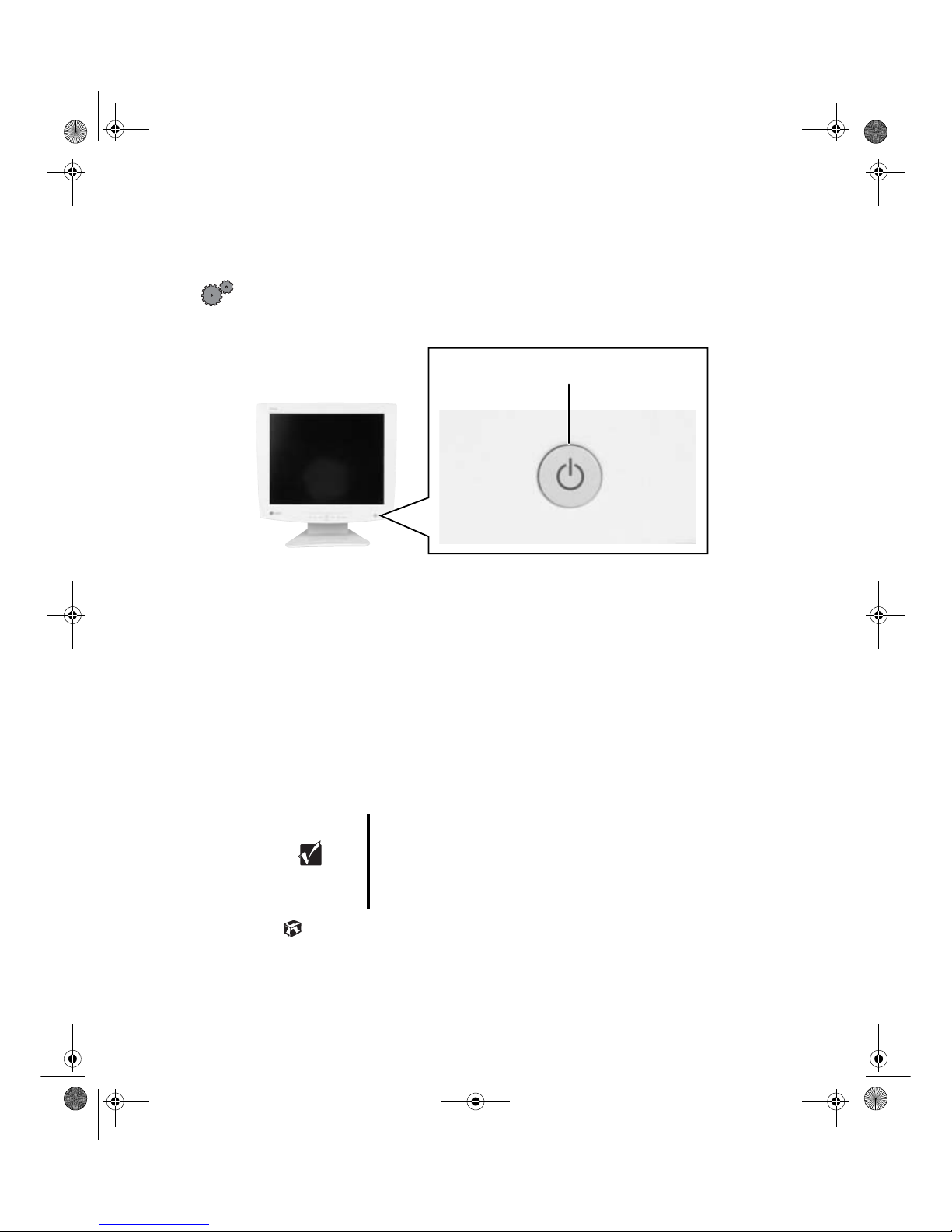
Starting the flat panel display
www.gateway.com
Starting the flat panel display
To start the monitor:
1 Press the power button once. The LED on the button turns on.
2 Turn on the computer.
3 After the computer is running, the LED on the power button should be
green. Allow about 10 seconds for the display image to appear. If the
power LED is not green or you do not see an display image, check the
connections. For more troubleshooting information, see
“Troubleshooting” on page 17.
4 Adjust the tilt of the display for the best viewing angle.
5 Adjust the controls to get the best picture. Press the AUTO/SET button
to automaticallyadjust your display imageto the ideal settings. Adjust other
display settings by using the On-Screen Display (OSD). For more
information, see “Adjusting display settings” on page 6.
Important When adjusting your display settings, always press the
AUTO/SET buttonbeforeenteringthe OSD.This will automatically
adjust your display image to the ideal settings for the
current screen resolution size (display mode).
The best display mode is 1024 × 768.
Power button and LED
8508376.book Page 5 Thursday, October 18, 2001 9:20 AM
Page 8
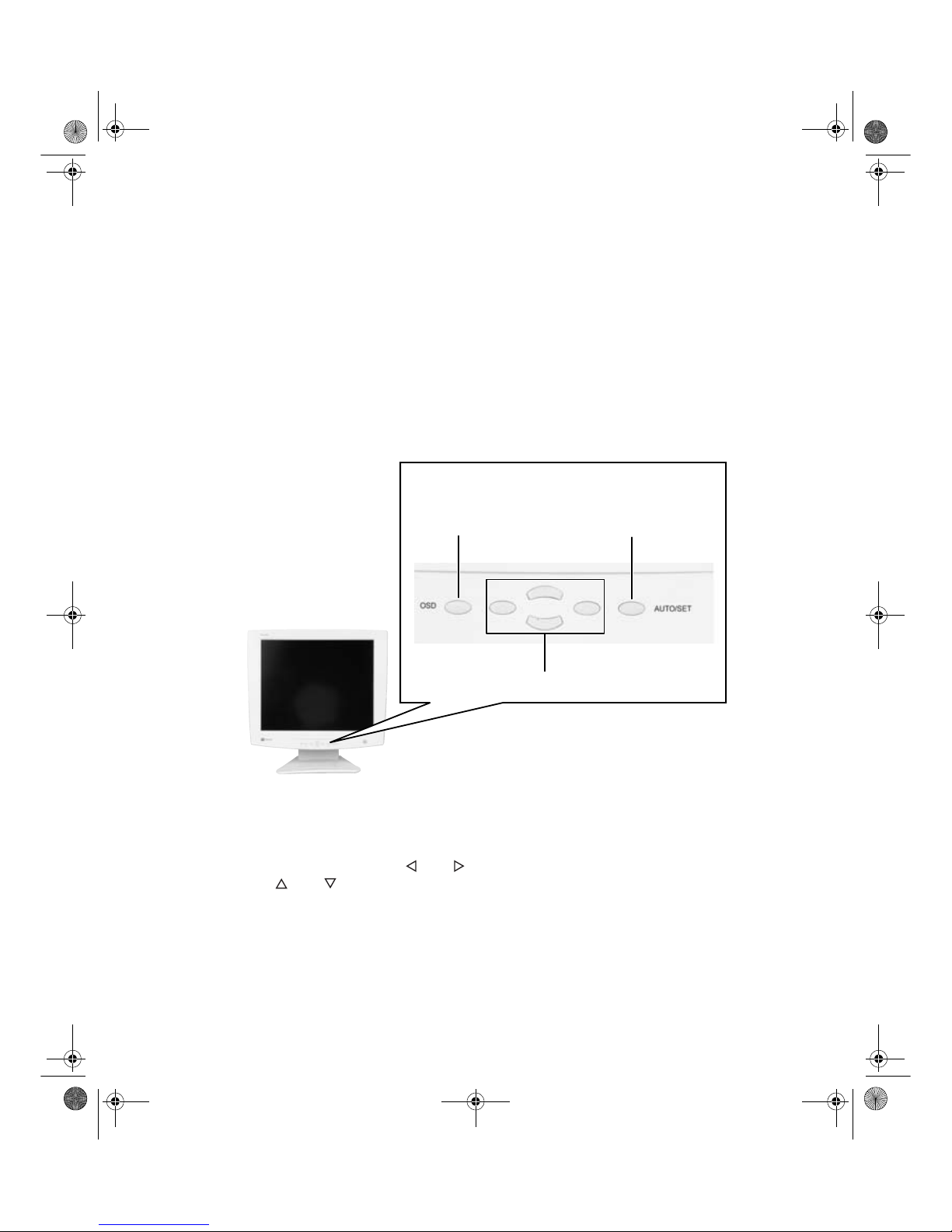
Chapter 1: Using Your Flat Panel Display
www.gateway.com
Adjusting display settings
You can adjust your display image by using external controls (located on the
display itself) and software controls (accessible in Windows).
External controls
This flat panel display features an On-Screen Display (OSD) that lets you adjust
and save contrast, brightness, and other settings for th e display. The flat panel
display saves changes you make to the settings, even if you turn the display
off.
■ OSD. Press to view the OSD. Press again to exit.
■ Arrows.
OSD active: Press to select or adjust OSD options.
OSD inactive: Press and to a djust the contrast, and press
and to adjust the brightness.
■ Auto/Set.
OSD active: Press to enter a selection in the OSD.
OSD inactive: Press the
Auto/Set button to re-detect the video source.
8508376.book Page 6 Thursday, October 18, 2001 9:20 AM
Auto setting
Menu selection arrows and
OSD button
Auto/Set
button
Page 9

Adjusting display settings
www.gateway.com
OSD options
To adjust the OSD settings:
1 Press the OSD button. The OSD menu opens.
2 Use the and buttons to highlight a control, then press the Auto/Set
button.
3 Use the buttons to adjust the control to the desired level.
4 When you have finished making all adjustments, press the OSD button
to exit the OSD.
OSD menus
You can access any of these menus in the OSD:
OSD Adjust Description
Brightness. Press the an d
buttons to adjust the brightness
of the screen. Maximiz e the life of
your monitor by usin g th e l owest
brightness setting you are
comfortable with.
You may need to readjust
brightne ss once th e monitor i s
warmed up.
Contrast. Press the and
buttons to adjust the contrast of
the screen.
8508376.book Page 7 Thursday, October 18, 2001 9:20 AM
Page 10

Chapter 1: Using Your Flat Panel Display
www.gateway.com
Preset. Press the and
buttons to adjust the color
temperature.
9300K is bluish white.
6500K is reddish white.
Red, Green, Blue. Press the
and buttons to adjust your
own color levels.
Vertical position. Press the
and buttons to move the
image up and down.
Horizontal position. Press the
and buttons to move the
image left and right.
The Auto function configures the
vertical and horizontal position for
you. For more information on the
Auto function, see “External
controls” on page 6.
OSD Adjust Description
8508376.book Page 8 Thursday, October 18, 2001 9:20 AM
Page 11

Adjusting display settings
www.gateway.com
Clock. Press the and
buttons to minimize any vertical
bars or stripes visible on the
screen backgr ound. The
horizontal screen size will also
change.
Phase. Press the and
buttons to remove any ho riz ont al
distortion, and clear or sharpen
the image of characters.
Language. Press the and
buttons to change the OSD
language display setting.
OSD Position. Press the and
buttons to adjust the OSD
window posit ion on the s creen.
OSD Adjust Description
8508376.book Page 9 Thursday, October 18, 2001 9:20 AM
Page 12

Chapter 1: Using Your Flat Panel Display
www.gateway.com
Software controls
Adjusting the color depth and screen resolution are two of the most basic
display settings you may need to change.
Adjusting the color depth
Color depth is the number of colors your flat panel display uses. Different image
types require various color depths for optimum appearance on your flat panel
display. For example, simple color drawings may appear adequately in 256
colors while color photographs need millions of colors to be displayed with
optimum quality.
Windows lets you choose from several color depth settings for your flat panel
display . We recommend that the 32-bit True Color setting be used at all times.
If the color in your images seems “false” or “jumpy,” especially after you have
played a game or run a video-intensive program, check the color depth setting
and return it to 32-bit True Color, if necessary.
Help and
Support
For more informa tion on adj usting the color dep th, click
Start, then sele ct Help and Support or Help.
8508376.book Page 10 Thursday, October 18, 2001 9:20 AM
Page 13

Adjusting display settings
www.gateway.com
To change the color depth:
1 In Windows XP, click Start, then select Control Panel. Click Appearance and
Themes
.
- OR In Windows Me, Windows 2000, or Windows 98, click
Start, then select
Settings, then Control Panel.
2 Click/Double-click the Display icon. The Display Properties dialog box
opens.
3 Click the Settings tab.
4 Select a setting from the Color Quality or Colors list.
5 To save your changes in Windows XP, click OK, then click Yes .
- OR To save your changes in Windows Me, Windows 2000, or Windows 98,
click
OK, then click OK again.
8508376.book Page 11 Thursday, October 18, 2001 9:20 AM
FPD1520
Page 14

Chapter 1: Using Your Flat Panel Display
www.gateway.com
Adjusting the screen resolution
You can change the screen resolution to a size you prefer. For example, you
can increase the resolution to fit more icons on your desktop, or you can
decrease the resolution to make reading and identifying objects on the display
easier. The higher the resolution, the smaller individual components of the
screen (such as icons and menu bars) appear.
To change the screen resolution:
1 In Windows XP, click Start, then select Control Panel. Click Appearance and
Themes
.
- OR In Windows Me, Windows 2000, or Windows 98, click
Start, then select
Settings, then Control Panel.
2 Click/Double-click the Display icon. The Display Properties dialog box
opens.
Important The best sc reen reso lution se tting for your 15 -inch flat
panel display is 1024 × 768.
Help and
Support
For more information on adjusting the resolution, click
Start, then sele ct Help and Support or Help.
8508376.book Page 12 Thursday, October 18, 2001 9:20 AM
Page 15

Adjusting display settings
www.gateway.com
3 Click the Settings tab.
4 Drag the Screen Resolution or Screen area slider to the size you pr efer.
5 To save your changes in Windows XP, click OK, then click Ye s.
- OR To save your changes in Windows Me, Windows 2000, or Windows 98,
click
OK, then click OK again.
8508376.book Page 13 Thursday, October 18, 2001 9:20 AM
FPD1520
Page 16

Chapter 1: Using Your Flat Panel Display
www.gateway.com
Video modes
Your monitor supports several video modes.
■ Best display mode is 1024× 768.
The supported video modes are:
If you do not use the best mode for your monitor, the display may look slightly
“fuzzy” or may h ave a black bord er around the edg es.
Display Modes (Resolution) Horizontal
Frequency
Vertical
Frequency
1 640 × 480 31.47 KHz 60 Hz
2 640 × 480 37.5 KHz 75 Hz
3 720 × 400 31.47 KHz 70 Hz
4 800 × 600 37.88 KHz 60 Hz
5 800 × 600 46.88 KHz 75 Hz
6 1024 × 768
(best display mode)
60.02 KHz 75 Hz
8508376.book Page 14 Thursday, October 18, 2001 9:20 AM
Page 17

Power management
www.gateway.com
Power management
ENERGY STAR
As an ENERGY STAR® Partner, Gateway has determined that this product
meets the ENERGY STAR guidelines for energy efficiency.
This monitor complies with the EPA's International ENERGY STAR Program,
which is a program designed to encourage manufacturers of computer
equipment to build circuitry into their products to reduce energy
consumption during time of non-use.
Energy declaration
When connected to a computer that supports the VESA Display Power
Management Signaling (DPMS) Protocol, this monitor can conserve
significant energy by reducing power consumption during periods of non-use.
When the computer goes into the energy saving mode, the monitor will then
enter the Active Off mode (different from total shut down). In the Active Off
mode the Power LED will still show amber.
By following these conventions the power can be reduced to the following
levels:
To “wake” the monitor when it is in Active Off mode, move your mouse or
press any keyboard key.
You can change the period of time after which the monitor enters these low
power states by accessing the power management options in the Control
Panel.
VESA state LED indicator Power Consumption
On Green <35 W
Active Off Amber <5 W
8508376.book Page 15 Thursday, October 18, 2001 9:20 AM
Page 18

Chapter 1: Using Your Flat Panel Display
www.gateway.com
Maintenance
To keep your monitor in optimal working order:
■ Do not block the ventilation holes.
■ Do not exp ose the m onitor to rain or u se near wa ter.
■ Keep the monitor away from radiators or heat v ents.
■ Keep the monitor out of direct sunlight.
Clean the monitor using a soft cloth lightly moist ened with water only. Wipe
the cabinet, screen, and controls.
Caution Do not use any type of abrasive pad or gl ass c lea ner. You
will permanently scratch the LCD panel.
8508376.book Page 16 Thursday, October 18, 2001 9:20 AM
Page 19

Troubleshooting
www.gateway.com
Troubleshooting
If you have problems with your monitor, the information in this
troubleshooting section may help you solve them.
No power
■ Make sure the power cord is properly connected to both the back of the
flat panel display and the wall outlet. For more information on
connecting the power cor d, see “Connect ing the flat pane l display” on
page 2.
No picture
■ Make sure the power cord is properly connected to both the back of the
monitor and the wall outlet.
■ Make sure the video cable is securely connected to the back of the
monitor and computer.
■ Make sure the monitor power button is turned on.
■ If the power saving indicator is orange:
■ Make sure that the computer is turned on.
■ Move the mouse or press any key on the keyboard to bring the
monitor out of Active Off mode.
■ Check the video port and the end of the video cable for any pins
that might be bent or pushed in.
■ Make sure that the video cable is not damaged.
■ Restart the computer with the monitor turned on.
■ Perform a monitor self-test by turning off your monitor and unplugging
the video cable from the back of the computer. Turn the monitor back
on and wait f or ten sec onds. If th e monitor is functio ning prop erly, a
self-diagnostic screen appears.
Important Make sure that the monitor has warmed up for
approximately 30 minutes before making any judgments
about the picture quality.
8508376.book Page 17 Thursday, October 18, 2001 9:20 AM
Page 20

Chapter 1: Using Your Flat Panel Display
www.gateway.com
Display colors are wrong
■ Press the AUTO/SETbutton to automatically adjust your display image to the ideal
settings.
■ Check the video port and the end of the video cable for any pins that
might be bent or pushed in.
■ Make sure the video cable is securely connected to the back of the
monitor and computer.
■ Make sure that the video cable is not damaged.
■ Restart the system with the monitor turned on.
Picture has shadows or “ghosts”
■ Press the AUTO/SET button toautomaticallyadjust your display image to the ideal
settings.
■ Remove any extension cables or switchboxes.
■ Check the video port and the end of the video cable for any pins that
might be bent or pushed in.
■ Make sure the video cable is securely connected to the back of the
monitor and computer.
■ Make sure that the video cable is not damaged.
Color is not uniform
■ Make sure the monitor warms up for at least 30 minutes before making
a final judgment about color uniformity or brightness.
■ Press the AUTO/SET button to automatically adjust your display image to the ideal
settings.
8508376.book Page 18 Thursday, October 18, 2001 9:20 AM
Page 21

Troubleshooting
www.gateway.com
Image is not sized or centered properly
■ Press the AUTO/SET button toautomaticallyadjust your display image to the ideal
settings.
■ Use the position controls to adjust the image. For instructions on how
to change your display settings, see “Adjusting display settings” on
page 6.
Image cannot be adjusted full screen
Some video modes used by your monitor produce images that cannot be
adjusted all the way out to the bezel edge (the edge where the screen glass
and monitor casing meet).
This condition does not indicate that the monitor is defective.
8508376.book Page 19 Thursday, October 18, 2001 9:20 AM
Page 22

Chapter 1: Using Your Flat Panel Display
www.gateway.com
Specifications
Specifications are subject to change without notice or obligation.
Many products for Gateway and its subsidiaries are custom engineered by our
suppliers to Gateway specifications and may vary from similarly marketed
products.
Display
15-inch flat panel a cti ve-matrix TFT (Thin F ilm Transistor)
LCD
Best screen resolution
1024 × 768
Display colors
Over 16 million colors
Power input
¤AC100-240V 50/60Hz 1.0A
Power consumption
Normal operation:
<35 W
Active Off operation: <5 W
Dimensions
15.31 × 15.43 × 8.07 (38.9×39.2×20.5 cm)
Power Management
Meets EPA ENERGY STAR® and VESA DPMS
requirements
Certifications
UL, CSA, NOM, FCC Class B
8508376.book Page 20 Thursday, October 18, 2001 9:20 AM
Page 23
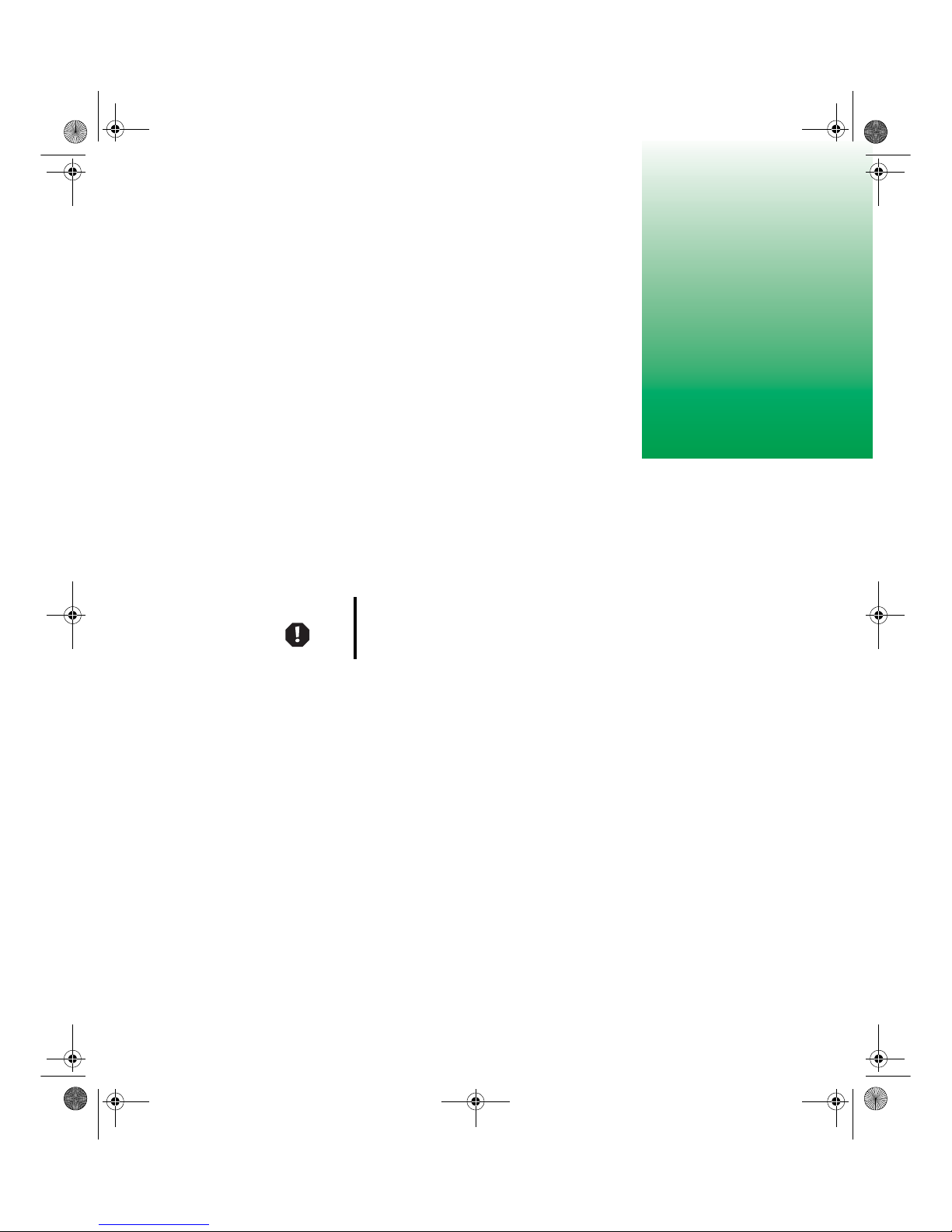
A
www.gateway.com
Safety,
Regulatory, and
Legal Information
Important safety information
Yo ur Gateway system is designed and tested to meet the latest standards for safety of information
technology equipment. However , to ensure safe use of this prod uct, it is important that the
safety instructions marked on the product and in th e documentation are followed.
Setting up your system
■
Read and follow all instructions mar ked on the p roduct and in t he documentation before you
operate your system. Retain all safety and operating instructions for future use.
■
Do not use this product near water or a heat source such as a radiator .
■
Set up the system on a stable work surface.
■
The product should only be operated from the type of power source indicated on the rating
label.
■
If your product has a voltage selector switch, make sure that the switch is in the proper
position for your area. The vo ltage selector swi tch is set at the factory to the correct voltage.
■
Openings in the monitor case are provided for ventilation. Do not block or cover these
openings. Make sure you provide adequate space, at least 6 inches (15 cm), around the system
for ventilation when you set up your work area. Never insert objects of any kind into the
monitor ventilation openings.
Warning Always follow these instructions to help guard against
personal injury and damage to your Gateway system.
8508376.book Page 21 Thursday, October 18, 2001 9:20 AM
Page 24

Appendix A: Safety, Regulatory, and Legal Information
www.gateway.com
■
Some products are equipped with a three-wire power cord to make sure that the product is
properly grounded when in use. The plug on this cord will only fit into a grounding-type
outlet. This is a safety feature. If you are un able to insert the plug into an out let, contact an
electrician to install the appropriate outlet.
■
If you use an extension cord with this system, make sure that the to tal ampere rating on the
products plugged into the extension cord does not exceed the extension cord ampere rating.
■
If your system is fitted with a TV Tuner , cable, or satellite receiver c ard, make sure that the
antenna or cable system is electrically grounded to provide some protection against voltage
surges and buildup of static charges.
Care during use
■
Do not walk on the power cord or allow anything to rest on it.
■
Do not spill anything on the system. The best way to avoid spills is to avoid eating and
drinking near your system.
■
When the monitor is turned off, a small amount of electric al current still flows thr ough the
monitor. To avoid electrical shock, always unplug all power cables and modem cables from the
wall outlets before cleaning the system.
■
Unplug the system from the wall outlet and refer servicing to qua lified personnel if:
■
The power cord or plug is damaged.
■
Liquid has been spilled into the system.
■
The system does not operate properly when the operating instructions are followed.
■
The system was dropped or the cabinet is damaged.
■
The system performance changes.
Replacement parts and accessories
Use only replacement parts and accessories recommended by Gateway.
Warning To prevent electric shoc k, ne ver re mov e the cov er . No user
serviceable parts inside. Refer servicing to qualified
service personnel.
Important Do not use Gateway products in areas classified as
hazardous locations. Such areas include patient care
areas of medical and dental facilities, oxygen-laden
environments, or industrial facilities.
8508376.book Page 22 Thursday, October 18, 2001 9:20 AM
Page 25

Regulatory compliance statements
www.gateway.com
Regulatory compliance statements
United States of America
Federal Communications Commission (FCC)
Unintentional emitter per FCC Part 15
This device has been tested and found to comply with the limits for a Class B digital device,
pursuant to Part 15 of the FCC rules. These limits are designed to provide reasonable protection
against harmful interference in a residential in stallation. This eq uipment generates, uses, and
can radiate radio frequency energy and, if not installed and used in accordance with the
instructions, may cause harmful interferenc e to radio or television reception. However , there is
no guarantee that interference will not occur in a partic ular installation. If this equipment does
cause interference to radio and television reception, which can be determined by turning the
equipment off and on, the user is encouraged to try to correct the interference by one or more of
the following measures:
■
Reorient or relocate the receiving antenna
■
Increase the separation between the equipment and receiver
■
Connect the equipment to an outlet on a different circuit from that to which the recei ver is
connected
■
Consult the dealer or an experienced radio/TV technician for help.
Compliance Accessories: The accessories associated with this equipment are: shi elded video
cable. These accessories are required to be used in order to ensure compliance with FCC rules.
FCC declaration of conformity
Responsible party:
Gateway Companies, Inc.
610 Gateway Drive, North Sioux City, SD 57049
(605) 232-2000 Fax: (605) 232-2023
This device complies with Part 15 of the FCC Rules. Operation of this device is subject to the
following two conditions: (1) this device may not cause harmful interference, and (2) this device
must accept any interference recei ved, including in terference that may cause undesired
operation.
EPA ENERGY STAR
As an ENERGY STAR® Partner, Gateway has determined that t his product
meets the ENERGY STAR guidelines for energy efficiency when used with
a computer equipped with a Display Power Management System.
Caution Changes or modifications not expressly approved by
Gatewa y c oul d void the FCC compli anc e and negate your
authority to operate the product.
8508376.book Page 23 Thursday, October 18, 2001 9:20 AM
Page 26

Appendix A: Safety, Regulatory, and Legal Information
www.gateway.com
Notices
Copyright © 2001 Gateway ,Inc.
All Rights Reserved
4545 T own Centre Court
San Diego, CA 92121 USA
All Rights Reserved
This publication is protected by copyright and all rights are reserved. No part of it may be reproduced or
transmitted by any means or in any form, without prior consent in writing from Gatewa y.
The information in this manual has been carefully checked and is belie ved to be accur ate. Howe ver , changes are
made periodically. These changes are incorporated in newer publication editions. Gate way ma y improve and/or
change products described in this publication at any time. Due to continuing system improvements, Gatewa y is
not responsible for inaccurate information which may appear in this manual. F or the latest product updates,
consult the Gateway Web site at www .gate way.com. In no event will Gateway be liable f or direct, indirect,
special, exemplary , incidental, or consequential damages resulting from any defect or omission in this manual,
even if advised of the possibilit y of such damages.
In the interest of continued product development, Gatew ay reserves the right to make improv ements in this
manual and the products it describes at any time, without notices or obligation.
Trademark Acknowledgments
1-800-GA TEW AY, ActiveCPR, ALR, AnyKey, black-and-white spot design, CrystalScan, Destination, DestiVu,
EZ Pad, EZ Point, Field Mouse, Gateway 2000, Gateway Count ry , gatew ay.net, Gatewa y stylized logo , P erf ect
Scholar, Solo, TelePath, Vivitron, stylized “G” design, and “You ’ve got a friend in the business” slogan are
registered trademarks and black-and-white spotted box logo, GATEWAY, Gateway Astro, Gatewa y@Work,
Gateway Connected touch pad, Gatewa y Connected music play er , Gatewa y Cyber:)Ware, Gatewa y
Education:)Ware, Gate wa y Fle x Case, Gate wa y Gaming:)W are, Gat ewa y GoBac k, Gate way Gol d, Gatew ay
Learning:)Ware, Gateway Magazine, Gatewa y Micro Server, Gate way Mone y:)Ware, Gate way Music:)Ware ,
Gateway Networking Solutions, Gatewa y Online Network (O.N.) solution, Gate way Photo:)W are, Gatew ay
Professional PCs, Gateway Profile, Gate wa y Solo, green styliz ed GATEWAY, green stylized Gate way logo ,
Gateway Teacher:)Ware, Gateway Video:)W are, HelpSpot, InforManager , J ust click it!, Learn@Gateway, Kids
BackPack, SER VE-TO-ORDER, Server W atchdog, SpotShop, Spotshop.com, and Your:)Ware are trademarks
of Gateway, Inc. Intel, Intel Inside logo , and P entium are registered trademarks and MMX is a trademark of Intel
Corporation. Microsoft, MS, MS-DOS, and Windows are trademarks or registered trademarks of Microsoft
Corporation. All other product names mentioned herein are used for identification purposes only, and ma y be the
trademarks or registered trademarks of their respective companies.
8508376.book Page 24 Thursday, October 18, 2001 9:20 AM
