Page 1

User Guide
Music Jukebox
DMP-X Series
Page 2

Page 3

Contents
Checking Out Your Jukebox 1
Package contents 2
Minimum computer hardware requirements 3
Additional software required 3
Front 4
Top 6
Left 8
Remote control 9
Identifying your model 11
Getting Started with Your Jukebox 13
Charging the battery 14
Using the power switch 15
Using the control panel 17
Using the LCD 20
Viewing additional information 24
i
Page 4

Ripping Music and Transferring Files 27
Installing the Windows Media Player plug-in 28
Creating digital music files 29
Ripping music with Windows Media Player 29
Editing genre, artist, and album information 34
Creating playlists 36
Connecting and disconnecting the USB cable 38
Connecting the USB cable 38
Disconnecting the USB cable 40
Transferring music to your jukebox 41
Downloading music from Napster 44
Downloading audio books from Audible 45
Listening to Your Jukebox 47
Using Audio File mode 48
Using the control panel 49
Playing files 50
Changing the Play mode 52
Using playlists 54
ii
Page 5

Using bookmarks 58
Using FM Radio mode 60
Using the control panel 61
Listening to FM radio 62
Storing an FM radio preset 63
Selecting a preset 65
Connecting your jukebox to a stereo 66
Recording with Your Jukebox 69
Using the control panel 70
Creating a recording 71
Listening to a recording 72
Using the jukebox menus 73
Jukebox menus 75
Troubleshooting 83
Jukebox 83
Sound 86
iii
Page 6

FM Radio 87
Clock 87
Technical support 88
Telephone support 88
Internet 88
Safety, Regulatory, and Legal Information 89
Important safety information 89
Regulatory compliance statements 91
FCC 91
Industry Canada 93
California Proposition 65 Warning 93
Notices 94
iv
Page 7
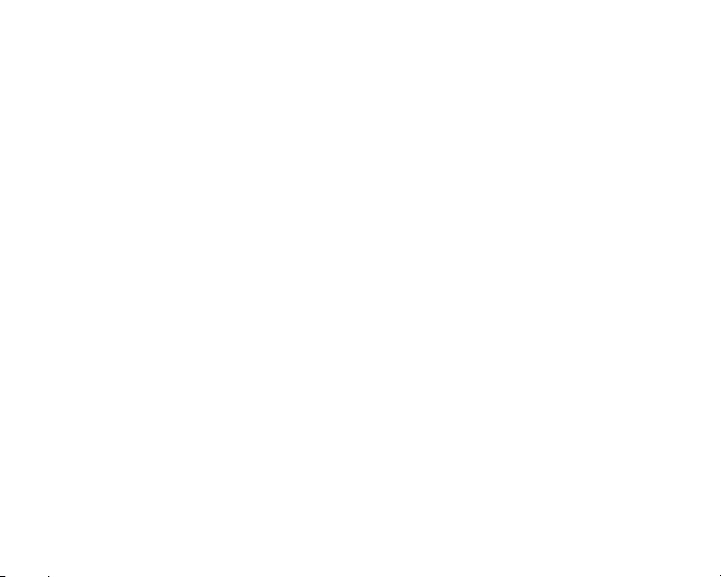
Checking Out Your Jukebox
This chapter introduces you to the basic features of your jukebox.
Read this chapter to learn:
■ How to identify the features of your jukebox
■ How to locate your jukebox’s model and serial number
1
Page 8

Package contents
Your package includes:
■ The Gateway DMP-X Digital Jukebox Player
■ Compact stereo headphones
■ Remote control
■ Universal Serial Bus (USB) 2.0 connector cable
■ RCA audio cable (for home stereo connection)
■ AC adapter
■ Carrying case with belt clip
■ Quick start poster
■ This user’s guide
■ Installation CD
2
Page 9

Minimum computer hardware requirements
■ Microsoft
■ Intel
■ 40 MB of available hard drive space
■ 64 MB of memory (128 MB recommended)
■ USB port
®
Windows® 2000, Windows Me, or Windows XP
®
Pentium II 233 MHz processor
Additional software required
■ Microsoft Windows Media
®
Player 9.0
3
Page 10

Front
LCD panel
4
Record button
Microphone
Scroll wheel
Page 11

Component Icon Description
LCD panel Displays menus and the current media status. For more
information, see “Using the LCD” on page 20.
Record
button
Scroll
wheel
Microphone Record audio through this microphone.
Press this button to record voice memos or other audio
using the built-in microphone. Press this button again to
stop recording.
Controls your jukebox. For more information, see “Using
the control panel” on page 17.
5
Page 12

Top
switch
Component Icon Description
Power
switch
Slide to turn the power on or off or to lock your jukebox.
For more information, see “Using the power switch” on
page 15.
6
USB portPower
Headphone/ line out/
remote control jack
Page 13

Component Icon Description
USB port Connect the USB cable to this connector and to the USB
port on your computer for moving music or data to your
jukebox. For more information, see “Connecting and
disconnecting the USB cable” on page 38.
■
Headphone
/line out/
remote
control jack
Plug headphones or amplified speakers into this jack.
-OR-
■
Plug the remote control into this jack and plug the
headphones into the remote control.
-OR-
■
Plug a stereo into this jack (using the included RCA
cable) so you can play your jukebox audio through your
stereo speakers.
7
Page 14

Left
Power
connector
Component Description
Power connector Remove the connector cap, then plug the AC adapter into this
connector.
8
Page 15

Remote control
Headphone
jack
Play/pause
Rewind
Stop
Volum e
Forward
Lock
9
Page 16

Control Icon Description
Rewind Press this button to rewind a track or move to a previous track
in Audio File mode.
Press this button to tune to a radio station in FM Radio mode.
Highlight the previous item in a menu.
Stop button Press this button to stop playing.
Volume Turn this wheel to adjust the volume.
Headphone
jack
Play/pause Play or pause a music track or voice recording.
Forward Press this button to fast forward a track or move to the next
Lock Slide this control to lock and unlock the remote control.
Plug the headphones into this jack.
track in Audio File mode.
Press this button to tune to a radio station in FM Radio mode.
Press this button to highlight the next item in a menu.
10
Page 17

Identifying your model
Important The label shown in this section is for
informational purposes only. Label
information varies by model, features
ordered, and location.
The label on the bottom of your jukebox contains information that
identifies your jukebox model and its features. Gateway Technical
Support will need this information if you call for assistance. For
more information, see “Technical support” on page 88.
Gateway serial number
Gateway model number
S/N: XXXXXXXXXX
DMP-X20
ICES-003
NMB-003
11
Page 18

12
Page 19

Getting Started with Your Jukebox
This chapter provides basic information about using your jukebox.
Read this chapter to learn how to:
■ Charge the battery
■ Turn your jukebox on and off
■ Use the control panel
■ Use the LCD
13
Page 20

Charging the battery
Your jukebox has a built-in Lithium-Ion battery. It is not necessary
to fully charge or completely discharge the battery power each
time. However, you may want to fully charge the battery to
maximize playing time.
To charge the battery:
1 Open the cover over your jukebox’s power connector. For the
location of the power connector, see “Left” on page 8.
2 Connect the AC adapter to your jukebox’s power connector.
3 Plug the AC adapter into a wall outlet. As the battery charges,
the battery icon on the LCD animates. When fully charged,
the icon no longer animates and Battery Charging Complete
is displayed on the LCD.
14
Page 21

Important You can listen to your jukebox as it charges,
but it will take longer to charge.
Using the power switch
Use the power switch to turn your jukebox on and off and to lock
the controls. For the location of the power switch, see “Top” on
page 6.
Switch
Description
Position
ON To turn on your jukebox, move the power switch to the ON position.
You see a welcome screen on the LCD followed be the main menu
screen.
Note: If you do not press any buttons, or attach the USB cable, within
one minute (or the time specified in the Auto Power Timer menu)
after turning your jukebox on, your jukebox automatically turns off.
15
Page 22

Switch
Description
Position
HOLD You can lock your jukebox so it will not respond to accidental button
pushes while your jukebox is on. To lock your jukebox, move the
power switch to the HOLD position. While your jukebox is locked,
the remote control still works.
OFF To turn off your jukebox, move the power switch to the OFF position.
Note: The jukebox automatically turns off after one minute of
inactivity in Audio File mode, but not during FM Radio or Menu mode.
You can change the automatic turn off time by using your jukebox’s
Auto Power Timer
Timer” on page 80.
menu. For more information, see “Auto Power
16
Page 23

Using the control panel
The control panel performs a variety of functions depending on
which mode your jukebox is in.
Mode
Scroll
wheel
Rewind
Play/
Pause
Menu
Forward
Back
17
Page 24

Button Icon Description
Mode Mode Switch between Audio File and FM Radio mode.
Scroll
Wheel
Rewind Rewind a track or move to a previous track in Audio File
Play/pause Play or pause a music track or voice recording.
Menu Menu Display the main menu from Audio File mode.
Scroll the wheel up or down to increase or decrease the
volume in Audio File or FM Radio mode or during voice
recording playback.
Press the scroll wheel to display the Hot Track menu when
in Audio File mode or the preset menu when in FM Radio
mode.
Scroll the wheel up or down to highlight a menu item, then
press the wheel to select the item.
mode.
Tune to a radio station in FM Radio mode.
Highlight the previous item in a menu.
18
Page 25

Button Icon Description
Forward Fast forward a track or move to the next track in Audio File
Back Go back to the previous menu.
Important If the jukebox does not respond when you
mode.
Tune to a radio station in FM Radio mode.
Highlight the next item in a menu.
press a button, you may need to reset it. To
reset the jukebox, hold down on the ,
ENU, and MODE buttons at the same time.
M
19
Page 26

Using the LCD
When you play a song, information about the song, as well as
information about your player, appears on the LCD. To view
additional information about the song being played, turn the scroll
wheel slightly. For more information, see “Viewing additional
information” on page 24.
Track count
20
Battery charge
Track title
Artist
Album
Player status
Play mode
Current time
Trac k time
Page 27

Component Description
Track count Shows the current track and the total number of tracks within
the selected playlist, genre, artist, or album.
Player
status
Indicates the current mode your jukebox is in:
■
(Play) - Your jukebox is playing the selected track. For
more information, see “Using Audio File mode” on page 48
■
(Pause) - Playback or recording is paused.
■
(Record) - The jukebox is recording a voice file as you
speak into the built-in microphone. For more information, see
“Recording with Your Jukebox” on page 69.
■
(Hold) - The jukebox is locked to prevent accidental button
presses. For more information, see “Using the power switch”
on page 15.
21
Page 28

Component Description
Play mode Determines in what order tracks are played on your jukebox:
■
Play - Play All, Playlist, Genre, Artist, Album, Track, Book, or
Recording
■
Repeat - Repeat All, Playlist, Genre, Artist, Album, Track,
Book, or Recording
■
Shuffle - Shuffle All, Playlist, Genre, Artist, Album, Track,
Book, or Recording
■
Intro - Play the first nine seconds of All, Playlist, Genre, Artist,
Album, Track, Book, or Recording starting at the track you
choose until you press the pause button.
You can change the Play mode setting. For more information,
see “Changing the Play mode” on page 52.
Current
time
Displays the current time. The time is set when you connect to
Windows Media Player.
Track time Displays the elapsed time for the current track and the
remaining time for the selected album, genre, artist, or playlist.
Album Displays the title of the album the song was copied from.
Artist Displays the artist performing the song.
22
Page 29

Component Description
Track title Displays the title of the song.
Battery
charge
Indicates the amount of battery power remaining or indicates
that the battery is being charged.
■
■
■
- The battery is fully charged.
- The battery is partially charged.
- The battery has about three minutes of power
remaining.
■
- The battery is plugged into a power source. If the
icon is animated, the battery is being charged. For more
information, see “Charging the battery” on page 14.
23
Page 30

Viewing additional information
To view additional information about the song, as well as
additional player settings, turn the scroll wheel slightly. This
information is displayed for a few seconds only.
Equalizer setting
24
File type
File compression
Volume level
Page 31

Component Description
File type Displays the type of music file being played (.MP3 or .WMA).
File
compression
Volume level Use the scroll wheel to change the volume level when listening
Equalizer
setting
Displays the amount of file compression. When you create a
music file by ripping a CD (see “Creating digital music files” on
page 29), you can choose the amount of file compression. An
.MP3 file with 128 Kbps file compression or a .WMA file with
64 Kbps file compression is considered CD quality. Numbers
lower than these indicate the file has been compressed and the
sound quality may be affected.
to music or a voice recording. As you move the wheel up or
down, the volume level (between 0 and 30) shows on the LCD.
The jukebox equalizer adjusts bass or treble to one of six
options to enhance sound: Flat, Rock, Jazz, Classical, Dance,
and User. You can change the option by using the
Eq menu.
25
Page 32

26
Page 33

Ripping Music and Transferring Files
This chapter provides information about creating digital music
files on your computer and transferring them to your jukebox.
Read this chapter to learn how to:
■ Install the Windows Media Player Plug-in
■ Create digital music files from a music CD
■ Edit genre, artist, album, and track information
■ Create playlists
■ Connect to and disconnect from your computer
■ Transfer files from your computer to your jukebox
■ Download digital music from Napster
■ Download audio books from Audible
27
Page 34

Installing the Windows Media Player plug-in
To install the Windows Media Player plug-in:
■ Insert the Gateway DMP-X series CD into your computer’s CD
or DVD drive, then follow the on-screen instructions.
28
Important If you have already downloaded .MP3 or
.WMA files from the Internet or you have
already ripped music files from your music
CD collection, go to “Connecting and
disconnecting the USB cable” on page 38.
Page 35
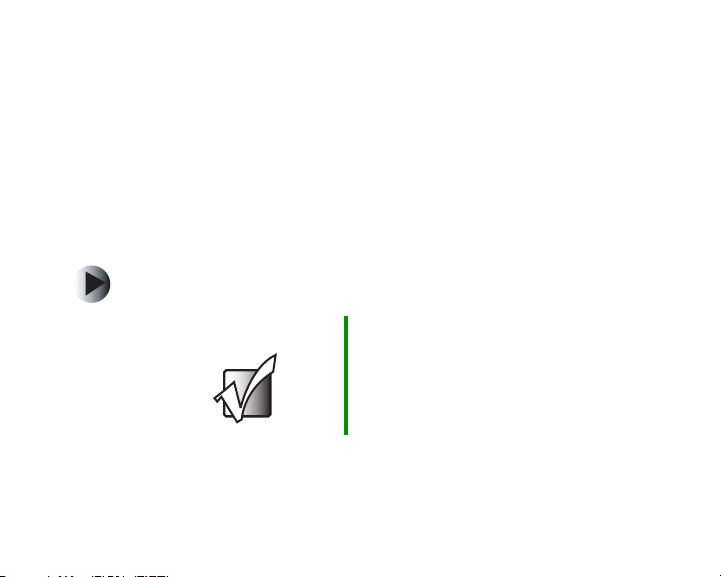
Creating digital music files
Windows Media Player lets you convert music tracks from an audio
CD to .WMA files. This conversion, also known as ripping, is like
recording your CD to another medium. After the tracks are ripped
onto your computer’s hard drive, you can transfer them to your
jukebox.
Ripping music with Windows Media Player
To rip a CD using Windows Media Player:
Important To have Windows Media Player
automatically list the album, artist, and track
names of your CD, then use that information
for naming and storing your .WMA files,
connect to the Internet.
29
Page 36

30
1 Insert a music CD into your computer’s CD or DVD drive.
2 If a dialog box opens with a list of CD players, click
Windows Media Player. The Windows Media Player opens.
- OR -
If a dialog box does not open with a list of CD players, click
Start, All Programs or Programs, then click
Windows Media Player. The Windows Media Player opens.
Page 37
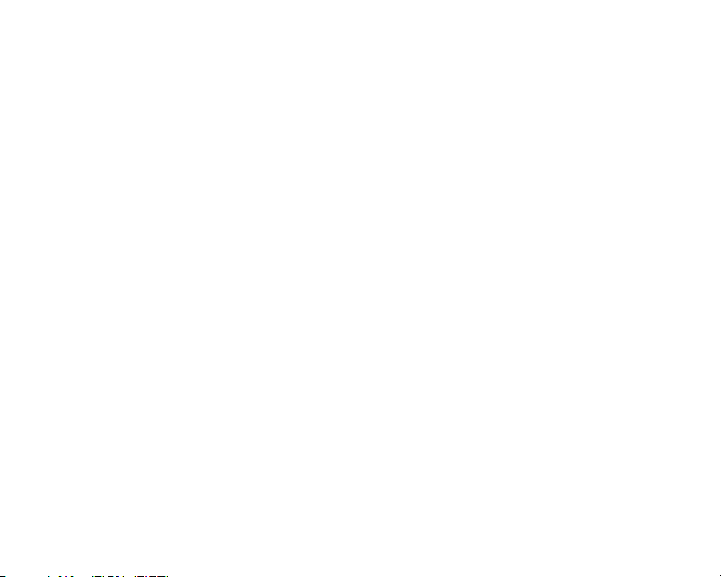
3 Click Copy from CD.
4 Click to clear the check box for any track you do not want
to rip, then click Copy Music.
5 If Windows Media Player begins to rip the tracks, you are
finished. Windows Media Player rips the tracks and places the
.WMA files in the My Music folder located inside of the
My Documents folder on your computer. It may take several
minutes to rip the selected tracks into digital music files and
store them on your computer.
-OR-
If the Copy Options (1 of 2) dialog box opens, go to Step 6.
31
Page 38

32
6 Click a copy protection option.
Page 39

7 Click to select the I understand that music copied from CDs
is protected by law check box, then click Next. The
Copy Options (2 of 2) dialog box opens.
33
Page 40

8 Click to select one of the format options, then click Finish.
Windows Media Player rips the tracks and places the .WMA
files in the My Music folder located inside of the
My Documents folder on your computer. It may take several
minutes to rip the selected tracks into digital music files and
store them on your computer.
Editing genre, artist, and album information
After you add a CD track as an .WMA file to your music library,
you can edit the track’s information. This is especially important
if you want to play all tracks of a particular genre, artist, or album.
To edit track information using Windows Media Player:
1 With Windows Media Player open, click Media Library, then
right-click the title of the track you want to edit.
34
Page 41

2 Click Advanced Tag Editor. The Advanced Tag Editor dialog
box opens.
3 Enter information such as track title, lead artist, album, and
genre.
4 Click OK.
35
Page 42

Creating playlists
A playlist is a customized list of digital music files that you want
to listen to. You specify the order in which these files will play.
The jukebox can store up to 20 playlists. Each playlist can hold
up to 4000 songs. You can also create playlists in the jukebox. For
more information, see “Using playlists” on page 54.
36
Page 43

To create a playlist using Windows Media Player:
1 With Windows Media Player open, click File, then click New
Playlist. The New Playlist dialog box opens.
2 Click a song title in the left-hand pane to add it to the playlist
in the right-hand pane.
37
Page 44

3 Enter a name for the playlist.
4 Click OK.
Connecting and disconnecting the USB cable
Connecting the USB cable
To transfer .MP3 and .WMA files to your jukebox, use the provided
USB cable.
To connect the USB cable:
1 Connect the AC adapter to your jukebox and a power source.
2 Make sure that your jukebox is turned on and it is not playing.
3 Insert the larger end of the USB cable into an available USB
port on your computer.
38
Page 45
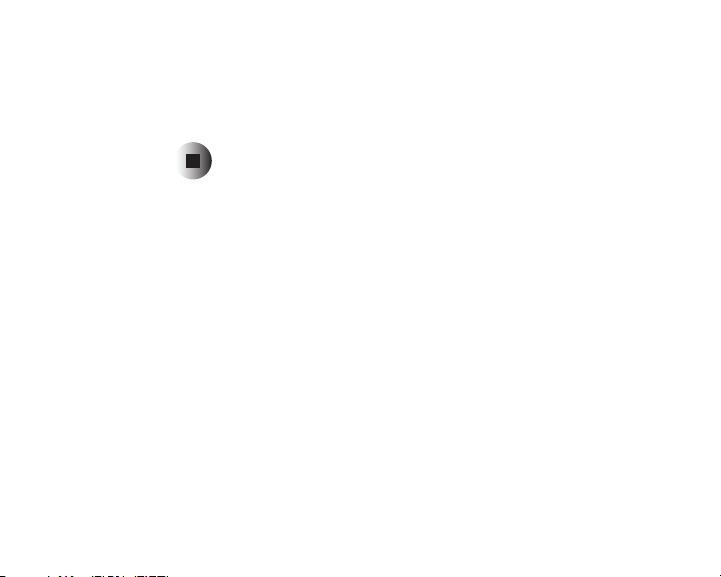
4 On your jukebox, open the cover of the USB port and connect
the smaller end of the cable to your jukebox. The USB
connector should slide easily into the port. Do not use force.
USB Connected appears on the LCD.
After you are finished transferring files, make sure that you
disconnect the USB cable from your jukebox by following the
instructions in “Disconnecting the USB cable” on page 40.
39
Page 46

Disconnecting the USB cable
It is important to follow this procedure to disconnect the USB cable
from your jukebox and computer. If you do not, you risk losing
files as they are transferring to your jukebox.
To disconnect the USB cable:
1 Click the remove hardware icon in your computer’s
taskbar.
2 Click the option for the USB Mass Storage Device. A message
tells you that you can disconnect your jukebox.
3 Disconnect the cable from your jukebox.
40
Page 47

Transferring music to your jukebox
When you connect your jukebox and computer with the provided
USB cable, the computer recognizes your jukebox as an external
hard drive. This means that you can copy a file by selecting the
Gateway DMP jukebox directly from within Windows Media
Player.
Important If you have not already installed the Windows
Important If you transfer files with Windows Explorer
Media Player plug-in from the Gateway
DMP-X series CD, complete the instructions
in “Installing the Windows Media Player plugin” on page 28.
instead of Windows Media Player, you must
reconcile the files before your jukebox can
play them. Open Windows Media Player and
when prompted to reconcile, click
Yes.
41
Page 48

To use Windows Media Player to transfer music between your
jukebox and computer:
1 Connect your jukebox to your computer by following the
instructions in “Connecting the USB cable” on page 38.
42
Important You must connect the jukebox to your
computer before starting Windows Media
Player.
2 Click Start, All Programs or Programs, then click
Windows Media Player. The Windows Media Player opens.
Page 49

3 Click Copy to CD or Device. The Select Items to Copy screen
appears.
4 Use the Items to Copy pane to locate the music you want to
co p y from you r ha rd dri ve, t h en make su r e that th e ch eck box
next to each title you want to copy is selected.
5 Click the arrow button to open the Items on Device list, then
click Gateway DMP-X20.
43
Page 50

6 Click Copy.
Important Do not click any titles below the Items on
Device list before clicking copy. If you do,
Windows Media Player may not be able to
copy the files to your jukebox.
7 After you copy the music files to your jukebox, disconnect
your jukebox from your computer by following the
instructions in “Disconnecting the USB cable” on page 40.
Downloading music from Napster
You can download music files from the Napster Web site to your
jukebox.
44
Page 51

To download digital music from Napster:
1 Use the Napster program (available from the Napster Web
site) to download files to your computer’s hard drive.
2 Use Windows Media Player to copy the files to your jukebox.
For more information, see “Transferring music to your
jukebox” on page 41.
Important For more information about using Napster,
go to the Napster Web site at
www.Napster.com
.
Downloading audio books from Audible
Your jukebox lets you play audio books from Audible.com.
45
Page 52

To add an Audible audio book:
1 Insert the Gateway DMP-X series CD into your computer’s CD
or DVD drive, then follow the on-screen instructions to install
the AudibleManager.
2 Make sure that your PC is connected to the Internet.
3 Connect your jukebox to your computer with the USB cable.
For more information, see “Connecting the USB cable” on
page 38.
4 Access the Audible.com Web site and follow instructions on
the screen to set up your Audible account.
5 Purchase and download audio books from Audible.com.
6 Disconnect your jukebox from your computer. For more
information, see “Disconnecting the USB cable” on page 40.
46
Page 53
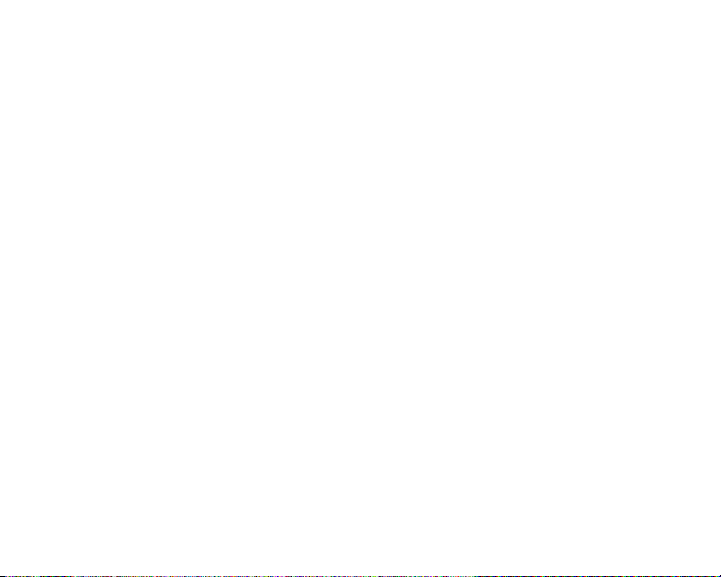
Listening to Your Jukebox
This chapter describes how to listen to your jukebox. Read this
chapter to learn how to:
■ Use Audio File mode
■ Use FM Radio mode
47
Page 54

Using Audio File mode
When your jukebox is playing a song in Audio File mode, the LCD
shows information about the song currently playing.
48
Page 55

Using the control panel
While your jukebox is in Audio File mode, the control panel has
the following controls:
Button Description
Press this button to pause or resume playback.
Press and release this button to go to the next track.
Press and hold this button to fast forward the current track. Release
the button at the track time you want.
Press and release this button to go to the beginning of the current
track after 5 seconds of the current track plays.
Press and release this button to go to the beginning of the previous
track before 5 seconds of the current track plays.
Press and hold this button to rewind the current track. Release the
button at the track time you want.
Scroll
Wheel
Move the scroll wheel up or down to increase or decrease the
volume.
49
Page 56

Playing files
To play a file:
1 Press the MENU button.
2 Highlight a playback category, then press the scroll wheel to
select it. You can select:
■ Playlist
■ Genre
■ Artist
■ Album
■ Tra ck
■ Audible Audio
50
Page 57

3 Highlight Playlist, Genre, Artist, Album, Track or Audible
Audio, then press the scroll wheel to select it.
If you selected a track, the track you selected plays. If you
selected a genre, artist, album, or audio book, highlight a track
or file, then press the scroll wheel to select it. The track or
file plays.
When the track or file is finished, your jukebox automatically
plays the next track or file in the list you selected based on
the currently selected Play mode. For information about
setting the Play mode, see “Changing the Play mode” on
page 52.
Important If a genre, artist, or album does not appear
in the list, or if a song does not appear in the
list you expect, you may have to edit the track
tag. For more information, see “Editing
genre, artist, and album information” on
page 34.
51
Page 58

Changing the Play mode
The Play mode specifies how and which tracks are played back, for
example, sequentially, repetitively, or shuffled randomly.
To change the Play mode:
1 Press the MENU button.
2 Highlight Settings, then press the scroll wheel to select it.
3 Highlight Play Mode, then press the scroll wheel to select it.
52
Page 59

4 Highlight the setting you want and press the scroll wheel to
select it.
Play modes include the following settings:
Option Description
Play To play All, Playlist, Genre, Artist, Album, Track, Book, or
Recording
Repeat To repeat All, Playlist, Genre, Artist, Album, Track, Book, or
Recording
Shuffle To shuffle All, Playlist, Genre, Artist, Album, Track, Book, or
Recording
Intro To play the first nine seconds of All Playlist, Genre, Artist,
Album, Track, Book, or Recording starting at the track you
choose until you press the pause button.
53
Page 60

5 Press the button to return to the previous Main Menu.
6 Highlight Genre, Artist, Album, or Track, then press the scroll
wheel to select it.
If you selected a track, the track you selected plays. If you
selected a genre, artist, album, or audio book, highlight a track
or file, then press the scroll wheel to select it. The track or
file plays.
Using playlists
A playlist is a customized list of digital music files that you want
to listen to. You specify the order in which these files will play.
You can use playlists that were created in Windows Media Player
or you can create playlists in your jukebox.
The jukebox can store up to 20 playlists. Each playlist can hold
up to 4000 songs.
54
Page 61

Adding a song, album, or artist to a playlist
To add a song, album, or artist to a playlist:
1 With the song playing, press the scroll wheel.
2 Highlight Add Track to Playlist, then press the scroll wheel
to select it.
-OR-
Highlight Add Album to Playlist, then press the scroll wheel
to select it.
-OR-
Highlight Add Artist to Playlist, then press the scroll wheel
to select it.
55
Page 62

3 Highlight a playlist to add the track to, then press the scroll
wheel to select it. The track, album, or artist is added to the
selected playlist.
-OR-
Highlight Create New Playlist, then press the scroll wheel to
select it. Use the scroll wheel to select the first letter of the
playlist name, then press . Continue using the scroll
wheel to select additional letters of the playlist name, then
pressing after each letter. Press the scroll wheel when
you have finished entering the new playlist name. The track,
album, or artist is added to the new playlist.
You can also create playlists in Windows Media Player. For more
information, see “Creating playlists” on page 36.
56
Page 63

Playing a playlist
To play a playlist:
1 Press the MENU button.
2 Highlight Playlist, then press the scroll wheel to select it.
3 Highlight a playlist in the Playlist submenu, then press the
scroll wheel to select it.
4 Highlight a song in the Playlist list, then press to select
it. The song plays. When the song is finished, your jukebox
automatically plays the next song in the playlist based on the
Play mode set. For information about setting the Play mode,
see “Changing the Play mode” on page 52.
57
Page 64

Using bookmarks
A bookmark is a placeholder within a music or playlist track or
Audible audio book file. You can set one or more bookmarks during
track or file playback and then later return to that specific point.
This feature is particularly useful when listening to an Audible
audio book.
Adding a bookmark
To add a bookmark to a track or file:
1 With the track or file playing, press the scroll wheel.
2 Highlight Add Bookmark, then press the scroll wheel to select
it.
3 Press the scroll wheel to accept the bookmark location.
58
Page 65
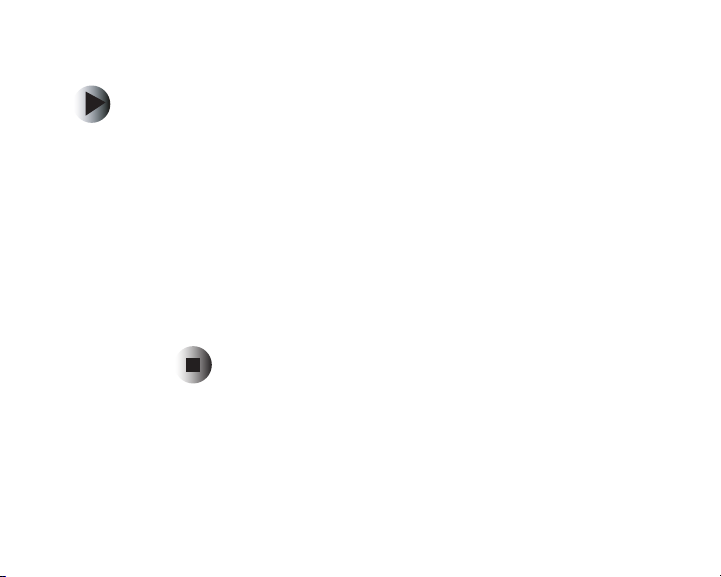
Starting play at a bookmark
To start play at a bookmark:
1 Press the MENU button.
2 Highlight Bookmark, then press the scroll wheel to select it.
3 Highlight Music Bookmarks or Audible Bookmarks, then
press the scroll wheel to select it.
4 Highlight a bookmark, then press the scroll wheel to select it.
5 Highlight Play Bookmark, then press the scroll wheel to select
it.
59
Page 66

Using FM Radio mode
You can use your jukebox to listen to your favorite FM radio
stations. FM Radio mode includes features to tune and seek stations
and to set as many as 12 favorite stations.
This section describes how to:
■ Use the FM radio
■ Store an FM radio preset
■ Select a preset
Important The automatic power off feature does not
apply in FM Radio mode. Remember to turn
off your jukebox when not in use to conserve
battery power.
60
Page 67

Using the control panel
In FM Radio mode, the control panel has the following features:
Button Description
Press to tune backward by a frequency of 0.20 MHz.
Press and hold this button for about two seconds to seek
backward and automatically stop at a station with good
reception.
Press to tune forward by a frequency of 0.20 MHz.
Press and hold this button for about two seconds to seek
forward and automatically stop at a station with good reception.
Scroll
Wheel
Mode Press to exit FM Radio mode and go back to Audio File mode.
Move the scroll wheel up or down to increase or decrease the
radio volume.
Press and hold the wheel to display the FM Presets list.
61
Page 68

Listening to FM radio
To listen to FM radio:
1 Attach the remote control to your jukebox.
Important If you cannot receive any FM stations, make
2 Attach the headphones to your jukebox.
62
sure that the remote control is connected to
the jukebox. The FM antenna is built into the
remote control.
Page 69

3 Press the MODE button to go to FM Radio mode.
4 Use the control panel and tune to an FM station or select a
preset station.
Storing an FM radio preset
You can store up to 12 of your favorite radio stations as presets
and use them to quickly tune to a station.
63
Page 70

To store an FM radio preset:
1 Press the MODE button to go to FM Radio mode.
2 Attach the headphones to your jukebox.
3 Use the and buttons to tune to a radio station.
4 Press the scroll wheel to display the Presets list.
5 Highlight the preset number you want to use for the current
station.
6 To save the station in the selected preset number, press and
hold the scroll wheel for about two seconds.
7 If want to set another preset, tune to another station and
repeat Step 5 and Step 6 or press the button to hide the
Preset list.
64
Page 71

Selecting a preset
To select and listen to an FM radio preset:
1 In FM Radio mode, press and hold the scroll wheel for about
two seconds to display the Preset list.
2 Highlight a preset, then press the scroll wheel to select it.
To manually tune to another station, press
the and buttons.
65
Page 72

Connecting your jukebox to a stereo
You can use your jukebox’s Headphone/Line Out/Remote Control
Jack to output sound to a headset, home stereo system, or any
system that accepts auxiliary input from an RCA-compatible
system.
By default, the option is to output to headset. When you are
listening to your jukebox with this option, you use the scroll wheel
to control the volume level.
When outputting to an external system, you must change the
option to Line out if you want to control the volume from the
external system.
To connect your jukebox to a home stereo system with external
speakers and volume control, use the provided RCA Audio Cable
and set the Settings > Output menu to Line out on your jukebox.
66
Page 73

To connect your jukebox to a stereo:
1 Connect the small end of the RCA cable to the Headphone/
Line Out Jack at the top of your jukebox. For more
information, see “Top” on page 6.
2 Connect the cables at the other end to the left and right RCA
input jacks on your home stereo system.
3 On your jukebox, press the MENU button.
4 Highlight Settings, then press the scroll wheel to select it.
5 Highlight Output, then press the scroll wheel to select it.
6 Highlight the setting you want (Headset for headphones or
Line out for an external system), then press the scroll wheel
to select it.
7 Press the MENU button to return to Audio File mode or press
the button to return to the previous menu.
67
Page 74

68
Page 75

Recording with Your Jukebox
You can use the voice record feature to create a digital voice
recording by speaking into the internal microphone located on the
front of your jukebox. For more information, see “Front” on
page 4.
Voice recordings are stored in .WAV format and require
approximately 1 MB of storage per minute. As little as 1 GB can
hold over 16 hours of voice recordings.
69
Page 76

Using the control panel
When playing a recording, the control panel has the following
features:
Button Description
Press this button to pause or resume playback.
Press and hold for about two seconds to start a new voice
recording.
Press to move to the previous voice track.
Press and hold to rewind.
Press to move to the next voice track.
Press and hold to fast-forward.
70
Scroll
Wheel
Move the scroll wheel up or down to increase or decrease the
volume.
Page 77

Button Description
Mode Switch between Audio File and FM Radio mode.
Menu Press to display the main menu.
Creating a recording
To create a recording:
1 Make sure that you are in Audio File mode.
2 Press the button on the jukebox (not on the remote
control). The LCD changes to show the recording progress,
including an icon and a timer.
3 Speak clearly and keep an adequate distance from the
microphone.
To pause and resume during recording, use the button.
71
Page 78

4 To end recording, press the button on the jukebox. The
voice recording is named with the date and time the
recording started.
Listening to a recording
To play a voice recording:
1 Press the MENU button.
2 Highlight Voice Recordings, then press the scroll wheel to
select it.
3 Highlight a voice file in the Voice Recordings list, then press
the scroll wheel to select it.
4 Highlight Play Recording, then press the scroll wheel to
select it.
72
Page 79

Using the jukebox menus
You can use the menus on your jukebox to change jukebox settings
such as the LCD appearance, equalizer, and sound options.
To use a menu:
1 Press the MENU button.
2 Highlight a menu, then press the scroll wheel to select it.
3 If the menu has options, highlight an option, then press the
scroll wheel to select it. If you need to make a correction, press
the button to return to the previous menu or option.
73
Page 80

74
4 Continue highlighting suboptions or list items and pressing
the scroll wheel to make your selections.
5 If the menu does not close automatically after you complete
your selection, press the M
mode.
ENU button to return to Audio File
Page 81

Jukebox menus
Menu Description
Resume Last
Track
Playlist Select Create New
Start playing tracks at the point where you last turned off the
jukebox.
Playlist to create a new playlist.
- OR -
Select an existing playlist, then select:
■
Delete Playlist
■
Add Track to Playlist
■
Add Album to Playlist
■
Add Artist to Playlist
■
Select a song in the Playlist that you want to play.
Genre Select a genre, then select a song in the genre. If a genre does
not appear in the Genre Type list or if a song does not appear
in the genre you expect, you may have to edit the track tag.
The genre may be listed as “unknown.” For more information,
see “Editing genre, artist, and album information” on page 34.
After the song is finished, the jukebox automatically plays the
next song in the genre based on the selected Play mode.
75
Page 82

Menu Description
Artist Select an artist, then select a song by the artist. If an artist does
Album Select an album, then select a song on the album. If an album
Track Select the track you want to play.
Audible Audio Select the Audible audio book you want to play.
not appear in the Artist list or if a song does not appear for the
artist, you may have to edit the track tag. The artist may be listed
as “unknown.” For more information, see “Editing genre, artist,
and album information” on page 34. After the song is finished,
the jukebox automatically plays the next song by the artist
based on the selected Play mode.
does not appear in the Album list or if a song does not appear
in the album, you may have to edit the track tag. The album
may be listed as “unknown.” For more information, see “Editing
genre, artist, and album information” on page 34. After the song
is finished, the jukebox automatically plays the next song in the
album based on the selected Play mode.
76
Page 83

Menu Description
Voice
Recordings
Select a voice recording, then select:
■
Play Recording
■
Rename Recording
■
Delete Recording
Bookmarks Select the type of file you want to play starting at a previously
set bookmark:
■
Music Bookmarks for music files.
■
Book Bookmarks for Audible audio book files.
After you select the file type, select the bookmark you want to
use.
77
Page 84

Menu Description
Settings Sound
■
■
78
EQ to select from a list of preset equalizer settings.
■
Flat is an equal balance of bass and treble
■
Rock is suitable for Rock music
■
Jazz is suitable for Jazz music
■
Classical is suitable for Classical or Latin music
■
Dance is suitable for Dance music
■
User is the customized setting you specify in the My EQ
option.
My EQ to set up a custom equalizer setting. You can set five
frequency bands. The higher bands represent treble
frequencies, and the lower bands represent bass frequencies.
Page 85

Menu Description
Settings
(continued)
Display
■
Backlight to set the amount of time before the backlight turns
off after no buttons are pressed.
■
Contrast to make the LCD background lighter or darker.
■
Text Display Speed to set the scroll speed for titles when
the entire title does not fit on the LCD.j
■
Visualizations to turn on or turn off the hour glass and
equalizer visualizations.
Play Mode specifies how and which tracks are played back.
■
Play to play All, Playlist, Genre, Artist, Track, Book, or
Recording.
■
Repeat to repeat All, Playlist, Genre, Artist, Track, Book, or
Recording.
■
Shuffle to randomly play All, Playlist, Genre, Artist, Track,
Book, or Recording.
■
Intro to play the first nine seconds of All, Playlist, Genre,
Artist, Track, Book, or Recording.
79
Page 86

Menu Description
Settings
(continued)
80
Auto Power Timer
When your jukebox is not active, you can select the amount of
time you want your jukebox to wait before it automatically turns
off. This option is disabled when your jukebox is in FM Radio
or Menu modes.
Clock changes the current clock time.
Output
■
Headset lets you control volume from your jukebox when the
headphones or an external sound system are connected.
■
Line out lets you control volume from an external sound
system when your jukebox is connected to an external
system.
Page 87

Menu Description
Settings
(continued)
Mic Sensitive specifies the level of microphone reception.
■
Low for environments with a significant amount of
background noise.
■
Mid for most voice recordings.
■
High for recording a speaker that is not speaking directly into
the microphone. The speaker is more than one arm’s length
from the jukebox. This setting is good for recording a person
giving a presentation in a small conference room.
FM Step Size specifies the increment in kHz that your player
skips when tuning to radio frequencies.
Too ls Displays information about your jukebox’s file system and
capacity. From this menu, you can select Reformat Player to
remove all files from your jukebox. You cannot recover removed
files.
Format options include:
■
Quick removes files without checking for bad sectors on the
drive. This type of format takes about 1 minute.
■
Thorough removes files and checks the entire drive for bad
sectors. This type of format takes as long as 15 minutes.
81
Page 88

Menu Description
About Displays the firmware version installed on your jukebox. From
time to time firmware updates are available on the Gateway
Web site at support.gateway.com
upgrade your jukebox firmware are included with the upgrade
package when you download it.
. Instructions about how to
82
Page 89

Troubleshooting
This chapter describes how to solve common issues you may
experience with your jukebox.
Jukebox
Jukebox does not work
Make sure that the battery still has power. For more information,
see “Charging the battery” on page 14 and “Battery charge” on
page 23.
83
Page 90

Jukebox turned itself off
The jukebox has an automatic turn-off feature to conserve battery
power when you are not using your jukebox. It turns off after a
default of one minute or after the amount of time specified in the
Auto Power Timer option. For more information, see “Auto Power
Timer” on page 80.
Important This automatic turn-off feature is disabled
when your jukebox is in FM Radio mode or
Menu mode.
Buttons do not work
Make sure that the power switch is not in the HOLD position.
Check for a lock icon on the LCD. If the switch is in the HOLD
position, move it to the ON position. For more information, see
“Using the power switch” on page 15.
84
Page 91

Jukebox does not appear in Windows Media Player
■ Make sure that you have installed the Windows Media Player
plug-in. For more information, see “Installing the Windows
Media Player plug-in” on page 28.
■ Make sure that you have Windows Media Player version 9
installed. You can install version 9 from the installation CD.
■ Make sure that you connected the jukebox to the computer
before your started Windows Media Player.
Files cannot be transferred
■ Make sure that the USB cable is connected correctly to your
computer and jukebox. For more information, see
“Connecting the USB cable” on page 38.
■ Make sure that the AC adapter is plugged into your jukebox
and a power outlet and that your jukebox is turned on.
85
Page 92

Transferred files do not play
If you transfer files with Windows Explorer instead of Windows
Media Player, you must reconcile the files before your jukebox can
play them. Open Windows Media Player and when prompted to
reconcile, click Yes.
Music files play in the wrong order
Playback order is determined by the Play mode you selected. For
example, if Shuffle Track shows on the LCD, the tracks are shuffled
and played back in random order. For more information, see
“Changing the Play mode” on page 52.
Sound
No sound
■ Adjust the volume level by using the scroll wheel on your
jukebox.
■ Make sure that the headphone jack is plugged in all the way.
86
Page 93

FM Radio
You cannot receive any stations
Make sure that the remote control is connected to the jukebox.
The FM antenna is built into the remote control.
Clock
The clock shows the incorrect time
The time on the clock is updated each time you connect your
jukebox to the computer and start Windows Media Player. You can
also manually set the time using the Clock Settings menu.
87
Page 94

Technical support
Telephone support
If you need non-tutorial help with your player, contact Gateway at:
1-888-737-6949, Monday through Friday, 7:00 a.m. through 9:00
p.m. Central Time.
Internet
For technical support, go to the Gateway Support Web site at
support.gateway.com
88
.
Page 95

Safety, Regulatory, and Legal Information
Important safety information
Do not drop your jukebox or leave it under heavy objects.
Do not allow liquids to come into contact with your jukebox. If this
happens wipe the jukebox with a dry cloth.
Do not leave the jukebox where it will be subjected to prolonged exposure
to direct sunlight, extreme temperatures (such as inside a parked
automobile) moisture, vibration, excessive dust, and sand.
Avoid areas with strong magnetic fields.
Do not use thinner, alcohol, or benzene when cleaning the jukebox.
To avoid electrical shock, do not disassemble the case. If your jukebox
needs service, contact Gateway at: support.gateway.com
Do not use the headphones with the unit while driving, cycling or
operating any motorized vehicle. This could create a traffic hazard and is
illegal in many areas. It could also be dangerous to play music at a high
volume while walking, especially at pedestrian crossings.
.
89
Page 96

Prolonged use of headphones at high volume may cause hearing damage
or ringing in your ears.
90
Page 97

Regulatory compliance statements
FCC
This equipment has been tested and found to comply with the limitations
for a Class B digital device, pursuant to Part 15 of the FCC rules and
regulations. These limitations are designed to provide reasonable
protection against harmful interference within a residential installation.
This equipment generates, uses, and can radiate radio frequency energy
and, if not installed and used in accordance with the instructions, may
cause harmful interference to radio communications. However, there is no
guarantee that interference will not occur in a particular installation.
If this equipment does cause harmful interference to radio and/or
television reception, which can be determined by turning the equipment
off and on, the user is encouraged to try to correct the interference by one
or more of the following measures:
■
Reorient or relocate the receiving antenna.
■
Increase the separation between the equipment and the receiver.
■
Connect the equipment to an outlet on a circuit different from the one
to which the receiver is connected.
■
Consult the dealer or an experienced radio and/or television technician
for assistance.
91
Page 98

FCC declaration of conformity
Responsible party:
Gateway Companies, Inc.
610 Gateway Drive, North Sioux City, SD 57049
(605) 232-2000 Fax: (605) 232-2023
Product:
■
Gateway DMP-X20
This device complies with Part 15 of the FCC Rules. Operation of this
product is subject to the following two conditions: (1) this device may not
cause harmful interference, and (2) this device must accept any
interference received, including interference that may cause undesired
operation.
92
Caution Changes or modifications not expressly
approved by Gateway could void the FCC
compliance and negate your authority to
operate the product.
Page 99

Industry Canada
This Class B digital apparatus meets all requirements of the Canadian
Interference-Causing Equipment Regulations ICES-003.
Cet appareil numérique de la classe B respecte toutes les exigences du
Règlement sur le matériel brouilleur du Canada NMB-003.
California Proposition 65 Warning
Warning This product contains chemicals, including
lead, known to the State of California to
cause cancer and/or birth defects or
reproductive harm.
93
Page 100

Notices
Copyright © 2003 Gateway, Inc.
All Rights Reserved
14303 Gateway Place
Poway, CA 92064 USA
All Rights Reserved
This publication is protected by copyright and all rights are reserved. No
part of it may be reproduced or transmitted by any means or in any form,
without prior consent in writing from Gateway.
The information in this manual has been carefully checked and is believed
to be accurate. However, changes are made periodically. These changes are
incorporated in newer publication editions. Gateway may improve and/or
change products described in this publication at any time. Due to
continuing system improvements, Gateway is not responsible for
inaccurate information which may appear in this manual. For the latest
product updates, consult the Gateway Web site at www.gateway.com
no event will Gateway be liable for direct, indirect, special, exemplary,
incidental, or consequential damages resulting from any defect or
omission in this manual, even if advised of the possibility of such
damages.
94
. In
