Page 1
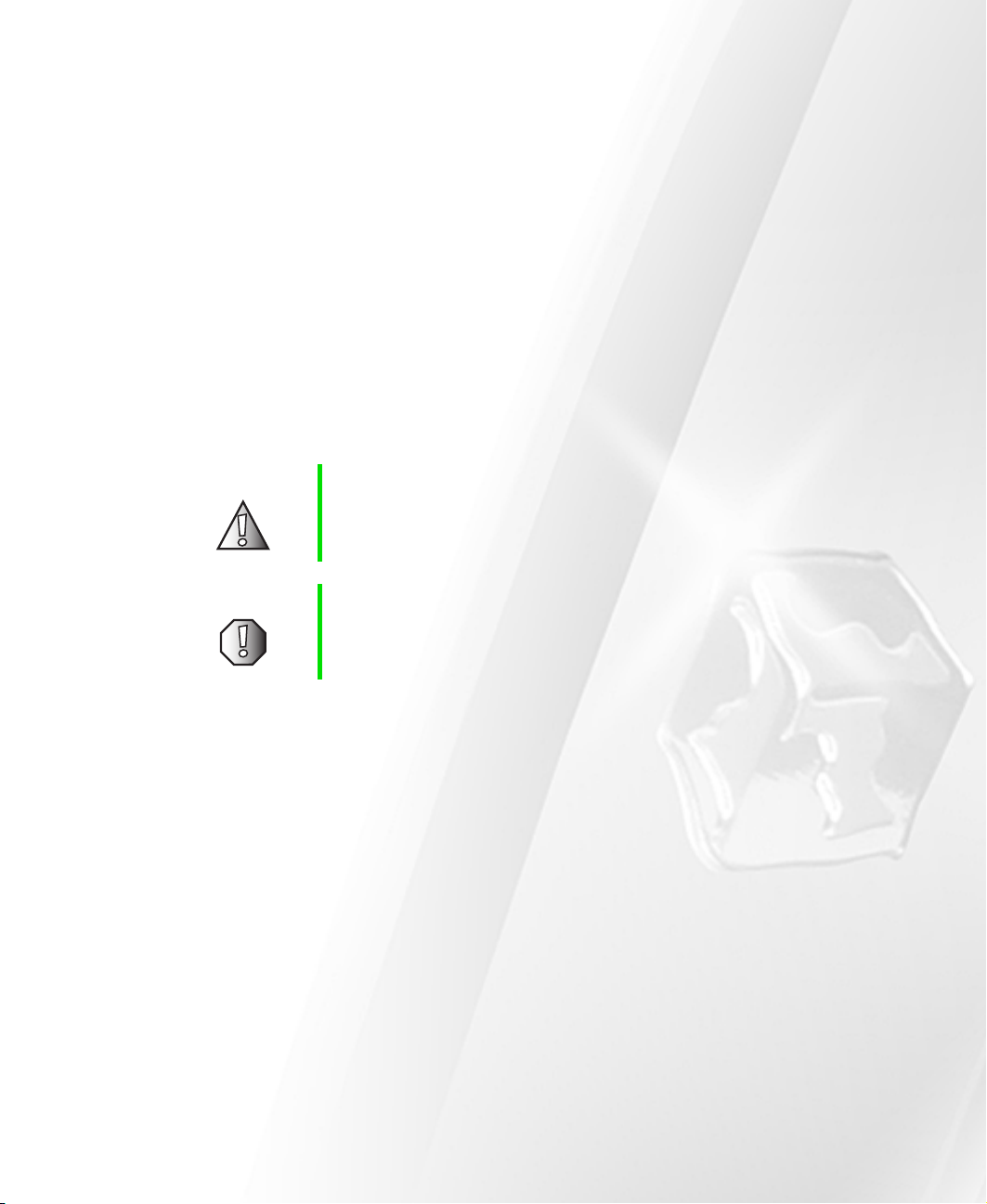
Replacing the 802.11 Mini PCI card
This package includes a replacement 802.11 Mini PCI card for your Gateway
notebook and these printed instructions.
Tools you need
You will need a small Phillips screwdriver to replace the 802.11 Mini PCI card.
Preventing static electricity discharge
The components inside your notebook are extremely sensitive to static
electricity, also known as electrostatic discharge (ESD).
Caution ESD can permanently damage electrostatic discharge
sensitive components in your notebook. Prevent ESD
damage by following ESD guidelines every time you open
your notebook case.
Warning To avoid exposure to dangerous electrical voltages and
moving parts, turn off your notebook, remove the battery,
and unplug the power cord and modem cable before
opening the case.
Before replacing the 802.11 Mini PCI card, follow these guidelines:
■ Turn off your notebook power.
■ Remove the battery(ies) and unplug the power cord.
■ Disconnect all peripheral devices and remove any PC Cards.
■ Wear a grounding wrist strap (available at most electronics stores) and
attach it to a bare metal part of your workbench or other grounded
connection.
■ Touch a bare metal surface on your workbench or other grounded object.
■ Avoid static-causing surfaces such as carpeted floors, plastic, and packing
foam.
■ Remove components from their antistatic bags only when you are ready
to use them. Do not lay components on the outside of antistatic bags
because only the inside of the bags provide electrostatic protection.
www.gateway.com
Page 2
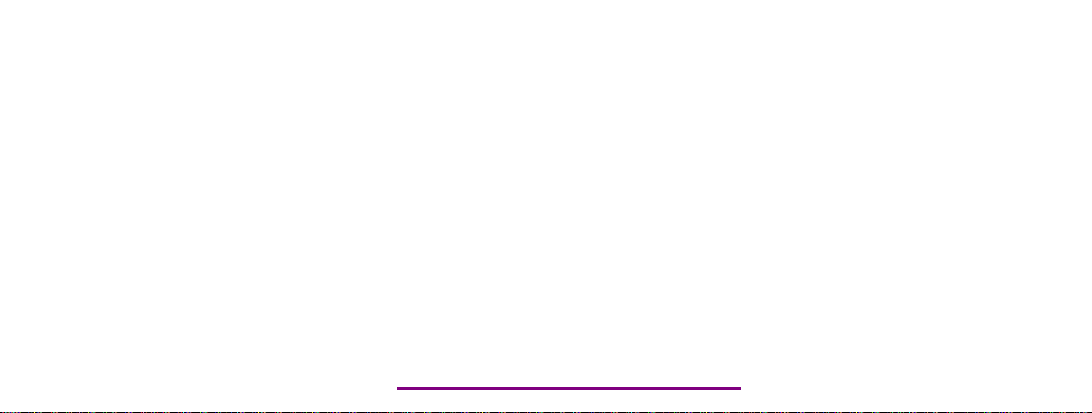
Please check out our eBay auctions for more great
deals on Factory Service Manuals:
Page 3
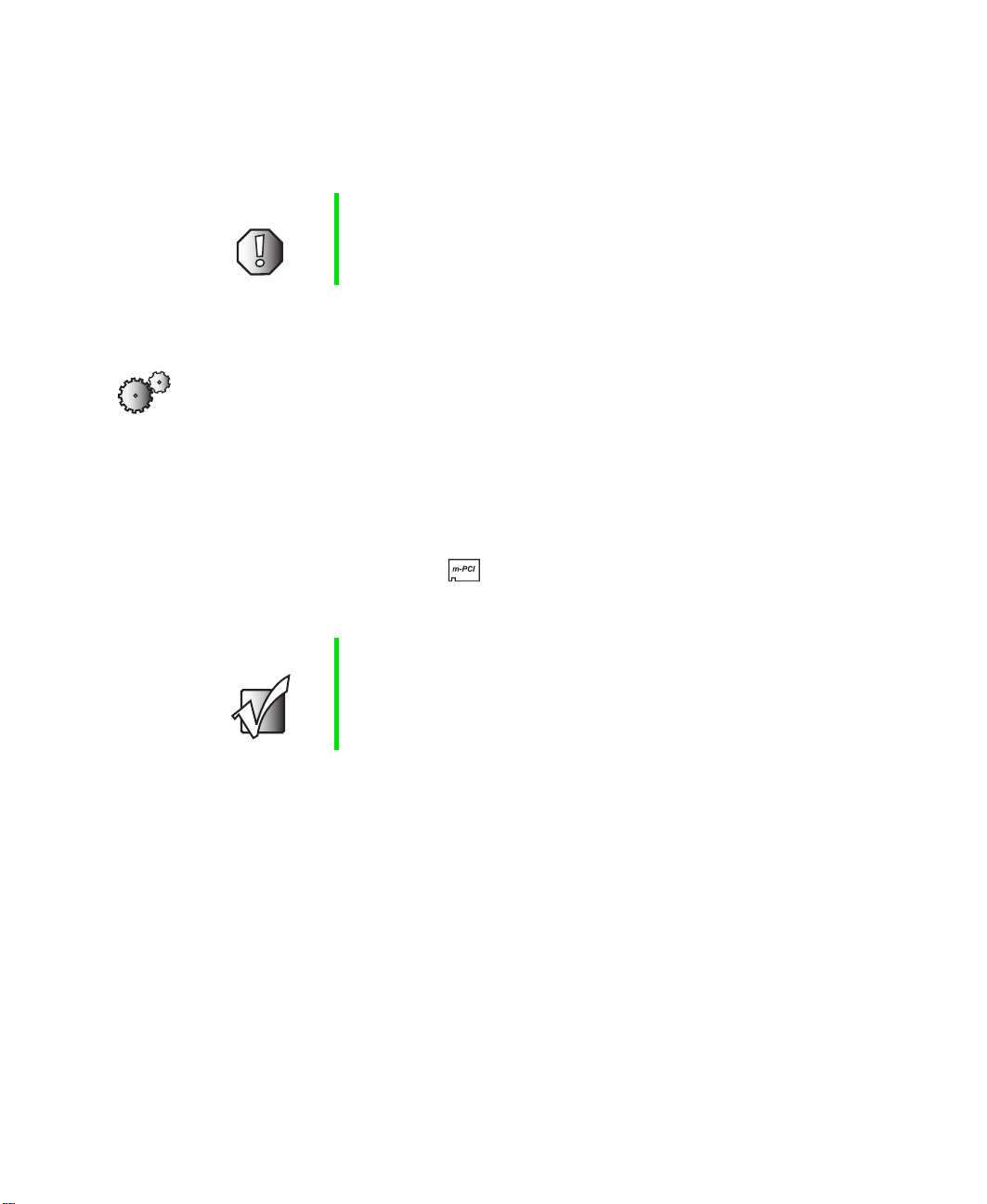
■ Always hold mini PCI cards by their edges, but avoid touching the edge
connectors and components on the cards.
■ Never slide any component over any surface.
Warning To prevent risk of electric shock, do not insert any object
into the vent holes of your notebook.
Replacing the card
To replace the 802.11 Mini PCI card:
1 Follow the guidelines under “Preventing static electricity discharge” on
page 1.
2 Turn your notebook over so that the bottom is facing up.
3 Locate the Mini PCI bay. This bay may have:
■ The Mini PCI logo printed on the cover
■ The words Mini PCI printed on the cover
Important If the Mini PCI bay is not labeled on your notebook, see
“Bottom” in chapter 1 of your user guide for the location
of the bay.
2
www.gateway.com
Page 4

Replacing the 802.11 Mini PCI card
4 Loosen the screw that secures the Mini PCI cover. (The screw may be
captive, which means that it may not be removed.)
Screw
5 Tilt the screw side of the cover upward.
www.gateway.com
3
Page 5

6 Slide the cover out.
7 Unplug the two antenna cables, noting which cable is attched to the
connector labeled Main and which cable is attached to the connector
labeled Aux.
4
www.gateway.com
Page 6

Replacing the 802.11 Mini PCI card
Tips & Tricks On some Gateway notebook models, the black wire is
attached to the Main connector and the grey wire is
attached to the Aux connector. On other Gateway
notebook models, the wires have been labeled Main and
Aux. If the wires are not color coded or labeled on your
notebook, we suggest marking the wire connected to the
Main connector with a piece of tape.
8 Press outward on the clips at both sides of the Mini-PCI card until the
card tilts upward.
www.gateway.com
5
Page 7

9 Pull the card out of the slot.
10 Hold the new card at a 30-degree angle and press it into the empty slot.
This card is keyed so that it can only be inserted in one direction. If the
card does not fit, make sure the notch in the card lines up with the tab
in the card slot.
6
www.gateway.com
Page 8

Replacing the 802.11 Mini PCI card
11 Press the module down until it clicks into place.
12 Reattach the antenna cables to the card connectors.
13 Replace the Mini PCI cover, then tighten the screw.
www.gateway.com
7
Page 9

Technical Support
Refer to your user’s guide for Gateway Technical Support information.
Safety, Regulatory, and Legal Information
Refer to your user’s guide for important safety, regulatory, and legal
information.
© 2002 Gateway, Inc. All rights reserved. Gateway, Gateway Country, the Gateway stylized logo, and the
black-and-white spot design are trademarks or registered trademarks of Gateway, Inc. in the United States and
other countries. All other brands and product names are trademarks or registered trademarks of their respective
companies.
MAN NET RPL 802.11 CRD INST R0 7/02
8
www.gateway.com
