
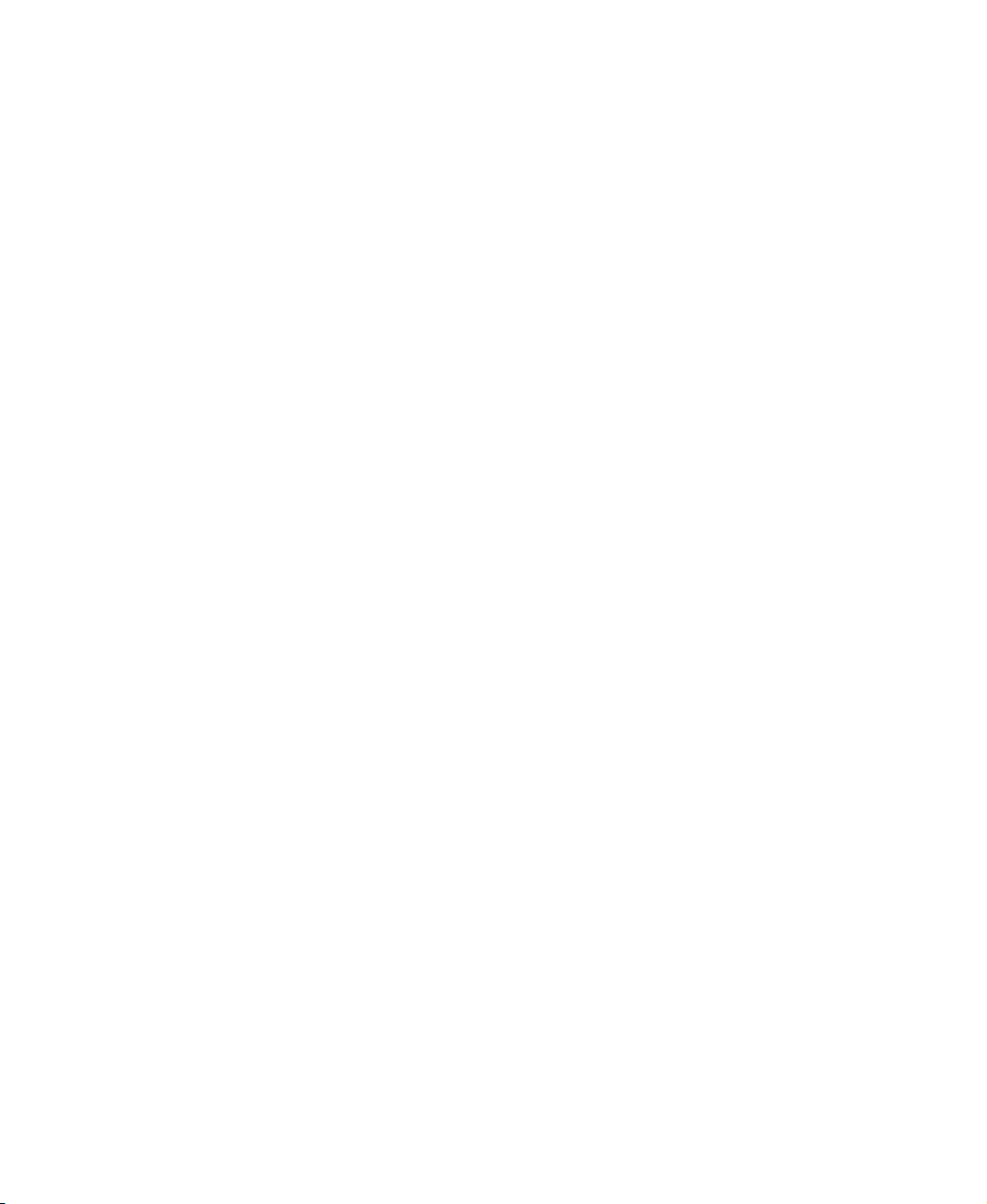

Contents
1 Checking Out Your Gateway 400 . . . . . . . . . . . . . . . . . . . . . . . . . . . . . . . . . 1
Front . . . . . . . . . . . . . . . . . . . . . . . . . . . . . . . . . . . . . . . . . . . . . . . . . . . . . . . . . . . . . 2
Left side . . . . . . . . . . . . . . . . . . . . . . . . . . . . . . . . . . . . . . . . . . . . . . . . . . . . . . . . . . . 3
Right side . . . . . . . . . . . . . . . . . . . . . . . . . . . . . . . . . . . . . . . . . . . . . . . . . . . . . . . . . . 5
Back . . . . . . . . . . . . . . . . . . . . . . . . . . . . . . . . . . . . . . . . . . . . . . . . . . . . . . . . . . . . . . 6
Bottom . . . . . . . . . . . . . . . . . . . . . . . . . . . . . . . . . . . . . . . . . . . . . . . . . . . . . . . . . . . . 7
Keyboard area . . . . . . . . . . . . . . . . . . . . . . . . . . . . . . . . . . . . . . . . . . . . . . . . . . . . . . 9
Identifying your model . . . . . . . . . . . . . . . . . . . . . . . . . . . . . . . . . . . . . . . . . . . . . . . 11
Gateway model number . . . . . . . . . . . . . . . . . . . . . . . . . . . . . . . . . . . . . . . . . . 11
Gateway serial number . . . . . . . . . . . . . . . . . . . . . . . . . . . . . . . . . . . . . . . . . . . 11
Internal wireless label . . . . . . . . . . . . . . . . . . . . . . . . . . . . . . . . . . . . . . . . . . . . 12
Microsoft Certificate of Authenticity . . . . . . . . . . . . . . . . . . . . . . . . . . . . . . . . . 12
Finding your specifications . . . . . . . . . . . . . . . . . . . . . . . . . . . . . . . . . . . . . . . . . . . 13
Accessories . . . . . . . . . . . . . . . . . . . . . . . . . . . . . . . . . . . . . . . . . . . . . . . . . . . . . . . 15
2Getting Started. . . . . . . . . . . . . . . . . . . . . . . . . . . . . . . . . . . . . . . . . . . . . . . . . . 17
Connecting the AC adapter . . . . . . . . . . . . . . . . . . . . . . . . . . . . . . . . . . . . . . . . . . . 18
Protecting from power source problems . . . . . . . . . . . . . . . . . . . . . . . . . . . . . . 20
Starting your notebook . . . . . . . . . . . . . . . . . . . . . . . . . . . . . . . . . . . . . . . . . . . . . . 21
Waking up your notebook . . . . . . . . . . . . . . . . . . . . . . . . . . . . . . . . . . . . . . . . . 22
Turning off your notebook . . . . . . . . . . . . . . . . . . . . . . . . . . . . . . . . . . . . . . . . . . . . 22
Restarting (rebooting) your notebook . . . . . . . . . . . . . . . . . . . . . . . . . . . . . . . . . . . 23
Status indicators . . . . . . . . . . . . . . . . . . . . . . . . . . . . . . . . . . . . . . . . . . . . . . . . . . . 24
Using the keyboard . . . . . . . . . . . . . . . . . . . . . . . . . . . . . . . . . . . . . . . . . . . . . . . . . 26
Key types . . . . . . . . . . . . . . . . . . . . . . . . . . . . . . . . . . . . . . . . . . . . . . . . . . . . . 27
System key combinations . . . . . . . . . . . . . . . . . . . . . . . . . . . . . . . . . . . . . . . . . 28
Multi-function buttons . . . . . . . . . . . . . . . . . . . . . . . . . . . . . . . . . . . . . . . . . . . . . . . 30
Using the EZ Pad touchpad . . . . . . . . . . . . . . . . . . . . . . . . . . . . . . . . . . . . . . . . . . 31
Using the touchpad . . . . . . . . . . . . . . . . . . . . . . . . . . . . . . . . . . . . . . . . . . . . . . 32
Connecting the modem . . . . . . . . . . . . . . . . . . . . . . . . . . . . . . . . . . . . . . . . . . . . . . 34
Connecting to a wired Ethernet network . . . . . . . . . . . . . . . . . . . . . . . . . . . . . . . . . 35
Broadband Internet connections . . . . . . . . . . . . . . . . . . . . . . . . . . . . . . . . . . . . 36
Installing a printer, scanner, or other peripheral device . . . . . . . . . . . . . . . . . . . . . 36
3Getting Help . . . . . . . . . . . . . . . . . . . . . . . . . . . . . . . . . . . . . . . . . . . . . . . . . . . . 37
HelpSpot . . . . . . . . . . . . . . . . . . . . . . . . . . . . . . . . . . . . . . . . . . . . . . . . . . . . . . . . . 38
Searching for a topic . . . . . . . . . . . . . . . . . . . . . . . . . . . . . . . . . . . . . . . . . . . . . 40
HelpSpot videos . . . . . . . . . . . . . . . . . . . . . . . . . . . . . . . . . . . . . . . . . . . . . . . . 41
Online help . . . . . . . . . . . . . . . . . . . . . . . . . . . . . . . . . . . . . . . . . . . . . . . . . . . . . . . 42
i

Gateway Web site . . . . . . . . . . . . . . . . . . . . . . . . . . . . . . . . . . . . . . . . . . . . . . . . . .43
Using eSupport . . . . . . . . . . . . . . . . . . . . . . . . . . . . . . . . . . . . . . . . . . . . . . . . . .44
4 Windows Basics . . . . . . . . . . . . . . . . . . . . . . . . . . . . . . . . . . . . . . . . . . . . . . . . .45
About the Windows environment . . . . . . . . . . . . . . . . . . . . . . . . . . . . . . . . . . . . . . .46
Using the desktop . . . . . . . . . . . . . . . . . . . . . . . . . . . . . . . . . . . . . . . . . . . . . . . . . . .47
Using the Start menu . . . . . . . . . . . . . . . . . . . . . . . . . . . . . . . . . . . . . . . . . . . . .47
Adding icons to the desktop . . . . . . . . . . . . . . . . . . . . . . . . . . . . . . . . . . . . . . .48
Identifying window items . . . . . . . . . . . . . . . . . . . . . . . . . . . . . . . . . . . . . . . . . . . . . .49
Working with files and folders . . . . . . . . . . . . . . . . . . . . . . . . . . . . . . . . . . . . . . . . .51
Viewing drives . . . . . . . . . . . . . . . . . . . . . . . . . . . . . . . . . . . . . . . . . . . . . . . . . .51
Creating folders . . . . . . . . . . . . . . . . . . . . . . . . . . . . . . . . . . . . . . . . . . . . . . . . .52
Copying and moving files and folders . . . . . . . . . . . . . . . . . . . . . . . . . . . . . . . .54
Deleting files and folders . . . . . . . . . . . . . . . . . . . . . . . . . . . . . . . . . . . . . . . . . .56
Browsing for files and folders . . . . . . . . . . . . . . . . . . . . . . . . . . . . . . . . . . . . . .57
Searching for files . . . . . . . . . . . . . . . . . . . . . . . . . . . . . . . . . . . . . . . . . . . . . . . . . . .59
Using the Windows Search utility . . . . . . . . . . . . . . . . . . . . . . . . . . . . . . . . . . .60
Working with documents . . . . . . . . . . . . . . . . . . . . . . . . . . . . . . . . . . . . . . . . . . . . .62
Creating a new document . . . . . . . . . . . . . . . . . . . . . . . . . . . . . . . . . . . . . . . . .62
Saving a document . . . . . . . . . . . . . . . . . . . . . . . . . . . . . . . . . . . . . . . . . . . . . .63
Opening a document . . . . . . . . . . . . . . . . . . . . . . . . . . . . . . . . . . . . . . . . . . . . .64
Printing a document . . . . . . . . . . . . . . . . . . . . . . . . . . . . . . . . . . . . . . . . . . . . . .65
Shortcuts . . . . . . . . . . . . . . . . . . . . . . . . . . . . . . . . . . . . . . . . . . . . . . . . . . . . . . . . . .66
5 Using the Internet . . . . . . . . . . . . . . . . . . . . . . . . . . . . . . . . . . . . . . . . . . . . . . .67
Learning about the Internet . . . . . . . . . . . . . . . . . . . . . . . . . . . . . . . . . . . . . . . . . . .68
Setting up an Internet account . . . . . . . . . . . . . . . . . . . . . . . . . . . . . . . . . . . . . . . . .69
Accessing your Internet account . . . . . . . . . . . . . . . . . . . . . . . . . . . . . . . . . . . .70
Using the World Wide Web . . . . . . . . . . . . . . . . . . . . . . . . . . . . . . . . . . . . . . . . . . .71
Connecting to a Web site . . . . . . . . . . . . . . . . . . . . . . . . . . . . . . . . . . . . . . . . . .72
Downloading files . . . . . . . . . . . . . . . . . . . . . . . . . . . . . . . . . . . . . . . . . . . . . . . .73
Using e-mail . . . . . . . . . . . . . . . . . . . . . . . . . . . . . . . . . . . . . . . . . . . . . . . . . . . . . . .74
Sending e-mail . . . . . . . . . . . . . . . . . . . . . . . . . . . . . . . . . . . . . . . . . . . . . . . . . .74
Checking your e-mail . . . . . . . . . . . . . . . . . . . . . . . . . . . . . . . . . . . . . . . . . . . . .75
6 Using Multimedia. . . . . . . . . . . . . . . . . . . . . . . . . . . . . . . . . . . . . . . . . . . . . . . .77
Using the diskette drive . . . . . . . . . . . . . . . . . . . . . . . . . . . . . . . . . . . . . . . . . . . . . .78
Using the CD or DVD drive . . . . . . . . . . . . . . . . . . . . . . . . . . . . . . . . . . . . . . . . . . .79
Identifying drive types . . . . . . . . . . . . . . . . . . . . . . . . . . . . . . . . . . . . . . . . . . . .79
Inserting a CD or DVD . . . . . . . . . . . . . . . . . . . . . . . . . . . . . . . . . . . . . . . . . . . .80
Adjusting the volume . . . . . . . . . . . . . . . . . . . . . . . . . . . . . . . . . . . . . . . . . . . . . . . .81
Adjusting the volume . . . . . . . . . . . . . . . . . . . . . . . . . . . . . . . . . . . . . . . . . . . . .81
ii

Listening to CDs . . . . . . . . . . . . . . . . . . . . . . . . . . . . . . . . . . . . . . . . . . . . . . . . . . . 84
Listening to CDs . . . . . . . . . . . . . . . . . . . . . . . . . . . . . . . . . . . . . . . . . . . . . . . . 84
Recording and playing audio . . . . . . . . . . . . . . . . . . . . . . . . . . . . . . . . . . . . . . . . . . 86
Playing audio and video files with the Windows Media Player . . . . . . . . . . . . . . . . 88
Using MusicMatch . . . . . . . . . . . . . . . . . . . . . . . . . . . . . . . . . . . . . . . . . . . . . . . . . . 89
Playing CDs . . . . . . . . . . . . . . . . . . . . . . . . . . . . . . . . . . . . . . . . . . . . . . . . . . . 89
Creating MP3 music files . . . . . . . . . . . . . . . . . . . . . . . . . . . . . . . . . . . . . . . . . 91
Editing track information . . . . . . . . . . . . . . . . . . . . . . . . . . . . . . . . . . . . . . . . . . 93
Building a music library . . . . . . . . . . . . . . . . . . . . . . . . . . . . . . . . . . . . . . . . . . . 94
Changing the music library display settings . . . . . . . . . . . . . . . . . . . . . . . . . . . 95
Listening to Internet radio . . . . . . . . . . . . . . . . . . . . . . . . . . . . . . . . . . . . . . . . . 96
Using advanced features . . . . . . . . . . . . . . . . . . . . . . . . . . . . . . . . . . . . . . . . . 97
Using a recordable drive . . . . . . . . . . . . . . . . . . . . . . . . . . . . . . . . . . . . . . . . . . . . . 97
Creating data CDs . . . . . . . . . . . . . . . . . . . . . . . . . . . . . . . . . . . . . . . . . . . . . . 97
Creating music CDs . . . . . . . . . . . . . . . . . . . . . . . . . . . . . . . . . . . . . . . . . . . . 101
Copying CDs . . . . . . . . . . . . . . . . . . . . . . . . . . . . . . . . . . . . . . . . . . . . . . . . . . 105
Playing a DVD . . . . . . . . . . . . . . . . . . . . . . . . . . . . . . . . . . . . . . . . . . . . . . . . . . . . 108
Capturing video . . . . . . . . . . . . . . . . . . . . . . . . . . . . . . . . . . . . . . . . . . . . . . . . . . . 109
7 Sending and Receiving Faxes . . . . . . . . . . . . . . . . . . . . . . . . . . . . . . . . . 111
Installing and configuring Fax . . . . . . . . . . . . . . . . . . . . . . . . . . . . . . . . . . . . . . . . 112
Installing Fax . . . . . . . . . . . . . . . . . . . . . . . . . . . . . . . . . . . . . . . . . . . . . . . . . . 112
Configuring Fax . . . . . . . . . . . . . . . . . . . . . . . . . . . . . . . . . . . . . . . . . . . . . . . . 112
Sending a simple fax . . . . . . . . . . . . . . . . . . . . . . . . . . . . . . . . . . . . . . . . . . . . . . . 115
Setting up your cover page template . . . . . . . . . . . . . . . . . . . . . . . . . . . . . . . . . . 116
Faxing from programs . . . . . . . . . . . . . . . . . . . . . . . . . . . . . . . . . . . . . . . . . . . . . . 117
Faxing a scanned document . . . . . . . . . . . . . . . . . . . . . . . . . . . . . . . . . . . . . . . . . 117
Receiving and viewing a fax . . . . . . . . . . . . . . . . . . . . . . . . . . . . . . . . . . . . . . . . . 118
Canceling a fax . . . . . . . . . . . . . . . . . . . . . . . . . . . . . . . . . . . . . . . . . . . . . . . . . . . 118
Automatically retry sending a fax . . . . . . . . . . . . . . . . . . . . . . . . . . . . . . . . . . . . . 119
Automatically cancelling a fax . . . . . . . . . . . . . . . . . . . . . . . . . . . . . . . . . . . . . . . . 120
8 Managing Power . . . . . . . . . . . . . . . . . . . . . . . . . . . . . . . . . . . . . . . . . . . . . . . 121
Monitoring the battery charge . . . . . . . . . . . . . . . . . . . . . . . . . . . . . . . . . . . . . . . . 122
Recharging the battery . . . . . . . . . . . . . . . . . . . . . . . . . . . . . . . . . . . . . . . . . . . . . 123
Recalibrating the battery . . . . . . . . . . . . . . . . . . . . . . . . . . . . . . . . . . . . . . . . . . . . 124
Changing the battery . . . . . . . . . . . . . . . . . . . . . . . . . . . . . . . . . . . . . . . . . . . . . . . 125
Replacing the battery . . . . . . . . . . . . . . . . . . . . . . . . . . . . . . . . . . . . . . . . . . . 125
Extending battery life . . . . . . . . . . . . . . . . . . . . . . . . . . . . . . . . . . . . . . . . . . . . . . . 127
Conserving battery power . . . . . . . . . . . . . . . . . . . . . . . . . . . . . . . . . . . . . . . . 127
Using alternate power sources . . . . . . . . . . . . . . . . . . . . . . . . . . . . . . . . . . . . 127
Changing power modes . . . . . . . . . . . . . . . . . . . . . . . . . . . . . . . . . . . . . . . . . 128
Changing power settings . . . . . . . . . . . . . . . . . . . . . . . . . . . . . . . . . . . . . . . . . . . . 129
iii

Changing the power scheme . . . . . . . . . . . . . . . . . . . . . . . . . . . . . . . . . . . . . .130
Changing alarm options . . . . . . . . . . . . . . . . . . . . . . . . . . . . . . . . . . . . . . . . . .131
Changing advanced settings . . . . . . . . . . . . . . . . . . . . . . . . . . . . . . . . . . . . . .132
Activating and using Hibernate mode . . . . . . . . . . . . . . . . . . . . . . . . . . . . . . .133
9 Travel Tips . . . . . . . . . . . . . . . . . . . . . . . . . . . . . . . . . . . . . . . . . . . . . . . . . . . . .135
Modem . . . . . . . . . . . . . . . . . . . . . . . . . . . . . . . . . . . . . . . . . . . . . . . . . . . . . . . . . .136
Radio frequency wireless connections . . . . . . . . . . . . . . . . . . . . . . . . . . . . . . . . . .136
Files . . . . . . . . . . . . . . . . . . . . . . . . . . . . . . . . . . . . . . . . . . . . . . . . . . . . . . . . . . . . .137
Security . . . . . . . . . . . . . . . . . . . . . . . . . . . . . . . . . . . . . . . . . . . . . . . . . . . . . . . . . .137
Power . . . . . . . . . . . . . . . . . . . . . . . . . . . . . . . . . . . . . . . . . . . . . . . . . . . . . . . . . . .138
Additional tips . . . . . . . . . . . . . . . . . . . . . . . . . . . . . . . . . . . . . . . . . . . . . . . . . . . . .139
10 Customizing Your Computer . . . . . . . . . . . . . . . . . . . . . . . . . . . . . . . . . . .141
Adjusting the screen and desktop settings . . . . . . . . . . . . . . . . . . . . . . . . . . . . . .142
Adjusting the color depth . . . . . . . . . . . . . . . . . . . . . . . . . . . . . . . . . . . . . . . . .142
Adjusting the screen resolution . . . . . . . . . . . . . . . . . . . . . . . . . . . . . . . . . . . .143
Changing the colors on your Windows desktop . . . . . . . . . . . . . . . . . . . . . . .145
Changing the desktop background . . . . . . . . . . . . . . . . . . . . . . . . . . . . . . . . .146
Selecting a screen saver . . . . . . . . . . . . . . . . . . . . . . . . . . . . . . . . . . . . . . . . .148
Changing the touchpad settings . . . . . . . . . . . . . . . . . . . . . . . . . . . . . . . . . . . . . . .150
Programming the multi-function buttons . . . . . . . . . . . . . . . . . . . . . . . . . . . . . . . . .152
Adding and modifying user accounts . . . . . . . . . . . . . . . . . . . . . . . . . . . . . . . . . . .153
11 Networking Your Computer . . . . . . . . . . . . . . . . . . . . . . . . . . . . . . . . . . . . .155
Benefits of networking . . . . . . . . . . . . . . . . . . . . . . . . . . . . . . . . . . . . . . . . . . . . . .156
Sharing a single Internet connection . . . . . . . . . . . . . . . . . . . . . . . . . . . . . . . .156
Sharing drives . . . . . . . . . . . . . . . . . . . . . . . . . . . . . . . . . . . . . . . . . . . . . . . . .156
Sharing peripheral devices . . . . . . . . . . . . . . . . . . . . . . . . . . . . . . . . . . . . . . . .157
Streaming audio and video files . . . . . . . . . . . . . . . . . . . . . . . . . . . . . . . . . . .157
Playing multi-player games . . . . . . . . . . . . . . . . . . . . . . . . . . . . . . . . . . . . . . .157
Selecting a network connection . . . . . . . . . . . . . . . . . . . . . . . . . . . . . . . . . . . . . . .158
Wired Ethernet network . . . . . . . . . . . . . . . . . . . . . . . . . . . . . . . . . . . . . . . . . .158
Wireless Ethernet (IEEE 802.11a or IEEE 802.11b) network . . . . . . . . . . . . .158
Using a wired Ethernet network . . . . . . . . . . . . . . . . . . . . . . . . . . . . . . . . . . . . . . .159
Ethernet, Fast Ethernet, or Gigabit Ethernet . . . . . . . . . . . . . . . . . . . . . . . . . .159
Example wired Ethernet network . . . . . . . . . . . . . . . . . . . . . . . . . . . . . . . . . . .160
Equipment you need for a wired Ethernet network . . . . . . . . . . . . . . . . . . . . .161
Using a wireless Ethernet network . . . . . . . . . . . . . . . . . . . . . . . . . . . . . . . . . . . . .162
Example access point wireless Ethernet network . . . . . . . . . . . . . . . . . . . . . .163
Equipment you need fo r an access point wireles s Ethernet network . . . . . . . 164
Example peer-to-peer wireless Ethernet network . . . . . . . . . . . . . . . . . . . . . .165
iv
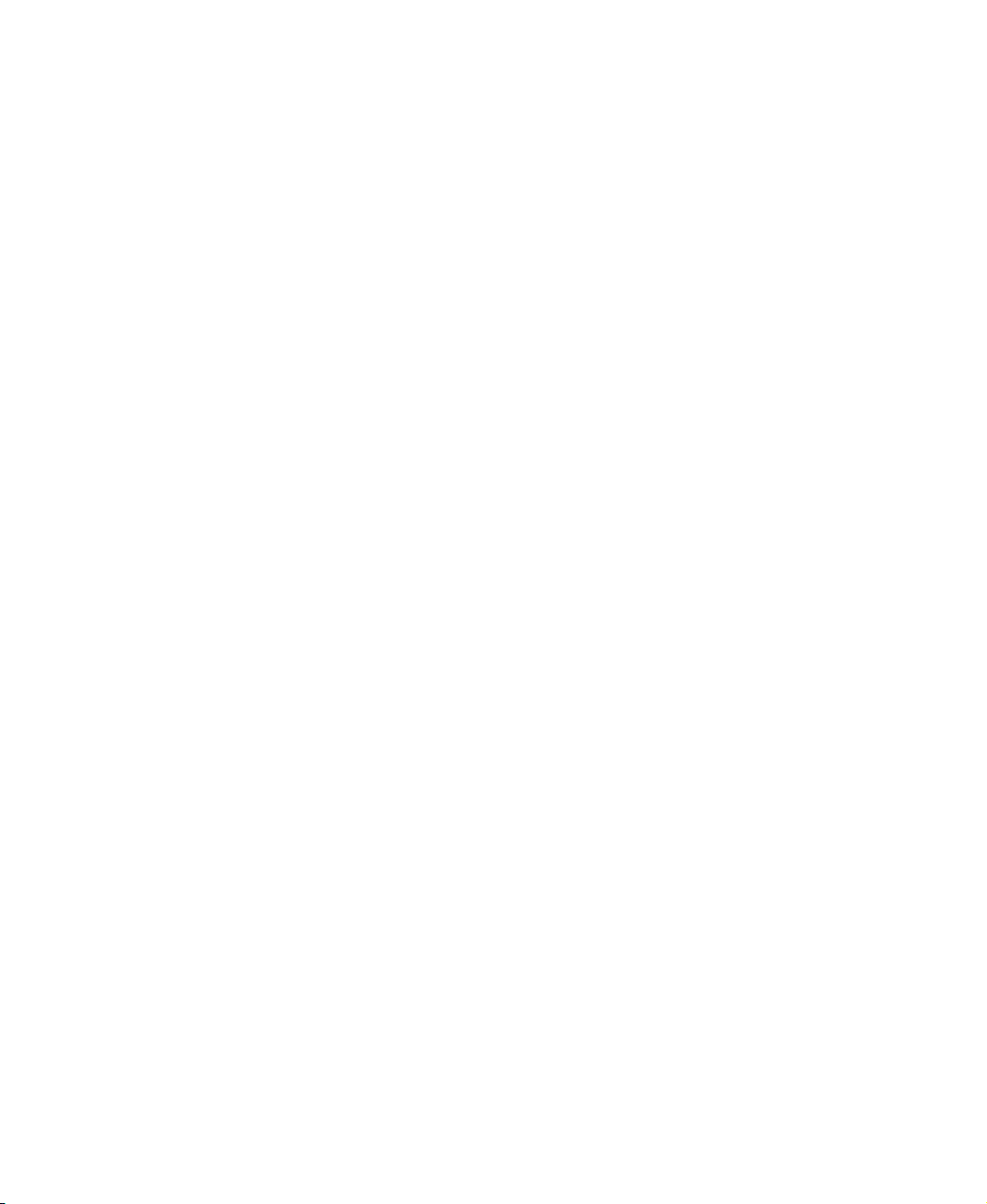
Equipment you need fo r a peer-to-peer wireless Ethernet network . . . . . . . 166
For more information . . . . . . . . . . . . . . . . . . . . . . . . . . . . . . . . . . . . . . . . . . . 166
Using your notebook on a network . . . . . . . . . . . . . . . . . . . . . . . . . . . . . . . . . . . . 167
Installing and configu ring your notebook fo r Ethernet networking . . . . . . . . . 167
Turning your wireless Ethernet on or off . . . . . . . . . . . . . . . . . . . . . . . . . . . . 167
12 Moving from Your Old Computer . . . . . . . . . . . . . . . . . . . . . . . . . . . . . . 169
Using the Windows XP Files and Settings Transfer Wizard . . . . . . . . . . . . . . . . 170
Transferring files . . . . . . . . . . . . . . . . . . . . . . . . . . . . . . . . . . . . . . . . . . . . . . . . . . 171
Finding your files . . . . . . . . . . . . . . . . . . . . . . . . . . . . . . . . . . . . . . . . . . . . . . . 171
Transferring Internet settings . . . . . . . . . . . . . . . . . . . . . . . . . . . . . . . . . . . . . . . . 173
Setting up your ISP . . . . . . . . . . . . . . . . . . . . . . . . . . . . . . . . . . . . . . . . . . . . . 173
Transferring your e-mail and address book . . . . . . . . . . . . . . . . . . . . . . . . . . 174
Transferring your Internet shortcuts . . . . . . . . . . . . . . . . . . . . . . . . . . . . . . . . 174
Installing your old printer or scanner . . . . . . . . . . . . . . . . . . . . . . . . . . . . . . . . . . 174
Installing a USB printer or scanner . . . . . . . . . . . . . . . . . . . . . . . . . . . . . . . . 174
Installing a parallel port printer . . . . . . . . . . . . . . . . . . . . . . . . . . . . . . . . . . . . 175
Installing your old programs . . . . . . . . . . . . . . . . . . . . . . . . . . . . . . . . . . . . . . . . . 176
13 Maintaining Your Computer . . . . . . . . . . . . . . . . . . . . . . . . . . . . . . . . . . . . 177
Caring for your computer . . . . . . . . . . . . . . . . . . . . . . . . . . . . . . . . . . . . . . . . . . . 178
Creating an emergency startup diskette . . . . . . . . . . . . . . . . . . . . . . . . . . . . . . . . 180
Protecting your computer from viruses . . . . . . . . . . . . . . . . . . . . . . . . . . . . . . . . . 182
Managing hard drive space . . . . . . . . . . . . . . . . . . . . . . . . . . . . . . . . . . . . . . . . . . 185
Checking hard drive space . . . . . . . . . . . . . . . . . . . . . . . . . . . . . . . . . . . . . . . 185
Using Disk Cleanup . . . . . . . . . . . . . . . . . . . . . . . . . . . . . . . . . . . . . . . . . . . . 186
Checking the hard drive for errors . . . . . . . . . . . . . . . . . . . . . . . . . . . . . . . . . 187
Defragmenting the hard drive . . . . . . . . . . . . . . . . . . . . . . . . . . . . . . . . . . . . . 189
Backing up files . . . . . . . . . . . . . . . . . . . . . . . . . . . . . . . . . . . . . . . . . . . . . . . . 191
Using the Scheduled Task Wizard . . . . . . . . . . . . . . . . . . . . . . . . . . . . . . . . . 192
Cleaning your computer . . . . . . . . . . . . . . . . . . . . . . . . . . . . . . . . . . . . . . . . . . . . 193
Cleaning the exterior . . . . . . . . . . . . . . . . . . . . . . . . . . . . . . . . . . . . . . . . . . . . 193
Cleaning the keyboard . . . . . . . . . . . . . . . . . . . . . . . . . . . . . . . . . . . . . . . . . . 194
Cleaning the computer screen . . . . . . . . . . . . . . . . . . . . . . . . . . . . . . . . . . . . 194
Cleaning the mouse . . . . . . . . . . . . . . . . . . . . . . . . . . . . . . . . . . . . . . . . . . . . 194
14 Restoring Software . . . . . . . . . . . . . . . . . . . . . . . . . . . . . . . . . . . . . . . . . . . . 197
Using the Restoration CDs . . . . . . . . . . . . . . . . . . . . . . . . . . . . . . . . . . . . . . . . . . 198
Reinstalling device drivers . . . . . . . . . . . . . . . . . . . . . . . . . . . . . . . . . . . . . . . . . . . 199
Updating device drivers . . . . . . . . . . . . . . . . . . . . . . . . . . . . . . . . . . . . . . . . . . . . . 201
Reinstalling programs . . . . . . . . . . . . . . . . . . . . . . . . . . . . . . . . . . . . . . . . . . . . . . 203
Reinstalling Windows . . . . . . . . . . . . . . . . . . . . . . . . . . . . . . . . . . . . . . . . . . . . . . 205
v

15 Upgrading Your Notebook. . . . . . . . . . . . . . . . . . . . . . . . . . . . . . . . . . . . . .207
Adding and removing a PC Card . . . . . . . . . . . . . . . . . . . . . . . . . . . . . . . . . . . . . .208
Preventing static electricity discharge . . . . . . . . . . . . . . . . . . . . . . . . . . . . . . . . . .210
Adding or replacing memory . . . . . . . . . . . . . . . . . . . . . . . . . . . . . . . . . . . . . . . . .212
Replacing the hard drive kit . . . . . . . . . . . . . . . . . . . . . . . . . . . . . . . . . . . . . . . . . .215
16 Troubleshooting. . . . . . . . . . . . . . . . . . . . . . . . . . . . . . . . . . . . . . . . . . . . . . . .219
Safety guidelines . . . . . . . . . . . . . . . . . . . . . . . . . . . . . . . . . . . . . . . . . . . . . . . . . .220
First steps . . . . . . . . . . . . . . . . . . . . . . . . . . . . . . . . . . . . . . . . . . . . . . . . . . . . . . . .221
Software support tools . . . . . . . . . . . . . . . . . . . . . . . . . . . . . . . . . . . . . . . . . . . . . .221
Troubleshooting . . . . . . . . . . . . . . . . . . . . . . . . . . . . . . . . . . . . . . . . . . . . . . . . . . .222
CD or DVD drives . . . . . . . . . . . . . . . . . . . . . . . . . . . . . . . . . . . . . . . . . . . . . .222
Cleaning CDs or DVDs . . . . . . . . . . . . . . . . . . . . . . . . . . . . . . . . . . . . . . . . . .224
Device installation . . . . . . . . . . . . . . . . . . . . . . . . . . . . . . . . . . . . . . . . . . . . . .224
Diskette drive . . . . . . . . . . . . . . . . . . . . . . . . . . . . . . . . . . . . . . . . . . . . . . . . . .225
Display . . . . . . . . . . . . . . . . . . . . . . . . . . . . . . . . . . . . . . . . . . . . . . . . . . . . . . .226
File management . . . . . . . . . . . . . . . . . . . . . . . . . . . . . . . . . . . . . . . . . . . . . . .227
Hard drive . . . . . . . . . . . . . . . . . . . . . . . . . . . . . . . . . . . . . . . . . . . . . . . . . . . . .227
Internet . . . . . . . . . . . . . . . . . . . . . . . . . . . . . . . . . . . . . . . . . . . . . . . . . . . . . . .228
Keyboard . . . . . . . . . . . . . . . . . . . . . . . . . . . . . . . . . . . . . . . . . . . . . . . . . . . . .230
Memory . . . . . . . . . . . . . . . . . . . . . . . . . . . . . . . . . . . . . . . . . . . . . . . . . . . . . . .230
Modem . . . . . . . . . . . . . . . . . . . . . . . . . . . . . . . . . . . . . . . . . . . . . . . . . . . . . . .231
Mouse . . . . . . . . . . . . . . . . . . . . . . . . . . . . . . . . . . . . . . . . . . . . . . . . . . . . . . . .235
Networks . . . . . . . . . . . . . . . . . . . . . . . . . . . . . . . . . . . . . . . . . . . . . . . . . . . . . .236
Passwords . . . . . . . . . . . . . . . . . . . . . . . . . . . . . . . . . . . . . . . . . . . . . . . . . . . .236
PC Cards . . . . . . . . . . . . . . . . . . . . . . . . . . . . . . . . . . . . . . . . . . . . . . . . . . . . .236
Power . . . . . . . . . . . . . . . . . . . . . . . . . . . . . . . . . . . . . . . . . . . . . . . . . . . . . . . .237
Printer . . . . . . . . . . . . . . . . . . . . . . . . . . . . . . . . . . . . . . . . . . . . . . . . . . . . . . . .237
Sound . . . . . . . . . . . . . . . . . . . . . . . . . . . . . . . . . . . . . . . . . . . . . . . . . . . . . . . .239
Video . . . . . . . . . . . . . . . . . . . . . . . . . . . . . . . . . . . . . . . . . . . . . . . . . . . . . . . .240
Telephone support . . . . . . . . . . . . . . . . . . . . . . . . . . . . . . . . . . . . . . . . . . . . . . . . .241
Before calling Gateway Technical Support . . . . . . . . . . . . . . . . . . . . . . . . . . .241
Telephone numbers . . . . . . . . . . . . . . . . . . . . . . . . . . . . . . . . . . . . . . . . . . . . .242
Tutoring and training . . . . . . . . . . . . . . . . . . . . . . . . . . . . . . . . . . . . . . . . . . . . . . . .243
Self-help . . . . . . . . . . . . . . . . . . . . . . . . . . . . . . . . . . . . . . . . . . . . . . . . . . . . . .243
Tutoring . . . . . . . . . . . . . . . . . . . . . . . . . . . . . . . . . . . . . . . . . . . . . . . . . . . . . .243
Training . . . . . . . . . . . . . . . . . . . . . . . . . . . . . . . . . . . . . . . . . . . . . . . . . . . . . . .244
A Safety, Regulatory, and Legal Information . . . . . . . . . . . . . . . . . . . . . .245
Index. . . . . . . . . . . . . . . . . . . . . . . . . . . . . . . . . . . . . . . . . . . . . . . . . . . . . . . . . . . . . . 257
vi

Checking Out
Your Gatewa y 400
This chapter introduces you to the basic features of your
notebook. Read this chapter to learn:
■ How to identify the features of your Gateway notebook
■ How to locate your notebook’s model and serial
number
■ How to locate the Microsoft Certificate of Authenticity
■ How to locate the specifications for your notebook
■ What accessories are ava ilable for your notebook
Tips & Tricks T o access the c ontents of this guide while y ou
are trav eling, clic k Start, All Programs, then
click Gateway Utilities. You can also
download an electronic copy from
www.gateway.com/support/manlib/
.
1
www.gateway.com
1

Chapter 1: Checking Out Yo ur Gateway 400
Front
Battery
charge
Power
indicator
LCD panel
release latch
indicator
Component Icon Description
Battery charge indicator The LED shows the battery activity and status.
■
LED green - battery is fully charged.
■
LED orange - battery is charging.
■
LED red - battery is malfunctioning.
This LED only l ights up whe n the not ebook is plug ged in.
Power indicator Lights up when the notebook is turned on and shows
notebook power status.
■
LED on - power is on.
■
LED blinking - power is in Standby mode.
■
LED off - power is off.
LCD panel release latch Open the LCD panel by pressing the release latch.
2
www.gateway.com
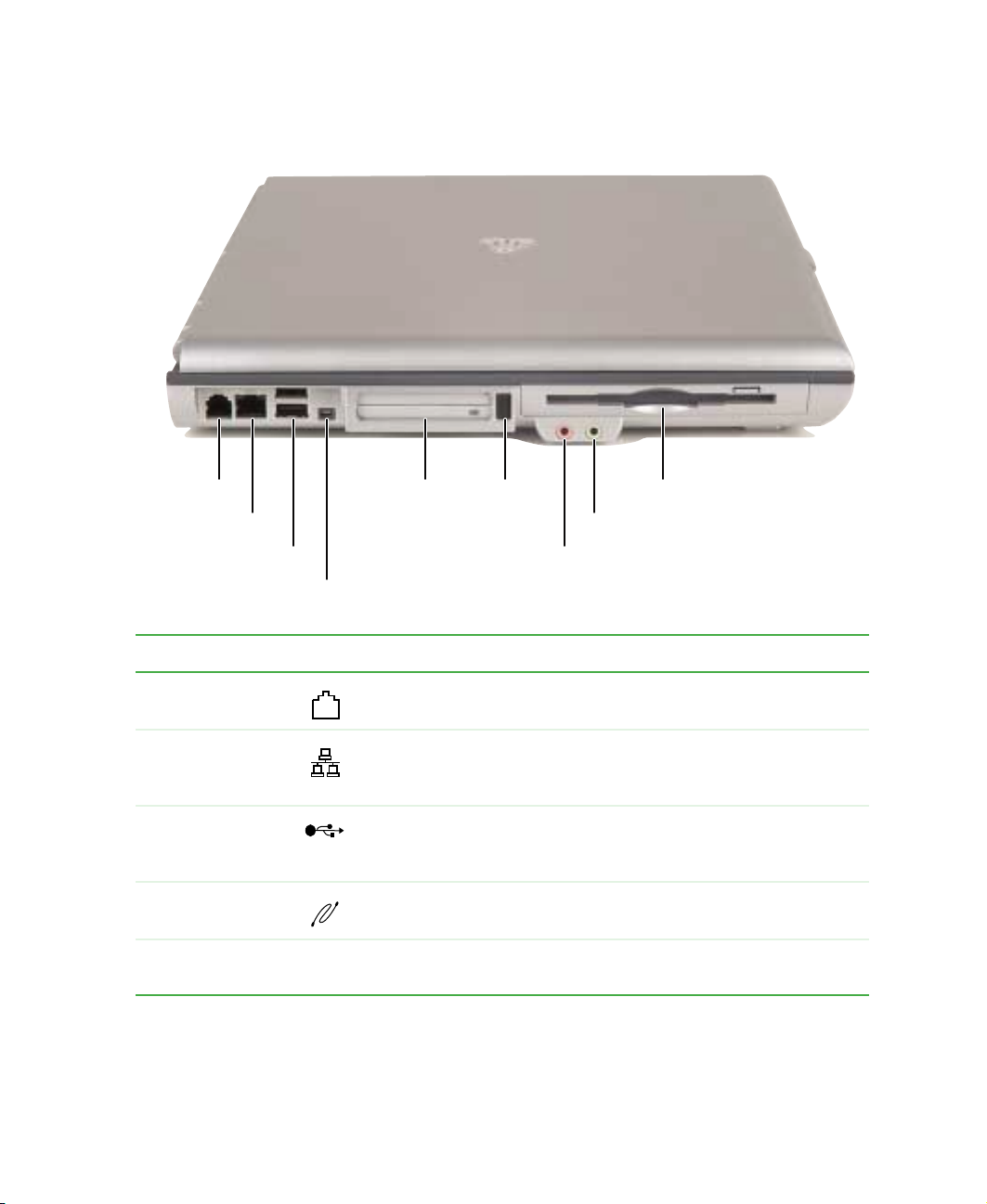
Left side
Left side
Modem jack
Ethernet jack
USB ports
IEEE 1394 port
PC Card
slot
PC Card
eject
button
Microphone jack
Diskette drive
Headphone jack
Component Icon Description
Modem jack Plug a modem cable into this jack. For more information, see
“Connectin g the mode m” on page 34.
Ethernet jack Plug a 10/100 Ethernet network cable into this jack. For more
information, see “Connecting to a wired Ethernet network” on
page 35 and “Networking Your Computer” on page 155.
USB ports Plug USB (Universal Serial Bus) devices (such as a USB
Iomega™ Zip™ drive, printer, scanner, camera, keyboard, or
mouse) into these po rts.
®
IEEE 1394 port Plug an IEEE 1394 (also known as Firewire
(such as a digital camcorder) into this 4-pin IEEE 1394 port.
PC Card slot Insert one Type II or one Type III PC Card into this slot. For more
information, see “Adding and removing a PC Card” on page 208.
or i.Link®) device
www.gateway.com
3

Chapter 1: Checking Out Yo ur Gateway 400
Component Icon Description
PC Card eject
button
Microphone jack Plug a microphone into this jack.
Headphone jack Plug headphones or amplified speakers into this jack. The built-in
Diskette drive Insert a standard 3.5-inch diskette into this drive. For more
Press the eject button to remove the PC Card from the PC Card
slot. For more information, see “Adding and removing a PC Card”
on page 208.
speakers are turned off when speakers or headphones are
plugged into this jack.
information, see “Using the diskette drive” on page 78.
4
www.gateway.com

Right side
CD/DVD/Recordable drive
Component Icon Description
CD/DVD/Recordable d rive Insert CDs, CD-RWs, or DVDs into this drive. For more
information, see “Using the CD or DVD drive” on
page 79.
This drive may be a CD, DVD, CD-RW, or combination
DVD/CD-RW drive. To determine the type of drive in the
notebook, examine the drive tray’s plastic cover and
compare the logo to those listed in “Identifying drive
types” on page 79.
Right side
www.gateway.com
5
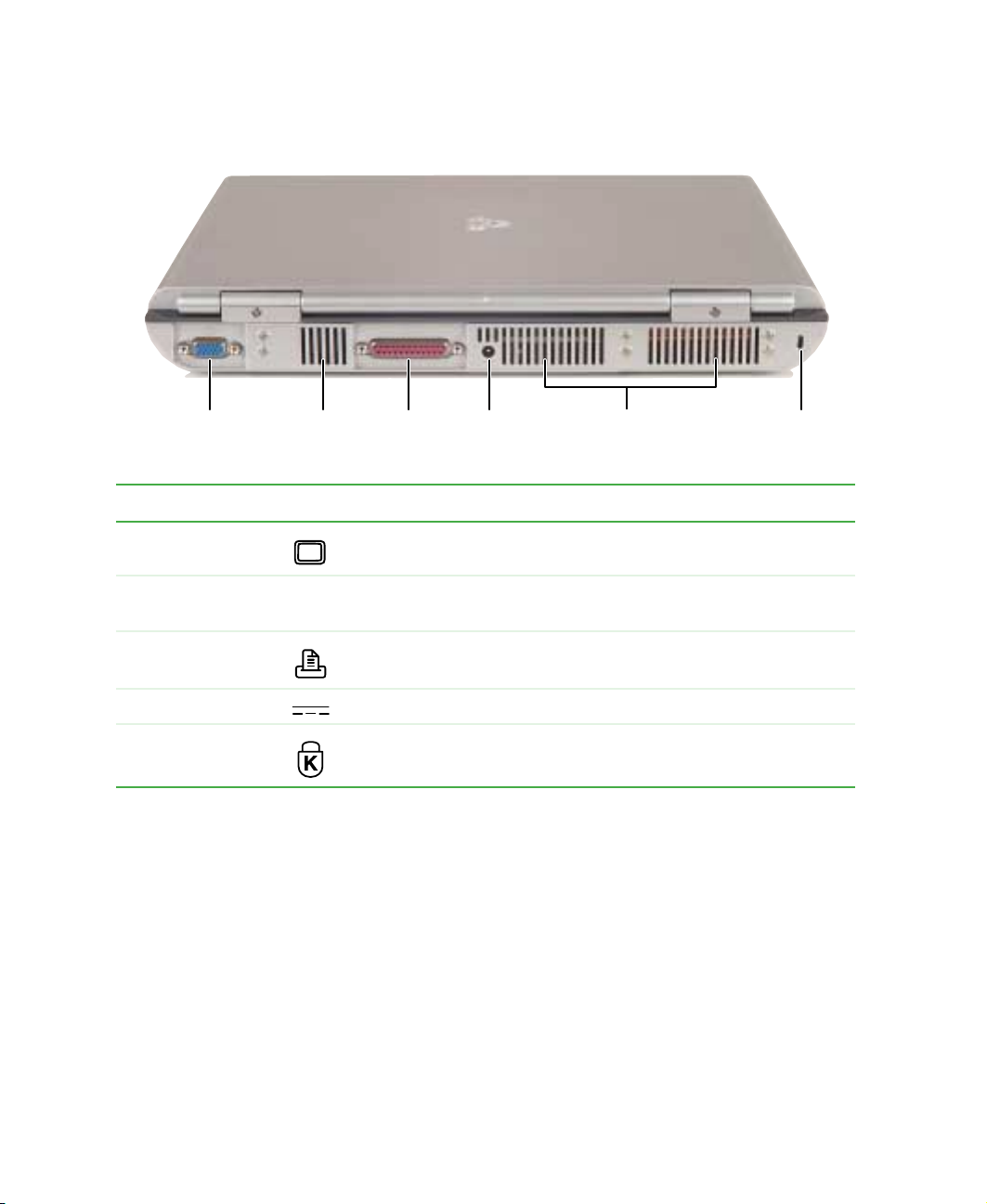
Chapter 1: Checking Out Yo ur Gateway 400
Back
Monitor
port
Ventilation
fan
Parallel
port
Power
connector
Ventilation
fan
Kensington
lock slot
Component Icon Description
Monitor port Plug an analog VGA monitor into this port.
V entilation fan Helps cool inte rnal components . Do not b loc k or insert objects into
these slots.
Parallel port Plug a parallel device (such as a printer) into this port.
Power connector Plug the AC adapter cable into this connector.
Kensington™
lock slot
Secure your computer to an object by connecting a Kensington
cable lock to this slot.
6
www.gateway.com

Bottom
S
Memory
bay
Bottom
erial number label
System
label
Mini PCI
bay
Battery
latch
Battery
bay
Reset
hole
Hard drive
bay
Component Icon Description
Serial number
label
System label Includes the product model number. For more information, see
Mini PCI bay The optional wireless Ethernet mini PCI card is located in this bay.
Reset hole Insert a straightened paper clip into this hole to manually restart the
Hard drive bay The hard drive kit is located in this bay. For more information, see
Includes your n otebook ’s serial number. For more infor mation, se e
“Gateway serial nu mber” on page 11.
“Identifying your model” on page 11.
notebook.
“Replacing the hard drive kit” on page 215.
www.gateway.com
7

Chapter 1: Checking Out Yo ur Gateway 400
Component Icon Description
Battery bay Insert the battery into this bay. For more information, see “Changing
the battery” on page 125.
Battery latch Slide to release the battery.
Memory bay Install as many as two memory modules into this bay. For more
information, see “Adding or replacing memory” on page 212.
8
www.gateway.com

Ke yboard area
For information on using your keyboard, see “Using the keyboard” on page 26.
Status indi cators
Keyboard area
Power
button
Keyboard
Speaker
Touchpad Speaker
Multi-function
buttons
Component Icon Description
Status indicators Inform you when a drive is in use or when a button has
been pressed that aff ects ho w the ke yboa rd is used. F or
more information, see “Status indicators” on page 24.
Multi-function buttons Press these butto ns to open prog rams assigned to them.
By default, these buttons are set to open your e-mail
program, your Web browser, online help, and another
program that you assign. For more information, see
“Multi-function buttons” on page 30.
Speakers Provide audio output when headphones or amplified
speakers are not plugged in.
www.gateway.com
9

Chapter 1: Checking Out Yo ur Gateway 400
Component Icon Description
Touchpad Provides all the functionality of a mouse. For more
Keyb oard Provi des al l the f e atures of a full -siz ed 8 6-k e y k e ybo ard.
Pow er button Press to turn the pow er o n or o ff . You can also configu re
information, see “Using the EZ Pad touchpad” on
page 31.
For more information, see “Using the keyboard” on
page 26.
the power button for Standby/Resume mode. For more
information on configuring the power button mode, see
“Changing power settings” on page 129.
10
www.gateway.com

Identifying your mo del
Identifying your model
Important The label s shown in thi s sectio n are for inform ational
purposes only. Label information varies b y mode l, f eatures
ordered, and location.
Gateway model number
The label on the bottom of your notebook conta ins informa tion that identifies
your notebook model and its features. Gateway T echnical Support will need this
information if you call for assistance.
Gateway
model
number
Gateway serial number
You can locate the Gateway serial number:
■ Printed on a white sticker on the bottom or back of your notebook.
■ Printed on the customer invoice that came with your notebook. The
invoice also contains your customer ID number.
■ Displayed in HelpSpot. Click Start, Help and Support, then click View pr oduct
serial num ber
.
www.gateway.com
11
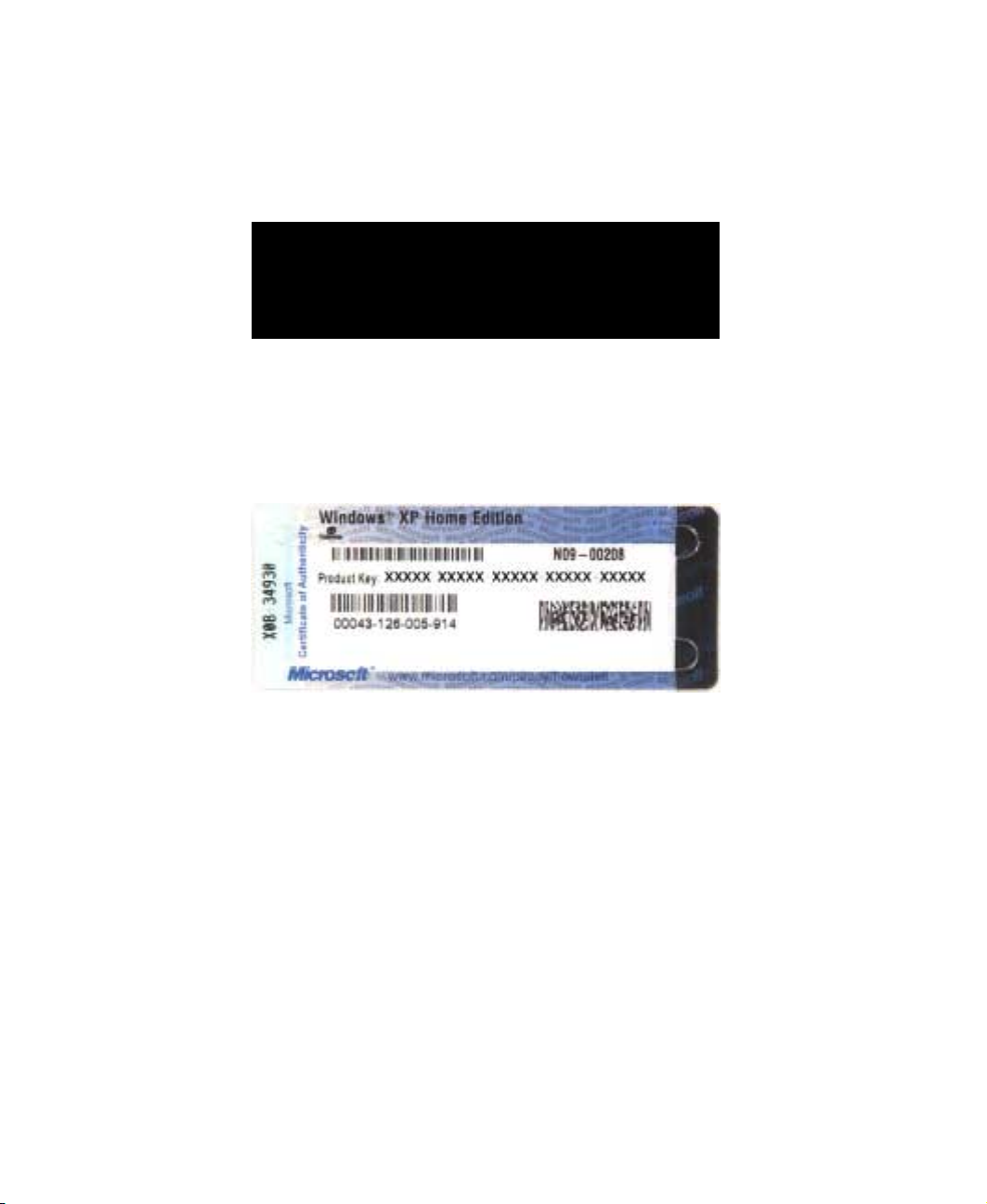
Chapter 1: Checking Out Yo ur Gateway 400
Internal wireless label
A label similar to the following indicates your computer contains a wireless
communications device. The label is located on the bottom of your notebook.
IEEE 802.11b RLAN Approvals:
FCC ID HFS9550015318
CANADA ID 1787104509A
Microsoft Certificate of Authenticity
The Microsoft Certificate of Authenticity label found on the bottom of your
notebook includes the product key code for your operating system.
12
www.gateway.com

Finding your sp ecifications
Finding your specifications
For more information about your computer , such as memory size, memory type ,
and hard drive size, go to the
eSupport page at support.gateway.com
additional Gateway do cumentation and detai led specifications.
My Computer Info link in HelpSpot or visit Gateway’ s
. The eSupport page also has links to
View your computer’s serial number by clicking
clicking
Help and Support, then clicking See your PC’s configuration.
View system serial number. Check your specifications by clicking Start,
Start, Help and Support, then
www.gateway.com
13

Chapter 1: Checking Out Yo ur Gateway 400
You can also find out more about your computer at the Gateway eSupport site.
Visit support.gateway.com
.
14
www.gateway.com

Accessories
Gateway offers accessories that can help you make the most of using your
notebook. To order accessories, visit the Accessories Store at
accessories.gateway.com
Batteries and automobile/airplane power adapt ers
If you run your notebook on battery power for extended periods, you may want
to buy an additional battery so that you can swap batteries when necessary.
See “Changing the battery” on page 125 for more information in your
notebook.
With an automobile/airplane power adapter, you can save battery power by
plugging your notebook into an automobile cigarette lighter or an airplane
in-flight power receptacle.
Carrying cases
Gateway has large-capacity carrying cases if you need additional space for
accessories or supplies.
Peripheral devi ces
Y ou c an attach devices ( such as a keyboard, m ouse, printer , or monitor) to your
notebook.
.
Accessories
Memory
Large programs, such as multimedia games or graphics programs, use a lot of
memory . If your programs a re running more slo wly than you think they sho uld,
try adding more memory. See “Adding or replacing memory” on page 212 for
more information.
www.gateway.com
15

Chapter 1: Checking Out Yo ur Gateway 400
Printers
Y ou ca n attach almost an y type of printer to your notebook. The mo st common
types are inkjet and laser printers, which print in color or black and white. See
“Installing a printer, scanner, or other peripheral device” on page 36 for more
information about attaching a printer to your notebook.
Inkjet printers and cartridges are relatively inexpensive, but they are slower than
laser printers. Using an inkjet color printer, you can print pictures, banners,
and greeting cards, as well as documents.
Laser printers and cartridges are more expensive, but they print much faster
than inkjet printers. Laser printers are better than inkjet printers when you are
printing large documents.
16
www.gateway.com

Getting Started
This chapter provides basic information about your
Gateway notebook. Read this chapter to find out how to:
■ Connect the AC adapter
■ Start and turn off your notebook
■ Identify the status indicators
■ Use the keyboard
■ Use the EZ Pad touchpad
■ Connect the modem
■ Connect to an Ethernet network
■ Install peripheral devices
2
www.gateway.com
17

Chapter 2: Getting Started
Connecting the A C adapter
You can run your notebook using an AC adapter or the notebook battery. The
battery was shipped to you partially charged. You should use the AC ad apter
right away to fully charge the battery. Allow 24 hours for the battery to fully
charge.
Important If the battery is not fully charged before you use your
notebook on battery pow er f or the first tim e, the battery lif e
may be much shorter than you expect. If the battery life
seems short even after being charged for 24 hours, the
battery may need to be recalibrated. For information, see
“Recalibrating the battery” on page 124.
To connect the AC adapter:
1 Connect the power cord to the AC adapter.
18
Warning Make sure that you use the AC adapter that came with your
notebook.
Replace the power cord if it becomes damaged. The
replacement cord must be of the same type and voltage
rating as the original cord or your notebook may be
damaged.
www.gateway.com
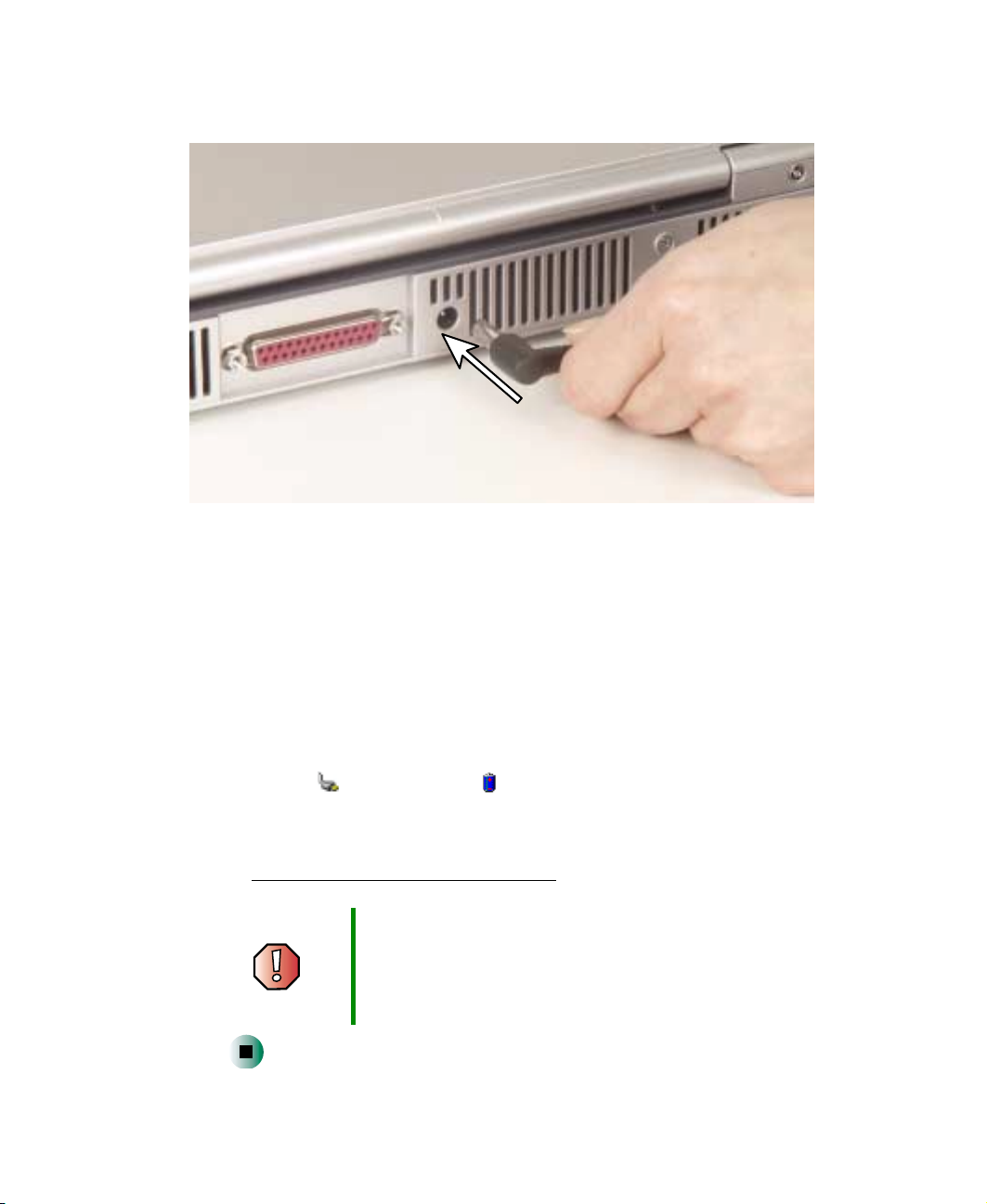
Connecting the AC adapter
2 Connect the AC adapter to your notebook’s power connector.
3 Plug the power cord into a wall outlet.
The battery charge indicator turns on (see “Front” on page 2 for the
location of the battery charge indicator). If the battery charge indicator
does not turn on, unplug the adapter from your notebook, then plug it
back in.
4 When you finish using your notebook for the first time, turn your
notebook off and leave your notebook connected to AC power fo r at least
24 hours.
5 To check the battery charge with the notebook on, double-click the power
cord icon or battery icon in the taskbar. The Power Meter dialog box
opens. For more information about the power meter on your notebook,
see “Monitoring the battery charge” on page 122. If the power meter does
not show a full charge after 24 hours, contact Gateway Technical Support
at www.gateway.com/support/contact
Warning Do not attempt to disassemble the AC adapter. The
AC adapter has no user-replaceable or user-serviceable
parts inside. The A C adapter has dangerous vo ltages that
can cause serious injury or dea th. Contact G ate wa y about
returning defective AC adapters.
www.gateway.com
.
19

Chapter 2: Getting Started
Protecting from power source problems
During a power surge, the voltage level of electricity coming into your notebook
can increase to far above normal levels and cause data loss or system damage.
Protect your notebook and peripheral devices by connecting them to a surge
protector, which absorbs voltage surges and prevents them from reaching your
notebook.
Warning High voltages can enter your notebook through both the
power cord and the modem connection. Protect your
notebook by using a surge protector. If you have a
telephone modem, use a surge protector that has a
modem jack. If you have a cable modem, use a surge
protector that has an antenna/cable TV jack. During an
electrical storm, unplug both the surge protector and the
modem.
20
www.gateway.com

Starting your notebook
To start your notebook:
1 Open your notebook by pressing the latch on the front of your notebook
and lifting the LCD panel.
2 Press the power button located above the keyboard.
Power button
Starting your notebook
The power button is preset to On/Off mode. However, you can also set it
to function in Standby/Resume mode. For instructions on changing the
power button mode, see “Changing power settings” on page 129.
3 If you are starting your notebook for the first time, follow the on-screen
instructions to set up your notebook.
www.gateway.com
21

Chapter 2: Getting Started
W aking up your notebook
When you have not used your notebook for several minutes, it may enter a
power-saving mode called Standby. While in Standby, the power indicator
flashes.
If your notebook is in Standby mode, “wake” it up by pressing the power
button. For more information on changing power-saving settings, see
“Changing power settings” on page 129.
Turning off y our notebook
To turn off your notebook:
1 Click Start, then click Turn Off Computer. The Tu rn Off C omputer dialog box
opens.
2 Click Tu r n Off . Windows shuts down and turns off your notebook.
Important If for some reason you cannot use the Turn Off Computer
option in Windows to t urn off your noteboo k, press and
hold the power button for about five seconds, then
release it.
22
www.gateway.com
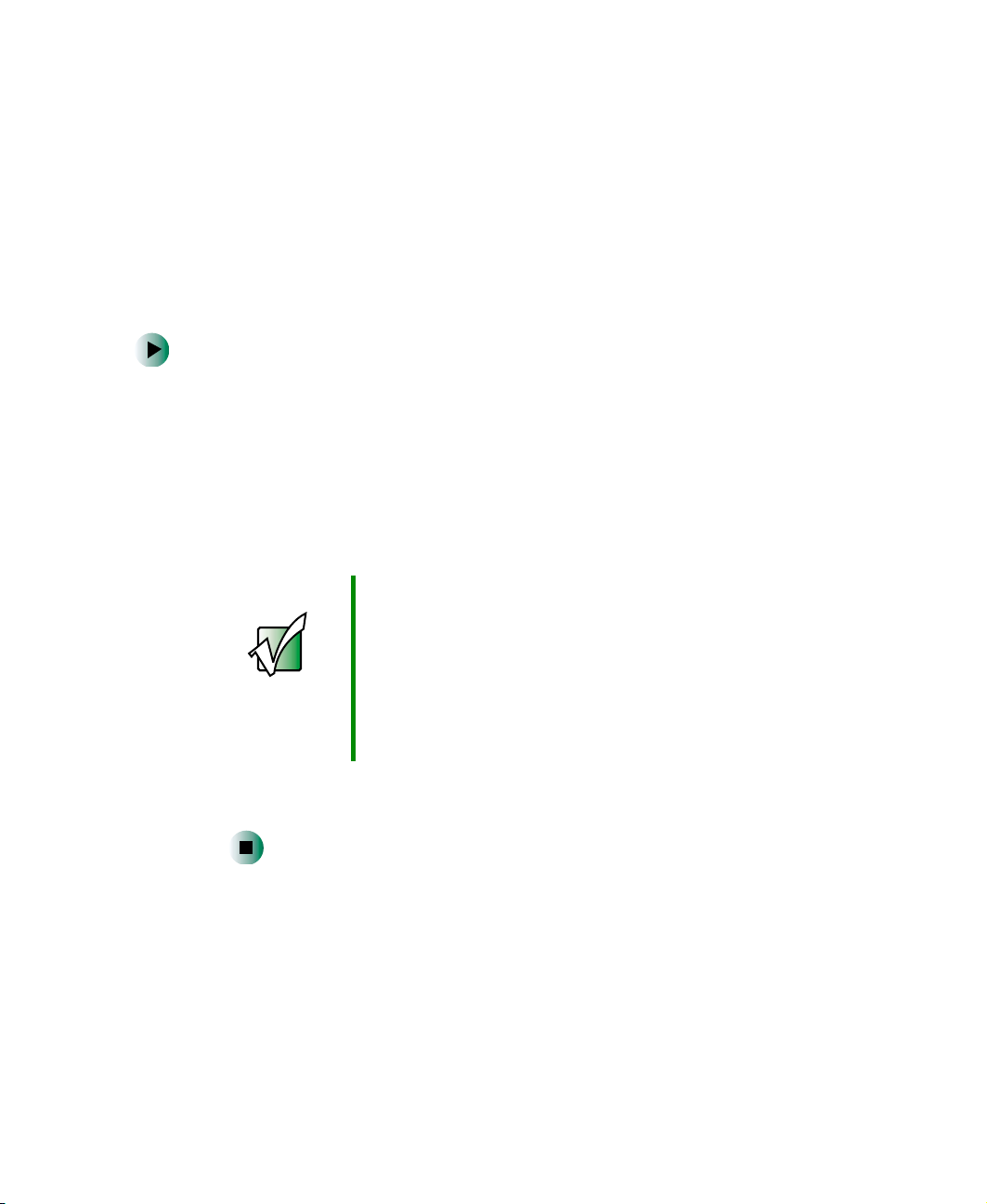
Restarting (rebooting) y our notebook
Restarting (rebooting) your
notebook
If your notebook does not respond to keyboard or touchpad input, you may
have to close programs that are not responding. If clo sing unresponsive
programs does not restore your notebook to normal operation, you may have
to restart (reboot) your notebook.
To close unresponsive programs and restart your notebook:
1 Press CTRL+ALT+DEL. A window opens that lets you close a program that
is not responding.
2 Click the program that is not responding.
3 Close the program by clicking End Task.
4 If your notebook does not respond, turn it off, wait ten seconds and turn
it on again.
Important If your notebook does not turn off immediately, complete
the following steps until the notebook turns off:
1 Press and hold the pow er bu tton fo r about fiv e seconds,
then release it.
2 Insert a straightened paper clip into the reset hole on
the bottom of your notebook.
3 Remove AC power and the battery for more than
10 seconds.
As a part of the regular startup process, a program to check the disk status
runs automatically. When the checks are finished, Windows starts.
www.gateway.com
23
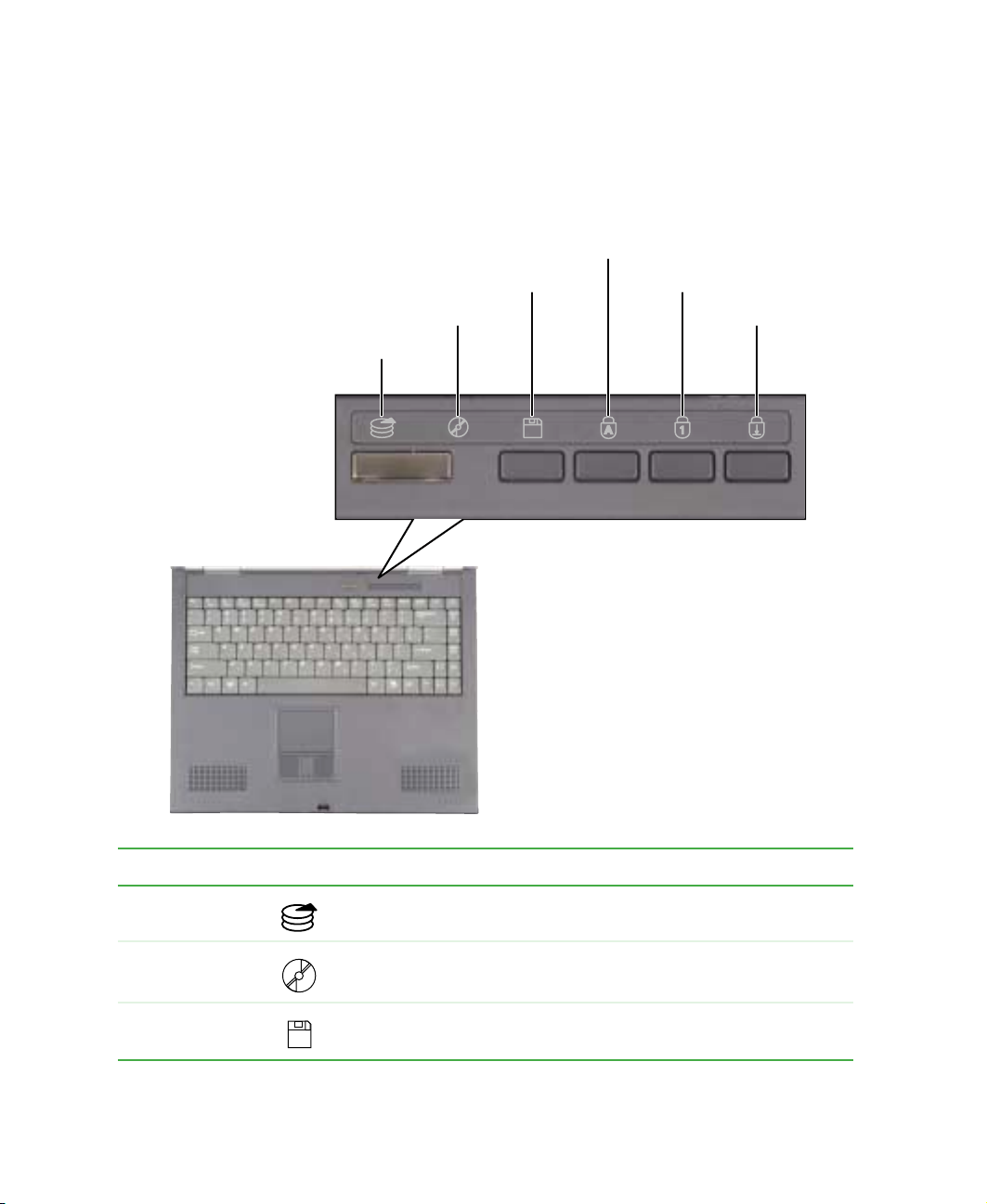
Chapter 2: Getting Started
Status indicators
Status indicators inform you when a drive is being used or when a button has
been pressed that affects how the keyboard is used.
Caps lock
Hard drive
Disc drive
Diskette drive
Pad lock
Scroll lock
Indicator Icon Description
Hard drive The hard drive is i n use.
Disc drive The CD, DVD, or recordable drive is in use.
Diskette drive The 1.44 MB diskette drive is in use.
24
www.gateway.com
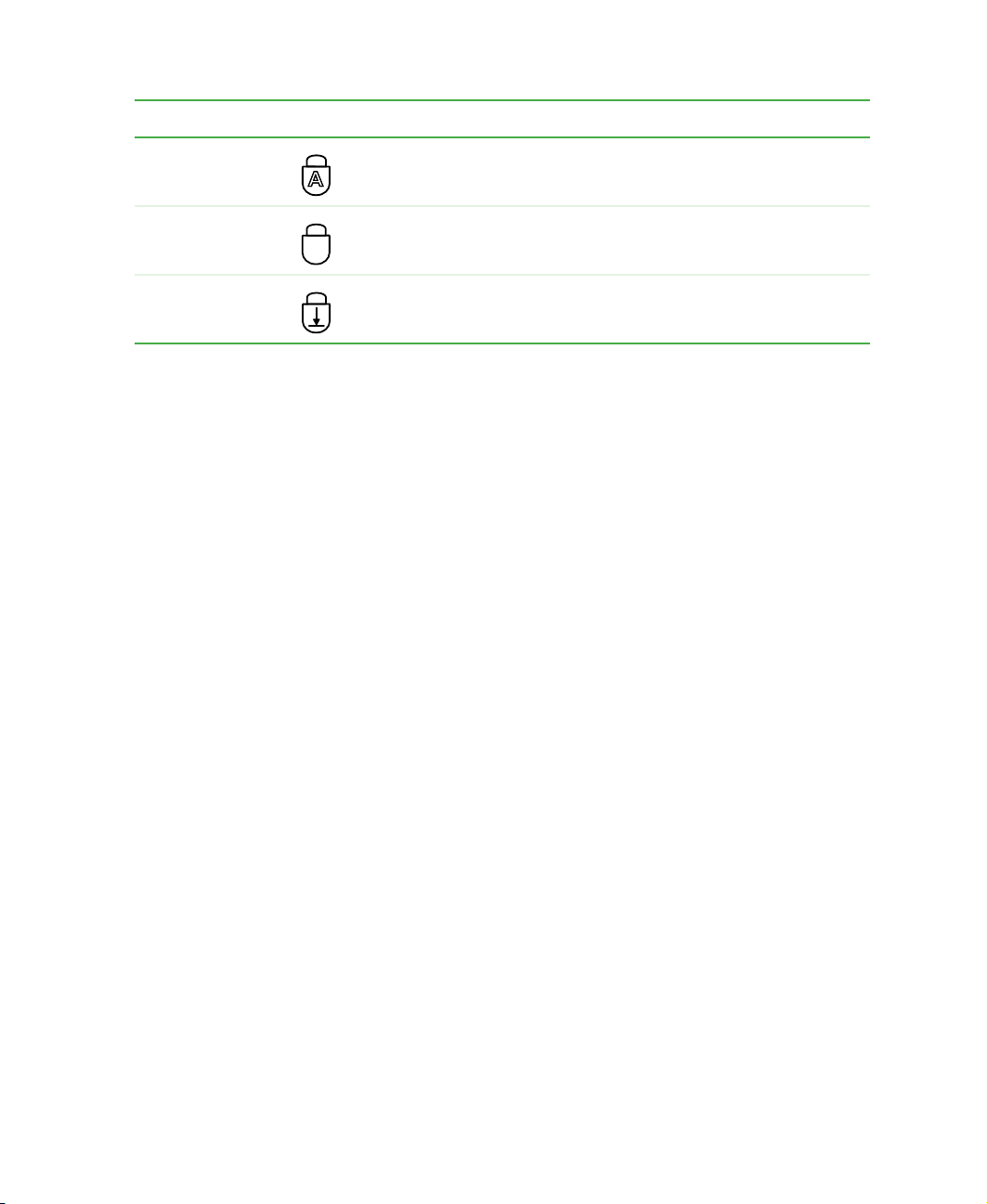
Status indicators
Indicator Icon Description
Caps Lock Caps Lock is turned on.
Pad Lock Numeric keypad is turned on. For more information, see “System
key combinations ” on page 28.
1
Scroll Lock Scroll Lock is turned on. For more information, see “System key
combinations” on page28.
www.gateway.com
25

Chapter 2: Getting Started
Using the keyboar d
Y our notebook features a f ull-size keyboard that functions t he same as a desktop
computer keyboard. Many of the keys have been a ssigned alternate function s,
including shortcut keys for Windows, function keys for specific system
operations, and the Pad Lock keys for the n umeric keypad.
You can attach an external keyboard to the notebook using a USB port. You
do not need to shut down the notebook to connect a USB keyboard.
Function keys/System keys
Navigation keys/Volume keys
26
FN key
Windows
key
Numeric
keypad
www.gateway.com
Application
key
Arrow keys/LCD
brightness keys

Using the keyboard
Key types
The keyboard has several different types of keys. Some keys perform specific
actions when pressed alone and other actions when pressed in combination
with another key.
Key type Icon Description
Function keys Press these keys labeled F1 to F12 to perform actions in
programs. For example, pressing
Each program uses di fferent function k eys f or diff erent purposes.
See the program documentation to find out more about the
function key actions.
F1 may open help.
System keys Press these colored keys in co mbination w ith the
perform spec ific acti ons.
Navigation keys Press these keys to move the cursor to the beginning of a line,
to the end of a line , up the page , dow n the p age, t o the be ginning
of a document, or to the end of a document.
Volume keys Press these colored keys in c ombinatio n with the
increase or decrease the volume or to turn off all sound.
FN key to
FN key to
FN key Pres s the FN key in combinat ion with a colored sy stem ke y (such
as
STATUS, STANDBY, or PAUSE) to perform a specific action.
Windows key Press this key to open the Windows Start menu. This key can
also be used in com b in ati o n w ith ot h er keys to op en uti li t ie s l ike
F (Search utility), R (Run utility), and E (Explorer utility).
Numeric keypad Use these keys to type numbers when the numeric keypad is
turned on. Press
Application key Press this key for quick access to shortcut menus and help
assistants in Windows.
Arrow keys Press these keys to move the cursor up, down, right, or left.
LCD brig htness
keys
Press these colored keys in c ombinatio n with the
control the screen brightness.
FN+PAD LOCK to turn on the numeric keypad.
FN key t o
www.gateway.com
27

Chapter 2: Getting Started
System key combinations
When you press an FN key and a system key at the same time, your notebook
performs the action identified by the colore d text or icon on the key.
Press and hold F
N while
pressing this system key...
To...
Display the power status box in the upper-left corner of your
display. The box shows the bat tery charge lev el, the BIOS v ersion,
and whether the AC adapter is being used. Press the key
combination again to close this box.
Toggle the notebook display between the LCD, an external
monitor, or both displays at the s ame time. A mo nitor must b e
plugged into the monitor port on your notebook.
Enter Standby mode. Press the power button to leave Standby
mode. For more information, see “Changing power modes” on
page 128.
Turn on Pad Lock so you can use the n um eric keypad. Press this
key combination again to turn off Pad Lock. The Pad Lock status
indicator appears when this function is turned on.
Pause the text scrolling in a DOS screen. Press this key
combination again to continue scrolling. The Scroll Lock status
indicator appears when this function is turned on. (This function
is only available in some program s.)
Pause e xecution of a DO S program. (This functi on is only availa ble
in some programs.)
28
Stop the currently running DOS program. (This function is only
available in some programs.)
Increase the brightness of the display.
www.gateway.com

Using the keyboard
Press and hold FN while
pressing this system key...
To...
Decrease the brightness of the display.
Mute the sound. Press the key combination again to restore the
sound. For more information, see “Adjusting the volume” on
page 81.
Increase volume. For more information, see “Adjustin g the
volume” on page 81.
Decrease volume. For more information, see “Adjusting the
volume” on page 81.
www.gateway.com
29

Chapter 2: Getting Started
Multi-function buttons
Press the multi-function buttons to open programs you assign to them. For
more information, see “Progr amming the multi-function but tons” on page 152.
E-mail
Internet
Help
User-defi ned shor tcut
Button Icon Press to...
E-mail Open your e-mail program.
Internet Open your Web browser.
Help Open online help.
User-defined shortcut Open the program you assign to this key.
30
www.gateway.com
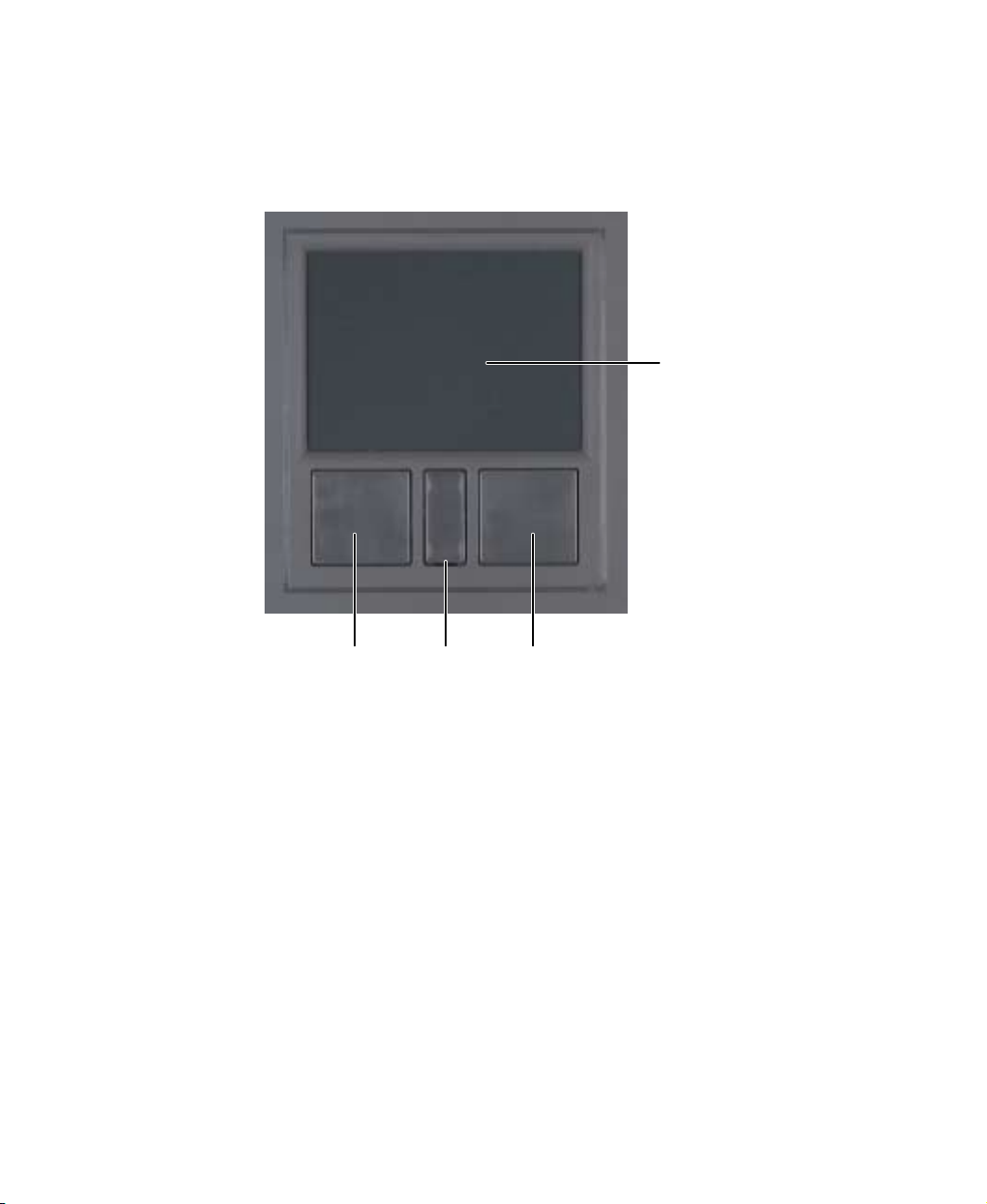
Using the EZ Pa d touchpad
Using the EZ P ad touchpad
The EZ Pad™ consists of a touchpad, two buttons, and a rocker switch.
Touchpad
Left
touchpad
button
Rocker
switch
www.gateway.com
Right
touchpad
button
31

Chapter 2: Getting Started
When you move your finger on the touchpad, the pointer (arrow) on the screen
moves in the sam e directi on.
You can use the EZ-Pad left and right buttons below the touchpad to select
objects.
You can assign a function to the rocker switch between the touchpad buttons.
This function can be to scroll up or down, maximize or minimize the active
window, or open and close the Start menu. For more information about
programming the rocker switch, see “Changing the touchpad settings” on
page 150.
Using the touchpad
To... Do this...
Move the pointer
on the scre en.
32
Move your finger aro und on th e
touchpad. If you run out of space
and need to move the pointer
farther, lift your finger , move i t to the
middle of the touchpad, then
continue moving your finger.
www.gateway.com

To . . . D o this. . .
Using the EZ Pa d touchpad
Select an object
on the scre en.
Start a program
or open a file or
folder.
Access a shortcut
menu or find
more information
about an object
on the scre en.
Positi on the pointer ov er the object.
Quickly press and release the left
button once. This action is called
clicking.
Positi on the pointer ov er the object.
Press the left butto n twic e in rapi d
succession. This actio n is called
double-clicking.
Positi on the pointer ov er the object.
Quickly press an d release the right
button once. This action is called
right-clicking.
Move an object
on the scre en.
Positi on the pointer ov er the object.
Press the left button and hold it
down, then use the touchpad to
move (drag) the object to the
appropriate part of the screen.
Release the button to drop the
object where you want it.
For instructions on how to adjust the double-click speed, pointer speed,
right-hand or left-hand configuration, and other touchpad settings, see
“Changing the touchpad settings” on page 150.
www.gateway.com
33

Chapter 2: Getting Started
Connecting the modem
Your notebook has a built-in 56K modem that you can use to connect to a
standard telephone line.
Caution To reduce the risk of fire, use only No. 26 AWG or larger
telecommunications line cord.
To connect the modem:
1 Insert one end of the modem cable into the modem jack on the left
side of your notebook.
34
2 Insert the other end of the modem cable into a telephone wall jack. The
modem will not work with digital or PBX telephone lines.
3 Start your notebook, then start your communications program.
www.gateway.com
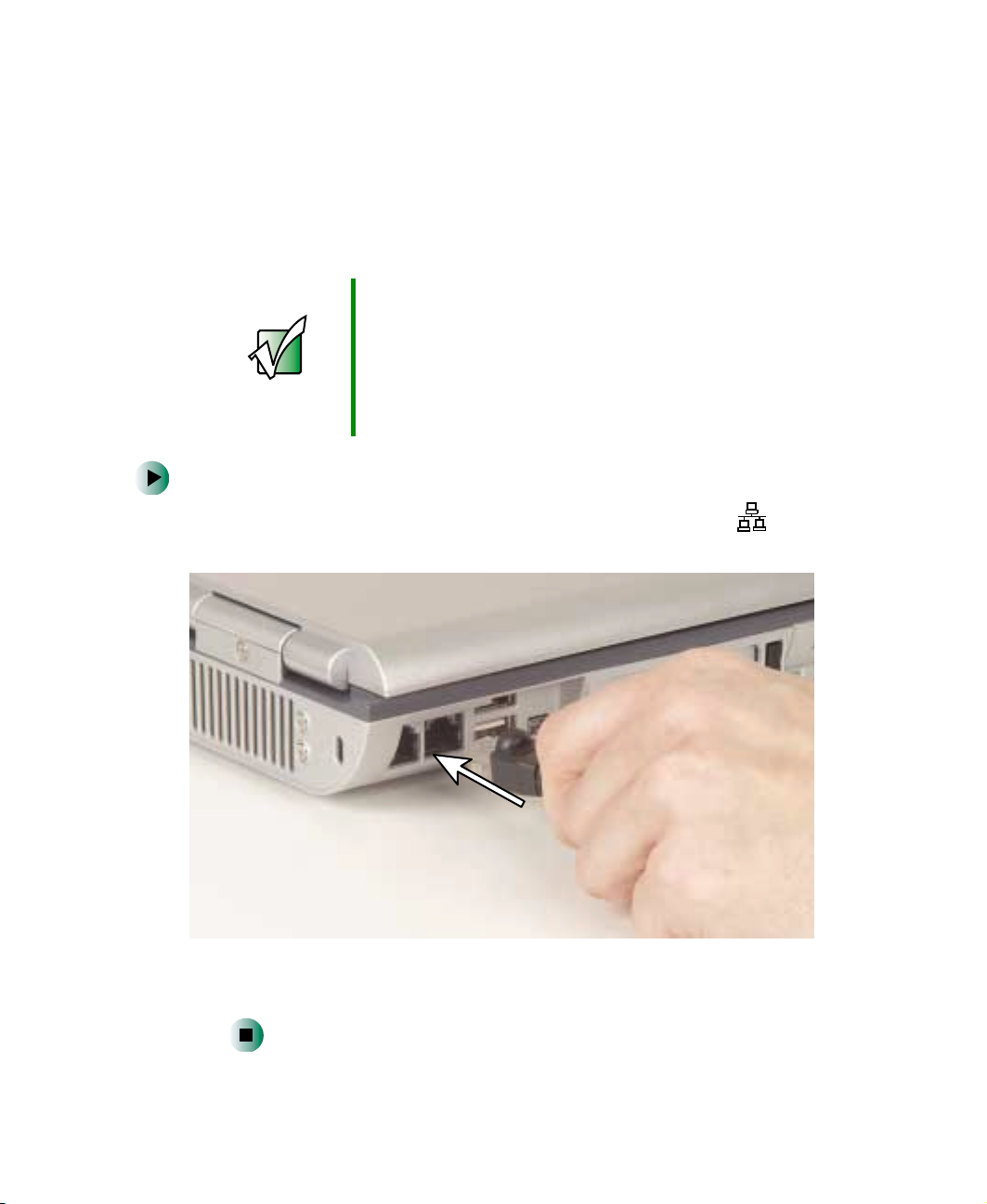
Connecting to a wired E thernet network
Connecting to a wired Ethernet
network
Y our notebook has a network jack tha t you can use to connect to a 10/100 wired
Ethernet network.
Important Your notebook may be equipped with built-in wireless
Ethernet or you may have a wireless Ethernet PC Card.
For information about connecting to a wired or wireless
Ethernet network, see “Networking Your Computer” on
page 155. For information about installing a wireless
Ethernet PC Card, see “Adding and rem o v in g a P CCard”
on page 208.
To connect to a wired Ethernet network:
1 Insert one end of the network cable into the network jac k o n the left
side of your notebook.
2 Insert the other end of the network cable into a network jack. Ask your
network administrator to help you select the correct network jack.
www.gateway.com
35
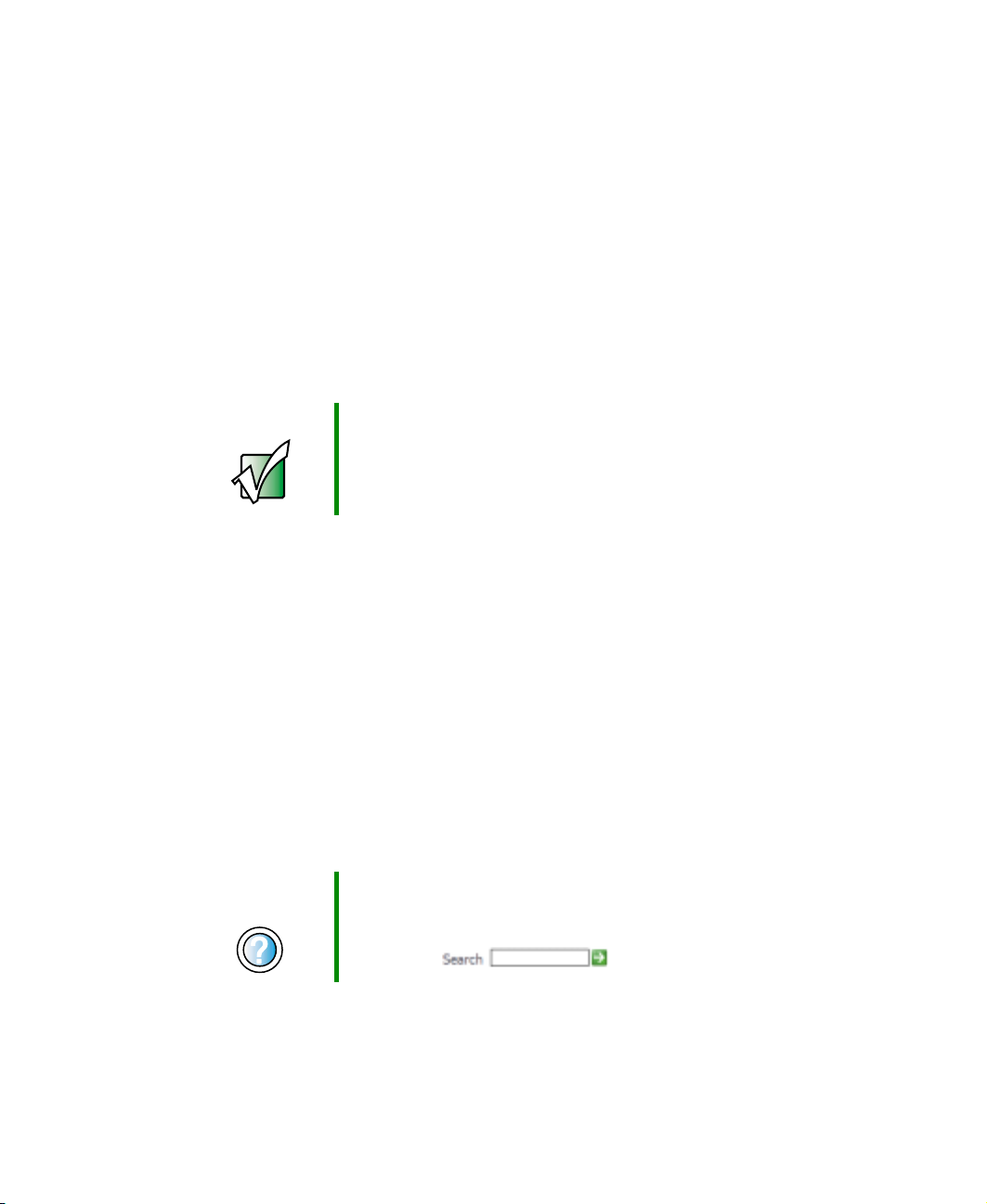
Chapter 2: Getting Started
Broadband Internet connections
Y ou can use your notebook’ s Ethernet jack for more than just netwo rking. Many
broadband Internet connections, such as c able modems and DSL modems,
connect to your notebook’s Ethernet jack. For more information, see “Using
the Internet” on page 67 and “Networking Your Computer” on page 155.
Installing a printer , scanner, or other peripheral device
Important Before you install a printer, scanner, or other peripheral
device, see the device documentation and installation
instructions.
Your computer has one or more of the following ports: IEEE 1394 (a lso known
as Firewire
ports to connect peripheral devices such as printers, scanners, and digital
cameras to your computer. For more information about port locations, see
“Checking Out Your Gateway 400” on page 1.
IEEE 1394 and USB ports support plug-and-play and hot swapping, which means
that your computer will usually recognize such a device whenever you plug it
into the appropriate port. When you use an IEEE 1394 or USB device for the
first time, your computer will prompt you to install any software the device
needs. After doing this, you can disconnect and reconnect the device at any
time.
Parallel port devices are not plug-and-play. See the device documentation for
detailed information and installation instructions.
®
or i.Link®), Universal Serial Bus (USB), and parallel. You use these
Help and
Support
For more inf ormation abo ut install ing peripher al de vices in
Windows XP, click Start, then click Help and Support.
Type the keyword installing devices in the HelpSpot
Search box , then click the arrow.
36
www.gateway.com

Getting Help
This chapter tells you about additional information
resources available to help you use your co mputer . Read this
chapter to learn how to access:
■ HelpSpot™
■ Online help
■ Gateway Web site
3
www.gateway.com
37

Chapter 3: Getting Help
HelpSpot
Your computer includes HelpSpot, an easily accessible collection of help
information, troubleshooters, instructional videos, and automated support. Use
HelpSpot to answer questions about Windows and to help y ou quickly discover
and use the many features of your Gateway computer. HelpSpot also has an
area called Contact Gateway that helps you find the right resource at Gateway
to answer your questions or help solve your problems.
To start HelpSpot:
■ Click Start, then click Help and Support. HelpSpot opens.
38
If this is the first time you have started HelpSpot, you may experience a
brief wait while HelpSpot builds the help database, then HelpSpot displ ays
an introductory video.
www.gateway.com

You can find help information by clicking a link, performing a search, or
browsing the index. To learn about using your Gateway computer, your
touchpad, and other tasks, click the
Using your computer link on the HelpSpot
main page.
HelpSpot
www.gateway.com
39

Chapter 3: Getting Help
Searching f or a topic
To search for a topic in HelpSpot, type a word or phrase (keyword) in the Search
box located at the top of any HelpSpot screen, then click the arrow button.
Search box
Search results
header
Search results
headers
For each search, you receive the following search result types:
■ Suggested Topics - These topics are located in HelpSpot and are relevant
to your search topic.
■ Full-text Search Matches - These topics are located in HelpSpot and contain
the words you entered in the
■ Microsoft Knowledge Base - These topics are located on the Microsoft Web
site and contain the words you entered in the
Search box.
Search box. You must be
connected to the Internet to search for and access these topics.
■ Gateway.com Search - These topics are located on the Gateway Web site
and contain the words you entered in the
Search box. You must be
connected to the Internet to search for and access these topics.
T o view a list of your search results, click the results header for the type of results
you want to view.
To view a topic, click the topic name in the
40
www.gateway.com
Search Result s list.

HelpSpot videos
HelpSpot contains several short vid eos to help introdu ce you to new con cepts
or show you how to perform various tasks.
To play a HelpSpot video:
■ To watch a video in HelpSpot, click Video Tutorials on the HelpSpot home
page, then click a video title. The video plays.
HelpSpot
www.gateway.com
41

Chapter 3: Getting Help
Online help
Many programs provide information online so you can research a topic or learn
how to perform a task while you are using the program. You can access most
online help information by selecting a topic from a
a
Help button.
You can search for information by viewing the help contents, checking the
index, searching for a topic or keyword, or browsing through the online help.
Help menu or by clicking
42
www.gateway.com

Gatewa y Web site
Gateway's online support is available 24 hours per day, 7 days per week and
provides the most current drivers, product specifications, tutorials and
personalized information about your system. Visit the Gateway eSupport
We b s it e a t s u p p o rt .
the Internet, see “Using the Internet” on page 67.
gateway.com. For more information about connecting to
Gateway Web site
www.gateway.com
43

Chapter 3: Getting Help
Using eSupport
The eSupport site is divided into four major areas:
■ Support Home
■ Downloads
■ Contact Us
■ Account Info
Each of these areas is represented by a tab across the top of the Web page.
Support Home tab
T o get spec ific informa tion about y our computer, type your serial number into
the My System Information box, then click
for m e
. For more information, see “Finding your specifications” on page 13.
The Support Information link lets you access product documentation,
specifications, and manuals. By entering your serial number, you get specific
documents related to your system. You can also browse through the reference
area to locate an article specific to the question you have.
GO, or click Look up my serial number
The Tutorials link lets you access an extensive library of how-to articles and
videos on topics such as making audio CDs and installing a hard drive.
Downloads tab
The Downloads tab provides the latest software updates for BIOS and driver
upgrades. By entering your serial number you get drivers specific to your system.
Click
All Downloads to walk through a step-by-step wizard to locate your drivers.
For more information, see “Updating device drivers” on page 201.
Contact Us tab
The Contact Us tab contains links to technical support with a live technician,
including chat and e-mail. Click
numbers for both sales and support. For more information, see “Telephone
support” on page 241.
Call Us to get a list of Gateway telephone
Account Info tab
The Account Info tab contains support for non-technical issues, like the status
of your order or changing your acco unt address.
44
www.gateway.com

Windows Basics
Read this chapter to learn how to:
■ Use the Windows desktop
■ Manage files and folders
■ Wo r k w i t h d oc u m e n t s
■ Use shortcuts
4
www.gateway.com
45

Chapter 4: Windows Bas ics
About the Windows en vironment
After your computer starts, the first screen you see is the Windows desktop. The
desktop is like the top of a real desk. Thi nk of th e desktop as your pe rsonali zed
work space where you open programs and p erform other tasks.
Your desktop may be different from this example, depending on how your
computer is set up.
Help and
Support
For more inf ormation about the Windows XP desktop, click
Start, then click Help and Support.
Type the keyword Windows desktop in the HelpSpot
Search box , then click the arrow.
46
www.gateway.com
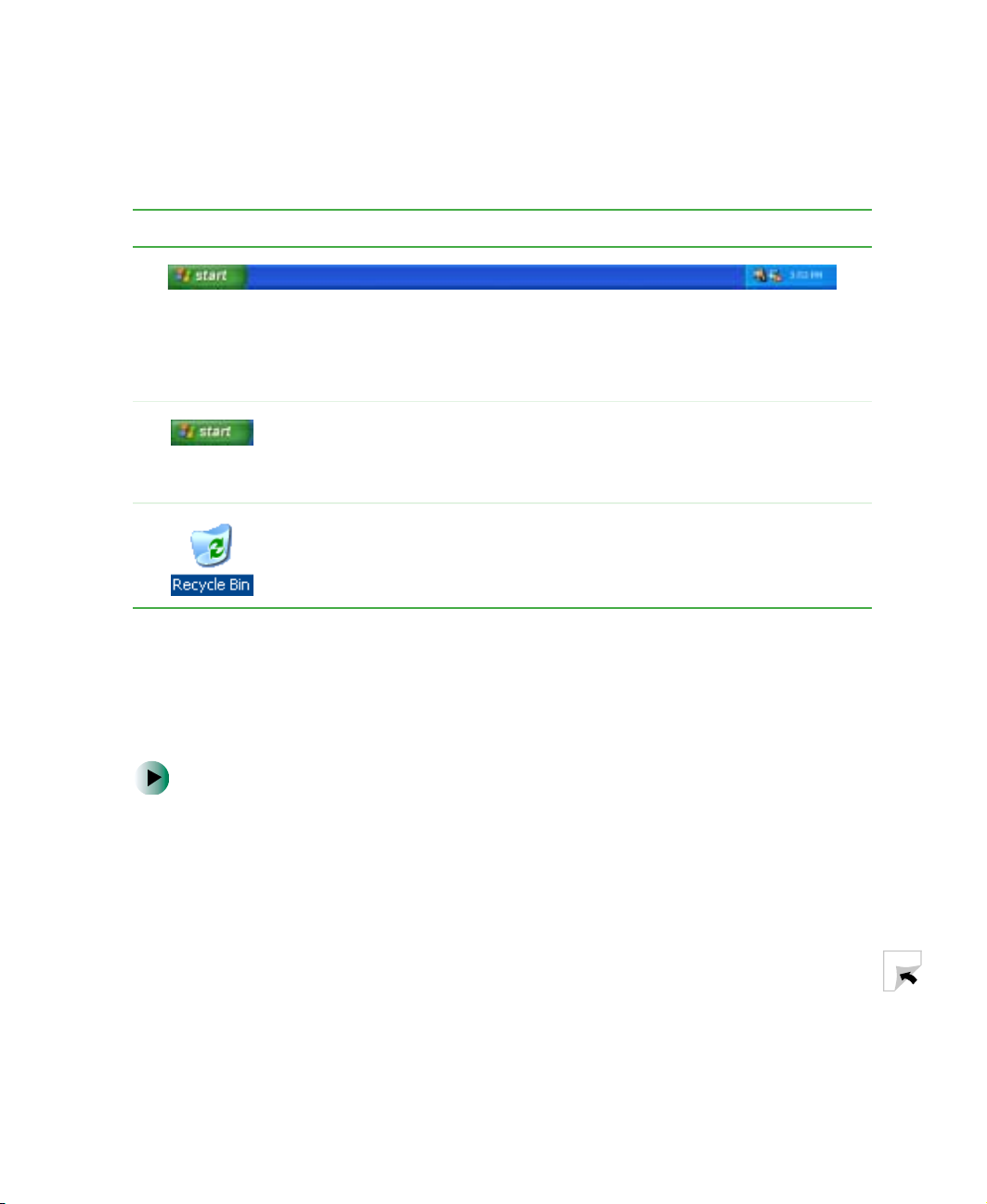
Using the desktop
The desktop contains the taskbar, the Start button, and the Recycle Bin icon.
Desktop elements Description
The taskbar is the bar at the bottom of the computer display containing the
Start button on the left and a cloc k on the right. Other buttons on the taskbar
represent programs that are running.
Click a program’s button on the taskbar to open the program’s window.
The Start button provides access to programs, files, help for Windows and
other programs, and computer tools and utilities.
Click the Start button, then open a file or program by clicking an item on
the menu that opens.
The Recycl e Bin is where files, folders, and programs that you discarded
are stored. You must empty the Re cycle Bin to p ermanently delete th em from
your compute r . Fo r instructions o n how to use the Recy cle Bin, see “Deleting
files and folders” on page 56.
Using the desktop
Using the Start menu
You can start programs, open files, customize your system, get help, search for
files and folders, and more using the Start menu.
To use the Start menu:
1 Click the Start button on the lower left of the Windows desktop. The Start
menu opens showing you the first level of menu items.
2 Click All Programs to see all programs and files in the Start menu. When
you move the mouse pointer over any m enu item that has an arrow n ext
to it, anothe r menu, cal led a submenu, opens and reveals related files,
programs, or commands.
www.gateway.com
47

Chapter 4: Windows Bas ics
3 Click a file or program to open it.
Help and
Support
For more information about the Windows XP Start menu,
click Start, then click Help and Support.
Type the keyword Windows Start menu in the HelpSpot
Search box , then click the arrow.
Adding icons to the desktop
You may want to add an icon (shortcut) to the desktop for a program that you
use frequently.
To add icons to the desktop:
1 Click Start, then click All Programs.
2 Right-click (press the right touchpad button) the program that you want
to add to the desktop.
48
www.gateway.com

Identifying window ite ms
3 Click Send To, then click Desktop (create shortcut). A shortcut icon for that
program appea rs on the deskto p.
Help and
Support
For more information about desktop icons in Windows XP,
click Start, then click Help and Support.
Type the k eyword desktop icons in the He lpSp ot Search
box , then click the arrow.
Identifying window items
When you double-click the icon for a drive, folder, file, or program, a window
opens on the desktop. This example shows the Local Disk (C:) window, which
opens after you double-click the
Title bar
Menu bar
Local Disk (C:) icon in the My Computer window .
Close
Maximize
Minimize
www.gateway.com
49
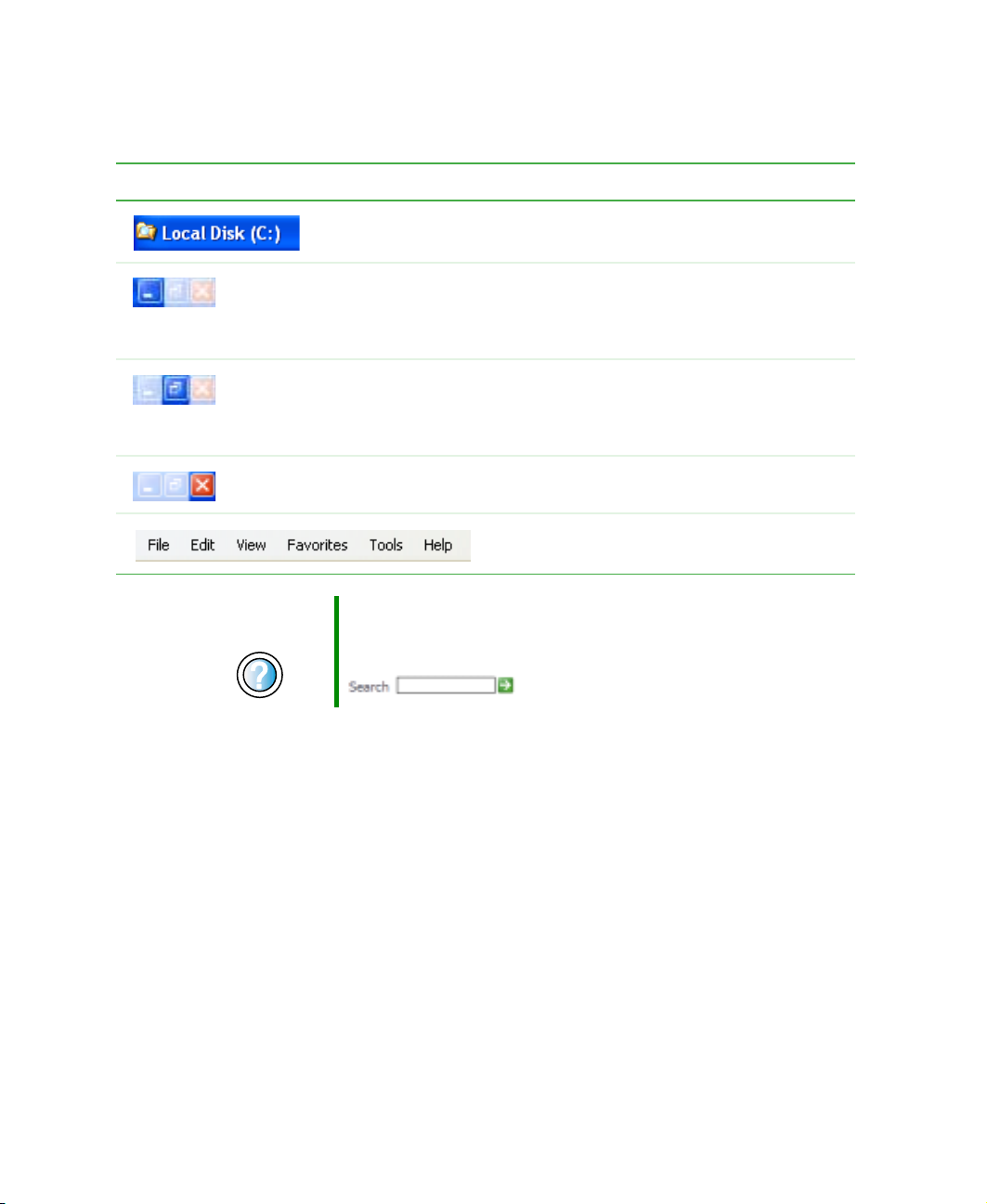
Chapter 4: Windows Bas ics
Every program window looks a little different because each has its own menus,
icons, and controls. Most windows include these items:
Window item Description
The title bar is the horizontal bar at the top
of a window th at shows the window tit le.
Clicking the minimize button reduces the
active window to a button on the taskbar.
Clicking the program button in the taskbar
opens the window again.
Clicking the maximize button expands the
active window to fit the entire computer
display. Clicking the maximize button again
restores the window to its former size.
Clicking the close button closes the active
window or program.
Clicking an item on the menu bar star ts an
action such as Print or Save.
50
Help and
Support
For more information about window s i n W ind o w sXP, click
Start, then click Help and Support.
Type the keyword window in the HelpSp ot Search box
, then click the arrow.
www.gateway.com

Working with files and folders
W orking with files and folder s
You can organize your files and programs to suit your preferences much like
you would store information in a file cabinet. Y ou can store these files in folders
and copy, move, and delete the information just as you would reorganize an d
throw away information in a file cabinet.
Viewing drives
Drives are like file cabinets because they hold files and folders. A computer
almost always has more than one drive. Each drive has a letter, usually Local
Disk (C:) for the hard drive and 3½ Floppy (A:) fo r t he diskette drive. You may
also have more drives such as a CD, DVD, or recordable drive.
To view the drives on your computer:
■ Click Start, then click My Computer on the Start menu.
Drives
www.gateway.com
51

Chapter 4: Windows Bas ics
To see the files and folders on a drive:
■ Double-click the drive icon. If you do not see the contents of a drive after
you double-click its icon, click
Show the contents of this drive.
Help and
Support
For more information about files and folders in
Windows XP, click Start, then click Help and Support.
Type the keyword files and folders in the HelpSpot
Search box , then click the arrow.
Creating folders
Folders are much like the folders in a file cabinet. They can contain files and
other folders.
Files are much like paper documents—letters, spreadsheets, and pictures—that
you keep on your computer. In fact, all information on a computer is stored
in files.
Folders
Files
52
www.gateway.com

Working with files and folders
To create a folder:
1 Click Start, then click My Computer on the Start menu.
2 Double-click the drive where you want to put the new folder. Typically,
Local Disk (C:) is your hard drive and 3½ Floppy (A:) is your diskette drive.
If you do not see the contents of the drive, click
drive
.
Show the contents of this
3 If you want to create a new folder inside an existing folder, double-click
the existing folder. If you do not see the contents of the folder, click
the contents of this drive
or Show the contents of this folder.
Show
4 Click File, New, then click Folder. The new folder is created.
5 Type a name for the folder, then press ENTER. The new folder name appears
by the folder icon.
Help and
Support
For information about renaming folders, see “Shortcuts” on page 66.
For more information about creating files and folders in
Windows XP, click Start, then click Help and Support.
Type the keyword creating files and folders in the
HelpSpot Search box , then click
the arrow.
www.gateway.com
53
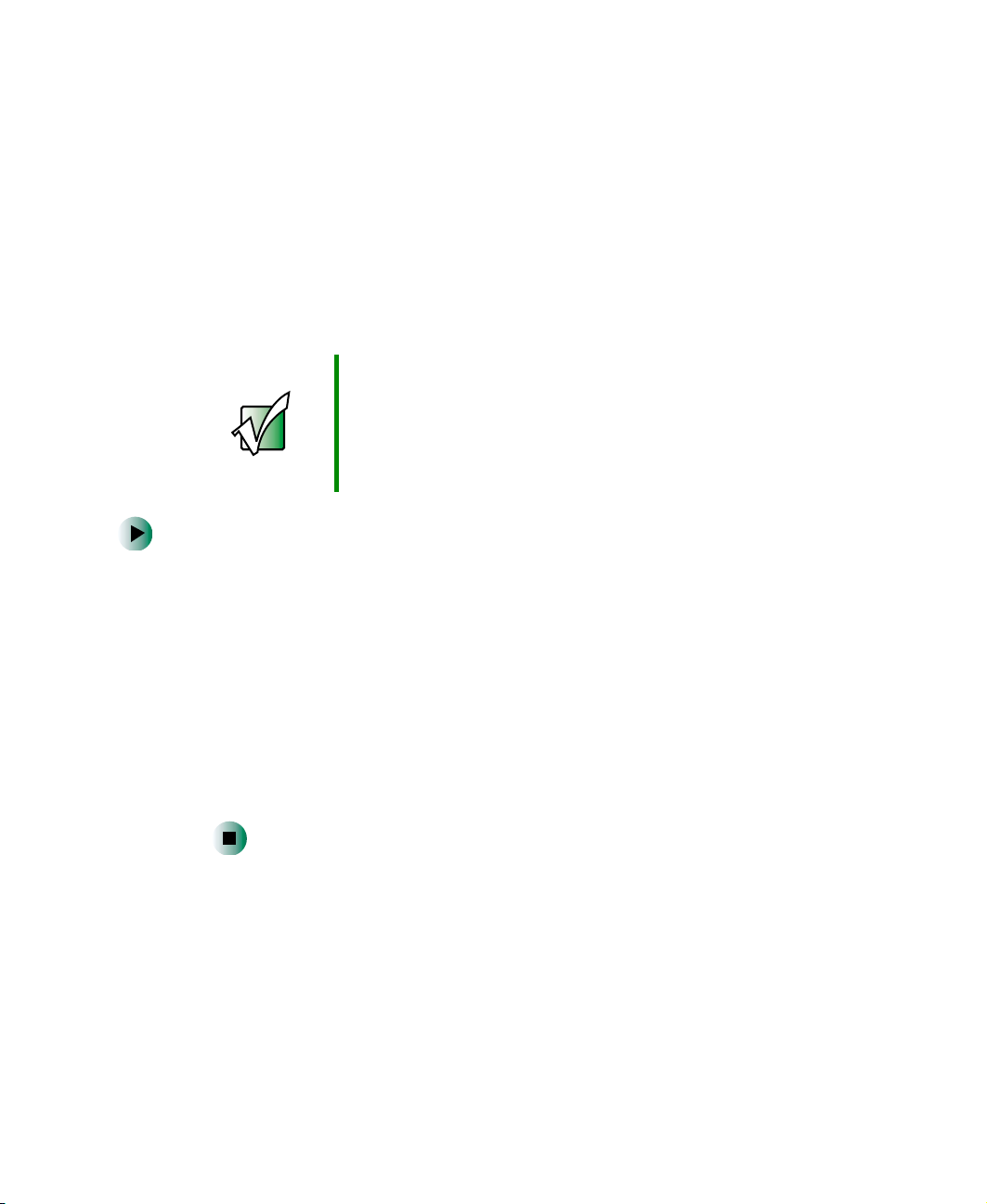
Chapter 4: Windows Bas ics
Copying and moving files and f olders
The skills you need to copy and move files are called copying, cutting, and pasting.
When you copy and paste a file or folder, you place a copy of the file or folder
on the Windows clipboard, which temporarily stores it. Then, when you decide
what folder you want the copy to go in (the destination folder), you paste it there.
When you cut and paste a file or folder, you remove the file or folder from its
original location and place the file or folder on the Windows clipboard. When
you decide where you want the file or folder to go, you paste it there.
Important The clipboard stores whate ver y ou cut or cop y until you cut
or copy again. Then the clipboard contains the new
information only. Therefore, you can paste copies of a file
or folder into more than one pla ce, but as soon as y ou copy
or cut a different file or folder, the original file or folder is
deleted from the clipboard.
To copy a file or folder to another folder:
1 Locate the file or folder you want to copy. For more information, see
“Viewing drives” on page 51 and “Searching for files” on page 59.
54
2 Right-click (press the right touchpad button) the file or folder that you
want to copy. A pop-up menu opens on the desktop.
3 Click Copy on the pop-up menu.
4 Open the destination folder.
5 With the pointer inside the destination folder, right-click.
6 Click Paste. A copy of the file or folder appears in the new location.
www.gateway.com
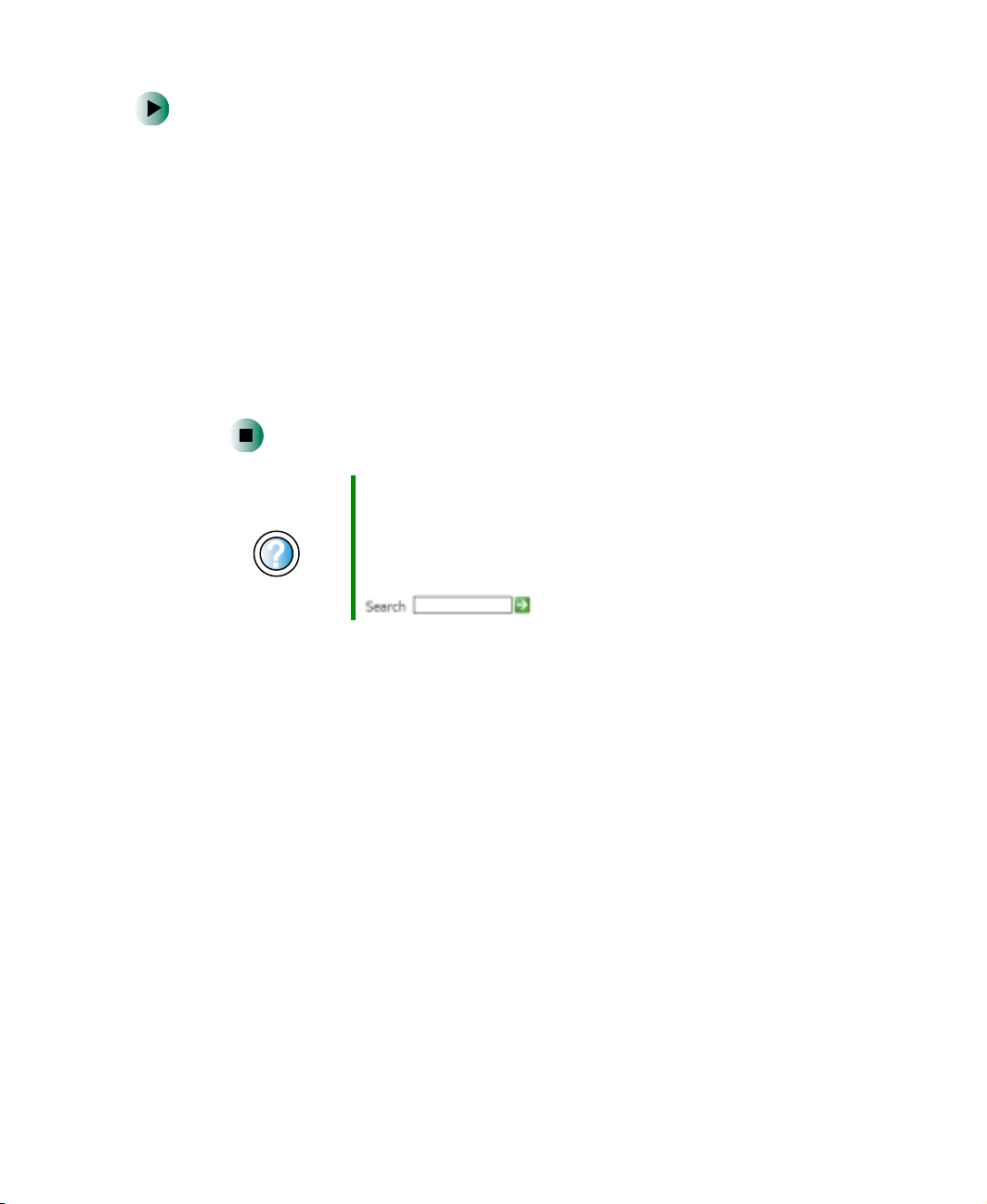
Working with files and folders
To move a file or folder to another folder:
1 Locate the file or folder you want to move. For more information, see
“Viewing drives” on page 51 and “Searching for files” on page 59.
2 Right-click (press the right touchpad button) the file or folder that you
want to move. A pop-up menu opens on the desktop.
3 Click Cut on the pop-up m enu.
4 Open the destination folder.
5 With the pointer inside the destination folder, right-click.
6 Click Paste. The file or folder you moved appears in its new location and
is removed from its old location.
Help and
Support
For more information about copying files and folders or
moving files and folders in Windows XP, click Start, then
click Help and Support.
Type the keyword copying files and folders or moving
files and folders in the HelpSpot Search box
, then click the arrow.
www.gateway.com
55

Chapter 4: Windows Bas ics
Deleting files and f olders
When you throw away paper files and folders, you take them from the file
cabinet and put them in a trash can. Eventually the trash can is emptied.
In Windows, you throw away files and folders by first moving them to the
Windows trash can, called the Recycle Bin, where they remain until you decide
to empty the bin.
You can recover any file in the Recycle Bin as long as the bin has not been
emptied.
To delete files or folders:
1 In My Computer or Windows Explorer, click the files or folders that you
want to delete. For instructions on how to select multiple files and folders,
see “Shortcuts” on page 66.
If you cannot find the file you want to delete, see “Searching for files” on
page 59.
2 Click File, then click Delete. Windows moves the files and folders to the
Recycle Bin.
Help and
Support
For more information about deleting files and folders in
Windows XP, click Start, then click Help and Support.
Type the keyword deleting files and folders in the
HelpSpot Search box , then click
the arrow.
To recover files or folders from the Recycle Bin:
1 Double-clic k the Re cy cle Bi n ic on. The Recycle Bin window opens and lists
the files and folders you have thrown away since you last emptied it.
2 Click the files or folders that you want to restore. For instructions on how
to select multiple files and folders, see “Shortcuts” on page 66.
3 Click File, then click Restore. Windows returns the deleted files or folders
to their original locations.
56
www.gateway.com
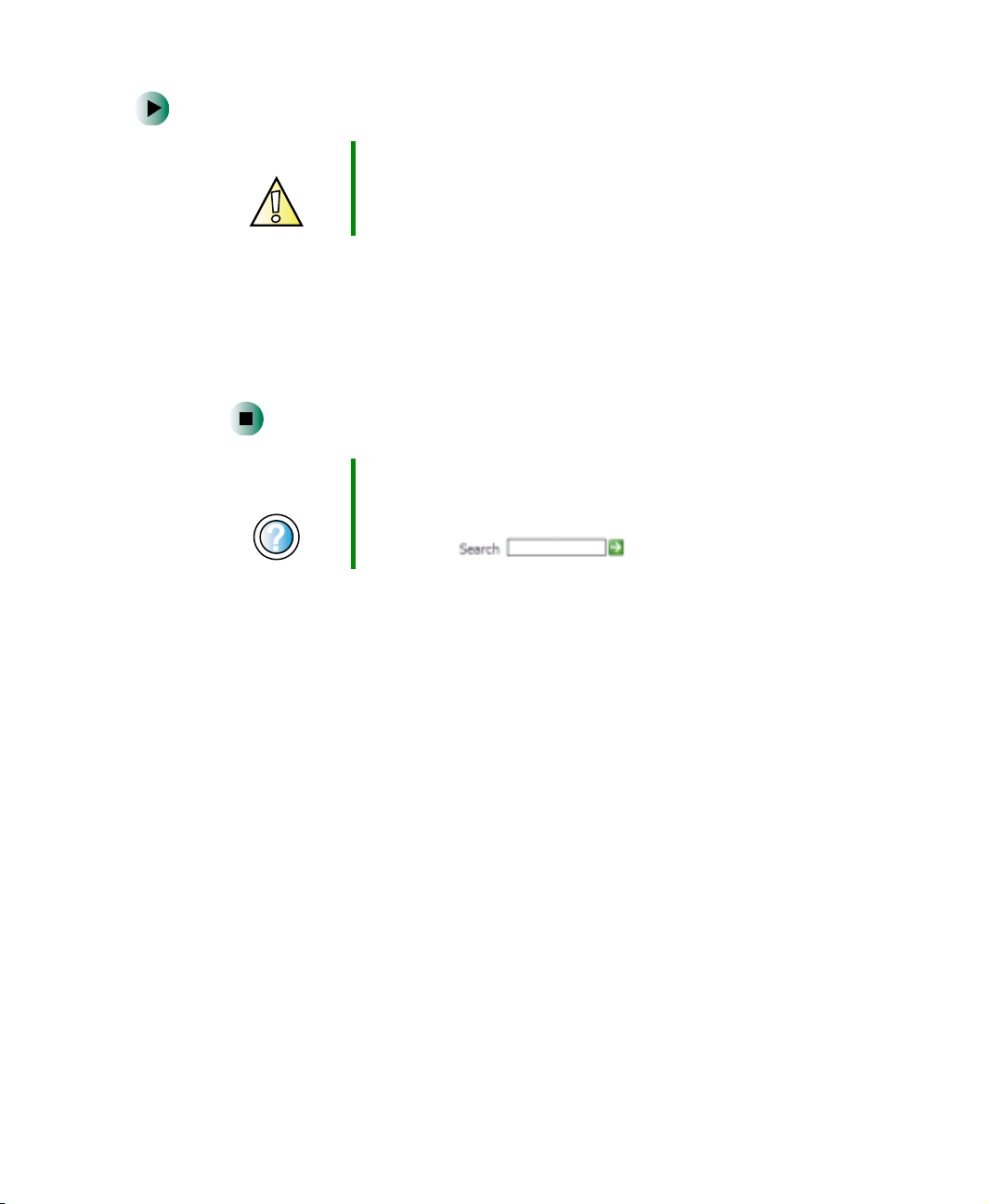
Working with files and folders
To empty the Recycle Bin:
Caution Emptying the Recycle Bin permanently erases any fil es or
folders in the bin. These files cannot be restored.
1 Doub le- cli c k the R e cycle B i n icon on th e d esktop. The Recy cle Bin windo w
opens.
2 Click File, then click Empty R ecy cle Bi n. Windows asks you if you are sure
that you want to empty the bin.
3 Click Yes. Windows permanently deletes all files in the Recycle Bin.
Help and
Support
For more information about emptying the Recycle Bin in
Windows XP, click Start, then click Help and Support.
T ype the keyword emptying Recycle Bin in the Help Spot
Search box , then click the arrow.
Bro wsing for fil es and folder s
A file or folder that you need is rarely right on top of your Windows desktop.
It is usually on a drive inside a folder that may be inside yet another folder,
and so on.
Windows drives, folders, and files are organized in the same way as a real file
cabinet in that they may have many levels (usually many more levels than a
file cabinet, in fact). So you usually will have to searc h through levels of folders
to find the file or folder that you need. This is called browsing.
www.gateway.com
57

Chapter 4: Windows Bas ics
To browse for a file:
1 Click Start, then click My Computer. The My Computer window opens.
2 Double-click the drive or fold er that you think contains the file or folder
that you want to find. If you do not see the contents of a folder , click
the contents of this drive
Show
or Show the contents of this folder.
58
3 Continue double-clicking folders and their subfolders until you find the
file or folder you want.
Help and
Support
For more information about browsing for files and folders
in Windows XP, click Start, then click Help and Support.
Type the keyword files and folders in the HelpSpot
Search box , then click the arrow.
www.gateway.com
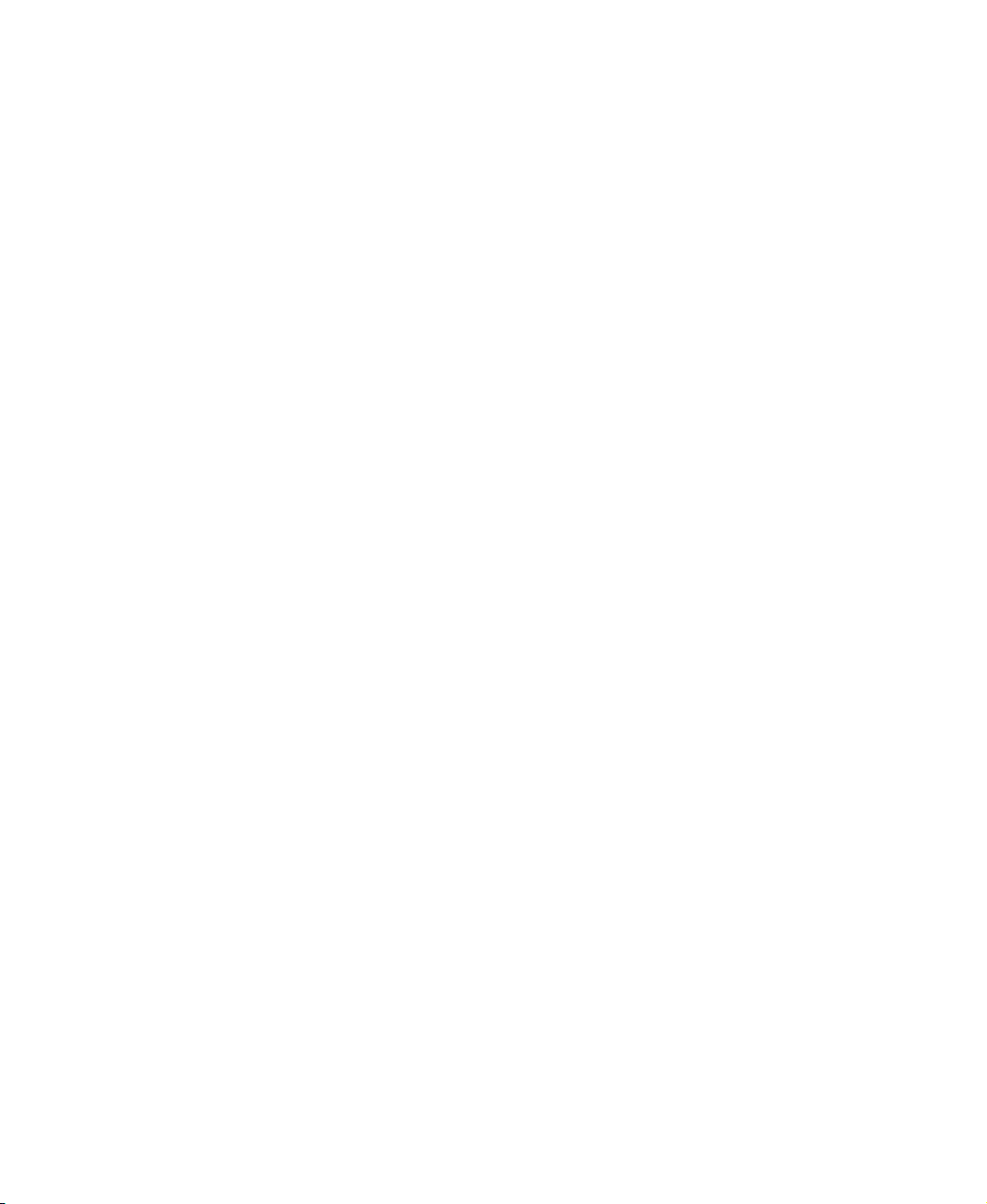
Searc hing for files
If you are looking for a particular file or folder or a set of files or folders that
have characteristics in common, but you do not remember where they are
stored on your hard drive, you can use the Search utility to search by:
■ Name or part of a name
■ Creation date
■ Modification date
■ File type
■ Text contained in the file
■ Time period in which it was created or modified
You can also comb ine search criteria to refi ne searches.
Files and folders found using this utility can be opened, copied, cut, renamed,
or deleted directly from the list in the results window.
Searching for files
www.gateway.com
59

Chapter 4: Windows Bas ics
Using the Windows Search utili ty
To find files and folders using the Search utility:
1 Click Start, then click Search. The Search Results window opens. Click All
files and folders
.
60
2 If you want to search by file or folder name, type in all or part of the file
or folder name in the name box in the left pane of the window.
■ If you type all of the name, Search will list all files and folders of that
name.
■ If you type part of the name, Search will list all of the file and folder
names containing the letters you typed.
www.gateway.com

Searching for files
3 Click Search. When the search is completed, Windows lists the files and
folders whose names contain the text that you searched for.
4 Open a file, folder, or program by double-clicking the name in the list.
Help and
Support
For more information about searching for files and folders
in Windows XP, click Start, then click Help and Support.
Type the keyword searching in the HelpSpot Search box
, then click the arrow.
Using advanced search options
Search can find files meeting more criteria than file name. You can narrow your
search by selecting the search options that you want. You can search by the:
■ Date the file was created or modified.
■ Size of the file.
■ Type of file, such as a program or a text document.
www.gateway.com
61

Chapter 4: Windows Bas ics
W orking with documents
Computer documents include word processing files, spreadsheet files, or other
similar files. The basic methods of creating, saving, opening, and printing a
document apply to most of these types of files.
The follo wi ng exam pl es sho w ho w t o c re ate, sa ve, op en , an d p ri nt a doc um ent
using Microsoft
as WordPerfect, Microsoft Word, and Microsoft Excel.
For more information about using a program, click
®
WordPad. Similar proced ures apply to other programs such
Help on its menu bar.
Creating a ne w document
To create a new document:
1 Click Start, All Programs, Accessories, then click WordPad. Microsoft
WordPad starts and a blank doc ument opens.
62
2 Begin composin g your document. Use t he menus and toolbar butto ns at
the top of the window to format the document.
www.gateway.com

Working with documents
Saving a document
After you create a document, you need to save it if you want to use it later.
To save a document:
1 Click File, then click Save. The Save As dialog box opens.
Save in
list
File
name
2 Click the arrow button to open the Save in list, then click the folder where
you want to save the file. If you do not see the folder you want, browse
through the folders listed below the Save in list.
3 Type a new file name in the File name box.
4 Click Save.
Help and
Support
For more information about saving documents in
Windows XP, click Start, then click Help and Support.
Type the keyword saving in the HelpSpot Search box
, then click the arrow.
www.gateway.com
63
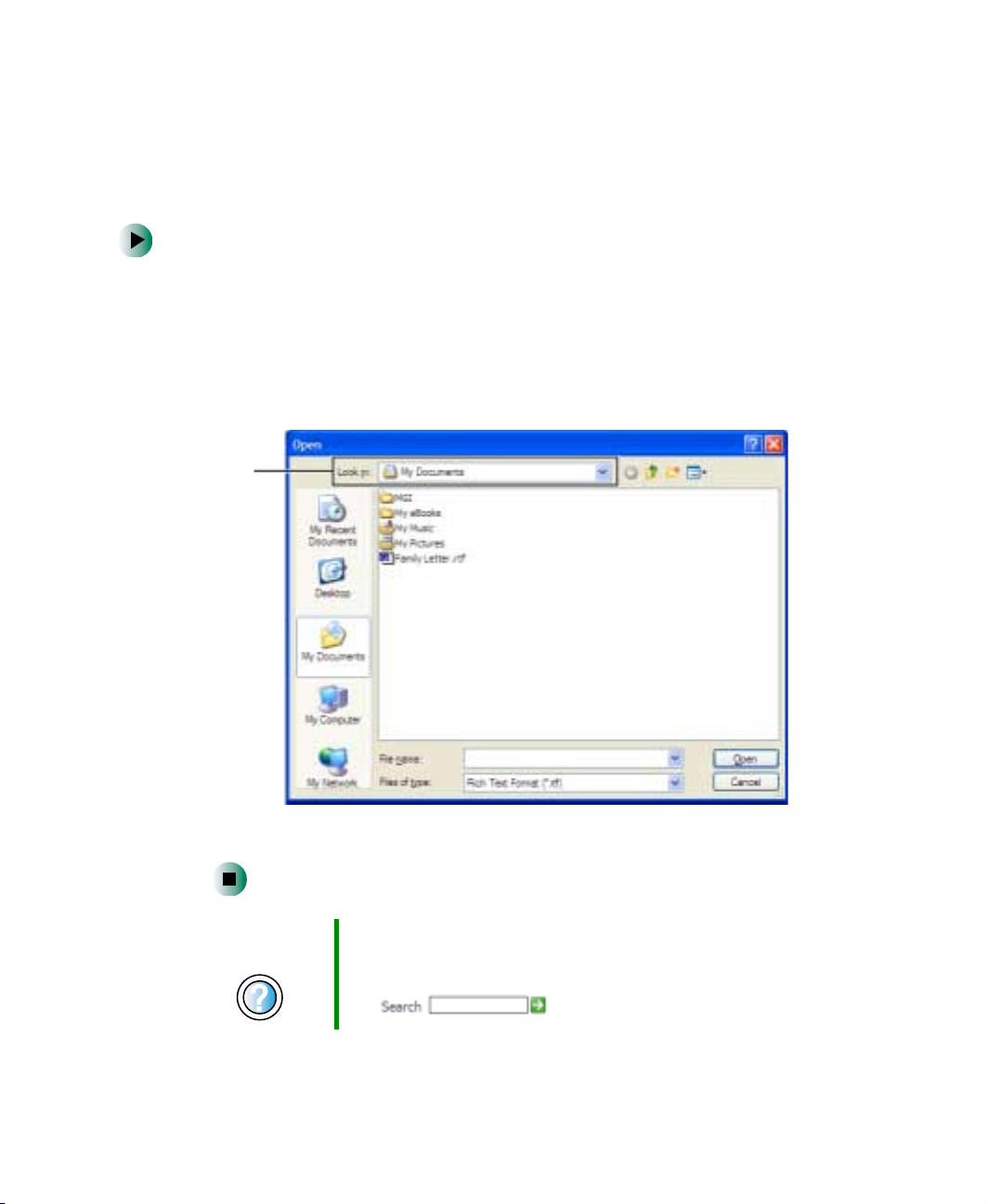
Chapter 4: Windows Bas ics
Opening a document
To view, revise, or print an existing document, first you need to open it. Open
the document in the program that it was created in.
To open a document:
1 Start the program.
2 Click File, then click Open.
3 Click the arrow button to open the Look in list, then click the folder you
want to open. If you do not see the folder you want, browse through the
folders listed below the Look in list.
Look in
list
64
4 Double-click the document file name. The document opens.
Help and
Support
For more information about opening documents in
Windows XP, click Start, then click Help and Support.
Type the keyword opening files in the HelpSpot Search
box , then click the arrow.
www.gateway.com

Working with documents
Printing a document
To print a document, you must have a printer connected to your computer or
have access to a network printer . For more information about installing or using
your printer, see the printer documentation.
To print a document:
1 Make sure that the printer is turned on and loaded with paper.
2 Start the program and open the document.
3 Click File, then click Print. The Print dialog box opens.
4 Set the print options, then click OK. The document prints.
Help and
Support
For more information about printing documents in
Windows XP, click Start, then click Help and Support.
Type the keyword printing in the HelpS pot Search box
, then click the arrow.
www.gateway.com
65
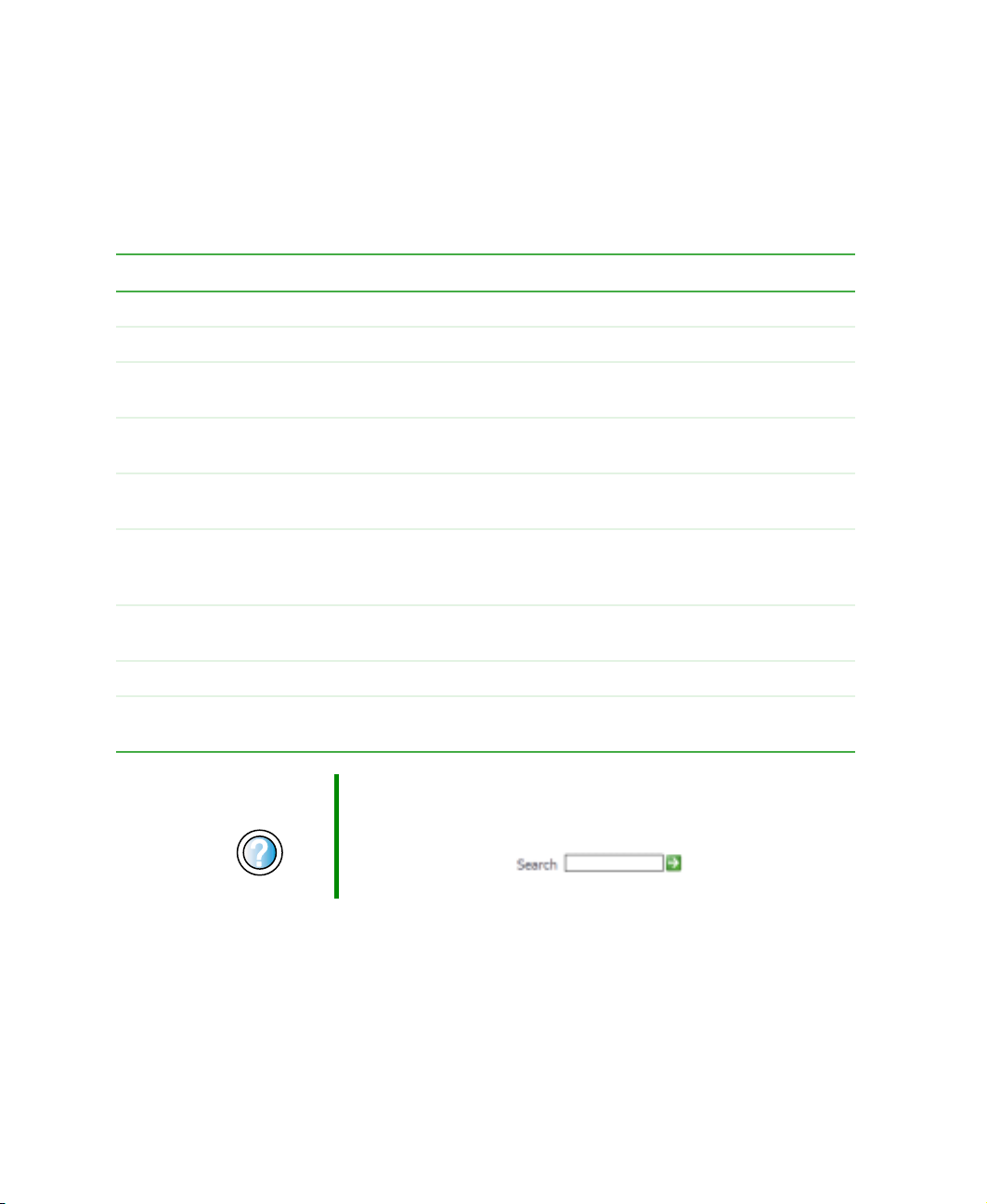
Chapter 4: Windows Bas ics
Shortcuts
The following table shows a few shortcuts that you can use in Windows and
almost all programs that run in Windows. For more information on Windows
shortcuts, see your Windows or program documentation.
To... Do this...
Copy a file, folder, text, or graphic Click the item, then press CTRL + C.
Cut a file, folder, text, or graphic Click the item, then press CTRL + X.
Paste a file, folder , text, or graphic Click inside the folder or wind ow where you want to paste
the object, then press
CTRL + V.
Select multiple items in a list or in a
window
Select multiple adj ac ent it em s in a lis t
or window
Permanently delete a file or folder Click the file or folder, then press
Rename a file or folder Click the file or fol der , press F2, typ e the new name , then
Close the active window o r program Press ALT + F4.
Switch to a different file, folder, or
running program
Help and
Support
For more information about Windows keyboard shortcuts
in Windows XP, click Start, then click Help and Support.
Type the keyword Windows keyboard shortcuts in the
HelpSpot Search box , then click
the arrow.
Click the first item, press and hold down the
then click each of the remaining items.
Click the first item in the list, press and hold down the
SHIFT key, then click th e last it em in the li st.
SHIFT + DELETE. The
file or folder is permanently deleted. The file or folder is
not stored in the Recycle Bin.
press
ENTER.
ALT +TAB.
Press
CTRL key,
66
www.gateway.com

Using the Internet
This chapter provides information about the Internet and
the World Wide Web. Read this chapter to learn how to:
5
■ Set up and access an Internet account using
America Online
■
Connect to a Web site using a browser
■ Download files from the Internet
■ Send and receive e-mail using America Online
®
www.gateway.com
67

Chapter 5: Using the Inter net
Learning about the Internet
The Internet is a worldwide network of computers linked together to provide
information to people everywhere. The two most popular services on the
Internet are e-mail and the World Wide Web. You can access this network by
connecting your computer to a telephone, DSL (Digital Subscriber Line), or
cable line and signing up with an Internet service provider (ISP).
Cable and DSL modems, a connection known as broadband, use your TV cable
or special telephone lines to connect to your ISP and access the Internet. Cable
and DSL modems connect to your computer through an Ethernet jack and
provide a faster connection speed than a standard telephone mode m.
Important For the location of your modem and Ethernet jacks, see
“Left side” on page3.
Internet Servers
store information so other
computers c an access i t
from the Internet.
Your computer
connects to the
Internet through
an ISP.
68
ISP Servers
let you connect to
the Internet and
access your e-mail
messages.
www.gateway.com
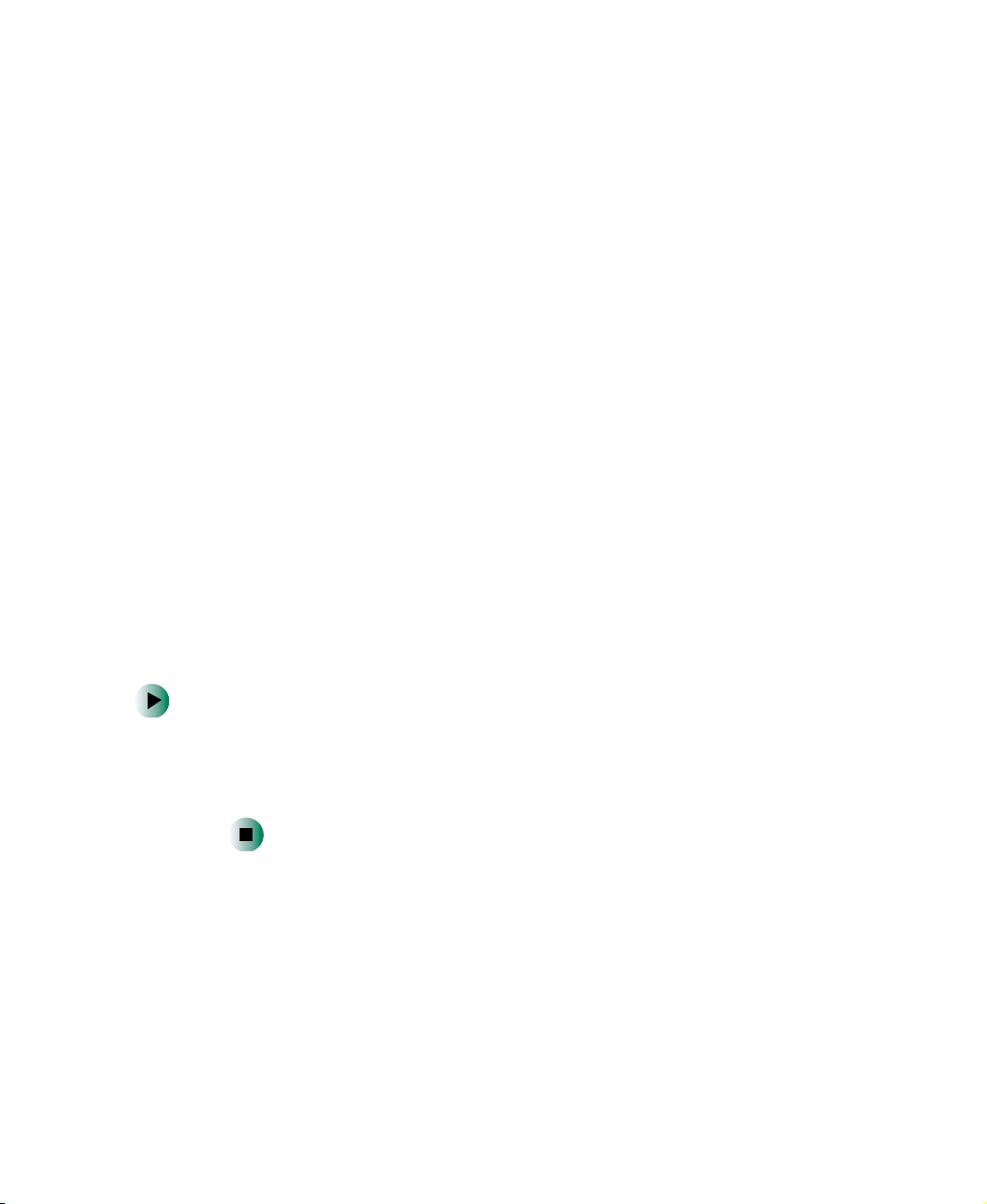
Setting up an Internet acc ount
If you want to access the Internet you need:
■ A modem – a device that connects your computer to other computers or
servers using a telephone, DSL, or cable line.
■ An Internet service provider – a company that provides access to the
Internet through an ISP server. When you connect to an ISP, th e ISP ser ver
lets you access the Internet and yo ur e-mail messages.
■ A Web browser – a pro gram that displays information from the World W ide
Web.
■ An e-mail program – a program that lets you create, send, and receive
e-mail messages over the Internet.
Setting up an Internet account
Before you can view the information on the World Wide Web, you need to set
up an Internet account with an Internet service provider (ISP). If you have
chosen America Online as an ISP , follow these instructions to set up and connect
to your account. To set up a different ISP service or to transfer an existing
account to this computer, contact the ISP directly.
If you set up an account with America Online, an Internet e-mail address is
created for you. After completing the setup, you are ready to access the Internet.
To set up an Internet account with America Online:
1 Click Start, All Programs, then click America Online.
2 Follow the on-screen instructions. After setting up your account, you can
connect to the Internet and access your e-mail services.
www.gateway.com
69

Chapter 5: Using the Inter net
Accessing your Internet account
To connect to your America Online Internet account:
1 Click Start, All Programs, then click America Online.
2 Complete the member name and password information, then click
Connect. Y our computer dials the Internet account telephone number . After
connecting, the Welcome window op ens.
If you are using a service other than America Online, check with your ISP for
the correct procedure for conn ecting.
To disconnect from your America Online Internet account:
■ Click X in the top-right corner of the America Online window. Your
computer disconnects from the Internet.
Important Make sure that your computer disconnects correctly from
your Internet account. If you do not have an “unlimited
hours” ISP account, you may have to pay for the time that
you are connected, even if you are not at your computer.
If you are using a service other than America Online, check with your ISP for
the correct procedure for disconnecting.
Help and
Support
70
For general information about using Internet accounts in
Windows XP, click Start, then click Help and Support.
Type the keyword ISP in the He lpSpot Search box
, then click the arrow.
www.gateway.com
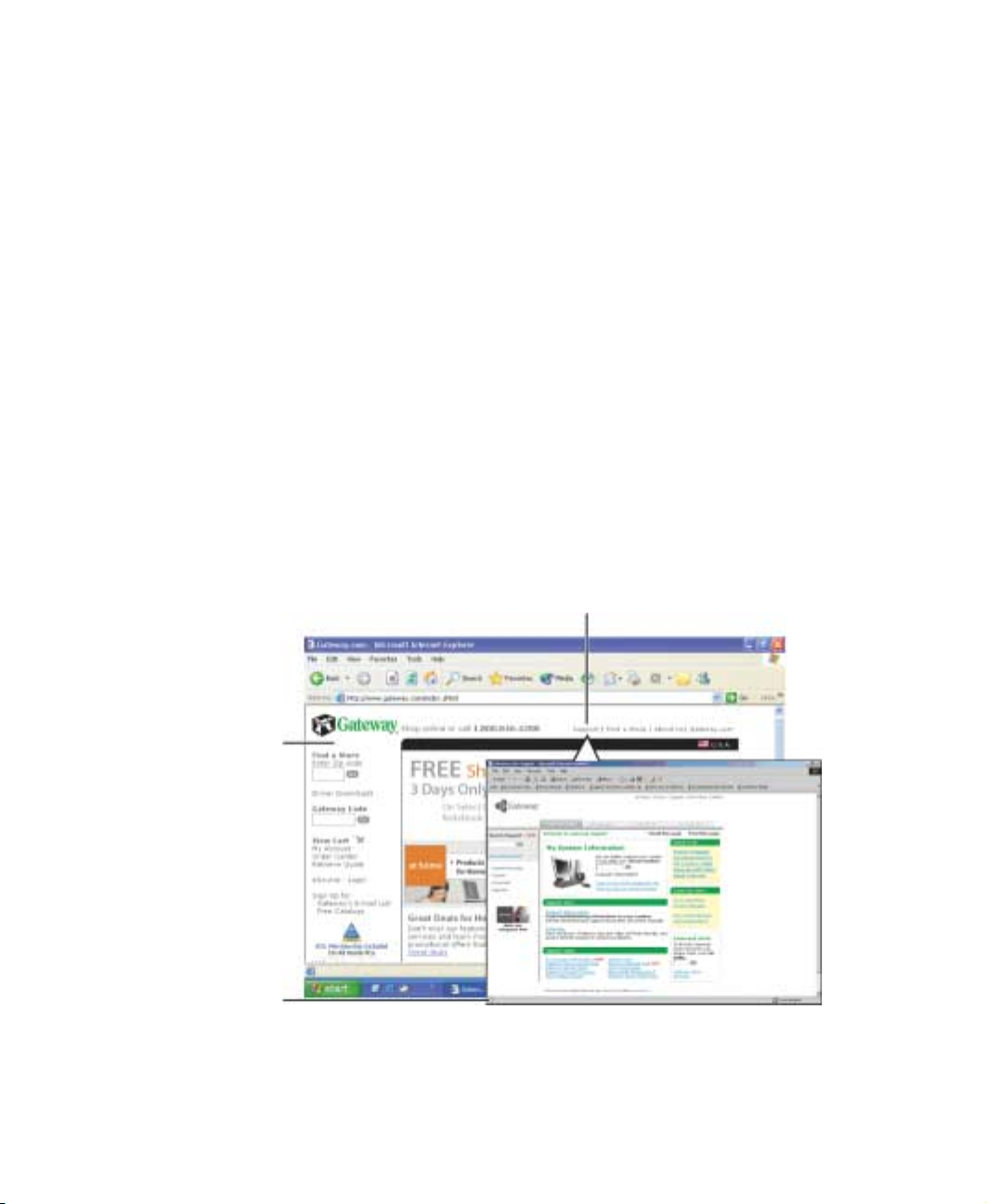
Using the World Wide Web
Using the W orld Wide Web
The World Wide Web is a multimedia window to the Internet that gives you
access to millions of information sources.
Information on the Web comes to you on We b p a g e s, which are electronic
documents that you view us ing a Web page display program called a browser.
You can use any of the commercially available Web browser s, like Microsoft
Internet Explorer (which comes installed on your new computer), Netscape
Navigator, or the browser built into America Online.
W eb page s can c ontain te xt, animat ions, mus ic, an d other multimedia featur es.
A group of related Web pages is called a Web s ite. You can access Web sites to
shop, track investments, read the news, dow nload programs, and much more.
You can explore a Web site or visit other Web sites by clicking areas on a Web
page called links or hyperlinks. A link may be colored or underlined text, a
picture, or an animated image. You can identify a link by moving the mouse
pointer over it. If the pointer changes to a hand, the item is a link.
T o learn more about using th e Web browser features, click
Link
Web
page
Linked Web
page
Help in the menu bar.
www.gateway.com
71

Chapter 5: Using the Inter net
Connecting to a Web site
After you set up an account with an Internet service provider (ISP) such as
America Online, you can access the many information sources on the World
Wide Web .
To connect to a Web site:
1 Connect to your Internet account. After your computer connects, a default
opening page or welcome screen opens.
2 To go to a different Web site, type the address (called a URL for “Universal
Resource Locator”) in the browser address bar (for example
www.gateway.com), then click
- OR On the current Web page, click a link to a Web site.
The Web browser locates the server computer on the Internet, downloads
(transfers) data to your computer, and displays the page on the site that
you requested.
GO on the bro wser address bar.
Help and
Support
Sometimes Web pages display slowly. The speed that a Web page displays on
your screen depends on the complexity of the Web page and other Internet
conditions. Additionally , the speed of your connection will determine how fast
Web pages display.
72
For more information about connecting to a Web site in
Windows XP, click Start, then click Help and Support.
Type the keyword connecting to Web site in the
HelpSpot Search box , then click
the arrow.
www.gateway.com

Using the World Wide Web
Downloading files
Downloading is the process of transferring files from a computer on the Internet
to your computer.
T o protect your comput er against viruses, m ake sure that y ou scan the files you
download. For more information, see “Protecting your computer from viruses”
on page 182.
To download files or programs from a Web site:
1 Connect to your Internet account.
2 In the address bar, type the address of the Web site that contains the file
or program you want to download, then click
bar.
- OR Click a link on a Web page to navigate to the Web site containing the file
that you want to download.
3 Create or locate the folder wh ere you want to store the file on your
computer. For more information, see “Working with files and folders” on
page 51.
GO on the browser address
4 Click the link on the Web page for the file that you want to download.
5 Follow the on-screen instructions for saving the file in the folder that you
want. A copy of the file is downloaded to your computer. The time that
it takes to transfer the file to your computer depends on file size and
Internet conditions.
6 Open the folder that you created.
7 Install or view the downloaded file by double-clicking it. If applicable,
follow the instructions provided on the Web site to run or install the
program.
Help and
Support
For more information about downloading files in
Windows XP, click Start, then click Help and Support.
Type the keyword downloading files in the HelpSpot
Search box , then click the arrow.
www.gateway.com
73

Chapter 5: Using the Inter net
Using e-mail
E-mail (electronic mail) lets you send messages to anyone who has an Internet
connection and e-mail address. E-mail is usually a free service of your Internet
account.
The Internet never closes, so you can send e-mail messages at any time. Your
e-mail messages arrive at most e-mail addresses in minutes.
An e-mail address consists of a user n ame, the @ symbol, and the Internet domain
name of the Internet service provider (ISP) or company that “hosts” that user.
Your e-mail address is assigned when you sign up for an account with an ISP.
For example, a person with an account with America Online might have an
e-mail address that is similar to this one:
jdoe@aol.com
User name I nter net domain n ame
Sending e-mail
To send e-mail using America Online:
1 Connect to your America Online account.
2 Click Write.
3 Type the e-mail address of the recipient you want to send e-mail to in the
Send To box.
4 Type the subject of your e-mail in the Subject box.
5 Type the e-mail message.
6 When finished, click Send Now. Your e-mail is sent over the Internet to the
e-mail address you specified.
74
www.gateway.com

Checking y our e-mail
To check your e-mail using America Online:
1 Connect to your America Online account.
2 Click Read.
3 Double-click the message you want to read.
For more information about managing and organizing your e-mail messages,
see the online help in your e-mail program.
Using e-mail
Help and
Support
For general i nformation abou t using e-mail in W indows XP ,
click Start, then click Help and Support.
Type the keyword e-mail in the H elpSpot Search box
, then click the arrow.
www.gateway.com
75

Chapter 5: Using the Inter net
76
www.gateway.com

Using Multimedia
This chapter provides information on using the multimedia
capabilities of your notebook. Read this chapter to learn
how to:
■ Use the diskette drive
■ Use a CD or DVD drive
■ Adjust the volume
■ Play CDs
■ Record and play audio files
■ Use Windows Media Player
■ Use MusicMatch
■ Use a recordable drive to create CDs
■ Play DVDs
■ Capture video using the IEEE 1394 (also known as
Firewire or i.Link) port
6
www.gateway.com
77
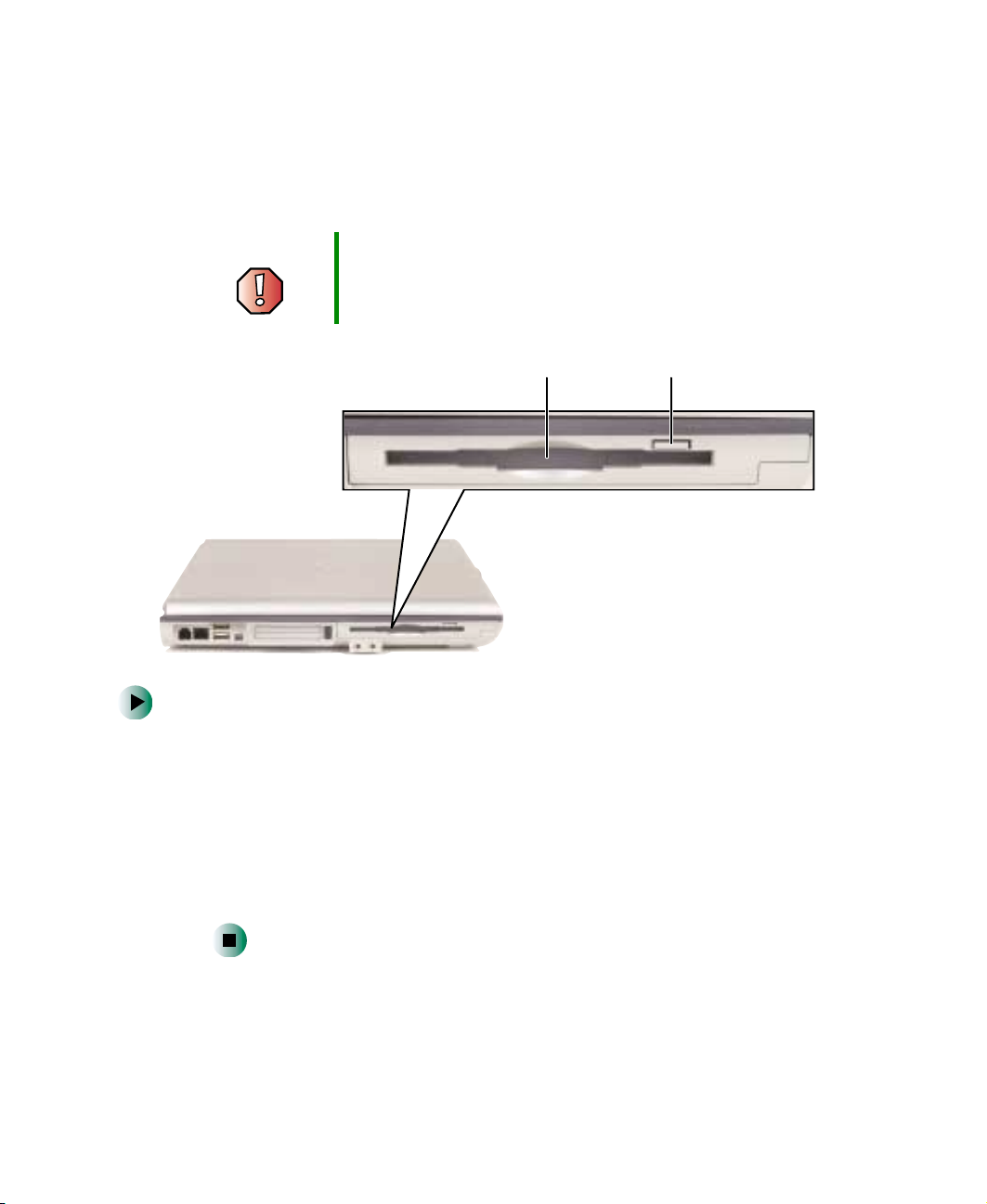
Chapter 6: Using Multim edia
Using the diskette drive
The diskette drive uses 3.5-inch diskettes (sometimes called floppy disks).
Diskettes are useful for storing files or transferring files to another computer.
Warning Do not expose diskettes to water or magnetic fields.
Exposure could damage the data on the diskette.
Diskette slot
Diskette eject button
To use a diskette:
1 Insert the diskette into the diskette drive with the label facing up.
2 To access a file on the diskette, click Start, then click My Computer.
Double-click the drive letter (for example, the A: drive), then double-click
the file name.
3 To remove the diskette, make sure that the diskette drive status indicator
is off (see “Status indicators” on page 24), then press the diskette eject
button.
78
www.gateway.com

Using the CD or DVD drive
Using the CD or D VD drive
You can use your computer to enjoy a wide variety of multimedia features.
Identifying drive types
Your Gateway computer may contain one of the following drive types. Look
on the front of the drive for one of the following logos:
CD drive
CD-RW drive
DVD drive
Combination
DVD/CD-RW
drive
Use a CD drive for installing programs, playing
audio CDs, an d accessin g data.
You cannot use this drive to create CDs or play
DVDs.
Use a CD-RW drive for installing programs,
playing audio CDs, accessing data, and creating
CDs.
You cannot use this drive to play DVDs.
You can only write to a CD-R disc once. You can
write to and erase C D-RW discs mult iple tim es.
For more information, see “Using a rec ordable
drive” on page97.
Use a DVD drive for installing programs, playing
audio CDs, playing DVDs, and accessing data.
You cannot use this drive to create CDs.
Use a combinatio n DVD /CD-RW driv e for insta lling
programs, playing audio CDs, playing DVDs,
accessing data, and recording music and data to
CD-R or CD-RW discs. For more inf ormation, see
“Using a recordable drive” on page 97.
www.gateway.com
79

Chapter 6: Using Multim edia
Inserting a CD or DVD
Activity
indicator
Important Some music CDs hav e cop y pr otecti on softw a re. You may
not be able to play these CDs on your computer.
Eject
button
Manual
eject hole
To insert a CD or DVD:
80
1 Press the eject button on the CD or DVD drive. After the tray opens s lightly ,
pull the disc tray completely open.
2 Place the disc in the tray with the label facing up, then press down carefully
on the disc until it snaps into place.
Important When you place a singl e-s ide d dis c in the tray, make sure
that the label side is f ac ing up. If the disc has two playable
sides, place the disc so that the n ame of th e side y ou w ant
to play is facing up.
3 Push the tray in until it is closed.
www.gateway.com

Adjusting the volume
Adjusting the v olume
Adjusting the volume
You can use the volume controls to adjust the overal l volume and the v olume
of specific sound devices in your computer.
To adjust the overall volume level using hardware controls:
■ If you are using external speakers, turn the knob on the front of the
speakers.
-ORUse the mute and volume control buttons on the keyboard. For more
information, see “System key combinations” on page 28.
To adjust the overall volume level from Windows:
1 Click Start, then click Control Panel. The Contr ol Panel window opens. If your
Control Panel is in Category View, click
Sounds, Speech, and Audio Devices.
2 Click/Double-click the Adju st the syste m volume or Sounds and Audio
Devices
. The Sounds and Audio Devices Properties dialog box opens.
www.gateway.com
81
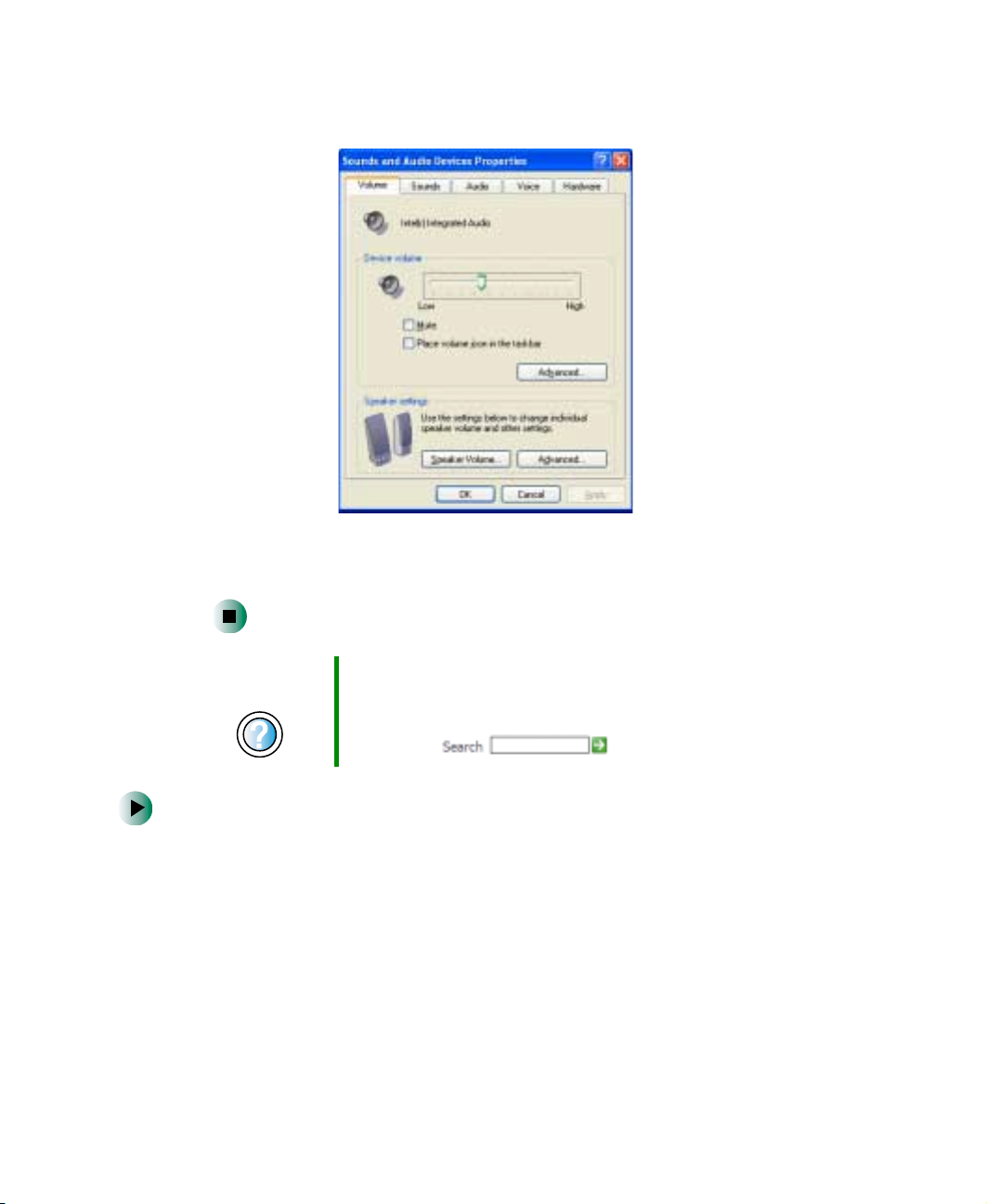
Chapter 6: Using Multim edia
3 Click the Volume tab.
4 Drag the Device Volume slider to change the volume or click to select the
Mute check box, then click OK.
Help and
Support
For more information about adjusting volume in
Windows XP, click Start, then click Help and Support.
Type the keyword adjusting volume in the HelpSpot
Search box , then click the arrow.
To adjust specific volume levels:
1 Click Start, then click Control Panel. The Contr ol Panel window opens. If your
Control Panel is in Category View, click
2 Click/Double-click the Adju st the syste m volume or Sounds and Audio
Devices
82
. The Sounds and Audio Devices Properties dialog box opens.
Sounds, Speech, and Audio Devices.
www.gateway.com

3 Click the Volume tab.
4 Click Advanced in the Device volume area.
Adjusting the volume
If the device you want to adjust does not appear in the window, click
Options, Properties, the check box next to the audio device you want to
adjust, then click
OK.
5 Drag the volume level and balance sliders for the device you want to adjust.
For more information about the volume controls, click
Help in the window .
6 Click X in the top-right corner of the window to close it.
www.gateway.com
83
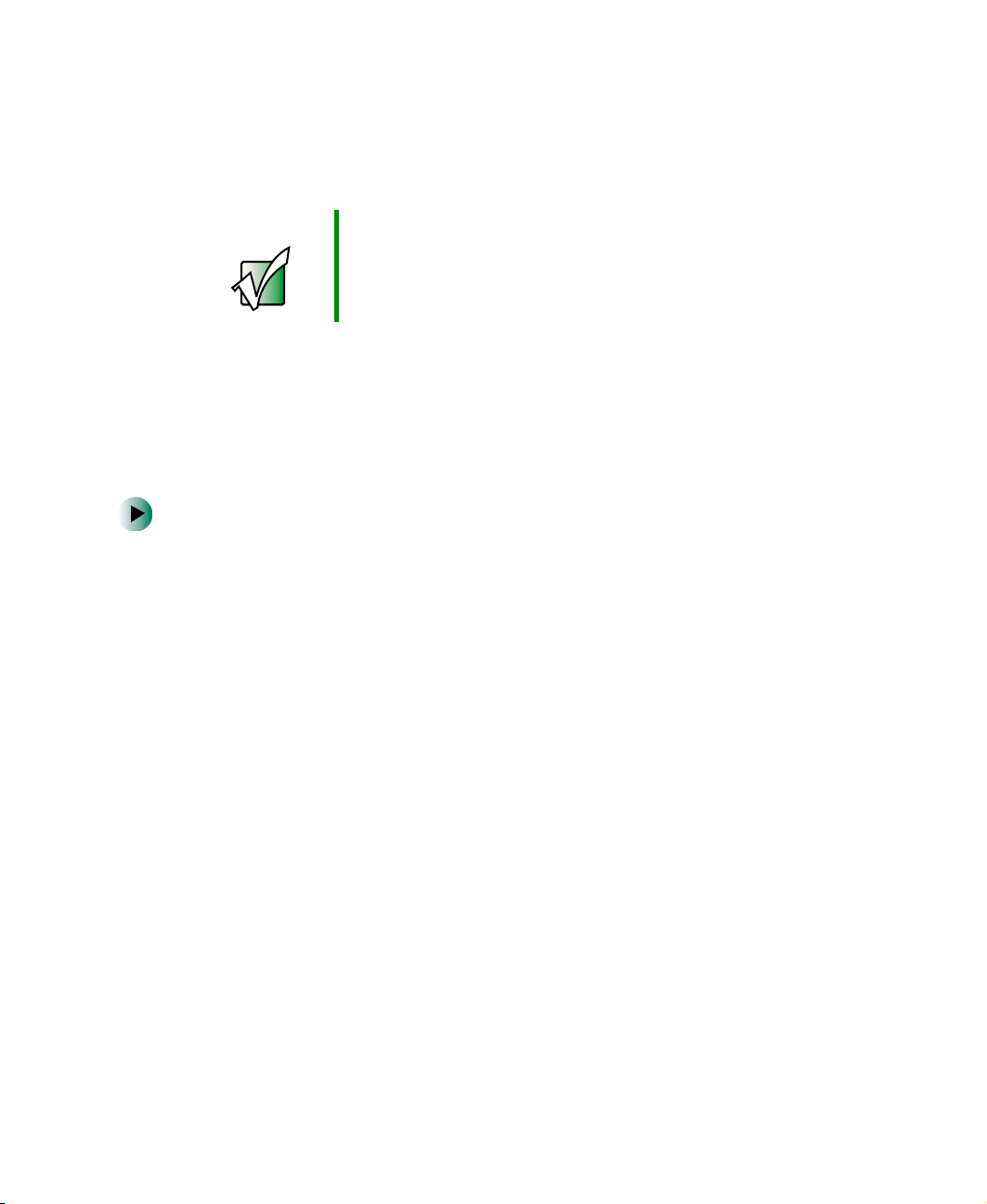
Chapter 6: Using Multim edia
Listening to CDs
You can use the CD or DVD drive on your computer to listen to music CDs.
Important Some music CDs hav e cop y pr otecti on softw a re. You may
not be able to play these CDs on your computer.
Listening to CDs
Use the Windows Media Player to listen to CDs. For more information about
the using the Windows Media Player, click
to listen to CDs. For more information, see “Using MusicMatch” on page 89.
To play a CD:
1 Insert a CD into the CD or DVD drive.
2 If a di alog b ox o pen s wit h a list o f CD pla yers, c l ick Windows Media Player.
The Windows Media Player opens.
Help. You can also use MusicMatch
84
- OR If a dialog box does no t open with a list of CD playe rs, click
click
Windows Media Player. The Windows Media Player opens.
www.gateway.com
Start, then

3 When the media player opens, click (play).
Play
Listening to CDs
Stop
Previous
Next
Volume
Mute
If you do not hear audio or you want to change the volume, see “Adjusting
the volume” on page 81.
Help and
Support
For more information about playing CDs in Windows XP,
click Start, then click Help and Support.
Type the keyword playing CDs in the HelpSpot Search
box , then click the arrow.
www.gateway.com
85
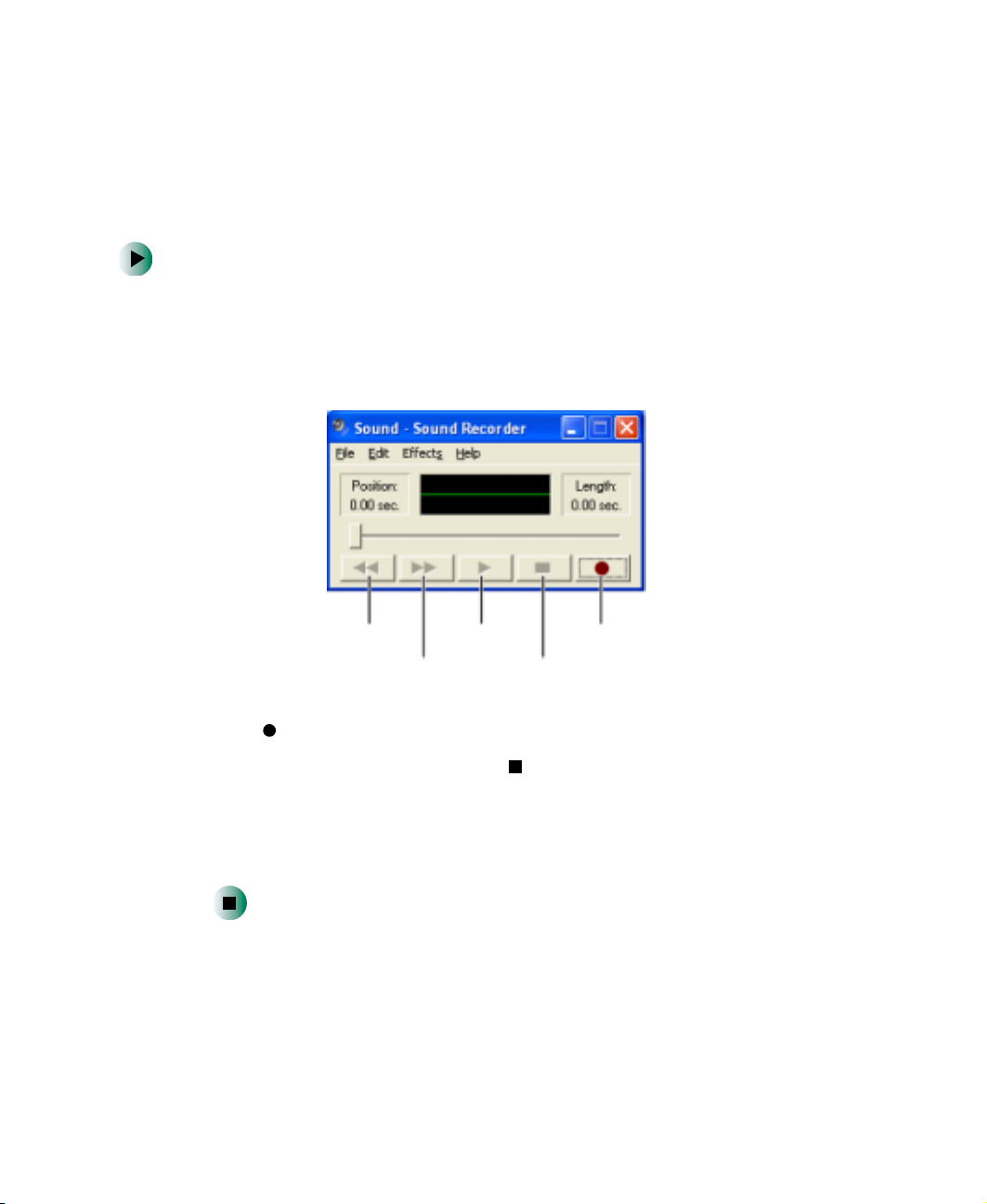
Chapter 6: Using Multim edia
Recording and pla ying audio
Use the following instructions to make an audio recording by speaking into a
microphone.
To make an audio recording:
1 Plug a microphone into the Microphone jack on your computer. For the
location of the Microphone jack, see “Left side” on page 3.
2 Click Start, All Programs, Accessories, Entertainment, then click Sound
Recorder
. The Sound Recorder opens.
86
Rewind
Fas t Fo rw a rd
Play
Record
Stop
3 Clic k (record ), then sp eak into the micro phone.
4 When you finish recording, click (stop).
5 Click File, then click Save As. The Save As dialog box op ens.
6 Name the recording, specify the loc ation where you want to save the
recording, then click
Save. The recording is saved.
www.gateway.com
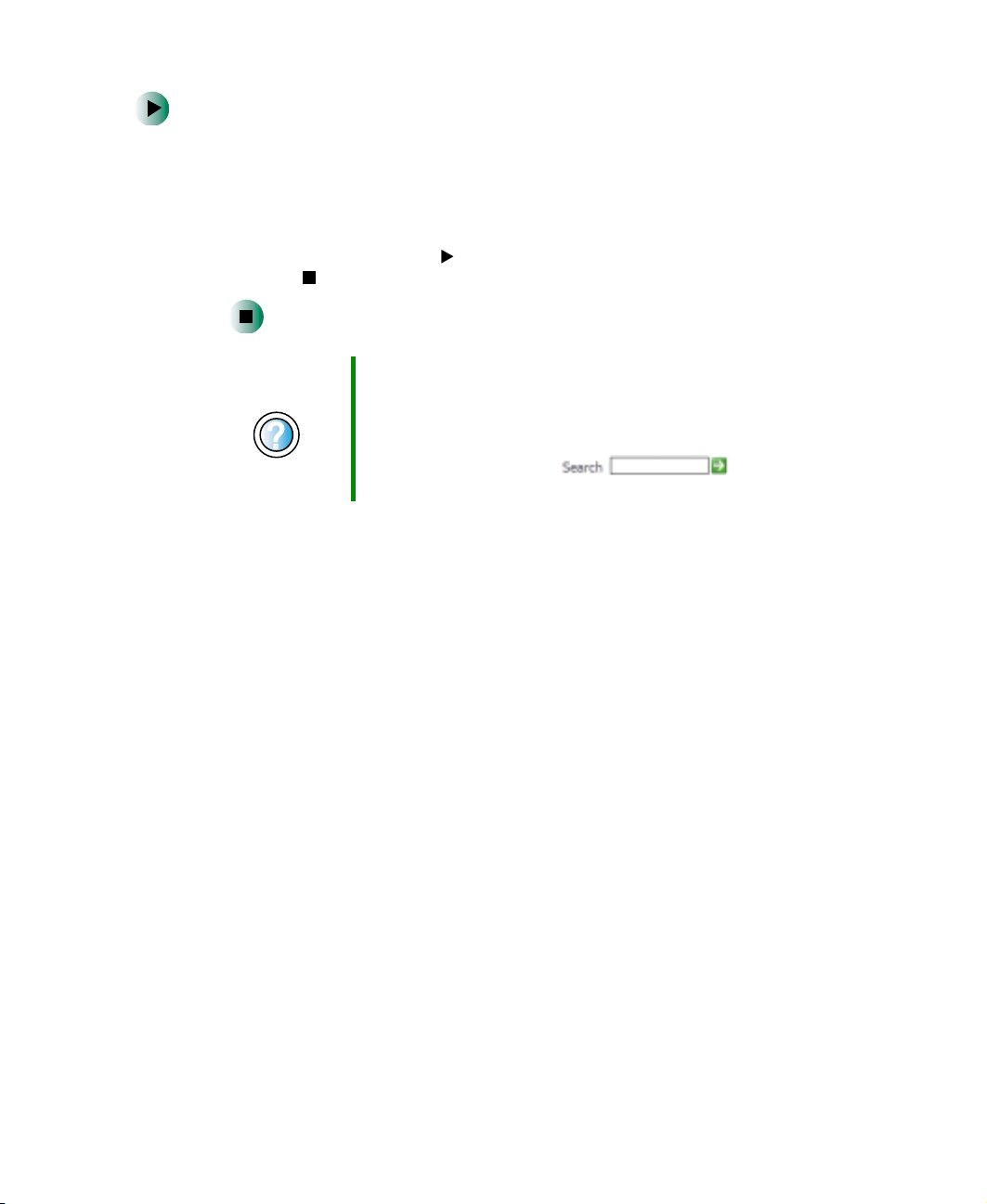
Recording and play ing audio
To play an audio recording in Sound Recorder:
1 Open the Sound Record er.
2 Click File, then click Open. The Open dialog box opens.
3 Click the file you want to play, then click Open.
4 Play the file by clicking (play), then stop playing the file by
clicking (stop).
Help and
Support
For more information about making or playing an audio
recording in WindowsXP, click Start, then click Help and
Support.
Type the keyword recording audio or playing audio in
the HelpSpot Search box , then
click the arrow.
www.gateway.com
87

Chapter 6: Using Multim edia
Playing audio and video files with
the Windows Media Player
The Windows Media Player can play several types of audio and vide o files,
including W AV , MIDI, MP3, AU, AVI, and MPEG formats. For more information
about the using the Windows Me dia Player, click
To play a file using the Windows Media Player:
1 Click Start, All Programs, then click Windows Media Player. The
Windows Media Player opens.
Help.
Video file
information
88
Video
screen
Play
Stop
2 Click File, then click Open. The Open dialog box opens.
Important If the menu bar does not appear, click the show menu
bar button.
www.gateway.com

3 Click the file you want to play, then click Open.
4 Play the file by clicking (play), then stop playing the file by
clicking (stop).
Using MusicMatch
Help and
Support
For more inf ormation about playing audio and video using
the Windows Media Player in Wi ndows XP, click Start, then
click Help and Support.
Type the keyword Media Player in the He lpSp ot Search
box , then click the arrow.
Using MusicMatch
Using MusicMatch™, yo u can:
■ Play music CDs
■ Create MP3 music files from your music CDs
■ Edit music track information
■ Use your music files to build a music library
■ Listen to Internet Radio
For more information on using MusicMatch, see its online help.
Playing CDs
You can use the Musi cMatch program to pl ay music CDs.
Important Some music CDs hav e cop y pr otecti on softw a re. You may
not be able to play these CDs on your computer.
www.gateway.com
89

Chapter 6: Using Multim edia
To play a music CD:
1 Inse rt the mus ic CD into the CD o r DVD dri ve on your compute r.
The first time you insert a music CD, the Audio CD dialog box opens.
90
2 Click Play Audio CD using MUSICMATCH Jukebox, then click OK. MusicMatch
opens, the CD begins playing, and the names of the music tracks appear
in the playlist area.
www.gateway.com

Creating MP3 music files
Using MusicMatch, you can copy the tracks from a music CD to your computer’ s
hard driv e as MP3 files. MP 3 (MPEG Layer 3) is a standard for digitally
compressing high-fidelity music into compact files without noticeably
sacrific ing quali ty. MP3 files end in the file extensi on .MP3.
Important Some music CD s have copy protectio n software. You
cannot copy tracks from these CDs.
To create (rip) MP3 files:
1 Insert a music CD into your CD or DVD drive.
2 If an Audio CD dialog box opens, click Play Audio CD us ing MUS ICMATCH
Jukebox
- OR -
, then click OK. The MusicMatch window opens.
Using MusicMatch
If a dialog box does no t open, click
click
MusicMatch Juke box. The MusicMatch window opens.
Record
Start, All Programs, MusicMatch, then
www.gateway.com
91

Chapter 6: Using Multim edia
3 Click the record button. The Recorder window opens.
4 Click to clear the check box for any track you do not want to record (rip).
5 Click REC.
6 When a message appears that tells you the CD drive needs to be configured,
click
OK.
Track listREC
92
www.gateway.com
