Garmin RINO 530HCX owner’s manual

Rino® 520-530HCx
2-way radio and GPS
Owner’s Manual
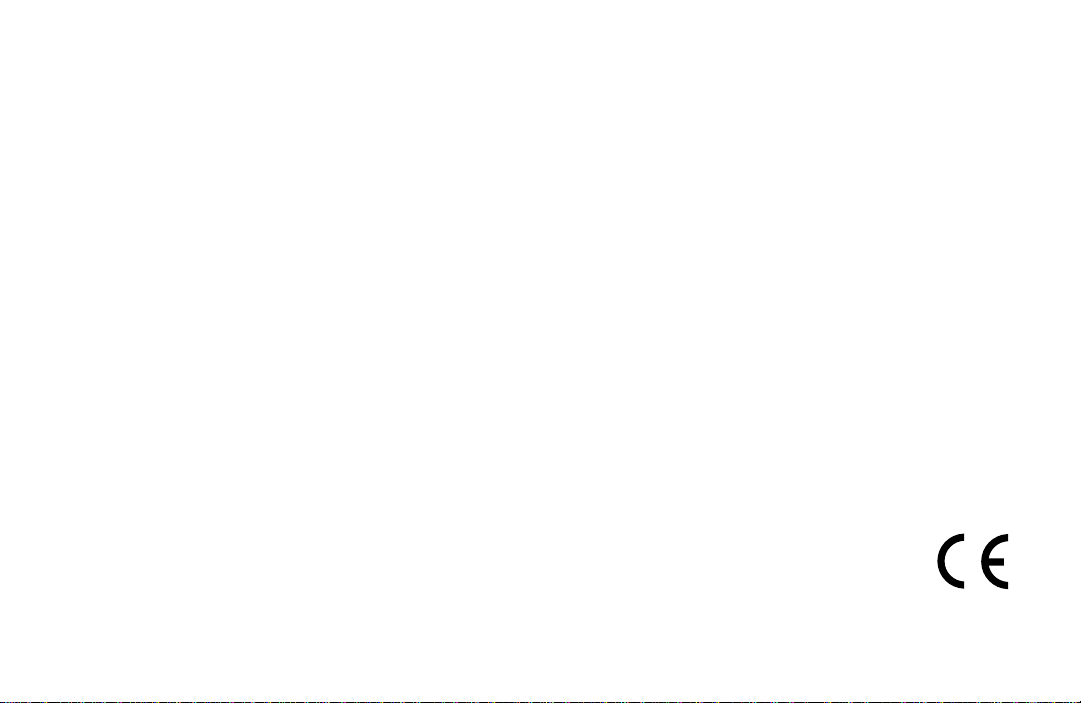
© Copyright 2007 Garmin Ltd. or its subsidiaries
Garmin International, Inc.
1200 East 151st Street
Olathe, Kansas 66062, U.S.A.
Tel. 913/397.8200 or 800/800.1020
Fax 913/397.8282
All rights reserved. Except as expressly provided herein, no part of this manual can be reproduced, copied, transmitted, disseminated,
downloaded or stored in any storage medium, for any purpose without the express prior written consent of Garmin. Garmin hereby grants
permission to download a single copy of this manual onto a hard drive or other electronic storage medium to be viewed and to print one copy
of this manual or of any revision hereto, provided that such electronic or printed copy of this manual must contain the complete text of this
copyright notice and provided further that any unauthorized commercial distribution of this manual or any revision hereto is strictly prohibited.
Information in this document is subject to change without notice. Garmin reserves the right to change or improve its products and to make
changes in the content without obligation to notify any person or organization of such changes or improvements. Visit the Garmin Web site
(www.garmin.com) for current updates and supplemental information concerning the use and operation of this and other Garmin products.
Garmin®, AutoLocate®, MapSource®, TracBack®, BlueChart®, Motion Based®, and Rino® are registered trademarks of Garmin Ltd. or its
subsidiaries and can not be used without the express permission of Garmin.
microSD™ is a trademark of The SD Card Association. TransFlash™ is a trademark of the SanDisk Corporation. Other trademarks and trade
names are those of their respective owners.
May 2007 Part Number 190-00742-00 Rev. C Printed in Taiwan
Garmin (Europe) Ltd.
Liberty House
Hounsdown Business Park,
Southampton, Hampshire, SO40 9RB UK
Tel. +44 (0) 870.8501241 (outside the UK)
0808 2380000 (within the UK)
Fax +44 (0) 870.8501251
Garmin Corporation
No. 68, Jangshu 2nd Road
Shijr, Taipei County, Taiwan
Tel. 886/2.2642.9199
Fax 886/2.2642.9099
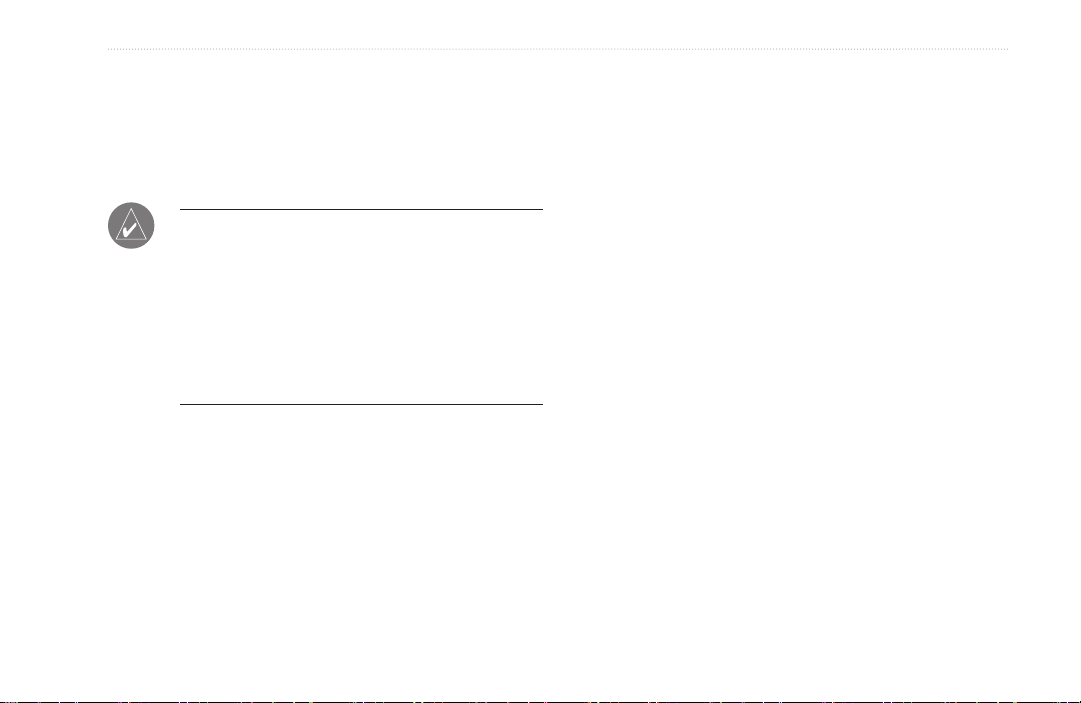
IntroductIon
IntroductIon
This manual instruction for using the Garmin
520HCx or the Rino® 530HCx (Radio Integrated with
Navigation for the Outdoors).
NOTE: The significant differences between the
Rino 520HCx and Rino 530HCx features are
noted throughout the quick reference guide and
the owner’s manual. The Rino 530HCx contains
all of the features of the Rino 520HCx and a
seven channel NOAA weather receiver weather
alert, an electronic compass, and barometric
pressure altimeter.
Tip and Shortcuts
To quickly return to the Main Menu from any page,
•
press the Quit/Page key twice.
To extend battery life, turn off the GPS when not
•
using the Rino for navigation. Also, decrease the
level of the display’s backlight, by quickly pressing
and releasing the Power key.
Rino 520HCx and 530HCx Owner’s Manual i
®
Rino®
Contact Garmin
Contact Garmin if you have any questions while using your
unit. Contact Garmin Product Support by phone: (913)
397-8200 or (800) 800-1020, Monday–Friday, 8 AM–5 PM
Central Time; or go to www.garmin.com/support/ and click
Product Support
.
Product Registration
Help us better support you by completing our online
registration today! Have the serial number of your Rino
handy and connect to our Web site: www.garmin.com.
Look for the Product Registration link on our Home page
through My Garmin.
Use this area to record the serial number (8-digit number
located in the battery compartment) in case your Rino
is lost, stolen, or needs service. Be sure to keep your
original sales receipt in a safe place or attach a photocopy
inside the manual.
Serial Number: ___ ___ ___ ___ ___ ___ ___ ___
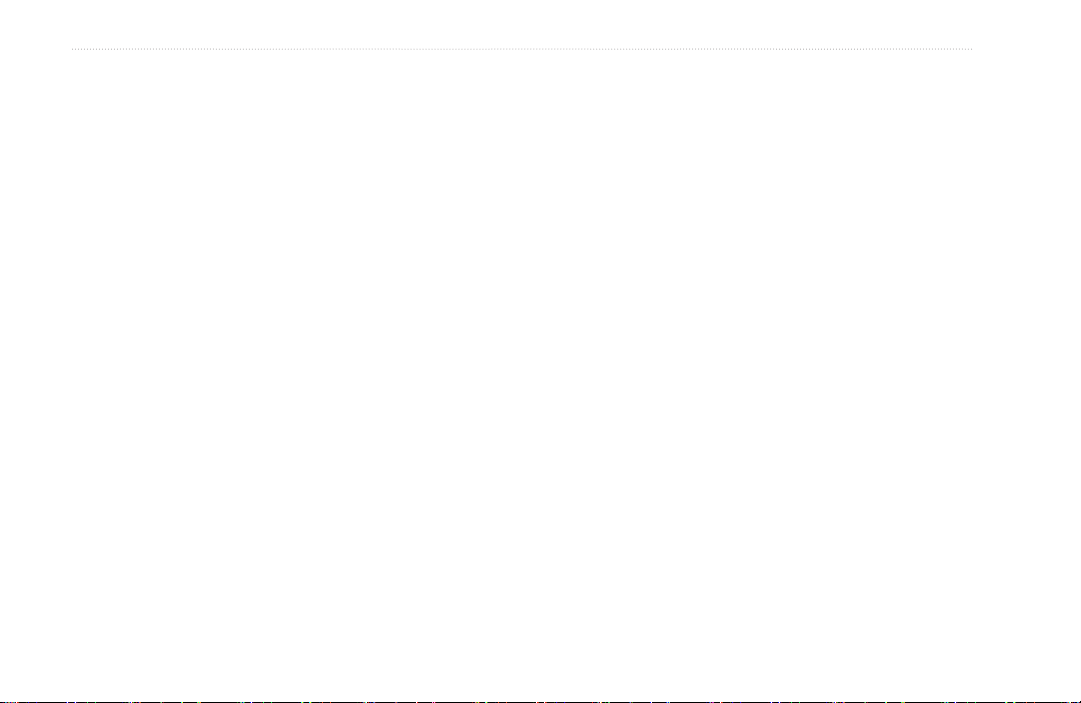
IntroductIon
IMPORTANT: READ THIS INFORMATION BEFORE
USING YOUR Rino:
Exposure to Radio Frequency Signals—Your wireless handheld radio is a low power
radio transmitter and receiver. When it is on, it receives and also sends out radio frequency
(RF) signals. In August 1996, The Federal Communications Commissions (FCC) adopted
RF exposure guidelines with safety levels for handheld wireless radios. Those guidelines
are consistent with safety standards previously set by both U.S. and international standards
bodies: American National Standards Institute (ANSI) IEEE. C95.1-1992; National Council
on Radiation Protection and Measurements (NCRP) Report 86; International Commission
on Non-Ionizing Radiation Protection (ICNIRP) 1996. Those standards were based on
comprehensive and periodic evaluations of the relevant scientic literature. For example, over
130 scientists, engineers, and physicians from universities, government health agencies, and
industry reviewed the available body of research to develop the ANSI Standard (C95.1). The
design of your radio complies with the FCC guidelines (and those standards).
For body-worn and face-held operation, this radio demonstrates compliance and meets the
FCC RF exposure guidelines for uncontrolled exposure (general population) when used with
approved accessories supplied with or designed for this product. Use of other accessories may
not ensure compliance with FCC RF exposure guidelines.
Antenna Care
attachments could damage the radio and may violate FCC regulations. Do not use any radio
that has a damaged antenna, because if it comes into contact with your skin, a minor burn
can result.
Electronic Devices
certain equipment may not be shielded against the RF signals from your wireless radio.
Pacemakers—The Health Industry Manufacturers Association (HIMA) recommends that a
minimum separation of six inches (6”) be maintained between a handheld wireless radio and
a pacemaker to avoid potential interference with the pacemaker. These recommendations are
consistent with the independent research by and recommendations of Wireless Technology
Research. Persons with pacemakers should ALWAYS keep the radio more than six inches from
their pacemaker when the radio is turned on, should not carry the radio in a breast pocket,
—Use only the supplied antenna. Unauthorized antennas, modications, or
—Most modern electronic equipment is shielded from RF signals. However,
should use the ear opposite the pacemaker to minimize the potential for interference, and should
turn the radio off immediately if you have any reason to suspect that interference is taking
place.
Hearing Aids
event of such interference, you may want to consult your hearing aid manufacturer to discuss
alternatives.
Other Medical Devices
manufacturer of your device to determine if it is adequately shielded from external RF energy.
Your physician may be able to assist you in obtaining this information.
Turn your radio OFF in health care facilities when any regulations posted in these areas instruct
you to do so. Hospitals or health care facilities may be using equipment that could be sensitive
to external RF energy.
Vehicles—RF signals may affect improperly installed or inadequately shielded electronic
systems in motor vehicles. Check with the manufacturer or its representative regarding your
vehicle. You should also consult the manufacturer of any equipment that has been added to
your vehicle.
Posted Facilities
Commercial Aircraft
board. Switch OFF your radio before boarding an aircraft or check the airline rules.
Blasting Areas
“blasting area” or in areas posted: “Turn off two-way radio.” Obey all signs and instructions.
Potentially Explosive Atmospheres
when you are in any area with a potentially explosive atmosphere. Obey all signs and
instructions. Sparks from your battery in such areas could cause an explosion or re resulting in
bodily injury or even death.
Areas with a potentially explosive atmosphere are often, but not always clearly marked. They
include fueling areas such as gasoline stations, below deck on boats, fuel or chemical transfer
or storage facilities; vehicles using liqueed petroleum gas (such as propane or butane); areas
where the air contains chemicals or particles, such as grain, dust, or metal powders; and any
other area where you would normally be advised to turn off your vehicle engine.
—Some digital wireless radios may interfere with some hearing aids. In the
—If you use any other personal medical device, consult the
—Turn your radio OFF in any facility where posted notices so require.
—Many commercial airlines prohibit the use of FRS/GMRS radios on
—To avoid interfering with blasting operations, turn your radio OFF when in a
—Turn your radio OFF and do not remove your battery
ii Rino 520HCx and 530HCx Owner’s Manual
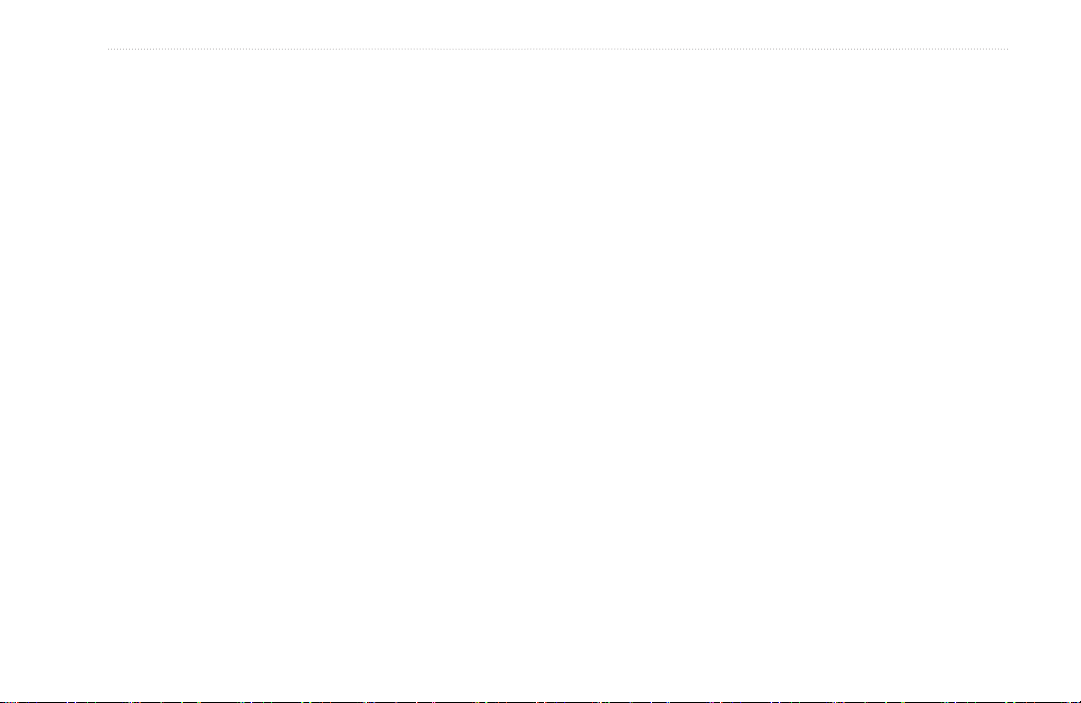
IntroductIon
Table of Contents
Introduction .............................................................i
Contact Garmin .........................................................i
Product Registration .................................................i
Getting Started .......................................................1
Main Display Pages ..................................................4
Operating the Rino ................................................... 5
Status Bar Overview ................................................6
Using Detailed Mapping Data ..................................7
Transferring Data to a microSD Card ..................... 8
Basic Operation .....................................................9
Radio Page ................................................................9
Setting the Channel and Code .............................. 10
Setup Tones ............................................................15
Turn Radio/GPS On/Off .......................................... 17
Radio Page Status Indicators ................................ 18
Using the Rino Radio Features ............................. 19
Map Page ................................................................. 21
Compass Page ........................................................ 27
Using Sight ‘N Go ..................................................29
Altimeter Page ....................................................... 30
Rino 520HCx and 530HCx Owner’s Manual iii
Main Menu ............................................................34
Satellite Page ..........................................................34
Trip Computer Page ............................................... 35
Find ..........................................................................38
Finding a Waypoint ................................................ 40
Finding a Geocache ............................................... 40
Finding a City .......................................................... 41
Finding an Interstate Exit ......................................41
Finding an Address ................................................41
Intersections ...........................................................42
Searching for a Point of Interest ...........................42
Tracks Page ............................................................ 43
Routes ..................................................................... 46
Navigating a Route .................................................47
Setup Menu ............................................................. 50
Proximity Waypoints ..............................................55
Calendar ..................................................................55
Alarm Clock ............................................................55
Calculator ................................................................55
Stopwatch ............................................................... 56
Sun and Moon ......................................................... 56
Hunt & Fish ............................................................. 56
Games Menu ...........................................................56
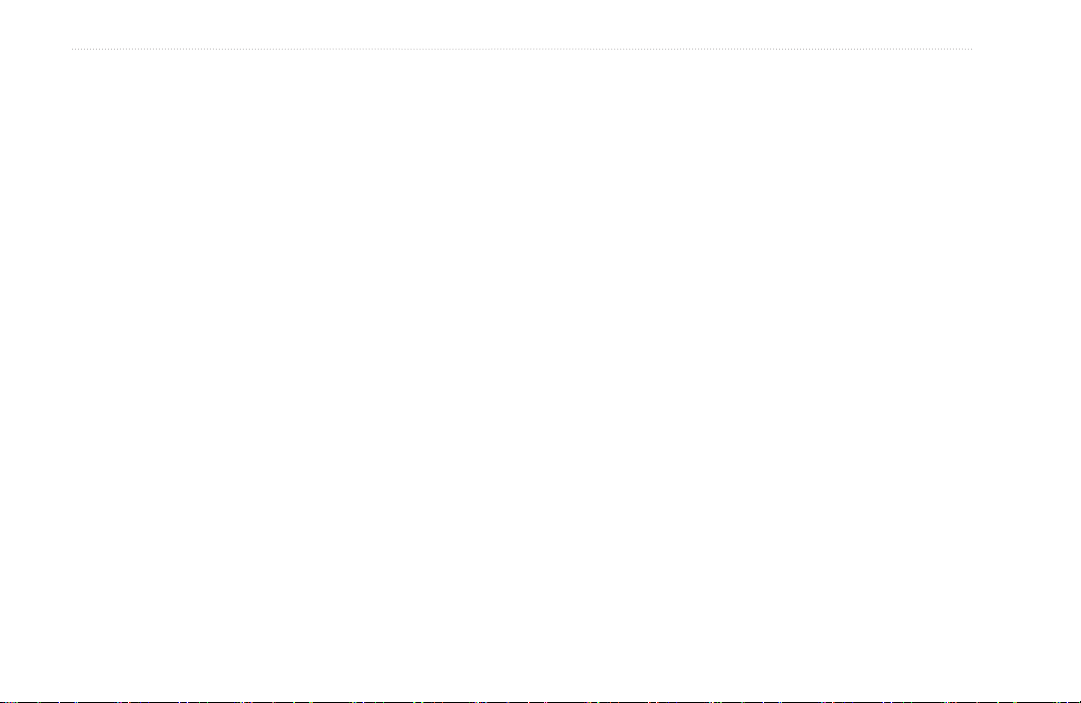
IntroductIon
Appendix ..............................................................57
Specications .........................................................57
Standard Accessories ............................................ 59
Optional Accessories ............................................. 59
Transferring MapSource Data ............................... 60
Caring for the Rino .................................................63
Interface Information .............................................. 64
FCC Compliance Information ................................64
FCC Licensing Information ...................................65
Index .....................................................................66
iv Rino 520HCx and 530HCx Owner’s Manual
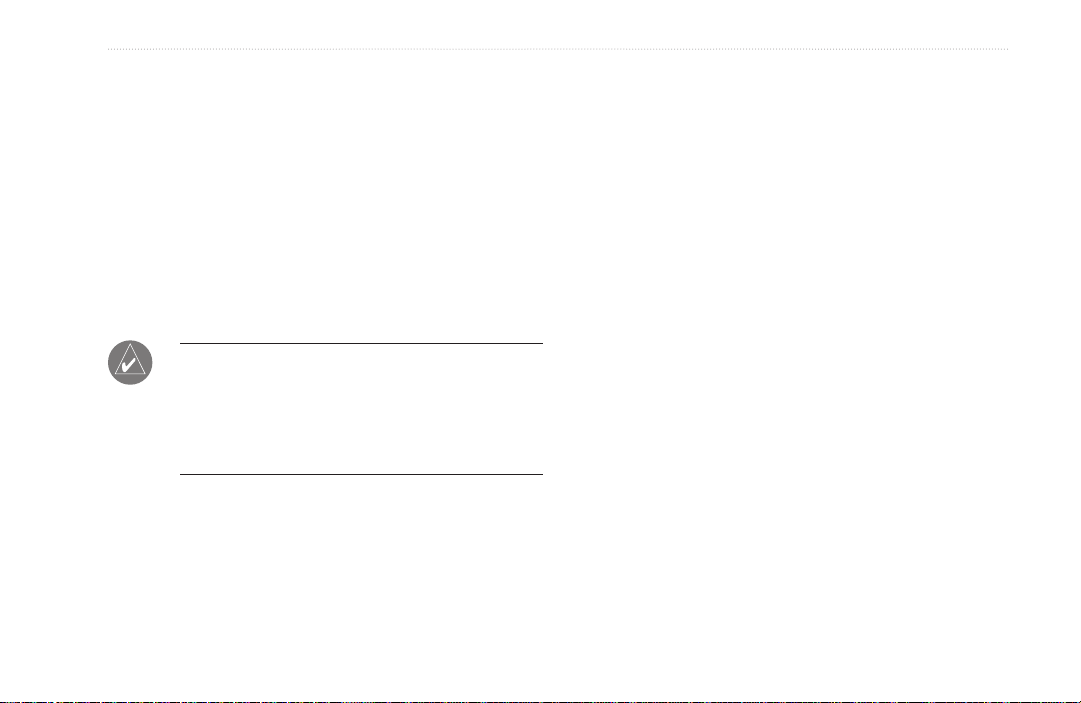
GettInG Started
GettInG Started
the Rino prior to the rst use to ensure accurate battery
capacity reporting. Follow the charging instructions in the
The Rino 520HCx or 530HCx is a FRS/GMRS radio
Rino Quick Reference Guide.
with a 12 channel GPS receiver. It has integrated radio
functionality to provide two-way communications for up
to two miles using FRS (Family Radio Service) channels.
The Rino also provides 15 high-performance GMRS
(General Mobile Radio Service) channels and 8 GMRS
repeater channels (US versions only) for communication
up to 14 miles.
NOTE: GMRS channels are limited to 2 watts
of power when used in Canada. GMRS repeater
channels are not approved for use by the Canadian
government, so they are disabled on Rino 520HCx
and Rino 530HCx units sold in Canada.
The unit contains a built-in North American basemap
that includes interstate and state highways and exit
information. The Rino uses MapSource™map data
software (not included). Using a microSD card, the Rino
can display a variety of detailed map data.
WARNING: See the Important Safety and Product
Information guide in the product box for product
warnings and other important information.
The Rino has three user-selectable GMRS power levels:
0.5 W, 2.0 W, and 5.0 W (US versions only). Keep in
mind that FRS channels only transmit at 0.5 W. The Rino
has a rechargeable lithium-ion battery pack with charger.
Fully charge the lithium-ion battery while attached to
Rino 520HCx and 530HCx Owner’s Manual 1

GettInG Started
Using the Rino Keypad
TFT Display
Enter/Rocker key “Thumb Stick”:
Power key:
Press in to Enter a selection or data
Press and hold to turn the unit on/off
Move up, down, right or left to move
Press to adjust contrast and backlighting
Call key:
Press to send out a call tone
Sends position when released (if enabled)
through lists, select elds, on-screen
buttons, icons, enter data, or move the
map panning arrow
Press and hold to open a Shortcuts Menu
Talk key:
Press and hold to talk
Sends position when released (if enabled)
Page/Quit key:
Press to cycle through main pages
Zoom/Map (Z) key:
From the Map page, press to open Zoom
control window
From any other page, press to open the
Map page and press again to open Zoom
Used to quit or escape menu items
Volume (V) key:
Press to open volume/squelch control
Press and hold to mute/unmute the speaker
2 Rino 520HCx and 530HCx Owner’s Manual
Speaker
control
Press and hold to turn the electronic
compass on/off (Rino 530HCx only)
Microphone
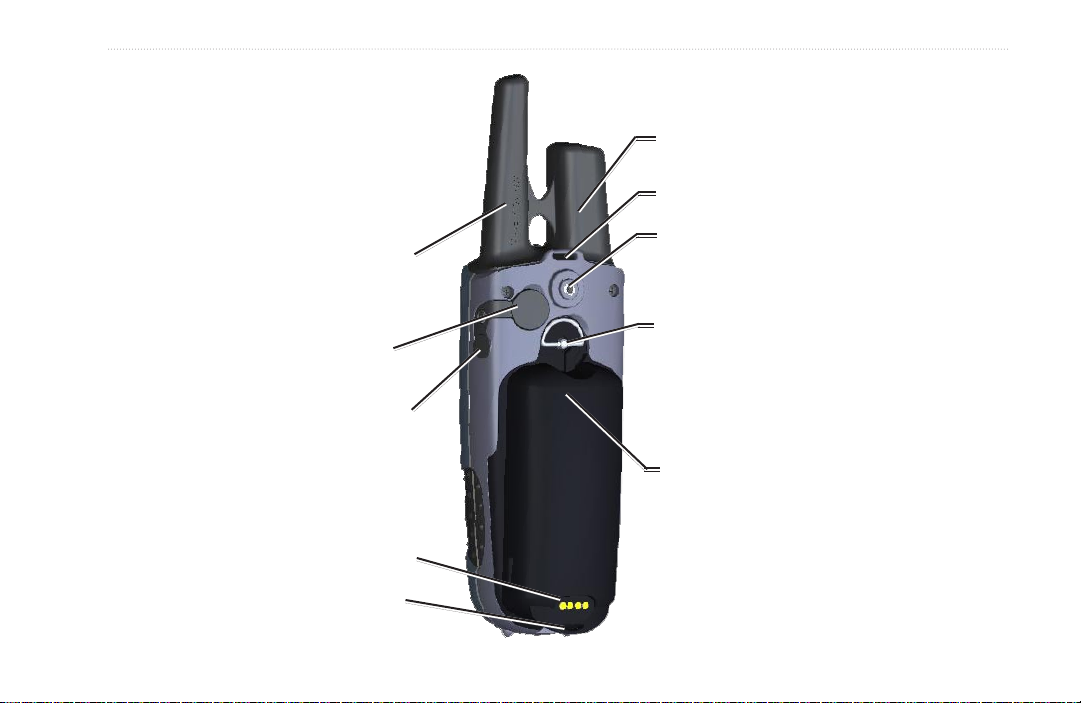
Back of the Rino
GettInG Started
GPS antenna
Upper - wrist strap attachment point
2-way FRS/GMRS antenna
Mini USB port with weather cap
Headset connector with weather cap
Battery charger contacts
Lower - Wrist strap attachment point
Rino 520HCx and 530HCx Owner’s Manual 3
Belt clip/bike/auto mount connector
(
Use a hex wrench to tighten the Belt Clip Button when
installing on the connector.)
Battery pack locking D-ring
Lithium-ion battery pack

GettInG Started
Main Menu
Radio Page
Map Page
Compass Page
Altimeter Page
*Active Route page appears in the main page sequence only
when navigating a route or when on a Go To.
There are two types of Active Route pages: one with Turn-
By-Turn directions when following roads and one with a list of
points when navigating off road.
The Altimeter page is
shown only for the Rino
530HCx.
Follow
road
Active Route Page
Off
road
Main Display Pages
All of the information needed to operate the Rino is found on ve default main pages (only four for the Rino 520HCx).
Press and release the Page/Quit key to cycle through the Radio page, Map page, Active Route page*, Compass page,
Altimeter page (Rino 530HCx only), and Main Menu page. Access the Main pages by pressing the on-screen Main page
button . Customize the Main page sequence by using the Page Sequence Setup (see page 51).
4 Rino 520HCx and 530HCx Owner’s Manual
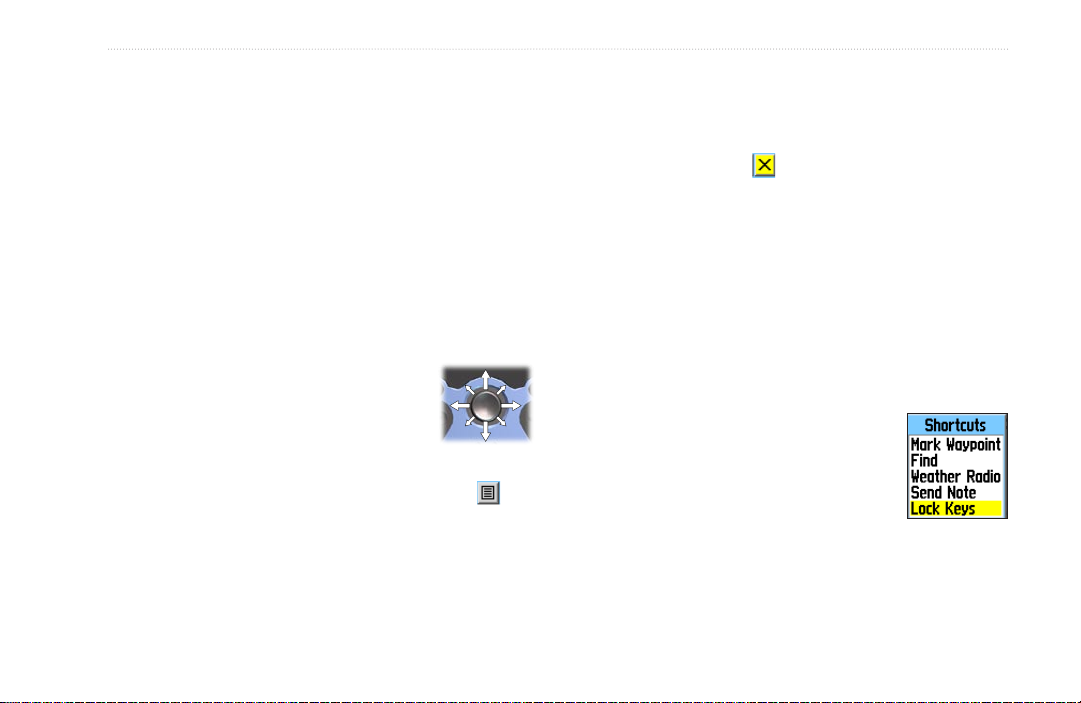
GettInG Started
Operating the Rino
For best results, calibrate the compass and altimeter
contained in the Rino 530HCx before use. Refer to
the “Calibrating the Compass” and “Calibrating the
Altimeter” sections.
To use the Rocker:
Press in to enter selected options and to
•
conrm messages.
Move up, down, right or left to move through
•
lists, select elds, on-screen buttons and icons,
enter data, or move the map
panning arrow.
Press in and hold to open the
•
Shortcuts Menu.
To use the Page Option Menu:
1. Select the Option Menu on-screen button at
the top of the display screen, and then press Enter
to open the menu.
2. Select a menu option and press Enter.
Rino 520HCx and 530HCx Owner’s Manual 5
3. To close without making a selection, move the
Rocker to the right.
To close a feature or setting page:
Select the Close button at the top of the page
and press Enter, or press the Page/Quit key.
Shortcuts Menu
The Shortcuts Menu, accessed by holding the Rocker key
in, provides quick access to frequently used features and
the Lock Keys option.
To lock/unlock the keys:
1. Press Enter to access the Shortcuts Menu. Select
Lock Keys. Only the Call and the Press To Talk
keys are functional.
2. To unlock, press and hold the Page/
Quit key until “Keylock Disabled” is
shown (about 5 seconds).
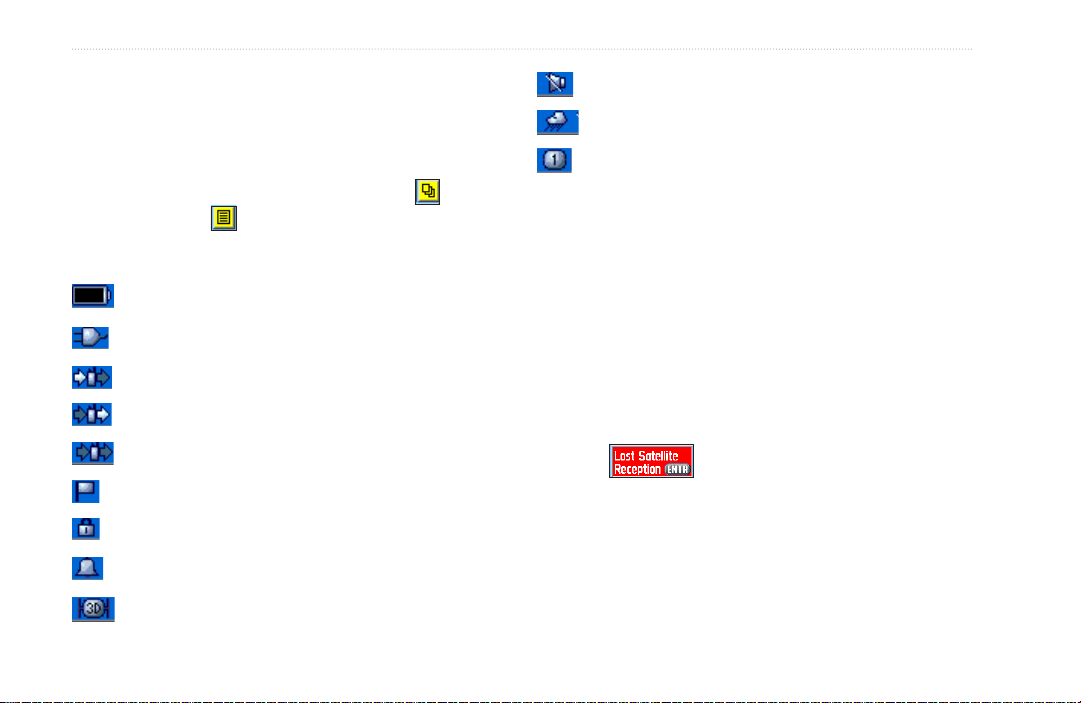
GettInG Started
Status Bar Overview
As you move around any of the Main pages, the page’s
Speaker Muted
Weather Alert On (Rino 530HCx only)
title briey appears (3 seconds) and then is replaced by
the Status Bar. The Status Bar shows current settings and
operational icons and contains the Main page and
page option menu buttons.
The available icons are:
Current Radio Channel
Adjust the backlight level by pressing the POWER key
and releasing, then tapping the POWER key or press the
Rocker up/down to cycle through the levels of backlight
adjustment.
Battery Level
Using External Power
Receiving Radio Signal
On-screen Messages
When operating the Rino, an on-screen message advises
you of an occurrence. In each case, the condition is
described and often a remedy provided. Press Enter to
Transmitting Radio Signal
Radio On
acknowledge the message and close the window.
On-screen message
Peer-To-Peer On/Location Ready to Send
Keylock On
Alarm Clock On
GPS On, 3D Position Fix
6 Rino 520HCx and 530HCx Owner’s Manual
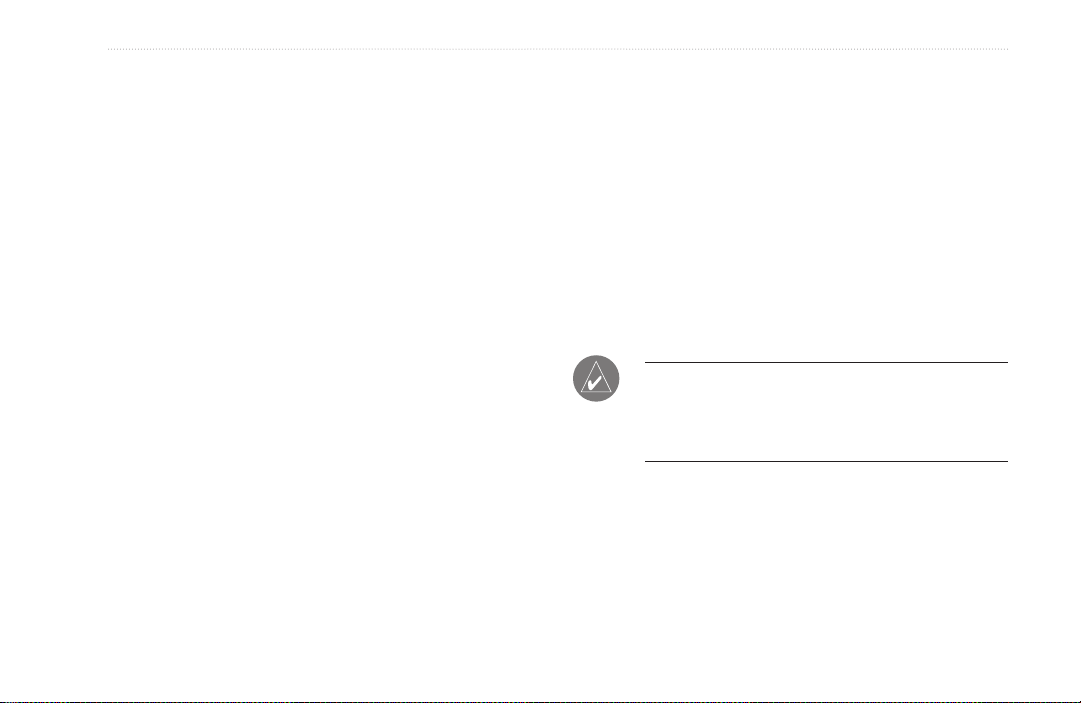
GettInG Started
Using Detailed Mapping Data
Many of the Rino features require detailed mapping data
to be fully operational, so you may want to transfer maps
before using the unit. The microSD card (not provided
with your unit) can be loaded with detailed maps and
mapping data from optional MapSource CDs for a
computer. This enhances the versatility of your Rino.
With selected MapSource detailed mapping data, you can
view listings of nearby restaurants, lodging, shopping
centers, attractions and entertainment, and addresses and
phone numbers for any listed location.
Once installed in your Rino, the microSD card is used
storage of mapping data, tracks, and as a mass storage
device for other types of data.
A Data Card Information page is available to view
statistical data about the microSD card. You can
determine how much card space is used for maps, tracks,
and for miscellaneous data. You can also view the amount
of free space available and the total space currently being
used. When purchasing a microSD card for your unit,
take into consideration the amount of data you plan to
store on the card.
Map data transfer requires the USB interface cable
provided with the unit to transfer MapSource data from
a computer to the microSD card in the Rino. Inserting
the microSD card in a standard SD card adapter and card
reader allows for faster transfer.
NOTE:
Waypoints stored on the microSD card
cannot be used by the Rino. Waypoints transferred
using MapSource are stored on the unit memory, and
are used by the Rino.
for
To purchase high capacity microSD cards and preloaded map data sets from Garmin. Visit the Garmin
Web site: www.garmin.com/cartography/ for compatible
MapSource products.
Rino 520HCx and 530HCx Owner’s Manual 7
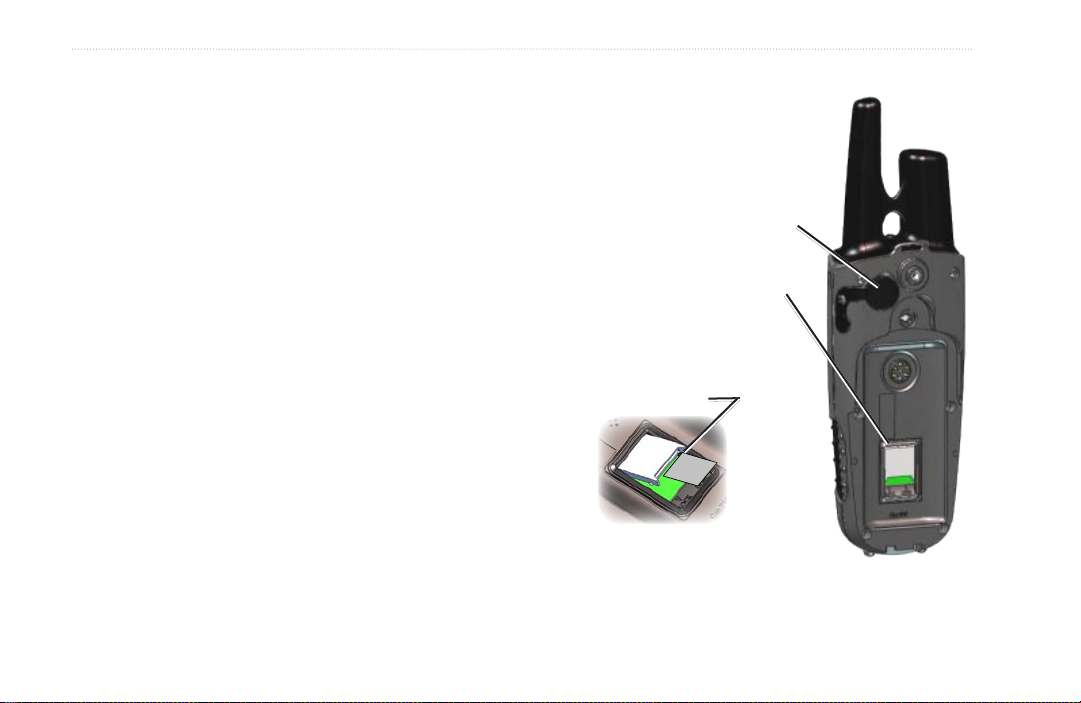
GettInG Started
Transferring Data to a microSD Card
To install or remove the microSD card:
1. Remove the battery pack from the back of the unit
by turning the locking D-Ring and lifting up.
2. Locate the card tray at the center of the battery
compartment.
3. If you want to install the card, slide the tray cover
forward, then lift up to insert the card in the tray. Be
certain the card contacts are facing down.
USB Port - under weather cover
microSD card tray is located beneath the
battery on the back of the unit.
To transfer map data to the microSD card:
1. Lift the weather cover from the USB port on the
upper back of the unit. It is recommended that you
use the USB port rather than the serial connection
Slide the tray cover back to OPEN,
then lift to remove or insert the
microSD card. Close and slide back
to LOCK.
port for faster data transfer.
2. Connect the USB cable provided with the unit to
the USB port on your computer and to the miniUSB port on the back of the unit.
3. Follow instructions for selecting and downloading
maps provided with the MapSource® map data
disk. See page 60.
8 Rino 520HCx and 530HCx Owner’s Manual
Detail of microSD card tray
in Battery Compartment
Back of Rino
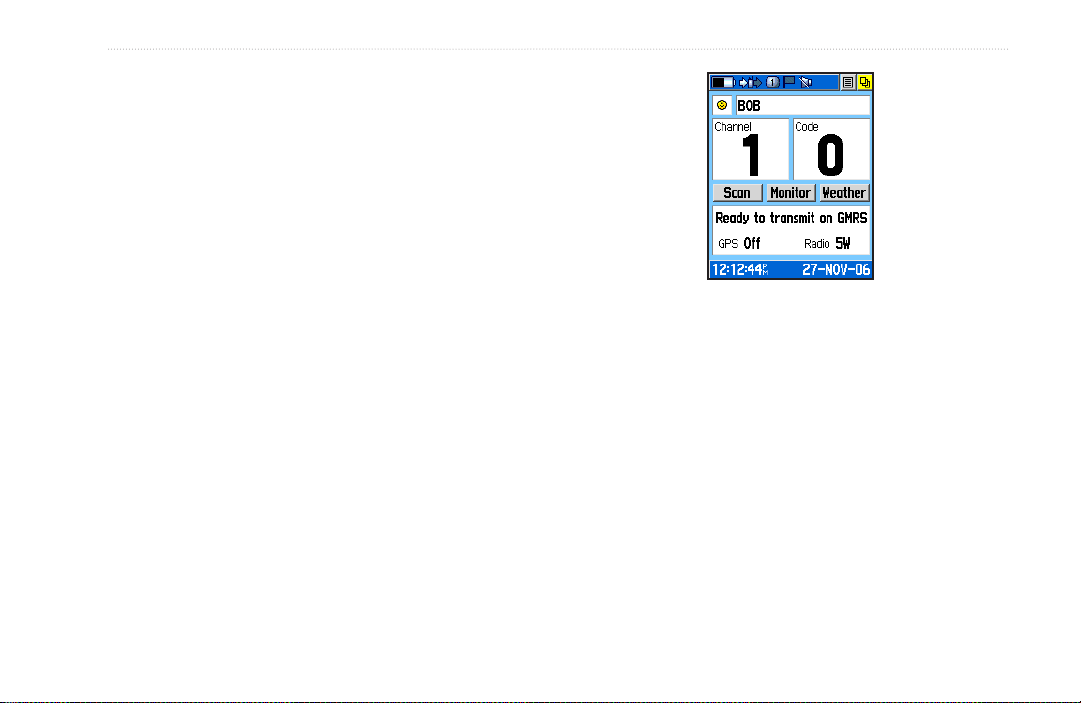
BaSIc operatIon
Radio Page
The Radio page provides the user interface for FRS
(Family Radio Service) and GMRS (General Mobile
Radio Service) radio operations. Rinos work with third
party FRS/GMRS radios using standard FRS/GMRS
frequencies. To take advantage of all of the Rino features,
communication with other Rinos is necessary.
BaSIc operatIon
Radio Page
The Radio page also provides access to the Weather
Radio (available in Rino 530HCx only), which provides
a constant update of current weather conditions by
receiving NOAA weather broadcasts for your area. The
Weather Alert feature further enhances the Weather Radio
by automatically notifying you of any weather alerts,
even when the Weather Radio is not used and the FRS/
GMRS radio is not transmitting or receiving an audio
transmission. These features are helpful while outdoors or
when planning trips or activities.
Rino 520HCx and 530HCx Owner’s Manual 9
Initializing the Rino
When using the unit for the rst time or you are more
than 600 miles from your last used location, the GPS
receiver must be initialized.
To initialize the unit:
Take the Rino outside where there is an
unobstructed view of the sky and turn it on to
search for satellite signals. A Satellite Signal graph
is shown on the Radio page.
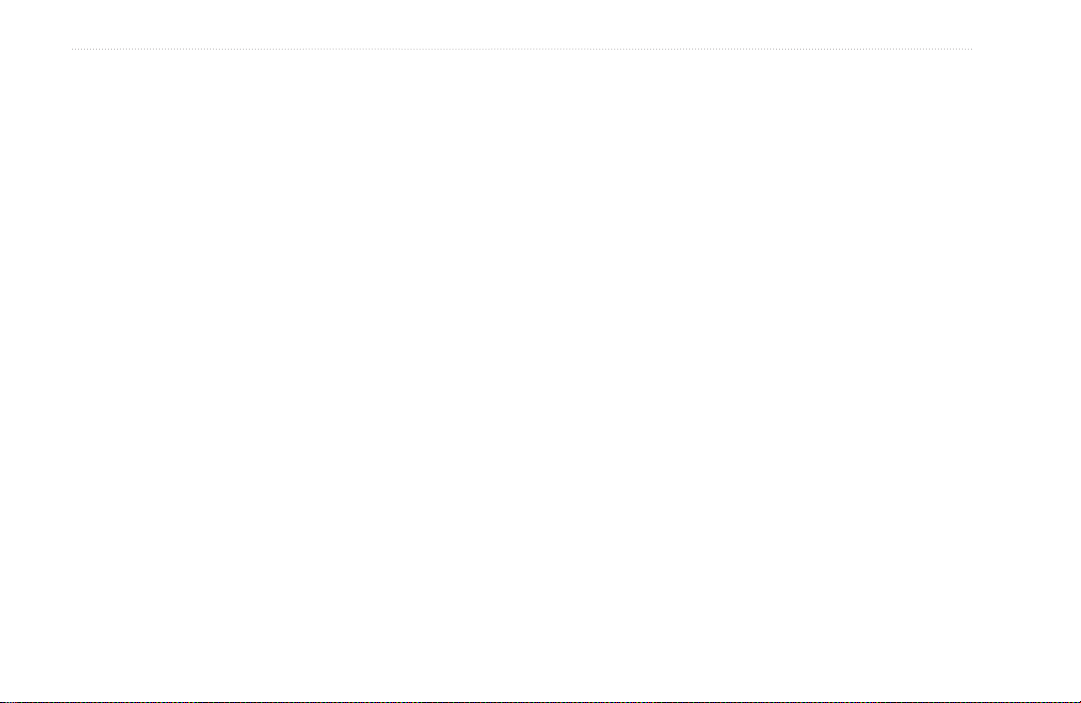
BaSIc operatIon
Using Name and Symbol Fields
Use the Name eld to enter a name that appears on other
Rino units as you communicate with them. The Symbol
eld lets you choose a face icon from a list to further
personalize your
To enter a name:
1. Using the Rocker, select the Name eld. Press
Enter to activate the eld and open the keyboard.
2. Move the Rocker up, down, left, or right to select
the Clear eld, then press Enter to clear the
default Name.
3. Enter a new name, using the Rocker to move the
cursor to select a character (letter, number, or a
space). Press Enter to select that character.
4. After you enter your new name, select OK.
To change the user symbol:
1. Use the Rocker to select the face symbol on the
left. Press Enter to show face icons.
2. Press Enter to change the symbol.
10 Rino 520HCx and 530HCx Owner’s Manual
identity.
Setting the Channel and Code
The Rino has 22 channels (not including GMRS repeater
channels) and 38 codes to select from using the Channel
and Code elds. Channels 1–7 and 15–22 are GMRS
channels, 8–14 are FRS channels, and 15R–22R are
GMRS repeater channels (repeater channels are available
on US units only and are disabled by default). To
communicate with other Rino and FRS/GMRS users, stay
on the same channel and code. Garmin Rino units work
with third party FRS/GMRS radios, if the other radios
are using standard FRS/GMRS frequencies. See the
Appendix for a chart of Rino frequencies.
Squelch codes allow you to hear calls from only specic
persons. Thirty-eight (38) codes (called Continuous
Tone Controlled Squelch System or CTCSS) allow your
Rino to ignore unwanted calls from other people using
the same channel. Select the same code (number) as
selected by the other person(s) with whom you plan to
communicate.
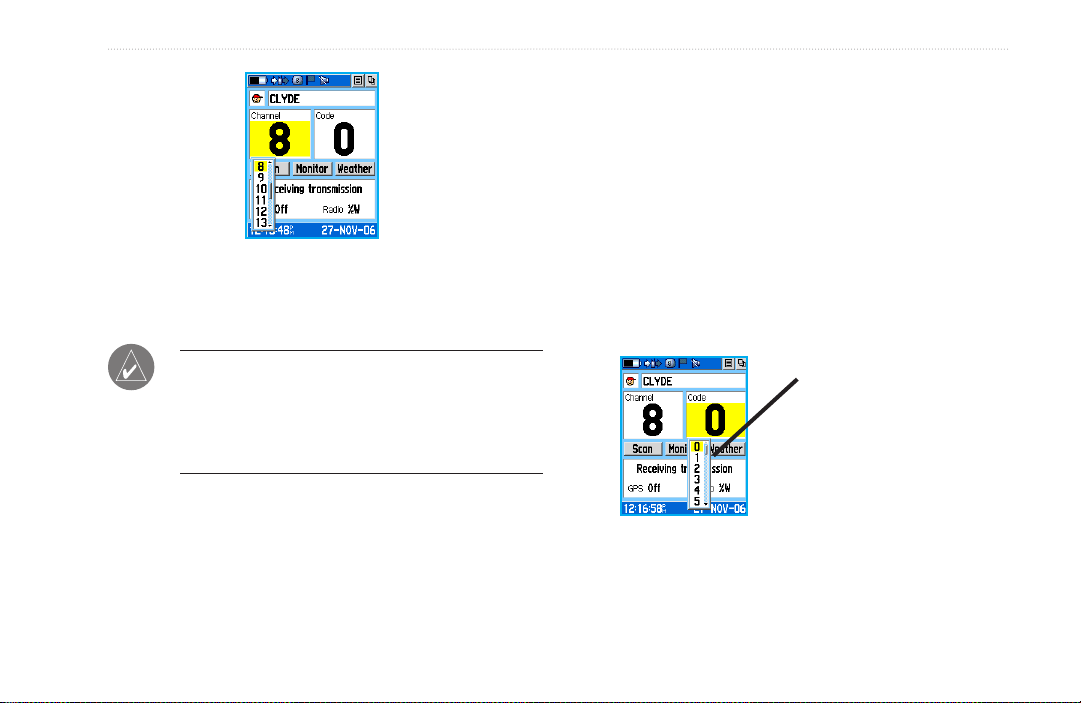
Setting the code to 0 (code off) allows you to hear all
activity on the selected channel, but you must be set to
the same code as the other person(s) to transmit back. See
the “Appendix” for a table listing all of the 38 codes and
their frequencies.
As you change channels, the Rino remembers the last
Select from FRS 8–14, GMRS 1–7 & 15–22,
and 15R–22R GMRS repeater channels
(with repeater channels enabled).
channel/code combination used. For example, you can
set the unit channel to 5 and code to 21, then change the
channel to 8 and code to 2. If you change the channel
back to 5, the code changes back to its previous setting
of 21.
NOTE: Codes do not cause your conversation to be
private. They only allow you to lter out other users
on the same channel, so you only hear the radio(s)
you want to hear. Codes on are not a scrambling
system! Refer to page 14.
BaSIc operatIon
Channel code list
Rino 520HCx and 530HCx Owner’s Manual 11

BaSIc operatIon
To change the Channel or Code:
1. Using the Rocker, select the Channel or Code
eld, and then press Enter to show a list of
available channels/codes.
2. Move the Rocker up or down to scroll through
the selections. Because not all the items t in the
window, a slider bar on the right side indicates your
current position in the list.
3. Select one of the selections, and press Enter.
To adjust the Volume and Squelch Level:
1. Press the Volume Control (V) key to open the
Volume/Squelch Level Control window.
2. Move the Rocker up or down to adjust the volume
level.
3. Use the Rocker to set the squelch level by moving
the slider all the way to the left to unmute the
background noise (weak signals that you do not
want to hear). Then slowly move it to the right until
the background noise stops. The squelch is set.
Scanning and Monitoring
Use the Scan option to scan through the available
channels for activity. As the unit scans and detects
activity on a channel, it pauses on that channel/code for
a few seconds, then continues scanning. If you transmit
during that pause, the transmission is on that channel.
However, if you transmit when the scan has not paused,
the transmission uses the channel set before scanning.
When the Rino is scanning and it receives an incoming
signal, the Rino automatically decodes the code used by
the incoming signal and uses that code when it transmits
back.
Use the Set Scanlist option to pick which channels/codes
to scan. Selecting specic channels/codes reduces the
scan time and helps prevent missing a transmission. The
Scanlist has option menu choices to Scan Current Codes
or Scan All Codes. Choosing Scan Current Codes scans
only the channel and code combination in memory.
Use the Monitor option to listen to a single channel for all
activity on the current channel. Using the Monitor option
12 Rino 520HCx and 530HCx Owner’s Manual
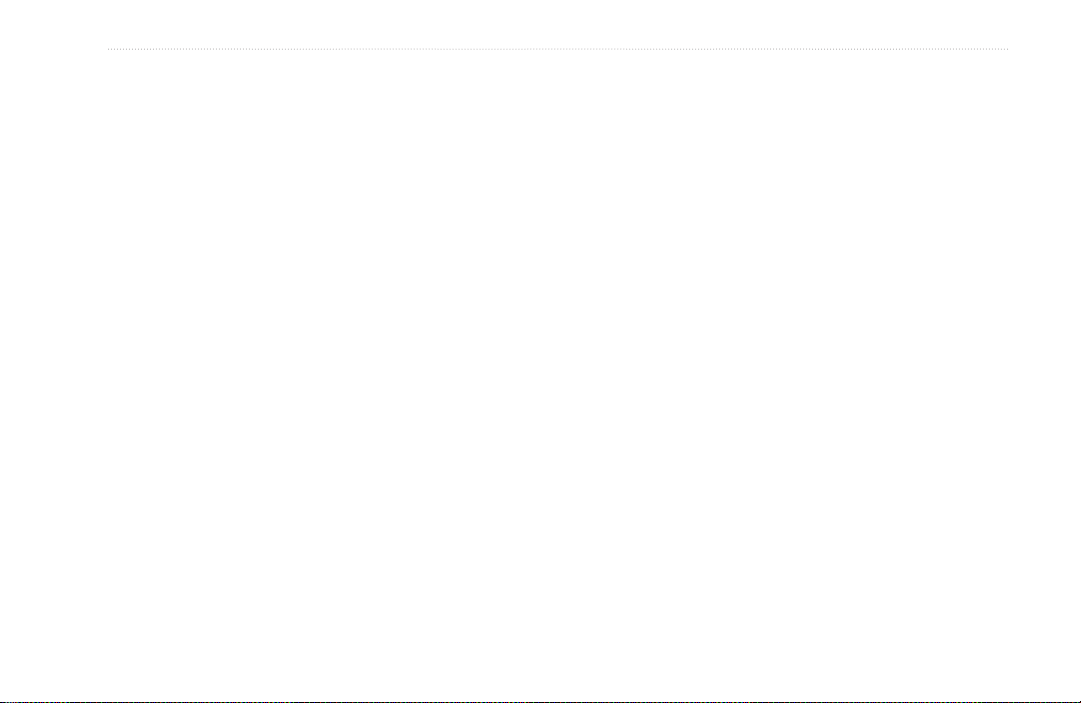
BaSIc operatIon
temporarily turns off the squelch, allowing you to hear
the open channel. If you see an “Activity...” message,
there is activity on the selected channel, but the incoming
signal is not audible if it does not match the code. Choose
Radio Page Option Menu
Use the Radio page option menu to customize aspects of
your Rino such as setting up the radio, programming call
and ring tones, and setting up a scanlist.
“monitor” to hear all the activity on a channel.
To scan or monitor a channel:
1. Select the Scan or Monitor button. Scan starts
searching through the available channels.
Monitor opens the channel to listen to any radio
transmissions on that channel.
2. To stop using either option, select the button.
To set up a Scanlist:
1. Open the option menu and select Setup Scanlist.
2. To add or remove a channel from the list, select
the channel and press Enter to add or remove the
check mark in front of the name. Only channels
that are checked are scanned.
3. To select all channels or clear all channels, select
either the Select All or Clear All.
4. To Scan Current Codes, select the option menu,
choose a setting, and press Enter.
Rino 520HCx and 530HCx Owner’s Manual 13
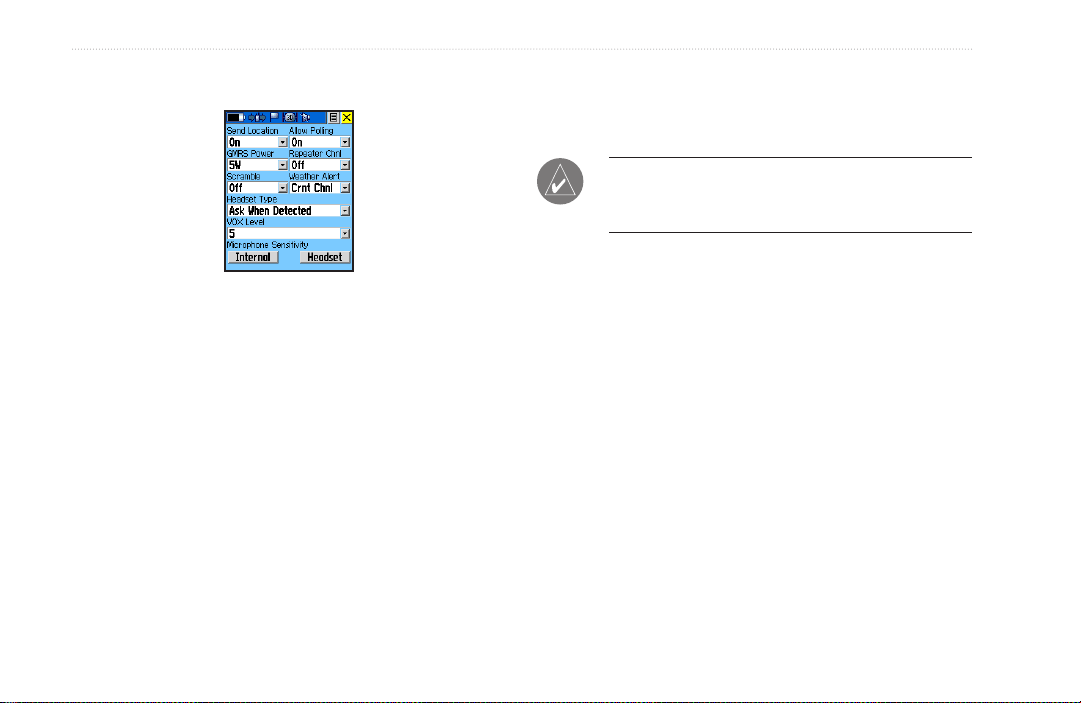
BaSIc operatIon
Scramble—adds a level of privacy to your
Setup Radio
•
conversations. When On, the voice transmission
sounds garbled to other non-scrambled radios.
NOTE: When Scramble is set to On, in order for
peer-to-peer and Send Location features to work, the
receiving radio must have Scramble enabled also.
Repeater Channel—use this option to turn On/Off
Setup Radio Page
The Setup Radio option opens the Radio Setup page.
Send Location
•
—enables/disables the peer-to-peer
positioning feature.
•
Allow Polling
—enables/disables your ability to
respond to a polling request from another Rino.
•
GMRS Power
—sets the power level used to
transmit GMRS channels (1-7, 15-22 and repeater
channels 15R-22R, if applicable) 1/2 watt is used
for FRS channels 7-15. If the battery is too low
for higher power levels, it decreases the transmit
power and sends a message.
14 Rino 520HCx and 530HCx Owner’s Manual
•
GMRS repeater channels 15R–22R. GMRS
repeater channels are not available in Rino units
sold in Canada.
•
Weather Alert
—when Weather Alert is enabled
(see Weather Radio section), the receiver is set
to look for weather alert tones either only on the
current channel or on all channels.
•
Headset Type
—chooses which accessory headset
or microphone you are using with the unit, or
allows the unit to automatically detect the type.
If you use more than one type of headset or
microphone, set the unit to “Ask When Detected”
before changing accessories.
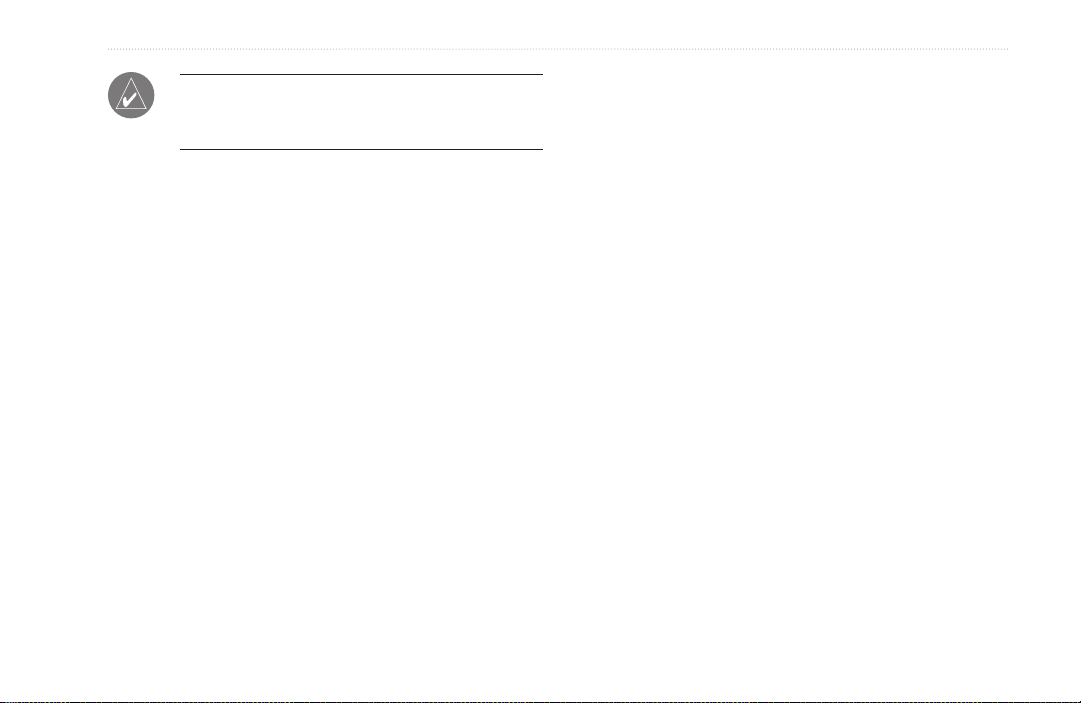
BaSIc operatIon
NOTE: If the headset has a PTT (Push to Talk)
button, it must be pressed for the unit to detect the
headset.
VOX Level—controls the sensitivity level of any
•
Voice Operated Transmission (VOX) accessory.
VOX accessories allow you to use the unit handsfree. A lower VOX setting is recommended for
quiet environments whereas a higher VOX setting
should be used in noisy environments. Setting
the VOX level to 5 is recommended, but it can be
necessary to adjust the level to achieve the voice
trigger level. You can hear yourself talking in the
headset when transmitting successfully using VOX.
•
Microphone Sensitivity
—set the sensitivity of
the internal microphone and the sensitivity of a
headset microphone. When selected, a sensitivity
adjustment slider appears. Adjusting the sensitivity
requires the assistance of another radio user to
advise of the voice quality received while adjusting
the slider.
Rino 520HCx and 530HCx Owner’s Manual 15
Setup Tones
Call Tone—when the Call key is pressed, an
•
attention tone is transmitted. Choose from 10 tones.
•
Roger Tone
is sent to signify the end of the transmission. This
option allows you to choose one of four tones, or
set the tone to Off.
•
Ring Tone
received, an attention tone sounds. This option
allows you to choose one of 10 tones or set the tone
to Off. The Ring tone does not sound again until
there has been 45 seconds of radio inactivity.
Vibrate—choose from On or Off to have the unit
•
vibrate when an incoming transmission is received.
Once received, the unit does not vibrate again until
there has been 45 seconds of radio inactivity. The
unit also vibrates at Power On when set to do so.
•
Message Beep
to have the unit emit a tone when a message is
received.
—when the Talk key is released, a tone
—when an incoming transmission is
—Choose from 19 options or off
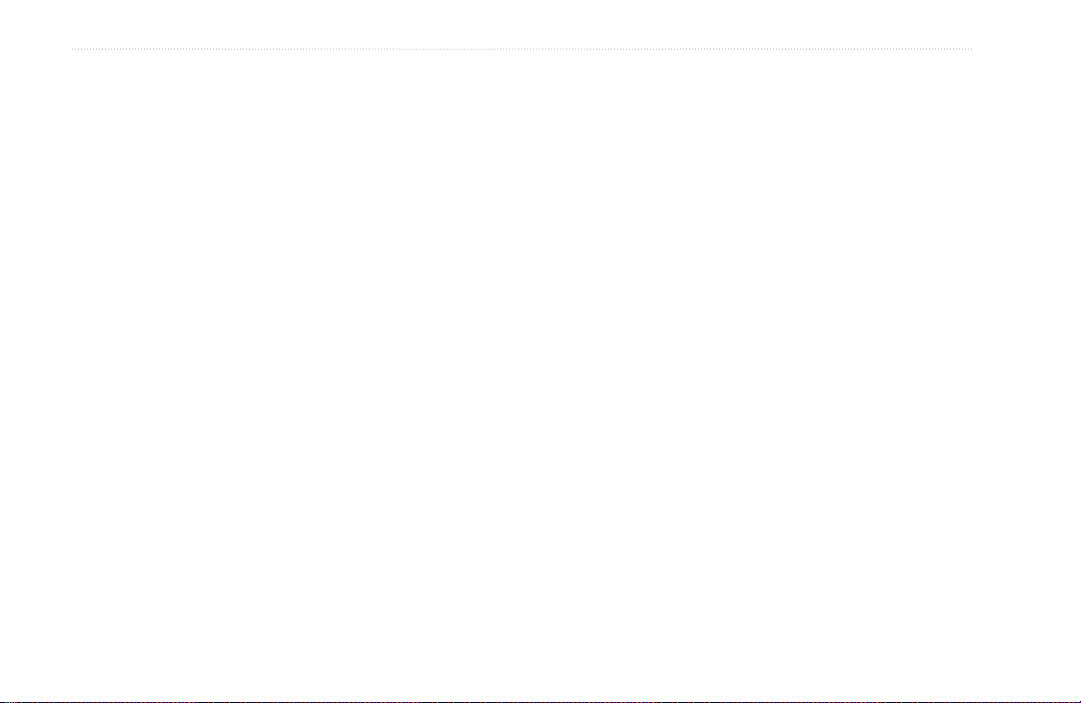
BaSIc operatIon
Key Beep—choose from four tones or off to emit a
•
tone when a key is pressed.
•
Power Beep
—enable or disable the unit on and off
tone.
•
Turn Warning (Early)
—choose from 19 tones or
off to signal an upcoming turn on a route.
•
Turn Warning (Final)
—Choose from 19 tones or
off to signal the nal turn on a route.
•
Proximity Alarm Tones
—access by selecting the
options menu. (See page 55 for details.)
A “Set Quiet Mode” option is available in the options
menu to mute all tones, except proximity alarm tones.
Use Weather Radio
Available for the Rino 530HCx only, the Weather Radio
provides a constant update of the weather conditions. The
Weather Alert feature further enhances the Weather Radio
by automatically detecting any weather alert tones if you
are not actively transmitting or receiving with the radio.
To access the Weather Radio, select the Weather button
and press Enter or select the Radio page Option Menu
button. Press Enter when Use Weather Radio is selected
to turn on the weather radio. You can also access the
Weather Radio through the Shortcuts Menu.
When the Weather Radio is on, a “Ready To Receive
Weather” message appears if no signal is present or the
Setup Scanlist
Refer to “Scanning and Monitoring” for complete
information about this feature and the options in
this page.
squelch is set too high. A “Receiving Weather” message
is shown if weather is being received, if squelch is too
low, or monitor is on. The Weather Radio has a separate
squelch setting from the FRS/GMRS radio.
Change the Weather Radio channel in the same manner as
changing the FRS/GMRS radio channel. There are seven
Weather Radio channels (1 through 7) available.
16 Rino 520HCx and 530HCx Owner’s Manual
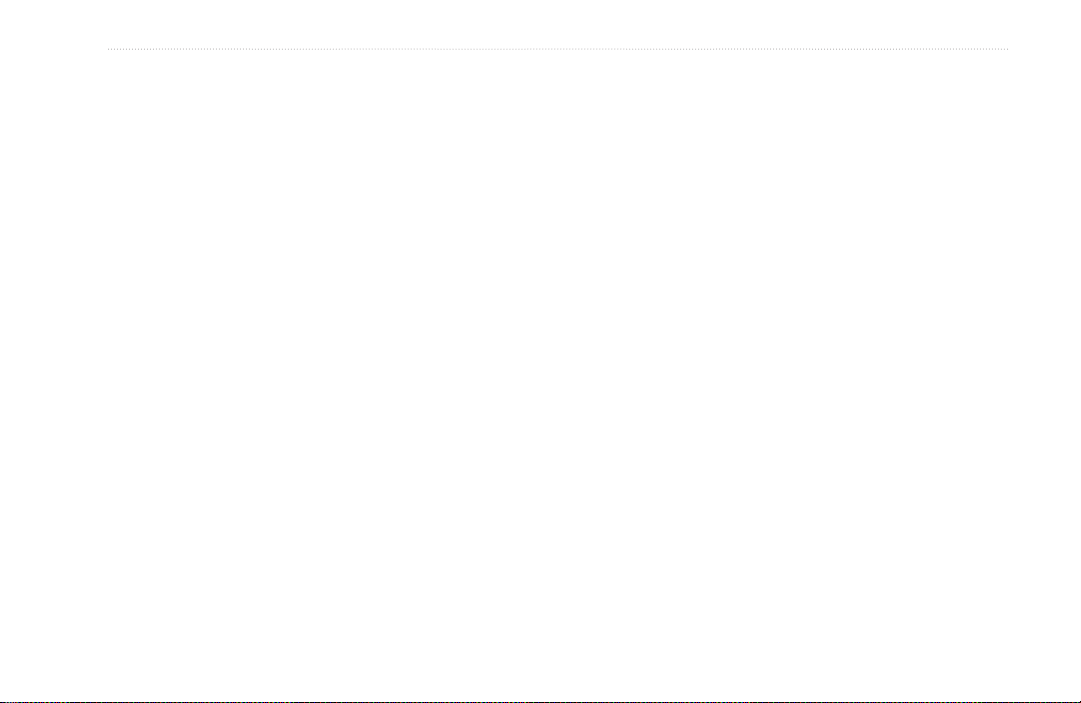
BaSIc operatIon
Selecting the “Seek” button increments the radio to the
next active weather channel. Selecting the “Monitor”
button monitors the selected channel for activity.
Use Weather Alert
When the radio is on, Enable Weather Alert is at the
bottom of the option menu. Press Enter when Enable
Weather Alert is selected to turn it on. You can turn the
Weather Radio off and continue radio operations.
When a Weather Alert tone is detected, the Rino
automatically turns on the Weather Radio and broadcasts
the Weather Alert if you are not actively transmitting or
receiving on the radio. The volume changes to 3/4 the
maximum when a Weather Alert is broadcast. Select
Disable Weather Alert to turn off this feature.
To turn the weather radio off, press Enter when Use
FRS/GMRS Radio is selected. This switches back over
to the FRS/GMRS radio operation. Weather Alert is
disabled whenever the FRS/GMRS and Weather Radio is
off.
Rino 520HCx and 530HCx Owner’s Manual 17
Turn Radio/GPS On/Off
Press Enter for either of these two options to toggle them
from on to off. For example, to turn GPS off, press Enter
when Turn GPS Off is selected.
Status Window
The Status Window on the bottom half of the Radio page
shows current GPS and radio status, and radio actions.
GPS Status
The GPS signal bars indicate the strength of satellite
arrays overhead. More bars mean more satellites in view.
Radio Transmission/Reception Status
As the radio transmits and receives, a variety of messages
appear and indicate the type and status of the transmission
or reception.
