Page 1
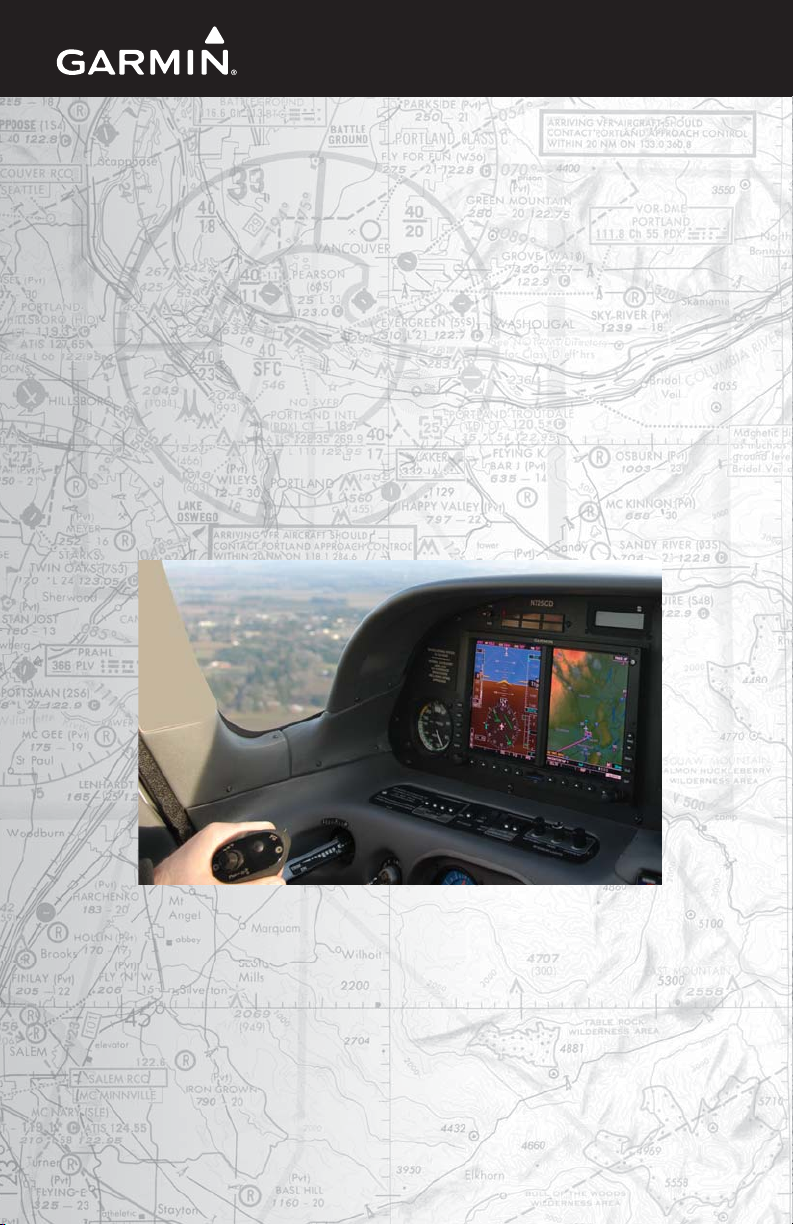
G500
Cockpit
Reference Guide
Page 2
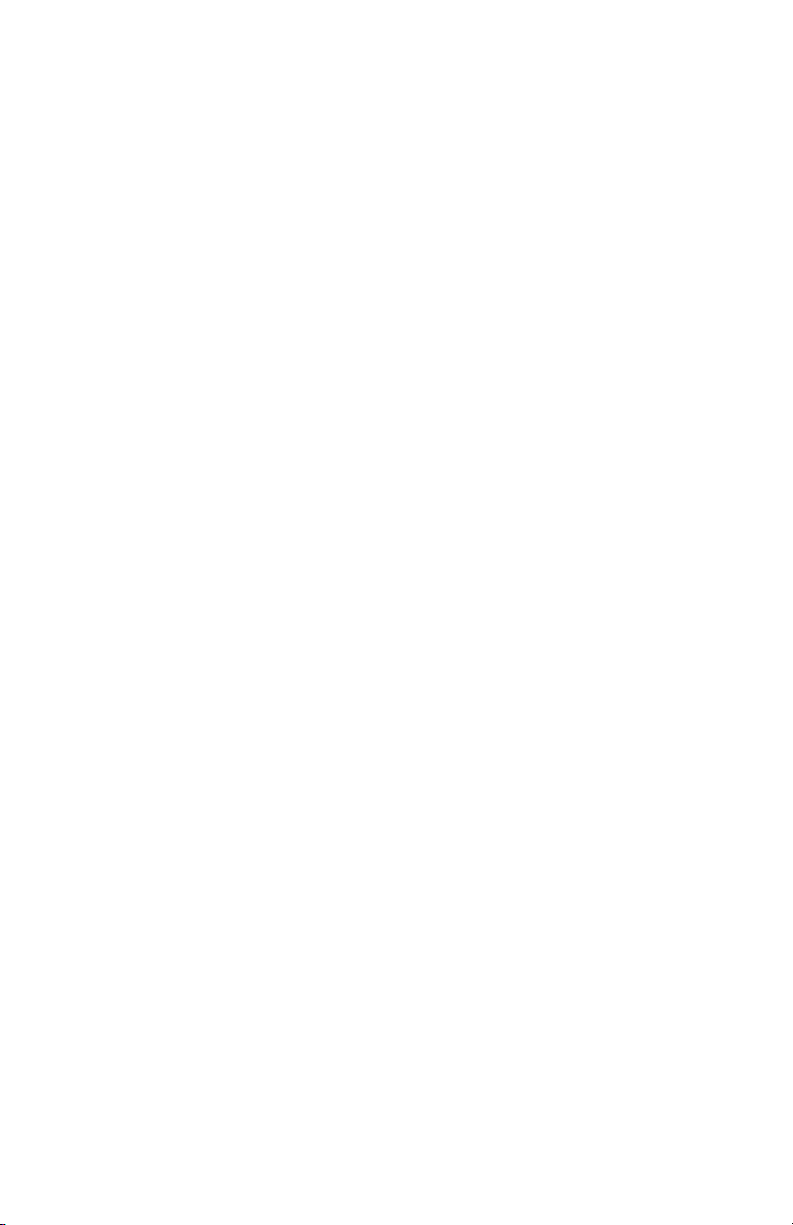
© 2009-2012 Garmin Ltd. or its subsidiaries. All rights reserved.
This manual refl ects the operation of system software version 6.10 or later. Some differences in operation
may be observed when comparing the information in this manual to later software versions.
Garmin International, Inc., 1200 East 151st Street, Olathe, KS 66062, U.S.A.
Tel: 913.397.8200 Fax: 913.397.8282
Garmin AT, Inc., 2345 Turner Road SE, Salem, OR 97302, U.S.A. Tel: 503.391.3411 Fax 503.364.2138
Garmin (Europe) Ltd., Liberty House, Bulls Copse Road, Hounsdown Business Park, Southampton, SO40
9RB, U.K. Tel. +44 (0) 870 850 1243 Fax +44 (0) 238 052 4004
Garmin Corporation, No. 68, Zhangshu 2nd Road, Xizhi Dist., New Taipei City 221, Taiwan (R.O.C)
Tel: 886.02.2642.9199 Fax: 886.02.2642.9099
Garmin Singapore Pte. Ltd., 46 East Coast Road, #05-06 Eastgate, Singapore 428766, Tel. (65) 3480378,
Fax (65) 63480278
www.garmin.com
At Garmin, we value your opinion. For comments about this guide, please e-mail:
Techpubs.Salem@garmin.com.
Except as expressly provided herein, no part of this manual may be reproduced, copied, transmitted,
disseminated, downloaded or stored in any storage me di um, for any purpose without the express written
permission of Garmin. Garmin hereby grants permission to download a single copy of this manual and of
any revision to this manual onto a hard drive or other electronic storage medium to be viewed for personal
use, provided that such electronic or printed copy of this manual or revision must contain the complete text
of this copyright notice and provided further that any unauthorized commercial distribution of this manual
or any revision hereto is strictly prohibited.
Garmin® and GDU™ are trademarks of Garmin Ltd. or its subsidiaries. FliteCharts®, and SafeTaxi® are
registered trademarks of Garmin Ltd. or its subsidiaries. These trademarks may not be used without the
express permission of Garmin.
NavData® is a registered trademark of Jeppesen, Inc.; SkyWatch® is a registered trademark of L-3
Communications; and Sirius and XM are trademarks of Sirius XM Radio, Inc.
AOPA Membership Publications Inc., and its related organizations (hereinafter collectively “AOPA”)
expressly disclaim all warranties, with respect to the AOPA information included in this data, express or
implied, including, but not limited to, the implied warranties of merchantability and fi tness for a particular
purpose. The information is provided “as is” and AOPA does not warrant or make any representations
regarding its accuracy, reliability, or otherwise. Under no circumstances including negligence, shall AOPA
be liable for any incidental, special or consequential damages that result from the use or inability to use
the software or related documentation, even if AOPA or an AOPA authorized representative has been
advised of the possibility of such damages. User agrees not to sue AOPA and, to the maximum extent
allowed by law, to release and hold harmless AOPA from any causes of action, claims or losses related
to any actual or alleged inaccuracies in the information. Some jurisdictions do not allow the limitation or
exclusion of implied warranties or liability for incidental or consequential damages so the above limitations
or exclusions may not apply to you.
December 2012 Printed in the U.S.A.
Page 3
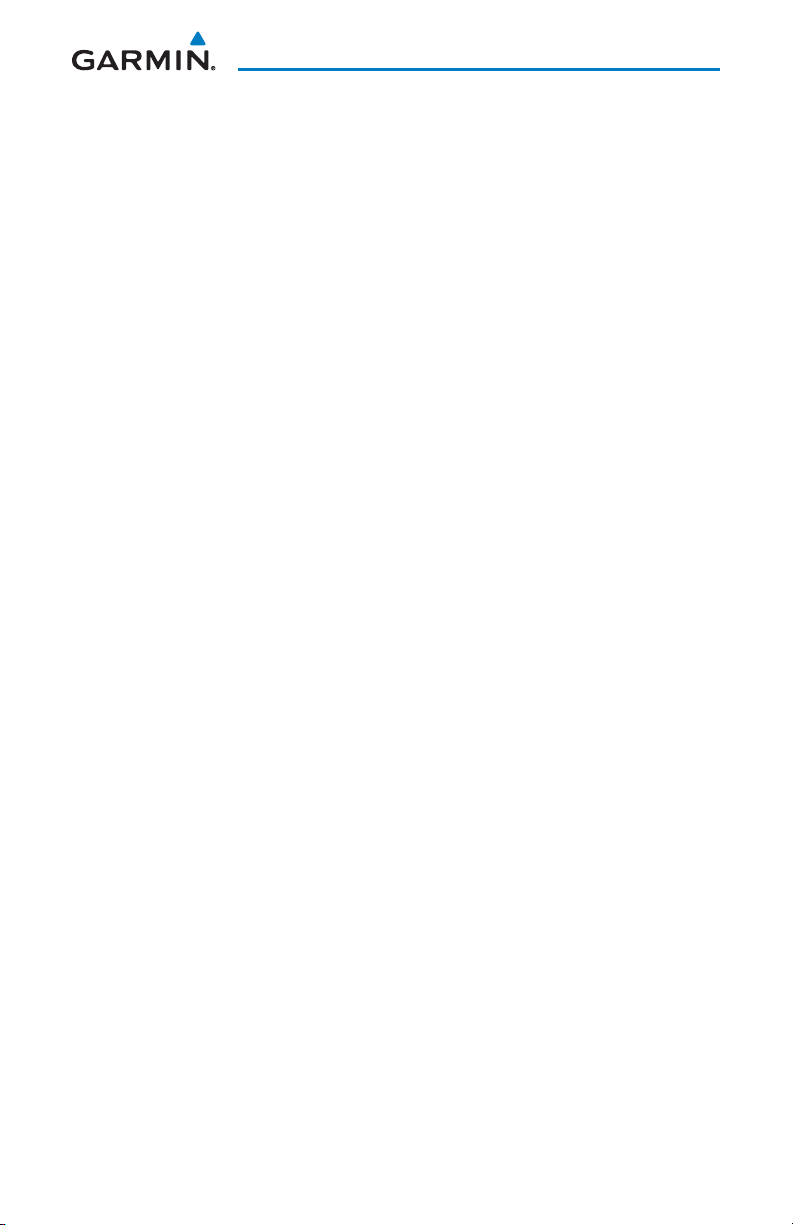
AVIATION LIMITED WARRANTY
All Garmin avionics products are warranted to be free from defects in materials or workmanship for: two
years from the date of purchase for new Remote-Mount and Panel-Mount products; one year from the
date of purchase for new portable products and any purchased newly-overhauled products; six months
for newly-overhauled products exchanged through a Garmin Authorized Service Center; and 90 days for
factory repaired or newly-overhauled products exchanged at Garmin in lieu of repair. Within the applicable
period, Garmin will, at its sole option, repair or replace any components that fail in normal use. Such repairs
or replacement will be made at no charge to the customer for parts or labor, provided that the customer
shall be responsible for any transportation cost. This warranty does not apply to: (i) cosmetic damage, such
as scratches, nicks and dents; (ii) consumable parts, such as batteries, unless product damage has occurred
due to a defect in materials or workmanship; (iii) damage caused by accident, abuse, misuse, water, fl ood,
fi re, or other acts of nature or external causes; (iv) damage caused by service performed by anyone who is
not an authorized service provider of Garmin; or (v) damage to a product that has been modifi ed or altered
without the written permission of Garmin. In addition, Garmin reserves the right to refuse warranty claims
against products or services that are obtained and/or used in contravention of the laws of any country.
THE WARRANTIES AND REMEDIES CONTAINED HEREIN ARE EXCLUSIVE AND IN LIEU OF ALL OTHER
WARRANTIES, WHETHER EXPRESS, IMPLIED OR STATUTORY, INCLUDING ANY LIABILITY ARISING UNDER
ANY WARRANTY OF MERCHANTABILITY OR FITNESS FOR A PARTICULAR PURPOSE, STATUTORY OR
OTHERWISE. THIS WARRANTY GIVES YOU SPECIFIC LEGAL RIGHTS, WHICH MAY VARY FROM STATE TO
STATE.
IN NO EVENT SHALL GARMIN BE LIABLE FOR ANY INCIDENTAL, SPECIAL, INDIRECT OR CONSEQUENTIAL
DAMAGES, WHETHER RESULTING FROM THE USE, MISUSE OR INABILITY TO USE THE PRODUCT OR
FROM DEFECTS IN THE PRODUCT. SOME STATES DO NOT ALLOW THE EXCLUSION OF INCIDENTAL OR
CONSEQUENTIAL DAMAGES, SO THE ABOVE LIMITATIONS MAY NOT APPLY TO YOU.
Garmin retains the exclusive right to repair or replace (with a new or newly-overhauled replacement
product) the product or software or offer a full refund of the purchase price at its sole discretion. SUCH
REMEDY SHALL BE YOUR SOLE AND EXCLUSIVE REMEDY FOR ANY BREACH OF WARRANTY.
Online Auction Purchases: Products purchased through online auctions are not eligible for warranty
coverage. Online auction confirmations are not accepted for warranty verification. To obtain warranty
service, an original or copy of the sales receipt from the original retailer is required. Garmin will not replace
missing components from any package purchased through an online auction.
International Purchases: A separate warranty may be provided by international distributors for devices
purchased outside the United States depending on the country. If applicable, this warranty is provided
by the local in-country distributor and this distributor provides local service for your device. Distributor
warranties are only valid in the area of intended distribution. Devices purchased in the United States or
Canada must be returned to the Garmin service center in the United Kingdom, the United States, Canada,
or Taiwan for service.
To obtain warranty service, contact your local Garmin Authorized Service Center. For assistance in
locating a Service Center near you, visit the Garmin web site at http://www.garmin.com or contact
Garmin Customer Service at 866.739.5687.
190-01102-03 Rev G
G500 Cockpit Reference Guide
i
Page 4
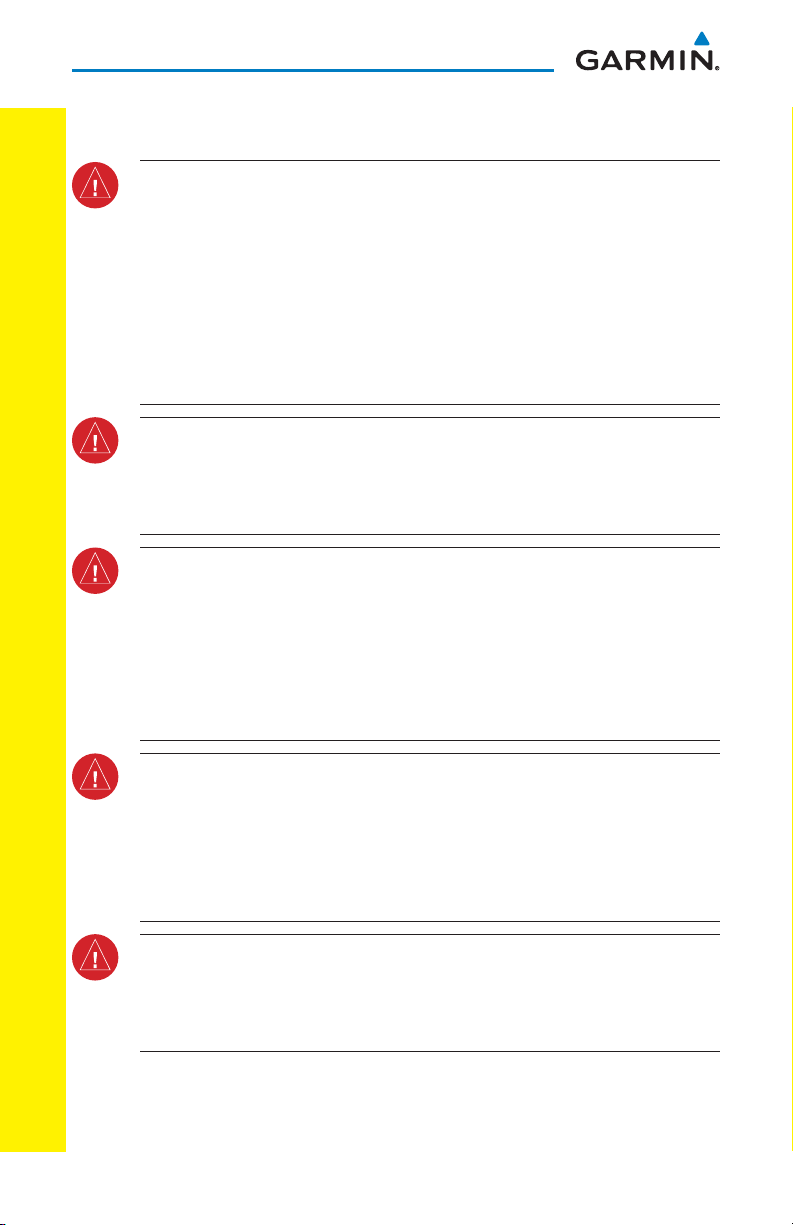
WARNINGS, CAUTIONS, AND NOTES
Warnings, Cautions, & Notes
WARNING:
upon the use of the terrain function. The GDU 620 Terrain Proximity feature
is NOT intended to be used as a primary reference for terrain avoidance
and does not relieve the pilot from the responsibility of being aware of
surroundings during fl ight. The Terrain Proximity feature is only to be used
as an aid for terrain avoidance and is not certifi ed for use in applications
requiring a certifi ed terrain awareness warning system. Terrain data is
obtained from third party sources. Garmin is not able to independently
verify the accuracy of the terrain data.
WARNING:
in nature and should not be relied upon as the sole source of obstacle and
terrain avoidance information. Always refer to current aeronautical charts
for appropriate minimum clearance altitudes.
WARNING:
integrity. However, the pilot must recognize that providing monitoring and/
or self-test capability for all conceivable system failures is not practical.
Although unlikely, it may be possible for erroneous operation to occur
without a fault indication shown by the GDU 620. It is thus the responsibility
of the pilot to detect such an occurrence by means of cross-checking with
all redundant or correlated information available in the cockpit.
Navigation and terrain separation must NOT be predicated
The displayed minimum safe altitudes (MSAs) are only advisory
The Garmin GDU 620 has a very high degree of functional
WARNING:
above Mean Sea Level and could vary signifi cantly from the altitude
displayed by pressure altimeters, such as the output from the GDC 74A/B
WARNINGS, CAUTIONS, AND NOTES
ii G500 Cockpit Reference Guide
Air Data Computer, or other pressure altimeters in aircraft. GPS altitude
should never be used for vertical navigation. Always use pressure altitude
displayed by the GDU 620 PFD or other pressure altimeters in aircraft.
WARNING:
in the G500 system must be updated regularly in order to ensure that the
information remains current. Pilots using an outdated database do so
entirely at their own risk.
The altitude calculated by GPS receivers is geometric height
Do not use outdated database information. Databases used
190-01102-03 Rev G
Page 5
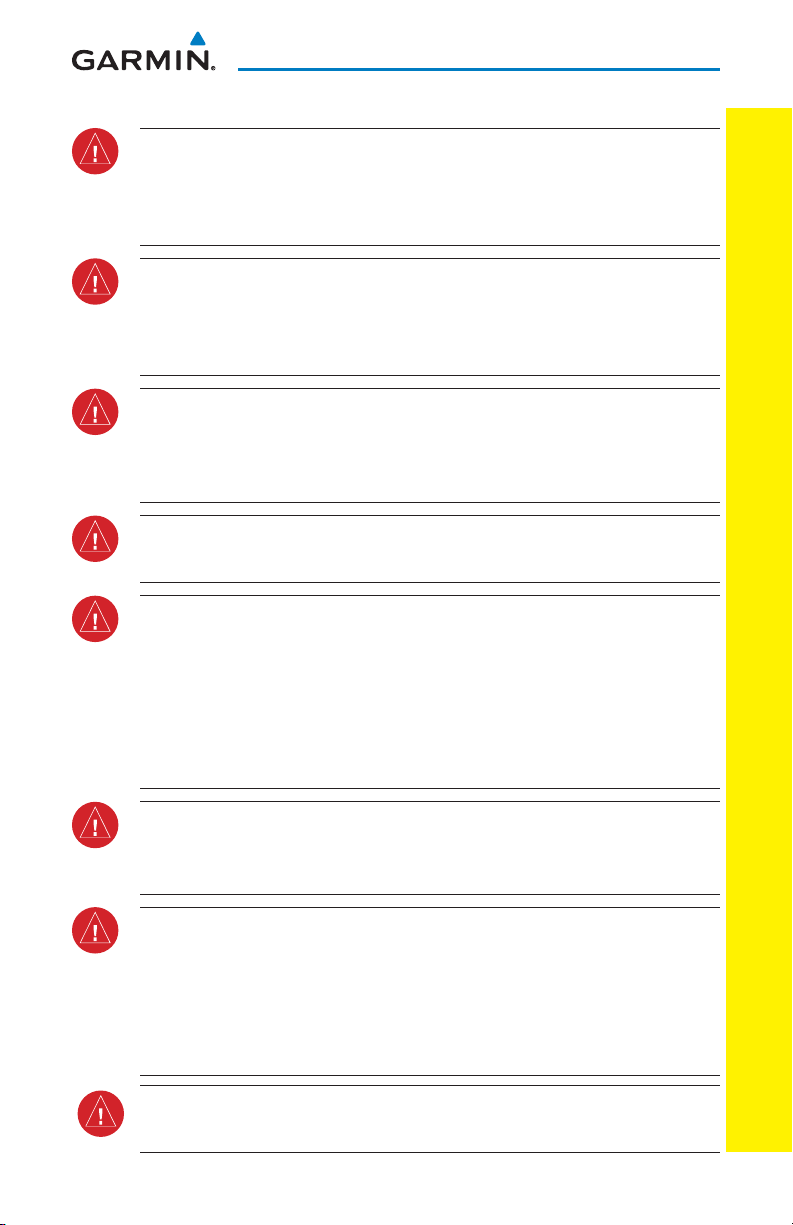
WARNINGS, CAUTIONS, AND NOTES
WARNING: Do not use basemap (land and water data) information for
primary navigation. Basemap data is intended only to supplement other
approved navigation data sources and should be considered as an aid to
enhance situational awareness.
WARNING:
Display is provided as an aid in visually acquiring traffi c. Pilots must
Traffi c information shown on the GDU 620 Multi-Function
maneuver the aircraft based only upon ATC guidance or positive visual
acquisition of confl icting traffi c.
WARNING: Do not use the indicated data link weather product age to determine
the age of the weather information shown by the data link weaher product. Due
to time delays inherent in gathering and processing weather data for data link
weather product may be signifi cantly older than the indicated weather product age.
WARNING: For safety reasons, GDU 620 operational procedures must be
learned on the ground.
WARNING: To reduce the risk of unsafe operation, carefully review and
understand all aspects of the G500 Pilot’s Guide. Thoroughly practice
basic operation prior to actual use. During fl ight operations, carefully
compare indications from the G500 to all available navigation sources,
including the information from other NAVAIDs, visual sightings, charts, etc.
For safety purposes, always resolve any discrepancies before continuing
navigation.
WARNING: Exceeding 200 deg/second in pitch or roll may invalidate AHRS
attitude provided to the GDU 620. Exceeding 450 KIAS may invalidate ADC
information provided to the GDU 620.
WARNINGS, CAUTIONS, AND NOTES
WARNING: Because of anomalies in the earth’s magnetic fi eld, operating
the G500 within the following areas could result in loss of reliable attitude
and heading indications. North of 70° North latitude and south of 70°
South latitude. An area north of 65° North latitude and between longitude
75° West and 120° West. An area south of 55° South latitude between
longitude 120° East and 165° East.
WARNING: Do not use Terrain-SVT information for primary terrain
avoidance. Terrain-SVT is intended only to enhance situational awareness.
190-01102-03 Rev G
G500 Cockpit Reference Guide
iii
Page 6
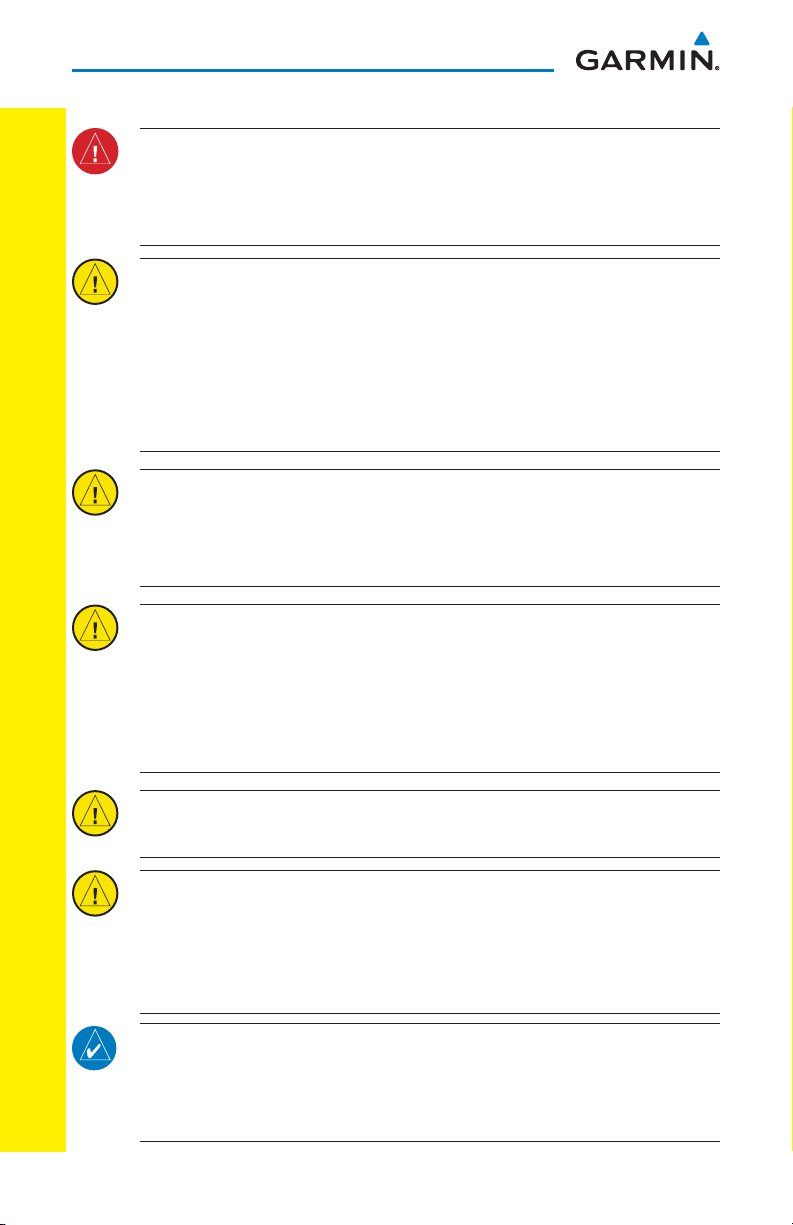
WARNINGS, CAUTIONS, AND NOTES
WARNING: Do not use data link weather information for maneuvering in,
near, or around areas of hazardous weather. Information contained within
data link weather products may not accurately depict current weather
conditions.
CAUTION: The United States government operates the Global Positioning
System and is solely responsible for its accuracy and maintenance. The
GPS system is subject to changes which could affect the accuracy and
performance of all GPS equipment. Portions of the Garmin GDU 620 utilize
GPS as a precision electronic NAVigation AID (NAVAID). Therefore, as with
all NAVAIDs, information presented by the GDU 620 can be misused or
misinterpreted and therefore, become unsafe.
CAUTION: The Garmin GDU 620 does not contain any user-serviceable
parts. Repairs should only be made by an authorized Garmin service center.
Unauthorized repairs or modifi cations could void both the warranty and
pilot’s authority to operate this device under FAA/FCC regulations.
CAUTION: The GDU 620 PFD and MFD displays use a display coated with
a special anti-refl ective coating that is very sensitive to skin oils, waxes,
and abrasive cleaners. CLEANERS CONTAINING AMMONIA WILL HARM
THE ANTI-REFLECTIVE COATING. It is very important to clean the display
using a clean, lint-free cloth and an eyeglass lens cleaner that is specifi ed
as safe for anti-refl ective coatings.
CAUTION: When interfaced with a GSR 56 Iridium transceiver, only one
WARNINGS, CAUTIONS, AND NOTES
iv G500 Cockpit Reference Guide
SD card may be present in the GDU 620 and it must be the lower slot.
CAUTION: Garmin would like to remind pilots fl ying with GDL 69/69A
equipped aircraft that TFRs are only advisory and are not a replacement
for thorough prefl ight briefi ng on TFR times and locations. Always confi rm
TFR data through offi cial sources and contact your Flight Service Station
(FSS) for interpretation of TFR data.
NOTE: Interference from GPS repeaters operating inside nearby hangars
can cause an intermittent loss of attitude and heading displays while the
aircraft is on the ground. Moving the aircraft more than 100 feet away
from the source of the interference should alleviate the condition.
190-01102-03 Rev G
Page 7
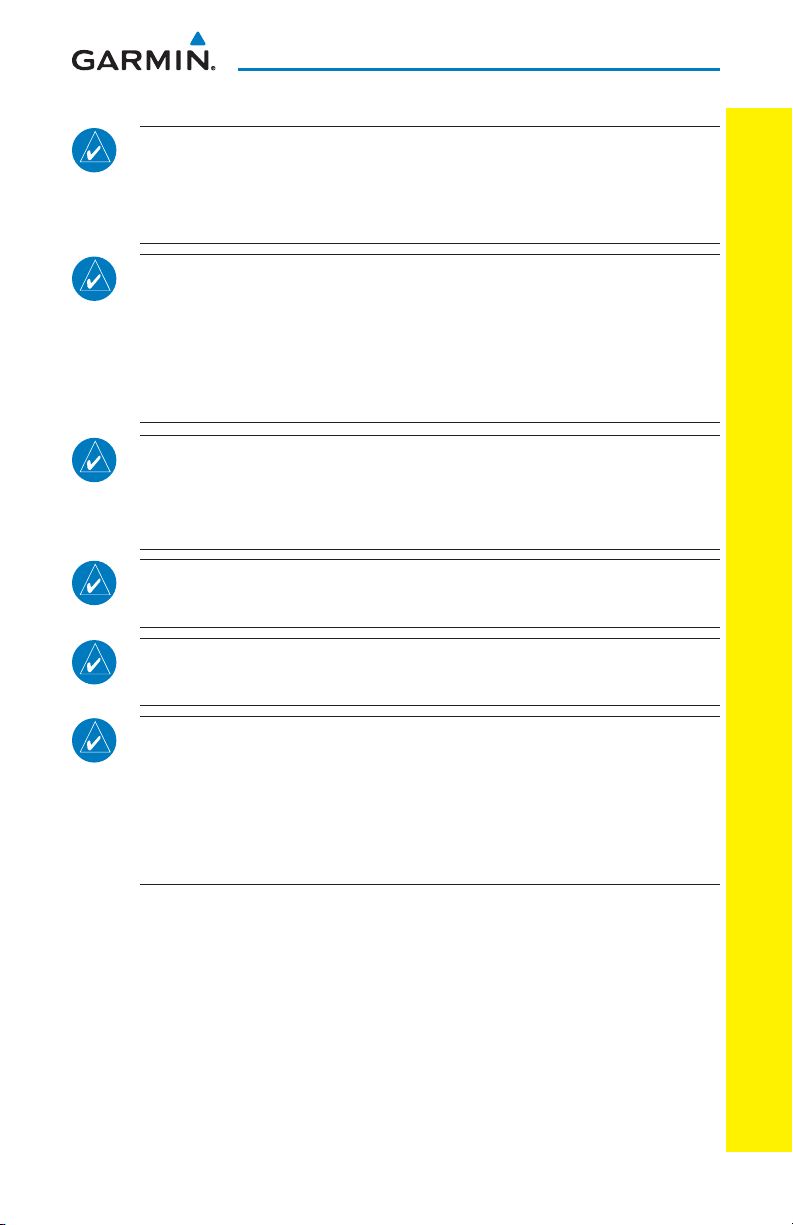
WARNINGS, CAUTIONS, AND NOTES
NOTE: All visual depictions contained within this document, including
screen images of the G500 bezel displays, are subject to change and may
not refl ect the most current G500 system. Depictions of equipment may
differ slightly from the actual equipment.
NOTE: This product, its packaging, and its components contain chemicals
known to the State of California to cause cancer, birth defects, or
reproductive harm. This notice is being provided in accordance with
California’s Proposition 65. If you have any questions or would like
additional information, please refer to our web site at www.garmin.com/
prop65.
NOTE: This device complies with part 15 of the FCC Rules. Operation is
subject to the following two conditions: (1) this device may not cause
harmful interference, and (2) this device must accept any interference
received, including interference that may cause undesired operation.
NOTE: Terrain data is not displayed when the aircraft latitude is greater
than 75° North or 60° South.
WARNINGS, CAUTIONS, AND NOTES
NOTE: Terrain-SVT is standard when the Synthetic Vision Technology (SVT)
option is installed.
NOTE: Do not use SafeTaxi or ChartView functions as the basis for ground
maneuvering. SafeTaxi and ChartView functions do not comply with the
requirements of AC 20-159 and are not qualifi ed to be used as an airport
moving map display (AMMD). SafeTaxi and ChartView are to be used by
fl ight crew to orient themselves on the airport surface to improve pilot
situational awareness during ground operations.
190-01102-03 Rev G
G500 Cockpit Reference Guide
v
Page 8
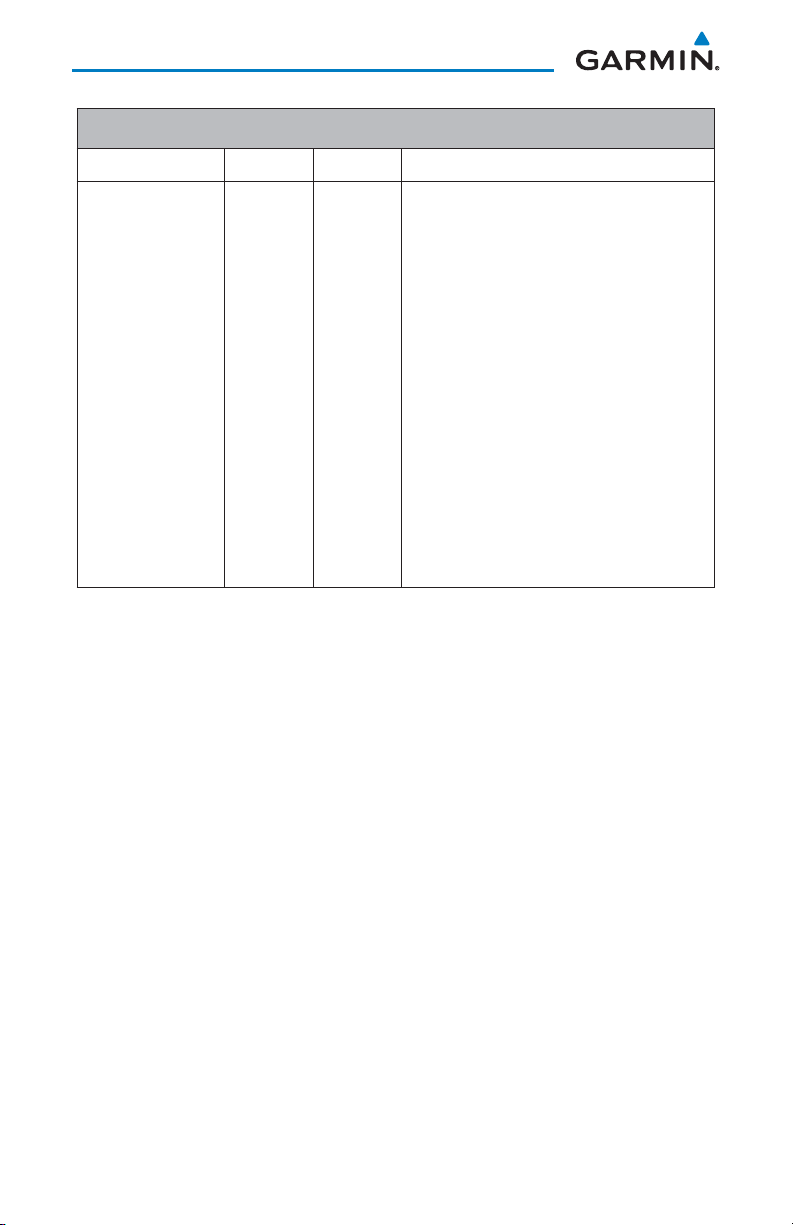
Record of Revisions
Part Number Revision Date Description
190-01102-03 A
B
5/28/09
6/18/09
Production Release
Updated logo to meet guidelines and
added Garmin to SVT™.
C
10/26/09
Updated subscription information for
FliteCharts and ChartView.
D
11/30/10
Added software version 4.00 and 5.00
functionality.
E
8/23/11
Added software version 6.00
functionality.
F
G
2/14/12
12/21/12
Minor edits.
Added software version 6.10
functionality.
vi G500 Cockpit Reference Guide
190-01102-03 Rev G
Page 9
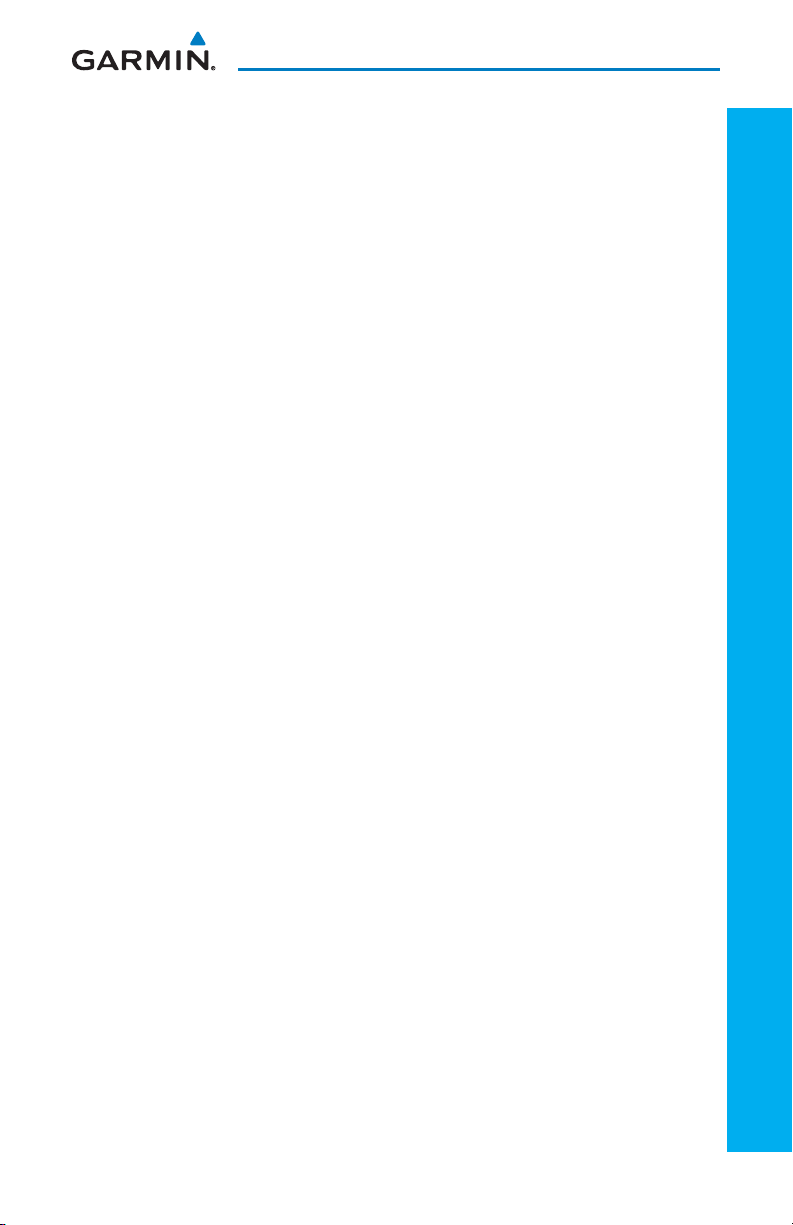
TABLE OF CONTENTS
Contents
Warnings, Cautions, & Notes ............................................................................ ii
Introduction ...................................................................................................... 1
Primary Flight Display (PFD) ............................................................................. 2
Airspeed Tape ...............................................................................................................................................4
Reference Speeds .........................................................................................................................................5
Altitude Tape ................................................................................................................................................ 6
Barometric Pressure ......................................................................................................................................6
Minimums Bug (Barometric or Radar Altimeter) ............................................................................................. 7
Altitude Bug ................................................................................................................................................. 9
Fast/Slow Indication .....................................................................................................................................9
Wind Vectors .............................................................................................................................................. 10
Vertical Speed (V/S) .................................................................................................................................... 10
Vertical Deviation Indicator (VDI) ................................................................................................................11
Outside Air Temperature (OAT) .................................................................................................................... 11
DME Indication ........................................................................................................................................... 11
Attitude Indicator .......................................................................................................................................12
Horizontal Situation Indicator (HSI): Aircraft Heading ................................................................................... 13
Adjusting the Course Pointer ......................................................................................................................14
HSI Bearing Pointers ................................................................................................................................... 14
Marker Beacon Annunciations ..................................................................................................................... 16
Miscompare Annunciations .........................................................................................................................16
Autopilot (AP) ................................................................................................. 18
GAD 43 Attitude ......................................................................................................................................... 18
Heading .....................................................................................................................................................19
Altitude Capture (Optional Upgrade) ...........................................................................................................19
Autopilot Navigation ..................................................................................................................................19
GPSS ..........................................................................................................................................................20
Flight Director Display .................................................................................................................................21
Vertical Speed Control ................................................................................................................................ 22
Autopilot Mode Annunciations .................................................................................................................... 22
Additional Features ........................................................................................ 23
Garmin Synthetic Vision Technology™ (Optional) .......................................................................................... 23
Displaying Garmin SVT™ Terrain .................................................................................................................. 24
Displaying Heading on the Horizon .............................................................................................................24
Displaying Airport Signs ..............................................................................................................................24
Multi-Function Display (MFD) ......................................................................... 25
Page Navigation - Moving Between Pages ..................................................................................................26
Changing Settings within a Page.................................................................................................................26
Default Map Page ....................................................................................................................................... 26
MFD Soft Key Map ...................................................................................................................................... 27
Map Group ..................................................................................................... 28
Navigation Map 1 and Navigation Map 2 Pages .......................................................................................... 28
Decluttering (DCLTR) the Map Pages ........................................................................................................... 29
Split Screen Page (Optional) ........................................................................................................................ 32
TABLE OF CONTENTS
190-01102-03 Rev G
G500 Cockpit Reference Guide
vii
Page 10
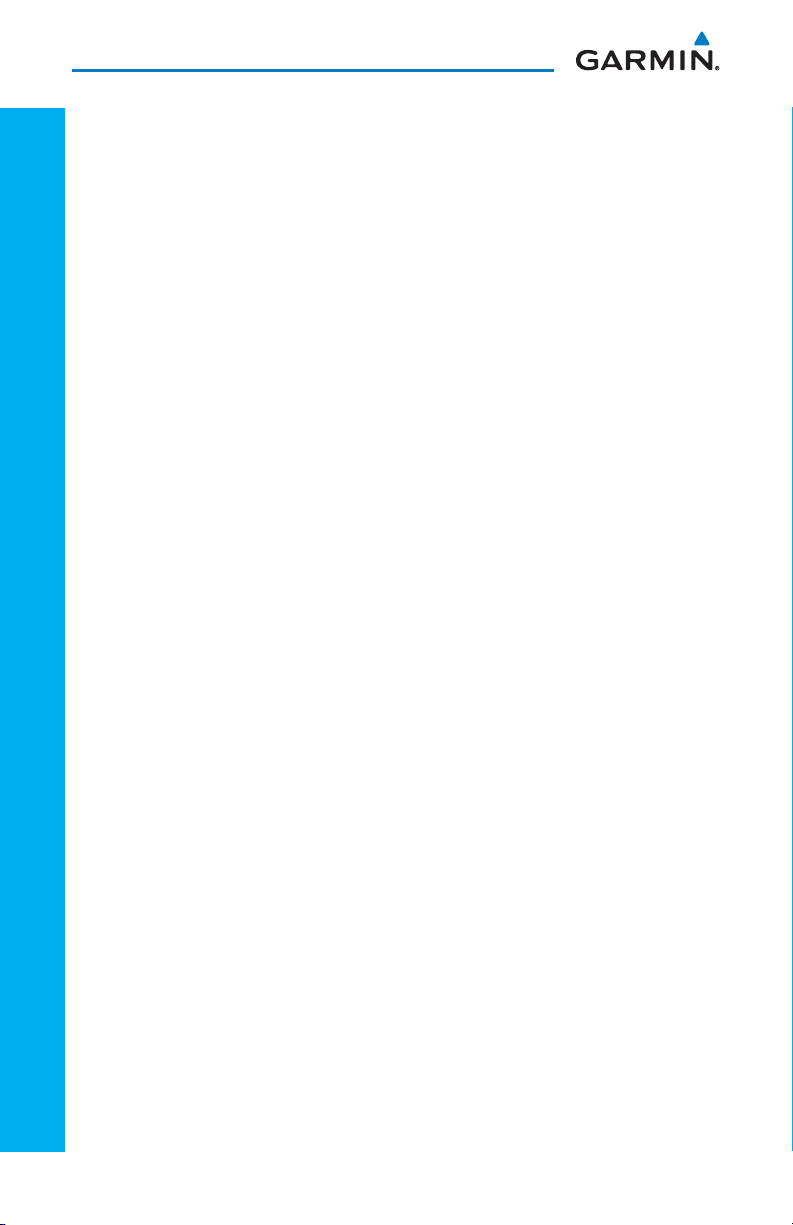
TABLE OF CONTENTS
Traffi c Map Page (Optional) ........................................................................................................................33
Terrain Page ...............................................................................................................................................37
Terrain Pop-Up Alerts .................................................................................................................................. 39
WX Group ....................................................................................................... 40
XM Weather Map Pages .............................................................................................................................40
Customizing the Weather Map .................................................................................................................... 40
Displaying Surface Data and Winds Aloft ..................................................................................................... 42
Garmin Flight Data Services (GFDS) Map Pages ........................................................................................... 43
Weather Radar (Optional) ..............................................................................45
Weather Radar Map Page ...........................................................................................................................45
Airborne Color Weather Radar .................................................................................................................... 46
Aux Group ...................................................................................................... 49
External Video Page (Optional) ....................................................................................................................49
System Setup Page .....................................................................................................................................50
XM® Information Page (Optional) ...............................................................................................................56
XM® Radio Page (Optional) ........................................................................................................................57
Position Reporting Page .............................................................................................................................. 59
Iridium® Phone Page ................................................................................................................................. 60
System Status Page.....................................................................................................................................62
Flight Plan Group ........................................................................................... 63
Active Flight Plan Page ............................................................................................................................... 63
Viewing Your Active Flight Plan ...................................................................................................................63
Waypoint Information Page.........................................................................................................................64
Charts Page (Optional) ...............................................................................................................................65
Setting Minimums ......................................................................................................................................65
Changing Day/Night View ........................................................................................................................... 65
Viewing Charts and Panning .......................................................................................................................65
Viewing NOTAMs .......................................................................................................................................66
TABLE OF CONTENTS
Selecting a Chart ........................................................................................................................................ 66
Viewing Details of ChartView™ Charts ....................................................................................................... 67
Selecting Other Charts ................................................................................................................................ 67
Chart Information ....................................................................................................................................... 68
Alerts .............................................................................................................. 69
On Screen Alerts .........................................................................................................................................69
Terrain-SVT™ Alerts ....................................................................................................................................72
Symbols .......................................................................................................... 73
Map Page Symbols ..................................................................................................................................... 73
SafeTaxi® Symbols ......................................................................................................................................74
Traffi c Symbols ........................................................................................................................................... 74
Terrain Obstacle Symbols ............................................................................................................................ 75
Map Toolbar Symbols ................................................................................................................................. 75
XM® WX Weather Symbols and Product Age ...............................................................................................76
Miscellaneous Symbols ...............................................................................................................................77
viii G500 Cockpit Reference Guide
190-01102-03 Rev G
Page 11
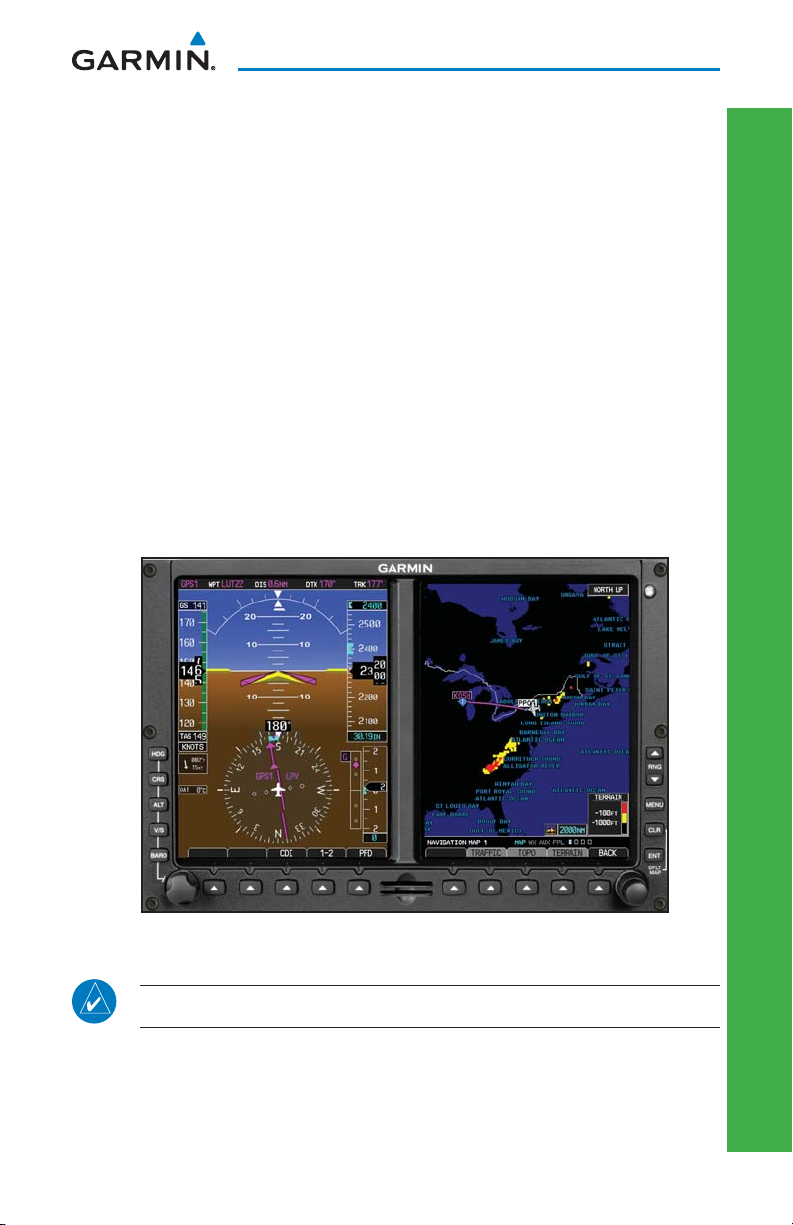
PRIMARY FLIGHT DISPLAY (PFD)
Introduction
This reference guide covers the operation of the GDU 620 as integrated in the
G500 Avionics Display System. The G500 Avionics Display System is an avionics
suite that combines primary fl ight instrumentation, navigational information, and
a moving map all displayed on dual 6.5 inch color screens. The G500 system is
composed of sub-units or Line Replaceable Units (LRUs). LRUs have a modular
design and can be installed directly behind the instrument panel or in a separate
avionics bay if desired. This design greatly eases troubleshooting and maintenance
of the G500 system. A failure or problem can be isolated to a particular LRU,
which can be replaced quickly and easily. Each LRU has a particular function,
or set of functions, that contributes to the system’s operation. For more details
on the G500 system, refer to the latest revision of the G500 Pilot’s Guide,
P/N 190-01102-02.
PRIMARY FLIGHT DISPLAY
PFD/MFD
NOTE: Certain G500s have the left-side display confi gured as the MFD.
190-01102-03 Rev G
G500 Cockpit Reference Guide
1
Page 12
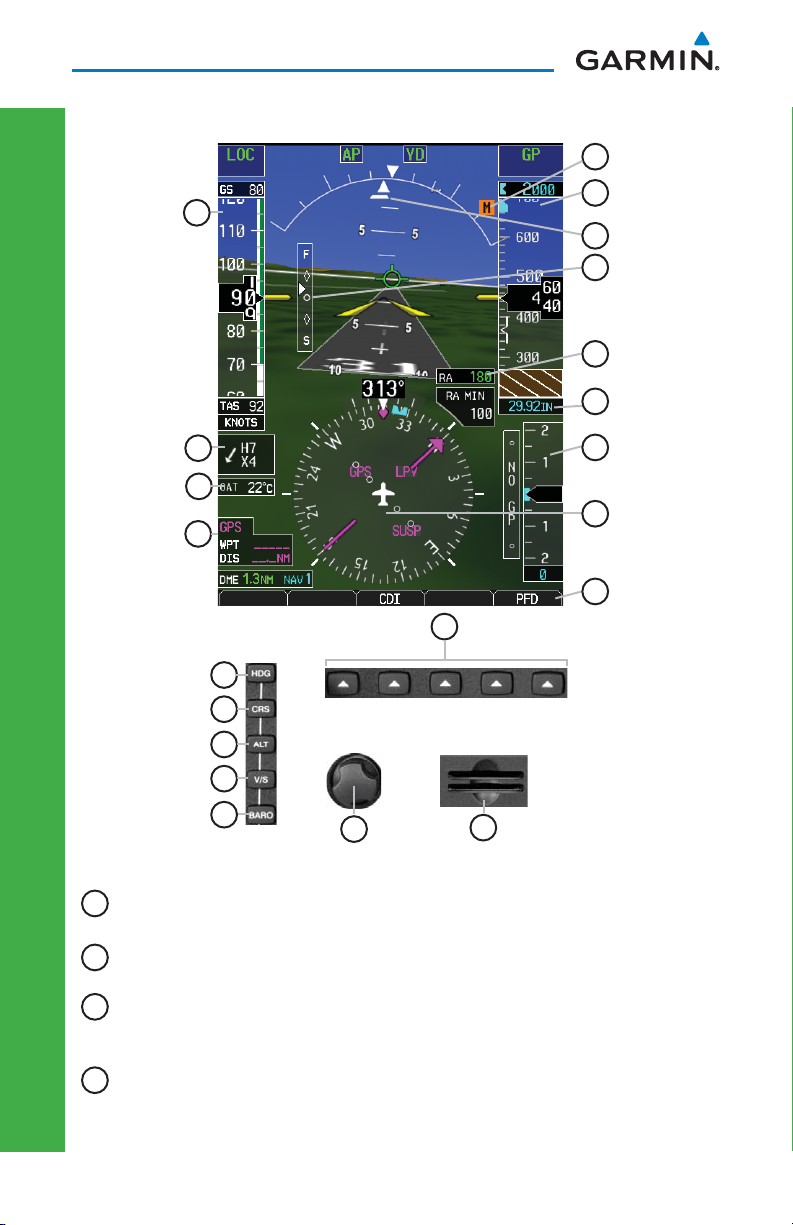
PRIMARY FLIGHT DISPLAY (PFD)
Primary Flight Display (PFD)
21
1
2
3
4
11
5
6
7
20
19
18
17
16
15
14
13
8
PRIMARY FLIGHT DISPLAY
Airspeed Tape: Displays Groundspeed (GS), Airspeed Trend, Current Airspeed,
1
and True Airspeed (TAS). Markings dependent upon installation confi guration.
2
Wind Vector: Displays direction and speed of wind.
3
Outside Air Temperature (OAT): Displays the current outside air temperature.
NAV Status Window: (NAV Style 2 Shown) Displays which GPS is selected as
the Active Source, Active Waypoint (WPT), and Distance to Waypoint (DIS).
4
NAV Style 1 (Not Shown) displays Active Source, WPT, DIS, Desired Track (DTK),
and Current Track (TRK) at top of screen.
2 G500 Cockpit Reference Guide
9
10
Primary Flight Display (PFD)
12
190-01102-03 Rev G
Page 13
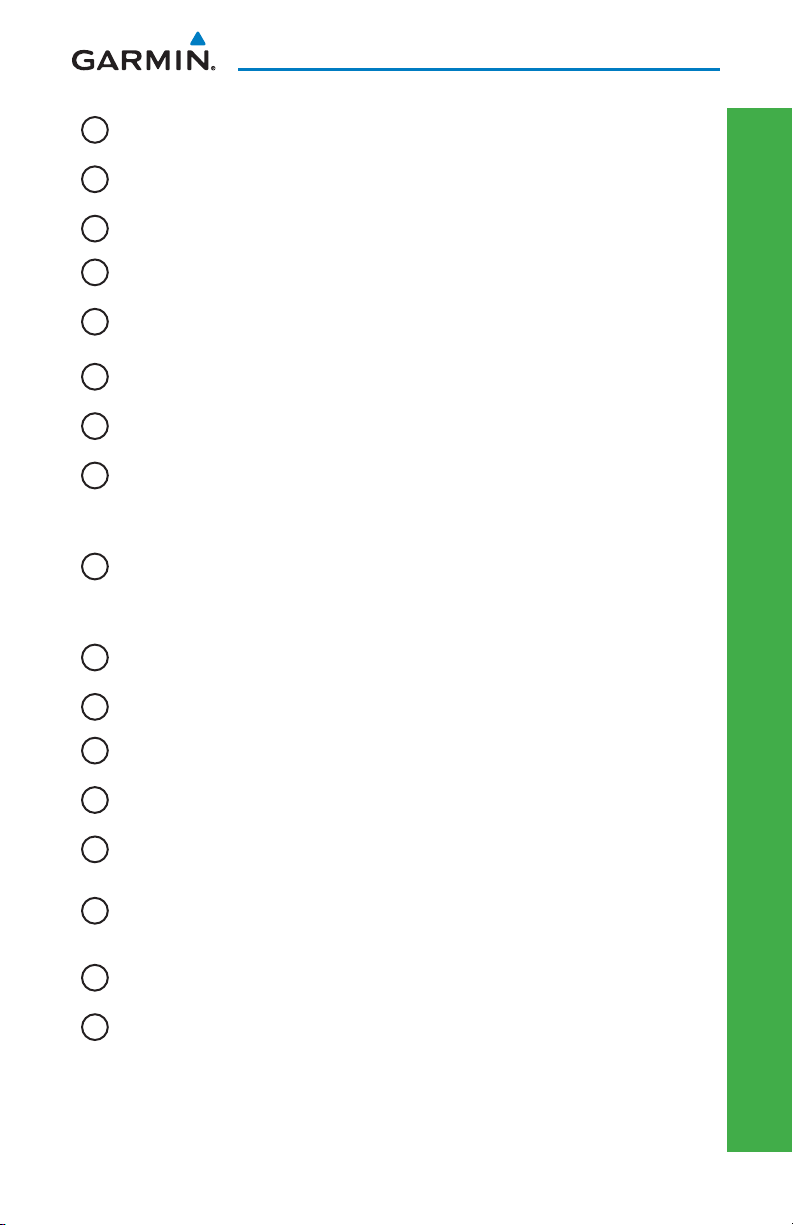
PRIMARY FLIGHT DISPLAY (PFD)
5
Heading Select Key: Press HDG and turn PFD knob to set heading bug.
Course Select Key: Press CRS and turn PFD knob to set the course of the
6
selected source (VOR1, VOR2, GPS1, or GPS2).
7
Altitude Select Key: Press ALT and turn PFD knob to set altimeter bug.
8
V/S (Vertical Speed) Select Key: Press V/S and turn PFD knob to set V/S bug.
Barometer Select Key: Press BARO and turn PFD knob to change barometric
9
setting.
PFD Knob: Turn PFD knob to change bug settings, Heading Bug, Course,
10
Altitude Bug, V/S Bug, and Barometer setting.
11
Soft Keys: Used to select available options on PFD or MFD.
SD Card Slots, Upper and Lower: The upper slot is used for updating databases
12
or software, the lower slot is for the database card.
Soft Key Labels: Located on the bottom screen of the PFD and MFD. Selection
is done by pressing the corresponding soft key. Soft keys that are available
13
have the labels shown as white text on a black background. Soft keys that are
selected have the labels shown as black text on a gray background. Soft keys
that are unavailable have the labels shown as gray text on a black background.
Horizontal Situation Indicator (HSI): Displays the Selected Heading Box, Current
14
Heading, Turn Rate Markings, and Heading Trend.
PRIMARY FLIGHT DISPLAY
15
Vertical Speed Tape: Displays Vertical Speed and the Vertical Speed Bug
16
Barometric (BARO) Setting: Displays the current setting of barometric pressure.
Radar Altimeter Display: Displays current height above ground from the radar
17
altimeter. Brown band in altitude tape represents the ground.
18
Fast/Slow Indicator: See your AFM for details on operation.
Roll Pointer and Slip/Skid Indicator: The slip/skid indicator is the bar beneath the
19
roll pointer. The indicator moves with the roll pointer and laterally away from the
pointer to indicate lateral acceleration (slip/skid).
Altitude Tape: Displays Current Altitude, Altitude Trend, Altitude Bug, Altitude
20
Minimums Bug, and BARO setting.
21
Marker Beacon: Marker Beacon Indicator
190-01102-03 Rev G
G500 Cockpit Reference Guide
3
Page 14
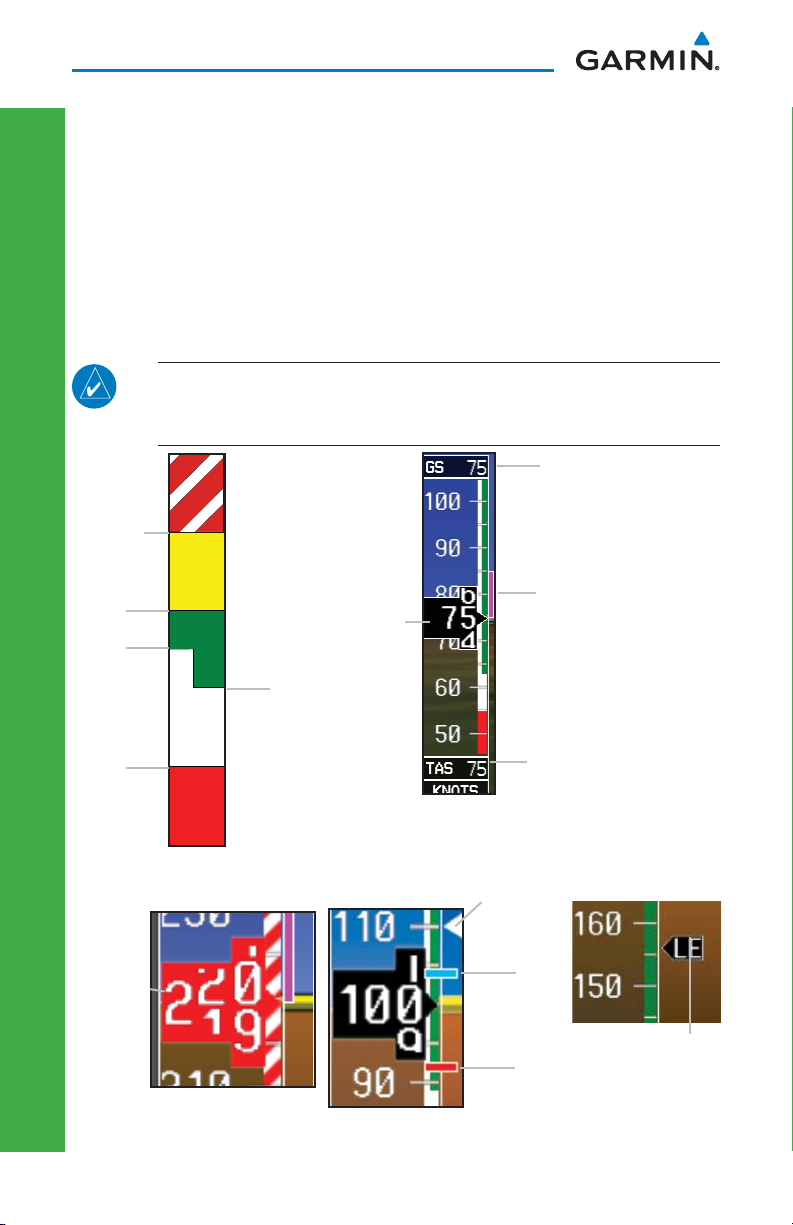
PRIMARY FLIGHT DISPLAY (PFD)
Airspeed Tape
The upper left portion of the PFD display provides Groundspeed, Airspeed
Trend, Current Airspeed, and True Airspeed information. Current Airspeed is
normally shown in white on the black pointer. The Trend Indicator (magenta
line) indicates what the airspeed will be in six seconds, if the current acceleration
is maintained. If the current acceleration will cause the airspeed to exceed VNE in
six seconds, the airspeed is displayed in yellow. If the current airspeed exceeds
VNE, the pointer changes to red with white text.
NOTE: Airspeed tape markings are dependent upon confi guration at
the time of installation. Reference the AFM, POH or latest revision of
the G500 Pilot’s Guide for more details.
Groundspeed
MMO
VMO
VNE
VNO
VFE
VS0
PRIMARY FLIGHT DISPLAY
Typical Airspeed Tape Markings
Overspeed
Overspeed Indication
VS1
Current
Airspeed
Trend Indicator
True Airspeed
Airspeed Tape
White triangle
(See AFM/POH)
V
YSE
V
Additional Reference Markings
Maximum speed
with landing gear
MCA
extended.
4 G500 Cockpit Reference Guide
190-01102-03 Rev G
Page 15
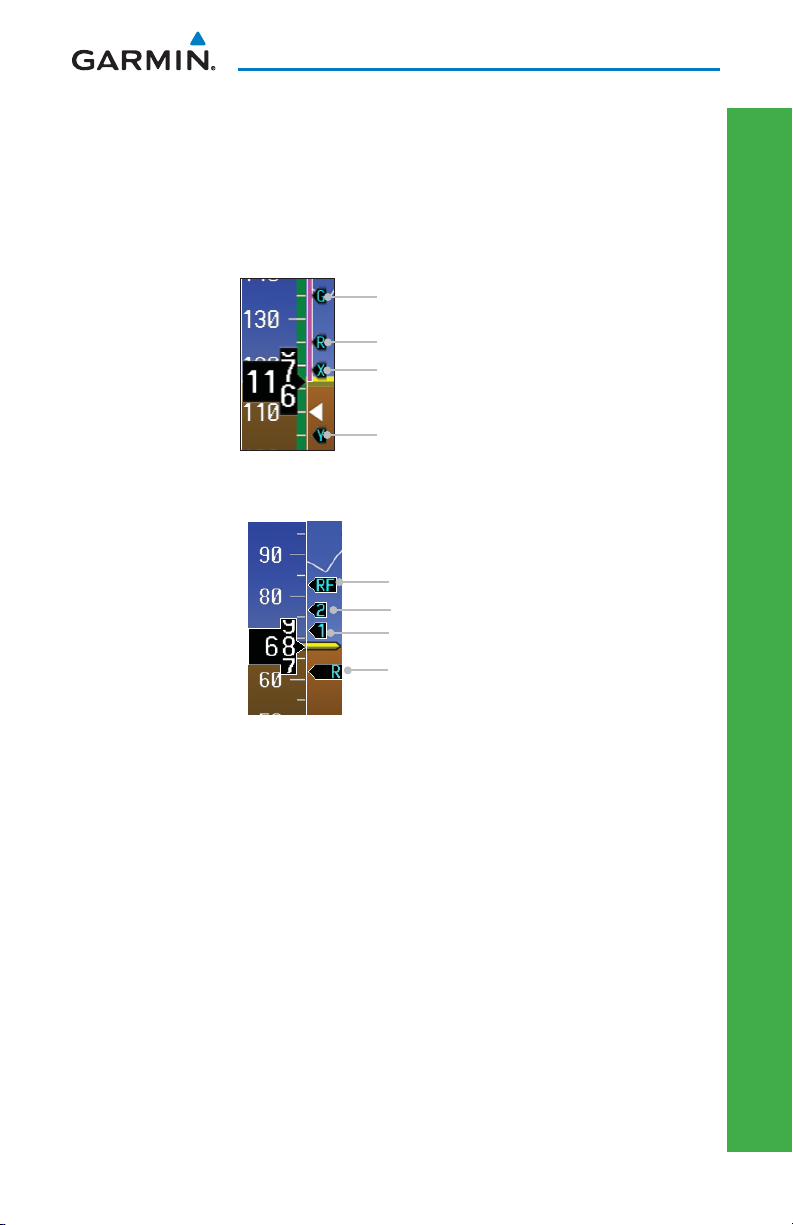
PRIMARY FLIGHT DISPLAY (PFD)
Reference Speeds
V-speeds (Glide, Vr, VX, and VY) default values are set during the installation
process, but can be changed and turned on/off from the System Setup page on the
fi rst page of the Aux page group. When active (on), the V-speeds are displayed
at their respective locations to the right of the airspeed scale.
Glide Reference Marker
Vr Reference Marker
Vx Reference Marker
Vy Reference Marker
Reference Speeds
PRIMARY FLIGHT DISPLAY
The labels for the reference markers may vary as confi gured during installation.
Reference Marker
V2 Reference Marker
V1 Reference Marker
Vr Reference Marker
Alternate Reference Speeds
190-01102-03 Rev G
G500 Cockpit Reference Guide
5
Page 16
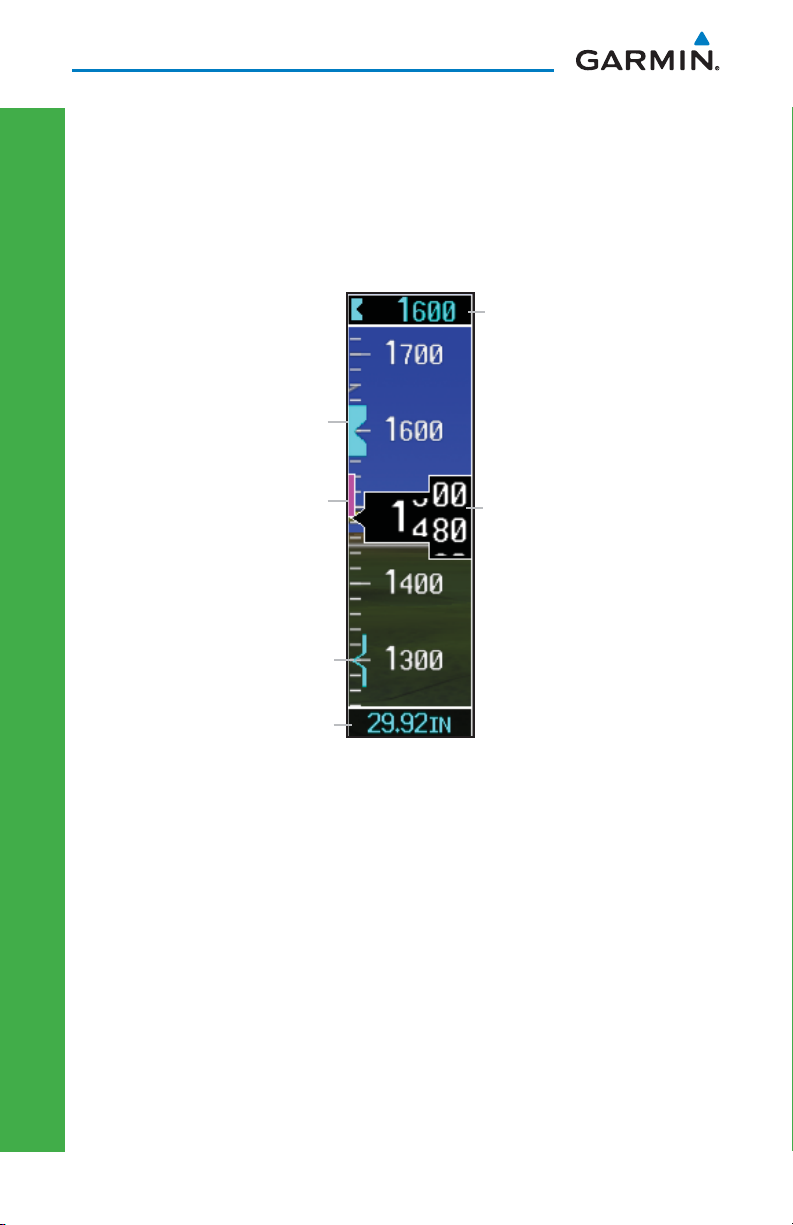
PRIMARY FLIGHT DISPLAY (PFD)
Altitude Tape
The upper right portion of the PFD displays the Altitude Bug setting, Current
Altitude, Altitude Trend, Altitude Minimums Bug, and the current BARO Setting.
The Altitude Trend indicates what the altitude will be in six seconds if the current
vertical speed is maintained.
Altitude Bug Setting
Altitude Bug
Altitude Trend
Altitude Minimums Bug
BARO Setting
Altitude Tape
Current Altitude
PRIMARY FLIGHT DISPLAY
Barometric Pressure
The Barometric Pressure (BARO setting) is displayed at the bottom of the altitude
tape. To change the BARO setting, press the BARO key and turn the PFD knob
to the desired pressure. To select standard pressure (29.92in, 1013 mb), press
the PFD knob. To return to the previous setting, press the PFD knob again.
6 G500 Cockpit Reference Guide
190-01102-03 Rev G
Page 17
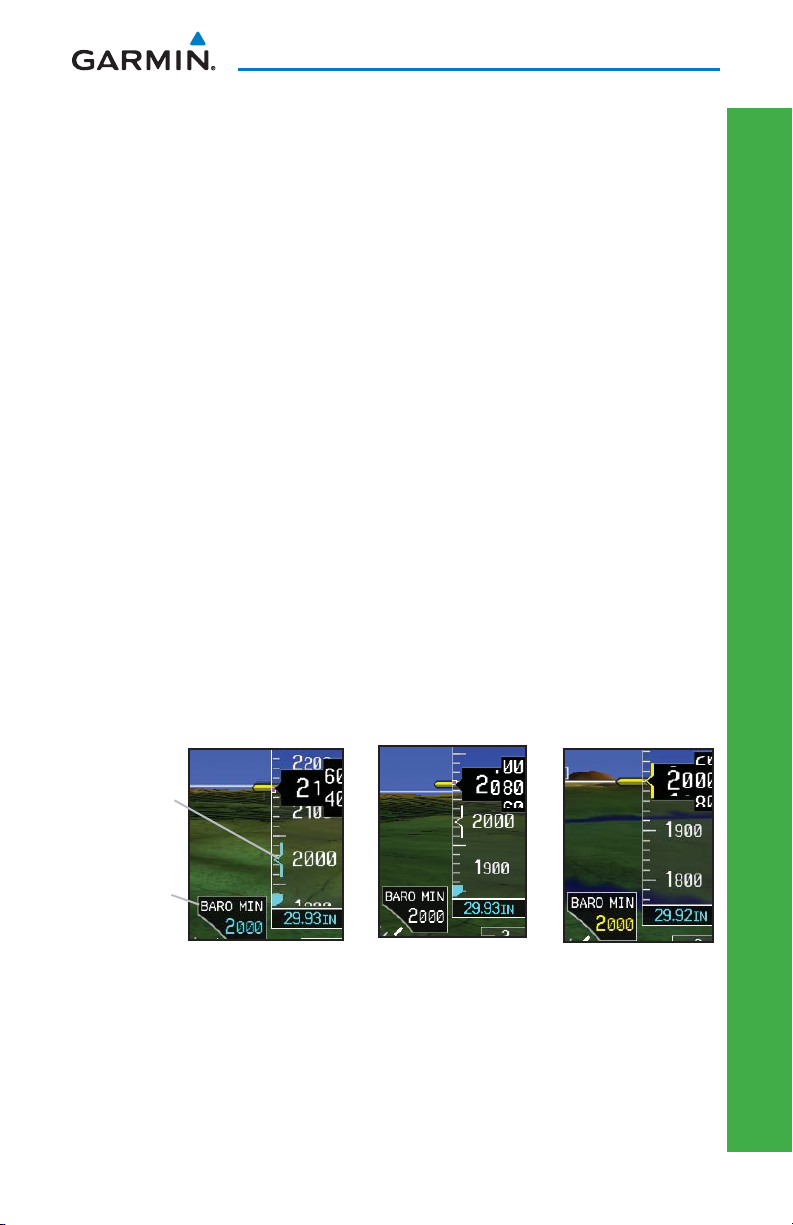
PRIMARY FLIGHT DISPLAY (PFD)
Minimums Bug (Barometric or Radar Altimeter)
For altitude awareness, an Altitude Minimums Bug commonly referred to as
the Minimums Bug, can be set. the source of data for minimums alerting can be
selected to either barometric altitude or radar altitude (if installed.) When active
and within 2500 feet of the selected minimums altitude, the minimums bug
setting is displayed to the bottom left of the altimeter. When set, a bug appears
parked at the bottom of the altitude tape and moves up the tape as the set altitude
comes into view.
• When the aircraft altitude descends to within 2500 feet of the selected
altitude minimums setting, the minimums box appears with the altitude
value in cyan text. Once in range, the Minimums Bug appears in cyan
on the altitude tape.
A portion of the Minimums Bug will be displayed at
the bottom of the altitude tape if the selected altitude minimums bug is off
of the tape.
• When the aircraft is within 100 feet of the selected altitude minimums
setting, the bug and the altitude text turn white.
• Once the aircraft reaches the selected altitude minimums setting, the
bug and the altitude text turn yellow and the aural alert, “Minimums,
minimums” is heard one time.
Bug and text
Bug and text are
cyan within 2500 ft
Bug and text are
white within 100 ft
are yellow when
altitude reached
PRIMARY FLIGHT DISPLAY
Minimums
Bug
Minimums
Box
Minimums Annunciations using BARO for Source
Alerting is inhibited while the aircraft is on the ground and also, if a value has
been set for altitude alerting, until the aircraft reaches 150 feet above the setting
for the alert.
190-01102-03 Rev G
G500 Cockpit Reference Guide
7
Page 18
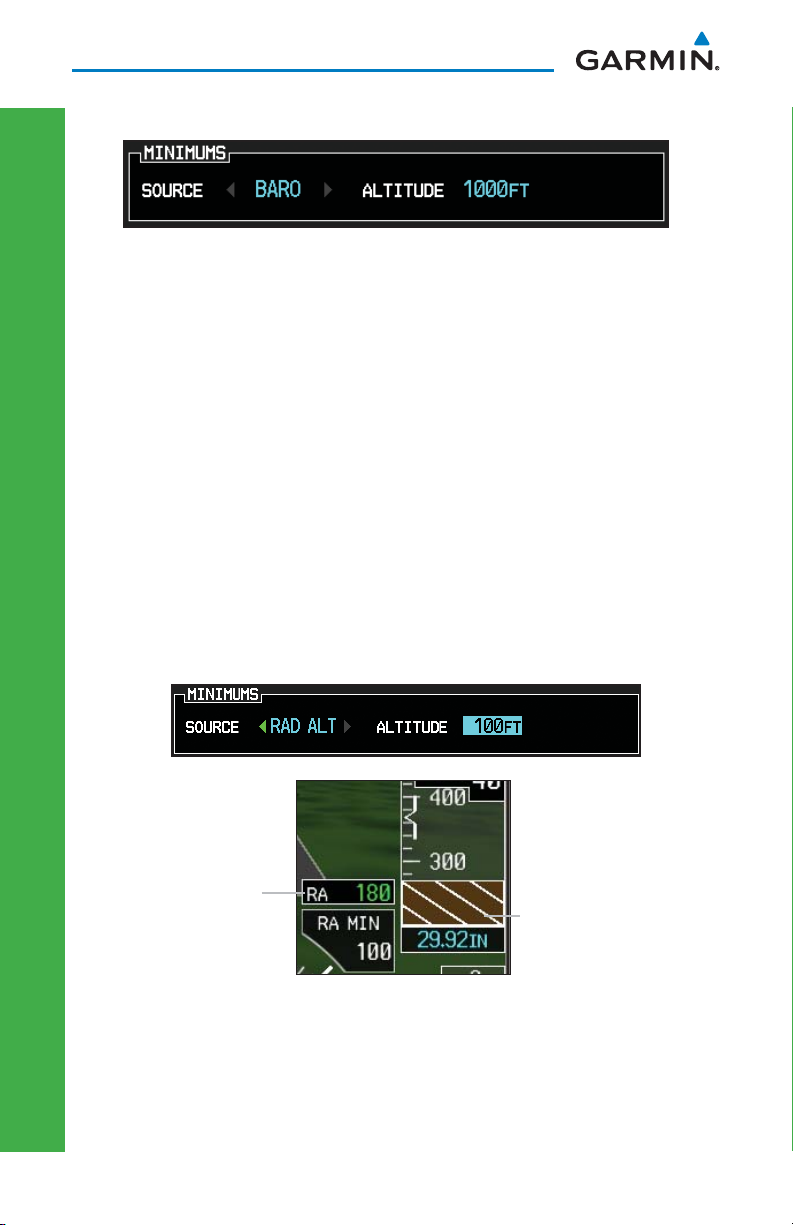
PRIMARY FLIGHT DISPLAY (PFD)
To set the altitude for the Minimums Bug:
1) While viewing the Active Flight Plan page of the FPL Group, press the small
MFD knob to activate the cursor.
2) Turn the large MFD knob to the ALTITUDE portion of the MINIMUMS section.
3) Turn the small MFD knob to enter the desired altitude. Press the ENT key to
confi rm selection.
4) When fi nished, press the small MFD knob to exit the MINIMUMS box.
The Minimums Bug can also be set from the Charts page of the FPL.
1) While viewing the Charts page of the FPL Group, press the MNU key and
select “Set Minimums” from the Options menu.
2) Turn the small MFD knob to select Off, BARO, or RAD ALT.
3) Press the ENT key to move to enter altitude. Turn the small MFD knob to
enter the desired altitude. Press the ENT key to confi rm selection.
PRIMARY FLIGHT DISPLAY
Radar Altimeter Value
Minimums Annunciations using RAD ALT for Source
8 G500 Cockpit Reference Guide
Brown band represents
the ground.
190-01102-03 Rev G
Page 19

PRIMARY FLIGHT DISPLAY (PFD)
Altitude Bug
The Altitude Bug is displayed on the Altitude Tape at the selected altitude bug
setting. A portion of the Altitude Bug will be displayed at the top or bottom of
the altitude tape if the selected altitude bug is off of the tape.
Altitude Bug
Setting
Altitude Bug
PRIMARY FLIGHT DISPLAY
Altitude Bug
The Altitude Bug provides visual and aural altitude alerting. Aural alerting
occurs within 200 feet (or 1000 feet, as confi gured) of the Altitude Bug setting
or when deviating beyond 200 feet of the bug.
Within 1000 ft
Within 200 ft
Deviation of
+/- 200ft
Altitude Bug Indications
Fast/Slow Indication
The Fast/Slow indication from an external system may be optionally displayed
on the left side of the PFD. Refer to the Airplane Flight Manual for instructions
on using the Fast/Slow indications.
Pointer
Fast/Slow Scale
Fast/Slow Scale and Pointer
190-01102-03 Rev G
G500 Cockpit Reference Guide
9
Page 20
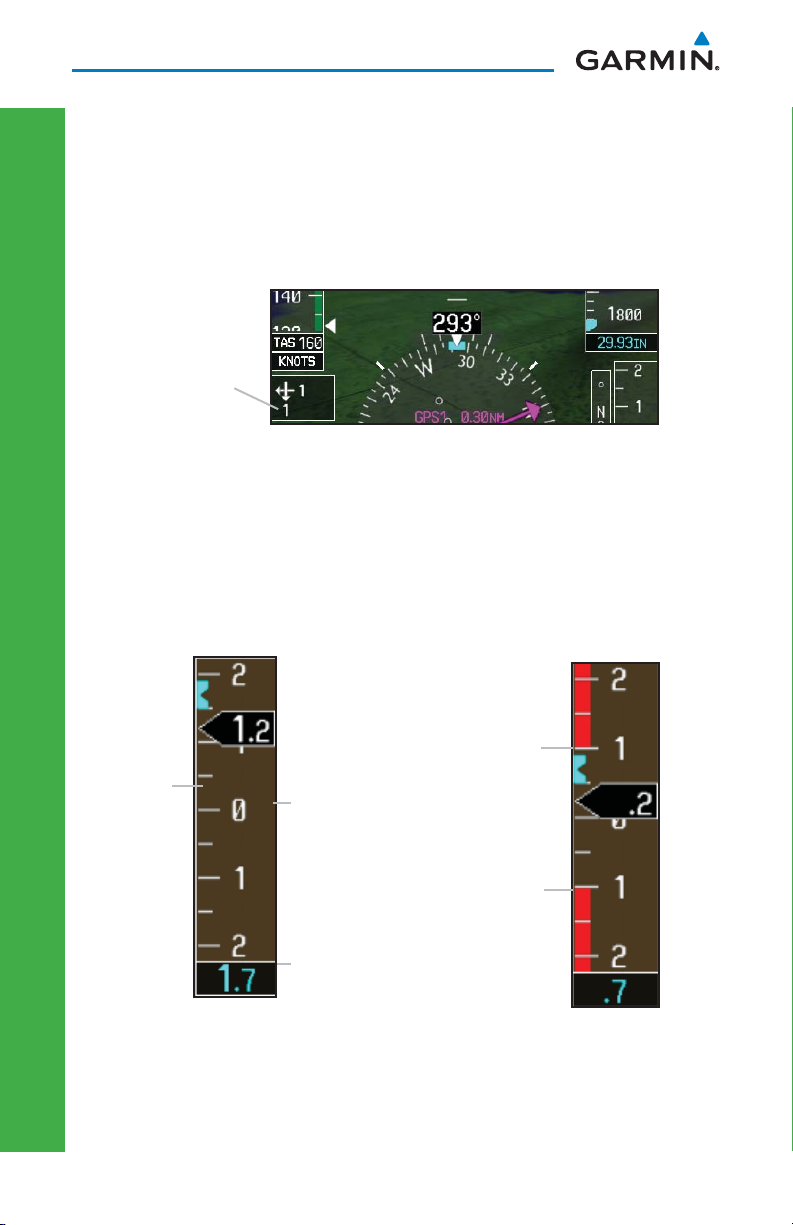
PRIMARY FLIGHT DISPLAY (PFD)
Wind Vectors
The PFD will display a Wind Vector Field to the left of the HSI when confi gured
by the user. There are four different styles of wind vector displays available. Refer
to the System Setup page in the AUX Group section of this guide for instructions
on selecting wind vector style. Wind Vectors can only be calculated when the
aircraft is in the air.
Wind Vector
Field
Wind Vector Display
Vertical Speed (V/S)
The Vertical Speed Tape and Vertical Speed Bug are displayed below the Altitude
Tape. For aircraft with vertical speed operating limitations, red bands showing
Vertical Speed Maximum and Minimum ranges will be shown on the left side of
the Vertical Speed tape.
Vertical
Speed Bug
PRIMARY FLIGHT DISPLAY
Vertical Speed
10 G500 Cockpit Reference Guide
Current
Vertical Speed
Vertical Speed Bug
Setting
Vertical Speed
Maximum
Vertical Speed
Minimum
Vertical Speed Warning
Indication
190-01102-03 Rev G
Page 21
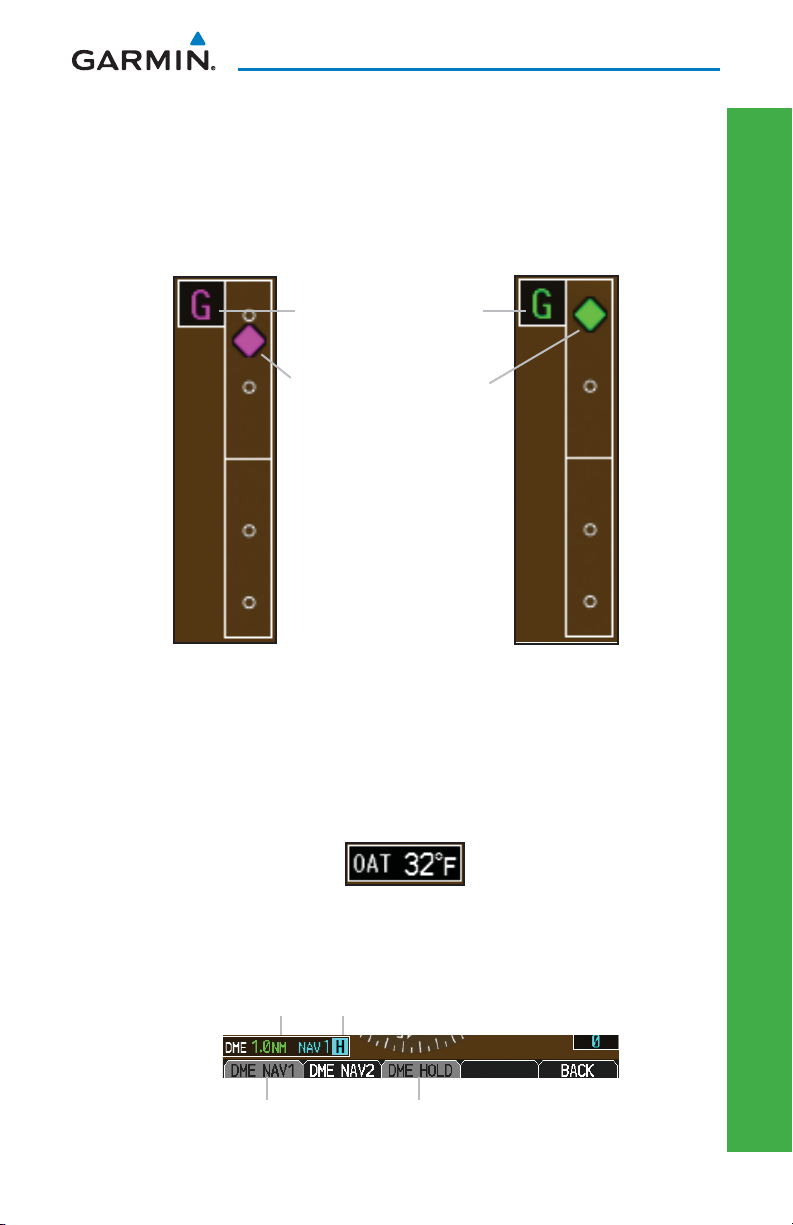
PRIMARY FLIGHT DISPLAY (PFD)
Vertical Deviation Indicator (VDI)
The Vertical Deviation Indicator is displayed for GPS and ILS approaches
with vertical guidance. The GPS approach glidepath is shown in magenta
(G and indicator), while the ILS approach glideslope is shown in green
(G and indicator.)
Vertical Deviation Source
Vertical Deviation Indicator
PRIMARY FLIGHT DISPLAY
GPS Approach
ILS Approach
Outside Air Temperature (OAT)
The Outside Air Temperature, as sensed from the temperature probe on the
aircraft, is displayed to the left of the HSI. This temperature is used in calculating
the true airspeed.
DME Indication
DME information is displayed in a window in the lower left corner of the PFD.
The distance to the station and the NAV source used are shown.
DME Information
Selected DME
190-01102-03 Rev G
DME Hold Annunciation
Set Hold for Selected DME
DME Indication
G500 Cockpit Reference Guide
11
Page 22
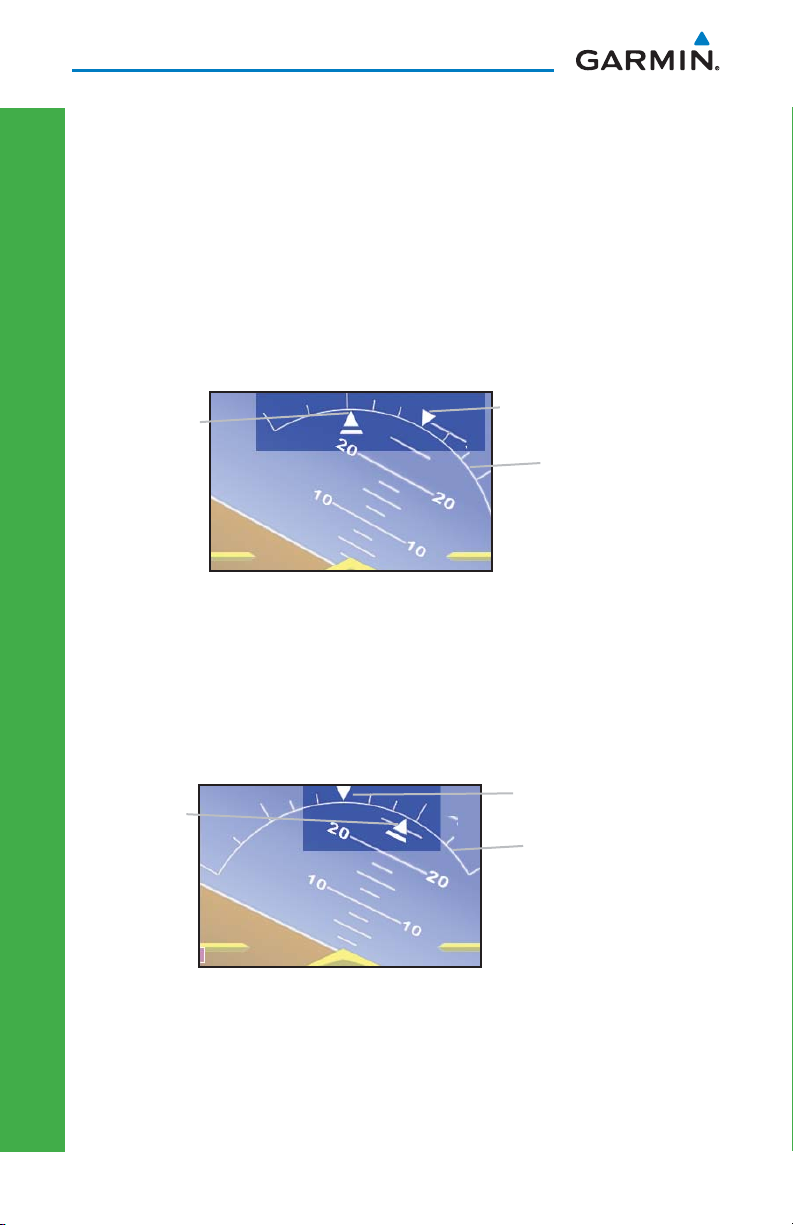
PRIMARY FLIGHT DISPLAY (PFD)
Attitude Indicator
The standby mechanical Attitude Indicator in your aircraft is either a Ground
Pointer or a Roll Pointer confi guration. The GDU 620 Attitude Indicator has been
confi gured in either a Ground Pointer or a Roll Pointer confi guration to match
the confi guration of your aircraft’s standby Attitude Indicator.
In an aircraft with an Attitude Indicator that has a Ground Pointer, the pointer
above the roll scale shifts with the roll or bank angle of the aircraft to keep the
Roll Scale Zero Pointer pointing towards the ground.
Roll Pointer
G500 Attitude Indicator with a Ground Pointer Confi guration in a Left Turn
Roll Scale Zero Pointer
Roll Scale
In an aircraft with an Attitude Indicator that has a Sky Pointer, the pointer
below the roll scale shifts with the roll or bank angle of the aircraft to keep the
Roll Pointer pointing towards the sky.
PRIMARY FLIGHT DISPLAY
Roll Pointer
Roll Scale Zero Pointer
Roll Scale
G500 Attitude Indicator with a Sky Pointer Confi guration in a Left Turn
12 G500 Cockpit Reference Guide
190-01102-03 Rev G
Page 23
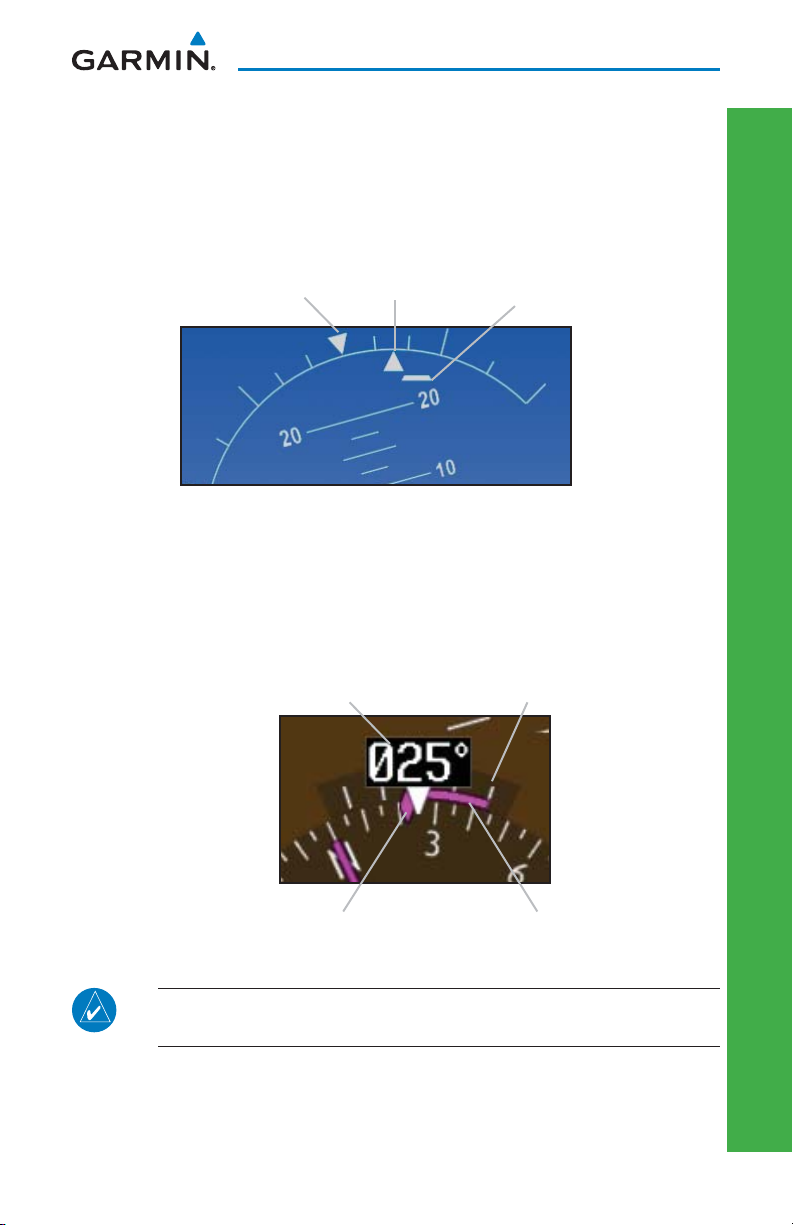
PRIMARY FLIGHT DISPLAY (PFD)
The Slip/Skid Indicator is the bar beneath the roll pointer. The indicator moves
with the roll pointer and moves laterally away from the pointer to indicate lateral
acceleration. Slip/skid is indicated by the location of the bar relative to the pointer.
One bar displacement from the roll pointer is equivalent to one ball displacement
on a traditional Slip/Skid Indicator.
Roll Pointer Slip/Skid IndicatorRoll Scale Zero
PRIMARY FLIGHT DISPLAY
Slip/Skid Indicator
Horizontal Situation Indicator (HSI): Aircraft Heading
The top of the HSI displays current heading, current GPS track (magenta
diamond), heading trend, and turn rate markings. The heading trend indicates
the rate of turn. Marking for rate of turn are provided at half-standard (1.5°/sec)
and standard (3°/sec) rate.
Current Heading Turn Rate Markings
Heading TrendCurrent GPS Track
HSI Heading Markings
NOTE: If magnetic heading is lost, GPS ground track will be displayed
in place of heading.
190-01102-03 Rev G
G500 Cockpit Reference Guide
13
Page 24
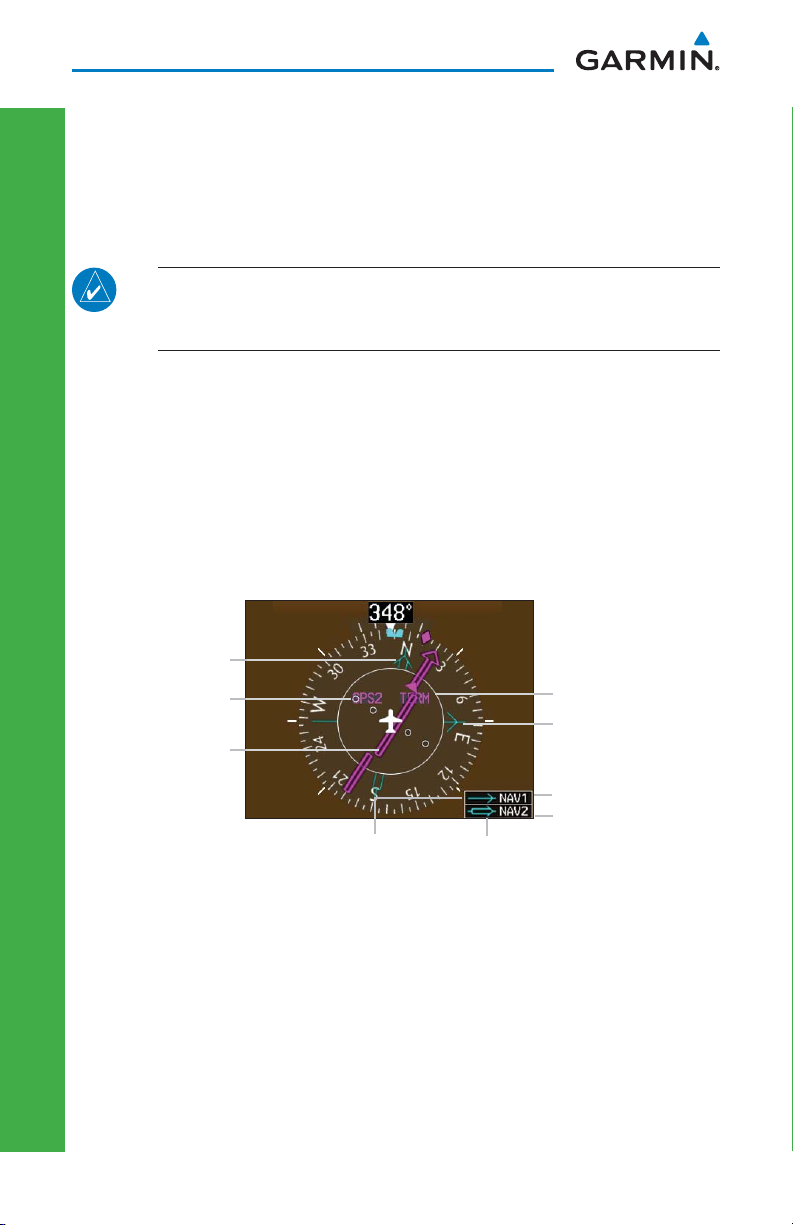
PRIMARY FLIGHT DISPLAY (PFD)
Adjusting the Course Pointer
Press the CRS key and turn the PFD knob to select a course for a VOR/ILS or
OBS mode course.
HSI Bearing Pointers
NOTE: The Bearing Pointer for navigation source 1 (BRG1) will be an
arrow with a single line. The Bearing Pointer for navigation source 2
(BRG2) will be an arrow with a double line.
To toggle between the available bearing pointers, press the PFD soft key, then
the BRG soft key, and then the BRG1 or BRG2 soft keys.
The BRG1 soft key cycles through modes NAV1 and GPS1. Additionally, ADF
is available if an ADF source is installed.
The BRG2 soft key cycles through modes, NAV2 and GPS2 if a second NAV or
GPS source is available. Additionally, ADF is available if an ADF source is installed.
Bearing 2
Pointer
Current Navigation
Source
PRIMARY FLIGHT DISPLAY
CDI
Bearing 1
Pointer Icon
Bearing Pointers on the HSI
Bearing 2
Pointer Icon
GPS Level
of Service
Bearing 1 Pointer
Bearing 1
Source
Bearing 2
Source
14 G500 Cockpit Reference Guide
190-01102-03 Rev G
Page 25

PRIMARY FLIGHT DISPLAY (PFD)
GPS1
GPS2
VOR1
VOR2
LOC1
LOC2
CDI Source GPS Mode
GPS Advisory
LOI
Suspend
OCN
ENR
TERM
APR
LNAV
LNAV+V
LNAV/VNAV
LPV
LP
PRIMARY FLIGHT DISPLAY
MSG
LOI
PFD HSI Annunciations
CDI Source
The CDI Source on the HSI will display which navigation source is selected.
Navigation sources available: GPS1, VOR1, or LOC1.
Navigation sources available: GPS2, VOR2, or LOC2, if a second source is available.
GPS Mode
The GPS Mode annunciation on the HSI will be the same as what is annunciated
on the interfaced GPS unit. See the GPS/GNS Pilot’s Guide for a description of
each mode.
OBS
SUSP
GPS Advisory
MSG: Displays when a new advisory message is displayed on the GNS.
LOI (Loss of Integrity): Displays when GPS integrity is lost.
Suspend
OBS: Displays when OBS mode is activated.
SUSP: Displays when automatic waypoint sequencing on the interfaced GPS unit is
suspended.
190-01102-03 Rev G
G500 Cockpit Reference Guide
15
Page 26
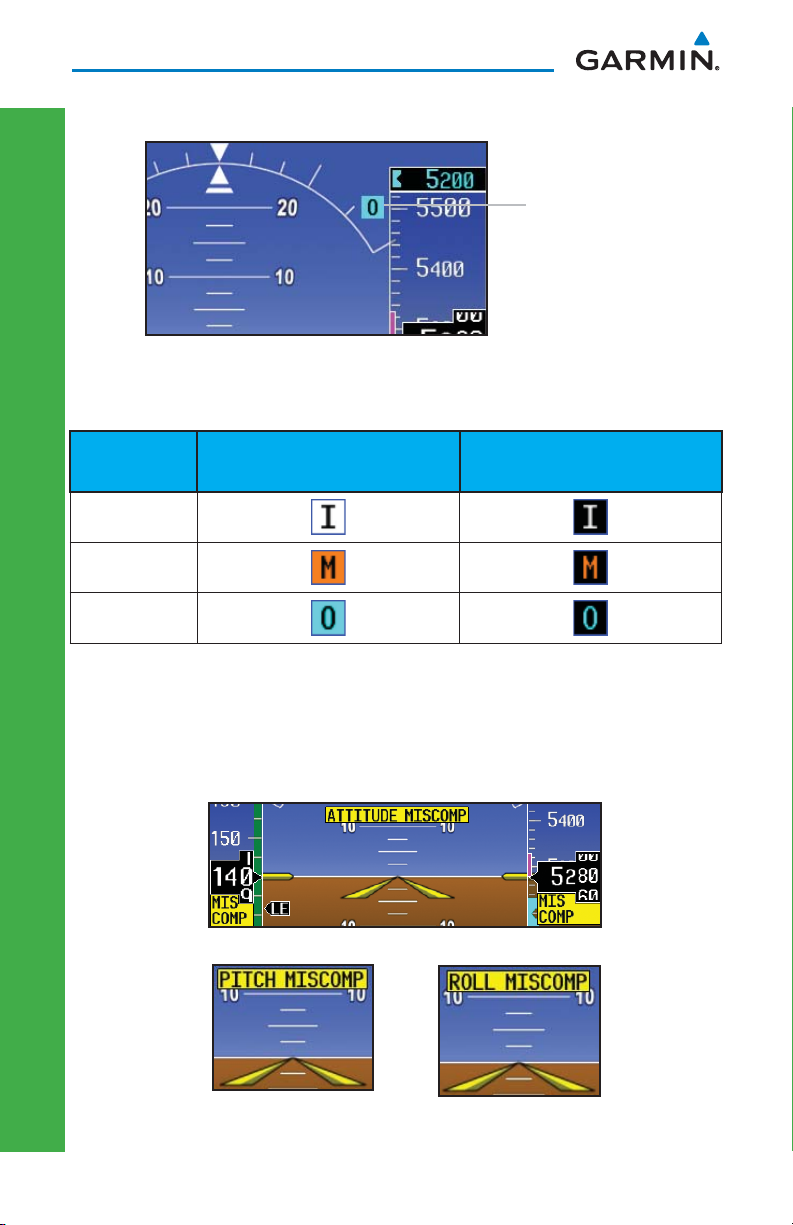
PRIMARY FLIGHT DISPLAY (PFD)
Marker Beacon Annunciations
Marker Beacon Location
Marker Beacons
Marker Beacon
Location
Current
Beacon
Icon (Standard) Icon (Blink)
Inner Marker
Middle Marker
Outer Marker
Miscompare Annunciations
For complete description and conditions of miscompare annunciations, see
the G500 Pilot’s Guide, P/N 190-01102-02.
PRIMARY FLIGHT DISPLAY
Pitch and Roll Miscompare
Pitch Miscompare
Miscompare Annunciations
16 G500 Cockpit Reference Guide
Roll Miscompare
190-01102-03 Rev G
Page 27
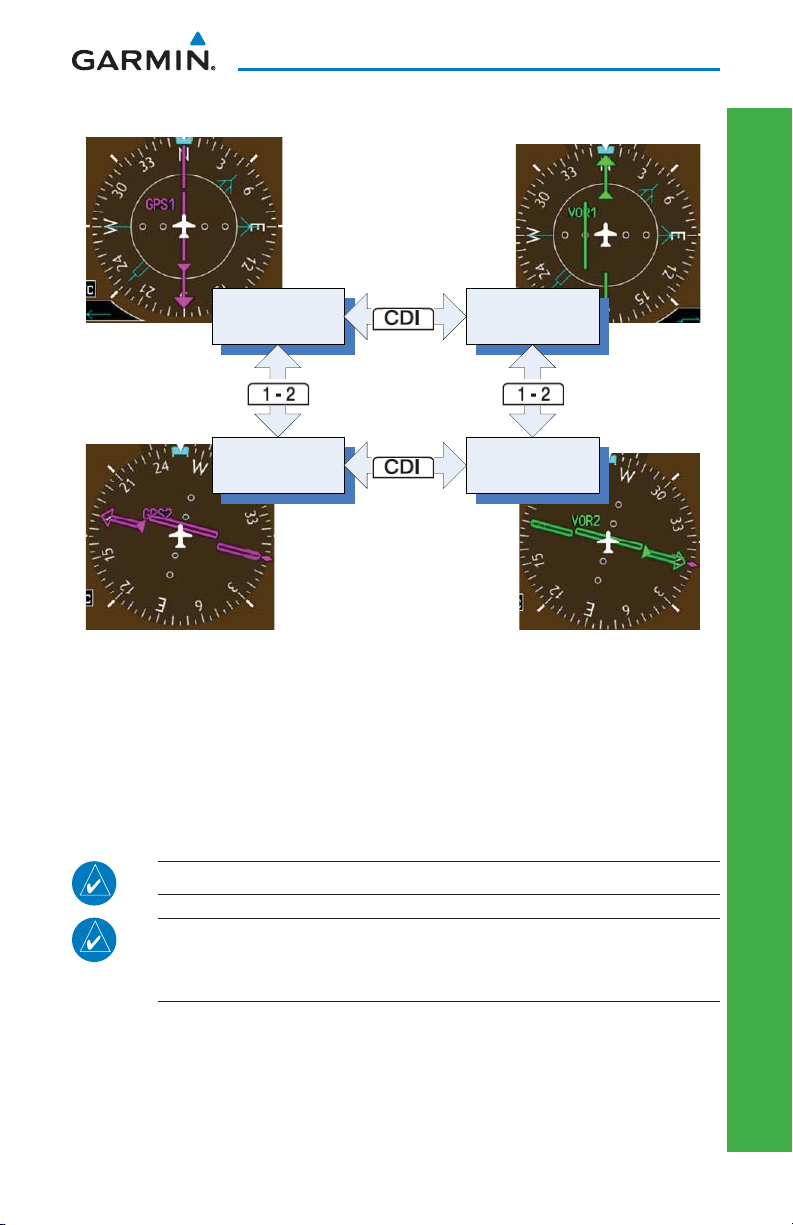
PRIMARY FLIGHT DISPLAY (PFD)
Switching Between Navigation Sources
GPS
NAVIGATOR 1
GPS
NAVIGATOR 2
CDI Sources
VLOC
NAVIGATOR 1
VLOC
NAVIGATOR 2
PRIMARY FLIGHT DISPLAY
The Course Deviation Indicator (CDI) can display two sources of navigation:
GPS or NAV (VOR or LOC). Press the CDI soft key to toggle between the available
CDI modes, (GPS or VOR).
If a second GPS source or NAV source is available, pressing the 1 - 2 soft key
will toggle the navigation sources (VOR1 and VOR2, or GPS1 and GPS2).
NOTE: Verify the navigation source by the indication on the HSI.
NOTE: The selected navigator is the source for all PFD and MFD
functions, except for bearing pointers and external TAWS PFD
annunciations.
190-01102-03 Rev G
G500 Cockpit Reference Guide
17
Page 28

PRIMARY FLIGHT DISPLAY (PFD)
Autopilot (AP)
The G500 is able to interface to certain autopilot systems to provide the
functions described in this section. Please refer to your particular Airplane Flight
Manual and autopilot documentation for specifi c information and operating
instructions.
GAD 43 Attitude
If the GAD 43 Adapter is providing attitude to the autopilot, test the disconnect
mechanism prior to each fl ight in the following manner:
1) Allow all avionics to complete power up and begin normal operation.
2) Engage the autopilot while on the ground.
3) Press and release the AP TEST soft key and verify that the autopilot
disconnects normally.
NOTE: If the AP TEST soft key is held for longer than one second, the test
will not run.
CAUTION: Do not use the autopilot if the AP TEST key fails to disconnect
the autopilot.
Autopilot Disconnect
When the GDU 620 attitude monitors have detected an AHRS malfunction,
or the inability to actively monitor the AHRS, a “Check Attitude” annunciation
will be displayed on the PFD and the autopilot will automatically disconnect.
PRIMARY FLIGHT DISPLAY
NOTE: Only appears with the installation of an optional GAD 43
Adapter.
Check Attitude Annunciation
18 G500 Cockpit Reference Guide
190-01102-03 Rev G
Page 29

PRIMARY FLIGHT DISPLAY (PFD)
Heading
The GDU 620 heading bug may be used in conjunction with the “Heading”
mode of supported autopilots. When the autopilot is in “heading” mode and the
heading bug is adjusted in the normal manner, and the autopilot will turn to and
maintain the selected heading. Refer to the Airplane Flight Manual and autopilot
system documentation for instructions on how to use the autopilot heading mode
.
Selected Heading Box on HSI
PRIMARY FLIGHT DISPLAY
Altitude Capture (Optional Upgrade)
Adjust the altitude bug in the normal manner when using the altitude capture
interface. Some autopilot installations support arming and disarming of the
selected altitude using the
ALT
key on the PFD. The PFD knob window will
indicate when this function is available. The selected altitude may be alternately
armed or disarmed by pressing and holding the ALT key on the PFD bezel.
Arm/Disarm Altitude Bug
Autopilot Navigation
The GDU 620 acts as a switching source between the installed navigation
sources (e.g. GPS/VLOC 1-2). The navigation source that is displayed on the HSI
is sent to the autopilot. Refer to the Airplane Flight Manual and autopilot system
documentation for instructions on how to use the autopilot navigation functions.
1) Set your navigation source and HSI to the desired course.
2) Engage your autopilot in navigation mode.
3) Control your autopilot navigation through the navigation source and the HSI.
190-01102-03 Rev G
G500 Cockpit Reference Guide
19
Page 30

PRIMARY FLIGHT DISPLAY (PFD)
GPSS
The GDU 620 will send the GPSS commands from the displayed GPS source to
the autopilot. For example, if GPS 1 is displayed on the HSI, the GPSS
commands from GPS 1 will be sent to the autopilot. Refer to the Airplane
Flight Manual and autopilot system documentation for instructions on how to
use the autopilot’s GPSS function.
NOTE: GPSS commands are not sent to the autopilot when a VLOC
source is displayed on the HSI.
In installations that use GPSS emulation in combination with the “heading”
mode of the autopilot, GPSS mode may be toggled on/off with an external switch
or by pressing and holding the HDG key on the PFD. If the installation uses the
HDG key on the PFD, the PFD knob window will display the GPSS/HDG mode
options.
NOTE: The GDU 620 has the ability to emulate GPSS roll steering for
autopilots that do not support GPSS. The GDU 620 emulates GPSS by
sending headings to the autopilot that guide turn anticipation.
GPSS OFF GPSS ON
PRIMARY FLIGHT DISPLAY
20 G500 Cockpit Reference Guide
GPSS Mode Control
190-01102-03 Rev G
Page 31

PRIMARY FLIGHT DISPLAY (PFD)
When GPSS mode is on, the heading bug on the HSI changes to a hollow
outline and a crossed-out heading bug appears in the PFD Knob Mode Indicator,
indicating that the autopilot is not coupled to the heading bug. The bug is still
controllable and may still be used by the pilot for reference. GPSS is annunciated
in the lower left portion of the PFD. The GPSS mode annunciation depends on
the location of the NAV STATUS information, as shown in the following fi gure.
NAV Status Style 1
GPSS Mode Annunciations
NAV Status Style 2
Flight Director Display
Flight director commands are presented as a single cue fl ight director on the
PFD.
SVT Off SVT On
Flight Director Bars Showing Aircraft Pitch
PRIMARY FLIGHT DISPLAY
190-01102-03 Rev G
G500 Cockpit Reference Guide
21
Page 32

PRIMARY FLIGHT DISPLAY (PFD)
Vertical Speed Control
The GDU 620 vertical speed bug may be used to control vertical speed with
certain autopilots. Refer to the Airplane Flight Manual and autopilot system
documentation for instructions on how to use the vertical speed mode, if available.
Adjust the vertical speed bug in the normal manner when using the vertical
speed mode interface. Some autopilot installations support engaging/disengaging
the vertical speed mode using the VS key on the PFD. The vertical speed mode
may be alternately engaged or disengaged by pressing and holding the VS key
on the PFD bezel.
Engage/Disengage VS Bug
Autopilot Mode Annunciations
Some autopilots support mode annunciations located at the top of the PFD.
Refer to the Airplane Flight Manual and autopilot system documentation for
details on the autopilot mode annunciations.
When autopilot annunciations are displayed at the top of the PFD, the Nav
Status information will be located to the left of the HSI (NAV STATUS Style 2).
PRIMARY FLIGHT DISPLAY
Roll Modes Pitch Modes
Active Mode
Armed Mode
22 G500 Cockpit Reference Guide
Autopilot Status
Active Mode
Armed Mode
Autopilot Annunciations
190-01102-03 Rev G
Page 33

PRIMARY FLIGHT DISPLAY (PFD)
Additional Features
Garmin Synthetic Vision Technology™ (Optional)
Synthetic Vision Technology (SVT) is offered as an optional feature to the
G500.
SVT is primarily comprised of a computer-generated forward-looking, attitude
aligned view of the topography immediately in front of the aircraft from the pilot’s
perspective. SVT information is shown on the PFD.
SVT offers a three-dimensional view of terrain and obstacles. Terrain and
obstacles that pose a threat to the aircraft in fl ight are shaded yellow or red.
Airport
Sign
Zero-Pitch
Line
Flight
Path
Marker
Terrain
Threat
SVT Soft Keys
Synthetic Vision Imagery
NOTE: SVT will become disabled if the databases necessary to display
SVT are unavailable (generating a GDU DB ERR or SVT DISABLED alert)
or AHRS or GPS data is unavailable. SVT may be restored once the
fail conditions are removed by following the steps in “Displaying SVT
Terrain.”
Horizon
Heading
Mark
Obstacle
SVT
Terrain
PRIMARY FLIGHT DISPLAY
190-01102-03 Rev G
G500 Cockpit Reference Guide
23
Page 34

PRIMARY FLIGHT DISPLAY (PFD)
The following features are part of the Synthetic Vision Technology. For more
details refer to the G500 Pilot’s Guide, Rev. C or later.
• Flight Path Marker • Airport Signs
• Horizon Heading Marks • Runway Display
• Terrain/Obstacle Display and Alerting • Water
• Three-dimensional Traffi c
• Zero-Pitch Line
• Wind Vectors • Altitude Minimums Bug
NOTE: SVT may be deactivated under certain conditions, such as loss
of heading. Once condition is resolved, reactivate SVT, press the PFD
soft key followed by the SYN VIS soft key, then the SYN TERR soft key.
NOTE: SVT features are not a substitute for standard course and
altitude deviation information using the CDI, VSI, and VDI.
Displaying Garmin SVT™ Terrain
1) Press the PFD soft key.
2) Press the SYN VIS soft key.
3) Press the SYN TERR soft key.
4) Press the BACK soft key to return to the previous page.
Displaying Heading on the Horizon
1) Press the PFD soft key.
2) Press the SYN VIS soft key.
PRIMARY FLIGHT DISPLAY
3) If not already enabled, press the SYN TERR soft key.
4) Press the HRZN HDG soft key.
5) Press the BACK soft key to return to the previous page.
Displaying Airport Signs
1) Press the PFD soft key.
2) Press the SYN VIS soft key.
3) If not already enabled, press the SYN TERR soft key.
4) Press the APTSIGNS soft key.
5) Press the BACK soft key to return to the previous page.
24 G500 Cockpit Reference Guide
190-01102-03 Rev G
Page 35

MULTI-FUNCTION DISPLAY (MFD)
Multi-Function Display (MFD)
15
14
13
12
1
2
3
4
5 6
Multi-Function Display (MFD)
7
11
10
9
8
NOTE: Certain G500s have the left-side display confi gured as the MFD.
Page Group Position
1
2
Page Group
3
Page Labels
4
SD Card Slots
5
Soft Key Labels
6
Soft Keys
9
Enter
10
Clear
11
Menu
12
Range Select
13
Map Scale
14
Map Orientation
MULTI-FUNCTION DISPLAY
7
Large MFD Knob (Select Page Group)15Wind Vector
8
Small MFD Knob (Select Page)
190-01102-03 Rev G
G500 Cockpit Reference Guide
25
Page 36

MULTI-FUNCTION DISPLAY (MFD)
Page Navigation - Moving Between Pages
Page Group
Turn Large MFD knob
Turn Small MFD knob
Page
1) Turn the large MFD knob to move between page groups.
2) Turn the small MFD knob to change pages within the page group.
NOTE: Page Group and Page are shown at the bottom of the MFD.
Changing Settings within a Page
1) Press the MENU key and make the necessary adjustments with the large
MFD knob and small MFD knobs.
2) Press the small MFD knob to activate editing.
3) Turn the large MFD knob to select the desired item.
4) Turn the small MFD knob to change the highlighted value.
5) Press ENT to accept displayed value or press the small MFD knob to cancel
selection or exit the editing mode.
MULTI-FUNCTION DISPLAY
Default Map Page
Press and hold the
26 G500 Cockpit Reference Guide
CLR
key to return to the fi rst page of the MAP group.
190-01102-03 Rev G
Page 37

MULTI-FUNCTION DISPLAY (MFD)
MFD Soft Key Map
The soft keys available depend on the page displayed and the features available.
The soft key “Alerts” is present on the far right position on all MFD pages.
MAP
NavMap1
Declutter
Map
GFDS Weather Map 1 GFDS Weather Map 2 GFDS Weather Map 3
OR OR OR
XM Weather 1
Legend
External
Video
Video 1
Video 2
Setup
NavMap2
Traffi c
Topo
Terrain
System
Setup
Default Unit
RA Test
Dfl t Spd
Split Screen
Declutter
Map
Traffi c
Topo
Terrain
XM Weather 2
Legend
XM Info
Lock
Declutter
Map
Traffi c
Topo
Terrain
WX
AUX
Channel
CH CH +
DIR CH
AUX
Traffi c
Standby
Operate
Alt Mode
Below
Normal
Above
Unrest
XM Weather 3
Legend
SRFC Time (XM)
Wind Down
Wind Up
XM Radio
Category
CAT CAT +
ALL
(continued)
Terrain
Volume
Mute
Vol Vol +
View
360
Arc
Inhibit
MULTI-FUNCTION DISPLAY
Wx Radar
Mode
Control
Horizon
Vertical
Back
Presets
PS1
PS2
...
PS15
System Status Position Reporting
LRU
DBASE
Send
FPL
Active Fpl Wpt Info Charts
Info
190-01102-03 Rev G
Rwy/Freq
Apt Dir
WX
MFD Soft Key Map
G500 Cockpit Reference Guide
NOTAM
Detail
Select
Iridium Phone
Dial
Hang Up
Vol
Keys
1234 5678 90*#
Header
Plan
Profi le
Minimums
ALERTS
TRND/ACK
CAPTURE
BACK
27
Page 38

MAP GROUP
Map Group
Navigation Map 1 and Navigation Map 2 Pages
Soft Keys Found on Navigation Map Pages
Moving the Map Pointer Around the Map (Panning)
NOTE: Panning can be used in Terrain pages to view elevation levels.
1) While viewing Navigation Map 1 or Navigation Map 2 of the Map Page
Group, press the small MFD knob. A fl ashing arrow (map pointer) will appear
in the center of the map page.
2) Turn the large MFD knob to move the map pointer left and
right (horizontally).
Map Pointer
3) Turn the small MFD knob to move the map pointer up and
down (vertically).
4) Press the small MFD knob again to exit panning mode.
Selecting Items on the Map
1) While viewing Navigation Map 1 or Navigation Map 2 of the Map Page
MAP GROUP: SETUP OPTIONS
Group, while the map pointer is active, move the map pointer to highlight a
waypoint.
2) Press ENT to display information about the highlighted waypoint.
3) Press the INFO soft key (if available) to view more information about the
highlighted waypoint.
4) Press the WX soft key (if available) to view TAF and METAR information. Press
the small MFD knob again to return to the map.
28 G500 Cockpit Reference Guide
190-01102-03 Rev G
Page 39

MAP GROUP
Decluttering (DCLTR) the Map Pages
There are four levels of decluttering, DCLTR, DCLTR-1, DCLTR-2, and
DCLTR-3. DCLTR shows the most detail while DCLTR-3 removes most detail.
While viewing Navigation Map 1 or Navigation Map 2 page of the Map Page
Group, press the
DCLTR
soft key. Each successive press of the
DCLTR
soft key
will toggle through the declutter levels.
MAP GROUP: SETUP OPTIONS
Turning on Map Overlays
While viewing Navigation Map 1 or Navigation Map 2 of the Map Page Group,
press the
the appropriate soft key.
Measuring Distances
1) While viewing Navigation Map 1 or Navigation Map 2 of the Map Page
2) Turn the large MFD knob or the small MFD knob to highlight “Measure
MAP
soft key. Select the Traffi c, TOPO, or Terrain overlays by pressing
Group, press MENU.
Bearing/Distance” and then press ENT.
3) Turn the large MFD knob or small MFD knob to move the map pointer. The
distance, bearing, and coordinates are displayed at the top of the screen.
Distance, Bearing and Coordinates Display Measuring Map Pointer
4) Press ENT to reset the distance and bearing values.
5) Press the small MFD knob to stop measuring.
190-01102-03 Rev G
G500 Cockpit Reference Guide
29
Page 40

MAP GROUP
Customizing Maps
1) While viewing Navigation Map 1 or Navigation Map 2 of the Map Page
Group, press the MENU key. The option “Map Setup” will fl ash.
Map Setup Option Menu
2) Press the ENT key to enter the setup page. The selected group will be
fl ashing.
3) Turn the small MFD knob to activate the drop down menu and to move
within available groups (Map, Weather, Traffi c, or Aviation).
Available Groups
4) Press the ENT key to select the group and set your preferences.
5) Turn the large MFD knob to move between fi elds.
6) Turn the small MFD knob to display available options. Press the ENT key to
select your preference and move to the next option.
MAP GROUP: SETUP OPTIONS
7) When completed with setting preferences, press the small MFD knob to
return the Navigation Map 1 page.
8) Repeat the above steps to set preferences for the remaining groups.
NOTE: In the Map Options Setup section, the selected range is defi ned
as the map range below which the display feature will be visible.
30 G500 Cockpit Reference Guide
190-01102-03 Rev G
Page 41

Map Setup Options
Group Selections
• Orientation (North Up, Track Up, DTK up, HDG up)
• North Up At (Off to 2500
• Auto Zoom (On or Off)
• Land Data (On or Off)
• Track Vector Length (Off to 20 mins)
• Wind Vector (On or Off)
MAP
• Nav Range Ring (On or Off)
• Topo Data (On or Off)
• Topo Scale (On or Off)
• TERRAIN Data (On or Off)
• TERRAIN Scale (On or Off)
• Obstacle Viewing Range (Off to 50 NM)
• Lat/Lon Viewing Range (Off to 2500 NM)
• Field of View (On or Off)
• NEXRAD Data Viewing Range (Off to 2000 NM)
WEATHER
• NEXRAD Cell Movement Range (Off to 2000 NM)
• NEXRAD Legend
• XM Lightning Viewing Range (Off to 2000 NM)
TRAFFIC
• Traffi c Mode (Off, All Traffi c, TA/PA, TA Only)
MAP GROUP
NM)
MAP GROUP: SETUP OPTIONS
AVIATION
190-01102-03 Rev G
• SafeTaxi Viewing Range (Range: Off to 10 NM)
• RWY Extension Range (Range: Off to 10 NM)
• INT/NDB Viewing Range (Range: Off to 50 NM)
• VOR Viewing Range (Range: Off to 500 NM)
• Class B/TMA (Range: Off to 2000 NM)
• Class C/TCA (Range: Off to 500 NM)
• Class D (Range: Off to 500 NM)
• Restricted (Range: Off to 500 NM)
• MOA (Military) (Range: Off to 500 NM)
• Other/Adiz (Range: Off to 500 NM)
• TFR (Range: Off to 2500 NM)
• Airways (Off, All, LO Only, HI Only)
G500 Cockpit Reference Guide
31
Page 42

MAP GROUP
Split Screen Page (Optional)
Soft Keys Found on Split Screen Page
External Video is an optional function that displays video provided by an
externally mounted video source on the aircraft.
1) While viewing the Map function, turn the small MFD knob to the third page
of the map group.
Display of External Video Source
Map Display
MAP GROUP: SPLIT SCREEN PAGE
External Video
2) The External Video page will show the external video on the top half of the
MFD and a Navigation Map will be shown on the lower half.
32 G500 Cockpit Reference Guide
190-01102-03 Rev G
Page 43

MAP GROUP
Traffi c Map Page (Optional)
Soft Keys Found on Traffi c Map Page
Traffi c Display
When a traffi c alert is generated by an interface traffi c system, the PFD will
display a traffi c annunciator and the MFD will have a pop-up screen displaying
the detected traffi c. To remove the pop-up, press
the CLR
key
. Press the ENT
key to go to the traffi c page. The traffi c pop-up window will be removed
when the traffi c alert is no longer active.
MAP GROUP: TRAFFIC PAGE
Traffi c Annunciation
PFD Traffi c Display MFD Traffi c Pop-Up Window
Traffi c
Traffi c Pop-Up
190-01102-03 Rev G
G500 Cockpit Reference Guide
33
Page 44

MAP GROUP
Displaying and Operating Traffi c Advisory Systems (TAS)
Traffi c Map - TAS
NOTE: Depending on your traffi c confi guration, the OPERATE and
STANDBY soft keys may not be available.
MAP GROUP: TRAFFIC PAGE
Traffi c Mode Field
34 G500 Cockpit Reference Guide
Altitude Mode Field
190-01102-03 Rev G
Page 45

MAP GROUP
Press the ALT MODE soft key to change what traffi c is displayed. Pressing the
BELOW, NORMAL, ABOVE or UNREST soft keys will determine what traffi c
is displayed. The selection is shown in the altitude mode fi eld. The values below
defi ne what each altitude mode displays, relative to the altitude of the aircraft.
Soft Key Description
BELOW Displays traffi c from -9700 to +2700 ft
NORMAL Displays traffi c from -2700 to +2700 ft
ABOVE Displays traffi c from -2700 to +9700 ft
UNREST All traffi c is displayed (unrestricted) from +/-9700 ft
NOTE: Some traffi c systems will not enter standby mode while
airborne.
Test Mode (On Ground)
1) While viewing the Traffi c Map Page of the Map Page Group, press the MENU
key and select Test Mode from the menu.
2) Verify that a traffi c message is shown next to the altitude tape on the PFD
and that the traffi c pop-up is displayed on the MFD.
After a few seconds, test mode is exited automatically by the traffi c system.
Traffi c Annunciation
Traffi c Annunciation on PFD
MAP GROUP: TRAFFIC PAGE
190-01102-03 Rev G
G500 Cockpit Reference Guide
35
Page 46

MAP GROUP
TIS Traffi c
The Traffi c Map Page is confi gured to show surrounding TIS traffi c data in
relation to the aircraft’s current position and altitude, without clutter from the
basemap. Aircraft orientation on this map is always heading up unless there is
no valid heading.
TIS receives traffi c information from ground stations, and is updated every
fi ve seconds. The GDU 620 displays up to eight traffi c targets within a 7.5-NM
radius, from 3000 feet below to 3500 feet above the requesting aircraft. Traffi c is
displayed according to TCAS symbology using four different symbols.
Displaying TIS Traffi c
While viewing the Traffi c Page of the Map Page Group
press the OPERATE soft
key to begin displaying traffi c. “TIS OPERATING” is displayed in the upper
left hand corner of the MFD.
NOTE: TIS is disabled when a Traffi c Advisory System (TAS) is installed.
Operating
Mode
Traffi c
Advisory,
MAP GROUP: TRAFFIC PAGE
aircraft is
1200 feet
above and
ascending.
Traffi c Map - TIS
36 G500 Cockpit Reference Guide
Proximity
Advisory
5000 feet
above and
descending.
Non-Threat,
5000 feet
above and
ascending.
190-01102-03 Rev G
Page 47

MAP GROUP
Terrain Page
Soft Keys Found on Terrain Page
Garmin provides the following G500 TERRAIN selections, based upon your
system confi guration.
WARNING: Do not use Terrain-SVT information for primary terrain
avoidance. Terrain-SVT is intended only to enhance situational
awareness.
NOTE: Terrain data is not displayed when the aircraft latitude is
greater than 75° North or 60° South.
NOTE: Terrain-SVT is standard when the Synthetic Vision Technology
(SVT) option is installed.
NOTE: TAWS alerts will be generated by the GPS TAWS unit on the
PFD if an external TAWS unit is installed and interfaced to the G500.
MAP GROUP: TERRAIN PAGE
• TERRAIN-PROXIMITY - is a non-TSO-C151b certifi ed terrain awareness
system. Do not confuse Terrain Proximity with TAWS. TAWS is TSOC151b certifi ed and Terrain Proximity is not. Terrain Proximity does
not provide warning annunciations or voice alerts, it only provides
color indications on map displays when terrain and obstacles are within
a certain altitude threshold from the aircraft.
• TERRAIN-SVT - refers to a subset of Class B TAWS that meets the terrain
alerting requirements outlined in Section 7.b of AC 23-26. Terrain-SVT
is a non-TSO-C151b certifi ed terrain awareness system. Do not confuse
Terrain-SVT with TAWS. TAWS is TSO-C151b certifi ed and TerrainSVT is not. Terrain-SVT is a subset of Class B TAWS that provides a
Class B TAWS FLTA functionality, including visual alerting and aural
alerting. Terrain-SVT is provided with the Synthetic Vision functionality
and not marketed separately. Garmin Terrain-SVT is available in GDU
620 v3.00 or later, with SVT enabled.
190-01102-03 Rev G
G500 Cockpit Reference Guide
37
Page 48

MAP GROUP
Viewing Terrain
NOTE: Obstacles will be removed from the Terrain page when range
(
RNG
)
exceeds 10 NM.
While viewing the Terrain page of the Map Page Group, press the 360 or ARC
soft keys to select the desired view.
360 or ARC Soft Keys
Pressing the INHIBIT soft key deactivates the TERRAIN-SVT PDA/FLTA aural
and visual alerts.
Inhibit Soft Key
Press
MENU
for selections to hide or show Aviation Data Overlay on the
Terrain page.
MAP GROUP: TERRAIN PAGE
Aviation Data Overlay
38 G500 Cockpit Reference Guide
190-01102-03 Rev G
Page 49

MAP GROUP
Terrain Pop-Up Alerts
MAP GROUP: TERRAIN PAGE
TERRAIN-SVT Pop-Up Alert on MFD
TERRAIN-SVT™ Pop-Up Alert
TERRAIN-SVT alerts typically employ a CAUTION or a WARNING alert severity
level, or both. When an alert is issued, visual annunciations are displayed and
aural alerts are simultaneously issued. Refer to the Alerts section of this guide
for more information on alerts, both visual and aural. When an alert is issued,
annunciations appear on the PFD and MFD. If the TERRAIN-SVT Page is not
displayed at the time, a pop-up alert appears on the MFD. To acknowledge
the pop-up alert and return to the currently viewed page, press the CLR key. To
acknowledge the pop-up alert and go to the TERRAIN-SVT page, press the ENT
key.
190-01102-03 Rev G
G500 Cockpit Reference Guide
39
Page 50

WX GROUP
WX Group
XM Weather Map Pages
Soft Keys Found on XM Weather Map Pages
NOTE: The preferences set on XM Weather Map pages are unique to
each page.
Customizing the Weather Map
1) While viewing any of the XM Weather Map pages in the WX Page Group,
press the MENU key to display the page menu. Turn the large MFD knob to
Weather Setup. Press ENT.
2) Turn the large MFD knob to select desired item to change. Turn the small
WX GROUP: XM WEATHER PAGES
MFD knob to set the preference of the weather feature option.
3) Press ENT to confi rm your selection.
4) To return to the XM Weather Map page, press the small MFD knob.
40 G500 Cockpit Reference Guide
190-01102-03 Rev G
Page 51

XM Weather Items
WX Page Menu - Weather Setup
Menu Item Selections Available
Map Orientation North Up, Track Up
NEXRAD Data Viewing Range Off, 50 NM to 2000 NM
NEXRAD Legend On, Off
Echo Top Data Viewing Range Off, 50 NM to 2000 NM
Cloud Top Data Viewing Range Off, 50 NM to 2000 NM
Lightning Data Viewing Range Off, 50 NM to 2000 NM
Cell Mov Data Viewing Range Off, 50 NM to 2000 NM
SIG/Air Viewing Range Off, 50 NM to 2000 NM
METAR Data Viewing Range Off, 500
FT to 2000 NM
Surface Data Viewing Range Off, 50 NM to 2000 NM
Surface Data Time
Current, 12 HR, 24 HR, 36 HR, and
48 HR
Frz Lvl Data Viewing Range Off, 50 NM to 2000 NM
Winds Aloft Data Viewing Range Off, 50 NM to 2000 NM
Winds Aloft Altitude Surface, 3000 FT to 42000 FT
County Data Viewing Range Off, 50 NM to 2000 NM
Cyclone Data Viewing Range Off, 50 NM to 2000 NM
WX GROUP
WX GROUP: XM WEATHER PAGES
NOTE: Due to similarities in color schemes, it is not possible to display
NEXRAD Data and Echo Top Data at the same time.
NOTE: Due to similarities in color schemes, it is not possible to display
Echo Top Data and Cloud Top Data at the same time.
190-01102-03 Rev G
G500 Cockpit Reference Guide
41
Page 52

Weather Legend
A mini-legend can be displayed on the XM Weather Map page upper right
hand corner for the weather products you selected in the
setup menu.
To view a full page legend:
1) While viewing any of XM Weather Map pages in the WX
Page Group, press the LEGEND soft key.
2) Turn the small MFD knob or large MFD knob to view
the entire legend.
3) Exit and return to the map page by pressing either the
LEGEND soft key, ENT key, or the small MFD knob.
Displaying Surface Data and Winds Aloft
While viewing any of the pages in the WX Page group, if
in the setup you chose to display SURFACE DATA VIEWING RANGE, the
TIME
soft key will be available. Pressing the
SRFC TIME
soft key will cycle through
the age of the information in 12 hour increments from CURRENT to 48 HR.
While viewing any of the pages in the WX Page Group, if in the setup you chose
to display WINDS ALOFT DATA VIEWING RANGE, the
UP
soft keys will be available. To view winds aloft, press the
WX GROUP: GFDS PAGES
WIND UP
soft keys to cycle through (up or down) the winds aloft altitudes.
WIND DOWN
Mini-Legend
SRFC
and
WIND
WIND DOWN
or
42 G500 Cockpit Reference Guide
190-01102-03 Rev G
Page 53

Garmin Flight Data Services (GFDS) Map Pages
Soft Key Found on GFDS Weather Map Pages
WX GROUP: GFDS PAGES
Requesting Garmin Flight Data Services (GFDS)
Prior to requesting GFDS information, an access code and system ID will need
to be assigned. For more information on GFDS and how to register, see the latest
revision of the G500 Pilot’s Guide, P/N 190-01102-02.
After registering you are able to display GFDS data:
1) While viewing any one of the three pages of the WX Group, press the MNU
button.
2) Highlight GFDS Data Request and press the ENT button to display the GFDS
DATA REQUEST page.
190-01102-03 Rev G
G500 Cockpit Reference Guide
43
Page 54

WX GROUP
Coverage
Area
Coverage Area
Distances:
Remaining FPL,
Next 50 NM Next 500 NM
Width of Coverage:
50 NM - 500 NM
Update Rate:
Off - 60 Minutes
Manual
Request
GFDS Data Request Page
Cancel Manual
Request
Status of Request
Confi guring GFDS Data Request Page
1) Turn the large MFD knob to the Coverage box. Press ENT to select or
deselect the coverage areas. Selected coverage areas are denoted by a green
check mark.
WX GROUP: WEATHER RADAR
2) Turn the large MFD knob to the Auto Request box and press ENT to change
the update rate to either OFF or ON.
3) Turn the large MFD knob to the Manual Request box and press ENT to either
send request or cancel current request.
4) Press the small MFD knob to return to the GFDS page.
44 G500 Cockpit Reference Guide
190-01102-03 Rev G
Page 55

Weather Radar (Optional)
Weather Radar Map Page
Soft Keys Found on Weather Radar Map Page
WX GROUP
WX GROUP: WEATHER RADAR
Operating
Mode
Weather
Alert
(GWX only)
Precipitation
Scale
Stabilization
On/Off
Radar Beam
Scan Line
Control
Window
Weather Radar
190-01102-03 Rev G
G500 Cockpit Reference Guide
45
Page 56

WX GROUP
Airborne Color Weather Radar
WARNING: Begin transmitting only when it is safe to do so. If it is desired
to transmit while the aircraft is on the ground, no personnel or objects
should be within 11 feet of the antenna.
CAUTION: In Standby Mode, the antenna is parked at the center line. It
is always recommended to put the radar in Standby Mode before taxiing
the aircraft to prevent the antenna from bouncing on the bottom stop and
possibly causing damage to the radar assembly.
Displaying Weather on the Weather Radar Page
1) Turn the large MFD knob to select the last page of the WX Page Group.
2) Press the MODE soft key.
3) If the aircraft is on the ground, press the STANDBY soft key to initiate the
warm-up period. After the warm-up is complete, the radar enters Standby
Mode. After the aircraft is airborne, press the WEATHER soft key.
OR
If the aircraft is already airborne, press the
WEATHER or GROUND soft key.
The warm-up period is initiated, after which the radar begins transmitting.
The horizontal scan is initially displayed. Press the BACK soft key, then the
WX GROUP: WEATHER RADAR
VERTICAL soft key to scan vertically.
4) Press the RNG keys to select the desired range.
Adjusting Antenna Tilt
1) Press and turn the small MFD knob to adjust the tilt of the antenna up or
down. Monitor the displayed tilt value in the TILT fi eld. The range of tilting the
antenna is DN 15° to UP 15°.
2) Press the small MFD knob to confi rm selection.
46 G500 Cockpit Reference Guide
190-01102-03 Rev G
Page 57

AUX GROUP
Adjusting the Antenna Bearing
1) Press the small MFD knob and turn the large MFD knob to move to the
BEARING fi eld.
2) Adjust the azimuth position of the antenna right or left. Monitor the displayed
bearing value in the BEARING fi eld. The range of the bearing is R45° to L45°.
3) Press the ENT key to remove the cursor.
When scanning horizontally, a Bearing Line may be displayed to aid in
positioning the antenna for the vertical scan. If the Bearing Line is not displayed,
perform the following steps:
AUX GROUP: EXTERNAL VIDEO PAGE
1) Press the CONTROL soft key.
2) Press the BRG soft key.
Sector Scan (GWX Radars Only)
1) Press the small MFD knob and turn the large MFD knob to move to the
SECTOR SCAN fi eld.
2) Turn the small MFD knob to select FULL, 60°, 40°, or 20° scan.
3) If desired, readjust the Bearing Line to change the center of the Sector Scan.
Turn the large MFD knob to move cursor to the BEARING fi eld and turn the
small MFD knob to adjust the line.
Adjusting Gain
WARNING: Changing the gain in Weather Mode (GWX 68 only) causes
precipitation intensity to be displayed as a color not representative of the
true intensity. Remember to return the gain setting to “Calibrated” for
viewing the actual intensity of precipitation.
1) Press the small MFD knob and turn the large MFD knob to move to the
GAIN fi eld.
2) Turn the small MFD knob to adjust the gain for the desirable level. The gain
setting is visible in the gain fi eld as a movable horizontal bar in a fl ashing
box. The line pointer is a reference depicting the calibrated position.
3) Press the ENT key to remove the cursor.
4) To restore the gain to the calibrated position, press the GAIN CAL soft key.
190-01102-03 Rev G
G500 Cockpit Reference Guide
47
Page 58

AUX GROUP
Antenna Stabilization
1) To activate or deactivate the antenna stabilization, press the CONTROL soft
key.
2) Press the STAB ON soft key to activate antenna stabilization or press the
STAB OFF soft key to deactivate. The current stabilization condition is shown
in the upper right of the weather radar display.
Weather Attenuated Color Highlight (WATCH™) (GWX Weather
Radar only)
WATCH (Weather Attenuated Color Highlight) which helps identify possible
“shadowing” effects of short-range cell activity – identifying areas where radar
return signals are weakened, or attenuated, by intense precipitation (or large areas
of lesser precipitation) and may not fully refl ect the “storm behind the storm.”
To activate the WATCH feature, press the CONTROL soft key. Press the WATCH
soft key. Press the WATCH soft key again to deactivate.
Automatic Standby
When the weather radar system is in the Weather or Ground Map Mode, upon
landing the system automatically switches to Standby Mode.
AUX GROUP: SYSTEM SETUP PAGE
48 G500 Cockpit Reference Guide
190-01102-03 Rev G
Page 59

AUX GROUP
Aux Group
External Video Page (Optional)
Soft Keys Found on System Setup Page
Setting Brightness, Contrast, and Saturation Levels
The following steps can be applied to either Video 1 or Video 2.
1) While viewing the External Video Page of the Aux Page Group, press the
desired video soft key (VIDEO 1 or VIDEO 2).
2) Press the SETUP soft key. The BRIGHTNESS in the CURRENT box will fl ash.
Turn the small MFD knob to change the brightness of the video output.
3) Turn the large MFD knob to CONTRAST and turn the small MFD knob to
change the contrast level of the video output.
4) Turn the large MFD knob to SATURATION and turn the small MFD knob to
change the saturation level of the video output.
AUX GROUP: SYSTEM SETUP PAGE
5) Press the small MFD knob to exit out of the setup mode.
Setting the Zoom Level of the Video Output
1) While viewing the External Video Pa ge of the Aux Page Group, press the
small MFD knob.
2) Press the RNG (Range) keys to zoom in and out. The range of the zoom
feature is 1x up to 10x.
3) Press the small MFD knob to exit.
Video Soft Keys
190-01102-03 Rev G
Setup Soft Key
External Video Setup
G500 Cockpit Reference Guide
49
Page 60

AUX GROUP
System Setup Page
Soft Keys Found on System Setup Page
Setting Brightness and Mode
1) While viewing the System Setup Page of the Aux Page Group, press the small
MFD knob. The LEVEL in the DISPLAY BRIGHTNESS box will fl ash.
2) Turn the small MFD knob to brighten or dim the display.
3) Press ENT when you reach the desired level.
NOTE: When LEVEL is changed, the MODE defaults to MANUAL. If
MODE is set the AUTO, the LEVEL will adjust in response to ambient
light or a lighting bus, as confi gured during installation.
Setting Airspeed References
1) While viewing the System Setup Page of the Aux Page Group, press the small
MFD knob. Turn the large MFD knob to move to the desired fi eld in the
AIRSPEEDS box.
2) Turn the small MFD knob to change the speeds and to also turn the speeds
ON or OFF. When the speeds are turned ON they are shown near the bottom
of the Airspeed Tape if airspeed is zero.
AUX GROUP: SYSTEM SETUP PAGE
Airspeed ReferencesV Speed References on Airspeed Tape
NOTE: At any time during the setting of your airspeed references,
pressing the
confi guration.
50 G500 Cockpit Reference Guide
DFLT SPD
soft key will restore the unit to its initial
190-01102-03 Rev G
Page 61

AUX GROUP
Selecting Wind Vector Styles
1) While viewing the System Setup Page of the Aux Page Group, press the small
MFD knob and turn the large MFD knob to move to the Wind Vector fi eld in
the PFD OPTIONS box.
2) Turn the small MFD knob to select the styles available for displaying wind
vectors. Each style shows direction and velocity of the wind.
Style 1 Style 2 Style 3 Style 4
Off
No display of wind vectors on PFD.
Style 1
Style 2
Style 3
Style 4
Displays headwind and crosswind components.
Displays total wind direction and speed.
Displays total wind direction with headwind and crosswind speed components.
Displays total wind direction in degrees with wind speed.
Selecting NAV Status Styles
AUX GROUP: SYSTEM SETUP PAGE
When selected, NAV Status information is displayed on the PFD either on the
top of the display (Style 1) or to the left of the HSI (Style 2).
1) While viewing the System Setup Page of the Aux Page Group, press the small
MFD knob and turn the large MFD knob to move to the NAV Status fi eld in
the PFD OPTIONS box.
2) Turn the small MFD knob to select the style and press ENT.
190-01102-03 Rev G
G500 Cockpit Reference Guide
51
Page 62

AUX GROUP
Synchronization (For Dual Installations Only)
NOTE: The SYNCHRONIZATION option will only be available if a
second GDU 620 is installed.
1) While viewing the System Setup Page of the Aux Page Group, press the small
MFD knob and turn the large MFD knob to move to the desired fi eld in the
SYNCHRONIZATION box.
2) Turn the small MFD knob to turn ON or OFF synchronization of the CDI. Turn
the large MFD knob to move to the BARO setting. Turn the small MFD knob
to turn the synchronization of the barometer ON or OFF.
3) Press ENT to move to the DATE/TIME box or press the small MFD knob to
exit the editing mode.
Synchronization Option
AUX GROUP: SYSTEM SETUP PAGE
52 G500 Cockpit Reference Guide
190-01102-03 Rev G
Page 63

AUX GROUP
Setting Time Format
1) While viewing the System Setup Page of the Aux Page Group, press the small
MFD knob. Turn the large MFD knob to the desired fi eld in the DATE/TIME
box. The only items that are able to be modifi ed is the TIME FORMAT and
TIME OFFSET. The date and time are coordinated with the GPS.
2) Turn the small MFD knob to display your choices of LOCAL 12hr, LOCAL
24hr, and UTC (Universal Time, Coordinated). Turn the small MFD knob to the
desired format and press ENT to confi rm your selection.
Setting Time Offset
1) While viewing the System Setup Page of the Aux Page Group, press the small
MFD knob. Turn the large MFD knob to the time offset portion of the DATE/
TIME box.
2) Use the small MFD knob and large MFD knob to edit the time offset.
3) Press ENT to confi rm your selection. Press the small MFD knob to exit the
editing mode.
To convert UTC to local time, a time offset must be chosen. See the table below
to determine the time offset.
Time Zone Standard Local Time Offset Daylight Saving Time Offset
Atlantic -4 hours -3 hours
Eastern -5 hours -4 hours
Central -6 hours -5 hours
Mountain -7 hours -6 hours
Pacifi c -8 hours -7 hours
Alaskan -9 hours -8 hours
Hawaiian -10 hours -9 hours
AUX GROUP: SYSTEM SETUP PAGE
190-01102-03 Rev G
G500 Cockpit Reference Guide
53
Page 64

AUX GROUP
MFD Display Units
NOTE: At any time during the setting of your preferences, pressing
DFLT UNIT
the
synchronization, time format, time offset and display units to the initial
settings.
NOTE: The corresponding GNS must also be set to match the selection
chosen (distance, speed, NAV angle, pressure, and temperature units)
on the GDU 620.
Setting Distance and Speed Units
soft key will restore the settings for brightness,
1) Press the small MFD knob and turn the large MFD knob to move to the MFD
DISPLAY UNITS box.
2) Turn the small MFD knob to display your choices of IMPERIAL, METRIC, and
NAUTICAL units for distance and speed displayed on MFD. Press ENT to
confi rm your selection. Press the small MFD knob to exit editing mode.
Setting Altitude and Vertical Speed Units
1) While viewing the System Setup Page of the Aux Page Group, press the small
MFD knob and turn the large MFD knob to move to the desired fi eld of the
MFD DISPLAY UNITS box.
2) Turn the small MFD knob to display your choices of FEET or METRIC units
for altitude and vertical speed. Press ENT to confi rm your selection. Press the
small MFD knob to exit editing mode.
Setting Nav Angle
AUX GROUP: XM INFO PAGE
1) While viewing the System Setup Page of the Aux Page Group, press the small
MFD knob and turn the large MFD knob to move to the desired fi eld of the
SYSTEM DISPLAY UNITS box.
2) Turn the small MFD knob to display your choices of MAGNETIC(°) or TRUE (°)
measurement for navigating. Press ENT to confi rm your selection and move
to the next preference or press the small MFD knob to exit editing mode.
Setting Pressure Units
1) While viewing the System Setup Page of the Aux Page Group, press the small
MFD knob and turn the large MFD knob to move to the desired fi eld of the
SYSTEM DISPLAY UNITS box.
54 G500 Cockpit Reference Guide
190-01102-03 Rev G
Page 65

AUX GROUP
2) Turn the small MFD knob to display your choices of INCHES(IN) or
HECTOPASCALS (HPA) for your barometric pressure units. Press ENT to confi rm
your selection and move to the next preference or press the small MFD knob
to exit editing mode.
Setting Temperature Units
1) While viewing the System Setup Page of the Aux Page Group, press the small
MFD knob and turn the large MFD knob to move to the desired fi eld of the
SYSTEM DISPLAY UNITS box.
2) Turn the small MFD knob to display your choices of CELSIUS(°C) or
FAHRENHEIT(°F) for the temperature. Press ENT to confi rm your selection and
press the small MFD knob to exit editing mode.
Radar Altimeter Test
NOTE: Not all radar altimeters have the test function.
Press the RA TEST soft key (if available) to activate the radar altimeter test.
An RA TEST annunciation will be displayed on the PFD. For more information
on the Radar Altimeter and its settings, see the latest revision of the G500 Pilot’s
Guide, P/N 190-01102-02.
AUX GROUP: XM RADIO PAGE
RA TEST Annunciation on PFD
If the unit fails the self-test, the RA FAIL annunciation will appear on the
PFD.
RA FAIL Annunciation on PFD
190-01102-03 Rev G
G500 Cockpit Reference Guide
55
Page 66

AUX GROUP
XM® Information Page (Optional)
Soft Key Found on XM Information Page
While viewing the XM Information page of the Aux Group, turn the small
knob
to display the XM Information screen. This page contains the Data Radio
and Audio Radio IDs. The only option on this page is to
LOCK
in your information
MFD
once your subscription has been activated. Subscription information is available
at http://www.garmin.com/xm/.
AUX GROUP: XM RADIO PAGE
XM Information Page
56 G500 Cockpit Reference Guide
190-01102-03 Rev G
Page 67

XM® Radio Page (Optional)
Soft Keys Found on XM Radio Page
AUX GROUP
TO
AUX GROUP: SYSTEM STATUS PAGE
Selecting a Channel
1) While viewing the XM Radio page of the Aux Page Group, press the small
MFD knob and then turn the small MFD knob to highlight the desired
channel.
2) Press ENT to make the highlighted channel the Active Channel.
3) Press the small MFD knob to end editing.
4) Press CHNL and then the CH+ or CH- soft keys to increment up or down one
channel at a time in the active category.
5) Press CHNL and then the DIR CH soft key to directly select a channel in the
active channel fi eld. Turn the small MFD knob and large MFD knob to select
desired channel.
6) Press ENT to save the selection or press the small MFD knob to cancel
selection.
Selecting a Channel within a Category
1) Press CATGRY to highlight the category window.
2) Press CAT+ or CAT- to cycle through the different categories or turn the small
MFD knob to the category and press ENT.
3) Turn the small MFD knob to move to the desired channel.
4) Press ENT to make that channel the active channel.
5) Press the small MFD to end editing.
190-01102-03 Rev G
G500 Cockpit Reference Guide
57
Page 68

Volume
While viewing the XM Radio page of the Aux Group, press the
VOL+
or
VOL-
Press the
decrease radio volume. Press the small
the radio, press the
or the
VOL+
or
VOL-
soft keys or turn the small
MFD
MUTE
soft key. To restore the radio volume, press
soft keys.
knob when done adjusting. To mute
MFD
VOL
soft key.
knob to increase or
MUTE
again
Storing a Preset Channel
While viewing the XM Radio page, you may set a preset for the Active Channel.
Press the
PRESETS
soft key. Press and hold a preset soft key, such as
PS1
until it
blinks. You are able to preset up to 15 channels.
Recalling a Preset Channel
While viewing the XM Radio page, press the
preset soft key for the desired stored channel, such as
group of presets, press the
MORE
soft key.
PRESETS
PS1
soft key and press the
. To move to the next
AUX GROUP: POSITION REPORTING
58 G500 Cockpit Reference Guide
190-01102-03 Rev G
Page 69

Position Reporting Page
Soft Key Found on Position Reporting Page
AUX GROUP: IRIDIUM PHONE
Position Reporting Page
Position Reporting Status
The Status window shows the time until the next data transmission and the
status of the reporting system.
Settings Window
1) While viewing the Position Reporting page, press the small MFD knob.
2) Turn the large MFD knob to change the report type to either AFF (Automatic
Flight Following) or Standard.
190-01102-03 Rev G
G500 Cockpit Reference Guide
59
Page 70

Status Window
Iridium® Phone Page
Soft Keys Found on Iridium Phone Page
Phonebook
Catalog
Icon
Volume Level
Iridium Phone Page
AUX GROUP: IRIDIUM PHONE
For detailed use of the Iridium Phone system, see the latest revision of the G500
Pilot’s Guide, P/N 190-01102-02.
Call Suppression
1) While viewing the Iridium Phone page, press the small MFD knob.
2) Turn the large MFD knob to select the Call Suppression type of Off, On, or On
during APR/MAPR/TERM.
60 G500 Cockpit Reference Guide
190-01102-03 Rev G
Page 71

FPL GROUP
Creating Entries into Phonebook
1) While viewing the Iridium Phone page of the Aux Group, press the small MFD
knob to activate the cursor.
2) Turn the large MFD knob to highlight the phonebook catalog icon. Turn the
small MFD knob to display phonebook.
3) If the name already exists, it will be displayed in the drop down menu. If you
are adding a new entry, highlight, (New Entry). Press ENT.
4) Turn the small MFD knob to enter each letter of the name. Press ENT.
5) Turn the large MFD knob to move to enter the phone number. Turn the small
MFD to enter each number. Press ENT.
FPL GROUP: ACTIVE FLIGHT PLAN
Deleting Entries into Phonebook
1) Press the small MFD knob to activate the cursor and then turn the large MFD
knob to select the Phone Book Catalog icon.
2) Turn the small MFD knob to display the contents of the Phone Book Catalog
and highlight the desired entry. Press ENT to select the catalog entry.
3) Turn the large MFD knob to highlight the DELETE key. Press ENT to delete
the catalog entry. Press the small MFD knob again to cancel the selection
cursor.
Editing a Phone Book Catalog Entry
1) Press the small MFD knob to activate the cursor and then turn the large MFD
knob to select the Phone Book Catalog icon.
2) Turn the small MFD knob to display the contents of the Phone Book Catalog
and highlight the desired entry. Press ENT to select the catalog entry.
3) Use the large MFD knob and small MFD knobs to make changes to the name
or number. Press ENT to save the changes. Press the small MFD knob again
to cancel the selection cursor.
Making a Phone Call
While viewing the Iridium Phone page, enter a phone number using the KEYS
soft key, rotary knobs, or select one from the Phone Book catalog.
1) Press the small MFD knob and turn the large MFD knob to highlight the
phone number area. Press the KEYS soft key and enter the number. When
fi nished entering the number you want to call, press the DIAL key.
2) After completing the call, press the HANG UP key.
190-01102-03 Rev G
G500 Cockpit Reference Guide
61
Page 72

FPL GROUP
System Status Page
Soft Keys Found on System Status Page
The System Status page of the AUX Page group shows the status, serial number,
and version of LRUs as well as the effectivity information. There are no menu
options. In the LRU Status column, a green check means the unit is present and
operating properly, while a red X indicates an absence or failure. This page is
for informational purposes and there are no items that are able to be modifi ed.
FPL GROUP: WAYPOINT INFO PAGE
System Status Page
1) While viewing the System Status page of the Aux Page Group, press the LRU
soft key and turn the small MFD knob to scroll through the status, serial
number and version of each LRU. Press the small MFD knob to exit.
2) Press the DBASE soft key and turn the small MFD knob to view the list of the
databases loaded into the GDU 620. Press the small MFD knob to exit.
62 G500 Cockpit Reference Guide
190-01102-03 Rev G
Page 73

FPL GROUP
Flight Plan Group
Active Flight Plan Page
Soft Keys Found on Active Flight Plan Page
Viewing Your Active Flight Plan
The active fl ight plan (as received from the active GNS unit) is shown on the
fi rst page of the Flight Plan page group. No changes to the fl ight plan can be made
from the GDU 620. All fl ight plan changes must be made from the GNS unit.
FPL GROUP: CHARTS PAGE
Active Flight Plan Page
1) While viewing the Active Flight Plan page of the FPL Page Group, press the
small MFD knob and then turn the large MFD knob to highlight waypoints in
the fl ight plan.
2) Press the INFO soft key to view information about the highlighted waypoint.
3) Press the small MFD knob to return to the Active Flight Plan page.
190-01102-03 Rev G
G500 Cockpit Reference Guide
63
Page 74

FPL GROUP
Waypoint Information Page
Soft Keys Found on Waypoint Information Page
FPL GROUP: CHARTS PAGE
Waypoint Information Page
1) While viewing the Waypoint Information page of the FPL Page Group, press
the small MFD knob and then turn the small MFD knobs to enter or select
the waypoint. You can also turn the small MFD knob counterclockwise to
obtain drop down menus for FPL, Nearest, and Recent.
2) Press the RWY/FREQ soft key to view runway and frequency information
about the waypoint.
3) Press the APT DIR soft key (if available) to view the airport directory
information such as facility hours, noise abatement, pattern, etc. Press the
small MFD knob to scroll down the page.
4) Press the WX soft key (if available) to view METARs or TAFs for the waypoint.
64 G500 Cockpit Reference Guide
190-01102-03 Rev G
Page 75

FPL GROUP
Charts Page (Optional)
Soft Keys Found on Charts Page
Setting Minimums
1) While viewing the Charts page of the FPL Page Group, MENU key to display
the Options menu and press ENT.
2) Turn the small MFD knob to select the source, BARO or RAD ALT. Press the
ENT key.
3) Turn the small MFD knob to select the altitude. Press ENT to set the altitude.
Changing Day/Night View
1) While viewing the Charts page of the FPL Page Group, press the MENU key
to display the Options menu.
2) Turn the small MFD knob to Chart Setup. Press ENT. The Color Scheme
option will be highlighted.
3) Turn the small MFD knob to select Day - Auto - Night. Press the small MFD
knob to save the selected value and return to the Charts page.
4) If “Auto” is selected, turn the large MFD knob to highlight the Display Level
Brightness value. Turn the small MFD knob to change the display level value
for which the display will automatically switch from Day/Night brightness.
5) Press the MFD knob to save the selected value.
FPL GROUP: CHARTS PAGE
Viewing Charts and Panning
1) While viewing the Charts page of the FPL Page Group, press the RNG (Range)
keys to zoom in and out.
2) Press the small MFD knob to enter the panning mode and activate scroll bars
on the edges of the chart.
3) Turn the large MFD knob to move around the chart horizontally and turn the
small MFD knob to move vertically.
4) Press the small MFD knob to cancel the scroll bars and exit panning.
190-01102-03 Rev G
G500 Cockpit Reference Guide
65
Page 76

FPL GROUP
Viewing NOTAMs
In the event there is an active NOTAM (Notice to Airmen) for a particular
chart, the
NOTAM
NOTAM
soft key.
soft key will be available. To view the information press the
Charts Page
Selecting a Chart
FPL GROUP: CHARTS PAGE
1) While viewing the Charts page of the FPL Page Group, press the SELECT soft
key to change the airport or chart.
2) Turn the small and large MFD knobs to select the airport identifi er and press
ENT to accept the selected airport.
3) Turn the large MFD knob to select the desired chart.
4) Press ENT to display the desired chart.
NOTE: The chart for the selected destination airport or approach is
automatically loaded. If the destination airport is in the fl ight plan, the
chart page will default to the nearest airport.
66 G500 Cockpit Reference Guide
190-01102-03 Rev G
Page 77

FPL GROUP
Viewing Details of ChartView™ Charts
1) While view the Charts page of the FPL Page Group, press the DETAIL soft
key.
2) Press the HEADER, PLAN, PROFILE, or MINIMUMS soft keys to view
detailed sections for the chart for those topics. An aircraft icon will show in
the lower right corner of the display if your aircraft is in the chart area. The
icon will have an “X” through it if the aircraft is not in the chart area or the
GPS fi x is lost.
Selecting Other Charts
You are able to choose other charts to display based on your fl ight plan (FPL),
charts of the nearest airport (NRST) or your most recently selected airport
(RECENT).
1) While viewing the Charts page of the FPL Page Group, press the SELECT soft
key.
2) Turn the small MFD knob counterclockwise.
3) Turn the small MFD knob to show FPL, NRST, or RECENT.
4) Turn the large MFD knob to highlight the desired airport, then press ENT.
Display Charts From
Flight Plan
Display Charts Of
Nearest Airport
Display Charts From
Recent Choices
FPL GROUP: CHARTS PAGE
190-01102-03 Rev G
G500 Cockpit Reference Guide
67
Page 78

FPL GROUP
Chart Information
FliteCharts
®
FliteCharts resemble the paper version of FAA published terminal procedures
charts. The charts are displayed with high-resolution and in color for applicable
charts. The database contains procedure charts for the United States only. This
database is updated on a 28-day cycle. FliteCharts is disabled 180 days after the
expiration date and is no longer available for viewing upon reaching the disable
date.
SafeTaxi® (Optional)
SafeTaxi is an enhanced feature that gives greater map detail when zooming
in on airports at close range. The airport display on the map reveals runways
with numbers, taxiways with identifying letters/numbers, and airport landmarks
including ramps, buildings, control towers, and other prominent features.
Resolution is greater at lower map ranges. When the aircraft location is within the
screen boundary, including within SafeTaxi ranges, an airplane symbol is shown
on the navigation map views for enhanced positional awareness. This database
is updated on a 56-day cycle.
ChartView™ (Optional with Enablement Card)
ChartView resembles the paper version of Jeppesen terminal procedures charts.
The charts are displayed in full color with high resolution. The MFD depiction
shows the aircraft position on the moving map in the plan view of approach
charts and on airport diagrams.
FPL GROUP: CHARTS PAGE
The ChartView database is updated on a 14-day cycle. ChartView is disabled
70 days after the expiration date and is no longer available for viewing upon
reaching the disable date.
NOTE: Do not use SafeTaxi or ChartView functions as a basis for
ground maneuvering. SafeTaxi and ChartView functions have not
been qualifi ed to be used as an Airport Moving Map Display (AMMD).
SafeTaxi and ChartView are intended to improve pilot situational
awareness during ground operations and should only be used by the
fl ight crew to orient themselves on the airport surface.
68 G500 Cockpit Reference Guide
190-01102-03 Rev G
Page 79

ALERTS
Alerts
NOTE: Contact your Garmin dealer for service if any of the following
alerts appear.
On Screen Alerts
Alert Description
ADC1 ALT EC
AHRS1 GPS
AHRS1/2 SRVC
AHRS1/2 TAS AHRS1 or AHRS 2 is not receiving true airspeed from ADC.
ALT KEY INOP The ALT key is disabled.
AUD NOT AVAIL Audio system is not available.
AUD SYS FAIL Audio system has failed.
CAL LOST Registry reports that the GDU 620 has lost calibration data.
CNFG MISMATCH GDU 1-2 airframe confi guration settings disagree.
CNFG MODULE Failure of confi guration module.
DATA LOST Pilot stored data was lost. Recheck data and settings.
DIAG MODE System is in Diagnostic Mode.
FAN 1/2 FAIL
ETM CAPTURE ADAS+ engine trend monitor is recording trend data.
ETM EXCEED
ETM FAULT ADAS+ engine trend monitor is reporting a system fault.
ADC Altitude Error Correction is unavailable.
GDC is reporting that altitude correction is unavailable.
AHRS 1 or AHRS 2 is not receiving any GPS information.
AHRS 1 or AHRS 2 is operating exclusively in no-GPS mode.
AHRS 1 or AHRS 2 is using the backup GPS information.
AHRS1 or AHRS 2 magnetic fi eld model needs update. This
appears on the ground only.
Cooling fan #1 or #2 has failed.
ADAS+ engine trend monitor is reporting an exceedence or
advisory condition.
ALERTS
190-01102-03 Rev G
G500 Cockpit Reference Guide
69
Page 80

ALERTS
Alert Description
Gyro Emulation Type Mismatch Fault
Yaw Rate Scale Factor Mismatch Fault
GDU AHRS Monitor Fault
Pitch Deviation Fault
GAD 43
GAD 43 (cont’d)
ALERTS
GATE MODE Automated testing is on.
GDL 69 GDL 69/69A has failed.
GEO LIMITS AHRS too far North/South, no magnetic compass.
GPS1/2 FAIL No GPS1 or GPS2 data is available.
GPS(1/2) PPS FAIL The PPS signal has not been received in more than 5 seconds.
GSR FAIL The GSR 56 has failed.
GWX CONFIG GWX confi guration error. Confi guration service required.
GWX SERVICE GWX need service. Return unit for repair.
HDG FAULT AHRS 1 magnetometer fault has occurred.
HDG LOST HDG features disabled or defaulted to GPS1 TRK.
Roll Deviation Fault
Yaw Rate Deviation Fault
AHRS A429 Attitude Timeout Fault
AHRS A429 Attitude Invalid Fault
AHRS Pitch Out of Range Fault
AHRS Attitude Invalid Fault
AHRS A429 Heading Timeout Fault
AHRS A429 Heading Invalid Fault
Reference Timeout Fault
Application SCI Integrity Fault
Confi guration Integrity Fault
AC Reference Lost
Calibration Integrity Fault
Unit Fault
Power Supply Fault
GAD 43 communication lost.
70 G500 Cockpit Reference Guide
190-01102-03 Rev G
Page 81

Alert Description
<LRU> CONFIG
Error in confi guration of specifi c LRU, where <LRU> denotes
specifi c LRU.
<LRU> COOLING Specifi c LRU has poor cooling, reducing power usage.
<LRU> DB ERR Database for specifi c LRU is corrupt.
<LRU> KEYSTK <LRU> <KEY> is stuck.
<LRU> SERVICE Specifi c LRU needs service.
<LRU> VOLTAGE <LRU> has low voltage reducing power usage.
MANIFEST
GDU has received product data for an LRU that should have
a manifest entry, but is not in the manifest.
NAV1/2 FAIL No navigation receiver #1 or #2 data.
NO RADAR DATA No data is being sent to the GDU.
PREV EXCEED
RADAR CONTROLS
DISAGREE
ADAS+ engine trend monitor is reporting a previous
exceedence.
Data does not match for 15 seconds or more.
SIMULATOR Sim Mode is active. Do not use for navigation.
Out of available terrain region.
SVT DISABLED
Terrain DB resolution too low.
SW MISMATCH GDU software version strings to no match. Xtalk is off.
TDB Airframe does not support terrain database.
TERRAIN DSP
Terrain awareness unavailable. (For confi gurations using
TERRAIN-SVT).
TRAFFIC FAIL Traffi c device has failed.
TRF STBY Traffi c device is in standby mode while airborne.
TRK LOST GPS1 TRK lost. HSI defaulted to GPS2 TRK.
WX ALERT Possible severe weather ahead.
WX RADAR Weather radar has failed.
ALERTS
ALERTS
190-01102-03 Rev G
G500 Cockpit Reference Guide
71
Page 82

ALERTS
Terrain-SVT™ Alerts
Terrain DSP Terrain awareness display unavailable.
Terrain SVT System Test
Fail
“Terrain System Failure”
FLTA Terrain Caution
FLTA Terrain Warning
FLTA Obstacle Caution
FLTA Obstacle Warning
ALERTS
“Caution, Terrain, Terrain”
“Warning, Terrain, Terrain”
“Caution, Obstacle, Obstacle”
“Warning, Obstacle, Obstacle”
72 G500 Cockpit Reference Guide
190-01102-03 Rev G
Page 83

Map Page Symbols
SYMBOLS
Symbols
Symbol
Description
Unknown Airport
Non-towered, Non-serviced Airport
Towered, Non-serviced Airport
Non-towered, Serviced Airport
Towered, Serviced Airport
Soft Surface, Serviced Airport
Soft Surface, Non-serviced Airport
Private Airport
Heliport
Intersection
LOM (compass locator at outer marker)
NDB (Non-directional Radio Beacon)
VOR
SYMBOLS
190-01102-03 Rev G
VOR/DME
ILS/DME or DME-only
VORTAC
TACAN
G500 Cockpit Reference Guide
73
Page 84

SYMBOLS
SafeTaxi® Symbols
Symbol Description
Helipad
Airport Beacon
Under Construction Zones
Unpaved Parking Areas
Traffi c Symbols
Symbol
SYMBOLS
Description
(Highest to Lowest Priority)
Traffi c Advisory (TA), In Range
Traffi c Advisory (TA), Out of Range
Proximity Advisory (PA)
Other Traffi c
74 G500 Cockpit Reference Guide
190-01102-03 Rev G
Page 85

Terrain Obstacle Symbols
SYMBOLS
Unlighted Obstacle
(Height is less than
1000’ AGL)
Lighted Obstacle
(Height is less
than 1000’ AGL)
Unlighted Obstacle
(Height is greater
than 1000’ AGL)
Lighted Obstacle
(Height is greater
than 1000’ AGL)
NOTE: Obstacles will be removed from the Terrain page when range
(
RNG
)
exceeds 10 NM.
Potential Impact Point
Projected Flight Path
100 ft Threshold
1000 ft
Unlighted Obstacle
Terrain between 100 ft and 1000 ft below the
aircraft altitude (Yellow)
Terrain more than 1000 ft below the aircraft altitude (Black)
Terrain Altitude/Color Correlation
Terrain above or
within 100 ft
below the aircraft
altitude (Red)
SYMBOLS
Map Toolbar Symbols
Symbol Description
Maximum Zoom Indicator
Terrain Proximity Enabled and Available Indicator
Terrain Proximity Enabled and Not Available Indicator
Traffi c Enabled and Available Indicator
Traffi c Enabled and Not Available Indicator
190-01102-03 Rev G
G500 Cockpit Reference Guide
75
Page 86

SYMBOLS
XM® WX Weather Symbols and Product Age
The broadcast rate represents the interval at which XM WX Satellite Radio
broadcasts new signals that may or may not contain new weather data. It does
not represent the rate at which weather data is updated or new content is received
by the Data Link Receiver. Weather data is updated at intervals that are defi ned
and controlled by XM WX Satellite Radio and its data vendors.
Symbol
SYMBOLS
Description
NEXRAD 30 5
Echo Top 30 7.5
Cloud Top 60 15
XM Lightning 30 5
Cell Movement 30 1.25
SIGMETs / AIRMETs 60 12
METARs 90 12
City Forecast 90 12
Surface Analysis 60 12
Freezing Levels 120 12
Expiration Time
(Minutes)
Broadcast Rate
(Minutes)
Winds Aloft 90 12
County Warnings 60 5
Cyclone Warnings 60 12
NOTE: Product age is not displayed for individual reports of AIRMETs,
SIGMETs, City Forecasts, County Warnings, Cell Movement and TFRs.
Product generation time is displayed for Freezing Level and Winds
Aloft instead of valid time.
76 G500 Cockpit Reference Guide
190-01102-03 Rev G
Page 87

Miscellaneous Symbols
Symbol Description
Default Aircraft (Ownship)
High Wing Aircraft
Jet Aircraft
Default Map Pointer
Elevation Map Pointer
User Waypoint
Parallel Track Waypoint
SYMBOLS
TFR (Temporary Flight Restrictions)
Restricted/Prohibited/Warning/Alert
MOA
Class B Airspace
Class C Airspace
Class D Airspace
SYMBOLS
190-01102-03 Rev G
G500 Cockpit Reference Guide
77
Page 88

This page intentionally left blank
78 G500 Cockpit Reference Guide
190-01102-03 Rev G
Page 89

Page 90

© 2009-2012 Garmin Corporation
Garmin International, Inc.
1200 East 151st Street, Olathe, Kansas 66062, U.S.A.
Tel. 913/397.8200 or 866.739.5687
Fax 913/397.8282
Garmin AT, Inc.
2345 Turner Rd., SE, Salem, Oregon 97302, U.S.A.
Tel. 503/581.8101 or 800/525.6726
Fax. 503/364.2138
Garmin (Europe) Ltd.
Liberty House, Bulls Copse Road, Hounsdown Business Park,
Southampton, SO40 9RB, U.K.
Tel. +44 (0) 870 850 1243
Fax +44 (0) 238 052 4004
Garmin Corporation
No. 68, Jangshu 2nd Road, Xizhi Dist., New Taipei City 221, Taiwan (R.O.C)
Tel. 886/2.2642.9199
Fax 886/2.2642.9099
Garmin Singapore Pte., Ltd.
46 East Coast Road
#05-06 Eastgate
Singapore 428766
Tel. (65) 63480378
Fax (65) 63480278
www.garmin.com
Part Number 190-01102-03 Rev. G
