Page 1

Geko™ 201
Personal Navigator
owner’s
manual
and
reference
guide
®
Page 2
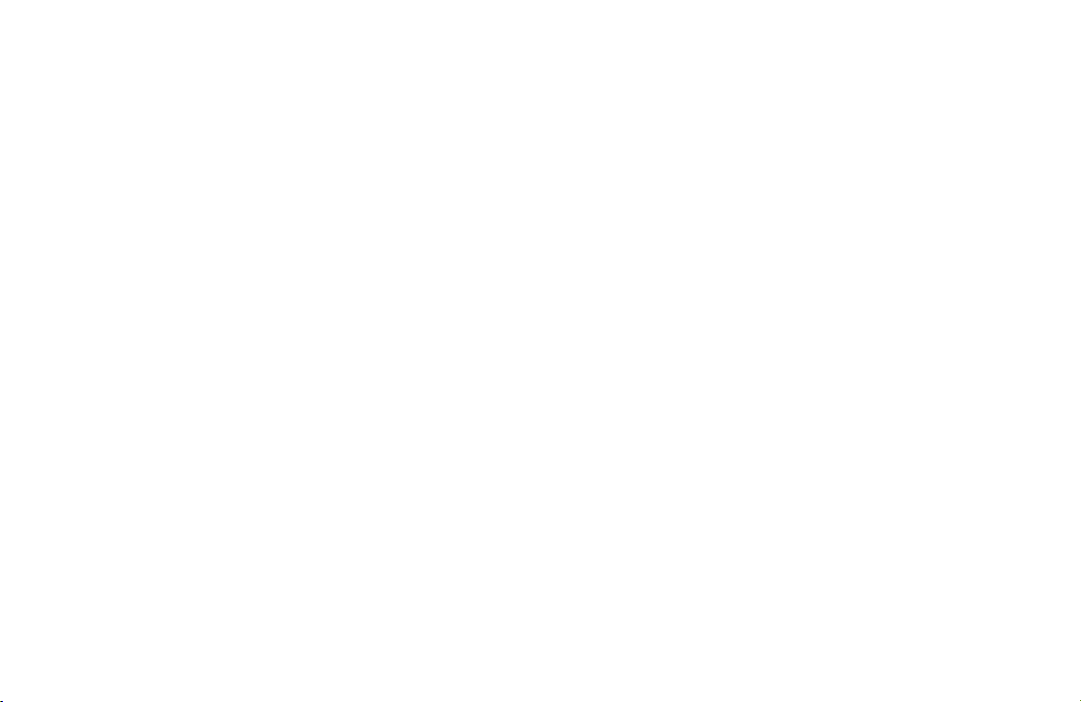
© Copyright 2003
Garmin Ltd. or its subsidiaries
All Rights Reserved
Garmin International, Inc.
1200 East 151
st
Street, Olathe, Kansas 66062 U.S.A.
Tel. 913/397.8200
Fax 913/397.8282
Garmin (Europe) Ltd.
Unit 5, The Quadrangle, Abbey Park Industrial Estate, Romsey, SO51 9DL, U.K.
Tel. 44/1794.519944
Fax 44/1794.519222
Garmin Corporation
No. 68, Jangshu 2
nd
Road, Shijr, Taipei County, Taiwan
Tel. 886/2.2642.9199
Fax 886/2.2642.9099
Except as expressly provided herein, no part of this manual may be reproduced, copied, transmitted, disseminated, downloaded or stored in
any storage medium, for any purpose without the express prior written consent of Garmin. Garmin hereby grants permission to download a
single copy of this manual and of any revision to this manual onto a hard drive or other electronic storage medium to be viewed and to print
one copy of this manual or of any revision hereto, provided that such electronic or printed copy of this manual or revision must contain the
complete text of this copyright notice and provided further that any unauthorized commercial distribution of this manual or any revision
hereto is strictly prohibited.
Information in this document is subject to change without notice. Garmin reserves the right to change or improve its products and to make
changes in the content without obligation to notify any person or organization of such changes or improvements.
Web Site address: www.garmin.com
™
Garmin®, TracBack®, Personal Navigator®, and MapSource®are registered trademarks and Geko
, and PanTrack™are trademarks of Garmin
Ltd. or its subsidiaries and may not be used without the express permission of Garmin.
October 2003 Part Number 190-00297-01 Rev. C Printed in Taiwan
Page 3
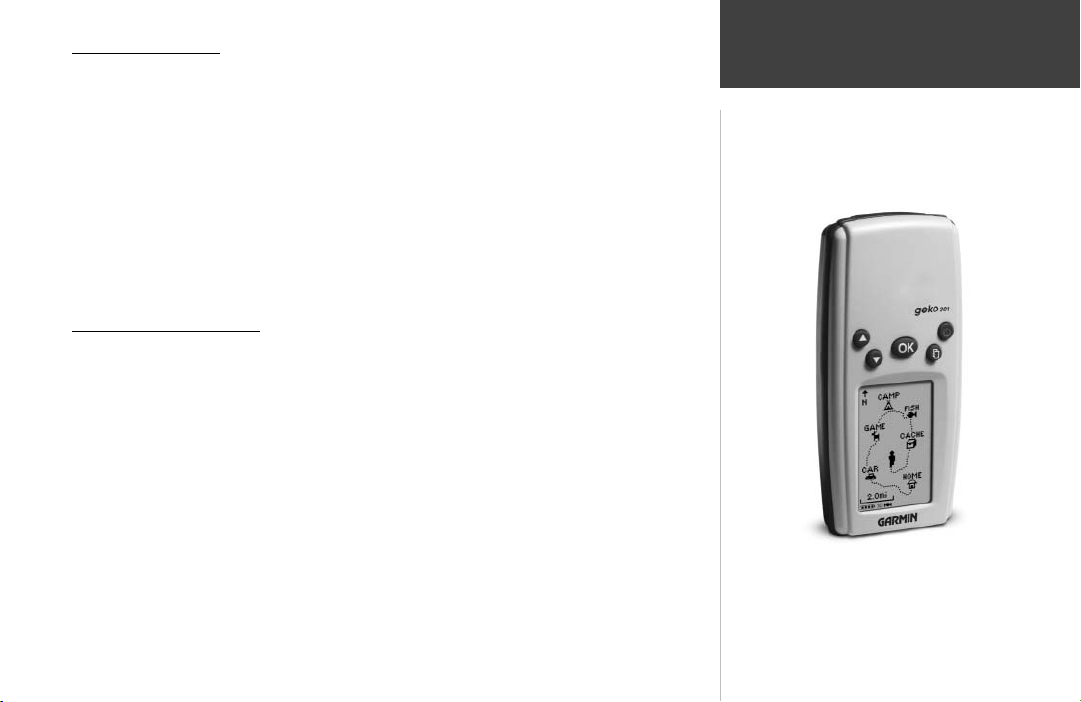
Let the Fun Begin
fun
(noun):
Introduction
1. A source of enjoyment, amusement, or pleasure.
2. Enjoyment; amusement: have fun at the party.
3. Playful, often noisy, activity.
We don’t know about the noise, but fun and simplicity is what the Geko 201 is all about.
To get the most out of your new Geko 201, take the time to read through this Owner’s
Manual to understand the operating features of the unit. This manual has been designed to
provide all that you need to know to operate your Geko 201.
Geko 201 Registration
Help us better support you by completing your on-line registration today!
Connect to our Web Site (www.garmin.com) and look for the Product Registration link
on the home page. Your unit’s serial number is in the battery compartment.
Thanks for choosing the Garmin Geko 201. If you have any questions or comments
regarding the use of the Geko 201 you can visit our Web Site or contact our Customer
Service Department M-F, 8:00-5:00 CST (except holidays) at 1-800-800-1020.
On Your Mark. . .
i
Page 4
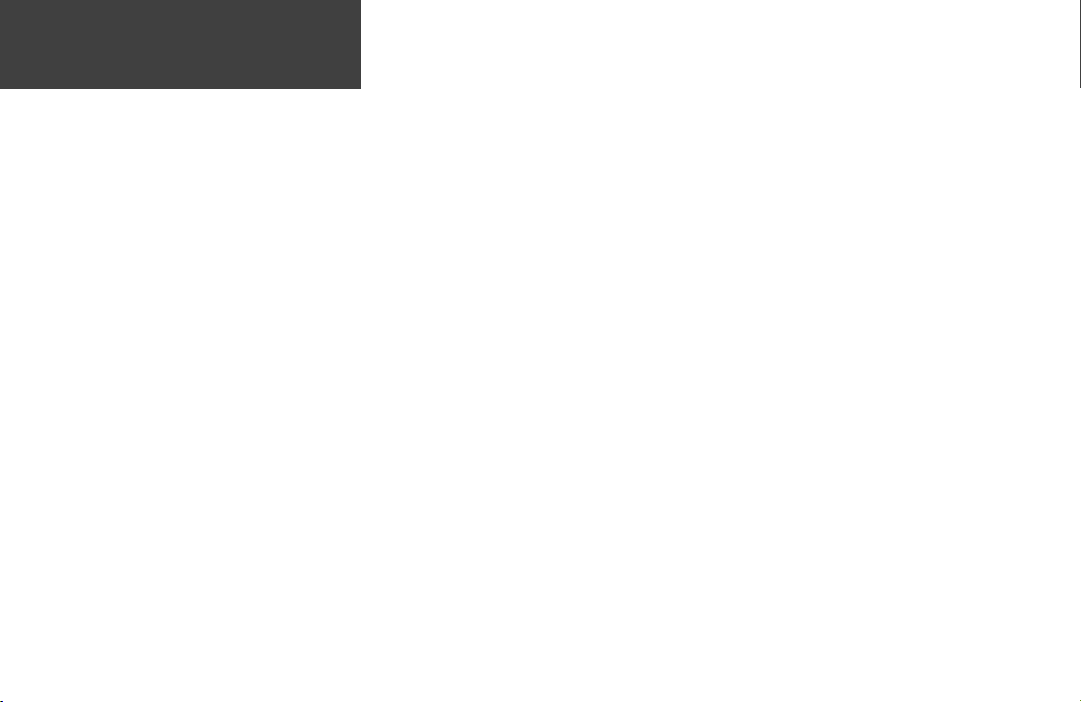
Introduction
Table of Contents
Introduction
Registration ............................................................. i
Table of Contents ................................................... ii
Warnings and Cautions ......................................... iii
FCC Compliance Statement .................................. iv
Software License Agreement.................................. iv
Installing the Batteries ............................................ v
Buttons.................................................................. vi
Satellite Pages
Page Basics ............................................................. 2
Options .................................................................. 3
Map Page
Page Basics ............................................................. 4
Options .................................................................. 5
Navigation Page
Page Basics ............................................................. 7
Options .................................................................. 8
Trip Computer Page
Page Basics ............................................................. 9
Options ................................................................ 10
ii
Main Menu Page
Page Basics and Options....................................... 11
Mark ................................................................. 11
Waypoints......................................................... 13
Tracks ............................................................... 16
Routes............................................................... 19
Games............................................................... 22
Setup ................................................................ 24
Setup Page Options
Time............................................................. 24
Display......................................................... 26
Units............................................................ 27
Interface ...................................................... 30
System ......................................................... 32
Appendices .................................................... 34-36
Appendix A: Specifi cations................................... 34
Appendix B: Accessories....................................... 35
Appendix C: Wiring Diagram............................... 36
Index..............................................................37-39
Warranty ............................................................ 40
Page 5
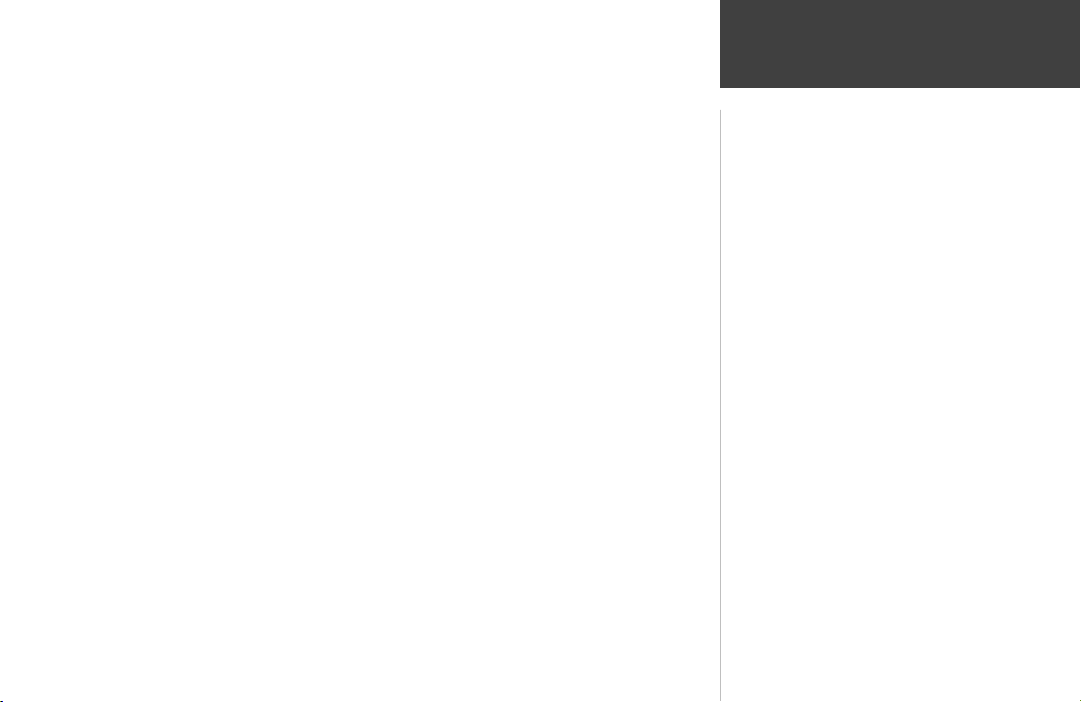
WARNING: If you choose to use the Geko 201 in a vehicle, it is the sole responsibil-
ity of the owner/operator of the Geko 201 to secure the GPS unit so that it will not cause
damage or personal injury in the event of an accident. Do not mount the Geko 201 over
airbag panels or in a place where the driver or passengers are likely to have an impact with
it in an accident or collision.
WARNING: If you choose to use the Geko 201 in a vehicle, it is the sole responsibility
of the operator of the vehicle to operate the vehicle in a safe manner, maintain full surveillance of all driving conditions at all times, and never become distracted by the Geko 201 to
the exclusion of safe operating practices. It is unsafe to operate the Geko 201 while you are
driving. Failure by the operator of a vehicle equipped with an Geko 201 to pay full attention to operating the vehicle and road conditions while the vehicle is in motion could result
in an accident or collision with property damage and personal injury.
WARNING: This product, its packaging, and its components contain chemicals known
to the State of California to cause cancer, birth defects, or reproductive harm. This Notice is
being provided in accordance with California’s Proposition 65. If you have any questions or
would like additional information, please refer to our web site at www.garmin.com/prop65.
Warnings and Cautions
Introduction
CAUTION: The Global Positioning System (GPS) is operated by the government of the
United States, which is solely responsible for its accuracy and maintenance. The system is
subject to changes which could affect the accuracy and performance of all GPS equipment.
Although the Geko 201 is a precision electronic NAVigation AID (NAVAID), any NAVAID
can be misused or misinterpreted and, therefore, become unsafe.
CAUTION: Electronics are protected if submerged, but the battery compartment may
get wet. Make sure the batteries and the compartment are dry before using.
SIBILITY TO USE THIS PRODUCT PRUDENTLY. THIS PRODUCT IS INTENDED
TO BE USED ONLY AS A TRAVEL AID AND
MUST NOT BE USED FOR ANY PURPOSE
REQUIRING PRECISE MEASUREMENT OF
DIRECTION, DISTANCE, LOCATION, OR
TOPOGRAPHY.
CAUTION: IT IS THE USER’S RESPON-
iii
Page 6
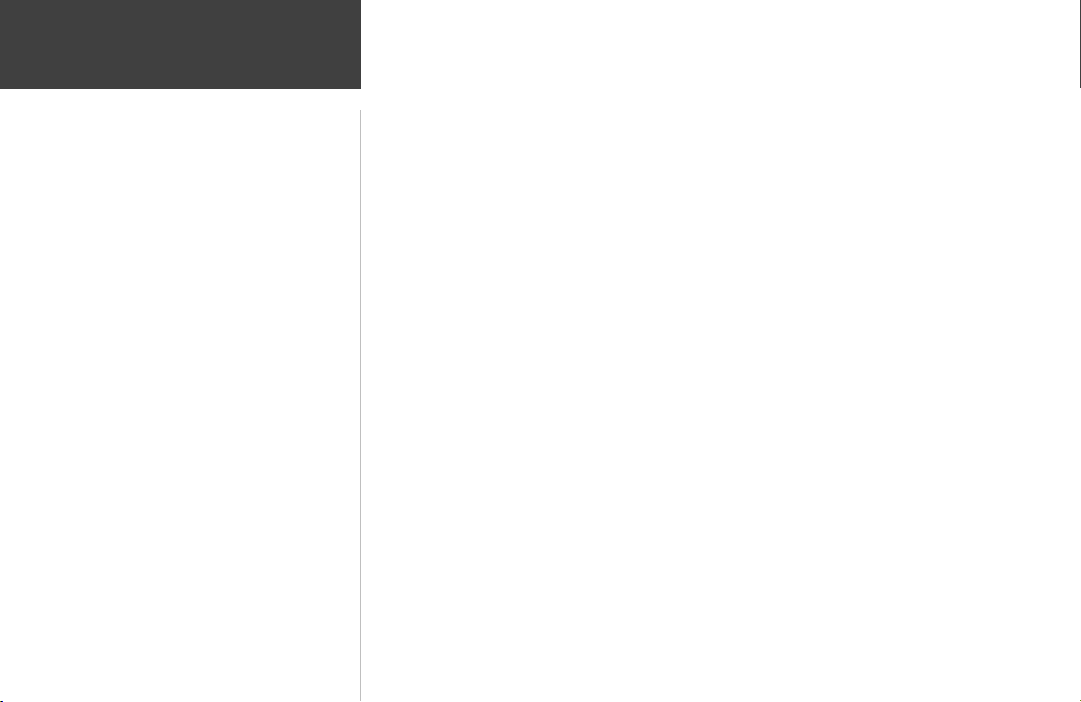
Introduction
FCC Compliance
Statement
The Geko 201 complies with Part 15 of the FCC interference limits for Class B digital devices FOR HOME
OR OFFICE USE. These limits are designed to provide reasonable protection against harmful interference in a
residential installation, and are more stringent than “outdoor” requirements.
Operation of this device is subject to the following conditions: (1) This device may not cause harmful interference, and (2) this device must accept any interference received, including interference that may cause undesired
operation.
This equipment generates, uses and can radiate radio frequency energy and, if not used in accordance with
the instructions, may cause harmful interference to radio communications. However, there is no guarantee that
interference will not occur in a particular installation. If this equipment does cause harmful interference to radio or
television reception, which can be determined by turning the equipment off and on, the user is encouraged to try
to correct the interference by reorienting or relocating the receiving antenna.
The Geko 201 does not contain any user-serviceable parts. Repairs should be made only by an authorized
Garmin service center. Unauthorized repairs can void your warranty and your authority to operate this device
under Part 15 regulations.
Software License Agreement
iv
BY USING THE Geko 201, YOU AGREE TO BE BOUND BY THE TERMS AND CONDITIONS OF THE FOLLOWING SOFTWARE LICENSE AGREEMENT. PLEASE READ THIS AGREEMENT CAREFULLY.
Garmin grants you a limited license to use the software embedded in this device (the “Software”) in binary
executable form in the normal operation of the product. Title, ownership rights and intellectual property rights in
and to the Software remain in Garmin.
You acknowledge that the Software is the property of Garmin and is protected under the United States of
America copyright laws and international copyright treaties. You further acknowledge that the structure, organization and code of the Software are valuable trade secrets of Garmin and that the Software in source code form
remains a valuable trade secret of Garmin. You agree not to decompile, disassemble, modify, reverse assemble,
reverse engineer or reduce to human readable form the Software or any part thereof or create any derivative works
based on the Software. You agree not to export or re-export the Software to any country in violation of the export
control laws of the United States of America.
Page 7
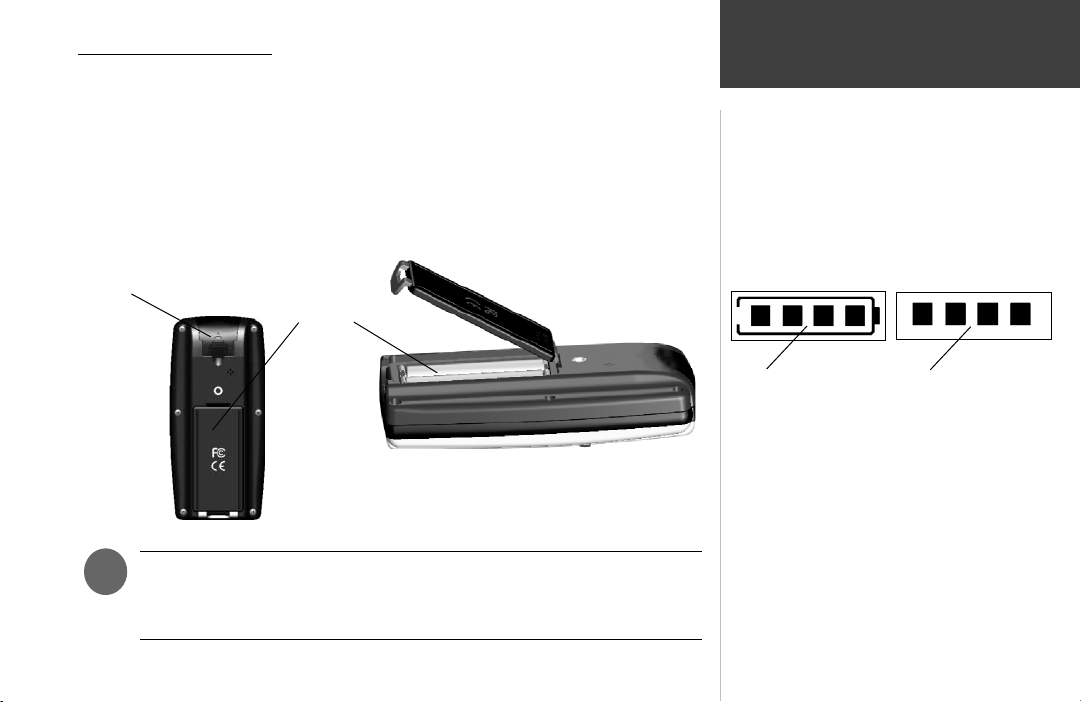
Installing the Batteries
The Geko 201 operates on two AAA batteries (not included), installed in the back of
the unit. To install the batteries, remove the battery cover by inserting a coin in the bottom
slot. Twist the coin to lift the cover up and pull away. Insert the batteries, observing proper
polarity. Attach the battery cover by inserting the tab end into the back slot at an angle,
laying it fl at, and then pushing it forward until the clip catches. Alkaline batteries should
last as long as 12 hours. Rechargeable Alkaline, NiMH, NiCad or Lithium batteries may be
used, but cannot be charged while in the unit.
External power and data
connector (under rubber tab)
Battery
Compartment
Introduction
Installing Batteries
NOTE: If you intend to store your Geko 201 for an extended period of time,
)
remove the batteries. Follow the battery manufacturer’s instructions for the
proper care and handling of the batteries.
Battery usage icon shows
an estimate of battery
life left. Four squares
with the battery outline
indicates a full battery.
Four squares alone
indicates the use of an
external power source.
v
Page 8
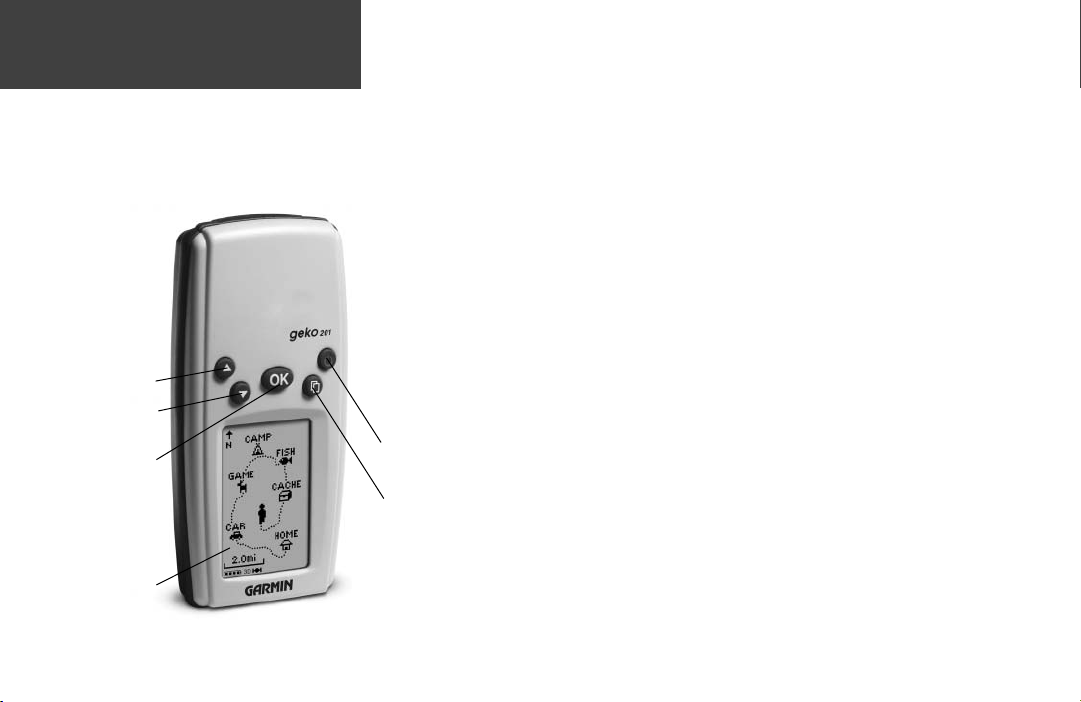
Introduction
Geko 201 Buttons
UP Button
DOWN Button
The UP/DOWN Buttons:
• Press to highlight options on pages and menus
• Press to adjust display contrast on the Satellite Page
• Press to Zoom out (UP) and in (DOWN) on the Map Page
• Press to cycle through the data fi elds on the Navigation Page
The OK Button:
• Press to confi rm data entry or menu selection
• Press and hold to Mark your current position and access the Mark Waypoint
Page
The POWER Button:
• Press and hold to turn the unit on and off
• Press and release (with the unit on) to turn the backlight on and off
The PAGE Button:
• Press to switch between the Main Pages
• Press to ‘undo’ for the most recent action
LCD Display
(with backlight)
vi
OK
Button
POWER
Button
PA GE
Button
Page 9
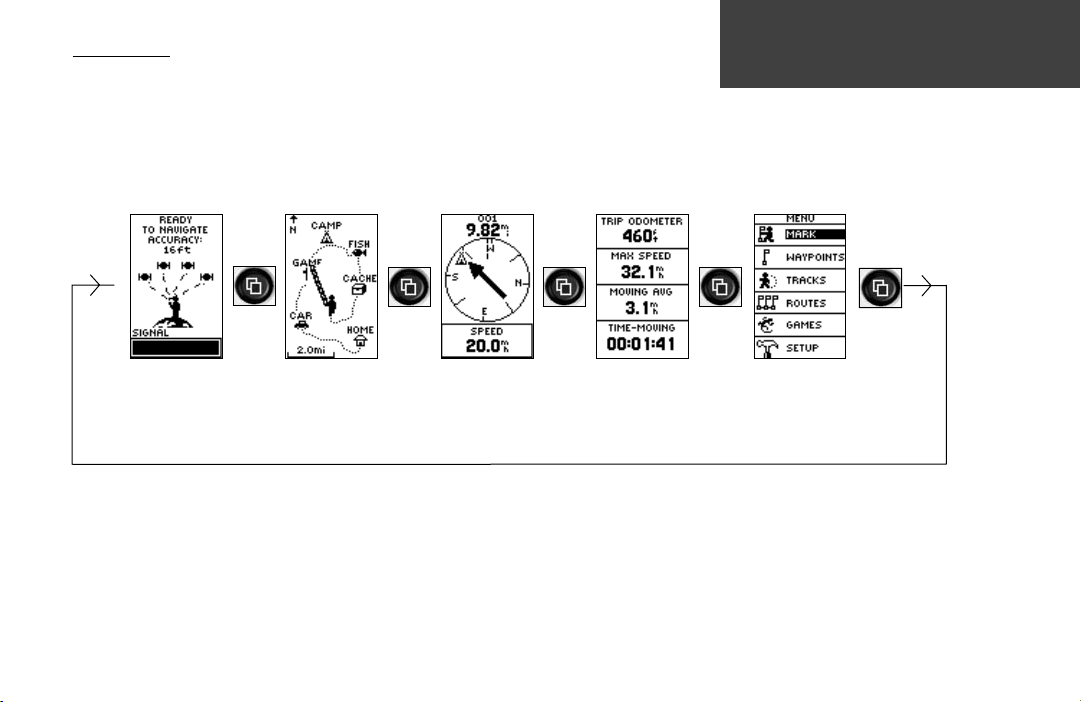
Main Pages
All of the information needed to operate the Geko 201 is found on fi ve main ‘pages’ (or
display screens). These pages are the Satellite, Map, Navigation, Trip Computer, and Menu.
Press the PAGE Button to switch between pages.
Main Pages
Main Pages Basics
Satellite Trip ComputerMap Navigation
Menu
1
Page 10
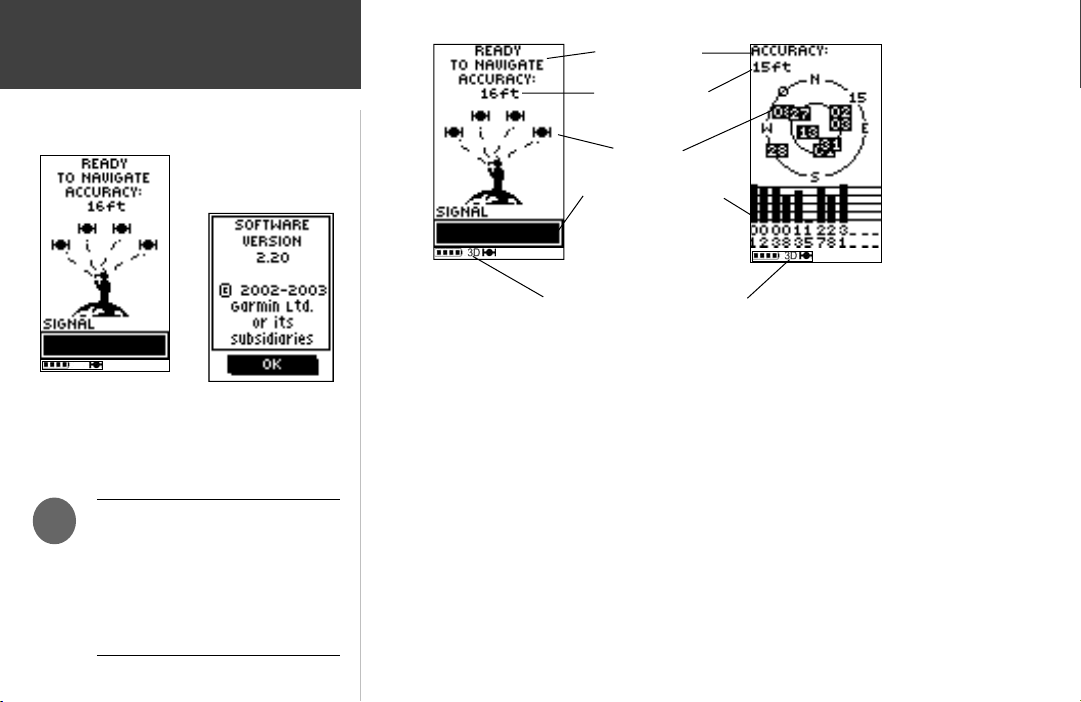
Satellite Pages
Page Basics
A “READY TO NAVIGATE”
message must display before
you can begin using your
Geko 201 to navigate.
)
2
NOTE: When you use the
Geko 201 for the fi rst time, allow
time for it to track satellites by
leaving the Geko 201 outside
with a clear view of the sky for
15-30 minutes.
About Geko
Normal Skyview
Status Message
Location Accuracy
(estimated)
Advanced Skyview
Satellites
Satellite Signal Strength
Bars (a ‘D’ stands for
differential corrections
and denotes a WAAS
Satellite)
The ‘3D’ displays when receiving
signals from four or more satellites.
The Satellite Page shows the Geko 201 gathering all the necessary satellite information
in order to work. There are two display options on the Satellite Page, Normal Skyview and
Advanced Skyview. Normal Skyview shows you (in animation), the satellites, satellite signal
strength, and the Geko 201’s estimated location accuracy.
To activate the Advanced Skyview page, press the OK Button on the Satellite Page, select
‘Advanced Skyview’ and press the OK Button again. This page displays the numbered satellites the Geko 201 is using, their proximity to your current position, and their individual
strengths. The outer circle of the display represents the horizon and the center represents
the sky directly overhead to help you determine the location of the satellites.
When you see the “READY TO NAVIGATE” message on the Satellite Page, the Geko 201
has found your location and you are ready to go!
To see the software version that the Geko 201 is currently using, press the OK Button
on the Satellite Page and select ‘About Geko’. (A PC-compatible computer and Power/Data
cable, not included, are required to update the software.)
Page 11
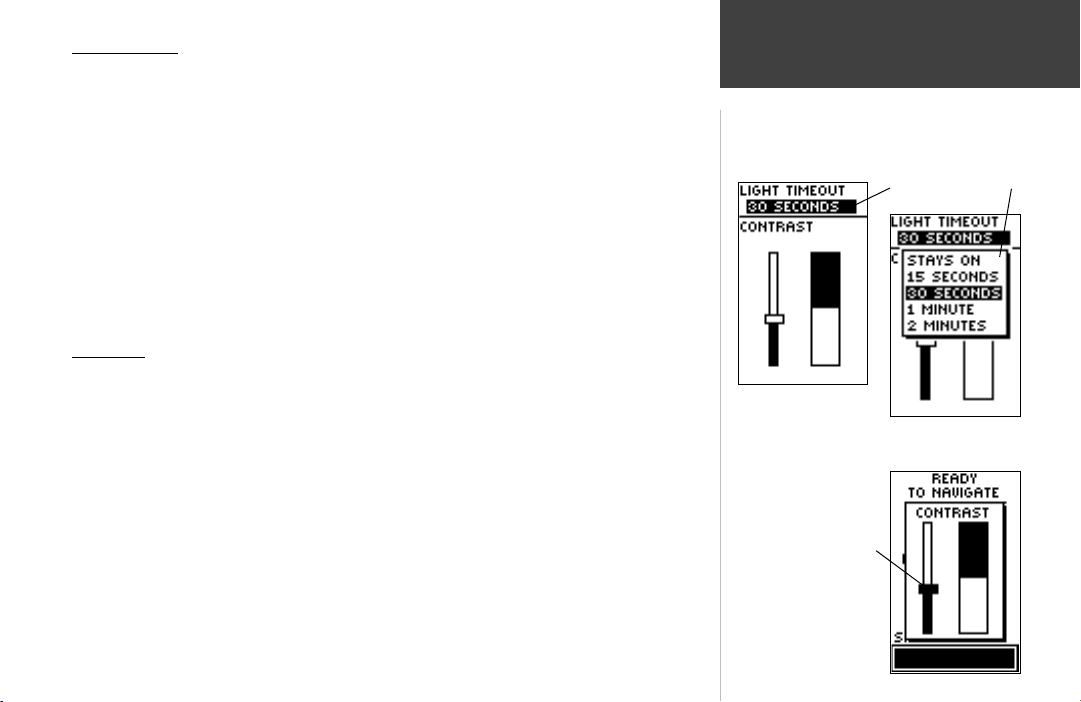
Backlighting
If lighting conditions make it hard for you to see the screen, you can turn on the backlight. Press and release the POWER Button from any screen to turn on the backlight. The
backlight is timed to stay on for 30 seconds to save battery power.
To adjust the backlight’s timeout setting:
1. Press the UP or DOWN Button while on the Menu Page to highlight ‘SETUP’ and press
the OK Button to display the Setup Page.
2. Press the UP or DOWN Button to highlight ‘DISPLAY’ and press the OK Button twice to
display the Light Timeout options.
3. Press the UP or DOWN Button to highlight the length of time and then press the OK
Button to return to the Display Page.
Contrast
The screen contrast is quickly adjustable from the Satellite Page. You can also adjust the
contast from the Setup Page of the System Menu Page (See Page 26).
To adjust the contrast from the Satellite Page:
1. Press the UP or DOWN Button while on the Satellite Page to display the Contrast
Window.
2. Press the UP or DOWN Button to move the contrast slider. Continue to press the UP
Button to make the screen darker or press the DOWN Button to make the screen
lighter.
3. Press the OK Button to return to the Satellite Page.
Satellite Pages
Options
Light Timeout Options
Contrast Slider
3
Page 12
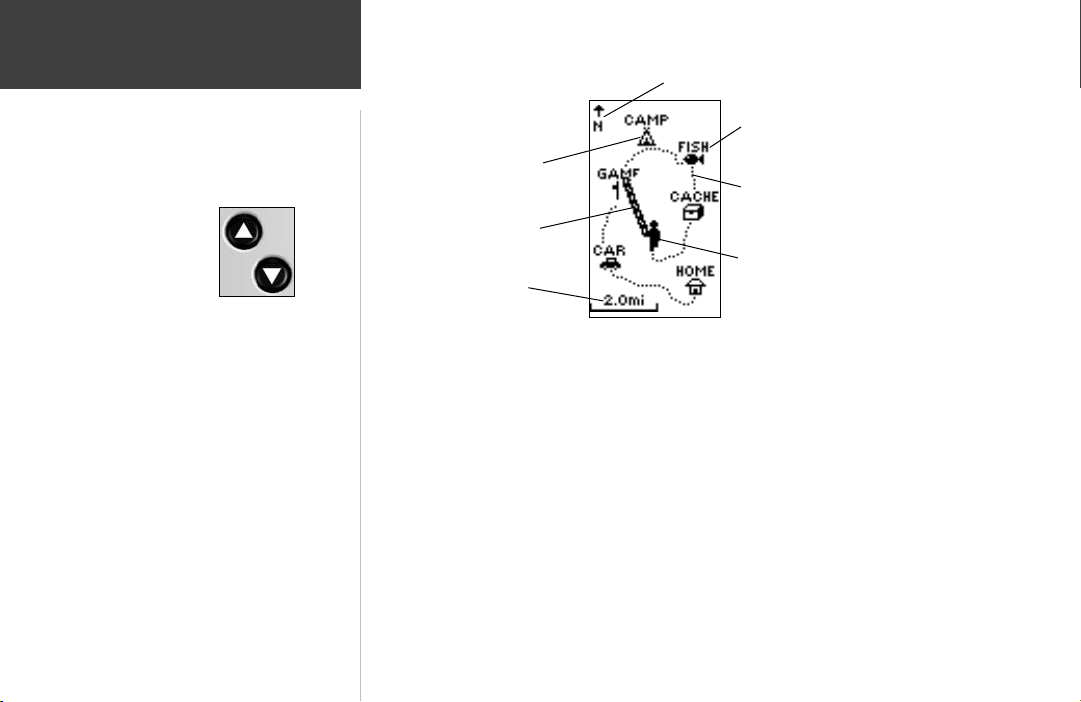
Map Page
Heading Indicator
Page Basics
When on the Map Page, the
UP and DOWN Buttons are
used to adjust the map scale
from 50 feet to 800 miles.
4
Waypoint
Symbol
Path to
Destination
Map
Scale
Waypoint
Name
‘Trail’
(track log)
‘You’
(your location)
The Map Page shows where you are (the animated fi gure) and provides a picture of
where you are going. As you travel (the animated fi gure ‘walks’) and leaves a ‘trail’ (track
log). Waypoint names and symbols are also shown on the map.
To help you better visualize the ‘real world’, the Geko 201 automatically rotates the
map as you move, so that waypoints that are ahead of you are always displayed in front of
the animated fi gure. The Heading Indicator shows the direction you are heading.
To make sure you can see your entire route, you can change the map scale (from 50 feet
to 800 miles) by pressing and holding the UP Button to view a larger area, and the DOWN
Button for viewing a smaller area.
Page 13
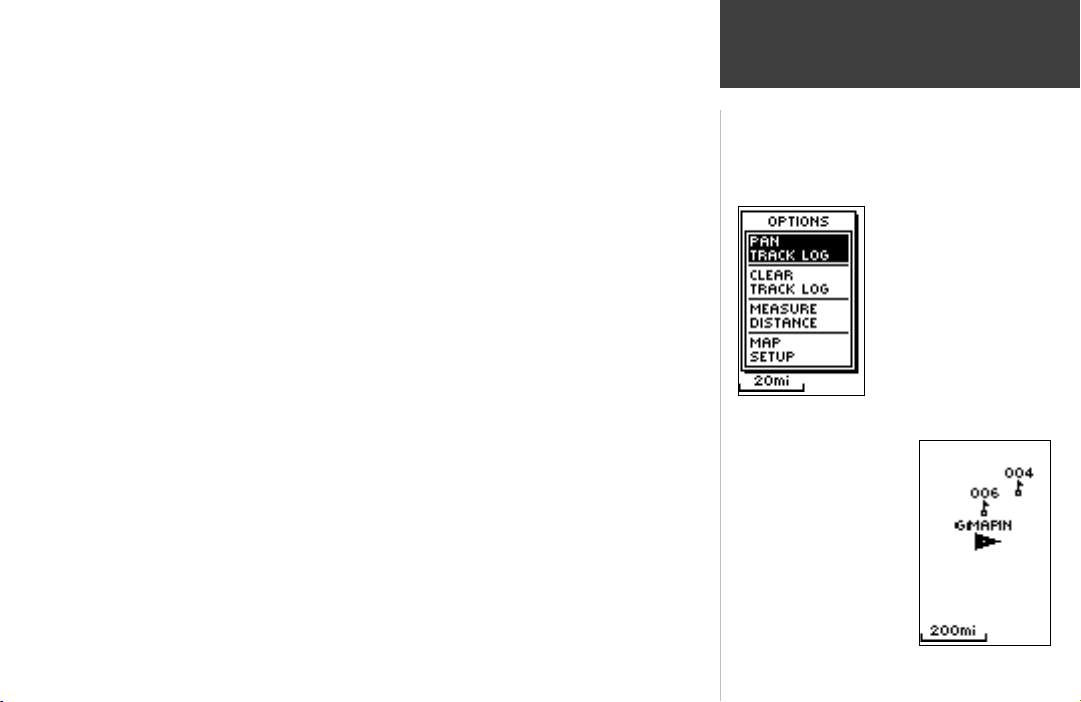
The Options on the Map Page allow you to customize the page in several ways although
not all options are visible all the time. The following options are always available:
• Clear Track Log: Allows you to clear the track log and immediately start a new one.
• Measure Distance: Allows you to choose two way (the default for one is your current
position) and then select a second waypoint. The distance, estimated time needed to reach
that point, and your current estimated speed is calculated automatically.
• Map Setup: Allows you to adjust the map settings including:
Orient Map (Ahead or Northward): When ‘AHEAD’ is selected, the top of the
map is oriented in the direction you are currently moving. When ‘NORTHWARD’
is selected, the map is always oriented to the North.
Auto Zoom (On or Off): When ‘AUTO ZOOM’ is turned on, the map automatically adjusts its scale to display your entire navigating route until you manually
change the zoom level. When it’s turned off, you must press the UP or DOWN
Button to select the appropriate map scale.
Waypoints (Show or Hide): Allows you to view the map with or without waypoints.
Goto Line (Bearing or Course): Determines whether the display pointer shows
your current bearing or the direction to the next waypoint.
Options that do not display until you have a track log or are actively navigating include:
• Pan Track Log: Allows you to move the pointer to any point along the track and then
start a TRACBACK, a GOTO, MARK a waypoint, or ZOOM In or Out.
When you select ‘Orient
Map Northward’ the
fi gure icon is replaced by a
‘direction’ triangle. The tip
of the triangle tells you the
general direction in which
you are moving.
• Stop Navigation: ‘STOP NAVIGATION’ stops any active navigation (navigation means
there is a destination waypoint).
Map Page
Options
Selecting ‘PAN TRACK LOG’
from the Map Page options
allows you to move the
pointer to any point on the
track log and then create a
Waypoint or navigate to it.
5
Page 14
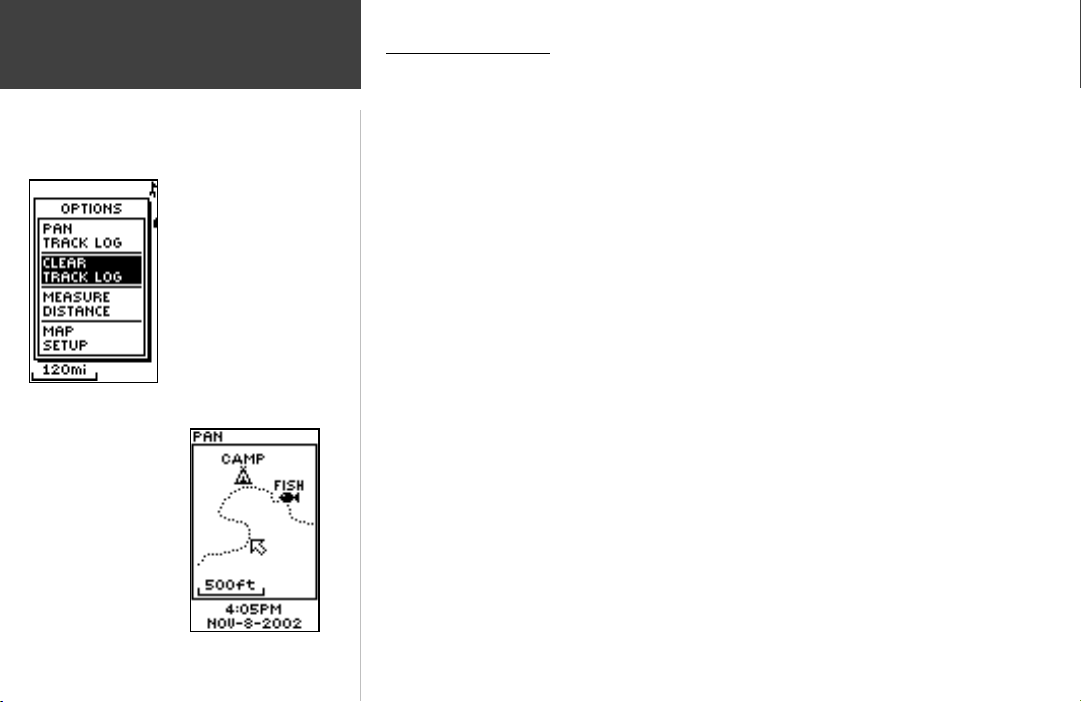
Map Page
Options
‘CLEAR’ the track log before
starting a new trip.
Using the Track Log
The Geko 201 draws an electronic breadcrumb trail or ‘track log’ on the Map Page as
you travel. The track log starts recording as soon as the Geko 201 gets a location fi x.
To make use of the track log, select the ‘PAN TRACK LOG’ option to show a pointer
which moves along the track log when you press the UP or DOWN Button. Press the OK
Button to see the four choices ‘TRACBACK’, ‘GOTO’, ‘MARK’ and ‘ZOOM’.
‘TracBack’ will guide you to where you started by following the track log that you left
behind, allowing you to return along a traveled path without marking any waypoints. For
the best results, clear the track log before you start traveling because when the track log is
full, the new track points will overwrite the oldest track points.
‘Goto’ guides you from your current location to the waypoint selected while ‘Mark’
creates a new waypoint for later use. ‘Mark’ is explained in detail beginning on Page 11.
‘Zoom’ adjusts the level of viewable map detail.
To clear the track log:
1. From the Map Page, press the OK Button to display the Map Page Options menu.
2. Press the UP or DOWN Button to highlight ‘CLEAR TRACK LOG’ and press the OK
Button.
3. At the message “DO YOU REALLY WANT TO CLEAR THE TRACK LOG?”, use the
DOWN Button to highlight ‘YES’ and press the OK Button to clear the track log and
return to the Map Page.
6
PanTrack™ mode
Page 15
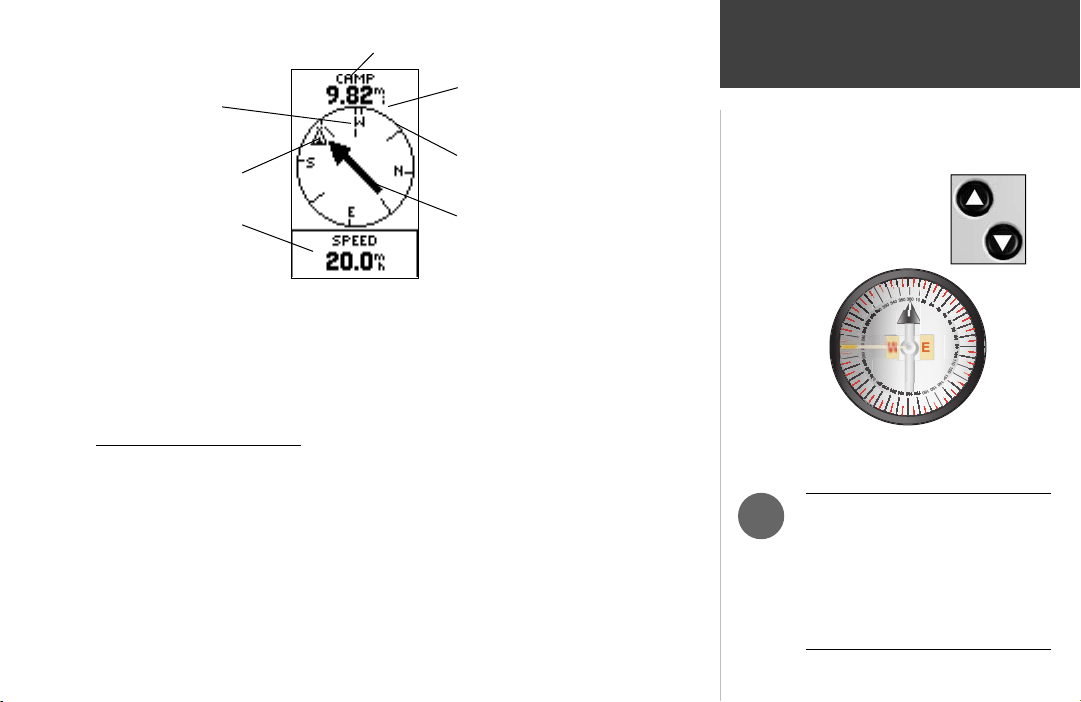
Waypoint (Destination) Name
Moving Direction
Line
Destination
Symbol
Data fi eld
Straight Line
Distance to the
Destination
Compass Ring
Direction Arrow
(follow this)
On the Navigation Page, the
UP and DOWN Buttons are
used to cycle through different
trip data.
The Navigation Page guides you to a destination. When you’re moving with no particular
destination in mind, the Navigation Page displays a subset of information. When you’re moving
towards a specifi c destination, however, the Navigation Page displays additional information
in the data fi elds, such as the name of the location, the distance and time to go, and displays a
direction arrow in the compass ring. To navigate, simply follow the arrow.
Navigation Page
Page Basics
Navigation Page Options
The Navigation Page option ‘STOP NAVIGATION’ only displays when you press the OK
Button while actively navigating to a Waypoint.
The list of data fi elds is on the next page.
The Geko 201 is not a true magnetic compass! You must
be moving in order for it to track your movement.
)
NOTE: The direction arrow, destination symbol, bearing information, Time To Go, Arrival Time and
Final Distance only display when
you have started a Goto or a
TracBack.
7
Page 16
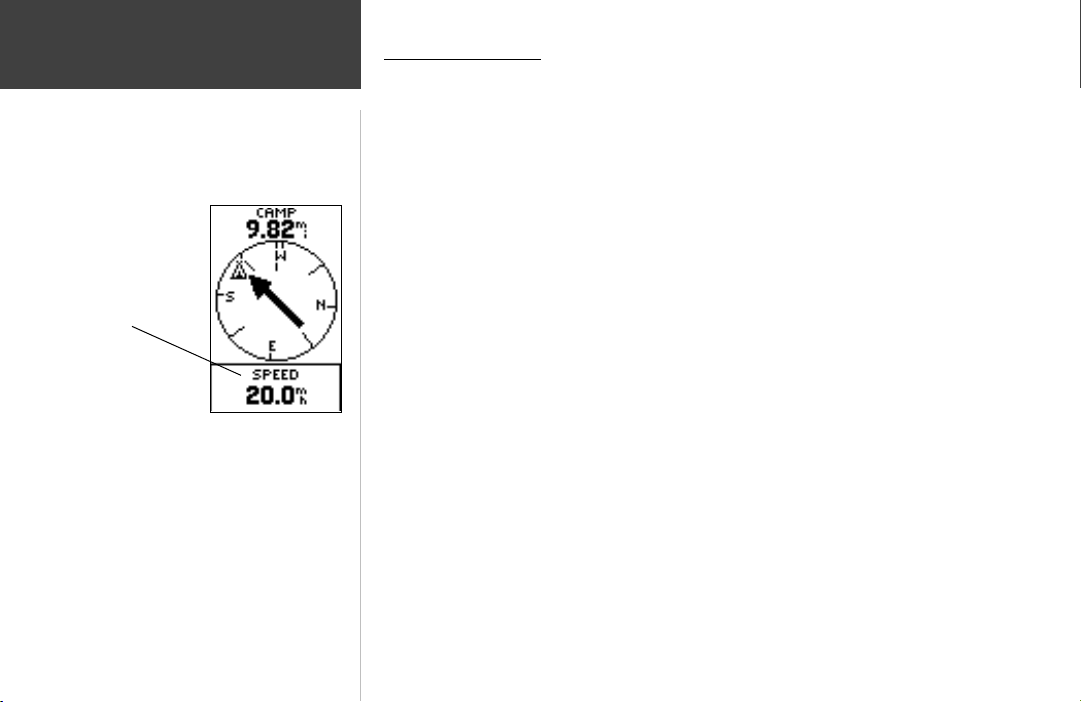
Navigation Page
Options
The Navigation Page allows
you to display 10 types of
different data, such as ‘Elevation’, ‘Speed’, etc.
Data Field Options
By pressing the UP or DOWN Button, you can cycle through the Data fi elds at the
bottom of the Navigation Page:
• Elevation—the measurement of height above mean sea level.
• Heading—the direction you are traveling.
• Location—shows your current location coordinates, UTM, latitude and longitude, etc.
• Speed—tells you how fast you are going.
• Time/ Date—the current time and date based on your Time Zone settings.
• Trip Odometer—the total distance you’ve gone since the last reset.
The following fi elds display only when navigating:
• Arrival Time—the time of your arrival, based on your current speed and distance left.
• Bearing—the compass direction from your current location to your destination.
• Final Distance—the route distance left from your current location to your destination.
• Time To Go—the estimated time at your current speed to reach your destination.
8
Page 17

Four data fi elds of your choosing display on the Trip Computer Page. The default fi elds
are shown but by selecting the ‘CHANGE FIELDS’ option you can make your selections
from the list of 31 items.
To change the fi elds:
1. From the Trip Computer Page, press the OK Button to display the Page Options menu.
2. Press the UP or DOWN Button to highlight ‘CHANGE FIELDS’ and press the OK Button.
3. Press the UP or DOWN Button to highlight one the four fi elds to change and press the
OK Button to display the data fi eld options.
4. Press the UP or DOWN Button to scroll through the list, highlight an option and press
the OK Button to accept that option.
5. Repeat Steps 3 and 4 as necessary, then press the PAGE Button to return to the Trip
Computer Page.
The complete list of options, including those that display fi gures only when you are
actively navigating, are listed on Page 10.
Trip Computer Page
Page Basics
9
Page 18

Trip Computer Page
Options
• Elevation—the measurement of height above mean sea level.
• Heading—the direction you are traveling.
• Lat/Lon—the current GPS position.
• Location—shows your current latitude and longitude.
• Max Speed—the maximum speed traveled since last reset.
• Moving Avg—( Moving Average) the average speed while the unit is moving.
• Odometer—a running tally of distance traveled, based upon the distance between
second-by-second position readings.
• Over’l Spd—( Overall Speed) the averaged speed since your last reset, including
stopped and moving time.
• Speed—shows how fast you are going.
• Sunrise—the time at which the sun rises on this day at the specifi ed location.
• Sunset—the time at which the sun sets on this day at the specifi ed location.
• Time of Day—the current time for the selected time zone.
• Time- Moving—the time elapsed while the unit is moving since the last trip reset.
• Time- Stop—the time elapsed while the unit is not moving since the last trip reset.
• Time- Total— the total time you have traveled since the last trip reset.
• Trip Odometer—the total distance you’ve gone since the last reset.
• Vert Speed—( Vertical Speed) the rate of altitude gain/loss over time.
10
The following fi elds display fi gures only when navigating:
• Bearing—the compass direction from your location to your destination.
• Course—the direction from your starting location to a destination.
• Final Dest—( Final Destination) the last waypoint on your route.
• Final Distance—the distance from your current location to your destination.
• Final ETA— the estimated time you will arrive at your destination.
• Final ETE— the estimated total time left until you reach your destination.
• Next Dest—( Next Destination) the next waypoint on your route.
• Next Dist—( Next Distance) the distance between your current location and the next
waypoint.
• Next ETA—the estimated time you will arrive at the next waypoint.
• Next ETE—the estimated total time left until you reach the next waypoint.
• Off Course—the distance you are off a desired course in either direction, left or right.
• To Course—the compass direction you must go to get back to the original course.
• Turn—the angle difference (in degrees) from the bearing to your destination and your
current line of travel. ‘L’ means turn Left, ‘R’ means turn Right.
• VMG—( Velocity Made Good) the speed you are closing in on a
destination along a desired course. Also referred to as the ‘vector velocity’ to your
destination.
Page 19

The Menu Page gives you access to the Geko 201’s essential features. With the Menu
Page you can create (Mark) and select waypoints, select, save or change Tracks and Routes,
choose from the four Games, and access the system Setup features.
MARK Page
The MARK Page marks your current location as a waypoint. You can then change the
waypoint symbol, name, elevation and location (latitude and longitude). The ability
to enter a known location, then saving it as a Waypoint, works well for the popular
Geocaching activity.
To change the position data:
1. From the MENU Page press the UP or DOWN Button to highlight ‘MARK’ then press
the OK Button to display the MARK WAYPOINT Page.
2. Press the UP or DOWN Button and highlight the ‘POSITION DATA’ fi eld and press the
OK Button to display the EDIT LOCATION Page.
(Continued on Page 12)
Menu Page
Page Basics and Options
)
NOTE: To mark your current
location as a waypoint, the
Geko 201 must be ‘READY TO
NAVIGATE’.
11
Page 20

Menu Page
Options
The EDIT LOCATION Page
displays on-screen instructions explaining how to edit
the waypoint location.
The Mark Waypoint Page
allows you to change the
symbol for the waypoint.
(Continued from previous page)
3. Scroll through the position coordinate places using the UP or DOWN Button (UP
Button to move right to left, DOWN Button to move left to right). When you reach the
position place you want to change, press the OK Button.
Use the UP or DOWN Button to scroll through the choices and highlight one. Press the
OK Button and the position place changes. Repeat to fi nish making changes.
4. Press the UP or DOWN Button to highlight the ‘OK’ fi eld and press the OK Button to
return to the MARK WAYPOINT Page.
5. Press the UP or DOWN Button to highlight the ‘OK’ fi eld and press the OK Button to
store your location’s position coordinates in memory.
To change the elevation:
1. From the MENU Page press the UP or DOWN Button to highlight ‘MARK’. Press the
OK Button to display the MARK Page.
2. Press the UP or DOWN Button to highlight the ‘ELEV’ fi eld and press the OK Button
to display the ENTER CORRECT ELEVATION Page.
3. Use the UP or DOWN Button to highlight the desired digit and press the OK Button to
display a selection window. Press the UP or DOWN Button to highlight a new number
and press the OK Button. Repeat to fi nish making changes.
4. Press the UP or DOWN Button to highlight the ‘OK’ fi eld and press the OK Button to
display the MARK WAYPOINT Page with the corrected elevation.
12
Page 21

The WAYPOINTS Page organizes all of your waypoints (alphabetically) for easy selection
by name or by proximity (nearest), or, if you choose, allows you to delete all waypoints.
Menu Page
To select a waypoint:
1. From the MENU Page press the UP or DOWN Button to highlight ‘WAYPOINTS’, then
press the OK Button.
2. Select ‘LIST ALL’ and press the OK Button to see an alphabetical listing of all Waypoints.
3. Press the UP or DOWN Button to highlight the alphabetical tab containing the desired
waypoint, then press the OK Button to display waypoints for that tab.
4. Press the UP or DOWN Button to highlight the waypoint on the list and press the OK
Button to display the REVIEW WAYPOINT Page.
To view the NEAREST waypoints page:
1. From the MENU Page press the UP or DOWN Button to highlight ‘WAYPOINTS’, then
press the OK Button.
2. Select ‘NEAREST’ and press the OK Button to see a listing of the nine closest waypoints
by name and distance from your location.
3. Press the UP or DOWN Button to highlight the waypoint and press the OK Button to
display the REVIEW WAYPOINT Page.
To delete all waypoints:
1. From the MENU Page press the UP or DOWN Button to highlight ‘WAYPOINTS’, then
press the OK Button.
2. Select ‘DELETE ALL’ and press the OK Button. A confi rmation message box displays
asking if you really want to delete all waypoints. Press the UP or DOWN Button to
highlight the correct choice and press the OK Button to complete the action.
)
Waypoints
NOTE: Press and hold the
Button on any Page to display
the MARK WAYPOINT Page and
mark your current location.
The nine closest waypoints
appear in a list showing their
name and distance from
your location (the slider at
the side of the page indicates
that there are additional
waypoints.)
OK
13
Page 22

Menu Page
Waypoints
You can start a Goto from
the REVIEW WAYPOINT
Page.
Review Waypoint Page
The Review Waypoint Page allows you to change the waypoint symbol, name, elevation
and location (just as on the Mark Waypoint Page). You can also delete the waypoint, display
the waypoint on the Map Page, start a Goto and Project the waypoint.
To delete a waypoint:
1. From the REVIEW WAYPOINT Page, press the UP or DOWN Button to highlight
‘DELETE’.
2. Press the OK Button.
A confi rmation message box displays asking if you really want to delete the waypoint. If
you do, press the UP or DOWN Button to highlight ‘YES’ and press OK.
If you do not want to delete the waypoint, press the UP or DOWN Button to highlight
‘NO’ and press the OK Button.
To start a Goto:
1. From the REVIEW WAYPOINT Page, press the UP or DOWN Button to highlight ‘GOTO’.
2. Press the OK Button to activate the ‘Goto’ with the selected waypoint as the destination.
The REVIEW WAYPOINT
Page allows you to delete a
waypoint.
14
To view the selected waypoint on the Map Page:
1. From the REVIEW WAYPOINT Page, press the UP or DOWN Button to highlight ‘MAP’.
2. Press the OK Button to display the waypoint on a map with bearing and distance. You
can use the UP or DOWN Button to zoom in and out on the map.
3. Press the PAGE Button to return to the REVIEW WAYPOINT Page.
Page 23

The Geko 201’s Project waypoint feature can create a waypoint at a specifi ed distance
and bearing using either your current position or an existing waypoint as reference.
To Project a waypoint:
1. To project from where you are, Mark your current position as explained on Page 11 and
then select this “nearest” waypoint from the Waypoints list. Press the OK Button to
display the REVIEW WAYPOINT Page.
Or, To project from an existing waypoint within your route, select a waypoint from the
list and press the OK Button to display the REVIEW WAYPOINT Page.
2. Use the UP or DOWN Button to highlight the ‘PROJECT’ fi eld and press the OK Button
to display the PROJECT WAYPOINT Page which shows the numeric name assigned to
the new waypoint and with the distance fi eld highlighted.
3. Press the OK Button to display the EDIT NUMBER Page.
4. Press the DOWN Button to move to the next number in the fi eld. Select the digit you
wish to change and press the OK Button to display the drop-down number list.
5. Press the UP or DOWN Button to highlight the correct number and press the OK
Button. When all numbers are entered correctly, highlight ‘OK’ and press the OK Button.
6. Use the DOWN Button to highlight the bearing fi eld and press the OK Button to
display the EDIT ANGLE Page.
7. Press the DOWN Button to highlight the next number in the fi eld. Select the digit you
wish to change and press the OK Button to display the drop-down number list.
8. Use the UP or DOWN Button to highlight the correct number and press the OK Button.
When all numbers are entered correctly, highlight ‘OK’ and press the OK Button.
9. When all changes (including name, symbol and elevation) have been made, highlight
‘OK’ and press the OK Button to save the waypoint changes.
10. Highlight ‘GOTO’ and press the OK Button to begin direct navigation to the waypoint.
Menu Page
Waypoints
The ‘PROJECT
WAYPOINT’ option
The ‘EDIT NUMBER’ fi eld
15
Page 24

16
Menu Page
Tracks
As discussed on Page 6, the Geko 201 draws an electronic breadcrumb trail or ‘track log’
on the Map Page as you travel. The track log starts recording as soon as the Geko 201 gets
a location fi x. If you want to keep a record of a certain track log before deleting it, go ahead
and save it. You can save a total of 10 tracks in the Geko 201. Saved tracks can be used for
navigation later. After a track log is saved, the saved track will have a beginning (BEGIN)
and ending (END) point. This simply shows the “when/where” of the starting and ending
points of the saved track.
When you are ready to return to where you started, the Geko 201 will take you back by
following the track log that you left behind. ‘TracBack’ allows you to return along a traveled
path without marking any waypoints. If you want to keep a record of a certain track log or
use the ‘TracBack’ feature, it is recommended that you clear the track log before you start
traveling.
The percentage of memory used by the current track log is displayed at the top of the
page. After the track log is ‘CLEARED’, it will show zero percent. When the display shows
99%, the most recent track points will start overwriting the earliest track points. Thus, in
order to avoid losing any track points, you should save the track log before it reaches 99%
of memory usage.
To clear the current track log:
1. From the ‘MENU’ Page, press the UP or DOWN Button to highlight ‘TRACKS’ and press
the OK Button to display the ‘TRACK LOG’ Page.
2. Highlight ‘CLEAR’ and press the OK Button to display the confi rmation window asking
‘DO YOU REALLY WANT TO CLEAR THE TRACK LOG?’
3. Use the UP or DOWN Button to highlight ‘YES’ and press the OK Button to clear the
current track log.
Page 25

To save a track for navigation later:
1. From the ‘MENU’ Page, press the UP or DOWN Button to highlight ‘TRACKS’ and then
press the OK Button to display the ‘TRACK LOG’ Page.
2. Press the UP or DOWN Button to highlight ‘SAVE’ and press the OK Button to display
the track log.
3. Press the UP or DOWN Button to pick a ‘begin’ point and press the OK Button to save
that point.
4. Press the UP or DOWN Button to pick an ‘end’ point and press the OK Button to save
that point and display the saved track.
The track is now saved and is in the ‘SAVED TRACKS’ list on the ‘TRACK LOG’ Page.
5. From this page, press the UP or DOWN Button to highlight:
• The saved track name and then press the OK Button to rename the saved track.
• ‘DELETE’ and then press the OK Button to delete this track.
• ‘NAVIGATE’ and then press the OK Button to begin navigation from either point.
To rename a saved track log:
1. From the ‘MENU’ Page, highlight ‘TRACKS’ and press the OK Button to display the
‘TRACK LOG’ Page.
2. Press the UP or DOWN Button to highlight a saved track and press the OK Button to
display the track on a map.
3. Press the UP or DOWN Button (as needed) to highlight the default name at the top of
the map and then press the OK Button to display the ‘EDIT TRACK NAME’ Page.
4. On the ‘EDIT TRACK NAME’ Page, pressing the DOWN Button will move the highlight
to the next place in the name fi eld. When the desired place is highlighted, press the OK
Button to activate the drop-down alphanumeric list.
(Continued on Page 18)
)
Menu Page
Tracks
NOTE: Saving a Track Log does
not remove those points from
the active memory.
17
Page 26

Menu Page
Tracks
Track on Map Page
(Continued from Page 17)
5. Press the UP or DOWN Button, to highlight the correct character and press the OK
Button to accept that character.
6. Continue until the name is entered correctly, then highlight ‘OK’ at the bottom of the
screen and press the OK Button to save the new name.
To delete a saved track:
1. From the ‘TRACK LOG’ Page, press the UP or DOWN Button to highlight the track that
you want to delete from the ‘SAVED TRACKS’ list and press the OK Button to display
the saved track.
2. Press the UP or DOWN Button to highlight ‘DELETE’ and press the OK Button to
display a confi rmation window asking you if you really want to delete the saved track.
3. Press the UP or DOWN Button to highlight ‘YES’ and press the OK Button to complete
the process.
If you change your mind, press the UP or DOWN Button to highlight ‘NO’ and press the
OK Button to keep the tracks in memory or press PAGE to exit at any time.
To start TracBack navigation:
1. On the ‘TRACK LOG’ Page, press the UP or DOWN Button and highlight the saved track
from the ‘SAVED TRACKS’ that you want to travel. Press the OK Button to display the
track.
2. Press the UP or DOWN Button to highlight ‘TRACBACK’ and press the OK Button.
The direction window asks you if you want the destination to be at the beginning of the
track or the end of the track. Press the UP or DOWN Button and highlight the desired
destination point. The ‘POINTER’ Page displays to guide you to the destination you
selected.
18
Page 27

The Geko 201 allows you to navigate using one of three methods: Goto, TracBack and
Route. The Goto method of navigation was briefl y discussed on page 6 and TracBack is
discussed on page 18.
Menu Page
A route is at least two waypoints that describe the path you are going to travel. The route
feature is very convenient because it allows the Geko 201 to guide you from the fi rst waypoint in the route, to each successive waypoint until you reach your fi nal destination. The
route feature and the Goto feature are comparable in that they both guide you to destination
waypoints.
However, the route feature is more powerful because it is more automatic. When you
reach one waypoint, the Geko 201 automatically guides you to the next waypoint on the
route without needing to touch any button. When you use the ‘Goto’ feature you have to
stop and select the next waypoint before you start moving. When you plan a trip, you can
select waypoints from a waypoint list and put them into the Geko 201’s memory. At least
two waypoints (up to a maximum of 125) are linked together to form a route.
When you start your trip, you activate the route feature and the receiver points the way
you should travel to get from the fi rst waypoint to the second. You can then use the pointer
page to give you steering guidance.
“Navigation” Page’s pointer
becomes a “bent pointer” as
you approach a waypoint
within the route. Turn in
the direction of the pointer
arrow to continue the route.
Routes
19
Page 28

20
Menu Page
Routes
“FOLLOW” choice list
There are two ways to create a route:
•
Use existing waypoints that reside in the Geko 201. Follow the instructions below to
insert a waypoint into a route.
•
Plan a ‘ROUTE’ in Garmin MapSource™ on your PC, and upload the ‘ROUTE’ to
the Geko 201. See your Garmin Dealer for more information about MapSource
(MapSource is an optional accessory, and is not included with the Geko 201).
In either case, you can navigate to a destination using ‘ROUTE’ if a route has more
than two waypoints. A single waypoint route is only a normal waypoint, not a route, so the
on-screen ‘FOLLOW’ Button cannot be selected if there is only one waypoint in the route.
When you select the ‘FOLLOW’ Button, a list with two items is displayed letting you choose
where to go. The list alway shows the FIRST (BEGIN) and the LAST (END) waypoint in the
route. The Geko 201 guides you following each waypoint in the route.
There are two ways to insert a waypoint into a route. One way is to insert the waypoint
before an existing waypoint in a route. The other way is to insert the waypoint at the end of
the waypoint list in a route.
To insert a waypoint into a route:
1. From the ‘MENU’ Page, press the UP or DOWN Button to highlight ‘ROUTES’ and press
the OK Button to display the ‘ROUTES’ Page.
2. Press the OK Button to create a ‘New Route’. If there is no information in the route
area, press the OK Button to display the ‘ADD WAYPOINT TO ROUTE’ Page.
3. Press the UP or DOWN Button to highlight the waypoint of your choice and press the
OK Button to place the waypoint in the fi rst fi eld on the ‘ROUTES’ Page.
4. Repeat Step 3 until all of the waypoints you want are entered into the route list and
then press the PAG E button to get back to the page of your choice.
Page 29

To activate a route:
1. From the ‘MENU’ Page, press the UP or DOWN Button to highlight ‘ROUTES’ and press the
OK Button to display the ‘ROUTES’ Page.
2. Press the UP or DOWN Button to highlight the route of your choice and press the OK
Button to display the choices from the fi rst (beginning) waypoint and the last (end) waypoint.
3. Press the UP or DOWN Button to highlight ‘FOLLOW’ and then press the OK Button to
display the ‘NAVIGATION’ Page for guidance to the destination waypoint.
To remove a waypoint from the ‘ROUTES’ list:
1. From the ‘MENU’ Page, press the UP or DOWN Button to highlight ‘ROUTES’ and press the
OK Button to display the ‘ROUTES’ Page.
2. Press the UP or DOWN Button to highlight the route that includes the waypoint you want to
remove and press the OK Button to display the route’s waypoints.
3. Press the UP or DOWN Button to highlight the waypoint and press the OK Button to display
the ‘INSERT/REMOVE’ window.
4. Press the UP or DOWN Button to highlight ‘REMOVE’ and press the OK Button to remove
the waypoint from the list.
To clear all route waypoints:
1. From the ‘MENU’ Page, press the UP or DOWN Button to highlight ‘ROUTES’ and press the
OK Button to display the ‘ROUTES’ Page.
2. Press the UP or DOWN Button to highlight ‘DELETE ALL’ and press the OK Button to display
the confi rmation window asking you if you really want to clear all of the route waypoints.
If you do, press the UP or DOWN Button to highlight ‘YES’ and press the OK Button to
complete the process.
If you change your mind, press the UP or DOWN Button to highlight ‘NO’ and press the OK
Button to keep the waypoints in the route list.
Menu Page
Routes
“Navigation” Page’s pointer
aimed at the “NEXT”
waypoint in the route, 2.83
miles away.
21
Page 30

Geko Smak
Instructions
22
Menu Page
Games
Setup Choices for
Geko Smak
Move to the Gekos
and press the OK
button to “smak”
and earn points
The Geko 201 offers four games with you, the user, as the key participant. The
Games Page shows the listing, which includes: Geko Smak, Memory Race, Nibbons and
Virtua Maze. Highlight the appropriate game and then press the OK Button to play. Brief
instructions display when you start each game.
WARNING: Do not attempt to play these games while driving a motor
vehicle or in an area of heavy traffi c.
Geko Smak
Geko Smak features you as the triangular-shaped player. In measured rhythm Gekos
will appear on the screen. Before the Geko disappears, move toward the Geko and press
the OK Button to smack the Geko. If you get the Geko, an ‘!’ displays above the hammer;
otherwise just a hammer displays momentarily.
Field size choices are small, medium, and large with small fi elds being roughly 20 yards
by 30 yards and large fi elds being 60 yards by 90 yards (about the size of an American
football fi eld).
The diffi culty levels, Easy, Normal, and Hard, determine how often Gekos appear on the
screen. The pace of the game quickens and point values vary as the diffi culty levels increase.
Memory Race
To win the Memory Race, remember which square has which symbol then clear the
board by matching all of the two symbol sets together. Travel to each square, highlight
“Open” at the bottom of the screen and press the OK Button to view the symbol. Adjust the
size of the square for easier viewing.
Play Memory Race by yourself or challenge others to see who can clear the board fi rst.
Press the PAGE Button to quit at any time.
Page 31

To adjust the Grid or Square Size in custom mode:
1. Highlight the ‘Grid Size’ or ‘Square Size’ fi eld and press the OK Button.
2. Choose the desired size and press the OK Button.
3. Highlight ‘Start’ and press the OK Button to begin the game.
Nibbons
In this game, you must walk around the board collecting the numbers as they appear.
Through time, your “tail” will grow. You may travel anywhere on the screen but you can not
walk into your tail, or you will lose a life.
Virtua Maze
This game creates a virtual maze on the screen. You are placed at a central position in
the maze and must explore the maze collecting fl ags. The lower right corner of the game
screen tells you how many fl ags remain. The lower left corner is a timer telling how much
time has passed so far.
Diffi culty level determines how much of the maze you see at a time. Seeing less of the
maze makes exploring much more diffi cult.
HINT: Pressing the OK Button and selecting “Cheat On” will enable a “cheat
mode.” Enabling this cheat mode penalizes your timer by fi ve minutes and
count seconds by 10 instead of 1. Turn the cheat mode off pressing the OK
Button.
Memory Race
instructions
Nibbons Playing
Field
Menu Page
Games
Ready to start
Memory Race
Can you
remember?
Don’t get lost in
the Virtua Maze!
23
Page 32

Menu Page
The Setup Page allows you to customize the Geko 201. On the Setup Page you can
change coordinate systems, map datums, and distance units. You can also change the time
format, north reference, operating mode, display contrast, and back light timeout setting.
24
Setup
Time Page
The Time Page allows you to select a 12 hour or 24 hour time format, enter the proper
time zone, and choose Daylight Savings Time. When you select 12 hour time formatting, the
clock will read like a standard clock with 12 hour AM and 12 hour PM cycles. The 24 hour
option sets the Geko 201 to display a 24 hour cycle (Military Time).
To change the time format:
1. From the MENU Page press the UP or DOWN Button to highlight ‘TIME’ and press the
OK Button to display the TIME Page.
2. Press the UP or DOWN Button to highlight the ‘TIME FORMAT’ fi eld and press the OK
Button.
3. Press the UP or DOWN Button to highlight 12 or 24 hour and press the OK Button.
4. Press the PAGE Button to return to the page of your choice.
Time Zone
The time zone can be set to any one of the pre-programmed zones or by selecting
‘OTHER’ and then entering the UTC Time Offset value in the UTC offset fi eld.
To change the time zone:
1. From the MENU Page press the UP or DOWN Button to highlight ‘TIME’ and press the
OK Button to display the TIME Page.
2. Press the UP or DOWN Button and highlight the ‘TIME ZONE’ fi eld and press the OK
Button.
Page 33

3. Press the UP or DOWN Button to scroll through the selections and press the OK Button
when you have found the correct Time Zone.
4. Press the PAGE Button to return to the page of your choice.
Setup Page
Daylight Savings Time
Daylight savings time can be set to ‘Automatic’ (using the built-in almanac to automatically change the clock settings when daylight savings goes into or out of effect). You can
choose ‘Yes’ to manually add daylight savings or ‘No’ to remain on standard time.
To change the daylight saving fi eld:
1. Press the PAGE Button and switch to the MENU Page. Press the UP or DOWN Button
to highlight ‘TIME’ and press the OK Button to display the TIME Page.
2. Press the UP or DOWN Button to highlight the ‘DAYLIGHT SAVING’ fi eld and press the
OK Button.
3. Press the UP or DOWN Button, highlight ‘AUTO’, ‘YES’, or ‘NO’ and press OK. Press the
PAG E Button to return to the page of your choice.
)
NOTE: If you select ‘Other’ for the Time Zone choice, you must enter the
UTC offset for your location and the Daylight Savings time options are not
available.
Time
Choose a 12 hour or 24 hour
time format.
The Daylight Savings time
options.
25
Page 34

Setup Page
Light Timeout
The ‘LIGHT TIMEOUT’ option allows you to set the display backlight timeout (STAYS
ON, 15 or 30 seconds, and 1 or 2 minutes).
Use the Display
Contrast Slider to
adjust the setting.
26
Display
The Light Timeout options
allow you to set the
backlight to stay on all the
time, but watch the battery
power!
To change the light timeout:
1. From the SETUP Page press the UP or DOWN Button to highlight ‘DISPLAY’. Press the
OK Button to display the DISPLAY Page.
2. Press the UP or DOWN Button and highlight the ‘LIGHT TIMEOUT’ fi eld and press the
OK Button.
3. Press the UP or DOWN Button and highlight your selection and press the OK Button.
4. Press the PAGE Button to return to the SETUP Page.
Contrast
The ‘CONTRAST’ option allows you to adjust the display contrast.
To adjust the Display contrast:
1. From the SETUP Page press the UP or DOWN Button to highlight ‘DISPLAY’. Press the
OK Button to display the DISPLAY Page.
2. Press the UP or DOWN Button to highlight the ‘CONTRAST’ Slider and press the OK
Button.
3. Press the UP or DOWN Button to adjust the contrast.
4. Press the PAGE Button twice to return to the SETUP Page.
Page 35

Using the Geko 201 with a paper map increases the navigation capabilities of each. To
use a map in conjunction with the Geko 201, you must select the position format, map
datum, map units, and north reference to match the map. The Geko 201 supports both the
UTM/UPS and latitude/longitude grids, which defi ne position location for the entire globe.
Position Format
The default position format (and the one most commonly used) for the Geko 201 is
latitude and longitude in degrees and minutes (hdddº mm.mmm’). Choose from 11 other
position formats or choose the ‘User’ position format to approximate custom-designed
grids. For more information on map datum and grids we recommend you visit the National
Imagery and Mapping Agency at http://www.nima.mil.
To change the Position Format (grid):
1. From the UNITS Page press the UP or DOWN Button to highlight the ‘POSITION FRMT’
fi eld and press the OK Button.
2. Press the UP or DOWN Button to highlight the desired format and press the OK
Button.
3. Press the PAGE Button to return to the SETUP Page.
Map Datums
A map datum is a reference model of the Earth’s shape. Every map uses a map datum
which is usually listed in the title block of the map. The default datum in the Geko 201 is
WGS 84 (World Geodetic Survey, 1984). You should only change the datum if you are using
maps or charts that specify a different datum. Choose the ‘User’ datum if using a map with
custom-designed grids. Using this setting requires an advanced knowledge of map datums.
Setup Page
Units
The default datum is WGS
84 although Data Entry
Pages exist for the User
Grid Position Format and
the User Map Datum
Setup.
27
Page 36

Setup Page
Units
You can select statute, nautical,
or metric units of measurement
from the UNITS Page.
The ‘DEFAULTS’ setting
resets the Geko 201
units to all of its factory
settings.
28
To change the Map Datum:
1. From the MENU Page press the UP or DOWN Button to highlight ‘UNITS’. Press the OK
Button to display the UNITS Page.
2. Press the UP or DOWN Button to highlight the ‘MAP DATUM’ fi eld and press the OK
Button.
3. Press the UP or DOWN Button to highlight the desired datum and press the OK
Button.
4. Press the PAGE Button to return to the SETUP Page.
Units of Measure
The Geko 201 allows you to select statute (the default setting), nautical, or metric units
of measure for all speed and distance readouts.
To change the Units of Measure:
1. From the MENU Page press the UP or DOWN Button to highlight the ‘UNITS’ fi eld and
then press the OK Button to display the UNITS Page.
2. Press the UP or DOWN Button to highlight ‘UNITS’ fi eld and press the OK Button.
3. Press the UP or DOWN Button to highlight the specifi c unit and press the OK Button.
4. Press the PAGE Button to return to the SETUP Page.
North Reference
‘Reference’ refers to the orientation of a map’s grid. Map makers try to align the vertical
lines on a map with True North. True North is the direction from any location on the
earth’s surface to the ‘north pole’. Maps are typically referenced to True North. Because a
compass points to Magnetic North, not True North, maps indicate the difference between
True and Magnetic North with a measurement called ‘declination’. The amount of declina-
Page 37

tion changes as you move around the earth. Magnetic North is the direction in which a
compass needle points.
Setup Page
The Geko 201 bearings will correspond to the compass if the Geko 201 is set to
magnetic north. Due to errors introduced when map makers fl atten the earth’s sphere onto
paper, not all of the grid lines drawn on the map point exactly to the north pole, so the
north indicated by the grid lines is called ‘Grid North’. The difference, however, is usually
small enough that ‘Grid’ north can be considered the same as True North for traveling on
land. If necessary, manually correct for the difference between Grid North and True North. If
you select ‘User’ for North Reference, the
‘VARIATION’
fi eld is highlighted for you to edit the
declination.
To change the North Reference:
1. From the MENU Page press the UP or DOWN Button to highlight ‘UNITS’ and then
press the OK Button to display the UNITS Page.
2. Press the UP or DOWN Button to highlight the ‘NORTH REF’ fi eld and press the OK
Button.
3. Press the UP or DOWN Button to highlight your selection and then press the OK
Button.
4. Press the PAGE Button to return to the SETUP Page.
When you select the ‘DEFAULTS’ fi eld and press
the OK Button
to return the UNITS
Page to the factory settings.
Units
‘MAGNETIC’ north is the
default north reference
setting.
29
Page 38

Setup Page
Interface
The Interface Page allows you to connect and use devices such as computers and dif-
ferential GPS (DGPS) beacon receivers to the Geko 201.
Input/Output Settings
The ‘Interface’ Settings Page allows you to use your Geko 201 with external NMEA
devices, DGPS beacon receivers, a personal computer, etc. You can choose from seven different input/output serial data formats, or none at all. Below is a description of each format:
• GARMIN - default setting that allows you to update software and communicate with
MapSource (transfer waypoints, routes, and tracks).
• GARMIN DGPS - allows DGPS input using a Garmin beacon receiver and a standard
RTCM SC-104 format and DGPS tuning.
• NMEA - supports the output of standard NMEA 0183 version 3.0 data.
• TEXT OUT - supports the output of ASCII text location and velocity information.
• RTCM IN - allows DGPS input using a standard RTCM SC-104 format without any
output capabilities.
• RTCM/TEXT- allows DGPS input using a standard RTCM SC-104 format and simple
ASCII text output of location and velocity information.
• NONE - provides no interfacing capabilities.
If ‘GARMIN DGPS’ or ‘RTCM In/NMEA Out’ format is selected, additional fi elds are
provided to control a Garmin differential beacon receiver (e.g. GBR 21 & GBR 23) directly
from your unit. Tuning is automatic with ‘Scan’ or you can enter the beacon frequency and
bit rate when you select ‘User’ from the Beacon list to manually tune the receiver. Refer to
the beacon receiver instructions.
30
Page 39

To select an I/O Format:
1. From the ‘SETUP’ Page, press the UP or DOWN Button to highlight the ‘INTERFACE’
fi eld and press the OK Button to display the INTERFACE Page.
2. Press the OK Button on the ‘I/O FORMAT’ fi eld to display the format options.
3. Press the UP or DOWN Button to highlight the desired format, the press the OK
Button.
4. Press the PAGE Button to return to the SETUP Page.
Setup Page
Interface
31
Page 40

Setup Page
System
The System Page allows you to choose from four modes of operation (Normal, WAAS,
Battery Save, Demo), change the language display, choose a battery type, include owner
information, and view the software version on your unit.
GPS Mode
The GPS receiver is always ‘ON’ when it’s in ‘NORMAL’ mode. The normal mode is more
responsive to sudden turns or change of speed/acceleration.
When the Geko 201 is in ‘BATTERY SAVE’ mode, the GPS receiver turns on and off
alternatively to conserve power and the WAAS function is turned off. The battery type
choice also can affect battery life; choose between ‘ALKALINE’ and ‘NIMH’ depending upon
the type you are using.
The SYSTEM Page allows you to change the GPS Mode, the
Language, battery type and owner information.
A ‘BATTERY LOW’ message
displays at the bottom of every
page when there are approximately ten minutes of battery
life left (when using alkaline
batteries).
32
The ‘DEMO’ mode is designed for dealers to show the features and functions of the
Geko 201 to potential customers inside a closed building where satellite reception is not
possible. There is no navigation possible in ‘DEMO’ mode. If you select the ‘DEMO’ mode, a
window displays at the bottom of the screen asking you to verify that you want to turn the
GPS off (the unit will stop tracking satellites, but not power off).
To change the GPS mode:
1. From the MENU Page press the UP or DOWN Button to highlight the ‘SYSTEM’ fi eld.
Press the OK Button to display the SYSTEM Page.
2. Press the UP or DOWN Button to highlight ‘GPS MODE’ fi eld and press the OK Button.
3. Press the UP or DOWN Button to highlight your selection and press the OK Button.
4. Press the PAGE Button to return to the SYSTEM Page.
Page 41

Language
The Geko 201 offers 16 different languages in which to view the information.
Setup Page
To change the language:
1. From the MENU Page press the UP or DOWN Button to highlight the ‘SYSTEM’ fi eld.
Press the OK Button to display the SYSTEM Page.
2. Press the UP or DOWN Button to highlight ‘LANGUAGE’ fi eld and press the OK Button.
3. Press the UP or DOWN Button to highlight your selection and press the OK Button.
4. Press the PAGE Button to return to the SYSTEM Page.
Owner Info
The Geko 201 can display information about the owner during the power-up sequence.
You can press the Page Button to display the Satellite Page, or after 20 seconds the page
automatically changes. Follow the steps listed to edit the information.
To change the owner information:
1. From the MENU Page press the UP or DOWN Button to highlight the ‘SYSTEM’ fi eld.
Press the OK Button to display the SYSTEM Page.
2. Press the UP or DOWN Button to highlight ‘OWNER INFO’ fi eld and press the OK
Button.
3. Press the UP or DOWN Button to move from one character to the next. To change that
character, press the OK Button.
4. Press the UP or DOWN Button to highlight the desired character and then press the OK
Button to accept it.
5. Repeat steps 3 and 4 until your message is complete.
6. Press the PAGE Button to return to the SYSTEM Page.
System
The Geko 201 offers a choice
of 16 display languages.
Edit the Owner
Information
from the System
Page, then select
Yes to display
the information
everytime the unit
is powered on.
33
Page 42

Appendix A
Physical
Case: Fully-gasketed, high-impact plastic alloy, waterproof to IPX7 standards
(waterproof to 1 meter for 30 minutes)
Size: 1.9”W x 3.9”H x .96”D (48.3 x 99.1 x 24.4 mm)
Specifi cations
Weight: Approx. 3.1 ounces (96g) w/batteries
Temperature Range: 5° to 158°F (-15° to 70°C)3 (operating)
Performance
Receiver: Differential-ready, 12 parallel channel
Acquisition time: Approx. 15 seconds (warm start)
Approx. 45 seconds (cold start)
Approx. 5 minutes (First Time/AutoLocate™)
Update Rate: 1/second, continuous
GPS Accuracy: <15 meters (49 ft) RMS
DGPS (USCG) Accuracy: 1-5 meters (3-15 ft) with DGPS corrections
DGPS (WAAS) Accuracy: 3 meters (10ft) 95% typical with DGPS corrections
1
2
Velocity Accuracy: 0.1 knot RMS steady state
Dynamics: Performs to specifi cations to 6 g’s
Interfaces: NMEA 0183, RTCM SC-104 (for DGPS corrections) and
RS-232 for PC interface
Antenna: Built-In
Power
Input: Two 1.5-volt AAA batteries
Battery Life: Up to 12 hours in Battery Save mode (with alkaline batteries)
Specifi cations subject to change without notice.
1
Subject to accuracy degradation to 100m 2DRMS under the U.S. DoD-imposed Selective Availability program.
2
With optional Garmin Differential Beacon Receiver Input (such as Garmin GBR 21 or 23).
3
The temperature rating for the Geko 201 may exceed the usable range of some batteries. Alkaline batteries can rupture at high temperatures. External power can only be applied
using the Garmin Auto Power Adapter or PC Interface Cable with Auto Power Adapter. These cables contain a 12 Vdc to 3 Vdc voltage regulator. Modifi cations or other applications void the product warranty.
4
Alkaline batteries lose a signifi cant amount of their capacity as temperature decreases. Use Lithium batteries when operating the Geko 201 in below-freezing conditions. Extensive
use of screen backlighting signifi cantly reduces battery life. Different brands of batteries vary in performance.
3
4
34
Page 43

Standard Accessories
Owner’s Manual and Reference Guide
Quick Start Guide
Appendix B
Optional Accessories
Belt Clip
Attaches to the back of the unit for convenient carrying.
Bicycle Mounting Kit
Allows the Geko 201 to be mounted on bicycle handle bars.
Carrying Case
Protects the Geko 201 when not in use.
Lanyard
Attaches to the back of the unit for convenient carrying.
Marine Mounting Kit
Allows the Geko 201 to be mounted on any fl at surface.
Power/Data Cable
Provides power from an automobile cigarette lighter and allows for serial data transfer from a PC.
Suction Cup Mounting Kit
Allows the Geko 201 to be mounted on a windshield.
Training Video, NTSC
Vehicle Mounting Kit
Allows the Geko 201 to be mounted on the dashboard.
Accessories
Back attachment screws into
the Geko 201 for use with
any mounting kit.
Suction Cup
Mounting Kit
Bicycle Mounting Kit
Vehicle Mounting Kit
Marine Mounting Kit
35
Page 44

Appendix C
Wiring Diagram
Interface formats are selected from the SETUP Page. The input/output lines on your
Geko 201 are RS-232 compatible, allowing an interface to a wide range of external
devices, including PC’s, differential beacon receivers, marine autopilots and/or a second
GPS receiver.
The NMEA 0183 version 3.0 interface format is supported by the Geko 201 and
enables the unit to drive up to three NMEA devices.
NMEA 0183 Version 3.0 Approved Sentences:
GPGGA, GPGLL, GPGSA, GPGSV, GPRMB, GPRMC, GPRTE, GPVTG, GPWPL,
GPBOD
36
Power (+)
Data In
Data Out
Geko 201
Connector
Ground (-)
Data
Cable
Garmin Proprietary Sentences:
PGRME (estimated error), PGRMM (map datum), PGRMZ (altitude), PSLIB (beacon
receiver control)
Ground
Data Out
Data In
DGPS (Differential GPS) corrections are accepted in RTCM SC-104 version 2.0 format
through the ‘Data In’ line. The Garmin GBR 21 is the recommended beacon receiver for
Black
White
Green
use with the Garmin. Other beacon receivers with the correct RTCM format may be used,
but may not correctly display status or allow tuning control from the GPS unit.
The Geko 201 may be hard-wired to a serial connector using the Data Cable. Refer to
the wiring diagram and the Geko unit data connection (illustrated at right).
The optional PC Interface Cable allows you to connect your Geko 201 to a computer’s
serial port.
Page 45

A
Accessories 35
Advanced Skyview 2
Arrival Time 8, 10
Auto Zoom On/Off 5
Average
Moving 10
Speed 8
B
Backlight 3, 26
Batteries 32, 34, v
Battery Save Mode 32
Battery usage icon v
Beacon Receiver Setup 30
Bearing 8, 10
Buttons
DOWN vi
OK vi
PAGE vi
POWER vi
UP vi
C
Cautions iii
Change
Data Fields 8
Daylight Savings 25
Time format 24
Time Zone 24
Clear Track Log 5–6
Contrast 3
Contrast Setup 26
Course 10
D
Data Fields
Arrival Time 10
Average Speed 8
Bearing 8, 10
Changing 8
Date 8
Elevation 8
Final Distance 10
Heading 8
Location 8, 10
Max Speed 8, 10
Speed 8
Time 8
Time To Go 8, 10
Trip Odometer 8, 10
Trip Time 10
Data Field Options 8
Date/Time 8
Daylight Savings Time 25
Delete all Waypoints 13
Delete a Waypoint 14
Destination
Final 10
Next 10
Index
Display Page 26
Distance
Final 10
Next 10
DOWN Button vi
E
Edit Location 12
Elevation 8
ETA
Final 10
Next 10
ETE
Next 10
F
FCC Compliance Statement iv
Final
ETA 10
ETE 10
Final Destination 10
Final Distance 8, 10
37
Page 46

IndexIndex
G
Games
Geko Smak 22
Memory Race 22
Nibbons 23
Virtua Maze 23
Games Page 22–23
GARMIN 30
GARMIN DGPS 30
Geko Smak 22
Global Positioning System ii
GOTO 6, 14
Goto Line 5
GPS Mode 32
H
Heading 8, 10
I
Input Settings 30
Installing Batteries v
Interface Page 30, 31
L
LAT/LON 10
38
Light Timeout 26
Location 8, 10
M
Main Pages 1
Map Page 4
Menu Page 11
Navigation Page 7
Satellite Page 2
Trip Computer Page 9
Map Datums 27–28
Map Page 4
Map Setup 5
Mark Location 11
Mark Page 11–12
Max Speed 8, 10
Measure Distance 5
Memory Race 22
Menu Page 11
Moving
Average 10
Time 10
Moving Average 10
N
Navigation Page 7–8
Options 7
Nearest waypoints 13
Next
Destination 10
Distance 10
ETA 10
ETE 10
Nibbons 23
NMEA 34
NMEA OUT 30
NONE 30
North Reference 28
O
Odometer
Trip 8, 10
Off Course 10
OK Button vi
Orient Map 5
Output Settings 30
Overall Speed 10
Owner Information 33
P
PAGE Button vi
PanTrack 6
Pan Track Log 5
Position Format 27
POWER Button vi
Projecting a Waypoint 15
R
Registration i
Review Waypoint Page 14
Page 47

Routes Page 19
RTCM/NMEA 30
RTCM/TEXT 30
RTCM IN 30
S
Satellite Page 2
Select a Waypoint 13
Settings
Input 30
Output 30
Setup Page 24
Skyview, Advanced 2
Software License Agreement iv
Specifi cations 34
Speed 8, 10
Maximum 10
Overall 10
Vertical 10
Stopped
Time 10
Stop Navigation 5
Sunrise 10
Sunset 10
System Page 32, 33
Battery Type 32
GPS Mode 32
Languages 33
Owner Info 33
T
TEXT OUT 30
Time
Moving 10
Of Day 10
Stopped 10
Total 10
Time/Date 8
Time Page 24–25
Time To Go 8, 10
Time Zone 24
Total Time 10
To Course 10
Tracks Page 16
Track Logs 6
Trip Computer Page 9
Trip Odometer 8, 10
Trip Time 10
Turn 10
U
Units of Measure 28
Units Page 27
UP Button vi
UTC offset fi eld 24
V
Velocity Made Good 10
Vertical Speed 10
View Nearest waypoints 13
IndexIndex
View the Selected Waypoint 14
Virtua Maze 23
W
WAAS 2
Warnings iii
Waypoints Page 13–15
Waypoints Show/Hide 5
39
Page 48

Warranty
Limited Warranty
This Garmin product is warranted to be free from defects in materials or
workmanship for one year from the date of purchase. Within this period, Garmin
will at its sole option, repair or replace any components that fail in normal use.
Such repairs or replacement will be made at no charge to the customer for parts or
labor, provided that the customer shall be responsible for any transportation cost.
This warranty does not cover failures due to abuse, misuse, accident or unauthorized alteration or repairs.
THE WARRANTIES AND REMEDIES CONTAINED HEREIN ARE EXCLUSIVE
AND IN LIEU OF ALL OTHER WARRANTIES EXPRESS OR IMPLIED OR STATUTORY, INCLUDING ANY LIABILITY ARISING UNDER ANY WARRANTY OF
MERCHANTABILITY OR FITNESS FOR A PARTICULAR PURPOSE, STATUTORY
OR OTHERWISE. THIS WARRANTY GIVES YOU SPECIFIC LEGAL RIGHTS,
WHICH MAY VARY FROM STATE TO STATE.
IN NO EVENT SHALL GARMIN BE LIABLE FOR ANY INCIDENTAL, SPECIAL, INDIRECT OR CONSEQUENTIAL DAMAGES, WHETHER RESULTING
FROM THE USE, MISUSE, OR INABILITY TO USE THIS PRODUCT OR FROM
DEFECTS IN THE PRODUCT. Some states do not allow the exclusion of incidental or consequential damages, so the above limitations may not apply to you.
Garmin retains the exclusive right to repair or replace the unit or software or
offer a full refund of the purchase price at its sole discretion. SUCH REMEDY
SHALL BE YOUR SOLE AND EXCLUSIVE REMEDY FOR ANY BREACH OF
WARRANTY.
40
To obtain warranty service, contact your local Garmin authorized dealer. Or
Page 49

call Garmin Customer Service at one of the numbers shown below, for shipping instructions and an RMA tracking number. The unit should be securely packed with the tracking
number clearly written on the outside of the package. The unit should then be sent, freight
charges prepaid, to any Garmin warranty service station. A copy of the original sales receipt
is required as the proof of purchase for warranty repairs.
Products sold through online auctions are not eligible for rebates or other special offers
from Garmin. Online auction confi rmations are not accepted for warranty verifi cation. To
obtain warranty service, an original or copy of the sales receipt from the original retailer is
required. Garmin will not replace missing components from any package purchased through
an online auction.
Warranty
Limited Warranty
Garmin International, Inc.
1200 East 151
Olathe, Kansas 66062, U.S.A.
Phone: 913/397.8200
FAX: 913/397.0836
st
Street
Garmin (Europe) Ltd.
Unit 4, The Quadrangle, Abbey Park Industrial Estate
Romsey, SO51 9DL, U.K.
Phone: 44/1794.519944
FAX: 44/1794.519222
41
Page 50

Notes
42
Page 51

Page 52

For the latest free software updates throughout the life
of your Garmin products, visit the Garmin web site at
www.garmin.com.
© Copyright 2003 Garmin Ltd. or its subsidiaries
Garmin International, Inc.
1200 East 151st Street, Olathe, Kansas 66062, U.S.A.
Garmin (Europe) Ltd.
Unit 5, The Quadrangle, Abbey Park Industrial Estate, Romsey, SO51 9DL, U.K.
Garmin Corporation
No. 68, Jangshu 2
nd
Road, Shijr, Taipei County, Taiwan
www.garmin.com
Part Number 190-00297-01 Rev. C
