Garmin GDU 375, GDU 370 Pilot’s Guide

GDU™ 37X
Multi Function Display
Pilot’s Guide
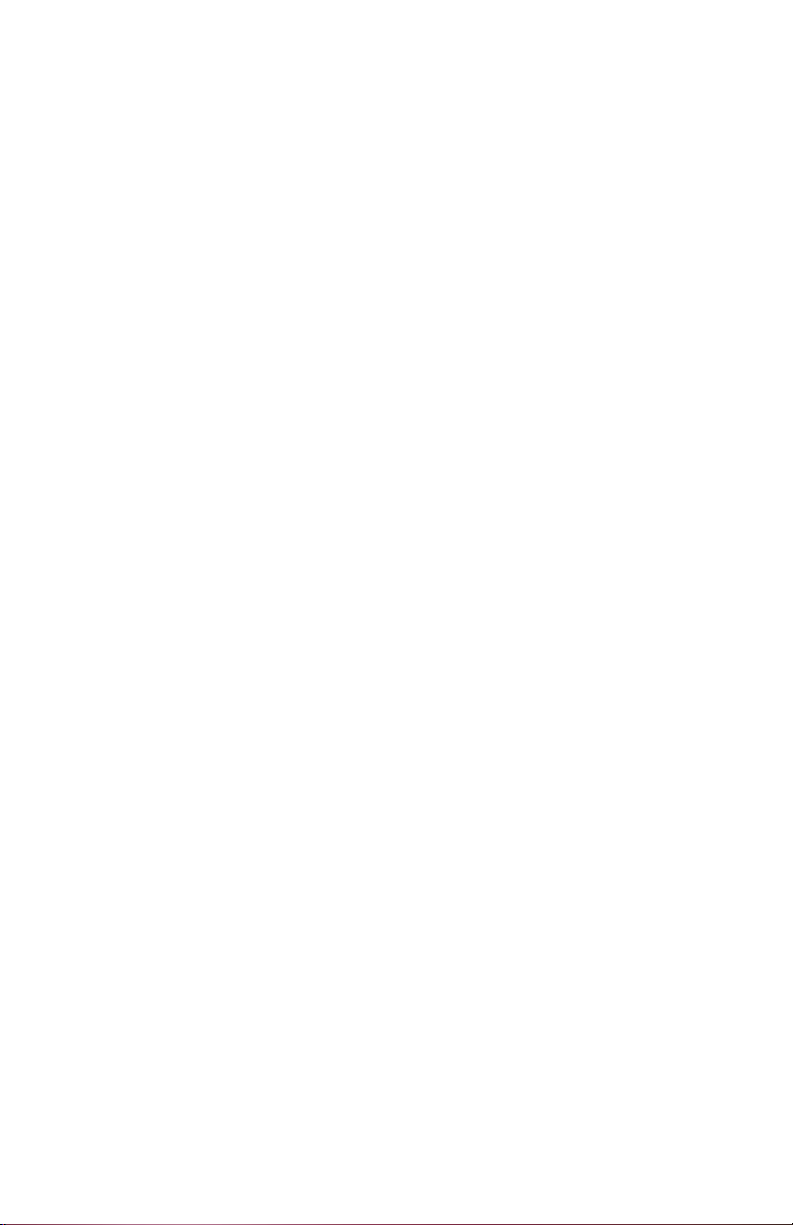
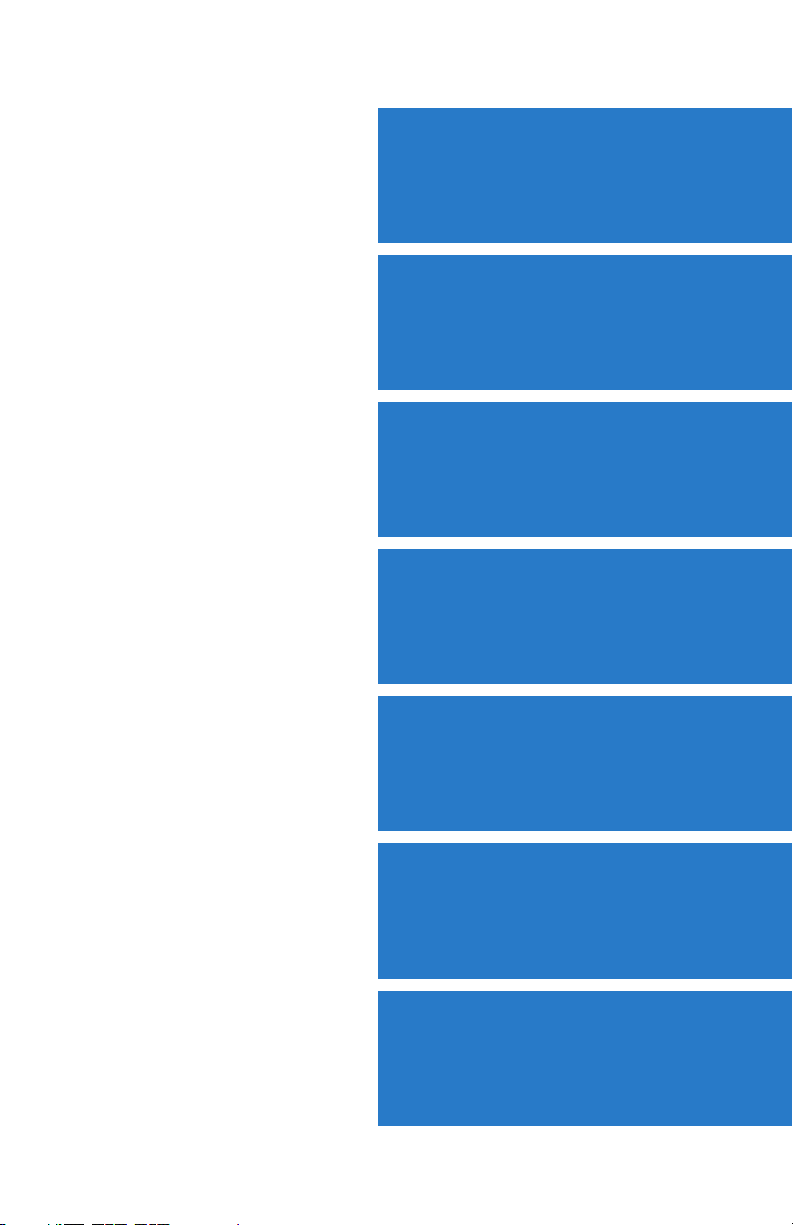
OVERVIEW
GPS NAVIGATION
FLIGHT PLANNING
HAZARD AVOIDANCE
ADDITIONAL FEATURES
APPENDICES
INDEX
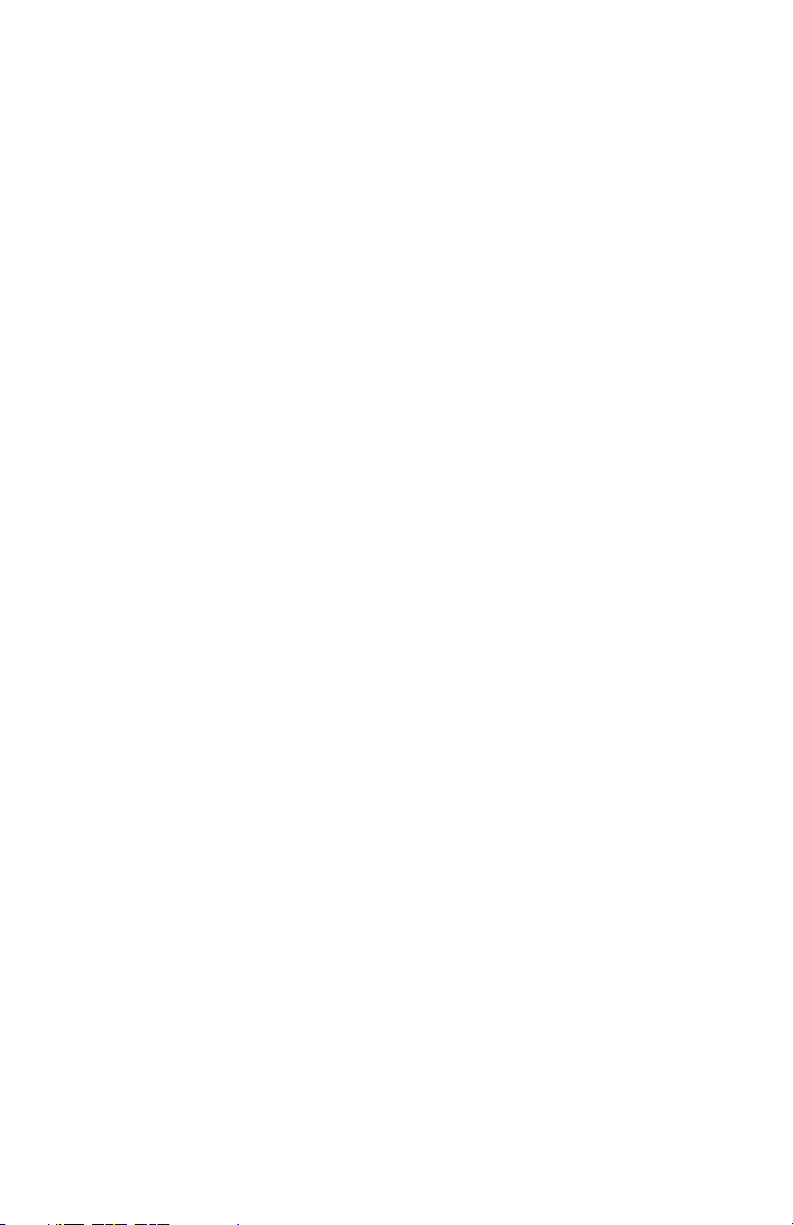
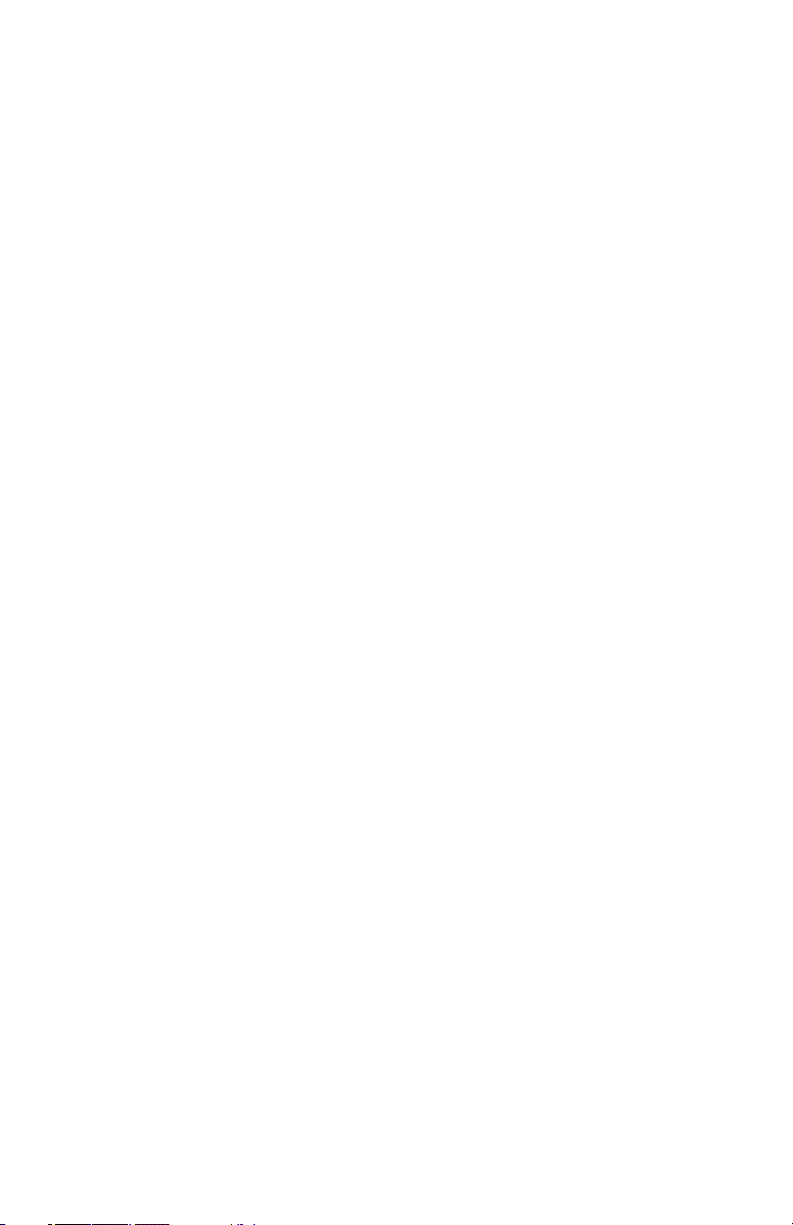
Copyright © 2009 Garmin Ltd. or its subsidiaries. All rights reserved.
This manual reflects the operation of System Software version 0002.20 or later. Some differences
in operation may be observed when comparing the information in this manual to earlier or later
software versions.
Garmin International, Inc., 1200 East 151st Street, Olathe, Kansas 66062, U.S.A.
Tel: 913/397.8200 Fax: 913/397.8282
Garmin AT, Inc., 2345 Turner Road SE, Salem, OR 97302, U.S.A.
Tel: 503/391.3411 Fax 503/364.2138
Garmin (Europe) Ltd, Liberty House, Bulls Copse Road, Hounsdown Business Park,
Southampton, SO40 9RB, U.K.
Tel: 44/0870.8501241 Fax: 44/0870.8501251
Garmin Corporation, No. 68, Jangshu 2nd Road, Shijr, Taipei County, Taiwan
Tel: 886/02.2642.9199 Fax: 886/02.2642.9099
Web Site Address: www.garmin.com
Except as expressly provided herein, no part of this manual may be reproduced, copied, transmitted,
disseminated, downloaded or stored in any storage medium, for any purpose without the express
written permission of Garmin. Garmin hereby grants permission to download a single copy of this
manual and of any revision to this manual onto a hard drive or other electronic storage medium to
be viewed for personal use, provided that such electronic or printed copy of this manual or revision
must contain the complete text of this copyright notice and provided further that any unauthorized
commercial distribution of this manual or any revision hereto is strictly prohibited.
®
, FliteCharts®, SafeTaxi®, and MapSource® are registered trademarks of Garmin Ltd. or its
Garmin
subsidiaries. GDU™ is a trademark of Garmin Ltd. or its subsidiaries. These trademarks may not be
used without the express permission of Garmin.
®
Jeppesen
NavData
XM
is a registered trademark of Jeppesen, Inc.
™
is a registered trademark of Jeppesen, Inc.
®
is a registered trademark of XM Satellite Radio, Inc.
May, 2009 190-01054-00 Rev. C Printed in the United States.
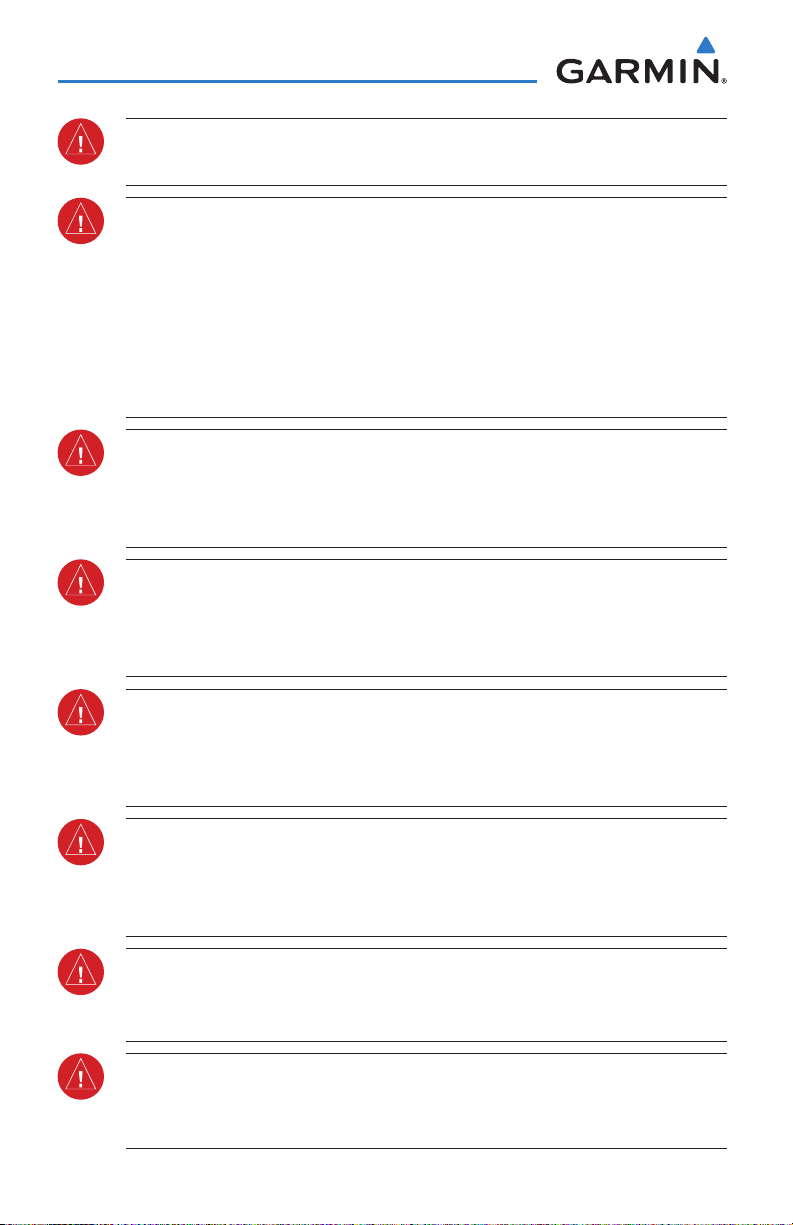
Warnings, Cautions & Notes
WARNING: The indicators represented on the Panel are based on GPS-derived
data and may differ from the instruments in the aircraft.
WARNING: Navigation and terrain separation must NOT be predicated upon
the use of the terrain function. The GDU
™
37X Terrain Proximity feature is NOT
intended to be used as a primary reference for terrain avoidance and does not
relieve the pilot from the responsibility of being aware of surroundings during
flight. The Terrain Proximity feature is only to be used as an aid for terrain
avoidance and is not certified for use in applications requiring a certified
terrain awareness system. Terrain data is obtained from third party sources.
Garmin is not able to independently verify the accuracy of the terrain data.
WARNING: The displayed minimum safe altitudes (MSAs) are only advisory
in nature and should not be relied upon as the sole source of obstacle and
terrain avoidance information. Always refer to current aeronautical charts
for appropriate minimum clearance altitudes.
WARNING: The altitude calculated by GDU 37X receivers is geometric height
above Mean Sea Level and could vary significantly from the altitude displayed
by pressure altimeters. Always use pressure altitude when determining or
selecting aircraft altitude.
WARNING: Do not use outdated database information. Databases used in the
GDU 37X must be updated regularly in order to ensure that the information
remains current. Pilots using any outdated database do so entirely at their
own risk.
WARNING: Do not use basemap (land and water data) information for
primary navigation. Basemap data is intended only to supplement other
approved navigation data sources and should be considered as an aid to
enhance situational awareness.
WARNING: Traffic information is provided as an aid in visually acquiring
traffic. Pilots must maneuver the aircraft based only upon ATC guidance or
positive visual acquisition of conflicting traffic.
WARNING: XM Weather should not be used for hazardous weather
penetration. Weather information is approved only for weather avoidance,
not penetration.
Garmin GDU™ 37X Pilot’s Guide
190-01054-00 Rev. C
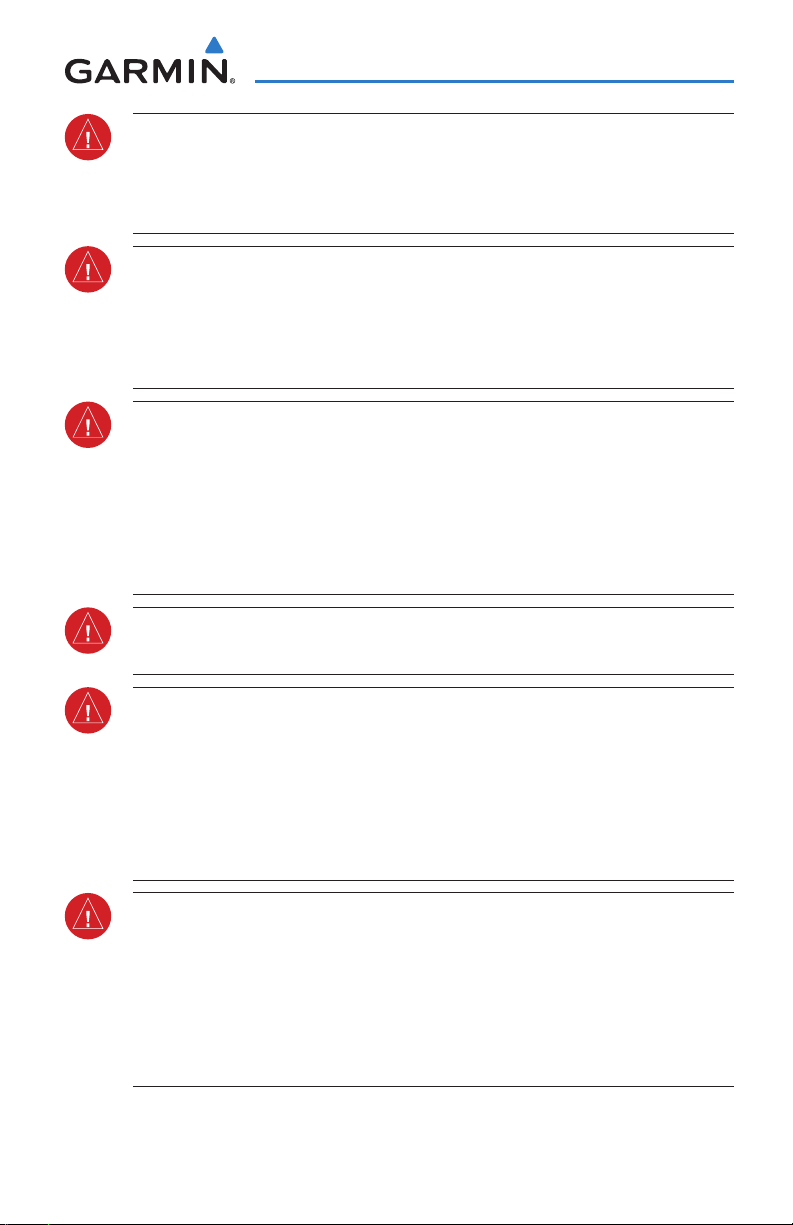
Warnings, Cautions & Notes
WARNING: NEXRAD weather data is to be used for long-range planning
purposes only. Due to inherent delays in data transmission and the relative
age of the data, NEXRAD weather data should not be used for short-range
weather avoidance.
WARNING: The illustrations in this guide are only examples. Never use the
GDU 37X to attempt to penetrate a thunderstorm. Both the FAA Advisory
Circular, Subject: Thunderstorms, and the Aeronautical Information Manual
(AIM) recommend avoiding “by at least 20 miles any thunderstorm identified
as severe or giving an intense radar echo.”
WARNING: The Garmin GDU 37X has a very high degree of functional integrity.
However, the pilot must recognize that providing monitoring and/or selftest capability for all conceivable system failures is not practical. Although
unlikely, it may be possible for erroneous operation to occur without a fault
indication shown by the GDU 37X. It is thus the responsibility of the pilot to
detect such an occurrence by means of cross-checking with all redundant or
correlated information available in the cockpit.
WARNING: For safety reasons, GDU 37X operational procedures must be
learned on the ground.
WARNING: The United States government operates the Global Positioning
System and is solely responsible for its accuracy and maintenance. The GPS
system is subject to changes which could affect the accuracy and performance
of all GPS equipment. Portions of the Garmin GDU 37X utilize GPS as a
precision electronic NAVigation AID (NAVAID). Therefore, as with all NAVAIDs,
information presented by the GDU 37X can be misused or misinterpreted and,
therefore, become unsafe.
WARNING: To reduce the risk of unsafe operation, carefully review and
understand all aspects of the GDU 37X Pilot’s Guide documentation and
the Pilot’s Operating Handbook of the aircraft. Thoroughly practice basic
operation prior to actual use. During flight operations, carefully compare
indications from the GDU 37X to all available navigation sources, including
the information from other NAVAIDs, visual sightings, charts, etc. For safety
purposes, always resolve any discrepancies before continuing navigation.
190-01054-00 Rev. C
Garmin GDU™ 37X Pilot’s Guide
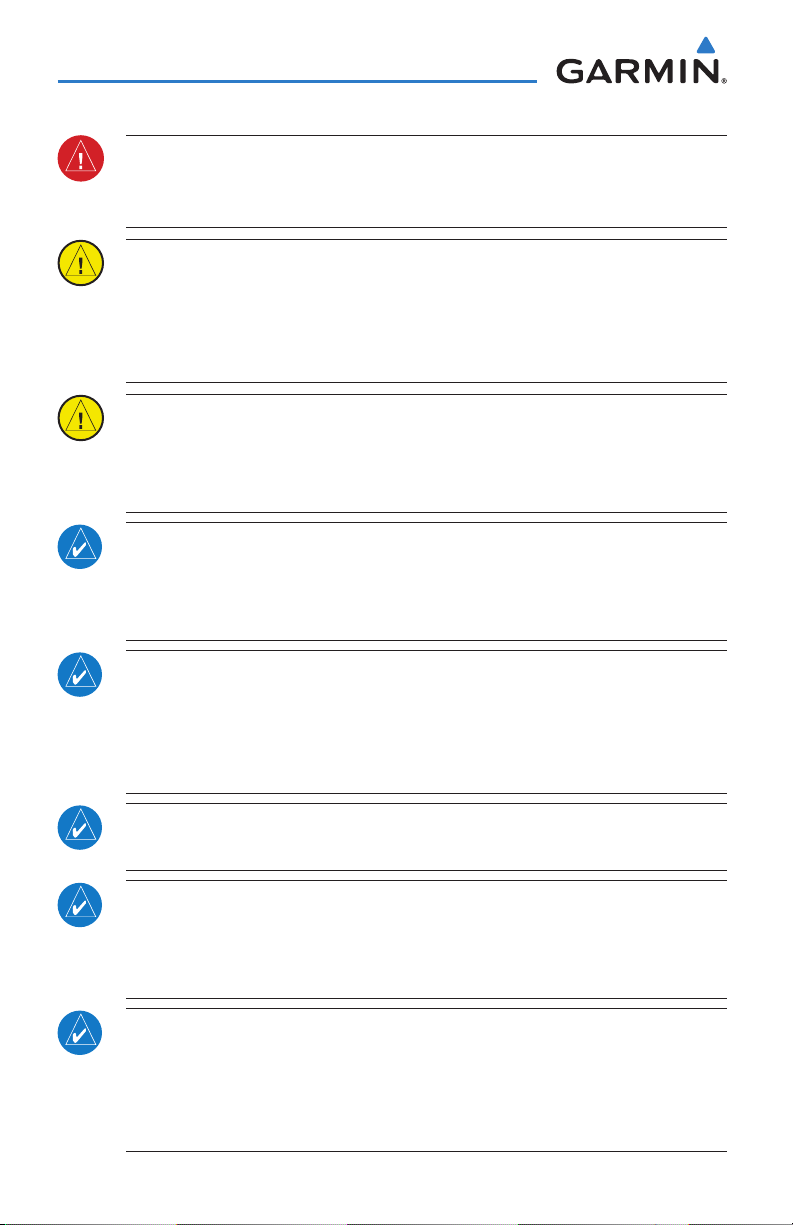
Warnings, Cautions & Notes
WARNING: The data contained in the terrain and obstacle databases comes
from government agencies. Garmin accurately processes and cross-validates
the data, but cannot guarantee the accuracy and completeness of the data.
CAUTION: The display uses a lens coated with a special anti-reflective coating
that is very sensitive to skin oils, waxes, and abrasive cleaners. CLEANERS
CONTAINING AMMONIA WILL HARM THE ANTI-REFLECTIVE COATING. It is
very important to clean the lens using a clean, lint-free cloth and an eyeglass
lens cleaner that is specified as safe for anti-reflective coatings.
CAUTION: The Garmin GDU 37X does not contain any user-serviceable
parts. Repairs should only be made by an authorized Garmin service center.
Unauthorized repairs or modifications could void both the warranty and the
pilot’s authority to operate this device under FAA/FCC regulations.
NOTE: All visual depictions contained within this document, including screen
images of the GDU 37X, are subject to change and may not reflect the most
current GDU 37X system and aviation databases. Depictions of equipment
may differ slightly from the actual equipment.
NOTE: This product, its packaging, and its components contain chemicals
known to the State of California to cause cancer, birth defects, or reproductive
harm. This notice is being provided in accordance with California’s Proposition
65. If you have any questions or would like additional information, please
refer to our web site at www.garmin.com/prop65.
NOTE: Use of polarized eyewear may cause the flight displays to appear dim
or blank.
NOTE: Temporary Flight Restriction (TFR) data is provided by the FAA and
may not be updated outside of normal business hours. Confirm data currency
through alternate sources and contact your local FSS for interpretation of TFR
data.
NOTE: The purpose of the accompanying Quick Reference Guide is to provide
a resource with which to find operating instructions on the major features of
the GDU 37X more easily. It is not intended to be a comprehensive operating
guide. Complete operating procedures for the GDU 37X are found in this
Pilot’s Guide.
Garmin GDU™ 37X Pilot’s Guide
190-01054-00 Rev. C
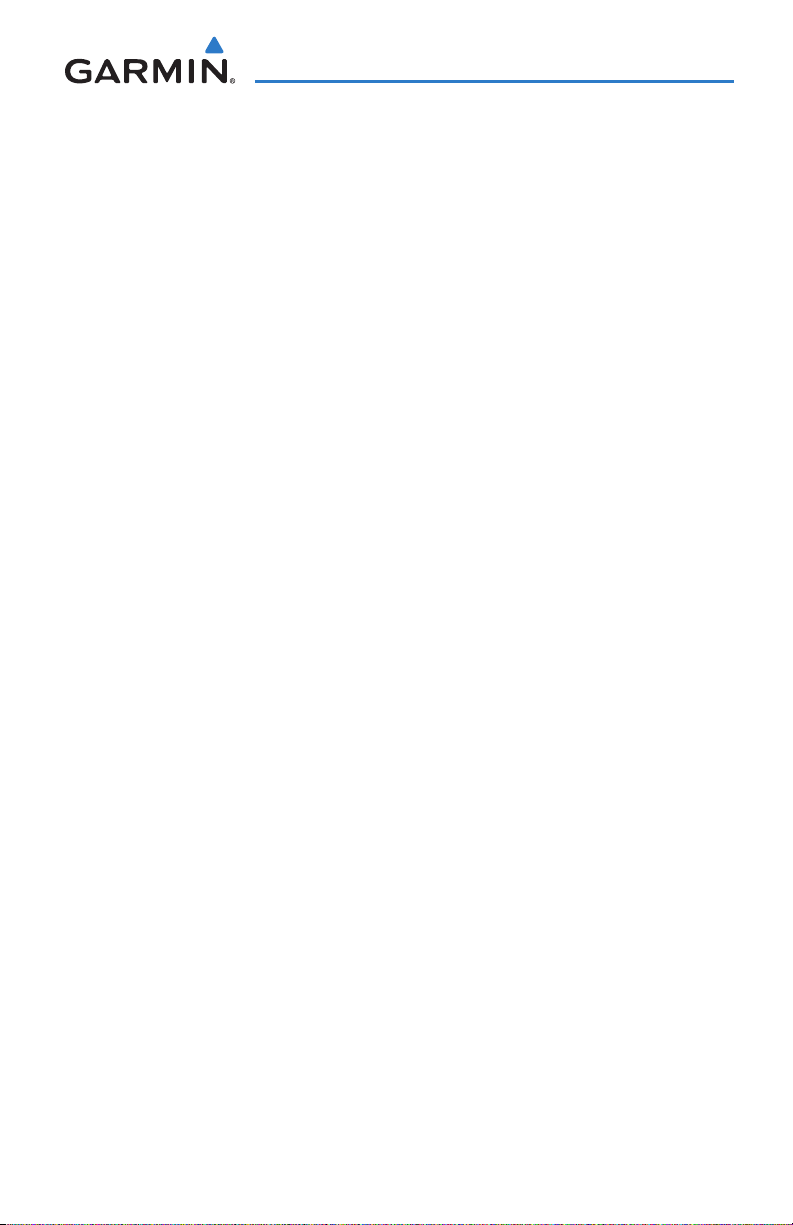
Table of Contents
SECTION 1 Overview ...................................................................................... 1
1.1 Unit Overview ............................................................................................................1
1.2 GDU 37X Controls ......................................................................................................2
1.3 System Power-up ......................................................................................................4
System Initialization ............................................................................................................. 4
1.4 Accessing System Functionality ...............................................................................5
Menus .................................................................................................................................5
Data Entry ............................................................................................................................ 6
Pages ................................................................................................................................... 8
Softkey Function ................................................................................................................. 13
1.5 Accessing the Information (INFO) Page ................................................................16
Viewing GPS Receiver Status .............................................................................................. 16
Position .............................................................................................................................. 19
Data Fields and Layout (Info Page) ...................................................................................... 20
1.6 System Settings ......................................................................................................21
Data Bar Fields ...................................................................................................................22
Display ............................................................................................................................... 23
Sound ................................................................................................................................ 24
Date & Time ....................................................................................................................... 24
Position .............................................................................................................................. 25
Alarms ............................................................................................................................... 26
Setting Airport Criteria ........................................................................................................ 27
SECTION 2 GPS Navigation .......................................................................... 29
2.1 Introduction .............................................................................................................29
Compass Arc ...................................................................................................................... 29
2.2 Panel .........................................................................................................................30
Changing the CDI Scale ...................................................................................................... 31
Setting the Bug Indicator .................................................................................................... 32
Manually Setting a Course .................................................................................................. 33
2.3 Vertical Navigation (VNAV) ....................................................................................33
Using the VNAV Feature .....................................................................................................35
2.4 Using Map Displays .................................................................................................36
Map Orientation................................................................................................................. 37
Map Range ........................................................................................................................ 38
Map Panning ..................................................................................................................... 39
Measuring Bearing and Distance ........................................................................................41
Topography ........................................................................................................................ 42
Satellite View ..................................................................................................................... 43
Map Symbols ..................................................................................................................... 44
Airports & NAVAIDs............................................................................................................ 45
Cities & Roads ................................................................................................................... 46
Airways ..............................................................................................................................47
190-01054-00 Rev. C
Garmin GDU™ 37X Pilot’s Guide
i
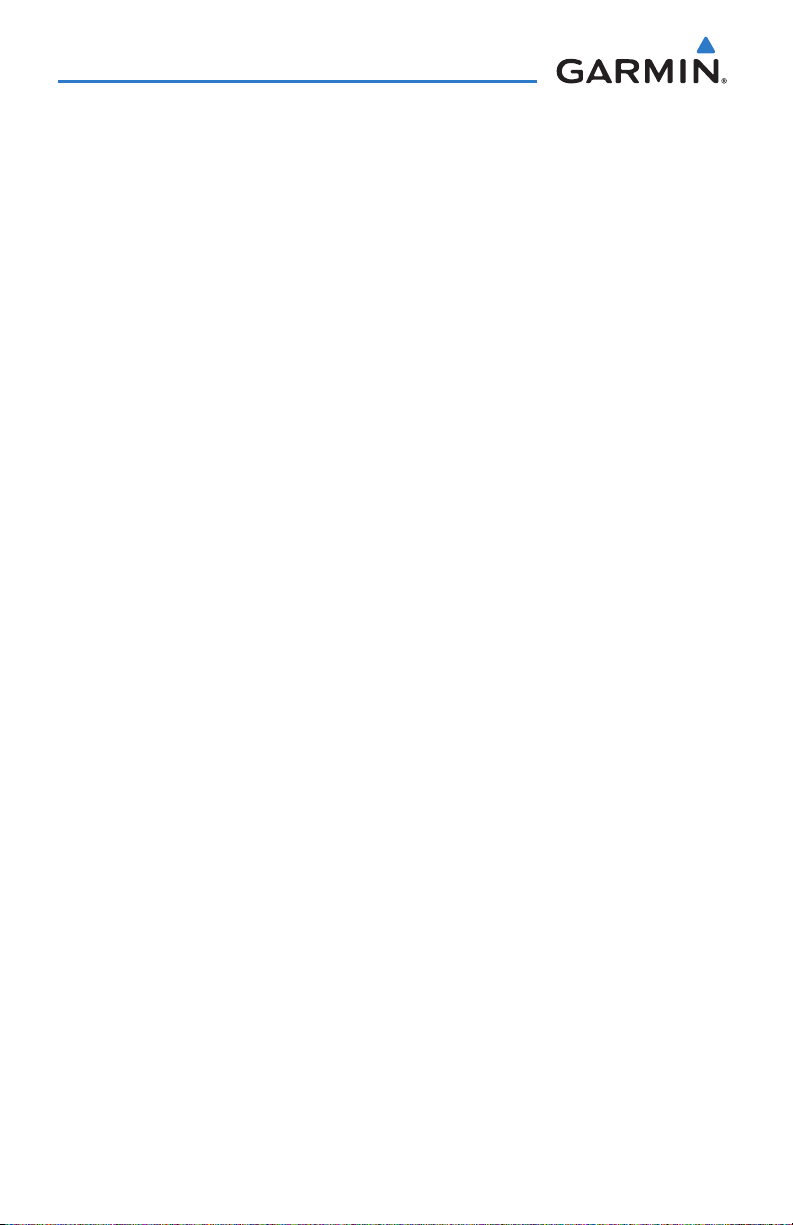
Table of Contents
2.5 Waypoints ................................................................................................................50
Nearest Information ........................................................................................................... 54
Weather Information (Optional) .......................................................................................... 56
Intersections ...................................................................................................................... 58
NDBs ..................................................................................................................... 59
VORs .................................................................................................................................60
User Waypoints .................................................................................................................. 61
2.6 Airspace....................................................................................................................65
Airspace Alert Messages ..................................................................................................... 66
Smart Airspace ................................................................................................................... 66
2.7 Direct-to Navigation ...............................................................................................67
SECTION 3 Flight Planning ........................................................................... 71
3.1 Introduction .............................................................................................................71
Flight Plan Data Fields ........................................................................................................ 71
3.2 Flight Plan Creation ................................................................................................72
3.3 Flight Plan Storage .................................................................................................76
3.4 Flight Plan Activation .............................................................................................78
Adding Waypoints to an Existing Flight Plan ........................................................................ 79
Editing Speed, Fuel Flow, and Flight Plan Name .................................................................. 81
Copying Flight Plans ........................................................................................................... 84
Deleting Flight Plans .......................................................................................................... 84
Inverting a Flight Plan ........................................................................................................ 86
3.5 Approaches ..............................................................................................................87
Selecting an Approach ........................................................................................................ 88
Activating Vectors-to-Final .................................................................................................. 91
3.6 Trip Planning ............................................................................................................92
SECTION 4 Hazard Avoidance ....................................................................... 93
4.1 XM Weather (Optional) ...........................................................................................93
Activating Services .............................................................................................................93
XM Satellite Weather Products ............................................................................................ 94
Using XM Satellite Weather Products ................................................................................ 105
4.2 Terrain ....................................................................................................................109
Terrain Information ........................................................................................................... 110
Obstacle Information ........................................................................................................ 111
Terrain and Obstacle Color Code....................................................................................... 111
Terrain Alerts & Setup .......................................................................................................112
Terrain Alerts .................................................................................................................... 114
4.3 Traffic Information Service (TIS) ..........................................................................115
TIS Symbology .................................................................................................................. 115
TIS Alerts ......................................................................................................................... 116
Traffic Ground Track ......................................................................................................... 117
Displaying Traffic Data ...................................................................................................... 117
ii
Garmin GDU™ 37X Pilot’s Guide
190-01054-00 Rev. C
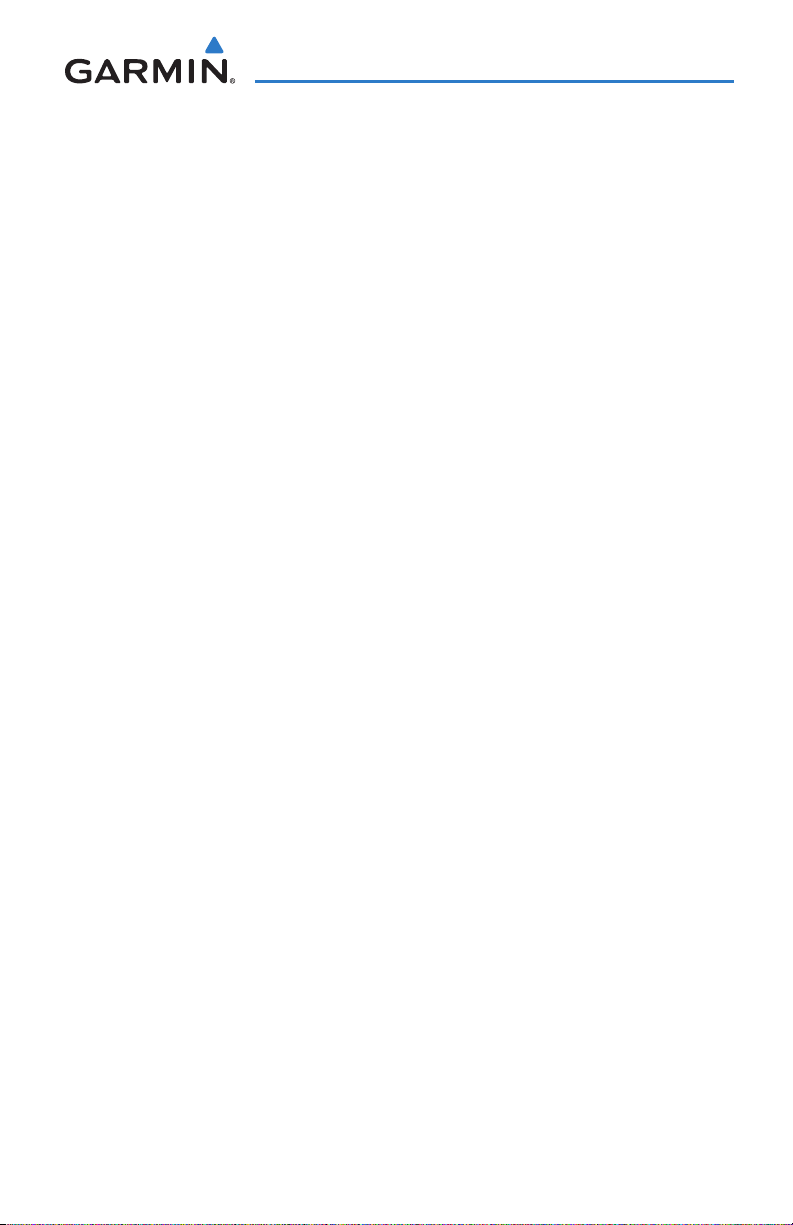
Table of Contents
SECTION 5 Additional Features ................................................................. 119
5.1 SafeTaxi ..................................................................................................................119
SafeTaxi Cycle Number and Revision ................................................................................. 121
5.2 FliteCharts..............................................................................................................121
Chart Range ..................................................................................................................... 124
FliteCharts Cycle Number and Expiration Date .................................................................. 125
5.4 XM® Radio Entertainment (Optional) ..................................................................127
Activating XM Satellite Radio Services .............................................................................. 127
Using XM Radio ............................................................................................................... 128
SECTION 6 Appendices ............................................................................... 133
Messages, Alerts & Data Field Options ......................................................................133
System Status Messages (Info Page) ................................................................................. 133
Miscellaneous Message Advisories .................................................................................... 134
Airspace Messages ........................................................................................................... 135
Aural Alerts ...................................................................................................................... 136
Data Bar Field Options ..................................................................................................... 136
Info Page Data Field Options ............................................................................................ 137
Abnormal Operation ....................................................................................................141
Loss of GPS Position ......................................................................................................... 141
Hazard Display with Loss of GPS Position .......................................................................... 141
SD Card Use and Databases ........................................................................................143
Installing and Removing SD Cards ....................................................................................143
GDU 37X Databases ........................................................................................................ 144
Updating GDU 37X Databases ......................................................................................... 146
General TIS Information ..............................................................................................151
TIS vs. TAS/TCAS ............................................................................................................... 151
TIS Limitations ................................................................................................................. 151
Utilities ..........................................................................................................................155
Flight Log ......................................................................................................................... 155
Track Log ......................................................................................................................... 157
Heading Line .................................................................................................................... 159
E6B Calculator ................................................................................................................. 161
Weight & Balance ............................................................................................................163
EPE Circle ........................................................................................................................ 165
Proximity Waypoints ......................................................................................................... 166
Display Symbols ...........................................................................................................169
VFR Symbols .................................................................................................................... 169
IFR Symbols ..................................................................................................................... 170
Airspace Symbols ............................................................................................................. 172
Map Datum and Location Formats .............................................................................175
Map Datums .................................................................................................................... 175
Location Formats .............................................................................................................. 175
Glossary ........................................................................................................................177
190-01054-00 Rev. C
Garmin GDU™ 37X Pilot’s Guide
iii
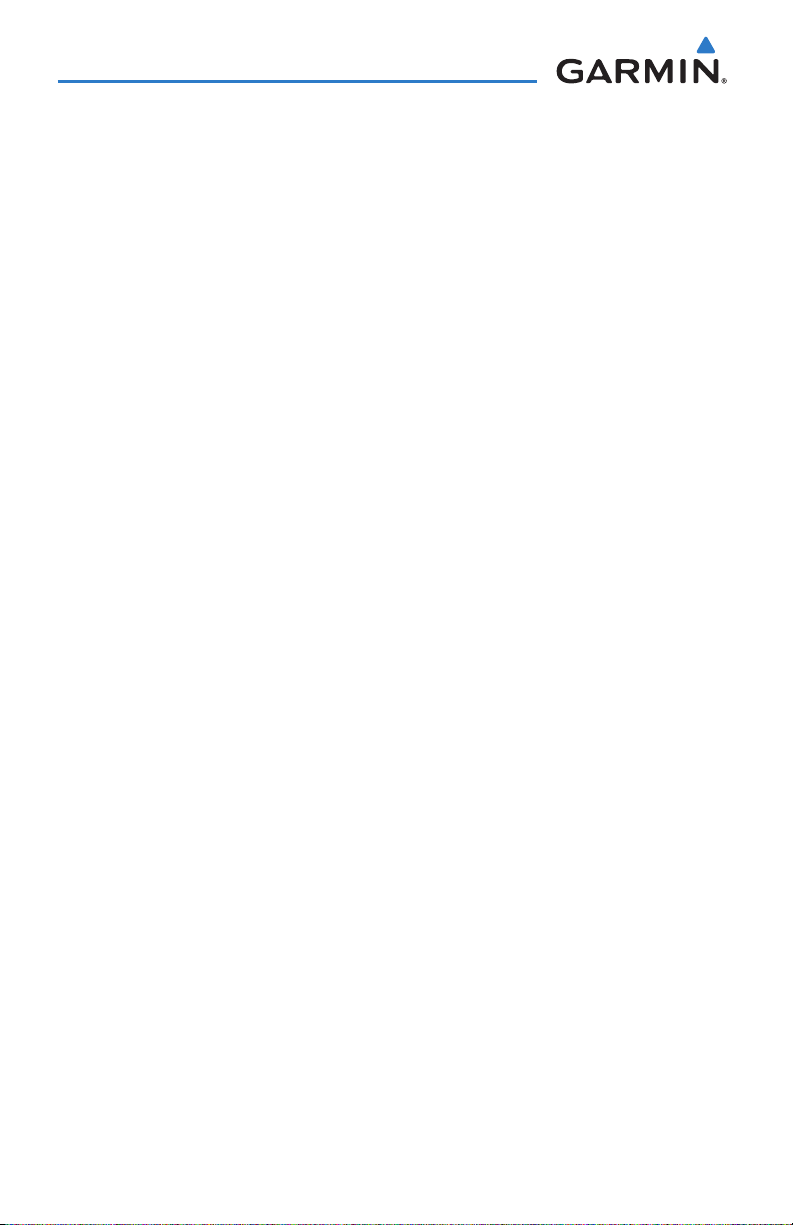
Table of Contents
License Agreement and Warranty ..............................................................................183
Contact Garmin................................................................................................................ 183
Software License Agreement ............................................................................................. 183
Limited Warranty .............................................................................................................. 183
AOPA Airport Directory Notice .......................................................................................... 184
XM Satellite Radio Service Agreement ............................................................................... 184
Weather Data Warranty .................................................................................................... 185
iv
Garmin GDU™ 37X Pilot’s Guide
190-01054-00 Rev. C
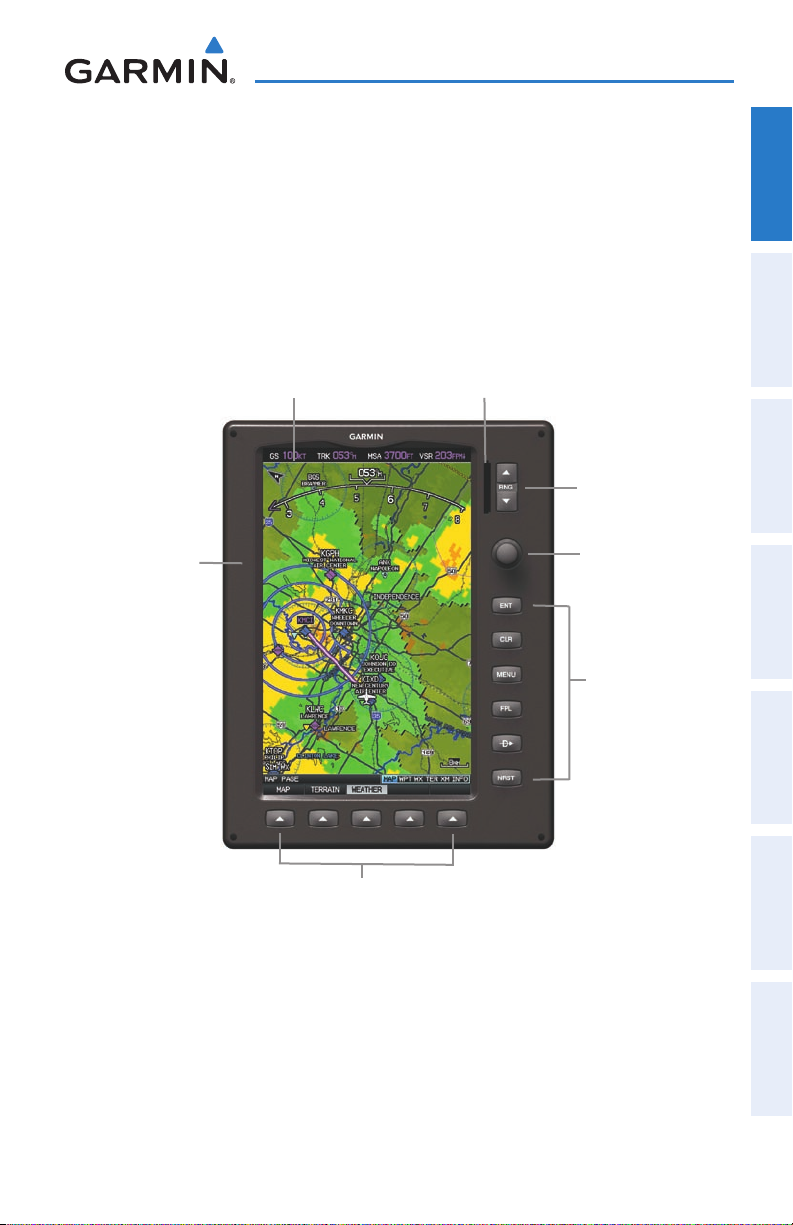
Overview
SECTION 1 OVERVIEW
1.1 UNIT OVERVIEW
The GDU 37X Multi Function Display (MFD) presents position, navigation, and
hazard avoidance information to the pilot using a 7” Wide VGA (800x480) color
display.
7” WVGA (800x480)
Color Display
Display Bezel
SD Card Slot
Range (RNG) Key
FMS Joystick
Hardkeys
Overview GPS Navigation Flight Planning Hazard Avoidance Additional Features Appendices Index
Softkeys
Unit Overview
The GDU 37X is available in one of two display models:
GDU 370•
Multi Function Display (without XM) –
GDU 375 •
Multi Function Display (with XM) –
190-01054-00 Rev. C
Garmin GDU™ 37X Pilot’s Guide
1
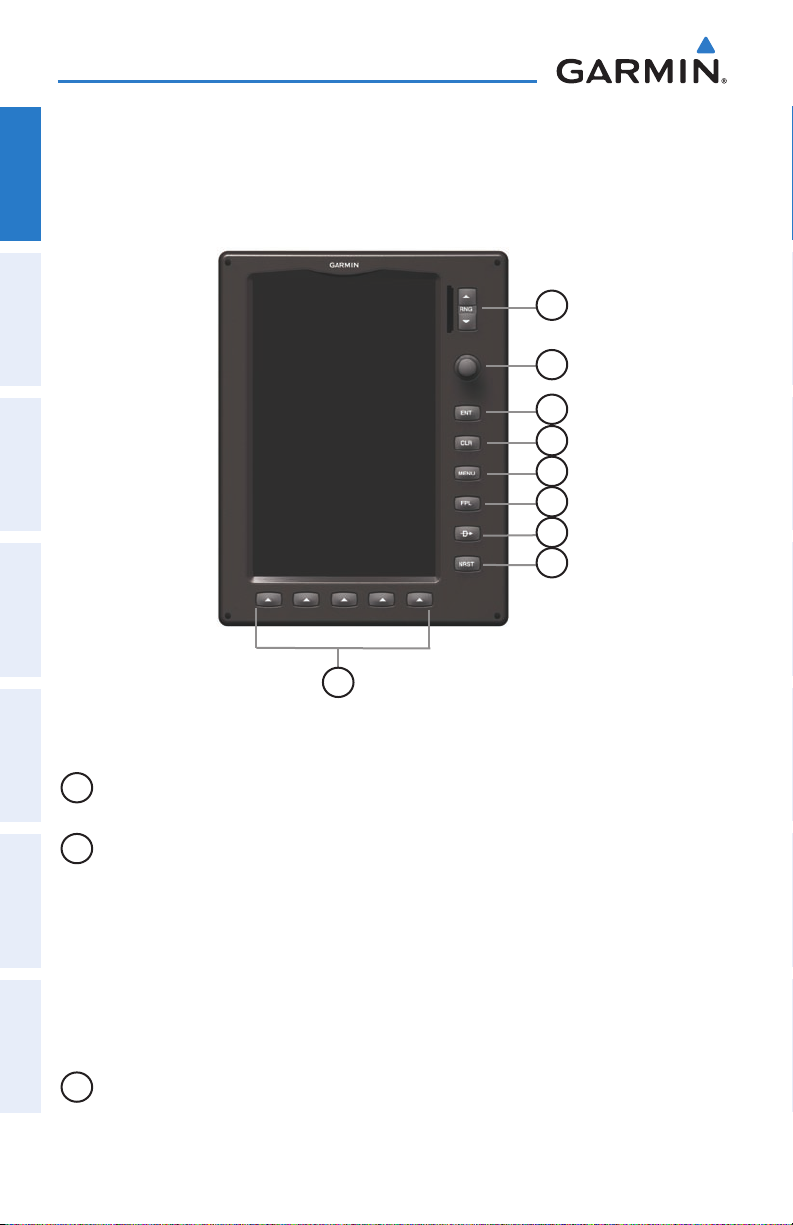
Overview
1.2 GDU 37X CONTROLS
The GDU 37X controls have been designed to simplify operation of the system and
OverviewGPS NavigationFlight PlanningHazard AvoidanceAdditional FeaturesAppendicesIndex
minimize workload and the time required to access sophisticated functionality.
1
2
3
4
5
6
7
8
9
GDU 37X Controls
1
RNG Key Press to increase or decrease the viewing range of the map
2
FMS
Joystick
Press the FMS Joystick to toggle input focus between user
interaction with the current page and the page navigation bar
Turn the FMS Joystick clockwise to access a dropdown menu within
the highlighted field
Turn the FMS Joystick to change the selected value within the
highlighted field
Move the FMS Joystick to highlight fields or move the map pointer
when interacting with the page
3
ENT Key Press to confirm menu selection or data entry
Press to acknowledge messages
Press and hold to mark a waypoint
2
Garmin GDU™ 37X Pilot’s Guide
190-01054-00 Rev. C
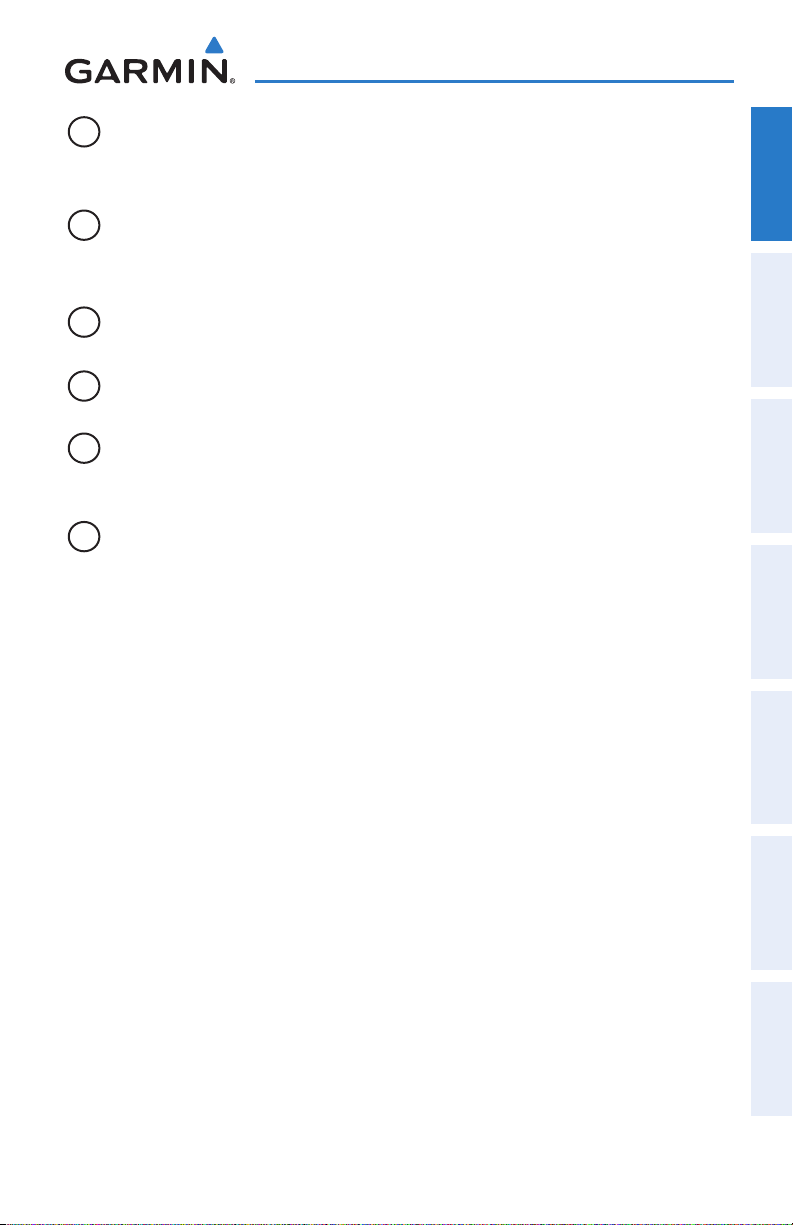
Overview
4
CLR Key Press to cancel an entry, revert to the previous value in a data entry
field or remove menus
Press and hold to return to the default page
5
MENU Key Press once to view the Page Menu
Press twice to view the Main Menu
Press a third time to clear the Main Menu
6
FPL Key Press to display the Flight Plan Page
7
Direct-To
Key
8
NRST Key Press to display the Nearest Page for viewing the nearest airports,
Press to activate the Direct-To function, enter a destination
waypoint and establish a direct course to the selected destination
intersections, NDBs, VORs, waypoints, frequencies, and airspaces
9
Softkey
Press to select softkey shown above the bezel key on the display
Selection
Keys
Overview GPS Navigation Flight Planning Hazard Avoidance Additional Features Appendices Index
190-01054-00 Rev. C
Garmin GDU™ 37X Pilot’s Guide
3
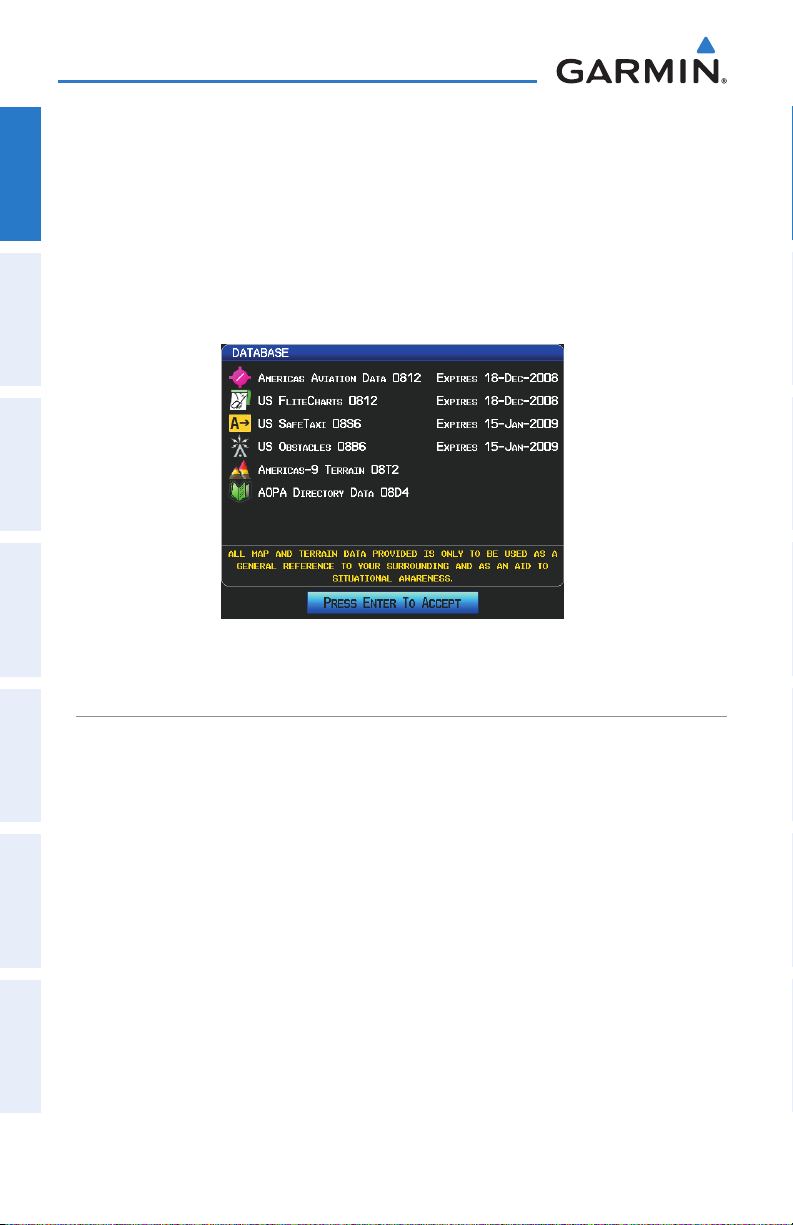
Overview
1.3 SYSTEM POWER-UP
Current database information is displayed during power-up including valid operating
OverviewGPS NavigationFlight PlanningHazard AvoidanceAdditional FeaturesAppendicesIndex
dates, cycle number, and database type. When this information has been reviewed
for currency (to ensure that no databases have expired), the pilot is prompted to
continue.
Pressing the ENT Key acknowledges this information.
Database Information
SYSTEM INITIALIZATION
When a GDU 37X or a GDU 37X function fails, a large red ‘X’ is typically displayed
over the data experiencing the failure (Refer to Appendix B Abnormal Operation).
Upon GDU 37X power-up, certain functions may remain invalid as equipment begins
to initialize. All functionality should be operational within one minute of power-up.
If any functionality remains flagged, the GDU 37X should be serviced by a Garminauthorized repair facility.
4
Garmin GDU™ 37X Pilot’s Guide
190-01054-00 Rev. C
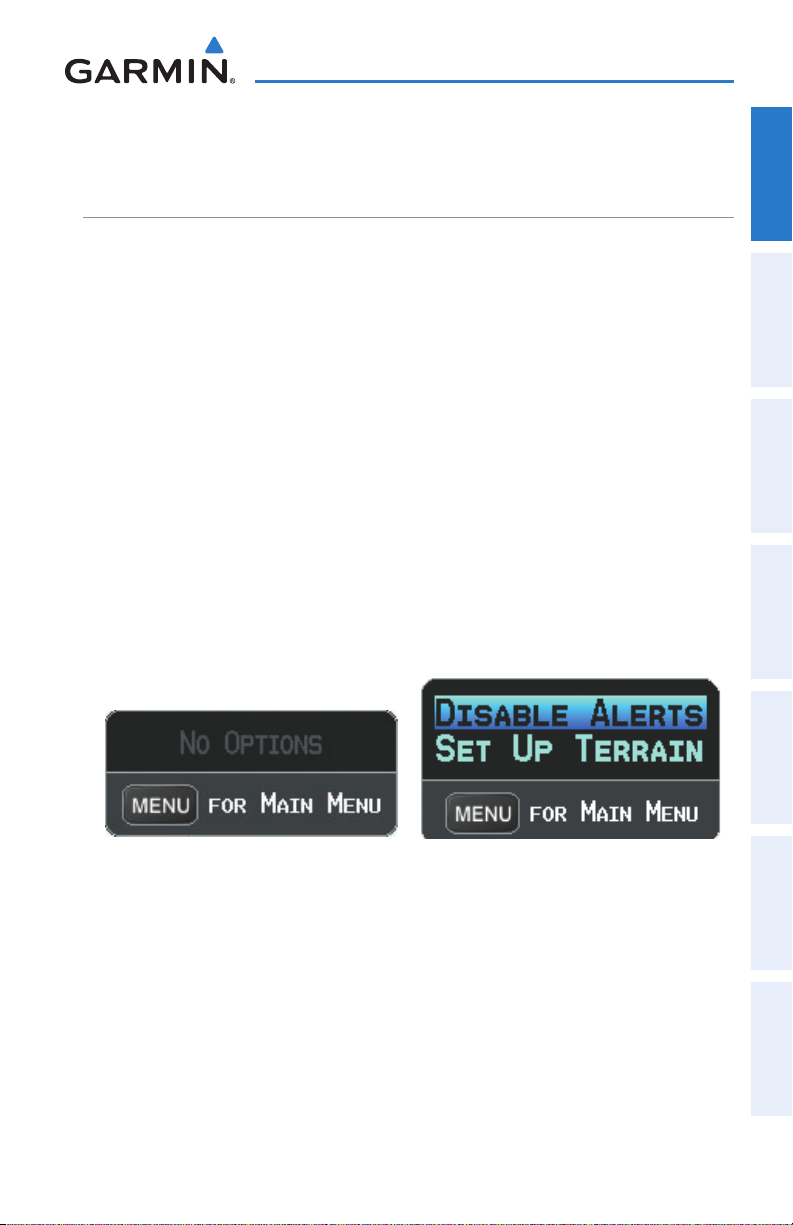
Overview
1.4 ACCESSING SYSTEM FUNCTIONALITY
MENUS
The GDU 37X has a dedicated MENU Key. Pressing the MENU Key once displays
a context-sensitive list of options for the page (Page Menu). Pressing the MENU Key
twice displays the Main Menu.
The Page Menu allows the user to access additional features or make settings
changes which specifically relate to the currently displayed window/page. Menus
display ‘No Options’ when there are no options for the window/page selected.
Navigating the Page Menu:
1)
Press the MENU Key once to display the Page Menu.
2)
Turn or move the FMS Joystick to scroll through a list of available options
(a scroll bar always appears to the right of the window/box when the
option list is longer than the window/box).
3)
Press the ENT Key to select the desired option.
4)
Press the FMS Joystick, the CLR Key, or the MENU Key twice to remove the
menu and cancel the operation.
Overview GPS Navigation Flight Planning Hazard Avoidance Additional Features Appendices Index
Page Menu (No Options)
Navigating the Main Menu:
1)
Press the MENU Key twice to display the Main Menu.
2)
Turn or move the FMS Joystick to scroll through a list of available options
(a scroll bar always appears to the right of the window/box when the
option list is longer than the window/box).
3)
Press the ENT Key to select the desired option.
4)
Press the FMS Joystick, the CLR Key, the EXIT Softkey, or the MENU Key to
remove the menu and cancel the operation.
190-01054-00 Rev. C
Terrain (TER) Page Menu
Garmin GDU™ 37X Pilot’s Guide
5
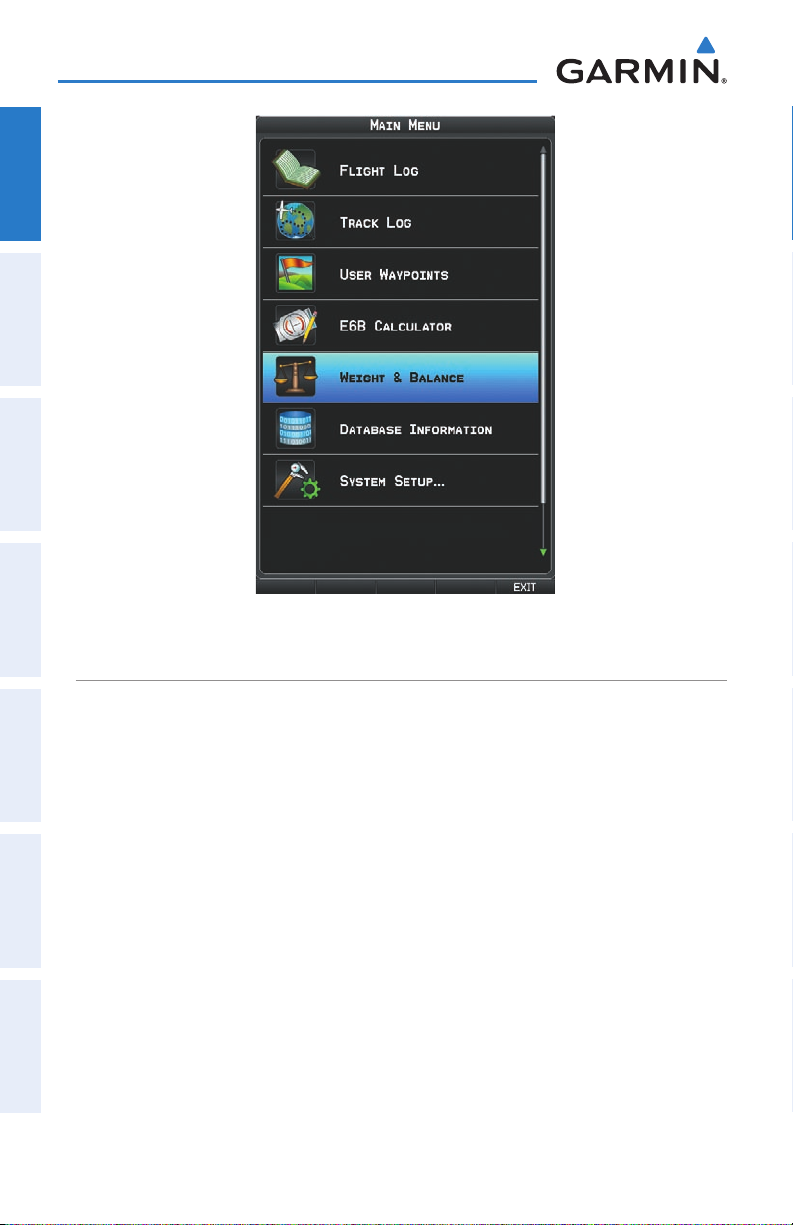
Overview
OverviewGPS NavigationFlight PlanningHazard AvoidanceAdditional FeaturesAppendicesIndex
Main Menu
DATA ENTRY
The FMS Joystick can be used for directly entering alphanumeric data into the GDU
37X. In some instances, such as when entering an identifier, the GDU 37X tries to
predict the desired identifier based on the characters being entered. In this case, if
the desired identifier appears, use the ENT Key to confirm the entry without entering
the rest of the identifier manually. This can save the pilot from having to enter all the
characters of the identifier.
Besides character-by-character data entry, the system also provides a shortcut
for entering waypoint identifiers. When the cursor is on a field awaiting entry of a
waypoint identifier, turning the FMS Joystick counter-clockwise accesses a menu
with three different lists of identifiers for quick selections: recent waypoints (RECENT
WPTS), nearest airports (NRST APTS), and flight plan waypoints (FPL WPTS). The GDU
37X automatically fills in the identifier, facility, and city fields with the information for
the selected waypoint.
6
Garmin GDU™ 37X Pilot’s Guide
190-01054-00 Rev. C

Overview
Using the FMS Joystick to enter data:
1)
Press the FMS Joystick to activate the cursor.
2)
Move the FMS Joystick to highlight the desired field.
3)
Begin entering data.
a)
To quickly enter a waypoint identifier, turn the FMS Joystick counterclockwise to display a list of recent waypoints (RECENT WPTS), nearest
airports (NRST APTS) or flight plan waypoints (FPL WPTS).
b)
Move the FMS Joystick to highlight the desired waypoint from the list
and press the ENT Key.
Waypoint Entry (Waypoint Page)
Or
:
a)
Turn the FMS Joystick to select a character for the first placeholder.
Overview GPS Navigation Flight Planning Hazard Avoidance Additional Features Appendices Index
Turning the FMS Joystick clockwise scrolls through the alphabet (where
appropriate) toward the letter Z, starting in the middle at K (US only), and
the digits zero through nine. Turning the FMS Joystick counter-clockwise
scrolls in the opposite direction.
b)
Use the FMS Joystick to move the cursor to the next placeholder in the
field.
c)
Repeat, turning the FMS Joystick to select a character and the moving
the FMS Joystick to move the cursor, until the fields are complete.
d)
Press the ENT Key to confirm entry.
4)
Press the FMS Joystick or the CLR Key to cancel data entry (the field reverts
back to its previous information).
190-01054-00 Rev. C
Data Entry
Garmin GDU™ 37X Pilot’s Guide
7
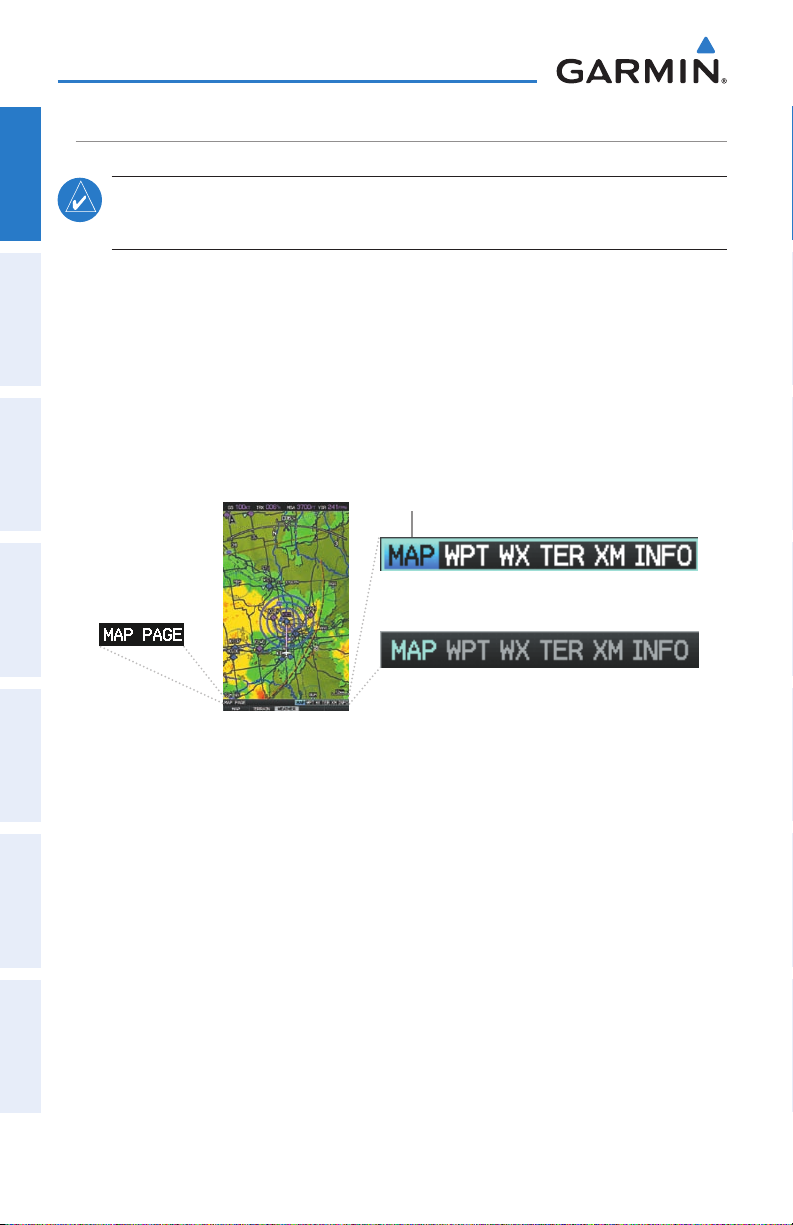
Overview
PAGES
OverviewGPS NavigationFlight PlanningHazard AvoidanceAdditional FeaturesAppendicesIndex
NOTE: The Weather (WX) Page and (XM) Audio Page are only available with the
optional GDU 375.
The pages are linked together in a series that you can cycle through using the
FMS Joystick. A page navigation bar is displayed in the lower portion of each page,
directly above the softkey bar. The right side of the page navigation bar shows a list
of abbreviated names for each of the main pages, and the left side shows the name
of the active page.
Press the FMS Joystick to toggle input focus between the page navigation bar and
interaction with the current page (i.e., turning the cursor on/off).
Selected Page
Active Page Title
Input Focus on Navigation Bar
(Page Cursor Off)
Input Focus on Current Page
(Page Cursor On)
There are up to six main pages that can be navigated using the FMS Joystick.
Selecting a Main Page using the FMS Joystick:
1)
If necessary press the FMS Joystick to begin interaction with the Navigation
Bar.
2)
Turn the
(optional)
8
FMS Joystick
, TER, XM
Garmin GDU™ 37X Pilot’s Guide
until the desired page is selected (MAP, WPT, WX
(optional)
, INFO).
190-01054-00 Rev. C
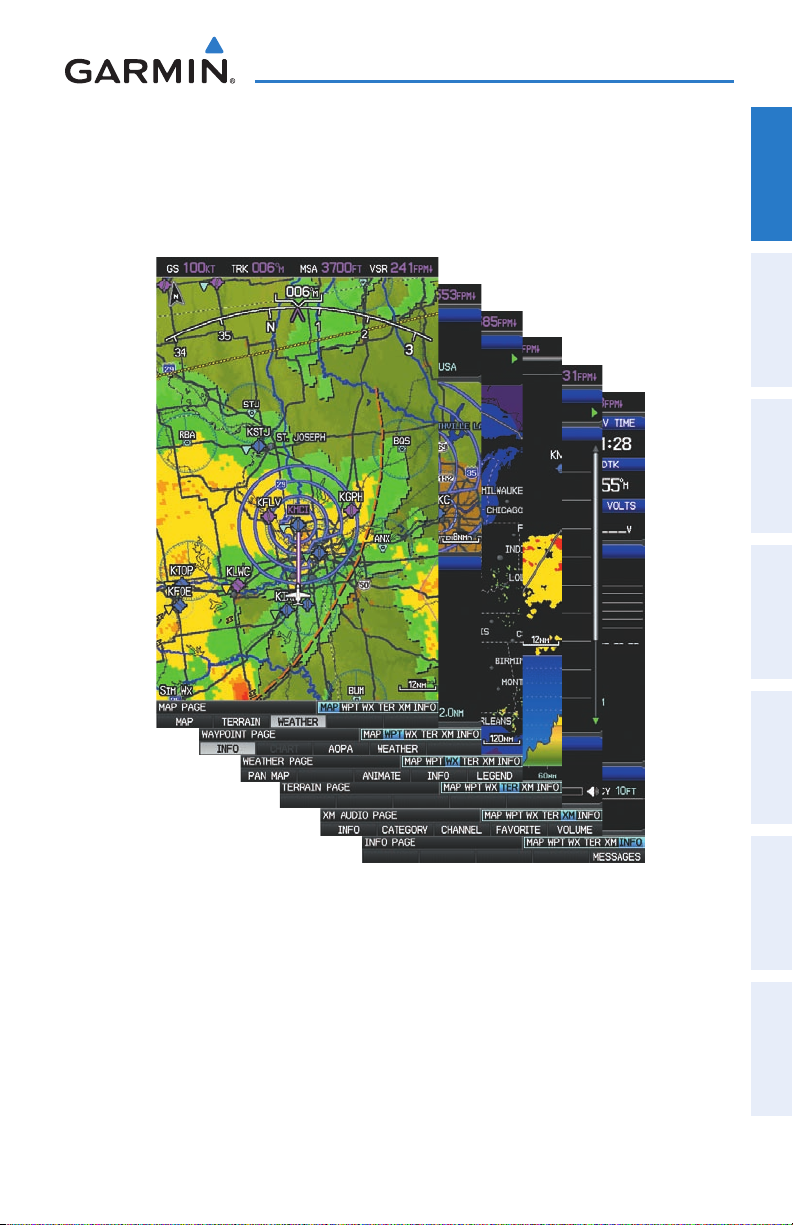
Overview
•
Main Pages
Map Page (MAP) Terrain Page (TER)
Waypoint Page (WPT) XM Audio Page (XM) (optional)
Weather Page (WX) (optional) Info Page (INFO)
Overview GPS Navigation Flight Planning Hazard Avoidance Additional Features Appendices Index
190-01054-00 Rev. C
Garmin GDU™ 37X Pilot’s Guide
9
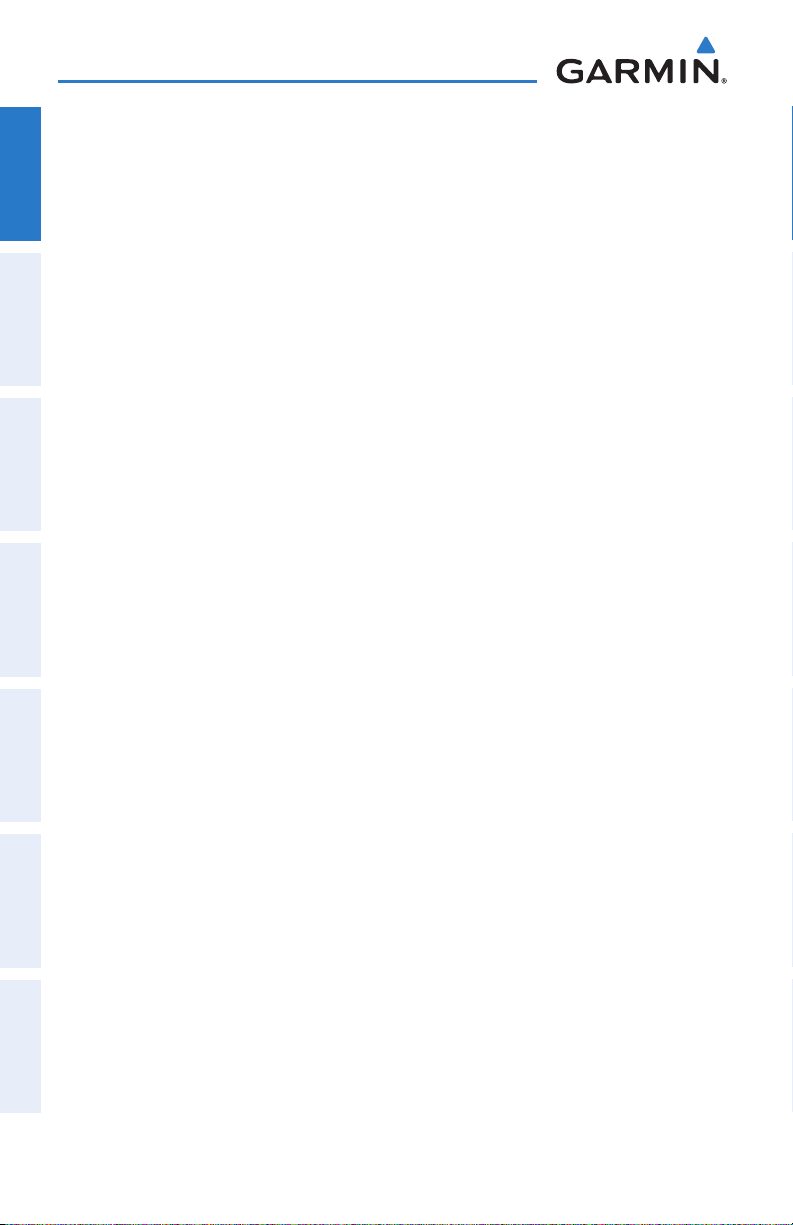
Overview
FPL AND NRST PAGES
There are also several pages which are selected first by pressing the FPL Key or the
OverviewGPS NavigationFlight PlanningHazard AvoidanceAdditional FeaturesAppendicesIndex
NRST Key. To return to the Main Pages, press the EXIT Softkey.
The Nearest Pages contain the following information:
APT (Airport)• —identifier, bearing, distance, length of the longest runway, and
common traffic advisory (CTAF) or tower frequency.
VRP (Visual Reporting Point) (Atlantic Unit Only)• —identifier, bearing, and
distance.
WX (Airport Weather) (Optional)• —identifier, bearing, distance, METAR text
(optional), and ATIS, AWOS, or ASOS frequency.
VOR (VHF Omnidirectional Radio Beacon)• —identifier, facility type (symbol),
bearing, distance, and frequency.
NDB (Non Directional Beacons)• —identifier, facility, type (symbol), bearing,
distance, and frequency.
INT (Intersection)• —identifier, bearing, and distance.
USR (User Waypoints)• —name, bearing, and distance.
CTY (City)• —name, bearing, and distance.
ATC (Air Route Traffic Control Center)• —bearing, distance, and frequency.
FSS (Flight Service Station)• —name, bearing, distance, frequency, and VOR (if
applicable).
ASPC (Airspace)• —name, time to entry (when applicable), and status.
10
Garmin GDU™ 37X Pilot’s Guide
190-01054-00 Rev. C
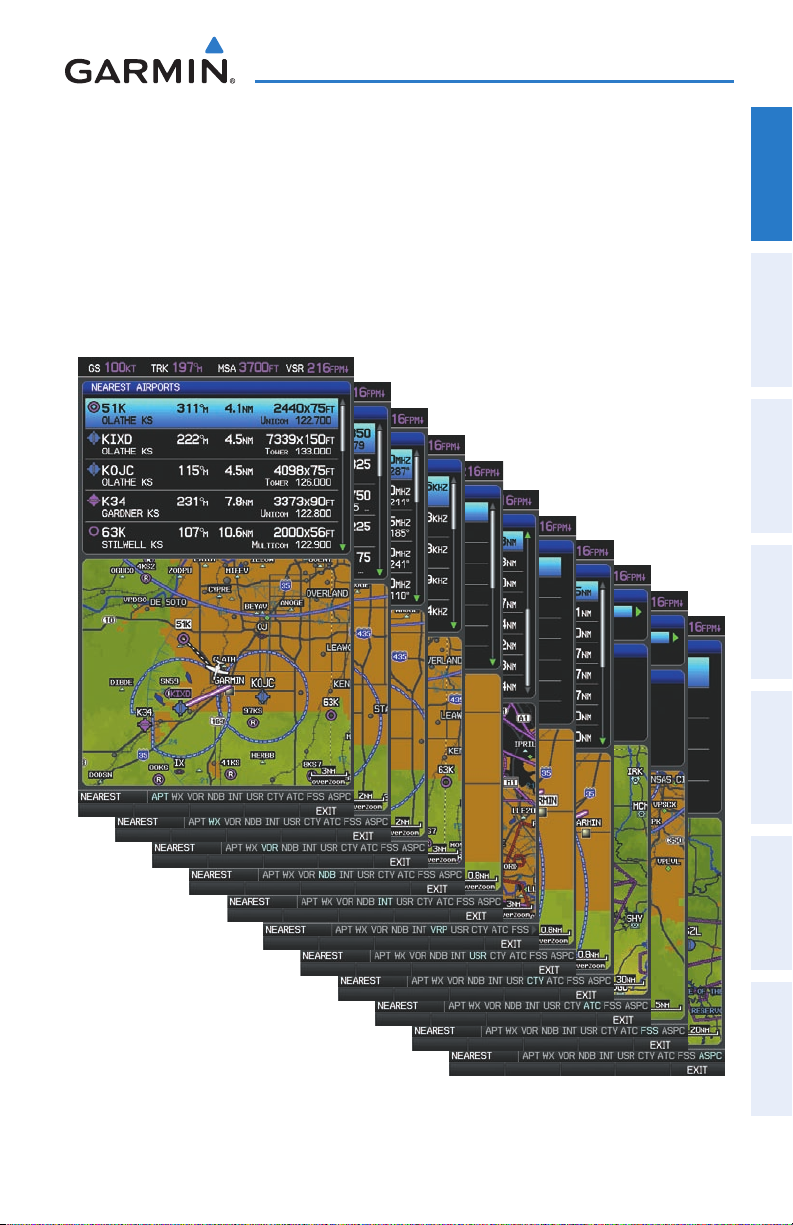
Overview
•
Nearest Pages (NRST)
Nearest Airports (APT) Nearest User Waypoints (USR)
Nearest Airport Weather (WX) (Optional) Nearest Cities (CTY)
Nearest VORs (VOR) Nearest ARTCC (ATC)
Nearest NDBs (NDB) Nearest FSS (FSS)
Nearest Intersections (INT) Nearest Airspace (ASPC)
Visual Reporting Point (VRP) (Atlantic)
Overview GPS Navigation Flight Planning Hazard Avoidance Additional Features Appendices Index
190-01054-00 Rev. C
Garmin GDU™ 37X Pilot’s Guide
11
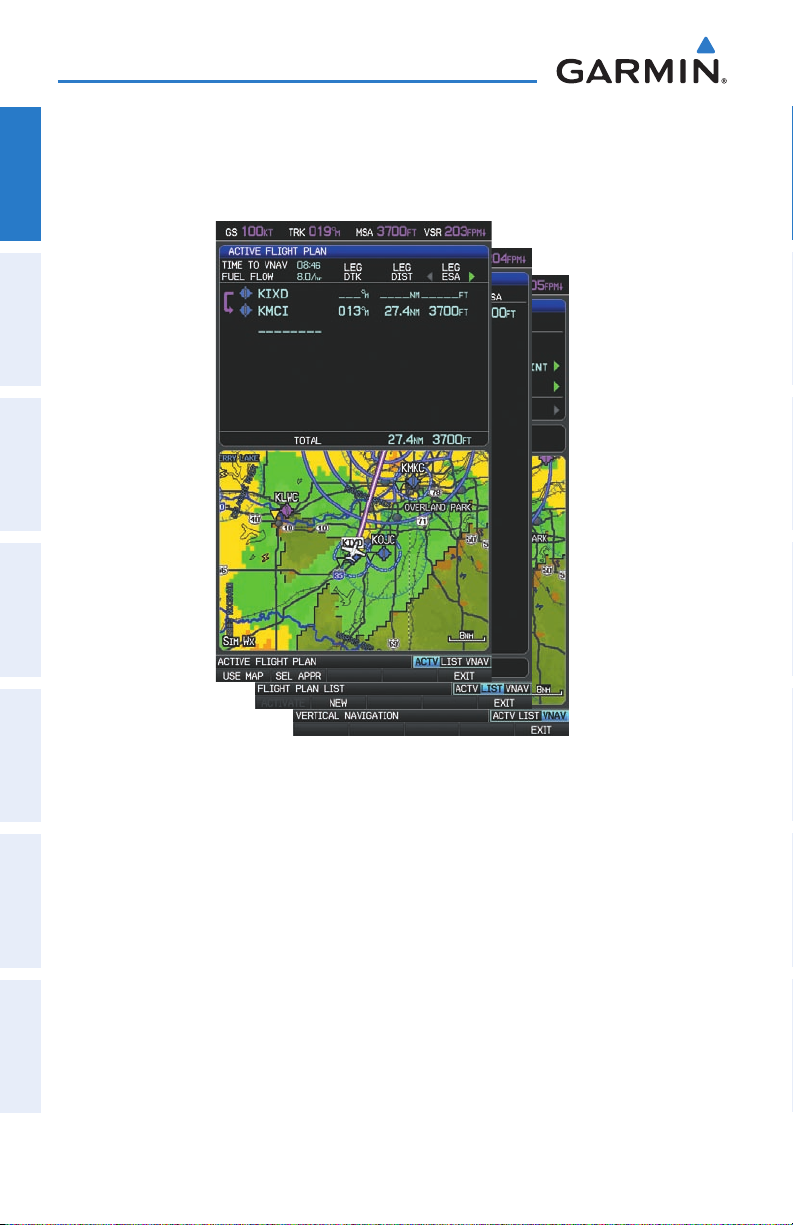
Overview
OverviewGPS NavigationFlight PlanningHazard AvoidanceAdditional FeaturesAppendicesIndex
•Flight Planning Pages (FPL)
Active Flight Plan (ACTV) Vertical Navigation (VNAV)
Flight Plan List (LIST)
The Flight Planning pages are accessed using the FPL Key on the display. Main
pages within this group are selected by turning the FMS Joystick.
Selecting the FPL or NRST Pages:
1)
Press the FPL or the NRST Key.
2)
Press the FMS Joystick to begin interaction with the Navigation Bar.
3)
Turn the FMS
12
Joystick
until the desired page is selected.
Garmin GDU™ 37X Pilot’s Guide
190-01054-00 Rev. C
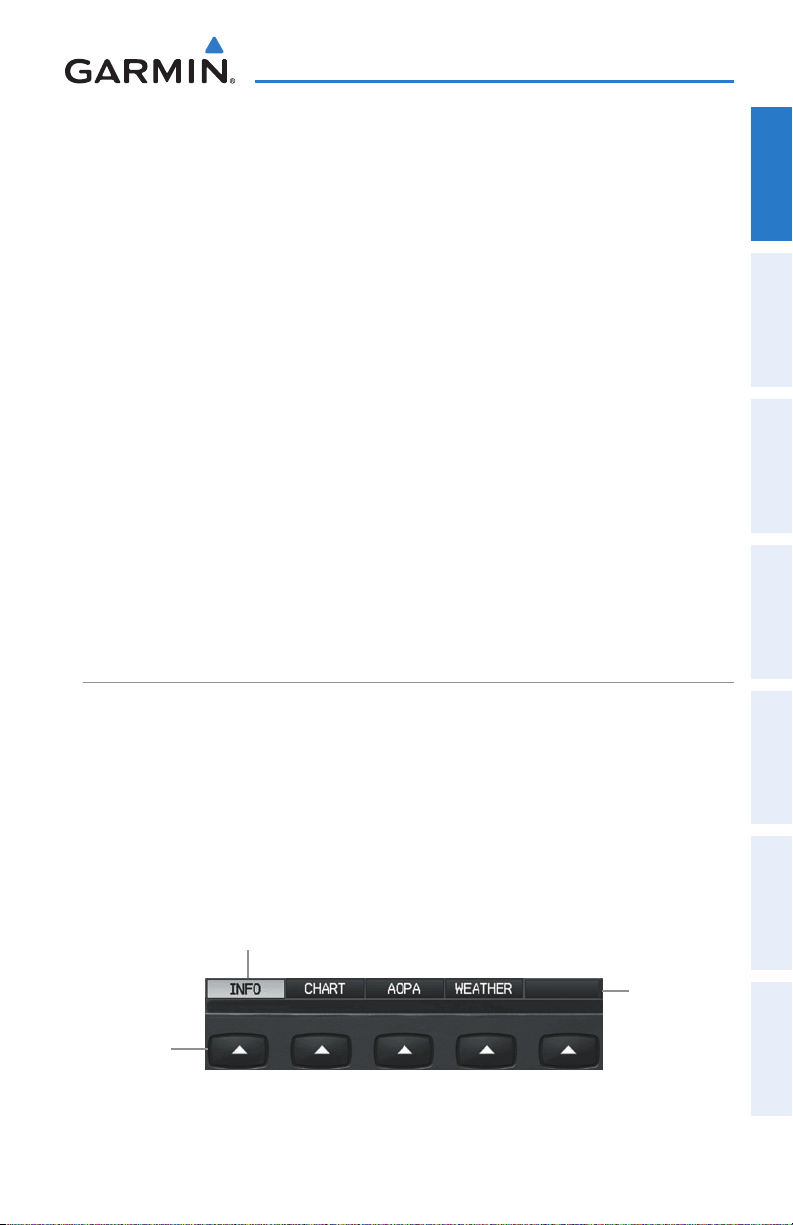
Overview
MAIN MENU PAGES
The Main Menu pages are accessed by pressing the MENU Key twice and using the
FMS Joystick to navigate the menu.
Selecting the main menu pages:
1)
Press the MENU Key twice. The Main Menu is displayed.
2)
Turn or move the FMS Joystick to highlight the desired menu option and
press the ENT Key.
SYSTEM SETUP PAGES
The System Setup pages are accessed from the Main Menu.
Selecting the system setup pages:
1)
Press the MENU Key twice. The Main Menu is displayed.
2)
Turn or move the FMS Joystick to highlight ‘System Setup...’ and press the
ENT Key. The System Setup Menu is displayed.
3)
Turn or move the FMS Joystick to highlight the desired menu option and
press the ENT Key.
SOFTKEY FUNCTION
Overview GPS Navigation Flight Planning Hazard Avoidance Additional Features Appendices Index
The softkeys are located along the bottom of the display. The softkeys shown depend
on the softkey level or page being displayed. The bezel keys below the softkeys can
be used to select the corresponding softkey. When a softkey is selected, its color
undergoes a momentary change to black text on blue background then automatically
switches to black text on gray background and remains this way until it is turned off,
at which time it reverts to white text on black background. When a softkey function is
disabled, the softkey label is subdued (dimmed).
Softkey
On
Softkey Names
(Displayed)
Bezel Mounted
Softkeys (Press)
Softkeys (WPT Page)
190-01054-00 Rev. C
Garmin GDU™ 37X Pilot’s Guide
13
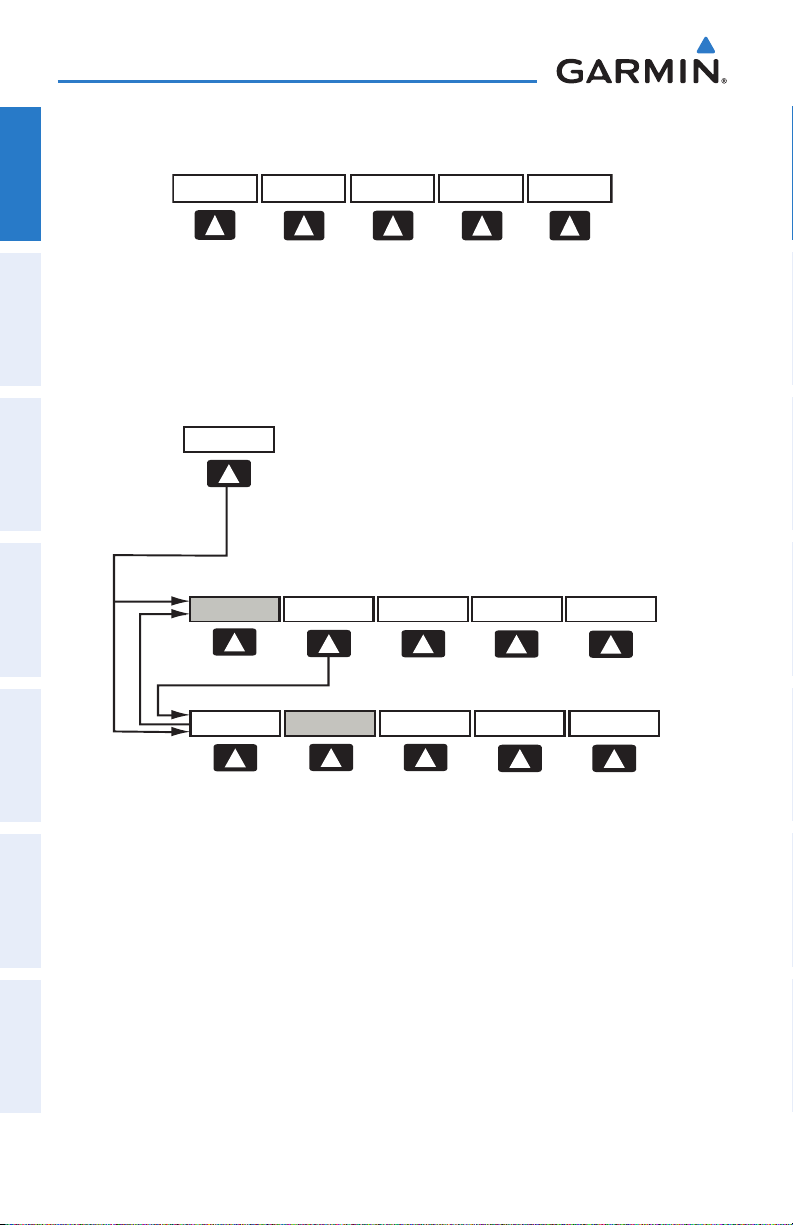
Overview
MAP
TERRAIN
WEATHER
PANEL
MAP
VFR MAP
BACK
IFR MAP TOPO
BACK
Press the BACK Softkey to
return to the top-level softkeys.
SAT VIEW
HIGH AWYLOW AWYIFR MAPVFR MAP
MAP PAGE SOFTKEYS
OverviewGPS NavigationFlight PlanningHazard AvoidanceAdditional FeaturesAppendicesIndex
MAP Enables second-level Map Page softkeys
TERRAIN Displays/removes terrain awareness information
WEATHER Displays/removes weather information (optional)
PANEL Displays/removes the Panel
VFR MAP Softkey selected
IFR MAP Displays IFR map information and softkeys
TOPO Displays/removes topographical terrain shading
SAT VIEW Displays/removes satellite imagery (above 20nm scale)
BACK Returns to top-level softkeys
IFR MAP Softkey selected
VFR MAP Displays VFR map information and softkeys
LOW AWY Low Altitude (Victor) Airways displayed
HIGH AWY High Altitude Airways (Jet Routes) displayed
BACK Returns to top-level softkeys
14
Garmin GDU™ 37X Pilot’s Guide
190-01054-00 Rev. C
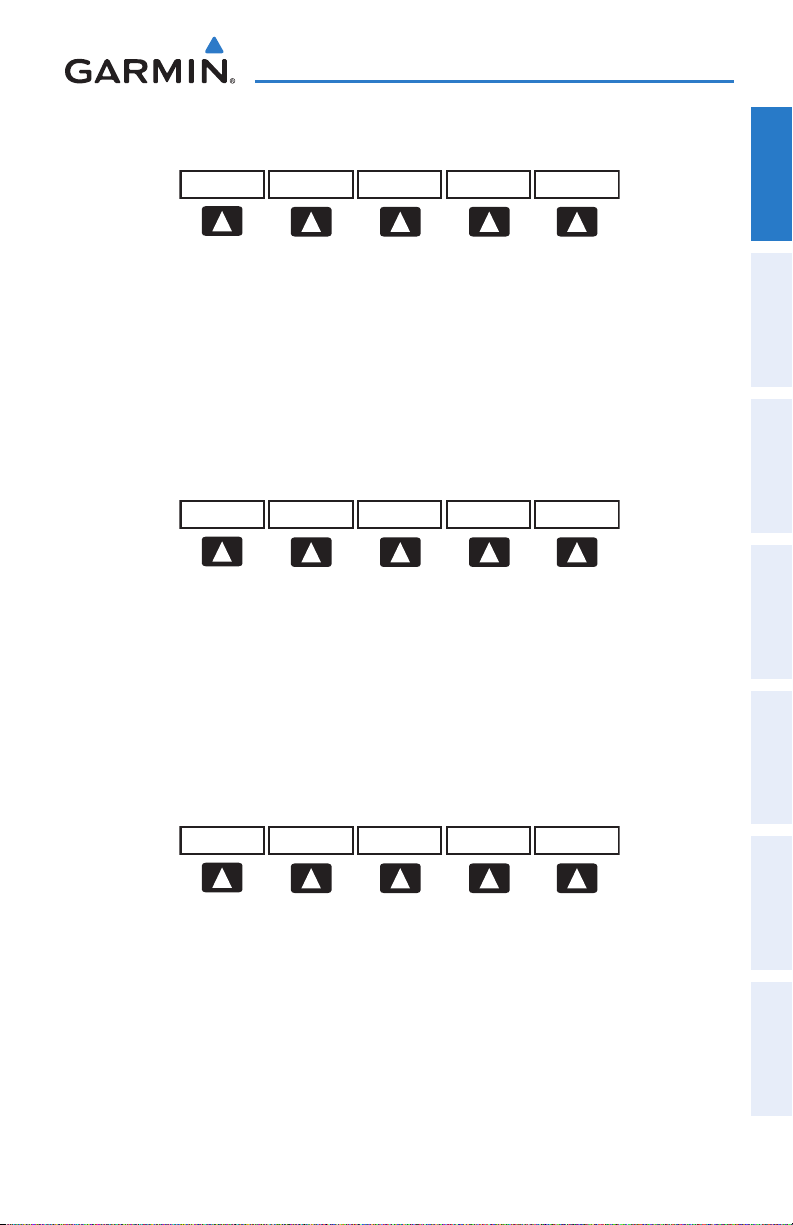
Overview
INFO
CHART
AOPA WEATHER
PAN MAP
ANIMATE
LEGEND
INFO
INFO
CHANNEL
VOLUME CATEGORY
FAVORITE
WAYPOINT PAGE SOFTKEYS
INFO Displays waypoint information
CHART Displays optional FliteCharts
AOPA Displays AOPA information
WEATHER Displays METAR and TAF text (optional)
WEATHER PAGE SOFTKEYS (OPTIONAL)
PAN MAP Activates the map pointer for panning the map
ANIMATE Animates NEXRAD weather
INFO Displays XM Information
LEGEND Displays weather legends
Overview GPS Navigation Flight Planning Hazard Avoidance Additional Features Appendices Index
XM AUDIO PAGE SOFTKEYS (OPTIONAL)
INFO Displays XM Information
CATEGORY Highlights the Category field
CHANNEL Highlights the Channels field
FAVORITE Displays a list of favorite channels
VOLUME Enables second-level VOLUME softkeys.
Press and hold to toggle Mute on and off.
190-01054-00 Rev. C
Garmin GDU™ 37X Pilot’s Guide
15
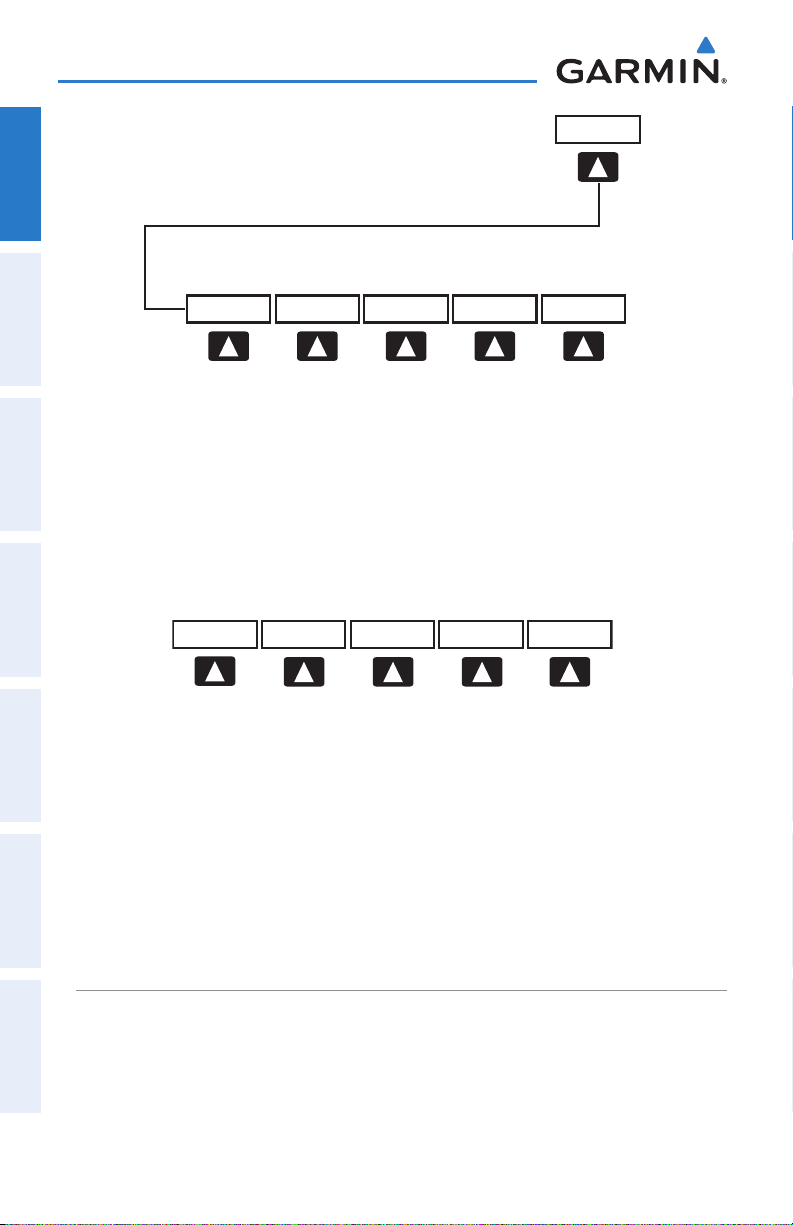
Overview
VOL +
BACK VOL -
MUTE
VOLUME
Press the BACK Softkey to
return to the top-level softkeys.
MESSAGES
OverviewGPS NavigationFlight PlanningHazard AvoidanceAdditional FeaturesAppendicesIndex
VOL - Decreases XM audio volume
VOL + Increases XM audio volume
MUTE Toggles XM audio on/off
BACK Returns to top-level softkeys
INFO PAGE SOFTKEY
MESSAGES Displays system status messages
Various softkeys revert to the previous level after 45 seconds of inactivity (e.g.,
PAN MAP, VOLUME, etc), other softkeys require manual de-selection (e.g., TERRAIN,
WEATHER, PANEL, etc.).
1.5 ACCESSING THE INFORMATION (INFO) PAGE
VIEWING GPS RECEIVER STATUS
The GPS Status will display one of the following conditions:
•Autolocate—Receiver is looking for any satellite whose almanac has been
collected, which can take up to 5 minutes
•SearchingtheSky—Receiverislookingforsatellites
16
Garmin GDU™ 37X Pilot’s Guide
190-01054-00 Rev. C
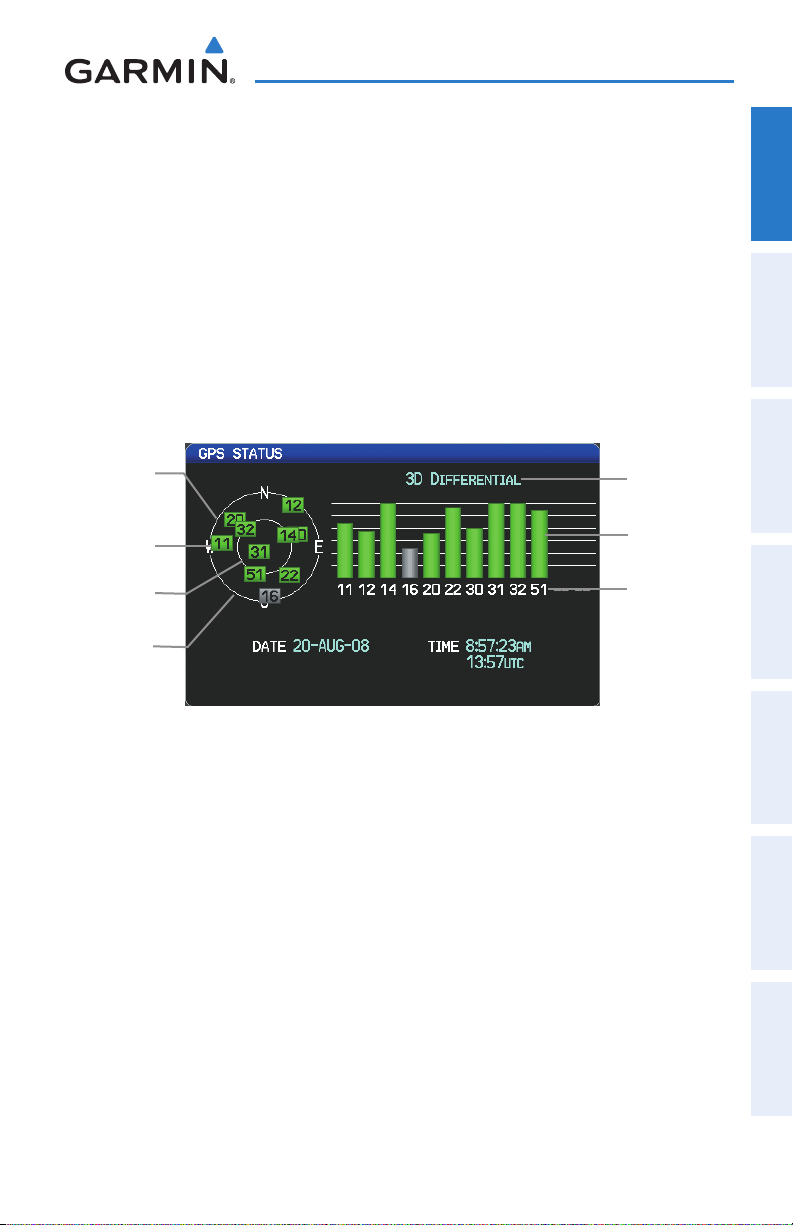
Overview
•Acquiring Satellites—Receiver islooking forand collectingdatafrom satellites
visible at its last known or initialized location, but has not acquired a fix
•2D GPS Location—At least three satellites have been acquired and a two-
dimensional location fix has been calculated. “2D Differential” appears when
you are receiving DGPS corrections in 2D mode
•3D GPS Location—At least four satellites have been acquired and a three-
dimensional fix has been calculated. “3D Differential” appears when you are
receiving DGPS corrections in 3D mode
•LostSatelliteReception—thereceiverisnolongertrackingenoughsatellitesfora
2D or 3D fix
Constellation
Diagram
PRN Number
45° Above
Horizon
Horizon
Receiver Status
Signal
Strength Bar
PRN Number
Overview GPS Navigation Flight Planning Hazard Avoidance Additional Features Appendices Index
GPS Status (Info Page)
Viewing GPS receiver status information:
1)
If necessary press the FMS Joystick to begin interaction with the Navigation
Bar.
2)
Turn the
FMS Joystick
until the Info Page is selected.
NEW LOCATION
The ‘New Location’ menu option on the INFO Page is used when the GPS Receiver
is having trouble finding the satellites it expects to be there.
Entering a new location:
1)
From the
MENU Key.
2)
With ‘New Location’ menu option highlighted, press the
190-01054-00 Rev. C
INFO
Page, while the unit is searching for satellites, press the
INFO
Garmin GDU™ 37X Pilot’s Guide
Key.
17
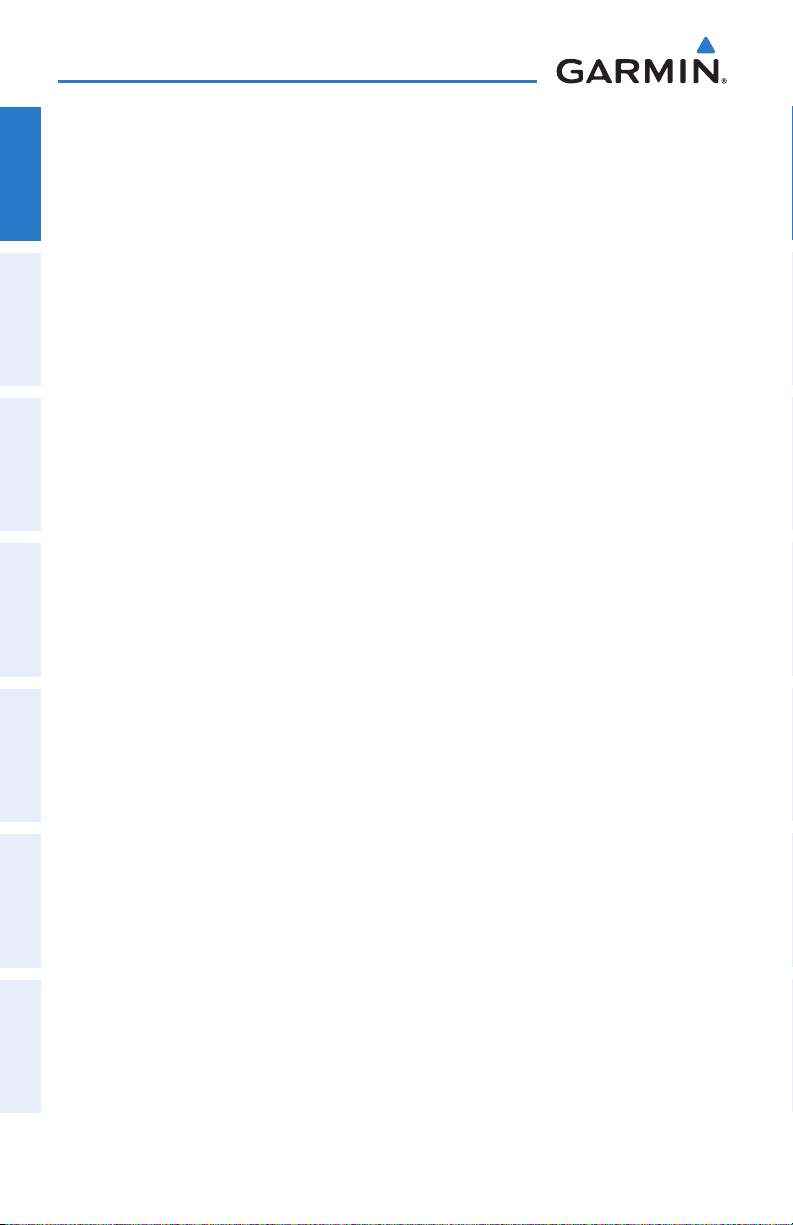
Overview
3)
OverviewGPS NavigationFlight PlanningHazard AvoidanceAdditional FeaturesAppendicesIndex
Move the
the
4)
After selecting your approximate position using the map pointer or entering
an identifier, press the
5)
The GPS Receiver will begin a new search based on the location entered.
ENT
FMS
Joystick to highlight ‘Use Map’ or ‘Use Identifier’, and press
Key.
ENT
Key.
ACQUIRING SATELLITES
When the receiver is in the process of acquiring enough satellite signals for
navigation, the receiver uses satellite orbital data (collected continuously from the
satellites) and last known position to determine the satellites that should be in view.
‘Acquiring Satellites’ is indicated as the solution until a sufficient number of satellites
have been acquired for computing a solution.
When the receiver is in the process of acquiring a 3D differential GPS solution, ‘3D
GPS Location’ is indicated as the solution until the 3D differential fix has finished
acquisition.
SATELLITE INFORMATION
Satellites currently in view are shown at their respective positions on a satellite
constellation diagram. The outer circle of the constellation diagram represents the
horizon, the inner circle represents 45° above the horizon, and the center point shows
the position directly overhead. Each satellite is represented by a square containing the
Pseudo-Random Noise (PRN) number (i.e., satellite identification number).
The INFO Page can be helpful in troubleshooting weak (or missing) signal levels
due to poor satellite coverage or installation problems. As the GPS receiver locks
onto satellites, a signal strength bar is displayed for each satellite in view, with the
appropriate satellite PRN number (01-32 or 33-64 for WAAS) below each bar. The
progress of satellite acquisition is shown in three stages, as indicated by signal bar
appearance:
- No bar—Receiver is looking for the indicated satellite
- Gray bar—Receiver has collected the necessary data and the satellite signal can
be used
- Green bar—Satellite is being used for the GPS solution
18
Garmin GDU™ 37X Pilot’s Guide
190-01054-00 Rev. C
