Garmin GDU 375, GDU 370 Quick Reference Guide, GI 275

GDU™ 37X
Multi Function Display
Quick Reference Guide
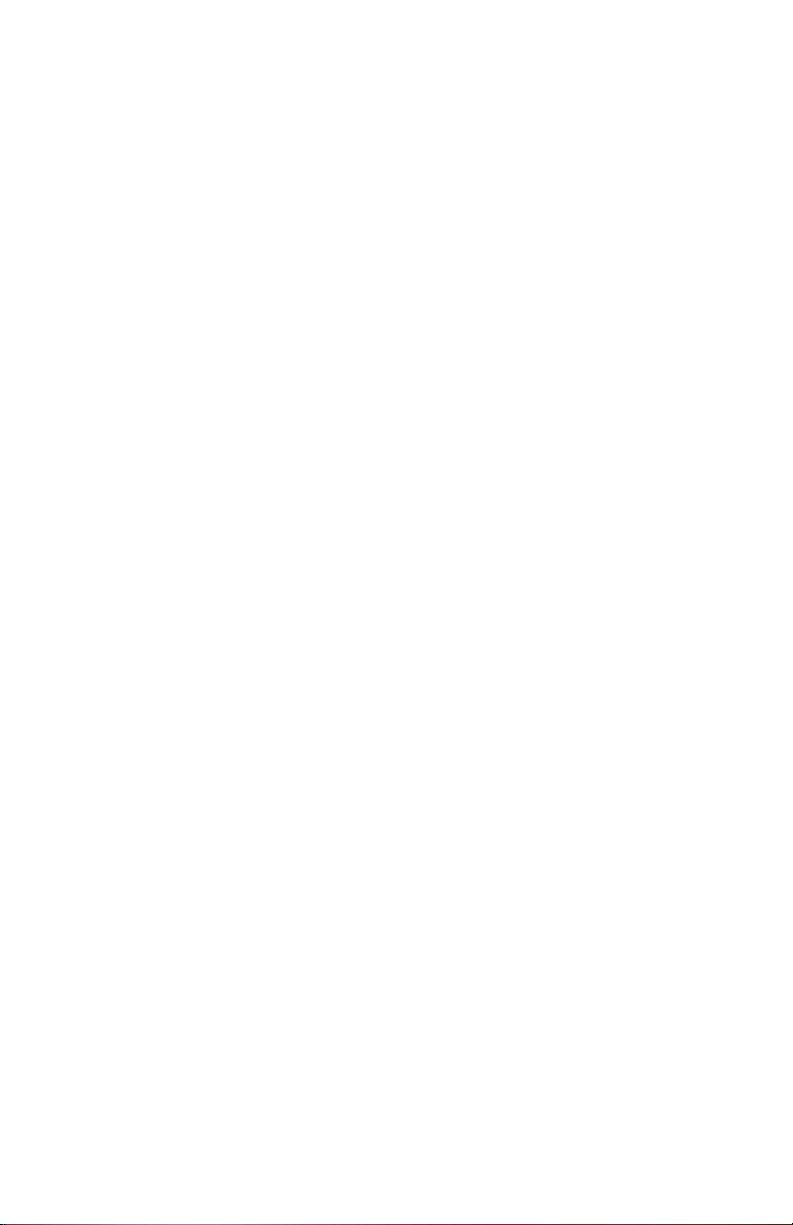
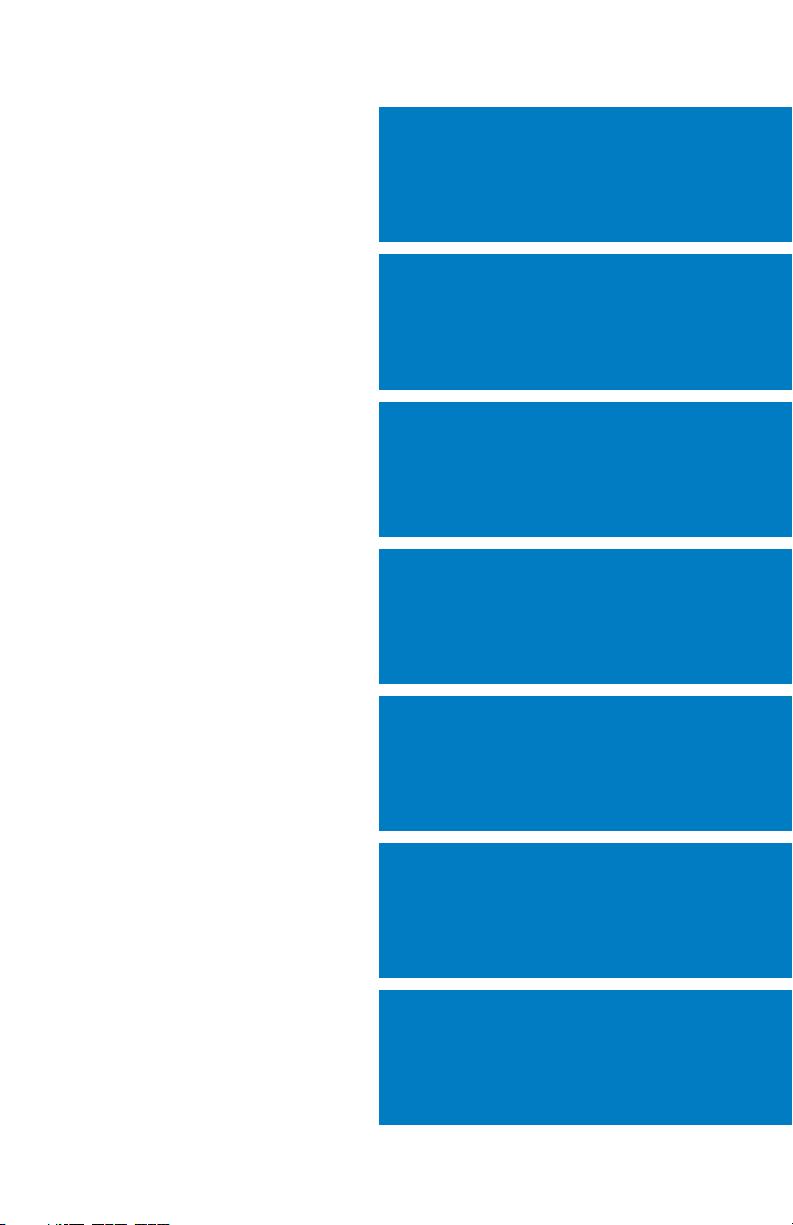
OVERVIEW
GPS NAVIGATION
FLIGHT PLANNING
HAZARD AVOIDANCE
ADDITIONAL FEATURES
APPENDICES
INDEX
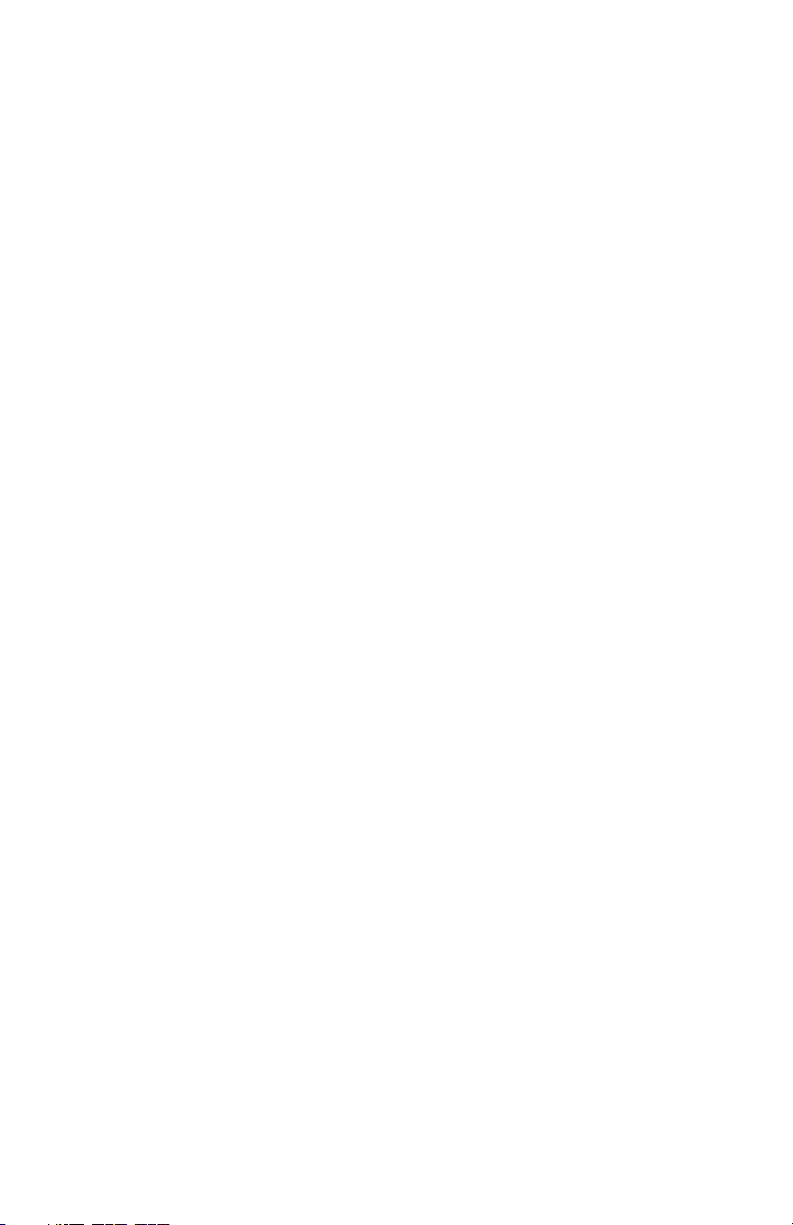
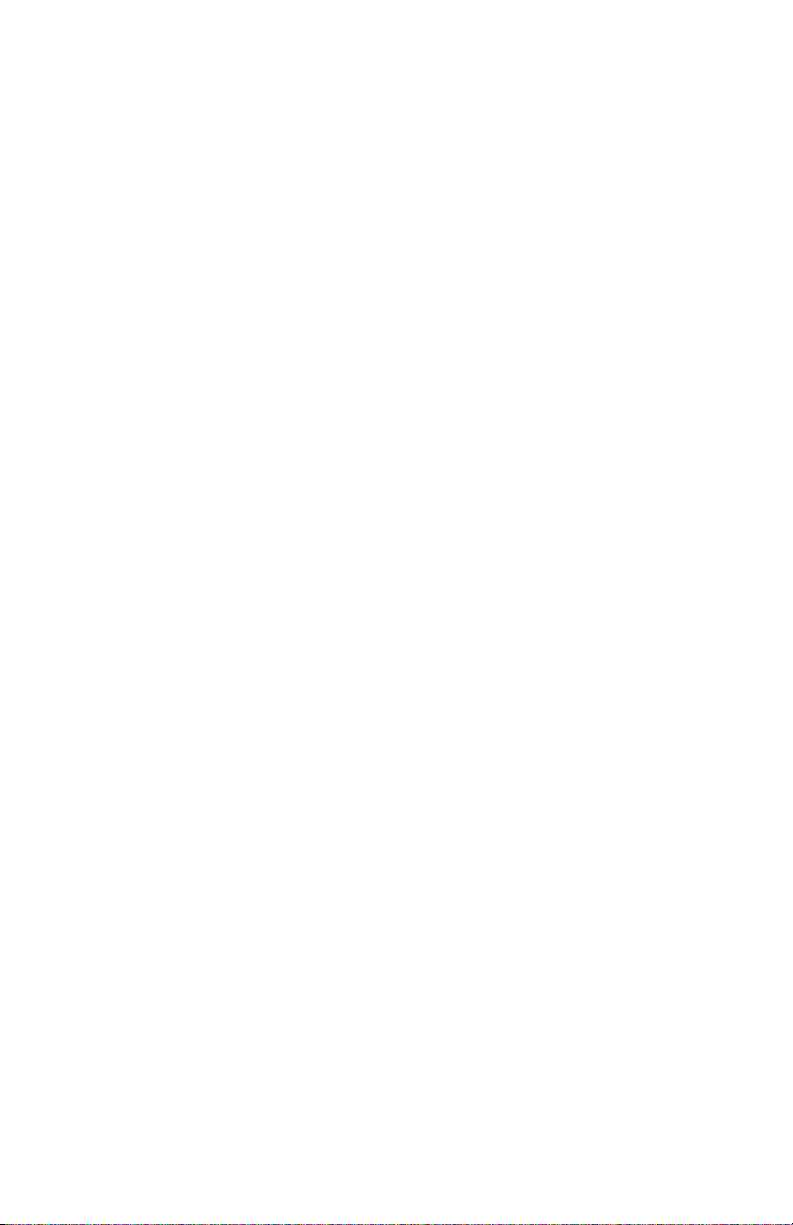
Copyright © 2008-2009, 2012 Garmin Ltd. or its subsidiaries. All rights reserved.
This manual reflects the operation of System Software version 007.00 or later. Some differences
in operation may be observed when comparing the information in this manual to earlier or later
software versions.
Garmin International, Inc., 1200 East 151st Street, Olathe, Kansas 66062, U.S.A.
Tel: 913/397.8200 Fax: 913/397.8282
Garmin AT, Inc., 2345 Turner Road SE, Salem, OR 97302, U.S.A.
Tel: 503/391.3411 Fax 503/364.2138
Garmin (Europe) Ltd, Liberty House, Bulls Copse Road, Hounsdown Business Park,
Southampton, SO40 9RB, U.K.
Tel: 44/0870.8501241 Fax: 44/0870.8501251
Garmin Corporation, No. 68, Jangshu 2nd Road, Shijr, Taipei County, Taiwan
Tel: 886/02.2642.9199 Fax: 886/02.2642.9099
Web Site Address: www.garmin.com
Except as expressly provided herein, no part of this manual may be reproduced, copied, transmitted,
disseminated, downloaded or stored in any storage medium, for any purpose without the express
written permission of Garmin. Garmin hereby grants permission to download a single copy of this
manual and of any revision to this manual onto a hard drive or other electronic storage medium to
be viewed for personal use, provided that such electronic or printed copy of this manual or revision
must contain the complete text of this copyright notice and provided further that any unauthorized
commercial distribution of this manual or any revision hereto is strictly prohibited.
Garmin®, FliteCharts®, SafeTaxi®, and MapSource® are registered trademarks of Garmin Ltd. or its
subsidiaries. GDU™ is a trademark of Garmin Ltd. or its subsidiaries. These trademarks may not be
used without the express permission of Garmin.
Jeppesen® is a registered trademark of Jeppesen, Inc.
NavData™ is a registered trademark of Jeppesen, Inc.
SiriusXM Satellite Radio is provided by SiriusXM Satellite Radio, Inc.
SiriusXM Weather is provided by SiriusXM Satellite Radio, Inc.
August, 2012 190-01055-00 Rev. D Printed in the United States or Taiwan.
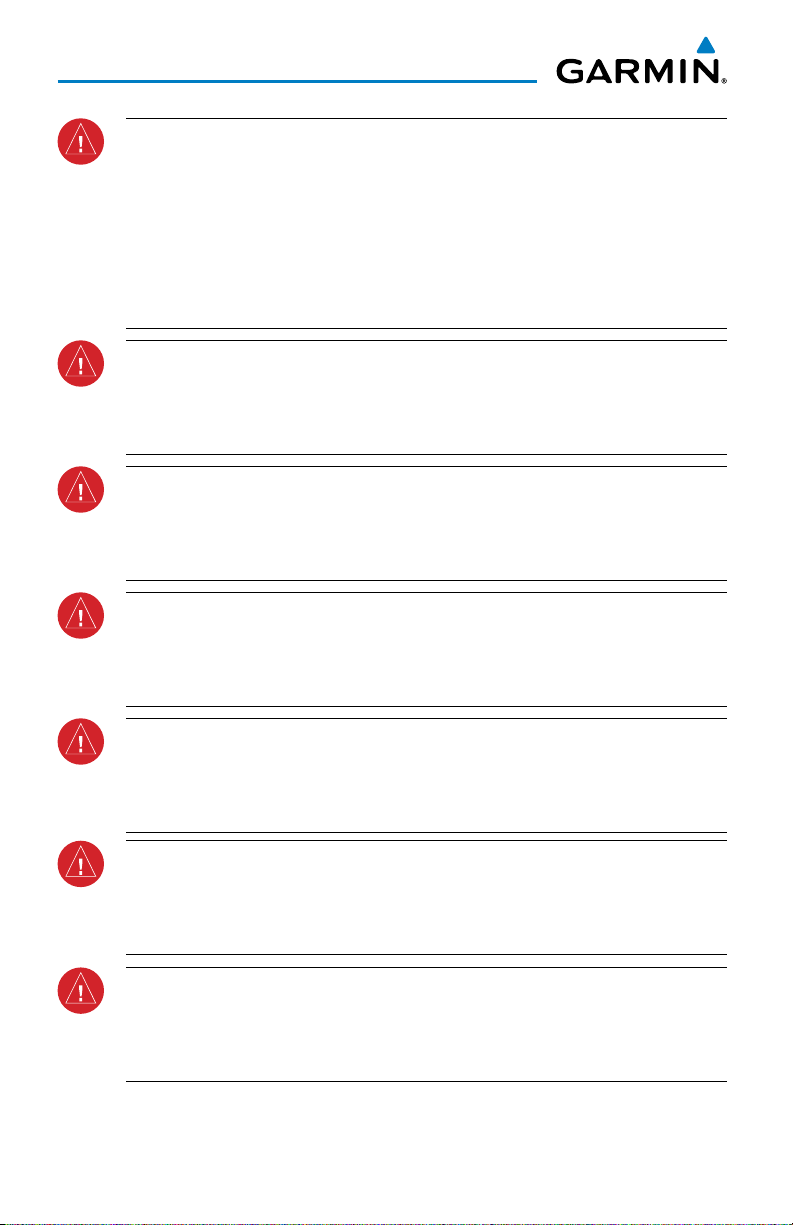
Warnings, Cautions & Notes
WARNING: Navigation and terrain separation must NOT be predicated upon the
use of the terrain function. The GDU 37X Terrain Proximity feature is NOT intended
to be used as a primary reference for terrain avoidance and does not relieve the
pilot from the responsibility of being aware of surroundings during flight. The
Terrain Proximity feature is only to be used as an aid for terrain avoidance and
is not certified for use in applications requiring a certified terrain awareness
system. Terrain data is obtained from third party sources. Garmin is not able to
independently verify the accuracy of the terrain data.
WARNING: The displayed minimum safe altitudes (MSAs) are only advisory in
nature and should not be relied upon as the sole source of obstacle and terrain
avoidance information. Always refer to current aeronautical charts for appropriate
minimum clearance altitudes.
WARNING: The altitude calculated by GDU 37X receivers is geometric height
above Mean Sea Level and could vary significantly from the altitude displayed by
pressure altimeters. Always use pressure altitude when determining or selecting
aircraft altitude.
WARNING: Do not use outdated database information. Databases used in the
GDU 37X must be updated regularly in order to ensure that the information
remains current. Pilots using any outdated database do so entirely at their own
risk.
WARNING: Do not use basemap (land and water data) information for primary
navigation. Basemap data is intended only to supplement other approved
navigation data sources and should be considered as an aid to enhance situational
awareness.
WARNING: Do not rely solely upon the display of traffic information for collision
avoidance maneuvering. The traffic display does not provide collision avoidance
resolution advisories and does not under any circumstances or conditions relieve
the pilot’s responsibility to see and avoid other aircraft.
WARNING: Do not rely solely upon the display of traffic information to accurately
depict all of the traffic within range of the aircraft. Due to lack of equipment, poor
signal reception, and/or inaccurate information from aircraft or ground stations,
traffic may be present that is not represented on the display.
Garmin GDU™ 37X Quick Reference Guide
190-01055-00 Rev. D

Warnings, Cautions & Notes
WARNING: Do not use data link weather information for maneuvering in, near,
or around areas of hazardous weather. Information contained with in data link
weather products may not accurately depict current weather conditions.
WARNING: Do not use the indicated data link weather product age to determine
the age of the weather information shown by the data link weather product. Due
to time delays inherent in gathering and processing weather data for data link
transmission, the weather information shown by the data link weather product
may be significantly older than the indicated weather product age.
WARNING: The Garmin GDU 37X has a very high degree of functional integrity.
However, the pilot must recognize that providing monitoring and/or self-test
capability for all conceivable system failures is not practical. Although unlikely,
it may be possible for erroneous operation to occur without a fault indication
shown by the GDU 37X. It is thus the responsibility of the pilot to detect such
an occurrence by means of cross-checking with all redundant or correlated
information available in the cockpit.
WARNING: The United States government operates the Global Positioning System
and is solely responsible for its accuracy and maintenance. The GPS system is
subject to changes which could affect the accuracy and performance of all GPS
equipment. Portions of the Garmin GDU 37X utilize GPS as a precision electronic
NAVigation AID (NAVAID). Therefore, as with all NAVAIDs, information presented
by the GDU 37X can be misused or misinterpreted and, therefore, become unsafe.
WARNING: To reduce the risk of unsafe operation, carefully review and understand
all aspects of the GDU 37X Pilot’s Guide documentation and the Pilot’s Operating
Handbook of the aircraft. Thoroughly practice basic operation prior to actual use.
During flight operations, carefully compare indications from the GDU 37X to all
available navigation sources, including the information from other NAVAIDs,
visual sightings, charts, etc. For safety purposes, always resolve any discrepancies
before continuing navigation.
WARNING: For safety reasons, GDU 37X operational procedures must be learned
on the ground.
WARNING: The indicators represented on the Panel are based on GPS-derived
data and may differ from the instruments in the aircraft.
190-01055-00 Rev. D
Garmin GDU™ 37X Quick Reference Guide
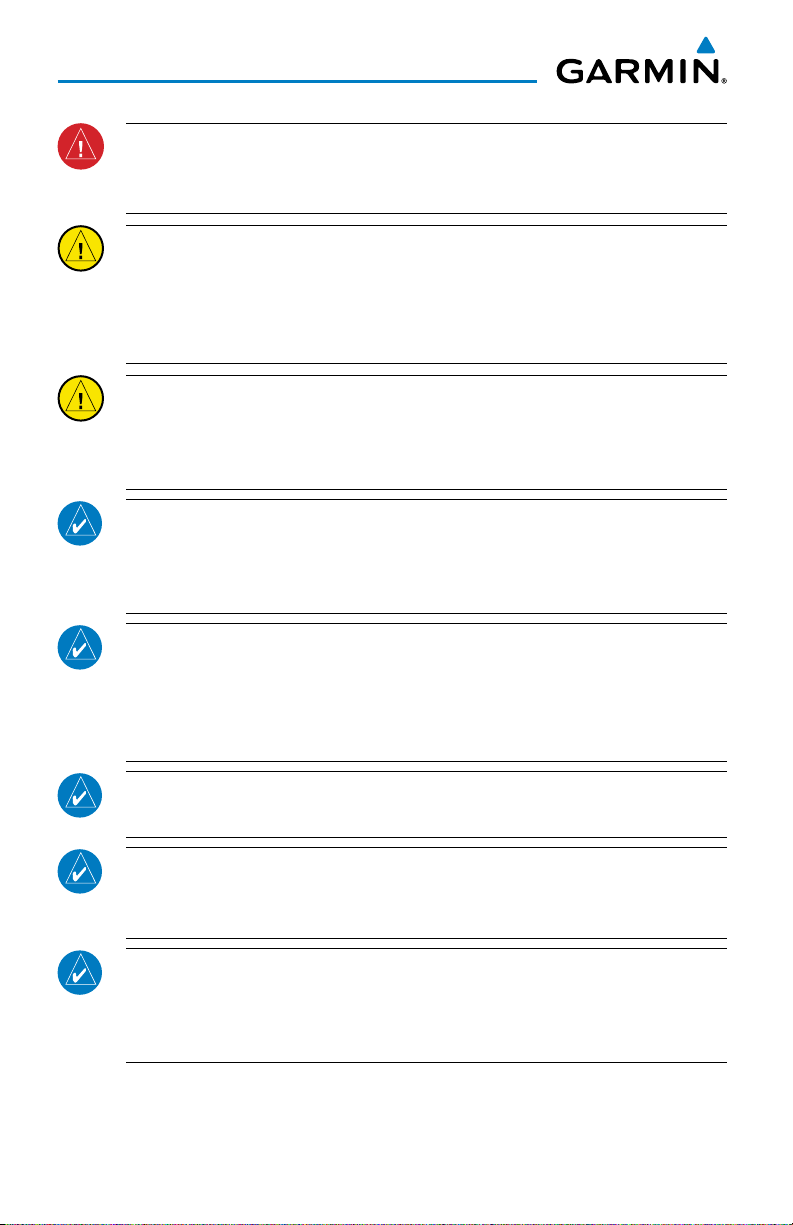
Warnings, Cautions & Notes
WARNING: The data contained in the terrain and obstacle databases comes from
government agencies. Garmin accurately processes and cross-validates the data,
but cannot guarantee the accuracy and completeness of the data.
CAUTION: The display uses a lens coated with a special anti-reflective coating
that is very sensitive to skin oils, waxes, and abrasive cleaners. CLEANERS
CONTAINING AMMONIA WILL HARM THE ANTI-REFLECTIVE COATING. It is very
important to clean the lens using a clean, lint-free cloth and an eyeglass lens
cleaner that is specified as safe for anti-reflective coatings.
CAUTION: The Garmin GDU 37X does not contain any user-serviceable
parts. Repairs should only be made by an authorized Garmin service center.
Unauthorized repairs or modifications could void both the warranty and the
pilot’s authority to operate this device under FAA/FCC regulations.
NOTE: All visual depictions contained within this document, including screen
images of the GDU 37X, are subject to change and may not reflect the most
current GDU 37X system and aviation databases. Depictions of equipment may
differ slightly from the actual equipment.
NOTE: This product, its packaging, and its components contain chemicals known
to the State of California to cause cancer, birth defects, or reproductive harm.
This notice is being provided in accordance with California’s Proposition 65. If
you have any questions or would like additional information, please refer to our
web site at www.garmin.com/prop65.
NOTE: Use of polarized eyewear may cause the flight displays to appear dim or
blank.
NOTE: Temporary Flight Restriction (TFR) data is provided by the FAA and may
not be updated outside of normal business hours. Confirm data currency through
alternate sources and contact your local FSS for interpretation of TFR data.
NOTE: The purpose of this Quick Reference Guide is to provide a resource with
which to find operating instructions on the major features of the GDU 37X more
easily. It is not intended to be a comprehensive operating guide. Complete
operating procedures for the GDU 37X are found in the Pilot’s Guide.
Garmin GDU™ 37X Quick Reference Guide
190-01055-00 Rev. D
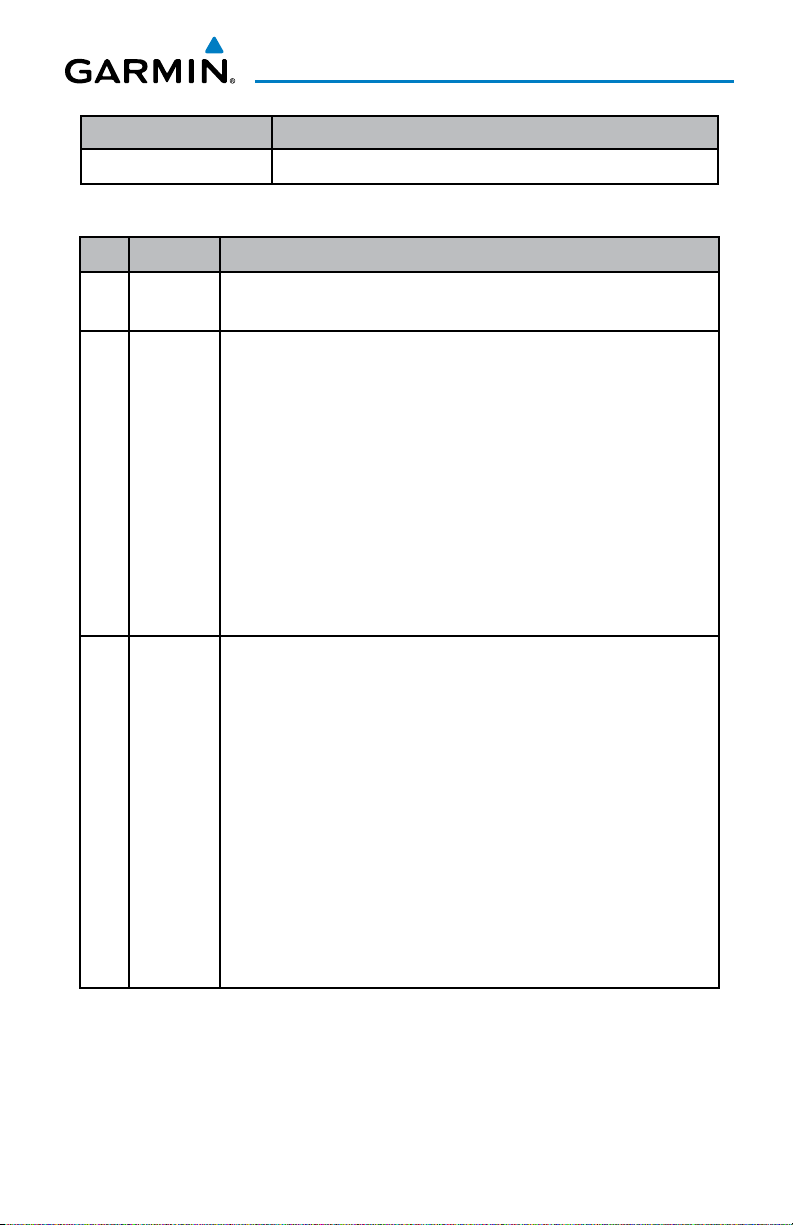
Part Number Change Summary
190-01054-00 Initial release
Rev Date Description
A December,
Production Release
2008
B June, 2009 System Software Version 2.10-2.20 changes:
• Added display of plain-language PIREP text
• Added menu option to main menu display setup page to allow
recording screenshots to the SD card
• Added menu option to display lat/lon position on Info page when
system-wide position format is set to other than lat/lon
• Added ability to display parachute jumping area airspace
• Added ability to display park areas from detail maps
• Added additional version information to Database Information page
• Added support for sea surface temperature weather data (requires
Master Mariner XM subscription)
C March,
2012
190-01055-00 Rev. D
System Software Version 2.20-2.30:
• Added sound setup page to main menu and changed message tone
volume to be user-controllable.
• Added map setup item to control size of road name text.
• Added audio feedback when changing alert volume level.
System Software Version 2.30-2.40:
• Added advisory message to indicate when GDU is in demo mode.
• Added ability to configure default backlight mode.
• Added dislpay of alternate UTC time offset value when reviewing an
airport that observes daylight saving time.
System Software Version 2.40-2.50:
• Added Units setup page to main menu when in normal mode
System Software Version 2.50-2.60:
• Added warning text to weight and balance page
Garmin GDU™ 37X Quick Reference Guide
RR-9
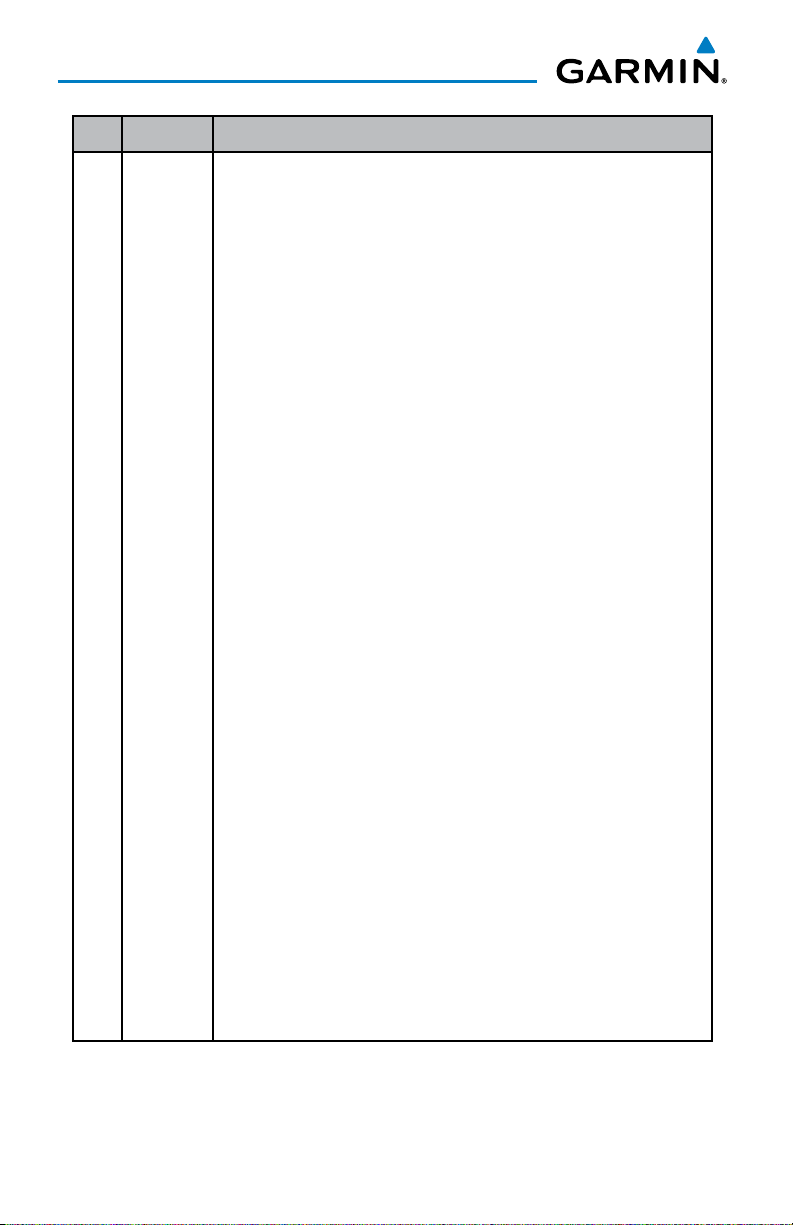
Rev Date Description
C March,
2012
System Software Version 2.60-2.70:
• Added menu option to XM page to allow selection of a specific
channel number.
System Software Version 3.00-3.10:
• Added ability to import/export flight plans using the SD card
• Added Softkeys to Nearest Airports Page to quickly show/hide private
airports and heliports
System Software Version 3.10-3.20:
• Added ability to display checklist files from SD card.
• Added ability to log data to SD card.
• Added ability to export track log and user waypoints to SD card.
System Software Version 3.20-4.00:
• Added support for Jeppesen ChartView and geo-referenced FliteCharts
• Added ability to use VNAV when using an external GPS navigation
Source
• Added Softkey to Terrain Page to quickly enabled/disable terrain alerts
• Changed screenshot utility to flash the screen to indicate when a
screenshot has been saved.
System Software Version 4.00-4.10:
• Added support for displaying flight time in data bar.
System Software Version 4.10-5.00:
• Added display of displaced runway threshold distance to airport review
page.
• Added menu options to the WPT page to quickly view the departure
airport and destination airport.
• Added menu option and softkey to the FPL VNAV page to force a
capture of the VNAV profile.
• Added SiriusXM warning text.
System Software Version 6.10-6.20:
• Added ability to switch between internal and external GPS flight plan
source, to allow navigation and flight plan entry using GDU interface
while configured to receive data from an external GPS navigator.
• Added optional dedicated Traffic page.
• Added softkey to map page to enable/disable traffic display.
• Added ability to enable/disable ‘traffic not available’ audio alert.
• Added softkey to Terrain page to quickly access terrain alerting settings.
RR-10
Garmin GDU™ 37X Quick Reference Guide
190-01055-00 Rev. D
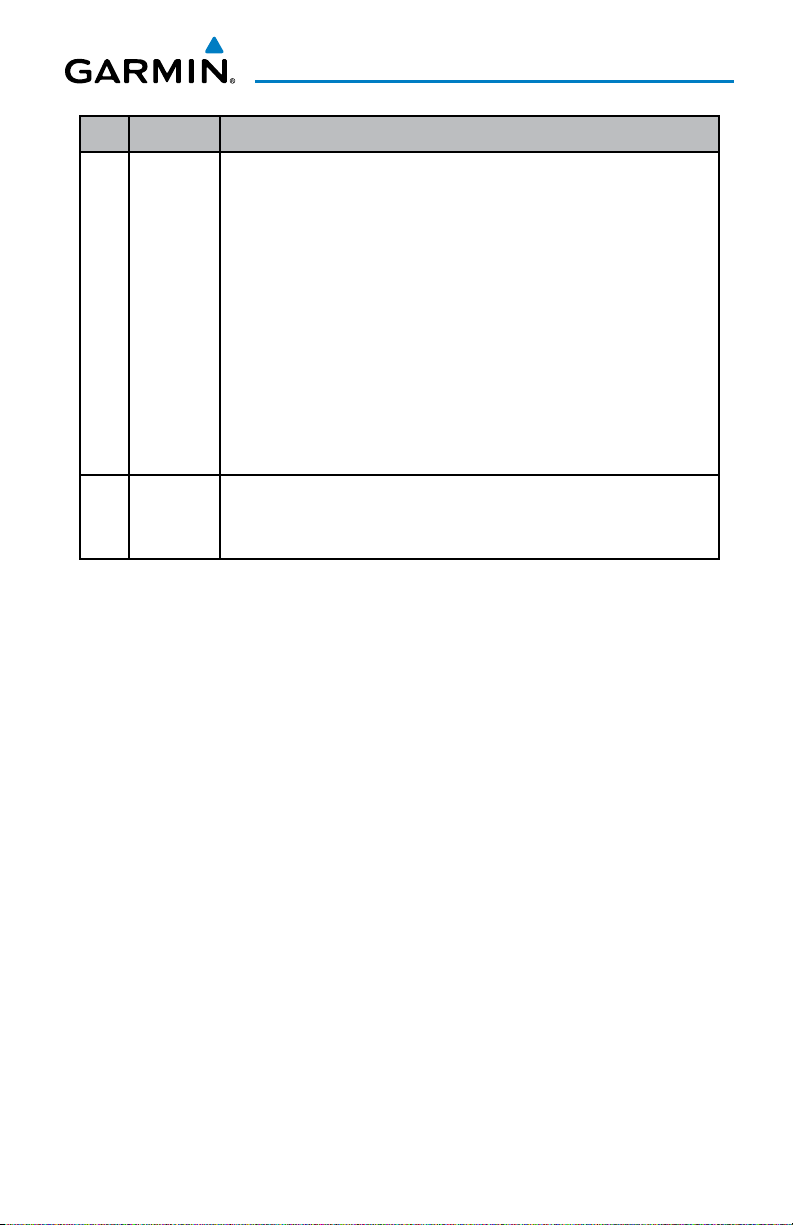
Rev Date Description
C March,
2012
System Software Version 6.20-6.30:
• Added ability to configure the initial MFD page that is displayed after
powerup, using the Display Setup page.
• Added configurable data fields to display current climb gradient in
percent or altitude gain per nautical mile.
• Added runway number labels to runway extension lines on map.
• Added items to Map Setup page to adjust visibility of water labels, park
and land cover areas, runway numbers, and runway extension lines.
• Changed screenshot utility to be activated when Menu key is pressed
and held.
D August,
2012
System Software Version 6.30-7.00:
• Added GDL39 Support
190-01055-00 Rev. D
Garmin GDU™ 37X Quick Reference Guide
RR-11
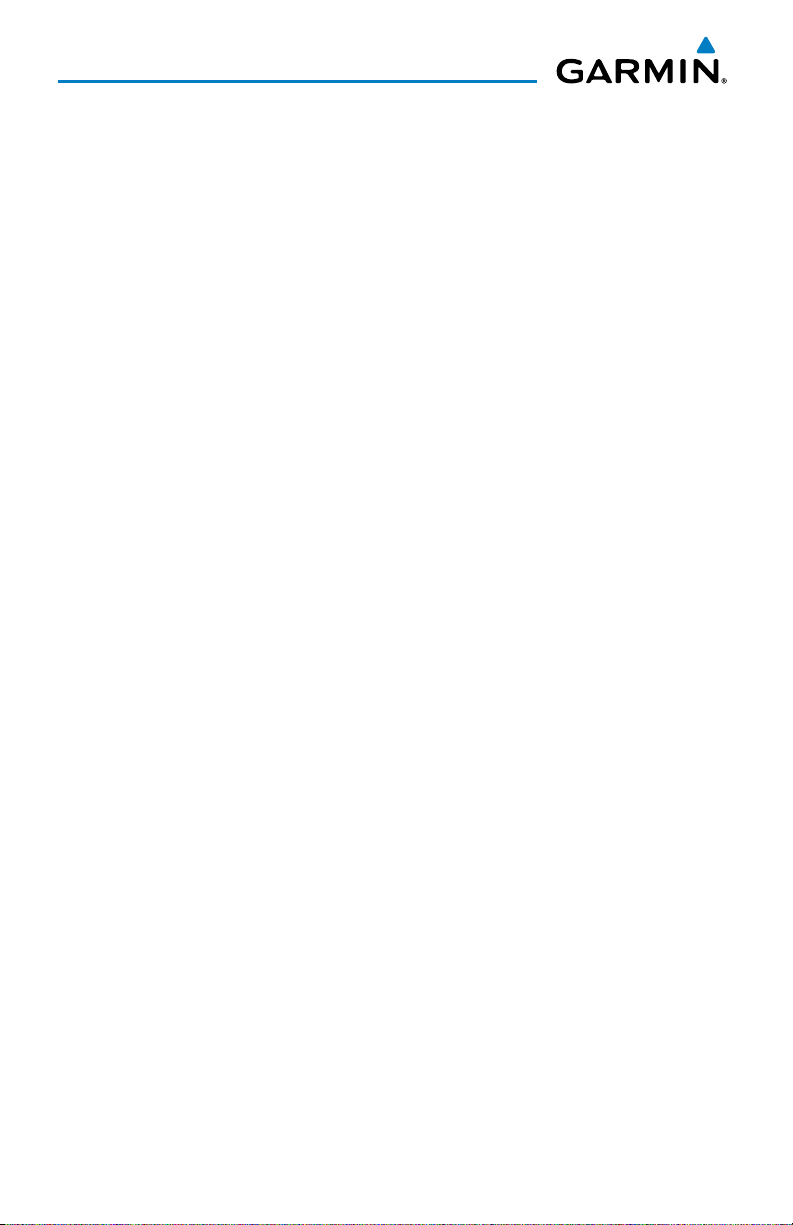
Blank Page
RR-12
Garmin GDU™ 37X Quick Reference Guide
190-01055-00 Rev. D
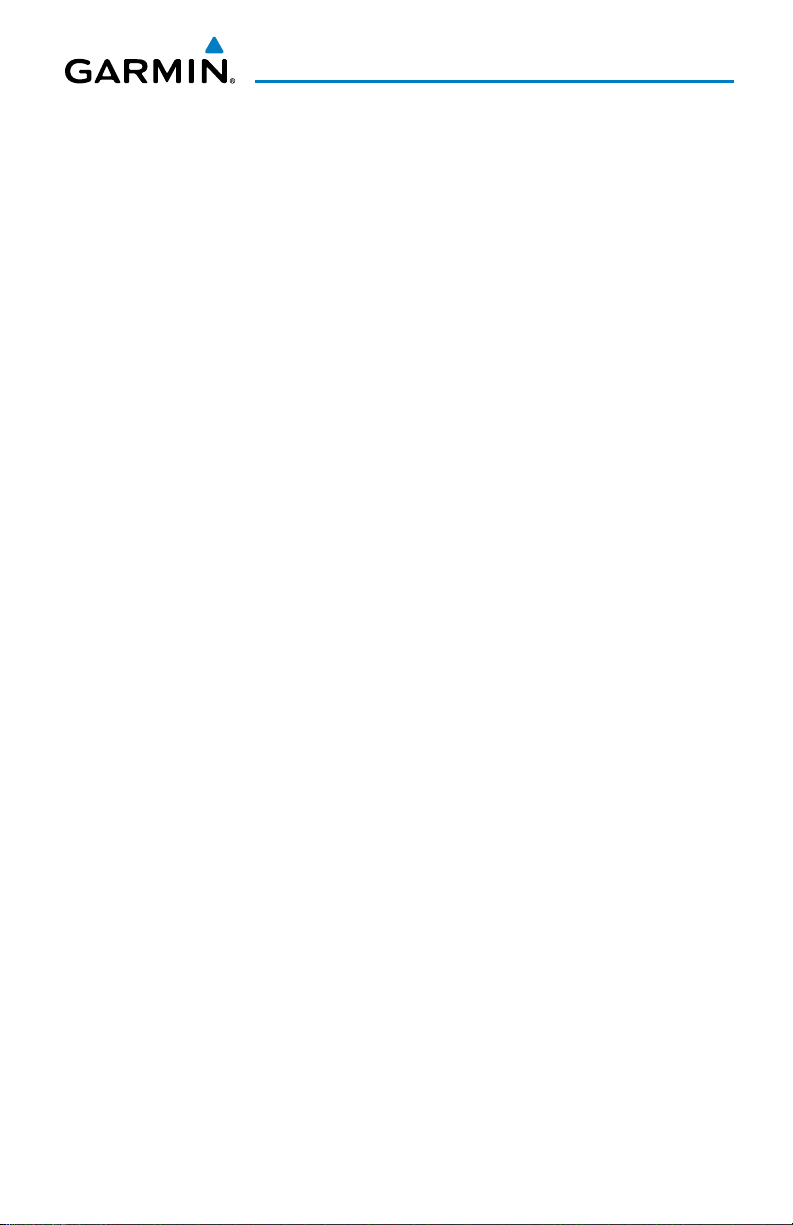
Table of Contents
SECTION 1 OVERVIEW ..................................................................................... 1
1.1 Unit Overview ............................................................................................................1
External Navigator (Optional) ............................................................................................... 2
1.2 Softkeys .....................................................................................................................4
Weather Page Softkeys (Optional) ......................................................................................... 6
Terrain Page Softkeys ............................................................................................................ 6
Traffic Page Softkeys (Optional GDL 39) ................................................................................ 6
XM Audio Page Softkeys (Optional) ....................................................................................... 7
Info Page Softkey ................................................................................................................. 8
1.3 Menus .........................................................................................................................8
1.4 Data Entry ..................................................................................................................9
1.5 Pages ........................................................................................................................10
1.6 System Settings ......................................................................................................10
SECTION 2 GPS NAVIGATION ....................................................................... 15
2.1 Panel .........................................................................................................................15
2.2 Vertical Navigation (VNAV) ....................................................................................16
2.3 Using Map Displays .................................................................................................17
2.4 Waypoints ................................................................................................................19
2.5 Nearest Information ...............................................................................................20
Weather Information (Optional) .......................................................................................... 20
2.6 User Waypoints ........................................................................................................ 21
2.7 Airspace....................................................................................................................23
2.8 Direct-to Navigation ...............................................................................................24
SECTION 3 FLIGHT PLANNING ...................................................................... 25
Manually Switching Between Internal and External Flight Plan Sources ................................ 25
3.1 Flight Plan Creation ................................................................................................25
3.2 Flight Plan Activation .............................................................................................27
3.3 Flight Plan Editing ...................................................................................................28
3.4 Approaches ..............................................................................................................30
3.5 Activating Vectors-to-Final ....................................................................................31
SECTION 4 HAZARD AVOIDANCE .................................................................. 33
4.1 Weather ....................................................................................................................33
SiriusXM Weather (GDU 375) ............................................................................................. 33
Data Link Weather (FIS-B) (370 or 375) .............................................................................. 35
4.2 Terrain ......................................................................................................................38
4.3 Traffic ........................................................................................................................39
Traffic Information Service (TIS-A) ....................................................................................... 39
Data Link Traffic (GDL 39) (GDU 370 or 375) ...................................................................... 40
190-01055-00 Rev. D
Garmin GDU™ 37X Quick Reference Guide
i
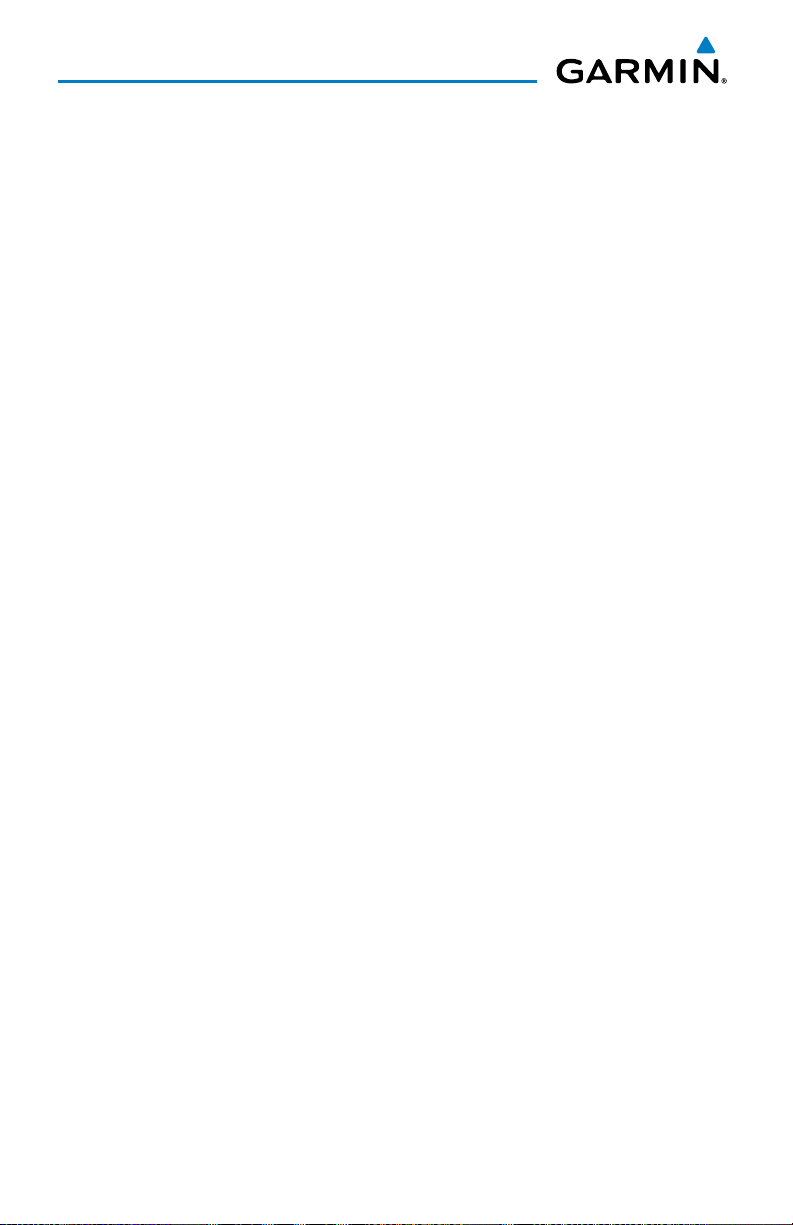
Table of Contents
SECTION 5 ADDITIONAL FEATURES .............................................................. 45
5.1 SafeTaxi ....................................................................................................................45
5.2 Chartview (Optional) ..............................................................................................45
5.3 FliteCharts................................................................................................................46
5.4 Airport Directory Data ............................................................................................47
5.5 SiriusXM Radio Entertainment (GDU 375) ............................................................48
5.6 Electronic Checklists ...............................................................................................50
5.7 Flight Data Logging ................................................................................................50
SECTION 6 APPENDICES ............................................................................... 51
Messages, Alerts & Data Field Options ........................................................................ 51
System Status Messages (Info Page) ................................................................................... 51
Miscellaneous Message Advisories ...................................................................................... 52
Miscellaneous Message Advisories (Cont.) .......................................................................... 53
Airspace Messages ............................................................................................................. 53
Aural Alerts ........................................................................................................................ 54
Utilities ............................................................................................................................59
Flight Log ........................................................................................................................... 59
Track Log ........................................................................................................................... 59
Heading Line ...................................................................................................................... 61
E6B Calculator ................................................................................................................... 61
Weight & Balance .............................................................................................................. 62
Proximity Waypoints ........................................................................................................... 63
Display Symbols .............................................................................................................65
VFR Symbols ...................................................................................................................... 65
IFR Symbols ....................................................................................................................... 66
Airspace Symbols ............................................................................................................... 68
Index .......................................................................................................................Index-1
ii
Garmin GDU™ 37X Quick Reference Guide
190-01055-00 Rev. D
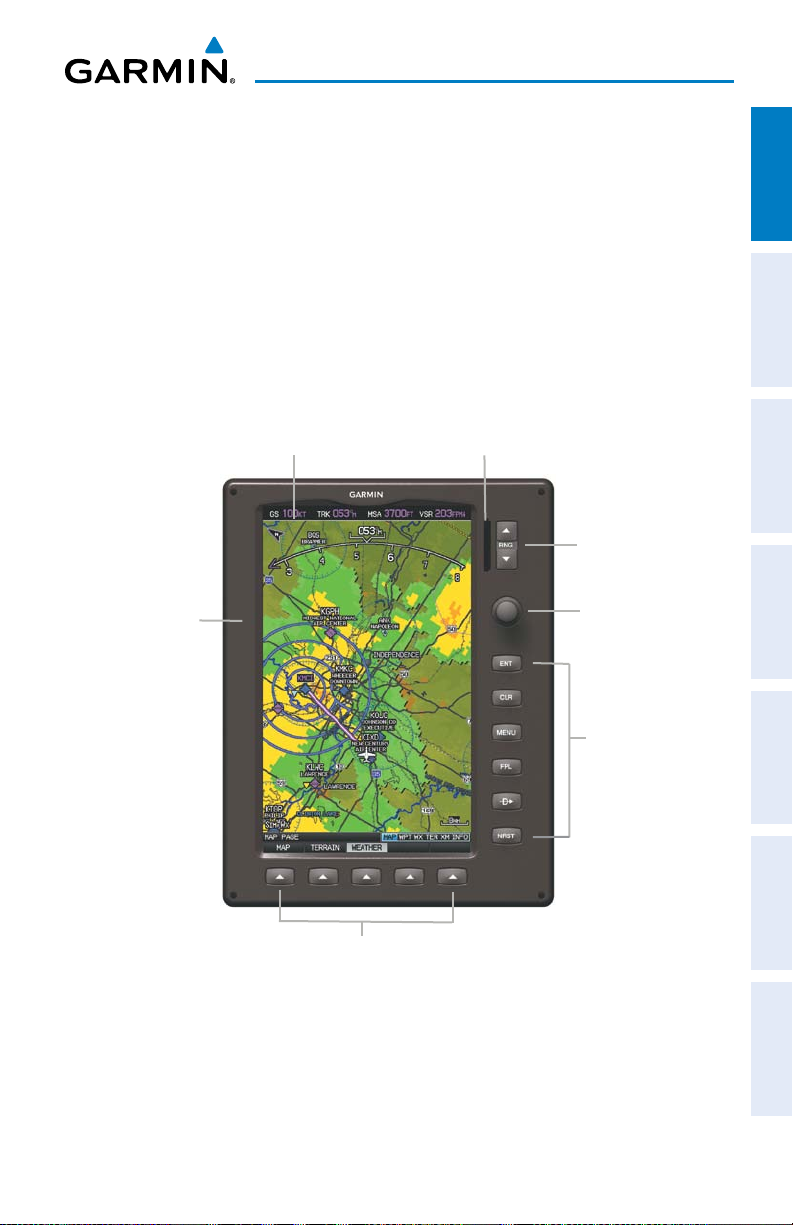
Overview
SECTION 1 OVERVIEW
1.1 UNIT OVERVIEW
The purpose of this document is to provide a resource with which to find operating
instructions on the major features of the GDU 37X more easily. This Quick Reference
Guide is not intended to be a comprehensive operating guide. Refer to the GDU 37X
Pilot’s Guide and the GDU 37X Installation Manual (available at www.garmin.com) for
complete operating and installation procedures.
7” WVGA (800x480)
Color Display
Display Bezel
SD Card Slot
Range (RNG) Key
FMS Joystick
Overview GPS Navigation Flight Planning Hazard Avoidance Additional Features Appendices Index
190-01055-00 Rev. D
Softkeys
Unit Overview
Garmin GDU™ 37X Quick Reference Guide
Hardkeys
1
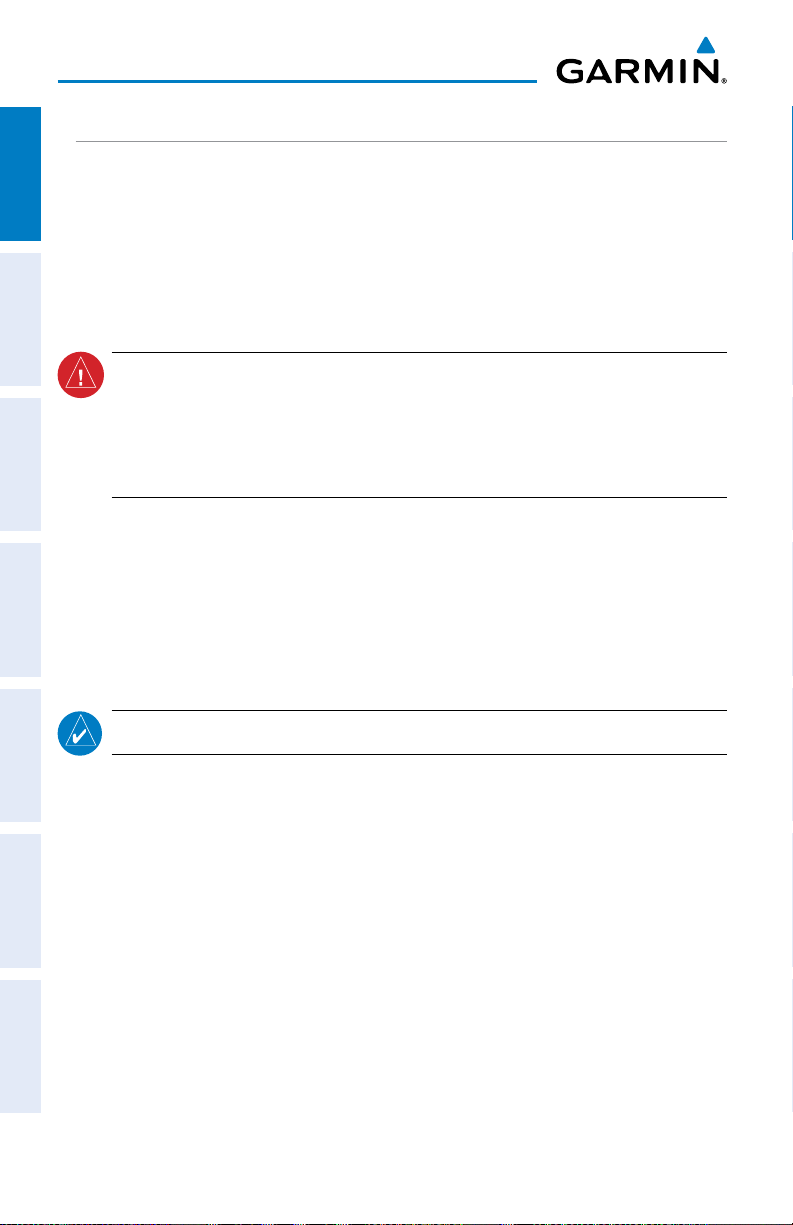
Overview
EXTERNAL NAVIGATOR (OPTIONAL)
The GDU 37X can also communicate with the following optional external navigators:
OverviewGPS NavigationFlight PlanningHazard AvoidanceAdditional FeaturesAppendicesIndex
•GTNSeriesUnits
•GNSSeriesUnits
USING THE GDU 37X WITH AN EXTERNAL GPS NAVIGATOR
WARNING: Do not use the approach information provided by the VFR
navigation database residing within the
approach. The
waypoints for the final approach leg of a published procedure. These waypoints
and associated course line are made available for monitoring purposes only.
GDU 37X
VFR navigation database is limited to present only the
In a configuration which includes an external GPS navigator (i.e., GTN or GNS
Series), the GDU 37X displays the external GPS Navigator’s flight plan and guidance
information. When using an external GPS navigator with the GDU 37X, press the
INTERNAL Softkey on the Active Flight Plan Page or Direct-To Page to make changes
to the active flight plan from the GDU 37X. Press the EXTERNAL Softkey to return to
the external GPS navigator’s flight plan.
GDU 37X
for navigating any instrument
NOTE:
The
GDU 37X
internal GPS flight plan is only for VFR use.
Using MapMX serial Data inpUt ForMat
When using a WAAS enabled external GPS navigator (i.e., GNS 430W/530W), and
configuring an RS-232 input for ‘MapMX’ instead of ‘Aviation In’, a more accurate
depiction of the flight plan legs are displayed on the moving map (i.e., holds, procedure
turns, etc). Non-WAAS external navigators do not support MapMX. Refer to the GDU
37X Installation Manual for more information.
EXTERNAL GPS NAVIGATOR FAILURE
In the event that the external GPS navigator fails, the GDU 37X reverts to its internal
VFR GPS for navigation and flight plan modification.
2
Garmin GDU™ 37X Quick Reference Guide
190-01055-00 Rev. D
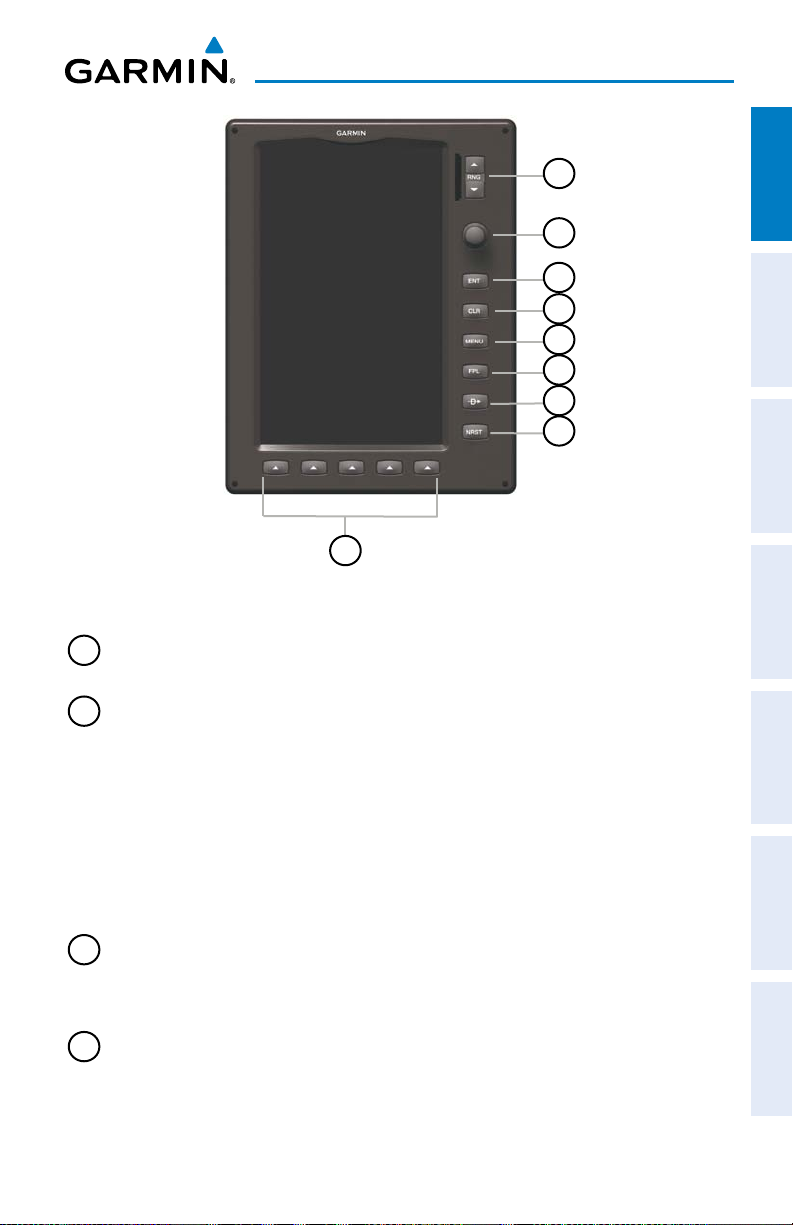
9
GDU 37X Controls
Overview
Overview GPS Navigation Flight Planning Hazard Avoidance Additional Features Appendices Index
1
2
3
4
5
6
7
8
1
RNG Key Press to increase or decrease the viewing range of the map
2
FMS
Joystick
Press the FMS Joystick to toggle input focus between user
interaction with the current page and the page navigation bar
Turn the FMS Joystick clockwise to access a dropdown menu within
the highlighted field
Turn the FMS Joystick to change the selected value within the
highlighted field
Move the FMS Joystick to highlight fields or move the map pointer
when interacting with the page
3
ENT Key Press to confirm menu selection or data entry
Press to acknowledge messages
Press and hold to mark a waypoint
4
CLR Key Press to cancel an entry, revert to the previous value in a data entry
field or remove menus
Press and hold to return to the default page
190-01055-00 Rev. D
Garmin GDU™ 37X Quick Reference Guide
3
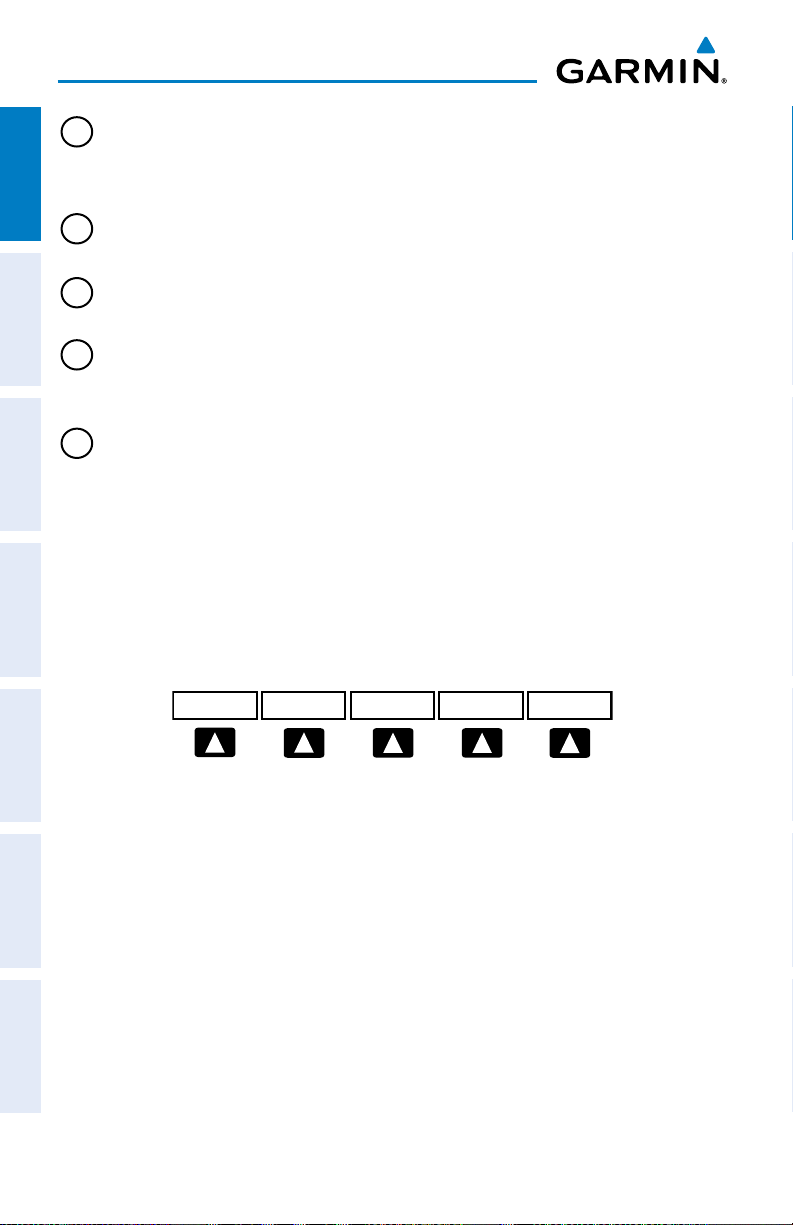
Overview
5
MENU Key Press once to view the Page Menu
OverviewGPS NavigationFlight PlanningHazard AvoidanceAdditional FeaturesAppendicesIndex
6
FPL Key Press to display the Flight Plan Page
7
Direct-To
Key
8
NRST Key Press to display the Nearest Page for viewing the nearest airports,
9
Softkey
Selection
Keys
1.2 SOFTKEYS
Press twice to view the Main Menu
Press a third time to clear the Main Menu
Press to activate the Direct-To function, enter a destination
waypoint and establish a direct course to the selected destination
intersections, NDBs, VORs, waypoints, frequencies, and airspaces
Press to select softkey shown above the bezel key on the display
MAP PAGE SOFTKEYS
MAP
TERRAIN
MAP Enables second-level Map Page softkeys
TERRAIN Displays/removes terrain awareness information
WEATHER Displays/removes weather information (optional)
TRAFFIC Displays/removes traffic information
PANEL Displays/removes the Panel
4
Garmin GDU™ 37X Quick Reference Guide
WEATHER
PANEL
190-01055-00 Rev. D
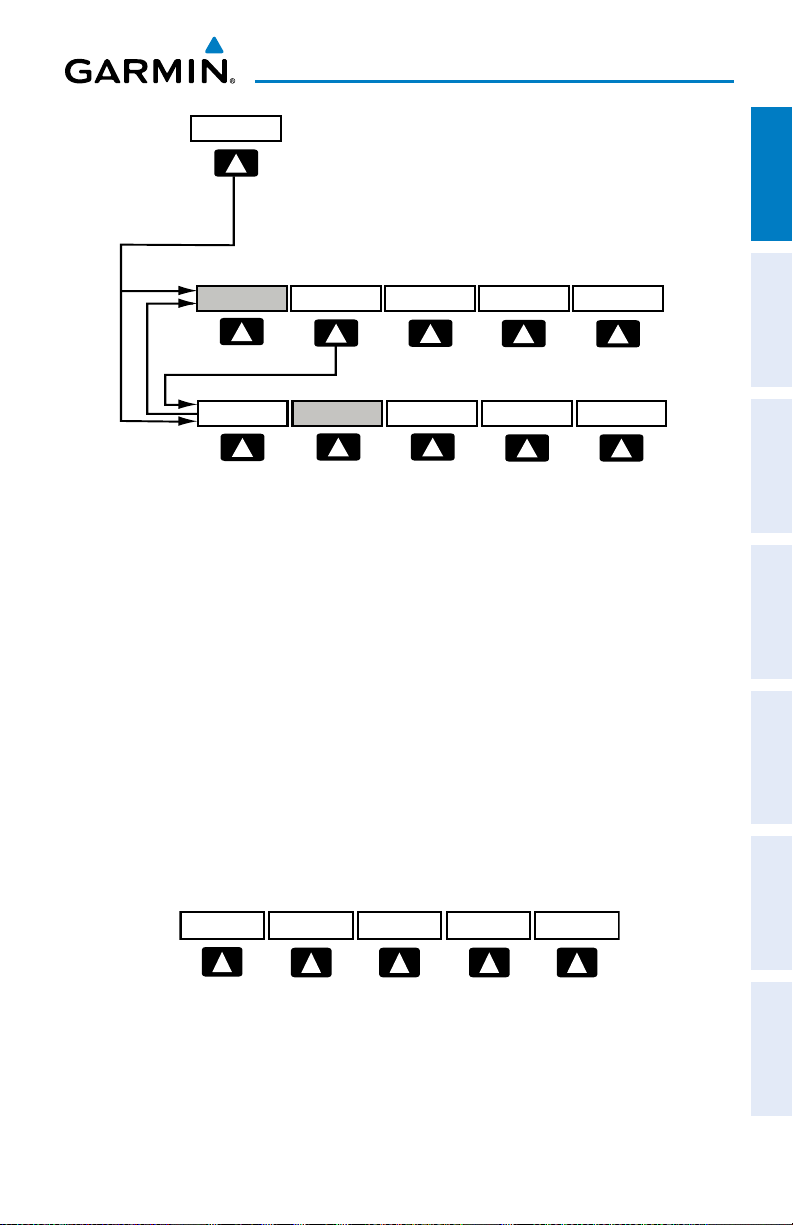
Overview
MAP
VFR MAP
BACK
IFR MAP TOPO
BACK
Press the BACK Softkey to
return to the top-level softkeys.
SAT VIEW
HIGH AWYLOW AWYIFR MAPVFR MAP
MAP
TERRAIN
WEATHER
VFR MAP Softkey selected
IFR MAP Displays IFR map information and softkeys
TOPO Displays/removes topographical terrain shading
SAT VIEW Displays/removes satellite imagery (above 20nm scale)
BACK Returns to top-level softkeys
Overview GPS Navigation Flight Planning Hazard Avoidance Additional Features Appendices Index
190-01055-00 Rev. D
IFR MAP Softkey selected
VFR MAP Displays VFR map information and softkeys
LOW AWY Low Altitude (Victor) Airways displayed
HIGH AWY High Altitude Airways (Jet Routes) displayed
BACK Returns to top-level softkeys
WAYPOINT PAGE SOFTKEYS
INFO CHART
INFO Displays waypoint information
CHART Displays chart data (i.e., FliteCharts® or ChartView)
AOPA or DIRECTORY Displays airport directory information
WEATHER Displays METAR and TAF text (optional)
(DIRECTORY)
AOPA WEATHER
Garmin GDU™ 37X Quick Reference Guide
5
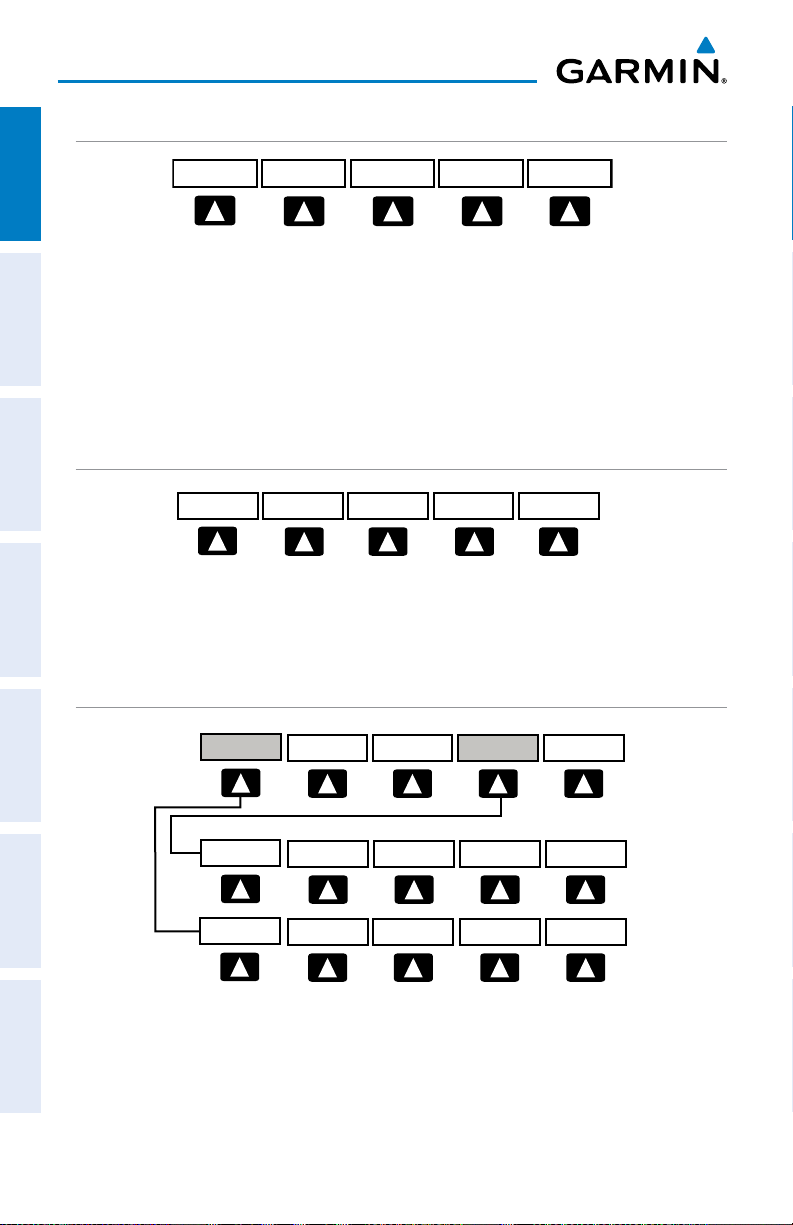
VOL +
BACK VOL -
MUTE
VOLUME
Press the BACK Softkey to
return to the top-level softkeys.
INFO
CHANNEL
VOLUME CATEGORY
PRESETS
PAN MAP
ANIMATE
LEGEND
INFO
CHART
APPRCH
AOPA WEATHER
MAP
VFR MAP
BACK
IFR MAP TOPO
BACK
Press the BACK Softkey to
return to the top-level softkeys.
SAT VIEW
HIGH AWYLOW AWYIFR MAPVFR MAP
MAP
TERRAIN
WEATHER
Overview
WEATHER PAGE SOFTKEYS (OPTIONAL)
OverviewGPS NavigationFlight PlanningHazard AvoidanceAdditional FeaturesAppendicesIndex
PAN MAP
ANIMATE
INFO
PAN MAP Activates the map pointer for panning the map
ANIMATE Animates NEXRAD weather
INFO Displays XM Information
LEGEND Displays weather legends
TERRAIN PAGE SOFTKEYS
SETTINGS Displays the Terrain Setup Page
DISABLE Toggles terrain alerts on/off.
TRAFFIC PAGE SOFTKEYS (OPTIONAL GDL 39)
INFO
ALT MODE
LEGEND
DISABLESETTINGS
DISABLEFLT ID
INFO
STATIONS
SETUP
INFO Select to view Data Link and Weather info
FLT ID Displays FLT ID information.
ALT MODE Select to set altitude mode.
6
Garmin GDU™ 37X Quick Reference Guide
BACKUNRESTABOVEBELOW NORMAL
EXIT
190-01055-00 Rev. D
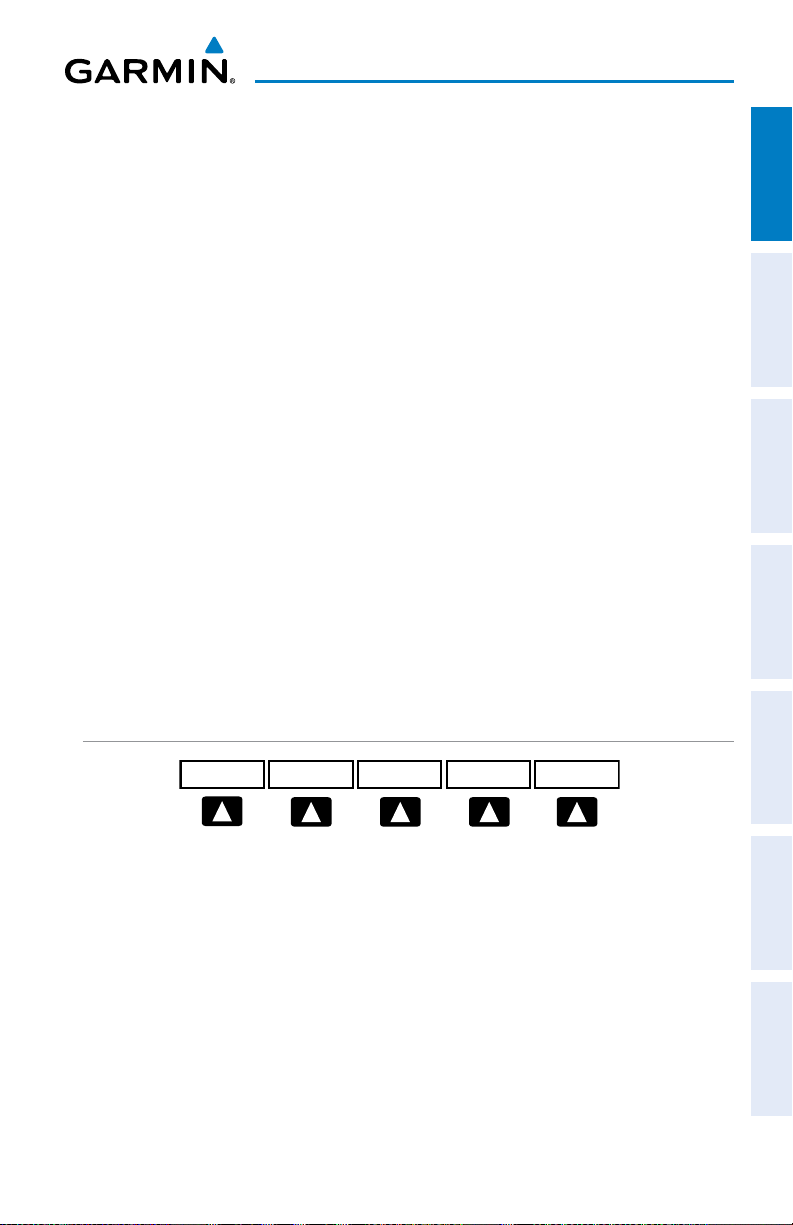
Overview
DISABLE Temporally disables traffic alerts
ALT MODE Softkey selected
BELOW Displays non-threat and proximity traffic from 2700 feet
above the aircraft to 9000 feet below the aircraft.
Typically used during descent phase of flight.
NORMAL Displays non-threat and proximity traffic from 2700 feet
above the aircraft to 2700 feet below the aircraft.
Typically used during enroute phase of flight.
ABOVE Displays non-threat and proximity traffic from 9000 feet
above the aircraft to 2700 feet above the aircraft.
Typically used during enroute phase of flight.
UNREST (Unrestricted): All traffic is displayed from 9900 feet
above and 9900 feet below the aircraft.
INFO Softkey selected
Stations Displays ADS-B ground station(s) information.
SETUP Select to set pressure altitude sensor on or off in the
GDL 39.
EXIT Returns to the Traffic Page.
Overview GPS Navigation Flight Planning Hazard Avoidance Additional Features Appendices Index
XM AUDIO PAGE SOFTKEYS (OPTIONAL)
INFO
CHANNEL
INFO Displays XM Information
CATEGORY Highlights the Category field
CHANNEL Highlights the Channels field
FAVORITE Displays a list of favorite channels
VOLUME Enables second-level VOLUME softkeys.
Press and hold to toggle Mute on and off.
190-01055-00 Rev. D
Garmin GDU™ 37X Quick Reference Guide
VOLUME CATEGORY
FAVORITE
7
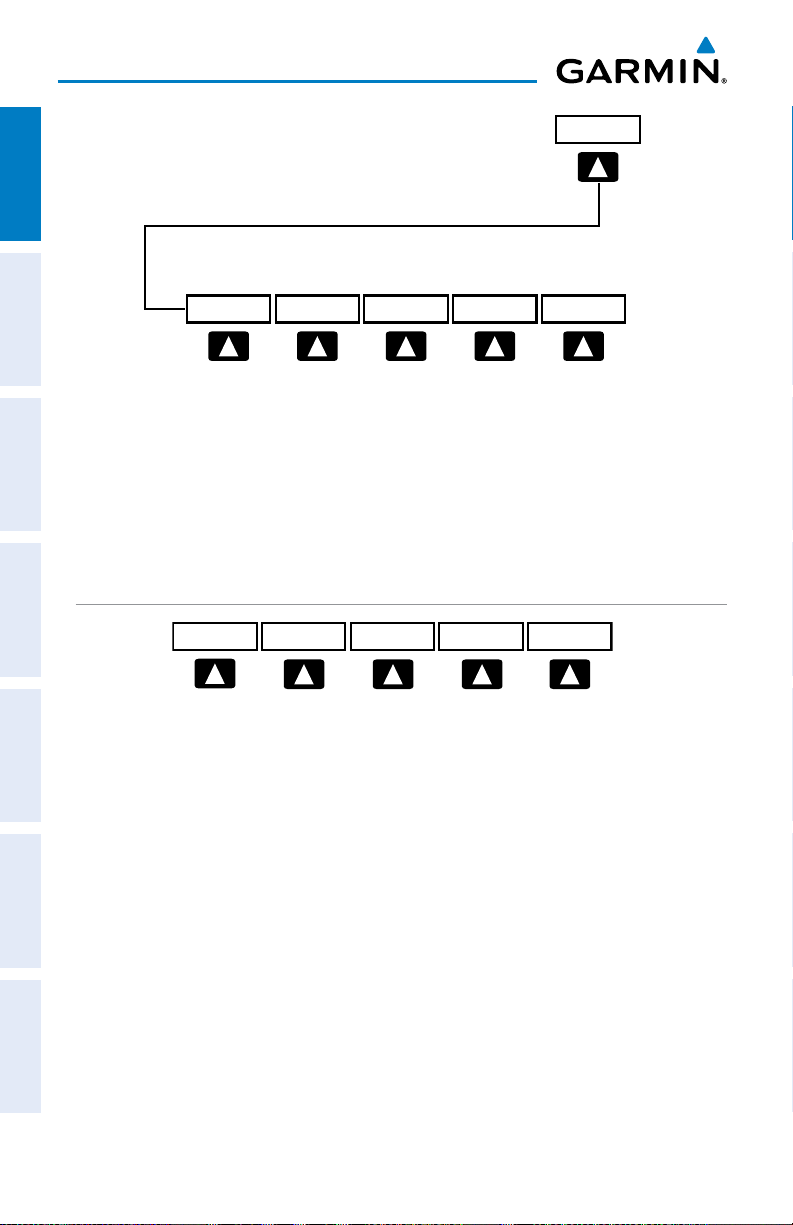
Overview
OverviewGPS NavigationFlight PlanningHazard AvoidanceAdditional FeaturesAppendicesIndex
VOL - Decreases XM audio volume
VOL + Increases XM audio volume
MUTE Toggles XM audio on/off
BACK Returns to top-level softkeys
INFO PAGE SOFTKEY
VOLUME
Press the BACK Softkey to
return to the top-level softkeys.
VOL +
BACK VOL -
MUTE
MESSAGES Displays system status messages
1.3 MENUS
Navigating the Page Menu:
1)
Press the MENU Key once to display the Page Menu.
2)
Turn or move the FMS Joystick to scroll through a list of available options
(a scroll bar always appears to the right of the window/box when the
option list is longer than the window/box).
3)
Press the ENT Key to select the desired option.
4)
Press the FMS Joystick, the CLR Key, or the MENU Key twice to remove the
menu and cancel the operation.
8
Garmin GDU™ 37X Quick Reference Guide
MESSAGES
190-01055-00 Rev. D
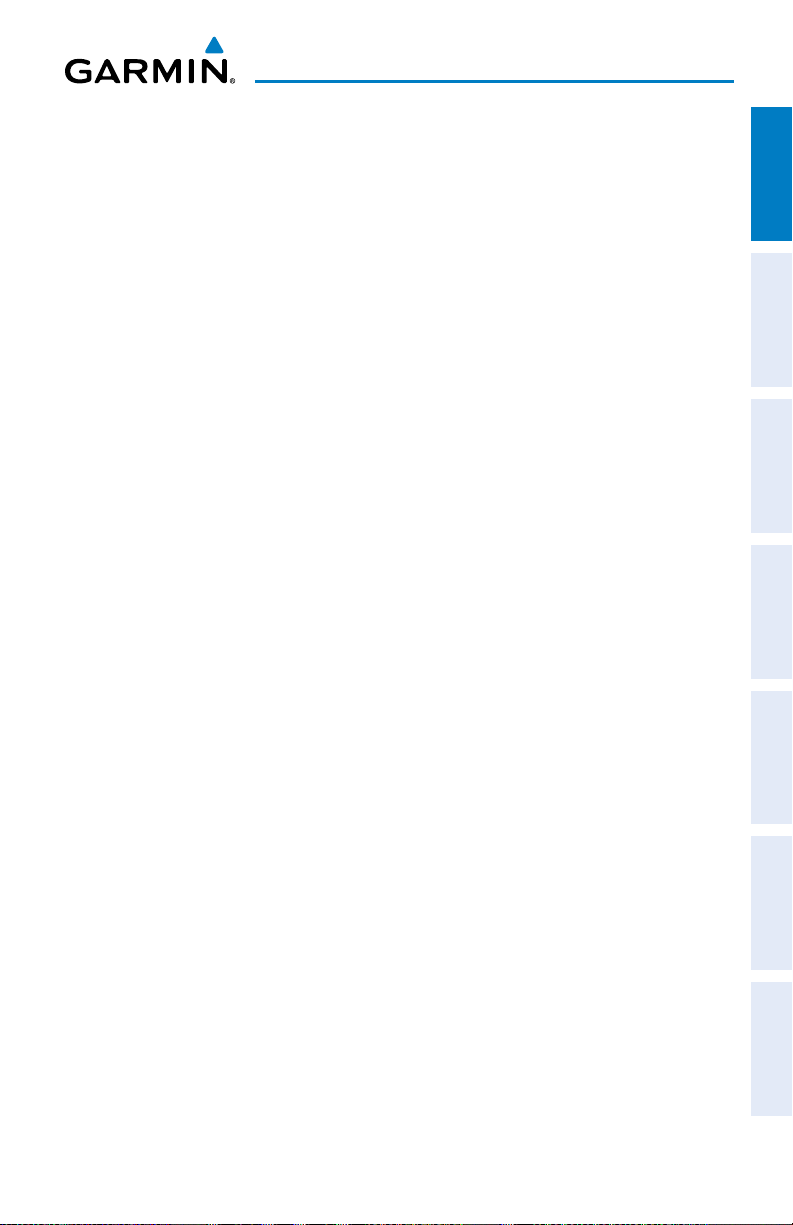
Overview
Navigating the Main Menu:
1)
Press the MENU Key twice to display the Main Menu.
2)
Turn or move the FMS Joystick to scroll through a list of available options
(a scroll bar always appears to the right of the window/box when the
option list is longer than the window/box).
3)
Press the ENT Key to select the desired option.
4)
Press the FMS Joystick, the CLR Key, the EXIT Softkey, or the MENU Key to
remove the menu and cancel the operation.
1.4 DATA ENTRY
Using the FMS Joystick to enter data:
1)
Press the FMS Joystick to activate the cursor.
2)
Move the FMS Joystick to highlight the desired field.
3)
Begin entering data.
a)
To quickly enter a waypoint identifier, turn the FMS Joystick counterclockwise to display a list of recent waypoints (RECENT WPTS), nearest
airports (NRST APTS) or flight plan waypoints (FPL WPTS).
b)
Move the FMS Joystick to highlight the desired waypoint from the list
and press the ENT Key.
Or
:
a)
Turn the FMS Joystick to select a character for the first placeholder.
Turning the FMS Joystick clockwise scrolls through the alphabet (where
appropriate) toward the letter Z, starting in the middle at K (US only), and
the digits zero through nine. Turning the FMS Joystick counter-clockwise
scrolls in the opposite direction.
b)
Use the FMS Joystick to move the cursor to the next placeholder in the
field.
c)
Repeat, turning the FMS Joystick to select a character and the moving
the FMS Joystick to move the cursor, until the fields are complete.
d)
Press the ENT Key to confirm entry.
4)
Press the FMS Joystick or the CLR Key to cancel data entry (the field reverts
back to its previous information).
Overview GPS Navigation Flight Planning Hazard Avoidance Additional Features Appendices Index
190-01055-00 Rev. D
Garmin GDU™ 37X Quick Reference Guide
9
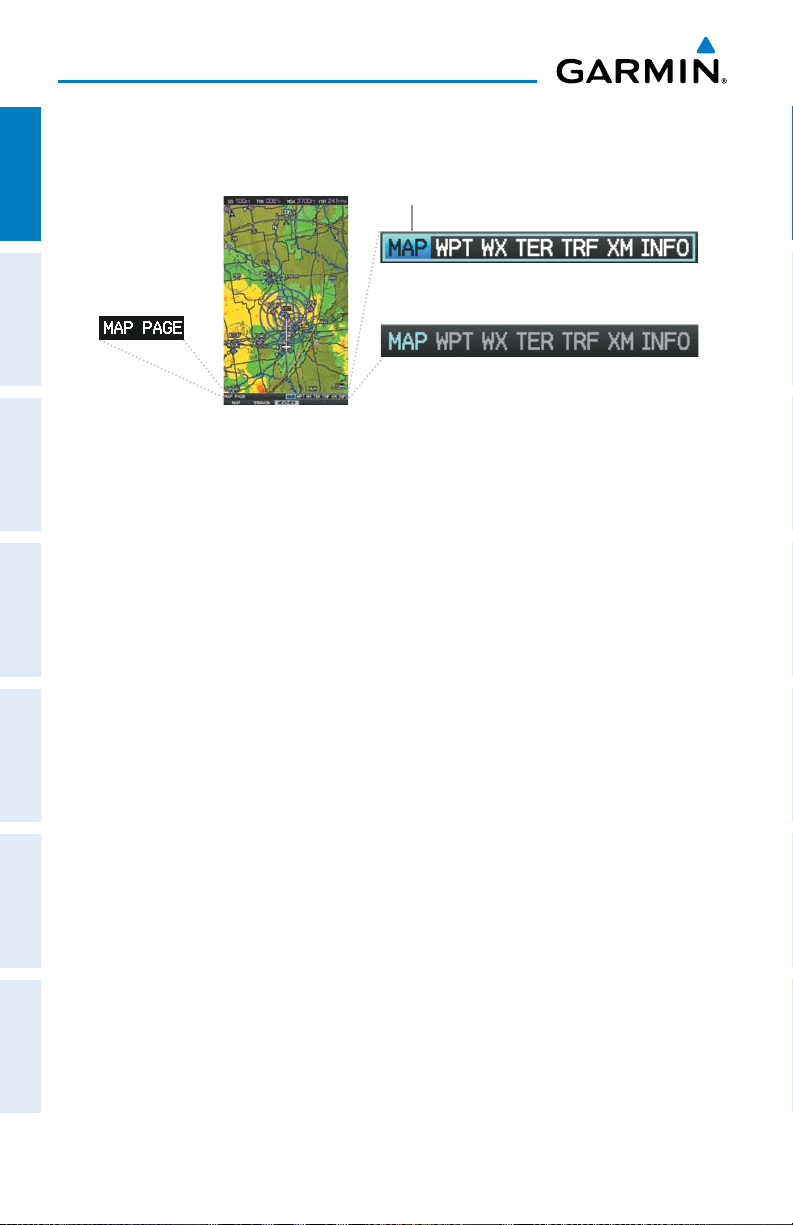
Overview
1.5 PAGES
OverviewGPS NavigationFlight PlanningHazard AvoidanceAdditional FeaturesAppendicesIndex
Active Page Title
Selected Page
Selecting a Main Page using the FMS Joystick:
1)
If necessary press the FMS Joystick to begin interaction with the Navigation
Bar.
2)
Turn the
(optional)
FMS Joystick
, TER, XM
until the desired page is selected (MAP, WPT, WX
(optional)
, INFO).
Selecting the FPL or NRST Pages:
1)
Press the FPL or NRST Key.
2)
Press the FMS Joystick to begin interaction with the Navigation Bar.
3)
Turn the FMS
Joystick
until the desired page is selected.
Input Focus on Navigation Bar
(Page Cursor Off)
Input Focus on Current Page
(Page Cursor On)
1.6 SYSTEM SETTINGS
Restoring system setting defaults:
1)
Press the MENU Key twice to display the Main Menu.
2)
Turn or move the FMS Joystick to highlight ‘System Setup...’ and press the
ENT Key.
3)
Turn or move the FMS Joystick to highlight the desired menu option (Data
Bar Fields, Display, Date & Time, Position, or Alarms), and press the ENT
Key.
4)
Press the MENU Key.
5)
With the ‘Restore Default’ highlighted press the ENT Key.
10
Garmin GDU™ 37X Quick Reference Guide
190-01055-00 Rev. D
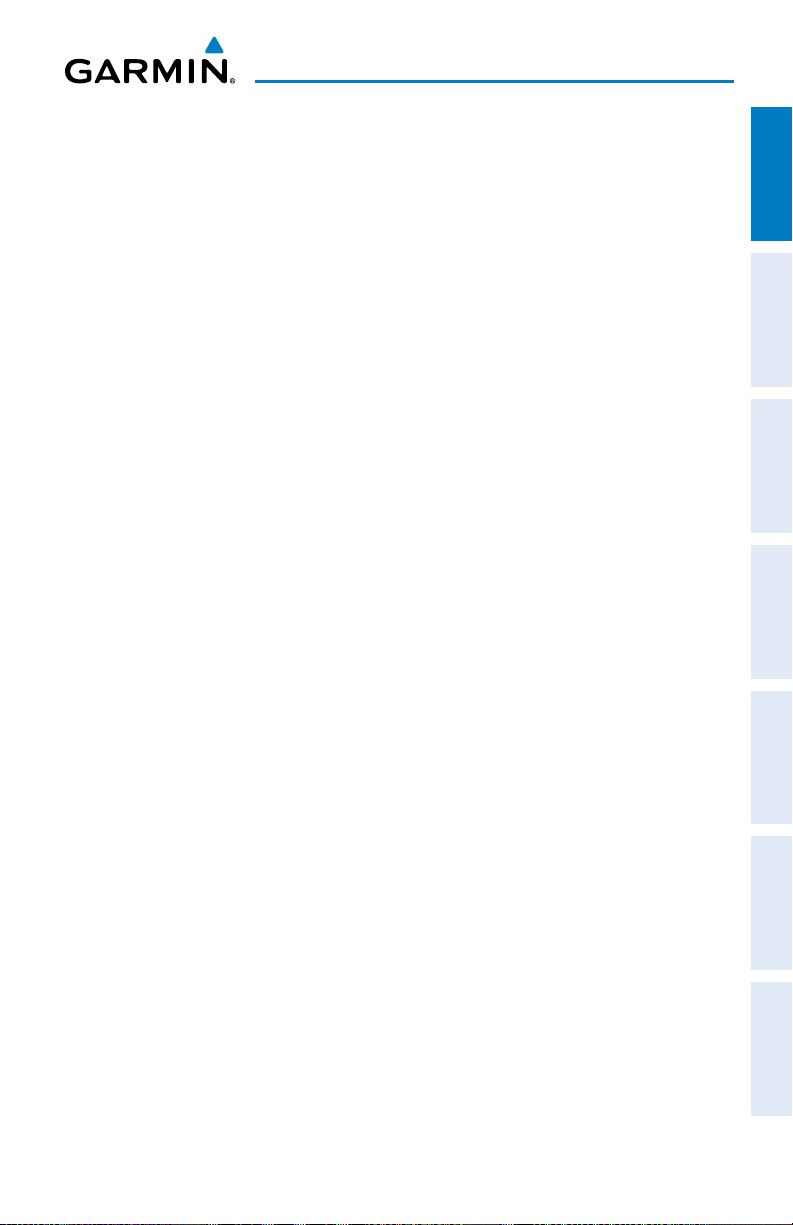
Overview
Changing the information shown in the data bar fields:
1)
Press the MENU Key twice to display the Main Menu.
2)
Turn or move the FMS Joystick to highlight ‘System Setup...’ and press the
ENT Key.
3)
With ‘Data Bar Fields’ highlighted, press the ENT Key.
4)
Move the FMS Joystick to highlight the desired ‘Field’.
5)
Turn the FMS Joystick to access the list of options, then turn or move the
FMS Joystick to highlight the desired option and press the ENT Key.
6)
To restore defaults, press the MENU Key. With ‘Restore Default’
highlighted, press the ENT Key.
Adjusting display backlighting:
1)
Press the MENU Key twice to display the Main Menu.
2)
Turn or move the FMS Joystick to highlight ‘System Setup...’ and press the
ENT Key.
3)
Turn or move the FMS Joystick to highlight ‘Display’, and press the ENT
Key.
4)
Turn the FMS Joystick to highlight ‘Auto’.
Or
:
a)
Turn the FMS Joystick to highlight ‘Manual’.
b)
Move the FMS Joystick to highlight the desired Backlight Intensity (1-
10).
5)
Press the FMS Joystick, the CLR Key, the EXIT Softkey or the MENU Key to
return to the previous page.
Overview GPS Navigation Flight Planning Hazard Avoidance Additional Features Appendices Index
Adjusting the color mode:
1)
Press the MENU Key twice to display the Main Menu.
2)
Turn or move the FMS Joystick to highlight ‘System Setup...’ and press the
ENT Key.
3)
With ‘Display’ highlighted press the ENT Key.
4)
With the ‘Color Mode’ field highlighted, turn the FMS Joystick to select the
desired color mode (Auto, Day, or Night).
5)
Press the FMS Joystick, the CLR Key, the EXIT Softkey or the MENU Key to
remove the menu.
190-01055-00 Rev. D
Garmin GDU™ 37X Quick Reference Guide
11
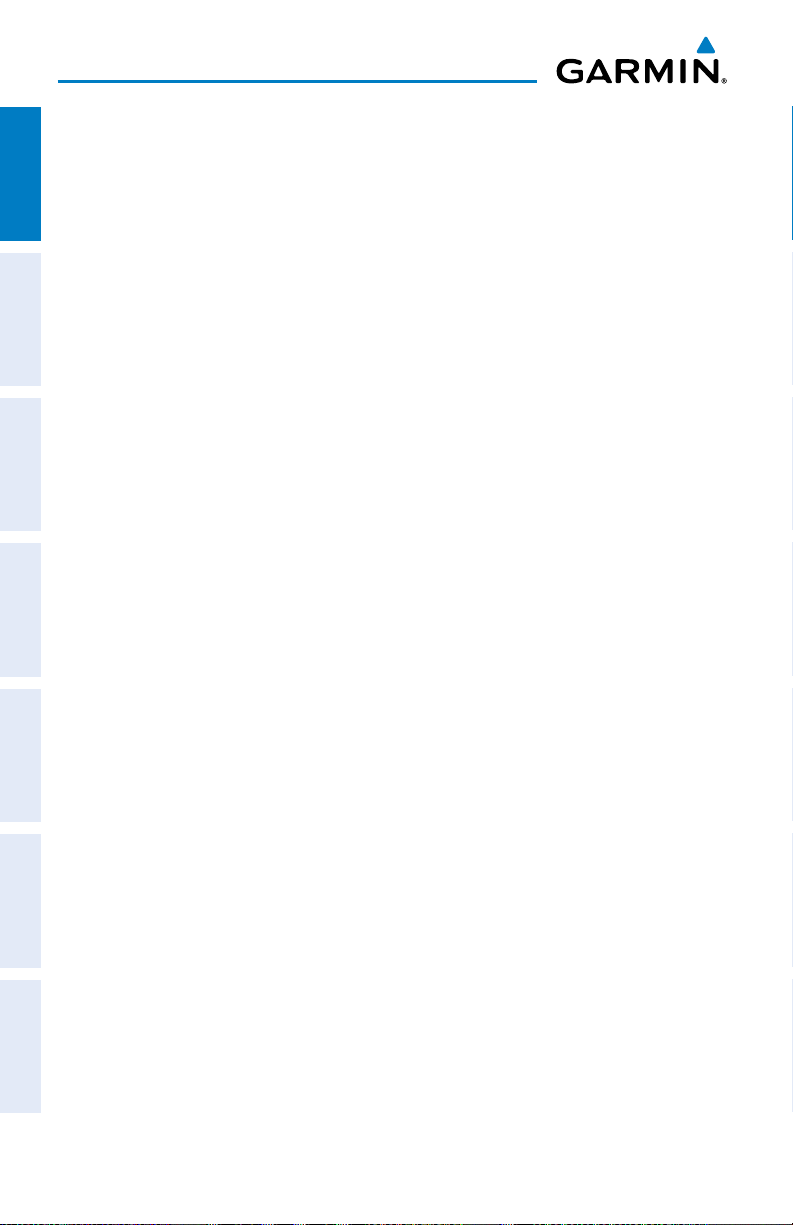
Overview
Show/Hide Traffic Page
1)
Press the MENU Key twice to display the Main Menu.
2)
OverviewGPS NavigationFlight PlanningHazard AvoidanceAdditional FeaturesAppendicesIndex
Turn or move the FMS Joystick to highlight ‘System Setup...’ and press the
ENT Key.
3)
Turn or move the FMS Joystick to highlight ‘Display’, and press the ENT
Key.
4)
Move the FMS Joystick to highlight the Traffic Page field.
5)
Turn the FMS Joystick to highlight the desired option (‘SHOW’ or ‘HIDE’).
Changing unit settings:
1)
Press the MENU Key twice to display the Main Menu.
2)
Turn or move the FMS Joystick to highlight ‘System Setup...’ and press the
ENT Key.
3)
Turn or move the FMS Joystick to highlight ‘Units’ and press the ENT Key.
4)
Move the FMS Joystick to highlight the desired field, and select the desired
unit by turning the FMS Joystick.
5)
Press the FMS Joystick, the CLR Key, the EXIT Softkey or the MENU Key to
return to the previous page.
Changing position settings:
1)
Press the MENU Key twice to display the Main Menu.
2)
Turn or move the FMS Joystick to highlight ‘System Setup...’ and press the
ENT Key.
3)
Turn or move the FMS Joystick to highlight ‘Position’ and press the ENT
Key.
4)
Move the FMS Joystick to highlight the desired field, and select the desired
option by turning the FMS Joystick.
5)
Press the FMS Joystick, the CLR Key, the EXIT Softkey or the MENU Key to
remove the menu.
Entering airport criteria:
1)
Press the NRST Key.
2)
Turn the FMS Joystick to select the Nearest Airports Page.
3)
Press the MENU Key to display the Page Menu.
12
Garmin GDU™ 37X Quick Reference Guide
190-01055-00 Rev. D
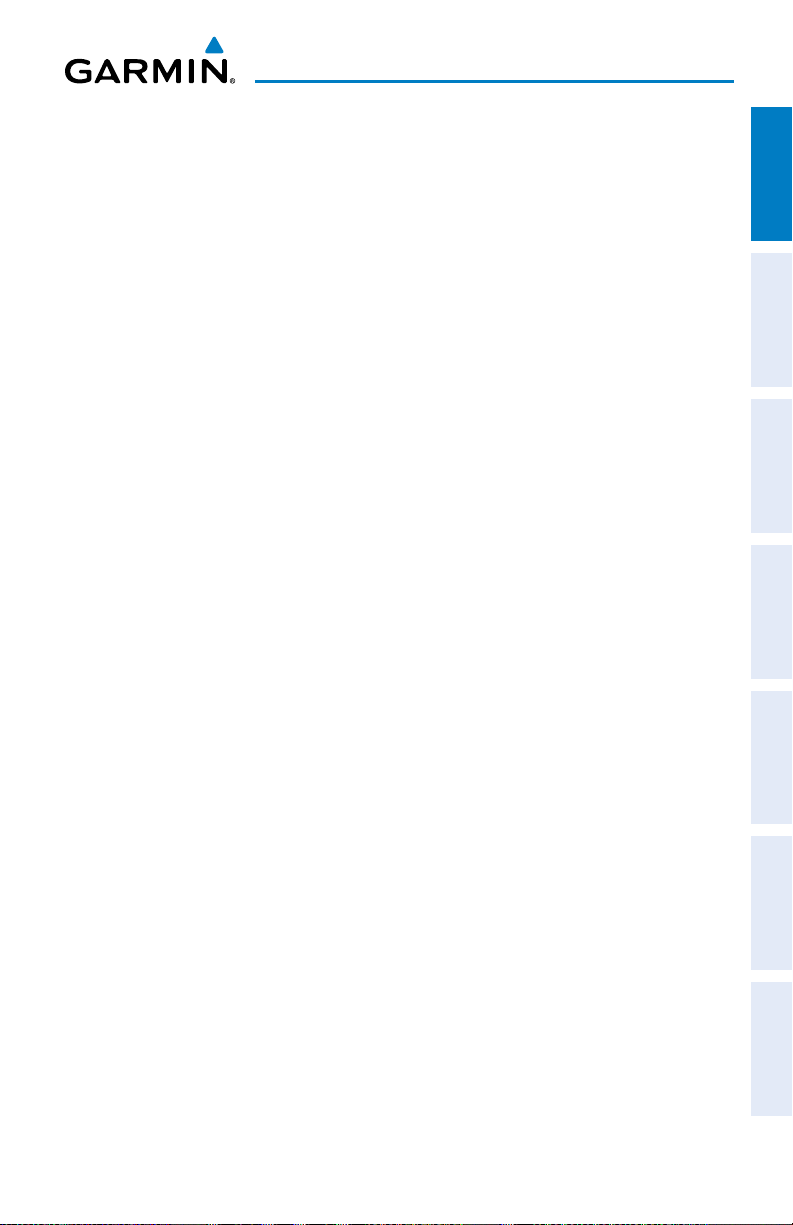
4)
Turn or move the FMS Joystick to select ‘Set Airport Criteria’, and then
press the ENT Key. The Airport Criteria Window appears with the current
settings.
5)
Move the FMS Joystick to highlight the desired field and turn the FMS
Joystick to select the desired option from the menu. Press the ENT Key if
necessary to highlight the next field.
6)
With ‘Done’ highlighted press the ENT Key.
Overview
Overview GPS Navigation Flight Planning Hazard Avoidance Additional Features Appendices Index
190-01055-00 Rev. D
Garmin GDU™ 37X Quick Reference Guide
13
