Page 1

GPSMAP® 4000/5000/6000/7000 Series
®
SiriusXM
Owner’s Manual
April 2014 190-01120-12_0A Printed in Taiwan
Page 2
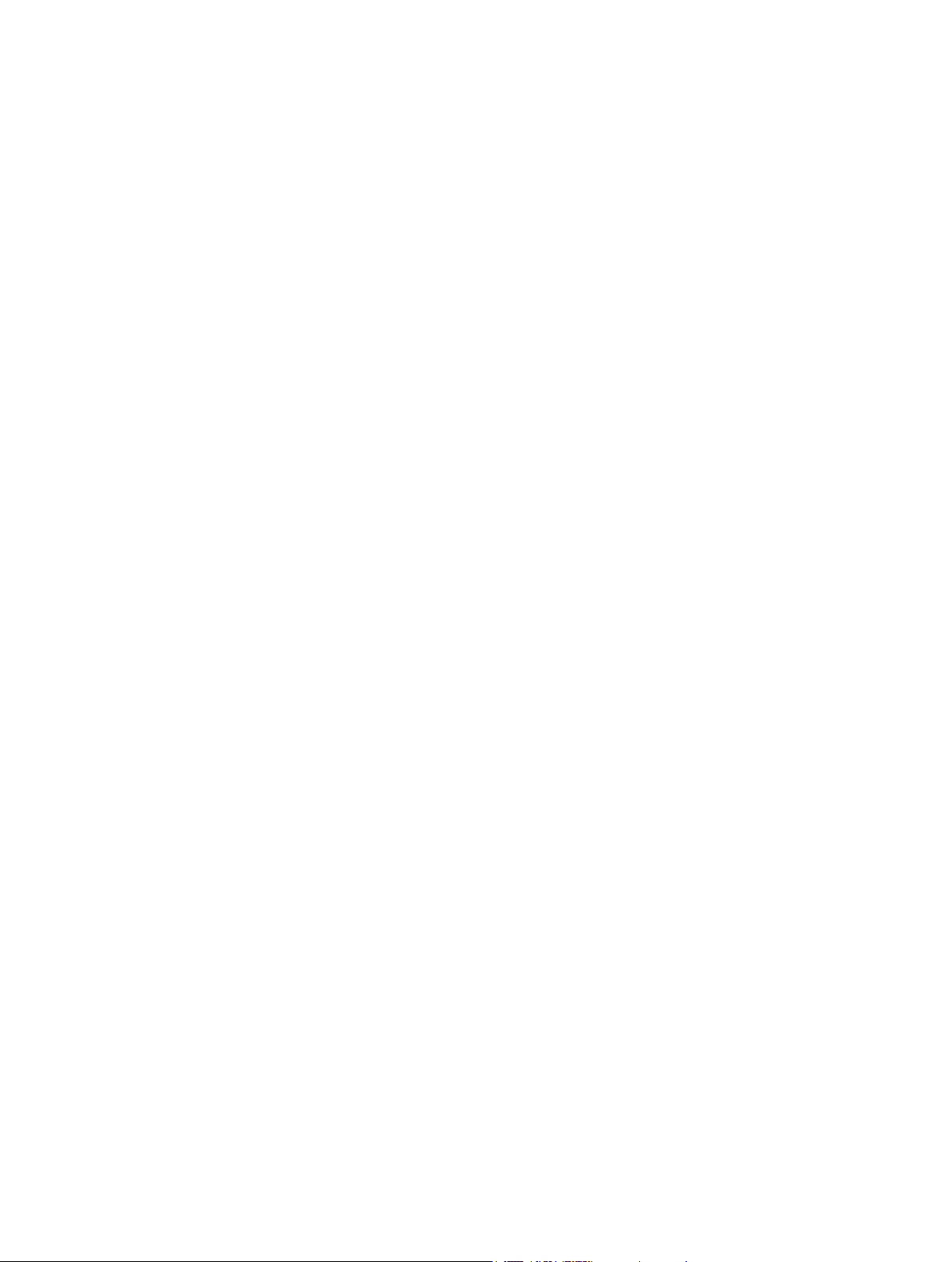
All rights reserved. Under the copyright laws, this manual may not be copied, in whole or in part, without the written consent of Garmin. Garmin reserves the
right to change or improve its products and to make changes in the content of this manual without obligation to notify any person or organization of such
changes or improvements. Go to www.garmin.com for current updates and supplemental information concerning the use of this product.
Garmin®, the Garmin logo, and GPSMAP are trademarks of Garmin Ltd. or its subsidiaries, registered in the USA and other countries. GXM™ is a trademark
of Garmin Ltd. or its subsidiaries. These trademarks may not be used without the express permission of Garmin.
SiriusXM is a registered trademark of SiriusXM Radio Inc.
Page 3
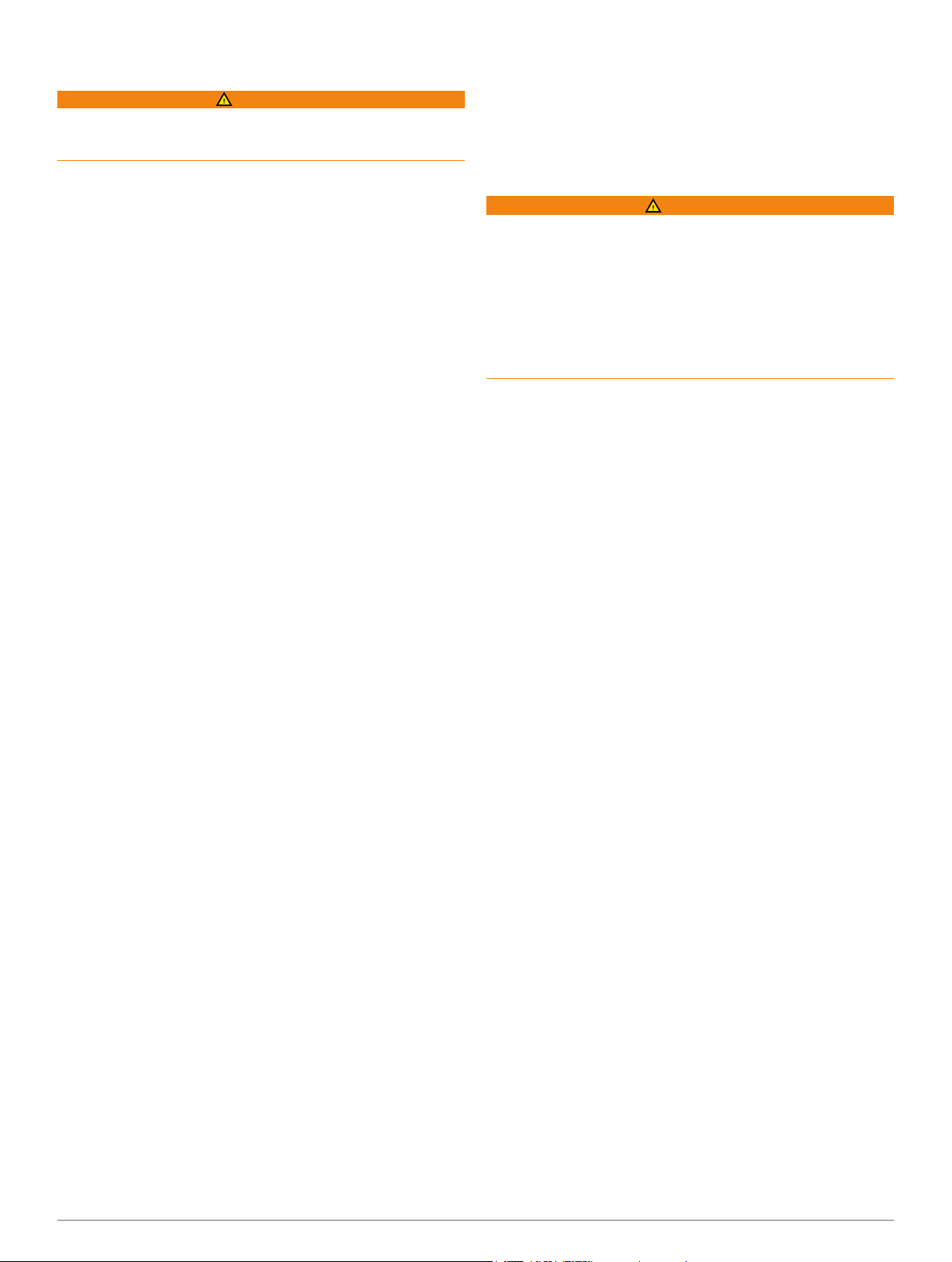
Getting Started
WARNING
See the Important Safety and Product Information guide in the
product box for product warnings and other important
information.
Registering Your Device
Help us better support you by completing our online registration
today.
• Go to http://my.garmin.com.
• Keep the original sales receipt, or a photocopy, in a safe
place.
Contacting Garmin Product Support
• Go to www.garmin.com/support and click Contact Support
for in-country support information.
• In the USA, call (913) 397.8200 or (800) 800.1020.
• In the UK, call 0808 2380000.
• In Europe, call +44 (0) 870.8501241.
Activating a SiriusXM Subscription
SiriusXM offers several subscription options. Go to
http://www.siriusxm.com/sxmmarine to determine which
subscription package is best for your needs.
Before you can activate your SiriusXM subscription, you must
have the radio ID of your antenna. The radio ID is available in
the product box, and on the System Information page of a
connected device. See the owner's manual provided with your
device for more information.
Contact SiriusXM by phone at (866) 528-7474 or go to
1
http://care.siriusxm.com to subscribe.
Provide the necessary information to the SiriusXM
2
representative or on the web site to activate your antenna.
Verify the functionality of the activated services:
3
• For SiriusXM weather, on a connected device, view the
Weather Subscription option from the System Information
page, and confirm that your subscribed services are
listed.
• For SiriusXM radio, on a connected device, go to the
Media page and confirm that radio channels are available.
If the service is not activated within the hour, go to
4
http://care.siriusxm.com/refresh or contact SiriusXM by
phone at 1-855-MYREFRESH (697-3373).
NOTE: For the antenna to receive the SiriusXM signal, it
must be powered on, facing skyward, and tuned to channel
1.
Acknowledgment
Garmin SHALL HAVE NO LIABILITY IF CHANGES IN THE
SERVICE PROVIDER'S SUBSCRIPTION OFFERING
NEGATIVELY IMPACTS OR RENDERS IMPOSSIBLE THE
USE OF PURCHASED Garmin HARDWARE EQUIPMENT
WITH THE SERVICE PROVIDER'S OFFERING IN THE
FUTURE.
THE USER AGREES THAT THE SiriusXM WEATHER
SERVICE OFFERING IS PROVIDED "AS IS", THAT YOUR
Garmin HARDWARE EQUIPMENT ONLY ALLOWS THE
DISPLAY OF SUCH SERVICE OFFERING, AND THAT ANY
CHANGES BY THE SERVICE PROVIDER MAY INTERFERE
WITH THE ABILITY OF YOUR Garmin HARDWARE
EQUIPMENT TO RECEIVE OR DISPLAY SUCH SERVICE
OFFERING. FURTHER, SUCH SERVICE OFFERING
CONTAINS INFORMATION FURNISHED BY OTHERS WHO
ARE NOT UNDER THE CONTROL OF Garmin, AND
THEREFORE THE SERVICE OFFERING IS ACCORDINGLY
FURNISHED WITHOUT ANY WARRANTY OF Garmin,
EXPRESS OR IMPLIED, INCLUDING WITHOUT LIMITATION,
IMPLIED WARRANTIES OF MERCHANTABILITY AND
FITNESS FOR A PARTICULAR PURPOSE.
SiriusXM Weather
WARNING
The weather information provided through this product is
subject to service interruptions and may contain errors,
inaccuracies, or outdated information, and consequently should
not be relied upon exclusively. Always use common sense while
navigating, and check alternate weather information sources
prior to making safety-related decisions. You acknowledge and
agree that you shall be solely responsible for use of the weather
information and all decisions taken with respect to navigating in
weather. Garmin will not be responsible for any consequences
of using SiriusXM weather information.
NOTE: SiriusXM data is not available in all regions.
A Garmin SiriusXM satellite weather receiver and antenna
receives satellite weather data and shows it on various Garmin
devices, including the Navigation chart on a compatible
chartplotter. The weather data for each feature comes from
reputable weather data centers such as the National Weather
Service and the Hydrometeorological Prediction Center. For
more information, go to www.siriusxm.com/sxmmarine.
SiriusXM Equipment and Subscription Requirements
To use satellite weather, you must have a compatible satellite
weather receiver. To use SiriusXM satellite radio, you must
have a compatible satellite radio receiver. Go to
www.garmin.com for more information. You must also have a
valid subscription to receive satellite weather and radio. For
more information, refer to the instructions for your satellite
weather and radio equipment.
Weather Data Broadcasts
Weather data is broadcast at different intervals for each weather
feature. For example, radar is broadcast at five-minute intervals.
When the Garmin receiver is turned on, or when a different
weather feature is selected, the receiver must receive new data
before it can be shown. You might experience a delay before
weather data or a different feature appears on the chart.
NOTE: Any weather feature can change in appearance if the
source that provides the information changes.
Viewing Precipitation Information
Precipitation ranging from very light rain and snow, up to strong
thunderstorms, is indicated in varying shades and colors.
Precipitation is shown either independently or with other
weather information.
Select Weather > Precipitation.
The time stamp in the upper-left corner of the screen
indicates the elapsed time since the weather data provider
last updated the information.
Precipitation Views
From the precipitation weather chart, select Menu.
RADAR Loop: Shows precipitation information as an image of
the latest update or as an animated loop of the latest
updates. The time stamp indicates the elapsed time since
the service provider generated the weather radar frame
currently displayed on the screen.
Cloud Cover: Shows cloud cover data.
Getting Started 1
Page 4

Waypoints: Shows waypoints.
Legend: Shows the weather legend.
Switching Weather Charts
You can change from one type of weather chart to a different
chart.
From a weather chart, select Menu > Change Weather.
1
Select a different weather chart.
2
Storm Cell and Lightning Information
Storm cell are represented by on the weather precipitation
chart. They indicate both the present position of a storm and the
projected path of that storm in the immediate future.
Red cones appear with a storm cell icon, and the widest part of
each cone points in the direction of the projected path of the
storm cell. The red lines in each cone indicate where the storm
will most likely be in the near future. Each line represents 15
minutes.
Lightning strikes are represented by . Lightning appears on
the weather precipitation chart if strikes were detected within the
last seven minutes. The ground-based lightning detection
network detects cloud-to-ground lightning only.
NOTE: This feature is not available on all devices and in all
subscriptions.
Hurricane Information
The weather Precipitation chart can show the present position
of a hurricane , a tropical storm, or a tropical depression. A
red line stemming from a hurricane icon indicates the projected
path of the hurricane. Darkened dots on the red line indicate the
projected locations through which the hurricane will pass, as
received from the weather data provider.
Weather Warnings and Weather Bulletins
When a marine weather warning, weather watch, weather
advisory, weather bulletin, or other weather statement is issued,
shading indicates the area to which the information applies. The
aqua lines on the chart indicate the boundaries of marine
forecasts, coastal forecasts, and offshore forecasts. Weather
bulletins may consist of either weather watches or weather
advisories.
To view information about the warning or bulletin, select the
shaded area.
Color Marine Weather Group
Cyan Flash Flood
Blue Flood
Red Marine
Yellow Severe Storm
Red Tornado
Forecast Information
The Forecast chart shows city forecasts, marine forecasts,
warnings, hurricane warnings, METARS, county warnings,
weather fronts and pressure centers, surface pressure, and
weather buoys.
Viewing Forecast Information for Another Time Period
Select Weather > Forecast.
1
Select an option:
2
• To view the weather forecast for the next 12 hours, select
Next Forecast or , and to view forecasts up to 48 hours,
in 12-hour increments, select Next Forecast or again.
• To view the weather forecast for the previous 12 hours,
select Previous Forecast or , and to view previous
forecasts, up to 48 hours ago, in 12-hour increments,
select Previous Forecast or again.
Viewing a Marine Forecast or an Offshore Forecast
Select Weather > Forecast.
1
Pan the chart to an offshore location.
2
The Marine Forecast or Offshore Forecast options appear
when forecast information is available.
Select Marine Forecast or Offshore Forecast.
3
Weather Fronts and Pressure Centers
Weather fronts appear as lines that indicate the leading edge of
an air mass.
Front Symbol Description
Cold front
Warm front
Stationary front
Occluded front
Trough
Pressure-center symbols often appear near weather fronts.
PressureCenter
Symbol
Description
Indicates a low-pressure center, which is a region of
relatively lower pressure. Moving away from a lowpressure center results in increased pressure. Winds
flow counterclockwise around low-pressure centers in
the northern hemisphere.
Indicates a high-pressure center, which is a region of
relatively higher pressure. Moving away from a highpressure center results in decreased pressure. Winds
flow clockwise around high-pressure centers in the
northern hemisphere.
City Forecasts
City forecasts appear as weather symbols. The forecast is
viewed in 12-hour increments.
Symbol Weather Symbol Weather
Partly cloudy Fair (sunny, hot, clear)
Cloudy Rain (drizzle, sleet, showers)
Windy Foggy
Thunderstorms Snow (snow showers, flurries,
Smoke (dusty, hazy)
blizzard, blowing snow, sleet,
freezing rain, freezing drizzle)
Viewing Sea Conditions
The Sea Conditions chart shows information about surface
conditions, including winds, wave height, wave period, and
wave direction.
Select Weather > Sea Conditions.
Surface Winds
Surface wind vectors appear on the Sea Conditions chart using
wind barbs that indicate the direction from which the wind is
blowing. A wind barb is a circle with a tail. The line or flag
attached to the tail of the wind barb indicates the wind speed. A
short line represents 5 knots, a long line represents 10 knots,
and triangle represents 50 knots.
2 SiriusXM Weather
Page 5

Wind Barb Wind Speed Wind Barb Wind Speed
Calm 20 knots
5 knots 50 knots
10 knots 65 knots
15 knots
Wave Height, Wave Period, and Wave Direction
Wave heights for an area appear as variations in color. Different
colors indicate different wave heights, as shown in the legend.
The wave period indicates the time (in seconds) between
successive waves. Wave period lines indicate areas that have
the same wave period.
Wave directions appear on the chart using red arrows. The
direction of each arrow pointer indicates the direction in which a
wave is moving.
Viewing Forecast Sea Conditions Information for Another Time Period
Select Weather > Sea Conditions.
1
Select an option:
2
• To view forecasted sea conditions for the next 12 hours,
select Next Forecast or , and to view forecasts up to 48
hours, in 12-hour increments, select Next Forecast or
again.
• To view the forecasted sea conditions for the previous 12
hours, select Previous Forecast or , and to view
previous forecasts, up to 48 hours ago, in 12-hour
increments, select Previous Forecast or again.
Viewing Fishing Information
The weather Fishing chart shows present water temperature,
present surface pressure conditions, and fishing forecasts.
Select Weather > Fishing.
Surface Pressure and Water Temperature Data
Surface-pressure information appears as pressure isobars and
pressure centers. Isobars connect points of equal pressure.
Pressure readings can help to determine weather and wind
conditions. High-pressure areas are generally associated with
fair weather. Low-pressure areas are generally associated with
clouds and the chance of precipitation. Isobars packed closely
together show a strong pressure gradient. Strong pressure
gradients are associated with areas of stronger winds.
Pressure units are shown in millibars (mb), inches of Mercury
(inHg), or hectopascals (hPa).
Colored shading indicates the surface temperature of the water,
as shown in the legend in the corner of the display.
Forecasting Fish Locations
You can show areas that contain optimal weather conditions for
specific species of fish.
NOTE: This feature is not available on all devices and in all
subscriptions.
From the weather Fishing chart, select Weather > Fishing >
1
Menu > Fish Species.
Select a species of fish.
2
Select On.
3
Repeat steps 2 and 3 to show areas with optimal weather
4
conditions for additional species of fish.
Shaded areas indicate optimal fishing areas. If you have
selected more than one species of fish, you can select a
shaded area to view the fish species that are included in the
shaded area.
Visibility Information
Visibility is the forecast maximum horizontal distance that can
be seen at the surface, as shown in the legend on the left of the
screen. Variations in the visibility shading show the forecast
change in surface visibility.
NOTE: This feature is not available on all devices and in all
subscriptions.
Select Weather > Visibility.
Viewing Forecast Visibility Information for Another Time Period
Select Weather > Visibility.
1
Select an option:
2
• To view the visibility forecast for the next 12 hours, select
Next Forecast or , and to view forecasts up to 48 hours,
in 12-hour increments, select Next Forecast or again.
• To view the visibility forecast for the previous 12 hours,
select Previous Forecast or , and to view previous
forecasts, up to 48 hours ago, in 12-hour increments,
select Previous Forecast or again.
Viewing Buoy Reports
Report readings are taken from buoys and coastal observation
stations. These readings are used to determine air temperature,
dew point, water temperature, tide, wave height and period,
wind direction and speed, visibility, and barometric pressure.
From a weather chart, select .
1
Select Review > Buoy.
2
Review does not appear if the cursor is not near an object. If
the cursor is near only one object, the name of the buoy
appears.
Viewing Local Weather Information near a Buoy
You can select an area near a buoy to view forecast
information.
From a weather chart, select a location on the chart.
1
Select Local Weather.
2
Select an option:
3
• To view present weather conditions from a local weather
service, select Current Conditions.
• To view a local weather forecast, select Forecast.
• To view surface wind and barometric pressure
information, select Sea Surface.
• To view wind and wave information, select Marine
Bulletin.
Creating a Waypoint on a Weather Chart
From a weather chart, select a location.
1
Select New Waypoint.
2
Weather Overlay
The weather overlay superimposes weather and weatherrelated information on the Navigation chart, the Fishing chart,
and the Perspective 3D chart view. The Navigation chart and
the Fishing chart can show weather radar, height of cloud tops,
lightning, weather buoys, county warnings, and hurricane
warnings. The Perspective 3D chart view can show weather
radar.
Weather overlay settings configured for use on one chart are
not applied to another chart. The weather overlay settings for
each chart must be configured separately.
NOTE: The offshore Fishing chart is available with premium
charts, in some areas.
SiriusXM Weather 3
Page 6

Turning On the Weather Overlay on a Chart
From the Navigation chart or Fishing chart, select Menu >
Chart Setup > Weather > Weather > On.
Weather Overlay Settings on the Navigation Chart
NOTE: Available settings depend on the receiver connected to
your device.
From the Navigation chart, select Menu > Chart Setup >
Weather.
Weather: Turns on and off the weather overlay.
WX RADAR: Shows precipitation data.
Cloud Cover: Shows cloud cover data.
Visibility: Shows visibility data.
WX Buoys: Shows weather buoys.
Legend: Shows the weather legend.
Weather Overlay Settings on the Fishing Chart
NOTE: Available settings depend on the receiver connected to
your device.
From the Fishing chart, select Menu > Chart Setup > Weather.
WX RADAR: Shows precipitation radar.
Fish Species: Shows locations of a specific species of fish.
Sea Temp: Shows sea temperature data.
WX Buoys: Shows weather buoys.
Legend: Shows the weather legend.
Setting Weather Alarms
Before you can set weather alarms, you must have a
compatible chartplotter connected to a weather device, such as
a GXM device, and have a valid weather subscription.
Select Configure > Alarms > Weather.
1
Turn on alarms for specific weather events.
2
Viewing Weather Subscription Information
You can view information about the weather services you have
subscribed to and how many minutes have passed since the
data for each service was updated.
Select Weather > Weather Subscription.
SiriusXM Radio
When you have a Garmin SiriusXM receiver connected to the
chartplotter, you may have access to SiriusXM satellite radio,
depending on your subscription.
Selecting a SiriusXM Radio Channel
Select > SiriusXM Audio.
1
Select an option:
2
• To select a specific channel, select a SiriusXM channel,
and select Back.
• To enter an channel manually, select Channel Entry,
enter a channel number, and select Select.
Customizing the Channel Guide
SiriusXM radio channels are grouped in categories. You can
select the category of channels that appear in the channel
guide.
Select > SiriusXM Audio > Category.
1
Select a category.
2
Saving a SiriusXM Channel to the Presets List
You can save your favorite channels to the presets list.
Select > SiriusXM Audio.
1
Select a channel.
2
Select Save Preset.
3
Adjusting SiriusXM Satellite Radio Volume
Select > SiriusXM Audio > Volume.
1
Hold Up or Down to adjust the volume level.
2
Select Done .
3
TIP: You can select Mute from the SiriusXM Audio screen to
turn the volume off or on.
Showing the SiriusXM Radio Data Bar on a Chart
The SiriusXM radio data bar is available on all charts. On a
chartplotter, a data bar configured to appear on one chart may
not appear on another chart. The data bar for each chart must
be configured separately.
Select Charts.
1
Select a chart.
2
Select Menu > Data Bars > SiriusXM Audio > On.
3
Showing the SiriusXM Radio Data Bar on a Combination Screen
You can display the SiriusXM radio data bar at the bottom of the
combination screen on a chartplotter.
Select Combinations.
1
Select a combination.
2
Select Menu > Change Combination > SiriusXM Bar > On
3
> Done.
Appendix
Software License Agreement
BY USING THE DEVICE, YOU AGREE TO BE BOUND BY
THE TERMS AND CONDITIONS OF THE FOLLOWING
SOFTWARE LICENSE AGREEMENT. PLEASE READ THIS
AGREEMENT CAREFULLY.
Garmin Ltd. and its subsidiaries (“Garmin”) grant you a limited
license to use the software embedded in this device (the
“Software”) in binary executable form in the normal operation of
the product. Title, ownership rights, and intellectual property
rights in and to the Software remain in Garmin and/or its thirdparty providers.
You acknowledge that the Software is the property of Garmin
and/or its third-party providers and is protected under the United
States of America copyright laws and international copyright
treaties. You further acknowledge that the structure,
organization, and code of the Software, for which source code is
not provided, are valuable trade secrets of Garmin and/or its
third-party providers and that the Software in source code form
remains a valuable trade secret of Garmin and/or its third-party
providers. You agree not to decompile, disassemble, modify,
reverse assemble, reverse engineer, or reduce to human
readable form the Software or any part thereof or create any
derivative works based on the Software. You agree not to
export or re-export the Software to any country in violation of
the export control laws of the United States of America or the
export control laws of any other applicable country.
4 SiriusXM Radio
Page 7

Weather Data Warranty
THE WEATHER DATA SOFTWARE PRODUCT IS PROVIDED
“AS IS.” ALL OTHER WARRANTIES, EXPRESSED OR
IMPLIED, INCLUDING ANY WARRANTY OF
MERCHANTABILITY OR FITNESS FOR A PARTICULAR
PURPOSE OR OF NON-INFRINGEMENT ARE HEREBY
EXCLUDED.
User Safety Information
If you use SiriusXM Services it is your responsibility to exercise
prudent discretion and observe all safety measures required by
law and your own common sense. You assume the entire risk
related to your use of the Services. SiriusXM and Garmin
assume no responsibility for accidents resulting from or
associated with use of the Services. Your Radio Service
includes traffic and weather information, and you acknowledge
that such information is not for “safety for life”, but is merely
supplemental and advisory in nature, and therefore cannot be
relied upon as safety-critical in connection with any aircraft, sea
craft or automobile usage. This information is provided “as is”
and SiriusXM and Garmin disclaim any and all warranties,
express and implied, with respect thereto or the transmission or
reception thereof. SiriusXM and Garmin further do not warrant
the accuracy, reliability, completeness or timeliness of the traffic
and weather information disclosed on the Radio Service. In no
event will SiriusXM and Garmin, their data suppliers, service
providers, marketing/distribution, software or Internet partners
or hardware manufacturers be liable to you or to any third party
for any direct, indirect, incidental, consequential, special,
exemplary or punitive damages or lost profits resulting from use
of or interruptions in the transmission or reception of the
Services.
LIMITS ON OUR RESPONSIBILITY
a) DISCLAIMERS
EXCEPT AS EXPRESSLY PROVIDED HEREIN, WE MAKE
NO WARRANTY OR REPRESENTATION, EITHER EXPRESS
OR IMPLIED, REGARDING THE RADIO SERVICE. YOUR
USE OF THE SERVICE IS AT YOUR SOLE RISK. THE
CONTENT AND FUNCTIONALITY OF THE SERVICE IS
PROVIDED “AS IS” WITHOUT ANY WARRANTY OF ANY
KIND, EXPRESS OR IMPLIED. ALL SUCH WARRANTIES OR
REPRESENTATIONS (INCLUDING, WITHOUT LIMITATION,
THE IMPLIED WARRANTIES OF MERCHANTABILITY,
FITNESS FOR A PARTICULAR PURPOSE, TITLE AND NONINFRINGEMENT) ARE HEREBY DISCLAIMED.
b) LIMITATIONS OF LIABILITY.
WE ARE NOT RESPONSIBLE FOR ANY SPECIAL,
INCIDENTAL, OR CONSEQUENTIAL DAMAGES OR LOSSES
RELATING TO THE USE OF THE RADIO SERVICE,
WHETHER BASED ON NEGLIGENCE OR OTHERWISE. OUR
TOTAL LIABILITY TO YOU AND ANY OTHER PERSONS
RECEIVING OUR SERVICES, REGARDLESS OF THE
CAUSE, WILL IN NO EVENT EXCEED THE AMOUNTS THAT
YOU HAVE PAID TO US FOR THE SERVICE THAT YOU
RECEIVED DURING THE SIX (6) MONTH PERIOD
IMMEDIATELY PRIOR TO THE SPECIFIC EVENT THAT
GAVE RISE TO THE APPLICABLE DAMAGE OR LOSS. THIS
ALLOCATION OF RISK IS REFLECTED IN OUR PRICES.
YOU MAY HAVE GREATER RIGHTS THAN DESCRIBED
ABOVE UNDER YOUR STATE’S LAWS.
This product was developed using DAFIF™, a product of the
National Geospatial-Intelligence Agency.
This product has not been endorsed or otherwise approved by
the National Geospatial-Intelligence Agency, or the United
States Department of Defense (10 U.S.C. 425).
a. Under 10 U.S.C. 456, no civil action may be brought against
the United States on the basis of the content of a navigational
aid prepared or disseminated by either the former Defense
Mapping Agency (DMA), National Imagery and Mapping Agency
(NIMA), or the National Geospatial-Intelligence Agency (NGA).
b. The DAFIF product is provided “as is,” and no warranty,
express or implied, including, but not limited to the implied
warranties of merchantability and fitness for particular purpose
or arising by statute or otherwise in law or from a course of
dealing or usage in trade, is made by NGA as to the accuracy
and functioning of the product.
c. Neither NGA nor its personnel will be liable for any claims,
losses, or damages arising from or connected with the use of
this product. The user agrees to hold harmless the United
States National Geospatial-Intelligence Agency. The user’s sole
and exclusive remedy is to stop using the DAFIF product. This
product was developed using DAFIF, a product of the National
Geospatial-Intelligence Agency.
SiriusXM Radio 5
Page 8

www.garmin.com/support
+43 (0) 820 220230 + 32 2 672 52 54
0800 770 4960 1-866-429-9296
+385 1 5508 272
+385 1 5508 271
+ 45 4810 5050 + 358 9 6937 9758
+ 331 55 69 33 99 + 39 02 36 699699
(+52) 001-855-792-7671 0800 0233937
+47 815 69 555
(+35) 1214 447 460 +386 4 27 92 500
0861 GARMIN (427 646)
+27 (0)11 251 9999
+ 46 7744 52020 +886 2 2642-9199 ext 2
+420 221 985466
+420 221 985465
00800 4412 454
+44 2380 662 915
+34 93 275 44 97
0808 238 0000
+44 (0) 870 8501242
913-397-8200
1-800-800-1020
+49 (0)180 6 427646
20 ct./Anruf. a. d.
deutschen Festnetz,
Mobilfunk max. 60 ct./Anruf
© 2014 Garmin Ltd. or its subsidiaries
