Page 1
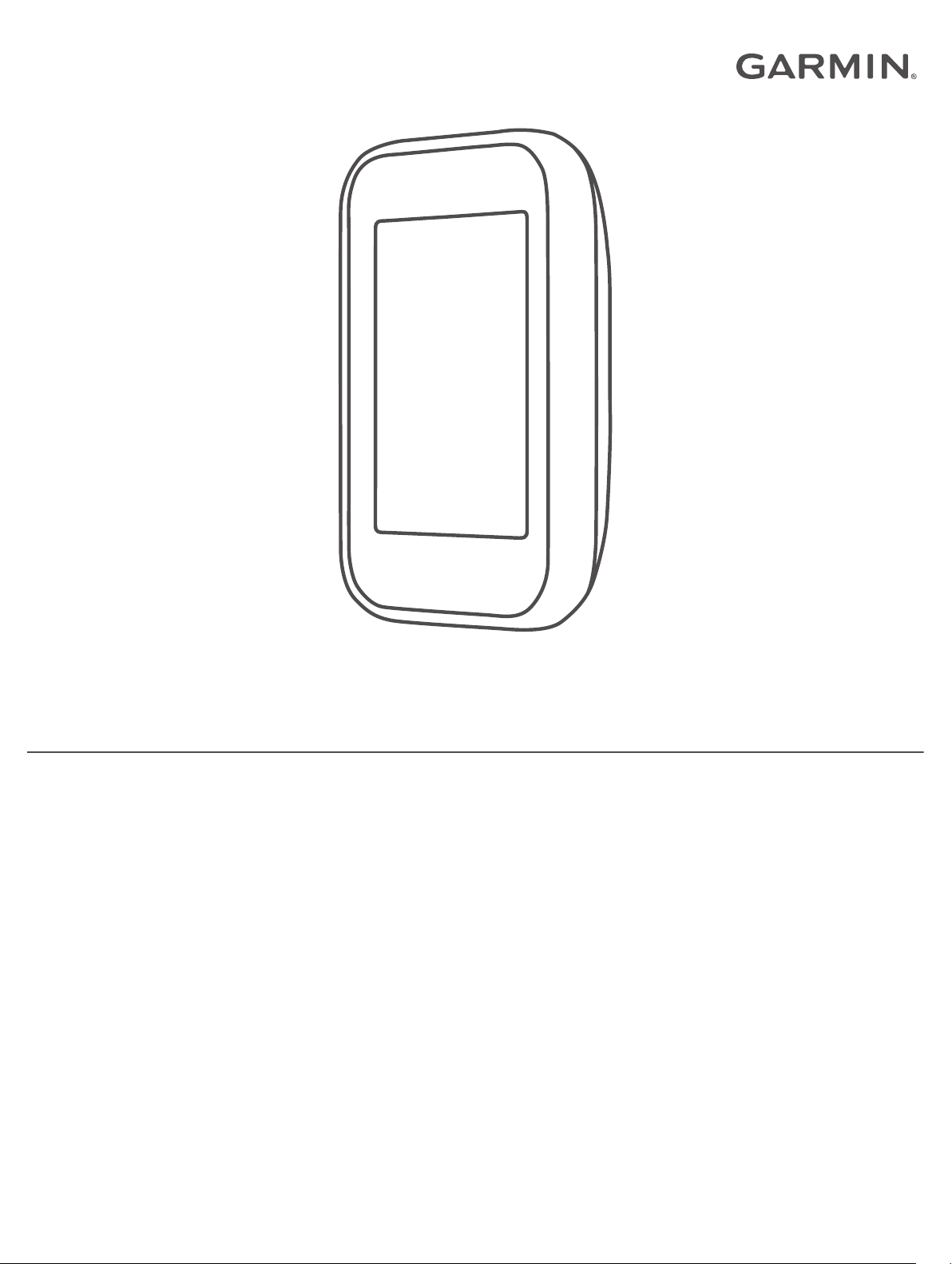
APPROACH® G30
Owner’s Manual
Page 2
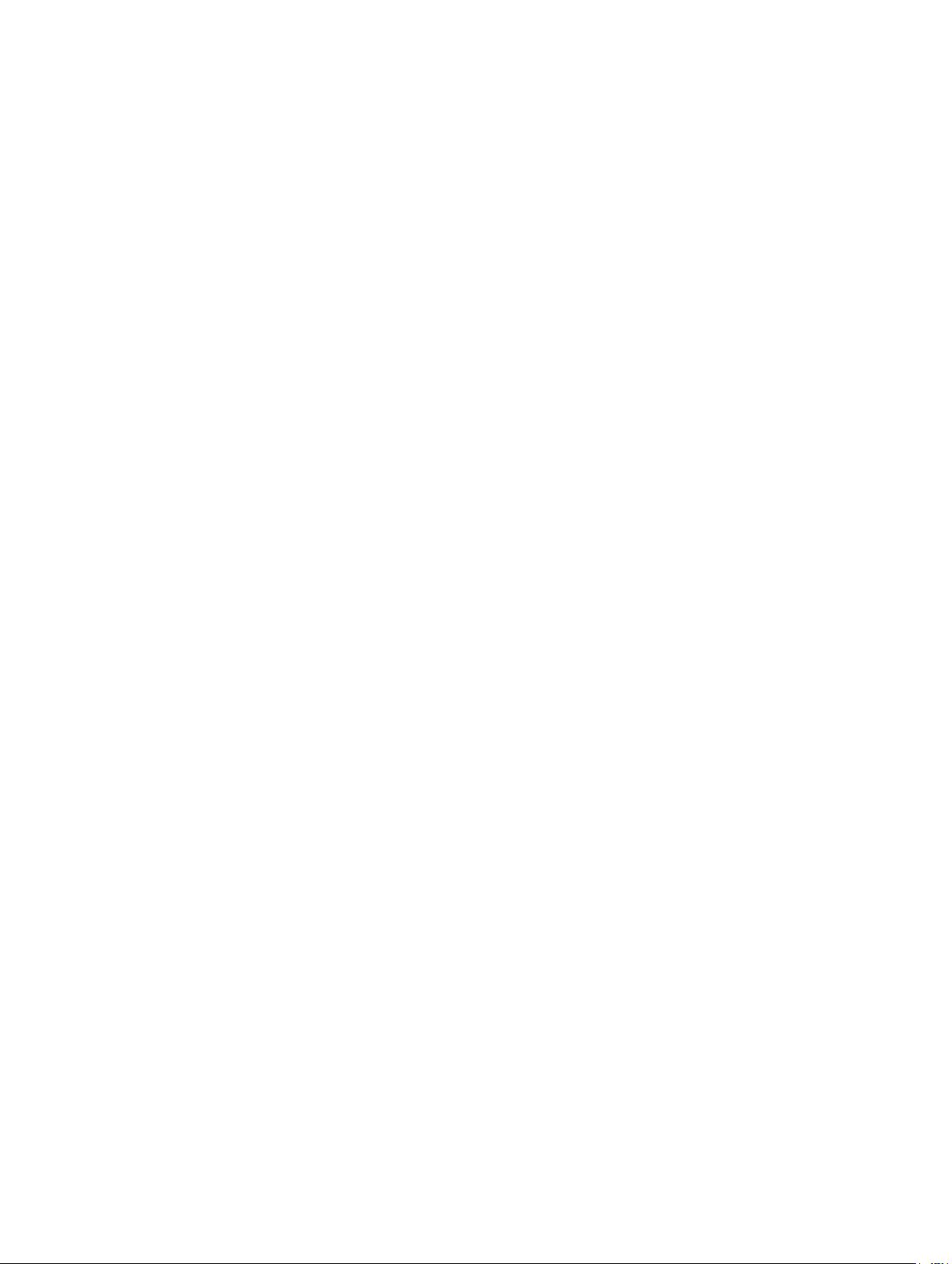
© 2016 Garmin Ltd. or its subsidiaries
All rights reserved. Under the copyright laws, this manual may not be copied, in whole or in part, without the written consent of Garmin. Garmin reserves the right to change or improve its
products and to make changes in the content of this manual without obligation to notify any person or organization of such changes or improvements. Go to www.garmin.com for current updates
and supplemental information concerning the use of this product.
Garmin®, the Garmin logo, ANT+®, and Approach® are trademarks of Garmin Ltd. or its subsidiaries, registered in the USA and other countries. Garmin Connect™, Garmin Express™, and
TruSwing™ are trademarks of Garmin Ltd. or its subsidiaries. These trademarks may not be used without the express permission of Garmin.
The Bluetooth® word mark and logos are owned by Bluetooth SIG, Inc. and any use of such marks by Garmin is under license. Other trademarks and trade names are those of their respective
owners.
M/N: A03105
Page 3
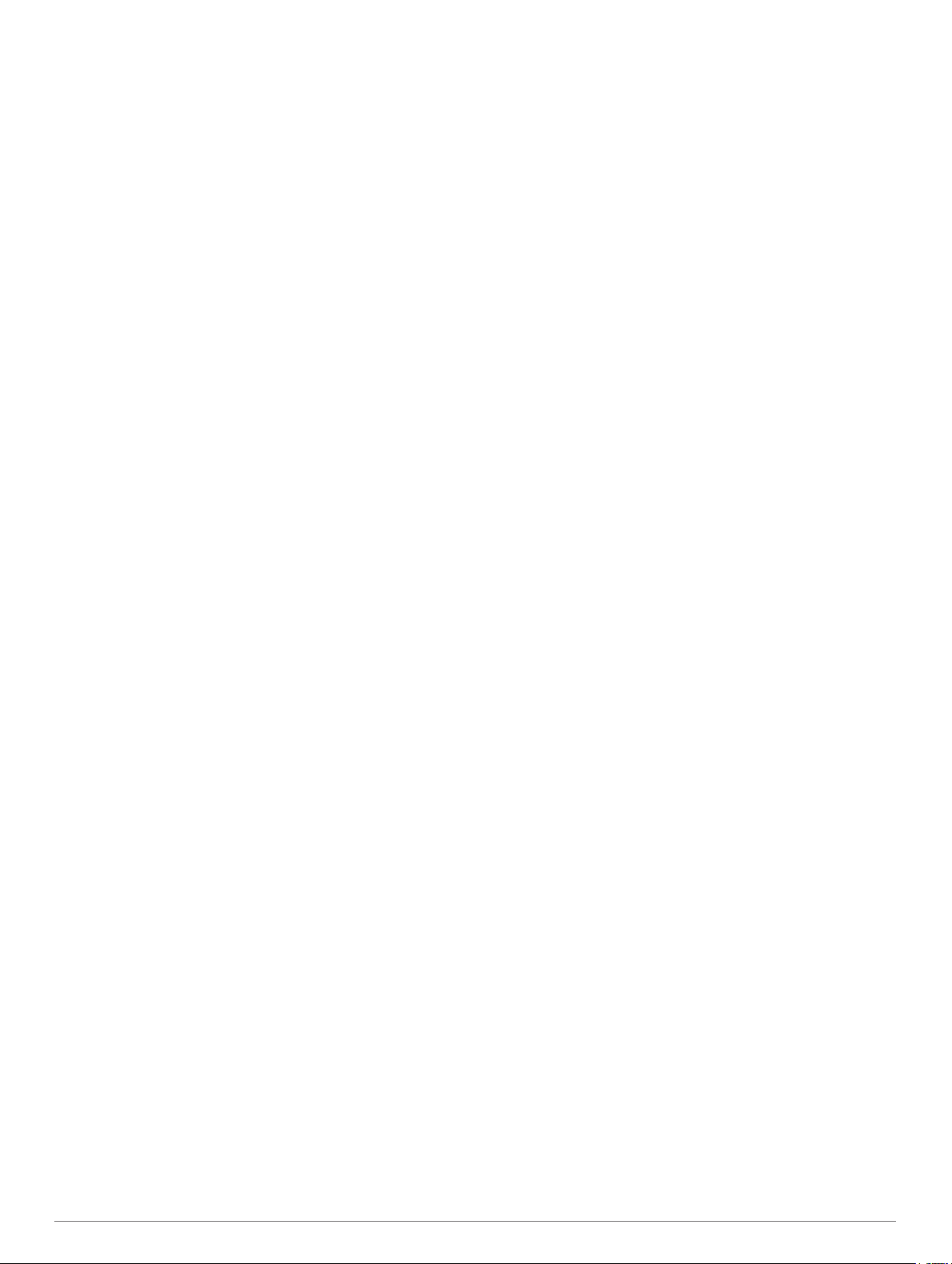
Table of Contents
Introduction.....................................................................1
Device Overview......................................................................... 1
Charging the Device................................................................... 1
Turning On the Device................................................................ 1
Support and Updates.................................................................. 1
Setting Up Garmin Express................................................... 1
Locking and Unlocking the Touchscreen.................................... 1
Pairing and Setup........................................................... 1
Garmin Connect..........................................................................1
Bluetooth® Connected Features................................................ 1
Pairing Your Smartphone.......................................................1
Connecting to a Paired Smartphone...................................... 1
Phone Notifications................................................................ 2
Playing Golf.................................................................... 2
Hole View....................................................................................2
Viewing the Green................................................................. 2
Measuring Distance with Touch Targeting................................. 2
Measuring a Shot........................................................................2
Keeping Score............................................................................ 2
About the Scorecard.............................................................. 2
Setting the Scoring Method....................................................3
Viewing Round Statistics....................................................... 3
Viewing Player Statistics........................................................ 3
About Individual Scorecards.................................................. 3
Viewing History...................................................................... 3
Handicap Scoring....................................................................... 3
Enabling Handicap Scoring................................................... 3
Setting the Hole Handicap..................................................... 4
Setting a Player Handicap..................................................... 4
Saving a Location....................................................................... 4
Clearing Saved Locations...................................................... 4
Ending a Round.......................................................................... 4
Finding Courses............................................................. 4
About Course Preview................................................................ 4
Preview Mode........................................................................ 4
TruSwing™......................................................................4
TruSwing Metrics........................................................................ 4
Recording and Viewing TruSwing Metrics on Your Approach
Device......................................................................................... 4
Changing Your Club................................................................... 4
Changing Handedness............................................................... 4
Disconnecting Your TruSwing Device........................................ 4
Customizing Your Device.............................................. 4
System Settings.......................................................................... 4
Appendix......................................................................... 5
Device Care................................................................................ 5
Cleaning the Touchscreen..................................................... 5
Cleaning the Device............................................................... 5
Using the Backlight................................................................ 5
Specifications..............................................................................5
Clearing User Data..................................................................... 5
Using the Clip............................................................................. 5
Attaching the Lanyard Carabiner................................................ 5
Saving Energy While Charging the Device................................. 6
Index................................................................................ 7
Table of Contents i
Page 4
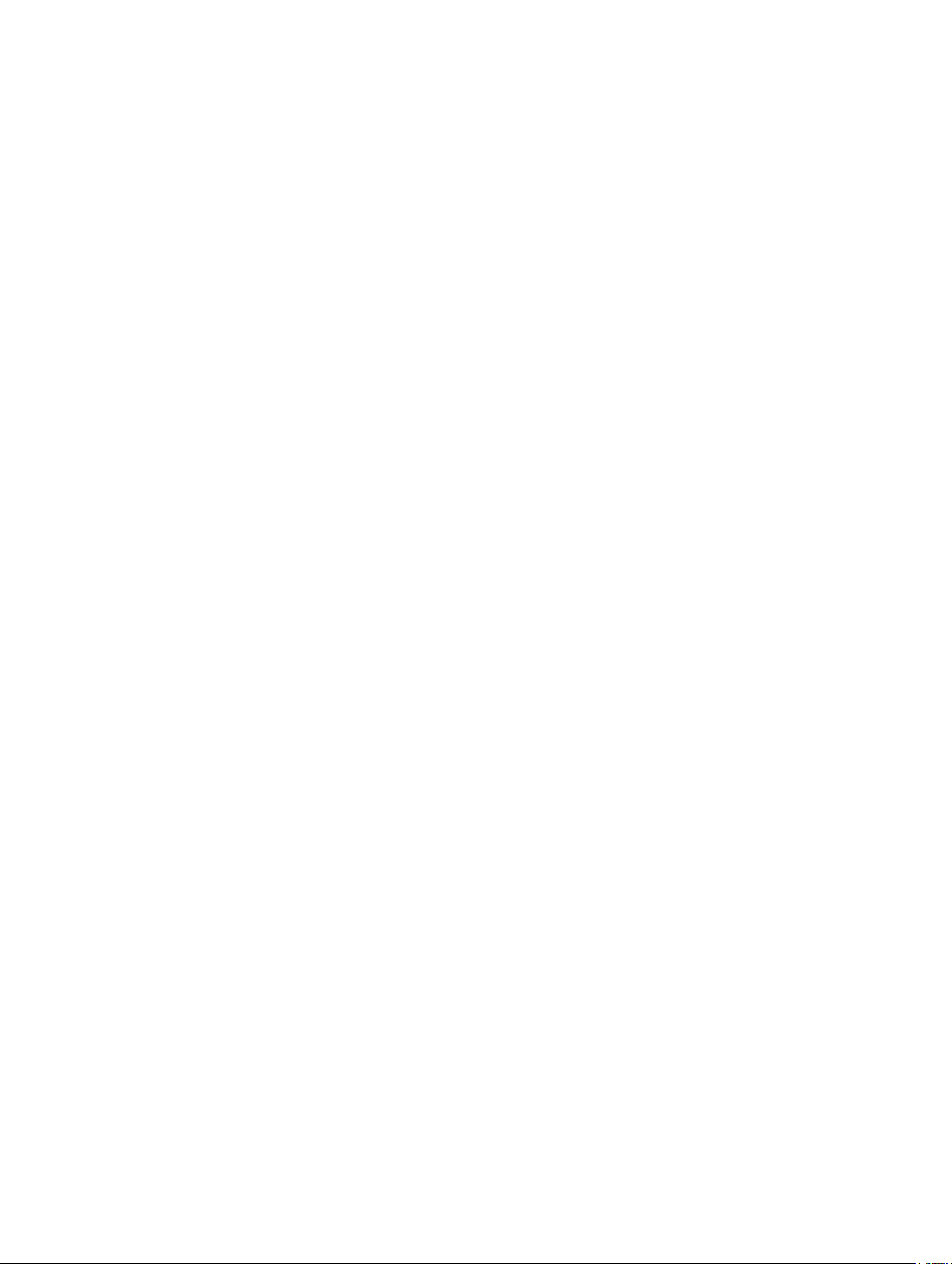
Page 5

Introduction
WARNING
See the Important Safety and Product Information guide in the
product box for product warnings and other important
information.
Device Overview
Device key Press to turn on the device.
À
Touchscreen Swipe to scroll through features, data
Á
Weather cap Pull up to access the micro-USB power and
Â
Micro-USB power
Ã
and data port
Press to lock or unlock the screen.
Hold to turn off the device.
screens, and menus.
Tap to select.
data port.
Connect a compatible USB cable to charge
the device or transfer data using your
computer.
• Data uploads to Garmin Connect
• Map, chart, or course updates
™
Setting Up Garmin Express
Connect the device to your computer using a USB cable.
1
Go to www.garmin.com/express.
2
Follow the on-screen instructions.
3
Locking and Unlocking the Touchscreen
You can lock the touchscreen while playing a round to prevent
inadvertent screen touches.
Press the device key.
1
Press the device key again to unlock the touchscreen.
2
Pairing and Setup
Garmin Connect
Garmin Connect is your online statistics tracker where you can
analyze and share all your rounds. You can connect with your
friends on the Garmin Connect site or mobile app. Garmin
Connect gives you the tools to track and analyze your
performance. To sign up for a free account, go to
www.garminconnect.com/golf.
Store your rounds: After you complete and save a round with
your device, you can upload that round to Garmin Connect
and keep it as long as you want.
Analyze your data: You can view more detailed information
about your round, including scorecards, statistics, course
information, and customizable reports.
Charging the Device
WARNING
This product contains a lithium-ion battery. To prevent the
possibility of personal injury or product damage caused by
battery exposure to extreme heat, store the device out of direct
sunlight.
NOTICE
To prevent corrosion, thoroughly dry the USB port, the weather
cap, and the surrounding area before charging or connecting to
a computer.
The device is powered by a built-in lithium-ion battery that you
can charge using a standard wall outlet or a USB port on your
computer.
NOTE: The device will not charge when outside the temperature
range of 0° to 40°C (32° to 104°F).
Pull up the weather cap from the USB port.
1
Plug the small end of the USB cable into the USB port on the
2
device.
Plug the large end of the USB cable into a USB port on your
3
computer.
Charge the device completely.
4
Turning On the Device
Press the device key.
NOTE: The first time you use the device, you are prompted
to choose a language and unit of measure.
Support and Updates
Garmin Express™ (www.garmin.com/express) provides easy
access to these services for Garmin® devices.
• Product registration
• Product manuals
• Software updates
Bluetooth® Connected Features
This device includes Bluetooth connected features for your
compatible mobile device using the Garmin Connect Mobile app.
Data uploads to Garmin Connect: Sends data to Garmin
Connect using the Garmin Connect Mobile app. For more
information, go to www.garmin.com/intosports/apps.
Notifications: Alerts you when you receive phone messages.
Pairing Your Smartphone
To get the most out of your Approach G30 device, you should
pair it with your smartphone and complete the setup using the
Garmin Connect Mobile app.
NOTE: Unlike other Bluetooth devices that are paired from the
Bluetooth settings on your mobile device, your Approach G30
device must be paired directly through the Garmin Connect
Mobile app.
On your compatible smartphone, download and install the
1
latest version of the Garmin Connect Mobile app.
Open the Garmin Connect Mobile app.
2
Select an option to add your device to your Garmin Connect
3
Mobile account:
• If this is the first device you are pairing with the Garmin
Connect Mobile app, follow the on-screen instructions.
• If you have already paired another device using the
Garmin Connect Mobile app, from the settings menu,
select Garmin Devices > Add Device.
On your Approach G30 device, select > Bluetooth > Pair
4
Mobile Device.
Follow the on-screen instructions on your device and your
5
smartphone to pair your devices.
Connecting to a Paired Smartphone
Before you can connect to your smartphone, you must pair your
smartphone to your device.
Introduction 1
Page 6

When you connect to your smartphone using Bluetooth wireless
technology, you can share scores and other data to Garmin
Connect. You can also view phone notifications on your device.
On your smartphone, enable Bluetooth wireless technology.
1
On your device, select > Bluetooth > Connection > On to
2
enable Bluetooth wireless technology.
Select Notifications to show or hide smartphone
3
notifications.
Phone Notifications
Phone notifications require a compatible smartphone to be
paired with the Approach device. When your phone receives
messages, it sends notifications to your device.
Viewing Notifications
Before you can view notifications, you must connect to your
paired phone (Connecting to a Paired Smartphone, page 1).
While playing a round, select > Notifications.
1
Select a notification.
2
Select or to scroll through the contents of the
3
notification.
Playing Golf
Select Play.
1
Select a course.
2
Hole View
The device shows the current hole you are playing.
The distances on the hole view screen are updated to show
the new pin location. The pin location is saved for only the
current round.
Measuring Distance with Touch Targeting
While previewing a course or playing a round, you can use
touch targeting to measure the distance to any point on the map.
Begin playing a round (Playing Golf, page 2) or previewing a
1
course.
Drag your finger to position the target circle À.
2
Displays the distance to the middle of the green from the target
Á
circle.
Displays the distance from your current position to the target
Â
circle. If you are previewing the course, Â is the distance from
the tee to the target circle.
Displays the total of the two distances.
Ã
If necessary, select to zoom in on the target circle.
3
When zoomed in on the target circle, select to return to the
4
map of the hole.
Displays the par for the current hole.
À
Displays the current hole number.
Á
Changes the hole number when selected.
Displays the distance to the middle of the green or selected pin
Â
position.
Enables big numbers mode when selected.
Displays layup arcs that indicate the distance to the pin in meters or
Ã
yards.
The colors indicate distance: red is 100, white is 150, blue is 200,
and yellow is 250.
Four arcs appear for par 5 or higher, three arcs appear for par 4,
and zero arcs appear for par 3.
Displays a close view of the green for adjusting the pin location.
Ä
Shows your current location.
Å
Displays a menu of in-round features when selected.
Æ
Viewing the Green
While playing a round, you can take a closer look at the green
and move the pin location.
Begin playing a round (Playing Golf, page 2).
1
Select .
2
Drag the flag to move the pin location.
3
Measuring a Shot
Take a shot, and watch where your ball lands.
1
Select > Measure Shot.
2
Walk or drive to your ball.
3
If necessary, select Reset to reset the distance at any time.
4
Keeping Score
You can keep score for up to four players.
Begin playing a round (Playing Golf, page 2).
1
Select > Scorecard.
2
Select an option:
3
• Select a player's name to edit it.
• Select to enter the number of strokes for the selected
hole.
• Select or to change holes.
• Select > Change Par to change the par for the current
hole.
About the Scorecard
You can view and change each player's name, score, and
handicap during a round using the scorecard.
2 Playing Golf
Page 7

Player name
À
Current hole number and par for the hole
Á
Local handicap
Â
Current total score
Ã
Golf course name
Ä
Actual strokes for the hole
Å
Adjusted strokes for the hole
Æ
Setting the Scoring Method
You can change the method the device uses to keep score.
Select an option:
1
• If you are currently playing a round, select > >
Setup > Scoring > Method.
• If you are not currently playing a round, select >
Scoring > Method.
Select a scoring method.
2
About Stableford Scoring
When you select the Stableford scoring method (Setting the
Scoring Method, page 3), points are awarded based on the
number of strokes taken relative to par. At the end of a round,
the highest score wins. The device awards points as specified
by the United States Golf Association.
The scorecard for a Stableford scored game shows points
instead of strokes.
Points Strokes Taken Relative to Par
0 2 or more over
1 1 over
2 Par
3 1 under
4 2 under
5 3 under
About Match Scoring
When you select the match scoring method (Setting the Scoring
Method, page 3), one point is awarded at each hole to the player
who has the fewest strokes. At the end of a round, the player
who won the most holes wins.
NOTE: Match scoring is available only for two players.
When you set the device to count strokes, the device
determines the winner of each round. Otherwise, at the end of
each hole, select the player who had the fewest strokes, or if the
number of strokes was equal, select Halved.
About Skins Scoring
When you select the skins scoring method (Setting the Scoring
Method, page 3), players compete for a prize on each hole.
When you set the device to count strokes, the device
determines the winner of each hole. Otherwise, at the end of
each hole, select the player who had the fewest strokes. You
can select multiple players if there is a tie for the win.
Viewing Round Statistics
You can view statistics for the round you are currently playing.
While playing a round, select > > Round Details.
The device displays details for all players in the current
round.
Viewing Player Statistics
You can view statistics for an individual player for the round you
are currently playing.
Select > > Round Details.
1
Select > Player Details.
2
Select a player name.
3
About Individual Scorecards
The individual scorecard features a hole-by-hole overview of a
player's round. Four symbols represent the number of strokes
relative to par. A par score has no symbol.
À
Á
Â
Ã
Ä
Overall score
Two or more over par
One over par
One under par
Two or more under par
Viewing History
You can view saved shots, rounds, and player statistics.
Select > History.
1
Select a round to view.
2
The device shows information for all players.
Select an option:
3
• To view an individual scorecard for the round, select >
Player Details, and select a player name (About
Individual Scorecards, page 3).
• To view a list of each hole and its par, select > Course
Details.
• To adjust individual details for that round, including each
player's name, score, and handicap, select > Edit
Scorecard.
• To clear the scorecard from the device history, select >
Delete Scorecard.
Handicap Scoring
You can set a handicap for the hole (Setting the Hole Handicap,
page 4) and for each player (Setting a Player Handicap,
page 4).
Enabling Handicap Scoring
Select > Scoring > Scoring Handicap.
1
Select On.
2
Playing Golf 3
Page 8

Setting the Hole Handicap
Before you can score using handicaps, you must enable
handicap scoring (Enabling Handicap Scoring, page 3).
The device displays the default handicap for the hole if it is
available. You can set the hole handicap manually.
While playing a round, select > Scorecard > >
1
Change Handicap.
Enter the hole handicap.
2
Setting a Player Handicap
Before you can score using handicaps, you must enable
handicap scoring (Enabling Handicap Scoring, page 3).
While playing a game, select > Scorecard.
1
Select for the player whose handicap you want to enter or
2
change.
Select an option:
3
• To enter the number of strokes that will be subtracted from
the player's total score, select Local Handicap.
• To enter the player's handicap index and the course slope
rating to calculate a course handicap for the player, select
Index \ Slope Method.
Saving a Location
You can mark a location on a hole using your current location or
touch targeting.
While playing a game, select > Save Location.
1
Select an option:
2
• Select Use Current Location to place a marker at your
current location on the hole.
• Select Use Touch Targeting to select a location on the
map.
Clearing Saved Locations
You can clear all saved locations for the current hole.
Select > > Clear Locations.
Ending a Round
Select > End Round.
Finding Courses
You can use the device to locate a golf course that is nearby or
in a specific city. You can also locate a golf course by name.
Select Preview.
1
Select an option:
2
• Select Search Near You to find courses closest to your
current location.
• Select Spell City to find courses in a specific city.
• Select Spell Course to find a course by name.
About Course Preview
When you find a course, the device provides a hole-by-hole
overview of the selected course. You can view a close up of the
green (Viewing the Green, page 2) or measure distances
(Measuring Distance with Touch Targeting, page 2).
Preview Mode
When you preview a course, you can view a simulation of the
course. The map gradually zooms in on the green to simulate
the way it performs when you play through a hole.
The simulation begins automatically if you do not touch the
screen for a few moments after selecting the hole.
TruSwing
The TruSwing feature allows you to view swing metrics recorded
from your TruSwing device. Go to www.garmin.com/golf to
purchase a TruSwing device.
™
TruSwing Metrics
You can view swing metrics on your Approach device, on
Garmin Connect, or on the Garmin Connect Mobile app. See the
owner's manual for your TruSwing device for more information.
Feature Description Requirements
Swing metrics on
your Approach
device only
Swing metrics on
your Approach
device and on
the Garmin
Connect Mobile
app
The available metrics
include your swing
tempo, speed, club-path
measurements, critical
club angles, and more.
The available metrics
include your swing
tempo, speed, club-path
measurements, critical
club angles, and more.
The TruSwing device
must be paired with the
Approach device.
Both the TruSwing and
Approach devices must
be paired with the
Garmin Connect Mobile
app on your smartphone.
Recording and Viewing TruSwing Metrics on Your Approach Device
Before you can view TruSwing metrics on your Approach
device, you may need to update the software (Support and
Updates, page 1).
Verify your TruSwing device is securely mounted to your
1
club.
See the owner's manual for your TruSwing device for more
information.
Turn on your TruSwing device.
2
On your Approach device, select .
3
Your Approach device pairs with the TruSwing device.
Select a club.
4
Hit a shot.
5
Your Approach device displays swing measurements after each
swing.
You can select or to scroll through the recorded swing
metrics.
Changing Your Club
From the TruSwing screen, select > Change Club.
1
Select a club.
2
Changing Handedness
From the TruSwing screen, select > Handedness.
1
Select an option.
2
Disconnecting Your TruSwing Device
From the TruSwing screen, select .
Customizing Your Device
System Settings
Select to customize device settings and features.
History: Displays round history by date.
Scoring: Sets the scoring method, enables handicap scoring
(Enabling Handicap Scoring, page 3), and enables statistics
tracking.
Bluetooth: Enables Bluetooth wireless technology, and sets
notification options.
Display: Sets the backlight timeout and the screen brightness .
4 Finding Courses
Page 9

Hole Transitioning: Sets automatic or manual hole
transitioning.
Units of Distance: Sets the unit of measurement for distance.
About: Displays the unit ID, software version, regulatory
information, and license agreement.
Appendix
Device Care
NOTICE
Do not store the device where prolonged exposure to extreme
temperatures can occur, because it can cause permanent
damage.
Never use a hard or sharp object to operate the touchscreen, or
damage may result.
Avoid chemical cleaners, solvents, and insect repellents that can
damage plastic components and finishes.
Secure the weather cap tightly to prevent damage to the USB
port.
Cleaning the Touchscreen
Use a soft, clean, lint-free cloth.
1
If necessary, lightly dampen the cloth with water.
2
If using a dampened cloth, turn off the device and disconnect
3
the device from power.
Gently wipe the screen with the cloth.
4
Cleaning the Device
NOTICE
Even small amounts of sweat or moisture can cause corrosion
of the electrical contacts when connected to a charger.
Corrosion can prevent charging and data transfer.
Wipe the device using a cloth dampened with a mild
1
detergent solution.
Wipe it dry.
2
After cleaning, allow the device to dry completely.
Using the Backlight
• At any time, tap the touchscreen to turn on the backlight.
NOTE: Alerts and messages also activate the backlight.
• Select > Display.
• Select an option:
◦ To adjust the amount of time the backlight stays on, select
Backlight Timeout.
◦ To adjust the backlight brightness, select Brightness.
When text displays at the bottom of the screen, tap the
3
upper-left corner of the screen.
Select Yes.
4
Using the Clip
NOTE: The device can be reversed in the clip to protect the
screen when not in use.
You can use the clip to attach the device to your belt, pocket, or
bag.
NOTE: This accessory is not included in all areas. Go to
www.garmin.com/golf to purchase accessories for your device.
Slide the bottom of the device into the clip until it clicks.
1
To remove the device, slide the device out of the clip.
2
Attaching the Lanyard Carabiner
You can use the lanyard carabiner to attach the device to a bag
or belt loop.
NOTE: This accessory is not included in all areas. Go to
www.garmin.com/golf to purchase accessories for your device.
Thread the fabric end of the lanyard through the slot on the
1
back of the device À.
Specifications
Battery type Rechargeable, built-in lithium-ion battery
Battery life Up to 15 hr.
Operating temperature range From -20º to 60ºC (from -4º to 140ºF)
Charging temperature range From 0º to 40ºC (from 32º to 104ºF)
Radio frequency/protocol Bluetooth Smart wireless technology
Water rating IEC 60529 IPX7*
Thread the fabric end of the lanyard through the plastic loop
*The device withstands incidental exposure to water of up to 1 m
for up to 30 min. For more information, go to www.garmin.com
/waterrating.
2
on the opposite end of the lanyard.
Á
Insert the carabiner  through the fabric loop on the end of
3
the lanyard.
Clearing User Data
NOTE: This deletes all user-entered data.
Hold the device key to turn off the device.
1
Press the device key to turn on the device.
2
Appendix 5
Page 10

Saving Energy While Charging the Device
You can turn off device features while charging.
Connect your device to an external power source.
1
Hold the device key for 4 to 5 seconds.
2
The backlight turns off, and the device goes into a low power,
battery charging mode.
Charge the device completely.
3
6 Appendix
Page 11

Index
A
apps, smartphone 1
B
battery, charging 1, 6
belt clip 5
Bluetooth technology 1, 4
brightness 5
C
charging 6
cleaning the device 5
cleaning the touchscreen 5
clear, history 3
clip 5
Connect IQ 1
courses
playing 2
preview 4
saving locations 4
D
data
storing 1
transferring 1
device, care 5
display settings 4
distance, measuring 2
G
Garmin Connect 1
Garmin Express 1
registering the device 1
updating software 1
golf round, ending 4
green view, pin location 2
H
handedness 4
handicap 2–4
handicap scoring, player 4
history 3
sending to computer 1
K
keys 1
L
locations, deleting 4
locking, screen 1
M
maps
symbols 2
updating 1
measurements 4
measuring a shot 2
menu 1
mounting the device 5
mounts 5
N
notifications 2
P
pairing, smartphone 1
pin location, green view 2
power key 1
product registration 1
R
registering the device 1
resetting the device 5
S
saving locations 4
scorecard 2, 3
scoring 2, 3
handicap 3
match 3
skins 3
screen, brightness 5
settings 4
simulation, hole 4
smartphone, pairing 1
software, updating 1
specifications 5
statistics 3
storing data 1
swing analysis 4
T
touchscreen 1
U
user data, deleting 5
Index 7
Page 12

support.garmin.com
18 00 235 82 2 +4 3 ( 0) 820 2 202 30
+ 32 2 6 72 52 54 08 00 770 49 60
1- 866 -42 9-9 29 6
+4 20 221 98 54 66
+4 20 221 98 54 65
+ 358 9 693 7 975 8 + 331 55 69 3 3 9 9
+ 39 02 36 69 969 9 (+ 52) 00 1-8 55 -79 2-7 671
08 00 427 65 2 08 00 023 393 7
+4 7 8 15 69 55 5
+3 5 1 214 44 7 460 +3 86 4 2 7 9 2 500
08 61 GAR MIN ( 427 64 6)
+2 7 ( 0)1 1 2 51 98 00
+3 85 1 5 508 2 72
+3 85 1 5 508 2 71
+ 45 481 0 5 05 0
00 800 44 12 45 4
+4 4 2 380 66 2 915
+3 4 9 3 2 75 44 97
+ 46 774 4 5 20 20 +8 86 2 264 2-9 19 9 e xt 2
08 08 238 00 00
+4 4 8 70 850 1 242
91 3-3 97- 820 0
1- 800 -80 0-1 02 0
+4 9 ( 0) 89 85 836 488 0
zu m O rts tar if - Mob ilf un k k ann
ab wei che n
De ce mb er 20 16
19 0- 02 133 -0 0 _0 A
