Garmin Forerunner 210, North America, Forerunner 210, GPS, Multi-Color, HRMSS, AUS, Forerunner 210, Europe User Manual

quick start manual
F O R E R U N N E R® 2 1 0
GPS-ENABLED SPORTS WATCH
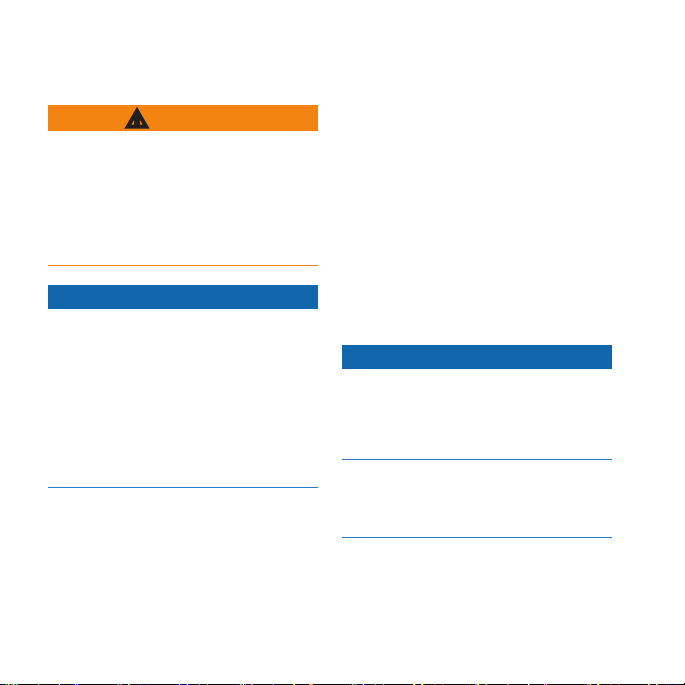
Important Information
WARNING
Always consult your physician before
you begin or modify any exercise
program. See the Important Safety
and Product Information guide in the
product box for product warnings and
other important information.
notice
The Forerunner® is waterproof to IEC
Standard 60529 IPX7. It can withstand
immersion in 1 meter of water for
30 minutes. Prolonged submersion
can cause damage to the unit. After
submersion, be certain to wipe dry
and air dry the unit before using or
charging.
NOTE: The Forerunner is not intended
to be used while swimming.
2 Forerunner 210 Quick Start Manual
Getting Started
When using your Forerunner the rst
time, complete the following tasks:
1. Charge the Forerunner (page 2).
2. Congure the Forerunner (page 3).
3. Locate satellites (page 5).
4. Go for a run (page 7).
5. Save your run (page 7).
Charging the Forerunner
notice
To prevent corrosion, thoroughly dry
the contacts and the surrounding area
before charging or connecting to a
computer.
The Forerunner will not charge when
the battery is outside the temperature
range of 41°F–104°F (5°C–40°C).
1. Plug the USB end of the cable into
the AC adapter.

2. Plug the AC adapter into a standard
wall outlet.
3. Align all four contacts on the back
of the Forerunner with the four
posts on the charging clip ➊.
4. Charge the Forerunner completely.
When the Forerunner is fully charged,
the animated battery on the screen is
solid ( ).
Conguring the
➊
When you connect the Forerunner
to a power source, the Forerunner
turns on, and the charging screen
appears.
Forerunner 210 Quick Start Manual 3
Forerunner
The rst time you use the Forerunner,
you are prompted to choose your
system settings.
• Press and to view choices
and change the default selection.
• Press OK to make a selection.
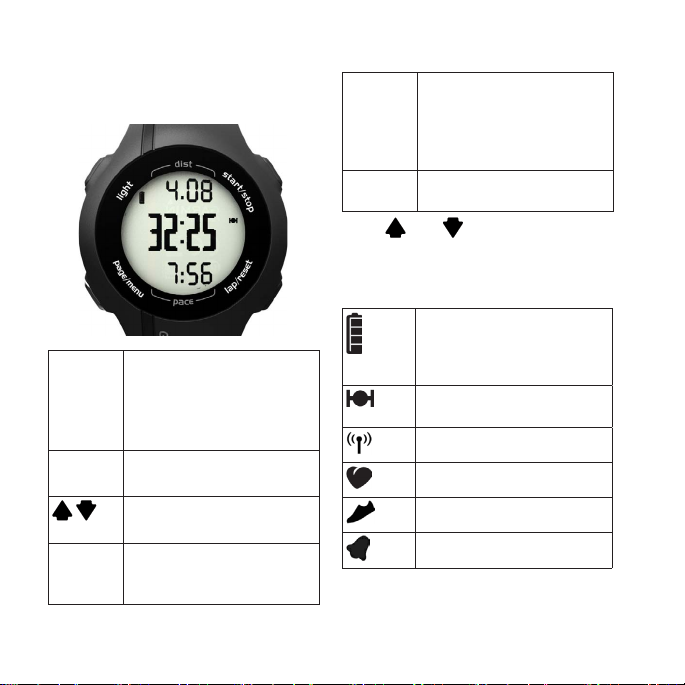
Keys
Each key has multiple functions.
page/
menu
OK * Press to select menu options
Press to switch between the
time of day, timer, and heart
rate pages.
Press and hold to open the
menu.
and acknowledge messages.
*OK, , and appear with a menu
or a message.
Icons
Battery charge level. For
battery life information, see
light Press to turn on the backlight.
Press to search for a
compatible weight scale.
Press and hold to turn the
device on and off.
start/stop Press to start and stop the
lap/
reset
4 Forerunner 210 Quick Start Manual
timer.
Press to scroll through menus
*
and settings.
Press to mark a new lap.
Press and hold to save your
run and reset the timer.
the Forerunner 210 Owner’s
Manual.
GPS is on and receiving
signals.
Fitness equipment is active.
Heart rate monitor is active.
Foot pod is active.
Alarm is on.

Locating Satellite Signals
It may take 30–60 seconds to locate
satellite signals.
1. If necessary, press page to view the
locating satellites page.
2. Go outdoors to an open area.
3. Wait while the Forerunner searches
for satellites.
Do not begin your activity until the
locating satellites page disappears.
The time of day is set automatically.
1. Connect the heart rate monitor
➊
module
to the strap.
➊
2. Wet the electrodes ➋ on the back
of the strap to create a strong
connection between your chest and
the transmitter.
NOTE: Some heart rate monitors have
a contact patch ➌. Wet the contact
patch.
Putting on the Heart Rate
➋ ➋➌➍
Monitor
NOTE: If you do not have a heart rate
monitor, you can skip this task.
Wear the heart rate monitor directly on
your skin, just below your breastplate.
It should be snug enough to stay in
place during your run.
Forerunner 210 Quick Start Manual 5
3. Wrap the strap around your chest,
and connect the strap hook ➍ to the
loop.
The Garmin logo should be rightside up.
4. Bring the device within range (3 m)
of the heart rate monitor.

TIP: If the heart rate data is erratic
or does not appear, you may have
to tighten the strap on your chest or
warm up for 5–10 minutes.
After you put on the heart rate monitor,
it is on standby and ready to send data.
When the heart rate monitor is paired, a
message appears, and appears solid
on the screen.
Installing the Foot Pod
NOTE: If you do not have a foot pod,
you can skip this task.
The foot pod is on standby and ready
to send data as soon as you install it or
move it.
1. Press the tab on the lace clip ➊.
6 Forerunner 210 Quick Start Manual
➊
➋
2. Lift and separate the foot pod ➋
from the lace clip.
3. Install the foot pod on your shoe
laces (page 6) or under your insole
(page 7).
When the foot pod is paired, a message
appears, and appears solid on the
screen.
Installing on Shoe Laces
1. Loosen your shoe laces slightly.
2. Thread the lace clip through two
secure sections of your shoelaces,
allowing enough room at the top to
tie the shoelaces.
The arrow on the foot pod must be
pointed toward the front of your
shoe.

Going for a Run
Before you can record history, you
must locate satellite signals (page 5) or
pair your Forerunner with a foot pod.
1. From the timer page, press start to
3. Tie your shoelaces securely to keep
the foot pod from shifting during
your workout.
4. Snap the foot pod into the lace clip.
Installing Under the Insole
NOTE: Your compatible shoe has
a pocket under the insole. You may
need to remove a foam insert before
installing the foot pod.
1. Lift the insole of the shoe.
2. Place the foot pod in the pocket
with the ANT+™ logo facing up and
the notch pointing toward the front
of your shoe.
Forerunner 210 Quick Start Manual 7
start the timer ➊.
History is recorded only while the
timer is running. Your distance
and pace or speed ➌ appear on the
timer page.
➋
➋
➊
➌
2. After completing your run, press
stop.
Saving Your Run
Press and hold reset to save your
run and reset the timer.

Run History
The Forerunner can save approximately
180 hours of run history with typical
use. When the Forerunner memory is
full, your oldest data is overwritten.
Viewing a Run
The run history displays the date, time
of day, distance, run time, calories, and
average pace or speed. The run history
can also include average heart rate data
if you are using the heart rate monitor.
1. Press and hold menu.
2. Select History.
3. Use and to scroll through
your saved runs.
4. Press OK to view lap information.
Deleting Runs
1. Press and hold menu.
2. Select History.
3. Use and to select a run.
8 Forerunner 210 Quick Start Manual
4. Press and hold
simultaneously.
5. Press OK.
6. If you would like to delete all runs,
select Yes.
7. Press OK.
Using Garmin Connect
1. Go to www.garminconnect.com
/start.
2. Follow the on-screen instructions.
and
™
Transferring History to
Your Computer
1. Connect the USB cable to a USB
port on your computer.
2. Align all four contacts on the back
of the Forerunner with the four
posts on the charging clip (page 3).
3. Go to www.garminconnect.com
/start.

4. Follow the instructions included
with the software.
*The actual battery life of a fully
charged battery depends on how much
time you use GPS, the backlight,
About the Battery
and power save mode. Exposure to
extremely cold temperatures will also
WARNING
reduce battery life.
This product contains a lithium-ion
battery. See the Important Safety and
Product Information guide in the
product box for product warnings and
other important information.
Power Save
After a period of inactivity, the
Forerunner goes into power save mode.
The Forerunner displays the time and
date, but does not connect with your
Forerunner Battery Life
Battery
Life*
1 week You are training for 45
Up to 3
weeks
Up to 8 hours You are training with GPS
Forerunner Use
minutes per day with
GPS. The Forerunner is in
power save mode for the
remaining time.
You are using the
Forerunner in power save
mode the entire time.
the entire time.
ANT+ accessories or use GPS. Press
page to exit power save mode.
Troubleshooting
Resetting the Device
If the keys or screen stop responding,
you may need to reset the device.
1. Press and hold light until the screen
goes blank.
2. Press and hold light until the screen
turns on.
Forerunner 210 Quick Start Manual 9

Getting the Owner’s Manual
1. Go to www.garmin.com/intosports.
2. Select your product.
3. Click Manuals.
Registering Your Device
Help us better support you by
completing our online registration
today:
• Go to http://my.garmin.com.
Getting More Information
You can nd more information about
this product on the Garmin Web site.
• Go to www.garmin.com/intosports.
• Go to www.garmin.com
/learningcenter.
• Go to http://buy.garmin.com,
or contact your Garmin dealer
for information about optional
accessories and replacement parts.
• Keep the original sales receipt, or a
photocopy, in a safe place.
10 Forerunner 210 Quick Start Manual

Contacting Garmin Product
Support
You can contact Garmin Product
Support if you have any questions
about this product.
• In the USA, go to www.garmin
.com/support, or contact Garmin
USA by phone at (913) 397.8200 or
(800) 800.1020.
• In the UK, contact Garmin (Europe)
Ltd. by phone at 0808 2380000.
• In Europe, go to www.garmin.com
/support and click Contact
Support for in-country support
information, or contact Garmin
(Europe) Ltd. by phone at +44 (0)
870.8501241.
Forerunner 210 Quick Start Manual 11

© 2010–2014 Garmin Ltd. or its subsidiaries. Garmin
®
and Forerunner® are trademarks of
Garmin Ltd. or its subsidiaries, registered in the USA and other countries. Garmin Connect™,
ANT™, and ANT+™ are trademarks of Garmin Ltd. or its subsidiaries. These trademarks may
not be used without the express permission of Garmin. For the latest free software updates
(excluding map data) throughout the life of your Garmin products, visit the Garmin Web site at
www.garmin.com.
TA-2012/1336
1200 East 151st Street, Olathe, Kansas 66062, USA
Garmin International, Inc.
Garmin (Europe) Ltd.
Liberty House, Hounsdown Business Park, Southampton, Hampshire, SO40 9LR UK
Garmin Corporation
No. 68, Zhangshu 2nd Road, Xizhi Dist., New Taipei City, 221, Taiwan (R.O.C.)
April 2014 190-01273-02 Rev. D Printed in Taiwan
