Page 1
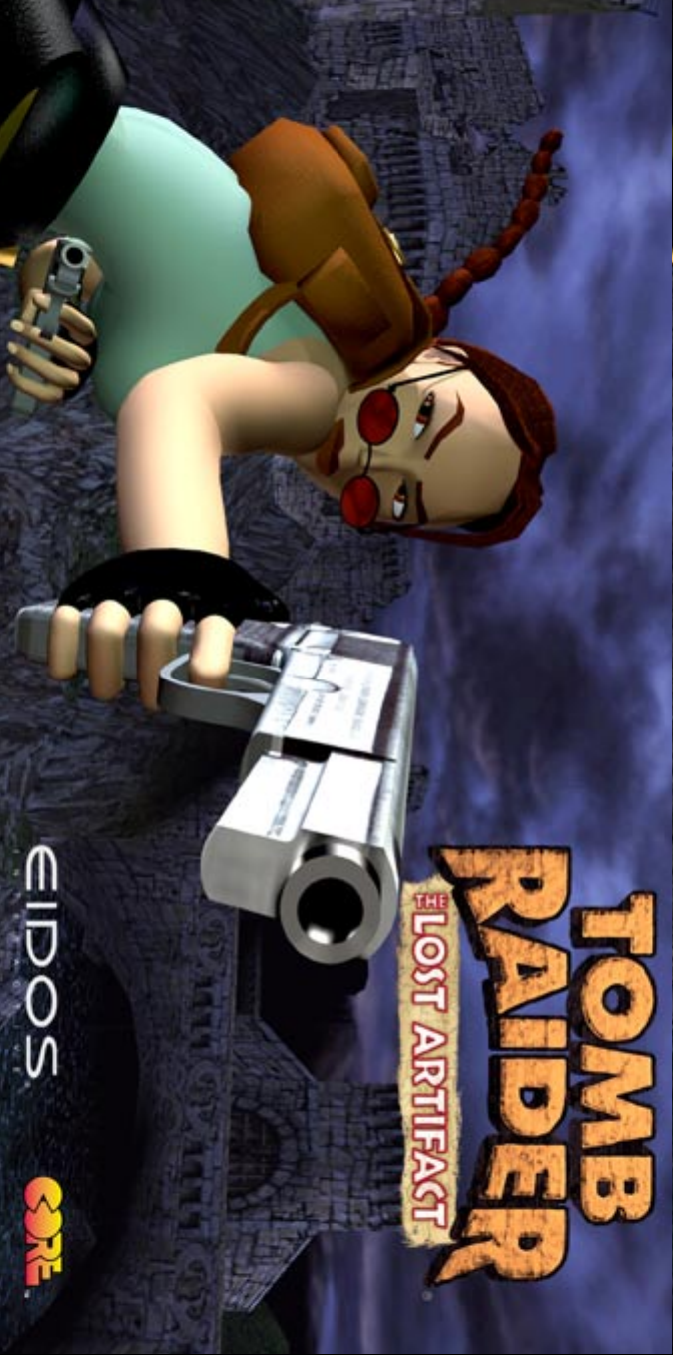
Page 2
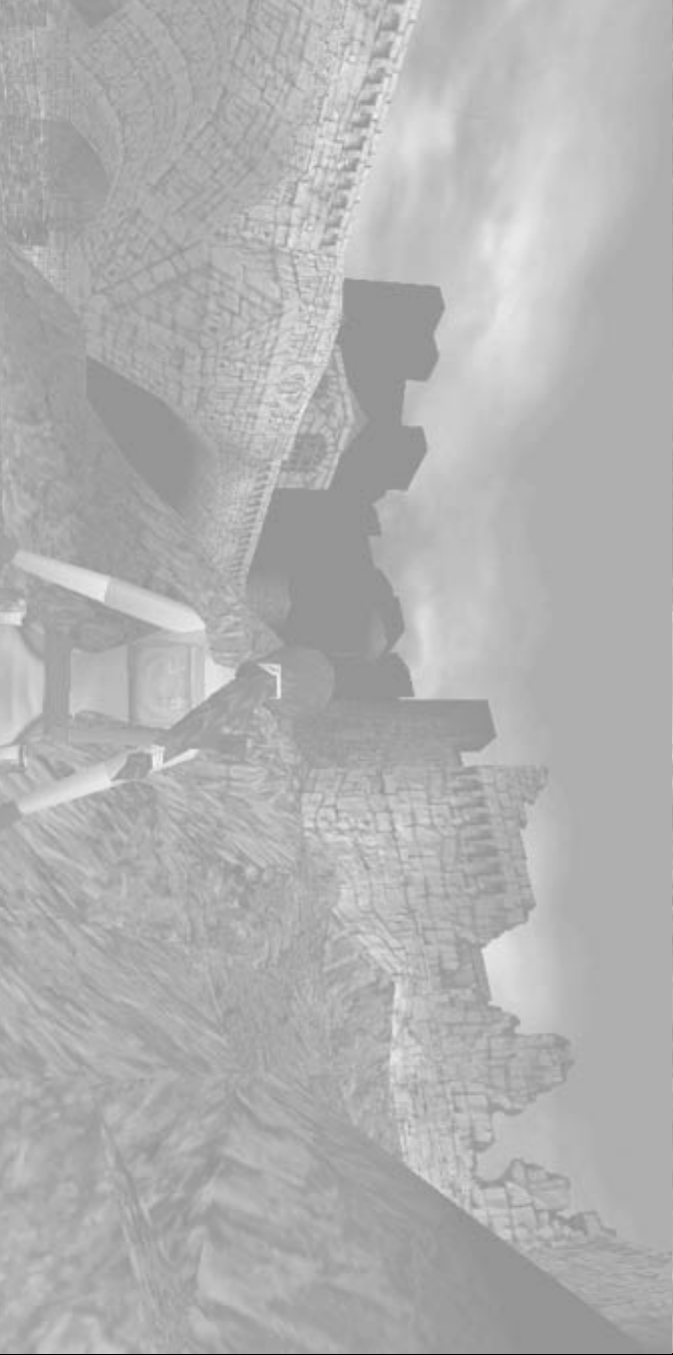
epileptic seizure in these individuals. If you, or anyone in your family, has an
epileptic condition, consult your physician prior to playing. If you experience
any of the following symptoms while playing a video game - dizziness, altered
vision, eye or muscle twitches, loss of awareness, disorientation, any involun-
tary movement, or convulsions - IMMEDIATELY discontinue use and consult
your physician before resuming play.
INSTALLATION:
1. Quit all applications and close all windows on your desktop.
2. Place the Tomb Raider: The Lost Artifact CD your CD-ROM drive.
3. Upon closing your drive, the Tomb Raider: The Lost Artifact installation menu
will appear.
Note: If Autorun is disabled on your computer, the installation menu will not
appear. To manually access the installation menu, double-click on the “My Com-
puter” icon on your desktop, then double-click on the CD-ROM icon that ap-
pears in the newly opened window. Finally, double click the AUTORUN.EXE file
to open the installation menu.
From this point please follow the on-screen prompts to guide you through the
installation process.
At the completion of the installation, you will be presented with the options to:
play the game, quit without playing the game or read the Readme file. Refer to
the Readme file for updates, manual alterations and troubleshooting.
WARNING: READ THIS BEFORE PLAYING ANY COMPUTER/VIDEO GAME
A very small percentage of individuals may experience epileptic seizures when
exposed to certain light patterns or flashing lights. Exposure to certain patterns
or backgrounds on a television screen or computer monitor may induce an
Cr
“It’“It’
“It’“It’
CrCr
CrCr
edit
editedit
editedit
s a Madhouse
s a Madhouses a Madhouse
s a Madhouses a Madhouse
s
ss
ss
...a Madhouse!”
...a Madhouse!”...a Madhouse!”
...a Madhouse!”...a Madhouse!”
13
14
1313
1313
1414
1414
2
22
22
ShakShak
ShakShak
Sleeping with the FishesSleeping with the Fishes
Sleeping with the FishesSleeping with the Fishes
espear
espearespear
espearespear
e Cliff
e Cliffe Cliff
e Cliffe Cliff
12
1212
1212
1
11
11
1
11
11
Highland Fling
Willar
Highland FlingHighland Fling
Highland FlingHighland Fling
WillarWillar
WillarWillar
d’
d’d’
d’d’
s L
s Ls L
s Ls L
air
airair
airair
1
11
11
0
9
00
00
99
99
Shak
Sleeping with the Fishes
“It’
A
Menu Rings
Menu RingsMenu Rings
Menu RingsMenu Rings
8
88
88
Game OptionsGame Options
Game OptionsGame Options
AA
AA
ctions/Contr
ctions/Contrctions/Contr
ctions/Contrctions/Contr
ols
olsols
olsols
4
5
44
44
55
55
IntrIntr
IntrIntr
In-Game ContrIn-Game Contr
In-Game ContrIn-Game Contr
ols (Def
ols (Defols (Def
ols (Defols (Def
ault
aultault
aultault
s)
s)s)
s)s)
3
33
33
TT
TT
ABLE OF CONTENT
ABLE OF CONTENTABLE OF CONTENT
ABLE OF CONTENTABLE OF CONTENT
oduction
oductionoduction
oductionoduction
S
SS
SS
3
33
33
T
Intr
In-Game Contr
Game Options
Page 3
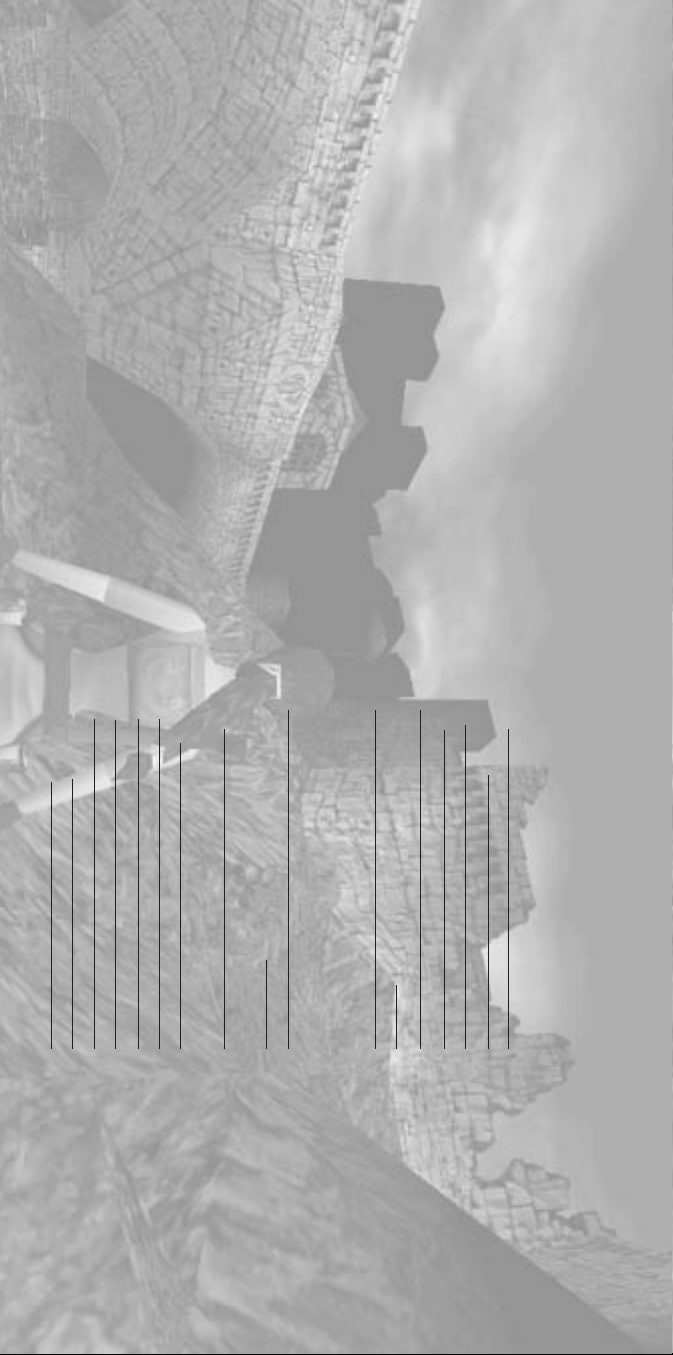
“The adventure continues,” says Lara, to nothing but Willard’s dark laughter still
ringing in her ears.
“So ther
“So ther“So ther
“So ther“So ther
e is a
e is ae is a
e is ae is a
fifth...”
fifth...”fifth...”
fifth...”fifth...”
secure beneath the Scottish mists at Willard’s Loch Ness Estate.
THE L
THE LTHE L
THE LTHE L
OST AR
OST AROST AR
OST AROST AR
TIF
TIFTIF
TIFTIF
A
AA
AA
CT
CTCT
CTCT
Only minutes have passed since the hideous creature that Dr. Willard had become
gasped the last breath of its violently short life cycle. The experiment had failed, the
gleam of immortality returned to the stars from which it came.
Lara looks on silently, oblivious to the press of the bitter Antarctic wind. Suddenly a
ragged figure emerges from the dark, gaping hole of the meteor cavern - it is Willard,
a human reborn, but in the throes of death. A hand gestures wildly, a final guttural
laugh tears through the silence, the figure slumps forward and is still.
With the snow already forming a ghastly shroud over the body, Lara quickly tears an
object from the dead man’s grasp. A wallet, its monogrammed ‘W’ now standing sadly
against Willard’s last earthly remains. Inside, the usual collection of tattered memen-
tos, a hodge-podge of foreign currency and…but this cannot be! A familiar expression
glides across Lara’s face - an eyebrow raised by a wry and knowing smile. Before her,
a telegram urging an immediate return to take possession of another artifact now
Ins (Keypad 0) (in conjunction with Cursor Keys) Look
> Duck
> (in conjunction with Cursor Keys) Crawl
ESC Pauses and displays Menu Rings
Hot Keys
1 ~ 8 Directly select available weapons
9 Use large Medi-pack
0 Use small Medi-pack
F5 Shortcut to Save Game Passport page
F6 Shortcut to Load Game Passport page
- (Keypad) Shrink game window (in-game only)
+ (Keypad) Increase game window (in-game only)
Ctrl Action
Space Bar Draw/holster weapons
Alt Jump
End Roll
< Draw/throw Flare
Shift (in conjunction with Cursor Keys) Walk/Side-step
? Sprint when moving forward
(Pressing Alt will make you dive
and roll forward)
In-Game Contr
L
Cursor Keys
Use the Cursor Keys to move Lara around the playing area.
LL
LL
In-Game ContrIn-Game Contr
In-Game ContrIn-Game Contr
ar
arar
arar
a
aa
aa
ols (DEF
ols (DEFols (DEF
ols (DEFols (DEF
A
AA
AA
UL
ULUL
ULUL
T
TT
TT
S)
S)S)
S)S)
3
33
33
Page 4
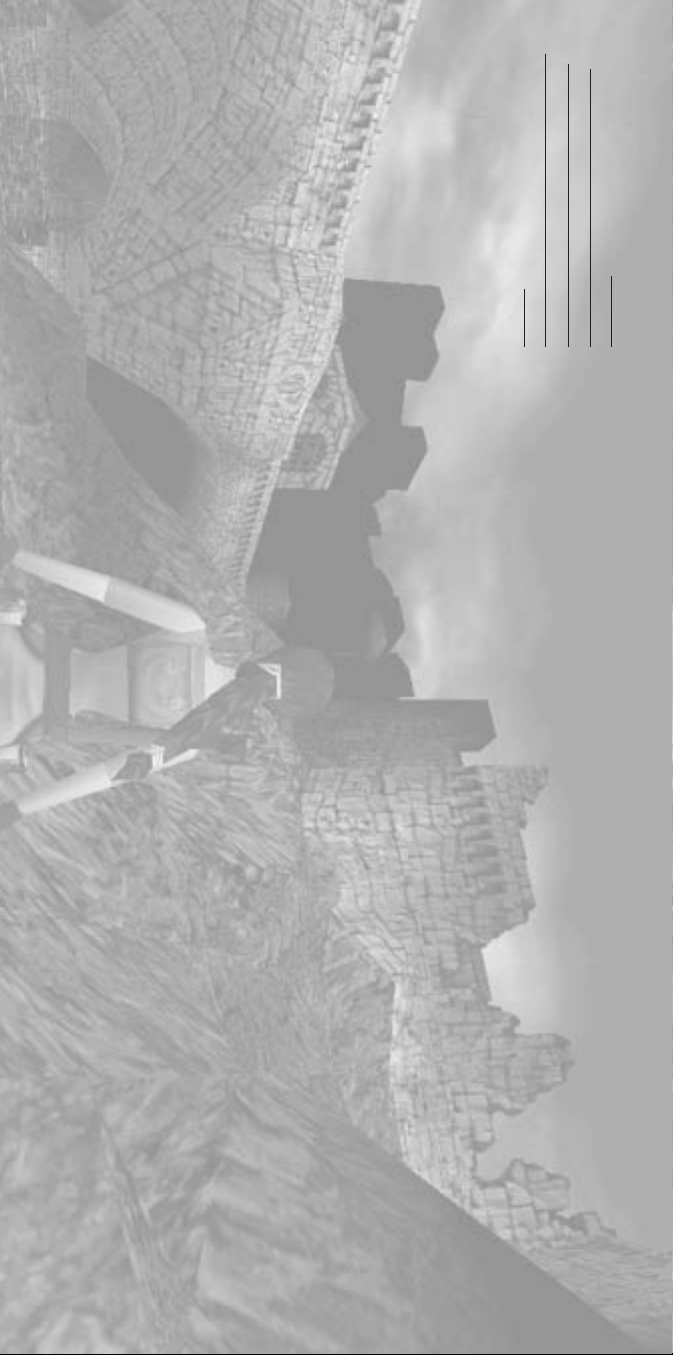
The last page of the passport quits the game.
GG
GG
AME OPTIONS
AME OPTIONSAME OPTIONS
AME OPTIONSAME OPTIONS
G
Passport - main game options
The passport allows you to start a new game, load a previously saved
game or quit.
Press Action Key and the passport will flip open.
Pressing Left and Right flips you through the pages of the passport.
The first page allows you to choose and load a previously saved game.
The middle pages will start a new game or restart a level after death.
Use the Draw Key within the Menu screens to take you back to the
previous screen until you arrive back at the Title Screen.
The ESC or Action Key also quits the FMV sequences.
Use Right and Left on the Cursor Keys to toggle through individual
category options.
MENU RING CONTR
Use Up and Down on the Cursor Keys and the Action Key to select
throughout all menus.
MENU RING CONTRMENU RING CONTR
MENU RING CONTRMENU RING CONTR
OL
OLOL
OLOL
S
SS
SS
Note: while holding the Handbrake, pressing the Accelerator then releasing
the Handbrake will provide a Turbo-Boost.
Alt Reverse
? Handbrake
End (+ Left or Right Direction key) Dismount
The Quad Bike
Left and Right Directional button Turn Left & Right
Ctrl Accelerate
explain how the game controls work.
To exit Lara’s home press the ESC Button and use the exit option within
the passport.
Personal CD Player - sound effects and music
Press Action Key on the Personal Stereo, and you will be presented with two
bars, the top bar sets music volume, the lower bar sets sound effects volume.
Press Up and Down to toggle between sound and music
Press Left and Right to adjust volume.
Keyboard - control configuration
Press Action on the Keyboard Option and you will be presented with a list of
default keyboard controls. Use Left and Right Cursor Keys to select the user
configurable keys. Once here, use the Cursor Keys to highlight any key you wish
to change. Pressing Action on a highlighted control followed by another key will
change control to that particular key.
Sunglasses - graphic options
Here you will be able to change your graphics configuration. In each category use
Left and Right Cursor Keys to scroll through the available options. If you are
running the game through hardware mode please consult the manufacturer’s
guidelines for optimum performance settings.
Note: Adjusting the Gamma will increase/decrease the relative lightness/darkness
in the game.
Snapshot - Lara’s home
Choose the SNAPSHOT to access the interactive training level. Lara will
4
44
44
Page 5
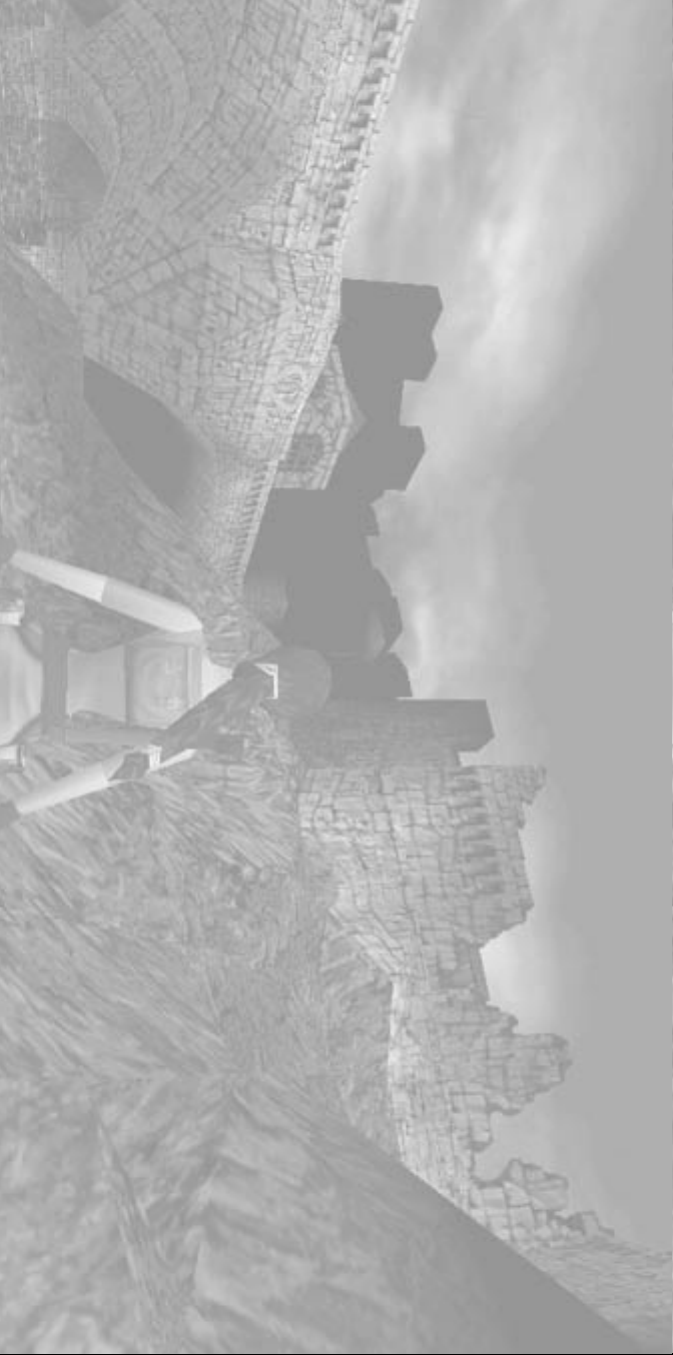
Pressing Up moves Lara forward at a running pace, pressing and holding the
Sprint Key will make her temporarily sprint. A small energy bar will appear, when
the bar depletes Lara will revert back to a run.
Pressing Down makes Lara jump back a short distance.
Pressing Left or Right turns Lara Left or Right.
Walking/Side Stepping
By pressing the Walk Key in conjunction with the Up & Down Cursor Keys, Lara
can carefully walk forwards or backwards. By pressing the Walk Key in conjunc-
tion with the Left & Right Cursor Keys, Lara will Side Step. While the Walk Key is
held down, Lara will not fall off any edge - if you walk up to an edge Lara will
automatically stop.
Roll
Pressing the Roll Key will make Lara roll forward, and finish up facing the
opposite direction. This also works when Lara is underwater.
Jumping
Lara can jump in any direction, to evade her enemies.
Press the Jump Key and Lara will jump straight up into the air.
If you press a Cursor Key immediately after pressing Jump,
Lara will jump in that direction.
In addition, pressing Down or Roll straight after starting a forward jump makes
Lara somersault in the air and land facing the opposite direction. This also works
when jumping backwards by pressing Up or Roll immediately after takeoff.
NOTE: By jumping straight up while holding the Action key, Lara can “inch” her
way forwards and grab those tricky ledges.
A
Mo
Running/Sprinting
AA
AA
MoMo
MoMo
CTIONS/CONTR
CTIONS/CONTRCTIONS/CONTR
CTIONS/CONTRCTIONS/CONTR
ving
vingving
vingving
OL
OLOL
OLOL
S
SS
SS
going and she can only jump on the spot, not in a direction.
SwimmingSwimming
SwimmingSwimming
Swimming
Underwater
If Lara finds a deep pool of water, she can jump in, and swim around.
Lara can hold her breath for about one minute; if she is still underwater
after that she’ll drown.
Pressing Up, Down, Left or Right makes Lara rotate in that direction.
Pressing the Jump Key makes Lara swim.
Lara can pull levers and pick up objects under water. Just position Lara
as close as you can and press the Action Key.
Swimming on the surface
Left and Right will rotate her, and Up and Down make her swim in
those directions. You can also use the side step actions to swim Left or
Right when on the surface of the water.
Pressing the Jump Key will make Lara dive under the surface again,
while pressing the Action Key when Lara is close to an edge will make
her climb out.
Wading in shallow water
Lara won’t swim in waist deep water; instead she wades. The controls
are basically the same as when she is on dry land, except it is slower
5
55
55
Page 6

Lara starts the game carrying two pistols. Later in the game she may find
some extra weapons. Note that the pistols have unlimited ammunition.
Shooting
Press the Draw Key and Lara will draw her guns. If she sees something she
doesn’t like the look of she will point her guns at it. If there are multiple
enemies, Lara will lock on to different targets, choosing the best one as
she sees fit.
Pressing the Action Key while Lara is aiming at something will assign that
enemy as the current target. It will remain as the current target indefinitely
while the Action Key is held down, regardless of whether or not Lara loses
her lock. While the Action Key is held, Lara will only fire at the current
target, ignoring any other enemy in the vicinity. If Lara loses sight of the
enemy, it will break her lock, but that enemy will still be assigned as the
current target.
The camera will track the current target, so even if Lara loses sight of it,
you can still see where it is.
To make Lara continue shooting the current target after she has lost her
lock, simply point her in the right direction
If you want to shoot a different enemy, simply let go of the Action Key,
and Lara will pick a new target.
While you have your guns out, Lara can no longer do anything that would
involve the use of her hands. These actions are described below.
A
AA
AA
tt
tttt
tttt
acking
ackingacking
ackingacking
When Lara arrives at the top of the ladder she may be faced with a small opening,
pressing the Crawl Key will make Lara duck and pressing Up on the Cursor Keys
will make Lara crawl into the gap if she will fit.
Duck and Crawl
As described above Lara can Duck by pressing the Crawl Key and crawl by
keeping that key pressed while using the Cursor Key to move her as you wish.
Lara can also pick up objects while crawling. Simply position her right in front of
the object and press the Action Key.
Grabbing hold
If Lara is near a ledge while she is jumping, pressing and holding the Action Key
will allow her to grab the ledge in front of her and hang there. If a wall is
climbable, Lara can catch onto it anywhere (not just ledges).
Press Left or Right, and Lara will shimmy sideways.
Pressing Up will make Lara climb up to the level above.
Let go of Action and Lara will drop.
Key will make Lara jump backwards away from the wall.
Other AOther A
Other AOther A
ctions
ctionsctions
ctionsctions
Other A
Vaulting
If Lara is faced with an obstacle that she can climb over, pressing Up and the
Action Key will make her vault onto it.
Climbing
Some walls are climbable. If Lara comes across such a surface, pressing Up and
the Action Key will make her jump up (if there is room) and catch handholds on
the wall. She will only hang on while Action is held down. She can then be made
to climb up, down, left and right by pressing the Cursor Keys. Pressing the Jump
6
66
66
Page 7

Monkey swing
If Lara discovers an overhead frame, she may decide to monkey swing
across it. To perform this press the Jump Key to jump up to the frame, the
Action Key to grab on to the frame, and while still holding the Action Key,
press Up or Down on the Cursor Keys to swing forwards or backwards.
Pressing Left & Right Cursor Keys will make Lara hang and rotate.
Releasing the Action Key will cause Lara to release the bars.
Picking objects up
Lara can retrieve objects and store them in her inventory. Position Lara so
that the object you want to retrieve is in front of her feet. Press the Action
Key and she will pick it up.
Often, enemies will drop objects when they are killed - it’s always worth
checking out their bodies just in case.
Using switches
Position Lara so that the switch is in front of her. Press the Action Key and
she will use it.
Using puzzle items/keys
Position Lara so that the object receptor is in front of her. Press the Action
Key and the Inventory Ring will appear. Left and Right will allow you to
select the object you want to try, and pressing Action again will use it.
Using Flares
If Lara finds herself in the dark and has any flares in her inventory, she can get
one out and light it by pressing the Flare Key. This will light up her surroundings
for a minute or so, and while she is carrying it she can still vault or climb - they
even work underwater. If she wishes to discard the flare, it can be dropped by
pressing the Draw Key, to throw the flare a longer distance press the Flare button
combination again. Lara can also light flares while crawling through tight spaces.
Simply press the Draw Weapons Key, to put Lara into a crouch, then select a flare.
Pushing/pulling objects
Lara can push certain blocks around and use them to climb up to greater heights.
Stand in front of the block and hold down the Action Key, Lara will get into her
ready stance. Once she is ready, press Down to pull the block, and Up to push it,
or if you decide you no longer wish to carry on with this task, simply release the
Action Key.
Looking around
Pressing Look will make the camera go directly behind Lara, whatever the camera
is currently doing. With Look held down, the Cursor Keys allow Lara to look
around her. Once you let go of Look, the view returns to normal. (TIP: if you are
trying to line Lara up for a jump, and the camera is in an awkward position,
pressing just the Look button on its own will show you exactly what direction she
is facing.)
7
77
77
Page 8

either a small or large medi-pack to act as an antidote.
INVENTINVENT
INVENTINVENT
OR
OROR
OROR
Y RING
Y RINGY RING
Y RINGY RING
INVENT
Stopwatch
Select the Stopwatch to display the time you have spent playing the current level
plus other statistics.
Weapons
The pistols are, by default, selected and ready to use. If you wish to use another
weapon (one that you may have found) simply select it and press the Action Key.
You can also see how much ammo is available to you here.
Small Medi-Pack
Using a small medi-pack (when collected) will restore 1/2 of Lara’s health.
Large Medi-Pack
Using a large medi-pack (when collected) will fully restore Lara’s health.
BEWARE: Some enemies and traps can poison you. Should you be poisoned, your
health bar will appear and begin to flash yellow - decreasing as it flashes. Use
(see Menu Ring for details of the options available).
Press ESC to deselect an item, and press the ESC Key again to exit
the Menu Rings.
Press Left and Right to rotate the menu ring.
Press the Action Key to select the foremost item.
Press Up or Down to swap between Inventory, Items and Options rings
IN G
While in-game pressing the ESC key will display the Menu Rings.
IN GIN G
IN GIN G
AME MENU RINGS
AME MENU RINGSAME MENU RINGS
AME MENU RINGSAME MENU RINGS
Title Screen.
OPTIONS RINGOPTIONS RING
OPTIONS RINGOPTIONS RING
OPTIONS RING
Passport
The options open to you are: Load Game, Save Game or Quit to Title Screen.
Personal CD Player
Refer to Starting The Game as it does exactly the same as described there.
SAVE GAME
To save the game at any point, bring up the Passport Screen and select Save Game.
Select a slot and press Action, your Save Game will be automatically named.
You may also use F5 as a short-cut key to the Save Game Passport page.
LOAD GAME
To load a previously save game, proceed to the Menu Ring, select the Passport and
choose and select the game you wish to load.
You may also use F6 as a short-cut key to the Load Game Passport page.
STATISTICS SCREEN
At the end of each level you are presented with a Statistics screen. Here you will be
able to judge just how well you have performed.
At the successful completion of each level your health will be restored to 100%.
If you die in-game you will be presented with the Passport Screen. Here you will be
given the opportunity to load a previously saved game, restart the level or quit to the
8
88
88
Page 9

helicopter of mine?”
9
99
99
has a newspaper clipping of me. I didn’t know
he was so ... attached.” A yellow piece of paper
catches her eye. It’s a telegram to Willard from
one of his henchmen. “Fifth Artifact found stop.
Delivery confirmed to your Loch Ness Estate
stop.” There’s more in the message, but the rest
is unreadable except to mention that someone
else knows about the Fifth Artifact.
“So it’s back to the UK for me. Where’s that
It has been said: “Dead men tell no tales.”
Fortunately for Lara, Willard’s wallet was
screaming at her. Why would a dying man hold
out his wallet to someone who just put an end
to his life? Was Willard trying to tell Lara
something? A warning, perhaps?
”Hmmm...what have we here?” Lara wondered,
picking up a monogrammed leather wallet no
doubt made from the hide of some poor,
endangered species. Some foreign currency; a
few English Pounds, Dutch Gliders, even
Japanese Yen. A map of England, and what
seems like a photo of Willard’s estate. “ Well,
well,” mused Lara, “it looks like I have a fan. He
Highland Fling
Highland FlingHighland Fling
Highland FlingHighland Fling
Page 10

it.”
1
11
11
0
00
00
Willar
WillarWillar
WillarWillar
d’
d’d’
d’d’
s L
s Ls L
s Ls L
air
airair
airair
“Willard must have been holding something
pretty special to have all of those guards around,”
thought Lara. “They must not know about the
failure of his experiment - but the telegram said
that the Fifth Artifact was here. It’s obviously not
in the main part of the castle - perhaps the
Loch’s natural seclusion hides a deeper, darker
secret... A dungeon - perfect for subversive
activities and hiding things! The best way to go?
Find a locked gate and get on the other side of
Page 11

Shak
ShakShak
Cold tea! - but a piping hot trail.”
1
11
11
1
11
11
explosion had begun - her morning paper reporting
intrusion on morning tea - and her next clue arrives
blithely up the garden path, conveyed by a surly
paperboy. The repairs to last week’s tunnel
little by-product of the missing artifact, no doubt...
Stumped, Lara returned to her mansion to figure
out her next move. A few days later, an unexpected
Willard’s guards continued to blindly guard
something that wasn’t there. And what of this
glowing substance, deadly to the touch? A nasty
reached the Fifth Artifact first. But who? The
telegram had warned of someone else. They must
have it. Whoever they were, they were good -
the destruction caused “by some unknown force.”
She notices that a “mysterious glowing substance”
had been found in the mangled remains of the
tunnel - a very familiar glow...
Lara grins as she concludes her breakfast... “Ugh!
ShakShak
Lara, for once, was at a loss - someone else had
espear
espearespear
espearespear
e Cliff
e Cliffe Cliff
e Cliffe Cliff
Page 12

12
1212
1212
Sleeping with the Fishes
Sleeping with the FishesSleeping with the Fishes
Sleeping with the FishesSleeping with the Fishes
After crawling through the tunnel debris, Lara
finds a secret entrance to an underwater
laboratory. Her competition for the Fifth Artifact
seems to be well financed. The underwater
loading docks must be for some sort of
clandestine operation. Is this a government
installation or a private enterprise? Lara knows
of only one person with that kind of money ...
Page 13

13
1313
1313
a Madhouse!”
a Madhouse!” a Madhouse!”
a Madhouse!” a Madhouse!”
Lara has become well acquainted with the Fifth
Artifact and its terrifying powers. The quest should
end now, but there are too many unanswered
questions. Who’s behind all of this? What were they
planning to do with the Fifth Artifact? Why were the
mutated prisoners being shipped to a closed down
French zoo? Were there further experiments being
carried on at the zoo? Just what kind of power does
this Fifth Artifact have? All would doubtless become
clear as Lara pulls herself ashore on a deserted
French coast.
“It’
“It’“It’
“It’“It’
s a Madhouse
s a Madhouses a Madhouse
s a Madhouses a Madhouse
...
......
......
Page 14

Project Leader
Philip Campbell
Artists
Rebecca Shearin
Gary LaRochelle
Greg Rizzer
Brian Kemp
Bryan Davies
Adrian & Jeremy Smith
Troy Horton
Andrew Thompson
Susie Hamilton
and everyone else at
CORE DESIGN, LTD.
Senior Designer
computer game.
Marketing Support
Jennifer Fitzsimmons
Antonia Phillips
Eidos Interactive.
Extra Special Thanks
programmers were
harmed during the
production of this
Daniel Franklin
Ralph Ortiz
Brian King
Ken Schmidt
Chantal Slagmolen
and everyone else at
and Gary LaRochelle
at EIDOS Interactive
using CORE’s TR3
development tools.
No animals or
Quality Assurance
Franklin Vasquez
Eruch Adams
Shawn Taylor
James Poole
Mike Kelly
Jo-Kathryn Reavis
Mike Kawahara
Barbara Smith
Tomb Raider:
The Lost Artifact
was designed and
produced by
Philip Campbell,
Rebecca Shearin
Producer
Mike Schmitt
Product Manager
Renee Pletka (US)
Toby Feldman (UK)
Special Thanks
Rob Dyer
Nick Earl
Dave Cox
Robert Barrett
Kevin Weston
Cr
EIDOS INTERACTIVE
CrCr
CrCr
edit
editedit
editedit
s
ss
ss
“Wh
“Wh“Wh
“Wh“Wh
y ar
y ary ar
y ary ar
en’t y
en’t yen’t y
en’t yen’t y
e pla
e plae pla
e plae pla
yin’ me le
yin’ me leyin’ me le
yin’ me leyin’ me le
v
vv
vv
els?”
els?”els?”
els?”els?”
Level Designers (TR3)
Peter Duncan
Jamie Morton
Richard Morton
Andy Sandham
Executive Producers
Jeremy H. Smith
Adrian Smith
Animators
Phil Chapman
Jer O’Carroll
Darren Wakeman
Martin Iveson
Additional Sound
Effects
Matthew Kemp
Nick Connolly
Jason Churchman
Producer
Troy Horton
AI Programming
Tom Scutt
Music
Nathan McCree
Sound Effects
Darren Price
Benjamin Twose
Steve Wakeman
Dave Ward
Programmers
Richard Flower
Chris Coupe
Martin Gibbins
Additional Artwork
Matt Charlesworth
Mark Hazleton
Quality Assurance
Tiziano Cirillo
Hayos Fatunmbi
Paul Field
CORE DESIGN, Ltd.
14
1414
1414
Page 15

Contacting Tech Support
If you have questions about the game, our Technical Support Department is here to
help. Our web site contains up-to-date information on the most common difficulties
with our products; this information is the same as that used by our support agents.
If you are unable to find the information you need on our web site, please fell free to
contact us via e-mail, fax, telephone or letter.
If you need to talk to someone immediately, call us at (415) 547-1244. We are
available to take your calls Monday through Friday between 9:00 a.m. to 5:00 p.m.,
Pacific Standard Time. If possible, be at your computer when you call. The support
representative will need specific information about your computer and may need you
to access or change some of the files while you are on the telephone. If it is
impossible for you to be at your computer, be sure to have the following information:
· A listing of your computer’s hardware and the settings from Device
Manager, including what sound and video card your system has.
(Contact your computer manufacturer if you aren’t sure.)
· What version of Windows™ you are using.
· What version of DirectX™ is currently loaded on your computer.
· How the game is currently configured.
Eidos Interactive Technical Support
Please read the following section before calling technical support:
Because of the millions of different hardware and software combinations possible
with today’s Personal Computers, you may still have to refer to your computer manu-
facturer or software publisher to properly configure their product to run our game.
Tel: (415) 547-1244
Fax: (415) 547-1201 or (415) 537-0095
Mail: Eidos Interactive Customer Support
San Francisco, CA 94107
651 Brannan Street, 4
th
floor
Note: Our Technical Support agents do not have access to game hints,
tips, strategies or codes.
How to Reach Us:
World Wide Web: http://www.eidosinteractive.com/help.html
Product Warranty Inquires: cs@eidos.com
FTP: ftp://ftp.eidosinteractive.com/pub
Internet e-mail: techsupp@eidos.com
15
1515
1515
Page 16

is free from defects in materials and workmanship for a period of ninety (90) days
from the date of purchase. This EIDOS Interactive disc is sold “as is” without ex-
pressed or implied warranty of any kind, and EIDOS Interactive is not liable for any
losses or damages of any kind resulting from use of this program. EIDOS Interactive
agrees for a period of ninety (90) days to either repair or replace, at its option, free
of charge, any EIDOS Interactive disc, postage paid, with proof of date of purchase,
at its Factory Service Center.
This limited warranty is not applicable to normal wear and tear. This limited warranty
shall not be applicable and shall be void if the defect in the EIDOS Interactive disc
has arisen through abuse, unreasonable use, mistreatment or neglect. This limited
warranty is in lieu of all other warranties and no other representations or claims of
any nature shall be binding on or obligate EIDOS Interactive. Any implied warranties
of merchantability and fitness for a particular purpose, are limited to the ninety (90)
day period described above. In no even will EIDOS Interactive be liable for any
special, incidental, or consequential damages resulting from possession, use or
malfunction of this disc.
Some states do not allow limitation as to how long an implied warranty lasts and/or
exclusions or limitations of incidental or consequential damages so the above limita-
tions and/or exclusions of liability may not apply to you. This warranty gives you
specific leagal rights, and you may also have other rights which vary from state to
state.
EIDOS INTERACTIVE LIMITED WARRANTY
EIDOS Interactive warrants to the original purchaser that this EIDOS Interactive disc
