Page 1
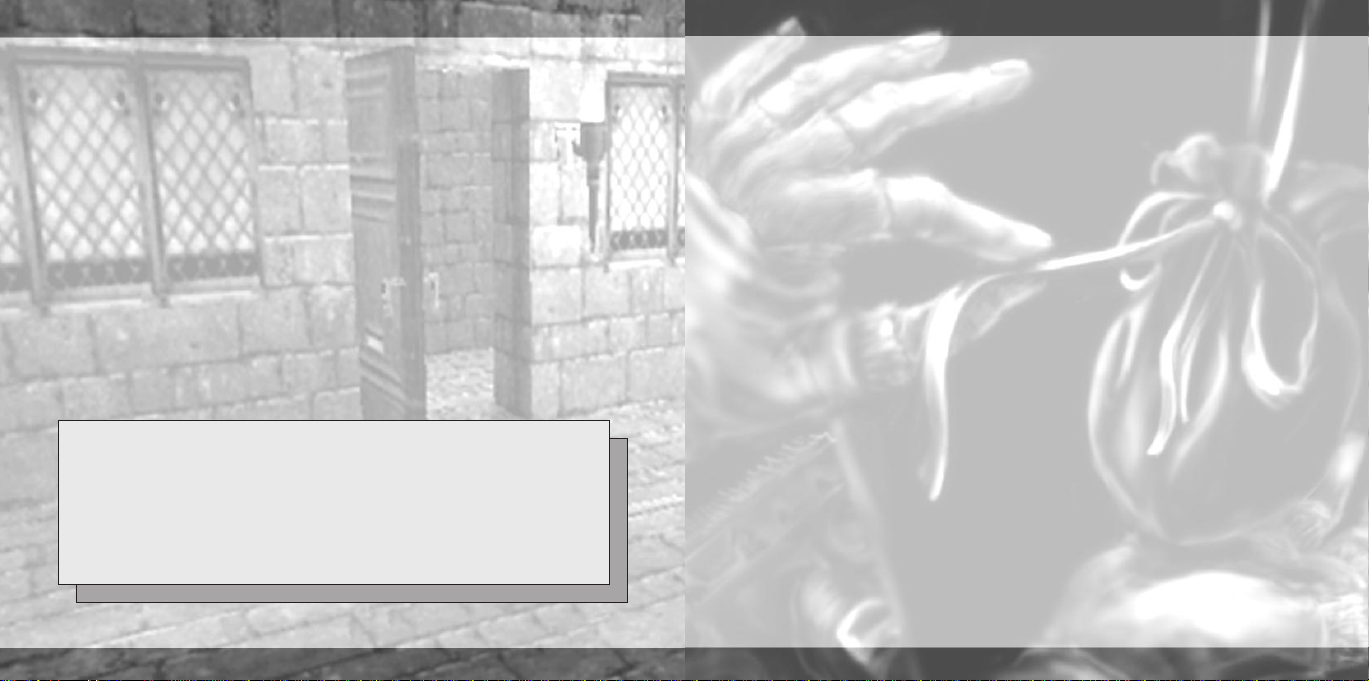
EPILEPSY WARNING
A very small percentage of individuals may experience
epileptic seizures when exposed to certain light
patterns or flashing lights. Exposure to certain patterns
or backgrounds on a television screen or while playing
video games may induce an epileptic seizure in these
individuals. Certain conditions may induce previously
undetected epileptic symptoms even in persons who
have no history of prior seizures or epilepsy. If you, or
anyone in your family, has an epileptic condition,
consult your physician prior to playing. If you
experience any of the following while playing a video
game – dizziness, altered vision, eye or muscle
twitches, loss of awareness, disorientation, any
involuntary movement, or convulsions – IMMEDIATELY
discontinue use and consult your physician before
resuming play.
FEELING ROBBED OF SUCCESS PLAYING THIEF 2?
Call the EIDOS Interactive Hint Line
1-900-77EIDOS (773-4367) U.S. Only
Cost of call: $0.99/minute.
Must be 18 years or have parent’s permission.
Touch-tone phone required.
ESRB RATING
This product has been rated by the Entertainment
Software Rating Board. For information about the ESRB
rating, or to comment about the appropriateness of
the rating, please contact the ESRB at 1-800-771-3772.
HANDLING YOUR COMPACT DISC
• The PC compact disc is intended for use exclusively
on IBM compatible systems with the minimum
configurations specified on the system requirements
of the game purchased.
• Avoid bending the disc. Do not touch, smudge or
scratch its surface.
• Do not leave the disc in direct sunlight or near a
radiator or other source of heat.
• Take occasional rest breaks during extended play.
• Always store the disc in its protective case.
CONTENTS
Installing Thief 2: The Metal Age . . . . . . . . . . . . . . 2
Uninstalling Thief 2: The Metal Age . . . . . . . . . . . . 3
System Requirements . . . . . . . . . . . . . . . . . . . . . . . 3
Thief 2: The Metal Age . . . . . . . . . . . . . . . . . . . . . . . 4
Introduction . . . . . . . . . . . . . . . . . . . . . . . . . . . . . . . 5
Game Screens . . . . . . . . . . . . . . . . . . . . . . . . . . . . . 6
Difficulty Level & Mission Objectives . . . . . . . . . . 11
Loadout . . . . . . . . . . . . . . . . . . . . . . . . . . . . . . . . . . 11
In-Game Interface . . . . . . . . . . . . . . . . . . . . . . . . . . 12
Movement . . . . . . . . . . . . . . . . . . . . . . . . . . . . . . . . 13
Interacting with the World . . . . . . . . . . . . . . . . . . . 14
Stealth . . . . . . . . . . . . . . . . . . . . . . . . . . . . . . . . . . . 17
Combat . . . . . . . . . . . . . . . . . . . . . . . . . . . . . . . . . . 19
Player Tools . . . . . . . . . . . . . . . . . . . . . . . . . . . . . . 22
The Fine Art of Lockpicking . . . . . . . . . . . . . . . . . . 28
Hints & Tactics . . . . . . . . . . . . . . . . . . . . . . . . . . . . 29
Default Controls . . . . . . . . . . . . . . . . . . . . . . . . . . . 31
Thief 2 Credits . . . . . . . . . . . . . . . . . . . . . . . . . . . . 33
1
Page 2
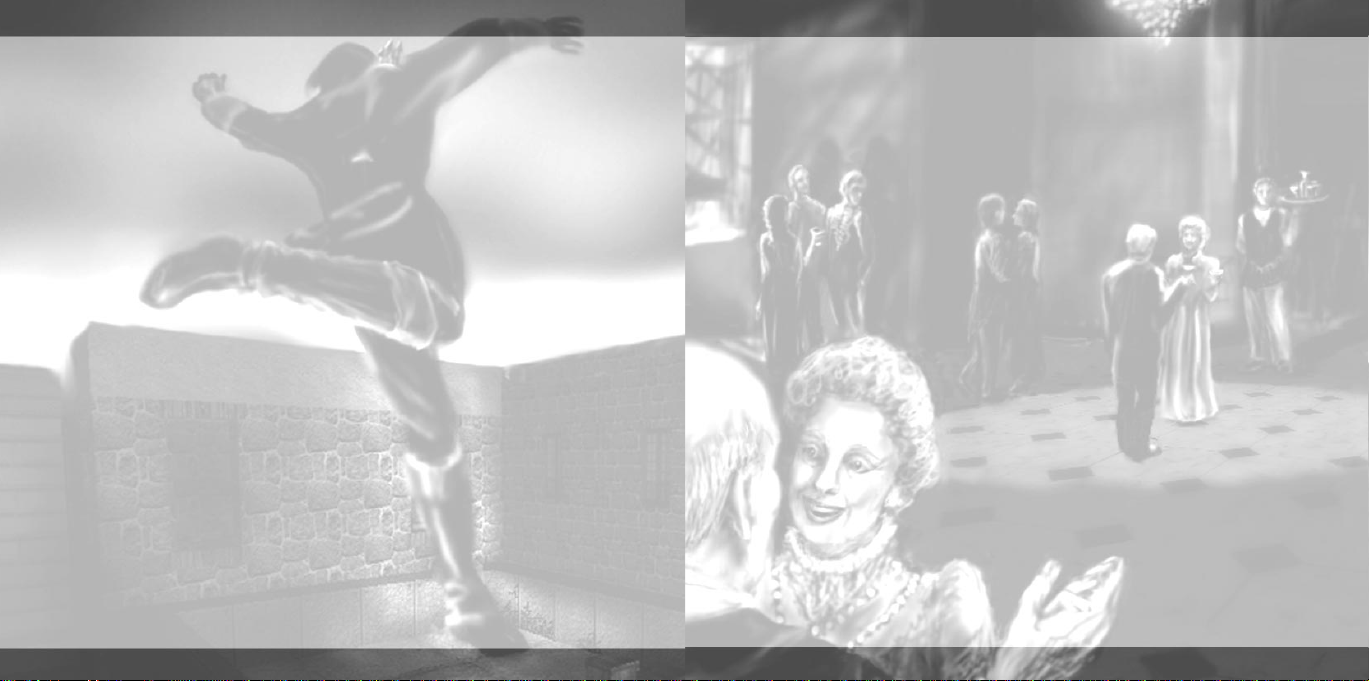
INSTALLING THIEF 2: THE METAL AGE
Installing THIEF 2: THE METAL AGE couldn’t be easier. Simply insert the CD into your CDROM drive. After a few seconds, the Launch Panel will appear*:
Click the Install button to begin installation. The program will guide you through the
remaining process via onscreen prompts.
You will be prompted to select the install size and directory to which you wish to install
the game on your hard drive.
The installer will check to see if your machine requires any additional files such as
DirectX 7.0. If the installer detects that those files are needed, follow the additional
prompts that appear onscreen.
*NOTE: In the event the Launch Panel does not appear when you insert the CD:
• Double-click the My Computer icon, then double-click the CD-ROM icon, and lastly
double-click the SETUP.EXE file, OR:
• Click the START button. Choose Run from the ensuing pop-up menu. Type d:\setup in
the box provided (where d: designates your CD-ROM drive letter). Click the OK button
to begin the install program.
TROUBLESHOOTING
If you are experiencing difficulties installing THIEF2: THE METAL AGE, please consult the
“Troubleshooting” section of the Readme.
NOTE: Once the game is installed, CD2 will need to be in your CD-ROM drive while you
are playing THIEF 2.
UNINSTALLING THIEF 2: THE METAL AGE
If you need to uninstall THIEF 2: THE METAL AGE, you may do any of the following:
1. Insert the CD into the CD-ROM drive to activate the AutoPlay feature. Click
the Uninstall button on the Launch Panel and follow the onscreen prompts.
2. Click the START button from the Windows taskbar, go to Programs/Thief2, select
“Uninstall Thief 2” and follow the onscreen instructions.
3. Go to the CONTROLPANEL and choose “Add/Remove Programs.” Click Thief 2:
The Metal Age, select the Add/Remove button and follow the onscreen instructions.
If you experience difficulties uninstalling THIEF 2: THE METAL AGE, please consult
the “Troubleshooting” section of the Readme.
SYSTEM REQUIREMENTS
MINIMUM:
• 266 MHz Pentium® II or equivalent
• Windows® 95/98
• 48 MB RAM
• DirectX 7.0 compliant 3D accelerated
video card
• DirectX 7.0 compliant sound card
• DirectX 7.0 or higher (included)
• 4x CD-ROM drive
• 250 MB uncompressed hard
drive space
• Keyboard and mouse
RECOMMENDED:
• 400 MHz processor
• 64 MB RAM
• 3D accelerator with 16 MB VRAM
• 8x CD-ROM drive
• 600 MB uncompressed hard drive
space
• EAX 2.0 or A3D 2.0 compliant
audio card
NOTE: 3D accelerated video card required.
It may be necessary to update your
hardware drivers before playing.
2 3
Page 3

THIEF 2: THE METAL AGE
“It is not a question of what the Law is, but rather what it is not. The Law is neither
noble, nor an end in itself. It is not for the weak-minded or the squeamish. The Law
is simply a means for those who control it, namely me, to acquire that which I
want. One with your wealth and connections, who is prepared to sacrifice to have
a troubling problem resolved, need only describe to me in detail the favor you are
requesting.” - Gorman Truart, correspondence
“The Master Builder came unto us.
He built for us a new house, and the house was like His house.
And He gifted us with knowledge, and we learned to use Boiler and Gear.
That unto us would come His Paradise, and there would be no pain.”
- from Mechanist Rote Texts for Novices
“Twice moons face darks us showed
Twice thems jackals singsie
Thrice Him harvest failsy blights
Thrice we weeps and chillsing ...”
- Unattributed, Ink on Parchment
“Our focus shifted to those who presented two faces: one manifest yet false, the
other hidden yet true. To interfere directly would bring ruin, still, the glyph
warnings were absolute.”
- Keepers Annals
INTRODUCTION
In THIEF 2: THE METAL AGE you play the character of Garrett, a hardened thief
of the highest caliber. Shadows and silence are your allies. Light is your enemy.
Stealth and cunning are your tools.
And the riches of others are yours for the taking.
You ply your trade in the City, preying on the rich nobility and corrupt merchants,
who are no more deserving of their worldly goods than a hard-working thief.
Every job comes with some danger. Being a thief means always being one misstep away
from finding an angry guard bearing down on you with a drawn blade. For these
unfortunate moments, you carry a sword yourself. A blackjack and a short-bow are
also part of your arsenal. Fighting is usually your last choice, but sometimes it’s
the only choice.
More often, however, the road to riches is dark and silent. You will have tools designed
to deceive your enemies, tools which can better keep you out of danger, and tools to help
you get into hard-to-reach places. You are a thief, not a warrior. So keep your wits about
you and you won’t lose your head.
You may have heard the term “First Person Shooter” to describe other action games with
a first-person point of view. THIEF 2 is not one of those games. Instead, think of THIEF 2
as a “First Person Sneaker.” Sure, you can use your sword and bow to kill your enemies,
but the general rule of engagement is: “The enemy should never know you were there.”
Make sure to read the “Stealth” section later in this manual if you want to survive the
harsh world of THIEF 2.
4 5
Page 4
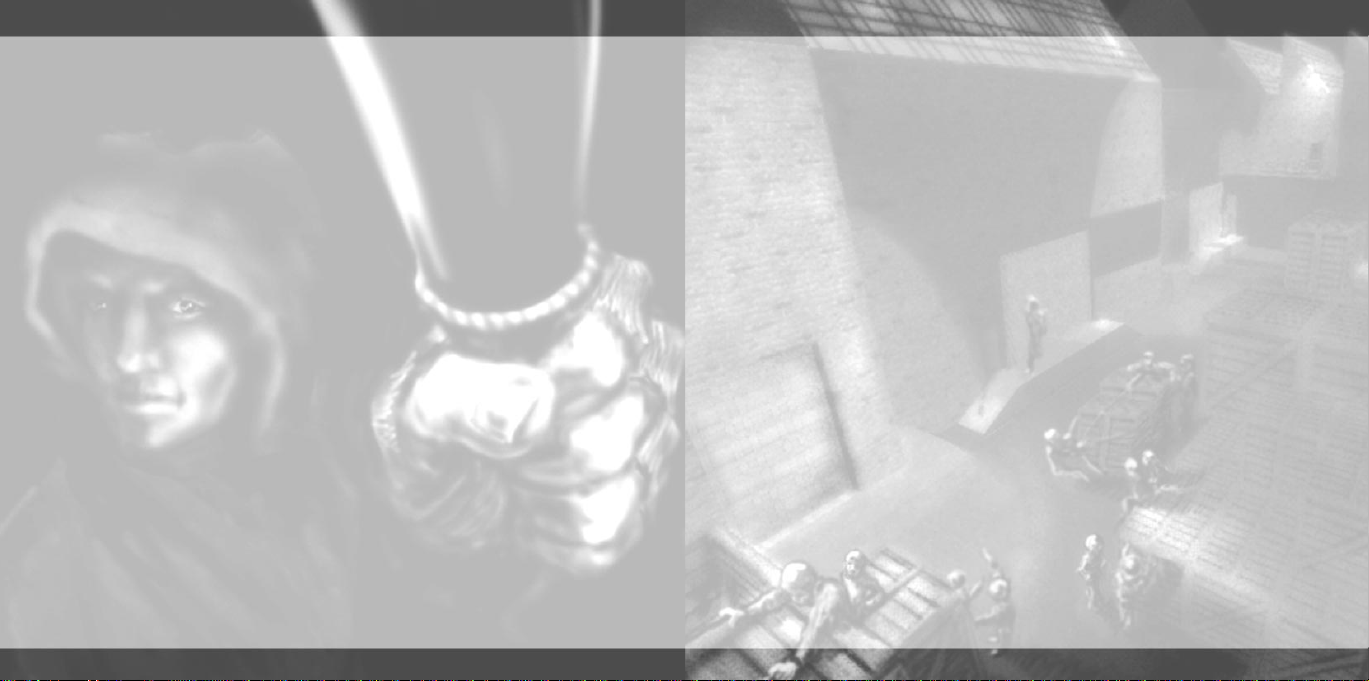
GAME SCREENS
MAIN MENU
NEW GAME Start a new game of THIEF 2 by bringing up the New Game screen.
LOAD GAME Load a previously saved game.
OPTIONS Adjust video, audio, control and game settings.
CREDITS Show the names of all the people who worked to bring you THIEF 2.
INTRO Replay the game’s intro sequence.
QUIT Quit back to the desktop.
NEW GAME SCREEN
START GAME Play the first mission.
OPTIONS Adjust video, audio, control and game settings.
CANCEL Cancel back to the Main Menu.
DIFFICULTY The difficulty level may be changed at this screen. The default is Normal,
but if you want more of a challenge, you can select Hard, and if you’re
feeling exceptionally stealthy, choose Expert.
If this is your first introduction to the THIEF series, we strongly
recommend that you play the first 3 missions on Normal difficulty level.
When played on Normal difficulty, these missions will introduce you to
some key concepts of stealthy gameplay, and will help you understand
how to succeed by giving you extra hints. If you’ve played THIEF before
or think you have what it takes, you can play these missions on Hard
or Expert for additional objectives and challenging gameplay.
OPTIONS SCREEN
CONTROLS
Reconfigure your input controls, including the keyboard, mouse and joystick.
JOYSTICK Enable Joystick and Gamepad support.
INVERT MOUSE Reverse the Up/Down movement on the mouse.
LOOKSPRING With Lookspring ON, the mouse will change the direction you
are facing only when the Freelook key is held down, and will
automatically center your view when the Freelook key is
released.
ALWAYS FREELOOK Change the direction you are facing when moving the mouse
in all directions (ON by default).
MOUSE SENSITIVITY Move the slider Right/Left to Raise/Lower the mouse sensitivity.
Your view moves faster with the sensitivity raised.
CUSTOMIZE CONTROLS Rebind your control keys and buttons.
To rebind a control function, click the function, then press the
key or button you wish to use for that function, or press Esc
to cancel. Each key or button can only be assigned one control
function at a time. Click SAVE to save your keybinds; click LOAD
to load a saved set of keybinds (we offer several different
configurations).
NOTE: Your keybinds will be loaded when you load a saved
game, so you will only need to load your keybinds separately
if you start a new game.
6 7
Page 5

VIDEO
Change various video options to increase performance or graphical quality. Lowering
the resolution and turning off special effects will increase performance, but the game
won’t look as nice.
HARDWARE DRIVER Switch between Primary and Secondary 3D cards.
RESOLUTION Change the graphic resolution. Lowering the resolution will
increase frame rate but lower graphical quality.
FOGGING Turn fog effects ON/OFF.
WEATHER Turn weather effects ON/OFF.
SKY DETAIL Change the detail level of the sky, HIGH/LOW.
GAMMA ADJUST Raise or lower the gamma (brightness).
Proper gamma correction (screen brightness) is vital for the most
enjoyable THIEF 2 experience. Given that different monitors and
video cards exhibit a wide range of gamma values, it is important
to understand the optimal setting for gameplay. The ideal gamma
settings allow you to see the basic outline of terrain and objects
even in deep shadow, but only barely. Darker settings than this
won’t allow you to see where you’re going in dark areas (of which
there are plenty in THIEF 2). Brighter settings tend to wash out
shadows, making it hard to tell where you’re safe from detection
and where you’re exposed. Also, dark shadows look much cooler!
AUDIO
Change various audio options and volume levels.
SPEAKER TEST Test your current sound settings.
REVERSED STEREO Switch the output from your left and right speakers.
HARDWARE ACCELERATION Enable hardware acceleration on your sound card
to improve sound quality and performance.
AUDIO CHANNELS Number of audio channels in use; lower to increase
performance.
EAX Activate environmental sound effects; only available
on supported cards.
VOLUME Change the main volume level.
AMBIENT VOLUME Change the volume level of ambient background sounds.
Sound plays an important role in THIEF 2. When you’re
sneaking around some guy’s house at night, you want to
be able to hear which direction the armed guard is coming
from, how close he is, and what sort of surface he’s walking
on. If your sound card supports hardware acceleration using
DirectSound3D and/or EAX, we strongly recommend that
you use it while playing THIEF 2. Turning on these options
will also enable 3D positional audio and environmental
effects on cards that support it, which significantly
enhances the THIEF 2 experience.
GAME
Adjust various gameplay settings.
ATTACH LADDERS Touch means you will automatically “stick” to a ladder (and go
into ladder-climbing mode) whenever you come into contact
with a ladder. Jump means you will only go into climbing mode
when you jump onto a ladder. (See “Movement” for more
information on jumping and ladders.)
8 9
Page 6
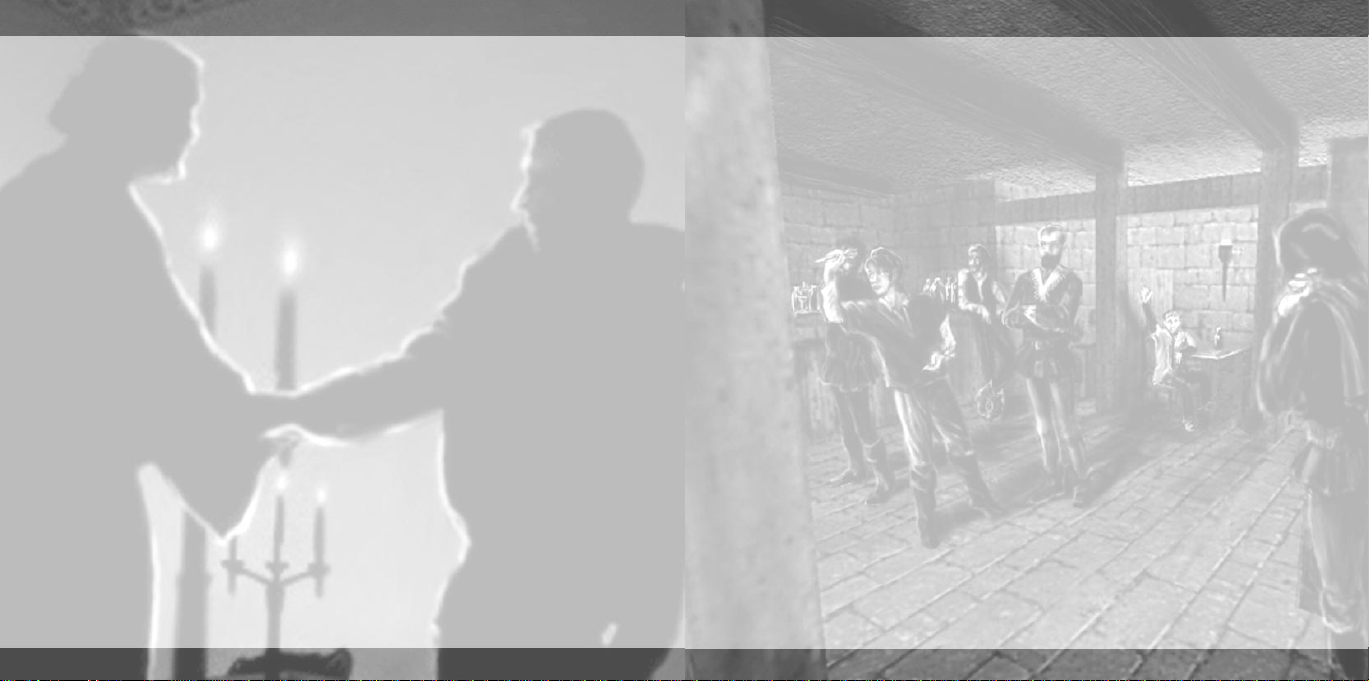
AUTO-SEARCH – When this setting is active, using a corpse or unconscious body
BODIES will first remove items on that body, such as keys, pouches, etc.
Only when there is nothing left on the body will you be able to
pick up the body itself. If a body has multiple items, you will have
to use the body once for each object. When this setting is inactive,
you will always pick up the body if you use it; to pick up items
on the body, you will have to highlight the items themselves.
(See “Interacting with the World” for more information.)
BOW ZOOM Bow-zooming will only occur when this setting is active.
(See “Combat” for more information on using the bow.)
GOAL NOTIFICATION When active, you will receive both text and audio feedback
whenever one of your mission objectives has been completed.
AUTO-EQUIP With Auto-Equip turned ON, any weapon or item that is picked up
will automatically be selected and become active.
GAME MENU
You can pause the game and bring up the Game Menu in the middle of a mission,
by pressing the Esc key.
SAVE GAME Save your progress to the hard drive.
LOAD GAME Load a previously saved game.
OPTIONS Bring up the Options Menu.
MAP Look at your mission map, and take notes.
OBJECTIVES View your mission objectives; includes information
about which objectives have been completed.
RESTART Restart the same mission from the beginning.
QUIT Quit out of the mission, back to the Main Menu.
CONTINUE Return back to the mission in progress.
DIFFICULTY LEVEL & MISSION OBJECTIVES
Before each mission, you’ll have the opportunity to set the difficulty level at which you’ll
play that mission. Your options are Normal, Hard, and Expert. You cannot change
difficulty in the middle of a mission, so be prepared to live with your choice.
Your difficulty level will determine the mission objectives for that mission. Often, you will
need to collect a minimum level of loot on the higher difficulty levels. Sometimes there
will be additional objectives, like obtaining a specific treasure, or performing an
important task. At the Expert level, you will often be obliged to play through the mission
without killing any of your fellow human beings. You can click the different difficulty
levels to see what mission objectives will be required for each, before you make your
decision.
Beware: In addition to requiring more difficult objectives, the harder levels may present
extra challenges. Doors that were unlocked may now be locked, healing potions and
other useful items may be absent, and enemies may be more numerous and powerful!
LOADOUT
Before each mission starts, you’ll go through a Loadout screen, in which you can view
the tools you’ll have at your disposal for the upcoming mission.
• The left column of this screen shows your starting gear. This will vary from mission
to mission.
• The right column displays a selection of items for sale.
• The center column shows what items you have purchased for this mission.
Clicking an item in any of these columns will select it and bring up a short description of
the item, along with its price. To purchase an item, click it in the Items For Sale column,
and then click the left-facing arrow button to move it into the Items Purchased column.
This will decrease your Cash total (shown below your starting gear) by the price of your
10 11
Page 7

purchase. If you change your mind about a purchase, click its icon in the Purchased
column, and move it back to the store by clicking the right-facing arrow button.
(This will also return your money.)
From the Loadout Screen, you can review the mission briefing and mission goals.
Money found in one mission can only be spent in Loadout, before the next mission
starts. Similarly, items found or purchased do not carry over to the next mission.
Therefore, there is no benefit in saving money during each Loadout session, and there is
no benefit in saving items you’ve purchased during the mission. Live for the present.
For descriptions of all player tools, see “Player Tools” later in this manual.
IN-GAME INTERFACE
weapon
health
visibility gem
air supply
(underwater only)
inventory
WALKING AND RUNNING
As a thief, you’ll spend a majority of your time walking, or prowling, as they say in the
trade. Running is useful for getting out of trouble once you’ve gotten into it, but most
of the time, walking is safer. Running is noisy, and you’ll be more easily noticed.
When walking, you are less likely to be seen and heard by others, which is almost
always preferable.
CLIMBING
Expect to spend some of your time jumping onto ledges, and climbing ladders and ropes.
There are two different ways to climb: scaling and mantling. Scaling means climbing up
ropes and ladders. Mantling is when you pull yourself up onto a high surface.
To scale, position yourself in front of the rope, ladder or surface you want to climb, and
jump into it. This will “stick” you to that object or surface. To mount a ladder from the top,
walk carefully over the top of the ladder. Once you are in this climbing mode, the Forward
key will move you along the ladder/rope/climbable surface in the direction you are
facing. If you want to ascend a ladder or rope, look up and move forward. To descend,
look down and move forward. Jumping while in scaling mode will cause you to let go
of the object or surface you are scaling. You can “stick” to ladders without jumping
by changing Attach Ladder to Touch in the Game Options.
To pull yourself up onto a ledge (mantling), you need to face the ledge, move right up to
it, and then jump. Note that you have to hold down the Jump button the entire time you
are mantling. You can also jump across and grab a ledge or pull yourself out of water
by holding the Jump button.
SWIMMING
Sometimes, swimming is the only means of getting where you need to be. Other times,
the water makes a good temporary hiding place. Just remember that splashing around
in the water makes noise, and can draw unwanted attention to your position.
MOVEMENT
12 13
Page 8

Swimming is easy: just face the direction you want to swim, and move forward. When you
want to leave the water, swim to a ledge low enough for you to climb, and jump.
Current: Some water will have current, which will be visibly apparent. Swimming against
the current will be slower than swimming with the current, and if a current is too strong,
it will be impossible to make your way upstream.
Drowning: Stay underwater too long and you’ll drown. While you’re underwater, you’ll
see a row of bubbles appear on the lower right of the screen. These bubbles represent
your air supply. As you stay underwater, these bubbles will slowly disappear. When there
are no more bubbles, you’ll start drowning and will take damage, unless you resurface
for air.
INTERACTING WITH THE WORLD
USING OBJECTS IN GENERAL
Most objects in THIEF 2 can be used in some way. There is a single Use button (the
default is the right mouse button) which is used on all such objects. What happens when
you use an object depends on the object: if you use an unlocked door, the door will open;
if you use a piece of treasure, you’ll take it; if you use a book, you’ll read it.
USING OBJECTS IN THE WORLD
To use an object in the world, center it in the 3D view. When an object is centered,
it will light up. Pressing the Use button will use the highlighted object.
When you use an object in the world, one of two things will happen, depending
on the type of object it is:
1. The object will be manipulated right there in the world. Things like doors, levers
and buttons fit this description. You cannot use these “fixed” objects while you have
certain types of inventory items selected.
2. The object will be picked up and put into your inventory. Things like arrows, treasure,
skulls, keys and potions go into your inventory when used. You’ll see a spinning
picture of the object at the bottom of the screen; the object’s type determines its
exact location in your inventory.
When objects go into your inventory, they’re either weapons, general inventory or junk.
Weapons are things that you swing at people or shoot from your bow, using the Attack
button (see “Combat” later in this manual).
General inventory is anything that’s not a weapon, but you want to hang on to anyway.
Maybe it’s valuable loot, or maybe it’s something you can carry around and use later
with the Use button.
Junk is anything you wouldn’t want to hang on to, but might want to move, hide or throw
to distract an enemy, like corpses, crates and debris. The only effect of using junk once
you’ve picked it up is to throw or drop it, and while you’re carrying junk you can’t attack
or use general inventory items. The Use button will throw junk, and the Drop key (“R”)
will drop junk, which can be quieter than throwing it. Weapons appear in the bottom left
corner of the screen, junk in the bottom center, and general inventory in the bottom right.
USING OBJECTS IN YOUR GENERAL INVENTORY
Anything that you’ve picked up which isn’t a weapon or junk will be placed in your
general inventory. You can cycle through your inventory items with the Tab and Shift-Tab
keys. The item that appears in the lower right corner of the screen is your currently
selected inventory item. If you have more than one of the same kind of object in your
general inventory, you’ll see the total number you have next to the item. If you have
picked up more than one “loot” object, you’ll see the total value of all the loot you have.
NOTE: Loot and treasure items go into your inventory, but cannot be used.
14 15
Page 9

To use your selected inventory item, press the Use button. If the item is a potion, you will
drink it; if it’s a scroll, you will read it; if it’s a flash bomb or mine, you will toss it into the
world. Press the Backspace key to clear your inventory. Inventory items will only stay on
screen for five seconds after being selected; press Tab to redisplay the item. Almost
every inventory item also has a hot key, which will directly select the item.
USING INVENTORY OBJECTS WITH OBJECTS IN THE WORLD
Some objects in your inventory (like keys) can be used on objects in the world. For
example, to use a key on a door, select and use the key. The key icon will zip to the
center of the screen, indicating that it can be used on other objects. Center the door on
your screen so that it becomes highlighted. Using the door while your key is centered will
use the key on the door. While one of these tool objects is currently selected, you will be
unable to use most fixed-in-the-world objects. For example, if a key is your currently
selected object, you will be unable to press buttons or pull levers.
PICKING POCKETS
The great thing about being a thief is that you can pick up things that someone else
foolishly thinks they’re hanging on to. Of course, the pocket hasn’t actually been
invented yet, but many people will have a key or a purse of coins hanging at their hip.
If they don’t know you’re there, you can take their possessions right off their belts! This
works just as if the object were sitting out anywhere else in the world, the only problem
being getting close enough to remain undetected by the object’s onetime owner!
STEALTH
The most important asset you have as a thief is secrecy; success will come only to those
who can avoid being noticed. There are three ways to fail at this important task:
• You can be seen.
• You can be heard.
• You can leave behind signs that a thief has been at work.
DON’T BE SEEN
As a master thief, you have the ability to become practically invisible while in shadows. If
an enemy is otherwise ignorant of your presence, he can pass quite close to you without
seeing you, as long as you are concealed in darkness. If you hear someone approaching,
the best course of action is often to hide in a deep shadow until the threat has passed.
You can make your own areas of darkness by using your water arrows to shoot out
torches and gas-lights. Don’t underestimate how useful this can be! (There are electric
lights as well, which cannot be extinguished with water arrows, so don’t waste your
supply trying.)
THE VISIBILITY GEM
One of your most important tools is the Visibility Gem, a small yellow gem at the bottom
center of your screen. The Visibility Gem indicates how difficult it is for enemies to see
you. If the gem is bright yellow, then you are easy to spot; if it is black, you are almost
invisible. Several factors contribute to your visibility:
• First among these is the amount of light in your immediate vicinity.
• Standing vs. crouching. Crouching will make you less visible and will make
the gem glow a little less brightly as a result.
• Having a weapon drawn will make you more visible and will make the gem glow
a little more brightly.
16 17
Page 10

• Being right up against a wall will make you less visible.
• Any movement will make you more visible, and the faster you go, the more easily
you’ll be seen.
Therefore, if you are running directly beneath a street lamp with your sword drawn, the
gem will be at full brightness, and you will be spotted by just about anyone in the area.
If you are standing still in a deep shadow with your sword and bow put away, the gem
will be dark, and an un-alert guard will walk right past you without seeing you.
DON’T BE HEARD
Your enemies can see you, and they can also hear you. Different kinds of flooring
materials will make different amounts of noise when you walk on them. For example,
walking on metal or tile floors will make lots of noise, while walking on carpets or grass
will be very quiet.
If you have some moss arrows, you can use them to muffle what would otherwise be very
loud surfaces to walk on (see “Player Tools”). Running instead of walking will also make
much more noise and make it much more likely that you will get caught.
DON’T LEAVE EVIDENCE
Even if no one has seen or heard you, you can still give yourself away by leaving
evidence. If you’ve knocked a guard unconscious, and you leave his body in the middle
of a traveled hallway, the next person who walks by is going to be just a mite suspicious.
Don’t be surprised to hear alarm bells sounding if you leave a trail of slumbering victims
in plain sight.
If you defeat an opponent, hide the body in the shadows, so that other passers-by won’t
be alerted to your presence. If you have Water Arrows to spare, use them to clean up
incriminating bloodstains (see “Player Tools”). Closing doors behind you can also serve
to keep anyone from becoming suspicious. Also be aware that if you steal a treasure
that’s prominently displayed, someone might notice that it’s missing.
TAKE ADVANTAGE OF THE LESS SKILLED
Chances are, the people around you aren’t trained thieves. They don’t pay attention to
how much noise they’re making, and they’re not properly paranoid about their personal
possessions.
Much of the time, your enemies will be making a fair amount of noise (walking, humming,
whistling or mumbling), so you can hear them before you see them. It’s a good practice
to stop in a shadowy place and listen for a few moments before moving into a new area.
You can also “listen at doors” (eavesdrop) by leaning into the door. This allows you to
hear what’s happening on the other side. (Press “Q” to lean left, “E” to lean right and
“Alt-W” to lean forward.)
You are also a great pickpocket, and can steal keys, pouches, potions and even arrows
from passers-by. They must be unaware of you for pickpocketing to succeed, so for best
results, hide in a shadow and wait for a victim to pass close by.
COMBAT
Sometimes, thieving can be made easier by a measured application of force. Usually, this
means a stealthy sword-blow from behind, or a well-placed arrow shot from a place of
concealment. In a desperate situation, a frontal one-on-one melee may be the best option.
If two or more guards are bearing down on you, running away is almost always a better
option than fighting. Hey, it’s always good to have options.
To attack with any equipped weapon, use the Attack button (default: left mouse button).
1918
Page 11

THE SWORD
To draw your sword, press the “1” key. You’ll see a spinning sword in the lower left corner
of the screen, showing you the currently selected weapon. While your sword is drawn,
you will move slightly slower than your normal speed and you will be more visible to
enemies. Also, remember that people in the world who might otherwise ignore you could
become alarmed if you have your sword drawn and raised to strike.
To attack with the sword, press and hold the Attack button to draw back the blade, and
release the button to swing. The amount of time you hold down the button determines
the height and ferocity of the swing:
• Tapping the Attack button executes a quick left-to-right or right-to-left cut.
• Briefly pressing the Attack button executes a more powerful left-to-right or right-toleft slash.
• Holding the Attack button down for a long time executes a powerful overhead slash.
(Once the sword has been raised over your head, holding the Attack button down
will not increase the power of the attack).
You can block an enemy’s sword attack by pressing the block key (“B” or mouse
button 3) while the sword is equipped.
THE BOW
To ready an arrow, first select the type of arrow you wish to fire, using the “3” through
“9” keys. The “3” key equips the standard broadhead arrows; the other numbers are for
special types of arrows, described in the “Arrows” section. You’ll see an image of the
arrow in the lower left corner of the screen, showing you the currently selected weapon.
While your bow is drawn, you will move much more slowly than your normal speed, and
will be more visible to your enemies. As with the sword, walking around with your bow
drawn might make some people nervous.
To draw the bow, press and hold the Attack button. The longer you hold down the Attack
button, the farther back you’ll draw the string, and the farther the arrow will go when
you release it. When the onscreen bow reaches its full extension, you’ve reached
maximum power.
After the bow has been fully drawn for a few seconds, your view will zoom in on your
target, making it easier to line up a shot (unless Bow Zoom is off). A few seconds after
that, your arm will grow tired, the sight of your bow will start wobbling, and eventually
you will put the bow down. Once this happens, you can immediately draw the bow again.
If you decide against shooting an arrow after the bow has been drawn, press the Clear
Weapon key (“~”) to put the bow away.
Use the sight on the bow to aim the arrow. It will take some practice to learn how high
or low you should aim, and how much you should lead moving targets.
THE BLACKJACK
The blackjack is a blunt club-like weapon, used for knocking a foe unconscious quickly
and quietly, without actually killing him. The disadvantages are: it won’t work on enemies
who can see you, or enemies who are alerted and armed. In addition, there may be
enemies with heavy helmets and full face-guards who render the blackjack useless.
Its big advantages are: your target won’t have time to scream and potentially alert other
nearby enemies, and using a blackjack won’t leave messy bloodstains, which could be
noticed by others. Also, unlike other weapons, the blackjack will not slow you down or
make you more visible to enemies when readied. Lastly, the blackjack doesn’t kill your
enemies, which might be a requirement in certain situations.
To ready the blackjack, press the “2” key. You’ll see a picture of the blackjack in the lower
left corner of the screen, showing it as your currently selected weapon.
Press and hold the Attack button to draw back the blackjack, and release the button to
swing. Remember to aim for an opponent’s head – swatting an opponent in the legs is
unlikely to knock the person out. Also, don’t bother using the blackjack on any sort
of creature without a head, assuming there are any.
To put away any readied weapon, press the Clear Weapon key (“~”).
2120
Page 12

YOUR HEALTH
Being a thief is a dangerous business. Get hit with a foe’s weapon, or fall a long distance,
or go swimming in lava, and you’ll take damage. Your health is represented by a row of
red shields in the lower left corner of the screen. As you take damage, these shields will
disappear one by one. When you run out of shields, you’re dead. So don’t let that happen.
PLAYER TOOLS
In addition to having a sword, a bow, and a blackjack, Garrett will sometimes have other
tools at his disposal. These tools exist in limited quantities, so use them wisely. Some
tools mentioned in this section won’t be available to Garrett until later in the game.
ARROWS
In the world of THIEF 2, there are seven types of arrows, described in detail below.
Broadhead arrows are conventional and are provided in all missions. Other arrow types –
water arrows, fire arrows, gas arrows and moss arrows – are added to your inventory
when you pick up a crystal of the appropriate type. Water Crystals add water arrows,
Fire Crystals add fire arrows, Air Crystals add gas arrows, and Earth Crystals add moss
arrows. You can also find or purchase rope arrows and noisemaker arrows, which do not
require crystals.
To use an arrow, equip it using the appropriate key. The bow will automatically shoot
that type of arrow until you run out of them, or until you change or clear your weapon.
The arrow hotkeys are:
3 – Broadhead Arrow
4 – Water Arrow
5 – Fire Arrow
6 – Moss Arrow
7 – Gas Arrow
8 – Rope Arrow
9 – Noisemaker Arrow
BROADHEAD ARROW
This is an ordinary arrow that can be used to fight enemies. This arrow will travel
in an arc, so adjust your aim accordingly. If you aim for the head and hit, you can do
extra damage. When enemies are completely unaware of your presence, you will be able
to strike down most of them with one shot.
WATER ARROW
The water arrow’s primary use is to extinguish torches and gas lamps, creating more
darkness and shadows in which to hide. They can also be used to wash away
incriminating bloodstains from any surface, and may even be useful against certain
enemies.
FIRE ARROW
Unlike ordinary arrows, fire arrows travel in a flat trajectory until they hit something.
At their point of impact, they explode, doing damage to everything in the vicinity, and
burning flammable objects. No, they’re not very stealthy, but they’re good for creating
a distraction, and they do a lot of damage. Sometimes a fiery explosion is exactly what
you want. Fire arrows can also be used to relight extinguished torches.
MOSS ARROW
When a moss arrow strikes a surface, it blossoms into a patch of soft moss. When this
moss drops to the ground (assuming you didn’t just shoot it at the ground to begin with),
it will sprout a number of smaller moss patches in that vicinity. Walking in the area
covered by the moss patches makes almost no noise whatsoever. (You don’t have to step
precisely on the moss patches – the general area around them is covered as well.)
So, if you need to sneak up on a guard, but to do so means crossing a tile or metal floor,
covering the floor with moss allows you to make your approach in silence.
2322
Page 13

GAS ARROW
Gas arrows are extremely potent. They create a small cloud of knockout gas at their point
of impact, which will render all humans and some creatures unconscious. If you’re good,
you can knock out multiple targets with one gas arrow, but the targets have to be close
together. Like fire arrows, gas arrows fly in a flat trajectory.
Two pieces of advice: Gas arrows are expensive and generally hard to come by, so don’t
waste them. If you accidentally fire one into a nearby surface, you’ll probably catch
yourself in the gas cloud, which will cause damage, and frankly be downright
embarrassing.
ROPE ARROW
Rope arrows can only be fired successfully into wooden or earthen materials. When they
hit, they embed themselves in the surface that was struck, and a rope extends straight
downward from the point of impact. These ropes can be climbed just like ladders.
NOISEMAKER ARROW
Noisemakers are used for distraction. Upon impact, they start making an odd noise,
and can be used to draw guards away from places you want to go. Remember that when
someone discovers the true source of the noise, that person may grow suspicious.
BOMBS AND MINES
To use a bomb or a mine, select it in your inventory, and press the Use button. This will
throw the bomb or mine out in front of you, into the world.
FLASH BOMB
A flash bomb bursts on impact with any surface or object, and temporarily stuns any
creature (well, any creature with eyes) that can see the explosion. If you are looking
at the detonation, you’ll experience some visual side effects.
EXPLOSIVE MINE
An explosive mine sits around waiting for something to wander by, and then explodes,
doing a great deal of damage and making a great deal of noise. Like fire arrows,
explosive mines are not very stealthy, but can be highly effective in the right situations.
GAS MINE
Gas mines are used just like explosive mines, but instead of exploding when triggered,
they release a cloud of potent knockout gas.
FLASH MINE
Flash mines are used just like explosive mines, but instead of exploding when triggered,
they burst in a flash of bright light, having the same effect as a flash bomb.
FLARE
Flares can be used to light up very dark areas. The flare is a portable, throwable light
source with a limited duration (about 15 seconds). While unlit, a flare is a treated like
a general inventory item. If you use it, it becomes lit, and is then considered “junk” in
terms of what you can do with it (see “Interacting with the World” earlier in this manual).
While you are carrying a lit flare, you cannot use any other object in the world or in your
inventory. You can either drop or throw the flare once it is lit, and it will stay lit for its
duration.
POTIONS
HEALING POTION
This gives you health if you have been hurt, though it takes time for its full effects to be
realized. To drink any potion, select the potion in your inventory, and use it (right-click).
AIR POTION
This potion provides an extra gulp or two of air, which is useful when you’re underwater
and have been holding your breath for too long.
2524
Page 14

SLOWFALL POTION
This potion slows your rate of descent when you jump from high places, allowing you
to land safely from what would otherwise be a dangerous fall.
SPEED POTION
This potion gives you an extra burst of speed, but only for a short time. It’s just the thing
you’ll need to flee from trouble. It’s also useful for chasing someone down, before the
blabbermouth can run off and warn others about you.
INVISIBILITY POTION
This potion makes you invisible for a short time, allowing you to get out of a jam,
or perhaps sneak by a heavily guarded area. Although you may be invisible, guards can
still hear any noise you make.
THE COMPASS
The compass is a tool you’ll have on every mission. To use it, select it as your current
inventory item. It will turn as you turn, with the red pointer always indicating north.
(On all mission maps, the top of the page is north.) Since you may not have detailed
knowledge of all the locations you’ll visit during the game, the compass is an extremely
useful navigational aid.
THE MAP
The map is a vital tool for figuring out both where you are and where you want to go.
When you bring up the map, the area you are currently in will be shaded differently
from the rest. Using the map and compass together will allow you to plan routes
and approaches.
You can notate the map by left-clicking anywhere on it, and typing in notes.
THE MECHANICAL EYE
After an unfortunate incident, Garrett lost his eye, and it was replaced with a mechanical
eye. Garrett can use his mechanical eye to zoom in and out to take a closer look at his
surroundings. Use the Zoom In and Zoom Out keys to control the magnification, and use
Reset Zoom to return to normal view.
THE SCOUTING ORB
The scouting orb can be used to scout the surrounding area without alerting anyone to
your presence. Select the orb in your inventory, and use it (right-click) to throw it into the
world. When the orb lands and becomes stationary, your view will switch to the scouting
orb’s perspective, and you will be able to look around the area. When you are finished,
press Attack (left-click) to return to normal view. You will have to go and pick up the orb
before you are able to use it again, unless you have extras.
2726
Page 15

THE FINE ART OF LOCKPICKING
There are times when the hard-working thief needs to get through a locked door,
and the key is not readily available. For this eventuality, a good pair of lockpicks is
the connoisseur’s tool of choice.
Some locks are quite simple. Select either one of your lockpicks, use it on the door,
and hold down the mouse button until the handle moves. While you are using the pick,
the handle of the door or lock will jiggle and move toward its unlocked position, and
you’ll hear the sound of progress being made. After a few seconds, the handle will turn
completely, you’ll hear a satisfying click, and the door will open.
Other locks are more complex, and will require a specific pick. If you try using one
lockpick, and hear only a single short click, try the other pick. The most complex locks
require the use of both picks. Sometimes you’ll use a pick for a few seconds, and the
handle of the door will only move part of the way. If this happens, try switching picks
to complete the job. Some locks are so well constructed that you may need to change
lockpicks more than once, as each use of a pick only gets you part way through the lock.
If that fails, it means your unkindly host didn’t skimp on that lock, and you’ll have to find
the key. If you try using a lockpick on an unlocked, unpickable or open door, you will
hear a short, single click.
Be aware that picking a lock makes noise that could alert an enemy to your presence,
and you may be out in the open while you are picking the lock.
If all else fails, and the door isn’t too sturdy, you may be able to use your sword
as a “lockpick.” Be careful – bashing a door open makes lockpicking seem silent
by comparison!
The lockpicks can also be used to deactivate mines that have not been detonated.
Bring up the lockpick in your inventory and use it on the mine to deactivate it.
HINTS & TACTICS
YOU ARE NOT A TANK.
The most important thing to remember about THIEF 2 is that you are not an unstoppable
fighting machine. If you’re planning on making bold frontal assaults on multiple foes
at once, go get fitted for your coffin now.
TRY TO BE INVISIBLE.
The best way to stay alive is to stay out of sight. Remember the rules of the Master Thief:
• Stick to the shadows, and avoid brightly lit places whenever possible.
• You’re more visible when you’re moving than when you’re standing still.
• You’re more likely to be seen when you have a weapon drawn.
• You’re less likely to be seen if you stick close to walls than if you’re out
in open spaces.
• You’re harder to see when crouching.
If there’s too much light for comfort in a space you want to cross, you can put out
torches and gas lamps with water arrows.
SHHHHH! BE SILENT.
Don’t make too much noise; otherwise you’ll give yourself away and alert the enemy.
• Walk instead of run, to dampen your footsteps.
• Avoid moving across loud surfaces unless absolutely necessary, and use moss arrows
to cover the surface.
• Don’t throw objects, jump around, shoot arrows at walls or perform other actions
that create excessive noise unless you want to provide a distraction.
• Use the blackjack to quietly dispose of your enemies. If you successfully knock out
a guard, he’ll make less noise as he goes down, and he’s less likely to alert others.
2928
Page 16

TAKE THE HIGH GROUND.
When possible, look for positions where you can look down on your enemies. They’re less
likely to see you up on a wall, or crouching in the rafters. Also, even if they do see you,
they won’t be able to reach you easily, and unless they have a ranged attack, you’ll have
time to escape.
DEFAULT CONTROLS
2 BUTTON MOUSE
Attack Mouse Button 1
Use Item Mouse Button 2
EVEN THE ODDS.
If you’re confronted with more foes than you can reasonably handle (which, in most
cases, is more than one), try to arrange things so that you can engage them one
at a time (or run like the wind!).
KNOW THY ENEMY.
Most guards will be on regular patrols, so if you study their movements you can often
discover holes in their routes, or good times to make a dash for it.
KNOW YOUR POSITION.
Use your map and compass frequently, especially if you are lost; always be aware
of the general direction you need to go.
PLAN YOUR ATTACK.
Use the zoom, scouting orb and other tools to scout ahead. Use all the information you
gather to devise the best strategy for achieving your objectives. Think first, then act.
ESCAPE FROM DANGER.
If you are being chased, a flash bomb or invisibility potion can help you get away
unscathed. The flash bomb will leave your enemies so disoriented that you may be able
to knock them out!
READ THE STEALTH SECTION OF THIS MANUAL.
Really. Go read it if you haven’t already. You’ll thank us later. We promise.
30
3 BUTTON MOUSE
Attack Mouse Button 1
Use Item Mouse Button 2
Block Mouse Button 3
KEY BINDS
Run Forward W Numpad_8 Up Arrow
Move Backward S Numpad_5 Down Arrow
Move Left/Right A/D Numpad_4/6 Left/Right Arrow
Turn Left/Right Z/C Numpad_1/3
Speed Toggle Shift Numpad_Enter
Crouch X Numpad_2
Jump Space Numpad_0
Slide Alt
Lean Left/Right Q/E Numpad_7/9
Lean Forward Alt+W
Zoom In/Out ]/[
Reset Zoom P
Use Item Enter Mouse 2
Next Inventory Item Tab Numpad _*
Previous Inventory Item Shift-Tab Numpad _/
Clear Inventory Backspace
Drop Item R
Attack Mouse 1
Block B Numpad_- Mouse 3
Next/Previous Weapon Numpad_+/Clear Weapon ~
31
Page 17

Sword 1
Blackjack 2
Broadhead Arrow 3
Water Arrow 4
Fire Arrow 5
Moss Arrow 6
Gas Arrow 7
Rope Arrow 8
Noisemaker Arrow 9
Healing Potion F1
Air Potion F2
Invisibility Potion F3
Slowfall Potion F4
Speed Potion F5
LockPick 1 F6
LockPick 2 F7
Flash Bomb F8
Gas Mine F9
Mine F10
Scouting Orb F11
Compass F12
Flare F
Game Menu (Pause) Esc
Map M
Objectives O
Quick Save Alt-S
Quick Load Alt-L
Look Up T Page Up
Look Down G Page Down
Center View V Delete
Increase Gamma +
Decrease Gamma -
THIEF 2 CREDITS
DEVELOPMENT TEAM
Project Lead Steve Pearsall
Lead Designer Tim Stellmach
Lead Artist Mark Lizotte
Programming Alex Duran
Design Laura Baldwin
Additional Design Michael Ryan
Art Matt Gilpin
Audio Director Eric Brosius
Audio Kemal Amarasingham
A/V Neil Forman, Cutscene Animator
Engine Programmers Sean Barrett
Bill Farquhar
Pat McElhatton
Terri Brosius
Rob $ Caminos
Zdim (Richard Dale Carlson)
Mike Chrzanowski
Iikka “Fingers” Keranen
Leaf (Rafael Jabulani Brown)
Emil Pagliarulo
Randy Smith
Sara Verrilli
Dorian Hart
Jennifer Hrabota-Lesser
Daniel Thron
Karen Wolff
Ramin Djawadi
Fred Galpern, Cutscene
Producer
Ross Spiller, Briefings Animator
Chris Carollo
Doug Church
Kate Jenkins
Marc “Mahk” LeBlanc
Tom Leonard
Mat MacKenzie
Additional Engineering Zarko Bizaca
Website Ross Spiller
Manual Dorian Hart
Assistant Producer Lulu Lamer
Box Art David Stoupakis
QA Manager Michael J. Steinkrauss
Lead Tester Daniel Krikorian
QA Supervisor Lulu Lamer
Senior Tester Kevin Callow
Testers Shaun Atkinson, Thomas M.
Jon Chey
Jeff Dixon
Rob “Xemu” Fermier
James Wiley Fleming, aka Jaemz
Darren LaFreniere
Cynthia Monter
Don Porges
Briscoe Rogers
Dan Schmidt
Kevin Wasserman
Mark Justin Waks
Blackheart, Jerrett Brunelle,
Jason Chrzanowski, Jim Fleming,
Matt Gamble, The “Hoosh,”
David Jackson, Sean Latham,
Mike “Lucky” Luzcz, Mike
McAffee, Steven Pastore,
Curtis Wade, Dom Daleo,
Carlos Cantu, Pete Hildenbrand,
Christopher Wicke, Jason Plante,
Scott Plante, Stever Robbins,
Glen Munson, James Davidson
3332
Page 18

VOICES
Garrett Stephen Russell
Mechanists Sam Babbitt
Guards Kevin Callow
Hammer Stephen Russell
Thieves Mike Chrzanowski
Civilians Alex Duran
Masked Slave Laura Baldwin
Prisoners Rob $ Caminos
Sheriff Truart Sam Babbitt
Basso Neil Forman
Jenivere Karen Saltus
Library Ghost Sara Verilli
Old Woman Esra Gaffin
Translator Child Nancy Taylor
Keeper Nate Nate Wells
Keeper Orland Dan Thron
Keeper X Ian Vogel
Caroline Brown
James Foster-Keddie
Nancy Taylor
Bill Farquhar
Dan Krikorian
Stephen Russell
Carole Simms
Dan Thron
Mike Romatelli
Lulu Lamer
Emil Pagliarulo
Stephen Russell
Karen Saltus
Karen Wolff
Andy Meuse
Geoff Stewart
Additional Voice Acting Terri Brosius
LOOKING GLASS
CEO Bill Carlson
Managing Director Paul Neurath
VP Product Development
Marketing Director Mike Malizola
Financial Analyst Mark Matthews
Office Administrator Jennifer Galpern
Human Resources Director
Accounting Kathy Forrest
SPECIAL THANKS
The other project teams at Looking Glass:
Stephen Russell
Joffrey Spaulding
Dan Thron
Caroline Brown
Tim Farrar
Nancy Taylor
Joe Gilby
Susan Perras Zwirble
Eileen McGrath
Filterfresh Coffee
Dolly’s Catering
Rebecca’s Cafe
Fresh City Catering
Bill Havlicek, Creative Labs
Vernon Chiang, ATI
Dan Tood and the rest
of the folks at TTLG.com
EIDOS INTERACTIVE US
Executive Producer James Poole
Associate Producer Michael McHale
VP Product Development
QA Manager Brian King
Assistant QA Managers Clayton Palma
Lead Tester Chris Lovenguth
Assistant Lead Tester Ron Lauron
Testers Lars Bakken
Compatibility Testing Kenneth Schmidt
Product Manager Matt Knoles
Public Relations Manager
Packaging Design Three 8 Creative Group
Manual Design Carol Ann Hanshaw
Marketing Support Sutton Trout
Customer Support Manager
Executive VP Sales & Marketing
VP Finance Kevin Weston
Nick Earl
Corey Fong
Ryan Natale
Tamara Williamson
Beau Teora
Anthony Constantino
Shawn Taylor
Ralph Ortiz
Brian Kemp
Chip Blundell
Paul Baldwin
Antonia Phillips
Micheal R. Kelly
Dave Cox
VP Operations Robert Barrett
President of Thieves’ Guild
Special Thanks Jo Kathryn Reavis
EIDOS INTERACTIVE UK
Executive Producer Jonas Eneroth
Assistant Producer James Rose
External Development Manager
PR Manager Eva Whitlow
Product Manager Dave Burton
Localization Group Manager
Assistant QA Managers Jean Duret
Lead Tester Guy Cooper
Testers Julie Payne
Compatibility Testing Jason Walker
Rob Dyer
Katrina Medema
Hilke Schelke
Mike McGarvey
Gary Kinnsch
Monica Malone
Eric Adams
Mike Schmitt
Frank Hom
Tom Marx
Matt Miller
Mike Kawahara
Pop Rocks
Marmite
David Rose
Flavia T Grant
James Featherstone
Tyrone O’Neil
BJ Samuel Kil
3534
Page 19

EIDOS INTERACTIVE TECHNICAL SUPPORT
Please read the following section before calling
technical support:
Because of the millions of different hardware
and software combinations possible with today’s
Personal Computers, you may still have to refer
to your computer manufacturer or software publisher to properly configure their product to run
our game.
CONTACTING TECH SUPPORT
If you have questions about the game, our Technical Support Department is here to help. Our
web site contains up-to-date information on the
most common difficulties with our products; this
information is the same as that used by our support agents. If you are unable to find the
information you need on our web site, please
feel free to contact us via e-mail, fax, telephone
or letter.
If you need to talk to someone immediately, call
us at (415) 547-1244. We are available to take
your calls Monday through Friday between 9:00
a.m. to 5:00 p.m., Pacific Standard Time. If possible, be at your computer when you call. The
support representative will need specific information about your computer and may need you
to access or change some of the files while you
are on the telephone.
If it is impossible for you to be at your computer,
be sure to have the following information:
• A listing of your computer’s hardware and the
settings from Device Manager, including what
sound and video card your system has. (Contact your computer manufacturer if you aren’t
sure.)
• What version of Windows
• What version of DirectX™ is currently loaded
on your computer.
• How the game is currently configured.
Note: Our Technical Support agents do not have
access to game hints, tips, strategies or codes.
Please direct all game play inquiries to the 900
hint line listed below.
HOW TO REACH US
World Wide Web:
http://www.eidosinteractive.com/help.html
Product Warranty Inquires: cs@eidos.com
FTP: ftp://ftp.eidosinteractive.com/pub
Internet e-mail: techsupp@eidos.com
Tel: (415) 547-1244
Fax: (415) 547-1201 or (415) 537-0095
Mail: Eidos Interactive Customer Support
651 Brannan Street, 4th Floor
San Francisco, CA 94107
HINT LINE
Eidos Interactive’s 24 hour automated hint line
number is (900) 773-4367. The charge is $.99
per minute. You must be 18 years or older; or
have your parent’s permission to call.
®
you are using.
EIDOS INTERACTIVE LIMITED WARRANTY
EIDOS Interactive warrants to the original purchaser that this EIDOS Interactive disc
is free from defects in materials and workmanship for a period of ninety (90) days
from the date of purchase. This EIDOS Interactive disc is sold “as is” without
expressed or implied warranty of any kind, and EIDOS Interactive is not liable for
any losses or damages of any kind resulting from use of this program. EIDOS Interactive agrees for a period of ninety (90) days to either repair or replace, at its
option, free of charge, any EIDOS Interactive disc, postage paid, with proof of date
of purchase, at its Factory Service Center.
This limited warranty is not applicable to normal wear and tear. This limited warranty shall not be applicable and shall be void if the defect in the EIDOS Interactive
disc has arisen through abuse, unreasonable use, mistreatment or neglect. This limited warranty is in lieu of all other warranties and no other representations or
claims of any nature shall be binding on or obligate EIDOS Interactive. Any implied
warranties of merchantability and fitness for a particular purpose are limited to the
ninety (90) day period described above. In no event will EIDOS Interactive be liable
for any special, incidental or consequential damages resulting from possession, use
or malfunction of this disc.
Some states do not allow limitation as to how long an implied warranty lasts
and/or exclusions or limitations of incidental or consequential damages, so the
above limitations and/or exclusions of liability may not apply to you. This warranty
gives you specific legal rights, and you may also have other rights which vary from
state to state.
© Intermetrics Entertainment Software, LLC dba Looking Glass Studios 1998. All rights reserved. Eidos
Interactive is a trademark of Eidos, PLC. Thief 2: The Metal Age is a trademark of Intermetrics Entertainment Software, LLC dba Looking Glass Studios.
36
