Page 1
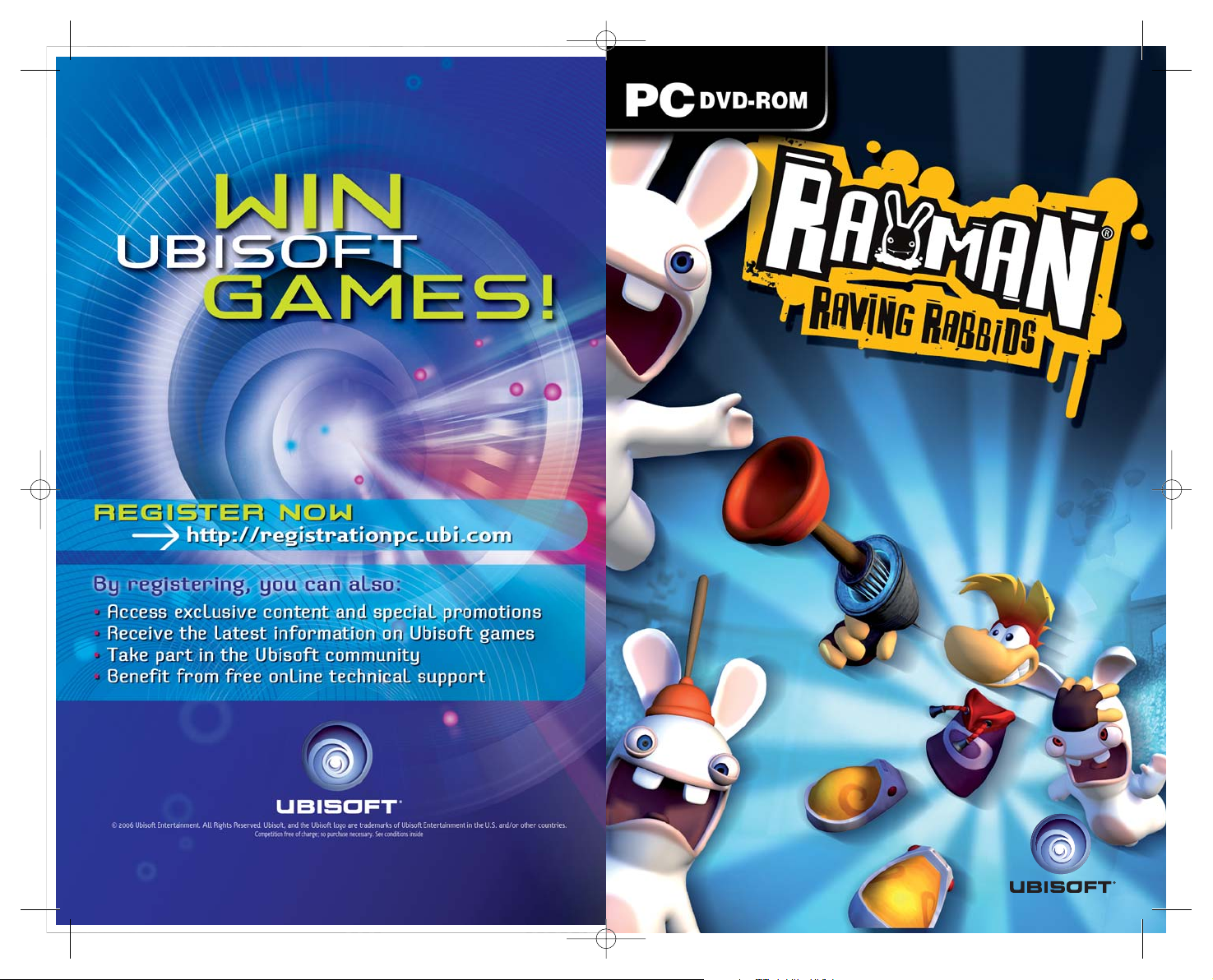
0814916
RRR PC manuel UK 7/11/06 11:29 Page 1
Page 2
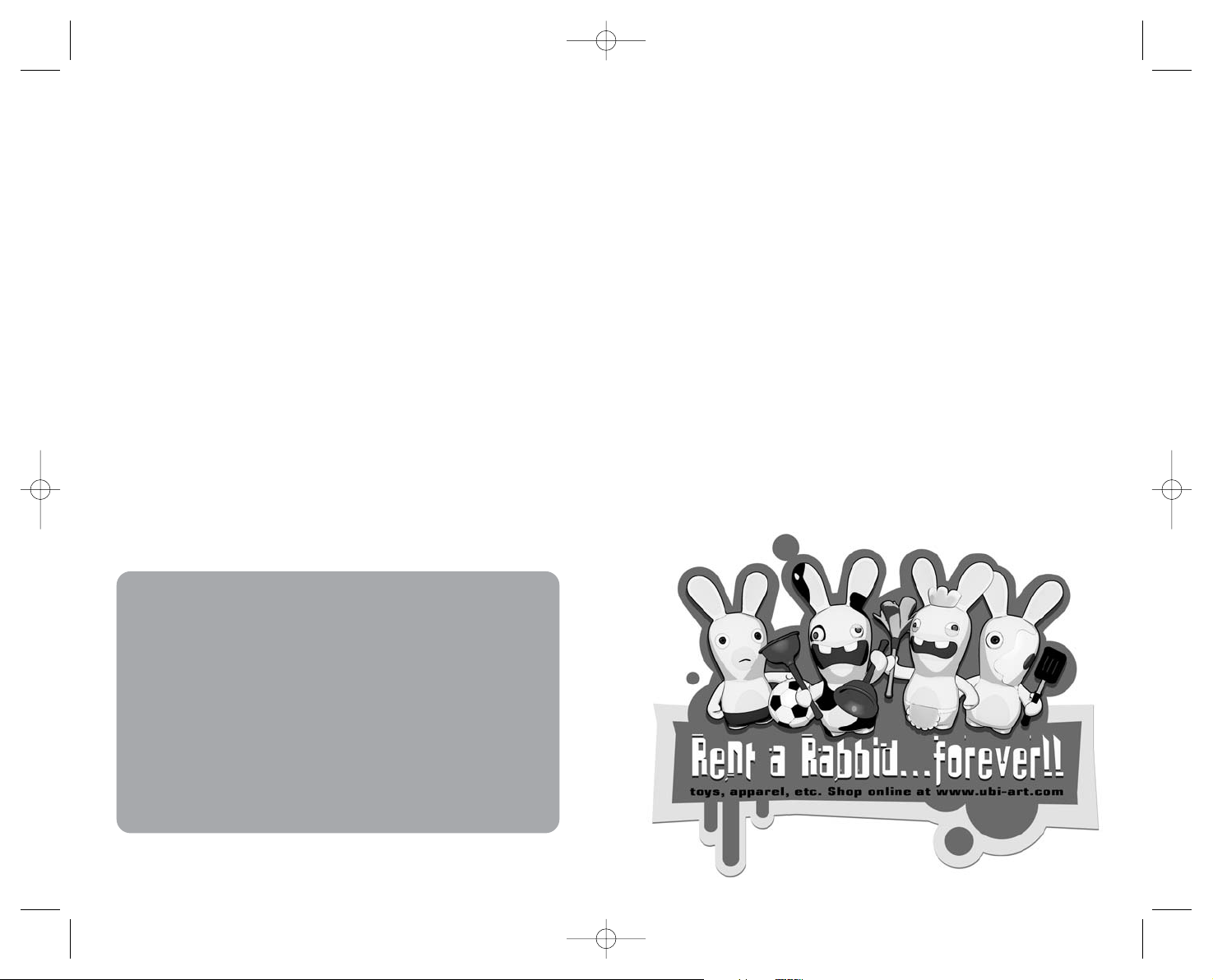
© 2006 Ubisoft Entertainment. All Rights Reserved. Rayman, Rayman Raving Rabbids, the character of Rayman, Ubisoft, Ubi.com, and
the Ubisoft logo are trademarks of Ubisoft Entertainment in the U.S. and/or other countries.
WARNING: READ BEFORE PLAYING
A very small percentage of individuals may experience epileptic fits when exposed to
certain light patterns or flashing lights. Exposure to certain patterns or backgrounds
on a computer screen, or while playing video games, may induce an epileptic fit in
these individuals. Certain conditions may induce previously undetected epileptic
symptoms even in persons who have no history of prior fits or epilepsy.
If you, or anyone in your family, have an epileptic condition, consult your doctor prior
to playing.
If you experience any of the following symptoms while playing a video
or computer game - dizziness, altered vision, eye or muscle twitches, loss
of awareness, disorientation, any involuntary movement, or convulsions - IMMEDIATELY discontinue use and consult your doctor before resuming play.
WIN UBISOFT GAMES
Register on the competition site now: http://registrationcontest.ubi.com
Competition is free of charge. No purchase necessary.
- Closing date for registrations: 10/27/2005 to 30/06/2007.
- Full regulations available free of charge by writing to UBISOFT EMEA, Grand jeu/concours E-Registration – 28, rue Armand Carrel, 93108 Montreuil-sous-Bois Cedex,
France; or available at the following address: http://registrationcontest.ubi.com.
- Awards: 10 video games to be won every week. 520 games in all, with a total retail
value of 31 200 euros (10 games to be won every week for a year) and unit retail
value of 60 euros (inc.VAT) (art L 121-37 Ccons.).
Take RAYMAN®RAVING RABBIDS
to the next level!
Join the growing RAYMAN®RAVING RABBIDS community
and get access to:
• Exclusive content and information
• Great competitions and prizes
• Privileged offers: collectors items, limited editions…
• Exclusive hints and tips
• Meet new friends on the forums and get all the help you need!
Join us now at www.raymanzone.com!
WARRANTY
Ubisoft guarantees to the original purchaser of this computer software product that
the compact disc (CD)/cartridge supplied with this product shall not show any default
during a normal use period of ninety (90) days from the invoiced date of purchase. In
the first instance please return the faulty product to the point of purchase together with
your valid receipt. If for any reason this is not possible, (and it is within 90 days of
the purchase date), then the faulty compact discs/cartridges should be returned to
Ubisoft at the below address, along with a dated receipt, location of purchase, a statement describing the fault, and all original packaging.
Address for returns:
Ubisoft,
Chertsey Gate East, London Street
Chertsey, Surrey, United Kingdom, KT16 8AP
Where a CD key is required to access on-line game play, this cannot be reproduced or
replaced. It is the responsibility of the original purchaser to keep this CD key secure.
Lost, stolen or damaged CD keys cannot be replaced.
RRR PC manuel UK 7/11/06 11:29 Page 3
Page 3
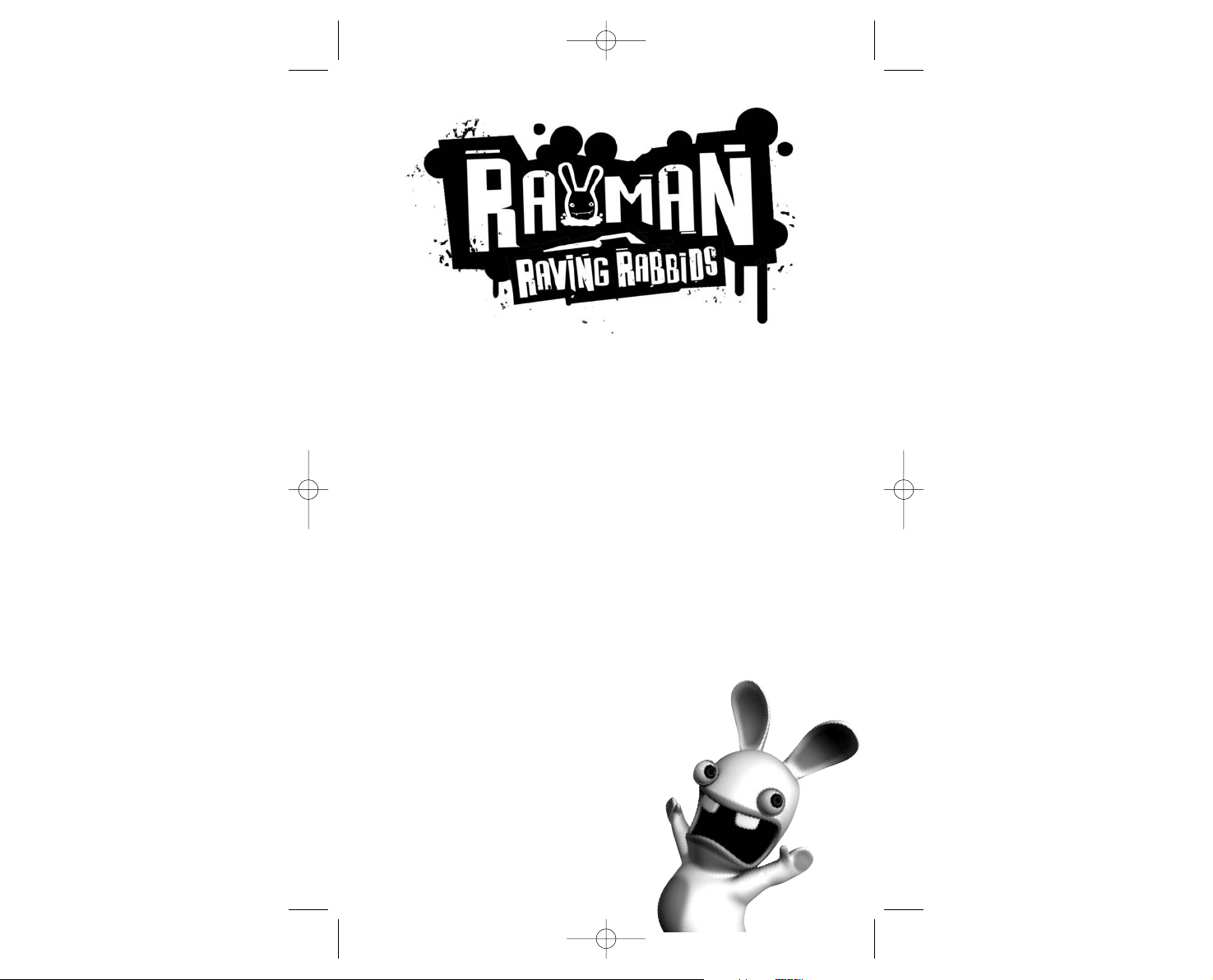
• 1 •
TABLE OF CONTENTS
Getting Started . . . . . . . . . . . . . . . . . . . . . . . 2
Main Menu . . . . . . . . . . . . . . . . . . . . . . . . . . 3
Pause Menu . . . . . . . . . . . . . . . . . . . . . . . . . 3
Introduction . . . . . . . . . . . . . . . . . . . . . . . . . 4
The Major Characters . . . . . . . . . . . . . . . . . . 4
Story Mode . . . . . . . . . . . . . . . . . . . . . . . . . .5
Score Mode . . . . . . . . . . . . . . . . . . . . . . . . . .7
Hints and Tips . . . . . . . . . . . . . . . . . . . . . . . .7
Technical Support . . . . . . . . . . . . . . . . . . . . . .8
Warranty . . . . . . . . . . . . . .Outside front cover
®
RRR PC manuel UK 7/11/06 11:29 Page 1
Page 4

• 2 •
GETTING STARTED
INSTALLATION
INSTALLING RAYMAN®RAVING RABBIDS
To install Rayman
®
Raving Rabbids, follow these simple steps:
1. Start your computer.
2. Insert the Rayman
®
Raving Rabbids CD into your CD-ROM drive. The Autorun menu
should appear.
Note: If the Autorun menu does not automatically appear, double-click on the My
Computer icon located on your desktop, then double-click on the icon that corresponds to your computer’s CD-ROM drive. The Autorun menu should now appear.
3. Click on the Install button. The installation wizard now walks you through each step
of the setup and installation process for the game.
4. After installing the game, select Ubisoft/Rayman
®
Raving Rabbids/Run Rayman
®
Raving Rabbids from your computer’s Start menu or double-click the Play Rayman
®
Raving Rabbids shortcut on your desktop. Doing either starts the game.
Note: The Rayman
®
Raving Rabbids CD must be in your CD-ROM drive to start the
game.
UNINSTALLING RAYMAN
®
RAVING RABBIDS
To uninstall Rayman
®
Raving Rabbids, follow these simple steps:
1. Start your computer.
2. Insert the Rayman® Raving Rabbids CD into your CD-ROM drive. The Autorun
menu should appear.
3. When it appears, click on the Uninstall button. The uninstall wizard automatically
asks you if you really want to uninstall the game. If you are sure you want to remove
Rayman
®
Raving Rabbids from your hard drive, click the Yes button. If you don’t
want to uninstall the game, click No, which cancels the process.
If you uninstall Rayman
®
Raving Rabbids, all previous saved profiles remain on your
hard drive, unless you answer yes to the “Delete all configuration and saved game
files?” question.
Note: You can also uninstall Rayman
®
Raving Rabbids by using the Add/Remove
Programs control panel in Windows.
MAIN MENU
Use the directional keys to scroll the lists and press Enter to confirm your choice.
Press the Esc key to go back to the previous menu.
STORY MODE
Select this game mode if you want to play solo
and live out Rayman’s adventures in chronological
order. This is the only way to unlock new games in
Score mode.
SCORE MODE
Select this game mode to access the games you
unlocked in Story mode. This mode enables you
to play solo or with one other player.
FAMILY MODE
Family mode enables you to go through some of the games Co-op-style. Share the
controls with another player (sister, brother, father, friend or foe) – with or without
their approval.
BONUS
Select this option to access the bonuses (videos, artwork, etc.) that you obtained in
Score mode.
OPTIONS
Go to this menu to change the game settings:
• Audio: In this menu, you can choose the type of sound (stereo or mono) and adjust
the master volume, music, and special effects.
• Video: In this menu, you can choose the display mode (4/3, 4/3 black bands or 16/9),
change the resolution, or alter the brightness and contrast. You can also alter the detail
level by choosing the amount of special FX.
• Controls: In this menu, you can choose to activate the vibrate option on the controller, modify the mouse sensitivity, or select the default controller.
PAUSE MENU
If, at some point in the game, you need to take a
break, you can hit the Esc key to pause the game.
From the Pause menu, you can start again, continue, or quit the game.
• 3 •
RRR PC manuel UK 7/11/06 11:29 Page 2
Page 5

• 5 •• 4 •
INTRODUCTION
The Rabbids are getting ready to put into motion the plot that they have been preparing for years.
Rayman
®
is having a lovely picnic with the baby Globoxes when the Rabbids suddenly rise up from the ground, kidnap them all, and imprison them.
Rayman
®
is thrown into an enormous arena, under the gaze of a hostile crowd of
Rabbids. From this day on, and solely for their own amusement, the Rabbids are going
to put Rayman
®
through a series of trials.
It’s up to you to win them all and free Rayman® .
THE MAJOR CHARACTERS
RAYMAN
®
Rayman® was taken by surprise by this invasion. What do the
Rabbids intend to do? It’s hard to say.
But now they’re everywhere and their atypical psyches make them
formidable and unpredictable opponents.
A FEW RABBIDS…
PINK
Pink is mute and timid. Yet, with just a little patience you can easily
learn his method of communication. For example, “Hey mate!!
What’s up?” is translated, in his language, by firing a heat-seeking
missile. (It is true that, in general, all he really knows how to say is
“Hey mate!! What’s up?”).
SERGUEÏ
Sergueï is a softy. Out of pure coquetry, he wears a delightful, finely worked metal muzzle. His joie de vivre and his strong sense of
repartee make him a very pleasant companion. He’s always ready
to keep things light and lively with little tricks, such as grinding
phalanxes, switching your clavicles, or even playing “this little
piggy” with your toes.
PROFESSOR BARRANCO
Professor Barranco is a scientist. He is currently writing a very complex thesis on thermodynamics and the resistances of certain materials. For the moment, he is accumulating certain experimental data,
firstly, on the resistance of cranial bones to the impact of a bludgeon,
and secondly, on their resistance to high temperatures generated by
the explosion of booby-trapped gifts.
THE FROG-RABBIDS
The frog-Rabbids are part of the elite commando team. They are
formidable combatants. They are systematically sent out on the
most dangerous missions, such as assaulting carrot juice bars,
infiltrating a popular chorus, or even maintaining the peace in front
of the toilets.
CLARK
Clark is not a Rabbid like the others. His superpowers enable
him to accomplish feats that gain him respect and admiration
from everyone.
He is the inventor and undisputed champion of a new kind of
biathlon (the consecutive combo: Descending Flight + Vertical
Subterranean Race).
His personal record: 2300 meters DF + 47 cm VSR.
STORY MODE
GAMES
Rayman® has become the Rabbids’ toy.
Every morning, he is thrown into the arena
and must fight in the four qualification trials
found behind the four little doors.
He must win at least three of the four trials
to be able to access the day’s final trial.
Before each game, a page listing the game’s objective and commands is displayed.
Don’t hesitate to consult them regularly, because they change often, depending on the
game.
RRR PC manuel UK 7/11/06 11:29 Page 4
Page 6

• 7 •• 6 •
PRISON CELL
When he has finished his day, Rayman
®
returns to his cell for the night.
As time goes by, the cell becomes his
home. To entertain himself during his
long evenings in captivity, Rayman
®
has several occupations.
Use the directional keys to go toward
the various points and press Enter to confirm your choice.
THE TOILET
This is where Rayman
®
regularly returns to go
back over everything that happened to him
during the day. From here, you can access all
the games from the completed days. If you
feel like replaying a game that you enjoyed, or
trying one that you didn’t successfully complete, this is where you have to go. If you successfully completed all five of the day’s games, to you can win gifts that will make your
imprisonment more enjoyable.
JUKEBOX
The cell’s jukebox enables lets you to listen to
the music that you won by completing the
day’s trials. This way, you can work on your
rhythm and get the Rabbids dancing.
COSTUME WARDROBE
In this cupboard, Rayman
®
keeps all his costumes that he won by completing days. Don’t
hesitate to open it up and give yourself a little
makeover every once in a while.
SAVING IN STORY MODE
When you return to your cell at the end of the day, the game is automatically saved.
Careful: if you interrupt the game before the end of the day, you will lose all progress
made during the day.
SCORE MODE
In Score mode, you can replay all the games that you have unlocked in Story mode,
in order to try and beat your own records, alone or with up to four players.
PLAYING ALONE
Once you have selected Score mode, you have access to a list of the available games.
Select the one that you want to play and try to beat your own record.
TWO OR MORE PLAYERS
If you have one or two gamepads, you can connect them and play with up to four players. Please consult the readme.txt file to see what gamepads are supported.
PLAYERS
In Versus mode, you will play against the other players, whereas in Co-op you will play
together, sharing the same life points and the same score.
ORGANIZATION
In Turn-by-Turn mode, each player plays his/her turn, whereas in Simultaneous mode,
the players play on the same screen.
SAVING IN SCORE MODE
Each time a score is beaten, the game is automatically saved.
INTERNET CODE
In Score Attack Mode, your objective is to get the highest score possible. At the end
of each game, you receive an internet code that you can enter on
www.raymanzone.com to compare your performance with players from around the
world. Each game has a different internet code that will show your score. Try and get
to the top of the rankings!!
HINTS AND TIPS
Tip #1: Check out the Hints and Tips page in your manual!
Tip #2: Carefully re-read Tip #1 in the Hints and Tips section of your manual!
RRR PC manuel UK 7/11/06 11:29 Page 6
Page 7

• 8 •
TECHNICAL SUPPORT
UBISOFT CONTACTS AT YOUR DISPOSAL
TECHNICAL SUPPORT
NEW: To serve you better, Ubisoft is now providing full ONLINE support, to solve your
gaming problems quickly and efficiently.
Simply go to http://www.ubi.com/uk and visit the Ubisoft Frequently Asked Questions
first!
By visiting our FAQ database, you can find exactly the same answers that are available to you by calling or sending web-mail to our support representatives. This service
is free and available 24/7!
If for any reason you do not find the answer to your question, you can click on the Ask
a question link in the FAQ to send us a web-mail, ensuring that we get all the important information on your system and your problem so we can answer correctly the first
time.
Make sure to include all information on your system, your problem, and the game you
are playing.
If you do not have internet access, Our support representatives can assist you from
8:00 am until 10:00pm daily (excluding Bank Holidays) on Telephone:
0905 – 482 - 0109 Calls cost 30p per minute.
Please be at your system when calling Ubisoft for support.
Australian technical support
Technical Support Info Hotline
1902 262 102
(calls are charged at $2.48 per minute including GST. Higher from public and mobile phones).
HINTS & TIPS
Looking for cheats to go up to the next level? Call our 24 hour automated Hints line:
0906 – 646 – 8477. Calls cost £1.00 per minute. Please ask permission from the person who pays the phone bill before making the call.
RRR PC manuel UK 7/11/06 11:29 Page 8
