Page 1
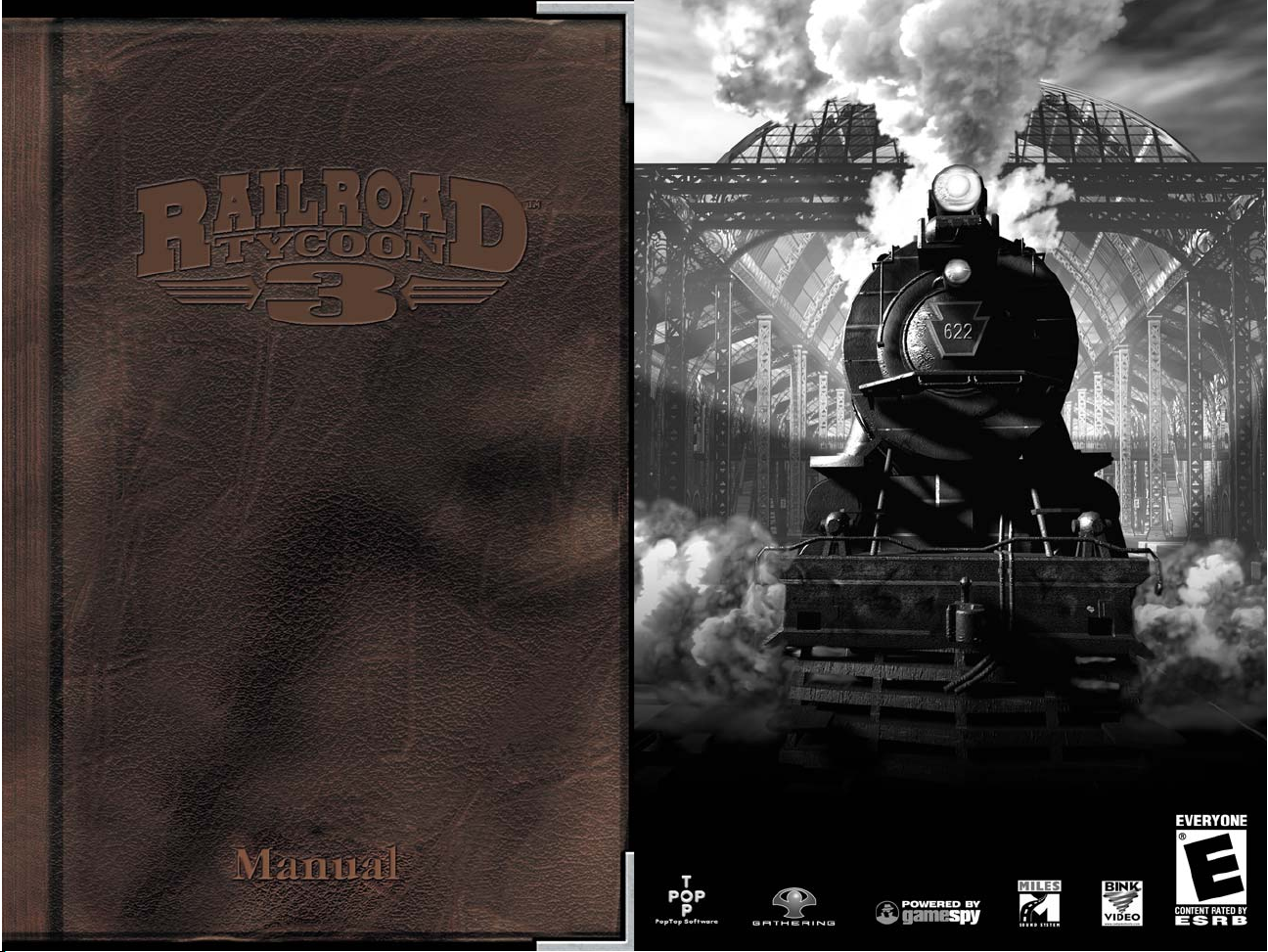
When I hear the iron horse make the hills echo with his snort
like thunder, shaking the earth with his feet, and breathing fire
and smoke from his nostrils … it seems as if the earth had got a
race now worthy to inhabit it."
- Henry David Thoreau
Page 2
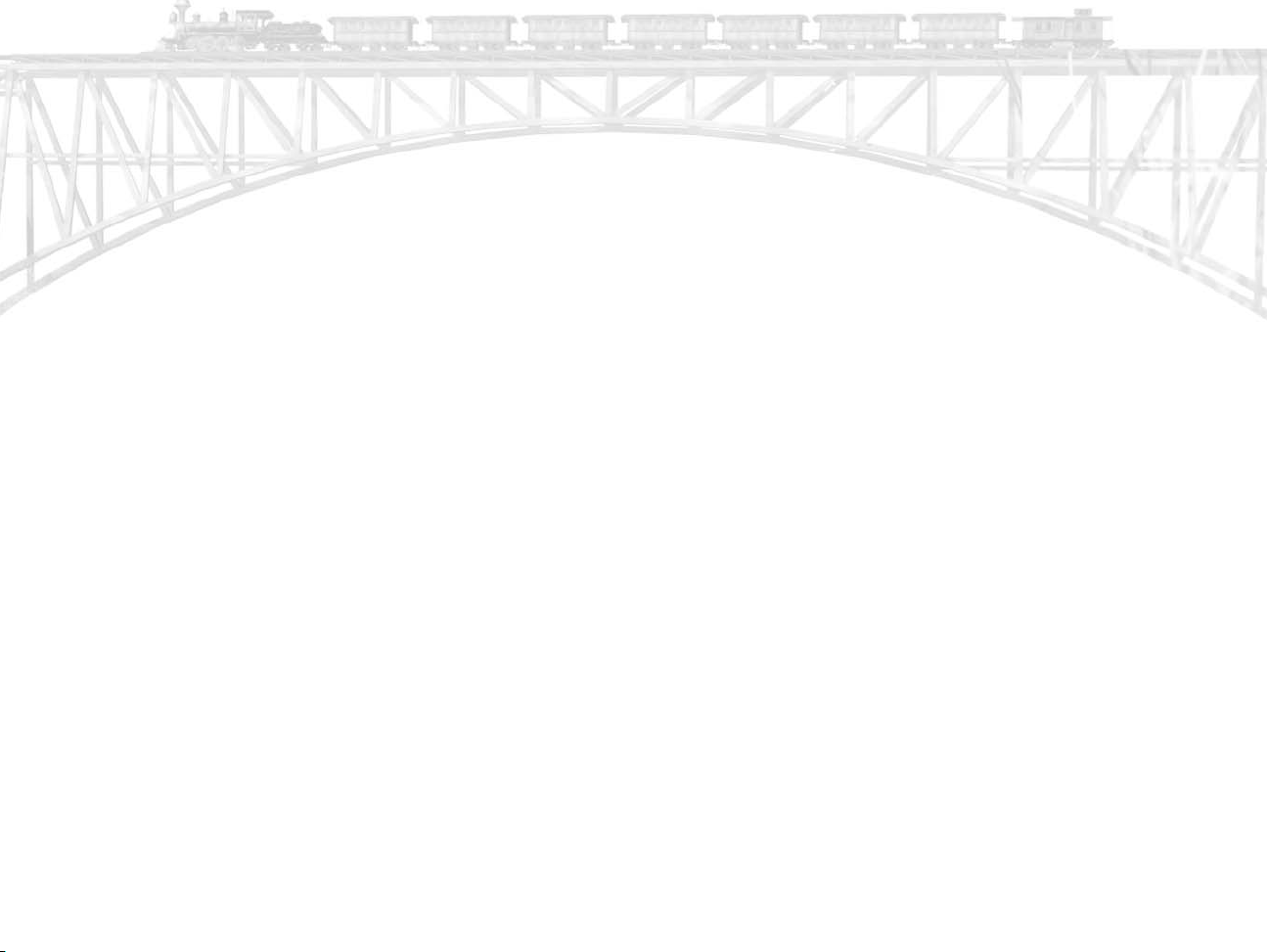
TABLE OF CONTENTS
HAPTER 1: G
C
A
BOUT R
N
EW
A
BOUT
S
YSTEM REQUIREMENTS . . . . . . . . . . . . . . . . . . . . . . . . . . . .8
I
NSTALLING RAILROAD TYCOON 3 . . . . . . . . . . . . . . . . . . . . .9
NINSTALLING RAILROAD TYCOON 3 . . . . . . . . . . . . . . . . . . .9
U
TARTING RAILROAD TYCOON 3 . . . . . . . . . . . . . . . . . . . . . .10
S
C
HAPTER 2: QUICK START . . . . . . . . . . . . . . . . . . . . . . . . . . . .10
HAPTER 3: THE MAIN MENU . . . . . . . . . . . . . . . . . . . . . . . . .15
C
INGLE P
S
N
EW CAMPAIGN
L
OAD CAMPAIGN . . . . . . . . . . . . . . . . . . . . . . . . . . . . . . . .17
EW SCENARIO . . . . . . . . . . . . . . . . . . . . . . . . . . . . . . . . .18
N
OAD SCENARIO . . . . . . . . . . . . . . . . . . . . . . . . . . . . . . . .19
L
N
EW SANDBOX . . . . . . . . . . . . . . . . . . . . . . . . . . . . . . . . .19
OAD SANDBOX . . . . . . . . . . . . . . . . . . . . . . . . . . . . . . . . .21
L
C
HAPTER 4: INTERFACE AND CONTROLS . . . . . . . . . . . . . . . . . .21
T
HE MAIN INTERFACE . . . . . . . . . . . . . . . . . . . . . . . . . . . .21
AVIGATING THE MAP . . . . . . . . . . . . . . . . . . . . . . . . . . . .22
N
DDITIONAL ACTION BUTTONS . . . . . . . . . . . . . . . . . . . . . .28
A
C
HAPTER 5: TRACK . . . . . . . . . . . . . . . . . . . . . . . . . . . . . . . . .30
AYING TRACK . . . . . . . . . . . . . . . . . . . . . . . . . . . . . . . . .30
L
BSTACLES . . . . . . . . . . . . . . . . . . . . . . . . . . . . . . . . . . .31
O
CONNECTIONS . . . . . . . . . . . . . . . . . . . . . . . . . . . . . . . . .32
RIDGES . . . . . . . . . . . . . . . . . . . . . . . . . . . . . . . . . . . . .32
B
T
UNNELS . . . . . . . . . . . . . . . . . . . . . . . . . . . . . . . . . . . . .33
RADE VERSUS COST . . . . . . . . . . . . . . . . . . . . . . . . . . . . .33
G
T
RACK LAYING OPTIONS . . . . . . . . . . . . . . . . . . . . . . . . . . .34
C
HAPTER 6: STATIONS AND BUILDINGS . . . . . . . . . . . . . . . . . . .37
BUILDING STATIONS . . . . . . . . . . . . . . . . . . . . . . . . . . . . . .37
TATION RADIUS . . . . . . . . . . . . . . . . . . . . . . . . . . . . . . . .37
S
PGRADING STATIONS . . . . . . . . . . . . . . . . . . . . . . . . . . . .39
U
SUPPORT BUILDINGS . . . . . . . . . . . . . . . . . . . . . . . . . . . . .39
O
THER BUILDINGS . . . . . . . . . . . . . . . . . . . . . . . . . . . . . . .41
ETTING STARTED
AILROAD TYCOON 3 . . . . . . . . . . . . . . . . . . . . . . . .4
. . . . . . . . . . . . . . . . . . . . . . . .4
FEATURES . . . . . . . . . . . . . . . . . . . . . . . . . . . . . . . . . .5
THIS MANUAL . . . . . . . . . . . . . . . . . . . . . . . . . . . . .7
LAYER OPTIONS . . . . . . . . . . . . . . . . . . . . . . . . . .16
. . . . . . . . . . . . . . . . . . . . . . . . . . . . . . . .16
CHAPTER 7: TRAINS . . . . . . . . . . . . . . . . . . . . . . . . . . . . . . . .42
ELECTING YOUR LOCOMOTIVE . . . . . . . . . . . . . . . . . . . . . .43
S
OCOMOTIVES . . . . . . . . . . . . . . . . . . . . . . . . . . . . . . . . .48
L
ANAGING AN EXISTING TRAIN . . . . . . . . . . . . . . . . . . . . . .52
M
Chapter 8: Companies and Players . . . . . . . . . . . . . . . . . . .56
OMPANY
C
T
HE L
C
OMPANY OVERVIEW . . . . . . . . . . . . . . . . . . . . . . . . . . . . .60
OMPANY
C
P
LAYER
G
AME STATUS
C
HAPTER
TOCK BASICS . . . . . . . . . . . . . . . . . . . . . . . . . . . . . . . . .63
S
B
UYING
HORT SELLING . . . . . . . . . . . . . . . . . . . . . . . . . . . . . . . .65
S
TOCK MARKET
S
C
HAPTER 10: CARGO ECONOMY . . . . . . . . . . . . . . . . . . . . . . . .69
XPRESS . . . . . . . . . . . . . . . . . . . . . . . . . . . . . . . . . . . . .69
E
REIGHT . . . . . . . . . . . . . . . . . . . . . . . . . . . . . . . . . . . . .71
F
F
ACTORIES . . . . . . . . . . . . . . . . . . . . . . . . . . . . . . . . . . . .76
ARGO CHART . . . . . . . . . . . . . . . . . . . . . . . . . . . . . . . . .77
C
HAPTER 11: MULTIPLAYER . . . . . . . . . . . . . . . . . . . . . . . . . . .78
C
EGINNING A MULTIPLAYER GAME . . . . . . . . . . . . . . . . . . . .78
B
P
LAYING THE GAME . . . . . . . . . . . . . . . . . . . . . . . . . . . . .81
HAPTER 12: MAP E
C
REATING A NEW MAP . . . . . . . . . . . . . . . . . . . . . . . . . . .83
C
DITOR BASICS . . . . . . . . . . . . . . . . . . . . . . . . . . . . . . . . .84
E
C
ONTROL PANEL . . . . . . . . . . . . . . . . . . . . . . . . . . . . . . . .91
DETAILS PANEL . . . . . . . . . . . . . . . . . . . . . . . . . .57
EDGER . . . . . . . . . . . . . . . . . . . . . . . . . . . . . . . . . .59
LIST . . . . . . . . . . . . . . . . . . . . . . . . . . . . . . . . .61
LIST . . . . . . . . . . . . . . . . . . . . . . . . . . . . . . . . . . .62
. . . . . . . . . . . . . . . . . . . . . . . . . . . . . . . . . .62
9: THE STOCK MARKET
. . . . . . . . . . . . . . . . . . . . . .63
ON MARGIN . . . . . . . . . . . . . . . . . . . . . . . . . . . . .64
PANEL . . . . . . . . . . . . . . . . . . . . . . . . . . . .66
DITOR
. . . . . . . . . . . . . . . . . . . . . . . . . . .82
TECHNICAL SUPPORT . . . . . . . . . . . . . . . . . . . . . . . . . . . . . . . .93
REDITS . . . . . . . . . . . . . . . . . . . . . . . . . . . . . . . . . . . . . . . .94
C
IBLIOGRAPHY . . . . . . . . . . . . . . . . . . . . . . . . . . . . . . . . . . . .96
B
IMITED SOFTWARE WARRANTY AND LICENSE AGREEMENT
L
. . . . .96
2
3
Page 3
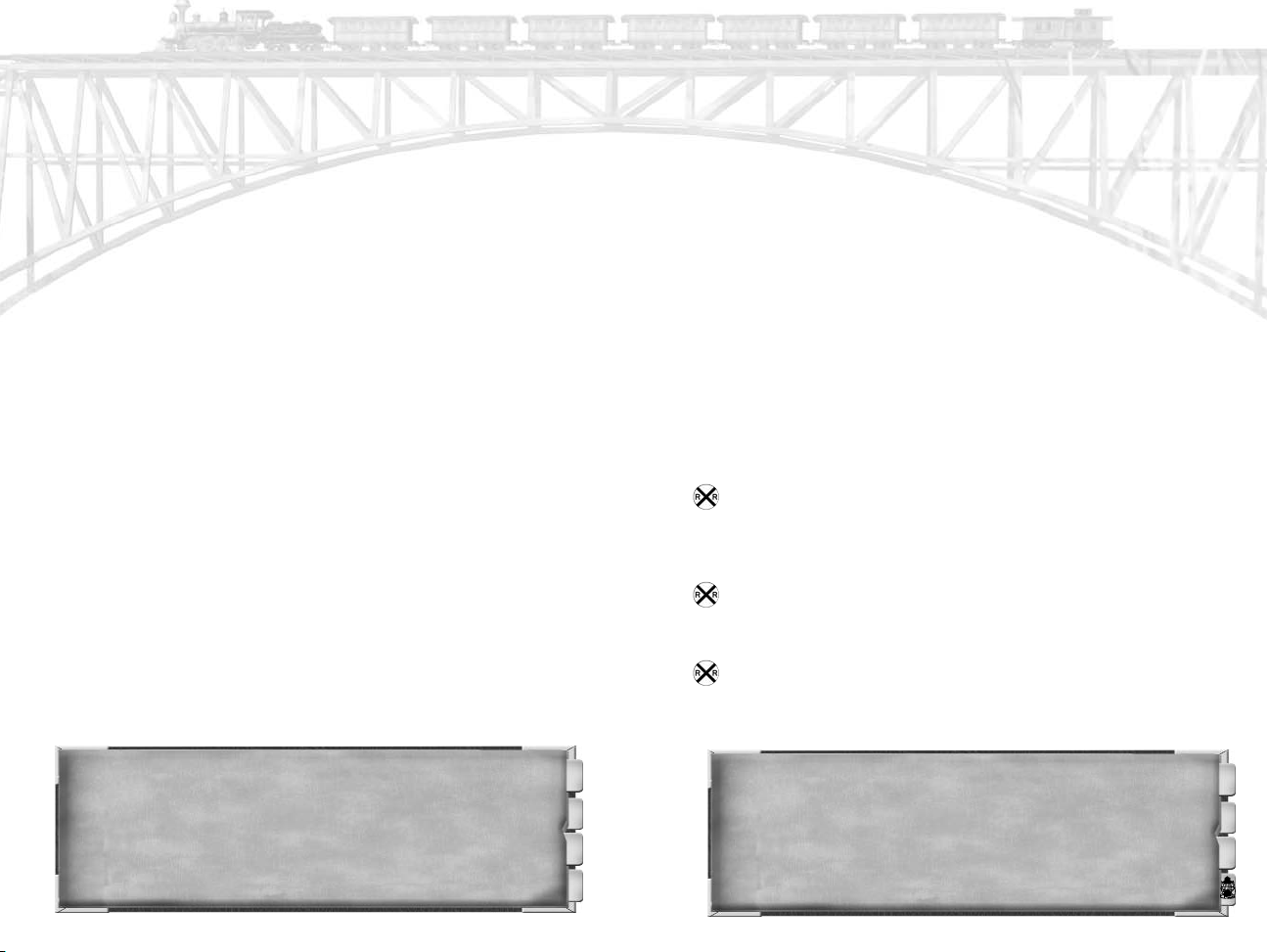
CHAPTER 1: GETTING STARTED
ABOUT RAILROAD TYCOON 3
Railroad Tycoon 3 transports you back to the Golden Age of railroading. As the chairman of a fledgling railroad company, you
must expand your tracks into new territories, seek out new and
more lucrative opportunities, and most importantly, keep your
stockholders happy. All the while, the competition will be working feverishly to steal away your customers, racing to beat you to
new cities, and plotting to use you as a stepping-stone on their
climb to the top.
A true entrepreneur knows how to seek out new opportunities
where others fail to see them. In addition to transporting passengers and freight, and expanding your railway into new cities, keep
your eyes open for new means of increasing your revenue.
Industries will spring up to make use of the abundant resources
in an area. Acquiring select industries allows you to expand your
empire and not only make money from transporting goods, but
also from producing them. Those with a keen eye for opportunities may wish to build new industries to tap unused resources, or
even put your opponents' shipments to work for you. Cities in
need of a rail service may be willing to offer incentives to the first
company that is able to connect them to the ever-expanding web
of rails. Whether this is a golden opportunity or a money pit is for
you to decide. And don't forget the stock market. Many a fortune
has been made and lost on the battlefield that is the stock market, with short-selling and hostile takeovers being the weapons of
choice.
Railroad Tycoon 3 offers budding tycoons a chance to stretch
their wings and prove their mettle. Finish playing the scenarios?
Well, load them up again and you will find they don't play the
same way twice. A new economy makes it a new gameplay experience. Need a new challenge? Challenge your friends to a multiplayer competition or use the matchmaking service to find other
would-be tycoons to pit your business savvy against. Have an
idea for a new scenario to share with your friends? The extensive editor can make that idea a reality. Railroad Tycoon 3 has it
all.
Do you have what it takes to be a Railroad Tycoon?
NEW FEATURES
Fans of the award-winning Railroad Tycoon series will notice
many of the same features that made the series a success. Below
is a partial list of the numerous new features included in
Railroad Tycoon 3.
Powerful New 3D Engine - Immerse yourself in the expansive and detailed 3D environments, complete with highly
detailed trains, wide stretching forests and even day/night
cycles and weather effects.
Tunnels and Bridges - Carve tunnels through mountains or
span bridges across waterways, deep valleys, and even other
track. Nothing has to stand in your way.
Automatic Consist Manager - Let the computer handle the
small details of what cargo gets shipped where, so you can
focus on the big picture. At each station stop it will look
ahead to see what cargo is most profitable and select
AILROAD QUOTE:
R
“If we stay at home and mind our business, who will want railroads?"
- Henry David Thoreau
”
4
RAILROAD JARGON:
Dead-man's Handle - This is a safety device designed to cut-off the power and
apply the brakes if the driver becomes unconscious. Usually a handle or pedal, the driver must maintain a level of pressure on this device to keep the train operating.
5
Page 4
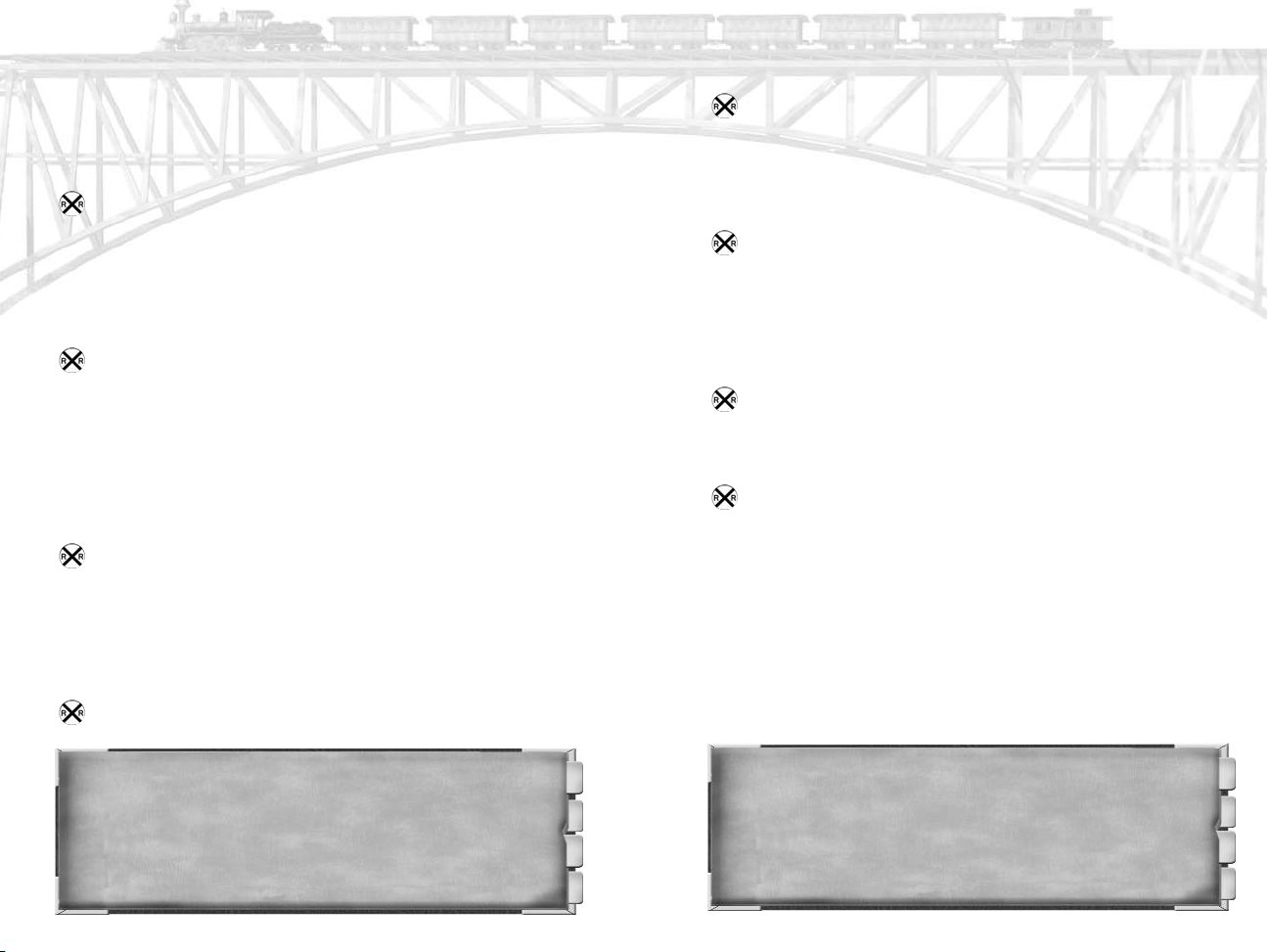
accordingly. Those wishing to take a more hands on
approach can still use the manual cargo consist option to
select their own cargo. Have as much or as little control as
you want.
Streamlined Interface - You don't need to leave the action
and go to another screen to check on your stock or to manage your trains. The new streamlined interface puts all the
information you need right at your fingertips in the game
world. More action takes place in the main game world, and
everything else takes place in panels that don't obscure or
take you away from the world.
Building Placement - Station upgrades, such as maintenance facilities, restaurants, and taverns are now placed in
the main game world rather than on a separate screen.
These and other buildings can now be placed just about anywhere. If you need a water tower in the middle of a long
route or think you could weaken your opponents lumber
supply by putting a lumber mill closer to the source, all you
need to do is come up with the money and select the location where you want to build.
More Stuff - Railroad Tycoon 3 is packed to the gills, with
over 60 industries, over 180 buildings and over 40 cargo
types. In general, there is two to three times more content
in almost every category than in Railroad Tycoon 2. The
new game even has three times as much music as its predecessor. Overall, the sights and sounds of Railroad Tycoon 3
should keep you entertained for quite a while.
Longer Trains - Trains can now haul up to 8 cars along
their routes, allowing more profitable trips.
Industries You Can Buy, Build and Upgrade - Not only can
you buy any industry on the map, you can also build your
own. Over time, you can reinvest in the most profitable factories by upgrading them. With the simple click of a button,
and enough cash of course, your facility will increase in size
and production output.
More Realistic Cargo Movement - Just like the real world,
resources and goods can move on their own, without the
railroad (though not as fast as riding aboard your trains of
course!). Passengers will no longer simply allow you to haul
them anywhere - they have desired destinations and will not
get on board a train that can't help them get to where they
want to go.
Better Multiplayer - In-Game matchmaking makes it easy
to find opponents. Once you find your opponents, the
streamlined interface and other subtle improvements make
the game better suited for multiplayer.
Better Editor - Railroad Tycoon 2's powerful editor helped
spawn over 1500 user made maps available on various websites. We've made improving the editor a key design goal for
Railroad Tycoon 3, and expect it to be even easier to make a
great map for Railroad Tycoon 3. Even if you don't want to
make maps yourself, you might enjoy sampling a few that
others will inevitably make shortly after the game's release.
ABOUT THIS MANUAL
Most gamers like to jump into a game with both feet. After all,
you bought this game to live the life of a railroad tycoon, not
read about it. You certainly don't need to read through this man-
RAILROAD FACT:
Mail could be picked up and delivered without the train ever having to stop. Mail
to be picked up by the train was hung in a leather bag from a hook along the track. A
net would be extended from the side of the train to pick up the mailbag as it passed.
The mail being dropped off by the train would be hung in a leather mailbag from an arm
extended from the side of the train as it approached nets built alongside the track.
6
RAILROAD FACT:
Established by an Act of Parliament in 1758, the Middleton Railroad in Leeds has
?
the distinction of being the oldest railway in the world.
?
7
Page 5
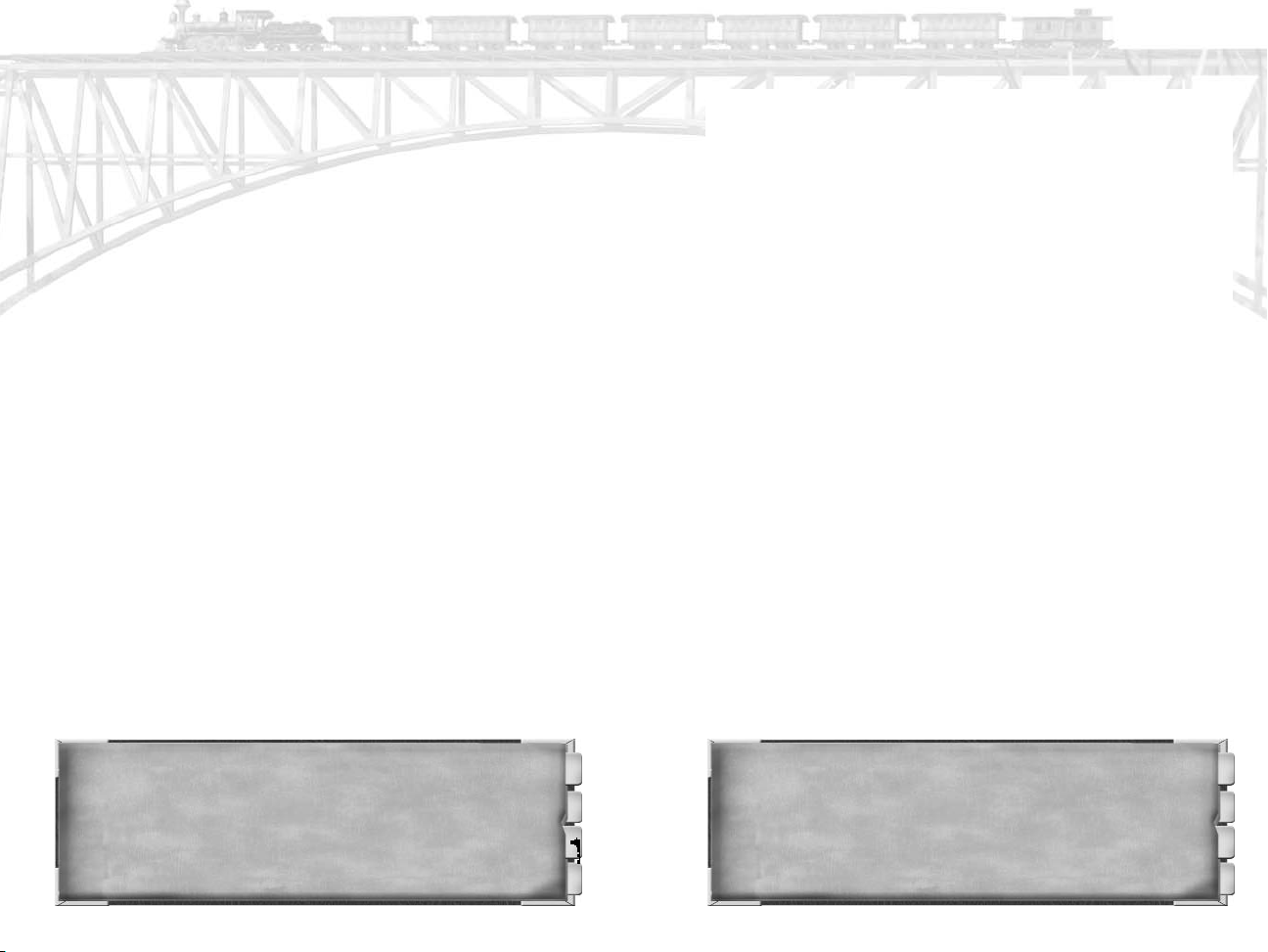
ual cover to cover before beginning your game. The game manual
should instead be used as a reference to answer questions you
might have while playing the game. For your convenience, the
manual has been laid out to cover the various gameplay topics in
the order you are likely to need them.
If you have problems running the game, please look at the
“Readme” file. A shortcut to the Readme file appears in the
“Autoplay” menu that appears when you insert the Railroad
Tycoon 3 CD, as well as in the game under the main menu
“Extras” option.
We recommend that you begin by playing the Tutorial scenario.
This will take you through some of the basics of playing the game
and help prepare you for the exciting challenges ahead.
Additional information on the Tutorial can be found in C
2: THE TUTORIAL
.
HAPTER
You will also find a Readme file on the CD. This file may contain
additional information that became available after the printing of
this manual.
SYSTEM REQUIREMENTS
Please be sure your system meets the minimum system requirements listed below, before installing or playing Railroad Tycoon
3. Additional information regarding compatibility and technical
issues may be found in the Readme file on the CD.
P
ROCESSOR: 400 MHZ
OPERATING SYS.: Windows 98/Me/2000/XP
RAM: 128 MB
H
ARD DRIVE: 1.2 GB
G
RAPHICS: 16 MB 3D video card
M
ODEM: 56K (optional, for Internet play)
O
THER: 4X CD-ROM, Mouse and Keyboard, DirectX
compatible sound card with speakers/head
phones recommended
RAILROAD SUPERSTITION:
Your wish will come true if you can walk a rail for the length of sixteen railroad
ties without falling off.
NSTALLING RAILROAD TYCOON 3
I
Place the Railroad Tycoon "Install" 3 CD into your CD-ROM drive.
A menu screen should appear in a few seconds. Simply click on
the "Install" button to begin the installation process and follow
the on-screen prompts.
If your system's Autoplay is disabled, you will need to begin the
installation process manually. Simply double-click on the "My
Computer" icon on your desktop, then double-click on the icon
for your computer's CD-ROM drive, and then double-click the
"Menu.exe" file. Follow the on-screen prompts to complete the
installation process.
NINSTALLING R
U
AILROAD TYCOON 3
To uninstall Railroad Tycoon 3 from your computer, click on the
"Start" button on the Windows taskbar, then click on the
"Programs" button and highlight the "Railroad Tycoon 3" listing
and finally click on the "Uninstall Railroad Tycoon 3" option.
Follow the onscreen prompts to complete the uninstall process.
Files created after the game was installed, such as save games
and new maps, will remain on the system after the game has
been uninstalled and will need to be deleted manually.
RAILROAD QUOTE:
The railroad is in all its relations a matter of earnest business, to be got through
as soon as possible. It transmits a man from a traveler into a living parcel."
- John Ruskin
”
8
9
Page 6
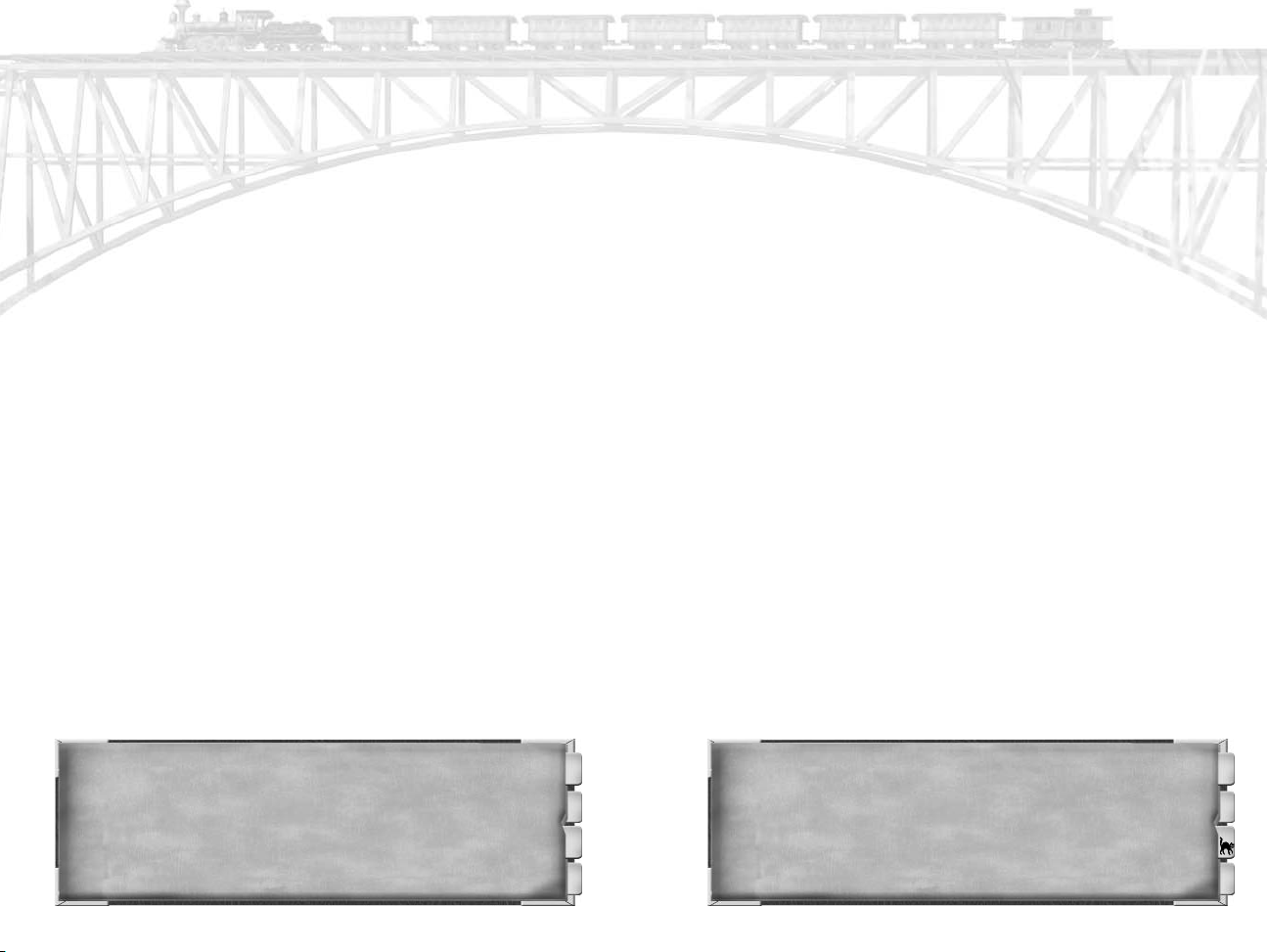
STARTING RAILROAD TYCOON 3
Once you have installed the game, you are ready to begin your
adventure as an up and coming tycoon. In order to play the
game, you will need to have the Railroad Tycoon 3 “Play” CD in
the CD-ROM drive. You will then be able to launch the game
using one of the following two methods.
When you insert the CD, the menu screen will again appear.
Simply select the "Play" button located on this screen to launch
the game.
If the Autoplay is disabled, or you already have the CD in the
CD-ROM drive, you can also launch the game from the link created in the program list. Simply click on the "Start" button on
the Windows taskbar, then click on the "Programs" button and
highlight the "Railroad Tycoon 3" listing and finally click on the
"Railroad Tycoon 3" option.
Enjoy the game!!!
CHAPTER 2: QUICK START
Most gamers want to dive straight into the game without reading
the entire manual. That's fine. We suggest you start by reading
this chapter to get familiar with the basic concepts of Railroad
Tycoon 3 play, then play the “Tutorial”, then use the rest of the
manual as a reference guide as you continue to play. The tutorial roughly follows the same sequence shown here.
Your goal in most Railroad Tycoon scenarios is to build a large,
profitable railroad empire, without going bankrupt personally or
losing control of your company. While strategies may vary based
on individual tastes and the mandates of the specific scenario
you're playing, the general approach is:
Start the tutorial, or the campaign or a stand-alone scenario.
We recommend playing the tutorial first, then starting the campaign. For details on the Main Menu, see C
.
MENU
HAPTER 3: THE MAIN
Get familiar with the interface.
To navigate around the world, move your mouse to the screen
edges, or click on the radar box at the bottom left. To zoom
in/out, roll the wheel on your mouse. Holding down the mouse
wheel or the right mouse button and moving the mouse both
provide additional navigational controls.
Move your mouse cursor over any button on the interface to
find out what it does (Hover help for every button displays at
the bottom of the screen.). Left-click on a button to use it. You
can also left-click on most objects in the game world (buildings,
stations, and trains). For details on the interface, see C
NTERFACE AND CONTROLS
I
HAPTER 4:
Start a company (if you don't already control one at the scenario's start).
Most actions in the game (laying track, building stations, buying
trains) are taken by the company you control. You can't do
much unless you control a company. To start a company, click
on the “Company detail” button in the Button Panel. If the sce-
RAILROAD FACT:
In 1829, the directors of the Liverpool & Manchester Railway held the historic
Rainhill trials to find the most suitable locomotive for their railway. Robert Stephenson's
famous locomotive Rocket won the competition and the 500 pounds prize.
10
RAILROAD SUPERSTITION:
A locomotive leaving the roundhouse and entering the turntable should never be
?
turned to the left.
11
Page 7
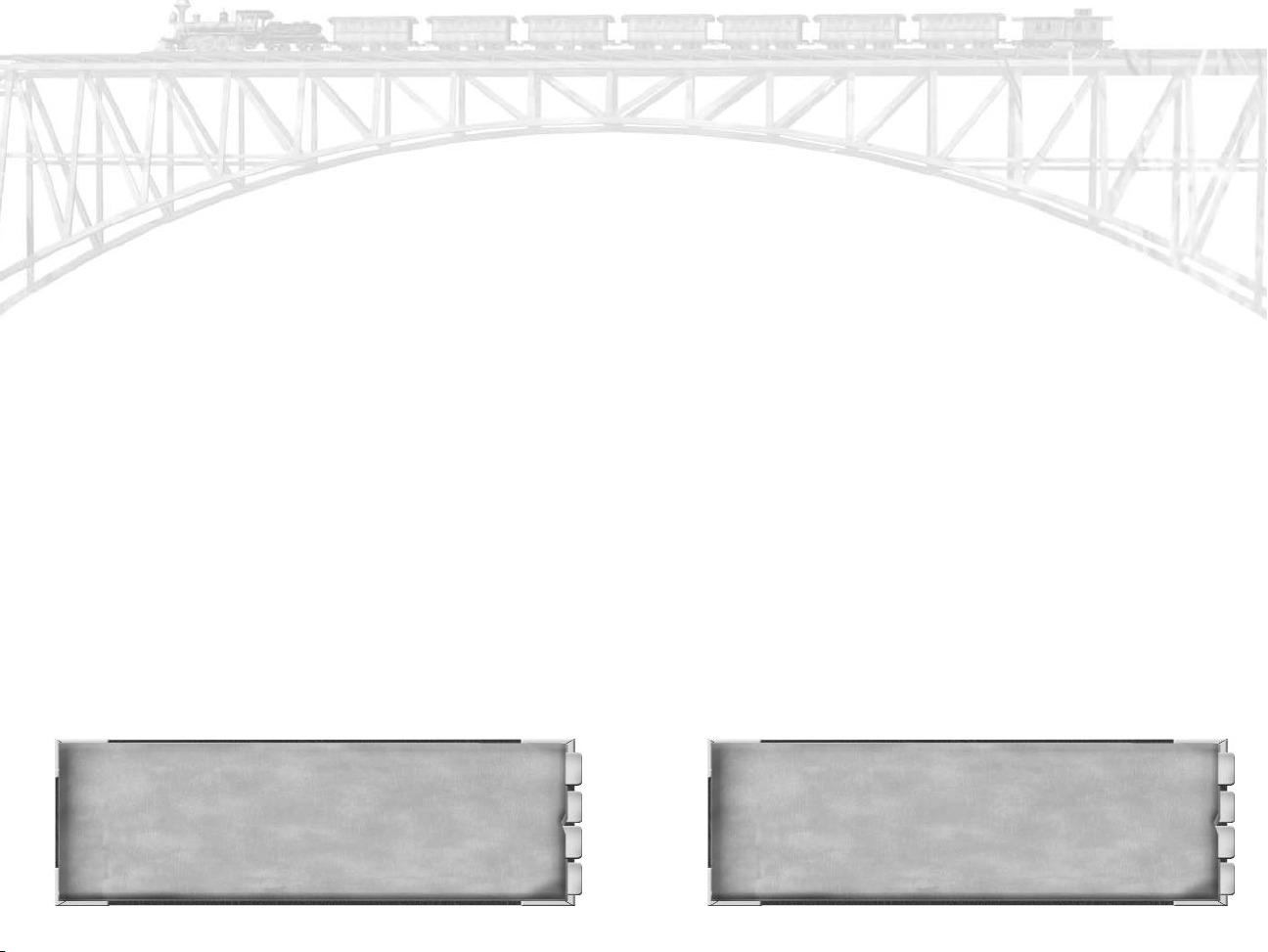
nario gives you a company to start with, you'll see its details otherwise you'll get the opportunity to start a new company.
For details on companies, see C
HAPTER 8: COMPANIES AND PLAYERS.
Choose a suitable starting city for your railroad.
Zoom all the way out (roll the mouse wheel back), and look for
the best starting location. Usually, you want to find two cities or
towns, each with relatively high “star values” (the more stars,
the bigger the city), that are close to each other with no major
barriers (Mountains and oceans are hard to get around. Rivers,
on the other hand, are not too difficult to cross.) Ideally, those
two cities should not both be located on the same river or ocean
(or else prices and profits will be held back, as your railroad will
have to compete with relatively easy ship/barge traffic between
the cities). For details on how the cargo economy works and
strategies on the best cities to connect by rail, see C
C
ARGO ECONOMY.
HAPTER 10 :
Lay track between your starting city and a nearby city or
town.
Zoom in fairly close on your primary city. Choose the “Lay
track” button in the Button Panel. To lay track in track mode,
click on the map and drag your mouse. Be careful of obstacles
(not only can you not lay track into buildings and bodies of
water, but also you're restricted from laying track too close to
them.) Start in the center of the city and lay out to the edge of
the city. Then lay track towards the other city in relatively
short intervals, into the other city center. If you reach a river,
to create a bridge you'll have to use a relatively long click and
drag, or else the bridge won't be placeable. Avoid using tunnels
early on - they're too expensive for a newly started company.
For track building details, see C
HAPTER 5: T
RACK.
Place stations at each end of your track, and probably a
service tower in the middle.
Click on the “Build station” button (top row of the Button Panel,
middle button). Place a medium station near each end of your
track, and a service tower roughly in the middle. (After about a
year or so in operation, you'll want to add a maintenance facility,
also somewhere in the middle of your track. For station building
and management details, see C
HAPTER 6: S
TATIONS AND BUILDINGS.
Buy 2 or 3 trains and route them between your stations.
Click on the “Add train” button in the Button Panel. Buy two
trains, using the most modern locomotive available. Set up a
simple route by clicking in the routing map on the circle for your
first station, then clicking again on the circle for your second station. Leave the defaults in place for what cargo gets hauled. For
train buying and operating details, see C
HAPTER 7: TRAINS.
Start the Clock.
The game usually starts “Paused” to allow you to best plan your
initial moves. Once you've laid out your track, stations, and
trains, un-pause the game by clicking on one of the speed buttons (colored buttons just below the Button Panel).
Gradually expand over time, building a bigger, more profitable railroad.
Leave your initial setup alone for 2 to 3 years. That gives you
time to generate some revenues and get a feel for the rail opera-
RAILROAD QUOTE:
"I do verily believe that carriages propelled by steam will come into general use,
and travel at the rate of 300 miles a day."
12
- Oliver Evens
”
RAILROAD FACT:
1833, Andrew Jackson became the first President to ride on a railroad.
?
13
Page 8
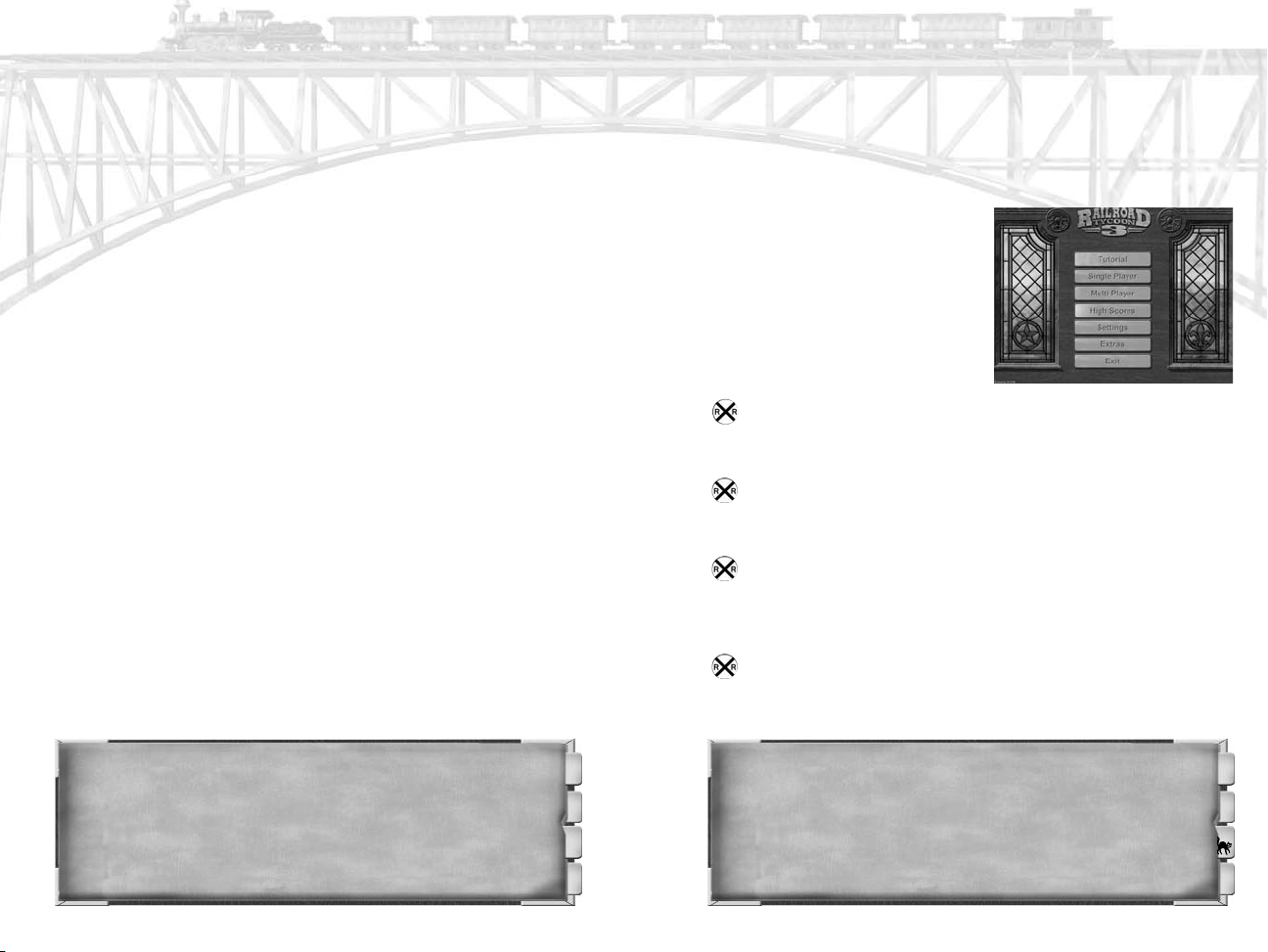
tions. At that point, consider buying more trains if you've got
excess cargo that isn't being hauled (especially if your initial
cities are far apart, or if the scenario is pre-1860 and you're
using relatively slow early steam locomotives). After you've
built up some profits, issue a bond from the Company Detail
panel, and use the proceeds to expand your railroad. Keep growing. If there are any computer controlled railroads, link up to
them at some point - the inter-network traffic can be quite profitable.
Re-invest those company profits in buying up profitable
industries or buying back stock so the stock price goes up.
If your railroad is really profitable and you've already expanded
to most of the best cities, start re-investing your profits elsewhere. First, consider buying up existing industries that are
profitable (you can make even more money by buying up an
industry BEFORE your railroad reaches the town it's in and
increases its profits). Second, refinance and/or repay any outstanding bonds your company has. Third, consider trying to
drive up your company's stock price by raising the dividend and
using extra cash to repurchase outstanding shares.
the lowest tab to see the scenario status - how you're doing in
achieving the scenario's goals. Click on the “Briefing” link on
this page to see the initial briefing dialog if you've forgotten the
original goals.
CHAPTER 3: T
HE MAIN
MENU
Each time you start Railroad
Tycoon 3, you will be greeted by
the Main Menu screen, which contains the seven options listed
below.
Tutorial - Clicking here will take you directly to the
Tutorial scenario. This option is strongly recommended for
first-time players.
Single Player - Selecting this option will allow you to begin
a new campaign or scenario, as well as resume a campaign
or scenario you have previously saved.
Over time, work towards whatever the specific goals are for
the scenario you're playing.
Different scenario have different goals. There are always 3 levels
of victory that you're competing for - a bronze medal is the easiest to achieve, then silver, and if you're really good (or lucky),
you might occasionally score a gold medal. Monitor your
progress in the company ledger. Press the “View Ledger” button, just below and to the right of the Button Panel. Click on
RAILROAD FACT:
The world's shortest underground railway system is the Carmelit in Israel. The
Carmelit, which opened in 1959, is only 1.12 miles long, has only six stations, and is
the only subway in Israel.
14
Multiplayer - This allows you to take on up to 7 other
human opponents via a LAN or over the Internet. More
detailed information on multiplayer games can be found in
C
HAPTER 11: Multiplayer.
High Scores - Check here to see the records for the high
scores in the game.
RAILROAD SUPERSTITION:
It was not uncommon for railroad workers to carry lucky charms, such as a rab-
?
bit's foot or a four leaf clover.
15
Page 9
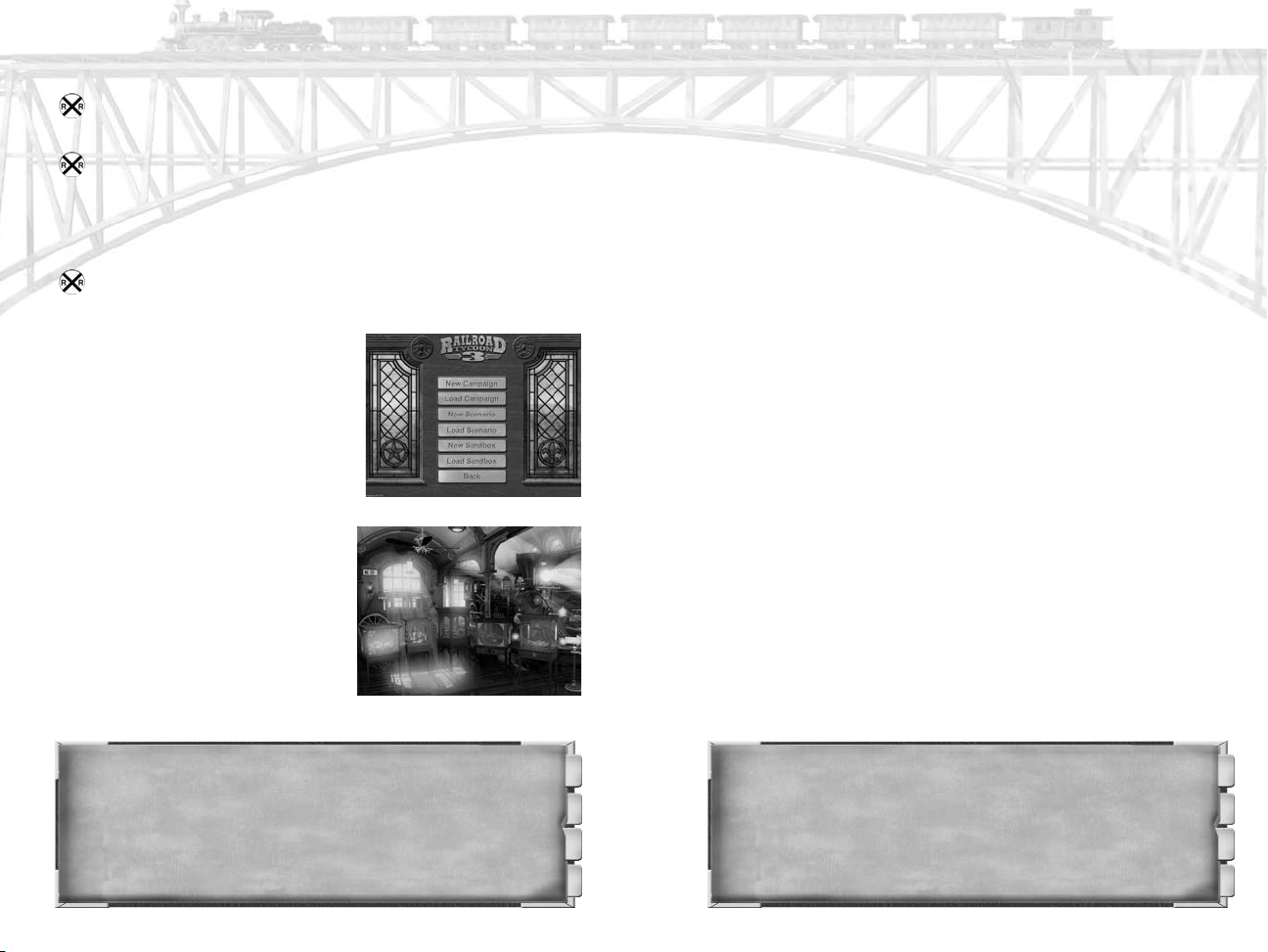
Settings - Use this to change your graphics, sound and
gameplay options.
Extras - Everything else that didn't fit! Use this to access
the game's editor (for details see C
HAPTER
12: Map Editor),
credits, weblinks to Railroad Tycoon 3 related sites, and the
Readme file with technical/troubleshooting help and other
last-minute information.
Exit - Select this option when you are ready to leave the
game and return to Windows.
SINGLE PLAYER OPTIONS
Click on the "Single Player" button to
begin a single player game. You'll have
a choice of six gameplay options: New
Campaign, Load Campaign, New
Scenario, Load Scenario, New
Sandbox, Load Sandbox.
NEW CAMPAIGN
Railroad Tycoon 3 includes a 16 scenario campaign, taking you to locations around the world. It is recommended that you play through these
scenarios consecutively, as they have
been designed to increase in difficulty as you move through the campaign. However, if you'd like, you
can skip any scenario or even play them out of order. To begin a
new campaign:
1. Click on the "New Campaign" button.
2. You must now select a difficulty level for the campaign
from the screen that appears. When choosing a difficulty
level, choose wisely, because the difficulty level can't be
adjusted once the campaign has begun. For those unfamiliar with strategy games, the "Easy" difficulty setting
should be selected to give you a chance to get your feet
wet. Those with some experience in strategy games
should select the "Normal" difficulty level. We recommend
playing through a complete campaign at least once before
selecting the "Hard" difficulty level.
3. Each scenario in the campaign is represented by a display
case in the railroad museum. Click on the first display
case on the left, which is displaying a model of a horse
and stagecoach, to begin the campaign's first scenario,
"West to Buffalo". Before beginning the first scenario, you
may wish to review C
HAPTER 4: INTERFACE AND CONTROLS,
to get a better understanding of how to play Railroad
Tycoon 3. Once you have completed all five of the
scenarios displayed on the first campaign screen, you
will see another room with additional scenarios. You can
also navigate between rooms by clicking on the arrow
signs on the sides of the screen, or leave the campaign
screen by clicking on an “Exit” sign.
CAMPAIGN
LOAD
This will bring up a window listing all of the current saved campaign games (it does NOT show saved stand-alone scenarios and
sandbox games.) Choose a game and you're on your way.
AILROAD QUOTE:
R
"I dislike the sleeping car sections more than I have ever disliked, ever shall dis-
like, or ever can dislike, anything in the world."
16
- Helen Hunt Jackson
AILROAD FACT:
”
R
Railroads played an important part in the Civil war, allowing the military to more
quickly move their artillery, supplies and troops. The South was at a distinct disadvantage, controlling only about 9,000 miles of track, while the North was in control of
about 20,000 miles of track.
?
17
Page 10
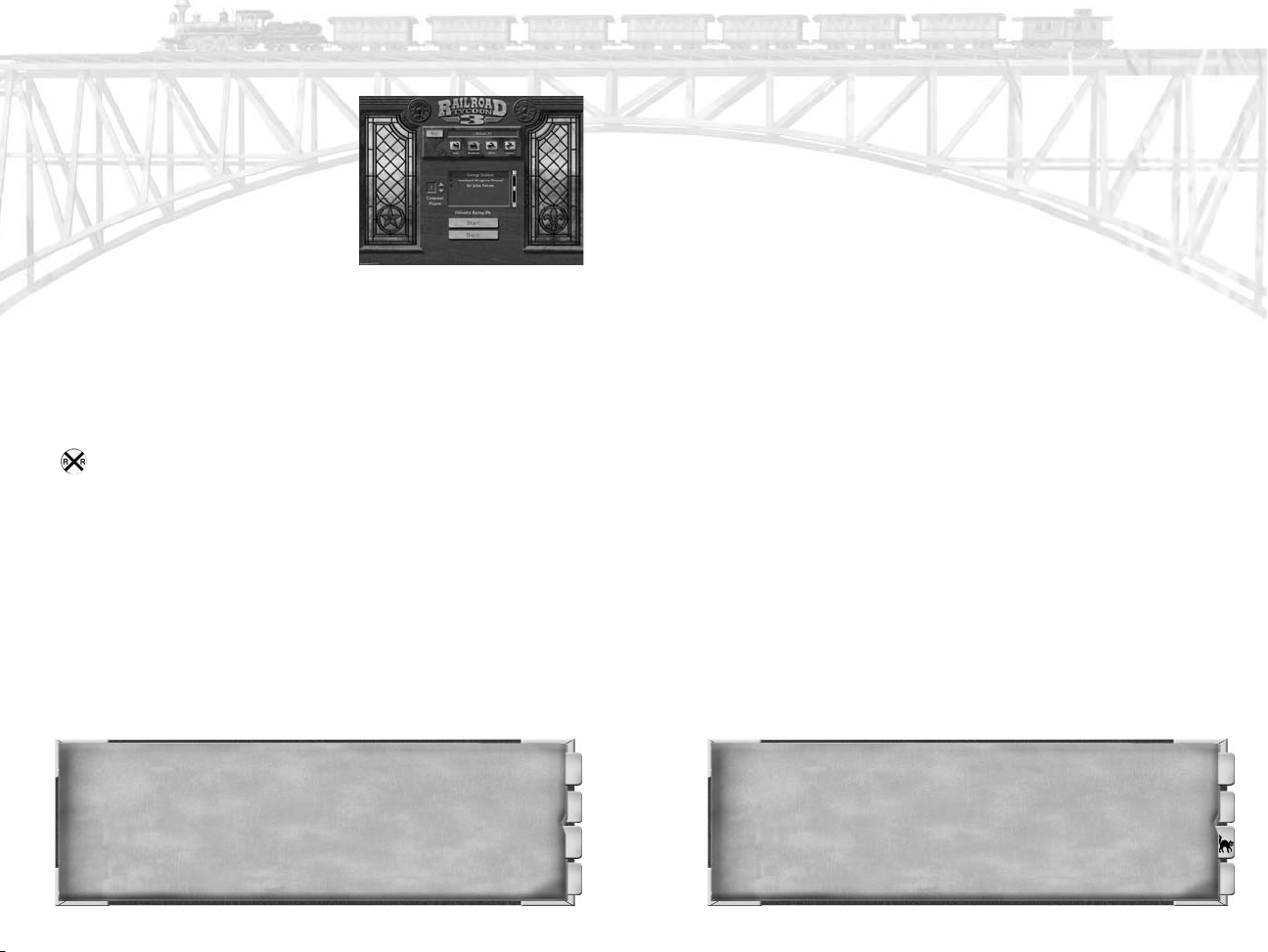
NEW SCENARIO
If you would like to play a single
stand-alone scenario, instead of the
campaign, click on the "New
Scenario" button. This will bring up
a window allowing you to set up a
new scenario by selecting the map,
skill level, options, and number of
computer players. Once you have
made these selections, just click on the "Start" button to begin.
and financial bonuses at "Hard" and "Expert" settings. At the
"Medium" setting, there are no bonuses and penalties for either
you or your computer opponents. We recommend playing at
"Easy" or "Medium" until you become familiar with the game.
COMPUTER P
LAYERS
Use the arrow keys to increase/decrease the number of computer
controlled players participating in the game. The maximum
number of computer players permitted varies according to the
map you have selected.
MAP
This button will bring up a list of the available maps for you to
choose from for this scenario. Once selected, the map will
appear in the Dialog box next to the "Map" button.
Date - For some maps, you're allowed to change the starting date. The date of the game will determine, among other
things, what locomotives will be available to you and what
types of buildings appear (i.e. Nuclear Plants will not appear
in 1845).
SKILL LEVEL
Next, you will need to select the difficulty level for the scenario.
The basic game rules are the same at each level, but at the easier levels, you are given a significant financial edge (you get higher revenues from your trains, and lower expenses for things like
maintenance, fuel and track building). Conversely, any computer opponents you face get financial penalties at the "Easy" setting
RAILROAD FACTS:
In 1883, the famed Orient Express opens, traveling between Paris, France and
Istanbul, Ottoman Empire.
LOAD SCENARIO
This will bring up a window listing all of the current saved
stand-alone scenario games (it does NOT show saved campaigns
and sandbox games.) Choose a game and you're on your way.
NEW SANDBOX
Sometimes you may just feel like laying track and playing with
the trains, without having to worry about the running a business
or making money. In Sandbox mode, all of the financial aspects
of the game have been turned off, allowing you to enjoy the fun
of building and feel like a kid with a new model train set. Also,
in sandbox mode, you're able to modify the map in many ways
you can't do in a normal game, including raising and lowering
ground (i.e. you can create your own mountains), adding trees,
and painting the map any colors you choose.
Clicking on the "New Sandbox" button will bring up a window
displaying all of your options for setting up a new sandbox game.
RAILROAD SUPERSTITION:
You can tell how long you will live by counting the cars in a long freight train.
?
The number of cars is the number of years you will live.
18
19
Page 11
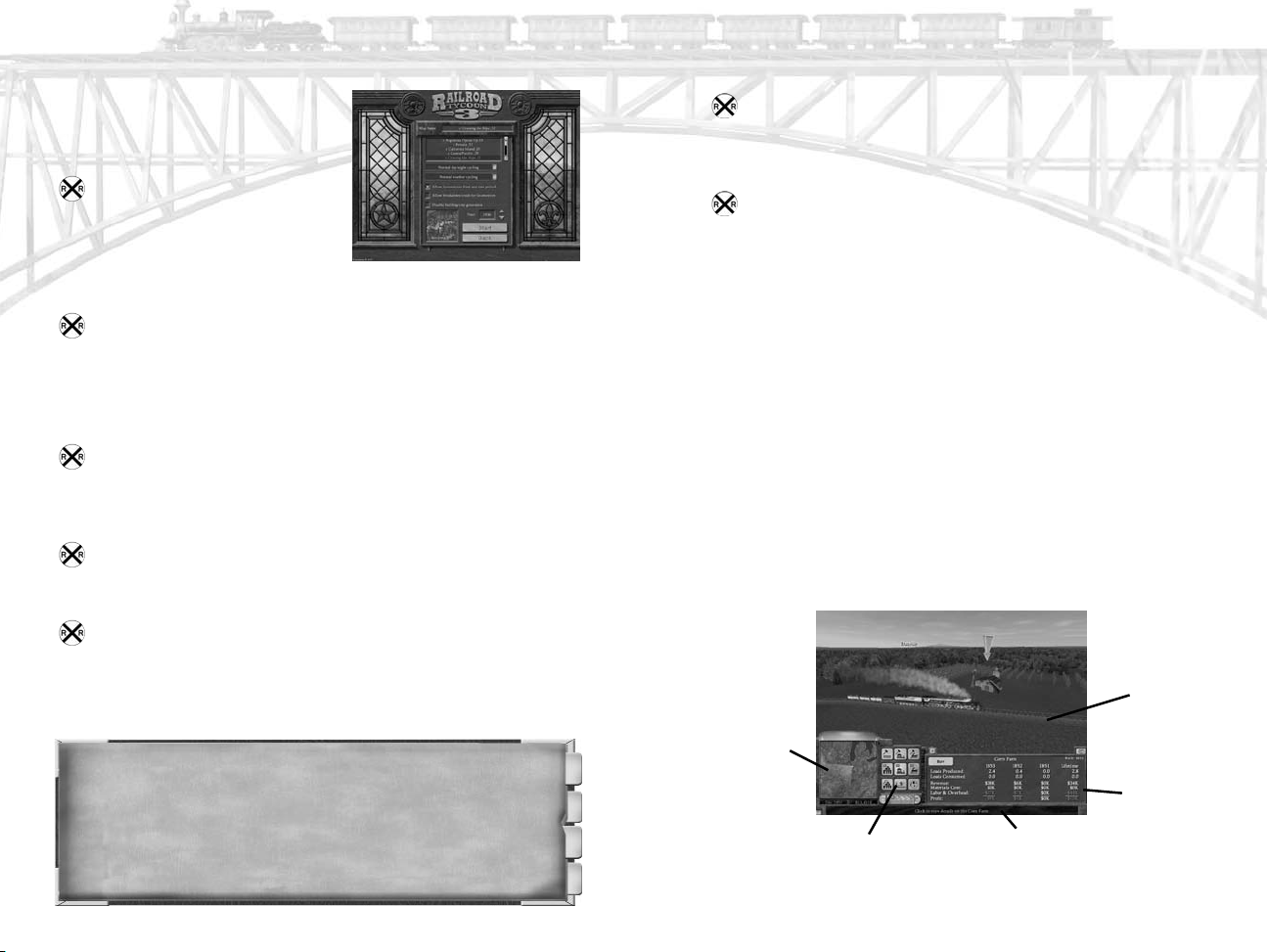
Once you have made all of your
selections, click on the "Start" button to begin the game.
Map Name - Select the map
you wish to use from the available list. Note that in Sandbox
mode you have a wider selection of maps than in Scenario
mode, as the maps used in the Campaign are available.
Date - The date of the game will determine what locomotives and buildings will be available to you.
Special Options: Please note that all of the following options can
also be changed once you've started a sandbox game, by choosing
"File Options", then "Settings", then "Sandbox Options".
Time of Day - You can select the time of day when your
game will take place. With the default option, the game will
cycle through normal day and night cycles (although nights
are somewhat abbreviated).
Weather Conditions - Choose the weather conditions for
the game. With the default "Normal weather cycling" option,
the weather will mostly be clear, with occasional storms.
Allow locomotives from any time period - Selecting this
option will give you access to all of the locomotives in the
game, regardless of the date and location the scenario takes
place.
Allow breakdown/crash for locomotives - Selecting this
option will allow your locomotives to breakdown and crash
normally. By default, in Sandbox mode, locomotives will not
break down or crash, even if they receive no maintenance.
Disable building/city generation - Selecting this option will
prevent cities and buildings from springing up on their own
over time. The only buildings on the map will be those you
place.
LOAD SANDBOX
This will bring up a window listing all of the current saved sandbox games (it does NOT show saved campaigns and scenarios.)
Choose a game and you're on your way.
CHAPTER 4: INTERFACE AND CONTROLS
HE MAIN INTERFACE
T
Once you have selected the type of game you wish to play and
begun the scenario, you will be greeted by the main interface.
This is your window on the world. From here you can observe
the game world, review the available information, and issue
commands for building your empire. The main interface is composed of five parts:
Main
Window
RAILROAD FACTS:
The first American-made steam locomotive to enter into regularly scheduled passenger service was The Best Friend of Charleston. Constructed by the West Point
Foundry in New York, this train began service for the South Carolina Canal & Railway
Company on December 25, 1830. After six months of successfully transporting passengers and freight between Charleston and Hamburg, the locomotive exploded in 1831,
when the fireman closed the boiler's safety valve because of the noise.
20
Radar Area
Dynamic
?
Panel
Button Panel Hover Help
21
Page 12
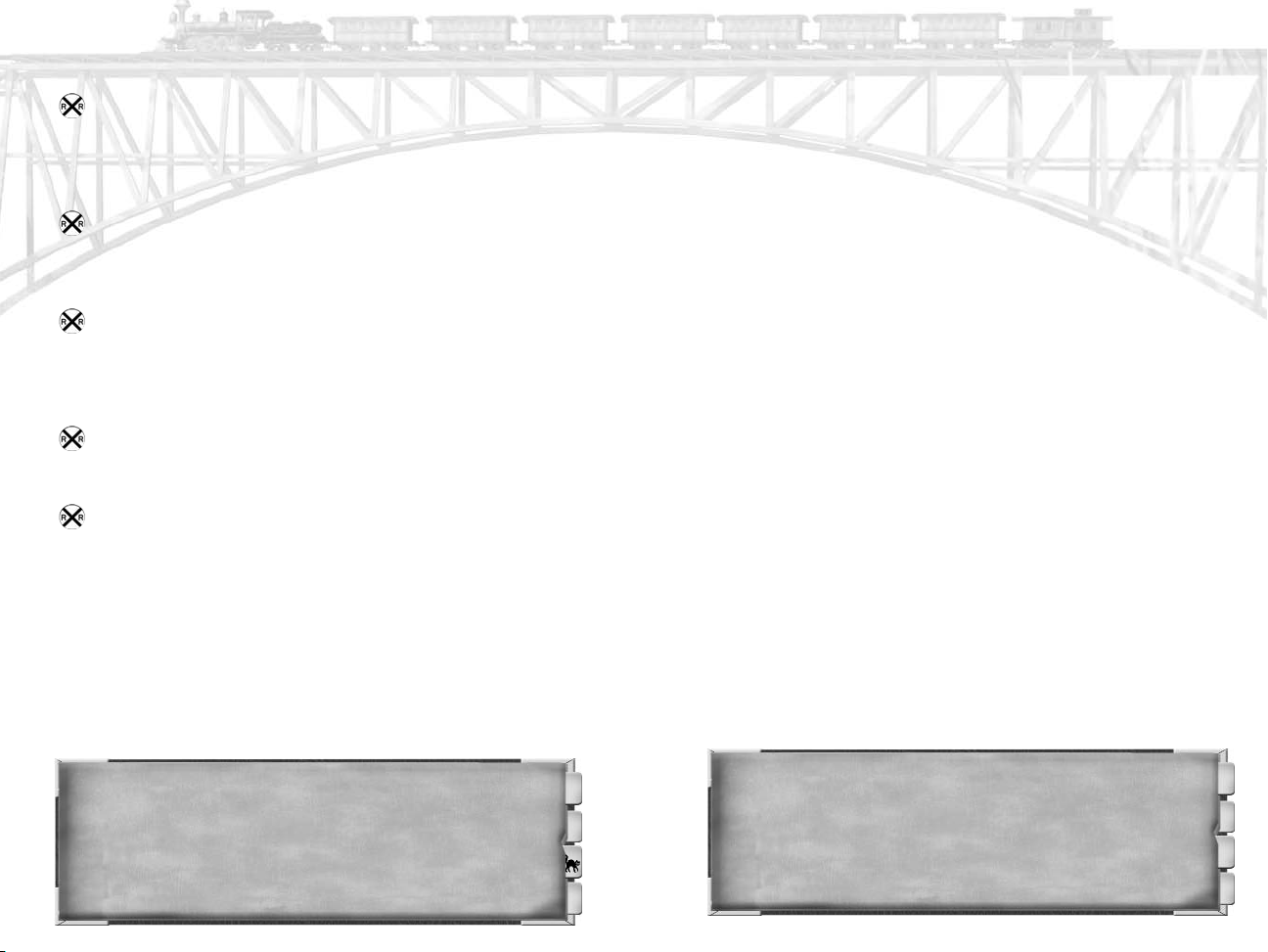
Main Window - This is your view on the world of Railroad
Tycoon 3. Here is where all the action happens. This is
where you will lay track, watch trains run their routes and
keep an eye on your empire. The interface has been
designed to allow you to keep a constant eye on the world.
Radar Area - Here you will find an overview of the current
map. Clicking on a location on the map in this area will
instantly transport you to that location, allowing you to
quickly navigate the map without having to scroll around.
Button Panel - This area gives you access to all the functions and information you will need in building your empire.
Simply clicking on a button will allow you to seamlessly
move between the activity boxes, information and changes
in game speed.
Dynamic Panel - As you select the different options in the
Button Panel, this area will change to display the available
information and/or controls for that option.
Hover Help - This area will provide you with information
about the buttons/options as you move your mouse cursor
over them. It will also provide you with important information about actions you are taking, including the cost of
building or buying various items.
NAVIGATING THE
MAP
You can move around the map using a number of different
methods.
MOUSE CONTROLS
Exploring the vast and detailed maps in Railroad Tycoon 3 is
AILROAD SUPERSTITION:
R
Sweeping out a caboose after dark will bring bad luck.
only a mouse-click away. To move around the map, move the
mouse cursor to the edge of the screen in the direction you wish
to go. To rotate the map, hold down the right mouse-button and
drag the mouse in the direction you wish to rotate the map. The
mouse-wheel allows you to zoom-in and zoom-out of the map.
Rolling the mouse-wheel back toward you will zoom you out,
giving you more of a birds eye view. Rolling the mouse-wheel
forward zooms you in for a closer look. Finally, if you press and
hold down the mouse-wheel and move the mouse, you can slide
the map around.
USING YOUR RADAR
In addition to using the mouse controls, you can navigate the
map using the radar area. You can instantly move to any location on the map by simply left clicking on a location on the
radar map. The cities are marked by white dots on the map. You
can also zoom quickly over the map by clicking and holding
down the left mouse-button on the radar map and dragging your
cursor over the map.
LTERNATE
A
In addition to controls provided by the mouse and the radar
area. you can use the arrow keys on the keyboard to move the
map around. If you hold down <SHIFT> while using the arrow
keys, you'll control zoom and rotation rather than just moving
the map around. Finally, if you don't like the default controls
for these items, you can change them in the Settings window.
Press <F6> to see the settings window, and choose the “Camera
Controls” option. You can enable on-screen buttons for zoom
and rotate (like Railroad Tycoon 2), or you can switch into dif-
RAILROAD FACTS:
spies that used the train. One famous spy to have traveled on the Orient Express was
Mata Hari.
MOVEMENT, ZOOM AND ROTATE CONTROLS
The Orient Express was nicknamed the "Spies Express" due to the number of
?
22
23
Page 13
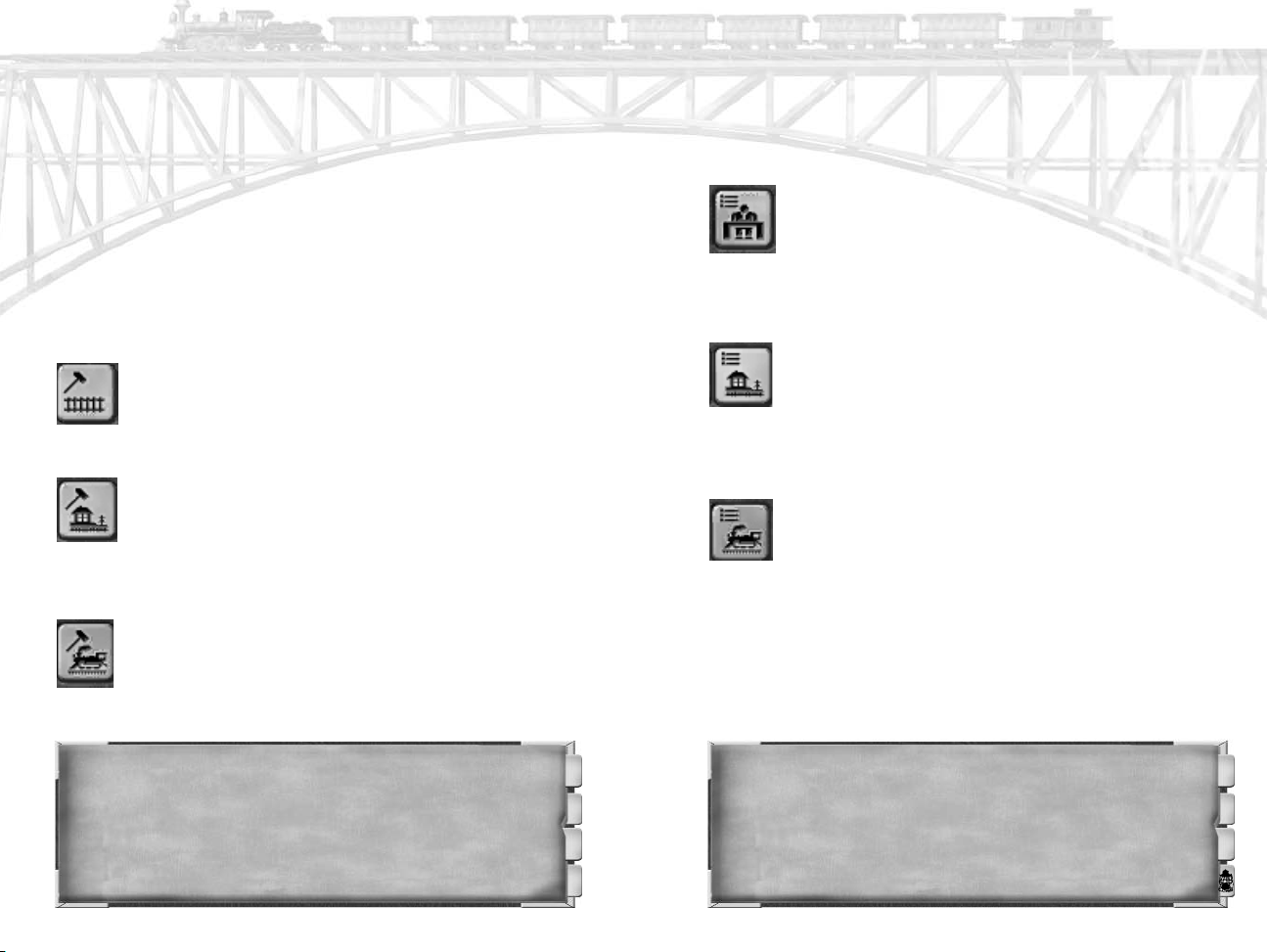
ferent camera modes, including the mode “Free - Any Angle”,
which allows you to use the mouse to look up at the sky or
straight down at the ground.
PRIMARY
ACTION BUTTONS
In the Button Panel there are nine square buttons, which represent the primary actions you will need to focus on in Railroad
Tycoon 3. Clicking on any of these buttons will bring up a display in the Dynamic Panel, which provides you with information
and options for that particular area of the game.
LAY TRACK
Clicking on the "Lay track" button will allow you to lay
track - the first step in building a railroad. For complete track building information, see C
HAPTER 5: TRACK.
BUILD STATION
After you've built some track, you'll need to build some
stations (trains must travel between stations.) For complete station building and operating information, see
HAPTER
C
6: Stations And Buildings.
ADD TRAIN
Finally, after you've built track and stations, it's time to
buy some trains! Click on this button to add a new
train. We recommend using at least 2 trains on your
early routes, and, depending on the amount of cargo
available, you may need many more.
For complete train buying and operating information, see
HAPTER 7: TRAINS
C
COMPANIES
VIEW
.
Click on the "View companies" button to view a list of
the companies currently operating in the game. If you
don't yet have a company, you may start one here.
Double-click on any company listed in the Dynamic
Panel to view the Company Details.
VIEW STATIONS
You can instantly view a list of all of the stations in
your railway by clicking on the "View stations" button.
Double-click on any of the stations listed to view details
of the station. Your camera will also shift instantly to
that station's location on the map.
IEW TRAINS
V
Clicking on the "View trains" button will instantly display a list of all of your trains. Click on any of the
trains listed in the Dynamic Panel to view the Train
Detail screen for that train. For information on the
Train Detail Screen refer to C
HAPTER 7: T
camera will also shift instantly to that train's location
on the map.
RAINS. Your
24
AILROAD QUOTE:
R
"If railroads are not built, how shall we get to heaven in season?"
- Henry David Thoreau
“
RAILROAD JARGON:
RAILROAD WORKER TERMS
Bull - Railroad Policeman Bake Head - Fireman
Rag-Waver - Flagman Skipper - Conductor
Groundhog - Brakeman Hogmaster - Engineer
Paperweight - Railroad Clerk Bug Slinger - Switchman
25
Page 14
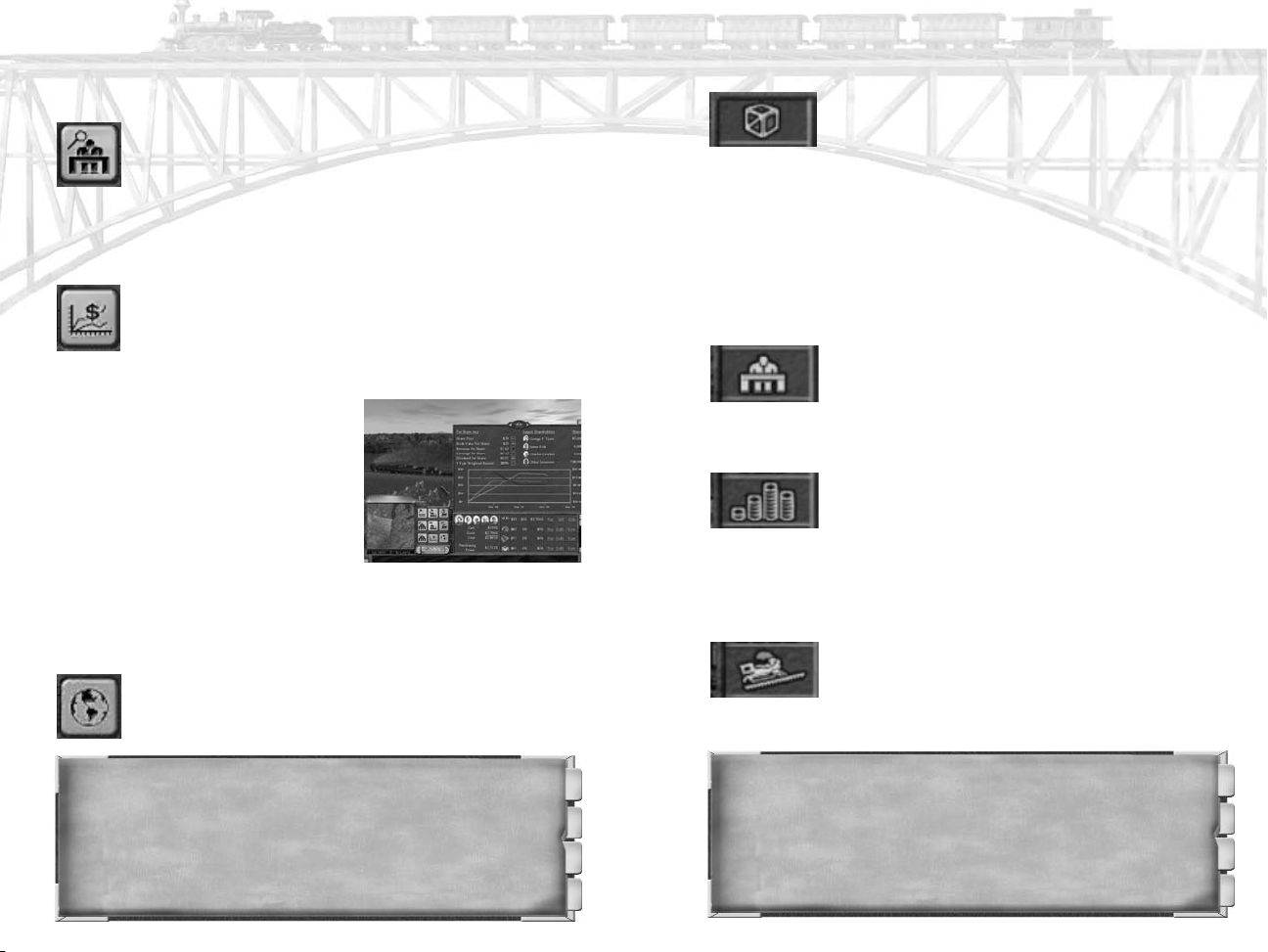
COMPANY DETAIL
To view information on your company, click on the
"Company detail" button. This option will bring up vital
financial data on your company in the Dynamic Panel.
For more information on companies, see C
OMPANIES AND
C
PLAYERS.
HAPTER 8:
STOCK MARKET
For a quick view of the stock market, click on the
"Stock market" button. The Dynamic Panel will display
information on your personal Cash, Stock and
Purchasing Power. You can also use the "Buy" and "Sell"
listing to quickly trade stocks.
Selecting the "View" option will bring
up a window with additional information on the performance of the
stock. All of the "Per Share Data"
may be displayed on the chart, by
simply clicking the small box following the listing. Once clicked, the performance of that information will be
added to the chart in a unique color. For additional information
on stocks refer to C
HAPTER 9: THE STOCK MARKET.
Cargo Supply - This overlay allows you to see the
prices and availability of all cargos on the map.
Click on a given cargo. For most cargos, the map
turns shades of red, yellow and green - green areas will pay the
highest prices for that cargo and red the lowest. The black rectangular boxcars indicate the number of carloads available to be
hauled. The most profitable routes are ones that haul from red
areas to green areas, with many carloads (i.e. black boxes) available to be hauled. Note: The cargos passengers, mail, and troops
work somewhat differently. For full details, see C
C
ARGO ECONOMY
.
HAPTER 10 :
Holdings by Company - This is especially useful
when you're playing a crowded scenario against
multiple opponents (human opponents or A.I.
controlled opponents). Click on a company and the track,
trains, stations and other buildings it owns will be highlighted.
Profitability - All profit-making buildings and
trains are highlighted. Those in green are the
most profitable. The ones in yellow are roughly
breaking-even, and the ones in red are losing money. Note that
not all buildings operate for profit. Late in the game, when
you've got excess cash, you can use this overlay to help spot
profitable industries worth purchasing.
VERVIEW MODE
O
Clicking on the "Overview mode" button allows you
apply various overlays to the map, so you can check on
vital information as you play. There are five overlays
available:
AILROAD FACTS:
R
The first railroad tunnel in the Western Hemisphere was the Staple Bend Tunnel
on the Allegheny Portage Railroad. Built in 1833, this tunnel allowed trains to travel
through the Allegheny Mountains in Pennsylvania.
26
Track Grade - Tracks with steep grades can slow
trains down. With this overlay enabled, the steepest track is shown in red - the flattest is green. If
you zoom close to the track, you can see the actual grade per-
AILROAD QUOTE:
R
"A man who has never gone to school may steal from a freight car; but if he has a
?
university education, he may steal the whole railroad."
- Theodore Roosevelt
“
27
Page 15
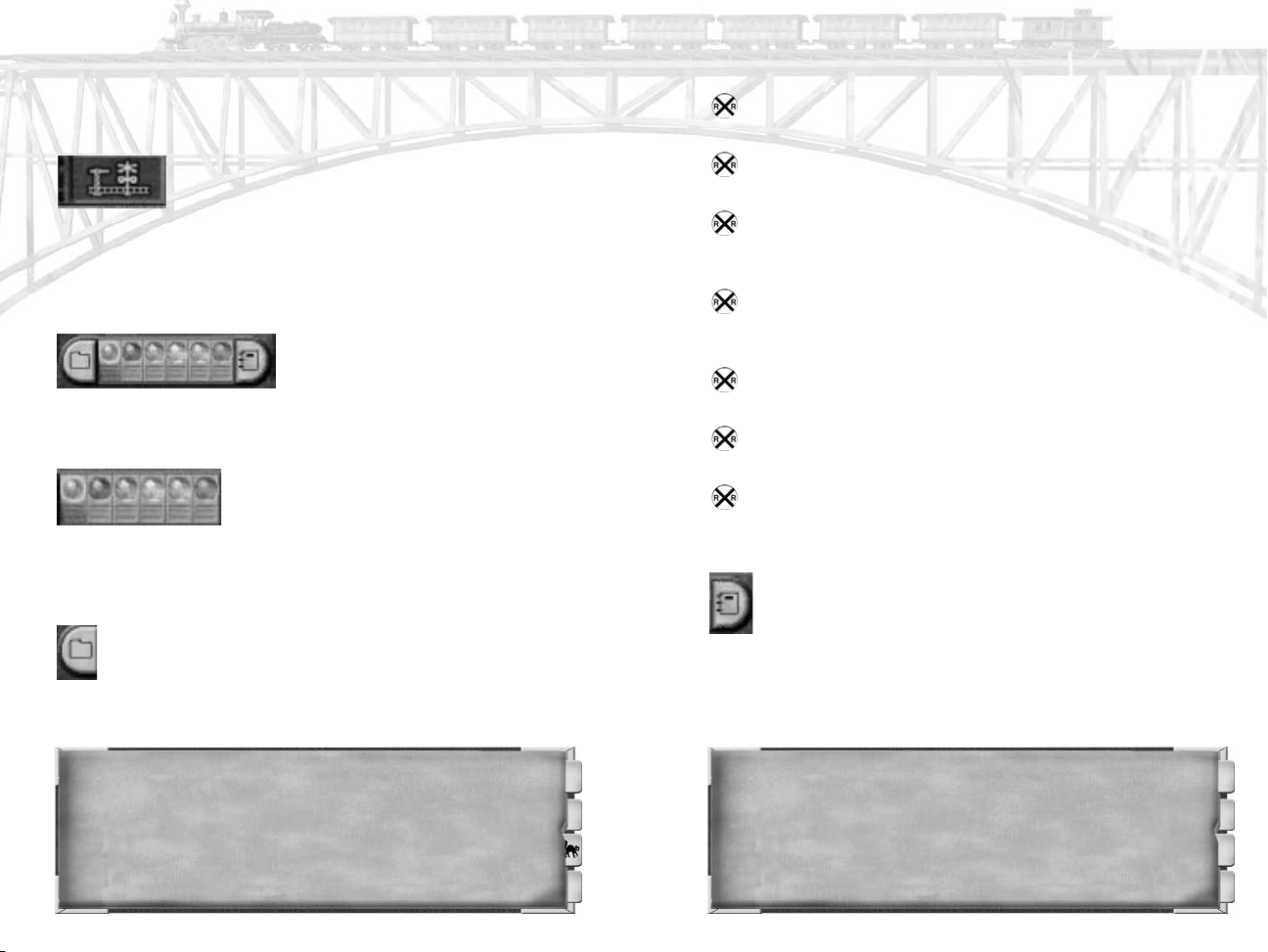
centage, which corresponds to the speed performance on grades
that can be seen in the “Add Train” window.
Load - This option allows you to load a previously saved
game.
Traffic Density - With this overlay enabled, track
will be highlighted based on how much train traf-
fic is passing over it, on average. Red track has
the most traffic, green track has the least. If you have track that
is dark red, you might want to consider upgrading it from single
track to double track.
ADDITIONAL ACTION BUTTONS
At the bottom of the Button Panel,
there is a strip of eight buttons.
These control the speed of the game
and access the View Ledger and File Options windows.
GAME SPEED
You can run Railroad Tycoon 3 at one of six
speed settings: Paused, Very Slow, Slow,
Normal, Fast, and Very Fast. You change
the game speed by selecting the appropriate button or by using
the "+", "-", and "Pause" keys on your keyboard.
FILE OPTIONS
The "File Options" button displays a window containing
seven options: Load, Save, Briefing, Settings, Main Menu,
Quit, and Cancel.
Save - Select this option to save your current progress. You
will be able to reload the game again from this point.
Briefing - This will display the same briefing that you
received at the beginning of the scenario. Check here if you
forget what you are supposed to be doing.
Settings - Here you will be able to change the existing
options in the areas of Gameplay, Sound, Graphics, Hot Keys,
Scrolling, Camera Controls and Dialogs.
Resign - Clicking here will end your current game and
return you to the Main Menu.
Quit - This will end your current gameplay session and
return you to the Windows desktop.
Cancel - Click here to return to the game.
IEW LEDGER
V
The Company Ledger contains detailed information on the
company, including in-depth information on its operation
and financial status. For additional information on the
Company Ledger, refer to C
HAPTER 8: COMPANIES AND PLAYERS.
DATE
Below the Radar Map, you will see a box containing the date.
You will want to keep an eye on the date for many reasons.
28
AILROAD SUPERSTITION:
R
Stepping onto the cab of an engine with your left foot first is bad luck.
AILROAD FACTS:
R
During the Civil War, General Sherman instructed his men to tear up the enemy
railroads. They would then use the wood to make large bonfires, heat the metal rails
and twist them around trees to make them unusable. These twisted rails were known as
"Sherman's neckties".
?
29
Page 16
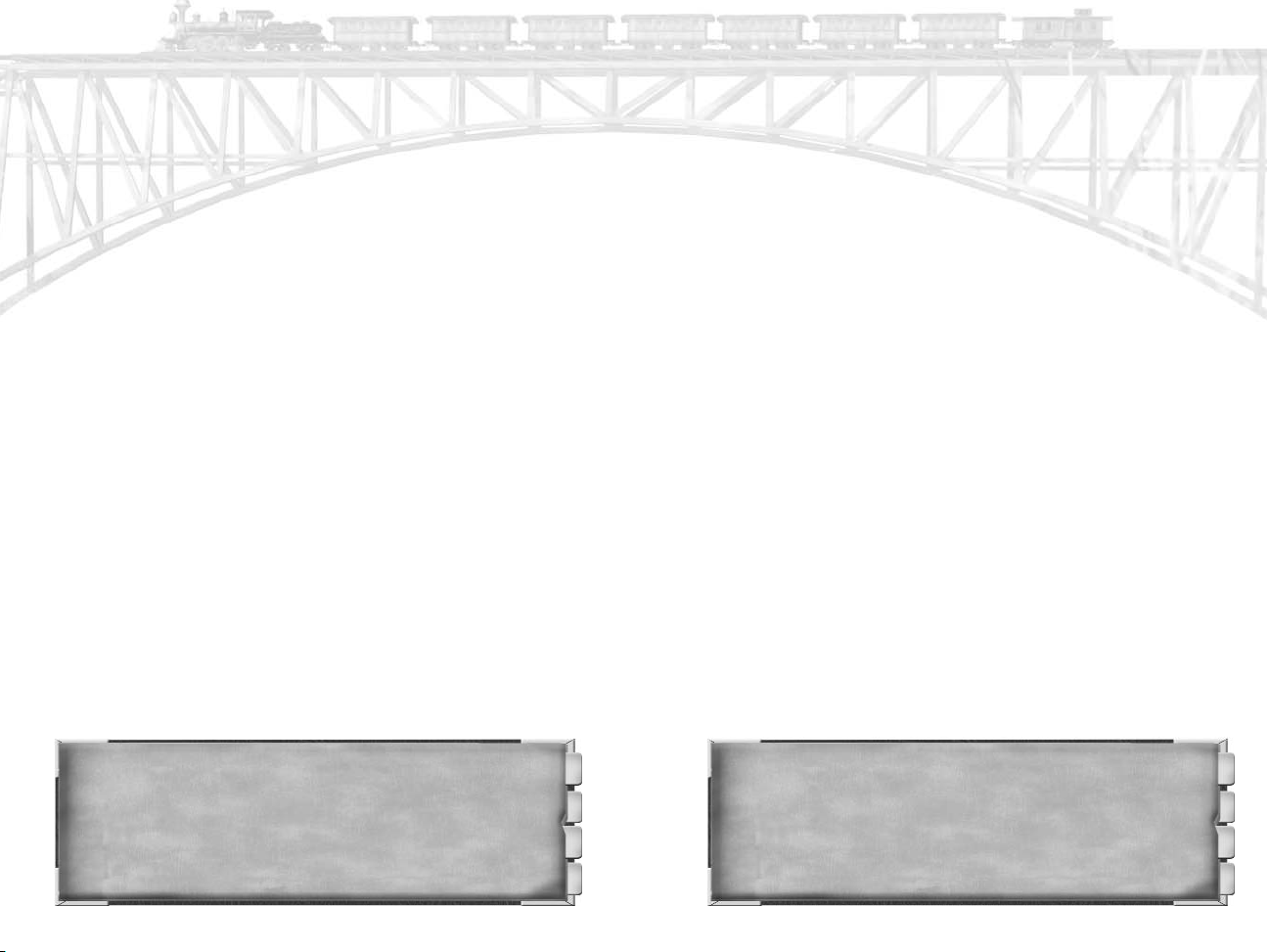
First, certain scenarios require you to complete objectives before
a specific date. Don't let time get away from you…or you might
just run out of it. Second, many locomotives and industries don't
become available until a particular date. If you are interested in
purchasing one of these new fangled locomotives, you will want
to watch the date to make sure you have enough money stocked
away. Lastly, you may have certain expenses due on specific
dates. For example, interest payments on bonds will be paid at
the end of every quarter, so you can expect your coffers to be a
little emptier when that time comes.
CASH DISPLAY
Next to the Date, there is a box listing your company's currently
available cash. Now get out there and see if you can't make this
number go up!
CHAPTER 5: TRACK
The heart of every railroad is, of course, the rails themselves the track upon which everything else is built. After starting a
new railroad, the first thing you'll want to do is lay down some
track.
AYING T
L
To lay track, select the “Lay track” button in the Button Panel.
The Activity Panel will display various options for laying track
and your mouse cursor will appear as a segment of track. To lay
a section of track, move the mouse cursor over an open area in
the world, hold the left mouse-button down and then drag the
RACK
track out to the location where you wish it to end. Release the
mouse button to lay the track, or press the <ESC> key to cancel.
You can also press the “Undo” button if you're unsatisfied with
the result.
OBSTACLES
If there are obstacles in the way, you may not be able to lay the
track as you desire. Under normal circumstances, buildings,
rivers, lakes/oceans, mountains, and even other track can all be
potential obstacles. They can even project a small “blocking”
radius around them - not only are you limited from laying track
directly through them, but they may prevent track laying out to
a distance of one to three track lengths on either side. In particular, laying track through dense cities and towns may take some
trial and error.
Fortunately, there are methods of getting around virtually all of
these obstacles. You can lay track around a building, or, in the
worst case, bulldoze the building. You can build bridges across
rivers right from the start of the game, and, from 1895 on, you
can even build suspension bridges over lakes and oceans (though
that's quite expensive). You can find a pass through a mountain,
working your way up the slope, albeit with a steep grade. Or,
you can shell out serious cash and lay a tunnel through a mountain. Finally, you can join up to existing track, cross over it at
grade, or build overpasses so that trains on one track won't stop
trains on the other.
RAILROAD FACTS:
The Transcontinental Railroad was completed on May 10, 1869, when the eastern
bound tracks of the Central Pacific Railroad met the westward bound tracks of the
Union Pacific Railroad for the driving of the "Golden Spike" in Promontory, Utah.
30
RAILROAD FACTS:
The shortest length of railroad track in the world can be found in Vatican City
?
(Holy See). The track, running between the Holy See and Italy, is only 2,828 ft long and
is used to transport goods.
?
31
Page 17

CONNECTIONS
In Railroad Tycoon 3, you have a great deal of flexibility in how
you lay track - the angles, grades and types of track you build.
However, this can sometimes make it harder to tell when you've
connected up two pieces of track. When trying to connect to
existing track, we suggest that you zoom in relatively close to
the relevant track (so you can see what you're doing). Also,
track needs a reasonable distance to turn (the “turning radius”).
If you are laying from one piece of track toward another, make
the last stretch of track a relatively longer stretch (at least 10 or
so track “segments”), so that the game can properly turn one
track into the other.
Note: In the real world, even competing railroads almost always
have interconnected track - passengers and freight movers want the
extra flexibility provided by the larger joined rail networks. In
Railroad Tycoon 3, also, it makes good sense to connect up to your
competitor's rail networks. Both of you will generally see more traffic as a result. For more information, see C
ECONOMY.
HAPTER 10 : CARGO
BRIDGES
As you're dragging the mouse to lay track, if you cross over a
river, the game will attempt to automatically use a bridge to
cross the river. To successfully lay a bridge, there must be no
blocking obstacles (i.e. buildings) on either side of the river. You
must also cross the river at a reasonably perpendicular angle
(i.e. go directly across the river - don't cross at a 45 degree
angle). Finally, you must drag the track across the river in a
long enough motion to allow for ramps to descend from the
bridge on both river banks.
This last issue can be the trickiest part of placing a bridge. If
you're having trouble placing them, click the mouse a considerable distance on one side of the river (say, roughly 5 times the
width of the river itself), hold the mouse down and drag it the
same distance across the river. Don't lay track right up to the
river's edge, release the mouse, and then try to lay track over
the river - the track will be too close to the river to build a sufficient ramp. Remember, as you're first learning to do this, you
can always experiment and use the “Undo” key to cancel out
any results you don't like.
You can also lay bridges across canyons and gorges. At “Bridge
Frequency : Average”, the game will avoid doing this except in
severe cases. If you're actively looking to do this, try “Bridge
Frequency : Common”.
TUNNELS
As with bridges, the key to laying tunnels is to use a long dragging motion - to give the game plenty of room to build the
approach to and the exit from the tunnel. Tunnels can't be built
in every situation - there needs to be an appropriate, reasonably
flat place to start and end the tunnel. If you're actively looking
to build tunnels, try “Tunnel Frequency : Common”
GRADE VERSUS COST
Since the dawn of the iron horse, railroads have been trying to
achieve two conflicting goals as they build new routes - keeping
grade down versus keeping costs down. Grade refers to the flatness of the track - it's hard and slow for trains to go up steep
RAILROAD QUOTE:
"Traveling with children corresponds roughly to traveling third-class in Bulgaria."
- Robert Benchley
32
“
RAILROAD QUOTE:
"Riding the rails is the last pure red-blooded adventure in North America."
- Duffy Littlejohn
“
33
Page 18

hills. As you lay your track, it will be green in flat areas and red
in steep areas. All other things being equal, keep your grades as
low as possible.
Of course, all other things are never equal - the tradeoff for
lower grades is often higher costs. To keep grades down, you
could lay a longer piece of track on a more circuitous route (As
the New York Central did in building from New York towards
Chicago). Or, you can lay directly through the mountains, but
use tunnels and land bridges (over gorges), to keep the grade low
and the line straight. The Lackawanna Railroad (later merged
with the Erie), also building west from New York, but several
decades after the New York Central, followed this strategy, at
enormous expense, generally hopping from mountaintop to
mountaintop with enormous bridges and viaducts supporting the
rails. The choice is yours.
TRACK LAYING OPTIONS
You have a variety of options available to you while laying track:
SINGLE
/DOUBLE T
Single track lays one set of tracks
at a time - double track lays two
sets of parallel track at a time.
Double track costs more, but not quite twice as much as single
track. Double track allows two trains to pass each other at full
speed. On single track, if two trains pass, one must stop (it
becomes transparent), then when the tracks are clear, it must
slowly accelerate back to full speed. Generally, you'll want to
RACK
use mostly single track at the start, and selectively upgrade
heavily used track to double track (upgrade by placing double
track over the top of existing single track). Note that the combined cost of laying single track initially, then upgrading it later,
is more expensive than simply starting with double track.
YPE OF BRIDGE
T
Until 1865, you have two bridge types to choose from - wood
and stone. Wood is much cheaper, but only supports single
track (not double), and trains traveling on wood bridges must
slow down considerably. In 1865, steel bridges become available. They are basically a middle ground - cheaper than stone,
more expensive than wood. They support double track. Steel
bridges impose some slowdown penalty on trains, but less so
than wooden bridges.
Finally, beginning in 1895, suspension bridges are available to
you. This opens up the possibility, for the first time, of using
bridges over oceans and lakes. They are not shown as an option
- rather, suspension bridges are always used when laying a
lengthy bridge over an ocean or lake. They are very expensive use them cautiously.
FREQUENCY OF TUNNELS/BRIDGES/OVERPASSES
The game will use its own discretion on when to use a tunnel,
track overpass, or bridge (bridges are always used, when legal,
over rivers, lakes and oceans, but may also be used over
canyons/gorges). You can increase or decrease the frequency
with which they are used by pressing these buttons - you can
even turn them off altogether.
RAILROAD FACTS:
The first commercially successful steam locomotives began running on the
Middleton Railway in 1812. John Blenkinsop and Matthew Murray joined forces to create the Salamanca locomotive, and three subsequent locomotives, which used a "rack
and pinion" drive to carry coal from the Middleton Colliery to the town of Leeds. These
locomotives were able to replace the work of 50 horses and 200 men.
34
RAILROAD QUOTE:
"The pleasure of railway watching cannot be explained, but it can perhaps be
?
communicated, and it can certainly be shared."
- Roger Lloyd
“
35
Page 19

UNDO
Sometimes things don't go as planned. A slip of the finger or an
error in judgment and you suddenly have an expensive and useless section of track. If you decide you are not happy with the
track you just laid, click on the "Undo" button to remove the last
section of track you laid. You will not be charged for the track
and it will be as if it never happened. It is even possible to undo
multiple sections of track, by clicking the button multiple times.
However, once you leave the Track Laying panel for any reason,
any track you have placed is permanently committed and you
cannot undo it - your only option at that point is to bulldoze it.
BULLDOZE
Use the bulldoze tool to remove buildings that are in your way,
or to remove old pieces of track that are no longer necessary or
are in your way. Beware, it is costly to bulldoze buildings (especially industrial buildings). Bulldozing your own track has relatively low cash out-of-pocket costs, it removes that track from
your balance sheet, and that write-off is charged to your company's income statement immediately. On the flip-side, removing
unused track reduces your company's track maintenance costs
going forward.
CHAPTER 6: STATIONS AND BUILDINGS
A railroad is only as good as the stations that allow people and
cargo access to it. You can have tracks stretched from New York
to California, but if people can't get to your stations, then you
just end up with a whole lot of rusting track.
BUILDING STATIONS
To build a station, select the “Build station” button in the Button
Panel. You will notice that your cursor has changed to a hammer icon and you are currently moving an image of a station
over the map. If you've already placed track, then move the station onto the track, and it should “snap” into place, turning
green and orienting itself with the track. In a crowded city center, you may have to experiment a bit to find a suitable '”snap
to” location for a station.
You can also place stations without connecting them to existing
track. If your station is colored yellow, it's in a valid location
that is NOT connected to any track. For more precise control
when placing unconnected stations, select “Locked” mode (bottom right of station options), then use the Building Rotation circle to choose the station's orientation.
If your station is red as you move it around, this means you cannot build it there. Look to the hover help for the specific reason.
RAILROAD QUOTE:
"The curious but intense pleasure that is given to many people by the watching
and the study of railway trains, their engines, and the detail of their organization is both
an art and a mystery. It is an art because the pleasure to be had is exactly proportionate
to the informed enthusiasm one puts into it. It is a mystery because, try as one will, it is
impossible to explain to others exactly in what the pleasure consists."
- Roger Lloyd
36
STATION RADIUS
As you move the station over the map, you will notice a highlighted area around it. This is the collection area for the station.
“
RAILROAD FACTS:
The highest railroad station in the world is the Condor station in Bolivia. Opened
in 1908, this railroad station resides at an altitude of 15,705 ft.
?
37
Page 20

Cargos within that area will be immediately available to your
trains at this station. Other freight will trickle in from further
away, as local producers bring their products to the nearest
“rail-head” for shipment to the outside world. Whereas freight
cargos can reach your station even if they're not in the station's
immediate radius, passengers and mail will ONLY use your station if the house they come from is within the station's radius.
Passengers don't want to walk 100 miles to a train station to
catch a train, whereas a local grain farmer will haul his cargo
that distance or more by wagon, if he has to, to get it to a station for shipment.
The only difference between the three station sizes is their cost
and radius - the bigger stations cost more, but have a larger
radius. Generally, the best strategy is to use medium or large
stations in towns and cities, to fully capture both freight and passenger traffic. However, when laying spur lines out into the
countryside to pick up from farms, mines and factories, you can
use the smallest sized station, as freight will make its way to that
station even if the radius doesn't encompass every freight producer in the region.
In addition to choosing a station size, you can also override the
default architecture style and choose one of your own. This has
no gameplay effect, it's just eye candy for the railroad tycoon
with a passion for architecture.
UPGRADING STATIONS
Over time, cities in major rail hubs grow. Perhaps that medium
station you built 10 years ago services only a fraction of a nowlarger city. You can upgrade small and medium stations to larger
stations. Click on the station, then click on the “Upgrade” button. If there are other buildings (like houses) packed closely
around your station, there may not be room to upgrade it. But
even in that case, you may be able to bulldoze some of the surrounding buildings to make room for the upgrade.
SUPPORT BUILDINGS
In addition to stations, you must build 2 other structures - service towers and maintenance facilities, to support your railroad.
Trains that pass either of these on their route will automatically
stop to use them if their water, sand and/or oil levels are low
(you can also schedule these stops manually, to force a train to
stop.)
SERVICE TOWERS
Service towers combine the functions of a water tower and a
sanding tower. Steam engines rely on a steady supply of water
to produce the steam the need for power. If a steam engine runs
out of water, it must limp along at a greatly reduced speed, scavenging water supplies from the local environment. Since most
games of Railroad Tycoon 3 take place in the steam era (roughly
1830 to 1950), using primarily steam locomotives, you will need
a service tower to provide water along every route - basically
one service tower between every station pair. Fortunately, service towers are relatively cheap.
RAILROAD FACTS:
Charles Carroll, the last living person to sign the Declaration of Independence,
was among the earliest investors in the B&O Railroad and presided over the laying of
the first stone of the railroad on July 4, 1828. Upon breaking ground he declared it
"among the most important acts of my life, second only to my signing The Declaration
of Independence, if even it be second to that!"
38
RAILROAD FACTS:
The worst train crash in UK history was on May 22, 1915. 227 people lost their
?
lives when a troop train collided with a passenger train at Gretna Green.
?
39
Page 21

Service towers also replenish sand. All locomotives (including
diesels and electrics), use sand for traction in mountainous areas
(they automatically feed a small amount of sand onto the tracks
ahead of the drive wheels.) If a locomotive runs out of sand, its
performance on grades is greatly reduced. So, even if you have
no steam locomotives, you'll still need some service towers to
provide sand, though likely not as many, especially if your routes
are flat.
MAINTENANCE FACILITY
Locomotives must receive regular maintenance, or the chance of
a breakdown or crash greatly increases. Unfortunately, maintenance facilities are relatively expensive. You'll need to use some,
but perhaps you can scrape by with fewer of these than service
towers. Keep an eye on your locomotive's oil levels - if they regularly reach empty, add a maintenance facility on that locomotive's route, or change the route so it passes by an existing maintenance facility.
When a locomotive receives maintenance, its oil gauge fills to
capacity. As your locomotives move along their route, regular
wear-and-tear and the effects of time will take their toll. In order
to keep them running as long as possible, they will need regular
maintenance. This will help prevent breakdowns and crashes.
Better to spend a little now than a lot later. Click on the "Place a
maintenance facility" button (wrench) and drag the image of the
building to the desired location along your track. Once you have
the building in place, click on your left mouse-button to place
the maintenance facility.
RAILROAD QUOTE:
"When I hear the iron horse make the hills echo with his snort like thunder, shaking the earth with his feet, and breathing fire and smoke from his nostrils … it seems as
if the earth had got a race now worthy to inhabit it."
- Henry David Thoreau
40
OTHER BUILDINGS
You can also place a variety of other buildings. Click on the
lower right option (“Place a non-station building”) to see a list.
This list varies depending on the scenario and the year.
POST O
FFICE, HOTELS, RESTAURANTS, T
AVERNS
The first few buildings, shown in yellow, complement existing
stations. They must all be placed near a station to have any
effect. Post Offices allow mail to wait at the station longer
before disappearing. Restaurants, Hotels, and Taverns make a
profit based on how much passenger traffic goes through that
station. These buildings can potentially serve multiple stations,
if those stations are placed close together. You can also place,
say, a hotel near an opponent's station to make money off of his
traffic! Of course, he can place his own hotel, and for the most
part, each hotel will get roughly half the business. The market
for hotels does not get bigger as more hotels are placed, rather,
the hotels divvy up the market, with the hotel that's closest to
the station getting the biggest share.
INDUSTRIES
Further down in the list are various factories that you may construct. If there is a large supply of cotton by your rail lines, but
nowhere to haul it, consider building a textile mill. You'll make
more money hauling cotton and clothing, and the textile mill
itself may make a profit if there is a large enough supply of cotton and a large enough market for the clothing it makes.
Note: Your company logo will be displayed over any non-station
buildings you own, making them easier to locate on the map.
“
You can also buy many existing industries on the map. If an
industry is stable and profitable, you can buy it for a nice steady
profit stream. Even better, if an industry is unprofitable, but you
expect it to make a turnaround (say, you're about to build a rail
line right to the factory's doorstep), you can buy it when it's losing money for very little, and after the turnaround, you'll make a
hefty profit.
41
Page 22

Finally, for any industry you already own (whether you built it,
or bought an existing industry), you have the option to upgrade
it. An upgrade doubles production capacity, but costs much less
than building a new factory of that type. Be careful though, the
larger capacity carries with it greater overhead. If you upgrade a
factory but can't keep it well supplied with raw materials, it may
quickly swing from profitable to unprofitable.
CHAPTER 7: TRAINS
There is something about locomotives that fascinate people.
Maybe it is the freedom they represent; giving you the ability to
just pick up stakes and go anywhere you please. Perhaps it is the
power of these mighty iron horses, capable of roaring along
effortlessly as they drag their lengthy load. For some it may be
the adventure and the romance of traveling through a distant
and exotic countryside. Whatever the reason, children and adults
around the world have been fascinated with trains for almost
200 years, and there's no sign of this fascination fading anytime
soon.
ADDING A TRAIN
Once you have track and stations in place, click on the “Add
train” button in the Button Panel to purchase a new locomotive
and add a new train for your railroad.
Note: A “locomotive” is the steam/diesel/electric engine (and accompanying coal tender, if applicable) at the head of a train. A “train”
is the locomotive and any accompanying cargo cars it is hauling.
Trains have a “route” which is a list of stations they visit, with a list
of cargo cars (the “consist”) that they load at each station.
To add a new train, you must purchase
a locomotive and set up a route with
consists. You are only charged for the
locomotive - cargo cars may be added
and removed freely as needed.
SELECTING
YOUR LOCOMOTIVE
You will see a list of the locomotives available for purchase. The
actual engines available will depend on what region of the world
the map is located in and the time period. As time goes by,
newer and more powerful locomotives become available. To
select a locomotive click the left mouse-button on the name of
the desired locomotive. The purchase will not be complete until
the route has been set and you click on the "Buy" button, so you
can always select another locomotive if the first one doesn't suit
your fancy.
LOCOMOTIVE DATA
This section of the window (located above the train list) displays
important information about the selected locomotive. For
details, see the Locomotives section later in this chapter.
SET UP A ROUTE
Once you have selected your locomotive, you will need to set up
a route for it to travel. The easiest way to set up a route is to
click in the map area on the stations you want this train to visit
(they're shown as yellow circles). You can also click on the "Add
Station" button to choose from a listbox of available stations.
RAILROAD SUPERSTITION:
Some believed it was bad luck to take the first trip on a train on Fridays. Others
believe it was bad luck to ride a train on Fridays at all.
42
RAILROAD FACTS:
The longest stretch of straight railroad track in the world is 297 miles and can be
found in the Nullarbor Plain on the Trans-Australian line of the Australian National
Railroad.
?
43
Page 23

USING AN OPPONENT'S TRACKS AND STATIONS
When selecting routes for your trains, keep in mind that you can
use both yours and your opponent's stations and tracks. This can
expand the area you can cover, but it comes with a price. If a
train uses another company's track, you must pay that company
a share of your train's revenue equal to the proportion of their
track you use, as a percentage of the total distance. For example, if you run a load of lumber from Munich to Berlin, and 40%
of the route was on your opponent's tracks, then your opponent
receives 40% of the revenue for hauling the lumber. Moreover,
you still have to pay 100% of the fuel cost for your train, so your
opponent's share is basically pure profit, whereas your expenses
may outstrip the share of revenue you get to keep. So, when
using opponents tracks, try not to go too deep into his rail network - keep routes to 10% or perhaps 20% on your opponent's
tracks where possible.
ET UP CARGO
S
When you add a new station to your route, you'll see a row of
icons just below the station's name in the list. This indicates
what types and amounts of cargo the train will pick up at that
station. Initially, you can probably get by leaving the default values alone. With the default settings, a train will essentially try to
haul a reasonable number of whatever cars it can profitably pick
up from that station. But as you get deeper into the game, you'll
sometimes want to change these defaults and set up the cargo
for a particular station yourself. Click on the “Change Cargo”
button (or just double click on any station in your route) to
adjust the cargo setup.
The default setup for a new train is
for it to haul between 0 and 4 carloads of whatever can be resold
most profitably at the next station
on its route.
MANAGE/CUSTOM CONSIST
AUTO
By default, every new train will be
set to auto-manage. This means that the game will automatically determine the best consist for your train. (A consist is the set
of cargo cars that the train is hauling - say 3 oil tankers, 2 coal
hoppers and 1 lumber flatbed). If auto-manage is enabled, and
“Any Cargo” is selected, the game will haul the most profitable
possible consist. You can limit things further, if you like. A good
strategy is to assign your fastest, sleekest locomotives to haul
express cargos only (i.e. passengers, mail and troops), and to
have your slower locomotives haul freight only.
For the ultimate in control, choose “Custom Consist”, and you
can pick every individual car that the train will haul. This strategy can be useful if you always want to emphasize certain cargo,
even if it isn't the most profitable. For instance, if you own the
local Textile Mill, you may want to have a train hauling cotton
into the city and clothing out of the city, even if they're less
profitable than other cargos (because you're still making money
from the Textile Mill itself.) Note though, that this is a fairly
advanced strategy - we suggest you leave your trains on “AutoManage”, with cargo types of “Any Cargo”, “Any Freight”, or
“Any Express”, until you're quite familiar with the game.
RAILROAD FACTS:
In 1827, the Baltimore and Ohio Railroad (B&O) was chartered, making it the
first common carrier (passengers or freight) railroad in the United States.
44
RAILROAD FACTS:
The Rail Passenger Service Act was passed by Congress in 1970, creating the
?
National Railroad Passenger Corporation, better known as Amtrak. The Amtrak name is
derived from the words "American" and "Track".
?
45
Page 24

Finally, it should be noted that regardless of what cars you have
on your train, and what cargos are available at a given station,
that cargo will not board your train unless you're hauling to a
suitable destination. Freight cargo will never board a train going
to a station where the price is lower that at its current location
(that would be like hauling ice to Alaska, or coal to Newcastle).
And passengers and mail always have a specific destination in
mind - if a given train isn't at least heading in the right direction,
they won't board that train. For further details, see C
ARGO E
CONOMY.
C
HAPTER 10:
MIN/MAX CARS
Zero is specified as the
minimum number of carloads the train will leave the station with (i.e. even if there's no
cargo available to haul, it will still leave this station, hopefully to
have better luck finding cargo to haul at the next station. And 4
is the maximum number of carloads it will carry. If there are 20
profitable carloads to haul, the train will only haul the most
profitable 4. You can change both the minimum and maximum
number of cars, with certain advantages and drawbacks.
If you increase the minimum number of cars, then the train will
wait at the station until it has at least that many cars to haul.
The advantage of this is that you'll have fewer empty or nearly
empty trains running on your track, consuming fuel, increasing
traffic, and potentially even breaking down or crashing. The disadvantage is that it may cause your train to wait a long time at
the station, even while there is more profitable cargo to be
hauled at other stations on its route. We suggest leaving the
minimums at 0 while you're getting familiar with the game, and
only cautiously using higher values.
On the other hand, if you increase the maximum number of cars
the train can carry, you're increasing its potential profit. If you
change your maximum cars from 4 to 8 and there is enough
cargo to fill those 8 cars, you'll potentially make about twice the
profit per trip. And if there are only 6 cars available, the train
will simply haul the 6 and be on its way. Sounds good, huh?
Well, the downside is that long trains are heavy, and heavy trains
are slow. If you have several heavy, slow trains running along
your track, they may interfere with lighter, faster trains, decreasing efficiency over your entire rail network. In particular, long,
heavy trains in mountainous areas with steep grades is a recipe
for some serious traffic jams.
Even so, as trains get more powerful over time, you'll probably
want to start using higher maximum car counts. Keep in mind
though, that the weight of a freight car also gets heavier over
time, and this partially counteracts the increased performance of
better locomotives. See Locomotive Statistics - Top Speed later
in this chapter for more details
CABOOSE
By clicking on the “Caboose” box, you can add a caboose to
your train (and also use up one of your 8 cargo car slots). The
caboose will reduce the risk of breakdowns by 50%. This is especially useful for unreliable and/or older locomotives.
RAILROAD QUOTE:
46
"The railroad is life itself."
- Edward Hungerford
“
RAILROAD FACTS:
After the explosion of The Best Friend of Charleston in 1831, the available parts
were salvaged from the wreckage and used in the construction of a new locomotive. The
new locomotive was named Phoenix, after the mythical bird, which was consumed by
fire and reborn from the ashes.
?
47
Page 25

DINING CAR
Click on “Dining Car” to add one to your train (also using up
one of your 8 cargo car slots). The dining car increases the passenger revenue on this train by 20%, but has no other effect.
Only add a dining car if you know a train will be hauling a lot of
passengers, particularly if the stop is set to “Any Express”
(which will typically be 70% or more passengers), or just simply
hauling passengers only.
Steam - The earliest locomotives were steam engines. They
burned coal, oil or wood to heat a boiler, which would provide steam to power the pistons that made the locomotive
move. These were the pioneering locomotives and continued
to be widely used until middle part of the twentieth century
(and are still used in a few countries to this day). As innovations in locomotives continued, these were eventually
replaced by diesel and electric engines, which had lower
operating costs.
APPLY THIS CONSIST TO ALL STATIONS
If you wish to use this same cargo setup for all of stations in the
train's route, click on the "Apply this consist to all stations in
this route" option. Be careful, though. This will overwrite and
other consists you have previously set up for this train.
LOCOMOTIVES
“More powerful than a locomotive” conjures up an instant
image, because, for most people a locomotive is the most powerful machine they've ever seen or could even imagine. Their
progress is remarkable - from the original steam engines that
look like toys today (but were considered monstrosities in their
day), through the massive 4-8-8-4 Big Boy (which weighed 1.2
million pounds!), through today's massive diesel and electric
engines (which weigh far less, but generate even more horsepower than the Big Boy).
Locomotives generate power in 3 basic ways (there are a few
other more eccentric types, but none that have been commercially significant):
RAILROAD FACTS:
In 1990, the French electric, high-speed locomotive TGV (Train à Grande
Vitesse) Atlantique set the new speed record for a train on a rail system when it
achieved the speed of 320.2 mph.
Diesel - The term diesel engine is actually a bit of a misnomer. These locomotives actually use diesel-electric
engines, which run on the electricity created by the dieselpowered generators it carries. Following World War II, diesel
engines came into widespread use and, along with electric
engines, began replacing the steam locomotives. Diesel
locomotives are now dominant in most of North America.
Electric - Instead of generating its own power, electric locomotives draw power from an external source. In some cases
this external source of energy is provided by power lines run
over the track and in other cases the power may be sent
through a special rail that runs along the track. These locomotives are usually more efficient than steam or diesel
engines, but require a substantial investment in the infrastructure of the railway, in order to make power available to
all areas of the track. For an electric locomotive to be used,
the entire length of track between the desired stations must
be electrified. Today, electric locomotives are dominant in
Europe, Japan, and parts of the Northeast U.S.
RAILROAD SUPERSTITION:
An engine may be considered jinxed after having one or more accidents. In some
?
cases the engine may be given a new number to remove the stigma.
48
49
Page 26

In Railroad Tycoon 3, you will start off with steam locomotives
(one consequence of this is that you will have to build plenty of
service towers to provide water for their boilers). The first
diesels and electrics appear early in the 20th century, but they
don't become overwhelmingly better than steam locomotives
until roughly 1950. At that point, you will have to make a decision. You can invest in the high up-front costs of electric track
so that you can use the generally superior electric locomotives,
or keep your costs down by gradually transitioning to diesel,
with no need for track improvements. The choice is yours.
LOCOMOTIVE STATISTICS
Ultimately, each locomotive's abilities are boiled down to a set of
statistics and ratings. Newer locomotives are generally better
than their predecessors, but sometimes a big advance in one
area is offset by regression in another area:
When buying a new locomotive, you can see these statistics
readily. For a train already in operation, click on the side view
picture of the locomotive in the train list or train detail screen
to see its statistics:
Fuel Economy - The fuel efficiency of this locomotive, compared to all other available engines. Total fuel costs are a
product of a locomotive's fuel economy, the distance it travels, and the weight of the loads it carries.
Acceleration - Measures how fast this locomotive reaches
top speed from a standing start.
Reliability - Measures the relative chance of this locomotive
breaking down or crashing.
Passenger Appeal - Passengers have always had a special
interest in traveling via the sleekest, coolest mode available.
Some locomotives were consciously designed to look good
for the passengers (especially the “streamliners” of the
1930s). A locomotive with a high passenger appeal earns a
revenue premium of up to 30% on all passenger traffic it carries. Conversely, a particularly ugly locomotive will drag
down passenger receipts by up to 15%.
Engine Type - The type of power used to propel the locomotive (steam, diesel or electric). Remember, electric locomotives can only run on electrified track.
Cost -The amount of money required to buy this locomo-
tive.
Annual Maintenance - An estimated cost for maintaining
this locomotive each year. Maintenance costs increase as a
locomotive ages (it's hard to keep the old beasts running),
and costs will also be higher if it runs out of oil.
RAILROAD QUOTE:
"The time will come when people will travel in stages moved by steam engines,
from one city to another, almost as fast as birds fly, fifteen or twenty miles an hour."
- Oliver Evans.
50
Top Speed - The maximum speed for this locomotive. The
top speed of the engine will change depending on the number and type of cars it is pulling and the grade it has to travel over. More precisely, certain types of cars weigh more
than others. A fully loaded express car (passengers, mail) or
auxiliary car (caboose, dining car), always weighs one-third
less than a fully loaded freight car of the same era. So you'll
want to use more powerful engines on freight routes.
Passengers and mail pay a larger profit if you haul them
“
RAILROAD SUPERSTITION:
Sitting backwards on a train is considered unlucky.
51
Page 27

quickly, so you'll want to try to use the fastest possible loco-
motive on passenger routes. You can use the
freight/express/mixed radio button to modify the speed
charts based on what type of traffic you expect to haul (the
radio button doesn't actually set the cargo type to haul, it
just determines what variables are used in the speed chart -
it's for informational purposes only).
Also note that both express and freight cars get heavier in
each era. In the first era, from 1830 to 1849, freight cars
weigh 10 tons. From 1850 to 1899, they weigh 20 tons.
From 1900 to 1949, they weigh 40 tons, and finally, from
1950 on, they weigh 80 tons. Express cars always weigh
two-thirds of that. So, a locomotive that can pull 6 fully
loaded cars at a decent speed in 1899 may struggle with 6
cars in 1901. Unfortunately, you don't get paid any more to
haul the heavier cars - prices remain the same on a per car-
load basis. (Historically, the cost of shipping a ton of goods
by rail has steadily and sharply decreased since the dawn of
railroads, which has been roughly offset by the much larger
cars and capacities of today's railroads).
TRAIN CONTROLS
Clicking here will center the camera on the train you
currently have selected. The camera does NOT follow
the train, so if it is moving, it will quickly disappear
from view.
This locks the camera view onto the currently selected train. No matter where the train goes on the
screen, the camera will follow. You can still zoom and
rotate for different views of the train, but if you
“slide”' the camera, it will break off the locked camera
and let you return to normal camera controls. You
can also click on the 'Camera' graphic that appears in
the top left corner of the screen to disable the lock.
When a locomotive has reached the end of its useful
service, and you no longer wish to keep its route running, you can retire it and remove the train from your
list of trains.
ANAGING AN E
M
XISTING TRAIN
Once you have purchased a locomotive, you can access its Instrument
Panel by clicking on the train on
the map or by clicking on the "View
trains" button in the Button Panel
and double-clicking on the desired
train. The Instrument Panel consists of several parts:
RAILROAD FACT:
The Mallard set the world steam speed record in 1938 when it reached a top
speed of 126 mph. This would remain the all-time speed record for a steam engine.
52
If the locomotive for a train is getting older, but you
wish to keep that train intact, you can replace the
existing locomotive with a new one. This will retire
the existing engine and replace it with the new one
you select, without changing the existing route or
cargo. Note that as locomotives age, their maintenance costs increase, and they are generally outclassed
by newer locomotives. We suggest upgrading locomotives every 20-30 years.
RAILROAD FACT:
Some of the earliest passenger trains used converted horse carriages as coaches,
?
with people riding both inside of and outside of the carriage. Those unfortunate travelers riding on the outside of the carriage would often find themselves covered in smoke.
?
53
Page 28

If you would like to have another identical train added
to your fleet, with identical route and other settings,
click on this button to make a copy.
Sand - Trains use sand to help provide additional traction
on steeper grades. Running out of sand will decrease the
speed of the train on steeper grades.
ROUTE
LEVEL GAUGE
Year - This keeps track of the number of years this locomo-
tive has been in service. The older the locomotive gets, the
more likely it is to break down.
Oil - Locomotives require oil to run smoothly. When an
engine runs out of oil, the chance of it encountering a breakdown is greatly increased. Put a maintenance facility on the
track somewhere along the locomotive's route, and it will
automatically stop for maintenance (and an oil refill) as
needed.
Water - Steam locomotives require water to run. An engine
running out of water will run at a greatly reduced speed,
scavenging water from the local environment. Add service
towers along the track to supply your locomotives with
water (and sand).
54
MAP
This map window displays all of the stations
on the map. Stations connected by a line are
part of the current route for this train. To add
additional stations to the route, click on one of
the station circles on the map.
You can monitor the level of important components
in maintaining your locomotive. These levels will
affect the performance of the engine.
Breakdown Chance - This meter keeps track of the percentage chance this train has to break down. Breakdown
chances depend heavily on the type of locomotive on the
train, and are also increased as a locomotive ages, and if it is
out of oil.
COST WINDOW
This window keeps track of the
financial information related to this
locomotive. Consider changing a
train's route or retiring it if it is
consistently unprofitable.
ROUTE INFORMATION
This area of the Instrument Panel
lists the stations currently on this
route. You can also add/remove stations from the route and change the
cargo being carried using the buttons below the list of stations.
ROUTE STATUS
You can keep track of your train's progress between stations in
this area. The bar at the bottom will highlight as the train moves
along the route. Icons will also appear in this area to warn you
when the locomotive runs out of oil, water or sand.
PRIORITY STATUS
Priority status is used to determine which train yields
when two trains meet on the track. A higher priority
train will always have right-of-way over other trains of
55
Page 29

the same company. Any train traveling on another company's
track is always lower-priority than the track owner's trains
(regardless of priority status). Finally, if two trains of equal priority status meet, the one carrying the more valuable cargo has
priority. In general, you'll want to set freight-only trains to
lower priority and express-only trains to higher priority.
CHAPTER 8: COMPANIES AND
PLAYERS
Railways were able to expand and stretch-out across the globe
because of the vision of a handful of great men and the backing
of some powerful companies. These powerful visionaries and the
mechanism for those great companies are represented in
Railroad Tycoon 3. As an aspiring railroad tycoon, you must
grow your fledgling company, expand your railways system and
do whatever is necessary to make a profit.
ty or at the request of a less than satisfied board of directors.
Keep your eyes out for new opportunities. Sometimes you may
start out with an established company, other times you may be
able to seize control of a company from an unfortunate competitor. Always remember to look out for number one.
OMPANY DETAILS PANEL
C
For a look at the overall performance of your company, as well
as certain financial and other options, click on the “Company
detail” button in the Button Panel. (If you don't currently control a company, you'll be offered the opportunity to start one.)
This information is broken down into four categories, which can
be accessed by clicking on the "Overview", "Bonds", "Stock" and
"Territories" buttons.
An important concept to remember in Railroad Tycoon 3 is that
you are in the role of a specific player - a tycoon. As a player,
you will likely control a company and spend most of your time
acting on that company's behalf - laying track, building stations,
buying locomotives. However, you also need to look out for
number one - yourself, the player. Usually, your personal profits
hinge upon the success of your company. Indeed, in some scenarios, the success of your company is all that matters. But
more often, you're trying to achieve company success as well as
achieving great personal wealth. After all, you're trying to be a
tycoon, not a middle manager.
Sometimes, as you play through the game, you may find yourself
changing companies. This may be done to seize a new opportuni-
RAILROAD FACT:
In 1991, the National Belgian Railway Company created the longest passenger
train on record. The train, which was comprised of one locomotive pulling 70 cars, was
5,685 ft 3.6 in long.
56
Overview - This option displays information on your
company's Revenue, Expenses, Interest and Profit.
You can also resign as chairman of your company by
clicking on the "Resign" button…though we don't recommend it.
If you're viewing a company that is not your own, the resign button may be replaced with an “Attempt Takeover” button. If you
control enough stock of another company, you may be able to
boot out the current chairman and take the reins yourself.
Bonds - Clicking the "Bonds" button provides you
with a listing of the company's Total Debt, Credit
Rating and the Prime Rate.
Issue Bonds - If you find yourself needing additional capital to operate you railroad, you can issue
RAILROAD QUOTE:
?
"Travel makes a wise man better but a fool worse."
- Thomas Fuller
“
57
Page 30

bonds to raise funds. Early in the game, issuing
bonds will be one of the primary ways to fuel the
rapid expansion of your company. Beware though if you issue too much debt and can't meet the interest payments, you may have to look into the following option:
Declare Bankruptcy - If things are not going well,
you may need to file bankruptcy to help with debts.
This cuts all your debts in half. However, your
credit rating will be terrible (you won't be able to
issue new bonds), and the existing bondholders will
receive some extra shares as compensation for the
liquidated debt (this will dilute your stock and drive
the price down). This should generally be used
only as a last resort.
Stock - To view information on your company's
stock, click on the "Stock" button. Here you will see
current information on your Share Price, Shares
Outstanding, Market Cap, Annual Dividend and
Annual Dividend Payment.
Issue Stock - Issuing stock will bring additional
money into the company, but every share you sell is
a little less of the company you own. Issuing stock
also generally drives the overall stock price of your
company down, at least temporarily.
Buy Back Stock - You can buy back your company's outstanding stock if you have the money. This
drives up the share price.
Change Dividend - You can change the dividend
you pay to your investors. A steady dividend, consistently paid for many years, can be very helpful to
your stock price.
Attempt Merger - If you've got a lot of spare cash
sitting around and would like to take control of
another company, you can attempt a merger.
On certain maps, especially those set in Europe, you
won't be able to build track or run trains outside of
your home territory or country unless you pay a pre-
mium to gain access to that territory. Use this panel
to see which territories you can currently access, and
to buy your way into the ones you can't access.
THE LEDGER
While the Company Details panel
offers some basic information
about your company and a variety
of actions you can take, the ledger
gives you access to much deeper
and more detailed information.
There are no actions to take from
the ledger - everything within it is
“information-only”. You can even ignore it much of the time.
But if your railroad is losing money and you want to know why,
the ledger is the place to look. Also, if you're trying to keep tabs
on the goals for a scenario, the ledger offers the right information.
RAILROAD FACT:
Prior to the introduction of the railroads, stagecoaches were the quickest means
of transportation. The stagecoach was able to average around 7 mph by stopping at relay
stations along their journey to pickup fresh teams of horses.
58
RAILROAD FACT:
Abraham Lincoln authorized the construction of the Transcontinental Railroad by
?
signing the Pacific Railroad Act in 1862.
?
59
Page 31

The ledger appears on the screen at the end of every fiscal year.
You can also bring up the ledger at any point in the game by
clicking on the "View ledger" button just below and to the right
of the Button Panel.
The ledger contains four tabs. Each tab will take you to a page of
the ledger containing different information on the status of the
company finances and your own. The four tabs are Company
Overview, Company List, Player List and Game Status.
COMPANY OVERVIEW
This provides you with an
overview of information on your
company. This includes information on Revenue, Profits, Load
miles hauled, Revenue per load
and Average speed of your trains.
This tab also tells you how your investors feel about you and the
status of your current salary. Investors like to see rising earnings
and a rising stock price. Investors are always asking “What have
you done for me lately?” Even if your railroad steadily grows
and has a consistently rising stock price, a stretch of two or
three consecutive bad years will have your investors rumbling
loudly.
In addition to the basic information, there are links to pages
containing more detailed information.
Income Statement - This shows a detailed breakdown of the
revenues and profits/losses for the railroad.
Balance Sheet - Shows the amounts of cash, debt and assets
(including locomotives and track) for the company.
Haulage Report - Gives a detailed accounting of train operations and cargo hauling on the railroad.
Stock Report - Tracks the performance of the company's
stock in recent years as well as the Per Share Data for the
stock.
Train List - A complete list of all of the trains owned by the
railroad. This also provides information on each train,
including the age and recent profits. You can sort your
trains according to any of these factors.
Station List - Lists all of all of the company's stations and
information regarding each, such as the cargo transported in
and out.
Industry List - Contains information on all of the industries
owned by the company, including their profitability.
Cargo List - Shows all of the cargo types available on this
map. It also includes information on each cargo, including
the number of loads and average price.
COMPANY LIST
It is also important to keep an eye on what the competition is up
to. This section of the ledger contains a list of all of the compa-
60
RAILROAD FACT:
In 1864, the United States began the operation of its first Railway Post Office.
RAILROAD QUOTE:
"When the Golden Spike went into the last tie to connect the last rail, it brought
?
together the lines from east and west. Lee's surrender four years earlier had signified the
bonding of the Union, North and South. The Golden spike meant the Union Was held
together, East and West."
- Stephen Ambrose.
“
61
Page 32

nies in the game. Click on the name of the company you are
interested in researching to go to the Company Overview for
that company.
PLAYER
This tab allows you to view information on all of the players in
the game, including their stock holdings. Click on the desired
player to go to the Player Detail page. In addition to the financial
information about the player, you will also receive some historical information on the famous character being portrayed.
Your player will usually be predetermined based on the scenario.
Scenarios will also often encourage you to pursue a certain type
of play to achieve success and the player selected may reflect
that type of play. You can, however, play any way you wish,
regardless of the character's personal style. The computer A.I.,
however, will normally act in a manner consistent with that historical figure. For example, Cecil Rhodes will strive to expand
his company relentlessly, while Jay Gould will tend to spend
more of his time speculating on the stock market. You can garner clues into opponents' play styles by clicking on them and
reading their description.
LIST
GAME STATUS
Click here to see how you are doing so far. This section keeps
track of your status in the scenario, and offers you an easy link
to the original “Briefing” dialog you saw at the start of the scenario.
CHAPTER 9: THE STOCK MARKET
Many of the greatest railroad tycoons built their fortunes, not
just on the running of rails, but on the manipulation of the stock
market. The looser regulations of the stock market of the nineteenth century made it an attractive source of income to wise
and wily tycoons. Now you have the chance to jump into the
market with both feet. As they say, fortune favors the bold.
STOCK BASICS
Building a railroad empire takes money…lots and lots of money.
Few people can afford to finance this undertaking on their own.
The would-be tycoon invests as much money as possible into the
business, then solicits the remaining funds they need from
investors. These investors receive "shares", becoming part owners in the company. Usually, the would-be tycoon only controls a
small minority of the shares, and investors control the rest. If
those investors are unhappy with the company's performance,
they'll quickly toss out the chairman (i.e. the tycoon who started
the company). To keep investors happy, a tycoon must run the
railroad profitably, and use some of those profits to make the
investors happy by paying a steady and rising dividend. The
remainder of the profits are held by the company and used for
overall growth. Truly successful stocks both pay their owners
dividends and increase in value.
The shares of stock can be bought and sold on the stock market.
When large blocks of a stock are sold, it may cause the price of
the stock to fall. When a company performs especially well, the
price of the stock will likely go up. If the price of a stock is
RAILROAD SUPERSTITION:
If you get the wrong ticket at a train station, beware, it means your train will
have an accident.
62
RAILROAD FACT:
The first railroad in Japan begins operation in 1872, linking the cities of Tokyo
and Yokohama.
?
63
Page 33

down, yet the company is still financially stable, this could be a
good opportunity to buy and increase the value of your investment as the stock price rises again.
All companies in Railroad Tycoon 3 have tradable stocks that
can be bought and sold on the stock market. On rare occasions,
one or two players may own all of the outstanding shares in a
company. In these instances, there will be no stocks available for
trade on the stock market. More likely, the players will have a
portion of the shares in their company, with the remaining
shares being held by outside investors.
UYING ON MARGIN
B
Sometimes people believe so strongly that a stock is going to
increase in value, that they are willing to invest money they
don't even have. This can be accomplished by buying a stock on
margin. This is essentially like taking out a loan to purchase the
stock, by using the stock you already own as collateral. Your
ability to buy on margin is reflected by your purchasing power.
This is the sum of your available cash plus half the value of your
stock (i.e. the collateral). As you purchase more stocks on margin, your purchasing power will be reduced.
This may sound like an easy way to make a buck, but beware. If
the value of your stocks goes down, so does your purchasing
power. If they drop low enough, your purchasing power can drop
below zero, meaning you don't have enough collateral to guarantee the loan the broker made you to buy the stock. If this happens, you will receive a margin call from your broker. This
means the broker is requiring you to sell off all or part of the
stocks you used as collateral in order to pay off your debt. This
can be crippling to your finances. If you've heavily borrowed
and all the money is invested in one stock, then selling shares of
that stock to meet a margin call may drive the stock price down,
so that your remaining shares have an even lower value as collateral. The moral of the story? Be cautious about heavy use of
margin buying, especially if you're investing entirely in one
stock.
SHORT SELLING
In addition to buying stocks with money you don't have, you can
also sell stocks you don't own. This process is known as short
selling. Shares are borrowed from a broker and sold on the stock
market. At some point in the future, you must buy these same
shares back up to repay the ones you've borrowed. Hopefully
though (if you've planned it right), the stock has declined in the
interim and you can buy the stock up later at a lower price than
it is now. Essentially, this reverses the normal stock market
strategy - you are trying to sell high (now), buy low (later). This
is certainly not without risk. If the value of the stock increases
between the time you sold the stock and the time you have to
pay the broker back, you could lose a small fortune. A wily
tycoon might short sell his opponent's stocks just before stabbing his opponent's company in the back. Or, if your opponent
appears to be overextended on margin buying, then by shortselling his stock, you can drive the price of his collateral down
and push him over the edge into financial collapse.
RAILROAD QUOTE:
become a habit."
64
"Still, the rivalry between the two railroad lines continued. The competition had
- Stephen Ambrose.
“
RAILROAD FACT:
In 1796, Nicholas Cugnot, produced the first moving vehicle to be powered by
steam. A French military engineer, he designed a three-wheeled car to help the army
move cannons more easily. Unfortunately, the heavy copper boiler at the front of the
cart made it difficult to steer and it ended up running into a stonewall.
?
65
Page 34

STOCK MARKET PANEL
To view the stock market and buy or sell stocks, click
on the "Stock market" button, in the Button Panel.
Per Company Information:
Share Price - The price of the shares of this company's
stock.
The top left of the Stock Market panel shows a row of player
portraits. Your portrait will be on the left, and your opponents
lined up next to you. Select your portrait to see your holdings
and to buy and sell stock
on your account. Select
your opponents portraits
to see their holdings.
Per Player Information:
Cash - Amount of cash on hand. This can be negative if you
have borrowed money on margin.
Stock - Current market value of your stock holdings. This
may change quite quickly as the game evolves.
Total - Your total net worth. The sum of your cash (or debt)
plus your stock holdings. Frequently, one of the goals of a
scenario is to achieve a high personal net worth - to become
a millionaire or multi-millionaire. This is the number you're
measured on.
Purchasing Power - Total amount you can currently spend
buying new stocks. This includes your cash, plus any
amount you can borrow using your current stock as collateral (you can borrow against half the value of your current
stock).
Shares Owned - The total number of shares you own in a
company.
Share Value - The value of your holdings (share price times
shares owned).
Buy - Click on this to purchase shares of this stock.
Sell - Click on this to sell shares of this stock.
View - Opens a stock information window, displaying
detailed information on the selected stock.
Per Share Data - This information
can prove useful when deciding
whether or not you wish to purchase
or sell a stock. To view this information on the graph, click on the small
box next to the line of data. Each
piece of data is represented by a different color on the graph.
Share Price - A company's share price is increased
by high book value, revenue and earnings, and consistent, healthy dividends. All share prices tend to
be higher when the overall economy is good (i.e.
Boom times). Share price is also increased if there
has been recent heavy buying (and decreases with
AILROAD FACT:
R
The longest railroad tunnel in the world is the Seikan tunnel in Japan, which
measures 33.46 miles long. First used in 1988, this tunnel links the Japanese islands of
Honshu and Hokkaido.
66
AILROAD FACT:
R
The longest train on record was also the heaviest train on record. In 2001, BHP
?
Iron Ore assembled a train consisting of 8 locomotives pushing 682 ore cars. This train
measured 4.568 miles in length and weighed an astonishing 220 million lbs.
?
67
Page 35

selling), though that effect wears off over time.
Book Value Per Share - The sum of all the company's assets (physical assets plus cash), minus the
company's debt, divided by the number of shares
outstanding.
Revenue Per Share - Total company revenue,
divided by shares outstanding. At all times except
end-of-year ledger, this value uses an estimate of the
current year's revenue (extrapolating out recent
trends).
Earnings Per Share - Total company earnings (revenue less expenses), divided by shares outstanding.
At all times except the end-of-year ledger, this value
uses an estimate of the current year's earnings
(extrapolating out recent trends).
Dividend Per Share - Dividends per share (cash
paid by the company to its shareholders).
Companies control their own dividend rate, but can
only pay dividends if they're financially able.
Investors like companies with consistent, steadily
increasing dividends.
5 Year Weighted Return - The average annual
return to investors who've held this stock. This
includes price appreciation of the stock, as well as
dividends paid. An average over the last 5 years,
with recent years more heavily weighted. If this
return is poor, investors will consider tossing out
the company chairman.
CHAPTER 10: CARGO ECONOMY
Railroad Tycoon 3 has a robust cargo economy focused around
the railroad industry. Even without the railroads, freight is constantly moving across the map…albeit slowly and inefficiently.
Passengers, mail, and troops (“Express” cargos) on the other
hand, require the assistance of your railroad to move at all.
EXPRESS
Three types of cargo - passengers, mail, and troops, are considered “Express” cargos. Their behavior is different from all other
cargos (everything else is called “Freight”, and is discussed
below). Express cargos are governed by two rules: They know
exactly where they want to go, and they want to get there quickly. The following explains how a particular passenger may move
through the system - mail and troops work the same way:
When a passenger first pops up in the Railroad Tycoon 3 cargo
system, he has a specific destination in mind. Perhaps he
appeared at a house near Birmingham, and wants to travel to a
house just outside London (his Aunt Selma's house). He will
make efforts to get to London - using a direct route, or a combination of connections, if need be. After some period of time, if
he is unable to reach the house in London, he will return home,
and moreover, will be disinclined to travel by rail for some time
thereafter.
Unlike Freight cargos, Express cargos will ONLY travel via rail
lines - it simply isn't very efficient to walk from Birmingham to
London - the passenger will not make the trip if no rail line is
RAILROAD JARGON:
68
Assorted Railroad Terms
Black Hole - Tunnel Redball - Fast Freight Train
In The Ditch - Derailed Run Light - Engine Running With No Cars
Plush Run - Passenger Train Scoot - Shuttle Train
Rattler - Freight Train
RAILROAD FACT:
In 1835, Germany opened its first steam-powered railroad, which ran between
Nuremberg and Furth.
?
69
Page 36

available.
In fact, when just starting out on a fresh map, no passengers will
be visibly waiting to travel - there are no rails to travel on!
Once you build a route and put down a station, you'll start to see
passengers and mail show up.
If you only have a rail connection from Birmingham to London,
your express traffic will be limited - some passengers from
Birmingham want to go to London, but many want to go to
other cities and your rail line offers no way to reach them. The
more cities you connect to, the greater the volume of express
traffic you will see. In fact, it is generally a good strategy to connect your rail lines to your opponents' rail lines, since the combined pool of possible destinations will lead to greatly increased
passenger traffic (passengers will use a combination of trains and
companies to reach their destination).
If you see a supply of passengers at a station, and they are not
boarding a waiting passenger train, that means the passengers
don't think getting on that train will help them reach their destination efficiently. Sometimes, even if the train is heading in the
right general direction, the passengers won't board if they know
that the intermediate stop is one rarely serviced by passenger
trains. If London is a major hub with a variety of passenger
trains departing at close intervals to many different points, then
a passenger may even take a detour in the wrong direction to
London in order to catch a direct train to their final destination.
Remember though, that passengers, troops and especially mail
demand speedy delivery. If you've got a high volume of passen-
ger, troop and mail traffic, consider purchasing several speedy
locomotives, setting them to haul only “Express”, and running
them on the prime routes.
FREIGHT
Most of the cargos in the game are considered “freight”. For
every type of freight (for instance, lumber, steel, coal, milk, etc),
there is a market for that item throughout the map. Every point
on the map has a given price that each freight can be bought or
sold at. Every point on the map also has some level of inventory
of each type of freight. For most freights, at many points on the
map, that inventory level is zero - there is none available to buy.
However, at points near where that cargo is produced, there will
typically be a large supply of that cargo (i.e. there is usually coal
to be had in the vicinity of a coal mine.)
To see prices and supplies of cargos, use the “Overview mode”
button in the Button Panel, and make sure the top-most mode
(Cargo Supply) is selected. You can also use the <F1> key as a
shortcut to this panel.
CARGO PRICES
If you look closely, you'll see that prices, supplies, and movements of cargos conform to what you would expect. Cargo is
cheapest where it is produced (i.e. coal prices are cheap near
coal mines), and prices are highest where there is a high demand
for that item, especially if there is little supply available to meet
that demand (e.g. steel mills and cities demand coal).
Ultimately, your goal in Railroad Tycoon is to transport cargo
from where it is cheap and readily available to where it is expen-
RAILROAD QUOTE:
70
"The railroad bids death and stagnation begone."
- J. Edward Hungerford
“
RAILROAD SUPERSTITION:
Be sure to knock on wood if you say the name of your destination.
71
Page 37

sive and in short supply. The profit you make from transporting
the freight is generally the difference in price between the origin
point and the destination point of the delivery. If you deliver 3
full loads of coal from a coal mine, where the price is $30, to a
city where the price is $50, then you will make a profit of roughly $20,000 per load - or about $60,000 total.
This profit may be modified by various factors. The most
notable of these is the timeliness of your delivery. Certain cargos, like milk and produce, spoil quickly. If you take too long to
deliver these, your profit will fall quickly as your trains slowly
roll towards their destination - you want to try to use fast locomotives to haul these items. For other cargos, like coal, iron,
and lumber, speedy delivery is not very important. These are
bulk cargos with typically lower prices and profit margins. You
can load up a slow, but efficient train with these items and be
content with a slower delivery.
Other factors that can modify profit include:
Game Difficulty Level: When playing at “Hard” or “Expert”
level, your profits per load are reduced by 10% and 20% respectively. At “Easy” level, your profits are increased by 20%.
Station/City Age: The first railroad to reach a new city can
charge a premium price - up to 15% extra profit on each load in
and out of the city. This bonus disappears by the 4th year after
a station has been built. Over longer periods, customers demand
better pricing, and profits fall to a maximum of a 10% penalty
profit by the time a station is 20 years old. If there is more than
one station in a city, or a station is torn down and rebuilt, the
profit bonuses and penalties are still governed by the year that
the first station was built. Stations in the open countryside
experience a similar effect, but at only about half the level as
stations in cities.
NON-RAIL CARGO MOVEMENT
The advent of the railroads in the early 1800’s did not invent the
concept of moving freight long distances - it just vastly improved
the process. However, farmers, miners and factory owners had
been transporting and trading goods in various other ways since
the dawn of man. In Railroad Tycoon 3, freight can move without the help of a rail line - in some cases it can move quite well,
though in most cases non-rail movement is slow and expensive,
creating opportunities for your railroad to offer improved transportation at (hopefully) great profit to the railroad.
ARKET
MIDDLEMEN AND THE
All the freight on the map is managed by unseen agents - the factory owners, miners, and farmers who produced the cargo, and
the vast network of distributors, cart wheelers, ocean shippers
and others who buy and sell cargo and try to move it profitably
to where it will fetch the highest price, and ultimately the consumers who buy the products at their final destinations and consume them. You can't directly affect their actions - they constitute the “market” for each freight item.
The effect of this market is that freight will flow from areas
where the prices are low (generally near its production point) to
areas where the prices are highest (generally the final con-
M
RAILROAD FACT:
Built in 1941, the largest railroad gun produced was the "Schwere Gustav"
("Heavy Gustav"). This massive weapon weighed over 1,300 tons and had a gun barrel
over 95 ft long.
72
RAILROAD FACT:
In 1990, the British five-pound note began to feature the image of George
?
Stephenson and his famous steam engine Rocket.
?
73
Page 38

sumers). If the freight can be transported easily without rail
lines, then the prices from the production point to the final consumers will become very nearly equal. If there are any “hot
spots” of high prices, and transportation is easy, the middle-men
will quickly deliver a glut of freight to that hot spot and drive the
price back down. Conversely, if non-rail transportation is hard
or expensive, then that will tend to lead to wide price spreads, as
middle men eat up a larger share of the price to cover transportation needs.
MOVING WITHOUT RAILS
So, you'll see the greatest price disparities between points where
it is hard to transport freight conventionally (i.e. without a railroad). What are those cases? Usually, it's a function of distance
and terrain difficulty. The longer the distance, the wider the
price spread. Also, it is especially difficult to move freight over
mountains using primitive transportation such as horse-pulled
carts, so prices on either side of a mountain range can be wildly
different, even if the actual distance between those areas is relatively small.
Conversely, where non-rail transportation is easy, prices will be
relatively flat. Non-rail transportation is easiest when points are
close (obviously), but also when the opportunity exists to transport by river or ocean. Before the advent of the railroad, rivers
were the major transportation arteries. If you look at the cargo
overview map, chances are you'll see a lot of cargo flowing along
rivers. The other major transportation method pre-rail was via
ocean. Wherever you see a port in Railroad Tycoon 3, you'll
likely see a fair amount of freight moving through the port to
other ports on the ocean. (No ports are needed for river-based
transportation).
So, what does this all mean? In many ways, this reasonably efficient market with its non-rail movement makes your job easier.
You don't always have to have perfect connections to those producing the cargo or those consuming it - if you deliver freight to
a small town and there is a big city just beyond it - the market
(and the middlemen), will move most of your cargo the rest of
the way to the big city, and you'll get a better price in the small
town as a result. The middlemen will detect the presence of
your stations and rail lines, and will tend to move freight to and
from your stations for you, expanding the effective radius of your
stations well beyond the actual city they're placed in.
From a strategy standpoint, you'll often find it better to build
rail lines in ways that non-rail transport can't easily address.
The first major railroad in the United States, the Baltimore and
Ohio, built a rail line from the port of Baltimore across the
Appalachian Mountains to the Ohio River. This mountainous
route had previously been a barrier to freight. When completed,
the B & O could deliver cargo from the entire Atlantic Coast
(routed through the port of Baltimore) to the entire U.S.
Midwest (routed via the Mississippi and Ohio rivers to the B &
O's railhead).
You'll also want to have direct connections to as many medium
and larger towns as possible. By delivering your freight directly
to those cities, you'll cut out the middlemen and keep a larger
profit for yourself.
RAILROAD FACT:
With a total of 44 platforms, Grand Central Terminal in New York City has the
most platforms of any railway station in the world.
74
RAILROAD FACT:
The first regularly scheduled steam-powered train service for both passengers and
?
freight is offered by the Liverpool & Manchester Railway in 1830.
?
75
Page 39

Conversely, at the beginning of the game, you'll want to avoid
laying track parallel to rivers and oceans - you'll be competing
with efficient water-based transportation, and that will hold
freight prices (and profits) down.
FACTORIES
All cargo has an ultimate destination. For many types of cargo,
that destination is housing - found most densely in cities.
However, many cargos are raw materials that must be processed
at a factory to be something useful for end consumers. Raw cotton or wool isn't very useful to most people. But, take it to a
textile mill, where it is spun into clothing, and suddenly you've
got a cargo that is demanded by houses everywhere.
If you can set up your routes in a manner that delivers the necessary raw materials to factories, then hauls the finished goods
to end consumers, you'll be able to haul roughly twice as much
stuff (you'll haul cargo into the factories, then haul the finished
goods away from the factories.) Moreover, the finished goods
are generally more valuable and offer higher haulage profits to
your railroad.
Finally, in an even better case, if you manage to buy the key factories on your routes (or build some yourself), you'll make
money a third way - by the profits of the factory itself (for producing the goods).
So keep an eye on which factories are along your routes, and
make a special effort to get them the raw materials they need.
Note: If a factory requires two input materials (a steel mill requires
both iron and coal), then that factory won't produce anything unless
both inputs have been supplied.
CARGO C
Cargo Year Available Median Price Delivery Time
Alcohol 1800 $100 2
Aluminum 1910 $85 1
Ammunition 1848 $160 2
Automobiles 1900 $200 3
Bauxite 1910 $30 1
Cheese 1880 $235 5
Chemicals 1905 $30 1
Clothing 1800 $95 3
Coal 1800 $30 1
Coffee 1800 $45 2
Corn 1800 $25 3
Cotton 1800 $30 2
Diesel 1890 $100 1
Fertilizer 1905 $80 2
Furniture 1880 $220 1
Goods 1800 $170 1
Grain 1800 $30 3
Iron 1800 $30 1
Livestock 1800 $90 8
Logs 1800 $30 2
Lumber 1800 $85 1
Mail 1800 Variable 10
Meat 1800 $195 5
Milk 1800 $110 10
Oil 1860 $40 1
Paper 1800 $85 1
Passengers 1800 Variable 9
Plastic 1935 $85 1
Produce 1800 $45 8
Pulpwood 1800 $30 2
Rice 1800 $30 2
Rubber 1900 $30 1
Steel 1856 $85 1
Sugar 1800 $35 2
Tires 1900 $85 1
Toys 1880 $175 3
Troops 1848 Variable 7
Uranium 1950 $200 3
Waste (Recyclables) 1990 $40 6
Weapons 1848 $235 2
Wool 1800 $30 1
HART
Sensitivity
76
Note: Mail, Passengers, and Troops are express cargos. Their price
varies based on distance.
All other freights have variable pricing, based on supply and demand.
The price shown is merely a typical median price.
77
Page 40

CHAPTER 11: MULTIPLAYER
In Railroad Tycoon 3 you don't just match your wits against
computer opponents, you can also test your entrepreneurial spirit against other human players. You can face opponents over a
local area network (LAN) or over the Internet. Don't know anybody to play online? Not a problem. Just use the Game Lobby to
meet other players seeking a worthy opponent.
BEGINNING A MULTIPLAYER
GAME
To begin a multiplayer game,
click on the "Multiplayer" button
on the Main Menu. This will take
you to a menu screen enabling
you to choose between a LAN and
Game Lobby game.
The LAN button is primarily intended for LAN play, but you can
also use it to play other people across the internet, as long as
you know the IP address of the host.
The Game Lobby option is a bit easier for Internet play, as it
provides a common meeting area for Railroad Tycoon 3 players
from around the world, and you don't need to know any particular player's IP address or other specifics.
lobby, where you can find other players interested in playing
Railroad Tycoon 3 and start an Internet game. You do not need
to sign up for any special account or jump through any hoops to
use the Game Lobby - a couple of button presses and you're on
your way.
Servers - A list of all of the available games in the game
lobby will be displayed in this box. This list is automatically
refreshed every 5 seconds.
Join - Once you have highlighted a game you wish to enter,
click on this button to join. If no servers appear in the list,
then there are no games available for you to join. You will
need to either host a new game or wait for a new game to
start.
Host - Click on this button to begin a new game. Within a
few seconds, your server should be visible to everybody else
in the game lobby.
Change - Use this to change your player's name and portrait
This is how other players will see you both during multiplayer setup and within the game.
LAN GAME
To begin a game over a LAN connection, click on the "LAN" button.
AME LOBBY
G
To begin a game over the Internet click on the "Game Lobby"
button. This will take you to the game's built-in Internet game
RAILROAD SUPERSTITION:
In railroading, the month of September was believed to be jinxed.
(INTERNET) GAME
78
Note: you can also use this option to
play over the internet, if you know
the IP address of the player who will
be hosting the game.
Finding a game via the LAN option
is almost identical to using the
Game Lobby option, except that you only see servers on your
own LAN or over the internet at an address you've typed in, and
you cannot chat with other players until you have connected to
a server.
79
Page 41

My IP - The game will automatically detect the IP address
for your machine in this box. (It may be necessary to provide this IP to the other players if you're hosting the game).
Server IP - When connecting to a LAN game, this field
starts blank - the system will automatically search for a server throughout your LAN. If you're playing an internet game
with a server at a known IP address, enter it here.
Servers - A list of all of the available games on the LAN (or
at the entered IP address) will be displayed in this box. This
list is automatically refreshed every 5 seconds.
Join - Once you have highlighted a game you wish to enter,
click on this button to join. If no servers appear in the list,
then there are no games available for you to join. You will
need to either host a new game or wait for a new game to
start.
Host - Click on this button to begin a new game. Within a
few seconds, your server should be visible to anybody else
on your LAN (or who has entered your IP address over the
Internet).
SETTING UP A MULTIPLAYER
GAME
The setup for a multiplayer game
is basically the same as the setup
for a single-player game. The host
will select the map, set the difficulty level and select the number
of A.I. players to participate in
the game. All players must click
the “ready” light to indicate that they've accepted the settings
and are ready to play. The host then clicks 'Start' and you're on
your way.
LAYING T
P
Gameplay in a multiplayer game is largely identical to a singleplayer game. The notable differences between single player and
multi-player are:
HE GAME
Chatting - While playing, you can chat with the other play-
ers by hitting the "Space" key on the keyboard, typing a message, then pressing "Enter" to send the message.
Change - Use this to change your player’s name and portrait. This is how other players will see you both during
multiplayer setup and within the game.
RAILROAD FACT:
way system in the world.
80
With roughly 140,000 miles of railway lines, the United States has the largest rail-
Delayed actions - When you lay track or place buildings,
there will be a slight lag of a second or two before your
track or building snaps into place.
No saving or loading - Due to the large size of RT3's saved
game files and other technical considerations, it is not possible to save or load a multiplayer game in progress.
RAILROAD FACT:
The first country to put lamps on the front of their trains was the United States.
?
Horatio Allen, founder of the South Carolina Railroad Company began placing burning
piles of pinewood in iron baskets on their trains in the early 1830's. Early rail lamps
were not intended to help the locomotive see, as much as they were intended to help
the locomotive be seen by others at night to help avoid collisions.
?
81
Page 42

Dropouts - If a human player drops out of a multiplayer
game, the game will continue, with the computer running
the departed player's persona, as a regular computer A.I.
opponent.
Continuous Gameplay - The game does not pause for
dialogs, newspapers and the like - you'll have to be on your
toes in a multiplayer game.
CREATING A NEW MAP
To create a new map, select "Extras" from the main menu, then
"Editor". You can either create a new map from scratch, or load
an existing map and edit it. We suggest starting with an existing
map, until you become more familiar with the map editor.
However, just in case you want to start with a new map, here
are the steps:
Events and Winning - Most multiplayer capable scenarios
have a simplified event-scripting system and simplified victory conditions. You can stay focused on crushing your opponents and achieving whatever singular goal the scenario has
to win it.
Playing human opponents makes it a whole new game experience. Computer A.I. opponents are tough, but human opponents
are unpredictable and can be ruthless. It is recommended that
you get at least a few single-player games under your belt before
taking on other players.
CHAPTER 12: MAP EDITOR
The fun doesn't end with the campaign and scenarios that are
included in the game. Railroad Tycoon 3 also includes a detailed
map editor that allows you to create your own maps and scenarios for just about any place in the world or in your imagination.
For further information beyond what is listed below, as well as
contact with other mapmakers and links to sites with downloadable maps (as they come on-line), check out www.railroadtycoon3.com.
RAILROAD FACT:
The first railroad in Asia begins operation in 1853. The railway is located in India
and runs between Bombay and Thana.
STARTING FROM SCRATCH
After pressing "New Map", select "From Scratch". You'll be able
to choose the map size, and soon you'll be staring at a very
empty, very flat map. Dive in!
MPORTING A HEIGHTMAP
I
Starting with a totally flat map makes it difficult to get realistic
contours for mountains and coastlines. We suggest using a
heightmap as a starting point, if possible (all of the maps included with RT3 were based off of heightmaps). A heightmap is normally a grayscale image saved in Targa format (.TGA). Press
"New Map", then "From Heightmap", then the map you wish to
import. An example heightmap has been provided for you.
Look to the www.railroadtycoon3.com website and forums for
more information and resources for creating and obtaining
heightmaps.
LOAD MAP
Again, it's usually easiest to start editing by loading an existing
map. You can edit any of the maps included with Railroad
Tycoon 3. We strongly suggest that if you save an edited version
RAILROAD QUOTE:
"Railroad people are special. Like all the rest, they lose jobs, have to move, are
?
underpaid, and otherwise have a lot to gripe about. But on the job, they love being
responsible for all that fabulous machinery. Their spirit is a living tie to a momentous
achievement."
- Stephen Ambrose
“
82
83
Page 43

of an included map, that you save it under a different filename
and do NOT overwrite the original file.
EDITOR
BASICS
When you enter the editor, you will notice that the interface is very similar to the game interface you are already
familiar with. The biggest difference is the addition of the
"Editor Tools" buttons located on the left side of the
screen. These buttons will allow you to access the various
features in the editor.
CHANGE TERRAIN HEIGHT
This editing tool allows you to change the elevation of
terrain (raise, lower or flatten it)
Brush Size - Selecting your brush size will determine the
area affected by your cursor. The larger the brush size, the
more area being affected.
Raise an area - This allows you to gradually raise the elevation of an area affected by the cursor. Click the left mousebutton to raise the elevation of the terrain. Each click raises
the terrain slightly more.
Lower an area - This allows you to gradually lower the elevation of an area affected by the cursor. Click the left
mouse-button to raise the elevation of the terrain. Each
click lowers the terrain slightly more.
AILROAD QUOTE:
R
"The only way of catching a train I have ever discovered is to miss the train
before. Do this, and you will find in a railway station much of the quietude and consolation of a cathedral. It has many of the characteristics of a great ecclesiastical building; it
has vast arches, void spaces, coloured lights, and, above all, it has recurrence or ritual.
It is dedicated to the celebration of water and fire, the two prime elements of all human
ceremonial. Lastly, a station resembles the old religions rather than the new religions in
this point, that people go to it."
- G. K. Chesterton.
Smooth an area - Reduce dramatic edges to create a
smoother, gentler appearing terrain without altering the
average elevation.
Change height of an area - Click and hold down the left
mouse-button and either move your cursor up or down to
raise or lower the elevation of the terrain.
Flatten an area to sea level - This option will gradually flatten the elevation of the terrain to sea level.
Flatten an area to plateau - The area affected by the cursor
is flattened into a plateau, with a height equal to the height
at the center of the brush.
ADD TREES
THIS BUILDING TOOL ALLOWS YOU TO PLACE A VARIETY OF
, BUSHES AND ROCKS ON THE TERRAIN.
TREES
Brush Size - Selecting your brush size will determine the
area affected by your cursor. The larger the brush size, the
more area being affected.
Tree Density - The higher the density, the more trees you
add with each mouse click. You can also achieve higher
densities by dragging the mouse as you click.
Average Tree Height - This affects the height of the trees
placed in an area, allowing you to place shorter or taller
trees as you wish.
AILROAD SUPERSTITION:
“
R
It was a common custom to place floral arrangements in the shape of a broken
wheel on the graves of railroad workers. The origin of this practice can be traced back
to 1887, when a group of runaway train cars threatened to crash into a passenger train.
A conductor named "Long John" Simpkins sacrificed his own life to keep that from happening. When his body was found, he was still clutching a broken brake wheel in his
hands…which was buried with him. "Rails who attended the funeral thought that if this
grim souvenir did not give John a clear board through the Pearly Gates, they themselves
would stand a mighty slim chance at the end of life's run." - Aden Donnelly.
84
85
Page 44

Add trees - Select this option to place trees on the map. The
trees placed will be affected by the Brush Size, Tree Density
and Average Tree Height settings. The type of trees placed
can be selected from the Forest Type list on the right side of
the Dynamic Panel.
Forest type - Choose from a wide variety of forest types
(from evergreens to cactus) to reflect the map you are
designing.
Remove trees - Clear away existing trees if you make a mistake or just want to open up the landscape.
Increase tree heights - Once you have placed trees you can
still adjust their height. Use this option to make the trees in
the affected area taller.
Decrease tree heights - Once you have placed trees you can
still adjust their height. Use this option to make the trees in
the affected area shorter.
AINT TERRAIN
P
Use this tool to paint the map to reflect the various
types of terrain. Whether selecting from the wide
assortment of included terrain swatches or creating
your own color mix, you can create a rich tapestry of
color and detail to bring your map to life.
There are a variety of options included under the
"Paint Terrain" tool button. While these features
include different options to choose from in the
Activity Box, they all draw from one set of shared
buttons, though not every option uses every button.
Use Pencil - For hard-edged brush
strokes.
Use Paint Brush - For soft-edged brush strokes.
Use Blend Mode - Like paintbrush, but with blend-
ing options to mix color palettes from terrain
swatches.
Use Fill Tool - For Filling areas.
Use Air brush - For a more solid appearance.
Use Splatter Mode - Like paintbrush, but with
options to splatter textures.
Paint with a color from a swatch - Select from the wide
variety of pre-set terrain swatches.
Apply ground noise - When this option is selected, the terrain type you select from the swatch includes the associated
ground noise when placed.
AILROAD FACT:
R
The first Railroad in Africa began operation in 1856. The railway is located in
Egypt and runs between Alexandria and Cairo.
86
Apply ground texture - Selecting this option will include
the texture for the terrain type, as well as the color, when
placing it on the map.
AILROAD FACT:
R
In 1863, the Metropolitan Railway opened in London, making it the first under-
?
ground railroad in the world.
?
87
Page 45

Paint with color from color picker - This option allows you
to create custom colors for use in painting the map. Use the
color picker if you can't find the desired terrain color in the
swatches.
Add in or decrease some ground noise - Ground noise is
the staticy looking noise visible in the ground when you
zoom close to it. Use this tool to increase or decrease it.
Blend colors - Blend colors on the map to create a more
even look.
PAINT T
ERRITORIES
Use this tool to paint in national boundaries and other
“territories” distinctions. These have no direct economic effect - they are used to prevent railroads from
initially accessing certain parts of the map.
Add in or decrease a ground texture detail - You can apply
detail textures to the terrain such as stone, dirt, and grass.
Lighten/Darken area - Use this option to lighten or darken
the shade of the color placed on the terrain.
Paint Rivers - Adding rivers to the map is as simple as moving your cursor over the desired area. Note that to get the
river current to flow properly at river junctions, you will
need to use the third option here - paint junction. Look at
one of the rivers on an existing map for a better understanding of how these are best used.
Paint oceans, lakes, or make land again - Use this option
to change terrain between ocean, lake and land.
Reserve cells on/off - Use this option to block off certain
areas and to prevent buildings from appearing there.
Allow waves - In certain unusual shoreline configurations,
the waves will look bad. Use this option to turn off waves
wherever they appear odd.
RAILROAD FACT:
The first railroad in South America began operation in 1848. The railway is locat-
ed in Guyana and runs between Georgetown and Plaisance.
Clicking on the small magnifying glass icon in each territory listing in the Activity box allows access to more options by taking
you to the "Territory" page under the "Control panel" tool button.
Name - Select the name of the territory.
Border is visible - Selecting this option makes the borders
clearly visible on the map by a dotted line around the border
of the territory. Territories without visible borders can be
used for certain types of events - they appear to the end user
to be part of whatever territory they are “remapped” to.
Limited access - This controls whether this territory is offlimits at game start by default. If true, you can set the price
a company must pay to gain access.
PAINT REGIONS
Regions are used to set up economic activity - which
buildings appear in a specific area. They need not have
any correlation to territories - i.e. a coal mining region
may be fall across multiple territory boundaries.
RAILROAD QUOTE:
"Passenger service is like a male teat - neither functional nor ornamental"
?
- James J. Hill.
“
88
89
Page 46

Clicking on the small magnifying glass icon in each region listing
in the Activity box allows access to more options by taking you
to the "Cities/Regions" page under the "Control panel" tool button.
BULLDOZE
Use this to cleanup any unwanted structures, trees, or
cities.
Current City/Region - Use this option to cycle through all
regions and cities on the map.
Architectural Style - Choose a default architecture for the
area. This will affect the look of the housing in the area,
and which stations are put in by default.
Building Density - This setting determines the number of
buildings in the area. Higher numbers will put many more
buildings into the same space.
Industry Weighting - You can select from the list of industries and set a percentage for each, which reflects the
weighting of that industry within that industry. An industry
with a weighting of 20 will appear roughly twice as often as
one with a weighting of 10. Note that these are only important in determining the relative distribution among industry
types. The overall number of industries is determined by
building density.
PAINT AMBIENT SOUNDS
This option lets you apply swamp, jungle and other
ambient sounds to the map.
RAILROAD JARGON:
Railroad Car Terms
Snoozer - Pullman Car Cushions - Passenger Car
Hog - Locomotive Drone Cage - Private Car
Reefer - Refrigerator Car Cow Cage - Livestock Car
Oil Can - Tank Car Rat - Freight Car
Gunboat - Large Steel Car Doghouse - Caboose
CONTROL P
ANEL
Once you have made you map, you will want to get
down to the work of setting up the scenario (the storyline, events, miscellaneous parameters and special
restrictions used on the map). Click on the "Control
panel" button:
General - Enter the scenario description, briefing, minimum
starting year, default starting year, maximum starting year
and whether or not the scenario is part of a campaign.
Cities/Regions - This area is more fully described earlier in
this chapter under "Paint Regions".
Territories - This area is more fully described earlier in this
chapter under "Paint Territories".
Players - Use this option to add additional players. For a
map to support multi-player, at least two slots must be
human-optional or human mandatory.
Player Pool - Choose which character types may randomly
appear in any unassigned player slots.
Building Density - This is used, in combination with the
specific building densities of each city/region, to determine
how many buildings appear on the map. You can also control the overall rate of building growth for the scenario.
Locomotives - Select the locomotives you wish to make
available from the full list of locomotives in the game. These
will usually be based on the country where the scenario
takes place.
919093
Page 47

Industry (Overall) - Decide which industries to use in the
scenario. These will normally be based on the actual
resources available in that part of the world. Try to limit
things so that no more than about half of the total industries
are available in a particular scenario - otherwise the scenario
will feel cluttered and confusing to players.
Special Conditions - These are additional obstacles that
you can place in the scenario. You can use these to disable
the stock market, prevent companies from laying unconnected track, or limit the overall amount of track companies can
build, among other things.
Port/Warehouse Cargos - Ports and warehouses can have
various recipes for the cargos they supply and demand. Set
up as many recipes as you need here (up to 12), then, at
each city that can produce ports or warehouses, choose
which recipe to use.
Computer A.I. - Set the aggressiveness for the computer
A.I. in both the area of Track Expansion and Dividend
Payout/Stock Buyback.
Events - This option lets you set the events in the game,
including the win conditions (gold, silver, and bronze), the
lose conditions, and any special storyline or events.
Creating events is a complex area. Fortunately, all possible
events options are accessible through lists - so you can see
all the possible options. Still, we recommend looking at
some existing scenarios to use as examples for how to set up
events.
Note: The options listed below are for informational purposes only
and can prove useful when setting up your scenario.
Event Debugging - Tracks any variables you may be using
in events. To test a scenario you're working on, launch it
via “New Scenario”, then toggle into editor mode periodically, by pressing <SHIFT> “E” to monitor your events.
Event Validation - Shows errors or warnings from the
events you've set up.
92
General Validation - Notes possible general errors in the scenario
that may need to be addressed.
Stats - Cargo - Lists information on all of the cargo types
selected for inclusion in the scenario.
Stats - Buildings - Provides information on all of the buildings in the scenario.
Stats - City/Region - Keeps track of how much each
city/region has grown throughout the game.
Stats - Trees - Tracks the number of trees on the map.
High tree counts lead to slow game performance, especially
on lower end machines.
Stats - City Count - Provides information on the total number of cities on the map. A low density of cities on a map
can make it boring, and can make it hard for A.I. controlled
opponents to build successfully.
Technical Support (US)
If you have a technical problem concerning the operation of our software,
please refer to the game’s Readme file and visit the support website listed
below. If you continue to experience problems, you can contact our technical
support representatives for assistance. In order to help our representatives
assist you as efficiently as possible, please provide them with the following
information: computer brand and model, available hard drive space, amount of
system RAM, type of video card, amount of video RAM, type of sound card, type
of CD-ROM drive, and version of DirectX. Also, please provide a detailed
description of the problem, including any error messages you receive.
Note: This information is for technical support only and representatives are
unable to provide game hints or suggestions.
PRODUCT SUPPORT
For U.S. Support
Phone: 1-866-219-9839
Email: usa@take2support.com
For Canadian Support:
Phone: 1-800-638-0127
Email: Canada@take2support.com
http://www.take2games.com/support
Page 48

CREDITS
TOP SOFTWARE
POP
Game Design
Phil Steinmeyer
Additional Design
Franz Felsl
Producing - Internal
Phil Steinmeyer
Franz Felsl
Tech Lead
Phil Steinmeyer
Game Programming
Brent Smith
Phil Steinmeyer
Jeff Beckham
Andrea Ferris
Engine Programming
Guillermo J. Garcia-Sampedro
Art Lead
Franz Felsl
Art - Buildings and Trains
Todd Bergantz
Arne Schmidt
Steve Mohesky
Casper McElwee
David Deen
Brian Feldges
Nathan Harris
Art - Cinematics
Nathan Harris
Brian Feldges
Steve Mohesky
Art - Interface
Franz Felsl
Arne Schmidt
Art - Landscape
David Deen
Todd Bergantz
Arne Schmidt
94
Scenario Design
Franz Felsl
Daniel Eichling
Ted Spieth
Mapmaking
Casper McElwee
Daniel Eichling
Franz Felsl
Arne Schmidt
In-Game Sound FX
Daniel Eichling
Webmaster/Network/Operations
Daniel Eichling
MapBuilder Tool
Brent Smith
Testing/Balancing
Everyone
Music - In Game
Jupiter Studios
Lead Musician/Producer
Jim Callahan
Acoustic Guitar
John Jump
Stand Up Bass
Vince Corkery
Banjo
Rev. Edward Richard
Fiddle
Thayne Bradford
Dobro
Bob Breidenbach
Accordion
Thayne Bradford
Harmonica
Sandy Weltman
CINEMATICS
Narration
Dick Anderson
Sound (Cinematics)
Mike Tipul
Music (Cinematics)
HamsterBall Studios
Music & Lyrics
Randy Ryan
Lead Vocals and Banjo
Tim Wright
Drums
Tim "Bird" Eversole
Bass, Guitar, Mandolin & Dobro
Bob Bailey
Backing Vocals
Lindsey Ridenour
GATHERING
Development Director
Luke Vernon
Producer
Brian M. McGinn
TEST/Q.A.
Q.A. Manager, USA
Phil Santiago
Lead Tester, USA
Scott Vail
Test Team, USA
Charles Franklin
Tom McConlogue
Lisa Nawrot
Josh Noll
Greg Peeler
Mykl Ranere
Josh Rose
Justin Santiago
QA Manager, UK
Mark Lloyd
Lead Tester, UK
Charlie Kinloch
Test Team, UK
Kit Brown
Dan Goddard
Steve McGagh
Jon Dixon
Steve Bell
Lee Johnson
Craig Reeve
Sergio Russo
Peter Broughton
External Beta Testers
Scott "Cyscott" Anderson
Dick Knisely
Richard Lally
Steve Lorenz
Jim Mapes
Jerry "Gwizz" Meyer
Craig "Kraellin" Walters
LOCALIZATION
Group Production Co-ordinator
Chris Madgwick
MARKETING
Worldwide Head Of Marketing
Sarah Seaby
Worldwide Project Manager
Christina Camerota
VP Publishing, USA
Chris Mate
Marketing Manager, UK
Tina Hicks
Marketing Director, USA
Greg Bauman
Product Manager, UK
Katherine Terry
P.R. Director, USA
Anne-Marie Sims
95
Page 49

PR Manager, UK
DESIGN
Cat Channon
Art Director, USA
Trade Marketing Manager,UK
Mike Snyder
Mark Jackson
Graphic Artist, USA
Online Marketing Manager
Chrissy Bates
Julian Hoddy
Group Design Manager, UK
Chris Madgwick
SELECTED BIBLIOGRAPHY
1. After Hours Productions. Railroad Tycoon II Users Manual. Texas: Gathering of
Developers, Inc., 1998.
2. Coiley, John. Eyewitness Books: Train. New York: Alfred A. Knopf, Inc. 1992.
3. Erbsen, Wayne. Singing Rails: Railroadin' Songs, Jokes & Stories. North Carolina:
Native Ground Music Inc., 1997.
4. Erbsen, Wayne. Railroad Fever: Songs, Jokes & Train Lore. North Carolina: Native
Ground Music Inc., 1998.
5. Fisher, Leonard Everett. Tracks Across America: The Story of the American Railroad
1825-1900. New York: Holiday House, 1992.
6. Folkard, Claire, ed. Guinness World Records 2003. England: Guiness World Records
Ltd., 2003.
7. Goodman, Edward C., ed. Writing The Rails: Train Adventures by the World's Best-
Loved Writers. New York: Black Dog & Leventhal Publishers, 2001.
8. Hubbard, Freeman H. Railroad Avenue: Great Stories and Legends of American
Railroading. New York: Whittlesey House, 1946.
9. Hubbard, Freeman H. "Superstitions." Railroad Magazine. April, 1949.
10. Hynson, Colin. The History of Railways. New York: Barron's Educational Series Inc.,
1998.
11. Wilson, Anthony. Visual Timeline of Transportation. New York: Dorling Kindersley
Publishing Inc., 1995.
12. Wood, Sydney. See & Explore Trains and Railroads. New York: DK Publishing Inc.,
1992.
13. Amtrack Facts. 2003. <http://www.amtrak.com/about/amtrakfacts.html>. July 27,
2003.
14. Bell, Kurt R. Railroad History Timeline. 2003. <http://www.rrmuseumpa.org/
education/historytimeline1.htm>. July 23, 2003.
15. Dates & Milestones. 2003. < http://www.borail.org/dates_milestones/01.asp>. July 21,
2003.
16. Timeline: Tragedy on Britain's railways. May 10, 2002.http://edition.cnn.com/
2000/WORLD/europe/UK/10/17/railcrash.history>. July 21, 2003.
IMITED SOFTWARE
L
This LIMITED SOFTWARE WARRANTY AND LICENSE AGREEMENT (this "Agreement"), and
other special provisions, is a legal agreement between You (either an individual or an entity) and
Take-Two Interactive Software, Inc. (collectively, the "Owner") regarding this software product
and the materials contained therein and related thereto. Your act of installing and/or otherwise
using the software constitutes Your agreement to be bound by the terms of this Agreement. If
You do not agree to the terms of this Agreement, promptly return the software packaging and the
accompanying materials (including any hardware, manuals, other written packaging) to the place
You obtained them, along with your receipt, for a full refund.
Grant of Limited Non-Exclusive License. This Agreement permits You to use only one (1) copy of
the software program(s) (the "Software") included in this package for your personal use on a single home or portable computer. The Software is in "use" on a computer when it is loaded into
temporary memory (i.e., RAM) or installed into the permanent memory (e.g., hard disk, CD-
WARRANTY AND LICENSE AGREEMENT
ROM, or other storage device) of that computer. Installation on a network server is strictly prohibited. This license is not a sale of the original Software or any copy.
Intellectual Property Ownership. Owner retains all right, title and interest to this Software and
the accompanying manual(s), packaging and other written materials (collectively, the
"Accompanying Materials"), including, but not limited to, all copyrights, trademarks, trade
secrets, trade names, proprietary rights, patents, titles, computer codes, audiovisual effects,
themes, characters, character names, stories, dialog, settings, artwork, sounds effects, musical
works, and moral rights. The Software and Accompanying Materials are protected by United
States copyright law and applicable copyright laws and treaties throughout the world. All rights
are reserved. The Software and Accompanying Materials may not be copied, reproduced or distributed in any manner or medium, in whole or in part, without prior written consent from
Owner. Any persons copying, reproducing or distributing all or any portion of the Software or
Accompanying Materials, in any manner or medium, will be willfully violating the copyright laws
and may be subject to civil and criminal penalties. Be advised that Copyright violations are subject to penalties of up to $100,000 per violation.
Software Backup or Archiving. After You install the Software into the permanent memory of a
computer, You may keep and use the original disk(s) and/or CD-ROM (the “Storage Media”) only
for backup or archival purposes.
Restrictions. Other than as provided specifically in this Agreement, You are not permitted to
copy or otherwise reproduce the Software or Accompanying Materials; modify or prepare derivative copies based on the Software or Accompanying Materials; distribute copies of the Software
or Accompanying Materials by sale, transfer of ownership or otherwise; rent, lease, or lend the
Software or Accompanying Materials; or to display the Software or Accompanying Materials publicly. You are expressly prohibited from transmitting the Software or Accompanying Materials
electronically or otherwise over the Internet or through any other media or to any other party.
You are expressly prohibited from selling or using any characters or other components of the
game for any purpose. You are expressly prohibited from selling or otherwise profiting from any
maps, add-on packs, sequels or other items based upon or related to the Software or
Accompanying Materials or created by utilization of the Software's map editor. If you create
maps, add-on packs, sequels or other items to the Software using the Software’s map editor,
including the construction of new maps (collectively, the "Modifications"), you are subject to the
following restrictions: (i) the Software’s map editor and associated development tools and documentation (collectively "SDK") are considered separate from the Software and such items are not
guaranteed or supported by the Owner; provided, however, that Gathering retains all copyrights
and intellectual rights to the SDK, as stated in this license; (ii) your Modifications must require a
full, registered copy of the Software to run; (iii) you may not distribute a Modification that contains an executable file which has been changed or modified in any way; (iv) your Modifications
must not contain any libelous, defamatory or other illegal material, material that is scandalous or
invades the rights of privacy or publicity of any third party, or contain any trademarks, copyright-protected work or other property of third parties; (v) your Modifications must be distributed solely for free, and neither you nor any other person or party may sell them to anyone,
commercially exploit them in any way, or charge anyone for using them without a license and
written consent from the Owner; (vi) your Modifications shall not be supported by the Owner.
Owner encourages noncommercial distribution of quality Modifications. If you desire to commercially distribute your Modifications, please contact Owner at the address below for the terms and
conditions under which the Modifications may be commercially distributed. The prohibitions
and restrictions in this Section apply to anyone in possession of the Software or any of your
Modifications. YOU ARE NOT PERMITTED TO REVERSE ENGINEER, DECOMPILE OR DISASSEMBLE THE SOFTWARE OR ACCOMPANYING MATERIALS IN ANY WAY. ANY COPYING
OF THE SOFTWARE OR ACCOMPANYING MATERIALS NOT SPECIFICALLY ALLOWED IN
THIS AGREEMENT IS A VIOLATION OF THIS AGREEMENT.
Limited Warranty. Owner warrants that the original Storage Media holding the Software is free
from defects in materials and workmanship under normal use and service for a period of ninety
(90) days from the date of purchase as evidenced by Your receipt. If for any reason You find
defects in the Storage Media, or if you are unable to install the Software on your home or
portable computer, You may return the Software and all Accompanying Materials to the place
You obtained it for a full refund. This limited warranty does not apply if You have damaged the
Software by accident or abuse.
Customer’s Remedy. Your exclusive remedies, and the entire liability of Owner, shall be (i)
replacement of any original Storage Media with the Software or (ii) full refund of the price paid
for this Software. By opening the sealed software packaging, installing and/or otherwise using the
Software or Accompanying Materials, you hereby agree to waive any and all other remedies you
may have at law or in equity. Any such remedies you may not waive as a matter of public policy,
you hereby assign, or shall assign as they become available, over to Owner.
WARRANTY DISCLAIMER. EXCEPT FOR THE EXPRESS LIMITED WARRANTY SET FORTH
ABOVE, OWNER MAKES NO WARRANTIES, EXPRESS OR IMPLIED, ORAL OR WRITTEN,
96
97
Page 50

CONCERNING THE PRODUCTS OR ANY COMPONENT PART THEREOF. ANY IMPLIED WARRANTIES THAT MAY BE IMPOSED BY APPLICABLE LAW ARE LIMITED IN ALL RESPECTS
TO THE FULLEST EXTENT ALLOWED AND TO THE DURATION OF THE LIMITED WARRANTY. OWNER DOES NOT REPRESENT, WARRANT OR GUARANTEE THE QUALITY OR THE
PERFORMANCE OF THE SOFTWARE OR ACCOMPANYING MATERIALS OTHER THAN SET
FORTH IN THE ABOVE WARRANTY. OWNER ALSO DOES NOT REPRESENT, WARRANT OR
GUARANTEE THAT THE SOFTWARE OR ACCOMPANYING MATERIALS’ CAPABILITIES WILL
MEET YOUR NEEDS OR THAT THE SOFTWARE WILL CONTINUOUSLY OPERATE, BE ERROR
FREE, OR THAT PROBLEMS WILL BE CORRECTED. OWNER DOES NOT REPRESENT THAT
THE SOFTWARE WILL OPERATE IN A MULTI-USER ENVIRONMENT. NO ORAL OR WRITTEN
INFORMATION OR ADVICE GIVEN BY OWNER, ITS DEALERS, DISTRIBUTORS, DIRECTORS,
OFFICERS, EMPLOYEES, AGENTS, CONTRACTORS OR AFFILIATES SHALL CREATE ANY
OTHER WARRANTY OR EXTEND OR EXPAND THE SCOPE OF THIS WARRANTY. YOU MAY
NOT RELY ON ANY SUCH INFORMATION OR ADVICE. SOME STATES DO ALLOW LIMITATIONS ON HOW LONG AN IMPLIED WARRANTY LASTS, SO THE ABOVE LIMITATION MAY
NOT APPLY TO YOU. THIS WARRANTY GIVES YOU SPECIFIC LEGAL RIGHTS AND YOU
MAY ALSO HAVE OTHER RIGHTS WHICH MAY VARY FROM STATE TO STATE.
LIABILITY LIMITATION. TO THE MAXIMUM EXTENT PERMITTED BY APPLICABLE LAW,
AND REGARDLESS OF WHETHER ANY REMEDY SET FORTH HEREIN FAILS OF ITS ESSENTIAL PURPOSE, IN NO EVENT WILL OWNER, ITS DIRECTORS, OFFICERS, EMPLOYEES,
AGENTS OR AFFILIATES NOR ANYONE ELSE INVOLVED IN THE DEVELOPMENT, MANUFACTURE OR DISTRIBUTION OF THE SOFTWARE BE LIABLE FOR ANY DAMAGES WHATSOEVER, INCLUDING WITHOUT LIMITATION, DIRECT OR INDIRECT; INCIDENTAL; OR CONSEQUENTIAL DAMAGES FOR PERSONAL INJURY, PERSONAL PROPERTY, LOSS OF BUSINESS PROFITS, BUSINESS INTERRUPTION, LOSS OF BUSINESS INFORMATION, LOSS OF
TEXT OR DATA STORED IN OR USED WITH THE SOFTWARE INCLUDING THE COST OF
RECOVERING OR REPRODUCING THE TEXT OR DATA, OR ANY OTHER PECUNIARY LOSS,
ARISING FROM OR OUT OF THE USE OR INABILITY TO USE THIS SOFTWARE. THIS LIABILITY LIMITATION APPLIES EVEN IF YOU OR ANYONE ELSE HAS ADVISED OWNER OR
ANY OF ITS AUTHORIZED REPRESENTATIVES OF THE POSSIBILITY OF SUCH DAMAGES.
EVEN IF SUCH IS CAUSED BY, ARISES OUT OF OR RESULTS FROM THE ORDINARY, STRICT,
SOLE OR CONTRIBUTORY NEGLIGENCE OF OWNER OR ITS DIRECTORS, OFFICERS,
EMPLOYEES, AGENTS, CONTRACTORS OR AFFILIATES. SOME STATES DO NOT ALLOW
THE EXCLUSION OR LIMITATION OF INCIDENTAL OR CONSEQUENTIAL DAMAGES, SO
THE ABOVE LIMITATION OR EXCLUSION MAY NOT APPLY TO YOU.
Product Support and Updates. This Software is intended to be user-friendly and limited product
support is provided by Owner as specified in the Accompanying Materials.
JURISDICTION. NEW YORK LAWS GOVERN THIS AGREEMENT, REGARDLESS OF EACH
STATE'S CHOICE OF LAW PRINCIPLES, WITH A FORUM AND VENUE OF NEW YORK COUNTY, NEW YORK.
Amendment and Modification. This Agreement may be modified only by a written instrument
specifying the modification and executed by both parties. In the event that any provision of this
Agreement shall be held to be unenforceable, such provision shall be enforced to the greatest possible extent, with the other provisions of this Agreement to remain in full force and effect.
Entire Agreement. This Agreement represents the entire agreement between the parties, and
supersedes any oral or written communications, proposals or prior agreements between the parties or any dealers, distributors, agents or employees.
U.S. Government Restricted Rights. The Software and Accompanying Materials is provided with
Restricted Rights (as found in 48 C.F.R. §52.227-7013). This provision only applies if the U.S.
Government or any of its entities obtains this Software either directly or indirectly. Owner created this Software and Accompanying Materials exclusively with private funds. Additionally, information contained in this Software and Accompanying Materials is a trade secret of Owner for all
purposes of the Freedom of Information Act or otherwise. Furthermore, this Software is "commercial computer software" subject to limited use as set forth in any contract that may be
entered into between the seller and the governmental entity. Owner owns, in all respects, the
proprietary information and proprietary data found in the Software and Accompanying Materials.
U.S. DEPARTMENT OF DEFENSE PERSONNEL. Owner only sells this Software and
Accompanying with “Restricted Rights” as defined in DFARS 52.227-7013 (also found at 48
C.F.R. §252.227-7013). Any U.S. Government use, duplication, or disclosure is subject to the
restrictions including, but not limited to those found in the Rights in Technological Data clause at
DFARS 52.227-7013 (48 C.F.R. §252.227-7013) that may be amended from time to time.
NON-DEPARTMENT OF DEFENSE PERSONNEL. Other governmental personnel are on notice
through this Agreement that any use of this Software and Accompanying Materials is subject to
similar limitations as those stated above, including but not limited to, those stated in
Commercial Computer Software - Restricted Rights found in 48 C.F.R. §52.227-19, that may also
98
be amended from time to time. Manufacturer is Owner at the location listed below.
U.S. Export Laws Prohibitions. By opening the sealed software packaging and/or installing or otherwise using the Software or Accompanying Materials, You also agree and confirm that the SO
Software or Accompanying Materials and any of the Software’s direct products are not being and
will not be transported, exported or re-exported (directly or indirectly through the Internet or
otherwise) into (or to a national or resident of) any country forbidden to receive such Software
or Accompanying Materials by any U.S. export laws or accompanying regulations or otherwise
violate such laws or regulations, that may be amended from time to time. You also agree and
confirm that the Software or Accompanying Materials will not be used for any purpose that may
be restricted by the same laws and regulations.
Termination. This Agreement is valid until terminated. This Agreement ceases automatically
(without any form of notice) if You do not comply with any Agreement provision. You can also
end this Agreement by destroying the Software and Accompanying Materials and all copies and
reproductions of the Software and Accompanying Materials and deleting and permanently purging the from any client server or computer on which it has been installed.
Program Transfer. You may permanently transfer all of your rights under this Agreement provide
that the recipient agrees to all of the terms of this Agreement, and You agree to transfer all
Accompanying Materials and related documents and components and remove the Software from
Your computer prior to such transfer. Transferring the Software automatically terminates Your
license under this Agreement.
Equitable Remedies. You hereby agree that if the terms of this Agreement are not specifically
enforced, Owner will be irreparably damaged, and therefore you agree that Owner shall be entitled, without bond, other security, proof of damages, to appropriate equitable remedies with
respect any of this Agreement, in addition to any other available remedies.
If You have any questions regarding this Agreement, the enclosed materials, or otherwise, please
contact in writing:
Take-Two Interactive Software, Inc.
622 Broadway
New York, NY 10012
Attn: Customer Service
(c) 2003 Take-Two Interactive Software, Inc. All Rights Reserved. The software and related
manual for this product are copyrighted. They may not be reproduced, stored in retrieval systems, placed on the Internet or World Wide Web, or transcribed in any form or by an means
(electronic, mechanical, photocopying, recorded or otherwise) without prior written permission
of the publisher. The software and related manual are licensed to You pursuant to the terms and
conditions of that certain Limited Software Warranty and License Agreement contained in the
software and the accompanying written manuals.
Windows, Windows 98, Windows 95, Windows NT, Windows 2000, Windows ME, Windows XP
and DirectX are trademarks of Microsoft Corporation. All other brand names, product names
and characters mentioned in the book are trade names, service marks, trademarks, or registered
trademarks of their respective companies.
Gathering, the Gathering logo, are registered trademarks of Gathering of Developers, Inc. an
indirectly wholly owned subsidiary of Take-Two Interactive Software, Inc. PopTop Software and
Railroad Tycoon are registered trademarks of PopTop Software, Inc. a wholly owned subsidiary of
Take-Two Interactive Software, Inc. Copyright (c) 2003 Take-Two Interactive, Inc. All Rights
Reserved. All other trademarks and copyrights are properties of their respective owners.
Product names are the trademarks of their respective owners, and not of Take-Two Interactive
Software, Inc. or its subsidiaries, and are included for entertainment purposes only. No product,
person or establishment appearing or mentioned in this game has endorsed this game or any of
the actions described or displayed herein or is in any way associated with Take-Two Interactive
Software, Inc. or its subsidiaries.
U.S. Government Restricted Rights
Manufactured in the U.S.A.
This product contains software technology licensed from GameSpy Industries, Inc. (c) 19992003 GameSpy Industries, Inc. All rights reserved.
Uses Bink Technology. Copyright (c) 1997-2002 by RAD Game Tools, Inc.
Uses Miles Sound System. Copyright (c) 1991-2002 by RAD Game Tools, Inc.
MPEG Layer-3 playback supplied with the Miles Sound System from RAD Game Tools, Inc.
MPEG Layer-3 audio compression licensed by Fraunhofer IIS and THOMSON multimedia
Miles 3D Realistic Sound Experience (RSX) Software Copyright (c) 1997-2002 by Intel
Corporation and RAD Game Tools, Inc.
This software is based in part on the work of the Independent JPEG Group
99
Page 51

Overview - Cargo Supply . . . . . . . . . . . . . . . . . . . . . . . . . . . . . . . . . . . . . . . . . . . .F1
Overview - Holdings By Company . . . . . . . . . . . . . . . . . . . . . . . . . . . . . . . . . . . .F2
Overview - Profitability . . . . . . . . . . . . . . . . . . . . . . . . . . . . . . . . . . . . . . . . . . . . .F3
Overview - Track Grade . . . . . . . . . . . . . . . . . . . . . . . . . . . . . . . . . . . . . . . . . . . . .F4
Overview - Traffic Density . . . . . . . . . . . . . . . . . . . . . . . . . . . . . . . . . . . . . . . . . . .F5
Settings Menu . . . . . . . . . . . . . . . . . . . . . . . . . . . . . . . . . . . . . . . . . . . . . . . . . . . . .F6
Save game . . . . . . . . . . . . . . . . . . . . . . . . . . . . . . . . . . . . . . . . . . . . . . . . . . . . . . . .F7
Load game . . . . . . . . . . . . . . . . . . . . . . . . . . . . . . . . . . . . . . . . . . . . . . . . . . . . . . . .F8
Quick save . . . . . . . . . . . . . . . . . . . . . . . . . . . . . . . . . . . . . . . . . . . . . . . . .SHIFT+F7
Quick load . . . . . . . . . . . . . . . . . . . . . . . . . . . . . . . . . . . . . . . . . . . . . . . . . .SHIFT+F8
Toggle Full Screen . . . . . . . . . . . . . . . . . . . . . . . . . . . . . . . . . . . . . . . . . . . . . . . . .F9
Decrease Video Resolution . . . . . . . . . . . . . . . . . . . . . . . . . . . . . . . . . . . . . . . . .F11
Increase Video Resolution . . . . . . . . . . . . . . . . . . . . . . . . . . . . . . . . . . . . . . . . . .F12
Toggle Free/Locked Camera . . . . . . . . . . . . . . . . . . . . . . . . . . . . . . . . .Scroll Lock
Toggle Color/B&W Mouse Cursor . . . . . . . . . . . . . . . . . . . . . . . . . . . . . . .~ (Tilde)
Go to Chat in multi-player . . . . . . . . . . . . . . . . . . . . . . . . . . . . . . . . . . . . . . . .Space
Take Screen Shot . . . . . . . . . . . . . . . . . . . . . . . . . . . . . . . . . . . . . . . . .Print Screen
Last message . . . . . . . . . . . . . . . . . . . . . . . . . . . . . . . . . . . . . . . . . . . . . . . . . . . . . .M
Next message . . . . . . . . . . . . . . . . . . . . . . . . . . . . . . . . . . . . . . . . . . . . . . .SHIFT+M
Last Newspaper . . . . . . . . . . . . . . . . . . . . . . . . . . . . . . . . . . . . . . . . . . . . . . . . . . .N
Last Dialog . . . . . . . . . . . . . . . . . . . . . . . . . . . . . . . . . . . . . . . . . . . . . . . . . . . . . . . .D
Find City . . . . . . . . . . . . . . . . . . . . . . . . . . . . . . . . . . . . . . . . . . . . . . . . . . . . . . . . . .F
Company detail . . . . . . . . . . . . . . . . . . . . . . . . . . . . . . . . . . . . . . . . . . . . . .SHIFT+C
Train detail . . . . . . . . . . . . . . . . . . . . . . . . . . . . . . . . . . . . . . . . . . . . . . . . . .SHIFT+T
Station detail . . . . . . . . . . . . . . . . . . . . . . . . . . . . . . . . . . . . . . . . . . . . . . . .SHIFT+S
Next Train/Company/Station . . . . . . . . . . . . . . . . . . . . . . . . . . . . . . . . .Page Down
Previous Train/Company/Station . . . . . . . . . . . . . . . . . . . . . . . . . . . . . . . .Page Up
Rotate Station Left . . . . . . . . . . . . . . . . . . . . . . . . . . . . . . . . . . . . . . . . . . . . . . . . . .[
Rotate Station Right . . . . . . . . . . . . . . . . . . . . . . . . . . . . . . . . . . . . . . . . . . . . . . . . .]
Stock Market . . . . . . . . . . . . . . . . . . . . . . . . . . . . . . . . . . . . . . . . . . . . . . . . . . . . . . .K
Increase Game Speed . . . . . . . . . . . . . . . . . . . . . . . . . . . . . . . . . . . . . . . . . . . . . . .+
Decrease Game Speed . . . . . . . . . . . . . . . . . . . . . . . . . . . . . . . . . . . . . . . .- (Minus)
Pause Game (Toggle On/Off) . . . . . . . . . . . . . . . . . . . . . . . . . . . . . . . . . . . . .Pause
Hide Bottom Interface (Toggle On/Off) . . . . . . . . . . . . . . . . . . . . . . . . . . . . . . . .Tab
Hide Trees (Toggle On/Off) . . . . . . . . . . . . . . . . . . . . . . . . . . . . . . . . . . . . . . . . . . .H
Grid Overlay (Toggle On/Off) . . . . . . . . . . . . . . . . . . . . . . . . . . . . . . . . . . . . . . . . .G
Editor Mode (Toggle On/Off) . . . . . . . . . . . . . . . . . . . . . . . . . . . . . . . . . . .SHIFT+E
City Names (Toggle On/Off) . . . . . . . . . . . . . . . . . . . . . . . . . . . . . . . . . . . .SHIFT+N
Current train whistles . . . . . . . . . . . . . . . . . . . . . . . . . . . . . . . . . . . . . . . . . . . . . . .W
Toggle Frame rate . . . . . . . . . . . . . . . . . . . . . . . . . . . . . . . . . . . . . . . . . . . . . . . . . . ./
Undo (Track Laying Only) . . . . . . . . . . . . . . . . . . . . . . . . . . . . . . . . . . . . . .CTRL+Z
Enter Cheat Code . . . . . . . . . . . . . . . . . . . . . . . . . . . . . . . . . . . . . . . . . . . .. (Period)
Ledger - Main Page . . . . . . . . . . . . . . . . . . . . . . . . . . . . . . . . . . . . . . . . . . . . . . . .L
Ledger - Income Report . . . . . . . . . . . . . . . . . . . . . . . . . . . . . . . . . . . . . . . . . . . . . .I
Ledger - Balance Sheet . . . . . . . . . . . . . . . . . . . . . . . . . . . . . . . . . . . . . . . . . . . . . .B
Ledger - Sceanario Status . . . . . . . . . . . . . . . . . . . . . . . . . . . . . . . . . . . . . . . . . . . .A
Camera Forward/Back/Left/Right . . . . . . . . . . . . . . . . . . . . . . . . . . . . .Arrow Keys
Camera Zoom In/Out . . . . . . . . . . . . . . . . . . . . . . . . . . . . .SHIFT+Up/Down Arrow
Camera Rotate Left/Right . . . . . . . . . . . . . . . . . . . . . . . . .SHIFT+Left/Right Arrow
Select Camera View . . . . . . . . . . . . . . . . . . . . . . . . . . . . . . . . . . . . . .(0 through 9)
Assign Camera View . . . . . . . . . . . . . . . . . . . . . . . . . . . . . .SHIFT + (0 through 9)]
Get the Official
Strategy Guide from
BradyGames!
• Tactical Strategy for Every
Challenging Scenario.
• Complete Coverage of All
Locomotives, Cargos, and
Structures.
• Detailed Track Building
Tips.
• Expert Tactics that Show
How to Capitalize on the
Dynamic Economy.
• Multiplayer Tips, and More!
To purchase BradyGames’ Railroad Tycoon™
3 Official Strategy Guide, visit your local
electronics, book, or software retailer. Also
available online at bradygames.com.
ISBN: 0-7440-0299-0
UPC: 7-52073-00299-2
PRICE: $19.99 US / $28.99 CAN
NEXT STOP...
TOP-NOTCH STRATEGY!
