Page 1
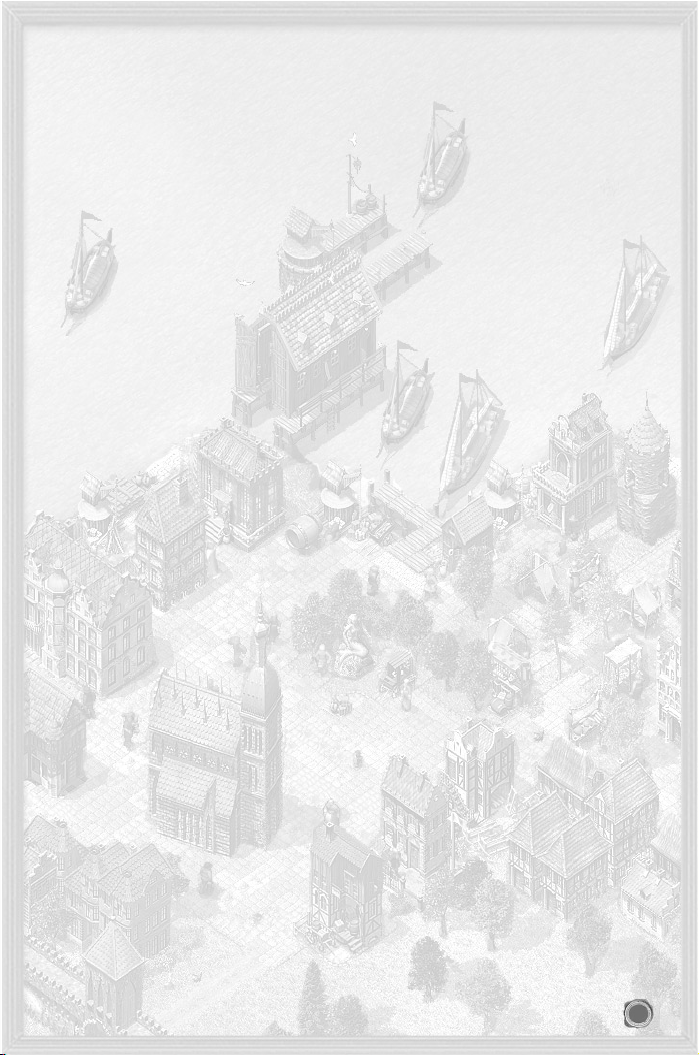
TABLE OF CONTENTS 1
1 PREFACE 9
2 INSTALLATION AND STARTING A GAME 9
2.1 INSTALLING THE
GAME 9
2.2 S
TARTING A GAME 10
3 SUPPORT 10
3.1 IF
YOU ARE EXPERIENCING PROBLEMS 10
3.2 C
ONTACTING US 10
3.2.1 Website 10
3.2.2 Forum 10
3.2.3 E-mail 10
3.2.4 Post 10
4 QUICK START 10
4.1 TUTORIAL 11
4.2 Q
UICK
START AND GAME CONTROLS
11
4.2.1 Playing Speed 11
4.2.2 Game Controls 11
4.2.3 Screen Layout 12
4.2.3.1 Sections of the Screen 12
4.2.3.2 Town View 12
4.2.3.3 Sea Map 12
4.2.3.4 Sea Battle View 12
4.3 TRADE 12
4.3.1 How to Trade 12
4.3.2 What to Trade 13
4.3.3 What Next? 13
5 THE GAME WORLD 13
5.1 TOWNS 13
5.1.1 Hanseatic Towns 14
5.1.2 Hanseatic Trading Offices 14
5.1.3 Hanseatic Trading Stations 14
5.1.4 Founding Towns 14
5.2 INSIDE A TOWN 14
5.2.1 The Town’s Citizens 14
5.2.2 Goods Supply 14
5.2.3 Infrastructure 15
5.2.4 Events 15
5.3 WEATHER 15
6 MAIN MENU 15
6.1 T
UTORIAL 15
1
Page 2
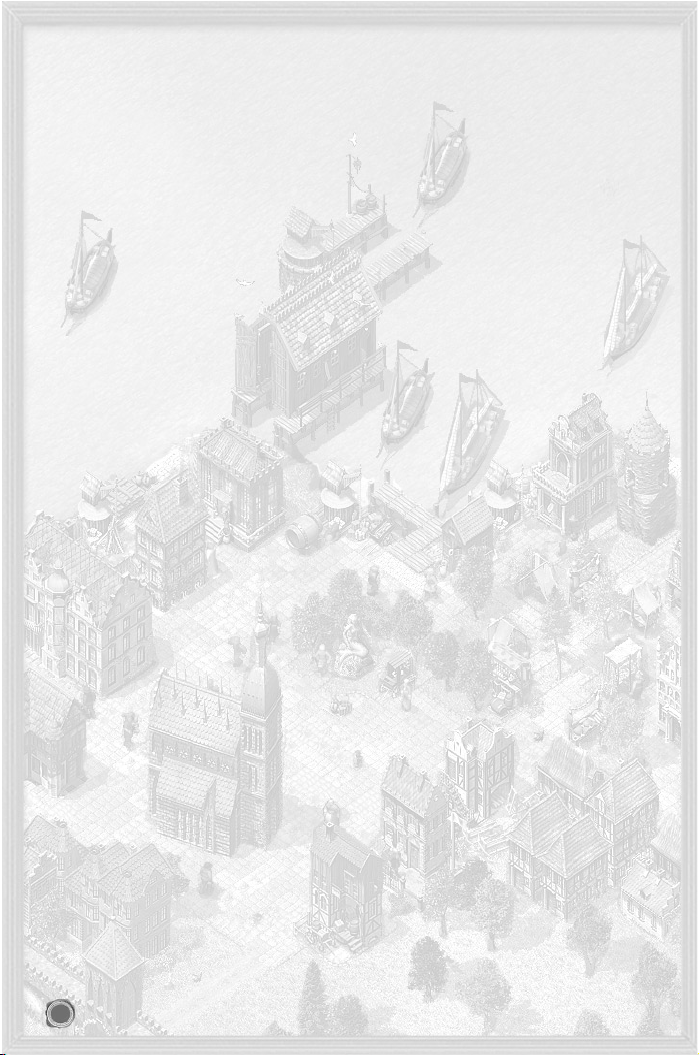
6.2 CAMPAIGNS 15
6.3 S
INGLE-PLAYER GAME 15
6.3.1 Player Settings 15
6.3.2 Difficulty Level 16
6.3.3 Define your Goal 16
6.4 MULTI-PLAYER GAME 16
6.5 L
OADING
16
6.6 O
PTIONS 17
6.7 C
REDITS 17
6.8 E
XIT
17
7 CONTROLS 17
7.1 MOUSE CONTROL 17
7.2 M
ORE
CONTROLS 18
7.3 S
EA MAP 18
7.4 M
INI
-MAP AND TITLE BAR
19
7.4.1 Mini-map 19
7.4.2 Title Bar 19
7.4.2.1 Town View Title Bar 20
7.4.2.1 Sea View Title Bar 20
7.5 BUTTON
BAR 20
7.5.1 News Menu 20
8 TRADE AND GOODS PRODUCTION 21
8.1 BASIC CONCEPT 21
8.1.1 Towns and Supply Needs 21
8.1.2 Production and Prices 21
8.1.3 Information 21
8.1.4 Trading 22
8.1.5 Ships and Transport 22
8.2 YOUR TRADING OFFICE 22
8.2.1 The Trading Office Menu 22
8.2.1.1 Total 22
8.2.1.2 Stock of Goods 23
8.2.1.3 Stock of Weapons 23
8.2.1.4 Warehouse 23
8.2.1.5 Trading Office 23
8.2.1.6 Personal 23
8.2.1.7 Move 23
8.2.2 Limitations to building trading offices 23
8.2.3 Warehouse 23
8.3 G
OODS PRODUCTION 24
2
Page 3
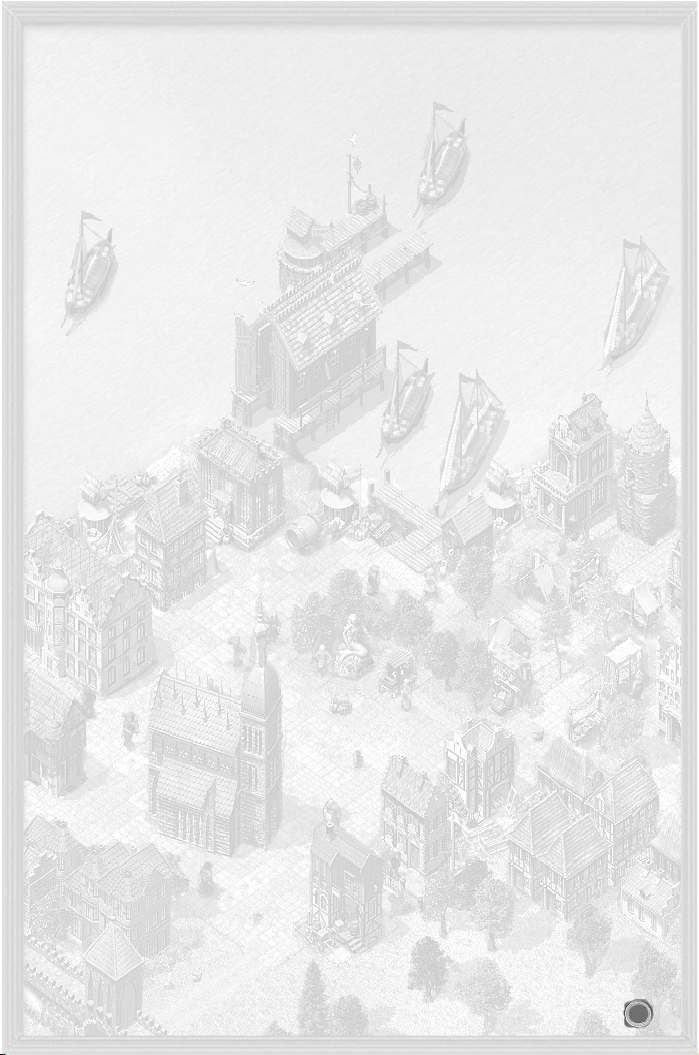
8.4 TRADE ROUTES
: AUTOMATIC TRADING 24
8.4.1 Selecting Towns 24
8.4.2 Choosing Goods and Trading Methods 24
8.4.3 Price Limits 24
8.4.4 Goods Quantities 24
8.4.5 Goods Priorities 24
8.4.6 Activating Trade 25
8.4.7 Loading and Saving 25
8.4.8 Blocking Towns and Repairs 25
8.4.9 Goods Menu 25
8.4.10 Prices 26
8.4.11 Town and Action Order 26
8.5 OTHER
TRADES 26
8.5.1 Loans 26
8.5.2 Trade with the Hinterland 26
8.5.3 Imports 26
9 SHIPS 26
9.1 SHIP TYPES 26
9.2 S
HIPBUILDING AND
REPAIRS 27
9.2.1 Repairing Ships 28
9.2.2 Building a Ship 28
9.2.3 Order List 28
9.2.4 Repair List 28
9.2.5 Upgrading your Ship 28
9.2.6 Changing a Ship’s Name 28
9.3 HIRING A CREW 28
9.3.1 Hiring Sailors 28
9.3.1.1 Crew’s Morale 28
9.3.1.2 Mutiny 29
9.3.2 Recruiting Captains 29
9.3.2.1 Special Skills of all Captains 29
9.3.2.2 A Captain’s Attributes 29
9.4 ARMING SHIPS 29
9.5 S
HIP MENU 29
9.6 S
PECIAL CASES 30
9.6.1 Transfer between two Ships 30
9.6.2 Blocked Ships 30
9.6.3 Wear and Tear 30
9.7 CONVOYS 30
9.7.1 Putting a Convoy Together 30
3
Page 4
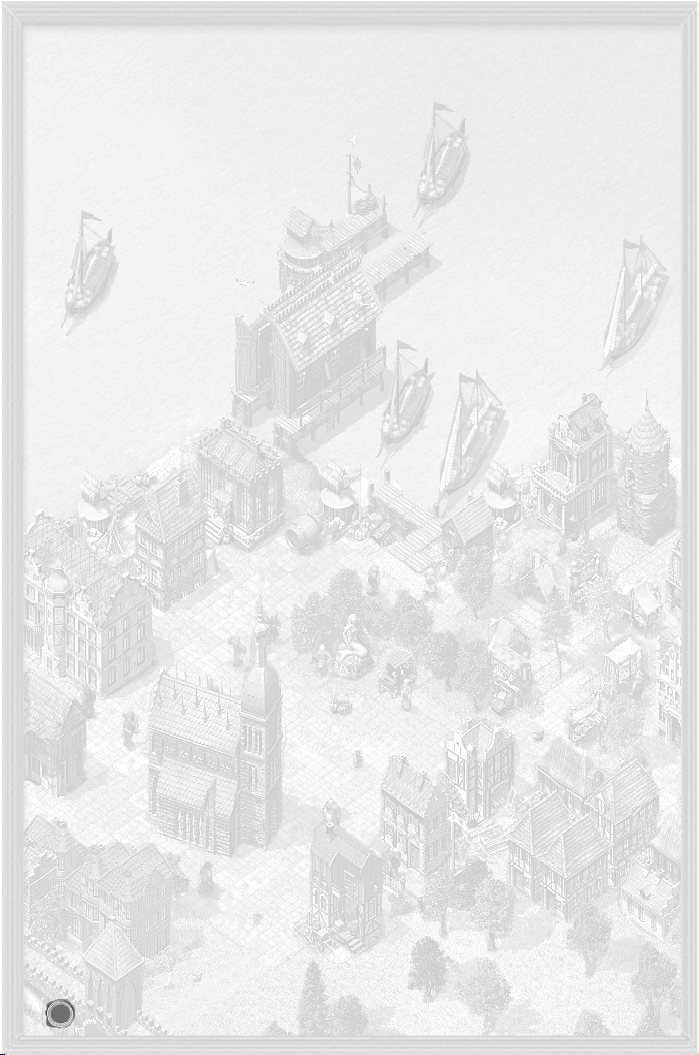
9.7.2 Public and Private Convoys 31
9.7.3 Dissolving a Convoy 31
9.7.4 Joining a Convoy 31
9.7.5 Leaving a Convoy 31
9.7.6 Blocked Convoys 31
10 ACTION BUILDINGS 31
10.1 YOUR
TRADING OFFICE 31
10.2 D
OCK CRANES 32
10.3 M
ARKET HALL 32
10.3.1 Stock 32
10.3.2 Production 32
10.3.3 Consumption 32
10.4 TOWN
GATE 32
10.4.1 Presents 32
10.4.2 Selling Goods 32
10.4.3 Delivery Agreements 32
10.4.4 Loans 32
10.4.5 Overland Route 32
10.4.6 War 32
10.5 BARN
32
10.6 T
AVERN 33
10.6.1 Contract Brokers 33
10.6.2 Ordinary Trader 33
10.6.3 Sailors and Captains 33
10.6.4 Weapons’ Dealers 33
10.6.5 Pirates 33
10.6.6 Thieves 33
10.6.7 Informers 33
10.6.8 Travellers 33
10.6.9 The Side Room 33
10.7 SHIPYARDS AND REPAIR DOCKS 34
10.8 W
EAPON SMITH 34
10.9 M
ONEY LENDER 34
10.9.1 Take out a Loan 34
10.9.2 Repay a Loan 34
10.9.3 Grant a Loan 34
10.9.4 Granted Loans 34
10.9.5 Buy Shares 34
10.9.6 Sell Shares 34
10.10 T
HE GUILD 34
4
Page 5
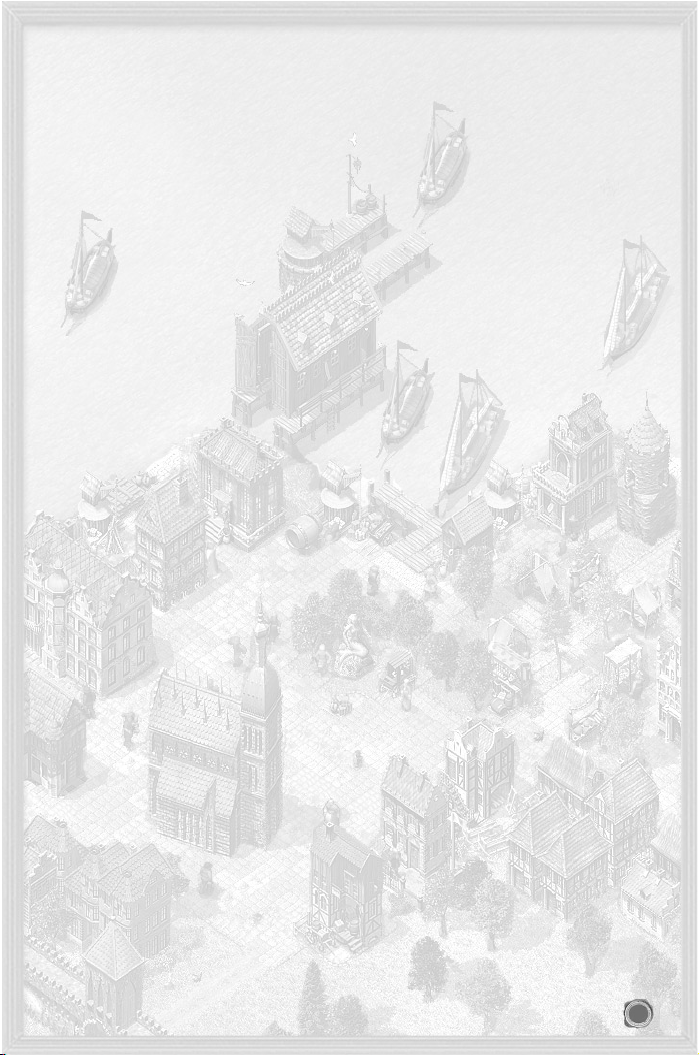
10.10.1 Joining 34
10.10.2 Auctions 34
10.10.3 Auction Room 35
10.10.4 Convoys 35
10.10.5 Members 35
10.10.6 Goods Trading Centres 35
10.11 TOWN
HALL 35
10.11.1 Public Notices 35
10.11.2 Outrigger 35
10.11.3 Town Info 35
10.11.4 Hanseatic Info 36
10.11.5 Council Chamber 36
10.11.6 Town Hall Cellar 36
10.11.7 Town Coffers 36
10.11.8 Alderman’s Office 36
10.12 BATH H
OUSE 36
10.13 C
HURCH 36
10.13.1 Pray 36
10.13.2 Feeding the Poor 36
10.13.3 Donation for Church Interior 36
10.13.4 Extending the Church 36
10.14 MARKET
SQUARE 37
10.15 C
OMPETITION’S TRADING OFFICES 37
10.16 H
ARBOUR MASTER 37
10.17 A
RSENAL 37
11 BUILDING 37
11.1 BASICS OF BUILDING 37
11.1.1 Building Contracts 37
11.1.2 Construction 38
11.2 TRADING OFFICE BUILDINGS 38
11.2.1 Warehouses 38
11.2.2 Town Houses 38
11.3 CITY BUILDINGS 38
11.3.1 Wells 38
11.3.2 Roads 38
11.3.3 Hospitals 39
11.3.4 Chapel 39
11.3.5 School 39
11.3.6 Mint 39
11.3.7 Monument 39
5
Page 6
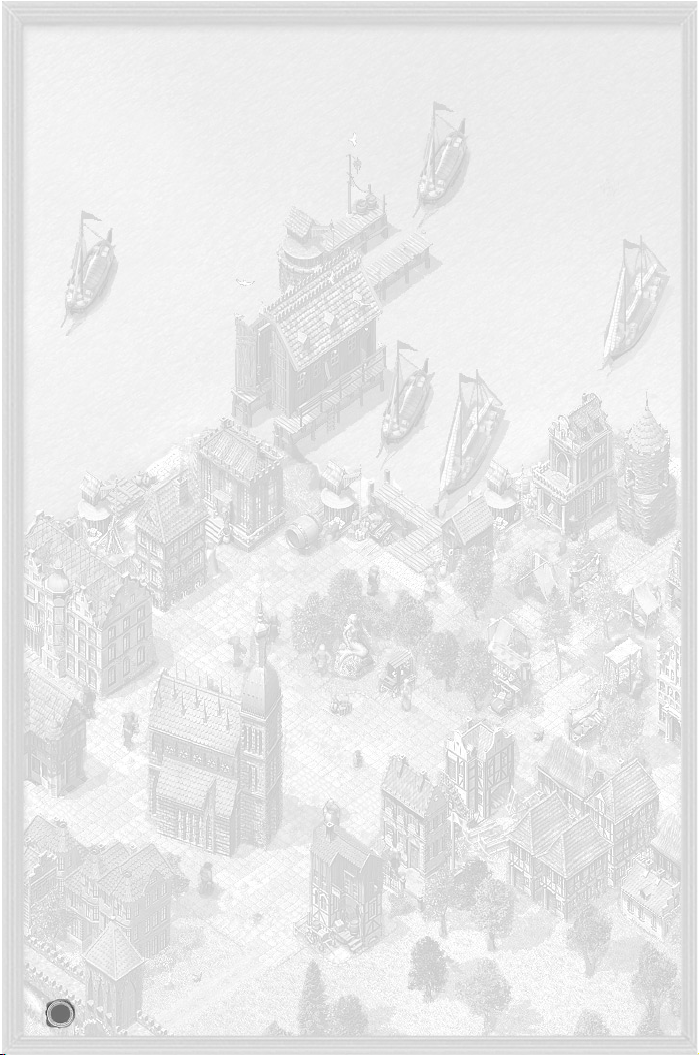
11.4 PRODUCTION F
ACILITIES 40
11.4.1 Businesses Producing Raw Materials 40
11.4.2 Finishing Businesses 41
11.5 TOWN F
ORTIFICATIONS 43
11.5.1 Bombards (port and gate) 43
11.5.2 Cannons (port and gate) 43
11.5.3 TOWN
WALL 43
11.5.4 P
ITCH SHOOTS 43
12 CAREER AND POLITICS 43
12.1 RISE AND
REPUTATION 43
12.1.1 Career Development 43
12.1.2 Types of Reputation 44
12.1.3 Checking and Raising your Reputation 44
12.1.4 Your Reputation 45
12.1.5 A Family 45
12.2 COUNCILLOR 45
12.2.1 Member of the Town Council 45
12.2.2 Contacts with the Region’s Prince 45
12.3 PATRICIAN
46
12.4 L
ORD
MAYOR 46
12.4.1 Town Council Decisions 46
12.4.2 Vote 46
12.4.3 The Town Coffers 46
12.4.4 Troops 47
12.5 CANDIDATE FOR ALDERMAN 47
12.6 A
LDERMAN 48
12.6.1 Hanseatic League Day 48
12.6.2 Events 48
12.6.3 Calling a Hanseatic League Day 48
12.7 BRIBING 49
12.7.1 Influencing Elections 49
12.7.2 Trials 49
13 FIGHTS AND BATTLES 49
13.1 PREVENTATIVE MEASURES 49
13.1.1 Town Defences 49
13.2 SEA BATTLE 49
13.2.1 Identifying the Enemy 50
13.2.1.1 View Radius 50
13.2.1.2 Attack Radius 50
13.2.2 Sea Battle Commences 50
6
Page 7
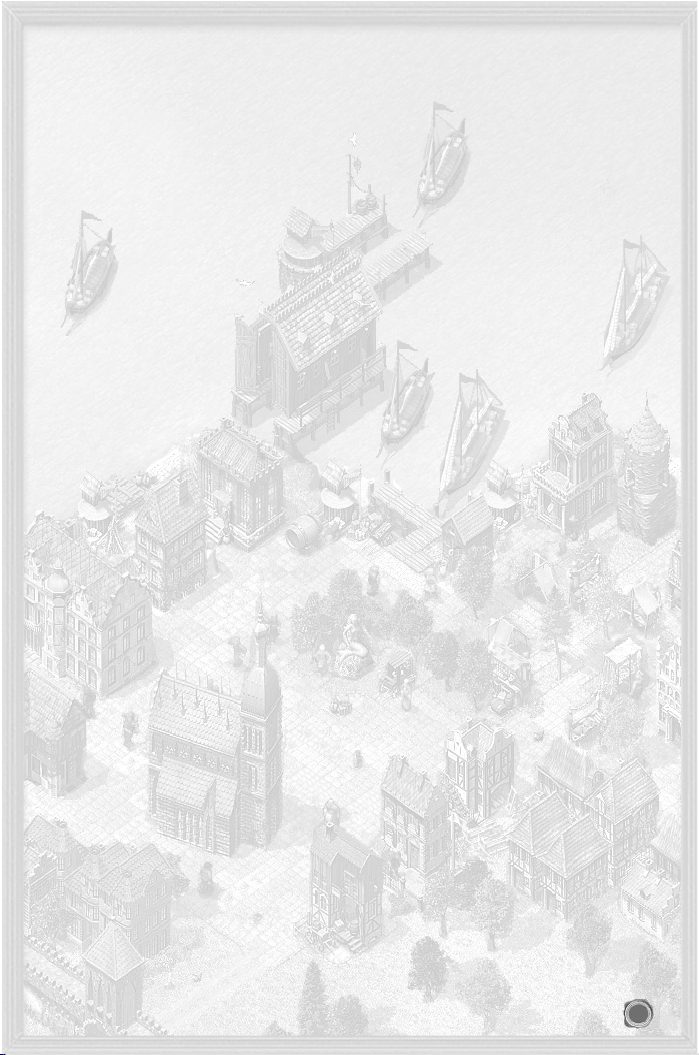
13.2.2.1 Automatic Battles 50
13.2.2.2 Manual Battles 50
13.2.2.3 Captain and Crew 50
13.2.3 Controlling your Ship Manually During Battle 50
13.2.3.1 Sail Automatically 51
13.2.3.2 Sail Manually 51
13.2.3.3 Weapons and Tactics 51
13.2.4 Damages sustained during Sea Battles 51
13.2.4.1 Ship Damage 51
13.2.4.2 Weapon Damage 51
13.2.4.3 Loss of Crew 51
13.2.5 Battles to Board another Ship 51
13.2.6 Taking a Ship over after a Sea battle 52
13.2.7 Attacking Convoys 52
13.3 PIRATES
52
13.3.1 Hiring Pirates 52
13.3.2 Turn Pirate Yourself! 52
13.3.3 Pirate Hunt 53
13.4 ATTACKS ON
TOWN (LAND SIEGE)53
13.4.1 First Skirmishes 53
13.4.1.1 The Besiegers Set Up Camp 53
13.4.1.2 The Town Reacts 53
13.4.2 The Town Gate Functions during a Siege 53
13.4.2.1 Attack 53
13.4.2.2 Surrender 53
13.4.2.3 Buy Freedom 53
13.4.3 The Attack Starts 53
13.4.3.1 Behaviour of the Attackers 53
13.4.3.2 Behaviour of the Defenders 54
13.4.4 Final Decision 54
13.4.4.1 Victory goes to the Besiegers 54
13.4.4.2 Victory goes to the Town 54
13.4.5 The Citizens’ Behaviour 54
13.5 ATTACKS ON TOWN FROM THE SEA 54
13.5.1 Opponents 54
13.5.2 Defenders 54
13.5.3 The Attack from Sea 55
14 EXPEDITIONS 55
14.1 DESTINATIONS 55
14.2 G
OODS AND GOLD 55
7
Page 8
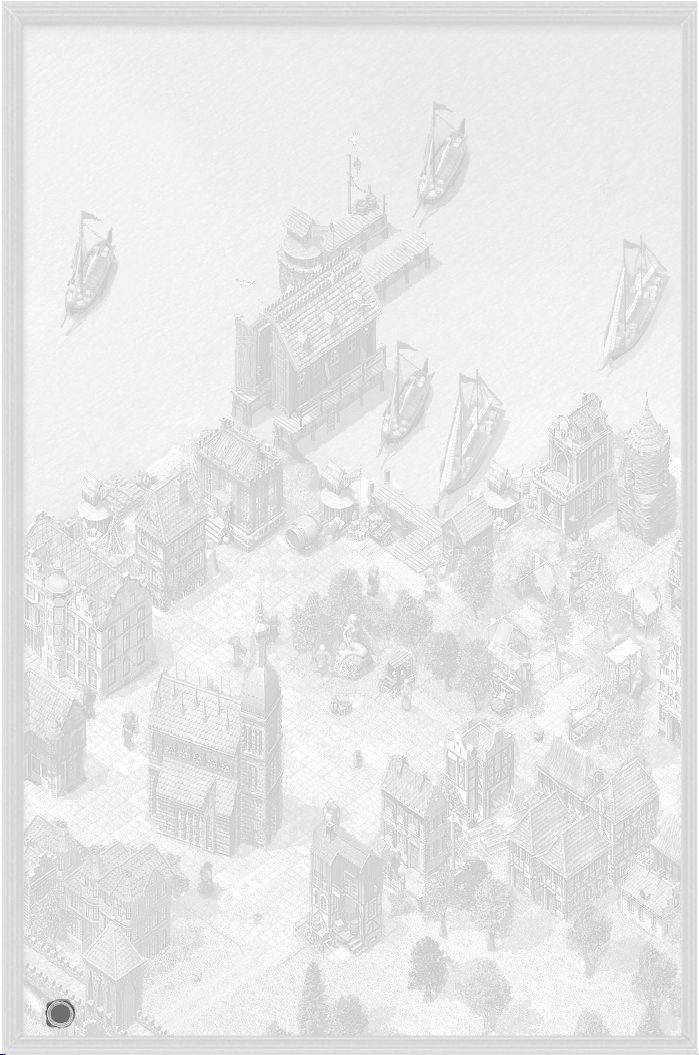
14.3 ORDERS 56
14.3.1 Explore 56
14.3.2 Trade 56
14.3.3 Contracts 56
14.4 RISKS 56
14.5 T
HE EXPEDITION RETURNS 56
15 MULTI-PPLAYER MODE 56
15.1 HOT SEAT 56
15.2 N
ETWORK GAME (LAN) 56
15.2.1 Setting up a Network Game 57
15.2.1.1 Game Description 57
15.2.1.2 Personal Settings 57
15.2.1.3 Players 57
15.2.1.4 Chat Area 57
15.2.2 Joining a Network Game 57
15.2.3 Loading a Game 57
15.2.4 Special Features of Network Games 58
15.2.4.1 Saving a Game 58
15.2.4.2 Removing or Adding Players 58
15.2.4.3 Chatting during Game 58
15.2.4.4 Fast Forward 58
15.3 PLAYING OVER THE
INTERNET 58
15.3.1 Connecting through the Main Program 58
15.3.2 Connect through Ascman 58
15.3.2.1 Ascman Interface 58
15.3.2.2 Starting a Game 59
16 CREDITS 60
17 APPENDIX 62
17.1 GAME HOTKEYS 62
17.2 P
RICE OF BUILDINGS IN GOODS 63
17.3 P
RICE OF SHIPS IN GOODS 63
17.4 T
YPES OF GOODS 64
8
Page 9
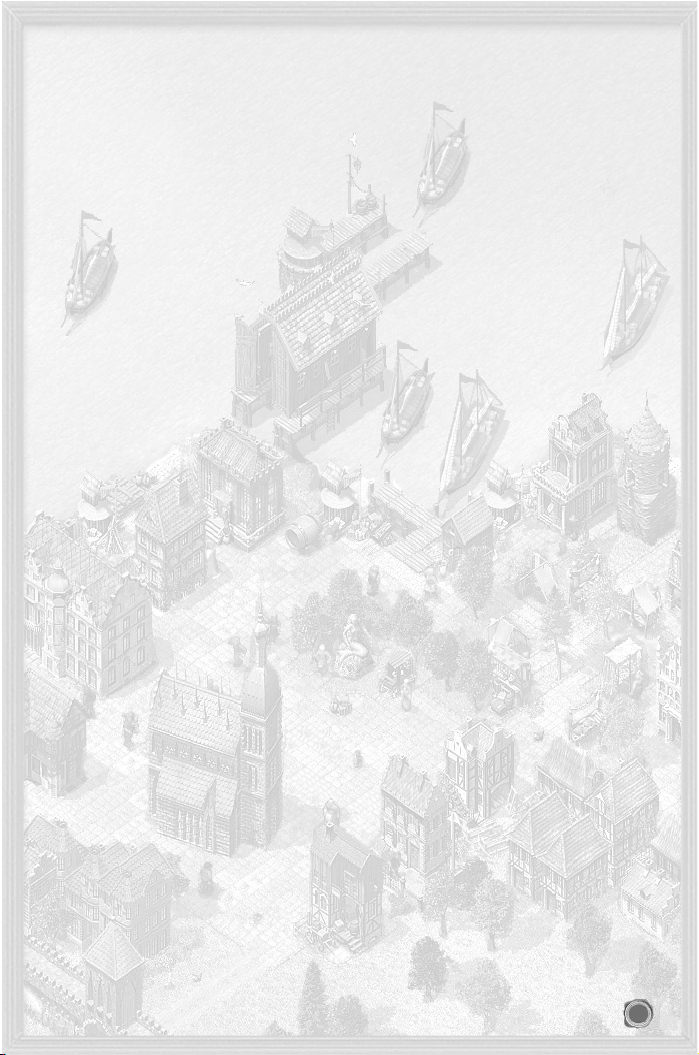
1 Preface
The Hanseatic League was founded in the middle of the 13th century to protect its members trading
interests. Initially it was a loose organisation of a few daring traders. Over time, however, it developed into a very powerful trading concern. North Sea and Baltic traders had to be a part of the
Hanseatic League if they wanted to have any chance of succeeding. In its heyday, the Hanseatic
League was much more than a community of merchants or towns. It held strong political sway and
was something of a predecessor of the European Union. In other words, it was one of the first global players in the history of economics - even if only Europe and parts of Africa and Asia were known
at that time, and America and Australia had not been discovered yet.
Of course, not everyone could join the Hanseatic League. This was usually restricted to the patricians.
This class of wealthy and proud merchants ruled most towns in the Holy Roman Empire and even
pushed the jealous nobility into the background.
Patrician III let’s you join this exciting world of discovery and new beginnings. Protected by the
Hanseatic League, traders travel between Luebeck and London, Cologne and Bergen, Riga and
Novgorod. You are a small, but ambitious trader, bent on succeeding and shaping your own empire.
To this end you gather information, set up trading offices in other Hanseatic towns, take on various
assignments for which you are not always best qualified, and indulge in as much bribery as your
purse will withstand. However, it is not just base self-interest driving you in this. You also desire
wealth for your home town and toil for recognition and prestige, dabble in local and national politics,
ensure your competition is left standing and confront evil pirates and unreasonable princes. In a
word, you are busy.
This is why Patrician III has really developed beyond being just a trading simulation. Apart from offering the various elements of construction, you also get to take part in some real action and battles.
Fight real-time sea battles or lay siege to a town - not a particularly genteel way of maintaining your
interests, but highly effective and quite common for the times. Please take a look through this manual to learn what you need to do to become a successful and respected member of the Hanseatic
League. We hope you have fun!
The Patrician III team wishes to thank all who have participated in the Patrician III forum on the ASCARON
web site, shared their ideas with us and discussed them with us and others. They have made this game what
it is now.
This manual represents the current state of play. All additions and rule changes are incorporated.
2 Installation and Starting a Game
2.1 Installing the Game
MMiinniimmuumm ssyysstteemm rreeqquuiirreemmeennttss
Pentium II - 233MHz, 32MB RAM, 4-speed CD-ROM, 4MB graphics card compatible with DirectX 8.1, OS
Windows98/98se/ME/2000/XP.
RReeccoommmmeennddeedd ssyysstteemm rreeqquuiirreemmeennttss
(for all graphics options to be available)
Pentium II - 450MHz, 128MB RAM, high-speed 32MB 3D accelerated graphics card compatible with DirectX
8.1
To install Patrician III insert the CD into your disk drive. The set-up program should start automatically. If
you have deactivated the autorun option, you can start the program manually by double-clicking on
Setup.exe on the CD. Follow the on-screen instructions.
Patrician III has been optimised for DirectX 8 or higher. If you already have this installed, skip this part of the
installation.
The Patrician Setup program is launched after installation and tests possible graphics card resolutions for
Patrician III. You can also run this program separately (e.g. after installing a new graphics card).
9
Page 10
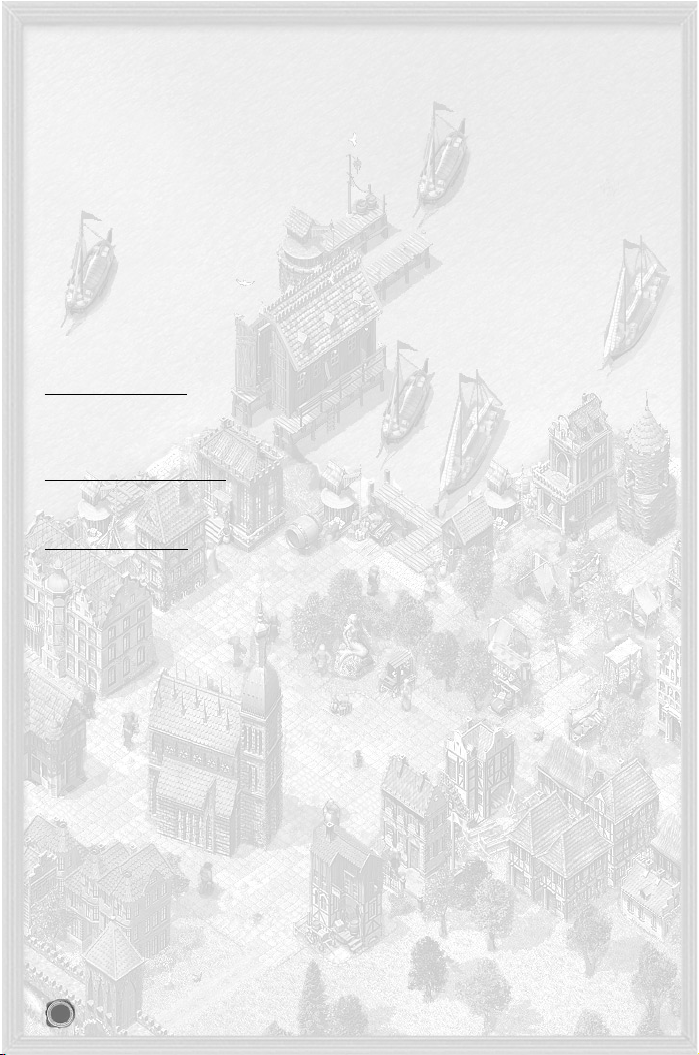
2.2 Starting a Game
Please ensure your Patrician III CD is in the CD drive. Start the program from Programs > Autorun or double-click the Patrician III icon on the desktop.
You can skip the intro by pressing ESC.
3 Support
Due to the large number of hardware and software components on the market and different system configurations, installation and software problems can never be completely eliminated.
We would like to help you solve any difficulties you may encounter with our software.
Ascaron offers you help via the website, forum or by e-mail (see below) if you need hints, tips or solutions
for one of our games or if you have difficulties with our software.
3.1 If You are Experiencing Problems
Please refer to the Readme.txt file if you hit on any problems. It is installed along with the game and you will
find solutions for any known configuration and networking issues in it.
3.2 Contacting Us
If the Readme does not contain the answer you need, you can contact us in one of the following ways.
33..22..11 WWeebbssiittee
You will find product information, current updates, patches and solutions for all Ascaron games at:
hhttttpp::////wwwwww..aassccaarroonn..ccoomm
English fan sites are available at:
hhttttpp::////wwwwww..ppaattrriicciiaannwwoorrlldd..ccoomm
and
hhttttpp::////wwwwww..tthheeccrraayyeerr..ccoomm
. These
sites contain hints, tips, help with getting started and charts on the Hanseatic League’s world.
33..22..22 FFoorruumm
The Forum contains more hints & tips and technical assistance. Access it via:
hhttttpp::////wwwwww..aassccaarroonn-ffoorruumm..ccoomm
Or from the website by following the “Forum” link.
33..22..33 EE-mmaaiill
You can email us via:
sseerrvviiccee__pp33@@aassccaarroonn..ccoomm
Please send us a full description of your problem and we will reply with assistance as soon as we can.
To assist us in providing you with technical support, please include the following information with any technical query:
title and, if known, version of your Ascaron product
your system (processor, RAM, operating system)
your computer hardware (make and model of sound card, graphics card, CD-ROM drive, etc.)
software versions (DirectX, graphics driver, etc)
33..22..44 PPoosstt
If you wish to contact us by post, please do so using the following address details:
Ascaron Entertainment UK Limited
Chantry House
High Street
Coleshill
Birmingham B46 3BP
4 Quick Start
The five-part tutorial explains the main aspects of operating the game. We recommend that you use this tutorial for all relevant topics. If you want to start a campaign or normal game straight away, the following pages
will give you the most important information. For further details see the following chapters of this manual:
6 Main Menu different ways of playing, setting options and difficulty level
7 Controls buttons and operating the interface
8 Trade and Goods Production purchasing and selling goods, the trade interface
9 Ships ship types, equipment and crew
Appendix all hotkeys
10
Page 11
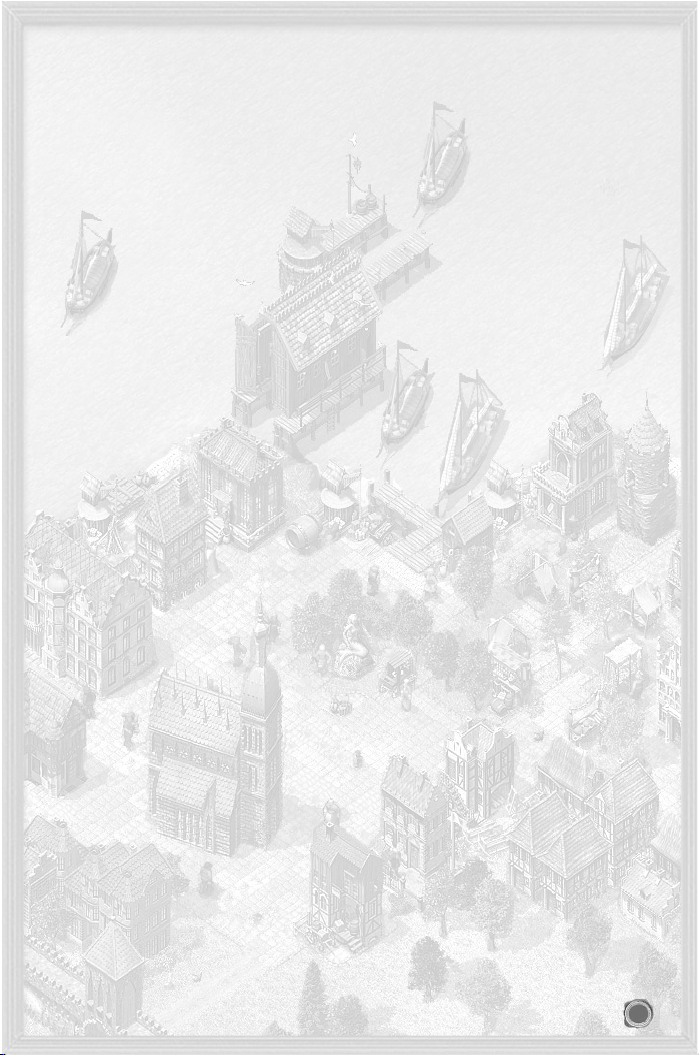
4.1 Tutorial
Click on Tutorial in the Main menu to select from one of the five sections:
GGaammee IInntteerrffaaccee
Describes the interface and different views, shows you how to switch views and demonstrates the main operating elements.
SShhiippss
Explains how to interpret the information provided on the ships, how to control, repair or build a ship and
how to hire your crew.
TTrraaddee
Provides a lot of general information on how the game works and shows you how to trade goods and obtain
information.
TToowwnnss
Explains what the function of trade buildings, town houses and production facilities are, how to build and
produce goods, and how these elements affect a town’s population.
SSeeaa BBaattttlleess
How to manoeuvre at sea, shoot and board ships.
A commentator provides step by step instructions on playing the game. Each tutorial can be stopped at any
time.
NNoottee::
The tutorial is best viewed at a resolution of 1024x768.
4.2 Quick Start and Game Controls
Click on Campaign in the Main menu and select the first campaign, “Rise”. Your task is to rise and become
a patrician. You will receive regular hints on trading and information on your reputation.
If you prefer to play independently select Single-player game from the Main menu. In the following screen,
enter your playing name and click on Start. The other settings are not required yet (they are explained in
Chapter 6).
44..22..11 PPllaayyiinngg SSppeeeedd
The game clock can be stopped or resumed by pressing Pause. When the clock is stopped, orders can be
entered. A click on the Fast forward button forces time to jump forward to the next event.
44..22..22 GGaammee CCoonnttrroollss
More details are available in Chapter 7: Controls.
The game starts in town view. You move and perform simple trade through the sea map. The town view
allows you to trade, build, get more information and carry out many other actions. Simple commands can
also be given via the mini-map.
Hovering the cursor or mouse pointer over an object or button will display its tool tip.
MMoouussee CCoonnttrrooll
LLeefftt-cclliicckk oonn
RReessuullttiinngg AAccttiioonn
Your own ship, convoy or building Selects it, shows commands available
Action building Enter building, shows commands available
Foreign objects (ships, buildings, citizens) Shows information
Mini-map Main view jumps to map area selected
RRiigghhtt-cclliicckk oonn
RReessuullttiinngg AAccttiioonn
Sea, river or town (with ship selected) Moves to destination
Town on the mini-sea map or sea map Trade window opens
(with ship/trading office activated)
Enemy ship (in ship view) Enemy ship is attacked
Foreign convoy/ship (in ship view) Transfer window is opened
(with info window open) Closes window
To scroll the main view, move the mouse pointer to the edge of the screen or press the arrow keys.
11
Page 12
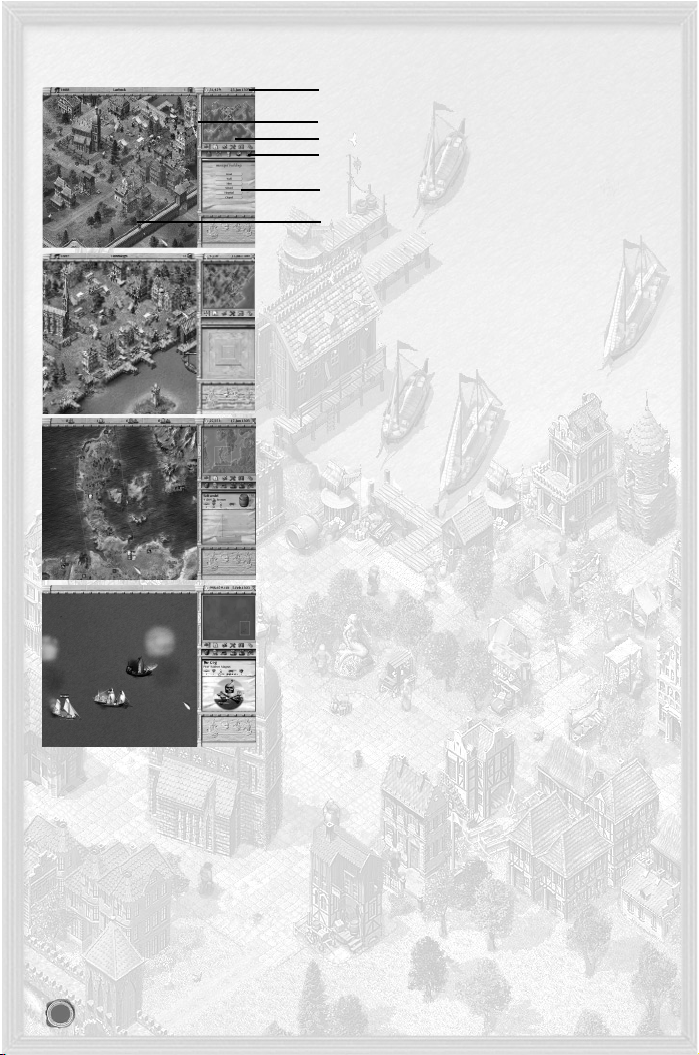
44..22..33 SSccrreeeenn LLaayyoouutt
44..22..33..11 SSeeccttiioonnss ooff tthhee SSccrreeeenn
Icon menu/Title bar
Toggle
Mini-map
Upper and lower toolbar
Selection screen
Main view
44..22..33..22 TToowwnn VViieeww
The game starts in this view and in town you can make use of all the
town’s amenities, as well as trade and build. Clicking
Own buildings
allows you to view your own houses and trade buildings in the town,
by temporarily hiding the rest.
Clicking
Leave town
on the toolbar or the mini-sea map switches you
over to the sea map.
44..22..33..33 SSeeaa MMaapp
Leaving town automatically switches you onto the sea map, showing
the whole Hanseatic League region. This shows pirates, storms and all
your ships, enabling you to continually monitor their routes and
change them as required.
44..22..33..44 SSeeaa BBaattttllee VViieeww
You will automatically be switched to sea battle view whenever you
engage in a sea battle. At the end of the battle, unsurprisingly, you will
be automatically returned to the sea map!
4.3 Trade
And now to the central questions: how to trade and more importantly, how to make a healthy profit.
Firstly: don’t start building production facilities straightaway. To begin with trade will offer you much higher margins than production.
44..33..11 HHooww ttoo TTrraaddee
The trading interface is described in much more detail in Chapter 8.
In order to trade you need to select a ship, a convoy or a trading office. Initially, the main differences between
ships lies in their storage capacity. Patrician III has two units of measurement: load and barrel. One load
equals 10 barrels. So a 15-load snaikka will hold 15 loads or 150 barrels.
When you are in town view you can open the trading window by clicking (left mouse button) on the dock
crane or if you are on the sea map or mini-map you just right-click on a town.
When starting to trade with a ship from a town with a trading office, the selection window (right) allows you
to select whether to trade with the town or move goods between trading office and ship.
The trade window (see page XX) displays the trading parties, goods in stock and the current purchase and
12
Page 13
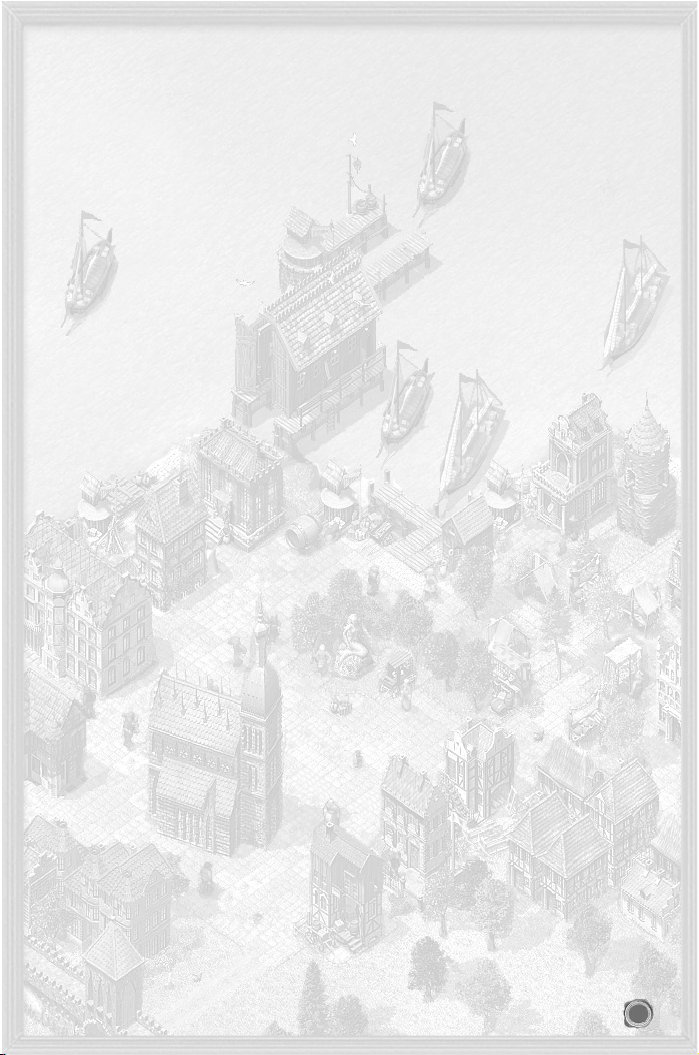
selling prices. You can adjust the number of items per transaction at the bottom of the screen. After this has
been adjusted, each click on the price button will be purchasing or selling the set number of items.
The average purchase price for your goods is displayed in the right margin. This allows you quickly verify
whether you are still making a profit or whether the price is too high.
The fewer goods a town has in stock, the more it will pay for them. In the same way, if you purchase scarce
goods you have to pay more.
The effects:
Selling goods lowers their price, as every sold unit contributes to satisfying demand.
When purchasing goods, on the other hand, their price rises, as every unit purchased makes the goods more
difficult to obtain in town.
Frequent problems:
You are trying to buy, but nothing is happening.
- Do you still have enough storage space on board (see top right in the trading window) and enough money
for the transaction?
The ship sets sail but the goods you have purchased have disappeared.
- Maybe you forgot to select the ship and you purchased the goods with the trading office?
The prices displayed in the trading window aren’t right.
- When you set a large number of items per transaction the average price sinks.
44..33..22 WWhhaatt ttoo TTrraaddee
Buy cheap and sell high! You may well be thinking to yourself “well that’s easier said than done, right now
I wouldn’t know a bargain if it came up and bit me.” So here are a few hints while you are familiarising yourself with trading the high seas:
On route planning:
Look at the sea map and you will notice demand icons next to town names. These indicate which goods are
in high demand and are therefore likely sell at a good price.
Towns generally have some stocks of the goods they produce locally, but there will be demand for all other
goods. To find out what is produced locally, simply left-click on the town button in the sea map or on the
statue in the town centre.
Purchasing and selling:
The difference between the buying and selling price can tell you lots. A small differential (< 10%) indicates
the goods are readily available. It is also seldom wise to buy goods with a high differential, as it is often difficult to sell these goods at a profit.
Check out what goods are in stock at the town’s market hall. If there are sufficient supplies for several weeks
you can purchase at a low price. If there are only enough supplies to last a few days, prices will be high.
The average price of your own goods can serve as a fast reference point. It shows your own purchase price.
Sell your goods at a higher price than this and you will have at least made a profit.
44..33..33 WWhhaatt NNeexxtt??
Now you know enough to start trading. Your wealth and fleet will grow, and soon you will start building
workshops and houses and send expeditions to far-away lands. And then?
In order to gain the reputation you need to attain political power; you need to invest your hard-earned money
for the benefit of the people. You may also choose to live a double-life as a pirate. Because if you want to be
known and respected in your hometown and all over the Hanseatic League region, being a clever trader alone
will not suffice.
5 The Game World
Patrician III is set in all twenty-four of the big towns in the Hanseatic League era. The town’s surrounding
countryside only plays a minor role. If the town is doing well, people will migrate from the countryside to the
town. If the town is low on supplies, citizens will migrate to the countryside.
Wars and greedy princes often pose challenges to the Hanseatic League, but on the whole hold little sway on
the game engine.
The Mediterranean holds more towns just waiting to be discovered and enter trade with you. These towns
differ from game to game.
5.1 Towns
Not all the towns of the Hanseatic League have the same importance. Although you can set up trading offices
13
Page 14
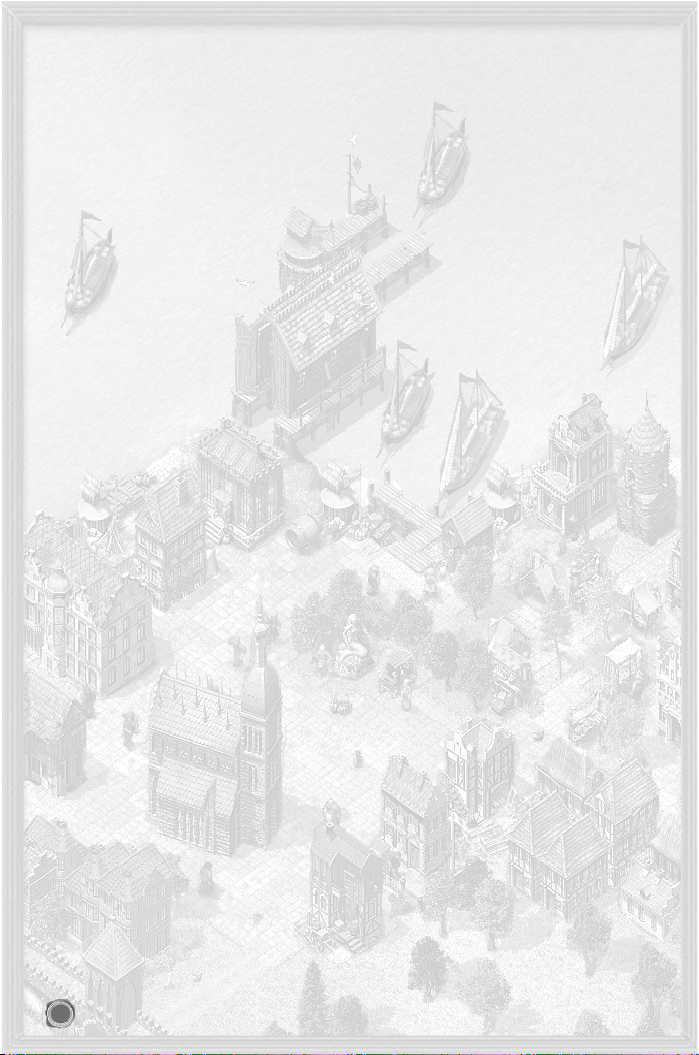
and buildings on all twenty-four sites, a career is only possible in the larger towns. You need to make one of
these your hometown to get anywhere.
Inland towns such as Cologne, Novgorod and Torun play a special role, as they can only be reached via a
long river journey with small snaikkas and crayers.
55..11..11 HHaannsseeaattiicc TToowwnnss
Choose your home from amongst the twelve Hanseatic towns. This is where you will be able to trade and
build, strive to improve your reputation or seek to be elected lord mayor. The Hanseatic towns include the
North German cities of Hamburg, Bremen, Rostock and Luebeck as well as Cologne, Stettin, Gdansk, Visby,
Riga, Reval, Torun and Stockholm.
55..11..22 HHaannsseeaattiicc TTrraaddiinngg OOffffiicceess
Bergen, London, Bruges and Novgorod basically offer you the same opportunities as the Hanseatic towns, but
you cannot become lord mayor there.
55..11..33 HHaannsseeaattiicc TTrraaddiinngg SSttaattiioonnss
The eight trading stations of Malmö, Edinburgh, Scarborough, Groningen, Ripen, Oslo, Aalborg and Ladoga
only play a minor role. They have neither guilds nor shipyards, and only offer small docks for repairs.
55..11..44 FFoouunnddiinngg TToowwnnss
If you become an experienced lord mayor at a later stage of the game you will be offered the opportunity to
establish production sites for the Hanseatic League (see Chapter 12.5, Candidate for Alderman).
These are historical places where you can set up further production facilities. However you will have to start
from scratch, erecting the entire town’s key buildings, as well as houses and businesses so that the town
attracts new residents.
The town will automatically be passed over to the Hanseatic League once it has reached a certain size. This
means you have fulfilled your mission. Your reputation will be greatly enhanced, but the downside is that
you have to finance all the building work yourself. The new town will however earn you a tidy profit. Bear in
mind that the Hanseatic Council has selected the site according to which goods are most in demand.
In contrast to other towns, founding towns offer fewer production possibilities and therefore have more or
less the status of a Hanseatic League Branch. The one difference is that is no lord mayor in these towns and
the builder remains the town manager and thus has privileges resembling those of a mayor. (You can also be
a mayor in another town at the same time.)
5.2 Inside a Town
55..22..11 TThhee TToowwnn’’ss CCiittiizzeennss
Every town has poor, well-off and rich people, and each of the three strata of society has its own interests
and needs. Even a very wealthy town still has poor elements of society, who typically do the hard work.
A growing town will attract migrant beggars from the surrounding countryside. In order to rise from beggar
to citizen the migrant needs work and a home, otherwise he will move on. New workers may only be recruited from this group.
Clicking on the Inhabitants button in the icon menu shows information about each social group’s size and
level of satisfaction. The citizen’s level of satisfaction will change very slowly, as a prolonged period of need
tends to stick in people’s minds.
If you want to expand you need to focus on satisfying the needs of the poor, as they are the foundation the
town’s population is built upon.
The number of workers in the town indicates the degree of economic activity. Click on individual citizens to
find out any needs they might have and your reputation with this group.
The roads that lead in and out of town can also provide you with helpful information. Watch who is arriving
and who is leaving the town. The people will tell you their reasons for travelling if you click on them.
55..22..22 GGooooddss SSuuppppllyy
Whether or not a town does well depends essentially on whether it receives the required amount of goods.
People will leave if there aren’t enough goods in the town, even if plenty of work and housing are available.
Different groups have different requirements for basic food items and consumer goods:
Poor citizens need plenty of grain, beer, fish and wood. Once that is covered, they are interested in pottery,
oil, leather and wool.
Well-off citizens are more interested in beer, fish and wool, and then meat, grain, wood, oil and cloth.
The rich want meat, wine and cloth as their main priority, and then quite like to have wood, furs, pottery and
oil.
The good citizens are very keen to see several days’ worth of supplies in stock; after all, deliveries don’t come
14
Page 15
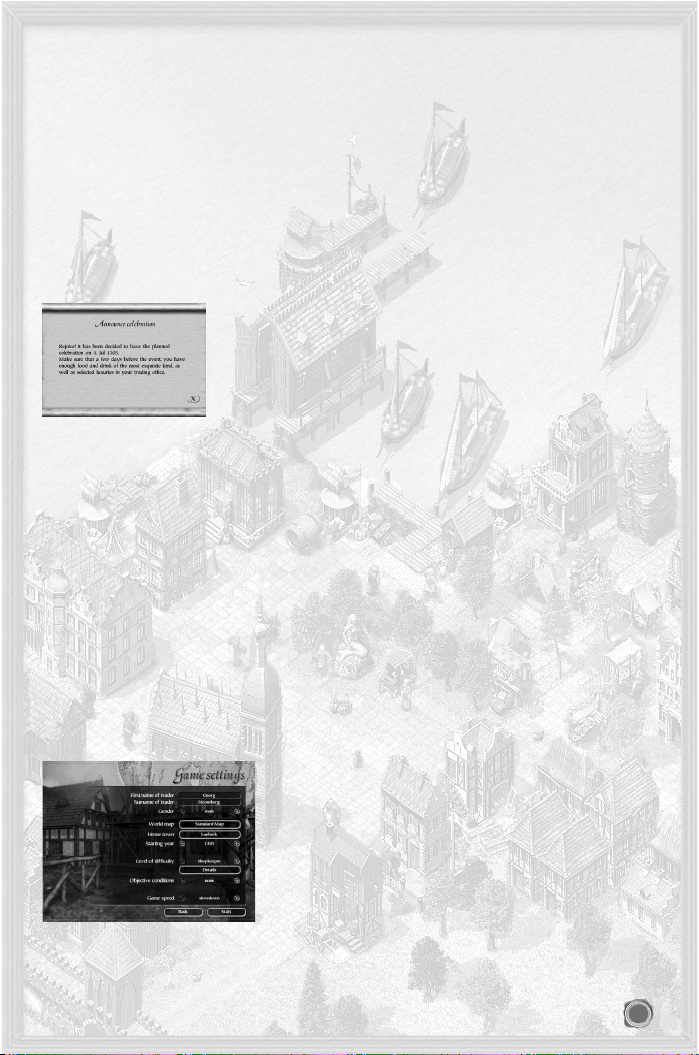
every day.
Clicking on the market hall will show you the quantities the citizens and businesses consume per week. This
will enable you to judge how long supplies will last.
55..22..33 IInnffrraassttrruuccttuurree
As long as supplies are abundant, the population’s satisfaction level is dependent on development and
enlargement of the town.
Chapter 11 on Building covers the various building options in more detail. If you want the town to grow, you
need to provide enough housing for all sections of society to thrive.
The larger the town, the greater its need for good, paved roads, wells to provide for better hygiene and to
help fight fires, as well as hospitals and chapels for preventing epidemics.
The citizens also like the church to reflect their wealth. The costs for these things are usually covered through
voluntary donations and donors are always highly respected for their generosity.
Finally, a town also needs enough guards and soldiers to protect the population and a town wall to shield
the majority of businesses and houses from outside enemies. Which is also part of the lord mayor’s task...
55..22..44 EEvveennttss
A celebration can often raise a town’s spirits. The people will honour you highly for this, especially after the successful survival of a famine, an epidemic or a
siege. You may prepare for such a celebration in the Market Square.
War and famine will make everyone within the town walls very depressed. It
may also come to pass that you are held personally responsible. The citizens
have a special dislike for sieges, be they from land or sea. However, if the town
manages to survive a siege unscathed, the general mood rises very quickly.
5.3 Weather
The town view now shows several different weather effects (rain, frost, frozen port, snowfall and snow on
the ground), each of which affect game play in their own particular way:
Rain in town indicates that there is a storm not very far out at sea.
Frost: The ground in all towns is prone to freezing from December through to February. Agricultural production is reduced over this period.
Frozen port: During particularly hard winters it is known for ports freeze up, especially in towns lying further east. No ships will be able to dock in or sail from the port. During this time you will see small icebergs
floating in the harbour.
6 Main Menu
6.1 Tutorial
The Tutorial gives step-by-step introductions for playing Patrician III. For more detailed instructions see
Chapter 4, Quick Start.
6.2 Campaigns
There are seven scenarios to choose from. When you have clicked on a campaign you will see a short task
description appear in the window below. Select the difficulty level under Details (see next section) and begin
the game by clicking Start.
6.3 Single-pplayer Game
Patrician III is usually played in Single-player mode. Enter your character’s information, select the game type and then click on Start. The
data entered here will be used for the entire game. The only parameter you can adjust later is game speed. Further settings can be made
via the menu options as follows.
66..33..11 PPllaayyeerr SSeettttiinnggss
You entries under first and last name will determine how you are
addressed in the game.
Your gender will determine the gender of prospective spouses.
World map: Choose from the standard map or a map created by you or somebody else.
Under Hometown you can choose from all Hanseatic towns in the map. This option provides a rough
overview of what goods are produced where.
Your start year influences the town size and the number of facilities already built by other traders. From 1350
15
Page 16
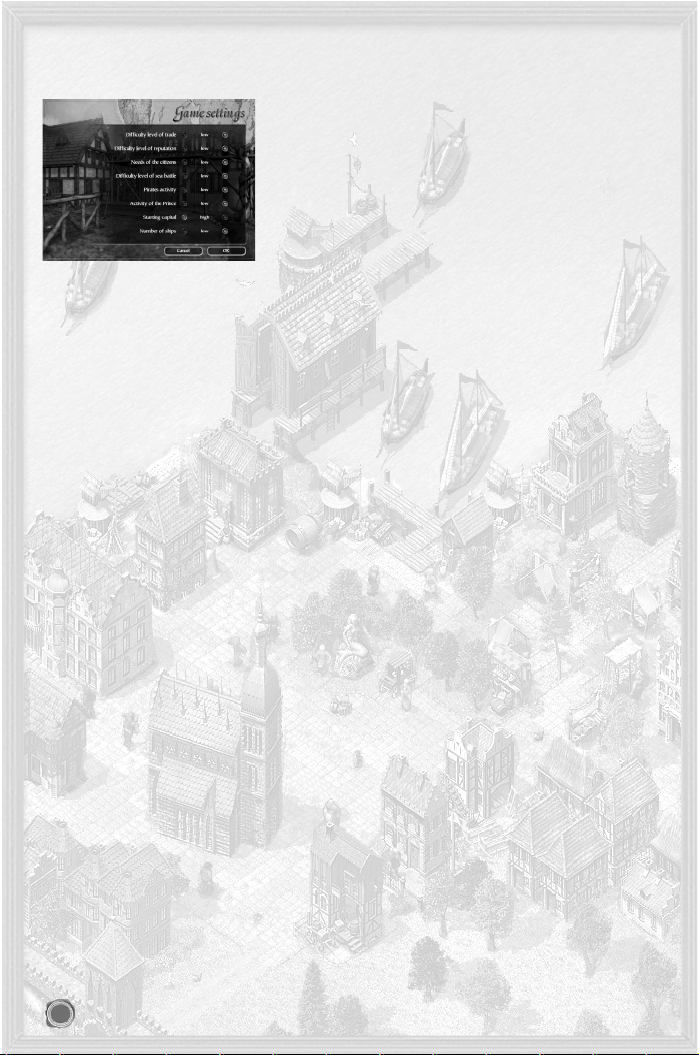
onwards you have the added advantage that Hulks are available right from the start - any earlier and the Hulk
is only just starting to be built by a few experienced shipyards.
66..33..22 DDiiffffiiccuullttyy LLeevveell
You can choose between five different difficulty levels: small shop-
keeper (very easy) through trader, merchant, and councillor up to
patrician (very difficult). The Details option shows the settings of dif-
ferent game aspects. They can be changed manually.
The player can usually select from the options low, normal or high.
TTrraaddee
This difficulty level reduces the trade margin. It lowers the sales prices
by approx. 10% per increment and raises the purchase prices by 10%.
Note: After changing this setting you may have to become used to the
new prices!
RReeppuuttaattiioonn
Your efforts towards maintaining the town’s supply of required goods or giving donations will ensure your
reputation rises. The higher you set this difficulty level the more efforts you will need to make for your recognition to increase amongst the citizens.
Citizens’ needs
This indicates the amount of goods the citizens need in order to be satisfied. The higher their requirements,
the more different goods you need, and slower the towns will grow.
Sea battles
This option determines the ship’s manoeuvrability and the cannons’ targeting accuracy.
Pirates activity
Allows you to adjust the number of pirates that roam the seven seas and the rate at which new pirates join
them.
Activities of the Prince
Determine how often the Prince approaches the Hanseatic towns with demands. You can also configure the
army size during sieges.
Start-uup Capital
Your start-up capital can be 1,000, 10,000 or 30,000 gold pieces.
Number of Ships
At the start of the game you can choose between having either just a snaikka or a snaikka and a crayer.
Clicking on
OOKK
returns you to the game settings. You will now see the difficulty level resulting from your set-
tings displayed.
66..33..33 DDeeffiinnee yyoouurr GGooaall
Define the objective of your game:
NNoonnee
Play with no particular goal in mind.
LLoorrdd MMaayyoorr
Become lord mayor within a given time.
AAllddeerrmmaann
Become alderman within a given time.
BBaallaannccee ooff PPooiinnttss
The game ends after a set amount of time and each trader’s success is
calculated. The trader with the highest point score wins.
BBaallaannccee ooff WWeeaalltthh
The game ends after a set amount of time and the wealth of the traders
are compared.
HHaannsseeaattiicc LLeeaagguuee PPooppuullaattiioonn
The game ends as soon as the game world reaches a certain popula
tion count.
The first trader fulfilling the game’s goal wins. This can be a player or computer-controlled trader. You are
then asked whether you want to continue playing.
6.4 Multi-PPlayer Game
This allows you to play Patrician III with friends. For more details see Chapter 15, Multi-Player Mode.
6.5 Loading
You will see a list of all save games appear in the right hand window. On the left you can toggle between single player save games and campaigns. Click on the game you want to play to display a short description of
it in the left-hand window.
The left-hand window allows you to delete or resume a game with
Delete Game
and
Load
, respectively.
16
Page 17
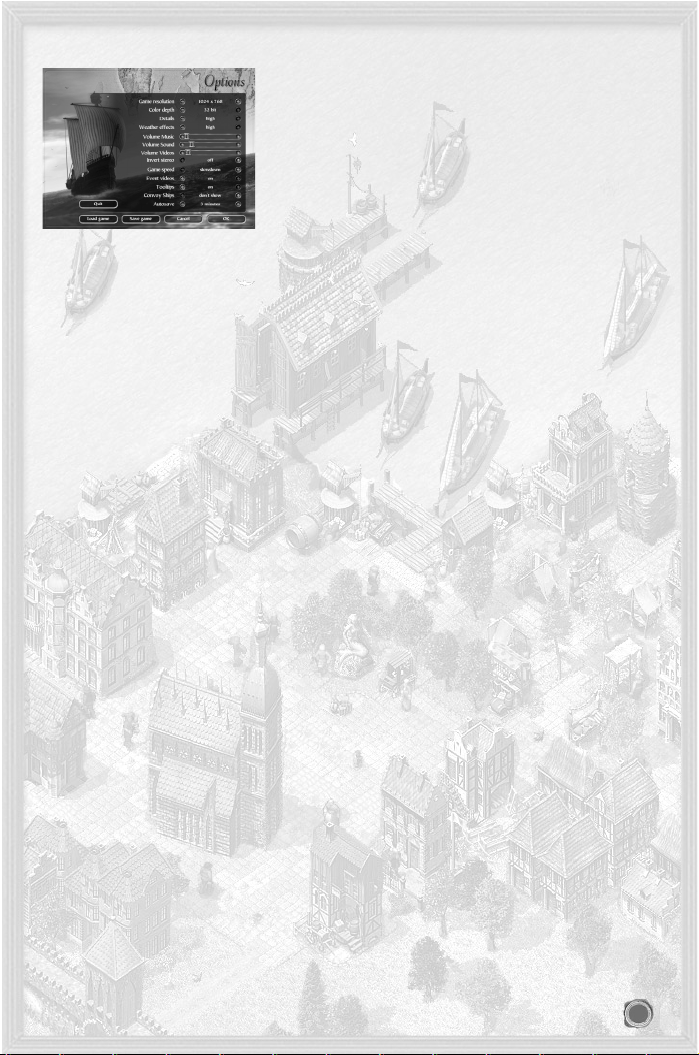
6.6 Options
You can choose between many different display options:
RReessoolluuttiioonn
Choose between 800 x 600, 1024 x 768 and 1280 x 1024
pixels.
CCoolloouurr ddeepptthh
Choose between 16-bit and 32-bit.
DDeettaaiillss
Adjusts the level of detail. The options are Off, Low,
Normal and High. The higher the detail the more system
resources will be required.
WWeeaatthheerr eeffffeeccttss
You will see rain, snow falling and frozen ports during
game play. Please note that this option requires a high
power computer. If the game display is jerky on your com
puter, please try deactivating this option.
VVoolluummee:: MMuussiicc,, SSoouunndd,, VViiddeeoo
Adjust the volume by moving the sliders!
GGaammee ssppeeeedd
Normal makes a day last 60 seconds, on Very fast it will
be over in approx. 20 seconds.
EEvveenntt vviiddeeooss oonn//ooffff
The game has a movie for every special event. Activate
this option to watch them.
TTooooll ttiippss oonn//ooffff
Activate this to have tips displayed, when you hover the
mouse pointer over an object.
CCoonnvvooyy sshhiippss
Choose whether all a convoy’s ships are displayed when
docked in town or just the lead ship. The latter setting
enables you to maintain an overview in town view if you
have lots of ships or large convoys.
AAuuttoossaavvee
Set how often the game is saved automatically. Choose
between ‘Off’ to every 30 minutes.
Clicking on
Cancel
deletes your changes and OKconfirms them. Whatever you select you will be returned to
the Main Menu.
6.7 Credits
Find out the team behind Patrician III.
6.8 Exit
Quits the game.
7 Controls
Controls and an overview of the game screens are also contained in Chapter 4, Quick Start.
All hotkeys are listed in the appendix.
7.1 Mouse Control
Select objects on the main screen by clicking on them. Usually a menu or information will appear. Clicking
on an empty spot on the map deselects the object.
LLeefftt-bbuuttttoonn cclliicckk oonn
RReessuullttiinngg AAccttiioonn
Own ship or convoy selects the ship.
Route of own ship or convoys in the sea map denote the route by click and dragging the mouse, e.g. to
pass around a storm.
Foreign ship displays information on the foreign ship (this information
may not always be reliable).
17
Page 18
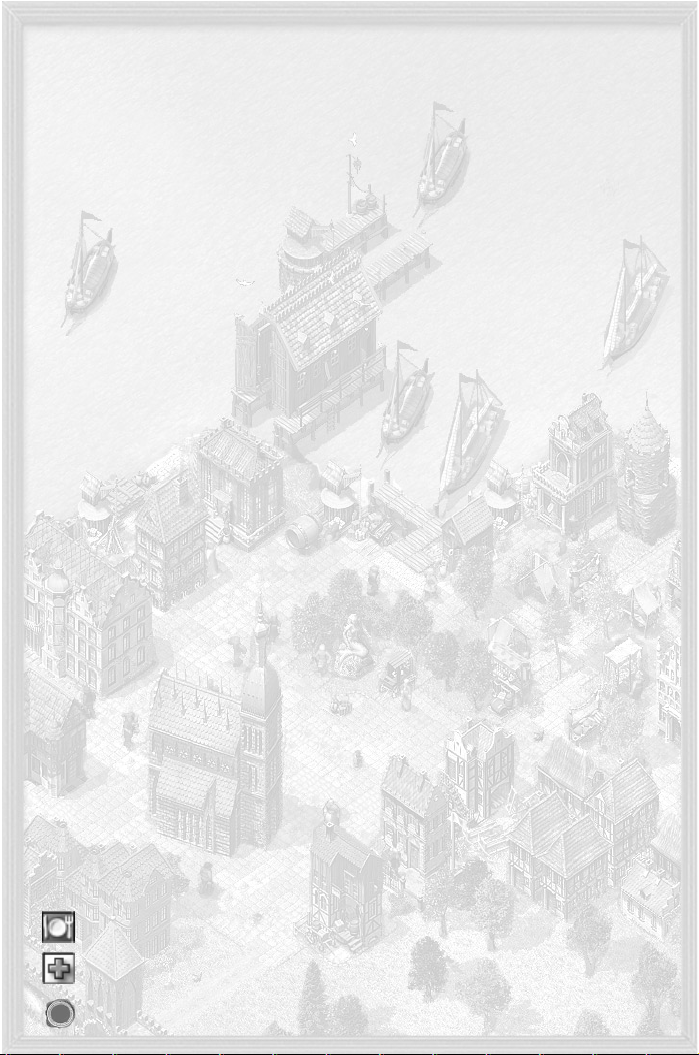
Own convoy in town view selects whole convoy (clicking on one ship in the convoy
selects it and displays its goods).
Own ship while pressing Ctrl allows you to select several of your own ships
Pull square around several ships selects several ships
Action building enter building
Business or town house displays information
Citizen find out their opinion
Mini-map main view jumps to selected map area
Use the right mouse button to perform certain actions. A summary of the most common ones is provided
here:
RRiigghhtt-cclliicckk oonn
RReessuullttiinngg AAccttiioonn
WWiitthh sshhiipp sseelleecctteedd
any position on sea or navigable river ship travels to this position and waits there
(with Ctrl pressed) any point on sea or sets a way point, route is then continued (a route
navigable river can have up to 8 way points)
town in the mini-map or on the sea map ship sails towards the town and calls at the port. (if the
selected ship is already at anchor, this opens the trading
window)
enemy ship during a sea battle enemy ship is attacked automatically
own ship in town view move captains, sailors and cutlasses
convoy in town view adds the ship to convoy
WWiitthhoouutt sshhiipp sseelleecctteedd
town with trading office in mini-sea map trading window opens
or sea map
In contrast to normal windows, movies cannot be closed by right clicking.
Moving the mouse pointer to the edge of the screen scrolls the main view in this direction.
7.2 More Controls
Almost all icons are buttons: you can recognise them, because when you move the mouse pointer over them
they have a white frame and a tool tip will appear. Clicking on an icon will do something. For instance if you
click on the ship icons in the icon menu, you can toggle through all the ships/convoys. Several clicks on the
news icon retrieves all news.
Clicking on labelled buttons in the game will also have an effect. By clicking on the arrow buttons in the ship
list (in front of the ship names) you jump directly to the ship. Names appearing on lists (usually ship names)
also allow you to select the object. To select several ships press Ctrl and left-click on the names in the list.
7.3 Sea Map
Even experienced sailors need good maps. The main map shows the whole North European sea and land area
and includes all towns of importance to the Hanseatic League. This map provides an overview of the towns
you can travel to and trade with. To scroll through the whole map touch the edge of the screen with the
mouse pointer. You can also use the arrow buttons on your keyboard or click on the desired area in the
overview map. Apart from your hometown you can also select and enter any other town by left clicking on
it. This only works if you have at least one trading office or a ship docked there. If this is the case, both maps
switch to the town view and you can carry out your business or got to your meetings in peace.
Every town has a red button, which you have to press to enter the town. However you may only enter if you
have at least one trading office or ship docked there. If this is not the case, clicking will just display general
information on the town.
You can obtain a lot of information without needing to click the mouse once – just use your eyes! You will
see various icons displayed next to the town names on the main map. These provide you with information
on the town’s current situation. Move the mouse pointer over the icons to see a short message (such as “Beer
required”).
The following icons are available:
If this icon is displayed, the town is suffering a famine and will be more than happy about your food
delivery.
This icon indicates that an epidemic is raging in the town. To be avoided at all costs.
18
Page 19
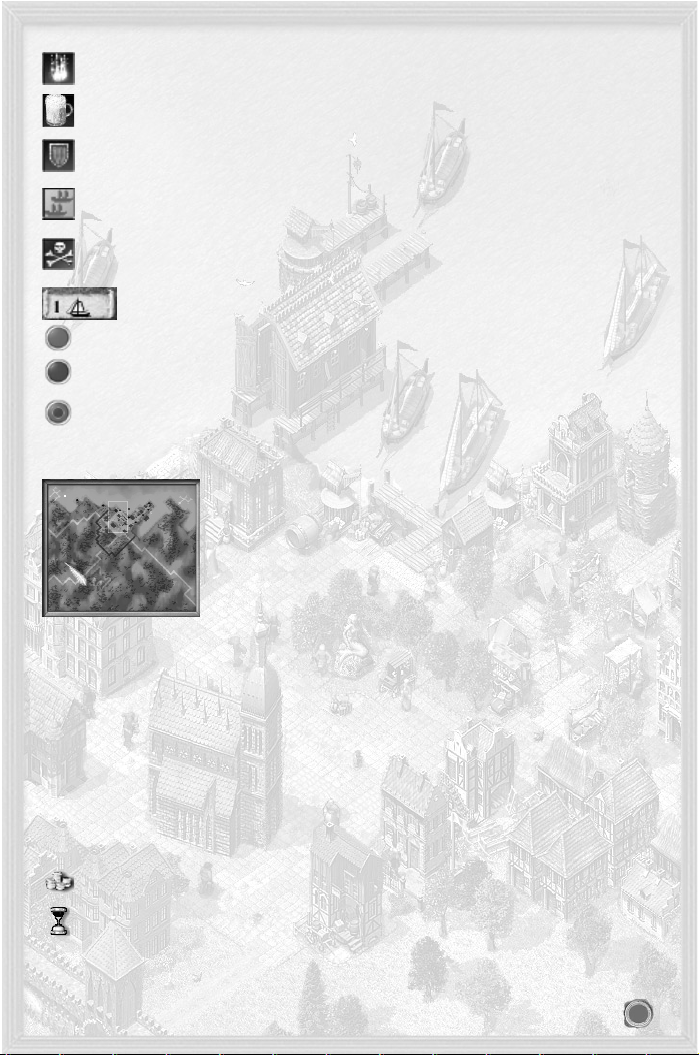
There is a fire in this town.
This town is suffering from a lack of beer. For a complete list of the goods icons and their meaning look
in the appendix.
This town is being besieged, and the port may be closed. Peaceful trading will be impossible.
A convoy is waiting for permission to leave from this town’s port. The colour of the icon shows you
who it belongs to. Blue indicates your own convoy, red the convoy of another player, and any white
ones are controlled by the computer.
Beware! A pirate ship is patrolling the waters outside this town’s port. Seek refuge or start polishing
your cannons and get ready for battle. If you see a pirate ship docked at port, you might like to consider delaying your little promenade along the front. Pirates are invading the town!
One glance at the mini-map shows whether you have a ship or ships at anchor in this town.
Red dots in the sea map indicate towns.
Your hometown is marked by a contrasting blue dot.
You will see a blue dot appearing in the middle of the red, in towns in which you have opened a trading office.
7.4 Mini-mmap and Title Bar
7.4.1 Mini-mmap
The mini-map displays a small version of the current town or the Hanseatic
League trading area. The rectangle on the map indicates the section currently
displayed in the main view. The mini-map has the following functions:
Clicking on any point in the mini-map changes the area shown on the main view.
By right clicking you can send any selected ship to somewhere else and trade in
towns. This map essentially offers the same functions as the main sea map.
The Toggle map arrow next to the mini-map switches between town view and
sea map, so that you can carry out trade in the town, whilst being able to see
how your ships are progressing on the mini-map. The mini-map’s icons allow
you to keep a check on where your ships are and in which towns you are trading.
Slow blinking icons indicate your selected ships.
Fast blinking squares indicate something happening, e.g. one of your ships docking or been caught in a storm.
MMiinnii-mmaapp IIccoonnss
IIccoonn
SSyymmbboolliisseess
Squares (blue, white, red, black) Ships or convoys (own, computer-controlled, other players, pirates)
Red diamond Town without trading office
Blue diamond Town with your own trading office
Diamond with blue dot Town with one of your ships at port
Diamond with white frame Town currently in view
Blinking black diamond Storm
77..44..22 TTiittllee BBaarr
The title bar above the mini-map always displays the following:
Your current cash quantity is displayed next to the pile of gold. Clicking on the pile will give you various statistics on your enterprise. For details on these see Chapter 8, Trade and Goods Production.
The chronicle contains official news on towns, events and traders.
The variable part of the icon menu above the main view is toggled along with the mini-map.
19
Page 20
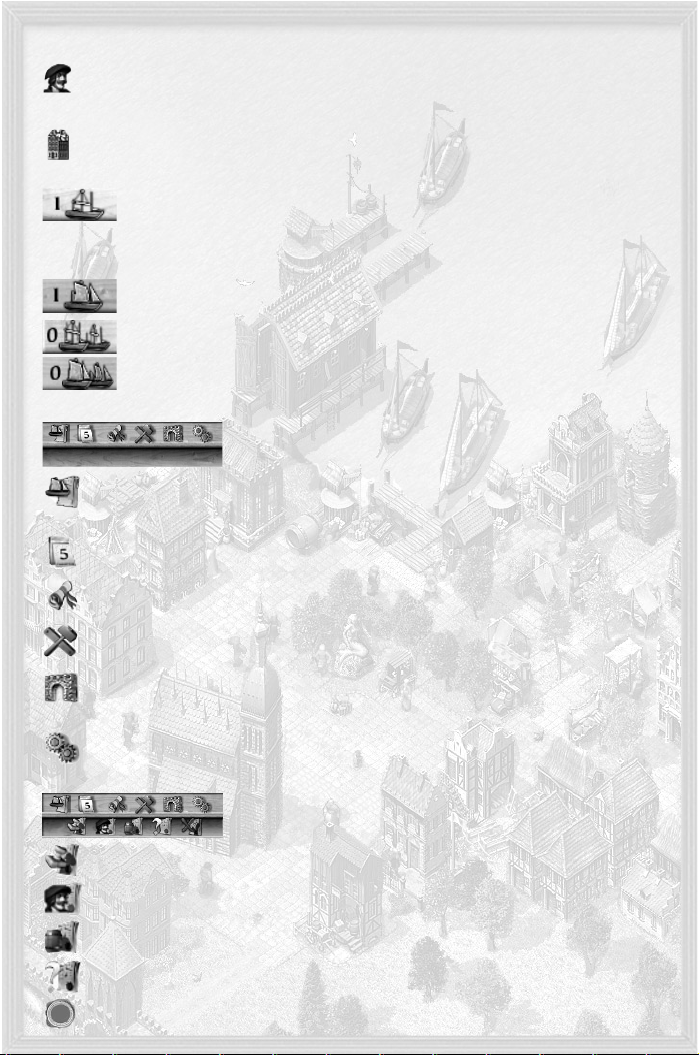
77..44..22..11 TToowwnn VViieeww TTiittllee BBaarr
This displays the population of the town you are currently in. Clicking on the icon displays further
information on how many of the three social groups and beggars are present. The satisfaction level of
each group is also shown.
The town name tells you where you are.
Displays the number of buildings in the town. Clicking here hides all buildings that are not yours from
the main map (only shown as outlines).
77..44..22..22 SSeeaa VViieeww TTiittllee BBaarr
The icon menu has four additional buttons in the mini-map’s sea view:
“Ships in port” shows the number of your ships currently docked in port. Clicking on this button will “jump’ to the first of these ships. Clicking again jumps through all ships at anchor.
Note:
Ships in convoys are not shown.
Ships at sea shows how many of your ships are currently sailing on their own. Selecting these
ships works the same as with the Ships in port command.
‘Convoys in port’ gives information about your docked convoys. Select by clicking.
‘Convoys at sea’ displays your convoys currently at sea. Select by clicking.
7.5 Button Bar
This toolbar is situated between the mini-map and the selection window.
The following are available (other icons are explained in the respective sec-
tions):
Ship overview displays information on all your ships. The icon bottom right allows toggling between
weapons and trade information. Clicking the arrow icon takes you directly to the ship, clicking on the
name selects it.
Fast forward. The map is displayed, while time elapses. The fast forward mode ends automatically,
when an event occurs. Left clicking at any time stops the clock immediately.
News menu - these options are explained in the News Menu section below.
Build Menu is explained in Chapter 11, Building. This icon is not available in the sea map and will
appear greyed out.
Clicking on the town gate transports you away from the town view and switches you to the sea map.
This icon is not available in the sea map and will appear greyed out.
During the game the options only differ slightly from those of the Main menu. Apart from the options
for
Resolution, Colour Depth
and
Volume
already covered, you will also have
Save Game, Load Game
and
Exit Game
available.
77..55..11 NNeewwss MMeennuu
These icons give access to the following information:
Displays official documents such as tax statements, fees, charges, court decisions as well as elections
and letters.
Displays your personal news, including data about your business and family.
The trade icon shows special information and any offers you have received.
There are also filter options for you to determine how the news items are saved.
20
Page 21

Allows you to delete the currently selected news item.
8 Trade and Goods Production
8.1 Basic Concept
88..11..11 TToowwnnss aanndd SSuuppppllyy NNeeeeddss
You have already been introduced to the three social strata in a Hanseatic town and their different requirements in Chapter 5.2, Inside a Town. The twenty available goods include food items, consumer goods and
luxury goods. Rich and poor have very different requirements with those of the well-off lying in between.
FFoooodd iitteemmss
The staple goods for poor citizens are grain, fish and beer, while meat is mainly reserved for well-off and rich
people.
CCoonnssuummeerr ggooooddss
These include wool, leather and wood for the poor, and cloth, oil and pottery for the wealthier citizens. There
is some need for hemp, salt and ironware, but these are not in high demand.
LLuuxxuurryy ggooooddss
These include wine, spices, cloth, oil and furs, mostly for well-off and rich inhabitants.
The consumption of these goods depends on the size of the social groups. If there are only a few rich people
in town there will be little demand for luxury goods.
RRaaww mmaatteerriiaallss
Raw materials are needed for building houses and for manufacturing. They include bricks, wood and pitch.
The latter is needed for building and repairing ships. Depending on the town, business may also require
hemp, salt, pig iron, ironware and wool.
Not all goods have to be available at all times. The difficulty level set under
Citizen’s needs d
etermines how
many different goods the citizens need to be comfortable. Only food items play a special role. If a town lacks
supplies for a longer time it suffers a famine. As a result, the need for food rises abruptly, while citizens die
or migrate to the countryside.
88..11..22 PPrroodduuccttiioonn aanndd PPrriicceess
Each town can only produce certain goods. All other goods have to be imported.
Each town also has public businesses, which manufacture the goods that can be produced. However, these
are not displayed in the town view to ensure an overview can still be maintained. The production capacity
and number of workers that town-owned businesses can employ are, however, limited. Therefore, only the
traders themselves can produce more goods.
All good’s prices are governed by supply and demand.
Demand results from the populations’ goods requirements and any needs the town-owned businesses have
of raw materials. The raw material requirements of the traders’ businesses in town are not represented in the
market hall. Requirements of building materials such as bricks, wood, hemp and ironware are dependent on
the town’s size and work load of its shipyards.
Supply consists of the goods stored in town.
The difference between the stocks and the expected demand determines the goods purchase and sales price.
The scarcer something is, the more expensive it will be. This equation works for every single transaction.
Supply and demand are well balanced when a town’s needs are covered for a certain number of weeks. An
indicator for such balance is the purchase and sales price being roughly the same.
NNoottee::
All goods have this ‘balanced price’, and this remains the same in all game settings. However if a higher Trade
difficulty level is chosen, scarce goods will be traded at a lower price. For the player this means smaller mar-
gins, while costs remain the same.
88..11..33 IInnffoorrmmaattiioonn
What goods can a town produce, and what might they need to buy in? To get this information for foreign
towns click on the town icon via the sea map. If you are in town view, click on the monument in the Market
Square.
The market hall displays the goods in stock and the town’s approximate consumption. This will give you an
idea of what quantity of goods might be bought or sold.
21
Page 22

Clicking on the pile of coins opens the statistics menu. Most statistics will contain charts, which show the
movements of the relevant amounts over time.
Business Overview will show you sorted data about your growing empire.
Competition displays the progress of your competitors.
Town data gives you details on the citizens, how their needs are being supplied and the quality of life
of all towns (even those where you do not have a presence). You can also view statistics on the production and consumption of goods.
Town comparison allows you to compare particular areas of individual towns’ development directly
with each other.
88..11..44 TTrraaddiinngg
Select a ship or a convoy you want to trade with. If no ship is selected you automatically trade with your trading office.
Click on the dock crane in town view to open the Goods trading window.
If you have neither a ship nor a trading office in the town, an error mes-
sage will be displayed.
In the selection window you set whether
you want to trade with the town or move
goods to or from your warehouses.
The parties involved in the trade and the
respective warehouse capacity, in barrels,
are displayed at the top of the trading window. In town the total
amount of all goods in stock is also shown.
Below this you will see a list of all goods, amounts held in stock and
the purchase or selling prices per load or barrel.
On the right-hand side, the goods on your ship or at your trading office
are displayed along with the average price you purchased them at.
The bottom line allows you to determine the quantity of goods that are
traded per click. Changing the amount also changes the average price.
Max
. can be used for purchasing or selling all goods in the warehouse.
Now click on the price button next to the product to buy or sell goods.
The cost is automatically added to or deducted from your account.
88..11..55 SShhiippss aanndd TTrraannssppoorrtt
Trading in towns alone won’t make you rich. After all, your job is to juggle supply and demand between the
various towns and earn lots of money out of this. Read more about what sort of ships are available to you in
Chapter 9, Ships.
You must try to work cost effectively at all times. You will be constantly paying out for crew salaries. Also,
each sea mile your ship travels will wear it out, and will need to be repaired sooner or later. Empty and long
journeys cost money. So plan your routes well!
Work out carefully whether it’s worth investing in larger ships. Their maintenance is much more costly.
Your ships will travel more slowly if they are in a bad condition. This will also cost you money in the long
run.
8.2 Your Trading Office
This is your office and first warehouse. Clicking on your trading office opens the trading office window on the main map. The selection window has various icons, which allow you to move about your
trading office:
88..22..11 TThhee TTrraaddiinngg OOffffiiccee MMeennuu
88..22..11..11 TToottaall
This shows a small profit and loss account of your enterprise. It also allows you to hire or fire a manager.
22
Page 23

88..22..11..22 SSttoocckk ooff GGooooddss
Shows current stock levels and production or consumption levels in your business during the previous week.
A ‘0’ next to a product means that you own the corresponding business, but it has not produced anything
during the last week. The reason for this is usually a lack of workers or raw materials.
88..22..11..33 SSttoocckk ooff WWeeaappoonnss
All stocks of ship and hand weapons are displayed here.
88..22..11..44 WWaarreehhoouussee
This displays your required and actual storage space. Initially, your trading office has capacity for 50 goods
loads. For every additional load you have to pay through the nose to rent additional space. So if you need
more space, it is worth building extra warehousing capable of storing 200 loads each (see below and Chapter
11).
88..22..11..55 TTrraaddiinngg OOffffiiccee
The manager of your trading office (see Total) has the right to buy and sell
and carry out trade automatically. You can automatically purchase and sell
any product or stash it away, i.e. protect it from being transported away by
your ships.
The first thing you have to do is set whether you want to buy, sell or just
store the goods safely:
Buying goods
The quantity set here indicates the maximum number of goods you wish to
hold in stock at any one time. Once this amount is stocked in the trading
office’s warehouse, no more goods of this type will be purchased.
The price you set here is the maximum price your manager is allowed to pay
for goods.
Selling goods
The quantity set here indicates the minimum number of goods that needs to be held in stock. Once this
amount is reached no further goods of this type may be sold. This way you ensure that goods required for
production are not accidentally sold.
The price you set here is the minimum price for selling goods to the town.
Storing goods
This option allows the trading office manager to ensure that your own ships travelling a particular trade route
(automatic trade) do not empty the trading office. This is important for goods that are needed for production.
To store goods, set the quantity required and mark the small circle next to the amount. Ships on a trade route
now won’t be able to take any goods below the set amount.
88..22..11..66 PPeerrssoonnaall
This entry indicates whether you are respected in the town and whether your reputation is rising or falling.
Your standing within the Hanseatic League depends to a large extent on the reputation you enjoy in your
hometown. If you are married, you will also be able to see how many children you currently have.
88..22..11..77 MMoovvee
Use this button to move your hometown to this trading office. You be given a cost for the move. Once this is
paid, the move will be completed.
88..22..22 LLiimmiittaattiioonnss ttoo bbuuiillddiinngg ttrraaddiinngg ooffffiicceess
You cannot just build a trading office in any old town. You first need to get a bit of respectability in the town.
This can be earned through activities such as trade. To check the reputation you currently enjoy ask the citizens by clicking on them. As long as you are unknown or nobody wants to deal with you, you will have no
chance of receiving planning permission.
88..22..33 WWaarreehhoouussee
Every town’s trading office has enough space for 50 loads of goods. If you need more storage
space you will have to build an extra warehouse. This will provide you with enough room for
another 200 loads. Your trading office will provide you with an overview of your warehouses.
Once you have two warehouses or more you should seriously consider hiring guards, as the more
goods you hold in stock, the more difficult it is to keep track of all your possessions. Thieves working by themselves or sent by the competition – will take advantage of this. Warehouses don’t
have any workers and cost 280 per week in land tax.
23
Page 24

8.3 Goods Production
Producing goods costs rather a lot of money. When you add together taxes, the cost of raw materials, and
the cost of wages, the production costs of a completely efficient business working at maximum capacity are
not much less than the average market price. And you may well be able to purchase the goods cheaper in
some towns.
However despite this, producing yourself does pay dividends in the long run. Your produce can be transported to towns where they are scarce and therefore much more expensive. A continuous production guarantees
supplies for your trade routes and supplies at a set price. Building businesses also creates employment. This
makes the town (your market) grow, and increases your reputation to boot.
Your businesses will take the raw materials needed directly from your trading office, irrelevant of where the
manufactured goods are destined for. A lack of raw materials does not mean that a business stops running:
you will still incur costs for wages and tax. You should consider employing a trading office manager to assist
you (see above).
Building new facilities is described in Chapter 11, Building in more detail.
Once the building work is complete you need workers. Make sure you check Inhabitants on the icon menu
beforehand. If the town is growing and has some beggars, you will only need to verify that there is enough
housing for your new employees.
If the mood is very poor, especially amongst the poor, you should look into fixing the supply of goods first.
Otherwise you will find your business will be lying dormant. If there are no beggars, your town may be growing too fast, and you may have difficulties recruiting workers. You can change this by making the town more
attractive (see Chapter 11) or by donating food to the church, as this attracts beggars.
Left clicking on your business will display information on all your businesses of this type: number of employees (current/maximum), overall production and consumption, capacity level and overall costs (all per week).
The + and – buttons allow you to raise or lower capacity.
The toolbar also allows you to demolish or auction off your business.
8.4 Trade routes: automatic trading
You can trade automatically with your ships as long as you have a captain in charge:
As soon as you have a captain on board you can select the automatic trade button from the Ship menu. This function allows you
to set up a profitable route, which will then be automatically
serviced.
The captain will buy and sell goods according to whatever parameters
you’ve given. You may also choose to set a purchase and/or sales price
for the goods.
88..44..11 SSeelleeccttiinngg TToowwnnss
Clicking on this button will first give you an empty menu. Select up to 10
towns which will be visited one after the other. Drag and drop if you
wish to change the order these automatic trade towns appear in.
88..44..22 CChhoooossiinngg GGooooddss aanndd TTrraaddiinngg MMeetthhooddss
Once a town has been selected you will see a Goods button appear beside the town name. Click on this to
specify the goods to be traded in this town. You can set whether the goods are exchanged between the ship
and the trading office or whether you want to trade directly between ship and town. The trading office can
only be used if you already have a trading office in this town.
88..44..33 PPrriiccee LLiimmiittss
For direct trade between ship and town you have to set the prices. For selling goods you have to set the minimum price. The captain will not be allowed to sell below this price.
On the other hand if goods are to be bought, you have to set the maximum price he is allowed to pay for
them.
88..44..44 GGooooddss QQuuaannttiittiieess
You will of course also need to think about quantities. In other words you need to set how many are to be
bought or sold, or transferred to or from your trading office.
88..44..55 GGooooddss PPrriioorriittiieess
Sometimes you will want to give certain commodities a higher priority. For example: You wish to purchase
pottery in Cologne, but only if wine is not available. In this case you set the quantity and price limit for both
24
Page 25

goods, but then assign a higher priority to the wine. To do this click on Wine and drag it (holding the mouse
button depressed) so that it sits above Pottery. Now, the captain will ensure wine is bought first. If there is
still space available on the ship, he will also buy pottery.
88..44..66 AAccttiivvaattiinngg TTrraaddee
Once you have specified all the towns, don’t forget that you will need to activate the automatic trade route!
Your ship will then call on the first town on its route. Once the route’s last town has been visited, the whole
route will be repeated from the start again.
If visiting a town is pointless - e.g. because the goods that are to be sold are not on board - the captain won’t
bother.
TTiipp
Automatic trade also makes it much easier to provide your businesses with the raw materials they need as
well as transporting the goods you produce away.
88..44..77 LLooaaddiinngg aanndd SSaavviinngg
Clicking on
FFiillee
in the Info window will open the File menu. This allows you to save the trade routes of selected ships. A new name will appear by default, so you only have to click on Save.
If you want to assign one of the saved routes to the ships you have selected, choose a route from the list and
click on Load.
NNoottee
: a previously assigned route will be overwritten with the route selected.
LLiimmiittaattiioonnss
:
As it is possible to load trade routes from various different games, it can happen that a particular saved trade
route contains commands that are not executable. Don’t forget to check whether the route you have loaded
is really applicable to your current position after you have loaded it.
Otherwise you may experience one the following:
If trade is to be carried out with your trading office in a particular town, but you don’t have a trading office
in this town in your current game, this action will be deleted.
If a town not included in your current game is included on your trade route list, the town will be changed to
a comparable one providing one is available. If it isn’t, the town will be deleted from the trade route.
To avoid these problems only use automatic trade routes created within the game.
88..44..88 BBlloocckkiinngg TToowwnnss aanndd RReeppaaiirrss
A small button to the right of a town allows you to set the following options for each town:
The captain sails to the town as usual, but only lands if the crew needs shore leave to boost morale or the
condition of one of the convoy’s ships is below 90%. If this is the case the captain will automatically take the
affected ship/s to the shipyard for repairs.
The ship does not call at this town. You could of course delete the town from the list, but you may just want
to avoid the town for a short period of time.
Your ship docks normally (default).
88..44..99 GGooooddss MMeennuu
You will see several options appear under the goods list, when you
click on Goods at the bottom right hand side of the Info window (when
you set goods options for that town):
displays the goods window of the previous town
displays the goods window of the next town
determines what you want to do with all goods (buy, sell or
transfer)
sets all goods in the window to maximum (see below)
sets all goods amounts to zero
undoes all your changes in the goods window
closes the window
25
Page 26

Setting Goods to Maximum
To set goods quantities to be traded to maximum adjust the amount to ‘-1’ or click the
MMaaxxiimmuumm
button.
Depending on the trade, this will have one the following effects:
Selling to a town all goods on board are sold up to the minimum price.
Buying from a town all goods in town are bought providing the ship has capacity and the maximum
price set is not exceeded.
Unload to trading office all goods on board are delivered to the trading office.
Load to ship all goods at the trading office are delivered to the ship, providing the ship has
enough capacity and the goods have not stored by the trading office manager (see
Chapter 10.1, Trading Office)
88..44..1100 PPrriicceess
The program will remember the price you last entered for a particular commodity. This price is suggested as
your standard price the next time you set up automatic trade.
Purchase and sales prices are saved separately.
88..44..1111 TToowwnn aanndd AAccttiioonn OOrrddeerr
You can change the order in which towns are visited by dragging and dropping a town name to another position on the list. Click on the town button, keep the mouse button pressed down, drag it to the required position and drop it.
The same applies to changing the order in which goods are traded. For instance if you only want to buy a
particular commodity (for reasons of space for instance) when another is not available, just click and drag
this commodity above the other.
Goods are managed in the order they appear on the list starting from the top for selling and unloading. Once
this has been done, loading will commence, again following the order the goods are listed in, starting from
the top and finishing at the bottom.
8.5 Other Trades
88..55..11 LLooaannss
You can borrow from or extend a loan to the moneylender in each of the towns.
It is quite possible that when extending a loan to a citizen, you find he can’t pay you back. If this happens,
you will be notified of the fact and can instigate proceedings to impound his possessions. It is however advisable to think carefully about this! In most cases you will be dealing with some poor and hapless individual
who has fallen on bad times. Taking away his last possessions won’t do your reputation much good.
88..55..22 TTrraaddee wwiitthh tthhee HHiinntteerrllaanndd
The hinterland is the back-country that surrounds a town. Trade with the hinterland is conducted at the town
gate through the Prince of the region or his emissary. The Prince will post a notice at the town hall to
announce the goods he requires.
You can make contact with the Prince’s emissary at the town gate and offer him the required goods. You will
however need to have at least made it to councillor for him to do business with you (see Chapter 12, Career
and Politics).
If you are a successful trader (patrician or higher), you may be approached directly. The Prince may ask you
to extend him a loan of goods.
88..55..33 IImmppoorrttss
The Hanseatic League region will regularly get deliveries of salt, fur and wine from the hinterland and deliveries of spices from the Mediterranean. The first three commodities will be delivered to three towns, spice
imports to six.
9 Ships
9.1 Ship Types
There are four different types of ship: snaikka, crayer, cog and hulk. Snaikkas and crayers have little draught
and so can navigate rivers; cogs and hulks sail the wide seas. The ships not only differ in hold capacity and
speed, but also in the number of crew they require, which accounts for their different maintenance costs.
Repair costs are relative to the original building costs.
26
Page 27

SSnnaaiikkkkaa
capacity: 15-25
weapon slots: 0-6
crew: 5-23
speed (knots): 6
manoeuvrability: 100%
building costs incl.
raw materials: 11500-12800
CCrraayyeerr
capacity: 28-35
weapon slots: 0-10
crew: 8-31
speed (knots): 6
manoeuvrability: 90%
building costs incl.
raw materials: 24400-26000
CCoogg
capacity: 45-55
weapon slots: 8-18
crew: 10-55
speed (knots): 5
manoeuvrability: 100%
building costs incl.
raw materials: 22300-23500
HHuullkk
capacity: 55-70
weapon slots: 12-24
crew: 12-70
speed (knots): 5
manoeuvrability: 80%
building costs incl.
raw materials: 34500-36600
An overview of the small weapon slots is provided. Depending on the arrangement of weapons you can also
merge two small weapon slots to create a big one. The number of weapon slots depends on the ship’s
upgrade level. Each ship can be upgraded twice. Each upgrade will give the ship greater stability and additional weapon slots, but will remove some of its hold space.
The speed indications are for empty ships. Fully loaded ships are approximately 15% slower.
9.2 Shipbuilding and Repairs
SShhiippyyaarrddss aanndd RReeppaaiirr DDoocckkss
Ships can be built, renamed, repaired and changed in the shipyard. You can watch how the work is progressing at the repair dock.
The more assignments a shipyard has carried out, the more experienced it is, and the higher the quality of
the ships will be.
Hanseatic League trading posts have no shipyards, and no new ships can be built there.
Left clicking on one of the buildings opens a menu showing a picture of the shipyard. A message in the selection window indicates when the shipyard will be available and whom it is currently working for. A menu with
the following options is also shown:
27
Page 28

99..22..11 RReeppaaiirriinngg SShhiippss
If this button is available, you have damaged ships in the port.
An order book will appear with all ships requiring repair. You may select the ships you want to repair here.
You can stop ship repairs by selecting the ship. However any material costs will then be forfeited.
99..22..22 BBuuiillddiinngg aa SShhiipp
Select one of the four ship types from the book. There are two limitations: the river towns Novgorod, Torun
and Cologne can only build crayers or snaikkas, and hulks are not available at the beginning of the game.
The more experienced a shipyard is, the more likely it is to be able to build this type of ship.
You will see a short description of each ship type, an overview of raw materials, goods and costs, as well as
information on the amount of time needed to build the ship. Any raw materials which you do not have on
board your ships, or in your trading offices, will have to be bought in town. Red numbers indicate that the
town is lacking in those particular raw materials.
After you have confirmed your order, a message in the main map window will show you the amount of time
left to completion. Click on OK to finally complete the order and if relevant to have another ship put on order.
Once a ship is being built, you cannot cancel the contract.
The load capacity is dependent on a shipyard’s experience. The capacity of the ships you build will increase
during the course of the game.
99..22..33 OOrrddeerr LLiisstt
As soon as a building project has got underway, you can see how everything is progressing (date job started, completion date, ship type) with the help of the order list.
You can delete a ship from the list as long as building has not yet commenced. If you choose to do this, you
will be refunded 90% of the cost price, but not the goods supplied. Should the shipyard have already started building your ship, you won’t be able to cancel the job.
NNoottee::
You should always keep your preferred shipyard in work. A busy shipyard will employ more people (raising
your reputation), will have shorter building times and build better ships.
99..22..44 RReeppaaiirr LLiisstt
Like the order list, but for repairs.
99..22..55 UUppggrraaddiinngg yyoouurr SShhiipp
Upgrading a ship strengthens it and will provide you with more weapons slots for cannons.
This will however be at the cost of some of the hold’s storage space. For example, a fully armed snaikka with
a load capacity of 15-25 will only be able to carry loads of 5-15 once it has been upgraded.
Each ship can be upgraded twice. The shipyard will only carry out the work on the ship; you will have to
purchase weapons yourself from the weapon smith.
99..22..66 CChhaannggiinngg aa SShhiipp’’ss NNaammee
You can also have the shipyard change the name of any ship you have anchored in the harbour.
9.3 Hiring a Crew
You find the necessary crew you need in every town’s tavern. Click on the tavern to enter it. The ship has to
be anchored in the port, but need not be selected.
We will just deal with Sailors and Captain from the select window for the moment.
9.3.1 Hiring Sailors
Decide how many sailors you want to recruit from the tavern and adjust this number in the middle of the
screen.
If the town is growing, there are always plenty of new sailors available. Your new employees are much too
precious to fire. If you should have too many sailors on a ship, just move them to another ship.
NNoottee::
Any sailors you employ over and above the minimum crew size required will take up load room. Be aware
that every ship has a maximum crew size, which must not be exceeded.
99..33..11..11 CCrreeww’’ss MMoorraallee
The sailors’ morale is measured on a scale of 0 (very bad) to 4 (very good). The higher the morale, the better your chances of surviving a sea battle intact. Remember that a lost sea battle or very long sea journeys
can depress the sailors’ spirits.
To improve morale you have to let your sailors have a few days of shore leave. If you have your ship repaired
at the shipyard at the same time, no time is wasted.
28
Page 29

99..33..11..22 MMuuttiinnyy
If you ignore the crew’s morale for any length of time, you are seriously at risk of mutiny at sea. The ship
then veers off its set course and heads for the nearest port. You can still select the ship, but not navigate it.
The selection window will show the unmistakable message ‘Crew is mutinous! ‘.
Once the ship has reached port, you will not only lose most of the crew, but also a large part of your cargo.
99..33..22 RReeccrruuiittiinngg CCaappttaaiinnss
You won’t come across a captain at a tavern very often. If you are lucky enough to come across one, you can
take a look at his characteristics (see below). If you should happen to have a ship without a captain at anchor,
you can ‘hire’ him and he will board your ship. A star in front of the crew size means that you have a captain on board.
Just to be clear: you can’t hire a captain for every ship, good captains are scarce and expensive. Many
snaikkas and crayers will do perfectly well without a captain.
99..33..22..11 SSppeecciiaall SSkkiillllss ooff aallll CCaappttaaiinnss
You will need a captain if you:
want to run automatic trade routes with a ship or convoy (see Chapter 8, Trade and Goods Production).
need a warship for a convoy (see the section on convoys below).
want to provide an outrigger for a town.
Each captain has the ability to evade dangers such as storms, or icebergs.
99..33..22..22 AA CCaappttaaiinn’’ss AAttttrriibbuutteess
All captains have different experience levels of manoeuvring, trading and fighting in battles. Experience is
measured by bonus points on a scale of 0 to 5. Not only will they increase the journey speed, but also the
ship’s targeting accuracy. Captains with lots of trade experience will negotiate better prices for you when you
trade automatically. A bonus of 5 can mean a good 10% worth of difference. A skilled captain can increase
the manoeuvrability of a ship by up to 30%. Such a man is worth weight in gold. Only snag is, he knows it!
9.4 Arming Ships
You can buy all weapons required for a sea battle at the town’s weapon smith - but only if you have a trading office in the town! The ship deck menu displays the number of trebuchets, bombards and cannons. Use
your trading office to purchase the required number from the weapon smith.
Click on the dock crane with the ship selected. Click on Weapons in the selection window, which replaces
the usual trade window with that of weapons. Now you will be able to transfer all weapons from your trading office to your ship.
For hand-to-hand fighting you can supply the crew with cutlasses. These are also available from the weapon
smith. Hand weapons are not used for this purpose, these are only used by land bound foot soldiers.
9.5 Ship Menu
The ship menu is displayed, whenever one of your ships is selected.
It will show you an overview of the goods onboard that particular ship.
The ship data is displayed in the top bar:
Its destination (at anchor near Luebeck), condition (99%), crew (8 sailors without
captain), weapons 7 (made up of big red ball = 5 and two black balls = 1; in the
image one of them is inside the red one) and how the load capacity has been
utilised (see barrel to the right). Weapons use up 20 barrels worth of room and
goods 60 barrels worth, making a total of 180.
Clicking on this button will show your ship’s crew and more details on your captain (if one is on
board).
29
Page 30

The crew is at maximum levels. There are no cutlasses on board. The captain’s
trading experience is 4, sailing experience 2 and fighting experience 1. The ship is
currently alone on the high sea, so the captain cannot be fired.
He could raise the Jolly Roger (the traditional pirates’ black ‘skull and crossbones’
flag).
The deck view provides an overview of the ship’s weaponry.
To create convoys, select the relevant ships and click this button.
You can dissolve the convoy with this button.
This allows you to set up an automatic trade route. Your captain will carry out trade on your behalf
and visit a pre-selected number of towns in a set order. For further details on this refer to Chapter 8,
Trade and Goods Production.
9.6 Special Cases
99..66..11 TTrraannssffeerr bbeettwweeeenn ttwwoo SShhiippss
Any of your ships lying at anchor together in the same town can exchange crew, captains and cutlasses.
Select a ship when in town view and right-click on the other one. You will then see the two ships move
towards one another and the ‘Move Crew’ window will open.
You can now move sailors and their equipment with ease. You will not be able to effect such a transfer from
the sea map.
99..66..22 BBlloocckkeedd SShhiippss
You will come across certain situations when your ship will not be able to leave port, even though the command to sail has been given. Ships can be blocked when:
you do not have enough crew on board,
the ship is overloaded,
the ship is in too poor condition,
the morale of your crew is too low,
your ship is currently being repaired (you can cancel repairs, but will need pay for them anyway)
the ship is reserved for a blockade or as an outrigger.
A small window will appear letting you know what the reasons behind this problem are.
99..66..33 WWeeaarr aanndd TTeeaarr
Long journeys will exert wear and tear on your ships, even if they don’t fight on the way. They will suffer
serious damage if they encounter storms or icebergs. A badly worn ship will not only be weak in battle, but
will also be slower and less manoeuvrable when sailing normally.
9.7 Convoys
You can group several ships together to form a convoy, so that they sail from one port to the next as a tight
group. The combined firepower offers more protection, and the advantages of a captain (faster journey times,
evading storms) are transferred to all ships in the convoy.
99..77..11 PPuuttttiinngg aa CCoonnvvooyy TTooggeetthheerr
Selecting a single ship at anchor activates the convoy icon in the toolbar. Click it to put a convoy together.
However, you do need to ensure that at least one of the ships meets the requirements of the lead (war) ship.
This ship...
must not have any damages of more than 50%
needs to have the necessary weapons (weapons strength = 10, i.e. 2 x red)
needs a minimum crew of 20
needs a captain on board.
You will be shown a message even if only one of these conditions is not met.
30
Page 31

99..77..22 PPuubblliicc aanndd PPrriivvaattee CCoonnvvooyyss
As long as you have a suitable ship available, you can choose whether to make the convoy public or private.
A private convoy can be managed like one of your ships.
If the convoy is to be public, you will need to be a member of the local Guild and provide a destination, which
is then published at the Guild. During the next 5 days, other traders’ ships can join your convoy, thus benefiting from protection on the journey to your chosen destination.
Once your convoy has reached the destination safely, members will disperse and will once again go about
their own individual business. You receive remuneration from all participants as reward for providing safe
passage. The amount depends on the value of the goods and the distance travelled. Such a noble deed will
also have a positive effect on your reputation.
NNoottee::
Once you have set and confirmed your convoy’s destination, you will no longer be able to change it.
99..77..33 DDiissssoollvviinngg aa CCoonnvvooyy
A public convoy is automatically dissolved as soon as its destination is reached (see above) or if the lead ship
sinks on route. To dissolve a convoy at anchor select it and click on the respective icon in the toolbar.
However, you think carefully before doing this, if other traders have already joined your convoy. News will
spread quickly and will quickly damage your reputation within the Hanseatic League and amongst its affiliated traders.
99..77..44 JJooiinniinngg aa CCoonnvvooyy
You can always join a competitor’s public convoy if his ships are in the same port as yours. Select your ship
and click on the convoy button in the ship menu. You will now be able to choose which convoy you wish to
join.
99..77..55 LLeeaavviinngg aa CCoonnvvooyy
Even if you have joined someone else’s convoy you can leave at any time, even at sea if needs must. Select
your ship and click on the ‘Disband Convoy’ button in the toolbar. Even easier is to just right-click on your
ship and send it to a new destination. This won’t affect your reputation at all, so long as you aren’t the owner
of the lead ship.
99..77..66 BBlloocckkeedd CCoonnvvooyyss
Like individual ships, convoys are not able to sail if one (or several) of the conditions described above apply.
However, there are various special cases that apply to convoys:
Your convoy leader is blocked
If your leading ship is blocked, a message will inform you that the whole convoy is unable to sail. The convoy can’t move without the lead.
One of your convoy’s ships is blocked
The message is the same as with a blocked single ship, but you will be given the option of removing this ship
from the convoy and letting the rest sail. Click on the Sail button to remove your ship from the convoy and
let the rest sail.
One ship within another person’s convoy is blocked
If your blocked ship is part of another’s convoy, your luck’s run out. The convoy will sail and leave your ship
behind.
Several ships and convoys are blocked
If several ships and convoys are blocked, the convoys will not be listed individually. As a rule of thumb, your
own convoys will wait patiently for you to solve the problems, and other people’s convoys will sail on.
10 Action Buildings
Apart from facilities and town houses, every town also has action buildings. Click on these to enter them and
carry out certain actions. All action buildings are around the town’s port and market square. A click on most
buildings will open a window in the main view, and will give you a selection menu in the bottom right-hand
corner.
10.1 Your Trading Office
The trading office is your most important building in town. It serves as your office, your warehouse and your calling card. You can set up a trading office in each of the Hanseatic League
region’s towns, but only if your reputation level is high enough!
You must have a trading office as a pre-requisite to building additional production facilities in a
31
Page 32

town, performing transactions with the moneylender, or trading with the weapon smith.
Please refer to Chapter 8, Trade and Goods Production for more details.
10.2 Dock Cranes
A left-click on a dock crane at the quay will open the trade menu, provided that you have a trading office in town or a ship selected in port. For more details see Chapter 8, Trade and Goods
Production.
10.3 Market Hall
The market hall will give you information about the town’s production and consumption levels.
1100..33..11 SSttoocckk
Like the dock cranes, this displays the town’s goods stocks and prices.
1100..33..22 PPrroodduuccttiioonn
This lists the quantity of goods produced weekly by public and trader-owned businesses. This figure includes
production from your own businesses.
1100..33..33 CCoonnssuummppttiioonn
Displays the goods needed on a weekly basis. This figure is constructed of the needs of the citizens and the
town’s businesses: only these influence prices. The more a certain commodity is required, the greater the
stocks of it the town will want to have.
10.4 Town Gate
Click on your hometown’s gates to make contact with the Prince. You need to have reached
the rank of councillor at a minimum for him to deal with you.
1100..44..11 PPrreesseennttss
This will show you whether or not your Prince is satisfied with your town at the moment. If he
is very dissatisfied, you may seek to influence him with a little gift. As such gifts are funded
from the town’s coffers, you will have to be lord mayor of the town in order to do this.
1100..44..22 SSeelllliinngg GGooooddss
You can provide the Prince with any goods he may currently need. Though he does not pay very well, he
does buy in bulk. You also have the additional benefit of raising his level of satisfaction by doing this.
1100..44..33 DDeelliivveerryy AAggrreeeemmeennttss
You have the possibility of arranging a delivery contract with the Prince. With this you will commit yourself
to having a certain quantity of goods available for his agents to collect from your trading office at regular
intervals.
Be very careful! Do not make promises you may not be able to keep!
1100..44..44 LLooaannss
You may occasionally be asked by the Prince via a letter to provide him with a large quantity of goods on
credit. (However this will only happen once you have attained a high status within the town). If you agree,
you can hand the goods over at the town gate via the Credit button.
1100..44..55 OOvveerrllaanndd RRoouuttee
The Hanseatic League may ask you to set up a new overland trade route. If this is the case this button will
allow you to deliver the necessary goods to the Prince. In this instance you do not need to be a town citizen
for the button to be available.
1100..44..66 WWaarr
In case of a war, the lord mayor may buy the town’s freedom, surrender or order an attack.
10.5 Barn
All towns with overland trade routes will have a barn near the Market Square. In order to use the
overland route you will need a trading office in each of the two connected towns.
The barn enables you to send goods from one trading office to the other via the overland route.
You have a total of 10 carts each with a capacity of 10 barrels (1 load) at your disposal for each
delivery, but you can despatch as many deliveries as you like..
The higher the value of the goods to be transported, the greater the risk of robbery. For this rea-
32
Page 33

son guards accompany each shipment. You can determine how much you want to spend on the guards.
However we recommend optimum protection at all times.
10.6 Tavern
The tavern is always situated close to the port. It’s easily recognised by the large barrels lying in front
of it. Once you’ve entered the tavern you can choose to talk to a variety of people. Not all the people listed here may be present at any one time.
To those of you who like conversing with pirates, thieves or weapon dealers – be warned - you are
not the only person in the tavern. If one of the town guards catches you chatting with an outlaw, you
may be charged.
1100..66..11 CCoonnttrraacctt BBrrookkeerrss
Contract brokers will always be named and will appear whenever you have accepted an order from the
Notices in the Town Hall that includes meeting with a certain trader. The trader will remain in the tavern until
you have completed the order.
1100..66..22 OOrrddiinnaarryy TTrraaddeerr
Sometimes traders will offer you a fairly large quantity of goods, which they are having trouble offloading in
town due to an oversupply. You may also be approached to rent out storage space at one of your trading
office.
1100..66..33 SSaaiilloorrss aanndd CCaappttaaiinnss
For details on hiring sailors or a captain see Chapter 9, Ships.
1100..66..44 WWeeaappoonnss’’ DDeeaalleerrss
Your best chance of meeting one of the highly dodgy weapons dealers is in the pub. Beware: this is strictly
illegal! You should try to restrict your weapon’s purchases to buying from the weapon smith.
1100..66..55 PPiirraatteess
Please refer to Chapter 13.3, Pirates for information on hiring pirates.
This isn’t as silly as it might at first appear. Once you’ve hired a pirate, you select the region he’ll operate in
(the window gives this option) and he will cause considerable unrest with his raids. This at the least will damage a competitor’s business or possibly be his ruin. However, if the pirate is caught, the long arm of the law
will catch you - and this can prove very expensive.
1100..66..66 TThhiieevveess
During your travels you may find that you come across one of these low life characters. Cross such a character’s palm with some money and they will break into another local trader’s office and destroy some goods
for you. Quite handy if you really want to make an annoying competitor’s life a bit more difficult.
1100..66..77 IInnffoorrmmeerrss
Informers will offer to sell you information about unusual events affecting supply and demand. They will also
be happy to impart special events such as famine, shortage of certain goods or weapons, fires, epidemics,
sieges and the presence of pirates to you – as long as you pay handsomely for the pleasure.
If you are willing to oblige, the amount demanded will be paid from your account, and the news item will
appear in Personal News in the News menu.
1100..66..88 TTrraavveelllleerrss
You won’t meet travellers very often, but whenever you do they are likely to be in quite a hurry.
Most of the time they will want to get to some far-flung place and will be willing to pay through the nose to
get to this destination. Travellers will always tell you exactly how long they have to get there. If you take the
job on, you will have to get a move on.
1100..66..99 TThhee SSiiddee RRoooomm
In this room you can occasionally meet with individuals wanting to conduct business with you. You can make
deals to purchase treasure maps, hunt down pirates for a bounty, escort endangered citizens, transport
goods, smuggle some goods, or just rent out free space in your warehouses.
You never know quite what you may find!
10.7 Shipyards and Repair Docks
The shipyard is one of the most important buildings in town, as the ships built,
repaired or upgraded here form the basis of your whole enterprise. You can watch
the work being carried out on current orders in the repair dock.
Hanseatic League trading posts have no shipyards capable of building new ships,
just repair docks to carry out repairs or upgrades.
You will find more information about shipyards in Chapter 9, Ships.
33
Page 34

10.8 Weapon Smith
As soon as you have a trading office in town you will be able to purchase weapons from the
weapon smith. There are six types of ship weapons to choose from, from small trebuchets to
bombards and cannons, as well as cutlasses for your sailors.
As lord mayor you may also purchase hand weapons for the troops.
You can tell the weapon smith what kind of hand weapon you require most urgently. Mark these
weapons in the Priority column.
Note:
You have to be lord mayor of the town to purchase hand weapons from the smith.
An alderman can purchase weapons in any town.
You can also obtain hand weapons illegally from the weapon’s dealer in the tavern.
10.9 Money Lender
The Middle Ages did not have banks in the present sense of the word, but they did have money
lenders. These were usually rich businessmen who were willing to give ordinary citizens (and
sometimes potentates) a helping hand with a certain sum of money.
There are six different possibilities:
1100..99..11 TTaakkee oouutt aa LLooaann
This option allows raising a loan, up to a maximum of three are available (the conditions of each will differ
according to amount, duration and interest). You will see all the loans displayed, where you have a ship or
trading office in town.
1100..99..22 RReeppaayy aa LLooaann
One click and you can view all your debts in all the towns in one go. As long as you have a trading office or
ship in town, you will be able to pay back the loan in full or in part.
Click on the loan to be repaid and confirm by clicking on Pay off Loan. The amount shown will be paid off
and the loan deemed repaid.
1100..99..33 GGrraanntt aa LLooaann
You can also become a moneylender yourself. You will be informed of up to three people interested in taking out a loan and their suggestions of amount, interest rate and period of repayment. Decide on the interest rate and wait a moment for the interested party to accept.
1100..99..44 GGrraanntteedd LLooaannss
This displays a list of the loans currently extended. The name of the client, amount and the date of repayment will be shown. You cannot ask for the loan to be repaid earlier.
1100..99..55 BBuuyy SShhaarreess
This allows you to purchase shares of other (human-controlled) enterprises. The lender informs you of the
opportunities available and you will see any existing purchases listed.
1100..99..66 SSeellll SShhaarreess
This allows you to sell shares of your own business or any shares of other enterprises that you may own.
10.10 The Guild
The Guild is a club for rich traders and the building functions as the clubroom. They exist in every
Hanseatic town and every Hanseatic League trading office. You do not have to become a member of the guild, but membership does offer distinct advantages such as access to expeditions,
participation in auctions and public convoys, and the high regard guild members are held in.
You should carefully consider, whether you really need to join the guild of every town.
Membership is cheapest in your hometown, but if you want to make it to alderman, you may need
to go the extra mile!
1100..1100..11 JJooiinniinngg
Even the humblest shopkeeper can join, that is as long as he can stump up the high membership fees.
1100..1100..22 AAuuccttiioonnss
This is where you can get information on Hanseatic ship auctions, just click on it to have a look. If you have
one or more ships in port (they can’t be part of a convoy) a selection window will appear and you can put
them up for auction.
34
Page 35

The selected ship will immediately be taken out of your hands, including any goods or crew you might still
have on board.
To put one of your buildings into the auction, select it. The ‘Auction’ button will then be made available in
the toolbar.
You can also participate in an auction as a bidder. Set yourself a reminder, so that you don’t miss the date.
Note that you can only sell or buy at an auction, where you are member of the town’s guild.
1100..1100..33 AAuuccttiioonn RRoooomm
This button becomes available one day before the auction. If you want to participate you will have to enter
the room before the auction starts.
A dialog box will give details about the goods to be auctioned. These can be ships, houses or businesses. You
will also see an image of the object and the current highest bid.
Click on Bid more. You will see your name appear next to the bid price. The last bidder wins the bid.
1100..1100..44 CCoonnvvooyyss
This contains a summary of all public convoys. If you are setting up public convoys yourself, you should be
member of the guild in the town of departure. Otherwise you will find that few ships will join you.
1100..1100..55 MMeemmbbeerrss
If you want to take a look at who else is a member of this elite club, just click to find out. All traders in the
guild are listed along with their reputation and the number of ships and trading offices they own.
1100..1100..66 GGooooddss TTrraaddiinngg CCeennttrreess
This displays all goods trading centres in the Mediterranean and another (secret) location. Even non-members may take a look at the expedition map, but might not find any new information, as it only lists goods
trading centres you have discovered yourself. For further details on expeditions see Chapter 14.
Members have the advantage of more detailed information: they will see every single goods trading centre
discovered by members of all guilds listed.
10.11 Town Hall
All towns have a town hall. Information on the town and the Hanseatic League can be viewed
here and you can also receive orders for goods here. The town hall offers additional functions
to lord mayors and aldermen. See Chapter 12, Career and Politics for more information.
The town hall provides the following information:
1100..1111..11 PPuubblliicc NNoottiicceess
Displays the orders currently on offer. If all orders have been accepted, the button is inactive. You can accept
up to five orders at a time. Click on Forward or Back to look at them all.
To accept an order, select it and then click on the ‘Accept Order’ button.
1100..1111..22 OOuuttrriiggggeerr
This displays the name of the trader currently providing the outrigger protecting the port (a sort of patrol to
scare pirates away). If a new outrigger is needed, this option will show the remuneration offered. (See
Chapter 13.5 Attacks on Town -Sea).
1100..1111..33 TToowwnn IInnffoo
This tells you:
name of the current mayor,
date of the next elections for lord mayor,
name, rank and reputation of the current candidate.
You can declare here that you are not available to be nominated as a candidate
for mayor. To do this, click on ‘No’ next to ‘Accept Candidature’ in the Town
info. You will then be removed from the list of candidates.
However, this may upset some people. You can however always choose to
stand as a candidate again. You also have influence as soon as you have
reached the status of councillor and above to use the ‘Make offer’ button. This
allows you to table an offer for consideration by your hometown’s council. For
instance, if you want the town walls to be strengthened (see Chapter 12.2,
Councillor for more information).
After suggesting such an offer, the Town info shows when the next council meeting will be held.
35
Page 36

1100..1111..44 HHaannsseeaattiicc IInnffoo
The Hanseatic League info displays information about the political leaders of the Hanseatic League. Displayed
are:
name and home town of the current alderman
date and location of the next Hanseatic League Day (with the election of the new alderman)
names of up to 4 nominated candidates with rank, reputation and home town
date of the next special Hanseatic League Day with topic (if planned).
1100..1111..55 CCoouunncciill CChhaammbbeerr
The chamber is the venue for electing the mayor, council meetings and Hanseatic League days. The chamber
can only be entered on the day of a meeting (see Chapter 12.4, Lord Mayor).
1100..1111..66 TToowwnn HHaallll CCeellllaarr
The cosiest pub in town.
1100..1111..77 TToowwnn CCooffffeerrss
As mayor you have the coffers of your hometown at your disposal (see Chapter 12.4, Lord Mayor).
1100..1111..88 AAllddeerrmmaann’’ss OOffffiiccee
An alderman’s office only exists in the hometown of the current . You may only enter it, if you enjoy a high
reputation in the Hanseatic League. As soon as this is the case, you will receive a written invitation for an
audience. You will then be given the opportunity of accepting special missions for the Hanseatic League (see
Chapter 12.5, Candidate for Alderman).
Once you have become alderman, the alderman’s office is your own and you will have the power to instigate
various actions such as intimidating breakaway towns (see Chapter 12.6, Alderman).
10.12 Bath House
The public bath house is a place of relaxation and casual talk. The hot steam and vapours loosen
the mood and will tolerate comments not suitable for public knowledge. In other words, this is a
place where you can bribe influential citizens with impunity (see Chapter 12.7, Bribery).
10.13 Church
Every Hanseatic town needs a church. A left clicking on the church will open the following menu
on the selection window:
1100..1133..11 PPrraayy
Say a small prayer before the next deal – you never know – it might help!
1100..1133..22 FFeeeeddiinngg tthhee PPoooorr
A food donation will ensure the town’s beggars are all given a good square meal. Deliver goods
from your trading office or ships to the church and click on the Donate button. If you are in need
of workers, donating food will help bring more people to the town (see Chapter 11, Building).
1100..1133..33 DDoonnaattiioonn ffoorr CChhuurrcchh IInntteerriioorr
A substantial donation for the church interior will increase your reputation and social standing in the town.
The more sumptuous the church decorations are, the more it will impress. However, if donations dry up, the
splendour will gradually disappear. Choose an amount and confirm by clicking on ‘Donate’.
1100..1133..44 EExxtteennddiinngg tthhee CChhuurrcchh
The splendour of a large church increases the quality of the citizens’ lives. Therefore a considerable donation for upgrading the church (three upgrade levels are possible) will leave everyone with a good impression.
Click on the Upgrade button. If an upgrade is possible, you will see the current level of donations (you are
not after all the only donor). Then you can enter the amount you want to give. After confirming you can rest
easy in the knowledge that you have done a good deed for your soul and for the town!
36
Page 37

10.14 Market Square
This is where you can organise a celebration for all the good citizens of the town.
You just have to make sure that all necessary goods (grain, beer, wine, honey, fish,
and meat) are available at your trading office on the day before the festivities commence.
The number of participants will be dependent on your popularity and can be quite
difficult to estimate beforehand. Your guests will require approximately one load
of goods per thousand guests. If your guests leave happy it will do wonders for
your reputation in town.
10.15 Competition’s Trading Offices
This trading office lists all competitors (human and computer-controlled), with at least one trading office in
town. It also will show information on any offices they hold.
The ‘Make Offer’ button will only be available in multi-player mode. It allows you to make an offer to another fellow human player. Click on the button and enter the goods you want to sell under ‘I offer’. You can offer
goods, a ship (but not if it’s in a convoy), gold pieces, a business or a town house. Type in your price expectations under ‘I expect’. Then click on Send and wait to see whether the other player accepts your offer or
not.
Other players may also send you offers. This will then appear in the Personal News section of the News menu
(see also Chapter 7, Controls).
10.16 Harbour Master
Next to the port you will see a small building faintly reminiscent of a lighthouse. Here, the harbour
master will provide you with a complete overview of all ships at anchor. This is a great way of seeing who is currently trading in town.
10.17 Arsenal
The arsenal will be the most boring place in town for quite a while. However this will change as
soon as you’ve made it to lord mayor, for then you will be responsible for defending the town. The
arsenal is where town guards are trained.
11 Building
11.1 Basics of Building
1111..11..11 BBuuiillddiinngg CCoonnttrraaccttss
You can build in towns by left-clicking this button. If you do not have a trading office yet, you will be
asked to build one as the first step - that is, if your standing is high enough in this town.
The raw materials for your building will be taken from your trading office or your ships in the port. If
any materials aren’t available, they will automatically be purchased from the local market. If they aren’t
available there, the missing raw materials are marked in red.
You will now get a message about the actual building costs. Possible building sites will be highlighted. Clicking on Back cancels the building job, placing the building confirms the order.
You will not be able to build outside the town walls if the town is under siege.
“Trading Office” will allow you to build warehouses and town houses, or your trading office when you
establish yourself in a town.
“City buildings” will allow you to choose from one the following:
Road, Well, Mint, School, Hospital and Chapel.
37
Page 38

Clicking on Raw Materials will display agricultural facilities, sawmills and iron works.
The Finishing option lists all other businesses which process raw materials.
The Fortification is only available to the town’s lord mayor. It allows the strengthening of the town’s
defences.
Only buildings which can actually be erected in a town will appear on the menus.
Note: When founding a town, “City buildings” will allow you to choose from the necessary ‘standard’ city
buildings, such as the Town Hall, Church, Tavern, and so forth.
1111..11..22 CCoonnssttrruuccttiioonn
Once you have placed a building, all labour and materials costs will be subtracted from your account and a
building site will appear.
Each town has a number of building contractors available. If all these contractors are busy, then building
activity will be delayed. The raw materials are deducted straight away, but the actual construction work will
only start once builders become available. Technically speaking, you can even make plans for a complete
town wall to be erected.
Work on a town wall will be periodically stopped whilst various other building contracts are completed. This
is to ensure that such a large project doesn’t stop all other building.
A town starts off with up to 5 building contractors. Another building contractors will be added for every additional 5000 inhabitants.
11.2 Trading Office Buildings
Town houses and warehouses can only be built within the town walls.
1111..22..11 WWaarreehhoouusseess
Every additional warehouse increases your available storage space by 200 loads. The trading
office gives an overview of what warehousing you require and gives you the option of hiring
guards.
1111..22..22 TToowwnn HHoouusseess
There are three different types of town houses: half-timbered houses for the poor, gabled houses
for the well off and merchant’s houses for the rich citizens.
Clicking on one of your own houses displays an overview of the number of houses you own in the
town, to what extent they are let, incoming rent and land tax. You can set the rent for the entire
house class (the half-timbered, the gabled or the merchant houses) here. Three different levels are
available.
Houses owned by others will show you information on what extent this owner’s properties are let and the
general housing situation in the whole town.
11.3 City Buildings
The following buildings will increase the quality of life in the town. They are not however, subsidised via the
town’s coffers. The rich will give donations and thus ensure personal recognition from their fellow citizens.
All these buildings can only be erected within the town walls.
1111..33..11 WWeellllss
Wells improve hygiene in town and offer protection from fire. Click on one of the wells to see how
many exist in the town. It is better to build one too many, than it is not to have enough.
1111..33..22 RRooaaddss
Better roads improve a town’s hygiene, through better sanitation.
38
Page 39

1111..33..33 HHoossppiittaallss
Broad availability of hospital care reduces the risk of epidemics and increases the citizens’ level of
satisfaction. A benefactor will be remembered.
Click on a hospital or chapel to view information on general health provision in the town. It will
also show you what state the roads are in.
Once health care has risen to an adequate level, you will be notified of this fact with a message.
Note: Hospitals cannot be built until the city wall has been expanded at least once.
1111..33..44 CChhaappeell
Chapels look after the needy and so help to improve the general state of health in the town.
Building a chapel therefore has a similar effect to building a hospital. The town’s building depart-
ment will ensure that roughly the same number of chapels and hospitals are built.
Chapel and hospital can only be upgraded after the town wall has been upgraded at least once.
Note: Chapels cannot be built until the city wall has been expanded at least once.
1111..33..55 SScchhooooll
A school raises the influx of new inhabitants by 30%. You only need one school per town.
1111..33..66 MMiinntt
Providing a building to produce coins will increase the proportion of rich people in the town by
50%. You only need one mint per town.
1111..33..77 MMoonnuummeenntt
If you happen to be a particularly good lord mayor, you may find that the town will erect a monument to commemorate you. For this to happen you have to be at least in your second term of
office and have achieved a great deal for the citizens.
39
Page 40

11.4 Production Facilities
Production and consumption figures are always given on a weekly basis. Operating and raw materials costs
are calculated per week based on operating at maximum capacity.
Building costs are inclusive of the average costs for building materials.
NNoottee::
You will find a list of buildings with their raw material requirements in the appendix.
If you build more than one of the same type of business in a town you will get a production bonus. You get
the first bonus for three businesses and additional bonuses for six and nine businesses. This will increase
production efficiency. So this will mean that you can produce more goods in the same time and at the same
costs.
TTiipp::
The Own building button in the icon menu allows you to hide all town houses and production facilities that
are not yours. The town view then only shows the action buildings, your businesses and town houses.
1111..44..11 BBuussiinneesssseess PPrroodduucciinngg RRaaww MMaatteerriiaallss
All agricultural businesses won’t be as productive between December and February (grain farm 2/3, hemp
farm, winery and apiculture 50%)
IIrroonn SSmmeellttiinngg
production: 3.5 pig iron
consumption: 0
raw materials cost: 0
operating expense: 3360
workers: 30
building costs: 13,000
building time: 10 days
FFiisshheerryy - wwhhaalliinngg
production: 5.2 fish and 28 whale oil
consumption: 10.5 salt and 0.5 hemp
raw materials cost: 500
operating expense: 4200
workers: 30
building costs: 21,000
building time: 3 weeks
FFiisshheerryy - ffiisshh
production: 7 fish
consumption: 14 salt and 0.7 hemp
raw materials cost: 700
operating expense: 2520
workers: 30
building costs: 21,000
building time: 3 weeks
GGrraaiinn ffaarrmm
production: 7 grain
consumption: 0
raw materials cost: 0
operating expense: 770
workers: 30
building costs: 5,500
building time: 10 days
HHeemmpp ffaarrmm
production: 1.75 hemp
consumption: 0
raw materials cost: 0
operating expense: 770
workers: 30
building costs: 5500
building time: 10 days
40
Page 41

AAppiiaarryy
production: 14 honey
consumption: 0
raw materials cost: 0
operating expense: 1470
workers: 30
building costs: 8000
building time: 3 weeks
SSaawwmmiillll
production: 14 wood
consumption: 0
raw materials cost: 0
operating expense: 840
workers: 30
building costs: 5500
building time: 10 days
SShheeeepp ffaarrmm
production: 3.5 wool
consumption: 0
raw materials cost: 0
operating expense: 3360
workers: 30
building costs: 18,000
building time: 6 weeks
CCaattttllee ffaarrmm
production: 1.75 meat and 7 leather
consumption: 5 salt and 0.1 wood
raw materials cost: 180
operating expense: 3430
workers: 30
building costs: 15,000
building time: 6 weeks
WWiinneerryy
production: 14 wine
consumption: 0
raw materials cost: 0
operating expenses: 2940
workers: 30
building costs: 18,000
building time: 6 weeks
1111..44..22 FFiinniisshhiinngg BBuussiinneesssseess
BBrreewweerryy
production: 49 beer
consumption: 0.5 wood and 1.2 grain
raw materials costs: 180
operating expenses: 1820
workers: 30
building costs: 9500
building time: 3 weeks
41
Page 42

HHuunnttiinngg llooddggee
production: 7 furs
consumption: 1/28 hemp and 0.3 ironware
raw materials costs: 130
operating expenses: 5040
workers: 30
building costs: 20,000
building time: 3 weeks
PPiittcchh MMaakkeerr
production: 7 pitch
consumption: 0.7 wood
raw materials costs: 40
operating expenses: 385
workers: 15
building costs: 1500
building time: 5 days
SSaalltt WWoorrkkss
production: 35 salt
consumption: 3.5 wood
raw materials costs: 150
operating expenses: 910
workers: 30
building costs: 910
building time: 10 days
PPootttteerryy
production: 14 pottery
consumption: 0.7 wood
raw materials costs: 50
operating expenses: 2520
workers: 30
building costs: 11000
building time: 3 weeks
WWeeaavviinngg mmiillll
production: 21 cloth
consumption: 2.1 wool
raw materials costs: 2000
operating expenses: 3080
workers: 30
building costs: 18,000
building time: 8 weeks
WWoorrkksshhoopp
production: 21 ironware
consumption: 2.1 wood + 2.1 pig iron
raw materials costs: 2000
operating expenses: 3640
workers: 30
building costs: 18,000
building time: 6 weeks
BBrriicckkwwoorrkkss
production: 7 bricks
consumption: 3.5 wood
raw materials costs: 200
operating expenses: 385
workers: 30
building costs: 1500
building time: 5 days
42
Page 43

11.5 Town Fortifications
Only the town’s lord mayor can commission defence installations, and then only when the decision has been
approved by the town council. The costs are carried by the town’s coffers (see Chapter 12.5, Lord Mayor).
1111..55..11 BBoommbbaarrddss ((ppoorrtt aanndd ggaattee))
The bombards (primitive medieval cannons) protect the port from pirate attacks and the town gate
from besiegers. Distribute these towers evenly over the town gates to protect the town walls.
1111..55..22 CCaannnnoonnss ((ppoorrtt aanndd ggaattee))
An existing port bombard can be upgraded to a port cannon. The tower gains stability and firepower.
You can upgrade a gate bombard to be a gate cannon in the same way.
11.5.3 Town Wall
The town wall protects businesses and town houses from destruction by besiegers. The old defences
will only be superseded once a new town wall has been completed.
Town houses and public buildings can only be built within the town wall.
11.5.4 Pitch Shoots
Every town gate can be equipped with a pitch shoot to deter the besiegers’ battering rams. The
pitch shoot only works if enough pitch is available in the town.
In times of peace the gate is used for trade with the country, at times of war this is where the town
can purchase its release from a siege, surrender or make a counter-attack.
12 Career and Politics
You’ve heard of the saying “Money won’t buy you happiness” well here true happiness can be found in political power. This is where decisions are made, determining the well being of your town and even of the whole
Hanseatic League.
12.1 Rise and Reputation
When you start out as a young insignificant shopkeeper, unknown to anyone even in your hometown, your
aim is to increase your wealth. You will soon find that money alone will not suffice. Initially your sights won’t
be set very high, you may just want to get planning permission in other towns or try to influence protection
of your businesses in town.
1122..11..11 CCaarreeeerr DDeevveellooppmmeenntt
Your rise through society is primarily dependent on your wealth and your reputation in your hometown.
There will be a review at the beginning of each month to see whether your social standing has leapt to the
next level at all.
The lord mayor and alderman are elected. Nominations and election dates can be viewed in the town hall.
Your social rank won’t ever be taken away from you, even if your reputation sinks or you lose some of your
wealth. However, there are no guarantees to you being re-appointed to a political post.
Here is an overview over the different ranks in society:
Shopkeeper
You are an inexperienced and young trader, and hardly anybody knows you.
Still, you can join the guild and apply for contracts at the town hall of your hometown.
Trader
Your wealth exceeds 100,000 gold pieces, and some citizens have heard of you.
Merchant
Your wealth now exceeds 200,000 gold pieces and you have risen in reputation.
43
Page 44

Travelling Merchant
Your wealth now exceeds 300,000 gold pieces and you are member of your hometown’s guild.
Councillor
Your wealth now exceeds 500,000 gold pieces. You are known to the simple people and have influence in the
higher circles of your town.
As a council member you participate in the decisions the town council makes, and you are able to contact
the regions Prince.
Patrician
Your wealth now exceeds 900,000 gold pieces; you enjoy a good reputation throughout all sections of the
town’s society.
Lord Mayor
Now it is just your reputation in town that matters and you have the task of converting this into people vot-
ing for you on election day. The lord mayor is a widely respected person.
He is in charge of the town coffers and implements all decisions the council makes on improving the town’s
wealth and defences.
The lord mayor’s position also ensures he is known beyond the limits of your hometown.
Candidate for Alderman
You are a successful trader and a lord mayor of your hometown. As you have enjoyed success solving some
difficult tasks you are now an eligible candidate for the next alderman elections.
Alderman
You have reached your goal by being elected to the highest office in the Hanseatic League. You will have
earned yourself a better reputation than any of your competitors in the whole Hanseatic League, to be elected to this post.
1122..11..22 TTyyppeess ooff RReeppuuttaattiioonn
Reputation in society
Each of the three social strata will judge you on the whole by what you have done for them. Providing the
goods valued by the poor or helping to create jobs will increase your social standing. The rich will value you
by your provision of luxury goods, the wealth you have gained, and your position as employer and member
of the guild. The well-off will lie in between these two.
Everyone will value your efforts for upgrading the town and improving safety, and battling against pirates.
Local and Global Reputation
Delivering goods and building houses only affects the citizens of one particular town. By contrast, important
discoveries, fighting against pirates and your fleet’s size will impress all the Hanseatic League’s citizens.
Stable and Transient Reputation
Some activities such as discovering a place for trade, donating a building or sinking pirates will ensure your
reputation is high forever. But goods deliveries or wonderful feasts will quickly be forgotten. As an employer, landlord or owner of the outrigger you will only be valued as long as your efforts last.
Some actions can also have a negative effect on your reputation, for instance if you buy up scarce goods, one
of your outriggers flees from pirates, or if you commit a crime and are caught and sentenced.
1122..11..33 CChheecckkiinngg aanndd RRaaiissiinngg yyoouurr RReeppuuttaattiioonn
Clicking on any citizen will provide you with information about your reputation in the town.
Initially you are not well known. Keep a regular check to see how your status is developing.
You can also find out information by looking at Personal matters in your trading office.
The easiest (and most profitable!) way to raise your reputation is by supplying the citizens with goods.
Certain events such as a famine, boycott or siege can make this even more pronounced. It also helps to effectively manage loans. If you do none of these you won’t even get planning permission to build a trading office.
Your wife and the number of your children will help to increase your reputation to a lesser extent. The added
benefit of marriage is that your wife’s dowry will give you financial benefit.
The number of your workers and tenants in the town will count just as much as providing an outrigger or
having a successful pirate hunt. Donating a building has a lasting effect, but is expensive. The rich will also
be interested in your Guild membership, the size of your fleet and your wealth!
People won’t take kindly to you demolishing a business, organising unsuccessful feasts, demanding high
interest rates, and not paying your fines or your outrigger fleeing.
44
Page 45

1122..11..44 YYoouurr RReeppuuttaattiioonn
The world is small. Whatever you do, whatever you achieve and whomever you deal with, will be noticed.
RReelliiaabbiilliittyy
Ensure that you always try to complete public tasks or missions - otherwise you will find that you are simply not asked again. If you are known to be unreliable you may find that the council doesn’t consider you for
doing official orders, and you may also find that other merchants will choose not to join your convoy.
Illegal activities and piracy will damage your reputation for reliability – but only if you get caught!
PPuubblliicc RReeppuuttaattiioonn
Your public reputation is always mentioned along with your name. It reflects the nature of your activities so
far.
If you tend to be peaceful, people will call you inexperienced, meek, hard working, experienced, successful,
clever, a man of the world or simply unbelievable. On the other hand if you are a bit pushier, you will be considered rough, brave, daring, aggressive, inconsiderate or even darn right dangerous.
RReeppuuttaattiioonn iinn tthhee UUnnddeerrwwoorrlldd
Your reputation amongst the underworld depends largely on the number and nature of your contacts with it.
The more you seek the company of pirates or dubious characters at the pub, your more your reputation will
grow.
This will make it easier for you to forge contacts, and might even, as a fellow pirate, spare you from being
attacked. Unsurprisingly running outriggers or pirate hunts, on the other hand, will greatly damage any reputation you have amongst the low life.
1122..11..55 AA FFaammiillyy
Once you have enjoyed the first flush of professional success, you will start
being approached by people offering to find you a partner.
The initial letter will offer to find you a suitable partner for a small fee. If
you accept, you will receive another letter with a picture and some more
information about a prospective marriage partner.
You will then have five days in which to decide whether you wish to agree
to the match or not. If you agree, you will then be informed of the date that
your wedding will take place.
You will need to buy the necessary goods before the wedding day (see
Chapter 10.14, Market Square). On the day after your wedding you will
receive the dowry, which can prove quite considerable.
You will be able to observe the effect your new partner is having on
improving your reputation amongst simple folk or whether his or her business acumen is reaping social reward by looking at Personal Matters in
your trading office. Having children definitely helps to raise your social
standing.
12.2 Councillor
1122..22..11 MMeemmbbeerr ooff tthhee TToowwnn CCoouunncciill
As a councillor you have a vote in council meetings. You may also put a motion forward for consideration in
the council chambers (see Chapter 12.5.1). This will ensure a meeting is called to decide on the matter.
1122..22..22 CCoonnttaaccttss wwiitthh tthhee RReeggiioonn’’ss PPrriinnccee
You will be able to make contact with the Prince of your hometown’s region, once you’ve reached the rank
of councillor. For a list of options available to you, please refer to Chapter 10.4, Town Gate.
The Prince will usually be fairly tolerant of a town expanding into his domain, and of the fact that some
traders will become much richer and more powerful as patricians, than many of his landed gentry. But in
return the Prince will want to reap some benefits, from the rich markets within the town walls. It is therefore
quite understandable that the Prince lets some of his ‘wishes’ be known at the town gate.
Make sure that you visit the town gate from time to time, to keep an eye on his demands and to check what
sort of mood he is in (under ‘Gifts’ will be able to see how happy the Prince is with your town). The unhappier he gets the greater the risk of a siege becomes. Never, ever make an agreement with him that you are
unable to keep! It will make dealing with him almost impossible. On the other hand, he will be quite happy
to relieve you of large quantities of overstocked goods, as this allows him to demand low prices. You should
always agree to such trade. Even if you do not make much of a profit, you will ensure that his troops leave
your town in peace.
45
Page 46

12.3 Patrician
Once you have reached the rank of Patrician and beyond, the Prince of your hometown may approach you
directly, asking you to extend him a credit on goods. If you agree you will need to transport the large quantity of goods required, directly to the town gate. You will find the appropriate button here to deliver the goods
to him.
12.4 Lord Mayor
The lord mayor is elected annually. The mayor is responsible for managing the following for the town:
administering the town’s coffers
building defensive towers
expanding the troops via the armoury
buying and selling hand weapons from the town’s weapon smith
building the town walls (any size)
increasing the number of troops by one unit (e.g. 10 soldiers)
changing the amount of tax charged per person
setting up an extra tax
But don’t get too excited just yet: the last four decisions have to be ratified by the town council first. For this,
you have to table a motion under ‘Town Info’. You can only put your plans into action, if a majority during
the following council meeting passes the motion.
1122..44..11 TToowwnn CCoouunncciill DDeecciissiioonnss
The lord mayor or any of the other town councillors can propose council motions at the town hall. If you
want to propose a motion, enter the town hall, click on ‘Town Info’ and then on ‘Propose Motion’. There are
four different motions available for you to choose from, each with the following possibilities:
EEnnllaarrggee TToowwnn WWaallllss
This allows you to extend the town wall to the size stated in the
motion (see Chapter 11.5, Town Defences). The wall will gradually be
completed section by section. The town coffers carry the costs of the
new town walls.
You can only apply for a new wall, once older plans have been completed.
EExxppaanndd MMiilliittaarryy PPrreesseennccee
If you are successful getting this voted in, you can recruit as many new
troops into the armoury as the motion specified.
CChhaannggee TTaaxx RRaattee ppeerr hheeaadd
You have to specify the new tax rate in your proposal. It becomes valid
as soon as the council passes the motion.
LLeevvyy aann EExxttrraa TTaaxx
You state the amount in the motion. If it is successful, the extra tax is
levied on the town’s rich merchants and is paid directly into the town’s
coffers.
1122..44..22 VVoottee
Electing the Lord Mayor, Town Council and Hanseatic League meetings are all held in the council chambers.
Look at the Town Info menu in the town hall to see when the next meeting will take place and what subjects
are up for discussion. You may only enter the council chambers on the day of a meeting, so make note of the
date if you want to participate!
Select one of the available options and then press ‘Vote’ to register your vote. You will be pleased to know
that if you are a lord mayor you can caste two votes, as an alderman a magnificent three.
1122..44..33 TThhee TToowwnn CCooffffeerrss
The most important part of being Lord Mayor is having access to the
town’s coffers situated in the town hall. Although you won’t get wages as
Lord Mayor, it being an honorary position, many of your expenses will be
carried by the public purse. All costs of town walls, the military and military buildings are paid from the town’s coffers.
A proportion of the tax revenues, from personal tax, land tax and extra tax,
are paid into the town’s coffers. The council clerks keep the rest to pay for
the town’s infrastructure. The only thing that you need to remember is the
larger the town, the more money you will have at your disposal in the
town’s coffers.
Use the Town coffers button that you will find in the Town Hall to check
the amount available and view the individual line items.
Line items listed are:
46
Page 47

++ LLaanndd ttaaxx aanndd ttaaxx ppeerr hheeaadd
This item is updated at the beginning of every day, i.e. the daily tax influx is added.
++ EExxttrraa ttaaxxeess
These taxes are added once they have been levied.
++ // - DDoonnaattiioonnss aanndd EExxppeennsseess
The total the Lord Mayor has donated to the town’s coffers or taken from it.
TToowwnn GGuuaarrdd’’ss WWaaggeess
Cost of the town guards are subtracted daily.
WWaallll aanndd TToowweerr BBuuiillddiinngg CCoossttss
Town walls and defence towers are always paid from the town’s coffers.
OOuuttrriiggggeerr ccoossttss
This cost is updated daily.
SSiieeggeess
Money which the besieging army loots or receives if the town buys its freedom (see Chapter 13.4, Attacks on
Town - Land).
OOtthheerr
Other costs, such as fines paid to the Hanseatic League or donations to the Prince.
Choosing which Period is Displayed
Select which timeframe is shown by using the ‘This Month/Last Month’ buttons below the balance. This is
very helpful if you want to see what revenue and expenses you can still expect in the current month.
Stabilising the Town’s Coffers
If you let the town’s coffers go into the red as Lord Mayor, you will not be able to build any more new town
defences. Even worse, the town guards will stop receiving their wages and will gradually quit the service in
anger. If this happens, you must try to stabilise the town’s coffers as quickly as possible. You have two choices: either donate some of your personal money by clicking on ‘Donate Gold’, or try to levy an extra tax (see
above). Obviously the former will be much more popular with the citizens than the latter.
If the town’s coffers are very full, you can use the ‘Take Gold’ button to transfer money from the town’s coffers into your own pocket. But take care: you should not do this if your citizens are paying high personal
taxes, if you have levied an extra tax or if the town still needs money to improve infra-structure and buildings. Otherwise people might get the impression you are using the town’s coffers to get rich.
1122..44..44 TTrrooooppss
You may find that your town is put under siege by the army of a dissatisfied Prince, or by passing mercenaries. Trouble with the Prince can be avoided by keeping him sweet with goods and gifts (see Chapter 10.4,
Town Gate), you have no influence on mercenaries. It is therefore advisable to try to maintain and improve
the town defences, even if you are currently on good terms with the Prince.
You will not have to arrange for an outrigger to guard against sea attacks yourself. The town hall will automatically organise for a message to be posted.
Clicking on the armoury will open a menu showing the different types of weapon available, the number of
troops currently available and the number being trained as well as the individual and the overall cost. Clicking
on one of the weapon types will activate the following two options:
Create New Unit
Each new unit requires workers (just like a business producing goods).
A new unit has to receive a weeks training before it can start service. If one unit is already being trained, the
new unit will only be available the week after the current unit.
Each unit requires five weapons. These can be purchased from the weapon smith using money from the
town’s coffers. If the funds won’t stretch you can always top them up at your own expense.
Dismiss Unit
First select the desired unit and click on ‘Dismiss Unit’. This will effect the immediate dismissal of any unit
currently in training. You won’t be asked to confirm this action.
Should there happen to be no unit being trained, one of the serving units will be dismissed.
12.5 Candidate for Alderman
Once you have established yourself as a successful trader and mayor of a town, the day will come when you
will receive a letter from the Hanseatic League Council. This will inform you that the council is pleased with
your success and asks whether you would like to complete some tasks on behalf of the Hanseatic League.
You can learn about these directly from the currently incumbent alderman. You will find him in his office in
47
Page 48

the town hall of his town.
If you complete two or three of these tasks successfully (the number depends on their level of difficulty) you
will be put forward as a candidate for the next elections.
We are not going to give away too much about the tasks themselves here. You will receive detailed instructions in the game. However this much we will let on: you will have to deal with new Hanseatic League sites,
rebuilding towns, with pirates and overland routes.
12.6 Alderman
You will be added to the list of candidates for Alderman, after you have proven your abilities completing the
alderman’s tasks. Your reputation amongst all Hanseatic towns is an important factor. The alderman is also
re-elected every year.
1122..66..11 HHaannsseeaattiicc LLeeaagguuee DDaayy
This is a regular event, when all town mayors and special Hanseatic League council members meet to vote
on particular issues and to elect the new alderman.
Voting is conducted in the same way as in the town council. You can find out when the next day is at the
town hall under Hanseatic League info. Normally, you will only see the next election date listed (ordinary
Hanseatic League Day). However if something out of the ordinary happens in the Hanseatic League region,
an extraordinary Hanseatic League Day may be called to vote on the issue.
If you are right at the top of the list of candidates, you can be elected as alderman at the next elections (the
date can be found under Hanseatic League info in the town hall). Like any other vote, the alderman’s elections can be ‘influenced’ by bribing people.
1122..66..22 EEvveennttss
Every now and again a town will seek to benefit from the Hanseatic League’s or one of its local traders success to an even greater extent than they already do via regular supplies and expanding production. In other
words they get greedy. Sometimes it can also be triggered by envy of other town’s success or displeasure at
irregular deliveries. If this happens a town may resort to one of the following measures:
Levy Export Taxes
The town will inform you by post that tax will now have to be paid on particular goods. This will make these
goods more expensive in this town.
Levy Extra Taxes
Traders producing goods in the town have to pay extra taxes.
Loot Warehouses
The town loots local trader’s warehouses.
Despatch Pirates
The town sends out pirates to loot Hanseatic League ships.
1122..66..33 CCaalllliinngg aa HHaannsseeaattiicc LLeeaagguuee DDaayy
In contrast to the town council, the alderman himself is the only person who can call a special Hanseatic
League Day. Furthermore, this can only happen if there has been some special event (see above).
As alderman, you can call a Hanseatic League Day from your office in the town hall as soon as you have been
informed of the event in writing. You will be presented with a list of events, and must decide which of these
to put forward to a vote and what measures are appropriate against the town in question. An assistant will
give you some guidance of what measures might be appropriate in the circumstances, so you are not left
completely to your own devices.
After confirming your selection a date will be set and all members of the Hanseatic League council are
informed. It is completely at your discretion whether or not call a Hanseatic League Day. However as alder-
man you will be expected to respond decisively to certain events. The following are available:
Fine
The lord mayor of the town in question is ordered to pay a fine to the Hanseatic League. The money is divided equally amongst the other Hanseatic League town’s coffers.
Boycott
During a boycott no traders are allowed dock in the town in question. Two ships guard the town’s port.
Traders who ignore the boycott may be charged.
The Hanseatic League council may ask you to provide a ship to enforce the boycott. To do this, you sail to
the town in question and join the Hanseatic League convoy. You may provide as many ships as you like, even
48
Page 49

if you are not asked.
If you are asked, though, you should definitely comply, or your reputation will be damaged. After the blockade is over you will be informed of the result and can collect your ship again.
Blockade
During a total blockade 2 ships will guard the town’s port. In contrast to a boycott, no ship is allowed to
either enter or leave the port during a blockade. All ships in port at the beginning of a blockade are effectively locked. You won’t be able to assign a destination to them.
The Hanseatic League council may also ask you to provide a ship for the blockade.
NNoottee::
Your only chance of removing a blockade is by attacking the town with pirate ships. This will result in a battle between your ships and those of the blockade. If you win the port’s blockade will be lifted. This is, of
course, highly illegal.
Create a Pirate Hunt Convoy
A convoy can be created in the alderman’s town for tracking down pirates. One trader will be asked to provide a warship, and 4 other traders will be asked to provide one accompanying ship each.
If the Hanseatic League council asks you to provide a ship you have to join it to the Hanseatic League convoy in the alderman’s town. The convoy will depart on a set date and will start searching for pirates.
12.7 Bribing
You can bribe influential citizens at the bath house (see Chapter 10.12) to see your point of view a bit more
clearly.
Any person you bribe will be on your side for the next vote. The bribe will not have any effect beyond that.
1122..77..11 IInnfflluueenncciinngg EElleeccttiioonnss
At council meetings or elections for mayor the bribed person has to come from your hometown. At a
Hanseatic League council meeting bribes from all towns are counted together. Successful bribery allows you
to call the tune: each bribed member will wait until you have voted and will then agree with your view. You
have about five seconds to point everyone in the right direction.
In elections for mayor each successful bribe will earn you 20% of the votes of the rich citizens.
1122..77..22 TTrriiaallss
If you stand accused in a particular town, just two bribes will ensure your safety. The court’s decision is
based on four factors. The opinion of the plaintiff, the evidence provided to the court and the opinions of the
two judges.
13 Fights and Battles
Even if you do not want to fight, you should at least prepare so that you can
defend yourself against dangerous pirates, envious competitors, rebellious
towns, marauding mercenaries or Princes hungry for power.
13.1 Preventative Measures
1133..11..11 TToowwnn DDeeffeenncceess
Organisation of the town defences is down to the town’s lord mayor.
13.2 Sea Battle
Sea battles are the most likely and common form of altercation you will have to endure as a Hanseatic League
trader. Sea battles always happen when enemy ships (at least one will usually have the Jolly Roger flying)
meet on high seas, or when a foreign ship enters the port and suddenly attacks another. In either case it is
totally possible that you are the aggressor.
49
Page 50

1133..22..11 IIddeennttiiffyyiinngg tthhee EEnneemmyy
1133..22..11..11 VViieeww RRaaddiiuuss
Every ship has a certain view field, inside of which other ships can be recognised. Ships crossing the radius
may not be automatically sighted. Once outside the radius, ships will disappear from view.
You can still escape being attacked, even when you have been sighted.
1133..22..11..22 AAttttaacckk RRaaddiiuuss
Your weapons’ range is a lot less than your view range. So the enemy ship needs to be within your attack
radius if you are to engage in battle with it. Select your ship and right-click on the foreign ship. Your ship
will now sail towards the enemy and get into position.
1133..22..22 SSeeaa BBaattttllee CCoommmmeenncceess
The battle will start as soon as the two ships draw close enough to each other.
A menu will open at the beginning of a sea battle asking whether you want to fight the battle manually. You
only have a few seconds to decide or close the window, before the battle will start automatically.
1133..22..22..11 AAuuttoommaattiicc BBaattttlleess
The screen closes and after a few moments you will receive a message with the battle results. This will also
include details on the condition and status of the ships involved. The fight itself remains out of view to you.
Your ship will vanish from the sea map and you won’t be able to select it for the duration. Only a battle icon
on the sea map will show that these waters are currently echoing to the sounds of battle. Clicking on this
icon opens a dialog box showing the most important information. You will see the your enemy’s name, the
names of all of your ships, and the name of the enemies captain or that of your own warship.
If the battle takes place in a port or if you decided to conduct the battle manually, you will have to control
the ships yourself.
1133..22..22..22 MMaannuuaall BBaattttlleess
Clicking on this button will bring the local sea chart, the sea battle window to view. Select the ships you want
to use for the attack and give them orders! More details of exactly how to do this are provided below.
If you have selected several battle ready ships, the ship with the highest firepower will always pull in front
of the weaker ships. These will remain at a safe distance from the enemy.
The sea battle screen will give a short message with the result once the battle has ended. The screen then
closes and you will find yourself once again on the normal sea map.
1133..22..22..33 CCaappttaaiinn aanndd CCrreeww
With a good captain on board your ship will be 10% faster and up to 30% more manoeuvrable than usual.
The captain’s long years of experience will also influence the effectiveness of your ship’s weapons may
increase damage done by up to 30%. This is especially critical if you have approximately the same number
of weapons as your enemy. In this case the experience of your captain will be the determining factor to the
outcome of the battle.
The crew’s morale also plays an important role. Targeting accuracy increases by 10% if a highly motivated
crew is manning the guns.
1133..22..33 CCoonnttrroolllliinngg yyoouurr SShhiipp MMaannuuaallllyy DDuurriinngg BBaattttllee
The selection window shows all ships deck view during a sea battle. This allows you to monitor the condition of your ship and weapons as well as maintain awareness of your weapons’ status (Reloading/Ready).
The following options are available:
Select all Ships
Selects all your ships currently engaged in the sea battle.
Capture
If this is selected your crew will be fighting to board and capture the enemy ship, providing it is close
enough. If this is successful, the enemy ship will be added to your fleet.
Plunder
With this the crew will be fighting to board and plunder the enemy ship, providing it is near enough.
In contrast to Capture however, only the ship’s goods will be taken and the ship itself won’t be
touched. If you do not have enough space for all the goods on your ship, only the most valuable goods will
be looted.
A ship can be looted several times by different ships.
50
Page 51

Flee
Allows you to order selected ships to flee. The ships will try to leave the battle arena as quickly as
possible. You will not need to worry about these ships any more.
Quit
You can choose to end the battle if all enemy ships are fleeing and you are not interesting in pursu-
ing them.
White Flag
Unless all enemy ships are on the run, the white flag will be displayed in place of the Quit button.
This means that if you are being attacked by a much stronger enemy and see no chance of fleeing,
you can indicate to the enemy that you want to end the battle to save your ships and crew. Your ships will
then be seized and looted.
1133..22..33..11 SSaaiill AAuuttoommaattiiccaallllyy
Select your ship or ships! Right-clicking on an enemy ship then ensures your ships sail towards it, taking the
prevailing wind conditions into account, and try to get into a favourable firing position. As soon as they are
close enough they will open fire automatically.
1133..22..33..22 SSaaiill MMaannuuaallllyy
You can also sail a ship into battle manually, using a combination of mouse
and hotkey controls (refer to the Appendix for an overview of hotkeys available).
IInnccrreeaassee//RReedduuccee SSaaiill
Click on one of the rope notches in the deck view, to increase or reduce the
amount of sail and thus your speed. Sail is not the only determining factor for
speed. This is also governed by the ship type, load and captain’s experience.
Choose between 0, 1/4, 1/2, 3/4 and full sail.
SStteeeerr SShhiipp
Your ship will set course for any free area of waters you right-click on.
1133..22..33..33 WWeeaappoonnss aanndd TTaaccttiiccss
Success in battle is totally determined by the clever tactical deployment of your weapons. A large trebuchet
is superior to a bombard (primitive cannon) at long range, but at close range inflicts less than half the damage.
If you just rely on weapons such as the heavy bombards, you will always have to try and get as close as possible to the enemy, as these weapons only develop their maximum damage potential when fired from close
range. So when arming your ship try to focus on achieving a good balance between the different weapon
types.
1133..22..44 DDaammaaggeess ssuussttaaiinneedd dduurriinngg SSeeaa BBaattttlleess
1133..22..44..11 SShhiipp DDaammaaggee
The selection window in deck view allows you to monitor the damage your ship sustains during battle. A ship
can withstand up to 20% worth of damage with relatively few problems, but beyond that its speed, manoeuvrability and load capacity are significantly reduced. The reduced load capacity will of course only become
noticeable when the ship is reloaded again in port. No goods will ever be lost during a battle.
1133..22..44..22 WWeeaappoonn DDaammaaggee
Weapons can be totally destroyed during battle. Keep an eye out for weapon slots becoming empty in the
deck view.
1133..22..44..33 LLoossss ooff CCrreeww
After the sea battle you will usually need a few new crew members. If the crew levels fall below the minimum
required, your ship will just about make it to the next port. There you will have to hire new sailors again
before you will be able to leave.
Even the captain is not invincible, though he will always die last.
1133..22..55 BBaattttlleess ttoo BBooaarrdd aannootthheerr SShhiipp
The Capture and Plunder buttons allow you to try and capture the enemy ship by hand to hand combat. By
right clicking on the enemy, your ship will try to get close enough to start boarding it.
Capture means that you are going to try and add the whole ship to your fleet by disposing of its crew. If you
click on Plunder, you will only be taking the most valuable goods.
If your ship is engaged in a boarding fight, you won’t be able to select it as usual. You will receive a message
51
Page 52

and have to wait until the battle is over. This is also the case if several ships are selected, but one of them is
engaged in a battle to board another ship.
Decisive factors to winning in close combat, are crew size and supply of cutlasses. The morale of your crew
can also play an important role.
1133..22..66 TTaakkiinngg aa SShhiipp oovveerr aafftteerr aa SSeeaa bbaattttllee
The battle over a ship ends when one of the ships hasn’t got any crew left. At this point the crew of the victorious ship is split across both ships. To do this first left-click on your own ship and then right-click on the
captured ship. This will bring up a window from which you can send sailors from one to the other.
If the crew is then under the minimum amount required, the only option you will have is to head for the nearest port. The goods of the captured ship will remain on board, and the ship and its goods will now be your
property.
1133..22..77 AAttttaacckkiinngg CCoonnvvooyyss
Convoys are not immune from being drawn into sea battles. In this case however, only the attackers and the
armed ships of the convoy’s leader will be directly involved in the battle.
If the lead ship of the convoy loses the battle, the attacker will try to go after the second ship as well. If the
other ships belonging to the lead ship are too strong or too fast for the enemy, the enemy will desist.
Should the lead ship be sunk during battle, the convoy is considered dissolved. The ships will continue the
journey towards their destination, but after that each will pursue its own way.
If the convoy’s leader wins the battle, the convoy continues its journey. The leader’s reputation will have
risen, and if he was successful at capturing the enemy ship too, the war spoils will be his to boot.
13.3 Pirates
You will come across pirates quite often in the game. You may meet them as hunter or the hunted, merchant
or may even be a pirate yourself.
Pirates are really only interested in one thing: looting. If pirates attack you and you see no chance on winning, you should raise the white flag immediately. Your selected ships will then no longer be under attack,
but will be boarded and looted. You will lose all the goods in the hold, but at least your ships will remain in
a seaworthy condition.
However, you can only raise the white flag so long as you have not attacked yet. If you have angered them
with hits already, pirates will not be content with looting, but will try to sink or seize your ship.
Once you have raised the white flag you can’t change your mind. There is one exception to this: if your enemy
has raised the white flag and you continue shooting, he can lower it again. If you have several ships involved
in the battle and you do not raise the white flag on all ships, the pirates will concentrate their efforts on the
remaining ships. The ship with the white flag will be looted later.
1133..33..11 HHiirriinngg PPiirraatteess
You can enter any pub and hire a pirate there, then make one of your ships (with crew, but without the captain) available to him. 50% or more of the total booty will land in your coffers. You will receive messages and
notice of money transfers via your personal news. The pirate can work directly outside the town or over the
whole Hanseatic League area.
1133..33..22 TTuurrnn PPiirraattee YYoouurrsseellff!!
All you need is an armed ship and a captain. In order to raise the Jolly Roger you need to be out of view of
any towns or other ships. Just click the captain’s Pirate button in the crew menu. Now you can attack.
Going after traders’ ships as a pirate is completely and utterly illegal. If you are caught and charged, you will
have to bargain with high fines and suffering a large dent to your reputation. So make sure that no other ships
see you (in view range), while pirating! But even if you are really careful, there is always a risk of one of the
crew getting blind drunk and blabbing.
If ships you attack escape or should you audaciously decide to attack a port, the chances of being recognised
are increased enormously. If you are unlucky enough to be captured yourself; you not only lose your ship,
its goods and the booty, but all your hard-earned reputation. What’s worse is that you will have to appear
in court. Your captain will be put out of commission for a couple of months languishing in prison.
Capturing ships is investigated much more intensively and punished more severely than just plundering. You
should therefore only capture in an emergency!
If the enemy raises the white flag, the only way you will be fighting is if you decide to capture the ship. So if
your crew is smaller than that of the enemy’s, you should limit yourself to plundering. In this case the enemy
crew will hand goods over to you of their own free will. You could also choose to shoot at them for as long
as it takes for your crew to be larger than theirs.
52
Page 53

Since you started the attack, you will not be able to raise a white flag.
1133..33..33 PPiirraattee HHuunntt
Pirate hunters acquire a great reputation amongst all towns of the Hanseatic League. In contrast to being a
pirate yourself, hunting them does not require you to have a captain, just fast, well-armed ships. If a pirate
feels overwhelmed by your strength, they will not fight but will just try to flee.
13.4 Attacks on Town (Land siege)
A town is termed under siege, whenever it is attacked by land. The attackers will be marauding mercenaries or a dissatisfied Prince.
During a siege the town will be cut off from the hinterland and goods supplies will be limited to whatever its own businesses can produce or bring in
by sea. Traders delivering goods and thus helping to alleviate the town’s
need, will benefit from a significant increase in reputation.
Only the lord mayor has an influence on the course of battle. Whilst under
siege the town will close its gates and defend its walls. All businesses situated outside of the town walls will quickly fall into the hands of the
besiegers and will then have production halted.
1133..44..11 FFiirrsstt SSkkiirrmmiisshheess
1133..44..11..11 TThhee BBeessiieeggeerrss SSeett UUpp CCaammpp
A besieging army will always seek out the town’s weakest point, for instance a town gate with the least number of defence towers. They will start by pitching their tents at a respectful distance from the towers. Then
their troops will march in with the weapons.
1133..44..11..22 TThhee TToowwnn RReeaaccttss
All the town’s citizens will flee to the town centre as soon as the besieging army is sighted. The gates are
closed, and guards are posted on the town walls. The troops assemble at the town gate and the armoury halts
training any further units. All local traders are notified of the besieger’s power, the name of the responsible
Prince and the reasons behind the siege.
1133..44..22 TThhee TToowwnn GGaattee FFuunnccttiioonnss dduurriinngg aa SSiieeggee
As all orders given at the town gate directly affect the town’s well being, you have to be lord mayor to have
access there during an attack. As Lord Mayor you have the following options available:
1133..44..22..11 AAttttaacckk
The town’s troops will makes an attack. The gate is opened and all your troops will storm out to try and make
the attackers flee. You should be certain that your troops are capable of winning before choosing this option.
1133..44..22..22 SSuurrrreennddeerr
The town surrenders and the town gate is opened to the besiegers. Though the town will be looted, at least
troops and defences will remain undamaged. Surrender is not wise unless you really are weaker than your
attackers, for otherwise you are going to be considered quite cowardly.
1133..44..22..33 BBuuyy FFrreeeeddoomm
A slightly more elegant solution than surrender, is buying your liberty from the besiegers. For this, you hand
a sum of money (the maximum is the entire contents of the town’s coffers) to the besiegers’ leader. If the
amount is high enough, the leader will accept and withdraw with his troops.
The problem is that you have no way of knowing how many gold pieces the besiegers expect. This depends
on the town’s size. You will get a second chance if the amount was too low, but if the sum offered is so low
to be considered derisory, it will offend the leader profoundly and he will cease all contact.
1133..44..33 TThhee AAttttaacckk SSttaarrttss
After a few days the besiegers will start attacking.
1133..44..33..11 BBeehhaavviioouurr ooff tthhee AAttttaacckkeerrss
The attackers will first put the ram to work. It will move towards the town gate
and try to destroy it. Meanwhile the trebuchets will be attempting to destroy
the defensive towers and then to shoot the guards off the walls.
The archers will start to fight the guards as well, but will then retreat, awaiting the arrival of the swordsmen. The swordsmen will storm the town gate
with the battering ram. Any buildings in their way will be given short shrift and
burnt.
Once the gate is destroyed, the town troops are the final hurdle to overcome before the looting can start.
53
Page 54

1133..44..33..22 BBeehhaavviioouurr ooff tthhee DDeeffeennddeerrss
The guards in the towers will always try to take out the trebuchets, before turning their fire on the long distance units and swordsmen. However, the towers are powerless against enemy units by the town walls. This
is the task of the swordsmen, while the long distance units try to take out enemy archers, before turning their
attentions to attacking the swordsmen and trebuchets.
1133..44..44 FFiinnaall DDeecciissiioonn
Once the town gate has been breached, its time for the decisive battle to commence. All of the town’s surviving swordsmen will fight the enemy at what
remains of the gate.
If the defenders succeed in wiping out all the enemy swordsmen, the attackers
will start their retreat.
The town’s defenders will use this opportunity to try to pursue the fleeing
attackers.
If however the town’s situation becomes hopeless, any surviving troops will
flee.
1133..44..44..11 VViiccttoorryy ggooeess ttoo tthhee BBeessiieeggeerrss
Three swordsmen storm the town hall and loot all contents of the town’s coffers. As soon as the besiegers
have retreated with their loot, all the local traders will receive an official letter asking them to pay extra tax
to help rebuild the town.
1133..44..44..22 VViiccttoorryy ggooeess ttoo tthhee TToowwnn
The town sends out a message informing all local traders of the glorious victory and the unavoidable losses.
The siege has ended and the quality of life now rises abruptly.
1133..44..55 TThhee CCiittiizzeennss’’ BBeehhaavviioouurr
During a siege the people in the town are living under a state of emergency. Goods shortages severely damage the mayor’s reputation. By contrast, the popularity of traders supplying the town with much needed
goods, will rise dramatically. The number of beggars always increase in times of unrest due to unemployment. The citizens increasingly regard this trend as very disturbing. The mayor will increase his popularity
tremendously, should the population not suffer any shortages despite the siege. As the siege continues all
these emotions are heightened with every day that passes.
In the long run, any satisfaction or dissatisfaction the citizens express will be determined by the siege’s costs.
If the mayor manages to have the enemy defeated in open battle, his reputation will rise to a new and
unprecedented level.
After a siege the town’s defences need to be repaired and the ranks of the town guards replenished.
13.5 Attacks on Town from the Sea
A town may also be attacked from the sea. This is why it is crucial for the
port to be well protected. Bombard (primitive cannon) towers can protect
you and your town against the worst. Three spots are reserved for such towers in each port.
Attacks from the sea completely shut a town off from sea trade. A town cannot be attacked for 30 days after such plunder has occurred. Anyone trying
this will have a message sent to them, pointing out that there probably won’t
be anything much to loot in town for a while to come.
During such an attack a new map view will be displayed. This shows a small
section of the town map, just indicating the positions of the defensive towers.
1133..55..11 OOppppoonneennttss
Only the enemy ships, the town’s outriggers and the defensive towers are involved. No other ships will be
able to participate in the battle.
1133..55..22 DDeeffeennddeerrss
The bombards and cannon towers present a big danger to any vessel attacking the town. However, no town
can afford more than three such towers. So any additional protection the town wants to give itself has to be
done via outriggers.
Every town can pay for an outrigger or a guard convoy to provide extra protection. The local traders will be
approached to provide these.
54
Page 55

1133..55..33 TThhee AAttttaacckk ffrroomm SSeeaa
The town’s inhabitants remain largely unaffected by this type of attack. Only fly in the ointment is that none
of the neutral ships can leave the port.
If the attackers are defeated or flee, the sea attack ends with the defender’s triumph.
The lord mayor will find any attackers successful in destroying all towers and defeating the outriggers, with
their hands dug deep into the town’s coffers – much to his detriment.
The citizens won’t be slow in showing their anger and contempt for any owner of an outrigger that flees
before an overpowering enemy.
14 Expeditions
Patrician III allows you to send expeditions to the Mediterranean. To do this,
select a convoy and click on the arm of the sea indicated in the southwest on
the big sea map. This will open a new window with an expedition map allowing you to make various different settings.
Expeditions will allow you to sail through the initially unexplored
Mediterranean Sea in search of towns. Once discovered, goods trade is
opened up. Each game has twelve towns waiting to be discovered, which will
be in a different place each time.
Mediterranean towns are divided into trading posts and harbour towns.
Trading posts have a larger quantity of goods available and also tend to purchase larger quantities of goods than harbour towns.
Successful expeditions will do wonders for your reputation in the Hanseatic
League.
NNoottee::
Only convoys can be sent on expeditions. See Chapter 9, Ships.
14.1 Destinations
The first thing you need to do is specify where you want your expedition to go. You can ask it to call at up
to four destinations before returning. If the destination is a town, the captain of your expedition will try to
buy or sell goods according to your orders. If there is no town at the destination, the surrounding area will
be searched for possible settlements.
The Mediterranean region will be completely unexplored when you start the game and you will have to go in
search of trading partners along the coasts. So space your destinations well apart and send your expedition
into the unknown! You never know, maybe the first expedition will return having made a very profitable new
discovery!
Click on a known town or just a section of coast to select a destination for the expedition to visit.
Then click on one of the four destination buttons to assign it. You can assign the three remaining
destinations in the same way, should you choose to use all four.
14.2 Goods and Gold
Each town is interested in two types of goods and will have two
types of goods on offer.
If you put a known town on your expedition list, you see which
goods the town is interested in and which it offers.
Usually the captain will try to purchase all goods on offer in the town. If you do not want him to do this, you
can deactivate particular goods. This will ensure the captain just brings back more of the others.
If you send the expedition to a town with a known demand for certain goods,
you can load your ships with them. The captain will then try to sell these at
the best possible price.
If the expedition is supposed to buy goods, you will have to give it gold to
take along. However as the captain always sells before purchasing, you can also have him just use the gold
he receives.
Harbour towns and trading posts only purchase and sell a limited quantity of goods. If you visit one destination too frequently, you may find that your captain returns empty-handed or can’t get rid of all the goods he
has taken along.
Trading posts usually have a larger supply of goods and can also purchase more goods than harbour towns.
55
Page 56

14.3 Orders
You can give each expedition one of three orders, which will influence your captain’s approach to the trip.
Click on the order button until the desired order shows. Choose from:
1144..33..11 EExxpplloorree
The captain takes his time carefully exploring and charting. This makes the explored area larger and increases the chances of finding trading partners. It does however also have the disadvantage of these expeditions
being at sea for longer periods of time.
1144..33..22 TTrraaddee
The captain achieves better purchase and sales prices, taking time to find the best trading partners.
1144..33..33 CCoonnttrraaccttss
The captain searches his destinations for trading partners, who want to enter into trade contracts.
Trade contracts guarantee the purchase or sale of an agreed quantity of goods at a good price. All trade contracts are signed over a certain period of time. Once the agreed time has elapsed the contract becomes
invalid, irrelevant of whether it has been fulfilled or not.
You can trade quite normally at the same time as fulfilling your contract obligations, even in the same town.
As the search for a trade partner is very time-consuming, you will only ever see one contract negotiated per
expedition.
14.4 Risks
Ships on expeditions can be damaged by normal wear and tear, storms or pirate attacks. The rate of wear is
higher than that in the Hanseatic League area, as the expedition is in unknown waters. You may also find
that pirates loot the ship and take all your gold, leaving your goods untouched.
14.5 The Expedition Returns
As soon as an expedition returns, you will receive a letter giving a summary of what was achieved (an expedition info). This will include:
the goods purchased or sold and the price achieved
whether or not an existing contract was fulfilled
whether a new trade contract was signed
whether a new trading post or harbour town has been discovered.
15 Multi-PPlayer Mode
Select Multi-player in the Main Menu.
Multi-player allows for up to eight players to play with or against each other at the same time. You can play
in hot seat mode, over a network (LAN) or the Internet.
15.1 Hot Seat
Hot seat is a special multi-player mode that allows several players to play on one computer. It cannot be
combined with network mode.
Game setup and client registration works in exactly the same way as in a network game. The only difference
is that everything is happening on one computer.
The hot seat mode is turn-based, so you do not play at the same time, but take it in turns. You end your turn
by clicking on End Turn (instead of Fast Forward).
Moves are made at the beginning of each day. Once all the players have finished, the game time jumps forward. As soon as an event occurs (such as a ship entering a port), the player in question can give fresh
orders.
NNootteess::
Some aspects of hot seat mode games differ from those of real-time games. For instance elections and auctions take place in turns.
15.2 Network Game (LAN)
You need to be on a TCP/IP network to play in this mode. All players need to have the TCP/IP protocol
installed on their computers and be connected to the network.
Every network game has a server run by the host, who sets the game up on the network and clients, who
56
Page 57

take part in the game.
Select ‘Network’ to play a network game.
NNotee on direect computeer conneections:
In Windows 98 you can set up a direct TCP/IP connection via a serial link cable. However, the transmission
rate of this connection is below that of network cards. You may therefore experience delays when playing
the game.
1155..22..11 SSeettttiinngg uupp aa NNeettwwoorrkk GGaammee
Click on the Set up game button on the right. You will then see the game settings screen open (same as single-player mode). The game host, whose machine functions as the server, can then set up the necessary
game information and personal details like name, town, etc.
Once these settings are confirmed you will be transported to the lobby. This is where all players have to meet
before they are able to start playing the game.
This screen is split into four sections:
1155..22..11..11 GGaammee DDeessccrriippttiioonn
Displays the settings entered by the host for all to
see.
1155..22..11..22 PPeerrssoonnaall SSeettttiinnggss
Allows players to change their name, gender and
hometown. Clicking on ‘Use’ confirms the game
settings and publishes them to the other players.
1155..22..11..33 PPllaayyeerrss
Shows a list of everyone taking part in the game.
The game host (server) is at the top.
The list consists of eight rows. Each row has a toggle button on the left, allowing the host to release
that row to another player or not as the case may
be.
As soon as a new player joins, he/she will be allocated with a row displaying his personal data and ready
status.
Once all clients are ready, the host clicks on ‘Start’ to begin the game.
NNoottee::
The number of available rows determines the number of players that can join. The host sets up the number
of rows and thus decides the number of players.
1155..22..11..44 CChhaatt AArreeaa
This allows the players to chat during the set up phase. The area consists of a chat window and a chat field.
Clicking on the chat field activates a cursor. Type your message and send it by pressing the Enter key. This
text is displayed in the chat window, visible to all.
1155..22..22 JJooiinniinngg aa NNeettwwoorrkk GGaammee
To join in a network game click on Multi-player in the Main Menu and then select ‘Join Game’. The computer now searches for games set up by a host on the network.
NNoottee::
The only games that will be visible are those where a host is waiting in the lobby for clients to join his/her
game. You can refresh your search for a host by clicking on Search.
The lobby is the equivalent to that of the server. Each client must enter their personal details and click on
‘Use’. This data is then published into one of the available rows.
As soon as you are ready to start the game as a client click on your ready button. All clients have to be ready
before the host can start the game.
1155..22..33 LLooaaddiinngg aa GGaammee
Instead of setting up a new game the host also has the option of loading a saved game. This needs to be a
previously saved multi-player game.
The difference with loading a save game is that every player will need to select the trader he/she wants to
be. This can be a trader previously played by a human or by the computer.
A trader needs to be selected before you enter the lobby. You can however, still change the trader once you
are in the lobby, but obviously each trader can only be selected the once.
57
Page 58

NNoottee::
As soon as the host has chosen a trader and entered the lobby, he can set the number of players as usual.
This number need not correspond exactly to the number of human traders in the saved game. Loading a game
therefore allows you to change the number of players.
If you load a saved game in multi-player mode and want to add a new player, you will not be able to change
the name of the trader to be played. The Use button is therefore not available.
1155..22..44 SSppeecciiaall FFeeaattuurreess ooff NNeettwwoorrkk GGaammeess
1155..22..44..11 SSaavviinngg aa GGaammee
Any player can save the game. This allows you to carry on playing the current game sometime later. The person saving the game must however be the person who will be hosting the game when it is resumed.
1155..22..44..22 RReemmoovviinngg oorr AAddddiinngg PPllaayyeerrss
Saving or loading games in multi-player mode allows you to remove or add players. You save and exit from
the current game. The host then loads the saved game and all players meet in the lobby again (refer to Load
Game above). This is where the host can now change the number of players.
1155..22..44..33 CChhaattttiinngg dduurriinngg GGaammee
Players can chat to each other during the game by pressing Enter. This opens the chat field. Type your message and then press Enter again to send it to all players. Messages are displayed in the top right-hand corner of the main view.
1155..22..44..44 FFaasstt FFoorrwwaarrdd
The Fast forward option is not available in Multi-player mode.
15.3 Playing over the Internet
Patrician III now allows you to battle with others over the title of Alderman via the Internet. Internet games
are set up and played in the exactly same way as network games. The only difference is that all players do
need to know the host’s IP address in order to connect to his machine.
SSoo yyoouu wwaanntt ttoo kknnooww eexxaaccttllyy wwhhaatt aann IIPP aaddddrreessss iiss??
Every computer connected to the Internet has its own unique address to identify it. All players who want to
join a game need to know the addresses of one another’s computers in order to communicate during the
game.
Internet service providers (ISP) allocate the IP addresses when connecting. Usually, a new IP address is allocated each time a connection is established.
Your own IP address will be displayed below the game description in the lobby after you have connected.
Under windows, you can also find it by clicking Start > Run and typing in winipcfg and then enter.
Now you have two options for establishing the connection:
1155..33..11 CCoonnnneeccttiinngg tthhrroouugghh tthhee MMaaiinn PPrrooggrraamm
Click on Multi-player and then Internet in Patrician III’s Main menu to start an Internet game. You will need
to know the IP address of the game’s host before you can join a game via this route.
1155..33..22 CCoonnnneecctt tthhrroouugghh AAssccmmaann
Ascman is a connection utility provided by ASCARON, to enable you to connect to the ASCARON game server.
Once you are connected, you can set up a Patrician III game or join a game that is about to start. The advantage of Ascman is that all games that have been set up are registered at the Ascaron game server and displayed to all users. This increases your chance of finding other players.
Ascman supports password protected games and allows you to chat with other users.
You will find the Ascman program next to the Patrician III game in your start menu.
The program itself is stored in the Ascman sub-folder in the Patrician III folder. You can also start it directly
from there.
After starting Ascman you have to enter a name for other users to see. If another player is already using this
name, a number (e.g. 1) will be added to it. Ascman automatically submits the IP addresses of all players.
1155..33..22..11 AAssccmmaann IInntteerrffaaccee
UUsseerr nnaammee//cchhaannnneell
Displays all players on the Ascaron game server, sorted by user name or channel. A channel is a particular
chat area or game.
To start with you will find yourself in the lobby.
58
Page 59

Channel/user
This window shows how many users are in which
channel and allows you to enter particular chan-
nels such as ‘Patrician players’. Double-click on a
channel to join.
Games/Players
Lists all currently open and running games and the
number of players registered.
If additional players are still needed, you can join
by double clicking.
Chat
Displays the messages posted to you on your chan-
nel. To send a message to all players in your room,
type it in the field underneath the chat window and
send it by clicking on <Return>.
1155..33..22..22 SSttaarrttiinngg aa GGaammee
When you first visit you will need to enter which game you have installed and want to play under ‘Settings’,
in this case Patrician III.
Help and Updates (bottom right) will give you help on how to use the game. It also offers particular hints if
you are experiencing problems with firewalls, proxy servers or LAN.
Clicking on ‘New Game’ starts a network game as explained in Chapter 15.2.
59
Page 60

16 Credits
Concept Adapted from the idea of
Daniel Dumont The Patrician, published in 1991
Bernd Ludewig
Graphics
Programming Manager
Manager and Simulation logic
Christoph Werner
Bernd Ludewig
Assistant Manager
Iso Engine
Marco Zeugner
Martin Mayer
3D Graphics
Interface
Jörg Laurien
Matthias Schiller Patrick Lubbers
Sea and land battles
Patrick Schumacher
Michael Guthe
Layout, town design and illustrations
Network and Internet
Anca Finta
Peter Grimsehl Monika Krawinkel
Testing Animation and 3D graphics
Management
Marco Zeugner
Jörg Beilschmidt
Rendering
Testers
Stefan Hofmann
Adrian von Pokrziwnitzki
Sea map
Marcel André Schalamon Jost Schwinefurther
Mario Endlich
Music and Sound
Markus Reiser
Sound Management
Oliver Nemet Dag Winderlich
Roman Grow
Music and Composition
Sascha Bobrowski Yanco
Additional testers Effects and Mix
Roman Grow Dag Winderlich
Lars Berenbrinker Henrik Hobein
Andreas Winkler
Intro Voice Recordings
Mario Endlich M&S Music
Mirko Worsley
Beta testers (German version) Beta testers (English version)
Andreas Müller (“mdandi”) Ralf “Bagaluth” Tielmann (Germany)
Andy Ziese (Andy307) J. “Baron Monkey” Anderson (USA)
Arthur Schmidt (BMAS) Bernd “Beech Bernie” Almstedt (Germany)
Frank Thomzig (Honko) Ventsislav “Carboran” Stoichev (USA)
Heinz Schröer (Simplex) John “Duke Leto” Foelster (USA)
Klaus Orth (Zeedüvel) Neil “Macangus” MacNeil (USA)
Michael Poradny (The Rough) Dan “Robber Baron” Smith (USA)
Peter and René Gehrcken (Peter and Rabbit) Toby “Toby” Rowe (GB)
Ralf Josephs (Josch99)
Additional Graphics
Ralf Tielmann (Bagaluth)
Cut scenes and Rendering
Sascha Dennis Lange (Mr smoKing Smoky) Sebastian Cosor
Stephan Bückner (The Incredible) Andreas Jupe
60
Page 61

Udo Damsch (Udonello) Daniel Lieske
Walter Schneider (Walter) Guido Neumann
Werner Männel (Beetlebum) Patrick Schumacher
Additional Programming
Jörg Delbrügge
Bastian Rolf Mark Külker
Ulf Winkelmann Torsten Asholt
Boris Fornefeld Daniela Paust
Jordan Russel
Intro
Fabian Winkler The Light Works
Michael Glück
Manual
Nils Widmer
Text
Ralf Rüdiger Thomas Schmidt
Stefan Radermacher Claus Fritzenkötter (historical text)
Tim Plöger Daniel Dumont
Project Management
Peter Luber (Gold version revisions)
Daniel Dumont
Layout, corrections and typesetting
Producer
Alan Wild
Holger Flöttmann John (Duke Leto) Foelster (English review)
Product Manager
Arthur (BMAS) Schmidt (German review)
Ralph Frefat
International Sales & Distribution
Alan Wild (International) Roger Swindells
Special thanks to
Dr. Rainer Decker, Dr. Michael Bhatty, Björn Lilleike, Peter Luber, Raphael Dumont and the participants of the
Patrician forum, whose contributions and ideas have made the Patrician sequels possible.
Uses Miles Sound System. Copyright (c) 1991-2000 by RAD Game Tools, Inc.
MPEG Layer-3 playback supplied with the Miles Sound System from RAD Game
Tools, Inc. MPEG Layer-3 audio compression technology licensed by Fraunhofer
IIS and THOMSON multimedia.
61
Page 62

17 Appendix
17.1 Game Hotkeys
MMoouussee CCoonnttrroollss
SShhiippss
LLeefftt-bbuuttttoonn cclliicckk oonn
RReessuullttiinngg AAccttiioonn
own ship select own ship
pull square around ships select several ships
own ship + Ctrl select several own ships
other ship display information
water deselect
RRiigghhtt-cclliicckk oonn
RReessuullttiinngg AAccttiioonn
open window close window
town in sea map 1. ship sails to this town and calls at the port
2. trading window opens (if selected ship is at anchor)
position ship sails to position and waits there
enemy ship attack ship
(ship) convoy or ship display transfer window
TToowwnn
LLeefftt-bbuuttttoonn cclliicckk oonn
RReessuullttiinngg AAccttiioonn
action buildings enter building
facility or town house display information
citizens find out their opinion
dock crane opens trade between trading office and town
town button in sea map 1. enter town (if own ship or trading office is in the town)
2. display town info (if you haven’t either of above)
RRiigghhtt-cclliicckk oonn
RReessuullttiinngg AAccttiioonn
open window close window
GGeenneerraall CCoonnttrroollss
RReessuullttiinngg AAccttiioonn
TToowwnn,, SSeeaa MMaapp
Pause Stops time
- Slower
+ Faster
ESC Closes window, Options menu
Arrow keys Moves screen details
F 5 Toggle mini-map
F 6 Ship list
F 7 News menu
F 8 Leave town
F 12 Fast forward
Space bar Open trade window
1, 2, 3, 4 Units in trade window
TAB Switch and centre ships
Del Delete selected message
SSeeaa BBaattttllee
RReessuullttiinngg AAccttiioonn
Space bar, Num-0 fire
Page up make sail
Page down strike sail
Ins seize
Del loot
Pos1 escape
End hoist white flag/quit
62
Page 63

17.2 Price of Buildings in Goods
BBuuiillddiinngg TTyyppee BBrriicckkss WWoooodd
IIrroonn HHeemmpp GGoolldd BBuuiillddiinngg ttiimmee
TTrraaddiinngg OOffffiiccee BBuuiillddiinnggss
Trading Office 50 20 20 - 13,000 6 weeks
Warehouse 40 20 20 - 10,000 3 weeks
Half-timbered house 25 2 2 - 5,000 10 days
Gabled house 40 10 10 - 8,000 3 weeks
Merchant’s house 50 20 20 - 8,000 6 weeks
BBuuiillddiinnggss ffoorr PPrroodduucciinngg RRaaww MMaatteerriiaallss
Iron works - 10 10 - 10,000 10 days
Fishery 40 5 5 20 5,000 3 weeks
Grain farm 25 2 2 - 3,000 10 days
Hemp farm 25 2 2 - 3,000 10 days
Apiary 40 10 5 - 3,000 3 weeks
Sawmill 25 2 2 - 3,000 10 days
Sheep farm 50 20 20 - 8,000 6 weeks
Cattle farm 50 20 20 - 5,000 6 weeks
Winery 50 20 20 - 8,000 6 weeks
MMaannuuffaaccttuurriinngg BBuussiinneesssseess
Brewery 40 5 5 - 5,000 3 weeks
Hunting lodge 40 10 10 10 8,000 3 weeks
Pitch Making 10 1 1 - 1,000 5 days
Salt works 25 2 2 - 3,000 10 days
Pottery 40 10 10 - 5,000 3 weeks
Weaving mill 50 20 20 - 8,000 6 weeks
Workshop 50 20 20 - 8,000 6 weeks
Brickworks 10 1 1 - 1,000 5 days
PPuubblliicc BBuuiillddiinnggss
Roads 10 1 1 - 200 5 days
Well 10 1 1 - 2,000 5 days
Mint 80 50 50 - 25,000 8 weeks
School 80 40 40 - 15,000 6 weeks
Hospital 80 30 30 - 7,000 6 weeks
Chapel 80 30 30 - 2,000 6 weeks
TToowwnn DDeeffeenncceess
Port bombard (primitive cannon) 20 20 20 - 2,500 6 weeks
Gate bombard (primitive cannon) 20 20 20 - 2,500 6 weeks
Port cannon (bombard upgrade) 50 20 20 - 4,000 0 days
Gate cannon (bombard upgrade) 50 20 20 - 4,000 0 days
Pitch shoot 25 5 5 - 2,000 0 days
Town walls 10 1 1 - 200 5 days
17.3 Price of Ships in Goods
In building ships, the necessary time and cost depend on the shipyard’s experience. If the shipyard is able to
build bigger versions of a ship it uses up more wood and becomes more expensive.
SShhiipp ttyyppee
wwoooodd ccllootthh iirroonnwwaarree hheemmpp ppiittcchh ggoolldd
snaikka 7-11 3 3 3 20 7,650-8,800
crayer 12-16 5 5 5 30 18,270-19,890
cog 18-22 3 4 4 40 16,560-17,490
hulk 30-36 10 10 8 50 22,968-24,840
UUppggrraaddiinngg ccoosstt ppeerr lleevveell
snaikka 2 - 1 - 1 approx. 1,300
crayer 3 - 2 - 2 approx. 2,000
cog 4 - 3 - 3 approx. 3,000
hulk 5 - 4 - 4 approx. 4,000
63
Page 64

17.4 Types of Goods
beer bricks cloth fish (grey) furs
grain hemp honey ironware (brown) leather
meat pig iron pitch pottery salt
spices whale oil wine wood wool
64
