Page 1
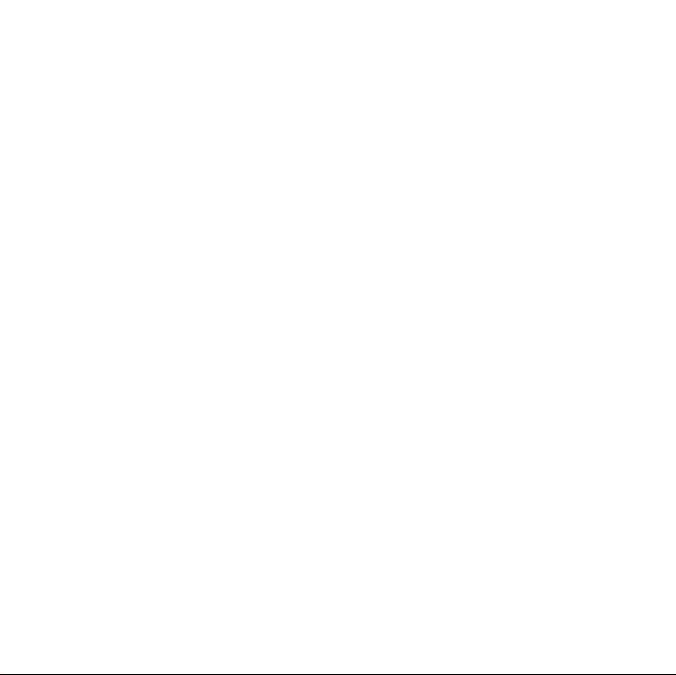
1
Warning: To Owners of Projection Televisions
Still pictures or images may cause permanent picture-tube damage or mark the
phosphor of the CRT. Avoid repeated or extended use of video games on largescreen projection televisions.
Epilepsy Warning
Please read before using this game or allowing your children to use it.
Some people are susceptible to epileptic seizures or loss of consciousness when
exposed to certain flashing lights or light patterns in everyday life.
Such people may have a seizure while watching television images or playing certain
video games. This may happen even if the person has no medical history of
epilepsy or has never had any epileptic seizures.
If you or anyone in your family has ever had symptoms related to epilepsy (seizures
or loss of consciousness) when exposed to flashing lights, consult your doctor prior
to playing.
We advise that parents should monitor the use of video games by their children. If
you or your child experience any of the following symptoms: dizziness, blurred
vision, eye or muscle twitches, loss of consciousness, disorientation, any
involuntary movement or convulsion, while playing a video game, discontinue use
IMMEDIATELY and consult your doctor.
Precautions to Take During Use
• Do not stand too close to the screen. Sit a good distance away from the
screen, as far away as the length of the cable allows.
•Preferably play the game on a small screen.
•Avoid playing if you are tired or have not had much sleep.
• Make sure that the room in which you are playing is well lit.
• Rest for at least 10 to 15 minutes per hour while playing a video game.
Page 2

2 3
TABLE OF CONTENTS
Fox Interactive Presents:
A Monolith Production of
THE OPERATIVE™ in
No One Lives Forever
™
No One Lives Forever ™ is powered by ™
Check out the official
No One Lives Forever™ website at
www.the-operative.com
Check out other Monolith titles at
www.lith.com
Check out other Fox Interactive titles at
www.foxinteractive.com
SYSTEM REQUIREMENTS
MINIMUM SYSTEM REQUIREMENTS
•Windows® 95/98/ME/2000
• Direct X™ 7.0 or higher
• Pentium® II 300 Mhz
• 64 MB RAM
•8 MB 3D hardware accelerator card with Direct 3D™ support
• High color graphics (16-bit)
• 4x CD-ROM
• Mouse
• Keyboard
• 56K modem or LAN for multiplayer
• 400 MB free hard drive space
• Direct X compatible 16-bit sound card
INSTALLING THE GAME ...................................................................................4
MENUS AND INTERFACE SYSTEM ...................................................................5
Single Player Menus .........................................................................5
Multiplayer Menus .............................................................................7
Options Menus ..................................................................................8
Crosshair System ............................................................................12
TOYMAKER’S WORKSHOP .............................................................................13
Using Weapons and Gadgets............................................................13
Weapons and Gadgets List...............................................................13
Ammunition Types ............................................................................16
Weapon Modifications ......................................................................16
Gear.................................................................................................17
DEFAULT KEY CONFIGURATION CHART ..........................................................18
AGENT TRAINING ..........................................................................................20
Basic Training .................................................................................20
Weapons & Gadgets Tactics ............................................................21
Environmental Hazards ....................................................................22
Using Vehicles .................................................................................23
Multiplayer Tactics ..........................................................................23
UNITY FILES .................................................................................................25
CREDITS ......................................................................................................28
© 2000 Twentieth Century Fox Film Corporation. No One Lives Forever © 2000 Monolith
Productions, Inc. LithTech™ game engine © 1997-2000 LithTech, Inc. All rights reser ved. Fox, Fox
Interactive, The Operative, No One Lives Forever and their associated logos are trademarks of
Twentieth Century Fox Film Corporation. LithTech is a trademark of LithTech, Inc. Windows, DirectX,
Direct3D are trademarks or registered trademarks of Microsoft Corporation in the United States
and/or other countries. Pentium is a registered trademark of Intel Corporation Inc.
Page 3
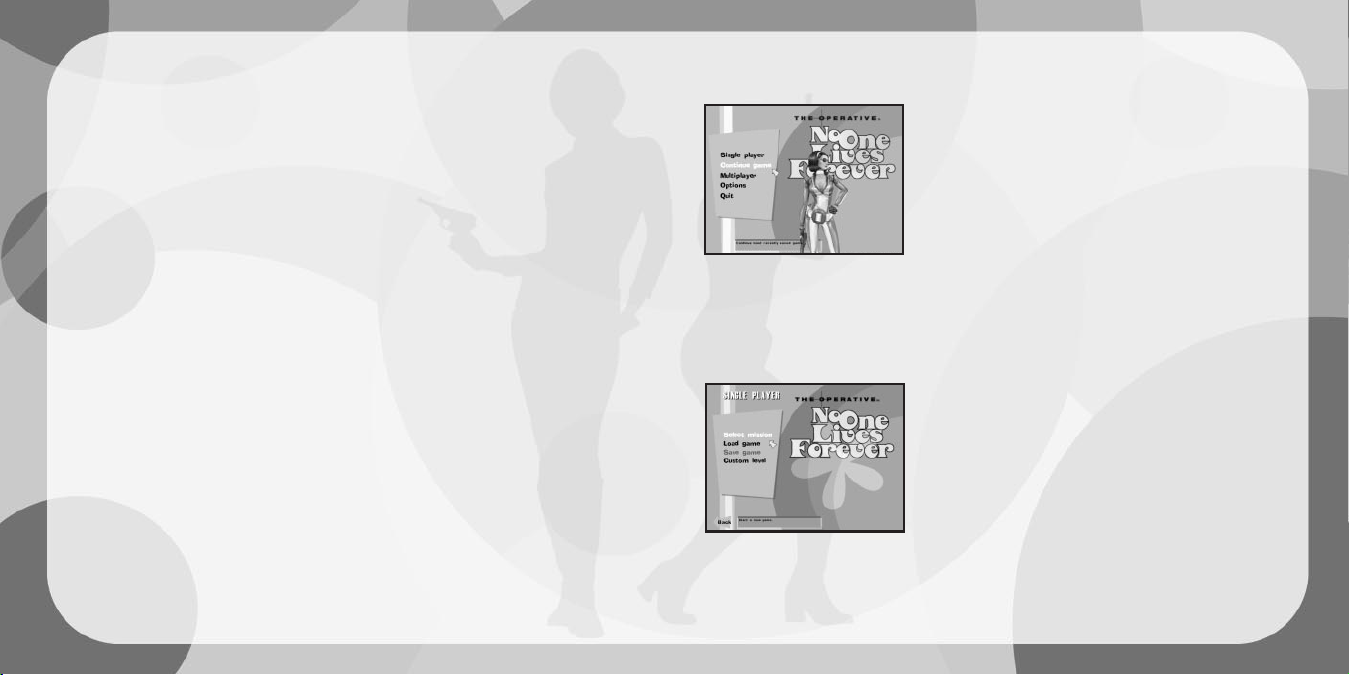
4 5
INSTALLING THE GAME
To begin, insert the No One Lives Forever Disc 1 into your CD-ROM drive. If
AutoRun is enabled on your computer, the install screen should appear within a few
seconds.
Install: This option will launch the setup utility. Follow the on-screen prompts to
navigate through the setup screens as follows:
In the
Select Destination Directory screen, click Next to install to the default folder
or click
Browse to install to a different folder on your hard drive.
In the
Install Type screen, you may choose from one of two possible installation
methods:
The
Normal Installation requires 900 megabytes of free hard disk space and
will copy both the game and all game data. For maximum performance, use
this option.
The
Minimum installation option requires 324 megabytes of disk space and will
copy only the game files to your hard drive and leaves all levels and other data
on the CD. This option is recommended if you need to conserve hard drive
space.
In the
Select Program Folder screen, simply click Next to add Fox Interactive/No
One Lives Forever to the default folder in your Start menu or specify a
different folder.
Once setup is complete, click
Next to exit the installer.
Uninstall: This option becomes available only after the game has been installed. It
allows you to easily remove the game files from your hard drive. Please note that
other programs may share certain installation files, so you may be prompted for
confirmation before some of these files are removed.
Install DirectX 7.0: This option is required if you do not already have Microsoft’s
DirectX version 7.0 or higher installed on your computer.
Read Me: Provides useful information on installing and star ting the game, as well
as last-minute information that didn’t make it into this manual.
MENUS AND INTERFACE SYSTEM
The following options are available from the game’s Main Menu:
Single Player: Access this menu if you wish to play through
the single player missions in
No One Lives Forever.
Continue: This option is only available once you have
begun playing the single player missions. It will allow
you to pick up where you left off in single player mode
by automatically reloading your last saved game.
Multiplayer: Access the menu to play a Deathmatch or
H.A.R.M. vs. UNITY Team Deathmatch against other
players on a LAN or on the Internet via GameSpy.
Options: Here you can change display and sound settings, game difficulty and
customize your controls.
Quit: Allows you to quit the game and return to Windows.
SINGLE PLAYER MENUS
Select Mission: This menu will display all of the missions that are currently available to you.
At first, only one mission will be available. As you progress
through the game, each mission you complete will remain in
this menu for you to play again later. To begin, just click on
the name of the mission you want to play. You will then be
given a
Mission Briefing and the oppor tunity to customize
your weapons and gadgets.
Mission Briefing: An over view of the mission that you
chose. Click
Next to continue or Back to return to the
Select Mission screen.
Mission Objectives: A list of tasks you must complete to successfully conclude the
mission. More objectives may be added to this list during the course of the
mission. You may bring up these objectives again at any time during the game by
holding down the
View Objectives key.
NOTE: No One Lives Forever does not support special or accented characters.
Any such characters can not be used whilst saving your game.
Page 4
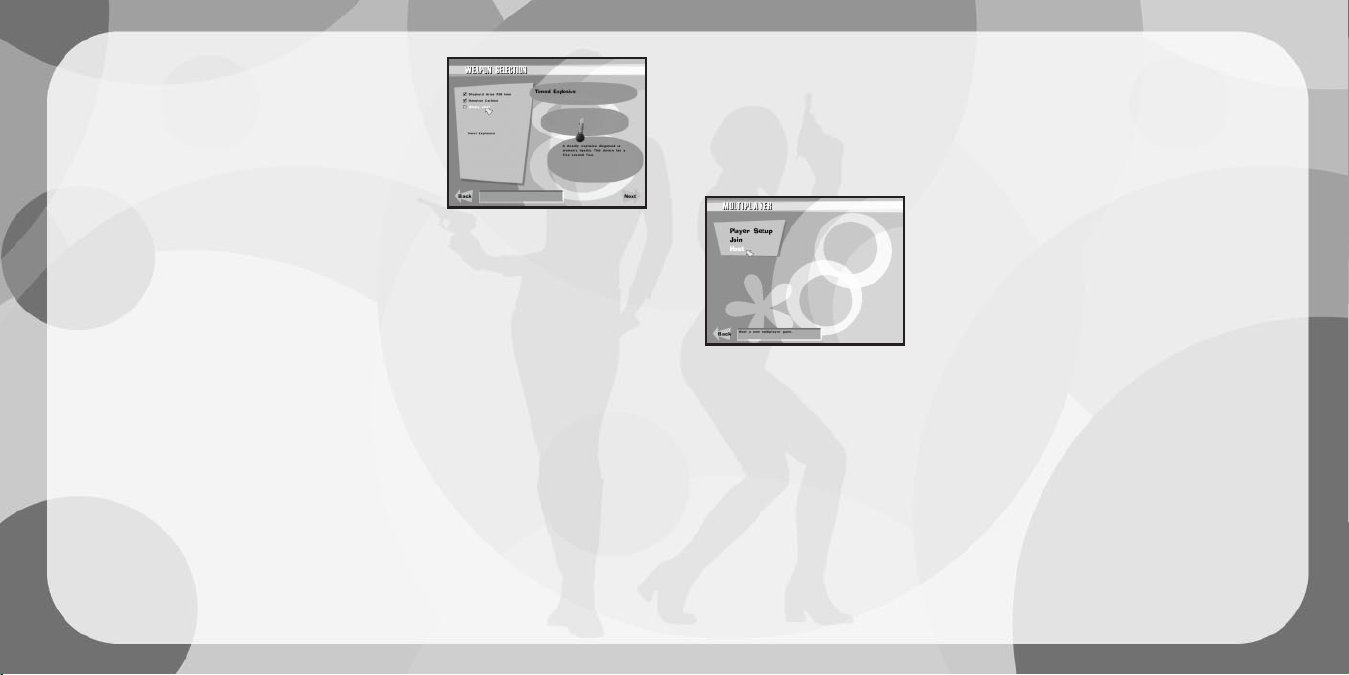
6 7
Default Equipment: Selecting this option will automatically
equip you with the basic weapons and gadgets
necessary to complete the upcoming mission. Once you
have selected this option, the
Inventory Summary screen
is displayed.
Select Equipment: Selecting this option will give you
much greater control over the items you choose to
equip for a given mission.
Weapon Selection: At the top-left of the screen are
your available weapon slots. A slot marked with a red
X means this item is
critical to your mission and cannot be deselected. Any box with a
check mark
indicates a weapon that can be replaced with another from the list below. If you
want to replace a weapon that has been selected for you, just click on its
name to reveal an empty slot. Next, click on the name of the weapon you would
like to replace or simply leave this slot empty.
The first time you go through a mission, you will only choose from a few
weapons. As you progress through the game, more will become available to
you. When ready to continue, click Next.
Gadget Selection: Choose your gadgets the same way you chose your weaponry.
When ready to continue, click
Next.
Modification Selection: On this menu, you may select the weapon modifications
you wish to carry. This includes items such as scopes and silencers. The
modifications available depend upon the weapons you have already selected in
the previous screen. When ready to continue, click
Next.
Gear Selection: Here you may select the special gear you desire for the
upcoming mission. This includes items such as a Fire Extinguisher to protect
against burn damage, Fuzzy Slippers to soften footsteps and SCUBA gear for
underwater exploration. When ready to continue, click
Next.
Inventory Summary: This screen will display a list of all of the weapons, gadgets,
mods and gear you have selected for the upcoming mission. In addition, you will
be able to view any gadget modes or ammo types available for the items you have
selected. For example, the Barrette gadget may have both a lock-pick and a
poison capsule mode available. If you want to make any changes, click
Back. If
you’re ready to go, click
Start Mission.
NOTE: To view the items in your possession, you can access your Inventor y
screen at any time during the game by selecting the
Inventory key.
Save Game: Save your existing game.
Load Game: Load a previously saved game or restar t the current mission.
MULTIPLAYER MENUS
Player Setup: Here’s where you can customize your
character for multiplayer games. You can customize the
following aspects of your character:
Player Name: Type in the name you want to use here.
Make sure you hit <ENTER> after you type in your name.
Preferred Team: Choose either UNITY, H.A.R.M. or No
Preference. The choice you make will only affect which
team you are on. Choosing H.A.R.M. vs. UNITY (Team
Deathmatch
) will not restrict which player models you can use. If you choose
No Preference, you will be randomly assigned to a team.
Player Model: There are over 40 models available to you in No One Lives
Forever. Choose the one you prefer.
Join: Allows you to join a multiplayer game already in progress. When you select this
option, GameSpy will search for available servers around the world and list them for you.
The
Join Game screen provides several options for customizing the server list as follows:
Refresh Server List: This option will command GameSpy to update the list of
available servers and all related information.
All Games: Click on this to toggle between the type of game you are interested
in joining.
Any Number of Players: This acts as a filter and a list based on the number of
people currently playing.
NOTE: No One Lives Forever does not support special or accented characters.
Any such characters can not be used whilst entering your Player Name (in
Page 5
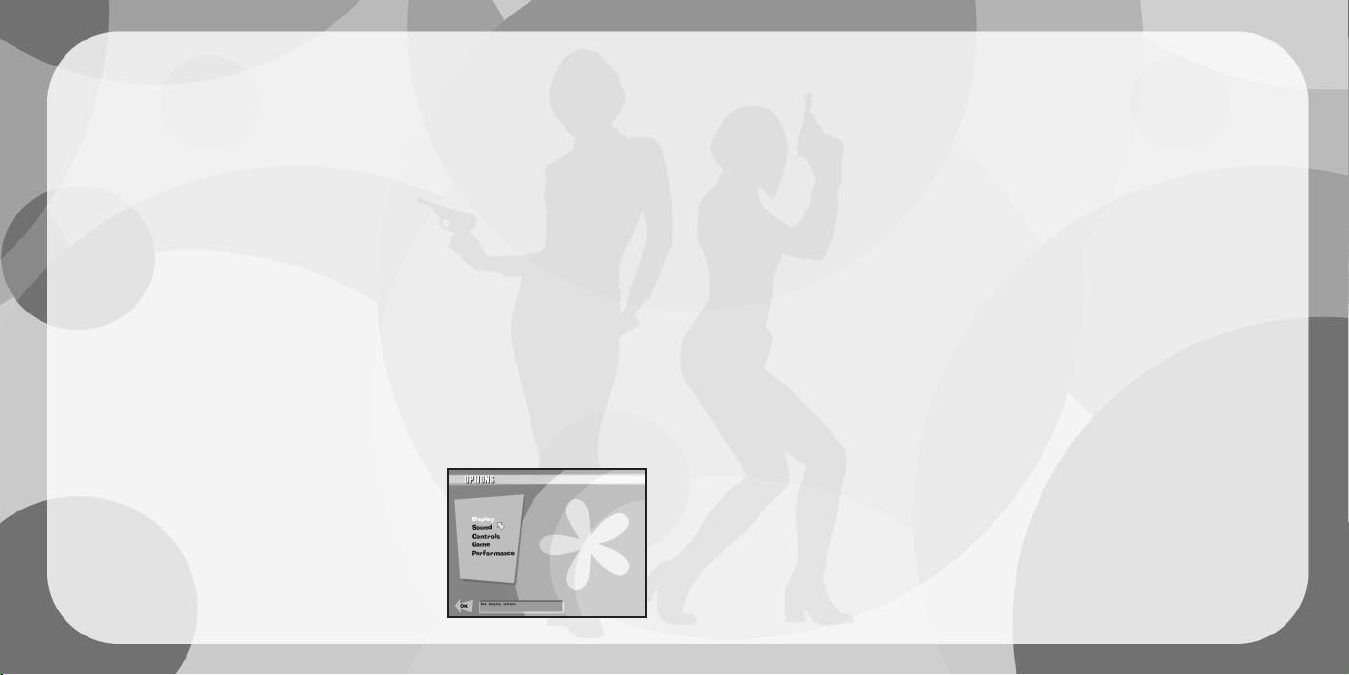
8 9
Player Setup), session name (when hosting a Multiplayer game) or when using
the Chat option in Multiplayer mode.
Join Game: Once you have clicked and highlighted the ser ver you want to join,
click on this to connect.
Host: Allows you to host your own multiplayer game. The following options are
available:
Session Name: Type the name of your session here.
Game Type: You can select either a Deathmatch game or a H.A.R.M. vs.
UNITY Team Deathmatch.
Game Options: For up-to-date information on how to set Deathmatch and
Cooperative Assault options, see the Readme file.
Levels: Use this option to determine which levels to play. Simply click on the
level you want to add and then click on the
Add level option or use the Add All
option to cycle though all of the available levels. If you need to remove a
specific level from the queue, just click on the level name and then click on
Remove. If you wish to remove all of the levels from the queue, click on
Remove All. In addition, if you choose to create custom multiplayer maps, they
will be available here.
Lock Server: To ggle this to “On” if you wish to restrict your game to certain
players by providing a password.
Password: If Lock Ser ver is set to “On”, you can use this option to specify the
password that is needed to join your game.
Launch: Once all ser ver options have been set, use
this to launch the game.
OPTIONS MENUS
Display: Click on this option to access the game’s graphics
options. The following items will become available:
Renderer: This shows the video driver that is currently
being used to render the game.
Resolution: Allows you to select what resolution
matches your preferences.
Texture Depth: Both 16-bit (default) and 32-bit texture depths are available.
Enabling 32-bit mode will offer significant graphical improvements but will
require higher system requirements. Check to see whether your card suppor ts
32-bit textures.
Sound: Here you may adjust sound FX and music settings.
Controls: Lets you customize the keyboard, mouse and joystick settings.
NOTE: Some menus will have an arrow at the bottom. This means that there are
more items to set. Click the arrow to go to the next screen.
Configure controls: This option allows you to remap your keyboard, mouse or
controller to the various actions available in the game.
Mouse: This option provides various controls that you can use to customize
how your mouse interacts with the game.
Always mouse look (No/Yes): The user is always able to look around with
the mouse (instead of pushing a button to look around with the mouse).
Mouse sensitivity (slider): Controls the speed at which your view swings
around in response to mouse movement.
Mouse smoothing (slider): Scales mouse input rate for smoother or jerkier
but more responsive movement.
Invert y axis (No/Yes): Toggles vertical mouse movement. If inverted, moving
the mouse up will move your view down.
Vehicle Turn Speed: Determines how fast vehicles will turn when the mouse
is moved.
Keyboard: This option provides various controls that you can use to customize
how your keyboard interacts with the game.
Normal turn speed (slider): If you turn with the keyboard, this determines
how fast you will turn when you are walking.
Fast turn speed (slider): If you turn with the keyboard, this determines how
fast you will turn when you are running.
Up/Down look speed (slider): If you look up and down with the keyboard,
this determines how fast you will look up and down.
Page 6
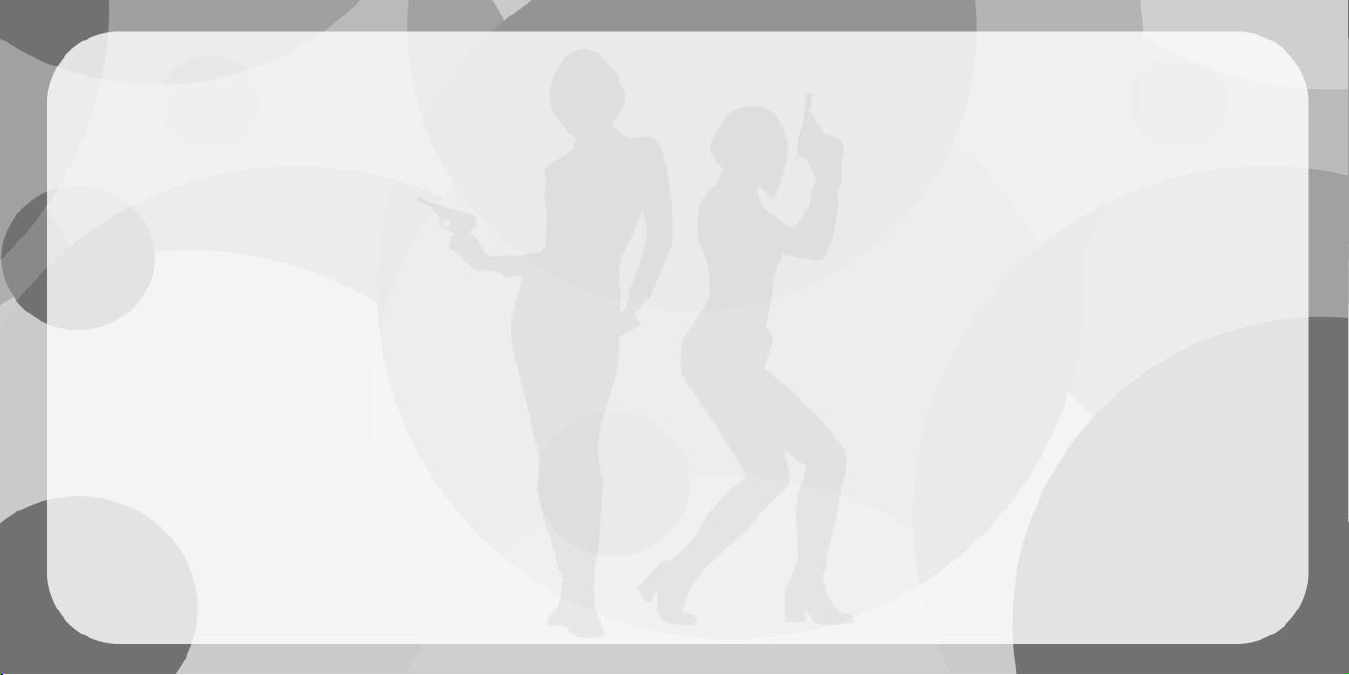
10 11
Vehicle Turn Speed: Determines how fast vehicles will turn when the
keyboard is used.
Use Joystick/Gamepad (Yes/No): Enables joystick controls.
Configure Joystick: This option provides various controls that you can use to
customize how your joystick interacts with the game.
Restore defaults: Reverts all controls back to the original configuration.
Game Options: Allows you to set specific game options to your taste.
Crosshair Customization: Customize the look, colour and transparency of your
crosshair.
Use Crosshair: If this option is turned on, a crosshair sight will appear in
the middle of your screen to make targeting enemies and objects easier.
Opacity: Moving this setting all the way to the right will make the crosshair
a solid colour, while moving it further to the left will increase its
transparency.
Red/Green/Blue: Use these options together to customize the colour of the
crosshair. Moving the slider bar to the right for each of these options will
increase the amount of that colour.
Dynamic Scaling: When the Dynamic option is enabled in the menu, your
crosshair will change in size to reflect your accuracy. The larger it is, the
worse your aim. Generally, your accuracy improves when standing still and
worsens while moving.
Style: Toggle between basic, crossbar, dot-cross, post, dot and corner styles
of crosshair.
Subtitles (Off/On): When turned on, subtitles will appear at the bottom of the
screen whenever relevant in-game dialogue is heard.
Blood (Off/On): When turned on, blood splatters will appear on walls and floors
when the player or an AI are shot.
Fade Bodies (Off/On): When turned on, bodies of slain AI will fade away over time.
Always Run (No/Yes): When turned on, the player is always running.
Difficulty: There are four difficulty modes in No One Lives Forever: Easy,
Normal, Hard and Super Spy. The difficulty setting primarily affects enemies in
the game, making them more or less accurate or responsive to external stimuli
such as footsteps, weapon fire etc.
Heads Up Display Style: Toggles between various HUD configurations. The state
of your current health, armor and ammo can be displayed either via text or
graphics.
Performance Options: If your game is running poorly, you may enable or disable a
variety of features within the game. More information may be available on these
options in the Readme.txt available with this game.
Current Weapon/Gadget (Centre): The weapon/gadget you are currently holding
appears here. When you click the
Fire button you will use the item in your hands.
Health/Armor Meter (Bottom left): The red meter indicates how much health you have.
The blue meter indicates armor. Body armor will completely absorb most types of
damage. Once it is depleted, your health will deteriorate rapidly. If your health runs
out, you will die. Your heath will be restored at the start of each new mission.
Ammo (Bottom right): The numbers in the ammo section display the amount of
ammo available for the currently-selected weapon. The number on the left and the
yellow meter represent the rounds remaining in the magazine. Once that reaches
zero, you will automatically reload. You may also manually reload at any time. The
number on the right and the blue meter display the total amount of ammo that you
are carr ying for that gun. Be warned that cer tain weapons may share ammunition.
Page 7

12 13
CROSSHAIR SYSTEM
Crosshairs come in a number of different shapes and
colours. You can adjust your crosshair by going into the
Options/Game/Crosshair menu. In addition, No One Lives
Forever
features a dynamic crosshair system to alert you
to special objects or characters.
UNARMED CROSSHAIR: A small dot will appear in the middle of the
screen to signify that you are unarmed.
ACTIVATE CROSSHAIR: When your crosshair moves over an item or
person that you may activate in some way, this crosshair will appear.
Selecting the
Use button will then activate the item. For example, you
may open a door or trigger a conversation with a bystander.
GADGET CROSSHAIR: If you have a gadget equipped, this crosshair will
appear if you highlight an object with which the gadget may be used.
For example, if you are holding the Barrette lock-pick and centre your
view over a padlock, your crosshair will change.
INNOCENT CROSSHAIR: As an operative for UNITY, your job is to protect
the civilian population. If you have a weapon equipped and target an
innocent, this crosshair will appear. Killing innocents will result in
mission failure.
TOYMAKER’S WORKSHOP
USING WEAPONS AND GADGETS
You will have access to a wide variety of weapons and gadgets as you play through
the game. Typically, you will have access to between five and eight items per
mission. To select a different item from your inventory, press either the Next
Weapon
or Previous Weapon key and then hit Fire to equip your selection.
Taking the time to equip yourself appropriately at the beginning of a mission can
have a significant effect on gameplay. For example, a stealthy player will utilise a
variety of silenced weapons and gadgets such as the Camera Disabler or the
Robotic Poodle. A player less focused on stealth may select a variety of explosive
devices. As the game progresses, more and more items will become available.
In addition, most weapons and some gadgets support different functions. For
example, the Shepherd Arms P38 9mm accepts several ammunition types which
alter the effectiveness of the weapon against cer tain targets.
Also, certain gadgets have multiple modes of operation, such as the Barrette’s
lock-pick and weapon modes. Use the
Next Function key to cycle between the
various modes or ammo types available for the currently-selected item.
WEAPONS AND GADGETS LIST
Below is a summary of some of the items you’ll encounter, as well as the mods
and ammunition available for each:
Shepherd Arms P38 9mm
This 9mm semi-automatic pistol was used extensively by Allied covert
operatives during World War II. It is easily concealed and very reliable. It
has a 10-round magazine and can be fitted with a silencer. Standard
Ammo: 9mm Full Metal Jacket ammunition.
Petri .38 Airweight Revolver
Agent Archer’s signature weapon is a small, lightweight .38 calibre fiveshot revolver. While admittedly a bit slow on the reload, it can readily
accommodate a variety of ammunition types. It’s also easy to conceal.
Standard Ammo: .38 calibre Full Metal Jacket ammunition.
Page 8

14 15
Hampton MPL 9mm SMG
A vicious little 9mm sub-machine gun. Elegantly simple and hardy.
Standard Ammo: 9mm Full Metal Jacket ammunition.
AK-47 Assault Rifle
Standard Eastern Bloc military-issue assault rifle. Renowned for its simple
design and rugged construction. It is reliable and easy to maintain. It uses a 30round magazine. Standard Ammo: .45 calibre Automatic Colt Pistol ammunition.
M79 Grenade Launcher
Standard-issue U.S. Army 40mm grenade launcher. Rugged and reliable.
Takes High Explosive rocket-propelled grenades which explode upon impact.
Hampton Carbine
A bolt-action .45 calibre sniper rifle with integral suppressor. The Hampton
Carbine is one of the world’s only truly silent firearms. Standard Ammo:
.45 calibre Automatic Colt Pistol ammunition.
Sunglasses
These perfectly ordinary-looking sunglasses can be fitted with three unique
functions. Use the Next Function key to cycle through the various modes.
Standard zoomable spy camera module for sunglasses. This function
will allow you to zoom in and take pictures of faraway events.
A mine detection module that can be installed on sunglasses.
You will need to use this device to navigate dif ficult minefields
found within the game.
An infrared spectrograph module that can be installed on
sunglasses. Use this mode to detect hidden lasers.
Camera Disabler
A nifty device that, when mounted on a security camera, creates looping footage
of the scene from the camera’s perspective, thereby neutralizing it. Unfortunately,
this device can only be used on cameras directly within your reach!
Code Breaker
Attaches to a 10-button keypad and runs through number combinations in
order to decipher security codes. The more sophisticated the device, the
longer it will take to break the code.
Coin
When thrown, a coin can distract an unwary enemy, giving you an
opportunity to sneak past.
Barrette
A fashionable plastic barrette which can be fitted with two separate
functions. Use the Next Function key to cycle through the Barrette’s modes.
A retractable lock-pick attachment ideal for bypassing certain
keyed padlocks. Of course, the more complicated the
mechanism, the longer it will take to pick. Note that the
Barrette only works on padlocks with keyholes.
In its secondary mode, the Barrette functions as a poisoned
melee weapon.
Cigarette Lighter
A basic cigarette lighter which can be fitted with two functions. Use the
Next Function key to cycle through the Lighter’s modes.
A Lighter. Useful for lighting cigarettes or starting fires.
A miniaturized welder attachment that can be used to cut through
some metal locks. Look for locks with dials instead of keyholes.
Lipstick Impact Explosive
A deadly explosive disguised as woman’s lipstick. It detonates on impact
when thrown.
Page 9

16 17
Perfume Sleeping Gas
This attractive perfume bottle dispenses powerful sleeping gas capable of
incapacitating an adult moose, let alone the standard, garden-variety
hoodlum. Be careful not to use this item on enemies too near or you may
find yourself asleep next to your enemy!
Decay Powder
This powder rapidly dissolves non-living tissue—an excellent way to hide
bodies from guards and cameras.
Holster Weapon
Select this option to put away your weapon. Your karate chop is only
effective against adversaries that are not aler t. You can take them down
with one chop to the neck. Note that you may also quickly hide your
weapon with the
Holster Weapon key.
AMMUNITION TYPES:
To cycle through available ammunition types for a weapon, you will need to rely
upon the
Next Function key.
Full Metal Jacket Ammunition
Standard Full Metal Jacket (FMJ) ammunition. Good penetration but only
modest stopping power.
Dum Dum Ammunition
Dum dums are rounds that have been modified to expand upon impact,
thereby inflicting greater damage. Unfortunately they are less effective
against armored targets, so use them wisely.
Phosphorous Ammunition
Phosphorous-coated tracer rounds which continue to burn upon impact and
damage soft targets.
WEAPON MODIFICATIONS:
Silencers
When attached to a weapon, a silencer greatly reduces the muzzle noise, making it
easier to kill without causing an uproar and alerting nearby enemies.
Scopes
A scope will allow you to zoom in for a closer view of a distant target. Different scopes
have different zoom lengths and several feature multiple zooms. In addition, some scopes
enable night vision. Use the
Zoom In and Zoom Out keys to adjust the zoom level.
GEAR:
Gear items are special power-ups that you may either select at the beginning of a mission
or collect while on a mission. The following gear items are available in the game:
Fire Extinguisher
Fire extinguisher gear will protect you from burn damage caused by
phosphorous rounds, scalding steam and other heat sources.
Earplugs
These earplugs will reduce concussion damage caused by explosions.
SCUBA Gear
During prolonged underwater missions, you will need SCUBA gear to provide
you with a steady oxygen supply.
Fuzzy Slippers
In addition to serving as a bold fashion statement, these Fuzzy Slippers will
also reduce movement noise by half.
Bandages
Always keep bandages handy to reduce bleeding damage caused by dum
dum rounds.
Body Armor
You won’t have the oppor tunity to heal while on a mission, so you’ll need to
rely on body armor to protect yourself from damage. Be warned that certain
types of damage will ignore armor completely, such as that sustained from
falling or running out of oxygen. Note: Can only be picked up during missions.
UNITY Ammo Boxes
Keep an eye out for ammunition boxes. Each can contain various
ammunition types. Once the box is empty, it will disappear. Note: Can only
be picked up during missions.
Page 10

18 19
DEFAULT KEY CONFIGURATION CHART
Menu..........................................................................<Esc>
Quicksave ...................................................................<F6>
Screenshot .................................................................<F8>
Quickload....................................................................<F9>
Forward ......................................................................W
Backward ....................................................................S
Step left......................................................................A
Step right....................................................................D
Turn left ......................................................................LEFT ARROW
Turn right ....................................................................RIGHT ARROW
Sidestep .....................................................................LEFT ALT
Run ............................................................................ENTER
Jump ..........................................................................SPACE BAR
Crouch........................................................................C
Turn around.................................................................BACKSPACE
Always run ..................................................................CAPS LOCK
Inventory Weapons Control
Fire.............................................................................MOUSE 0 (Left Mouse)
Use/activate object .....................................................MOUSE 1 (Right Mouse)
Reload Weapon ...........................................................MOUSE 2 (Middle Mouse)
Next ammo type/gadget function..................................LEFT CTRL
Next weapon/gadget....................................................LEFT SHIFT
Previous weapon/gadget..............................................] (Right Bracket)
Holster weapon ...........................................................H
View inventory .............................................................I
View Controls
Look Up ......................................................................PAGE UP
Look Down ..................................................................PAGE DOWN
Mouse Look ................................................................\ (Backslash)
Centre View.................................................................END
Zoom In ......................................................................MOUSE WHEEL UP
Zoom Out....................................................................MOUSE WHEEL DOWN
Miscellaneous Controls
Status.........................................................................TAB
View Objectives ...........................................................O
Torch ..........................................................................L
Crosshair Toggle..........................................................X
Say.............................................................................T
Team Message............................................................Y
Mouse
Always Mouse Look .....................................................YES
Mouse Smoothing........................................................6
Invert y axis ................................................................NO
Keyboard
Normal Turn Speed......................................................5
Fast Turn Speed ..........................................................5
Up/Down Look Speed ..................................................5
Auto Centre.................................................................NO
Vehicle Turn Speed ......................................................5
Page 11

20 21
AGENT TRAINING
Below you will find a list of tips valuable to all UNITY operatives.
BASIC TRAINING
It’s often advisable to move as quietly as possible to avoid detection. The faster
you move, the louder your footsteps will be. By walking or moving in a crouch, you
reduce the amount of noise you make. Also, certain materials dampen sound better
than others. For example, carpet or turf are generally preferable to tile or linoleum.
Walking into a public area with a weapon drawn is likely to cause a commotion.
Unless you want to draw attention to yourself, make sure you put away firearms and
other obvious weapons before approaching civilians. Once they’re distressed, they
probably won’t talk to you, so you might miss out on useful information or advice.
Use the
Holster Weapon key to conceal your weapon rapidly. If your weapon is
already holstered, hitting this key will draw the last weapon you had out.
Be careful not to injure civilians! If you kill an innocent bystander, you will fail in
your mission. You will also fail if three or more bystanders are slain by
enemy fire.
If you’re ever in doubt, look at your crosshair. It will change to indicate the person
you’re targeting is friendly (see section on crosshairs).
If you’re not sure what to expect around a corner, it is generally safe to step out for
a moment to see what’s up ahead. As long as you duck back quickly, you probably
won’t be spotted. Of course the closer you are to an enemy the more likely it is
that you’ll be seen, so listen for footsteps or conversation before leaving cover.
Your torch is an effective tool but it can also give away your position. Try not to let
enemies see the beam.
While on a mission, always keep an eye out for miscellaneous intelligence items
including letters, packages, film canisters and briefcases. The more you recover,
the better your mission rating will be.
Keep an eye out for explosive barrels in the various areas. Shooting these red
barrels will result in large explosions, which can take out defensive positions or
distract guards from their regular duty.
Enemies will occasionally show up in cars. To take them out quickly, shoot at the
vehicle’s petrol cap.
Most weapons will allow you to shoot through glass, with the exception of some
types of bullet-proof glass. Hiding in a building and sniping through a window can be
an effective way to take down the enemy. If you shoot through the glass enough
times, it may eventually explode into harmless glass shards.
Sneaky enemy agents may sometimes hide secret rooms behind ordinary objects.
Take special note when your Activate crosshair appears over an ordinary looking
object. Activate or Use the object and watch what happens! In addition, Intelligence
Items you find within the level may provide a clue to the location of hidden areas.
WEAPONS & GADGETS TACTICS
Make sure to outfit yourself appropriately before embarking on a new mission. UNITY
may require you to take certain items or weapons they suspect will be needed during
the operation but you will generally have the opportunity to modify your arsenal
according to your personal preferences (see Single Player Menus section).
Once you have acquired a new weapon, ammunition type, gadget or gear item, you
will generally have access to it from then on, even if you return to an earlier
mission. In fact, you will frequently discover that you cannot retrieve all the
available intelligence in a mission the first time you attempt it. Only by later
returning to the mission with new gadgets can you earn a per fect score.
The
Next Function key is very important. With it, you can cycle through the available
ammunition types for a given weapon. More importantly, it cycles through a
gadget’s various functions. For example, it allows you to toggle between the
Barrette’s lock-pick and weapon modes.
The more rapidly you move, the worse your accuracy becomes. You can group your shots
more tightly by standing still but the trade-off is that you become an easier target for
your enemies. When the Dynamic Crosshair option is enabled in the menu, your
crosshair will change in size to reflect your accuracy. The larger it is, the worse your aim.
Learn to monitor your ammunition. Reload your weapon between battles to make
sure you don’t run empty at inoppor tune moments.
Page 12

22 23
You can shoot through certain walls and objects. Of course, doing so may af fect
the accuracy, range and velocity of the shot, but it’s sometimes preferable to
dispatch an enemy before he sees you. Keep an eye out for these materials.
A man who knows he’s about to die tends to make a good deal more noise than
one who expires unexpectedly. Therefore, learn to dispatch enemies while they’re
unaware. Cries of pain are likely to cause a commotion.
ENVIRONMENTAL HAZARDS
There are several important things to know about security cameras. Firstly, as
tempting as it may be, don’t destroy them if you can help it. Whoever is monitoring
the security system is likely to send someone to investigate or may even sound an
alarm if any of the cameras go out. Instead, try to avoid them altogether. If the light
on a camera starts flashing yellow, it means you’ve been detected and the camera
is attempting to focus on you. Duck out of sight before you’re identified as a threat.
If you’re close enough to the camera, you’ll actually hear it focusing. Listen for it to
resume scanning before stepping back into view. Finally, make sure not to leave any
bodies lying in view of a camera. That’s just as bad as being spotted.
Searchlights are best avoided. Shooting them out is likely to cause every bit as
much commotion as being caught in the beam. Figure out their movement patterns
before attempting to bypass them. Once you are caught in a searchlight beam, it
will track you mercilessly until you leave the area completely.
On night missions, you’ll frequently run into drowsy guards. Watch them carefully to
see if they rouse. If so, you can probably time your movements to make sure
they’re not stirring as you’re passing by.
If you are spotted by dogs, they will begin to bark, which may alert nearby guards to
your presence. Therefore dogs are best avoided until you obtain access to the
Robotic Poodle later in the game.
You will occasionally be called upon for under water missions. You can typically
remain in small bodies of water as long as you monitor your oxygen supply but for
deep-sea diving, you will need SCUBA gear.
Enemy outposts may be protected with hidden explosive mines. Avoid these areas
until you obtain the Sunglasses’ Mine Detector.
Enemy helicopters are more vulnerable in areas such as the rotor. You may also
aim for door gunners to take down these pesky and deadly foes.
USING VEHICLES
Although you cannot use weapons while riding a motorcycle, you’re not completely
vulnerable. Ramming an enemy at speed is an effective way to clear a path.
If you reach an impassable gate or other obstacle while on a vehicle, you’ll probably
have to get off and deal with the situation. Once the obstacle has been overcome,
you can jump back on the vehicle to continue.
MULTIPLAYER TACTICS
No One Lives Forever provides two modes of play: Standard Deathmatch mode
and
H.A.R.M. vs. UNITY.
Deathmatch
The object of a Deathmatch is simple: kill or be killed. Use any and all weapons
and gadgets available on the map to obliterate other players and get the most
“frags”. Whoever has the most “frags” at the end of the level wins.
To survive in Deathmatch, remember to keep moving. A stationar y target is
just begging to be shot.
Learn which weapons are best to use in certain situations. For instance, the
Bacalov Corrector may be deadly at a distance but in close quarters, its slow
reload time is no match for an AK-47.
H.A.R.M. vs. UNITY
In H.A.R.M. vs. UNITY games, the objective is to capture as much intelligence for
your team as possible. At the start of each level, one intelligence item will appear
somewhere in each team’s base. Your team’s goal is to sneak into the enemy
base, find the intelligence item and then photograph it with your Sunglasses. Once
an intelligence item is photographed, it will disappear for 30 seconds before
reappearing somewhere within the same base. For each successful capture you
make, both yourself and your team will earn points. You will also gain a point for
yourself and your team by killing an enemy agent. When the level ends, the team
with the most points wins.
Page 13

24 25
Remember that this is a TEAM game. In order to win, you must have both offensive
and defensive strategies.
Use the ZOOM feature on your Sunglasses to capture intelligence items from a
distance. But beware, you are more vulnerable in zoomed mode as you cannot see
what’s going on around you.
Sunglasses are usually found close to your team’s spawn points. Be sure to pick
them up before you leave your base!
Watch for Zip-chord targets on ceilings and walls. These may provide access to
better weapons, sniper points or alternate access into an enemy base.
When your team’s intelligence item is captured, make sure you find the next one
quickly in order to set up your defences before the enemy arrives.
UNITY FILES
INTRODUCTION
Get ready to assume the role of Agent Cate Archer, a beautiful but deadly Operative
working for UNITY—a super-secret international organisation dedicated to protecting
humanity from megalomaniacs bent upon world domination. As matters of such
delicacy aren’t the sort of thing UNITY usually entrusts to a woman, Archer has
thus far been relegated to menial work out of harm’s way.
Ironically, Archer’s lucky break comes as a devastating blow to UNITY when an
assassin, identified as the notorious Dmitri Volkov, liquidates over half of UNITY’s
active undercover operatives around the globe in the space of a week. Volkov, it
seems, has ties to a little-known organisation calling itself H.A.R.M. How H.A.R.M.
obtained such intimate knowledge of UNITY’s clandestine affairs remains a
troubling enigma.
When Archer and her mentor, Bruno Lawrie, depart for Morocco to protect a
holidaying American Ambassador who has been marked for death, little do they
know that they are stumbling into a deadly trap that will set an intricate, insidious
plot into motion. Can Archer thwart this plot before it’s too late? Is there a traitor in
UNITY’s ranks? And what exactly does “H.A.R.M.” stand for, anyway?
It is up to you to unravel these mysteries and thwart a conspiracy that threatens
the entire free world.
UNITY PROFILES
Welcome to UNITY—a super-secret anti-terrorist organisation dedicated to ridding
the world of outlawed megalomaniacs and murderous zealots.
Page 14

26 27
Cate Archer is exceedingly competent, fiercely
intelligent and stunningly attractive. Perhaps because
she has had to work so much harder for recognition
and advancement than her male colleagues, she is a
sharper, more intuitive agent. Of course, while her
impeccable record has earned the respect and
admiration of many of her fellow agents, in others it
has merely fostered deeper resentment, probably
compounded by the fact that she is stubbornly
inaccessible in social situations. However, even her
rivals admit that she is a dedicated, loyal agent who
never balks at danger. She has an uncanny gift for
reading people and is also highly attuned to her
environment, often registering details or patterns that
others overlook.
BACKGROUND
Born in Scotland in late March, 1942, Cate came screaming into the world after
more than 20 hours of labour. Her mother, a notoriously fragile woman, never
recovered. Three weeks later, she died.
Cate enjoyed a privileged childhood. However, Cate’s father had relied heavily upon
his wife to keep him sober and frugal. In her absence, he gradually whittled away
his health and his inheritance until the family was destitute. One May evening in
1954, Cate’s father put a pistol to his head and pulled the trigger. Cate went from
an orphanage to various foster homes but she never lasted anywhere for long. She
had become an unruly, angry young woman and took to thieving, par tially to provide
for herself and partially because she found it rewarding. It wasn’t long before she
realised that she was exceptionally good at it.
In the space of several years, she went from a scrawny, impoverished waif to a
successful, prosperous young criminal. Although she made a point never to steal
from people of modest means, she did not pretend that her activities were without
consequence. Still, the thrill and satisfaction, not to mention monetary recompense
that she earned from her adventures was all the rationale she needed to continue
her budding career in crime.
In 1958, however, her life changed again when she attempted to pilfer a stranger’s
wallet. This stranger, Bruno Lawrie, caught her and reprimanded her but she still
managed to escape with his watch. What she didn’t know was that he was an
agent working for UNITY, an international agency charged with combating terrorism
around the globe, and that his watch had a built-in tracking device. When she got
home, he was waiting for her. Admiring her talent and fearlessness, he decided to
give her a future. Now, nine years later, she is a cover t operative for UNITY.
Cate Archer
Page 15

28
CREDITS
FOX INTERACTIVE
Chris Miller, Producer
Aaron Blean, Associate Producer
Fox Quality Assurance Department
Don Sexton, Q.A. Supervisor
Kaycee Vardaman, Q.A. Lead
Tim Harrison, Q.A. Lead
Test Team (Alphabetical)
Ken Anderson
Sweet Billy
Tony Black
Francis Choi
Kristian Davila
Matt Dell
Michael Dunn
David Farkas
Kevin Huynh
Igor Krinitskiy
Javier Lagos
Duc Lai
Frantz Latten
Cris Lee
Jeremy Luyties
Red Magpantay
Kerry Marshall
Arabian Nazel
Young Park
Victor Rodriguez
Gabriel Slater
Jeff Spierer
Jeff Tatman
Luke Thai
Tim Tran
Ellen Williams
Chris Wilson
Special Thanks
Tim Godwin
Van Riker
Marisa Porter
Brian Thomas, Fox Library
Lisa Fredsti, Fox Library
Kathleen Camplin, Fox Library
Dave Monroe, Fox Library
Mitzi Martin
Elite Modeling
Karly Young
Kyle “Pezman” Peschel
Jack Van Leer
Karen Mangon
Angela Edwards
Dave Rech
Dave Shaw
Danny Ruiz
Rozita Tolouey
Ivo Gersovich
Luke Letizia
Tom Gastall
Sung Yoo
Eric Asevo
Iva Mavrovich
Jorg Paul Herrmann
Merces Silvet
Rachel Mills Garza
Christian Kaplan
Meg Morman
Adam Marcello
Jonathon Wolf
Gabe Rutman
Lee Thornberg
Tony Field
Michael Blanchard
Jeannie Novack
Language Insitute
Robert Hayes
Brian Harvey
3DFX
Kevin Ragsdale
Additional Special Thanks
MCA
1500 Records
Avalon
Panasonic
ATI
Nvidia
GameSpy
Brad Zell
David Orin
Kent Ormiston
MONOLITH PRODUCTIONS
(Alphabetical)
James Ackley, Lead Sound Designer
Scott Albaugh, 2D/3D Artist
Kevin Francis, Engine Engineer
Jim Geldmacher, Interface Engineer
Jon Gramlich, QA Lead
Craig Hubbard, Game Designer
Steve Lee, 2D Artist
Brian Long, AI Engineer
David Longo, Lead 3D Artist
John Mulkey, Level Designer
Bob Munsil, Level Designer
Brian Pamintuan, Sound Designer
Frank Rooke, Level Designer
Sasha Runnels, 2D Artist
Samantha Ryan, Producer
Wes Saulsberry, Art Lead
Kevin Stephens, Lead Engineer
Akika Tanaka, 2D/3D Artist
Cassano Thruston, Sound Designer
Bill Vandervoort, Lead Level Designer
Special Thanks to the following
Monolith people whom also
contributed greatly to the game:
Matt Allen
Kevin Bailey
Rhett Baldwin
Andrea Barringer
Wayne Burns
Nadia Eng
Ben Chamberlain
Courtney Evans
29
Page 16

30
Israel Evans
Jay Fuller
Andy Grant
Jason Hall
Chris Hewett
Peter Higley
Patti Kail
Eric Kohler
Darren Korman
Gary Kussman
Kevin Lambert
Spencer Maiers
Andy Mattingly
Eric Minamoto
Dan Miller
Brad Pendleton
Jonathan Stein
Jim Totaro
Brian Waite
Sandra Watanabe
LITHTECH, INC.
Rachael Blackman
Bryan Bouwman
Mike Dussault
Jeff Ever tt
Terry Franguiadakis
Brian Goble
Chris Hedberg
Matthew Scott
MUSIC
No One Lives Forever title track created
by Rich Ragsdale
Guy Whitmore, Composer and interactive
music design
Eric Aho, DirectMusic arranger and
additional music composition
Nathan Grigg, DirectMusic arranger and
additional music composition
Tobin Buttram, DirectMusic arranger and
additional music composition
Lori Goldston, Cello (bad guy theme)
Gino, Ambient Vocal (Morrocan theme)
Additional Music Tracks by Becky Kneubuhl
Recorded at Asylum Studios
VOICE AND MOTION CAPTURE ARTISTS
Jock Blaney, Dmitri Volkov
Ken Boynton, Santa plus voices too
numerous to count!
Barbara Dirickson, Baroness Dumas
Scott Burns, Various
Mike Madeoy, Tom Goodman
Jamil Mullen, Motion Capture Performer
Kit Harris, Cate Archer and Inge Wagner
Mark Dias, Various
John Patrick Lowrie, Bruno Lawrie
Nigel Neale, Mr. Jones
Andrew Heffernan, Motion Capture
Performer
Jenna Hawkins, Motion Capture Performer
Roger Curtis, Mr. Smith
Jeff Steitzer, Baron Dumas
David Stalker, Magnus Armstrong
CLEAN UP YOUR SYSTEM BEFORE
RUNNING THE GAME
Before you install any software, it is critical that your hard drive be in proper
working order. We recommend that you perform regular “house keeping” by running
ScanDisk and Disk Defragmenter.
• ScanDisk searches your hard drive for any lost data.
•
Disk Defragmenter ensures that your data is sor ted properly. Failure to verify
this may result in corrupt data.
1. To run ScanDisk, click on the START button from the Taskbar.
2. From the Start menu, select RUN.
3. In the Run dialog box, type scandisk and click OK.
4. Once the program starts, ensure that you have selected THOROUGH in the
Type of test section. The process will take a while to complete but the results
are well worth the time invested. Make sure there is a check mark in the
AUTOMATICALLY FIX ERRORS box and select the hard drive you are installing
the game to (e.g., C:).
5. Once everything is set up correctly, click START to have the program scan the
drive and correct any errors.
6. Next, run Disk Defragmenter. Click START from the Taskbar.
7. From the Start menu, select RUN.
8. In the Run dialog box, type defrag and click OK.
9. As with ScanDisk, select the drive you are installing the game to and click OK.
This process will also take some time, but is again worth the effor t to ensure a
trouble free installation of your game.
31
Page 17

32
WHAT IS DIRECTX™?
Read this section completely before playing No One Lives Forever or installing DirectX.
DirectX is part of Windows® 95 and 98. It allows Windows to access certain parts
of your PC at high speed, to allow you to run today’s games. As new technology is
introduced, such as next generation 3D Accelerators and 3D soundcards, DirectX
evolves to support these new technologies.
No One Lives Forever requires DirectX
7.0, which is included on the game disc for you to install if necessary.
In order to operate correctly, DirectX may need to update the software drivers for
your video card, sound card, or 3D accelerator. Using drivers that do not have
DirectX 7.0 support may result in display or audio problems in
No One Lives
Forever.
During the installation of DirectX 7.0, your video card, sound card and 3D
accelerator card drivers will be checked for compatibility. If possible, the DirectX 7.0
installer will update any incompatible drivers automatically. However, if you have a
very new piece of hardware in your system, or a lesser-known model, you may need
to contact the manufacturer of the component for the latest software drivers with
DirectX 7.0 support.
Important Note: During the installation of DirectX 7.0, the Setup program
detects whether or not your drivers can be updated successfully. If the driver
being replaced has not been tested or replacing the driver is known to cause
problems, the Setup program warns you accordingly. We recommend you abide
by these warnings.
How do I install DirectX 7.0?
When you install No One Lives Forever, your system will be scanned for DirectX. If
the correct version is not detected, you will be prompted to install DirectX 7.0 from
the No One Lives Forever CD. We recommend you follow the advice given by the
Setup program.
If you want to install DirectX 7.0 after installing No One Lives Forever:
1. Click START on your Windows taskbar, highlight FIND and click FILES OR
FOLDERS.
2. In the NAMED box, type dxsetup
3
. Ensure the LOOK IN box is set to the drive letter of your CD-ROM (e.g. D:) drive,
then click FIND NOW.
4. When the file appears, double click on the dxsetup icon in the Name column.
5. When the DXSetup window appears, click Reinstall DirectX to complete the
process.
Check your system!
To check if your computer fully supports DirectX 7.0, run the DirectX Diagnostics
Tool after installing DirectX7.0.
1. Click START on your Windows taskbar. Then click RUN.
2
.From the Run dialog box, type dxdiag then click OK
The DirectX Diagnostics Tool gives you information on your video card, sound card
and 3D accelerator card drivers.
•To check your video card drivers, click on the DISPLAY tab, or the DISPLAY 1 tab
if you have one.
•To check your sound card drivers, click on the SOUND tab.
• Some 3D accelerators have their own tab, called DISPLAY 2, so you may need
to check this also.
On each of these screens, the
Drivers section tells you if Microsoft has cer tified
your driver as supporting DirectX 7.0.
• If your driver is reported as ‘Certified: Yes’ your device has DirectX 7.0 suppor t
and should work properly with
No One Lives Forever.
33
Page 18

34
• If your driver is reported as ‘Certified: No’ your device does not have DirectX 7.0
support and you may experience problems running
No One Lives Forever. Please
consult the notes section at the bottom of the DirectX Diagnostic Tool window.
•Windows 98 users may also consult the TROUBLESHOOT button, accessed
from the MORE HELP tab. Normally, updated drivers that support DirectX7.0
will be available from the manufacturer of the device in question, which will
allow you to play
No One Lives Forever without any problems. In this case, we
suggest you contact the manufacturer of the device, and request the latest
DirectX 7.0 compatible drivers. These are normally available free of charge
from the manufacturer’s web-site, or via their technical support help-line.
YOU SHOULD CAREFULLY READ THE FOLLOWING END USER LICENSE
AGREEMENT BEFORE INSTALLING THIS SOFTWARE PROGRAM.
This software program, any printed materials, any on-line or electronic documentation, and any and all
copies and derivative works of such software program and materials (the "Program") are the copyrighted
work of Sierra Entertainment Inc., its subsidiaries, licensors and/or its suppliers.
All use of the Program is governed by the terms of the End User License Agreement which is provided
below ("License").
The Program is solely for use by end users according to the terms of the License.
Any use, reproduction or redistribution of the Program not in accordance with the terms of the License is
expressly prohibited.
END USER LICENSE AGREEMENT
1. Limited Use License.
Sierra Entertainment Inc., ("the Licensor") hereby grants, and by installing the Program you thereby
accept, a limited, non-exclusive license and right to install and use one (1) copy of the Program for your
use on either a home or portable computer, or if applicable on your console (regular or handled). You
may not network the Program or otherwise install it or use it on more than one computer at a time,
except if expressly authorised otherwise in the applicable documentation which you should refer to if :
(a) The Program contains a Level Editor (“Editor”) that allows you to create custom levels or other
materials for your personal use in connection with the Program (“New Materials”).
(b) The Program has a multi-player capability
The Program is licensed not sold. Your license confers no title or ownership in the Program.
2. Ownership
All title, ownership rights and intellectual property rights in and to the Program and any and all copies
thereof (including but not limited to any titles, computer code, themes, objects, characters, character
names, stories, dialog, catch phrases, locations, concepts, artwork, animations, sounds, musical
compositions, audio-visual effects, methods of operation, moral rights, any related documentation, and
"applets" incorporated into the Program) are owned by the Licensor or its licensors.
The Program is protected by the English copyright laws , international copyright treaties and conventions
and any other applicable laws. All rights are reserved. The Program may contain certain licensed
materials and the Licensor's licensors may act to protect their rights in the event of any violation of this
Agreement.
3. Responsibilities of End User.
A. Subject to the Grant of License herein above, you may not, in whole or in part, copy, photocopy,
reproduce, translate, reverse engineer, derive source code, modify, disassemble, decompile, create
derivative works based on the Program, or remove any proprietary notices or labels on the Program
without the prior consent, in writing, of the Licensor.
35
Page 19

36
B. The Program is licensed to you as a single product. Its component parts may not be separated for
use on more than one computer.
C. You are entitled to use the Program for your own use, but you are not be entitled to:
(i) sell, grant a security interest in or transfer reproductions of the Program to other par ties in any way,
nor to rent, lease or license the Program to others without the Licensor prior written consent ;
(ii) publish and/or distribute the computer images, sound, files, fonts, graphics, clipart, animations,
photographs, databases or other content of the Program
use any of the computer images related to identifiable individuals or entities in a manner which suggests
their association with or endorsement of any product or services ;
(iii) exploit the Program or any of its parts, computer images, sound files, fonts, graphics, clipar t,
animations, photographs, databases or other content in the Program, for any commercial purpose
including, but not limited to, use at a cyber café, computer gaming centre or any other location-based
site.
(iv) host or provide matchmaking services for the Program or emulate or redirect the communication
protocols used by the Licensor in the network feature of the Program, through protocol emulation,
tunnelling, modifying or adding components to the Program, use of a utility program or any other
techniques now known or hereafter developed,
for any purpose including, but not limited to network play over the Internet, network play utilising
commercial or non-commercial gaming networks or as part of content aggregation networks without the
Licensor prior written consent .
4. Program Transfer.
You may permanently transfer all of your rights under this License, provided the recipient agrees to the
terms of this License and you agree to remove the Program from you home or por table computer.
5. Termination.
This License is effective until terminated. You may terminate the License at any time by destroying the
Program and any New Material. The Licensor may, at its discretion, terminate this License in the event
that you fail to comply with the terms and conditions contained herein. In such event, you must
immediately destroy the Program and any New Material.
6. Export Controls.
The Program may not be re-exported, download or otherwise expor ted into (or to a national or resident
of) any country to which the U.S. has embargoed goods, or anyone on the U.S. Treasury Depar tment’s
list of Specially Designated National or the U.S. Treasury Depar tment’s Table of Denial Orders. By
installing the Program, you are agreeing to the foregoing and you are representing and warranting that
you are not located in, under the control of, or a national or resident of any such country or on any such
list.
7. Customer Service/Technical Support.
Licensor agrees to provide Customer Service and Technical Support for this Program until such time as
the Program is “out of publication.” The Program shall be considered “Out of Publication” one (1) year
following the date that the Program is no longer manufactured and/or distributed by Licensor, or its
licensors. “Customer Service” as used herein may be provided to you by Licensor representatives by
telephone and/or by electronic message (e-mail). “Technical Support” may be provided to you by
Licensor by telephone, electronic message (e-mail), or by posting of information related to known
technical support issues on a website. Unless other wise stated in the Program’s packaging or in the
Program’s user manual, nothing herein shall be construed so as to place a duty upon Licensor to
provide Customer Service or Technical Support via a toll free telephone number for an unlimited period
of time.
8. Duration of the “On-Line” component of the Program.
If this Program contains an ‘on-line’ component that allows you to utilize the Product over the internet
utilizing servers and software maintained or authorized by Licensor. Licensor agrees to provide the
servers and software technology necessar y to utilize the “on-line” component of the this Program until
such time as the Program is Out of Publication, as defined above. Thereafter, Licensor may, in its sole
discretion, continue to provide the servers and software technology necessary to utilize the “on-line”
component of the this Program, or Licensor may license to third parties the right to provide the servers
and software technology necessary to utilize the “on-line” component of this Program. However, nothing
contained herein shall be construed so as to place an obligation upon Licensor to provide the ser vers
and software technology necessary to utilize the “on-line” beyond the time that the Program is Out of
Publication.
9. Limited Warranty.
THE LICENSOR EXPRESSLY DISCLAIMS ANY WARRANTY FOR THE PROGRAM, EDITOR, AND MANUAL(S).
THE PROGRAM, EDITOR AND MANUAL(S) ARE PROVIDED "AS IS" WITHOUT WARRANTY OF ANY KIND,
EITHER EXPRESS OR IMPLIED, INCLUDING, WITHOUT LIMITATION, THE IMPLIED WARRANTIES OF
MERCHANTABILITY, FITNESS FOR A PARTICULAR PURPOSE, OR NON-INFRINGEMENT.
The entire risk arising out of use or perfor mance of the Program, Editor and Manual(s) remains with you,
However the Licensor warrants that the media containing the Program shall be free from defects in
material and workmanship under normal use and services and the Program will perfor m substantially in
accordance with the accompanying written materials, for a period of 2 (two) years from the date of your
purchase of the Program.
In order to enforce the above mentioned warranty Publisher should be informed of the defect at least 2
(two) months following its discovery.
In the event that the media proves to be defective during that time period, and upon presentation to the
Licensor of proof of purchase of the defective Program, the Licensor will then be able to choose between
the following possibilities 1) correct any defect, 2) provide you with a product of equal value, or 3) refund
your money.
Some states/jurisdiction do not allow limitation on duration of an implied warranty, so the above
limitation may not apply to you.
This Limited Warranty does not affect the application of any legal warranty provided by the applicable
laws and regulations.
In case you would like to exchange the product or refund you money, notably if the product is defective,
please refer to the “Technical Support Policy” herein included.
37
Page 20

38
TECHNICAL SUPPORT POLICY
Attention : The technical suppor t will only be available for private use complying with the terms of the
End User License Agreement attached to the Product and to which you have agreed. Consequently, the
technical support will not, in any case, be available for commercial or professional use of the Product.
Exchange Procedure for faulty CD-Rom, or DVD-Rom
If during the warranty period described in the End User License Agreement, following your purchase of
the product, you notice that the CD-Rom or DVD-Rom or floppy disk is defective or scratched, the
technical support will be able to exchange the Product free of charge, if you:
• send the faulty CD-Rom or DVD-Rom back to the address indicated in the manual
• send a dated proof of purchase of the defective product (e.g. purchase ticket)
Please, do not forget to join in your letter, your name, address and a phone number where it is
possible to reach you during the day.
After this warranty period, if you want to exchange the CD-Rom or DVD-Rom (from a defective or
scratched material only), thank you for sending back to the address indicated in the manual, the
said CD-Rom or DVD-Rom and to join to your letter a £6-00 cheque for each defective material
established to VIVENDI UNIVERSAL INTERACTIVE PUBLISHING UK Ltd.
Please address your letters to the Technical Support *
Exchange Procedure for the manuals
If you have lost or torn your manual or documentation associated to the product, the technical support
will be able to send you new ones, under the following conditions:
Thank you for sending to the technical support a copy of the floppy disk #1, the CD-Rom or DVD-Rom and
to join a £6-00 cheque established to Vivendi Universal Interactive Publishing UK Ltd. with your letter.
Please, do not forget to join in your letter, your name, address and a phone number where it is
possible to reach you during the day.
The technical support’s address and phone number are indicated in the manual or on the Product
packaging.
• * We recommend that you send a letter by registered mail.
The Technical Support won’t be responsible for any loss or damage caused by the mail delivery
services.
Any shipping charge will be at your own expense
